Sony SLV-N900 User Manual
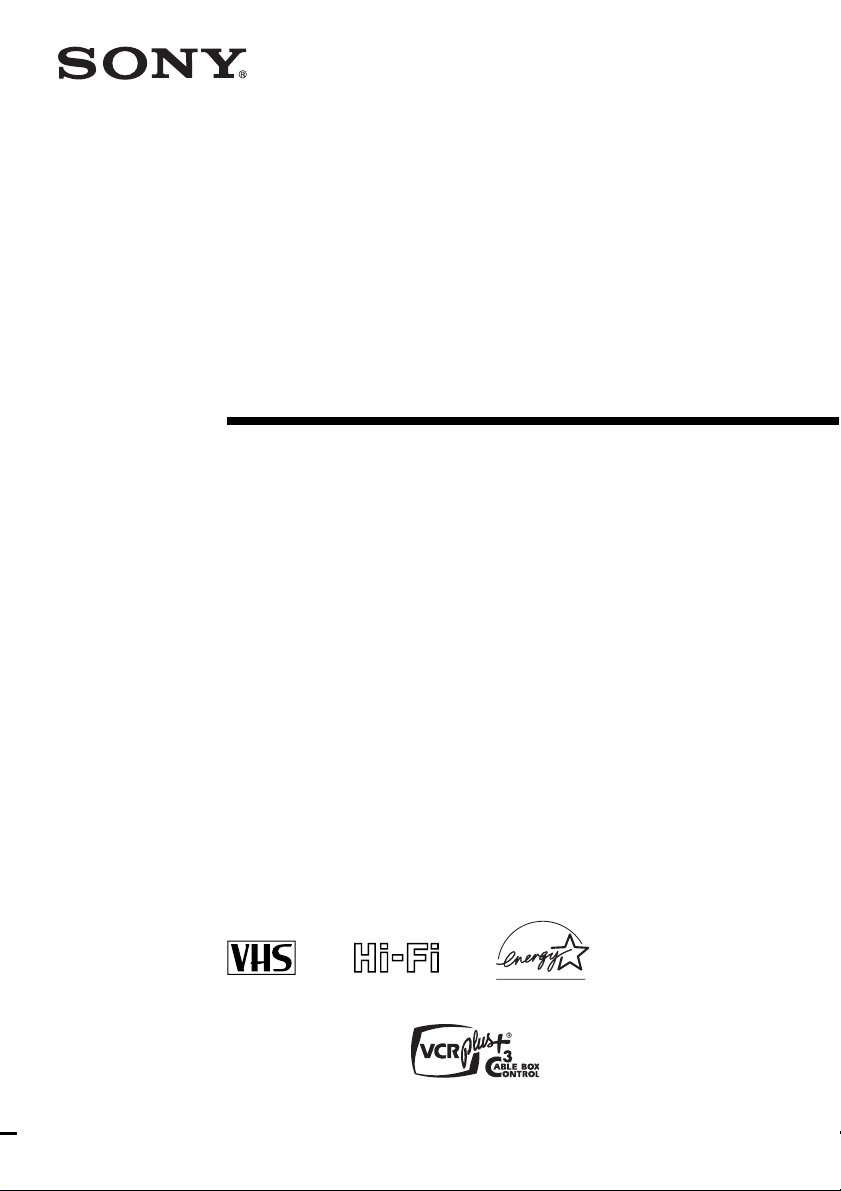
3-081-016-11 (1) US
Video Cassette
Recorder
Operating Instructions
For customers in the USA
Many solutions to common problems and service information can be found at
www.sony.com/vcrhelp or contact Sony VCR service at 1 (800) VHSSONY.
To register your purchase of this product, visit:
www.sony.com/productregistration
For all other S ony pr od uct q uest ion s, pl ease ca ll Sony Customer
Information Services Company at 1-800-222-SONY (7669).
For Custom ers i n Can ad a
If this product is not working properly, please call 1-877-602-2008 for
Peace of Mind Warranty Replacement service.
For other product related questions please contact our Customer
Info rma ti on Se rvi c e C ent re at 1-877- 899-7669 or write to us at : Customer
Information Service 115 Gordon Baker Road, Toronto, Ontario, M2H 3R6
SLV-N900
© 2003 Sony Corporation
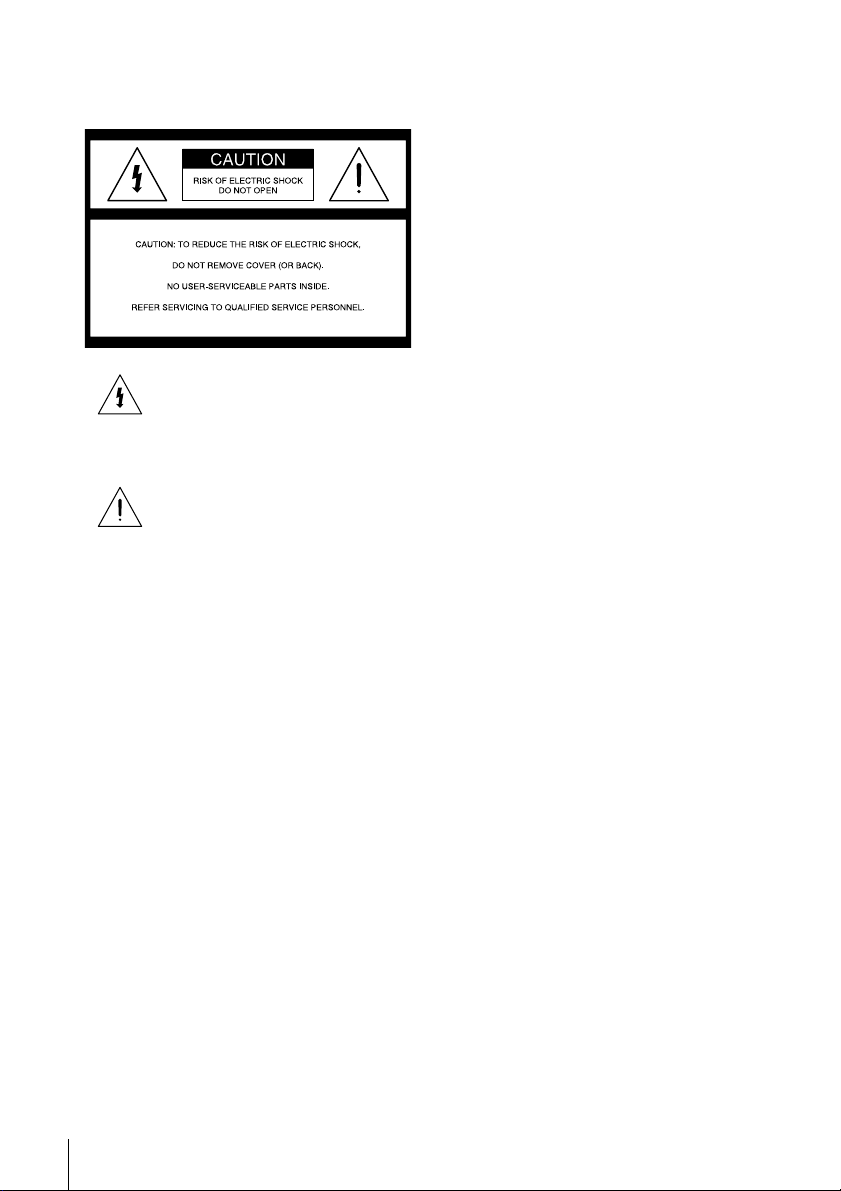
WARNING
To prevent fire or shock hazard, do not
expose the unit to rain or moisture.
This symbol is intended to alert the user
to the presence of uninsulated
“dangerous voltage” within the product’ s
enclosure that may be of sufficient
magnitude to constitute a risk of electric
shock to persons.
This symbol is intended to alert the user
to the presence of important operating
and maintenance (servicing) instructions
in the literature accompanying the
appliance.
CAUTION
TO PREVENT ELECTRIC SHOC K, MATCH
WIDE BLADE OF PLUG TO WIDE SLOT,
FULLY INSERT.
Precautions
Safety
• Operate the unit only on 120 V AC, 60 Hz.
• If anything falls into the cabinet, unplug the unit
and have it checked by qualified personnel before
operating it any further.
• This unit is not disconnected from the AC power
source (mains) as long as it is connected to the
wall outlet, even if the unit itself has been turned
off.
• Unplug the unit from the wall outlet if you do not
intend to use it for an extended period of time. To
disconnect the cord, pull it out by the plug, never
by the cord.
• One blade of the plug is wider than the other for
the purpose of safety and will fit into the power
outlet only one way. If you are unable to insert
the plug fully into the outlet, contact your Sony
dealer.
Installing
• Allow adequate air circulation to prevent internal
heat buildup.
• Do not place the unit on surfaces (rugs, blankets,
etc.) or near materials (curtains, draperies) that
may block the ventilation slots.
• Do not install the unit near heat sources such as
radiators or air ducts, or in a place subject to
direct sunlight, excessive dust, mech anical
vibration o r shock.
• Do not install the unit in an inclined position. It
is designed to be operated in a horizontal position
only.
• Keep the unit and cassettes away fro m equipment
with strong magnets, such as microwave o ven s o r
large loudspeakers.
• Do not place heavy objects on the unit.
• If the unit is brought directly from a cold to a
warm location, moisture may condense inside the
VCR and cause damage to the video head and
tape. When you first install the unit, or when you
move it from a cold to a warm location, wait for
about three hours before operating the unit.
Information
For customers in the USA
CAUTION
Y ou ar e cautioned that any changes or mo difications
not expressly approved in this manual could void
your authority to operate this equipment.
NOTE:
This equipment has been teste d a nd found to
comply with the limits for a Class B digital device,
pursuant to Part 15 of the FCC Rules.
These limits are designed to provide reasonable
protection against harmful interference in a
residential installation.
This equipment generates, uses, and can radiate
radio frequency energy and, if not installed and used
in accordance with the instructions, may cause
harmful interference to radio communications.
However , there is no guarantee tha t interference will
not occur in a particular installation. If this
equipment does cause harmful interference to radio
or television reception, which can be determined by
turning the equipment off and on, the user is
encouraged to try to correct the interference by one
or more of the following measures:
• Reorient or relocate the receiving antenna .
• Increase the separation between the equipment
and receiver.
• Connect the equipment into an outlet on a circuit
different from that to which the receiver is
connected.
• Consult the dealer or an experienced radio/TV
technician for help.
Owner’s record
The model and serial numbers are located at the rear
of the unit.
Record these numbers in the spaces provided below.
Refer to them whenever you call up on your Sony
dealer regarding this product.
Model No._________________________
Serial No._________________________
2
WARNING
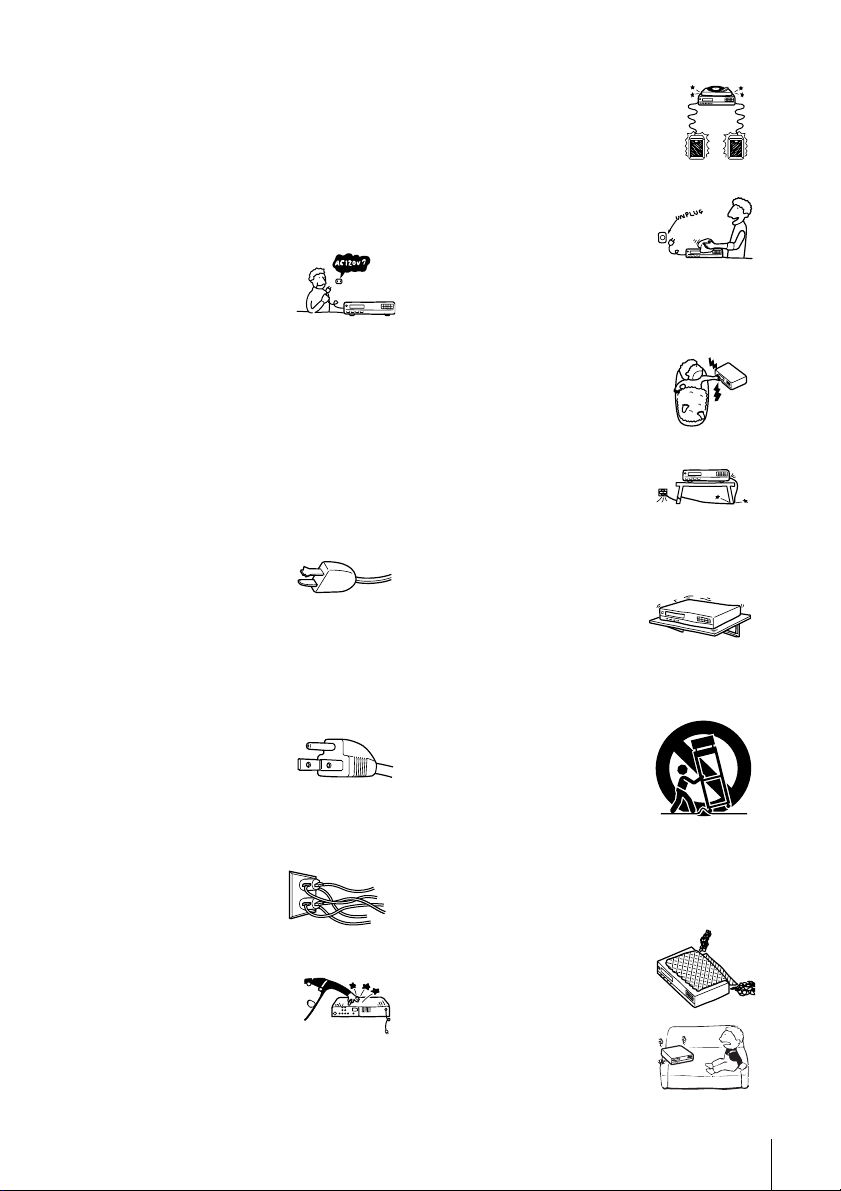
Important Safeguards
For your protection, please read these safety
instructions completely before operating the
appliance, and keep this manual fo r futu re refer ence.
Carefully observe all warnings, precautions and
instructions on the appliance, or the one described in
the operating instructions and adhere to them.
Use
Power sources
This set should be operated only
from the type of power source
indicated on the marking label. If
you are not sure of the type of
electrical power supplied to your
home, consult your dealer or local power comp any.
For those sets designed to operate from battery
power, or other sources, refer to the operating
instructions.
Grounding or Polarization
This set is equipped with a polarized ac power cord
plug (a plug having one blade wider than the other),
or with a three-wire grounding type plug (a plug
having a third pin for grounding). Follow the
instructions below:
For the set with a polarized ac power cord
plug:
This plug will fit into the power
outlet only one way. This is a
safety feature. If you are unable
to insert the plug fully into the outlet, try reversing
the plug. If the plug should still fail to fit, contact
your electrician to have a suitable outlet installed.
Do not defeat the safety purpose of the polarized
plug by forcing it in.
For the set with a three-wire grounding
type ac plug:
This plug will only fit into a
grounding-type power ou tlet.
This is a safety feature. If you ar e
unable to insert the plug into the outlet, contact your
electrician to have a suitable outlet installed. Do not
defeat the safety purpose of the grounding plug .
Overloading
Do not overload wall outlets,
extension cords or convenience
receptacles beyond their capacity ,
since this can result in fire or
electric shock.
Object and Liquid Entry
Never pu sh ob ject s of a ny kind i nto
the set through openings as they
may touch dangerous voltage
points or short out parts that could
result in a fire or electric shock.
Never spill liquid of any kind on the set.
Attachments
Do not use attachments not
recommended by the manufactu rer, as
they may cause hazards.
Cleaning
Unplug the set from the wall
outlet before cle aning or pol ishing
it. Do not use liquid cleaners or
aerosol cleaners. Use a cloth
lightly dampened with wa ter for
cleaning the exterior of the set.
Installation
Water and Moisture
Do not use power-line operated sets
near water - for example, near a
bathtub, washbowl, kitchen sink, or
laundry tub, in a wet basement, or
near a swimming pool, etc.
Power-Cord Pr otection
Route the power cord so that it is
not likely to be walked on or
pinched by items placed upon or
against them, paying particular attention to the
plugs, receptacles, and the point where the cord exits
from the appliance.
Accessories
Do not place the set on an
unstable cart, stand, tripod,
bracket, or table. The set may
fall, causing serious injury to a
child or an adult, and serious damage to the set. Use
only a cart stand tripod, bracket, or table
recommended by the manufacturer.
An appliance and cart
combination should be moved
with care. Quick stops, excessive
force, and uneven su rfaces may
cause the appliance and cart
combination to overturn.
Ventilation
The slots and openings in the cabine t are provi ded for
necessary ventilation. T o ensure reliable operation of
the set, and to protect it from overheating, these slots
and openings must never be blocked or covered.
• Never cover the slots and
openings with a c loth or other
materials.
• Never block the slots and
openings by placing the set on
a bed, sofa, ru g or ot he r si mila r
surface.
S3125A
Important Safeguards
3
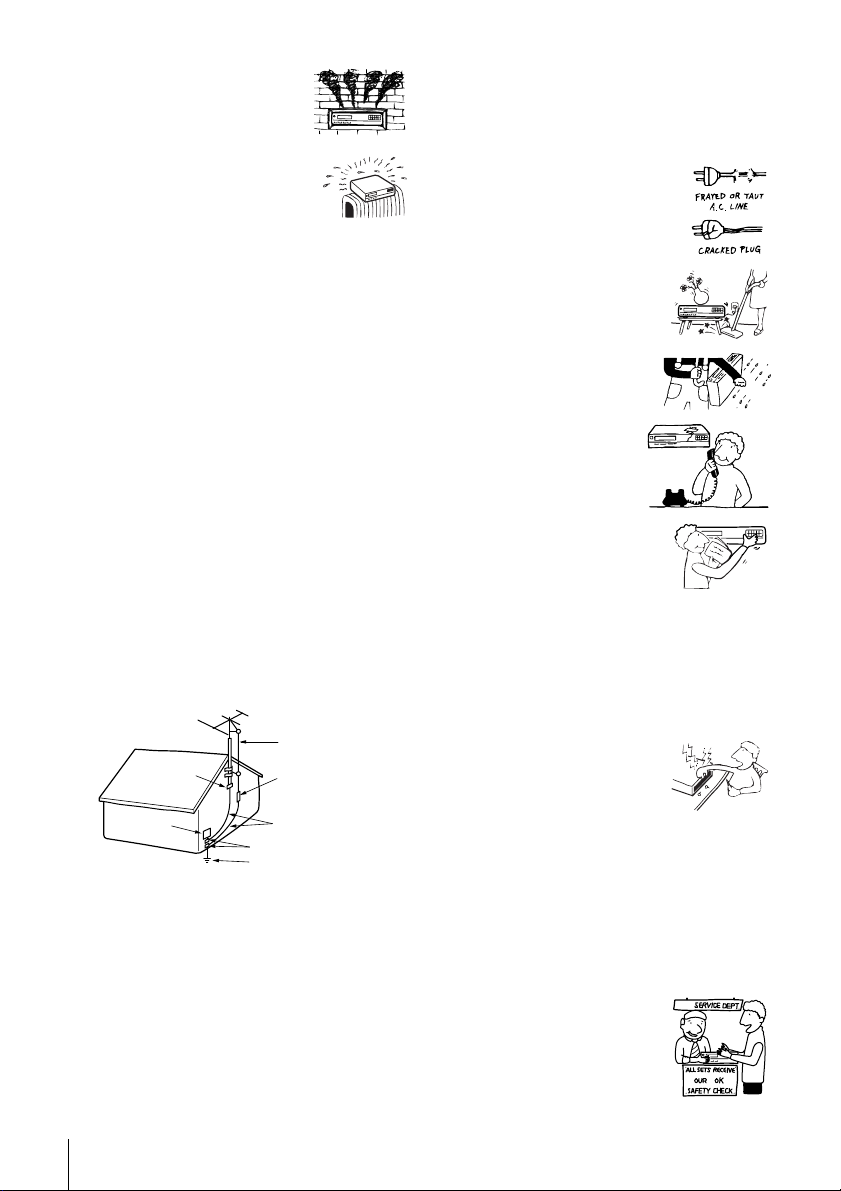
• Never place the set in a
confined space, such as a
bookcase, or built-in cabinet,
unless proper ventilation is
provided.
• Do not place the set near or
over a radiator or heat regist er,
or where it is exposed to direct
sunlight.
Antennas
Outdoor antenna grounding
If an outdoor antenna or cable system is installed,
follow the precautions below.
An outdoor antenna system should not be located in
the vicinity of overhead power lines or other electric
light or power circuits, or where it can come in
contact with such power lines or circuits.
WHEN INST ALLING AN O UTDOOR ANTENN A
SYSTEM, EXTREME CARE SHOULD BE
T AKEN TO KEEP FROM CONTACTING SUCH
POWER LINES OR CIRCUITS AS CONTACT
WITH THEM IS ALMOST INVARIABLY FATAL.
Be sure the antenna system is grounded so as to
provide some protection against voltage surges and
built-up static charges. Section 810 of the National
Electrical Code provides information with respect to
proper grounding of the mast a nd supporting
structure, grounding of the l e ad-in wire to an
antenna discharge unit, s ize of grounding
conductors, location of antenna-discharge unit,
connection to grounding ele c trodes, and
requirements for the grounding electrode.
Antenna Grounding According to the
National Electrical Code
Antenna Lead in Wire
Ground Clamp
Electric Service
Equipment
NEC-NATIONAL ELECTRICAL CODE
Lightning
For added protection for thi s set during a ligh tning
storm, or when it is left unattended and unused for
long periods of time, unplug it from the wall outlet
and disconnect the antenna or cable system. This
will prevent damage to the set due to lightning and
power-line surges.
Antenna Discharge unit
(NEC Section 810-20)
Grounding Conductors
(NEC Section 810-21)
Ground Clamps
Power Service Grounding
Electrode System
(NEC Art 250 Part H)
Service
Damage Requiring Service
Unplug the set from the wall outlet and refer
servicing to qualified service personnel under the
following conditions:
• When the power cord or plug i s
damaged or fraye d.
• If liquid has been spilled or
objects have fallen into the set.
• If the set has been exposed to
rain or water.
• If the set has been subject
to excessive shock by
being dropped, or the
cabinet has been damaged.
• If the set does not operate
normally when following the
operating instructions. Adjust
only those controls that are
specified in the operating
instructions. Improper adjustment of other
controls may result in damage and will often
require extensive work by a q ualified technician
to restore the set to normal operation.
• When the set exhibits a distinct change in
performance - this indicates a need for service.
Servicing
Do not attempt to service the set
yourself as o pening or removing
covers may expose you to
dangerous v oltage or other
hazards.
Refer all servicing to qualified service personnel.
Replacement parts
When replacement parts are required, be sure the
service technician has used replacement parts
specified by the manufacturer that have the same
characteristics as the original parts.
Unauthorized substitutions may result in fire,
electric shock, or other hazards.
Safety Check
Upon completion of any service
or repairs to the set, ask the
service technician to perform
routine safety checks (as specified
by the manufacturer) to determine
that the set is in safe operating
condition.
4
Important Safeguards
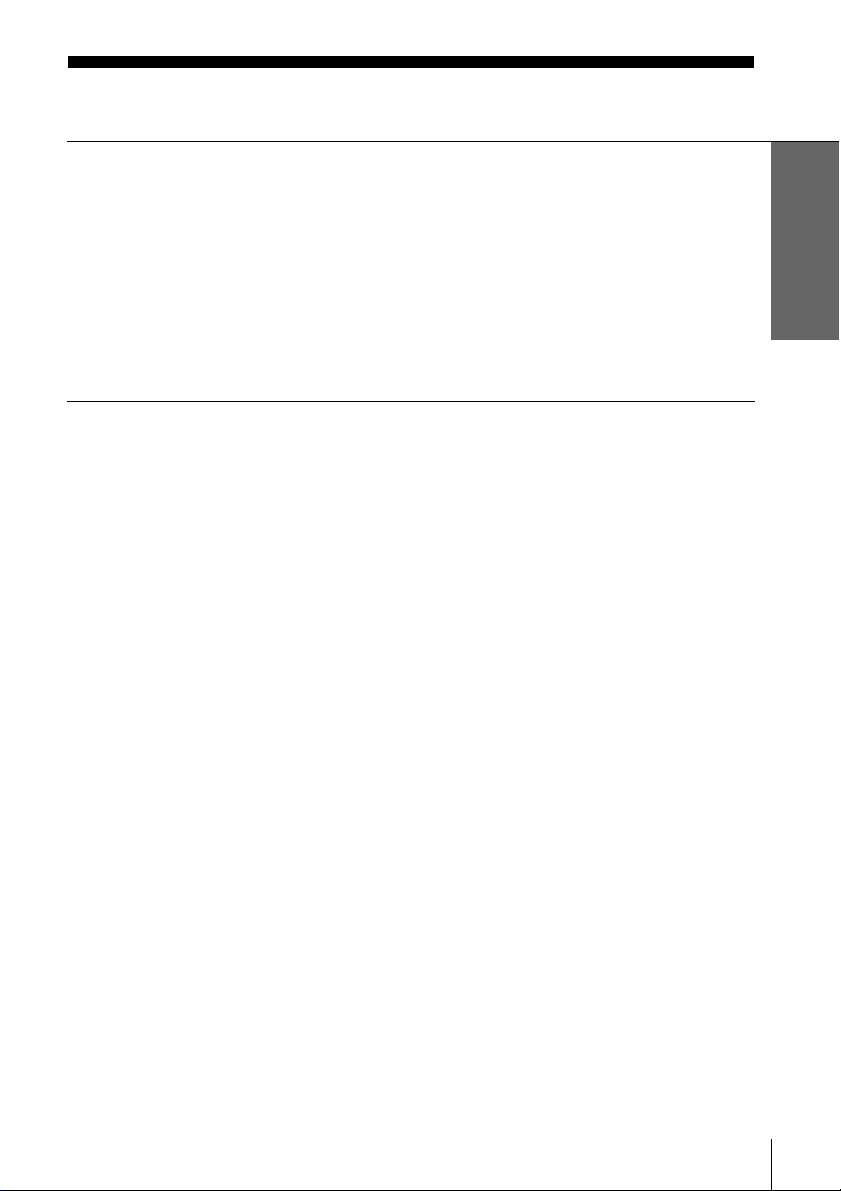
Table of contents
Getting Started
6 Step 1 : Unpacking
7 Step 2 : Setting up the remote commander
10 Step 3 : Hookups
23 Step 4 : Selecting a language
24 Step 5 : Setting the clock
29 Step 6 : Presetting channels
33 Step 7 : Setting up the cable box/satellite receiver control
39 Step 8 : Setting up the VCR Plus+C
Basic Operations
42 Playing a tape
45 Recording TV programs
48 Recording TV programs using the
Dial Timer
53 Recording TV programs using the
3®
VCR Plus+C
system
56 Setting the timer manually
59 Locking the VCR (Child Lock)
Additional Operations
60 Playing/searching at various speeds
62 Quick Timer Recording
63 Checking/changing/canceling timer
settings
3®
system
65 Recording stereo and bilingual
programs
66 Searching using various functions
68 Adjusting the picture (tracking)
69 Changing me nu options
71 Editing with another VCR
Additional Information
73 Antenna information
74 Troubleshooting
76 Specifications
77 Index to parts and controls
82 Index
Back Cover
Quick reference to using the VCR
Getting Started
*VCR Plus+, C3 and PlusCode are registered trad em a rks of G em star Development Corporation.
The VCR Plus+ system is manufactured under license from Gem s t ar Development Corporation.
Caution
Television programs, films, video tapes and other materials may be copyrighted.
Unauthorized recording of such material may be contrary to the provisions of the copyright laws. Also, use of
this recorder with cable television transmission may require authorization from the cable television
transmission and/or program owner.
Table of contents
5
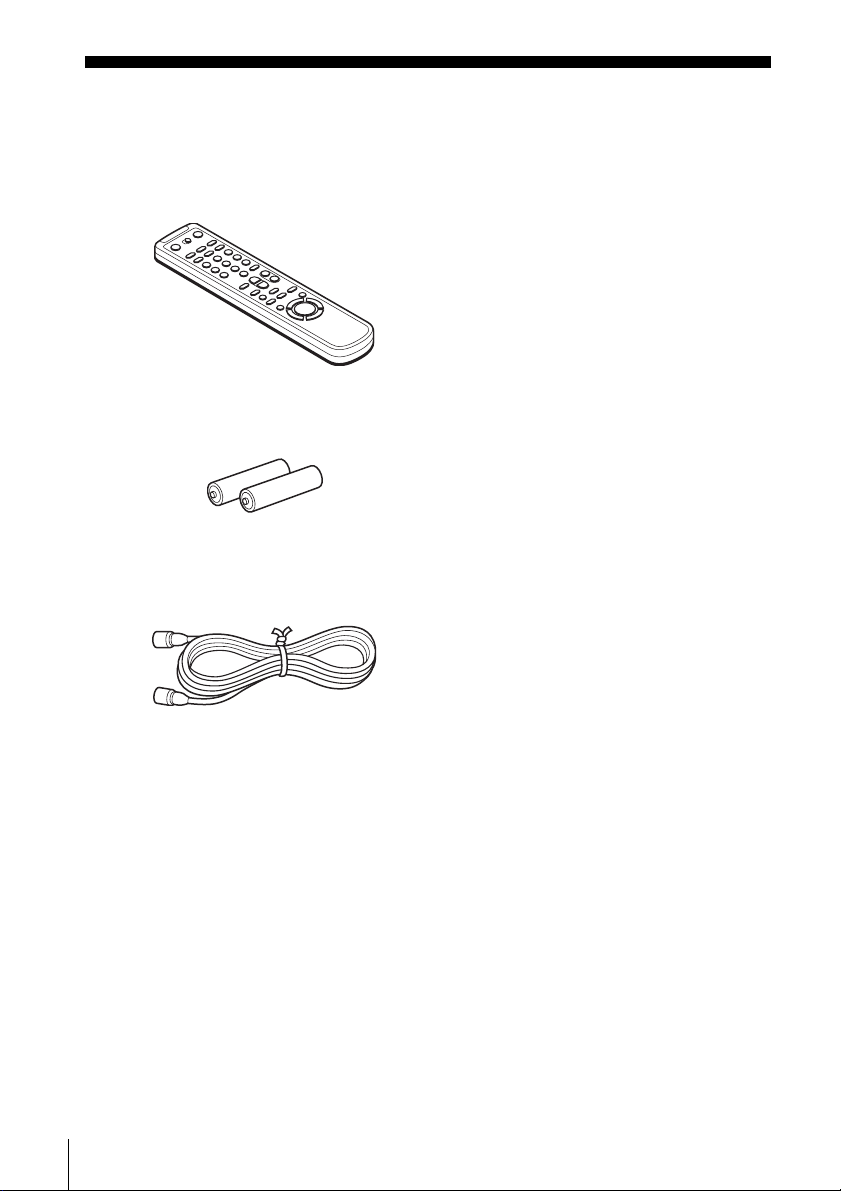
Getting Started
Step 1 : Unpacking
Check that you have received the following items with the VCR:
• Remote commander
• Size AA (R6) batteries
• 75-ohm coaxial cable with F-type connectors
6
Unpacking
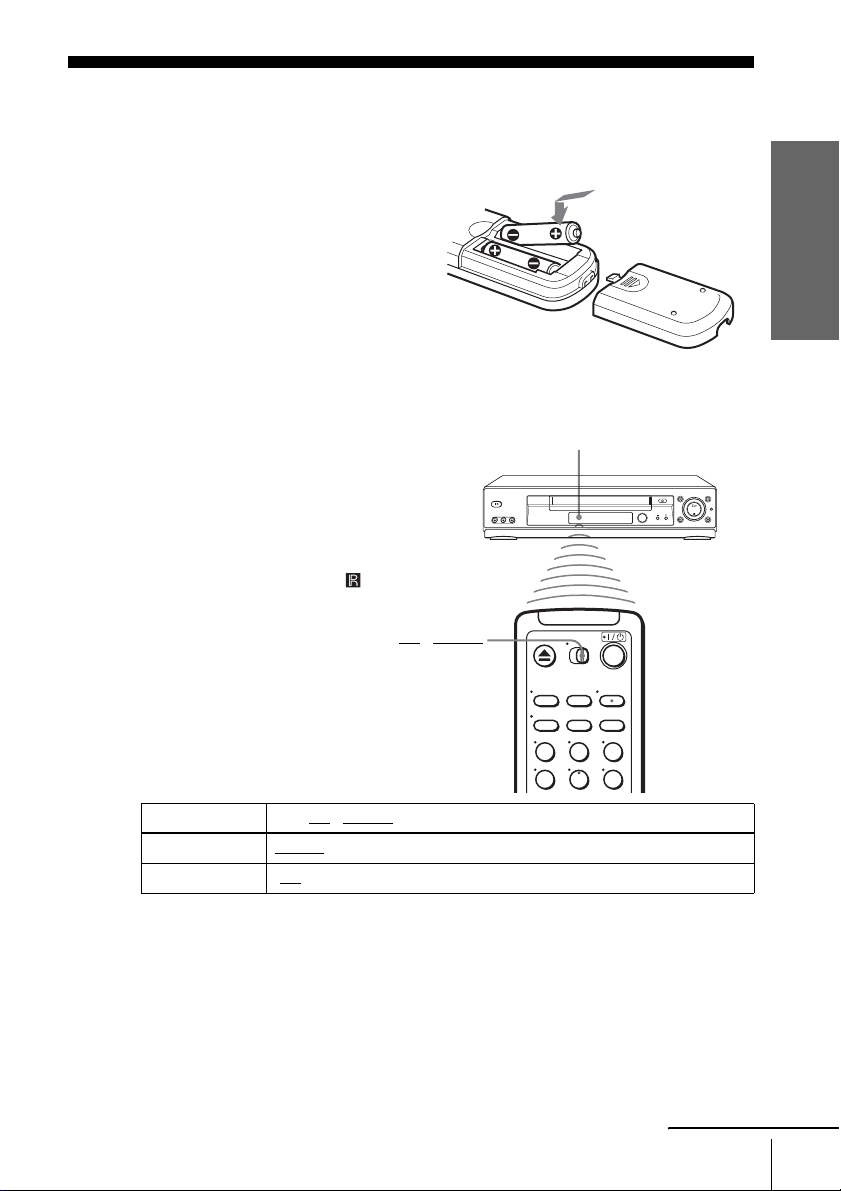
Step 2 : Setting up the remote commander
Inserting the batteries
Insert two size AA (R6) batteries
by matching the + and – on the
batteries to the diagram inside the
battery compartment.
Insert the negative (–) end first,
then push in and down until the
positive (+) end clicks into
position.
Using the remote
commander
You can use this remote
commander to operate this VCR
and a Sony TV. Buttons on the
remote commander marked with a
dot (•) can be used to operate your
Sony TV.
If the TV does not have the
symbol near the remote sensor , this
remote commander will not
operate the TV.
Getting Started
Remote sensor
•TV / VIDEO
123
456
To operate Set •TV / VIDEO to
the VCR VIDEO
a Sony TV •TV
Notes
• With normal use, the batteries should last about three to six months.
• If you do not use the remote commander for an extended period of time, remove the batteries
to avoid possible damage from batter y le akage.
• Do not use a new battery with an o ld on e.
• Do not use different types of batteries.
and point at the remote sensor at the V CR
and point at the remote sensor at the T V
continued
Setting up the remote commander
7
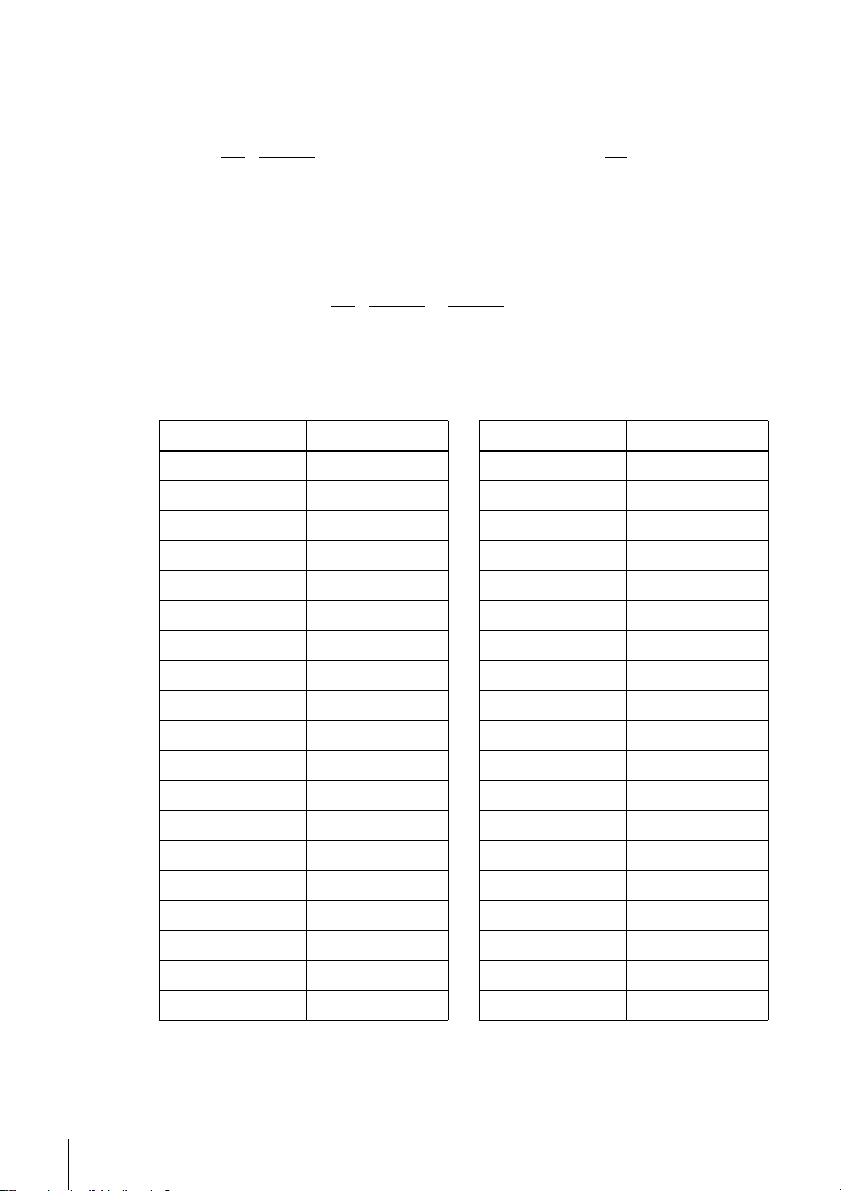
Controlling other TVs with the remote commander
The remote commander is preprogramed t o control non-Sony TVs. I f your TV is
listed in the following table, set the ap propriate manufacturer’s code number.
Set •TV / VIDEO at the top of the remote commander to •TV.
1
Hold down ?/1, and enter your TV’s code number using the number buttons.
2
Then release ?/1.
Now you can use the ?/1, VOL +/–, CH +/–, and TV/VIDEO buttons to control your
TV. You can also use the buttons marked with a dot (•) to control a Sony T V. To
control the VCR, reset •TV
Code numbers of controllable TVs
If more than one code number is listed, try entering th em on e at a time until you find
the one that works with your TV.
/ VIDEO to VIDEO.
TV brand Code number
Sony 01
Akai 04
AOC 04
Centurion 12
Coronado 03
Curtis-Mathes 12
Daytron 12
Emerson 03, 04, 14
Fisher 11
General Electric 06, 10
Gold Star 03, 04, 17
Hitachi 02, 03
J.C.Penn ey 04, 12
JVC 09
KMC 03
Magnavox 03, 08, 12
Marantz 04, 13
MGA/Mitsubishi 04, 12, 13, 17
NEC 04, 12
TV brand Code number
Panasonic 06, 19
Philco 03, 04
Philips 08
Pioneer 16
Portland 03
Quasar 06, 18
Radio Shack 05, 14
RCA 04, 10
Sampo 12
Sanyo 11
Scott 12
Sears 07, 10, 11
Sharp 03, 05, 18
Sylvania 08, 12
Teknika 03, 08, 14
Toshiba 07
Wards 03, 04, 12
Yorx 12
Zenith 15
8
Setting up the remote commander
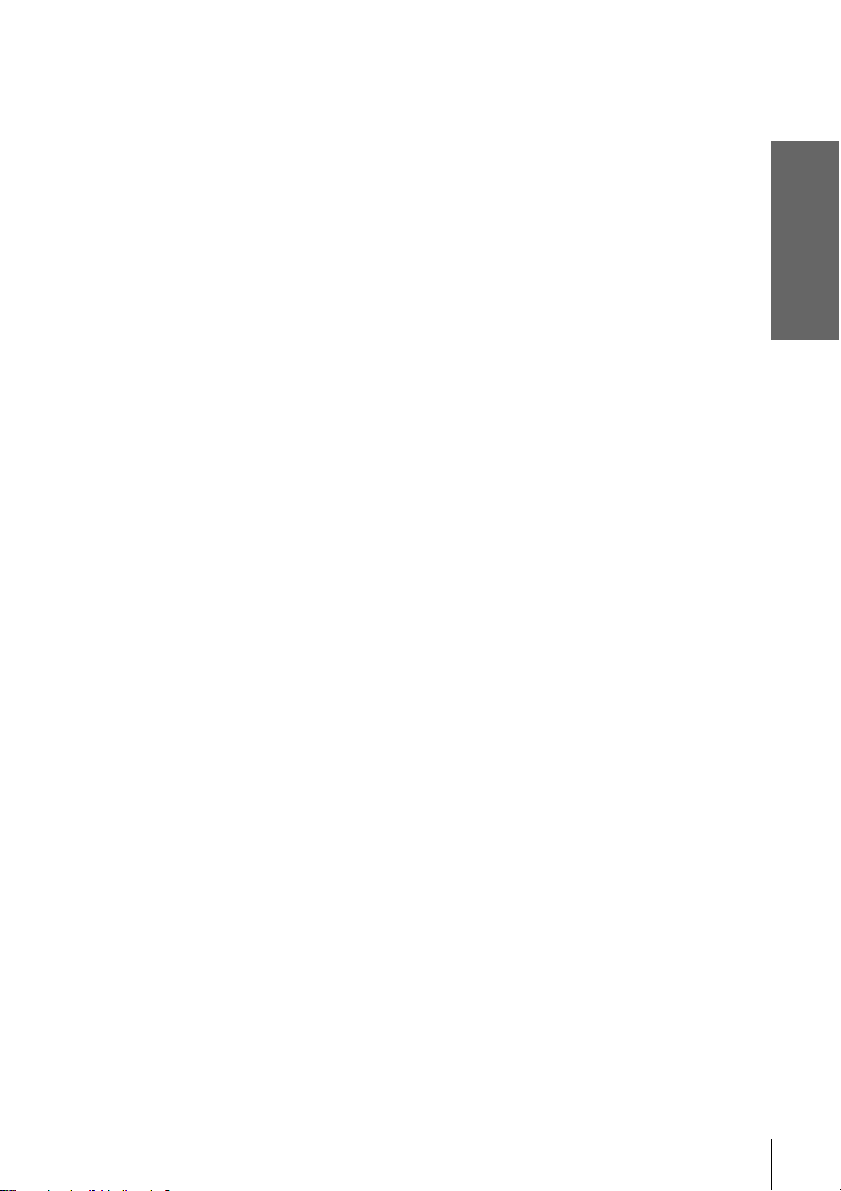
Notes
• If you enter a new code number, the code nu m ber previously entered will be era s ed.
• If the TV uses a different remo te control system from the one programed to work with th e
VCR, you cannot contro l your TV with the remote commander.
• When you replace the batteries of the remote commander, the code number may change. Set
the appropriate code number every time you replace the batteries.
• When you press the AUDIO MONITOR button, your TV’s menu may appear on the TV
screen. To exit the TV menu, press the MENU button on the TV remote commander or wait
until the me n u disappears au tomatically.
Getting Started
Setting up the remote commander
9
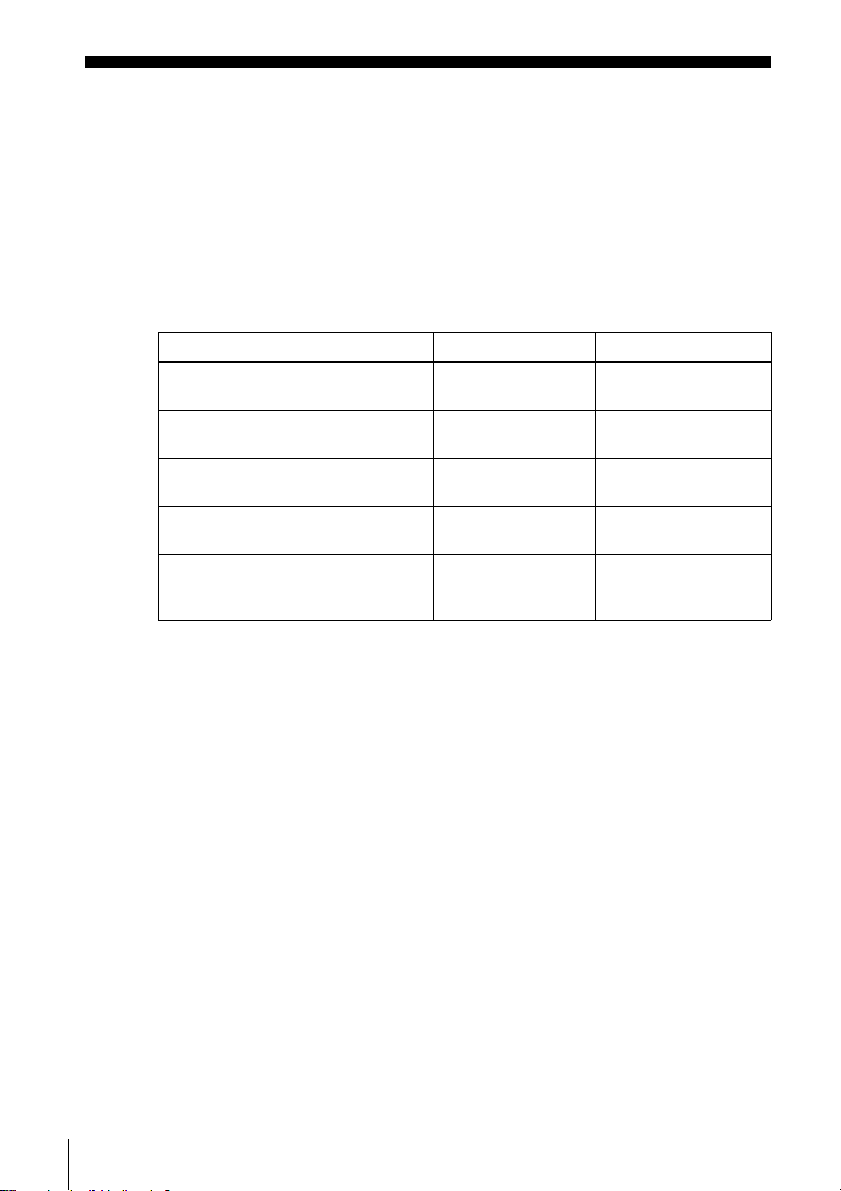
Step 3 : Hookups
Selecting the best hookup option
There are many ways in which your VCR can be hooked up. To hook up your VCR
so that it works best for you, first scan through the table below. Then use the
accompanying diagrams and procedures on the following pages to set up your VCR.
If your TV has audio/ video inputs, refe r to page 12 for audio/video (A/V) hookup.
Then follow one of the hookups below. If your TV does not have A/V inputs,
perform directly one of the hookups below.
If you have Use Refer to
Antenna only, no cable TV Hookup 1
No cable box or cable box with only a
few scrambled channels
Cable box with many scrambled
channels
A cable box that is com patible with an
infrared remote co ntrol
A digital broadcast service’s digital
satellite receiver that is compatible with
an infrared remote contro l
After you have completed the connections, follow the instructions for setup.
After you have completed the set up, you are ready to use your VC R . Procedures
differ depending on the hookup you used. For an overview, refer to “Quick reference
to using the VCR” on the back cover.
(Plug and Play)
Hookup 2
(Plug and Play)
Hookup 3 Page 18
Hookup 4 Page 19
Hookup 5 Page 21
Pages 14 and 15
Pages 16 and 17
10
Before you get started
• Turn off the power to all equipment.
• Do not co nn ect the AC power cords until all of the conn e ct ion s are compl et ed . If
you connect the A C p ow er cor d befor e the co nnec tions ar e comp leted, you may n ot
be able to use the Plug and Play function.
• Be sure you make connections firmly. Loose connections may cause pi cture
distortion.
• If your TV does not match any of the examples provided, see your nearest Sony
dealer or qualified technician.
Hookups
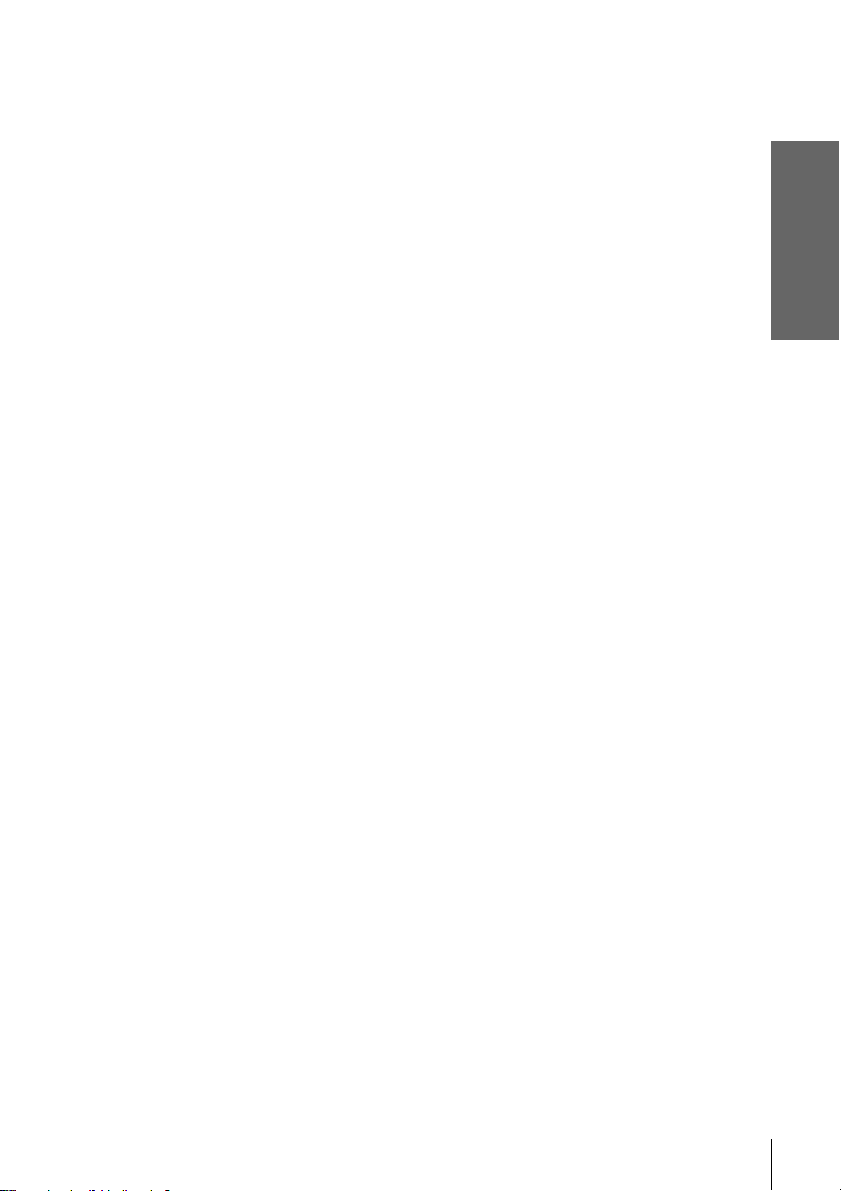
Caution
Connections betw een the VCR’s VHF/UHF connector and t he antenna terminals of the T V
receiver should be made only as shown in the following instructions. Failure to do so may result
in operation that violates the regulations of the Federal Communications Commission regarding
the use and operation of RF devices. Never connect the output of the VCR to an antenna or
make simultaneous (parallel) antenna and VCR connect ion s at the antenna terminals of your
receiver.
Note to CATV system installer (in USA)
This reminder is p rovided to call th e C ATV system installer’ s attention to Article 820- 40 of th e
NEC that provides guidelines for proper grounding and, in particular, specifies that the cable
ground shall be connected to the grounding system of the building, as close to the point of cable
entry as practi cal.
Getting Started
Hookups
11
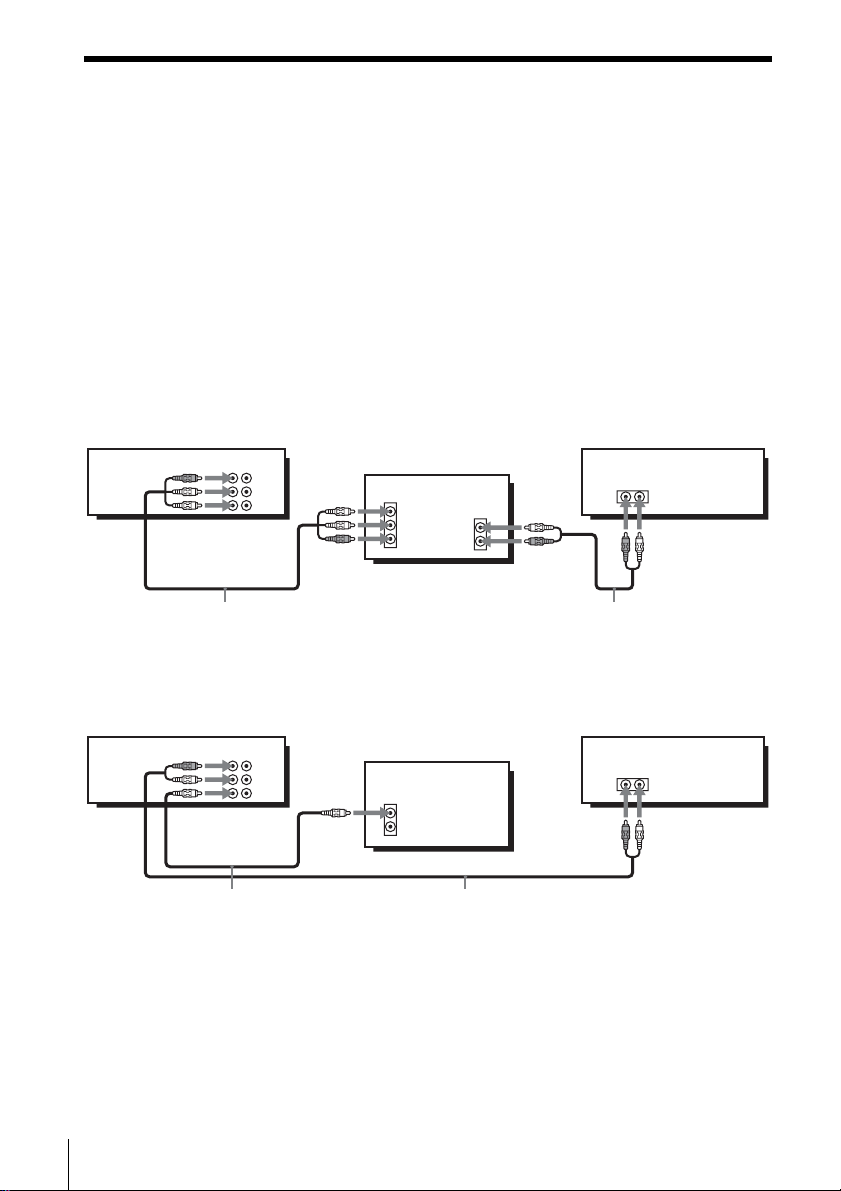
Audio/video (A/V) hookup
If your TV has audio/video (A/V) inpu t j ack s, yo u will g et a bette r p ic ture a n d so un d
if you hook up your VC R using these connections. For a true “home theater”
experience, you should connect the audio outputs of your VCR or TV to your stereo
system. If your TV does not have A/V inputs, see the following pages for antenna or
cable hookups.
If your TV has the Control S function, hook up your VCR using the connection
shown on pag e 13. This will allo w you to oper ate you r VCR b y po inting your VCR’s
remote commander at your TV.
If you are not planning to use your VCR to record programs, you finished setting up
the VCR after you have made the connections shown on this page. If you want to
record regular or cable TV programs, complete these connections first, and then go to
the following pages for antenna or cable hookups.
A Use this hookup if your TV has stereo jacks
LINE
LINE
IN 1
OUT
AUDIO
VIDEO
Stereo receiverVCR
TV
IN
VIDEO
AUDIO
AUDIO OUT
AUX IN
12
Hookups
Audio/video cable (not supplied)
Audio cable (not supplied)
B Use this hookup if your TV does not have stereo jacks
Stereo receiverVCR
LINE
LINE
IN 1
OUT
AUDIO
VIDEO
Video cable (not supplied)
TV
IN
VIDEO
AUDIO
Audio cable (not supplied)
AUX IN
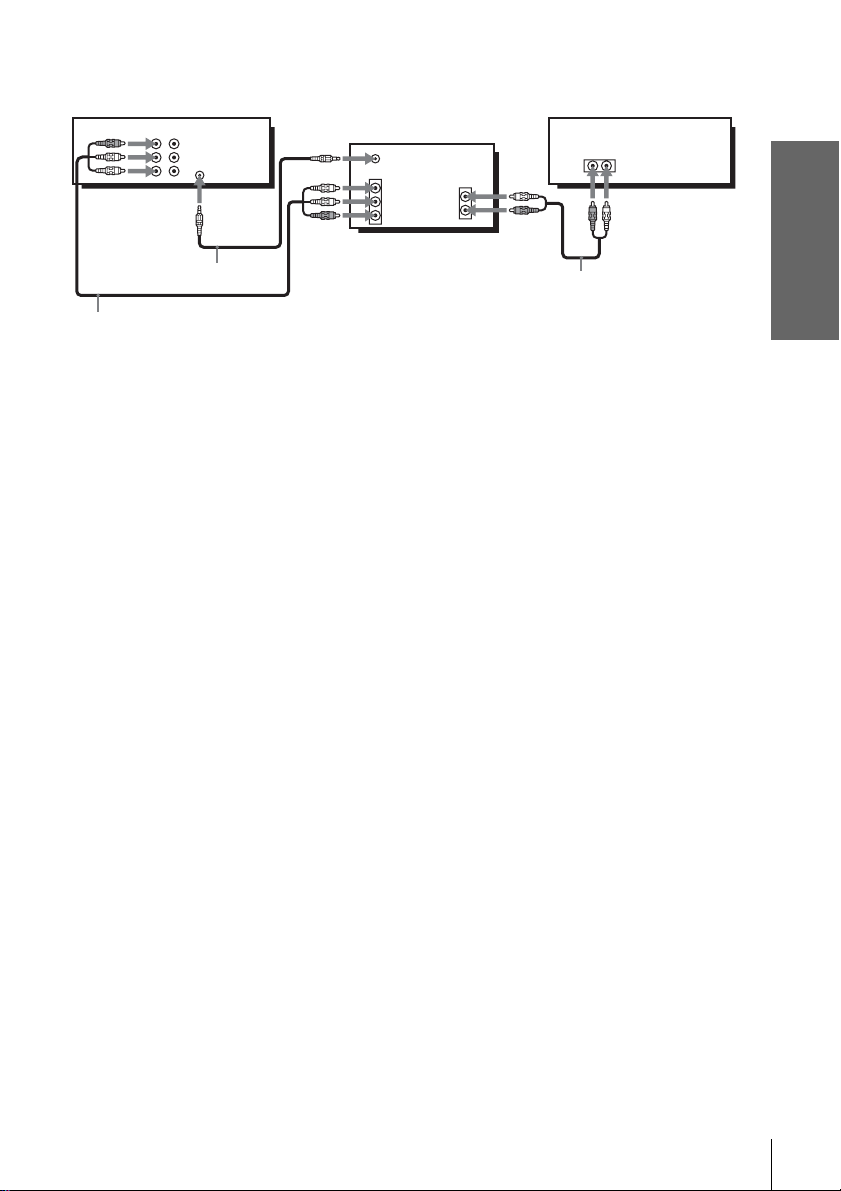
C Use this hookup if your TV has the Control S function
Stereo receiverVCR
LINE
OUT
LINE
IN 1
AUDIO
VIDEO
CONTROL S
IN
CONTROL S OUT
IN
VIDEO
AUDIO
TV
AUX IN
AUDIO OUT
Getting Started
Video cable (not supplied)
Audio cable (not supplied)
Audio/video ca ble
(not supplied)
Notes
• To play a tape in stereo, you must use the A/V connection.
• If you do not have a stereo receiver, connect the white LIN E O U T/AUDIO L jack to the
AUDIO IN jack on your TV.
• Use a Control S cable (not supplied) for Control S connections.
Hookups
13
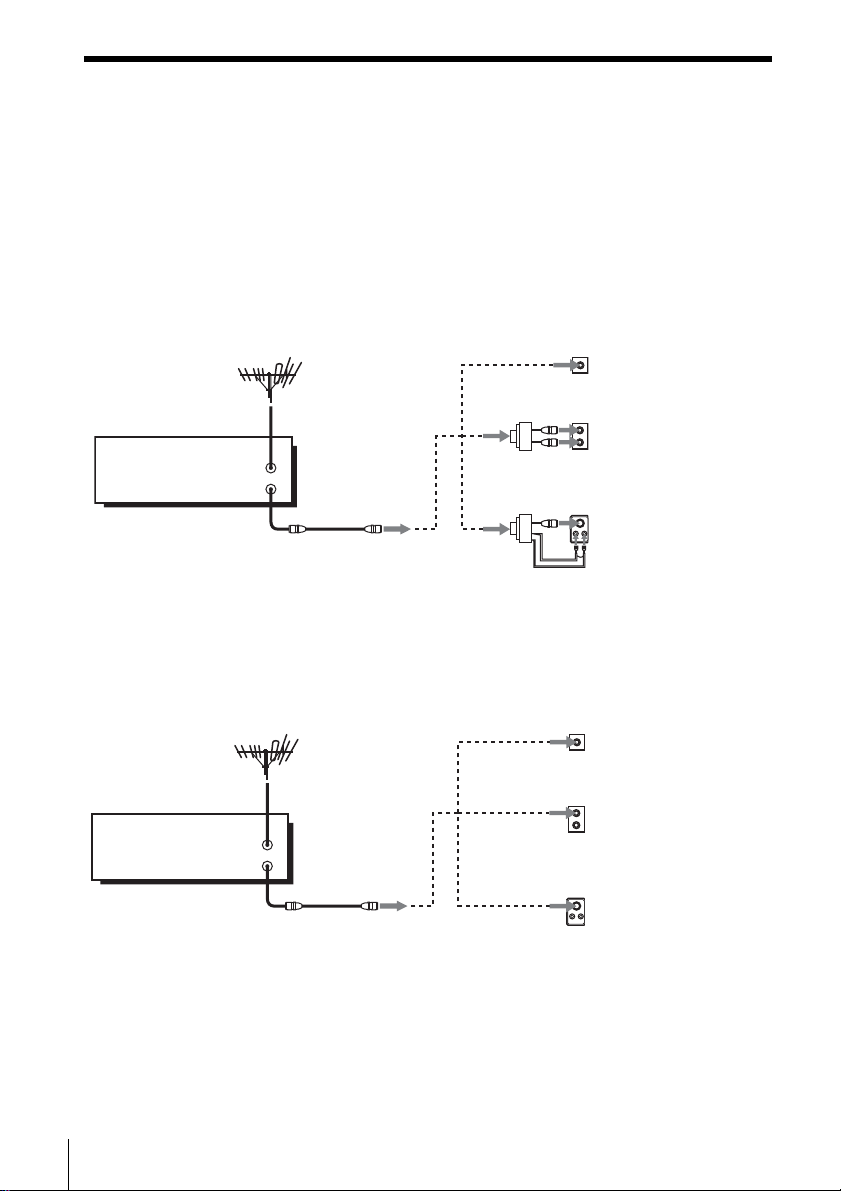
Hookup 1 (Plug and Play)
s
Antenna hookup
Make the following connections if you are using an antenna (if you do not have cable
TV).
A Use this hookup if you are using:
• VHF/UHF antenna (you get channels 2–13 and channels 14 and higher)
• UHF-only antenna (you get channels 14 and higher)
• Separate VHF and UHF antennas
VCR
IN
OUT
B Use this hookup if you are using a VHF-only antenna (you get
channels 2–13 only)
or
or
Rear of TV
VHF/UHF
A
VHF
B
UHF
VHF
C
UHF
Match the type of
connector on your
TV: A, B, or C.
14
Hookups
Rear of TV
VHF/UHF
Match the type of
A
connector on your
TV: A, B, or C.
VHF
For connector type
B
B and C, no UHF
UHF
connection is
required.
VHF
C
UHF
VCR
or
IN
OUT
or
If you cannot connect your antenna cable to the VCR directly
If your antenna cable is a flat cable (300-ohm twin lead cable), attach an external
antenna connector (not supplied) so you can connect the cable to the RF IN
connector. If you have separate cables for VHF and UHF antennas, you should use a
U/V band mixer (not supplied) (page 73).
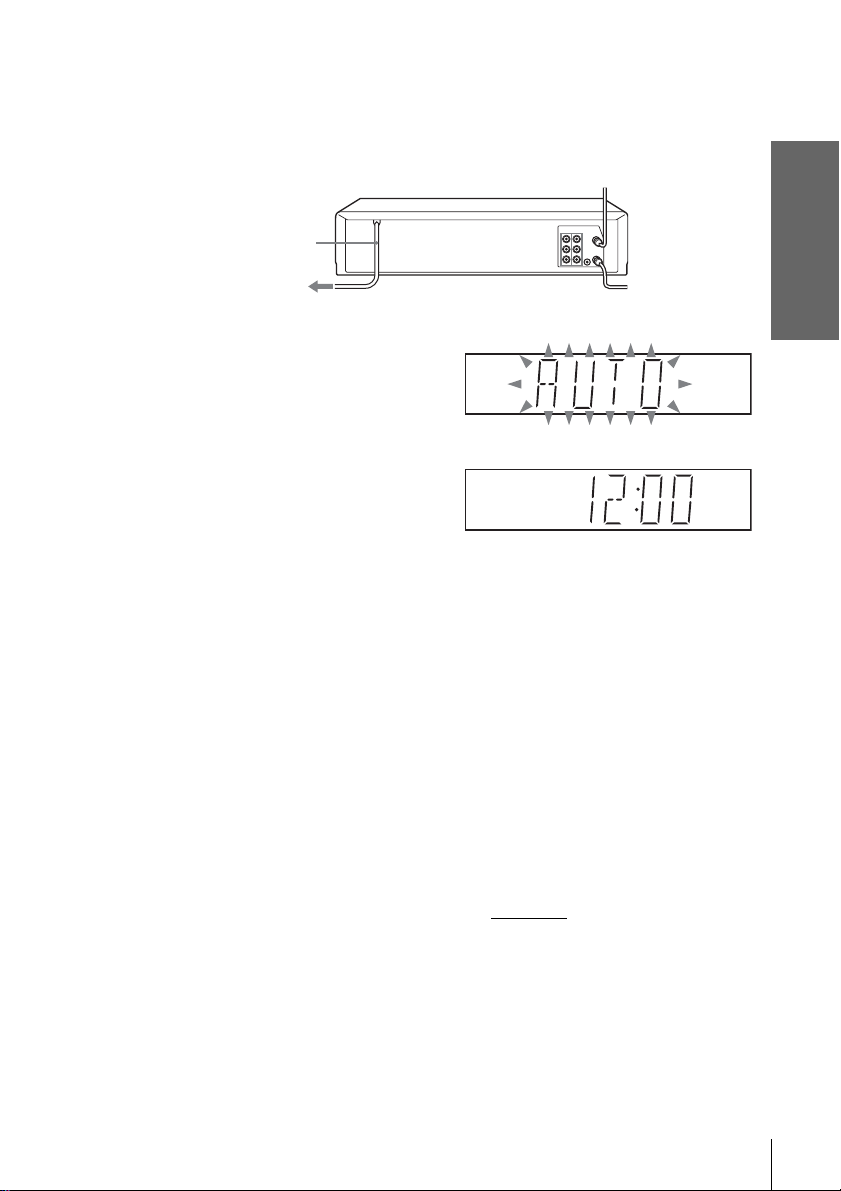
Hookup 1 : VCR setup
Plug the VCR into the AC outlet.
The VCR automatically presets the VCR’s clock and TV channels when the VCR
is plugged into the AC outlet.
AC power cord
to AC outlet
The VCR starts presetting the clock
and channel s .
When Auto preset is completed, the
current time appears in the displ ay
window.
You have now completed VCR setup.
To change the on-screen display language to French or Spanish, see
“Step 4 : Selecting a language” on page 23.
The clock is set using a time signal provided by some TV channels. If the clock
is incorrect, or “--:--” appears in the display win dow, see “Using Manual Clock
Set” on page27.
T o add or disa b le channe ls manuall y, see “Prese ttin g/ disa bl ing chan nels
manually” on page 31.
Getting Started
Notes
• If you con nect the A C po wer co rd be fore the an tenna conne ctio ns are c ompl eted, the c hanne ls
may be incorrectly set. If this happens, see “Step 6 : Presetting channels” on page 29.
• Do not press any buttons on the VCR or remote c om m ander during Auto preset.
• Auto preset starts automatically only when you plug in the AC power cord for the first time
after you purchase the V CR.
• Auto preset can be performed by pressing x STOP on the VCR
or more with the VCR power turned off.
continuously for 5 seconds
Hookups
15
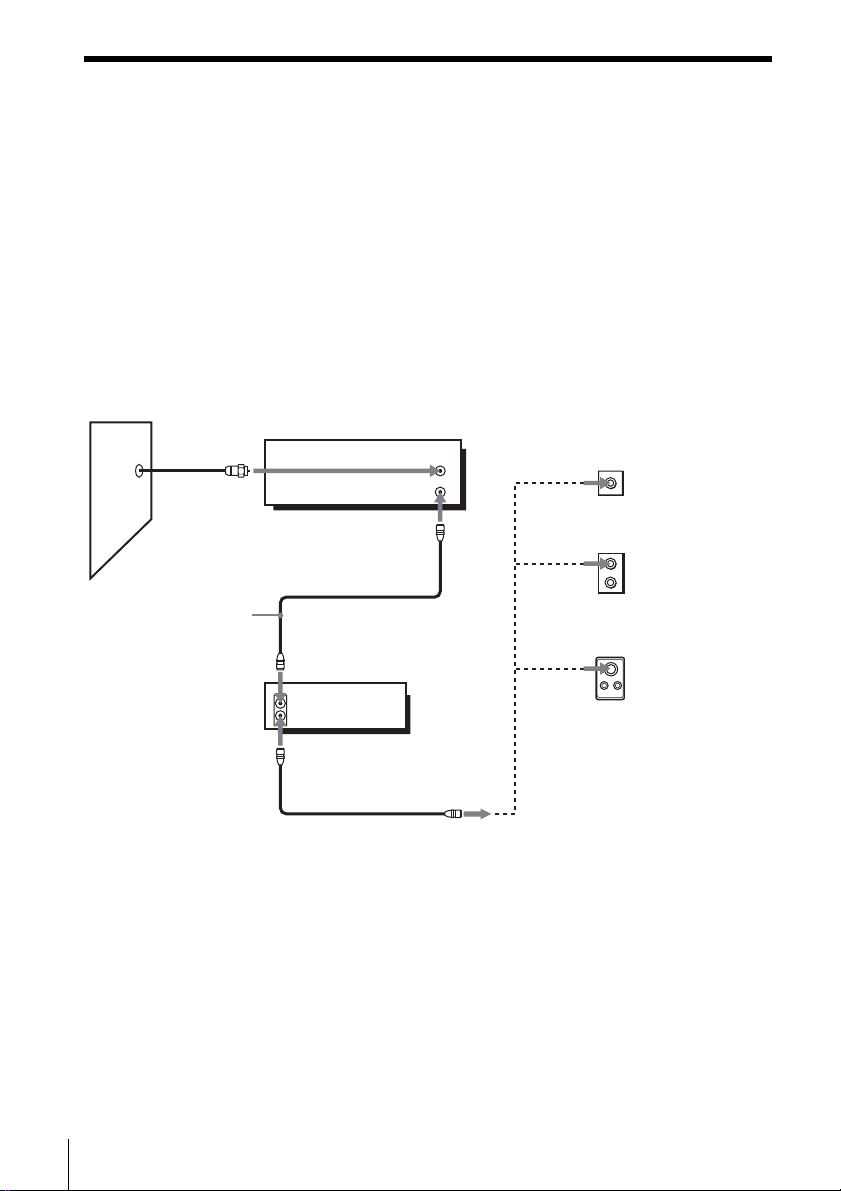
Hookup 2 (Plug and Play)
You have no cable box, or a cable box with only a few
scrambled channels
Recommended use
Use this hookup if you do not have a cable box. Also use this hookup if your cable
system scrambles only a few channels.
What you can do with this hookup
• Record any unscrambled channel by selecting the channel on the VCR
What you cannot do
• Record scrambled channels that require a cable box
Wall
Connect this cable
directly to your TV if
you do not have a
cable box.
Cable box
IN
OUT
VCR
OUT
Rear of TV
or
or
VHF/UHF
VHF
UHF
VHF
UHF
Match the type
A
of connector
on your TV: A,
B, or C.
B
For connector
types B and C,
no UHF
connection is
required.
C
IN
16
Hookups
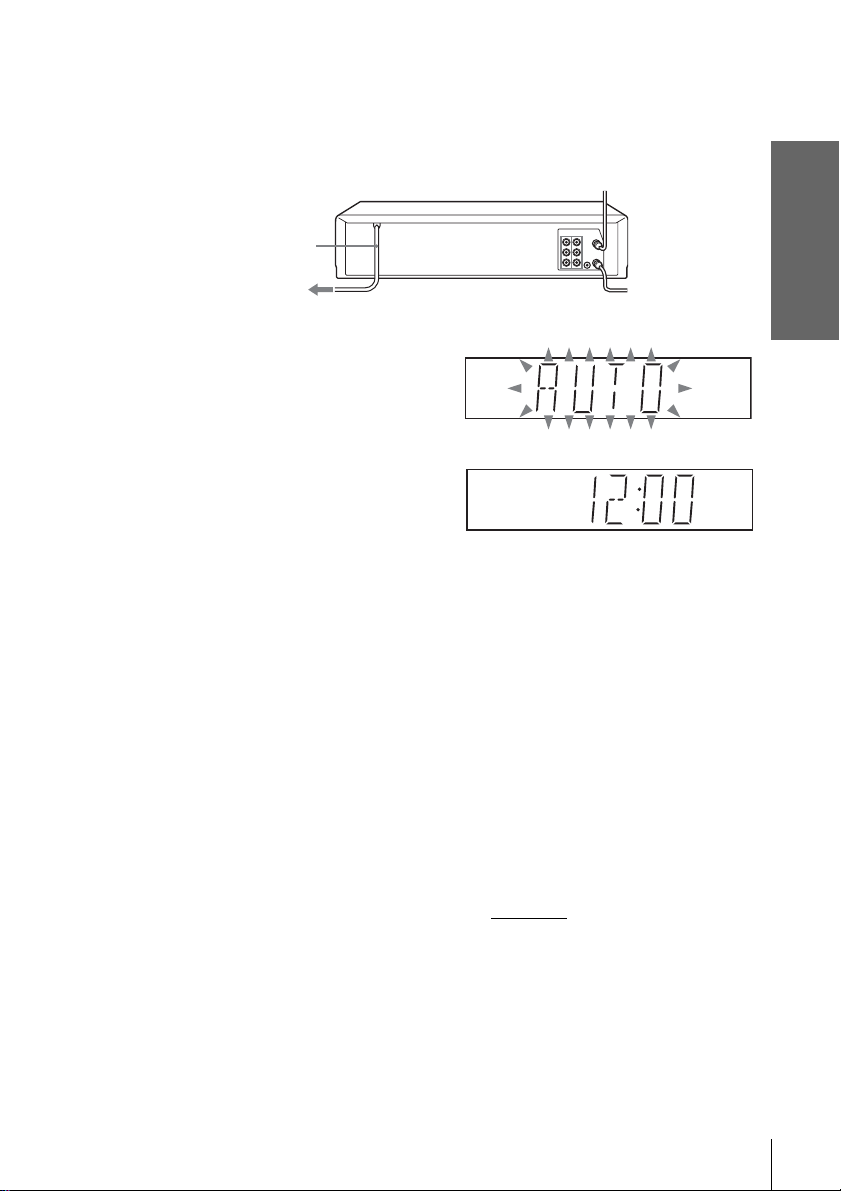
Hookup 2 : VCR setup
Plug the VCR into the AC outlet.
The VCR automatically presets the VCR’s clock and TV channels when the VCR
is plugged into the AC outlet.
AC power cord
to AC outlet
The VCR starts presetting the clock
and channel s .
When Auto preset is completed, the
current time appears in the displ ay
window.
You have now completed VCR setup.
To change the on-screen display language to French or Spanish, see
“Step 4 : Selecting a language” on page 23.
The clock is set using a time signal provided by some TV channels. If the clock
is incorrect, or “--:--” appears in the display win dow, see “Using Manual Clock
Set” on page27.
T o add or disa b le channe ls manuall y, see “Prese ttin g/ disa bl ing chan nels
manually” on page 31.
Getting Started
Notes
• If you con nect the A C po wer co rd be fore the an tenna conne ctio ns are c ompl eted, the c hanne ls
may be incorrectly set. If this happens, see “Step 6 : Presetting channels” on page 29.
• Do not press any buttons on the VCR or remote c om m ander during Auto preset.
• Auto preset starts automatically only when you plug in the AC power cord for the first time
after you purchase the V CR.
• Auto preset can be performed by pressing x STOP on the VCR
or more with the VCR power turned off.
continuously for 5 seconds
Hookups
17
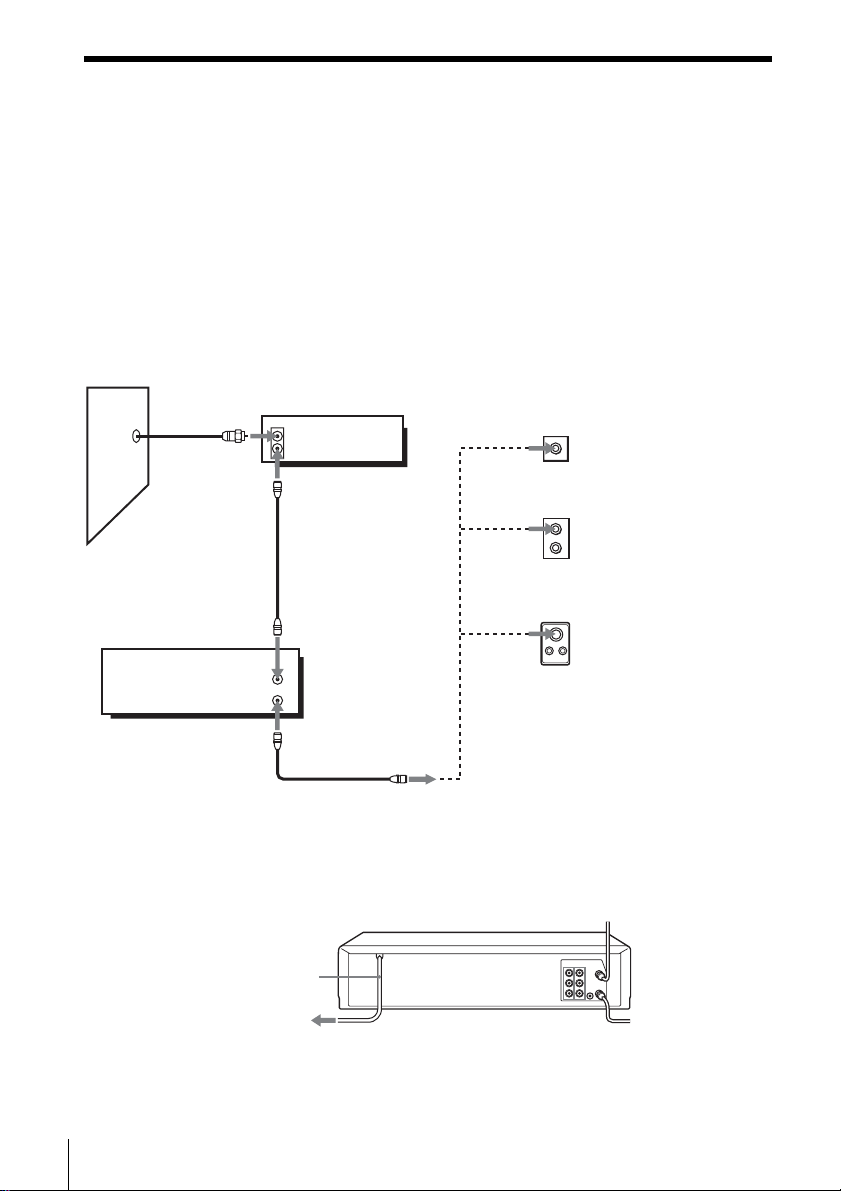
Hookup 3
Connecting a cable box with many scrambled channels
Recommended use
Use this hookup if your cable system scrambles all or most channels.
What you can do with this hookup
• Record any channel by selecting the channel on th e cable box
What you cannot do
• Record with the cable box turned off
• Record one channel while watching another channel
Wall
VCR
IN
OUT
IN
OUT
Cable box
or
or
Rear of TV
VHF/UHF
A
VHF
B
UHF
VHF
C
UHF
After you have completed hookup…
After you have completed hookup, plug the VCR into the AC outlet and see
“Step 4 : Selecting a language” on page 23.
AC power cord
Match the type of
connector on y our
TV: A, B, or C.
For connector
types B and C, no
UHF connection
is required.
18
to AC outlet
Hookups
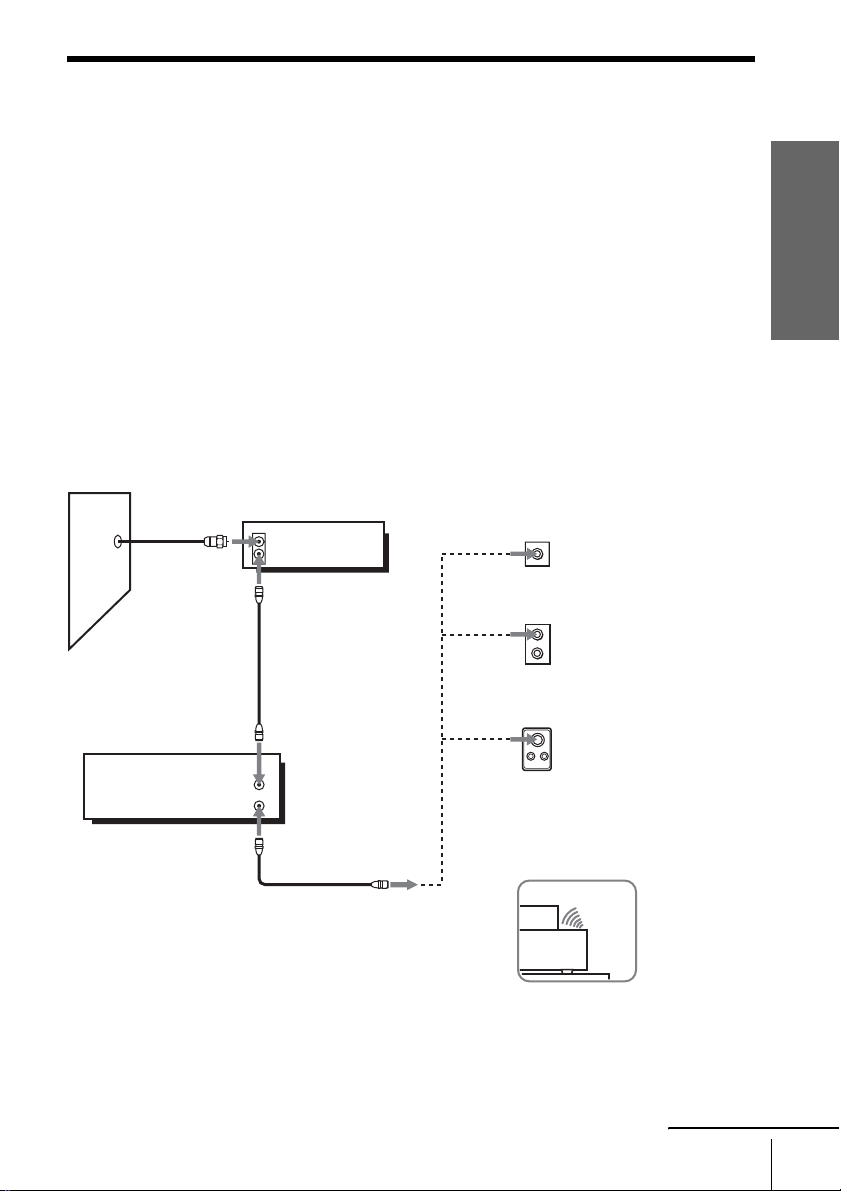
Hookup 4
Using the cable box/sat ellite receiver control feature
Wall
Recommended use
You should use this hookup i f you have a cable box, especially if your cable system
scrambles all or most channels. This hookup allows the VCR’s cable box/satellite
receiver control feature to control the channels on the cable box, simplifying the
recording process. A list of compat ib l e cable boxes is on page 36.
What you can do with this hookup
• Record any channel by using the cable box/satellite receiver control feature to
select channels on the ca ble box
What you cannot do
• Record with the cable box turned off
• Record one channel while watching another ch annel
VCR
Cable box
IN
OUT
VHF/UHF
IN
OUT
Rear of TV
VHF/UHF
or
VHF
or
UHF
VHF
UHF
Positioning the Cable box
Place the Cable box on top of the
VCR so that it may not block the
sensor window on the VCR.
Match the type of
A
connector on y our
TV: A, B, or C.
For connector
B
types B and C, no
UHF connection
is required.
C
Getting Started
Side view
continued
Hookups
19
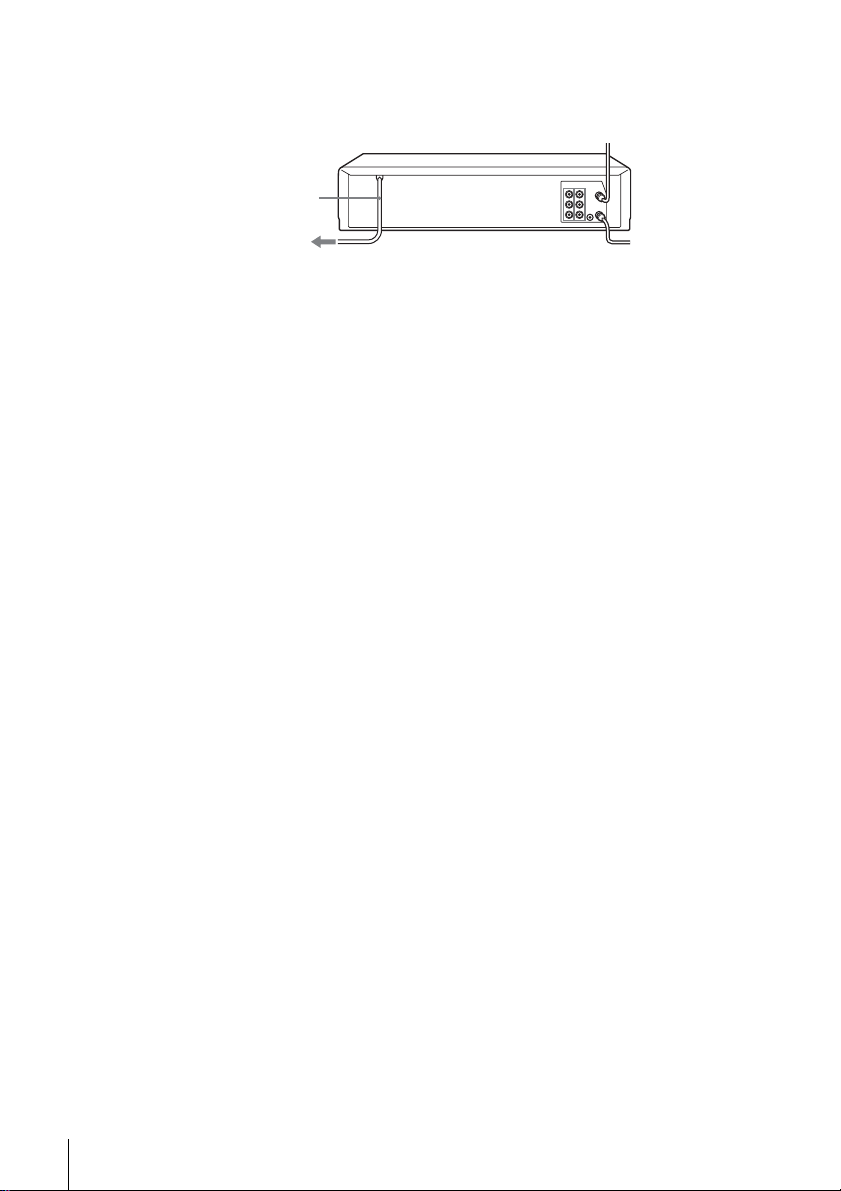
After you have completed hookup…
After you have completed hookup, plug the VCR into the AC outlet and see
“Step 4 : Selecting a language” on page 23.
AC power cord
to AC outlet
20
Hookups
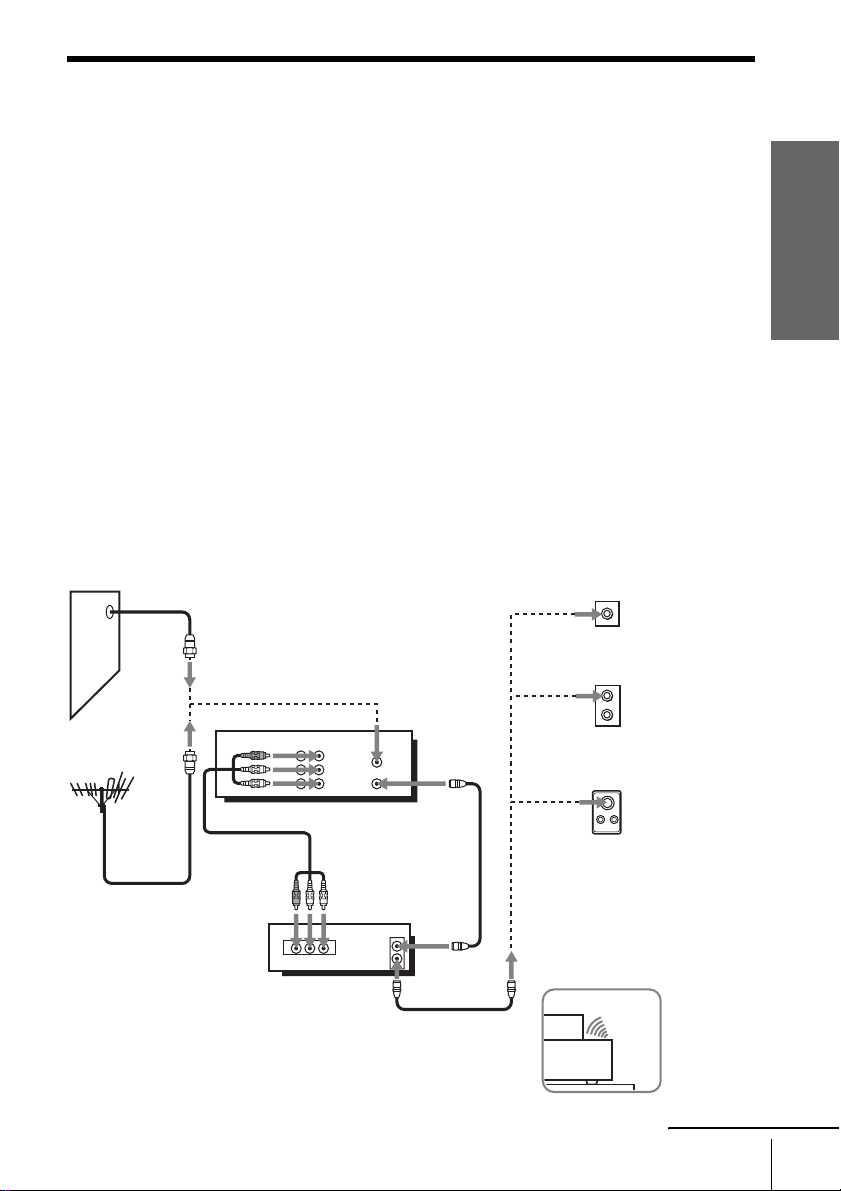
Hookup 5
Connecting to a digital satellite receiver
Wall
Recommended use
Use this hookup if you have a digital satellite receiver that is compatible with an
infrared remote control. It allows the VCR’s cable box/satellite receiver control
feature to control the channel on the digital satellite receiver, simplifying the
recording process. A list of compatible digital satellite receivers is on page 36.
What you can do with this hookup
• Record any channels by using the cable box/satellite rec eiver control featu r e to
select channels on the digital satellite receiver
What you cannot do
• Record with the digital satellite receiver turned off
• Record any channels from cable or an antenna (To record channels from cable or
an antenna, turn off the cable box/satellite receiver control feature.)
• Us e a ca ble box
• Record programs with the VCR Plus+C
3
system (To use the VCR Plus+C3 system,
turn off the cable box/satellite receiver control feature.)
Rear of TV
VHF/UHF
Match the
A
type of
or
VHF
or
VCR
LINE
OUT
LINE
IN 1
AUDIO
VIDEO
VHF/UHF
IN
OUT
or
UHF
VHF
UHF
Positioning the Digital
satellite receiver
Place the Digital satellite receiver
on top of the VCR so that it may
not block the sensor window on
the VCR.
AUDIO VIDEO
LINE
OUT
VHF/UHF
IN
OUT
Digital satellite
receiver
connector on
your TV: A,
B, or C.
B
For
connector
types B and
C, no UHF
C
connection is
required.
Getting Started
Side view
continued
Hookups
21
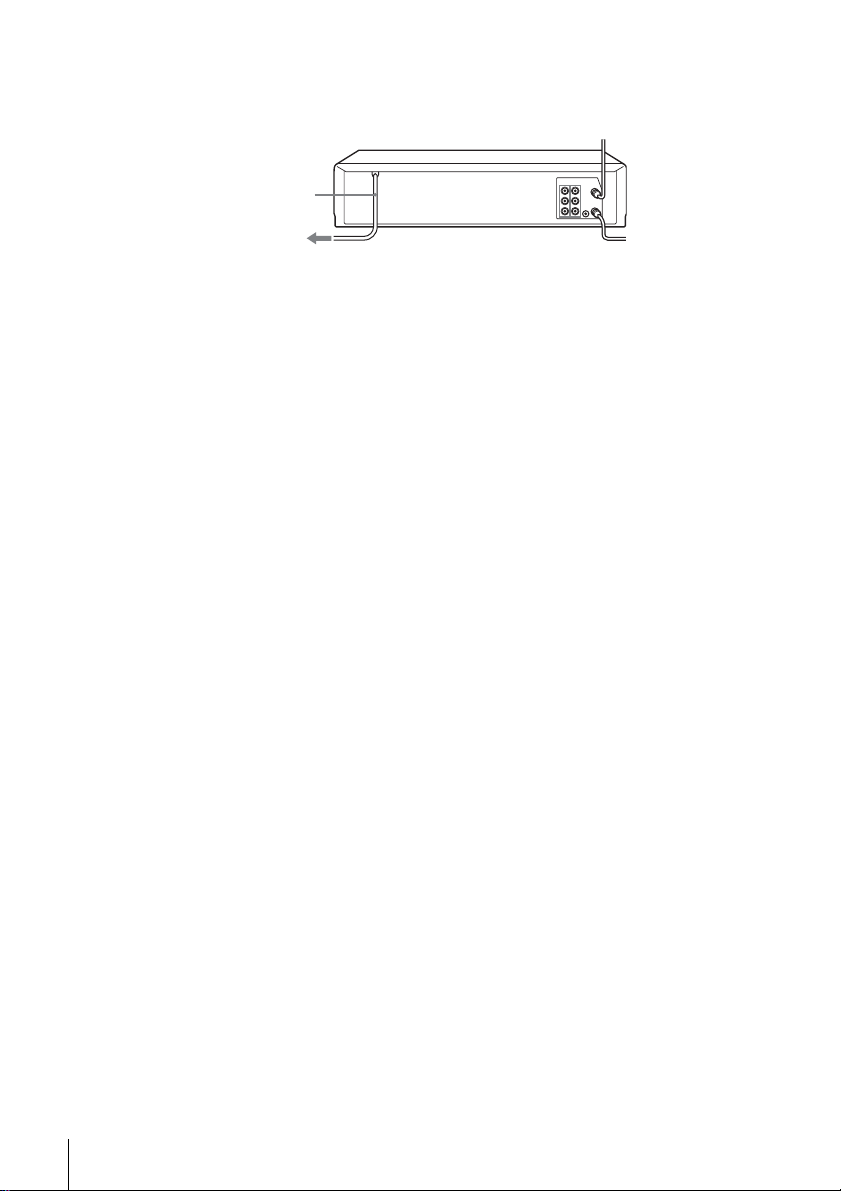
After you have completed hookup…
After you have completed hookup, plug the VCR into the AC outlet and see
“Step 4 : Selecting a language” on page 23.
AC power cord
to AC outlet
Note
• To successfully record a program from the digital satellite receiver, proceed as follows:
– Leave the digital satellite receiver on all the time.
– Turn off the display (menu screen, channel num ber, etc.) of the digital satellite receiver.
– To record or receive locked channels, unlock the channe l be fore the VCR starts recordin g.
– To set pay-per-view programs in the timer setting, order the pay-per-view program before
the VCR starts r ecording.
– Some programs are copy protected. You cannot record these programs.
22
Hookups
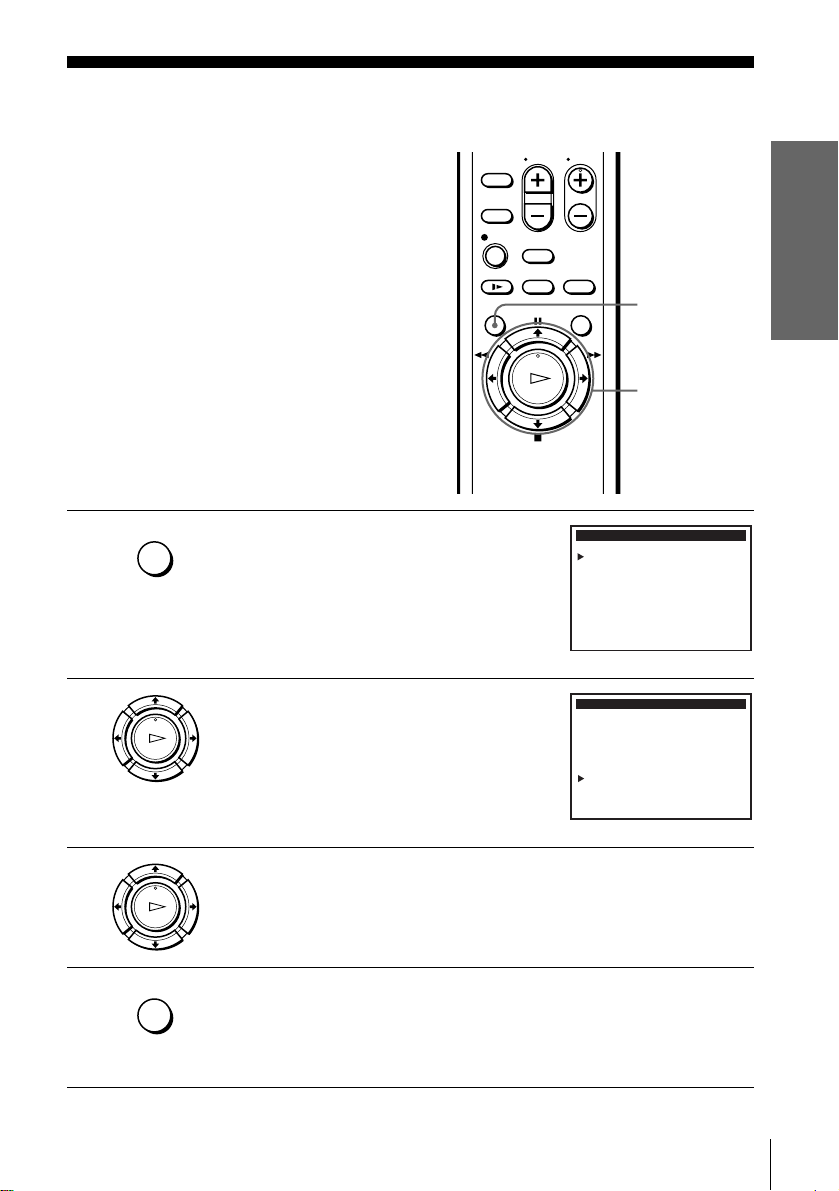
Step 4 : Selecting a language
You can change the on-screen display
language.
Before you start…
• Turn on the VCR and the TV.
• Set the “VCR Output CH” to “3CH” or
“4CH” in ADVANCED OPTIONS menu
(page 69). If both are used, set the “VCR
Output CH” to either channel. If your TV
is connected to the VCR using A/V
connections, set the TV to video input.
• Press TV/VIDEO to display the VIDEO
indicator in the VCR’s display window.
1
2
MENU
PLAY
Press MENU.
Press M/m to move the cursor (B) to
“Language/Idioma/Langue.”
OK
MENU
M/m/,
MAIN MENU
Timer set / check
Clock set
Tuner preset
Cable Box / Sat. Control
Advanced options
Language / Idioma / Langue
Select
:
Vv
:Set
OK
MAIN MENU
Timer set / check
Clock set
Tuner preset
Cable Box / Sat. Control
Advanced options
Language / Idioma / Langue
Select
:
Vv
:Set
b
Getting Started
: MENUQuit
: MENUQuit
3
4
PLAY
OK
MENU
Press , to select the desired language, French or Spanish.
Press MENU to exit the menu.
Selecting a language
23
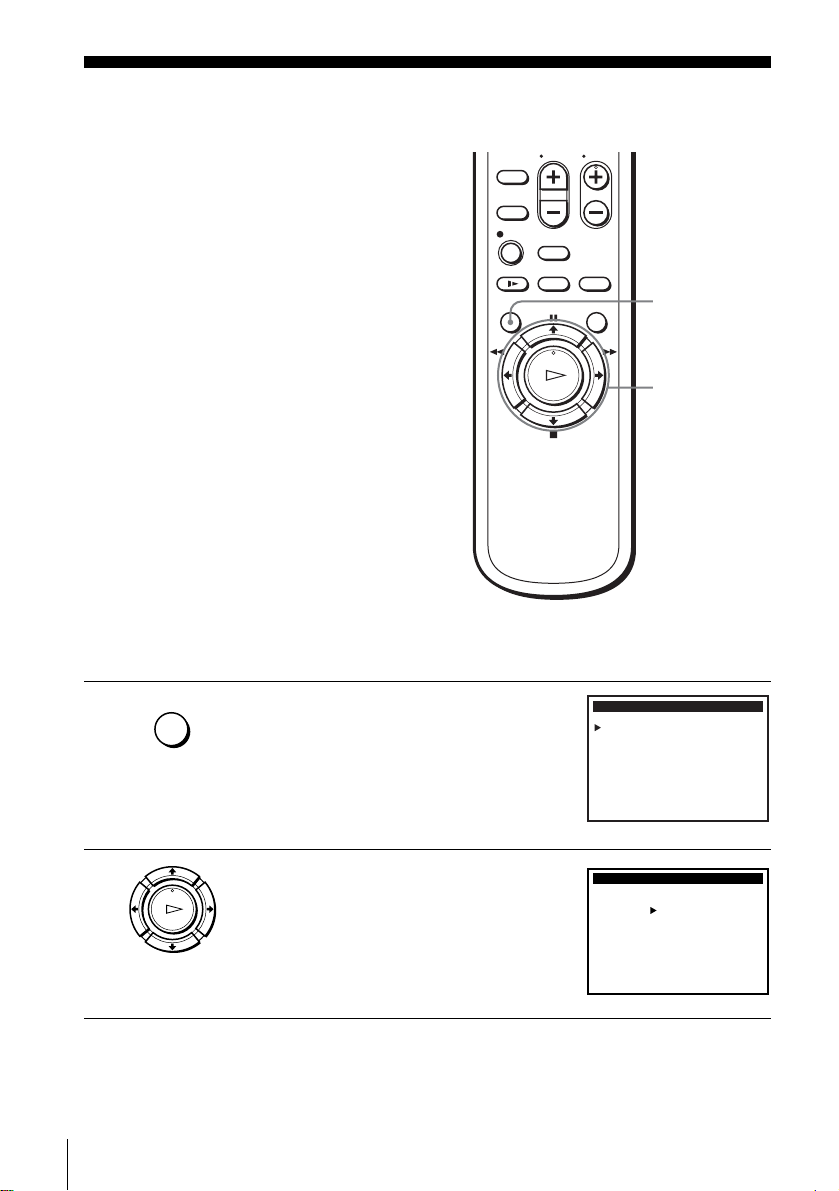
Step 5 : Setting the clock
Using the Auto Clock Set
feature
Some TV and cable channels transmit time
signals with their broadcasts. Your VCR can
pick up this time signal to automatically set
the clock.
The Auto Clock Set feature works only if a
channel in your area is broadcasting a time
signal. If broadcasters in your area are not
yet sending time signals, set the time
manually (page 27).
Before you start…
• Turn on the VCR and the TV . When using
a cable box, turn it on.
• Set the “VCR Output CH” to “3CH” or
“4CH” in ADVANCED OPTIONS menu
(page 69). If both are used, set the “VCR
Output CH” to either channel. If your TV
is connected to the VCR using A/V
connections, set the TV to video input.
• Press TV/VIDEO to display the VIDEO
indicator in the VCR’s display window.
MENU
M/m/</,
OK
1
2
24
Setting the clock
MENU
PLAY
OK
Press MENU.
Press M/m to move the cursor (B) to “Clock
set,” then press OK.
MAIN MENU
Timer set / check
Clock set
Tuner preset
Cable Box / Sat. Control
Advanced options
Language / Idioma / Langue
Select
:
Vv
:Set
OK
CLOCK SET
AUTO
MANUAL
Select
:
Vv
:Set
OK
: MENUQuit
: MENUQuit
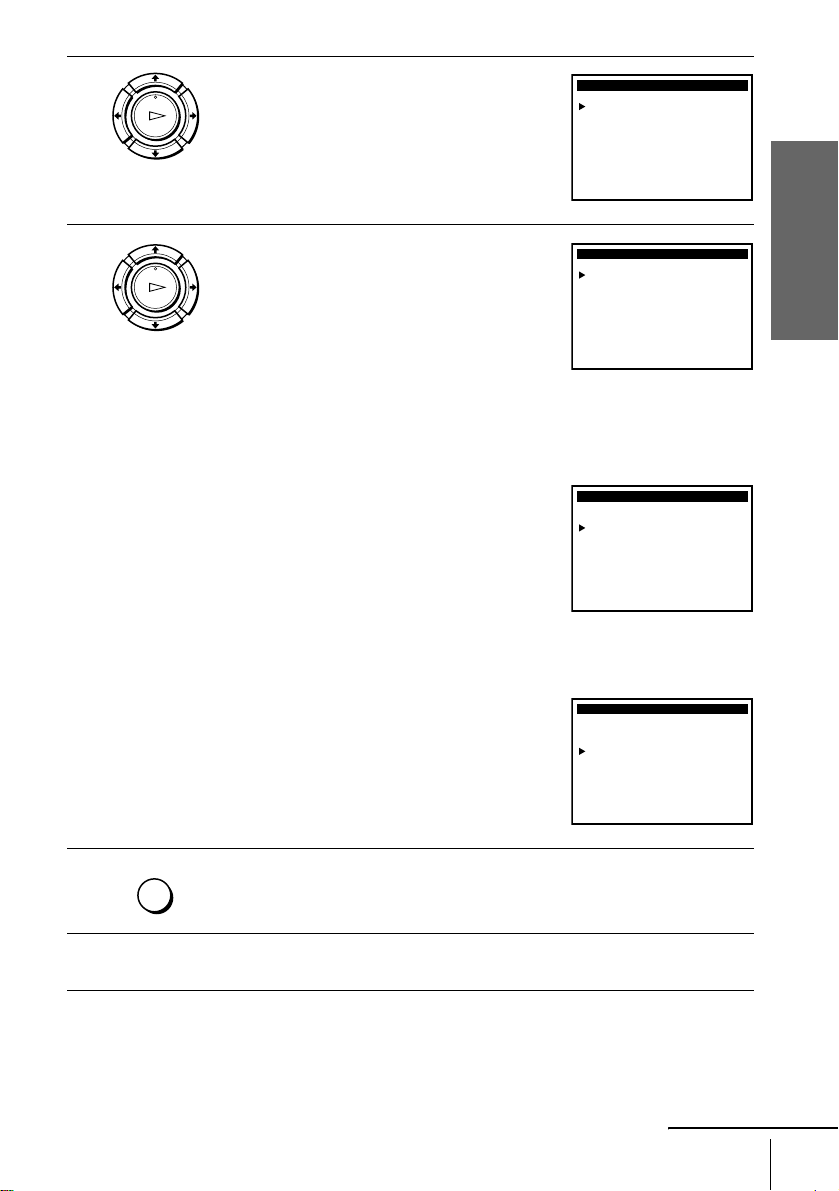
3
PLAY
OK
Press M/m to select AUTO, then press OK.
CLOCK SET
Clock set CH:
Time zone:
Daylight Saving:
]
AUTO
[[]
AUTO
[]
AUTO
4
PLAY
OK
Press M/m to select the item you want. Then
press
</, to make the setting and press OK.
• For “Clock set CH”
Leave the settin g to AUT O to have the VCR
automatically search for a channel that
carries a time signal. Press
</, to select a
channel that carries a time signal. Use this
option if you know of a channel that carries a
time signal. Most PBS member stations
broadcast a time signal. For the fastest
response, select your local PBS station.
• For “Time zone”
Select the time zone of your area, or sele ct
AUTO to have the VCR automatically set
your time zone.
The options are:
AUTO y Atl. (Atlantic) y
East (Eastern) y Cen. (Central) y
Mtn. (Mountain) y Pac. (Pacific) y
Alas (Alaska) y Haw. (Hawaii) y
AUTO
• For “Daylight Sa v i ng ”
Select YES or NO (standard time), or AUTO
to have the VCR automatically set the
daylight saving time.
Select
Clock set CH:
Time zone:
Daylight Saving:
Select::
Clock set CH:
Time zone:
Daylight Saving:
Select
Clock set CH:
Time zone:
Daylight Saving:
:
Vv Set : Bb
:End
OK
CLOCK SET
Vv Set : Bb
OK
CLOCK SET
:
Vv Set : Bb
:End
OK
CLOCK SET
: MENUQuit
[]
123
[]
AUTO
[]
AUTO
: MENUQuitEnd
]
AUTO
[[]
Pac.
[]
AUTO
: MENUQuit
[]
AUTO
[]
AUTO
[]
NO
Getting Started
5
6
MENU
Select::
Press MENU to exit the menu.
To activate the Auto Clock Set function, turn off the VCR.
Vv Set : Bb
OK
: MENUQuitEnd
continued
Setting the clock
25
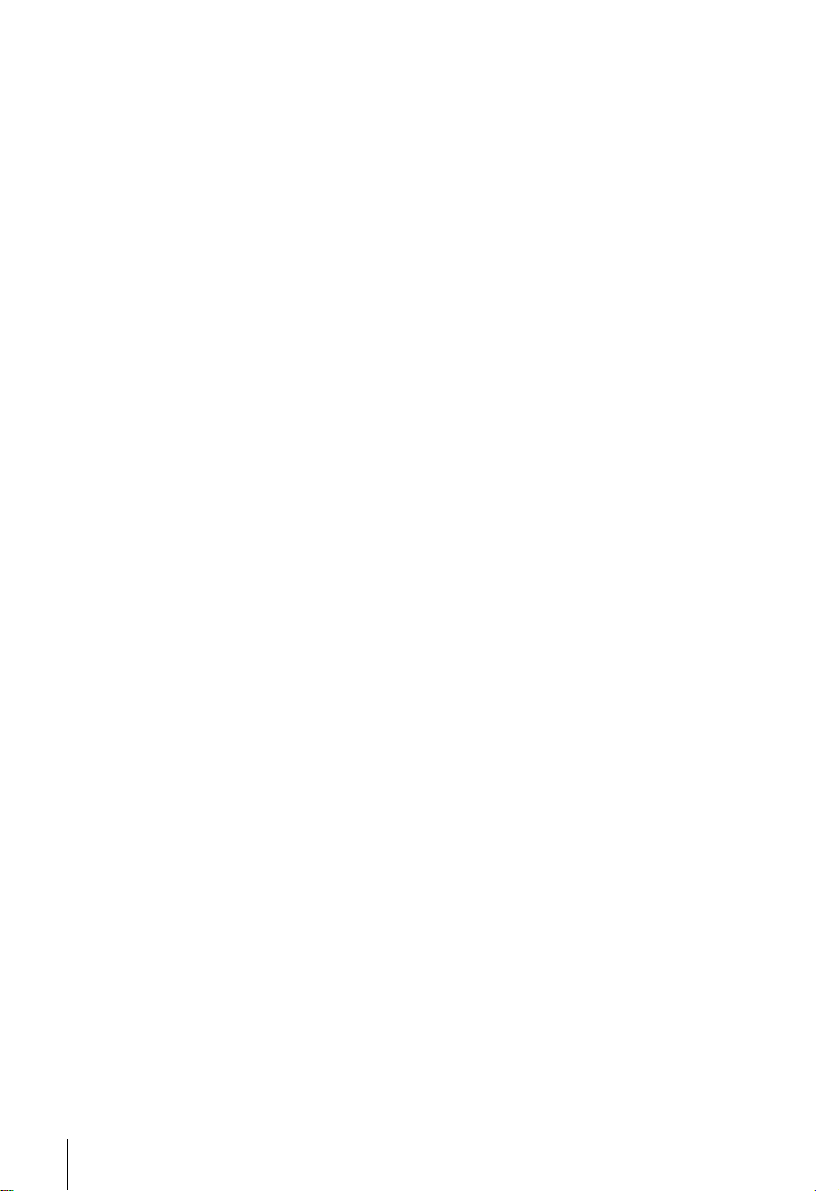
Notes
• T he clo ck cannot be set automatical ly if you do not receive a channel that carri es a ti m e
signal in your area. If so, set the clock manually (page 27).
• If t he re are only a few channels in your area that carry time signals, setting the cloc k
automatically may take up to about 20 minutes. If nothing happens even after you wait about
20 minutes, set the clock manually (page 27).
• If yo u m ade H ookup 3 or 4, make sure you leave the cable box on.
26
Setting the clock
