Sony SLV-N750 User Manual

3-089-903-11 (1) US
Video Cassette
Recorder
Operating Instructions
For customers in the USA
Many solutions to common problems and service information can be found at
www.sony.com/vcrhelp or contact Sony VCR service at 1 (800) VHSSONY.
To register your purchase of this product, visit:
www.sony.com/productregistration
For all other S ony pr od uct q uest ion s, pl ease ca ll Sony Customer
Information Services Company at 1-800-222-SONY (7669).
For Custom ers i n Can ad a
If this product is not working properly, please call 1-877-602-2008 for
Peace of Mind Warranty Replacement service.
For other product related questions please contact our Customer
Info rma ti on Se rvi c e C ent re at 1-877- 899-7669 or write to us at : Customer
Information Service 115 Gordon Baker Road, Toronto, Ontario, M2H 3R6
SLV-N750
SLV-N650
© 2004 Sony Corporation
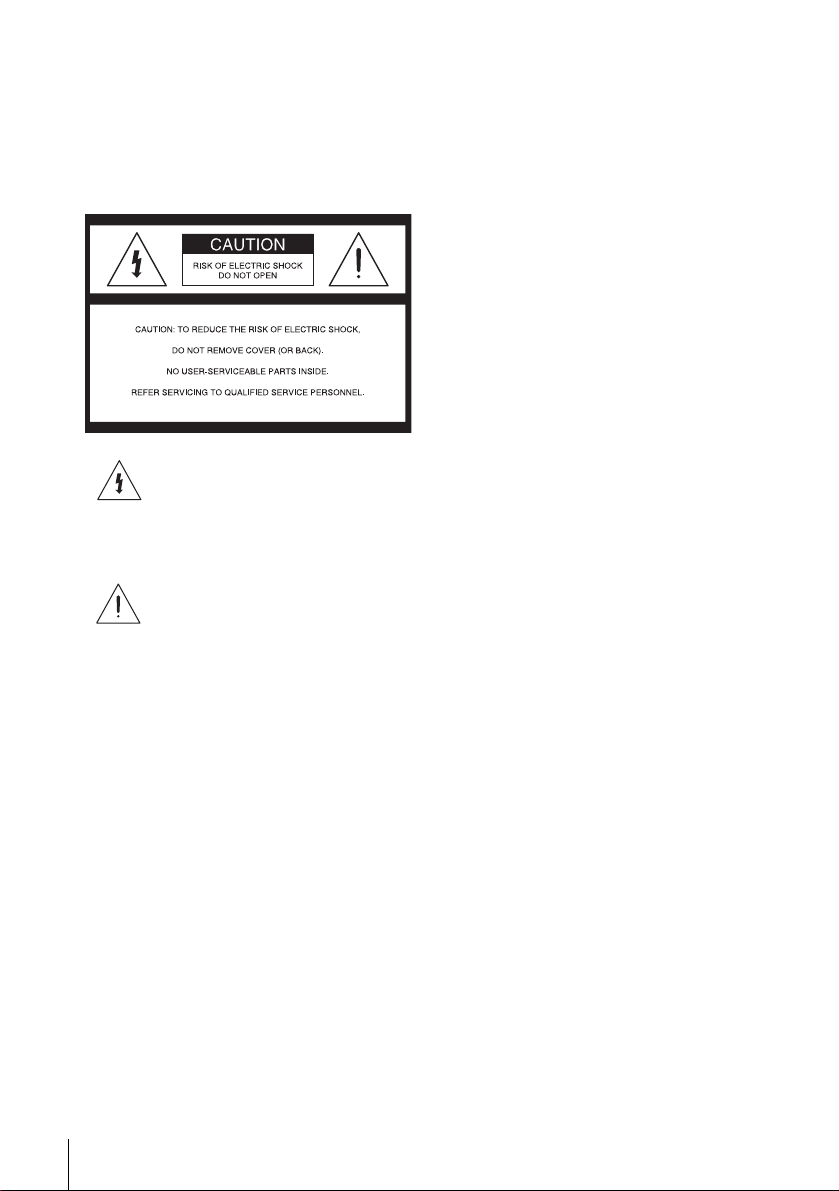
WARNING
To prevent fire or shock hazard, do not
expose the unit to rain or moisture.
To prevent fire or shock hazard, do not
place objects filled with liquids, such as
vases, on the apparatus.
This symbol is intended to alert the user
to the presence of uninsulated
“dangerous voltage” within the product’ s
enclosure that may be of sufficient
magnitude to constitute a risk of electric
shock to persons.
This symbol is intended to alert the user
to the presence of important operating
and maintenance (servicing) instructions
in the literature accompanying the
appliance.
CAUTION:
TO PREVENT ELECTRIC SHOC K, MATCH
WIDE BLADE OF PLUG TO WIDE SLOT,
FULLY INSERT.
Precautions
Safety
• Operate the unit only on 120 V AC, 60 Hz.
• If anything falls into the cabinet, unplug the unit
and have it checked by qualified personnel before
operating it any further.
• This unit is not disconnected from the AC power
source (mains) as long as it is connected to the
wall outlet, even if the unit itself has been turned
off.
• Unplug the unit from the wall outlet if you do not
intend to use it for an extended period of time. To
disconnect the cord, pull it out by the plug, never
by the cord.
• One blade of the plug is wider than the other for
the purpose of safety and will fit into the power
outlet only one way. If you are unable to insert
the plug fully into the outlet, contact your Sony
dealer.
Installing
• Do not install the unit in a confined space su ch as
a book or similar unit.
• Allow adequate air circulation to prevent internal
heat buildup.
• Do not place the unit on surfaces (rugs, blankets,
etc.) or near materials (curtains, draperies) that
may block the ventilation slots.
• Do not install the unit near heat sources such as
radiators or air ducts, or in a place subject to
direct sunlight, excessive dust, mech anical
vibration o r shock.
• Do not install the unit in an inclined position. It
is designed to be operated in a horizontal position
only.
• Keep the unit and cassettes away fro m equipment
with strong magnets, such as microwave o ven s o r
large loudspeakers.
• Do not place heavy objects on the unit.
• If the unit is brought directly from a cold to a
warm location, moisture may condense inside the
VCR and cause damage to the video head and
tape. When you first install the unit, or when you
move it from a cold to a warm location, wait for
about three hours before operating the unit.
2
WARNING
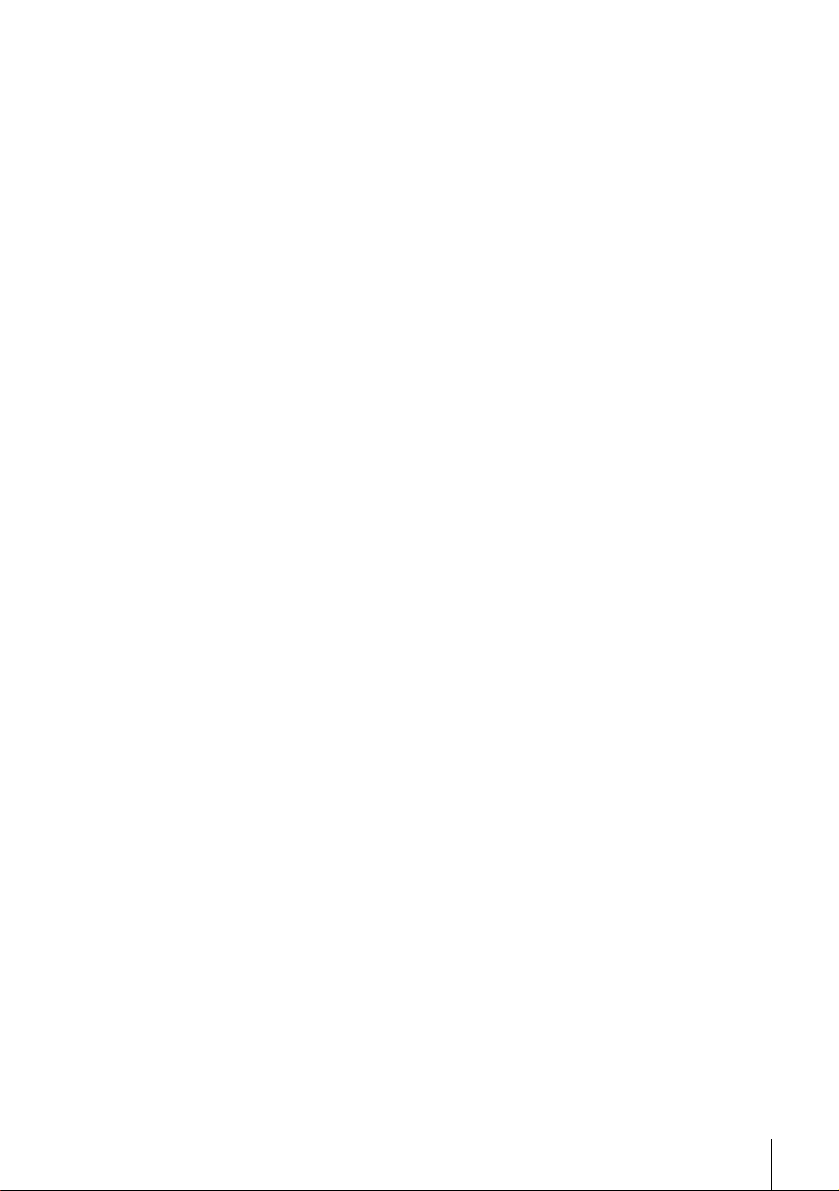
Information
For customers in the USA
CAUTION
Y ou ar e cautioned that any changes or mod ification s
not expressly approved in this manual could void
your authority to operate this equipment.
NOTE:
This equipment has been tested and found to
comply with the limits for a Class B digital device,
pursuant to Part 15 of the FCC Rules.
These limits are designed to provide reasonable
protection against harmful interference in a
residential installation.
This equipment generates, uses, and can radiate
radio frequency energy and, if not installed and used
in accordance with the instructions, may cause
harmful interference to radio communications.
However , there is no guarantee tha t interference will
not occur in a particular installation. If this
equipment does cause harmful interference to radio
or television reception, which can be determined by
turning the equipment off and on, the user is
encouraged to try to correct the interference by one
or more of the following measures:
• Reorient or relocate the receiving antenna.
• Increase the separation between the equipment
and receiver.
• Connect the equipment into an outlet on a circuit
different from that to which the receiver is
connected.
• Consult the dealer or an experienced radio/TV
technician for help.
Owner’s record
The model and serial numbers are located at the rear
of the unit.
Record these numbers in the spaces provided below.
Refer to them whenever you call upon your Sony
dealer regarding this product.
Model No._________________________
Serial No._________________________
WARNING
3
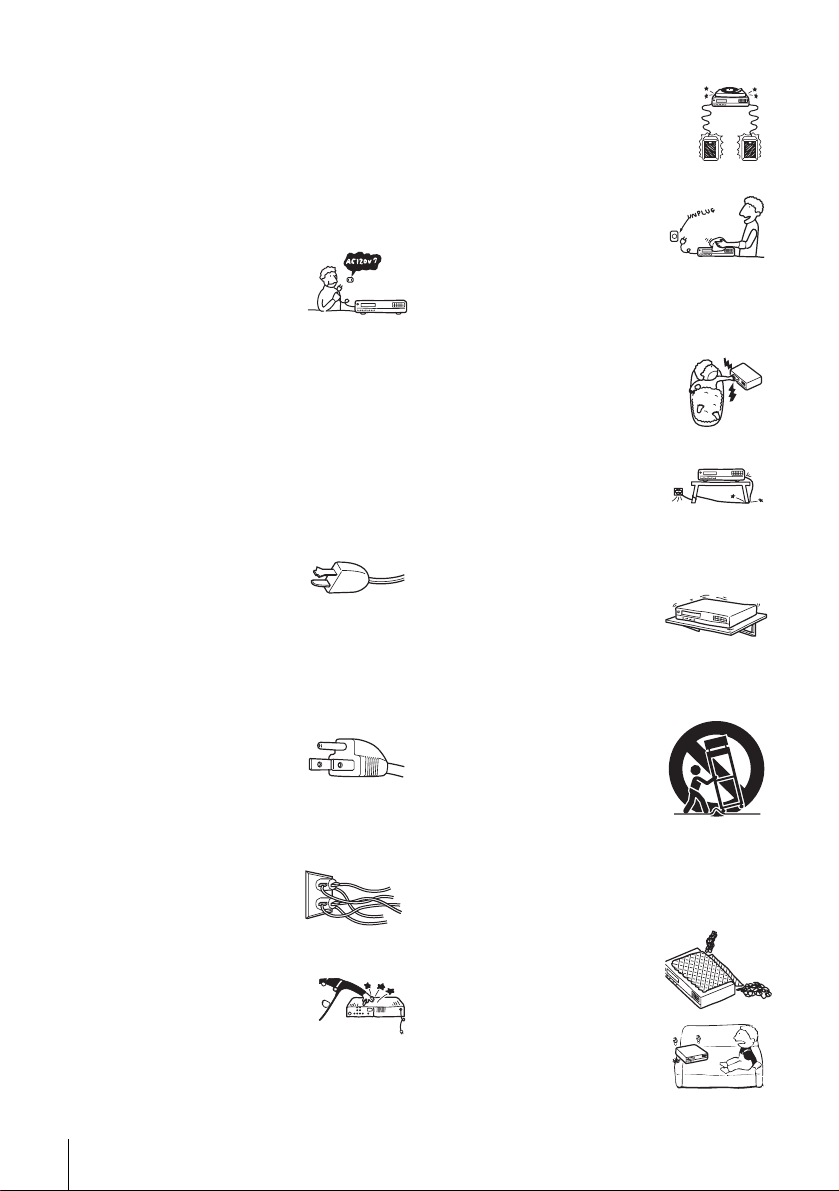
Important Safeguards
For your protection, please read these sa fe ty
instructions completely before operating the
appliance, and keep this manual fo r f uture refe ren ce.
Carefully observe all warnings, precautions and
instructions on the appliance, or the one described in
the operating instructions and adhere to them.
Use
Power sources
This set should be operated only
from the type of power source
indicated on the marking label. If
you are not sure of the type of
electrical power supplied to your
home, consult your dealer or local power company.
For those sets designed to operate from battery
power, or other sources, refer to the operating
instructions.
Grounding or Polarization
This set is equipped with a polarized ac power cord
plug (a plug h aving one blade wider than t he other),
or with a three-wire grounding type plug (a plug
having a third pin for grounding). Follow the
instructions below:
For the set with a polarized ac power cord
plug:
This plug will fit into the power
outlet only one way. This is a
safety feature. If you are unable
to insert the plug fully into the outlet, try reversing
the plug. If the plug should still fail to fit, contact
your electrician to have a suitable outlet installed.
Do not defeat the safety purpose of the polarized
plug by forcing it in.
For the set with a three-wire grounding
type ac plug:
This plug will only fit into a
grounding-type power outlet.
This is a safety feature. If you are
unable to insert the plug into the outlet, contact your
electrician to have a suitable outlet installed. Do not
defeat the safe ty purpose of the grounding plug.
Overloading
Do not overload wall outlets,
extension cords or convenience
receptacles b eyond their ca pacity,
since this can result in fire or
electric shock.
Object and Liquid Entry
Never pu sh ob jec ts of any kin d into
the set through openings as they
may touch dangerous voltage
points or short out parts that c ould
result in a fire or electric shock.
Never spill liquid of any kind on the set.
Attachments
Do not use attachments not
recommended by the manufactu rer, as
they may cause hazards.
Cleaning
Unplug the set from the wall
outlet before cleaning or polishing
it. Do not use liquid cleaners or
aerosol cleaners. Use a cloth
lightly dampened with water for
cleaning the exterior of the set.
Installation
Water and Moisture
Do not use power-line operated sets
near water - for exampl e, near a
bathtub, washbowl, ki tchen sink, or
laundry tub, in a wet basement, or
near a swimming pool, etc.
Power-Cord Protection
Route the power cord so that it is
not likely to be walked on or
pinched by items placed upon or
against them, paying particular attention to the
plugs, receptacles, and the point where the cord exits
from the appliance.
Accessories
Do not place the set on an
unstable cart, stand, tripod,
bracket, or table. The set may
fall, causing serious injury to a
child or an adult, and serious damage to the set. Use
only a cart stand tripod, bracket, or table
recommended by the manufacturer.
An appliance and cart
combination should be moved
with care. Quick stops, excessive
force, and uneven su rfaces may
cause the appliance and cart
combination to overturn.
Ventilation
The slots and openings in the cabinet are pro vided for
necessary v entil atio n. To ensure reliable operation of
the set, and to protect it from overheating, these slots
and openings must never be blocked or covered.
• Never cover the slots and
openings with a cloth or other
materials.
• Never block the slots and
openings by placing the set on
a bed, sofa, rug or oth er simila r
surface.
S3125A
4
Important Safeguards
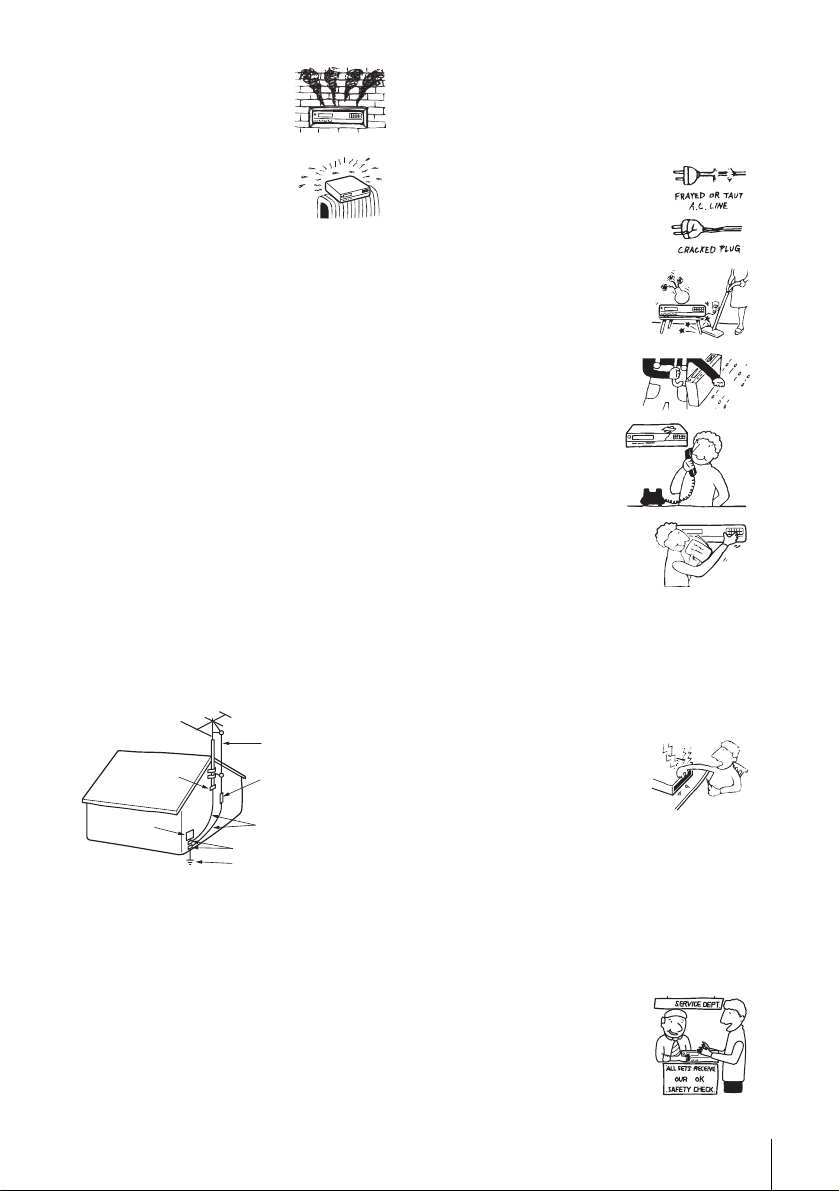
• Never place the set in a
confined space, such as a
bookcase, or built-in cabinet,
unless proper ventilation is
provided.
• Do not place the set near or
over a radiator or heat register,
or where it is exposed to direct
sunlight.
Antennas
Outdoor antenna grounding
If an outdoor antenna or cable system is installed,
follow the precautions below.
An outdoor antenna system should not be located in
the vicinity of overhead power lines or other electric
light or power circuits, or where it can come in
contact with such power lines or circuits.
WHEN INST ALLING AN OUT DOOR ANTENN A
SYSTEM, EXTREME CARE SHOULD BE
T AKEN TO KEEP FROM CONTACTING SUCH
POWER LINES OR CIRCUITS AS CONTACT
WITH THEM IS ALMOST INVARIABL Y FATAL.
Be sure the antenna system is grounded so as to
provide some protection a gainst vol tage surges and
built-up static charges. Section 810 of the National
Electrical Code provides information with respect to
proper ground ing of the mast and supporting
structure, grounding of the lead-in wire to an
antenna discharge un it , si ze of gro und i n g
conductors, location of antenna-discharge unit,
connection to grounding electrodes, and
requirements for the grounding electrode.
Antenna Grounding According to the
National Electrical Code
Antenna Lead in Wire
Ground Clamp
Electric Service
Equipment
NEC-NATIONAL ELECTRICAL CODE
Lightning
For added prot e ction for this set during a lightni ng
storm, or when it is left unattended and unused for
long periods of time, unplug it from the wall outlet
and disconnect the antenna or cable system. This
will prevent damage to the set due to lightning and
power-line surges.
Antenna Discharge unit
(NEC Section 810-20)
Grounding Conductors
(NEC Section 810-21)
Ground Clamps
Power Service Grounding
Electrode System
(NEC Art 250 Part H)
Service
Damage Requiring Service
Unplug the set from the wall outlet and refer
servicing to qualified service personnel under the
following conditions:
• When the power cord or plug is
damaged or frayed.
• If liquid has been spilled or
objects have fallen into the set.
• If the set has been exposed to
rain or water.
• If the set has been subject
to excessive shock by
being droppe d, or the
cabinet has been damaged.
• If the set does not operate
normally when following the
operating instructions. Adjust
only those controls that are
specified in the operating
instructions. Improper adjustment of other
controls may result in damage and will often
require extensive work by a qualified technician
to restore the set to normal operation.
• When the set exhibits a distinct change in
performance - this indicates a need for service.
Servicing
Do not attempt to service the set
yourself as opening or removing
covers may expose you to
dangerous voltage or other
hazards.
Refer all servicing to qualified service personnel.
Replacement parts
When replacement parts are required, be sure the
service technician has used replacement parts
specified by the manufacturer that have the same
characteristics as the original parts.
Unauthorized substitutions may result in fire,
electric shock, or other hazards.
Safety Che ck
Upon completion of any service
or repairs to the set, ask the
service technician to perform
routine safety checks (as specified
by the manufacturer) to determine
that the set is in safe operating
condition.
Important Safeguards
5
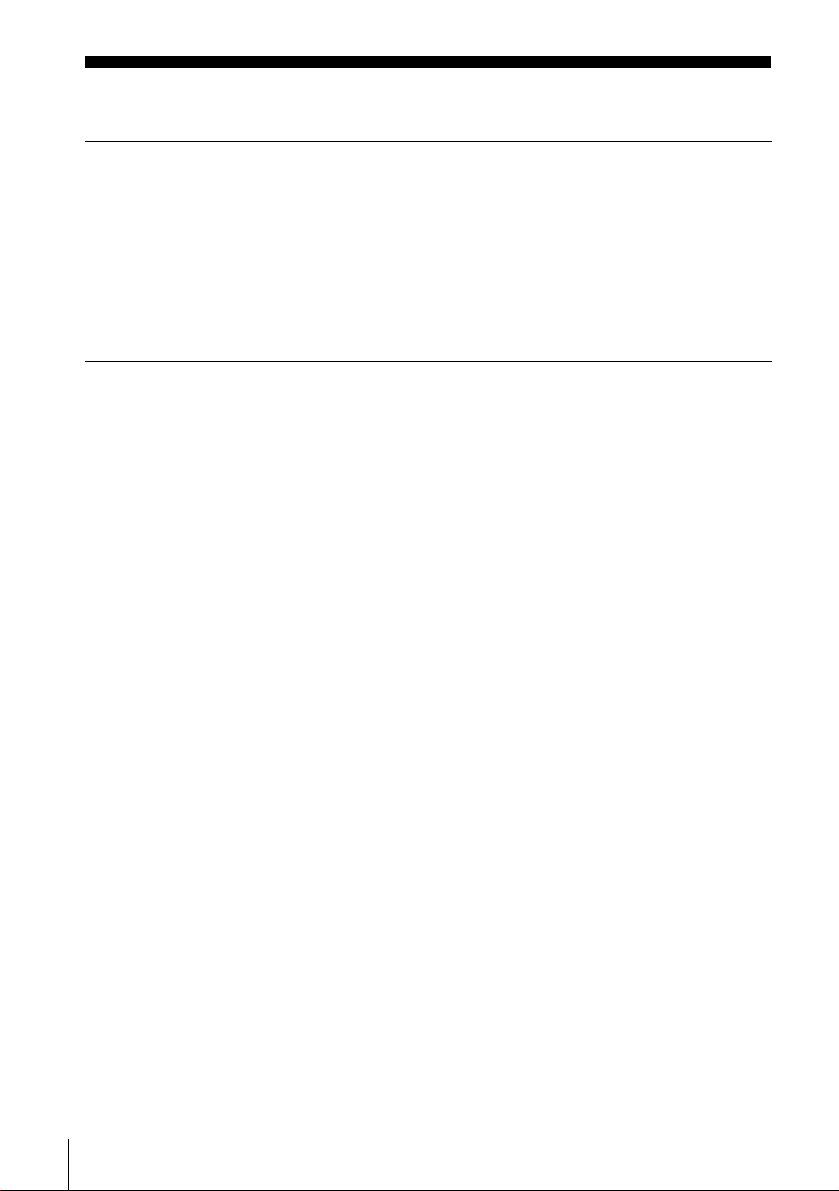
Table of contents
Getting Started
7 Step 1 : Unpacking
8 Step 2 : Setting up the remote commander
11 Step 3 : Hookups
18 Step 4 : Selecting a language
19 Step 5 : Setting the clock
24 Step 6 : Presetting channels
Basic Operations
28 Playing a tape
31 Recording TV programs
34 Setting the timer
37 Locking the VCR (Child Lock)
44 Searching using various functions
46 Adjusting the picture (tracking)
47 Changing menu options
49 Editing with another VCR
Additional Information
Additional Operations
38 Playing/searching at various speeds
40 Quick Timer Recording
41 Checking/changing/canceling timer
settings
43 Recording stereo and bilingual
programs
Caution
Television programs, films, video tapes and other materials may be copyrighted.
Unauthorized recording of such material may be contrary to the provisions of the copyright laws. Also, use of
this recorder with cable television transmission may require authorization from the cable television
transmission and/or progra m owner.
51 Antenna information
52 Troubleshooting
54 Specifications
55 Index to parts an d controls
60 Index
Back Cover
Quick reference to using the VCR
6
Table of contents

Getting Started
Step 1 : Unpacking
Check that you have received the following items with the VCR:
• Remote commander
• Size AA (R6) batteries
• 75-ohm coaxial cable with F-type connectors
Getting Started
Note
• The supplied remote commande r is for the exclusive use of this VCR.
Check your model name
The instructions in this manual are for the 2 models: SLV-N750 and SLV-N650. Check
your model name by look ing at the rear panel o f your VCR.
SLV-N750 is the model used for illu strat ion purpose s.
Unpacking
7
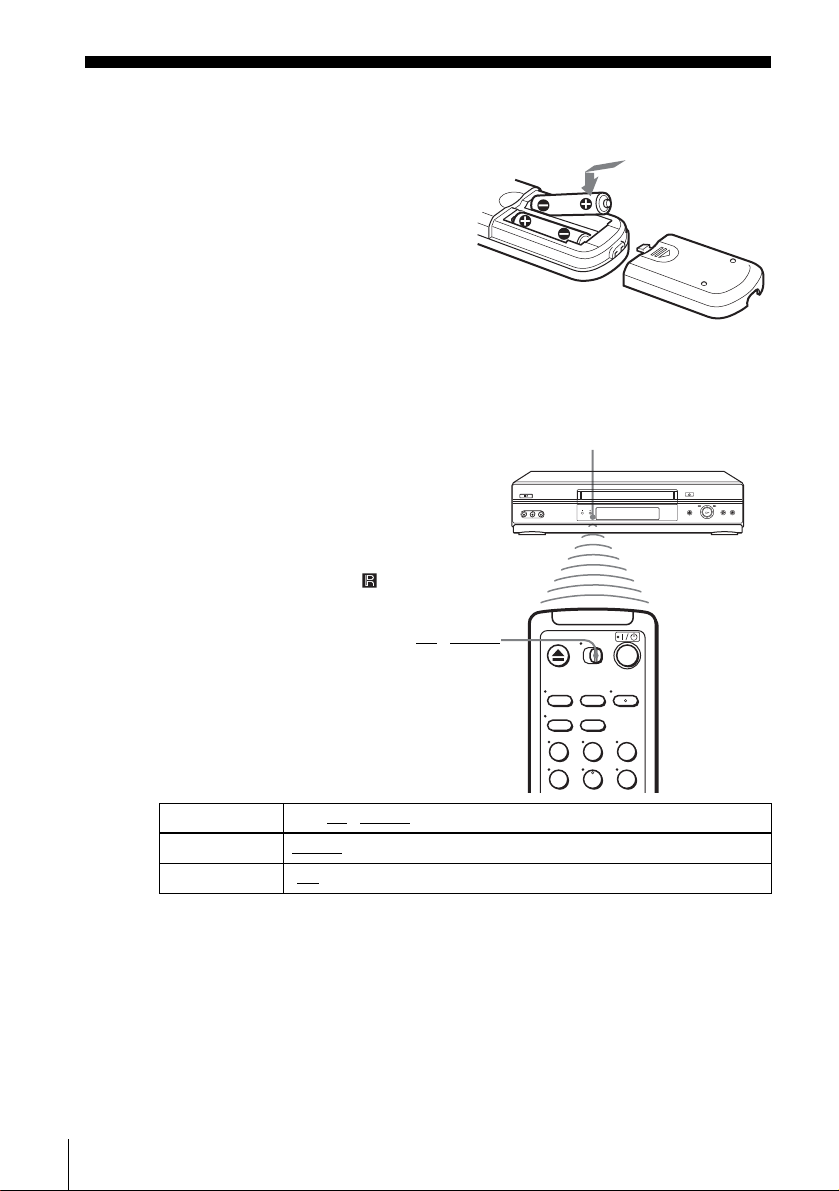
Step 2 : Setting up the remote commander
Inserting the batteries
Insert two size AA (R6) batteries
by matching the + an d – on the
batteries to the diagram inside the
battery compartment.
Insert the negative (–) end first,
then push in and down until the
positive (+) end clicks into
position.
Using the remote
commander
You can use this remote
commander to operate this VCR
and a Sony TV. Buttons on the
remote commander marked with a
dot (•) can be used to operate your
Sony TV.
If the TV does not h ave the
symbol near the remote sensor, this
remote commander will not
operate the TV.
•TV / VIDEO
Remote sensor
To operate Set •TV / VIDEO to
the VCR VIDEO
a Sony TV •TV
8
Setting up the remote commander
123
456
and point at the remote sensor a t th e V CR
and point at the remote sensor at th e T V
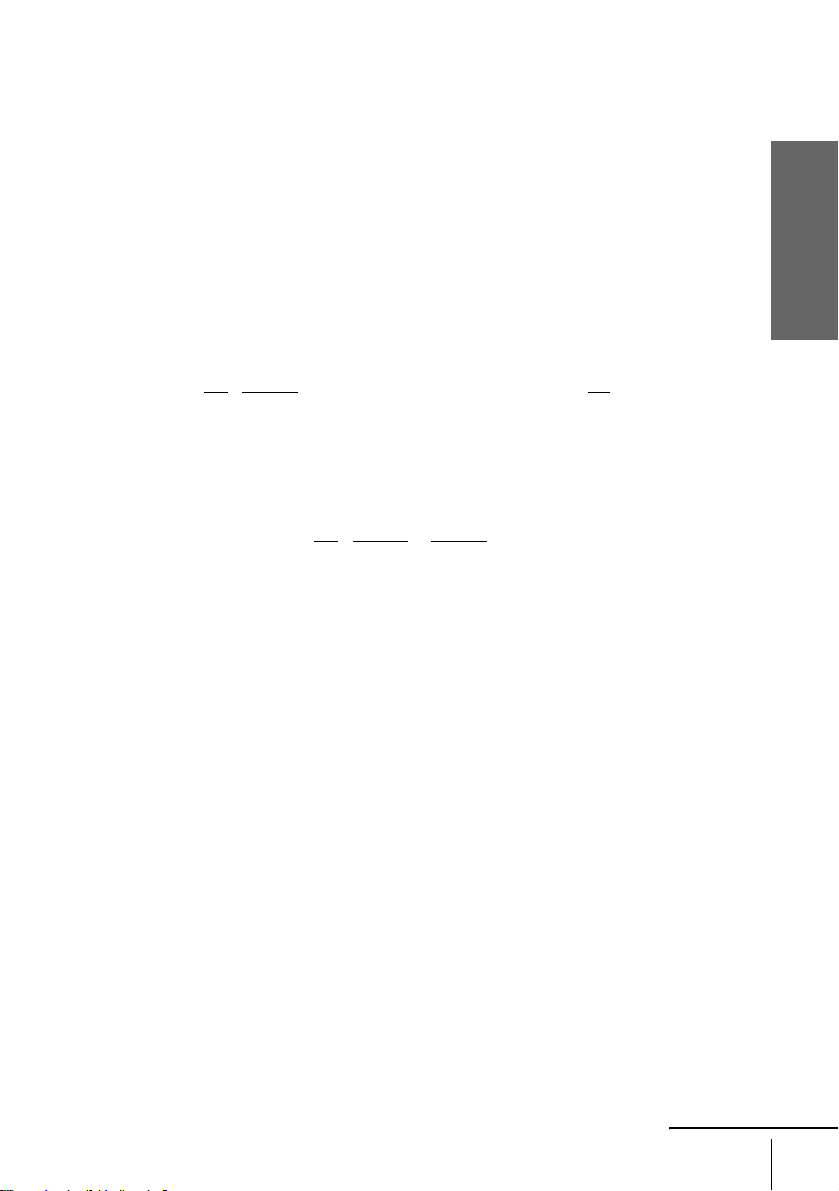
Notes
• With normal use, the batteries should last about three to six months.
• If you do not use the remote commander for an extended period of time, remove the batteries
to avoid possible damage from batter y le akage.
• Do not use a new battery with an o ld on e.
• Do not use different types of batteries.
• Do not leave the remote commander in an extremely hot or humid place.
• Do not drop any foreign object into th e re mote casing, particularly whe n re pla c ing the
batteries.
• Do not expose the remote sensor to dire ct light from the sun or lighting apparatus. Do ing so
may cause a malfunction.
Controlling other TVs with the remote commander
The remote commander is preprogramed to control non-Sony TVs. If your TV is
listed in the following table, set the appro pri ate manufacturer’s code number.
Set •TV / VIDEO at the top of the remote commander to •TV.
1
Hold down ?/1, and enter your TV’s code number using the n umber buttons.
2
Then release ?/1.
Now you can use the ?/1, VOL +/–, CH +/–, and TV/VID EO buttons to co ntrol your
TV. You can also use the buttons marked with a dot (•) to control a Sony TV. To
control the VCR, reset •TV
/ VIDEO to VIDEO.
Getting Started
continued
Setting up the remote commander
9
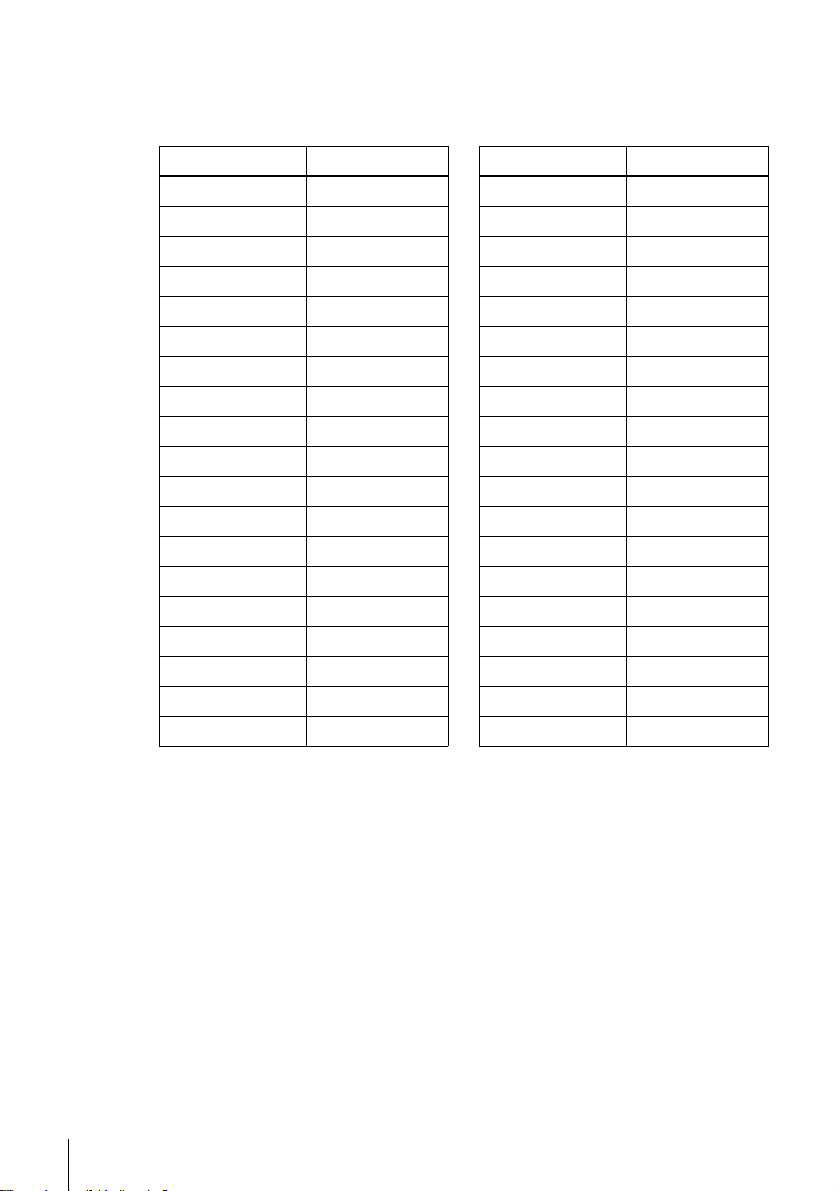
Code numbers of controllable TVs
If more than one code number is listed, try entering th em on e at a time until you find
the one that works with your TV.
TV brand Code number
Sony 01
Akai 04
AOC 04
Centurion 12
Coronado 03
Curtis-Mathes 12
Daytron 12
Emerson 03, 04, 14
Fisher 11
General Electric 06, 10
Hitachi 02, 03
J.C.Penn ey 04, 12
JVC 09
KMC 03
LG/Gold Star 03, 04, 17
Magnavox 03, 08, 12
Marantz 04, 13
MGA/Mitsubishi 04, 12, 13, 17
NEC 04, 12
TV brand Code number
Panasonic 06, 19
Philco 03, 04
Philips 08
Pioneer 16
Portland 03
Quasar 06, 18
Radio Shack 05, 14
RCA 04, 10
Sampo 12
Sanyo 11
Scott 12
Sears 07, 10, 11
Sharp 03, 05, 18
Sylvania 08, 12
Teknika 03, 08, 14
Toshiba 07
Wards 03, 04, 12
Yorx 12
Zenith 15
Notes
• If you enter a new code number, the code numb er previously entered will be era sed.
• If the TV uses a different remote control system from the one programed to work with the
VCR, you cannot contro l your TV with the remote comma nder.
• When you replace the batteries of the remote commander, the code number may change. Set
the appropriate code number every time you replace the batteries.
• When you press the AUDIO MONITOR button, your TV’s menu may appear on th e TV
screen. To exit the TV menu, press the MENU button on the TV remote commander or wait
until the menu disappea r s automatical l y.
10
Setting up the remote commander
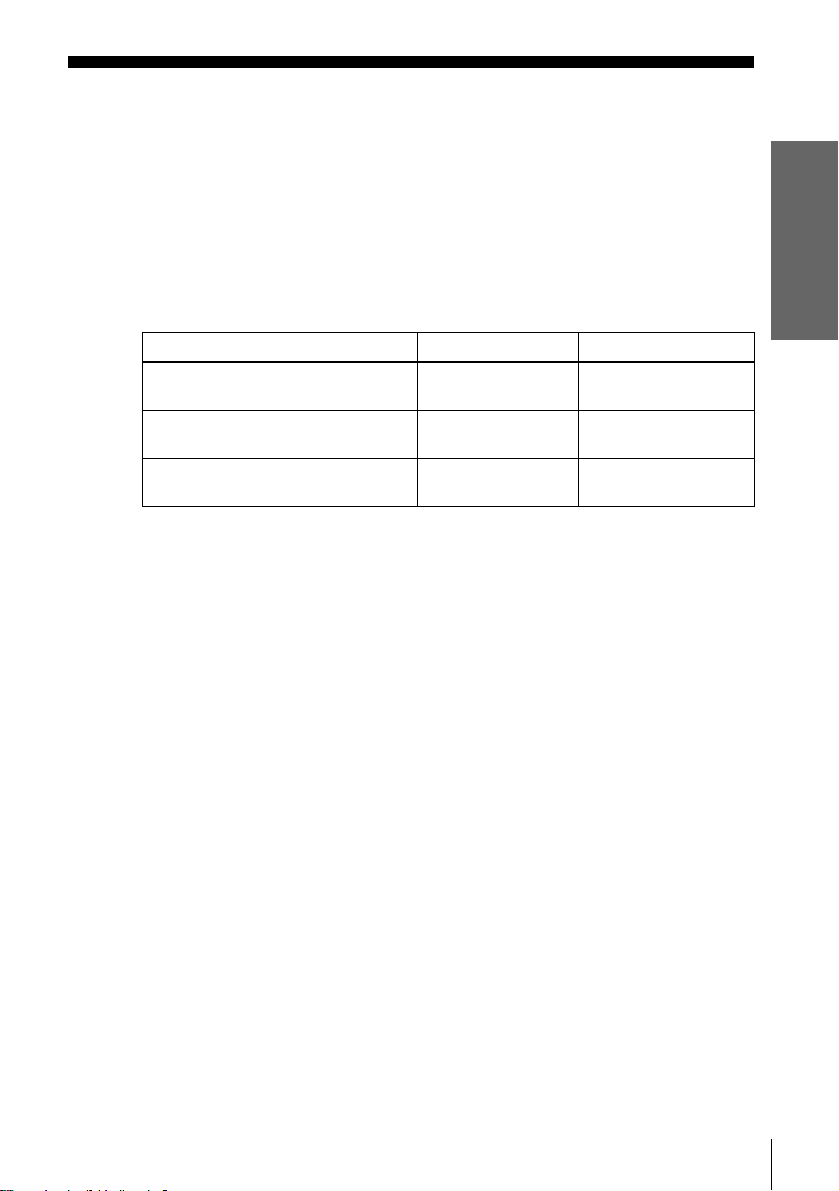
Step 3 : Hookups
Selecting the best hookup option
There are many ways in which your VCR can be hooked up. To hook up your VCR
so that it works best for you, first scan through the table below. Then use the
accompanying diagrams and procedures on the following pages to set up your VCR.
If your TV has audio/video inputs, refer to page 12 for audio/video (A/V) hookup.
Then follow one of the hookups below. If your TV does not have A/V inputs,
perform directly one of the hookups below.
If you have Use Refer to
Antenna only, no cable TV Hookup 1
No cable box or cable bo x w it h only a
few scrambled channels
Cable box with many scrambled
channels
(Plug and Play)
Hookup 2
(Plug and Play)
Hookup 3 Page 17
After you have completed the connections, follow the instructions for setup.
After you have completed the setup, you are ready to use your VCR. Procedures
differ dep end ing on the ho okup you u sed . Fo r an ov e rview , r efer to “Qu ick re fer enc e
to using the VCR” on the back cover.
Before you get started
• Turn off the power to all equipment.
• Do not connect the AC power cords until all of the connections are completed. If
you connect t he A C po w er cor d befor e the co nnect ions are co mpleted, you m ay not
be able to use the Plug and Play function.
• Be sure you make connections firmly. Loose connections may cause picture
distortion.
• If your TV does not match any of the examples provided, see your nearest Sony
dealer or qualified technician.
Pages 13 and 14
Pages 15 and 16
Getting Started
Caution
Connections betw een the VCR’s VHF/UHF connector and t he antenna terminals of the T V
receiver should be made only as shown in the following instructions. Failure to do so may result
in operation that violates the regulations of the Federal Communications Commission regarding
the use and operation of RF devices. Never connect the output of the VCR to an antenna or
make simultaneous (parallel) antenna and VCR connect ion s at the antenna terminals of your
receiver.
Note to CATV system installer (in USA)
This reminder is p rovided to call th e C ATV system installer’ s attention to Article 820- 40 of th e
NEC that provides guidelines for proper grounding and, in particular, specifies that the cable
ground shall be connected to the grounding system of the building, as close to the point of cable
entry as practi cal.
Hookups
11

Audio/video (A/V) hookup
If your TV has audio/video (A/V) inpu t j ack s, yo u will g et a bette r p ic ture a n d so un d
if you hook up your VC R using these connections. For a true “home theater”
experience, you should connect the audio outputs of your VCR or TV to your stereo
system. If your TV does not have A/V inputs, see the following pages for antenna or
cable hookups.
If you are not planning to use your VCR to record programs, you finished setting up
the VCR after you have made the connections shown on this page. If you want to
record regular or cable TV programs, complete these connections first, and then go to
the following pages for antenna or cable hookups.
A Use this hookup if your TV has stereo jacks
LINE
LINE
IN 1
OUT
AUDIO
VIDEO
Stereo receiverVCR
TV
IN
VIDEO
AUDIO
AUDIO OUT
AUX IN
Audio/video cable (not supplied)
Audio cable (not supplied)
B Use this hookup if your TV does not have stereo jacks
Stereo receiverVCR
LINE
LINE
IN 1
OUT
AUDIO
VIDEO
Video cable (not supplied)
Notes
• To play a tape in st ereo, you must use the A / V connection.
• If you do not have a stereo receiver, connect the white LINE OUT/AUDIO L jack to the
AUDIO IN jack on your TV.
TV
IN
VIDEO
AUDIO
Audio cable (not supplied)
AUX IN
12
Hookups

Hookup 1 (Plug and Play)
s
Antenna hookup
Make the following connections if you are using an antenna (if you do not have cable
TV).
A Use this hookup if you are using:
• VHF/UHF antenna (you get channels 2–13 and channels 14 and hi gher)
• UHF-only antenna (you get channels 14 and higher)
• Separate VHF and UHF antennas
VCR
IN
OUT
B Use this hookup if you are using a VHF-only antenna (you get
channels 2–13 only)
or
or
Rear of TV
VHF/UHF
A
VHF
B
UHF
VHF
C
UHF
Getting Started
Match the type of
connector on your
TV: A, B, or C.
Rear of TV
VHF/UHF
Match the type of
A
connector on your
TV: A, B, or C.
VHF
For connector type
B
B and C, no UHF
UHF
connection is
required.
VHF
C
UHF
VCR
or
IN
OUT
or
If you cannot connect your antenna cable to the VCR directly
If your antenna cable is a flat cable (300-ohm twin lead cable), attach an external
antenna connector (not supplied) so you can connect the cab le to the RF IN
connector. If you have separate cables for VHF and UHF antennas, you should use a
U/V band mixer (not suppli ed) (page 51).
Hookups
13
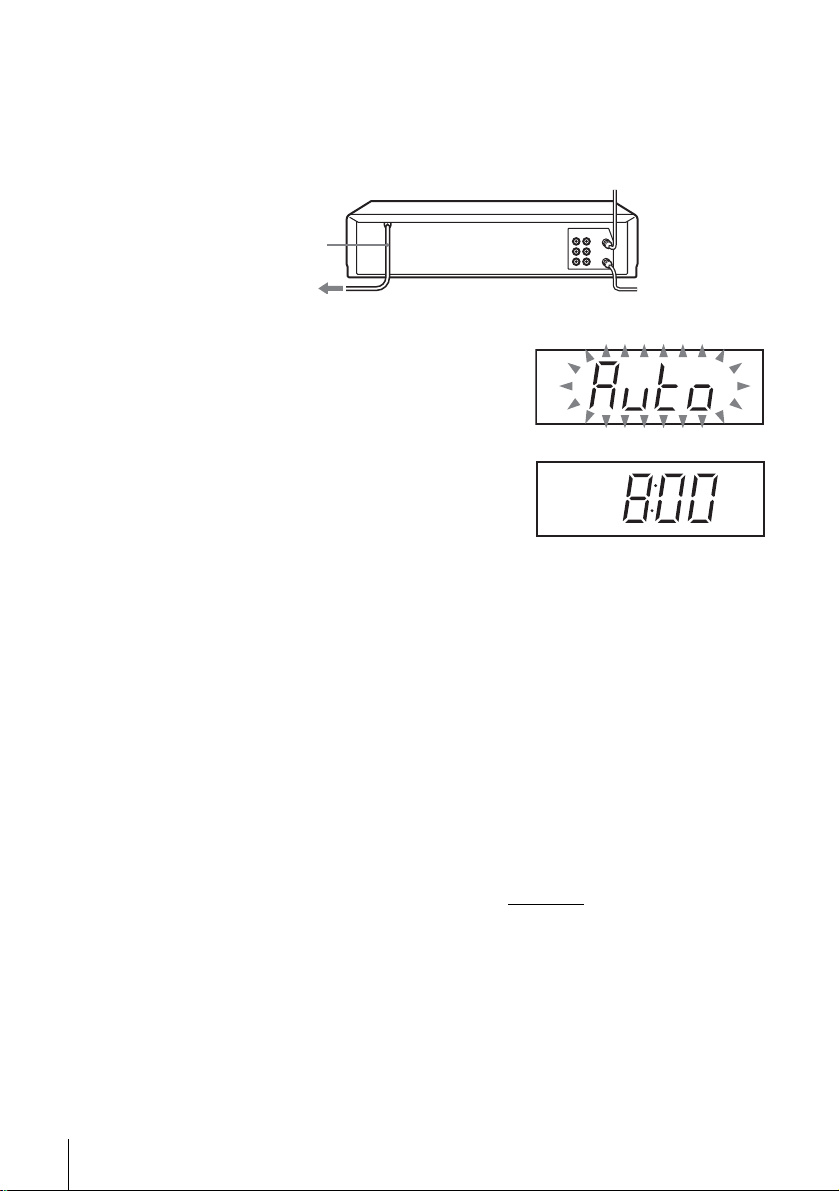
Hookup 1 : VCR setup
Plug the VCR into the AC outlet.
The VCR automatically presets the VCR’s clock and TV channels when the VCR
is plugged into the AC outlet.
AC power cord
to AC outlet
The VCR starts presetting the clock and
channels.
When Auto preset is completed, the current
time appears in the display wi ndow.
You have now completed VCR setup.
T o change the on-scre e n di sp la y la ng ua g e to Fr e nch or Spanish, see
“Step 4 : Selecting a la nguage” on page 18.
The clock is set using a time signal provided by some TV channels. If the clock
is incorrect, or “--:--” appears in the display window, see “Using Manual Clock
Set” on page 22.
To add or disable channels manually, see “Presetting/disabling channels
manually” on page 26.
14
Hookups
Notes
• If you connect the AC power cord before the antenna connections are completed, the channels
may be incorrectly set. If this happens, see “Step 6 : Presetting channels” on page 24.
• Do not press any buttons on the VCR or remote com mander during Auto preset.
• Auto preset starts automatically only when you plug in the AC power cord for the first time
after you purchase the VC R.
• Auto preset can be performed by pressing x STOP on the VCR
or more with the VCR power turned off.
continuously for 5 seconds
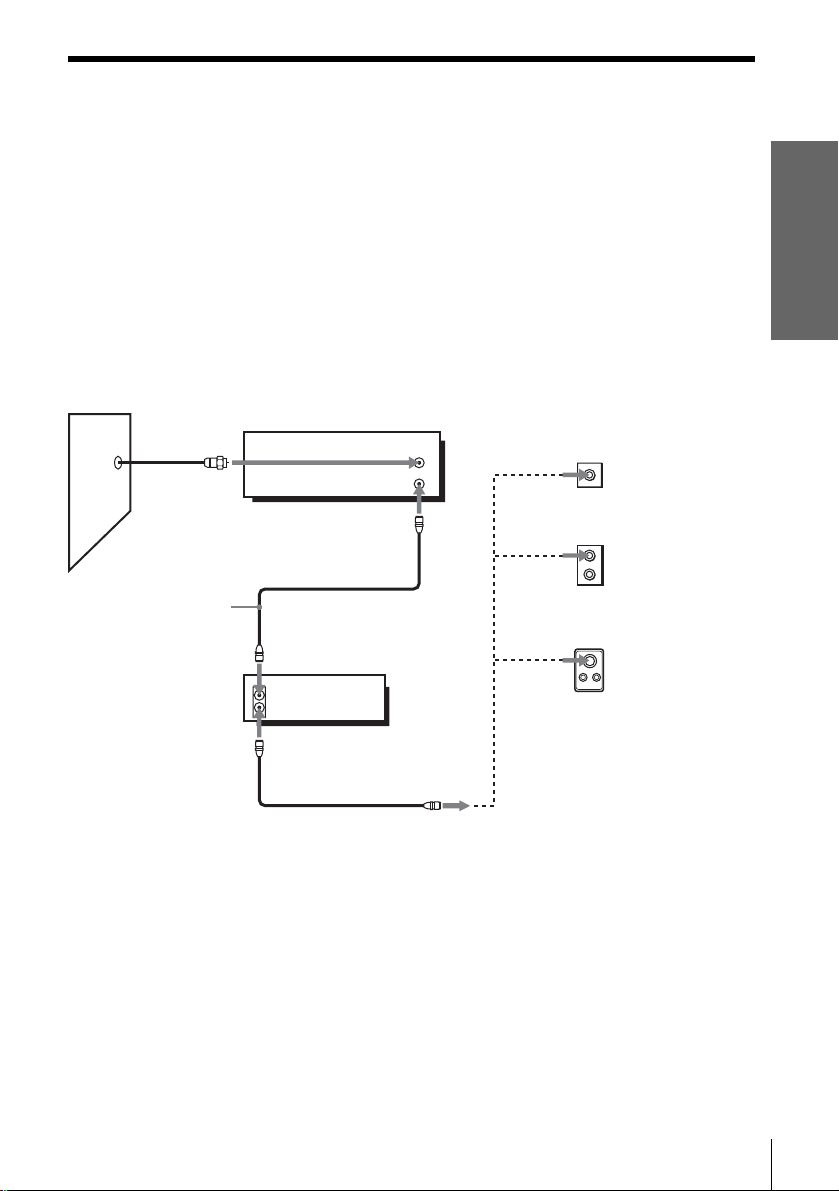
Hookup 2 (Plug and Play)
You have no cable box, or a cable box with only a few
scrambled channels
Recommended use
Use this hookup if you do not have a cable box. Also use this hookup if your cable
system scrambles only a few channels.
What you can do with this hookup
• Record any unscrambled channel by selecting the chann el on the VCR
What you cannot do
• Record scrambled channels that require a cable box
Getting Started
Wall
Connect this cable
directly to your TV if
you do not have a
cable box.
Cable box
IN
OUT
VCR
OUT
or
or
Rear of TV
VHF/UHF
A
VHF
B
UHF
VHF
C
UHF
Match the type
of connector
on your TV: A,
B, or C.
For connector
types B and C,
no UHF
connection is
required.
IN
Hookups
15
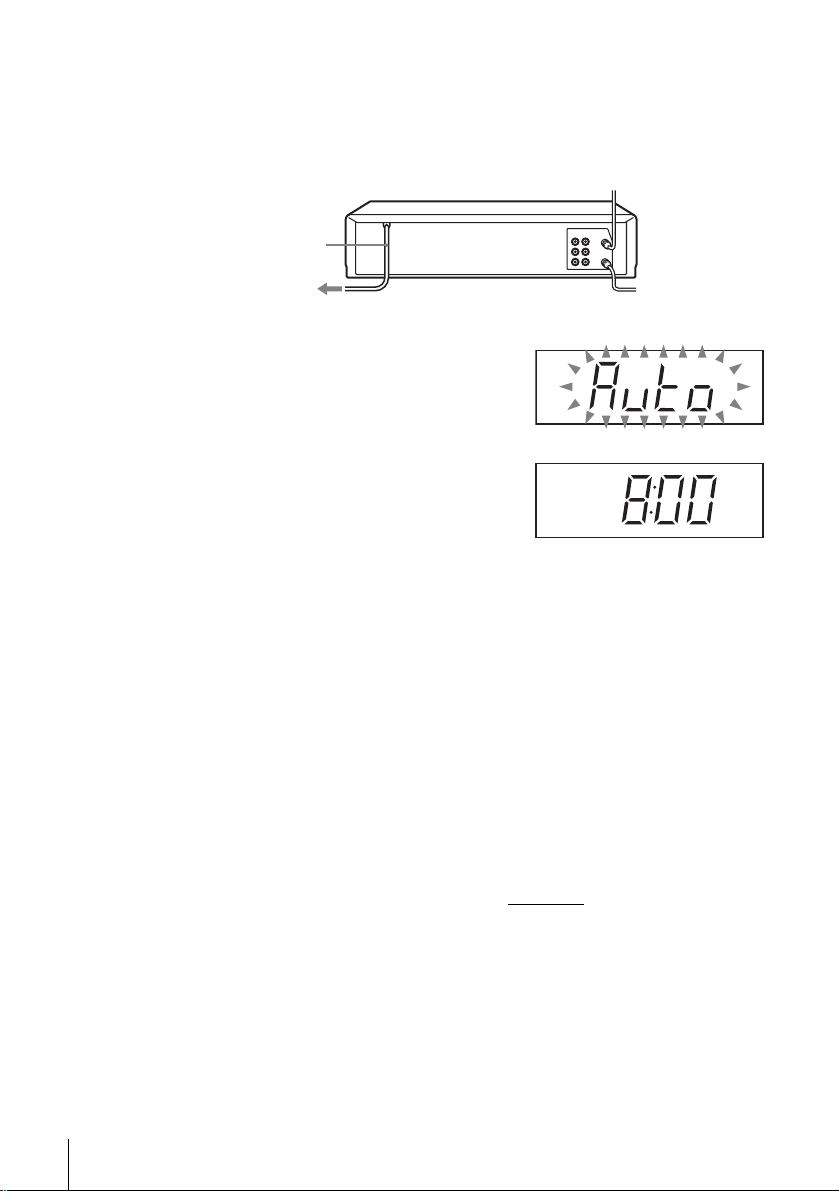
Hookup 2 : VCR setup
Plug the VCR into the AC outlet.
The VCR automatically presets the VCR’s clock and TV channels when the VCR
is plugged into the AC outlet.
AC power cord
to AC outlet
The VCR starts presetting the clock and
channels.
When Auto preset is completed, the current
time appears in the display wi ndow.
You have now completed VCR setup.
T o change the on-scre e n di sp la y la ng ua g e to Fr e nch or Spanish, see
“Step 4 : Selecting a la nguage” on page 18.
The clock is set using a time signal provided by some TV channels. If the clock
is incorrect, or “--:--” appears in the display window, see “Using Manual Clock
Set” on page 22.
To add or disable channels manually, see “Presetting/disabling channels
manually” on page 26.
16
Hookups
Notes
• If you connect the AC power cord before the antenna connections are completed, the channels
may be incorrectly set. If this happens, see “Step 6 : Presetting channels” on page 24.
• Do not press any buttons on the VCR or remote com mander during Auto preset.
• Auto preset starts automatically only when you plug in the AC power cord for the first time
after you purchase the VC R.
• Auto preset can be performed by pressing x STOP on the VCR
or more with the VCR power turned off.
continuously for 5 seconds
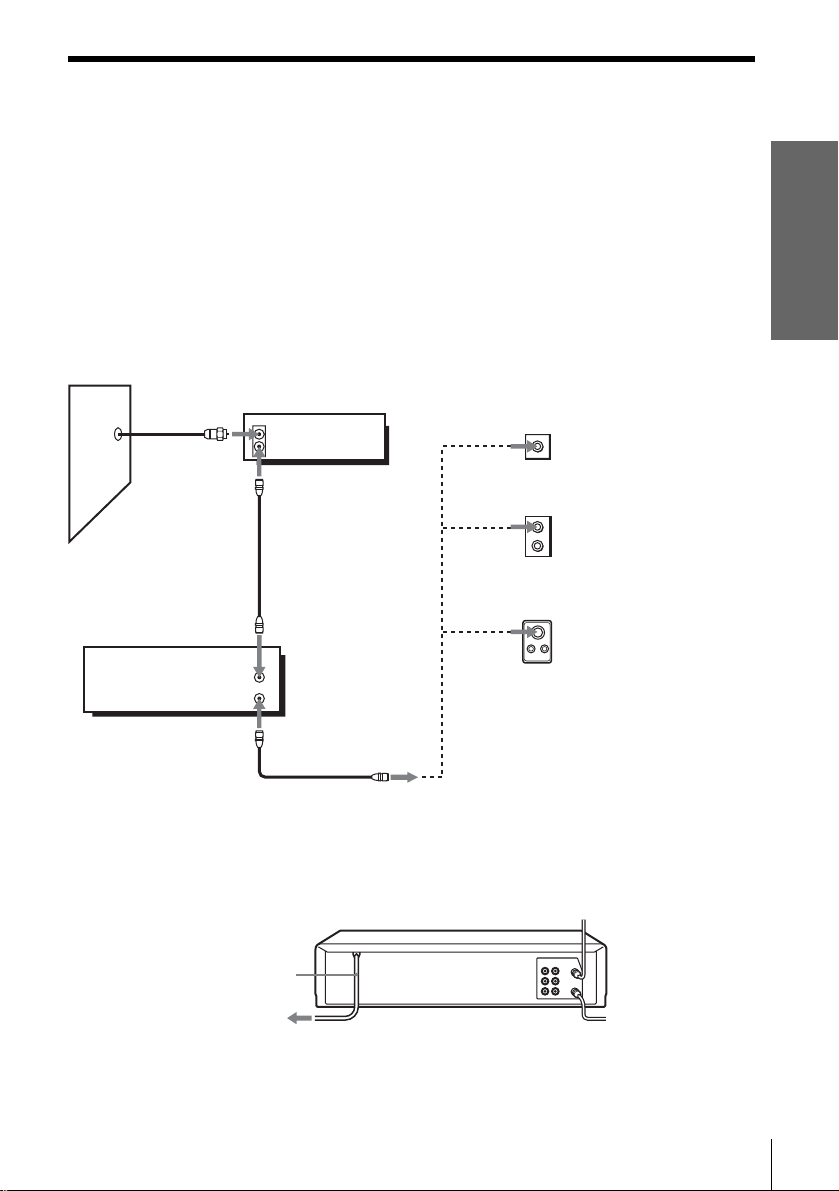
Hookup 3
Connecting a cable box with man y scrambled channels
Recommended use
Use this hookup if your cable system scrambles all or most channels.
What you can do with this hookup
• Record any channel by selecting the channel on the cable box
What you cannot do
• Record with the cable box turned off
• Record one channel while watching another ch annel
Wall
VCR
IN
OUT
Cable box
IN
OUT
Rear of TV
VHF/UHF
or
or
VHF
UHF
VHF
UHF
Match the type of
A
connector on y our
TV: A, B, or C.
For connector
B
types B and C, no
UHF connection
is required.
C
Getting Started
After you have completed hookup…
After you have completed hookup, plug the VCR into the AC outlet and see
“Step 4 : Selecting a language” on page 18.
AC power cord
to AC outlet
Hookups
17
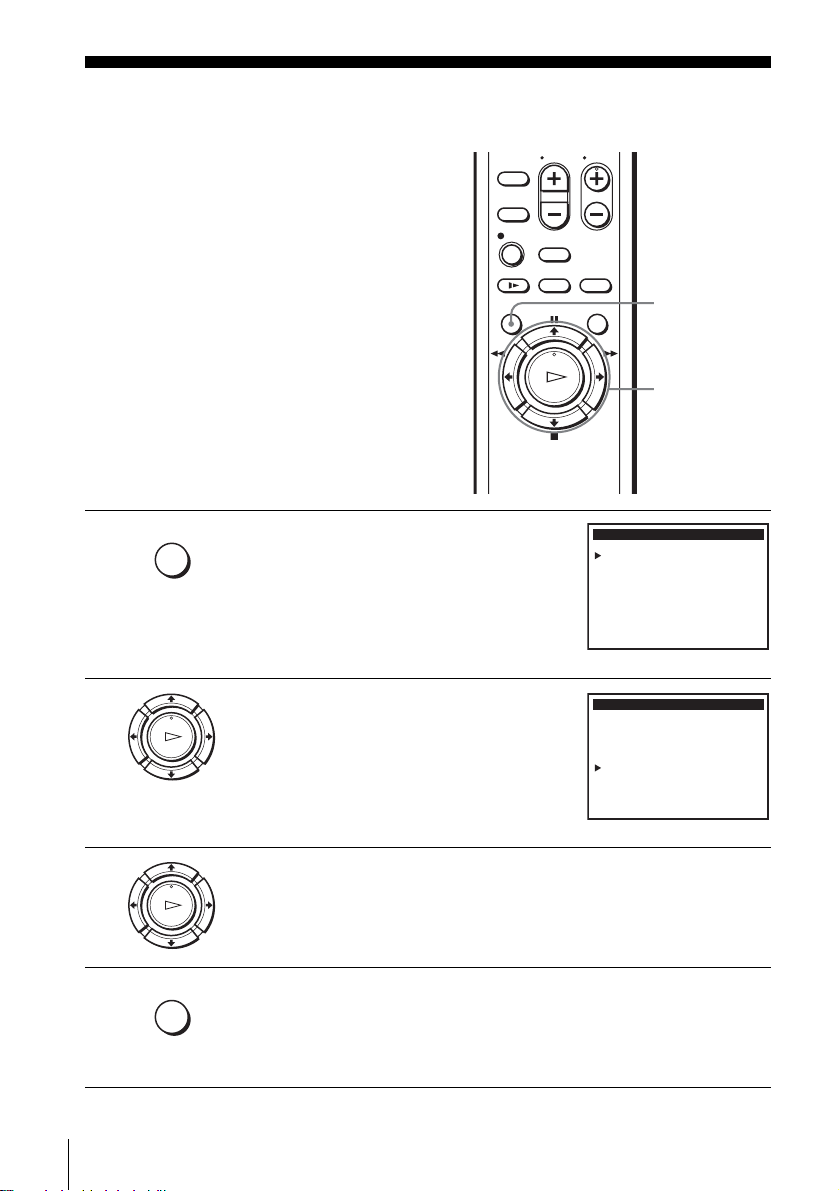
Step 4 : Selecting a language
You can change the on-screen display
language.
Before you start…
• Turn on the VCR and the TV.
• Set the “VCR Output CH” to “3CH” or
“4CH” in ADVANCED OPTIONS menu
(page 47). If both are used, set the “VCR
Output CH” to either channel. If your TV
is connected to the VCR using A/V
connections, set the TV to video input.
• Press TV/VIDEO to display the VCR
indicator in the VCR’s display window.
MENU
M/m/,
1
2
3
4
MENU
PLAY
OK
PLAY
OK
MENU
Press MENU.
Timer set / check
Clock set
Tuner preset
Advanced options
Language / Idioma / Langue
Select
Press M/m to move the cursor (B) to
“Language/Idioma/Langue.”
Timer set / check
Clock set
Tuner preset
Advanced options
Language / Idioma / Langue
Select
Press , to select the desired language, French or Spanish.
Press MENU to exit the menu.
MAIN MENU
:
Vv
:Set
OK
MAIN MENU
:
Vv
:Set
b
: MENUQuit
: MENUQuit
18
Selecting a language
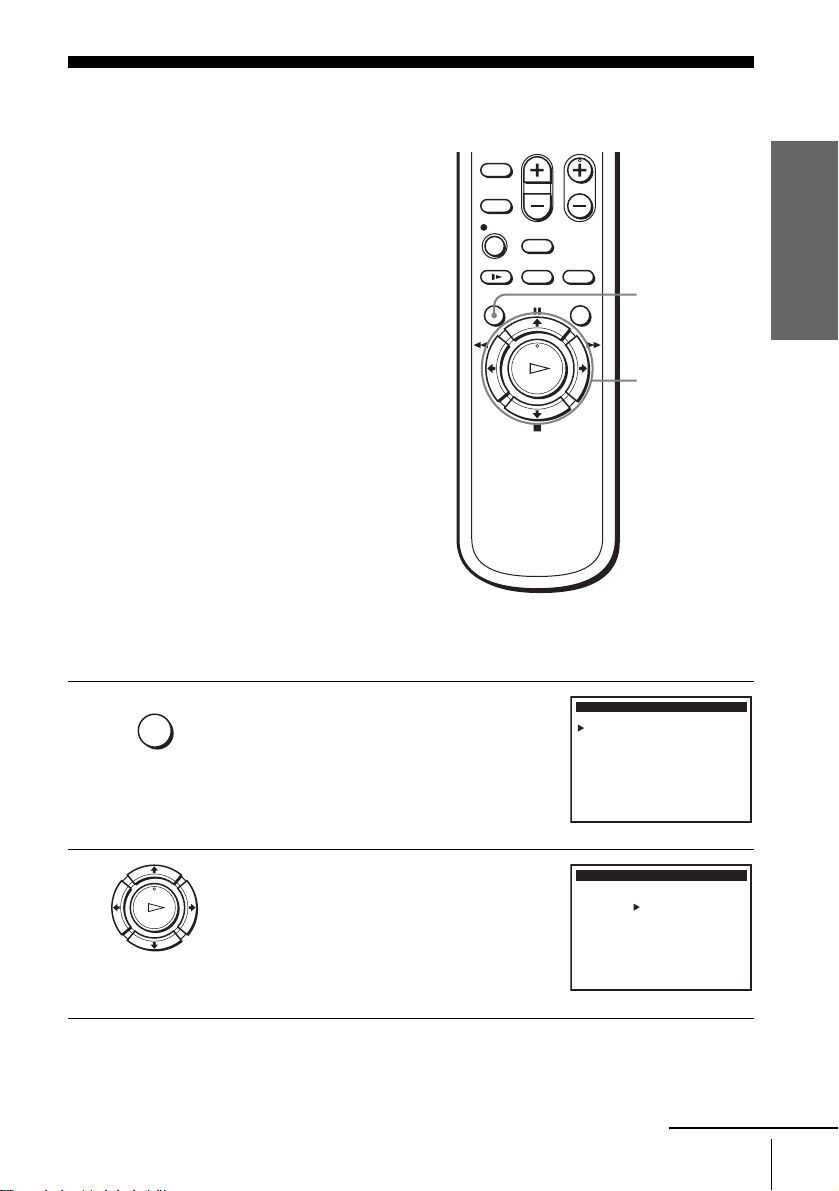
Step 5 : Setting the clock
Using the Auto Clock Set
feature
Some TV and cable chann els transmit time
signals with their broadcasts. Your VCR can
pick up this time signal to automatically set
the clock.
The Auto Clock Set feature works only if a
channel in your area is broadcasting a time
signal. If broadcasters in your area are no t
yet sending time signals, set the time
manually (page 22).
Before you start…
• T urn on the VCR and the TV . When using
a cable box, turn it on.
• Set the “VCR Output CH” to “3CH” or
“4CH” in ADVANCED OPTIONS menu
(page 47). If both are used, set the “VCR
Output CH” to either channel. If your TV
is connected to the VCR using A/V
connections, set the TV to video input.
• Press TV/VIDEO to display the VCR
indicator in the VCR’s display window.
1
MENU
Press MENU.
MENU
M/m/</,
OK
MAIN MENU
Timer set / check
Clock set
Tuner preset
Advanced options
Language / Idioma / Langue
Select
:
Vv
:Set
OK
Getting Started
: MENUQuit
2
PLAY
OK
Press M/m to move the cursor (B) to “Clock
set,” then press OK.
Select
CLOCK SET
AUTO
MANUAL
:
Vv
:Set
OK
continued
Setting the clock
: MENUQuit
19
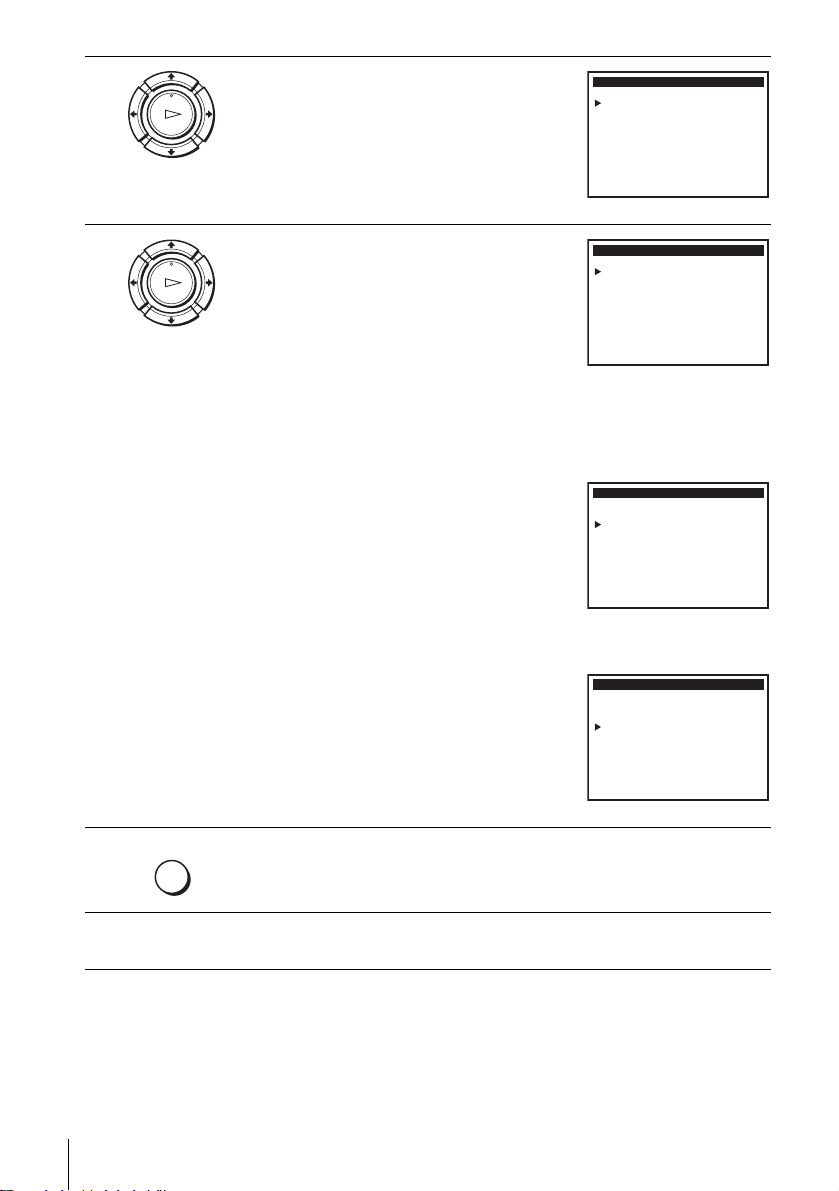
3
PLAY
OK
Press M/m to select AUTO, then press OK.
Clock set CH:
Time zone:
Daylight Saving:
Select
CLOCK SET
:
Vv Set : Bb
:End
OK
]
AUTO
[[]
AUTO
[]
AUTO
: MENUQuit
4
PLAY
OK
Press M/m to select the item you want. Then
press
</, to make the setting and press OK.
• For “Clock set CH”
Leave the setting to AUTO to have the VCR
automatically search for a chann el that
carries a time signal. Press
</, to select a
channel that carries a time signal. Use this
option if you know of a channel that carries a
time signal. Most PBS member stations
broadcast a time signal. For the fastest
response, select your local PBS station.
• For “Time zone”
Select the time zone of your area, or selec t
AUTO to have the VCR automatically set
your time zone.
The options are:
AUTO y Atl. (Atlantic) y East (Eastern)
y Cen. (Central) y Mtn. (Mountain) y
Pac. (Pacific) y Alas (Alaska) y
Haw. (Hawaii) y AUTO
• For “Daylight Saving”
Select YES or NO (standard time), or AUTO
to have the VCR automatically set the
daylight saving time.
Clock set CH:
Time zone:
Daylight Saving:
Select::
Clock set CH:
Time zone:
Daylight Saving:
Select
Clock set CH:
Time zone:
Daylight Saving:
Select::
CLOCK SET
Vv Set : Bb
OK
CLOCK SET
:
Vv Set : Bb
:End
OK
CLOCK SET
Vv Set : Bb
OK
[]
123
[]
AUTO
[]
AUTO
: MENUQuitEnd
]
AUTO
[[]
Pac.
[]
AUTO
: MENUQuit
[]
AUTO
[]
AUTO
[]
NO
: MENUQuitEnd
5
6
20
Setting the clock
MENU
Press MENU to exit the menu.
To activate the Auto Clock Set function, turn off the VCR.
