Sony SLV-N60 User Manual
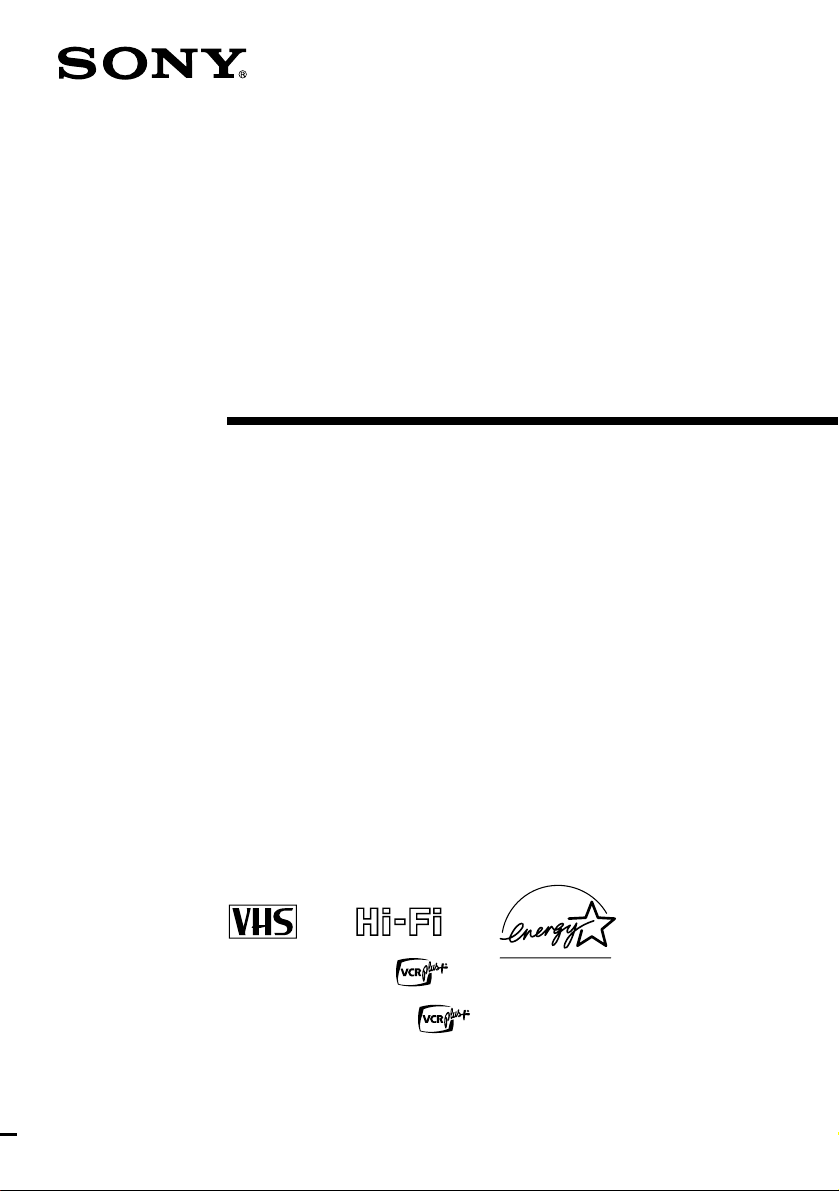
3-868-107-12 (1)
Video Cassette
Recorder
Operating Instructions
If you have any questions about this pr oduct, you may call : Sony
Customer Information Center 1-800-222-SONY (7669) or write to:
Sony Customer Information Center 1 Sony Drive, Mail Drop #T1-11,
Park Ridge, NJ 07656
Declaration of Conformity
Trade Name: SONY
Model No.: SLV-N60/AX20/N50/AX10
Responsible Party: Sony Electronics Inc.
Address: 1 Sony Drive, Park Ridge, NJ.076 56 USA
Telephone No.: 201-930-6972
This device complies with Part 15 of the FCC Rules. Operation is subject to
the following two conditi ons: (1 ) This device may no t cause harmfu l
interference, and (2) this device must acce pt a ny interfe renc e received,
including inte rfe renc e t hat m ay cause un de sire d op erati on .
SLV-N60
SLV-AX20
SLV-N50
SLV-AX10
© 2000 Sony Corporation
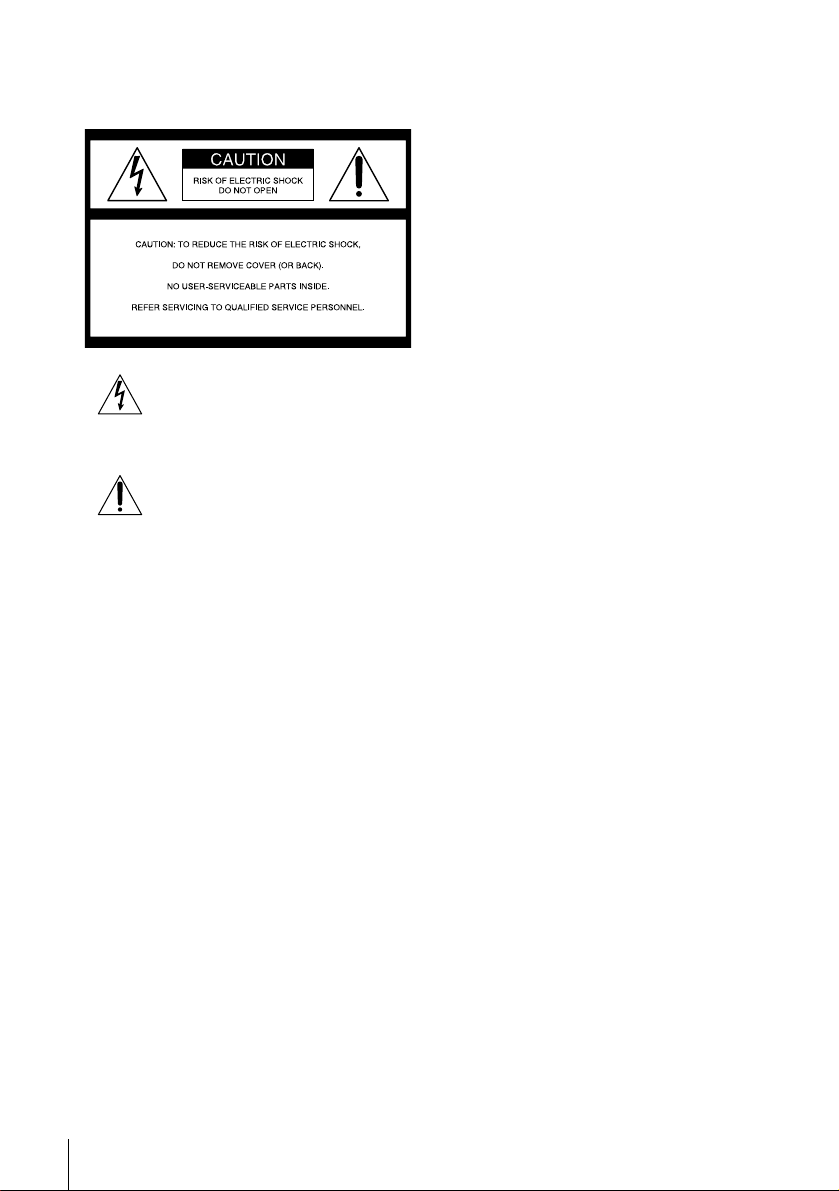
WARNING
To prevent fire or shock hazard, do not
expose the unit to rain or moisture.
This symbol is intended to alert the user
to the presence of uninsulated
“dangerous voltage” within the product’ s
enclosure that may be of sufficient
magnitude to constitute a risk of electric
shock to persons.
This symbol is intended to alert the user
to the presence of important operating
and maintenance (servicing) instructions
in the literature accompanying the
appliance.
CAUTION
To prevent electric shock, do not use this polarized
AC plug with an extension cord, receptacle or other
outlet unless the blades can be fully inserted to
prevent blade exposure.
Precautions
Safety
• Operate the unit only on 120 V AC, 60 Hz.
• If anything falls into the cabinet, unplug the unit
and have it checked by qualified personnel before
operating it any further.
• This unit is not disconnected from the AC power
source (mains) as long as it is connected to the
wall outlet, even if the unit itself has been turned
off.
• Unplug the unit from the wall outlet if you do not
intend to use it for an extended period of time. To
disconnect the cord, pull it out by the plug, never
by the cord.
• One blade of the plug is wider than the other for
the purpose of safety and will fit into the power
outlet only one way. If you are unable to insert
the plug fully into the outlet, contact your Sony
dealer.
Installing
• Allow adequate air circulation to prevent internal
heat buildup.
• Do not place the unit on surfaces (rugs, blankets,
etc.) or near materials (curtains, draperies) that
may block the ventilation slots.
• Do not install the unit near heat sources such as
radiators or air ducts, or in a place subject to
direct sunlight, excessive dust, mech anical
vibration o r shock.
• Do not install the unit in an inclined position. It
is designed to be operated in a horizontal position
only.
• Keep the unit and cassettes away fro m equipment
with strong magnets, such as microwave o ven s o r
large loudspeakers.
• Do not place heavy objects on the unit.
• If the unit is brought directly from a cold to a
warm location, moisture may condense inside the
VCR and cause damage to the video head and
tape. When you first install the unit, or when you
move it from a cold to a warm location, wait for
about three hours before operating the unit.
Information
For customers in the USA
CAUTION
Y ou ar e cautioned that any changes or mo difications
not expressly approved in this manual could void
your authority to operate this equipment.
NOTE:
This equipment has been tested and found to
comply with the limits for a Class B digital device,
pursuant to Part 15 of the FCC Rules.
These limits are designed to provide reasonable
protection against harmful interference in a
residential installation.
This equipment generates, uses, and can radiate
radio frequency energy and, if not installed and used
in accordance with the instructions, may cause
harmful interference to radio communications.
However , there is no guarantee tha t interference will
not occur in a particular installation. If this
equipment does cause harmful interference to radio
or television reception, which can be determined by
turning the equipment off and on, the user is
encouraged to try to correct the interference by one
or more of the following measures:
• Reorient or relocate the receiving antenna .
• Increase the separation between the equipment
and receiver.
• Connect the equipment into an outlet on a circuit
different from that to which the receiver is
connected.
• Consult the dealer or an experienced radio/TV
technician for help.
Owner’s record
The model and serial numbers are located at the rear
of the unit.
Record these numbers in the spaces provided below.
Refer to them whenever you call up on your Sony
dealer regarding this product.
Model No._________________________
Serial No._________________________
2
WARNING
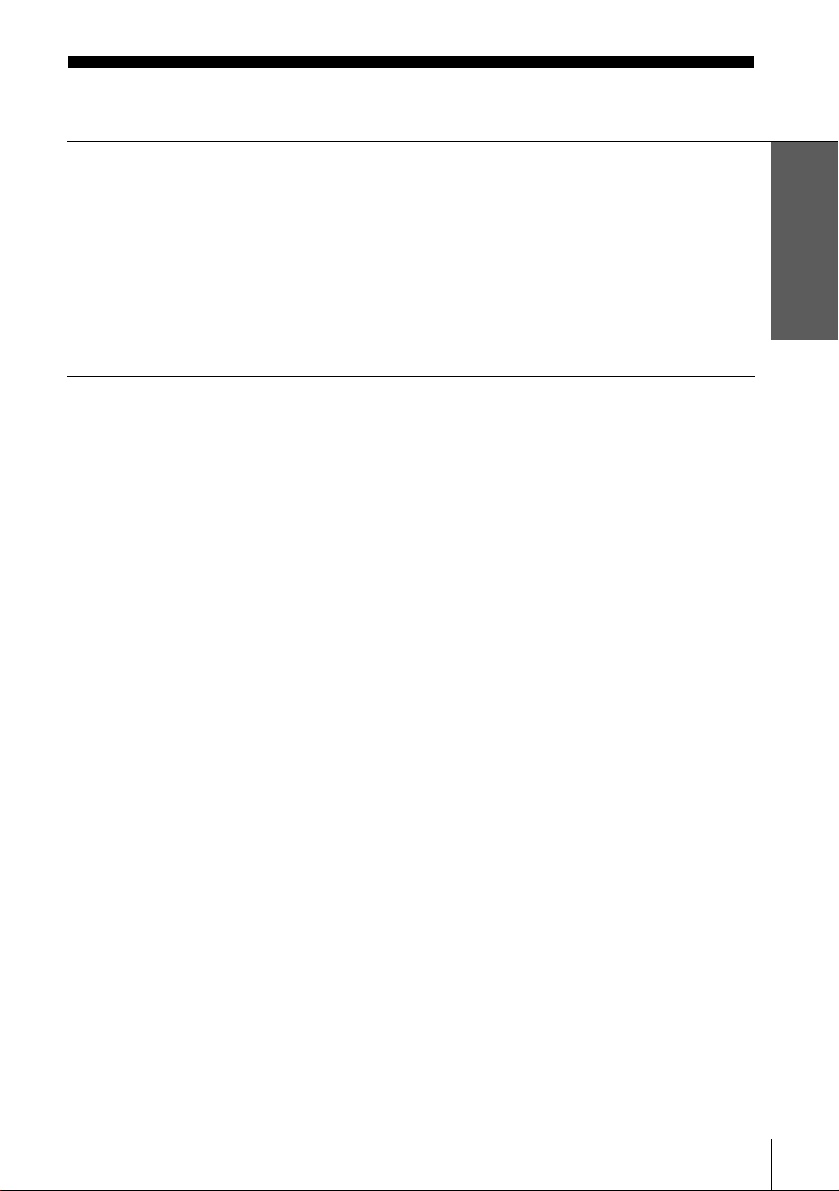
Table of contents
Getting Started
4 Step 1 : Unpacking
5 Step 2 : Setting up the remote commander
7 Step 3 : Hookups
22 Selecting a language
23 Setting the clock
30 Presetting channels
37 Setting up the VCR Plus+ system (SLV-N60/AX20 only)
Basic Operations
41 Playing a tape
44 Recording TV programs
47 Recording TV programs using the
Dial Timer (SLV-N60/AX20 only)
52 Recording TV programs using the
VCR Plus+ sys tem (SLV-N60/A X20
only)
55 Recording TV programs using the
timer
Additional Operations
58 Playing/searching at various speeds
60 Setting the recording duration time
61 Checking/changing/canceling timer
settings
63 Recording stereo and bilingual
programs
65 Searching for a selected point on the
tape (SLV-N60/AX20 only)
67 Adjusting the picture
68 Changing me nu options
70 Editing with another VCR
Additional Information
72 General setup information
74 Troubleshooting
76 Specifications
77 Index to parts and controls
82 Index
Back Cover
Quick reference to using the VCR
Getting Started
VCR Plus+ and PlusCode are registered trademarks of Gemstar Development Corporation.
The VCR Plus+ system is manufac tu red under license from Gemstar Development Corporation.
Caution
Television programs, films, video tapes and other materials may be copyrighted.
Unauthorized recording of such material may be contrary to the provisions of the copyright laws. Also, use of
this recorder with cable television transmission may require authorization from the cable television
transmission and/or program owner.
Table of contents
3
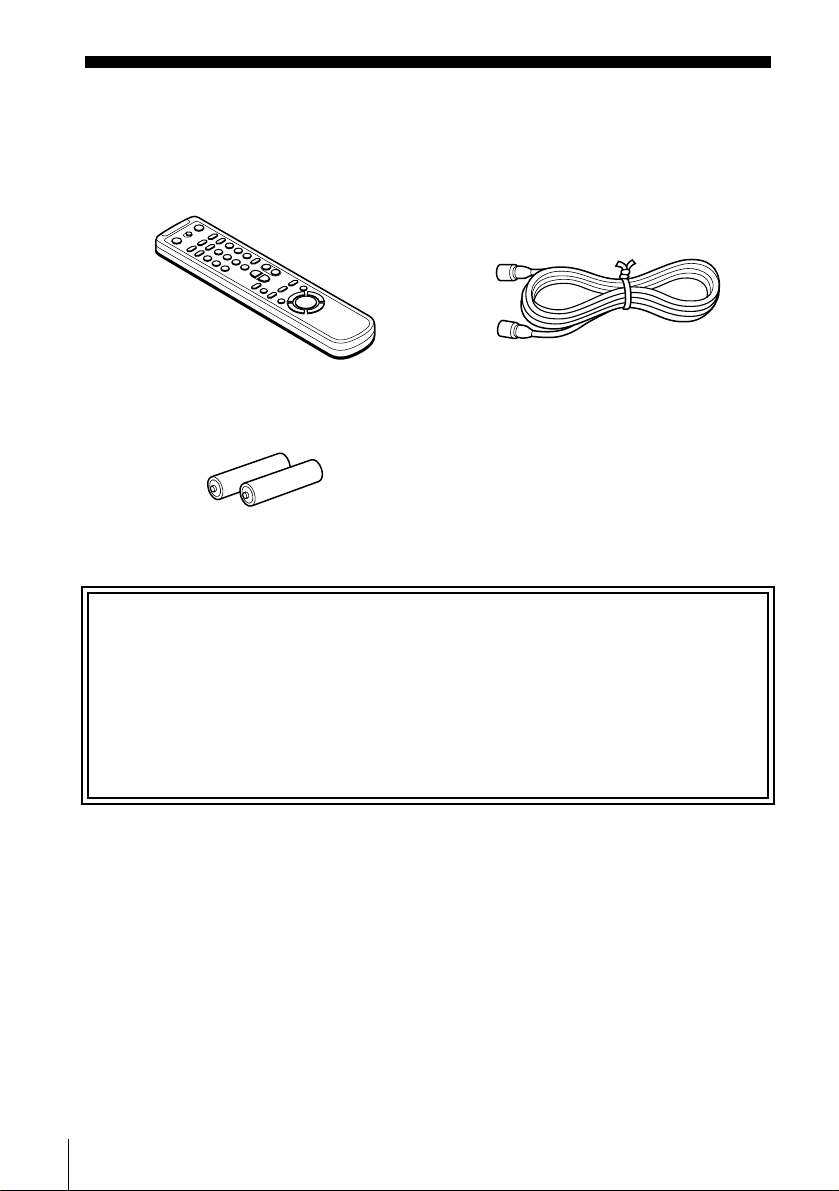
Getting Started
Step 1 : Unpacking
Check that you have received the following items with the VCR:
• Remote commander • 75-ohm coaxial cable with F-type
connectors
• Size AA (R6) batteries
Check your model name
The instructions in this manual are for the 4 models: SLV-N60, AX20, N50, and AX10.
Check your model number by looking at the rear panel of your VCR. SLV-N60 is the
model used for illustration purp oses. Any di fferen ce in operatio n is clearly indicate d in the
text, for example, “SLV-N50 only.”
4
Unpacking
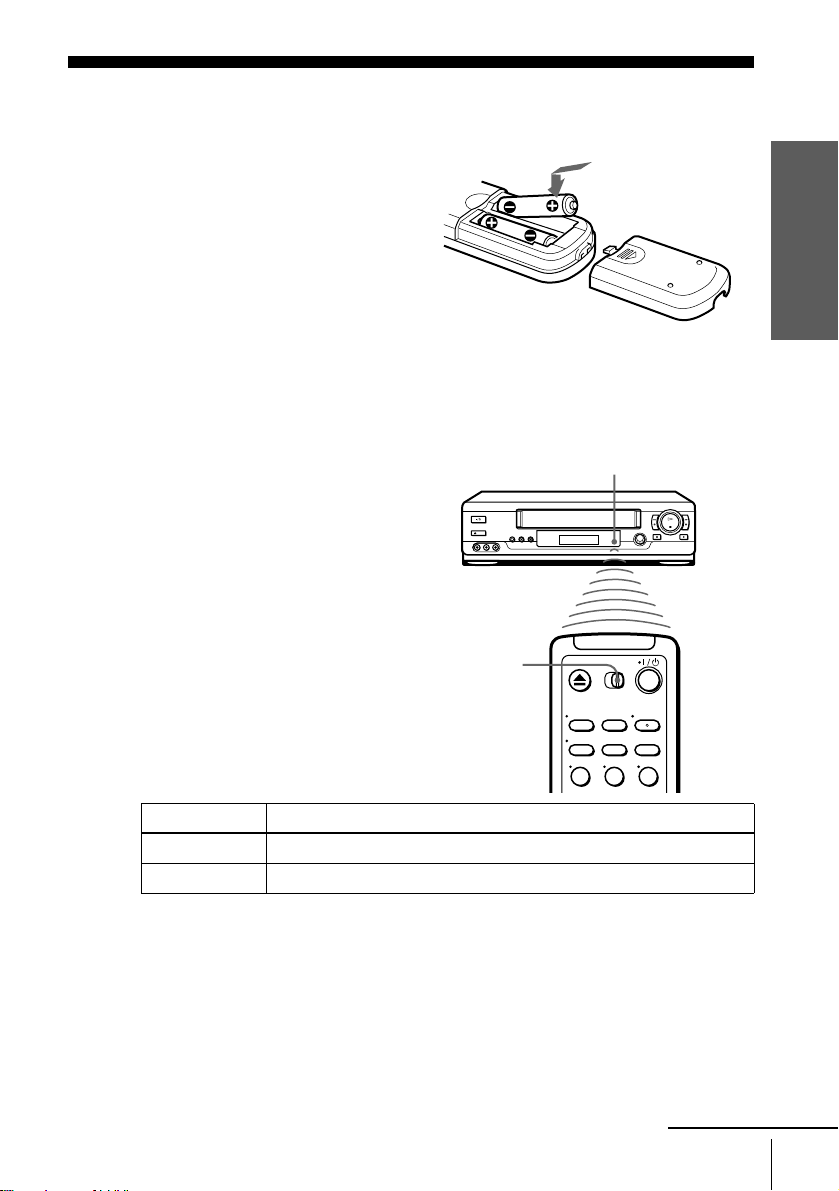
Step 2 : Setting up the remote commander
Inserting the batteries
Insert two size AA (R6) batteries
by matching the + and – on the
batteries to the diagram inside the
battery compartment.
Insert the negative (–) end first,
then push in and down until the
positive (+) end clicks into
position.
Using the remote
commander
You can use this remote
commander to operate this VCR
and a Sony TV. Buttons on the
remote commander marked with a
dot (•) can be used to operate your
Sony TV.
Getting Started
Remote sensor
[TV] / [VIDEO]
123
To operate Set [TV] / [VIDEO] to
the VCR [VIDEO] and point at the remote sensor at the V C R
a Sony TV [TV] and point at the remote sensor at the TV
Notes
• With normal use, the batteries should last about three to six months.
• If you do not use the remote commander for an extended period of time, remove the batteries
to avoid possible damage from batter y le akage.
• Do not use a new battery with an o ld on e.
• Do not use different types of batteries.
continued
Setting up the remote commander
5
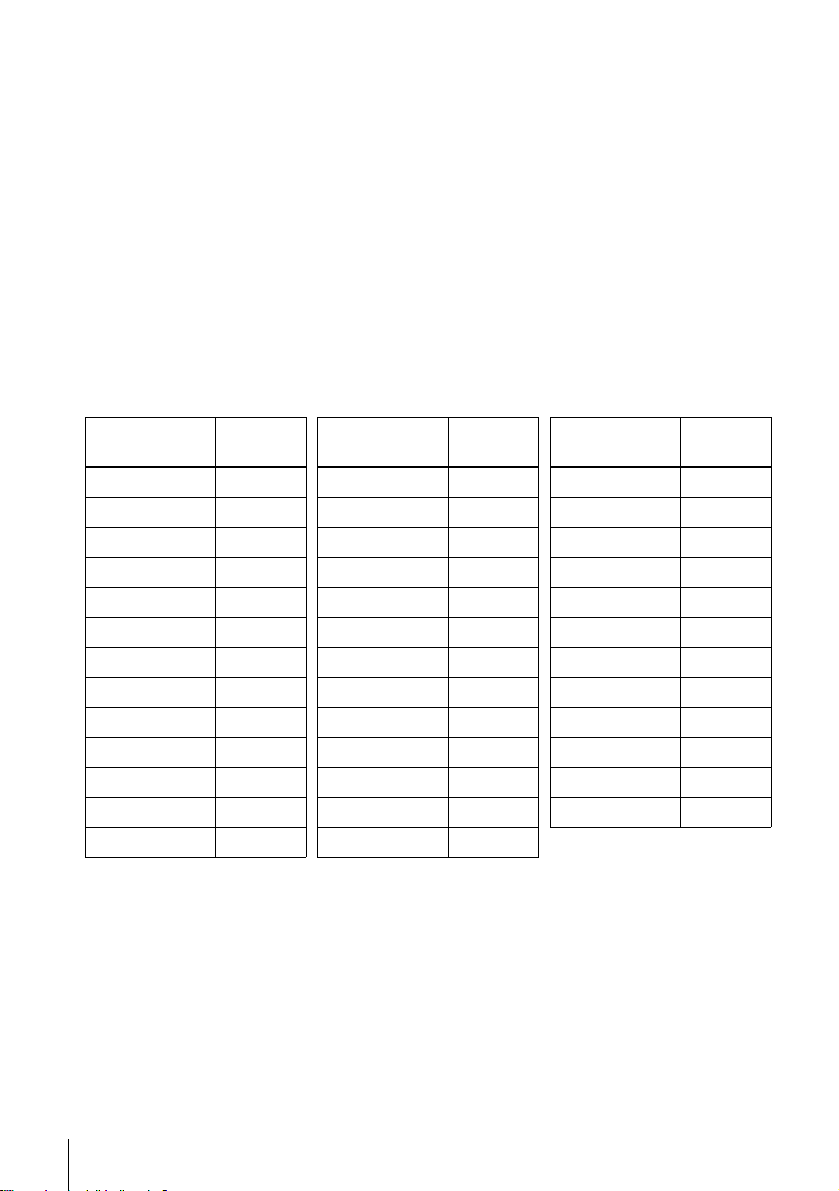
Controlling other TVs with the remote commander
The remote commander is preprogrammed to co ntrol non-Sony TVs. If your TV is
listed in the following table, set the ap propriate manufacturer’s code number.
Set [TV] / [VIDEO] at the t op of the remote commander to [TV].
1
Hold down ?/1, and enter your TV’s code number using the number buttons.
2
Then release ?/1.
Now you can use the ?/1, VOL +/–, CH +/–, and TV/VIDEO buttons to control your
TV. You can also use the buttons marked wit h a dot (•) to control a Sony TV. To
control the VCR, reset [TV] / [VIDEO] to [VIDEO].
Code numbers of controllable TVs
If more than one code number is listed, try entering th em on e at a time until you find
the one that works with your TV.
TV brand
Sony 01
Akai 04
AOC 04
Centurion 12
Coronado 03
Curtis-Mathes 12
Daytron 12
Emerson 03, 04, 14
Fisher 11
General Electric 06, 10
Gold Star 03, 04, 17
Hitachi 02, 03
J.C.Penn ey 04, 12
Notes
• If you enter a new code number, the code numb er previously entered will be erased.
• If the TV uses a different remote control syst em from the one programmed to work with the
• When you replace the batteries of the remote commander, the code number may change. Set
• When you press the AUDIO MONITOR button, your TV’s menu may appear on th e TV
Code
number
VCR, you cannot contro l your TV with the remote commander.
the appropriate code number every time you replace the batteries.
screen. To exit the TV menu, press the MENU button on the TV remote commander or wait
until the menu disappear s automatically.
TV brand
JVC 09
KMC 03
Magnavox 03, 08, 12
Marantz 04, 13
MGA/Mitsubishi
NEC 04, 12
Panasonic 06, 19
Philco 03, 04
Philips 08
Pioneer 16
Portland 03
Quasar 06, 18
Radio Shack 05, 14
Code
number
04, 12, 13, 17
TV brand
RCA 04, 10
Sampo 12
Sanyo 11
Scott 12
Sears 07, 10, 11
Sharp 03, 05, 18
Sylvania 08, 12
Te knika 03, 08, 14
Toshiba 07
Wards 03 , 04, 12
Yorx 12
Zenith 15
Code
number
6
Setting up the remote commander
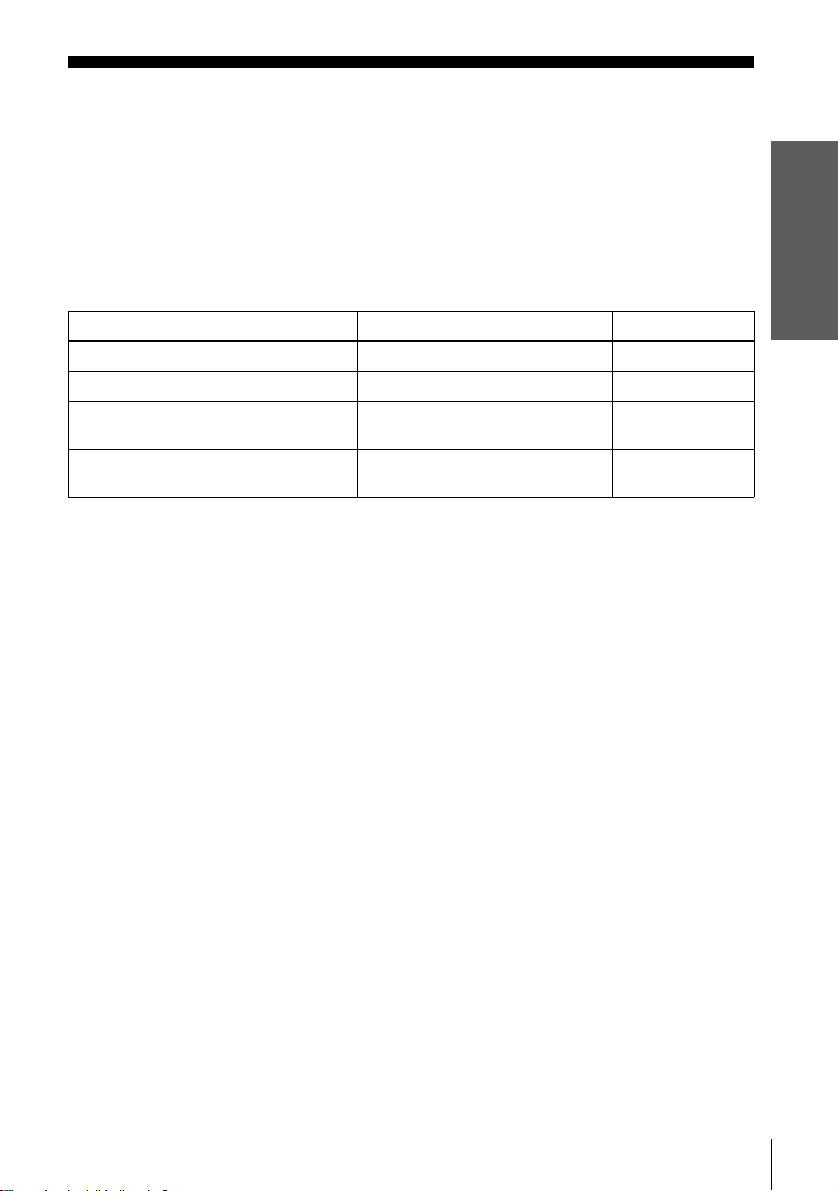
Step 3 : Hookups
Selecting the best hookup option
There are many ways in which your VCR can be hooked up. To hook up your VCR
so that it works best for you, first scan through the table below. Then use the
accompanying diagrams and procedures on the following page s to set up your VCR.
If your TV has audio/ video inputs, refer to pages 8 and 9 for audio/video (A/V)
hookup. Then follow one of the hookups below.
If you have Use Refer to
Antenna only, no cable TV Hookup 1 Pages 10 to 12
Cable box with many scrambled channels Hookup 2 Pages 13 to 15
No cable box or cable box with only a few
scrambled channels
Cable box with only a few scrambled
channels and you are using an A/B switch
After you’ve completed the connections, follow the instructions for setup. During
setup, if you need more details on the procedure described, page numbers are
provided where you can find complete, step-by-step instructions.
After you’ve completed the setup, you’re ready to use your VCR. Procedures differ
depending on the hookup you used. For an overview, refer to “Quick reference to
using the VCR” on the back cover.
Before you get started
• Turn off the power to all equipment.
• Do not connect the AC power cords until all of the connections are completed.
• Be sure you make connections firmly. Loose connections may cause picture
distortion.
• If your TV doesn’t match any of the examples provided, see your nearest Sony
dealer or qualified technician.
Hookup 3 Pages 16 to 18
Hookup 4 Pages 19 to 21
Getting Started
Hookups
7
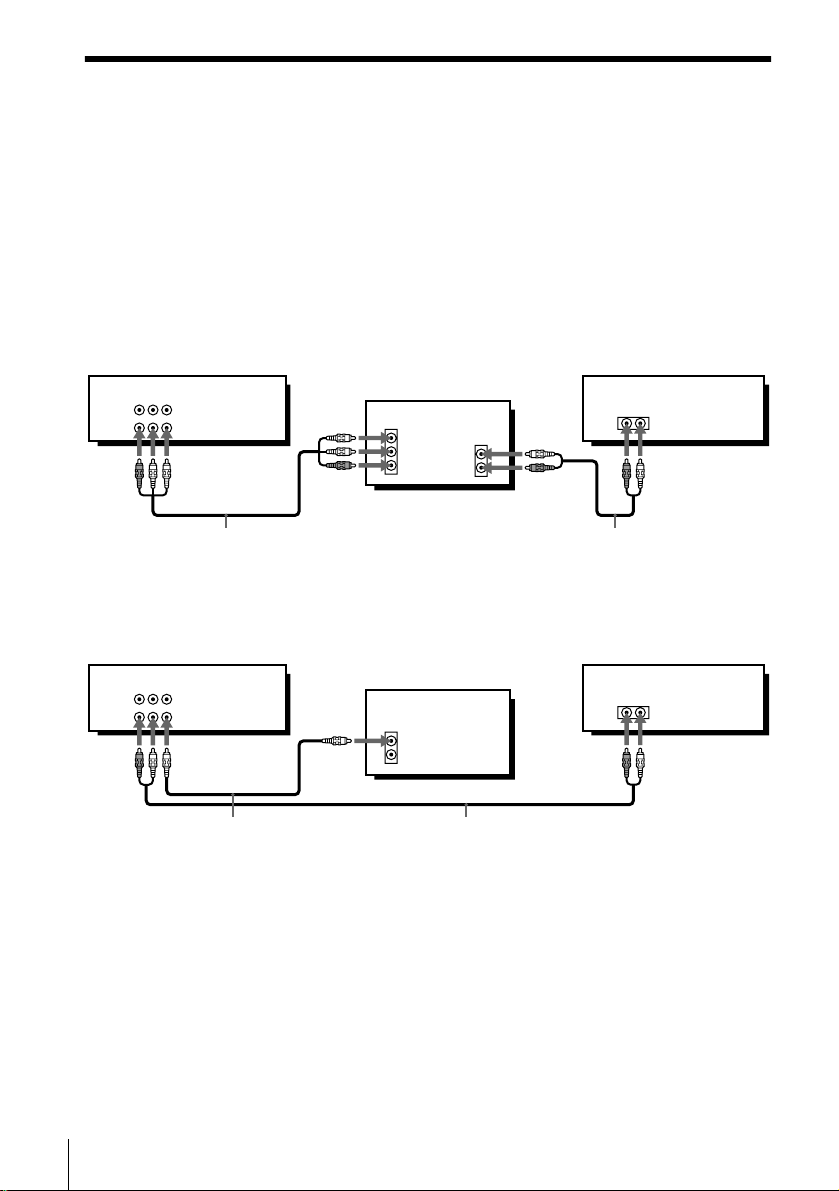
Audio/video (A/V) hookup
If your TV has audio/video (A/V) in pu t jacks, you will get a bette r p ic ture a n d so un d
if you hook up your VC R using these connections . For a true “home theater”
experience, you should connect the audio outputs of your VCR or TV to your stereo
system. If your TV doesn’t have A/V inputs, see the following pages for antenna or
cable hookups.
If you’re not planning to use your VCR to record programs, you’re finished setting up
the VCR after you’ve made the connections shown on this page. If you want to
record regular or cable TV programs, complete these connections first, and then go to
the following pages for antenna or cable hookups.
A Use this hookup if your TV has stereo jacks
AUDIO VIDEO
LINE-1 IN
LINE OUT
Stereo receiverVCR
TV
IN
VIDEO
AUDIO
AUDIO OUT
AUX IN
Audio/video cable (not supplied)
B Use this hookup if your TV doesn’t have stereo jacks
AUDIO VIDEO
LINE-1 IN
LINE OUT
Video cable (not supplied)
Note
• To play a tape in st ereo, you must use the A/ V connection.
Audio cable (not supplied)
TV
IN
VIDEO
AUDIO
Audio cable (not supplied)
Stereo receiverVCR
AUX IN
8
Hookups
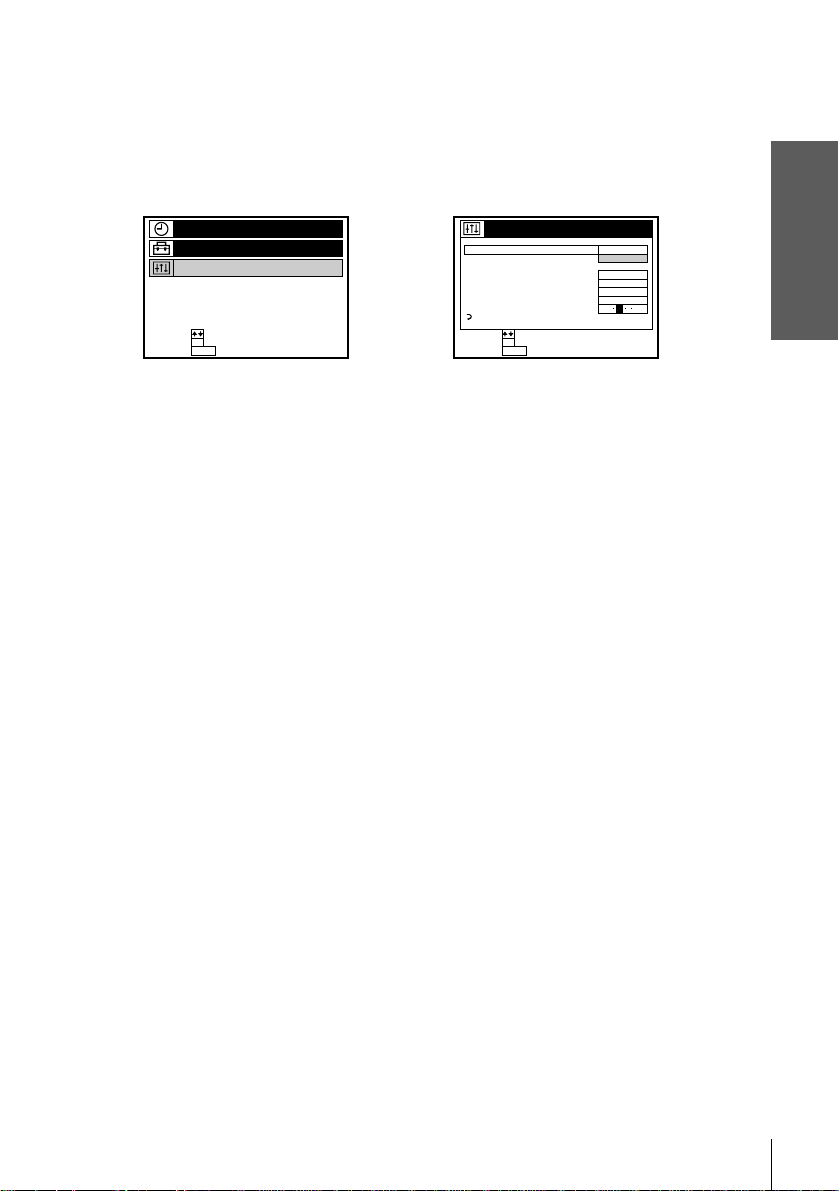
Completing A/V hookup:
After you’ve connected your TV and completed antenna or cable hookup, return to
this procedure to complete VCR set up. This will prevent unwanted noise in the RF
channel.
Press MENU and select
ADVANCED OPTIONS.
TIMER SET/CHECK
SETTINGS
ADVANCED OPTIONS
SELECT :
SET :
OK
MENUQUIT :
Caution
Connections betw een the VCR’s VHF/UHF connector and the a nte nna terminals of the TV
receiver should be made only as shown in the following instructions. Failure to do so may result
in operation that violates the regulations of the Federal Communications Commission regarding
the use and operation of RF devices. Never connect the output of the VCR to an antenna or
make simultaneous (parallel) antenna and VCR connection s at the a n t enn a te rm inals of your
receiver.
Note to CATV system installer (in USA)
This reminder is p rovided to call th e C ATV system installer’ s attention to Article 820- 40 of th e
NEC that provides guidelines for proper grounding and, in particular, specifies that the cable
ground shall be connected to the grounding system of the building, as close to the point of cable
entry as practi cal.
,
Set AUT O ANT SELECT
to OFF and press OK.
ADVANCED OPTIONS
AUTO ANT SELECT
AUTO STEREO
TUNER AUDIO
APC
TAPE SELECT
AUTO TAPE SPEED
FAVORITE CH
SHARPNESS
RETURN
SELECT :
SET :
OK
MENUQUIT :
ON
OFF
ON
AUTO
ON
ON
LH
For details, see page 68.
Getting Started
Hookups
9
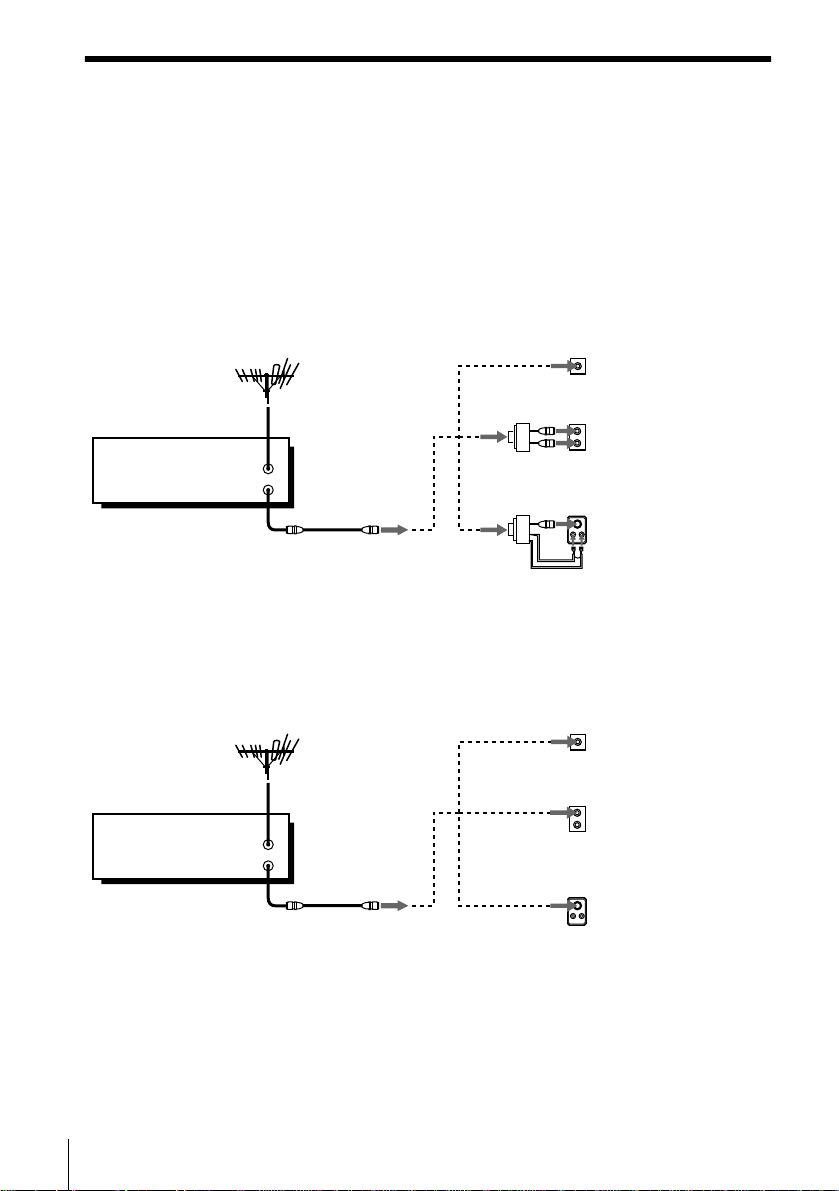
Hookup 1
s
Antenna hookup
Make the following connecti ons if you’re using an antenna (if you don’t have cable
TV).
A Use this hookup if you’re using:
• VHF/UHF antenna (you get channels 2–13 and channels 14 and high er)
• UHF-only antenna (you get channels 14 and higher)
• Separate VHF and UHF antennas
B Use this hookup if you’re using a VHF-only antenna (you get
VCR
VHF/UHF
IN
OUT
channels 2–13 only)
or
or
Rear of TV
VHF/UHF
A
VHF
B
UHF
VHF
C
UHF
Match the type of
connector on your
TV: A, B, or C.
10
Hookups
Rear of TV
VHF/UHF
Match the type of
A
connector on your
VCR
VHF/UHF
IN
OUT
or
or
TV: A, B, or C.
VHF
For connector type
B
B and C, no UHF
UHF
connection is
required.
VHF
C
UHF
If you cannot connect your antenna cable to the VCR directly
If your antenna cable is a flat cable (300-ohm twin lead cable), attach an external
antenna connector (not supplied) so you can connect the cable to the VHF/UHF IN
connector. If you have separate cables for VHF and UHF antennas, you should use a
U/V band mixer (not supplie d). For details, see page 73.
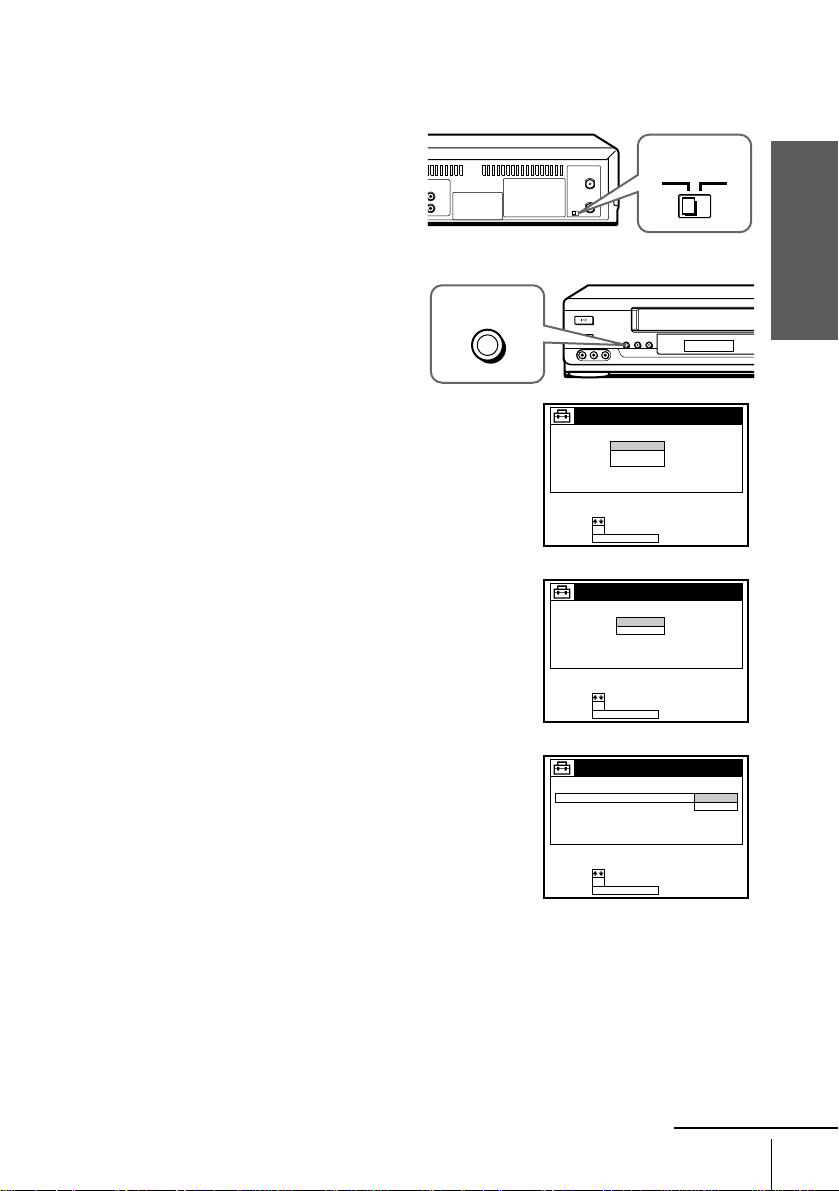
Hookup 1 : VCR setup
Set the RF UNIT switch to CH3
1
or CH4, whichever channel is not
used in your area. If both are
used, set the switch to either
channel. For details, see page 72.
If you made A/V connect ions
(from page 8), you can skip this
step.
Press EASY SET UP on the VCR.
2
EASY
SET UP
RF UNIT
CH3
CH4
Getting Started
1 The LANGUAGE menu appears. Change the
on-screen display language to Spanish
(ESPAÑOL) or French (FRANÇAIS) if
desired, and press OK. For detail s , see page
22.
2 The CLOCK SET menu appears. Select
AUTO and press OK. For details, see page 24.
3 The TUNER PRESET menu appears. Set
ANTENNA/CABLE to ANT and press OK.
For details, see page 31.
SET UP
LANGUAGE
SELECT :
NEXT :
OK
EASY SET UPCANCEL :
SET UP
CLOCK SET
SELECT :
NEXT :
OK
EASY SET UPCANCEL :
SET UP
TUNER PRESET
ANTENNA / CABLE
SELECT :
NEXT :
OK
EASY SET UPCANCEL :
ENGLISH
ESPAÑOL
FRANÇAIS
AUTO
MANUAL
ANT
CABLE
continued
Hookups
11
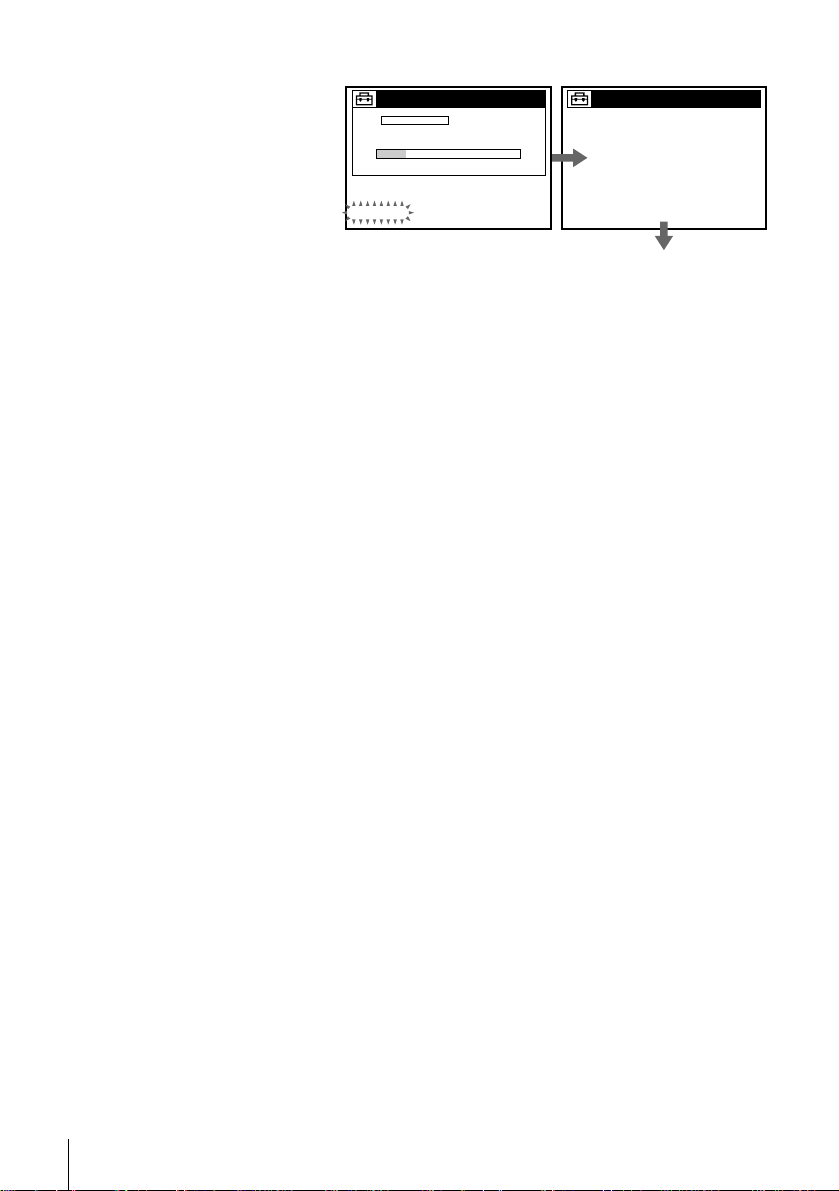
4 The AUTO PRESET starts.
SET UP
TUNER PRESET
AUTO PRESET
PLEASE WAIT
CH 2 4
PROCESSING
SET UP
SET UP IS DONE
Normal display
You have now completed hookup. If you want to use the VCR Plus+ s ystem for
recording, go to page 37 (SLV-N60/AX20 only).
Automatic clock setting
Once you’ v e set up the VCR, it automa tically sets the clock th e f irst time y ou turn o f f
the VCR. “ACS” (Auto Clock Set) will flash in the display window and search for a
time signal provided by some TV channels. After that, whenever you turn off the
VCR, it checks the time and adjusts the clock, even for Daylight Saving Time.
If you want to use the timer to record right a way, or if the ch annels in your a rea do not
carry time signals, set the clock manually. For details, see page 28.
Note
• If the clock is not set, “ACS” will flash in the display window when ever the VCR is turne d
off. During this time, the VCR will sea rc h for a time signal.
12
Hookups
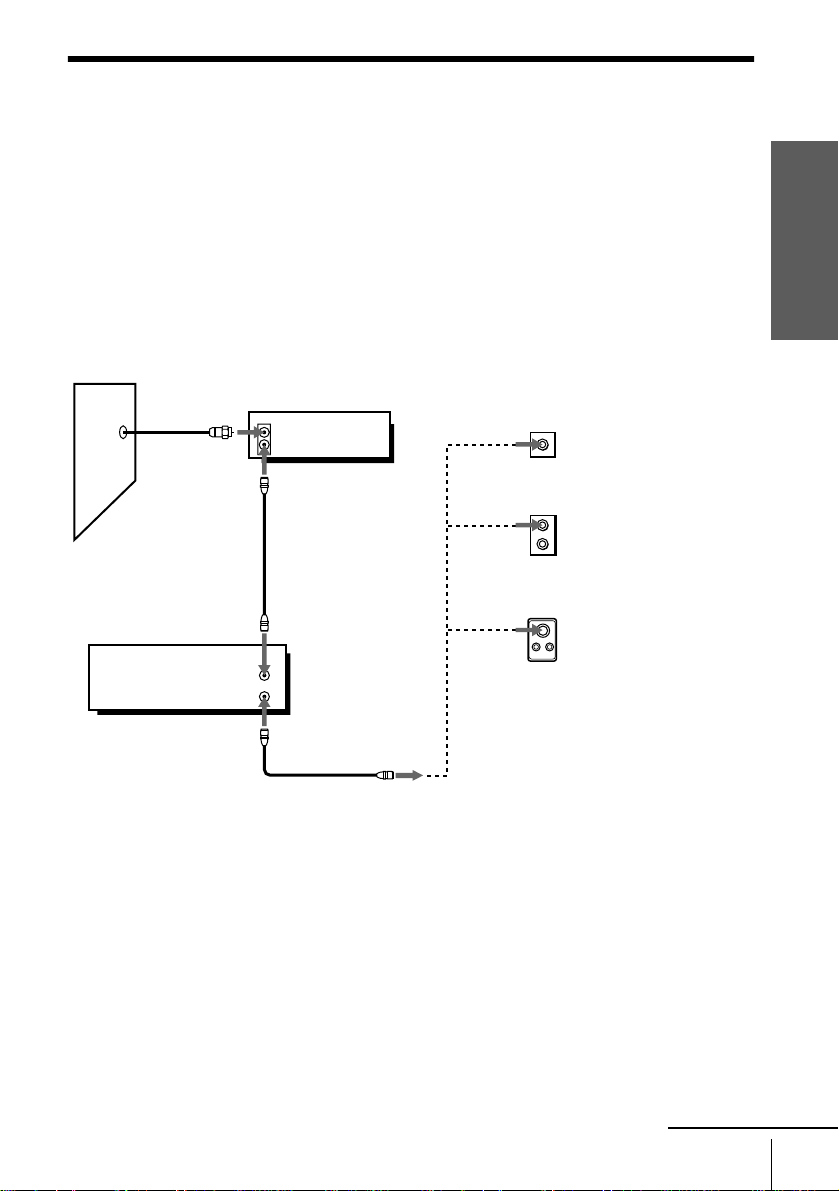
Hookup 2
Connecting a cable box with man y scrambled channels
Recommended use
Use this hookup if your cable system scrambles all or most channels.
What you can do with this hookup
• Record any channel by selecting the channel on the cable box
What you can’t do
• Record with the cable box turned off
• Record one channel while watching another ch annel
Wall
VCR
VHF/UHF
IN
Cable box
IN
OUT
OUT
Rear of TV
VHF/UHF
or
or
VHF
UHF
VHF
UHF
Match the type of
A
connector on your
TV: A, B, or C.
For connector
B
types B and C, no
UHF connection
is required.
C
Getting Started
continued
Hookups
13
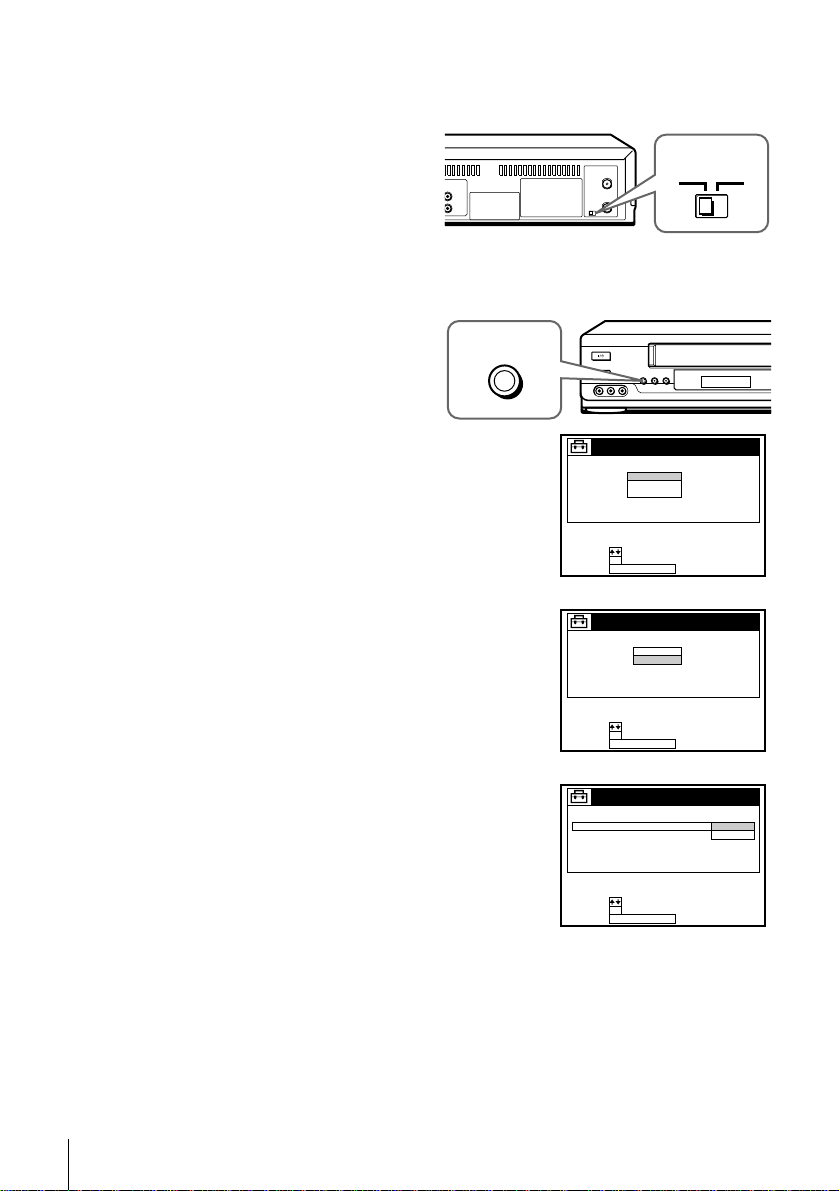
Hookup 2 : VCR setup
Set the RF UNIT switch to CH3
1
or CH4, whichev e r chan nel is no t
used in your area. If both are
used, set the switch to either
channel. For details, see page 72.
If you made A/V connections
(from page 8), you can skip this
step.
Turn on your cable box.
2
Press EASY SET UP on the VCR.
3
EASY
SET UP
RF UNIT
CH3
CH4
1 The LANGUAGE menu appears. Change the
on-screen display language to Spanish
(ESPAÑOL) or French (FRANÇAIS) if
desired, and press OK. For details, see page
22.
2 The CLOCK SET menu appears. Select
MANUAL and press OK. Then set the clock
manually and press OK. For details, see page
29.
3 The TUNER PRESET menu appears. Set
ANTENNA/CABLE to ANT and press OK.
For details, see page 31.
SET UP
LANGUAGE
SELECT :
NEXT :
OK
EASY SET UPCANCEL :
SET UP
CLOCK SET
SELECT :
NEXT :
OK
EASY SET UPCANCEL :
SET UP
TUNER PRESET
ANTENNA / CABLE
SELECT :
NEXT :
OK
EASY SET UPCANCEL :
ENGLISH
ESPAÑOL
FRANÇAIS
AUTO
MANUAL
ANT
CABLE
14
Hookups
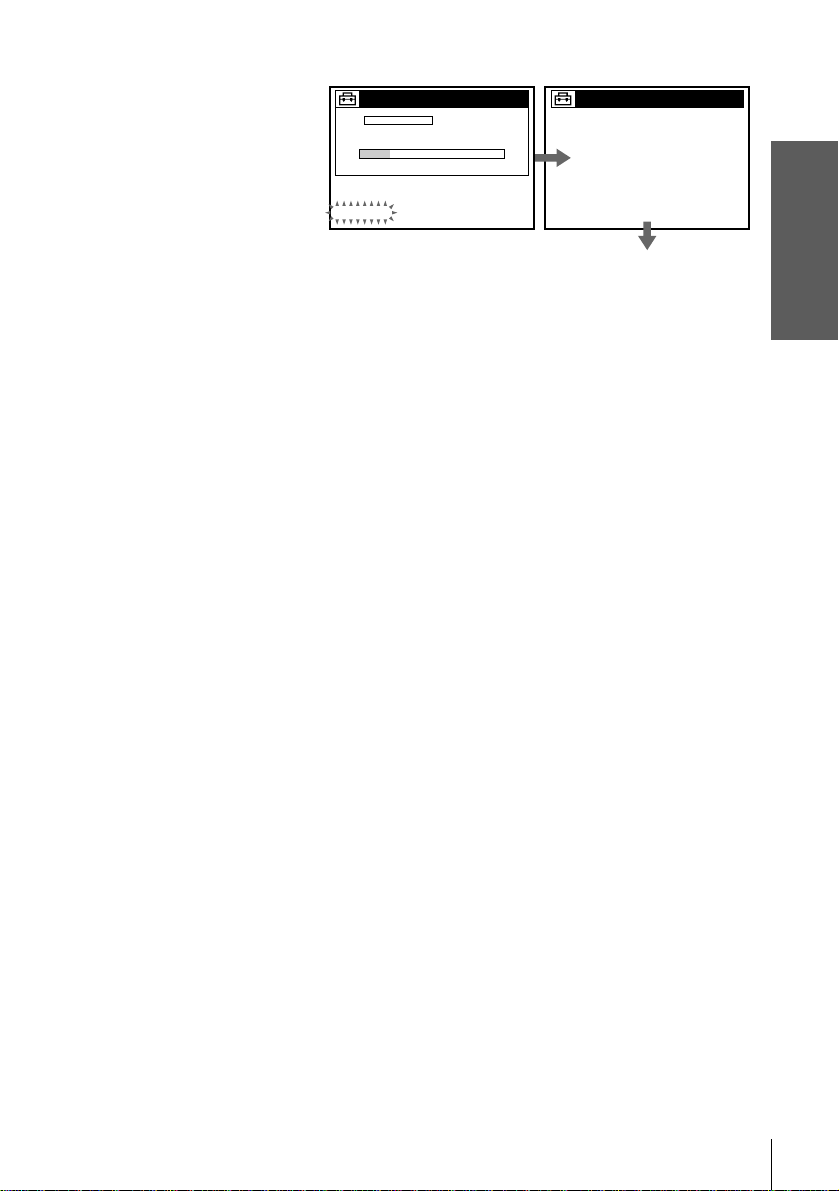
4 The AUTO PRESET starts.
SET UP
TUNER PRESET
AUTO PRESET
PLEASE WAIT
CH 2 4
PROCESSING
SET UP
SET UP IS DONE
Normal display
You have now completed hookup. If you want t o use the VCR Plus+ system for
recording, go to page 37 (SLV-N60/AX20 only).
Automatic clock setting
Once you’ve set up the VCR, it aut omatically se ts the cloc k the f irst time y ou turn of f
the VCR. “ACS” (Auto Clock Set) will flash in the display window and search for a
time signal provided by some T V channels. After that, whenever you turn off the
VCR, it checks the time and adjusts th e cl ock, even for Daylight Saving Time.
To use the Auto Clock Set feature with this hookup, you need to manually select a
channel that carries a time signal:
Tune the cable box to a channel that carries a time signal.
1
Select AUTO in the CLOCK SET menu to turn on the Auto Clock Set feature.
2
Turn of f the VCR. It automatically sets the clock and adjusts for Daylight Saving
3
Time by picking up the time signal.
Getting Started
If you want to use the timer to record right awa y , or if the channels in your area do n ot
carry time signals, set the clock manually. For details, see page 28.
Notes
• To use the Auto Clock Set feature, leave the cable box on.
• If the clock is not set, “ACS” w ill flash in the display window whenever the VCR is turned
off. During this time, the VCR will search for a time signal.
Hookups
15
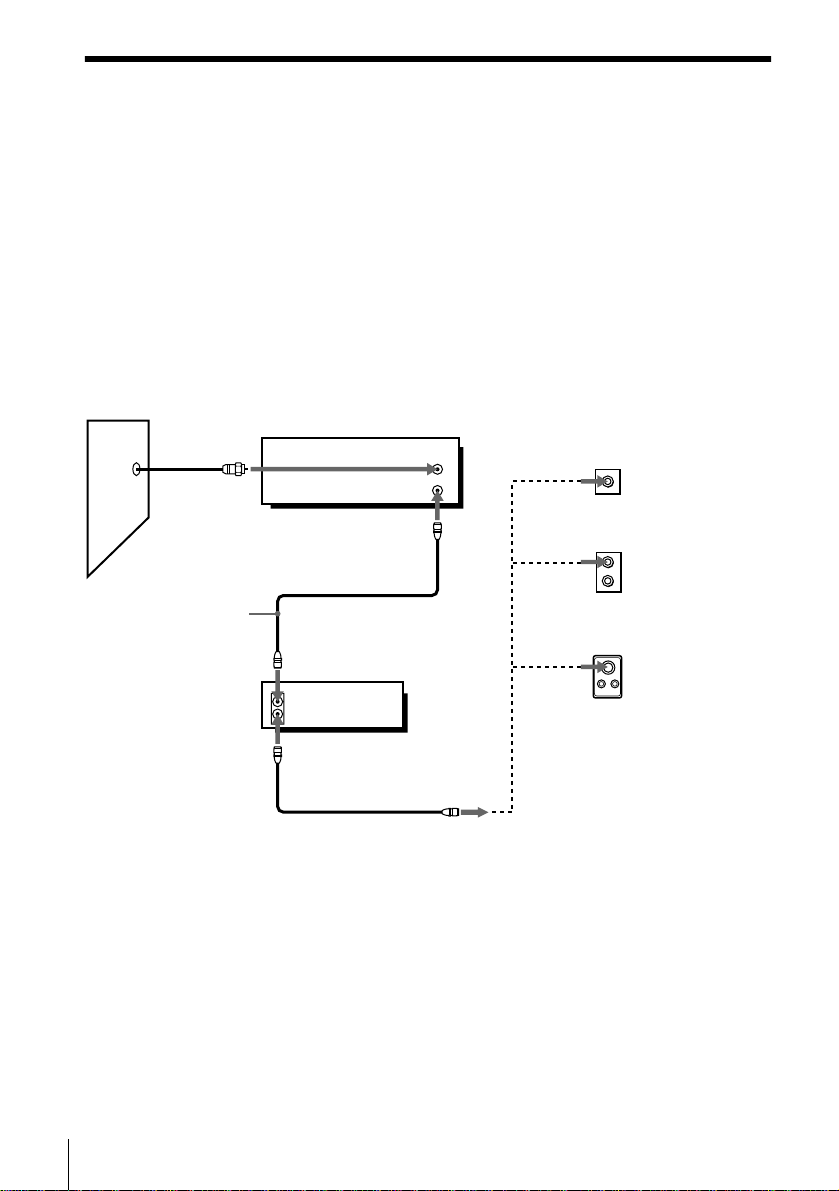
Hookup 3
You have no cable box, or a cable bo x with only a few
scrambled channels
Recommended use
Use this hookup if you do not have a cable box. Also use this hookup if your cable
system scrambles only a few channels.
What you can do with this hookup
• Record any unscrambled channel by selecting the channel on the VCR
What you can’t do
• Record scrambled channels that require a cable box
Wall
Connect this cable
directly to your TV if
you don’t have a
cable box.
Cable box
IN
OUT
VCR
VHF/UHF
IN
OUT
or
or
Rear of TV
VHF/UHF
A
VHF
B
UHF
VHF
C
UHF
Match the type
of connector
on your TV: A,
B, or C.
For connector
types B and C,
no UHF
connection is
required.
16
Hookups
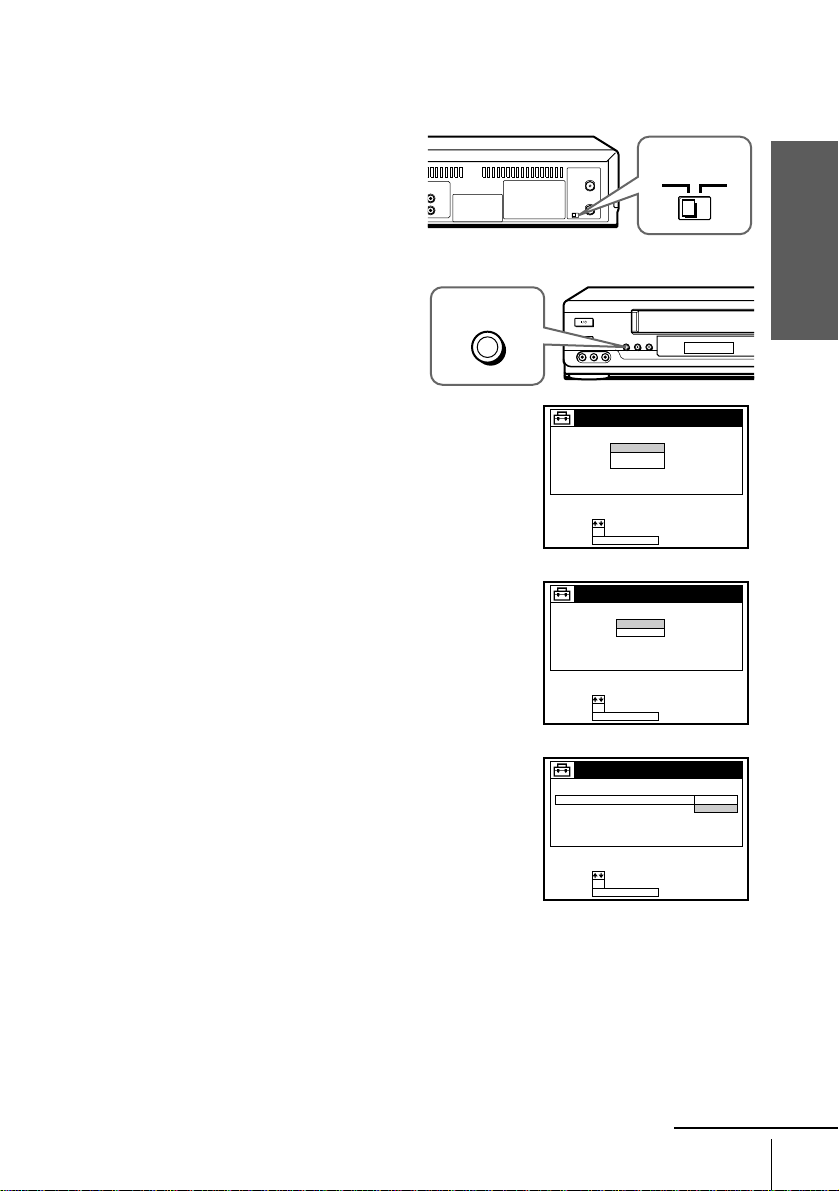
Hookup 3 : VCR setup
Set the RF UNIT switch to CH3
1
or CH4, whichever channel is not
used in your area. If both are
used, set the switch to either
channel. For details, see page 72.
If you made A/V connect ions
(from page 8), you can skip this
step.
Press EASY SET UP on the VCR.
2
EASY
SET UP
RF UNIT
CH3
CH4
Getting Started
1 The LANGUAGE menu appears. Change the
on-screen display language to Spanish
(ESPAÑOL) or French (FRANÇAIS) if
desired, and press OK. For detail s , see page
22.
2 The CLOCK SET menu appears. Select
AUTO and press OK. For details, see page 24.
3 The TUNER PRESET menu appears. Set
ANTENNA/CABLE to CABLE and press
OK. For details , see page 31.
SET UP
LANGUAGE
SELECT :
NEXT :
OK
EASY SET UPCANCEL :
SET UP
CLOCK SET
SELECT :
NEXT :
OK
EASY SET UPCANCEL :
SET UP
TUNER PRESET
ANTENNA / CABLE
SELECT :
NEXT :
OK
EASY SET UPCANCEL :
ENGLISH
ESPAÑOL
FRANÇAIS
AUTO
MANUAL
ANT
CABLE
continued
Hookups
17
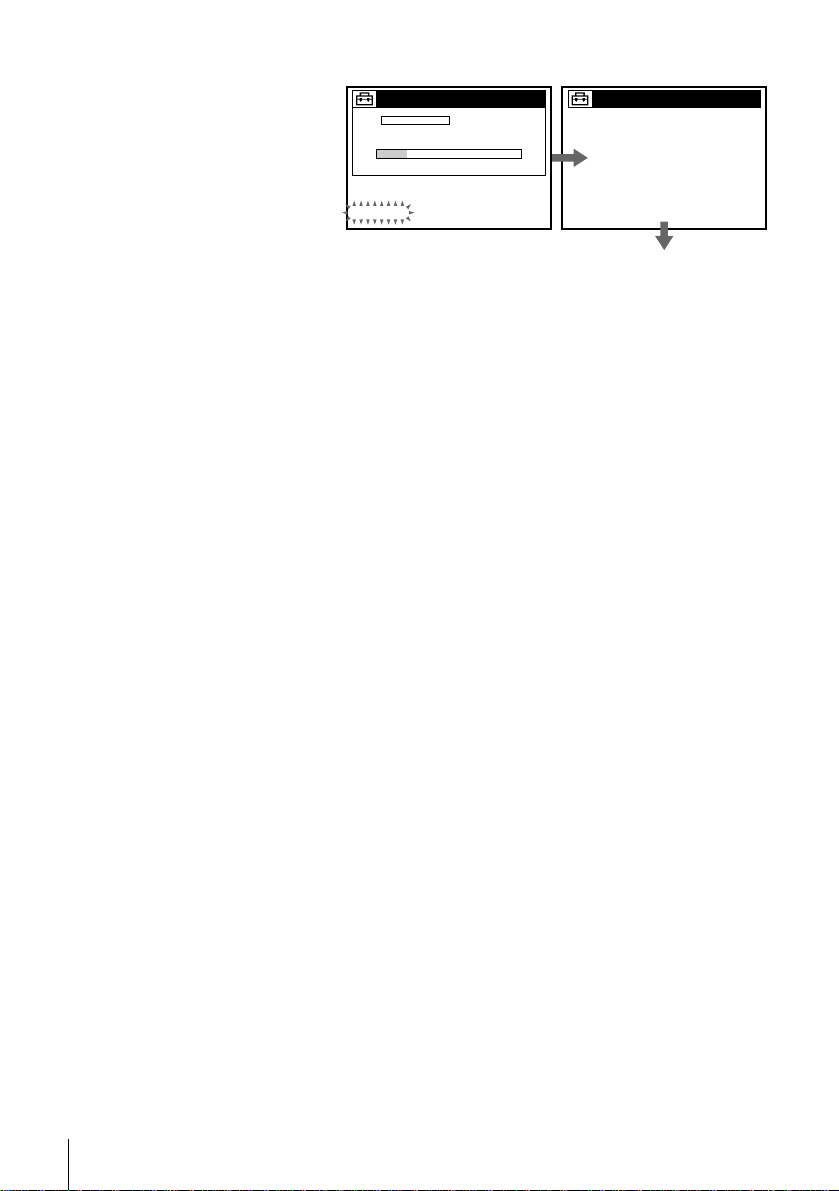
4 The AUTO PRESET starts.
SET UP
TUNER PRESET CH 24
AUTO PRESET
PROCESSING
PLEASE WAIT
SET UP
SET UP IS DONE
Normal display
You have now completed hookup. If you want to use the VCR Plus+ s ystem for
recording, go to page 37 (SLV-N60/AX20 only).
Automatic clock setting
Once you’ve set up the VCR, it a utomatic ally sets the clock the f irst t ime you tur n of f
the VCR. “ACS” (Auto Clock Set) will flash in the display window and search for a
time signal provided by some TV channels. After that, whenever you turn off the
VCR, it checks the time and adjusts the clock, even for Daylight Saving Time.
If you want to use the timer to record right a way, or if the ch annels in your a rea do not
carry time signals, set the clock manually. For details, see page 28.
Note
• If the clock is not set, “ACS” will flash in the display window whenever the VCR is turned
off. During this time, the VCR will sea rc h for a time signal.
18
Hookups
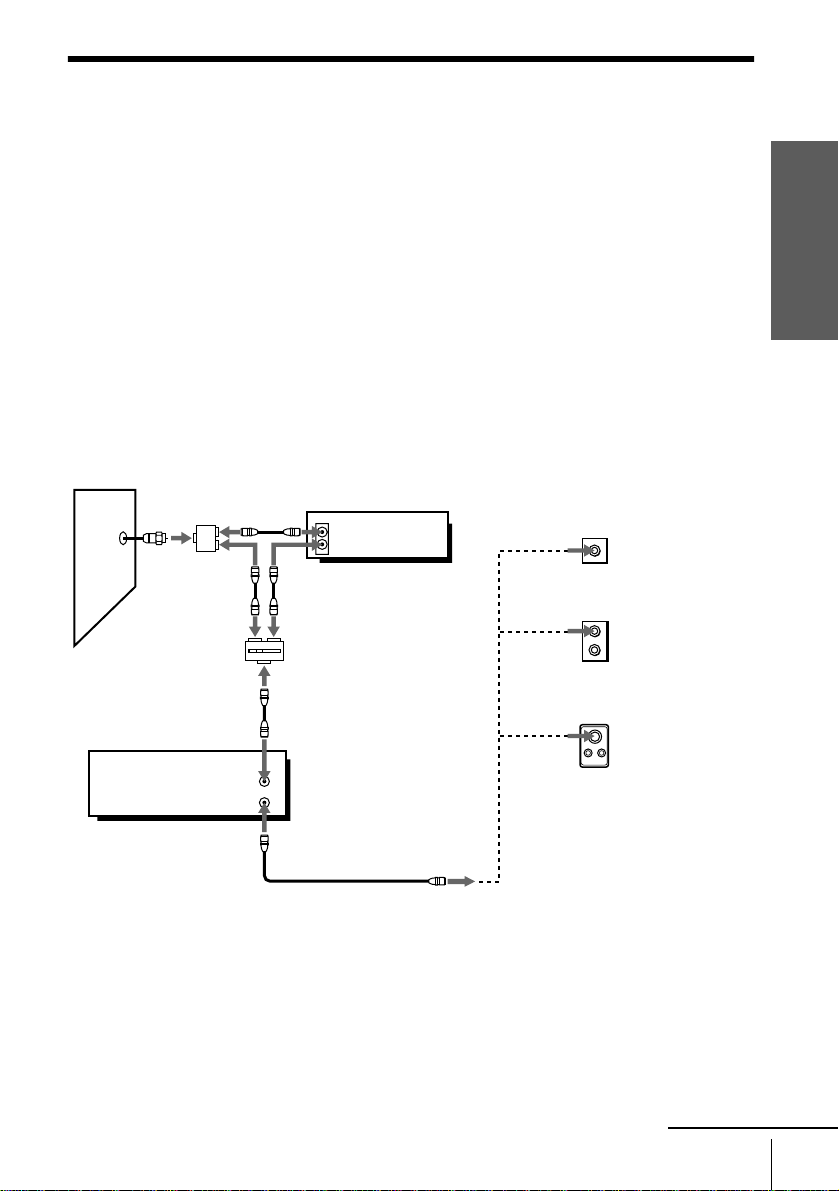
Hookup 4
Connecting a cable box with onl y a few scrambled
channels, using an A/B switch
Recommended use
By using an A/B switch (n ot sup plied), this hookup allows you to record bo th
scrambled and un scrambled channels conveniently.
What you can do with this hookup
• Record any unscrambled channel by selecting the channel directly on the VCR (the
• Record any scrambled channel by selecting the channel on the cable box (the A/B
What you can’t do
• Record one scrambled channel while watching another channel (the A/B switch is
Getting Started
A/B switch is set to A)
switch is set to B)
set to B)
Wall
Splitter
A/B switch
AB
VCR
VHF/UHF
IN
OUT
Cable box
IN
OUT
or
or
Rear of TV
VHF/UHF
A
VHF
B
UHF
VHF
C
UHF
Match the type
of connector
on your TV: A,
B, or C.
For connector
types B and
C, no UHF
connection is
required.
continued
Hookups
19
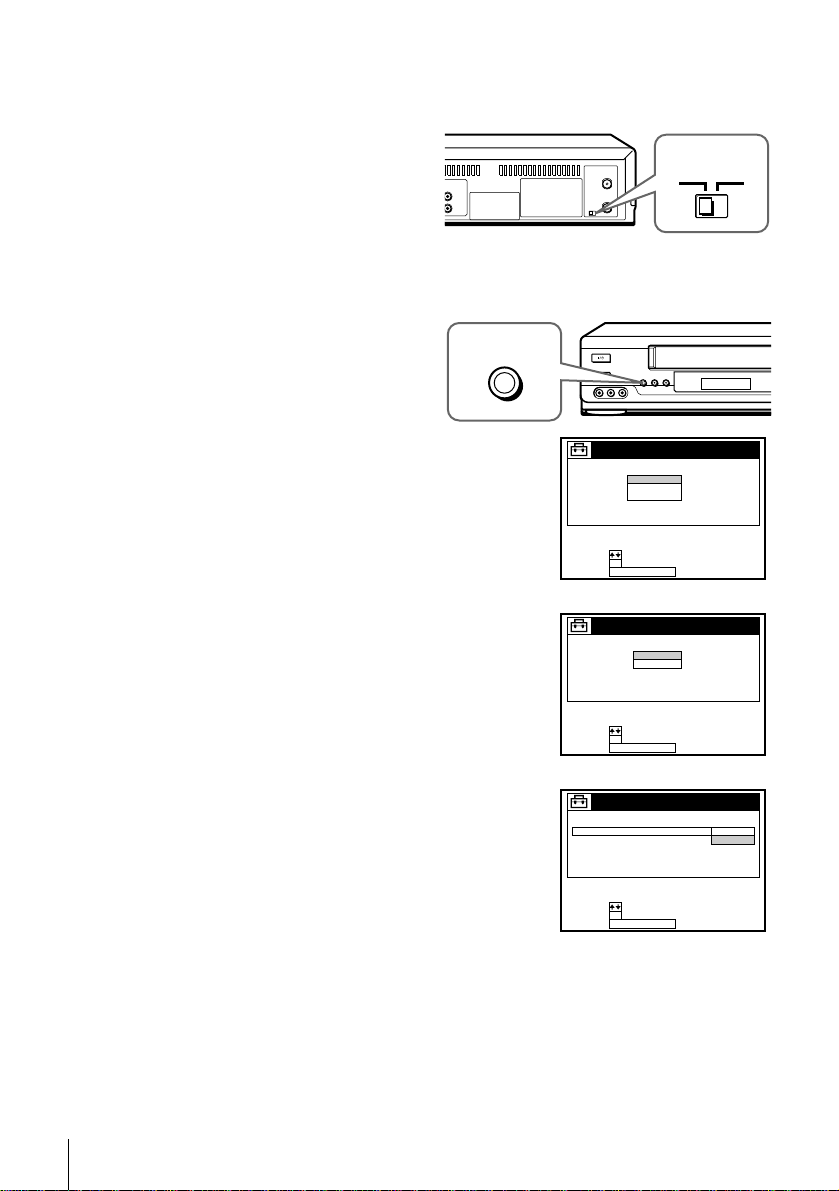
Hookup 4 : VCR setup
Set the RF UNIT switch to CH3
1
or CH4, whichev e r chan nel is no t
used in your area. If both are
used, set the switch to either
channel. For details, see page 72.
If you made A/V connections
(from page 8), you can skip this
step.
Set the A/B switch to “A.”
2
Press EASY SET UP on the VCR.
3
EASY
SET UP
RF UNIT
CH3
CH4
1 The LANGUAGE menu appears. Change the
on-screen display language to Spanish
(ESPAÑOL) or French (FRANÇAIS) if
desired, and press OK. For details, see page
22.
2 The CLOCK SET menu appears. Select
AUTO and press OK. For details, see page 24.
3 The TUNER PRESET menu appears. Set
ANTENNA/CABLE to CABLE and press
OK. For details, see page 31.
SET UP
LANGUAGE
SELECT :
NEXT :
OK
EASY SET UPCANCEL :
SET UP
CLOCK SET
SELECT :
NEXT :
OK
EASY SET UPCANCEL :
SET UP
TUNER PRESET
ANTENNA / CABLE
SELECT :
NEXT :
OK
EASY SET UPCANCEL :
ENGLISH
ESPAÑOL
FRANÇAIS
AUTO
MANUAL
ANT
CABLE
20
Hookups
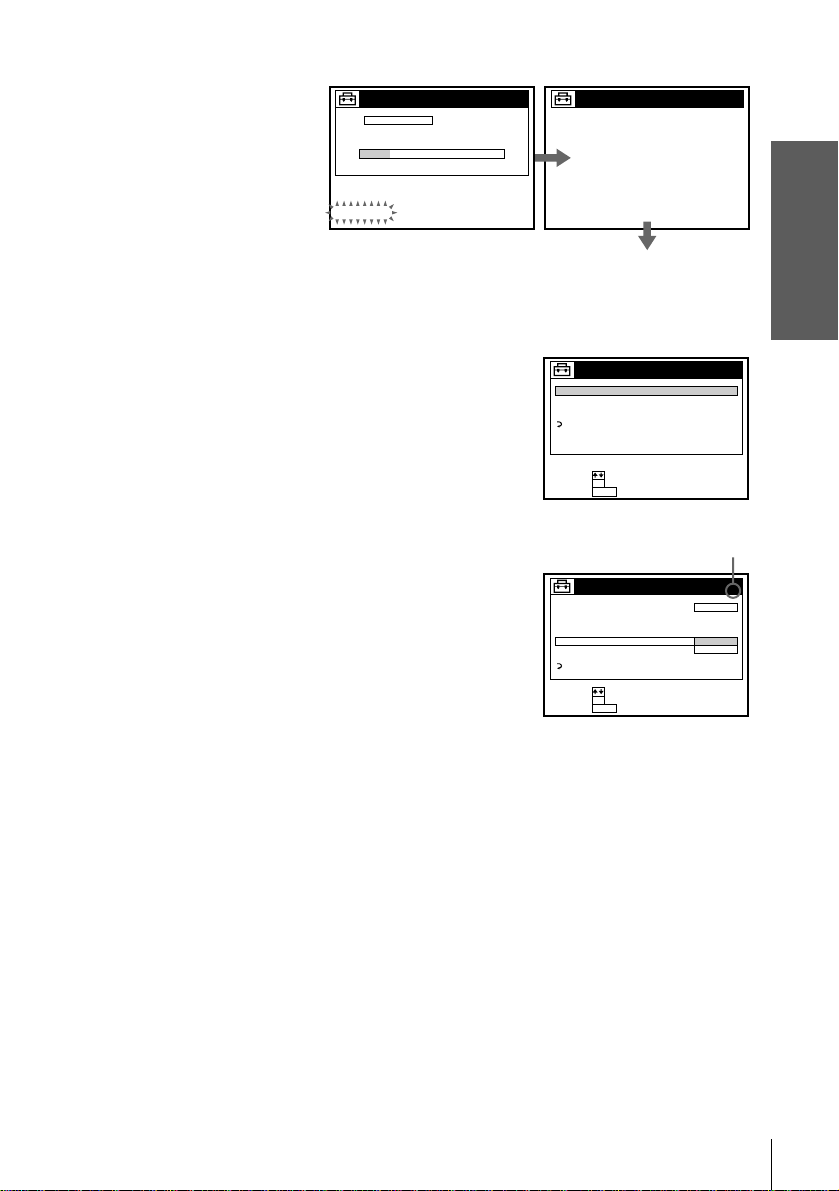
4 The AUTO PRESET starts.
SET UP
TUNER PRESET
AUTO PRESET
PROCESSING
PLEASE WAIT
Preset the cable box output channel (usually 2, 3 or 4). For details, see page 33.
4
CH 2 4
SET UP
SET UP IS DONE
Normal display
1 Press MENU, then select SETTINGS and press OK.
2 Select TUNER PRESET and press OK.
SETTINGS
TUNER PRESET
SET VCR Plus+ CHANNELS
CLOCK SET
LANGUAGE
RETURN
SELECT :
SET :
OK
MENUQUIT :
3 Enter the cable box output channel.
4 Set MANUAL SET to ADD and press OK.
Cable box output chan nel
Getting Started
TUNER PRESET
ANTENNA / CABLE
AUTO PRESET
MANUAL SET
AFT
FINE TUNING
RETURN
SELECT :
SET :
OK
MENUQUIT :
CH 3
CABLE
ADD
ERASE
5 Press MENU to exit the menu.
You have now completed hookup. If you want t o use the VCR Plus+ system for
recording, go to page 37 (SLV-N60/AX20 only).
Automatic clock setting
Once you’ve set up the VCR, it aut omatically se ts the cloc k the f irst time y ou turn of f
the VCR. “ACS” (Auto Clock Set) will flash in the display window and search for a
time signal provided by some T V channels. After that, whenever you turn off the
VCR, it checks the time and adjusts th e cl ock, even for Daylight Saving Time.
If you want to use the timer to record right awa y , or if the channels in your area do n ot
carry time signals, set the clock manually. For details, see page 28.
Notes
• To use the Auto Clock Set feature, set the A/B switch to “A.”
• If the clock is not set, “ACS” w ill flash in the display window whenever the VCR is turned
off. During this time, the VCR will search for a time signal.
Hookups
21
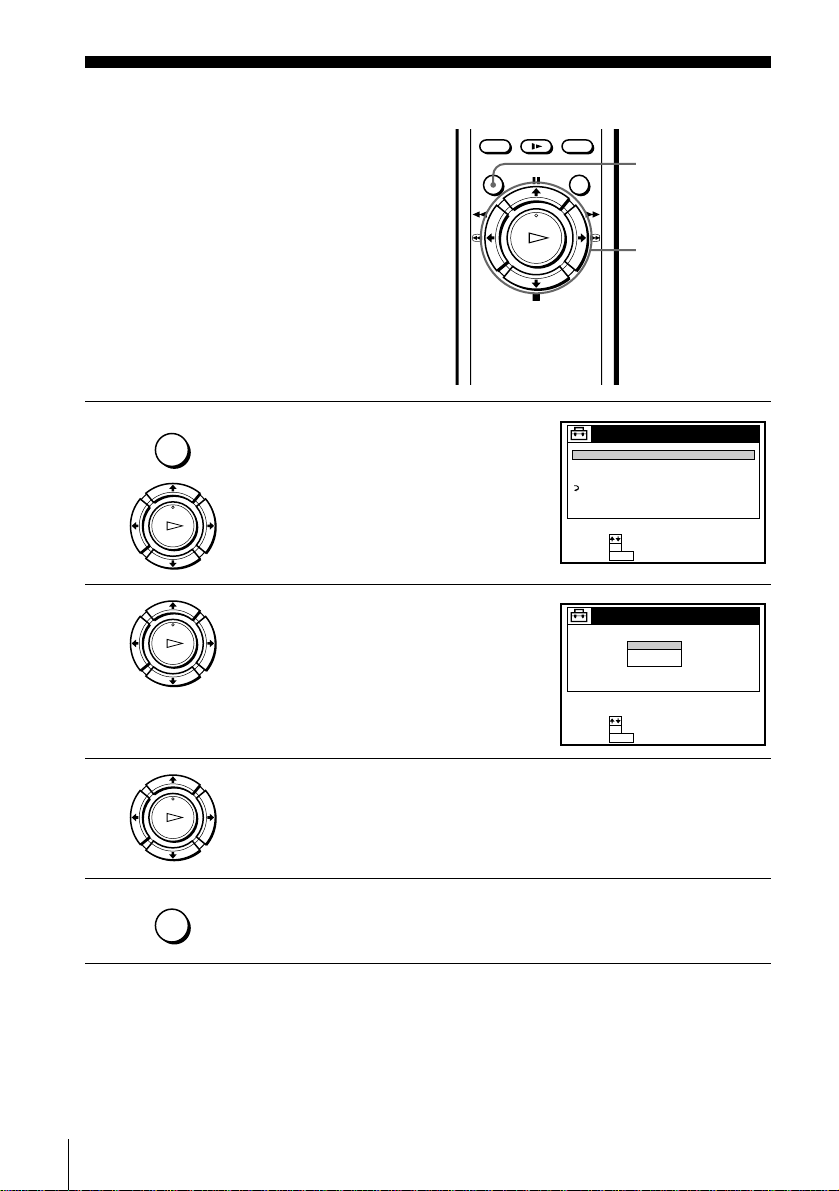
Selecting a langu age
You can change the on-screen display
language.
Before you start…
• Turn on the VCR and the TV.
• Set the TV to the VCR channel (channel 3
or 4). If your TV is connected to the VCR
using A/V connections, set the TV to video
input.
• Press TV/VIDEO to display the VIDEO
indicator in the VCR’s display window.
MENU
M/m
OK
1
2
3
4
MENU
PLAY
OK
PLAY
OK
Press MENU, then press M/m to highlight
SETTINGS and press OK.
When using the EASY SET UP procedure,
skip steps 1 and 2.
Press M/m to highlight LANGUAGE, then
press OK.
SETTINGS
TUNER PRESET
SET VCR Plus+ CHANNELS
CLOCK SET
LANGUAGE
RETURN
SELECT :
SET :
OK
MENUQUIT :
LANGUAGE
ENGLISH
ESPAÑOL
FRANÇAIS
SELECT :
OK
SET :
MENUQUIT :
Press M/m to highlight ENGLISH, ESPAÑOL, or FRANÇAIS, then press
PLAY
OK
MENU
Tip
• If you want to return to the previous menu, highlight RET U RN and press OK.
OK.
Press MENU to exit the menu.
22
Selecting a language
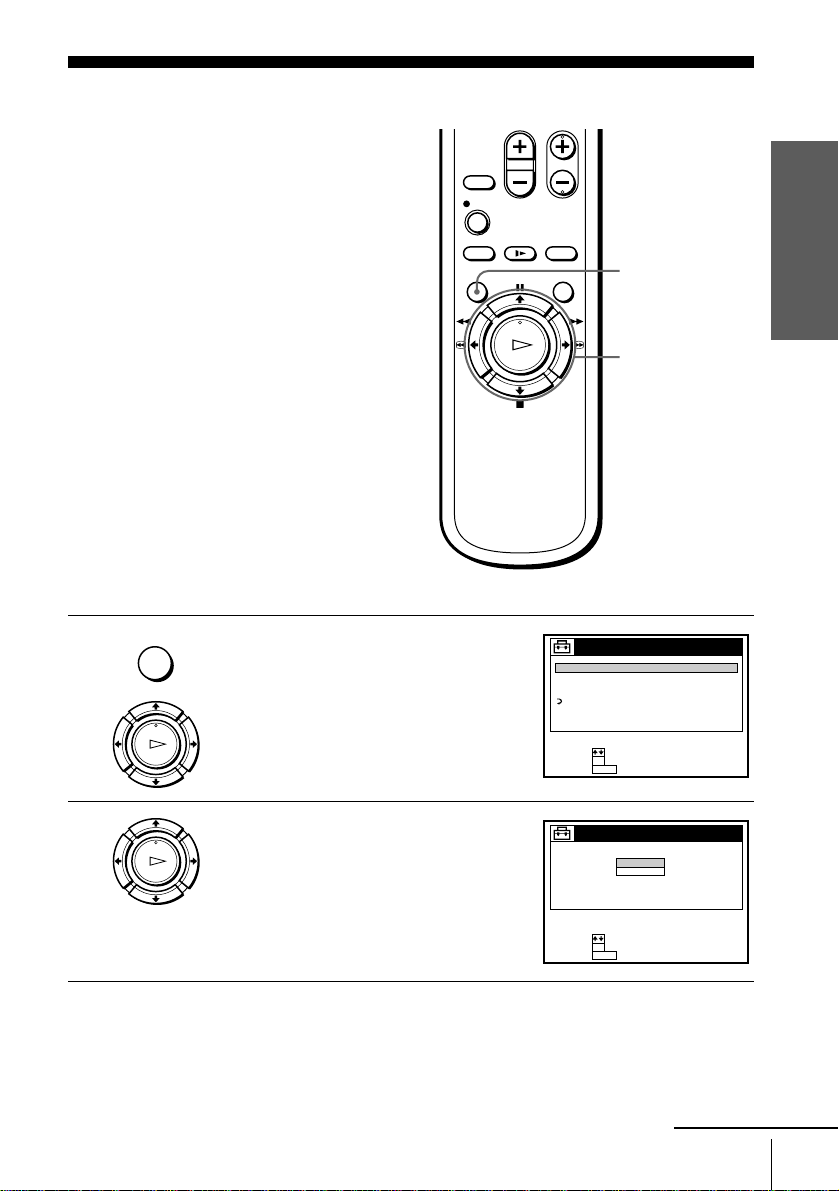
Setting the clock
Using the Auto Clock Set
feature
Some TV and cable chann els transmit time
signals with their broadcasts. Your VCR can
pick up this time signal to automatically set
the clock.
The Auto Clock Set feature works only if a
channel in your area is broadcasting a time
signal. If broadcasters in your area are no t
yet sending time signals, set the time
manually (page 28).
Before you start…
• Turn on the VCR and the TV.
• Set the TV to the VCR channel (channel 3
or 4). If your TV is connected to the VCR
using A/V conn ections , set the TV to video
input.
• Press TV/VIDEO to display the VIDEO
indicator in the VCR’s display window.
Getting Started
MENU
M/m
OK
1
2
MENU
PLAY
OK
PLAY
OK
Press MENU, then press M/m to highlight
SETTINGS and press OK.
When using the EASY SET UP procedure,
skip steps 1 and 2.
Press M/m to highlight CLOCK SET, then
press OK.
SETTINGS
TUNER PRESET
SET VCR Plus+ CHANNELS
CLOCK SET
LANGUAGE
RETURN
SELECT :
SET :
OK
MENUQUIT :
CLOCK SET
AUTO
MANUAL
SELECT :
OK
SET :
MENUQUIT :
continued
Setting the clock
23
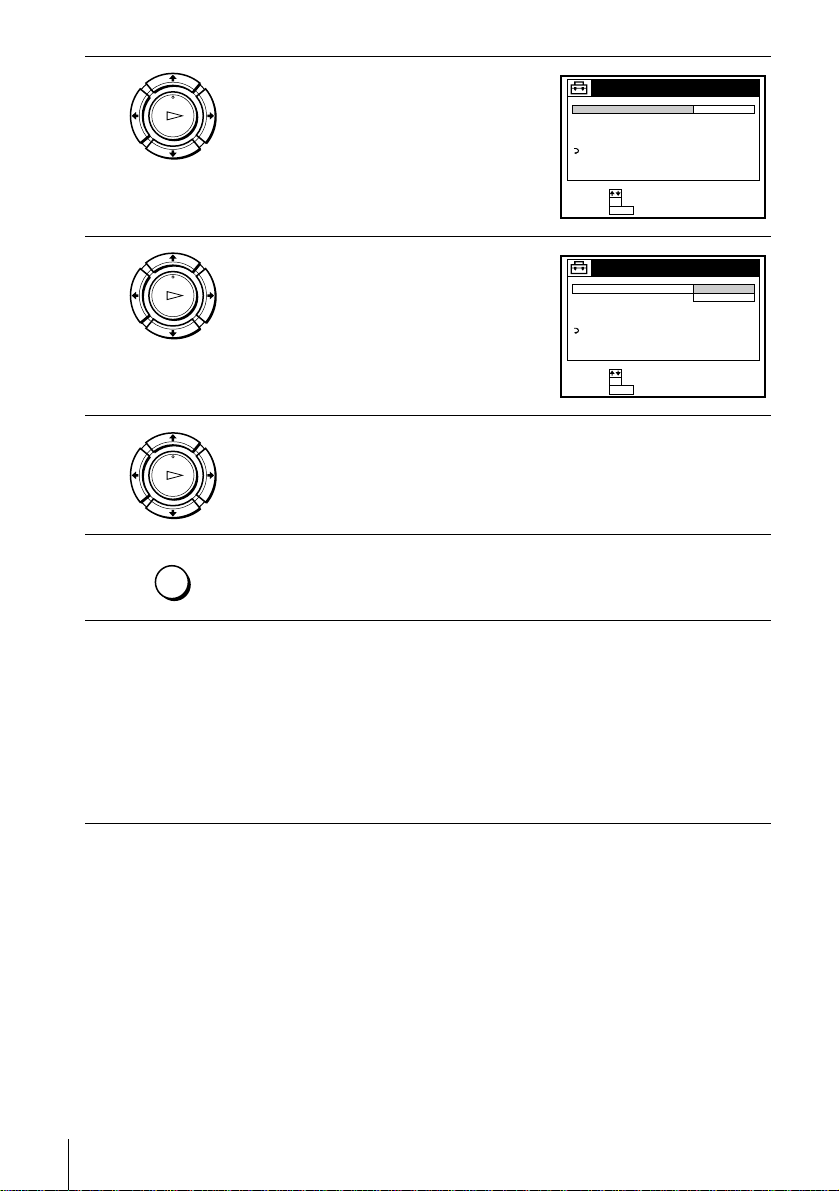
3
PLAY
OK
Press M/m to highlight AUTO, then press
OK.
AUTO CLOCK SET
FULL AUTO
CLOCK SET CH
TIME ZONE
DAYLIGHT SAVING
RETURN
SELECT :
SET :
OK
MENUQUIT :
YES
4
5
6
7
PLAY
OK
PLAY
OK
MENU
Press M/m to highlight FULL AUTO, then
press OK.
AUTO CLOCK SET
FULL AUTO
CLOCK SET CH
TIME ZONE
DAYLIGHT SAVING
RETURN
SELECT :
SET :
OK
MENUQUIT :
YES
NO
Press M/m to highlight YES, then press OK.
Press MENU to exit the menu.
T o acti v ate the Auto Clo ck Set functi on, turn of f the VCR. “ACS” will flash
in the display window.
The VCR automatically sets the clock by searching for a channel that
carries a time signal and sets your time zone and Daylight Saving Time (if
applicable).
If your clock is set to the wrong time zone or Daylight Saving Time, you
can adjust these settings without turning off the Auto Clock Set feature
(page 26).
24
Setting the clock
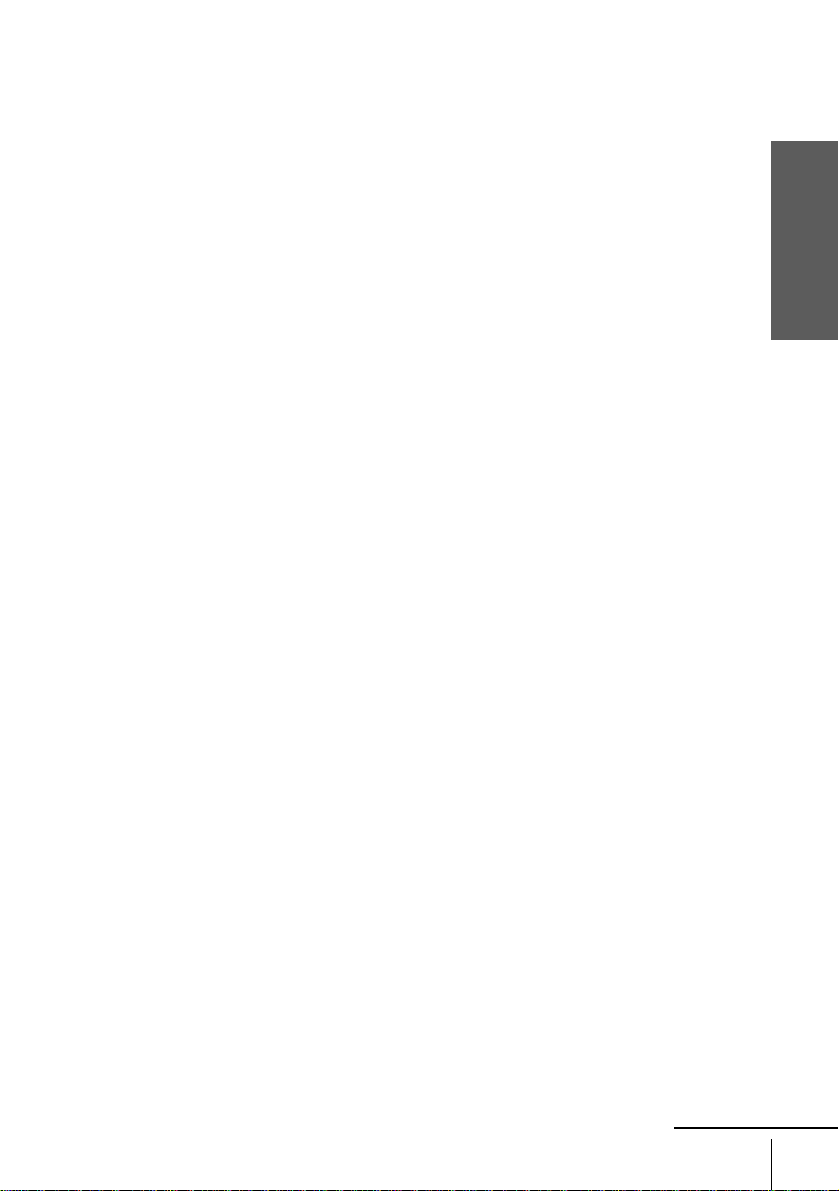
Tip
• If you want to return to the previous menu, highlight RE TU R N and press OK.
Notes
• The clock cann ot be set au toma ti cally if you don ’t receiv e a channel th at carries a time signal
in your area. If so, set the cloc k m anually (see page 28).
• If there are only a few channels in your area that carry time signals, setting the clock
automatically may take up to about 30 minutes. If nothing happens even after you wait about
30 minutes, set the cloc k ma nually.
• If you use Hookup 2, make sure you leave the cable box on.
• If the clock is not set, “ACS” w ill flash in the display window whenever the VCR is turned
off. During this time, the VCR will search for a time signal.
Getting Started
continued
Setting the clock
25
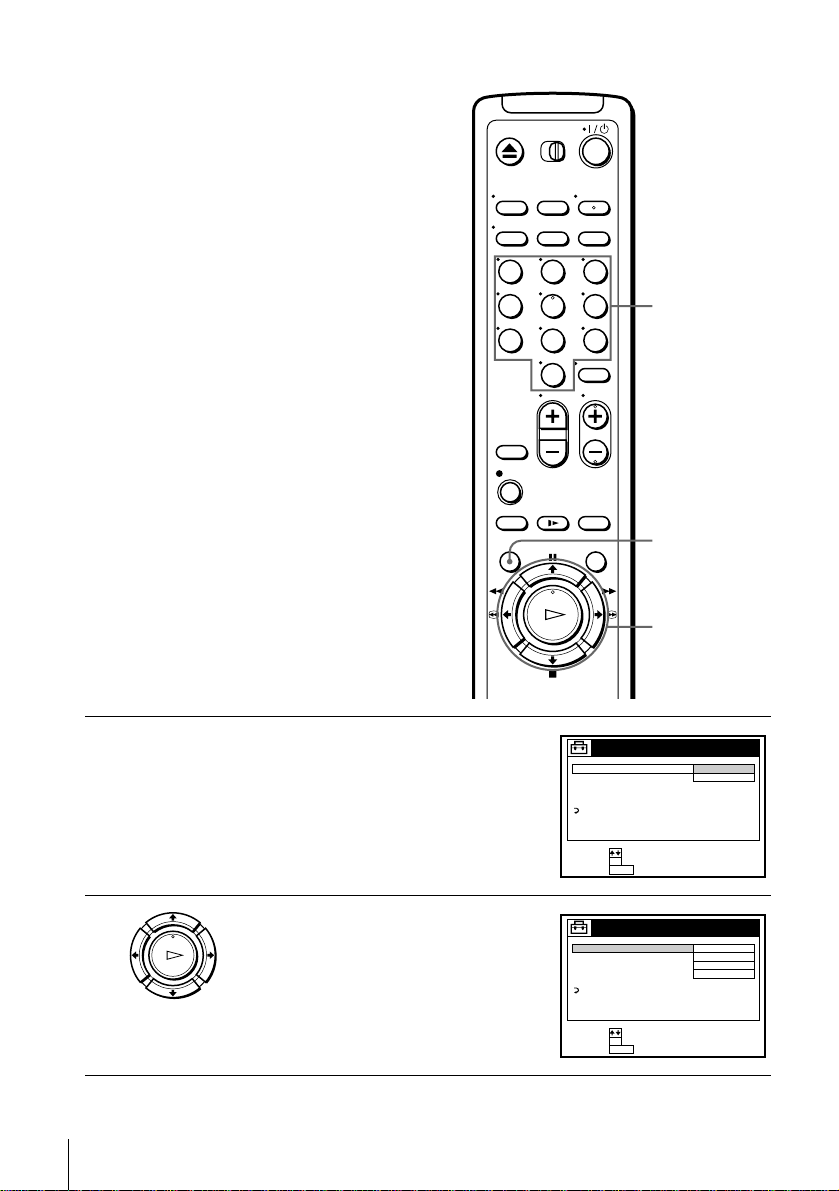
If the clock does not activate
123
456
789
0
Number
buttons
MENU
M/m
OK
1
2
26
Setting the clock
PLAY
OK
Follow steps 1 to 4 in “Using the Auto
Clock Set featur e. ”
The AUTO CLOCK SET menu is
displayed.
Press M/m to highlight NO for FULL
AUTO and press OK.
AUTO CLOCK SET
FULL AUTO
CLOCK SET CH
TIME ZONE
DAYLIGHT SAVING
RETURN
SELECT :
SET :
OK
MENUQUIT :
AUTO CLOCK SET
FULL AUTO
CLOCK SET CH
TIME ZONE
DAYLIGHT SAVING
RETURN
SELECT :
SET :
OK
MENUQUIT :
YES
NO
NO
–––
AUTO
AUTO
