Sony SLV-E780EE User Manual
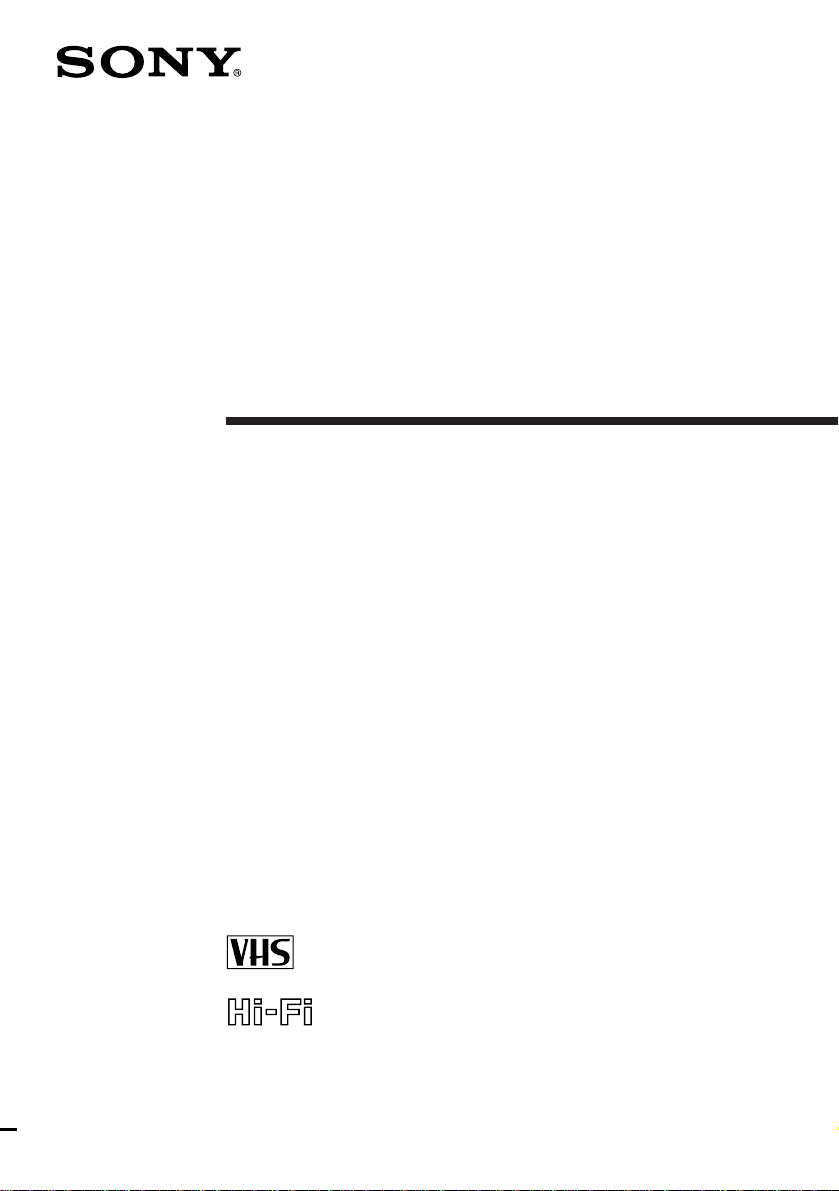
3-861-928-11 (1)
Video Cassette
Recorder
Operating Instructions
PAL NTSC 4.43
SLV-E780EE
©1998 by Sony Corporation
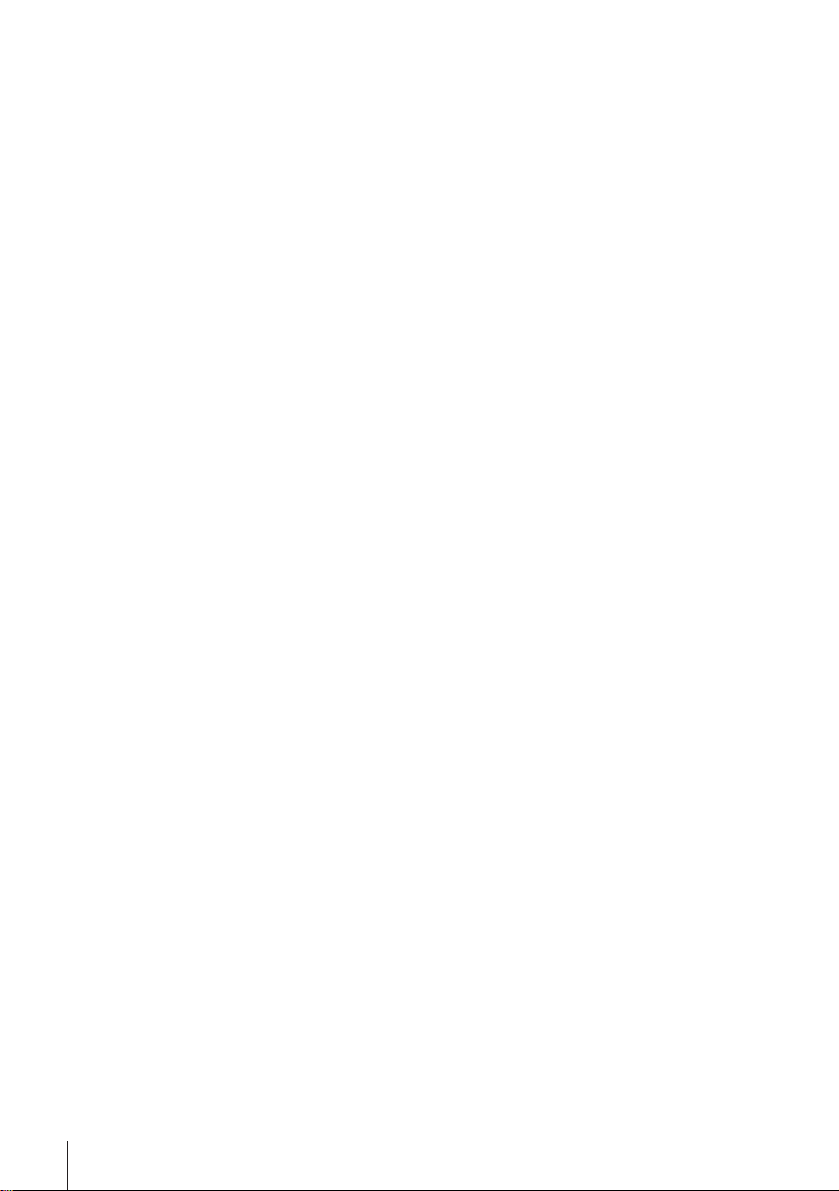
WARNING
To prevent fire or shock hazard, do not expose
the unit to rain or moisture.
To avoid electrical shock, do not open the
cabinet. Refer servicing to qualified personnel
only.
Mains lead must only be changed at qualified
service shop.
Precautions
Safety
• This unit operates on 220 – 240 V AC, 50 Hz.
Check that the unit’s operating voltage is
identical with your local power supply.
• If anything falls into the cabinet, unplug the
unit and have it checked by qualified
personnel before operating it any further.
• The unit is not disconnected from the mains
as long as it is connected to the mains, even
if the unit itself has been turned off.
• Unplug the unit from the wall outlet if you
do not intend to use it for an extended
period of time. To disconnect the cord, pull
it out by the plug, never by the cord.
Installing
• Allow adequate air circulation to prevent
internal heat buildup.
• Do not place the unit on surfaces (rugs,
blankets, etc.) or near materials (curtains,
draperies) that may block the ventilation
slots.
• Do not install the unit near heat sources
such as radiators or air ducts, or in a place
subject to direct sunlight, excessive dust,
mechanical vibration or shock.
• Do not install the unit in an inclined
position. It is designed to be operated in a
horizontal position only.
• Keep the unit and cassettes away from
equipment with strong magnets, such as
microwave ovens or large loudspeakers.
• Do not place heavy objects on the unit.
• If the unit is brought directly from a cold to
a warm location, moisture may condense
inside the VCR and cause damage to the
video head and tape. When you first install
the unit, or when you move it from a cold to
a warm location, wait for about one hour
before operating the unit.
Caution
Television programmes, films, video tapes and
other materials may be copyrighted.
Unauthorized recording of such material may
be contrary to the provisions of the copyright
laws. Also, use of this recorder with cable
television transmission may require
authorization from the cable television
transmitter and/or programme owner.
Compatible colour systems
This VCR is designed to record using the PAL
(B/G or D/K) or MESECAM (B/G or D/K)
colour system and play back using the PAL (B/
G or D/K), MESECAM (B/G or D/K), and
NTSC 4.43 colour systems. Recording of video
sources based on other colour systems cannot
be guaranteed.
Introduction
2
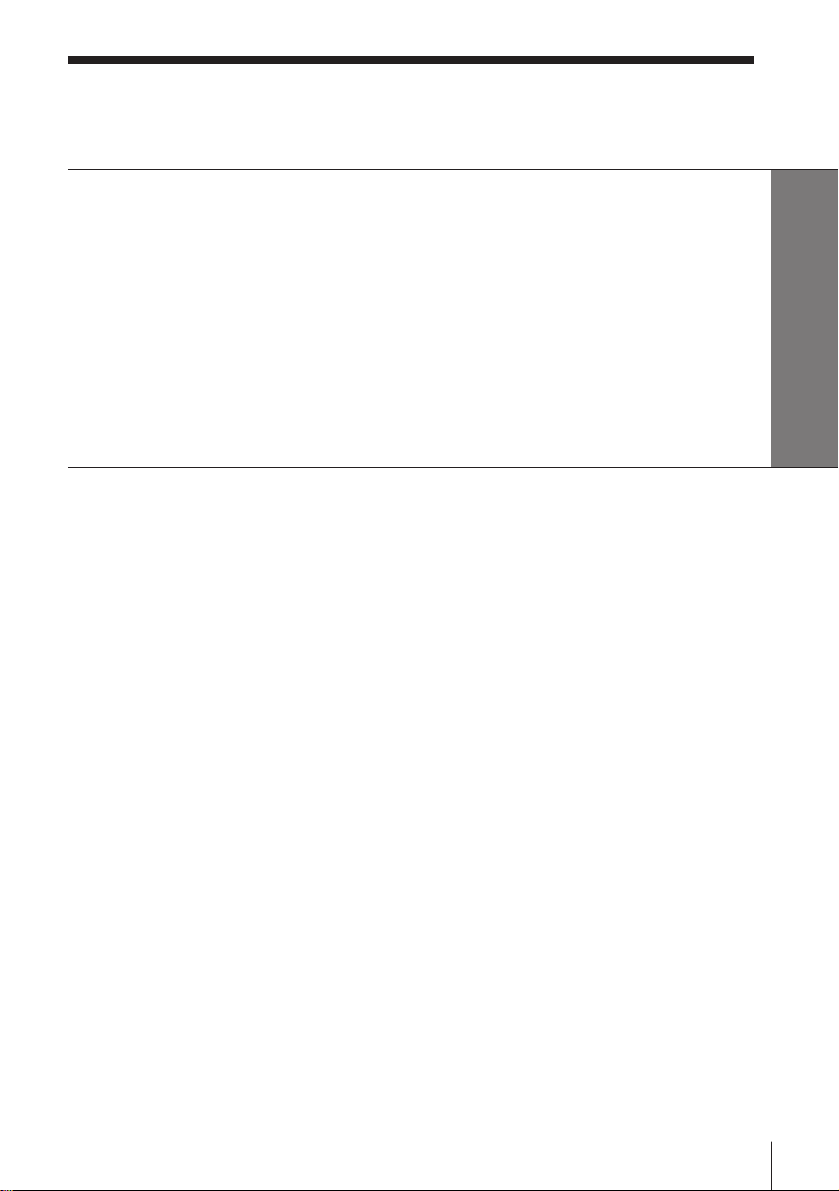
Table of contents
Getting Started
4 Step 1: Unpacking
5 Step 2: Setting up the remote commander
8 Step 3: Connecting the VCR
10 Step 4: Tuning your TV to the VCR
12 Step 5: Setting up the VCR with the Auto Set Up function
13 Step 6: Setting the clock
15 Manual setup —
Selecting a language, Presetting channels
Getting Started
Basic Operations
20 Playing a tape
23 Recording TV programmes
27 Recording TV programmes using
the timer
Additional Operations
31 Playing/searching at various
speeds
33 Recording TV programmes using
the quick timer
34 Checking/changing/cancelling
timer settings
36 Selecting stereo and bilingual
programmes
37 Adjusting the picture
39 Changing menu options
41 Editing with another VCR
Additional Information
44 Troubleshooting
47 Specifications
48 Index to parts and controls
Back cover
Index
Introduction
3
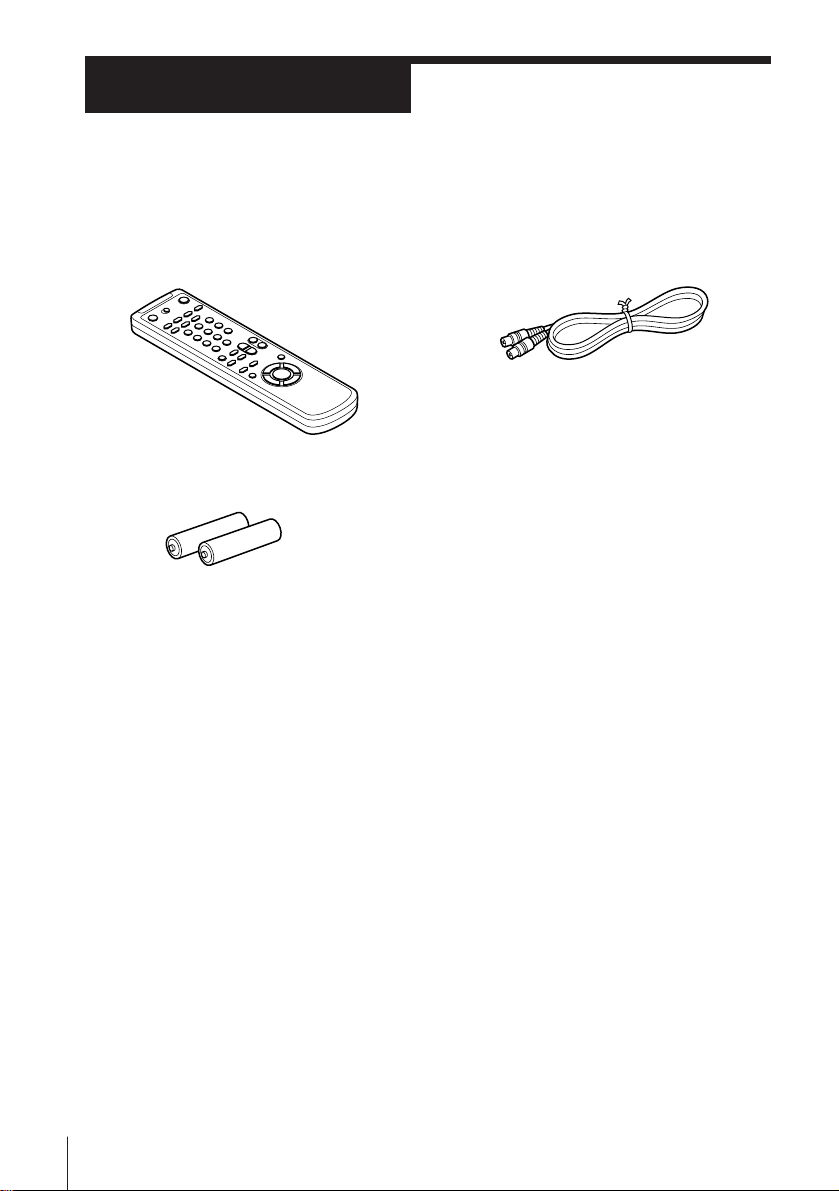
Getting Started
Step 1
Unpacking
Check that you have received the following items with the VCR:
• Remote commander
• R6 (size AA) batteries
• Aerial cable
Getting Started4
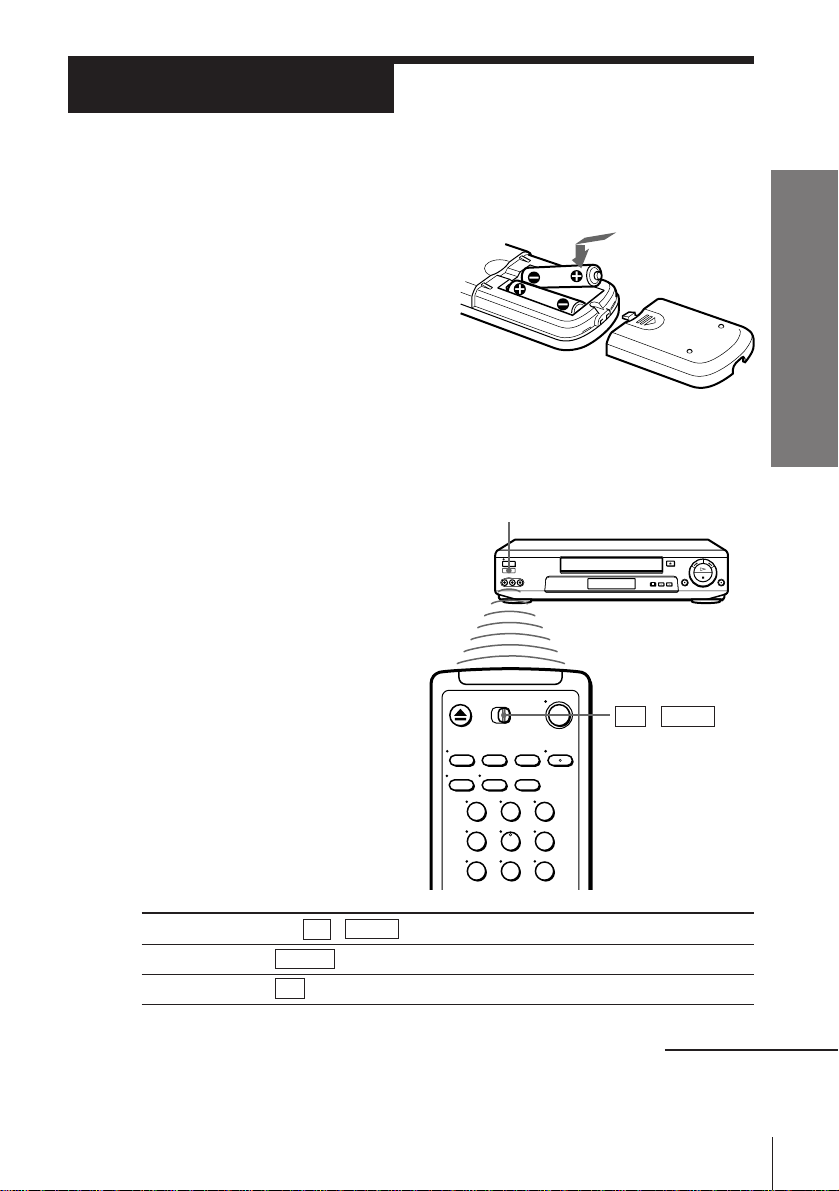
Step 2
Setting up the remote commander
Inserting the batteries
Insert two R6 (size AA) batteries
by matching the + and – on the
batteries to the diagram inside the
battery compartment.
Insert the negative (–) end first,
then push in and down until the
positive (+) end clicks into
position.
Using the remote commander
You can use this remote
commander to operate this
VCR and a Sony TV. Buttons
on the remote commander
marked with a dot (•) can be
used to operate your Sony TV.
Remote sensor
Getting Started
To operate
the VCR
a Sony TV
123
456
789
Set TV / VIDEO to
VIDEO and point at the remote sensor on the VCR
TV and point at the remote sensor on the TV
TV␣ ␣ /␣ ␣ VIDEO
continued
Getting Started
5
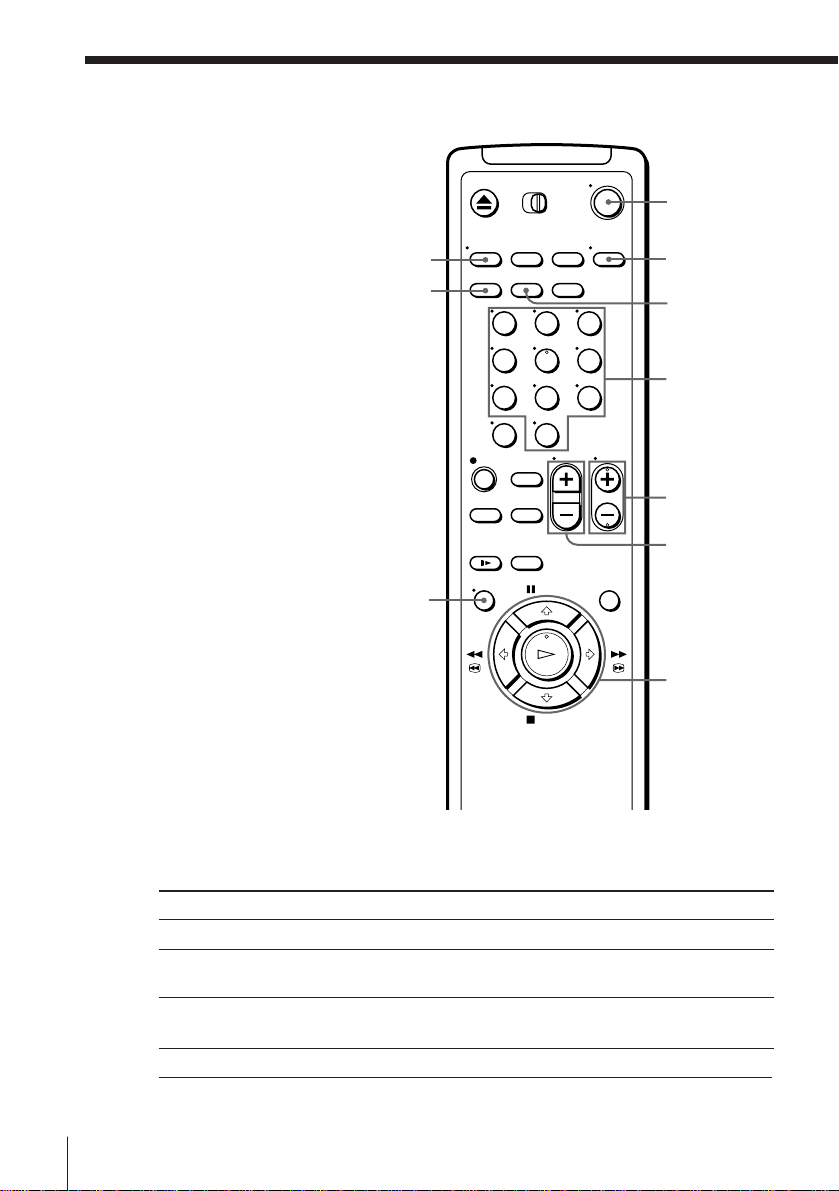
Step 2 : Setting up the remote commander (continued)
ON/STANDBY
DISPLAY
WIDE
MENU
123
456
789
0
AUDIO
MONITOR
TV/VIDEO
Programme
number
buttons
PROG+/–
VOL+/–
OK
>/./?//
TV control buttons
To
Turn the TV into standby or active mode
Select an input source of the TV either from
aerial in or from line in
Select the programme position of the TV
Adjust the volume of the TV
Getting Started6
Press
ON/STANDBY
TV/VIDEO
Programme number buttons
PROG +/–
VOL +/–
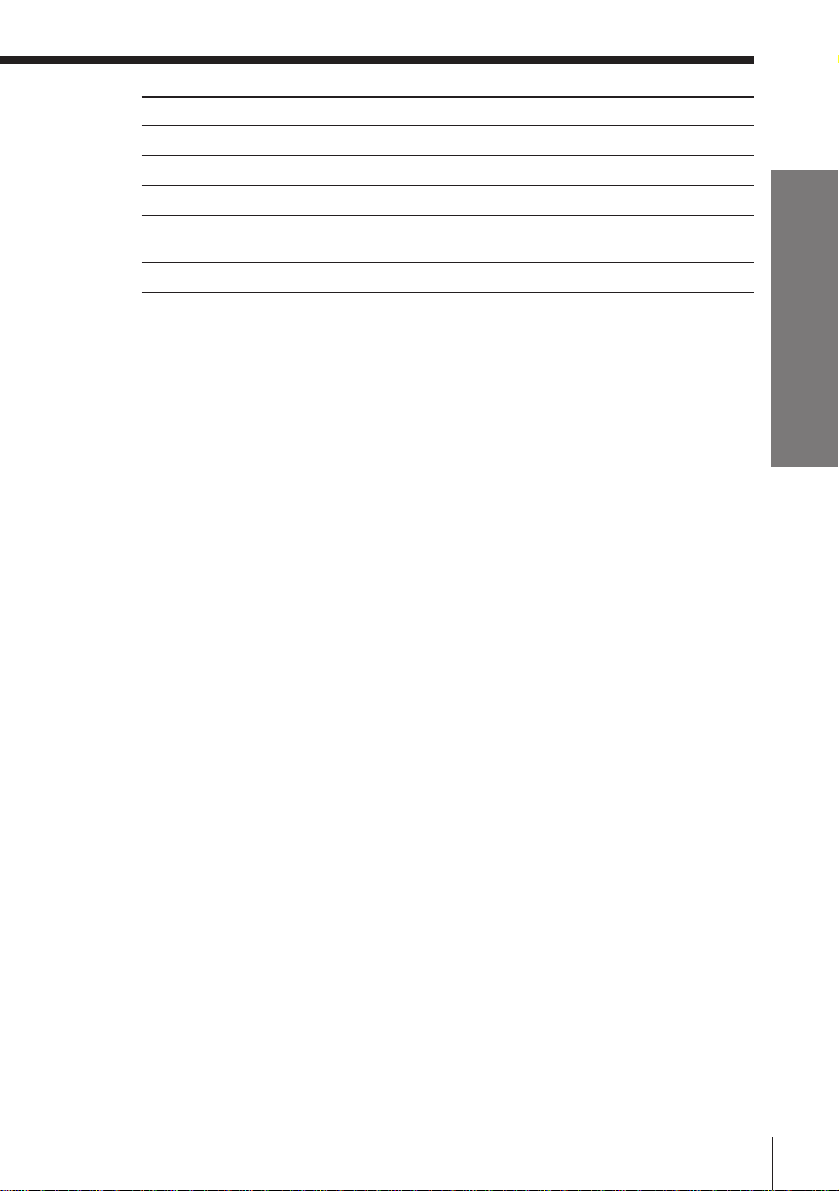
To
Select the sound
Use FASTEXT
Call up on-screen display
Operate TV menu options
Switch to/from wide mode of a Sony wide TV.
Notes
• With normal use, the batteries should last about three to six months.
• If you do not use the remote commander for an extended period of time, remove
the batteries to avoid possible damage from battery leakage.
• Do not use a new battery with an old one together.
• Do not use different types of batteries together.
Press
AUDIO MONITOR
FASTEXT buttons
DISPLAY
MENU
>/./?//, OK
WIDE
Getting Started
Getting Started
7
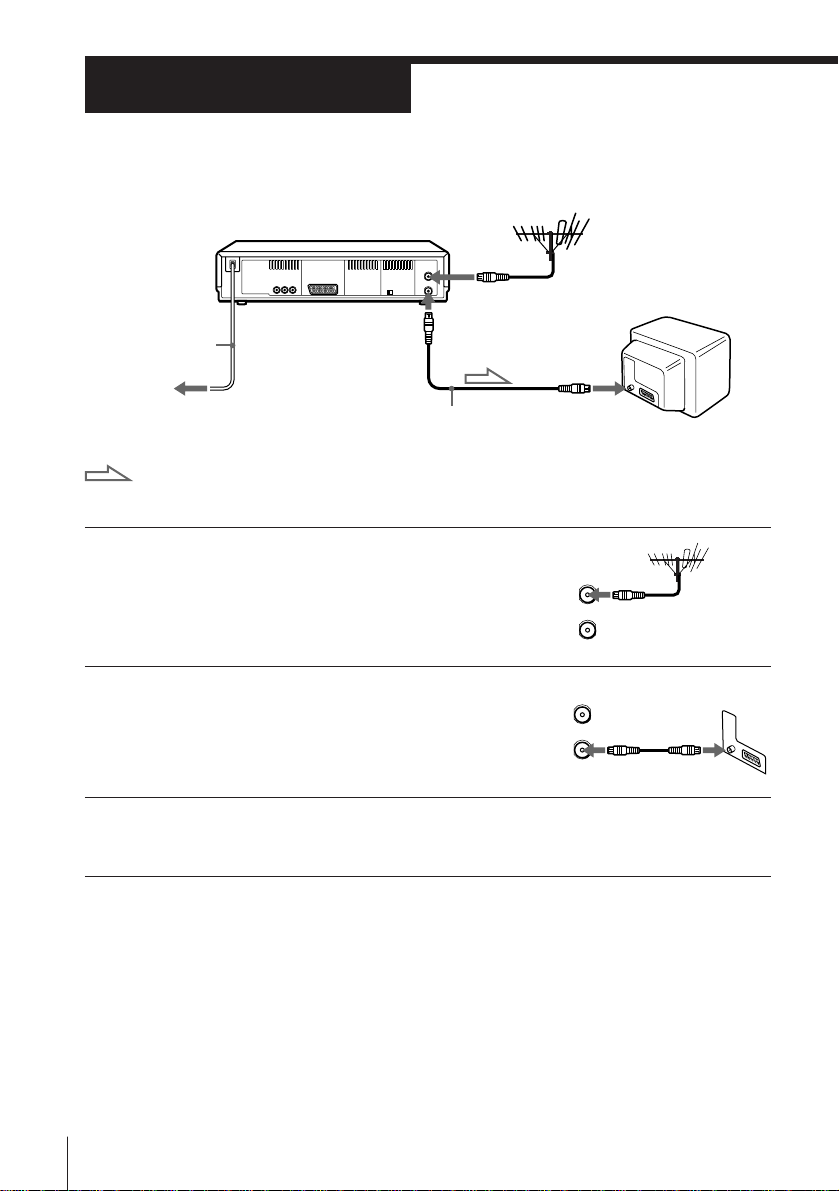
Step 3
AERIAL
ANTENNE
IN
ENTREE
OUT
SORTIE
Connecting the VCR
Mains lead
to mains
Aerial cable (supplied)
: Signal flow
AERIAL IN
AERIAL OUT
AERIAL IN
1 Disconnect the aerial cable from your TV
and connect it to AERIAL IN on the rear
panel of the VCR.
2 Connect AERIAL OUT of the VCR and
the aerial input of your TV using the
supplied aerial cable.
3 Connect the mains lead to the mains.
Getting Started8
ENTREE
OUT
SORTIE
AERIAL
ANTENNE
IN
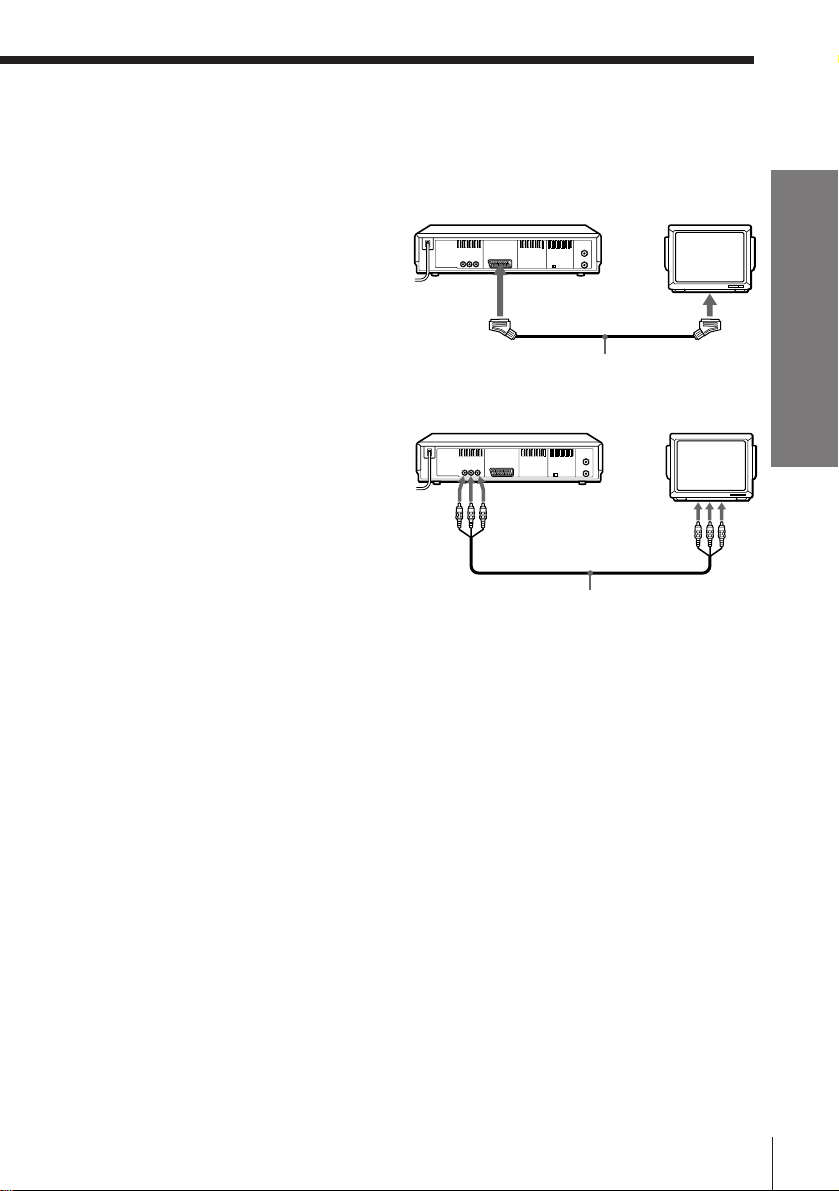
Additional connections
This additional connection improves picture and sound quality.
Connect the TV as shown below. Whenever you want to watch the
VCR picture, press TV/VIDEO to display the VIDEO indicator in the
display window.
To a TV that has a EURO-AV (Scart)
connector
If your TV has a EURO-AV (Scart)
connector, connect your TV by using
VMC-2121 EURO-AV cable as shown on
the right.
To a TV that has LINE IN connector
If your TV has LINE IN connector,
connect your TV by using audio/video
cable as shown on the right.
Note
• When you connect the VCR and your TV only with an aerial cable, you have to set
RF MODULATOR in the OPTIONS menu to ON (initial setting).
If the TV is connected to the LINE-1 (TV) connector, setting RF MODULATOR in the
OPTIONS menu to OFF is recommended. In the OFF position, only the signal from
the aerial is output through the AERIAL OUT connector (see page 40).
: LINE-1
(TV)
VMC-2121 EURO-AV cable
(not supplied)
LINE-2OUT
Audio/video cable
(not supplied)
EURO-AV
(Scart)
LINE IN
Getting Started
Getting Started
9
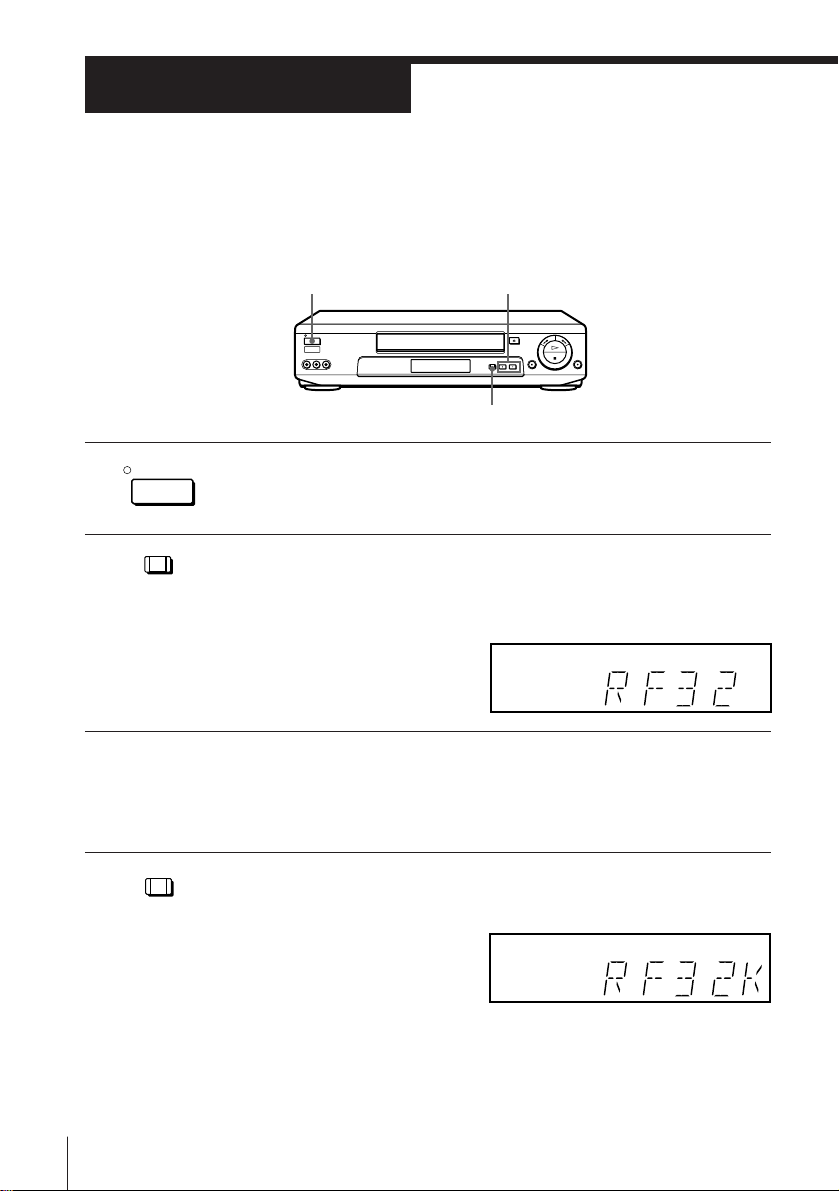
Step 4
Tuning your TV to the VCR
If you have connected the VCR to your TV using the EURO-AV cable, skip
this step.
ON/STANDBY
ON/STANDBY
1 Press ON/STANDBY to turn on the VCR.
PROGRAM +/–
RF CHANNEL
2 Press RF CHANNEL on the VCR.
RF CHANNEL
The factory-preset RF channel appears in the display window.
The VCR signal is output through this channel to the TV.
3 Turn on your TV and select a programme position for the VCR
picture.
This programme position will now be referred to as the video
channel.
4 Press RF CHANNEL.
RF CHANNEL
Getting Started10
The TV system appears in the display window.
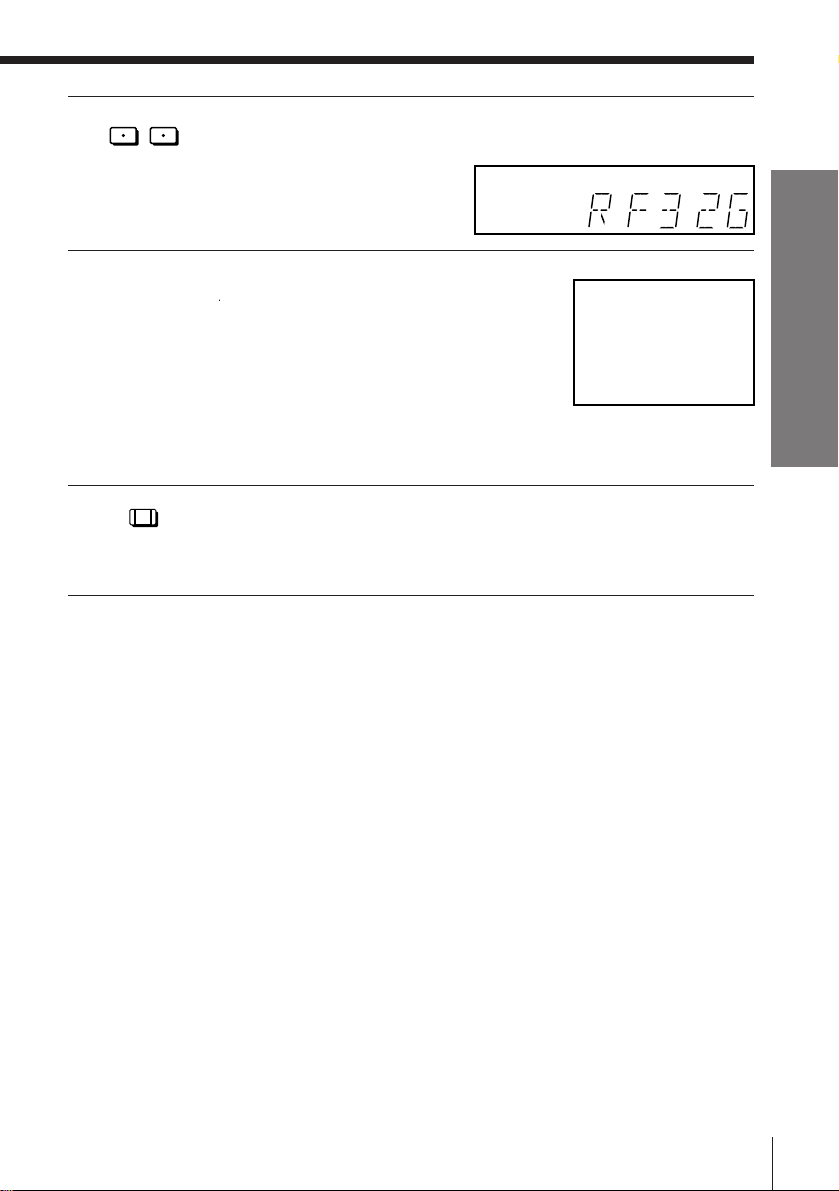
–
PROGRAM
5 Press PROGRAM +/– (repeatedly) to select the correct TV system.
+
If you watch the system B/G, select “G.” If you watch the system
D/K, select “K.”
6 Tune the TV to the same channel as that
shown in the display window so that
the picture on the right appears on the
TV screen.
Refer to your TV manual for tuning
instructions.
If the picture does not appear clearly,
see “To obtain a clear picture from the
VCR” below.
SONY VIDEO CASSETTE
RECORDER
7 Press RF CHANNEL.
RF CHANNEL
To check to see if the TV tuning is correct
Set the TV to the video channel and press PROGRAM +/– on the VCR. If
the TV screen changes to a different programme each time you press
PROGRAM +/–, the TV tuning is correct.
You have now tuned your TV to the VCR. Whenever you want to
play a tape, set the TV to the video channel.
Getting Started
To obtain a clear picture from the VCR
If the picture does not appear clearly in step 6 above, go to step 7 to finish
this procedure once. Then start again from step 2. After pressing RF
CHANNEL in step 2, press PROGRAM +/– while the RF channel is
displayed, so that another RF channel appears. Then tune the TV to the new
RF channel until a clear picture appears.
Note
• If you set the wrong TV system, you may have no sound or sound may be distorted.
Getting Started
11
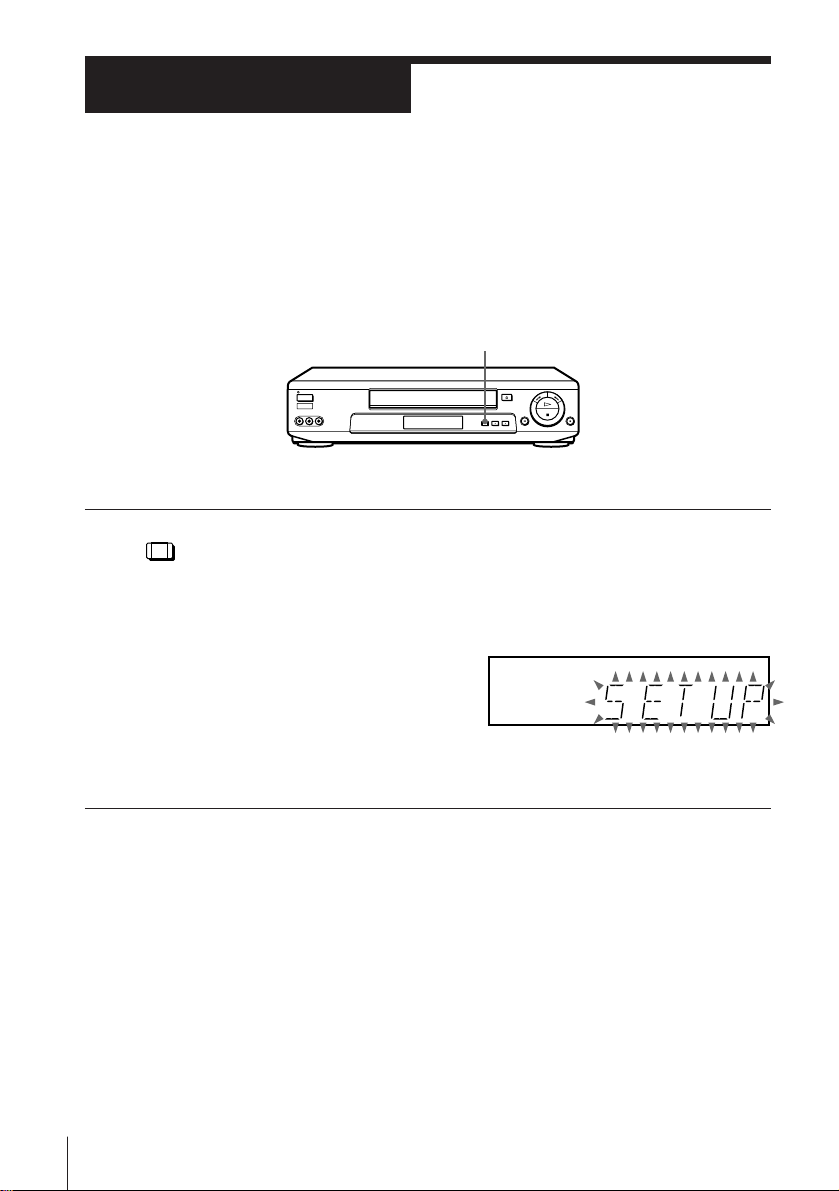
Step 5
Setting up the VCR with the Auto Set
Up function
Before using the VCR for the first time, set up the VCR using the Auto Set
Up function. With this function, you can set the TV channels guided by the
sequence indicated on the TV screen.
AUTO SET UP
AUTO SET UP
To cancel the Auto Set Up function
Press AUTO SET UP.
Tip
• The factory preset language for the on-screen display is English. If you want to
Note
• Do not cancel the Auto Set Up function during the ATP operations. If you do,
Hold down AUTO SET UP on the VCR for more than three seconds.
The VCR automatically turns on, and the ATP (Auto Tuner Preset)
function starts searching for all of the receivable channels and
presets them in numerical order (according to the TV system you
selected in “Tuning your TV to the VCR”).
After the search is complete, the current time appears in the display
window for any stations that transmit a time signal.
change the language to Russian, see page 15.
repeat the steps above.
Getting Started12
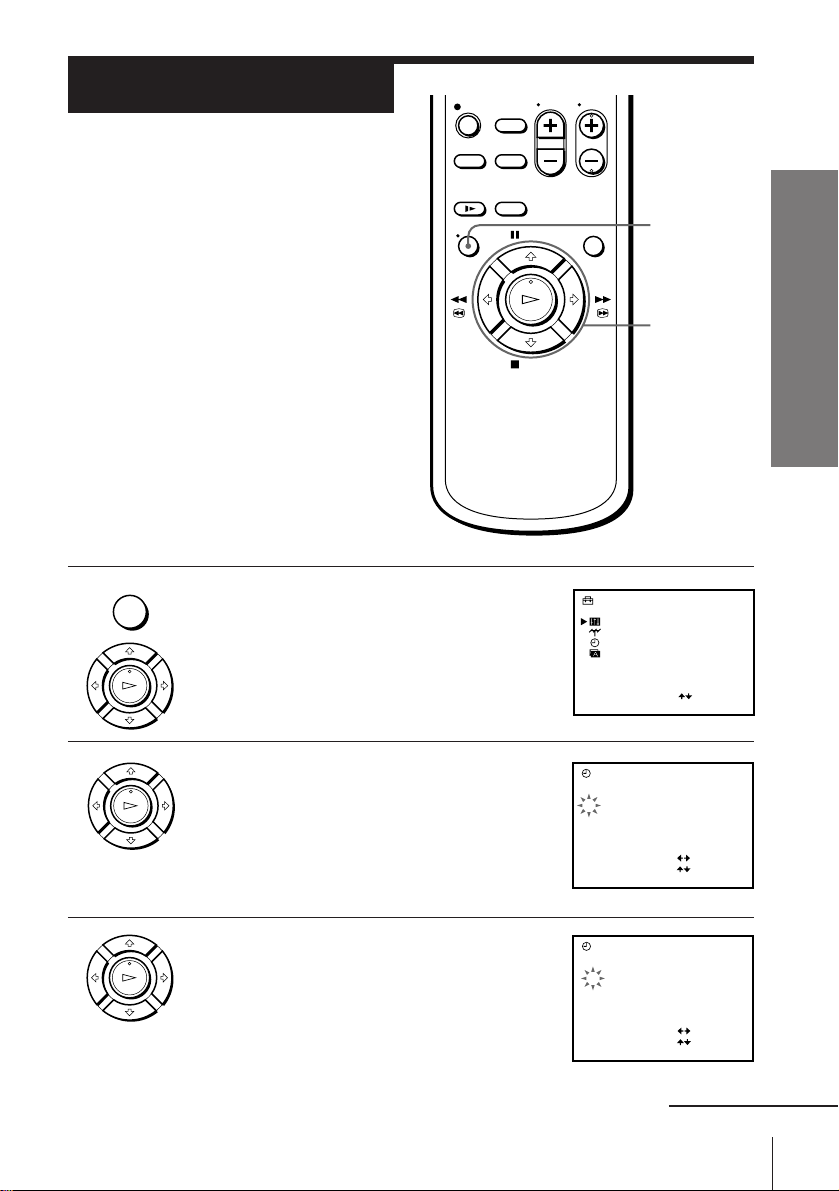
Step 6
Setting the clock
You must set the time and date on the
VCR to be able to use the timer
recording features properly.
Before you start…
• Turn on the VCR and the TV.
• Set the TV to the video channel.
• MENU
1 Press MENU, then press >/. to select
SETTINGS and press OK.
PLAY
OK
2 Press >/. to select CLOCK, then press
PLAY
OK
OK.
SETTINGS
OPTIONS
TUNER
CLOCK
LANGUAGE
SELECT
SET
CLOCK
19TH8
1.1. 9
MENU
>/./?//
OK
:
:
OK
0:00
Getting Started
3 Press >/. to set the date.
PLAY
OK
1.1. 9
:
:
OK
:
:
:
:
OK
SELECT
SET
END
CLOCK
70:00
29TU8
SELECT
SET
END
continued
Getting Started
13
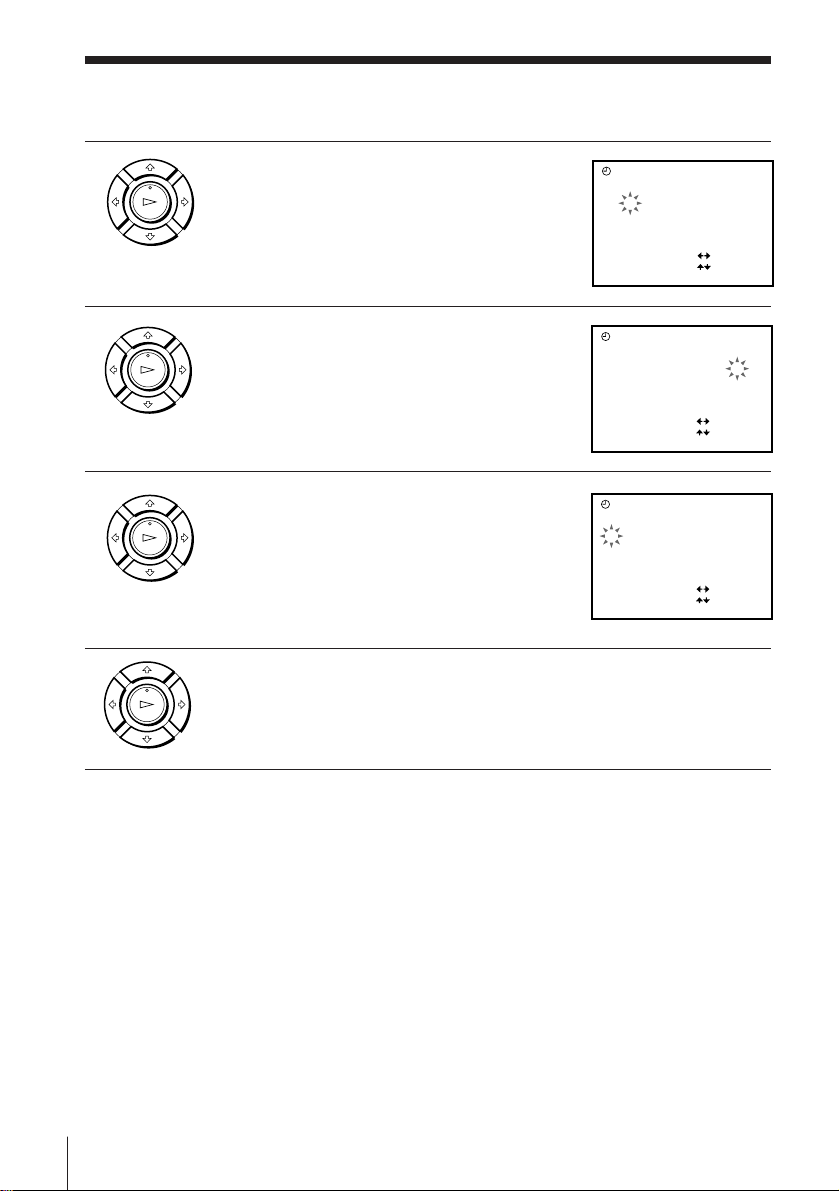
Step 6 : Setting the clock (continued)
4 Press / to flash the month and set the
PLAY
OK
month pressing >/..
5 Set the year, hour, and minutes in
PLAY
OK
sequence, pressing / to flash the item to
be set, and press >/. to select the digits.
The day of the week is set automatically.
6 Press / to start the clock.
PLAY
OK
7 Press OK.
PLAY
OK
CLOCK
1.1. 9
70:00
29TU8
1.1 . 9
1.1 . 9
:
:
:
OK
:
:
OK
:
:
:
OK
:
SELECT
SET
END
CLOCK
71 5:30
29FR81
SELECT
SET
END
CLOCK
71 5:30
29FR81
SELECT
SET
END
Tip
• To change the digits during setting, press ? to return to the item to be changed,
and select the digits pressing >/..
Note
• The menu disappears automatically if you don’t proceed for more than a few
minutes.
Getting Started14
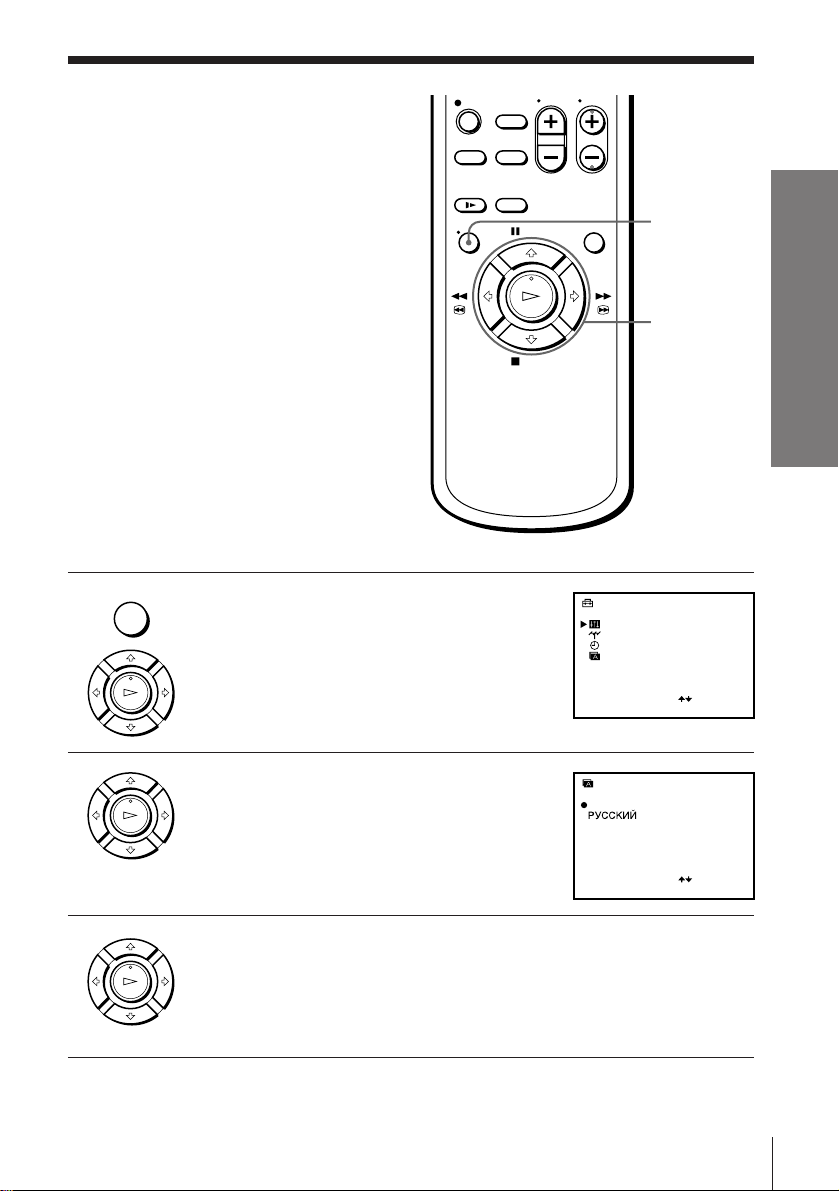
Manual setup —
Selecting a
language
You can change the on-screen display
language.
Before you start…
• Turn on the VCR and the TV.
• Set the TV to the video channel.
• MENU
1 Press MENU, then press >/. to select
SETTINGS and press OK.
PLAY
OK
2 Press >/. to select LANGUAGE and
PLAY
OK
press OK.
SETTINGS
OPTIONS
TUNER
CLOCK
LANGUAGE
SELECT
SET
LANGUAGE
ENGLISH
MENU
>/./?//
OK
:
:
OK
Getting Started
3 Press >/./?// to move the dot ( r )
PLAY
OK
to the desired language, then press OK.
SELECT
SET
:
OK
:
Getting Started
15
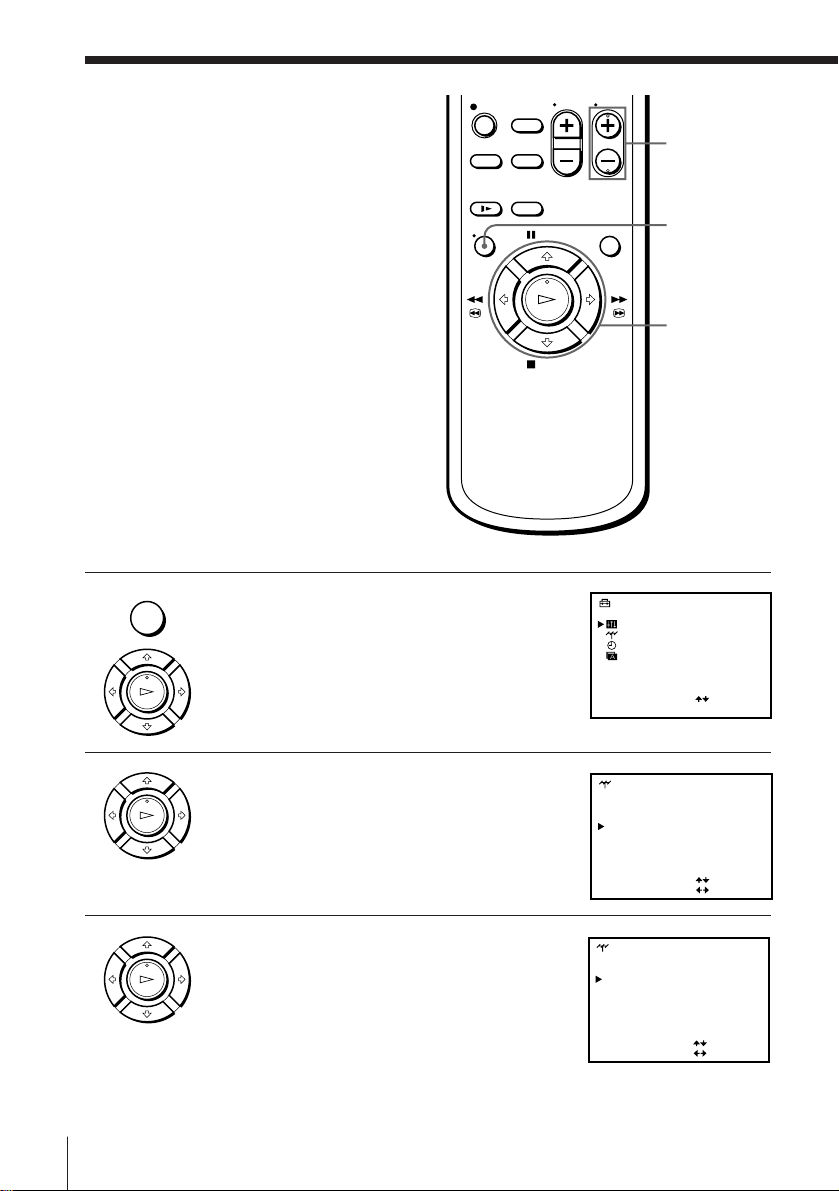
Manual setup —
Presetting
channels
If some channels could not be preset
using the Auto Set Up function, you can
preset them manually.
Before you start…
• Turn on the VCR and the TV.
• Set the TV to the video channel.
• MENU
1 Press MENU, then press >/. to select
SETTINGS and press OK.
PLAY
OK
SETTINGS
OPTIONS
TUNER
CLOCK
LANGUAGE
SELECT
SET
PROG +/–
MENU
>/./?//
OK
:
:
OK
2 Press >/. to select TUNER and press OK.
PLAY
OK
3 Press >/./?// to move the cursor
PLAY
OK
Getting Started16
(”) to NORMAL/CATV, then select
NORM.
To preset CATV channels, select CATV.
TUNER
SYSTEM [ ]D / K
NORMAL / CATV
CHANNEL SET [ ]
AFT [ ]ON
FINE TUNING
SELECT
SET
TUNER
SYSTEM [ ]D / K
NORMAL / CATV
CHANNEL SET [ ]
AFT [ ]ON
FINE TUNING
SELECT
SET
[]NORM
:
:
PROG10
[]NORM
C
:
:
PROG10
C
21
21
