Sony SLV-E230UY User Manual
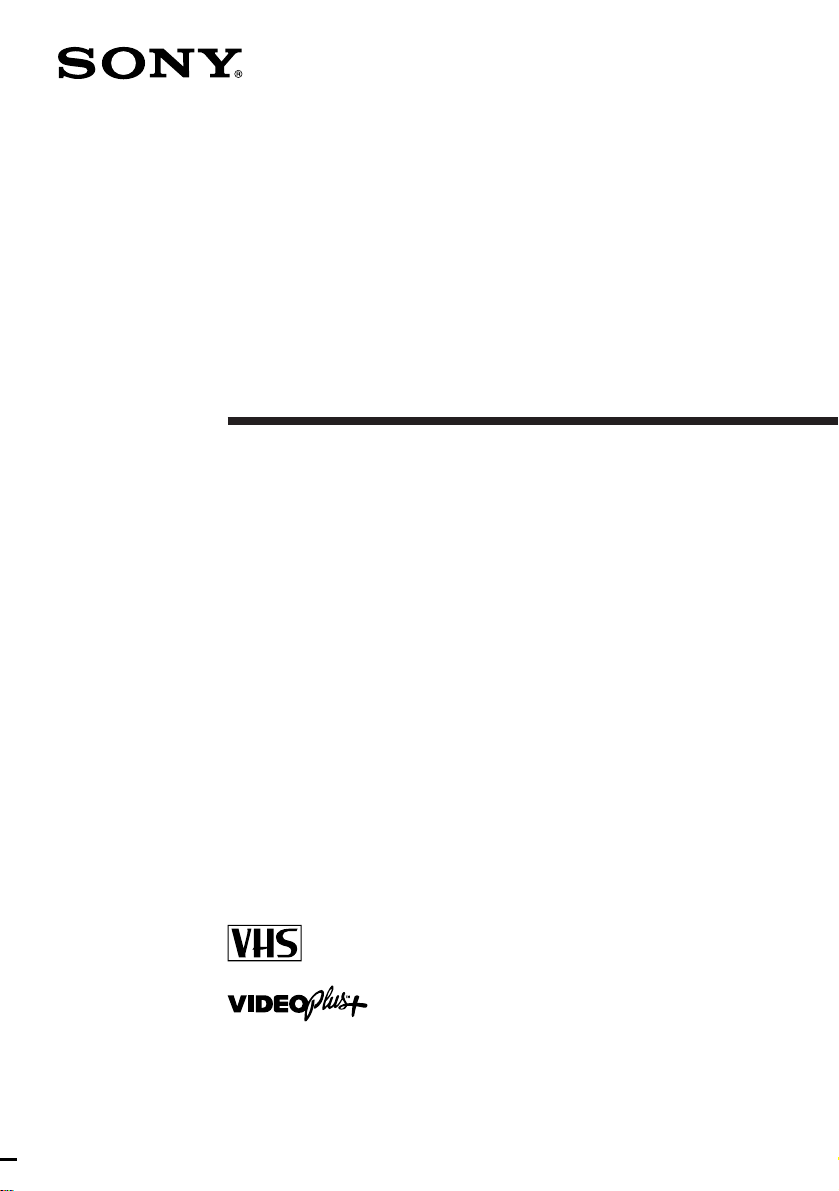
3-861-452-15(1)
Video Cassette
Recorder
Operating Instructions
PAL
SLV-E230UY/EY
©1998 by Sony Corporation
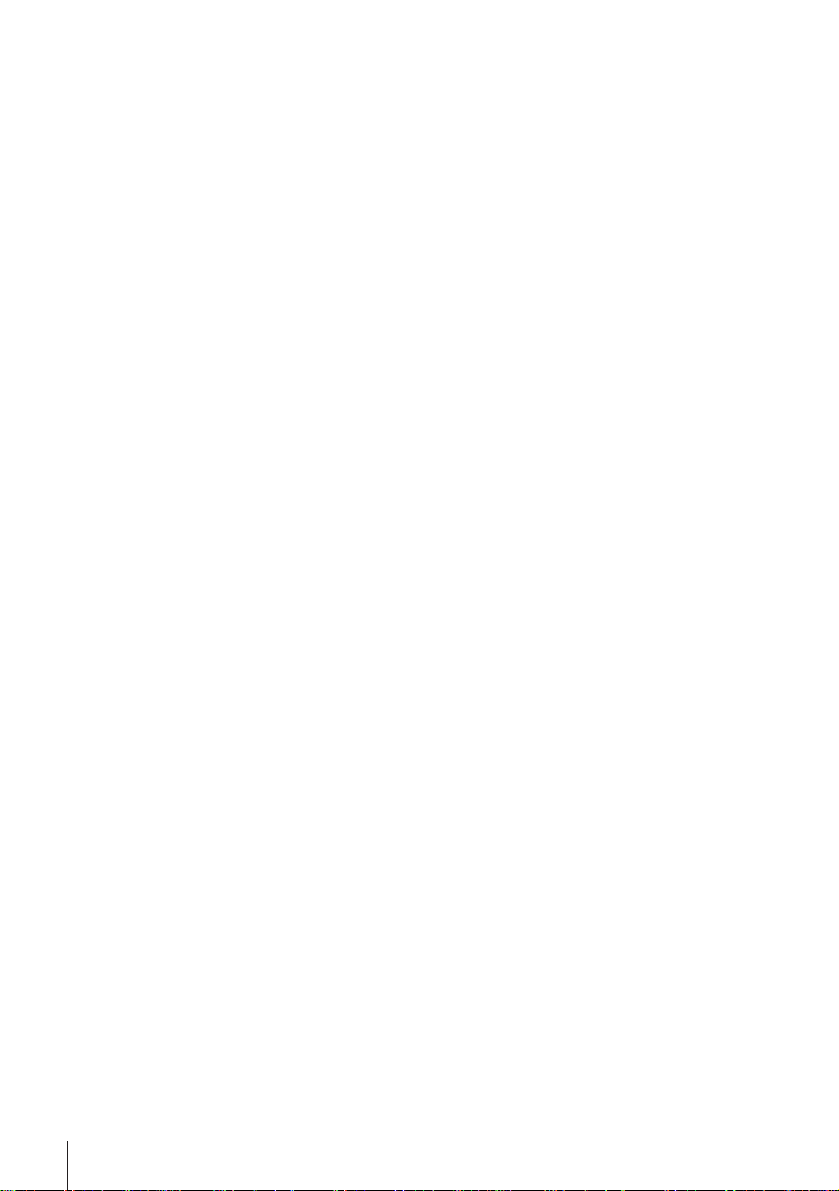
WARNING
To prevent fire or shock hazard, do not expose
the unit to rain or moisture.
To avoid electrical shock, do not open the
cabinet. Refer servicing to qualified personnel
only.
Mains lead must be changed only at qualified
service shop.
NOTICE for the customers in the
United Kingdom
A moulded plug complying with BS 1363 is
fitted to this equipment for your safety and
convenience.
Should the fuse in the plug supplied need to be
replaced, a 5 AMP fuse approved by ASTA or
BSI to BS 1362, (i.e. marked with 2 or @ mark)
must be used.
If the plug supplied with this equipment has a
detachable fuse cover, be sure to attach the fuse
cover after you change the fuse. Never use the
plug without the fuse cover. If you should lose
the fuse cover, please contact your nearest
Sony service station.
Precautions
Safety
• Check that the unit’s operating voltage is
identical with your local power supply. The
unit operates on 220 – 240V AC, 50Hz.
• If anything falls into the cabinet, unplug the
unit and have it checked by qualified
personnel before operating it any further.
• The unit is not disconnected from the mains
as long as it is connected to the mains outlet,
even if the unit itself has been turned off.
• Unplug the unit from the mains outlet if you
do not intend to use it for an extended
period of time. To disconnect the cord, pull
it out by the plug, never by the cord.
• Do not install the unit in an inclined
position. It is designed to be operated in a
horizontal position only.
• Keep the unit and cassettes away from
equipment with strong magnets, such as
microwave ovens or large loudspeakers.
• Do not place heavy objects on the unit.
• If the unit is brought directly from a cold to
a warm location, moisture may condense
inside the VCR and cause damage to the
video head and tape. When you first install
the unit, or when you move it from a cold to
a warm location, wait for about one hour
before operating the unit.
Caution
Television programmes, films, video tapes and
other materials may be copyrighted.
Unauthorized recording of such material may
be contrary to the provisions of the copyright
laws. Also, use of this recorder with cable
television transmission may require
authorization from the cable television
transmitter and/or programme owner.
Compatible colour systems
This VCR is designed to record and play back
using the PAL colour system. Recording of
video sources based on other colour systems
cannot be guaranteed.
Installing
• Allow adequate air circulation to prevent
internal heat buildup.
• Do not place the unit on surfaces (rugs,
blankets, etc.) or near materials (curtains,
draperies) that may block the ventilation
slots.
• Do not install the unit near heat sources
such as radiators or air ducts, or in a place
subject to direct sunlight, excessive dust,
mechanical vibration or shock.
Introduction
2
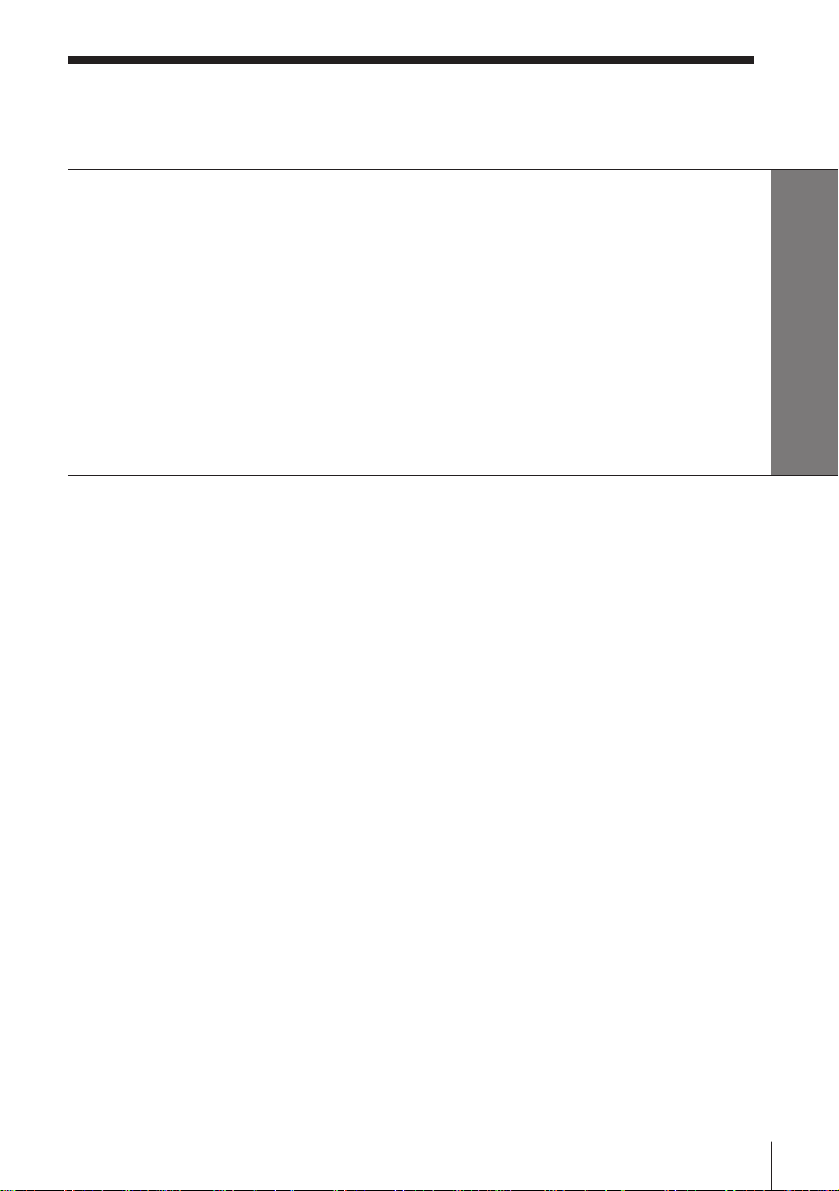
Table of contents
Getting Started
4 Step 1: Unpacking
5 Step 2: Setting up the remote commander
7 Step 3: Connecting the VCR
8 Step 4: Setting up the VCR with the Auto Set Up function
9 Step 5: Tuning your TV to the VCR
11 Step 6: Setting the clock
13 Manual setup —
Selecting a language, Presetting channels, Setting up VIDEO Plus+*
21 Setting your personal code
Getting Started
Basic Operations
23 Playing a tape
25 Recording TV programmes
28 Recording TV programmes using
VIDEO Plus+
31 Setting the timer manually
Additional Information
43 Troubleshooting
46 Specifications
47 Index to parts and controls
Back cover
Index
Additional Operations
34 Playing/searching at various
speeds
35 Recording TV programmes using
the quick timer
36 Checking/changing/cancelling
timer settings
38 Adjusting the picture
39 Changing menu options
41 Editing with another VCR
* VIDEO Plus+ and PlusCode are trademarks applied for by Gemstar Development Corp. VIDEO
Plus+ system is manufactured under license from Gemstar Development Corporation.
Introduction
3
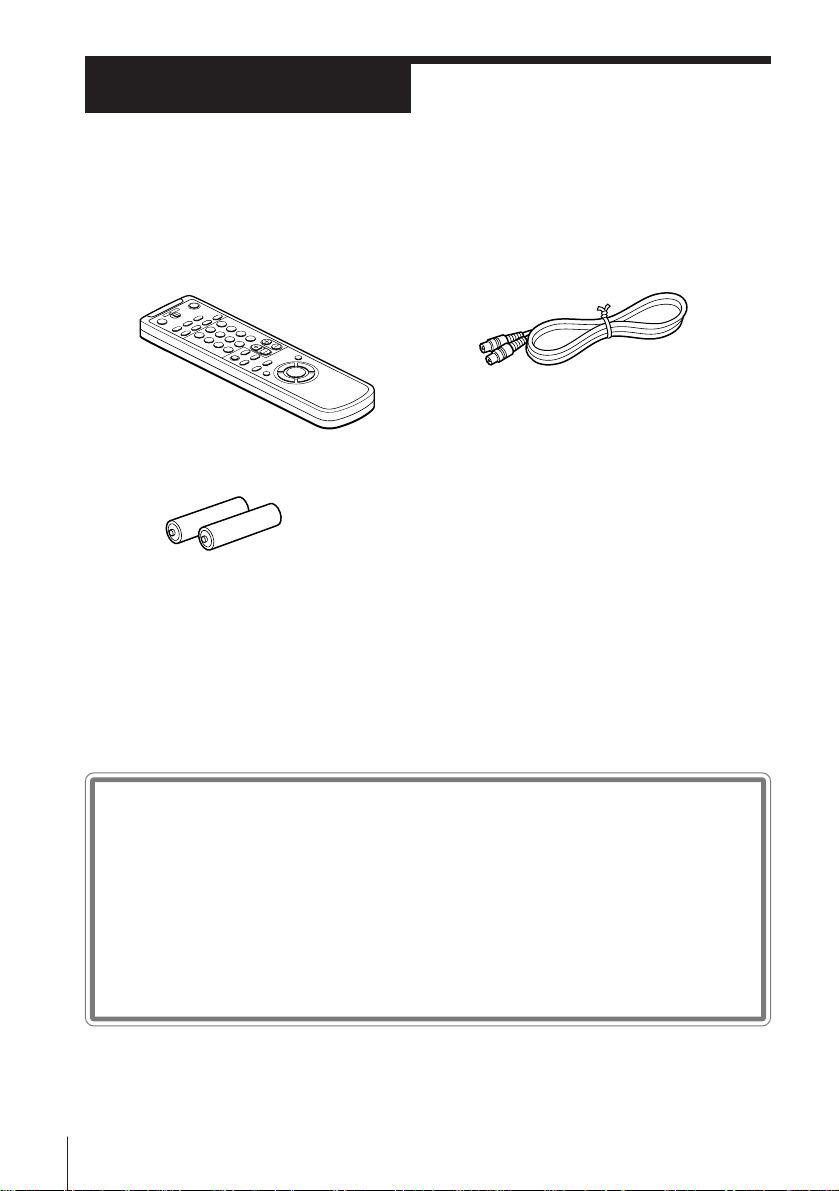
Getting Started
Step 1
Unpacking
Check that you have received the following items with the VCR:
• Remote commander
• R6 (size AA) batteries
• Aerial cable
Checking your model name
Getting Started
4
The instructions in this manual are for the 2 models : SLV-E230UY,
and E230EY. Check your model number by looking at the rear panel
of your VCR. The SLV-E230UY is the model used for illustration
purposes. Any difference in operation is clearly indicated in the text,
for example, “SLV-E230EY only.”
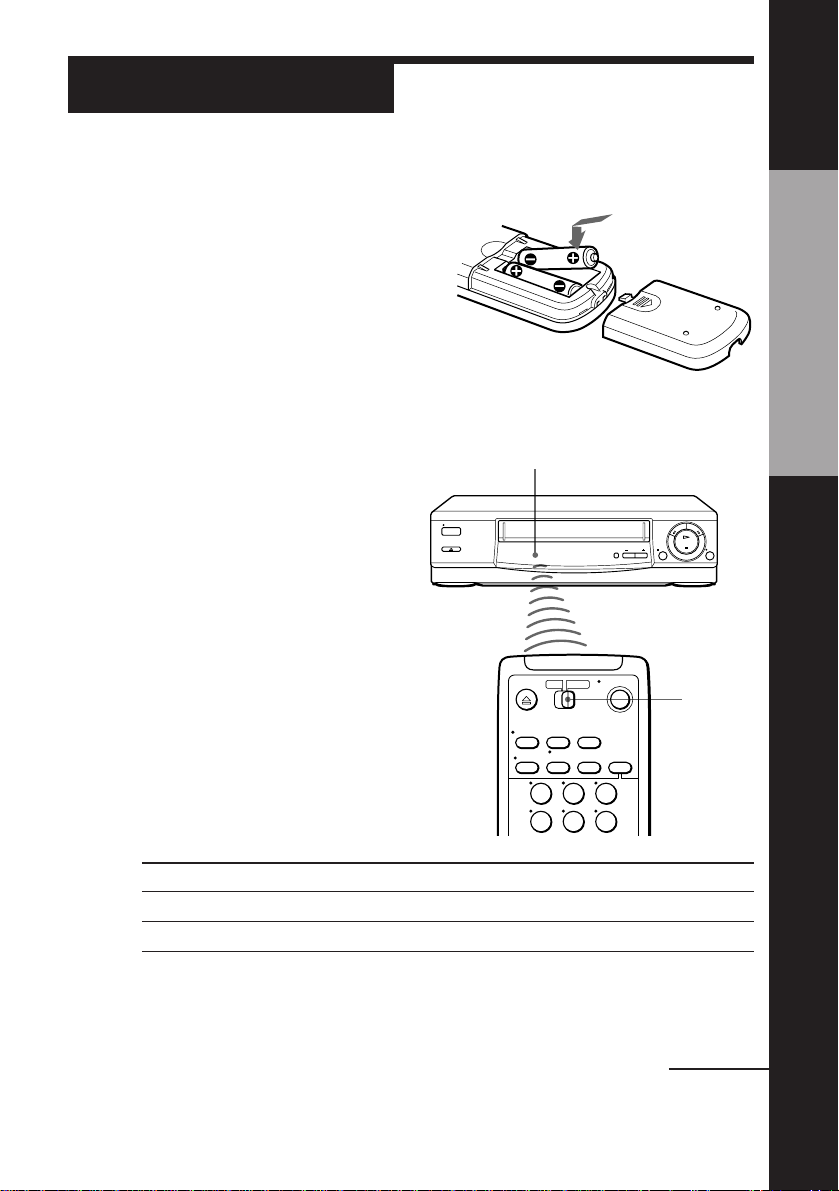
Step 2
Setting up the remote commander
Inserting the batteries
Insert two R6 (size AA) batteries by
matching the + and – on the batteries
to the diagram inside the battery
compartment.
Insert the negative (–) end first, then
push in and down until the positive
(+) end clicks into the position.
Getting Started
Using the remote
commander
You can use this remote
commander to operate this
VCR and a Sony TV. Buttons on
the remote commander marked
with a dot (•) can be used to
operate your Sony TV.
To operate
the VCR
a Sony TV
Set [TV] / [VIDEO] to
[VIDEO] and point at the remote sensor on the VCR
[TV] and point at the remote sensor on the TV
Remote sensor
[TV]/
[VIDEO]
1 2 3
4 5 6
continued
Getting Started
5

Step 2 : Setting up the remote commander (continued)
DISPLAY
WIDE
1 2 3
4 5 6
7 8 9
0
MENU/> /. /? //
TV control buttons
ON/STANDBY
TV/VIDEO
Programme
number
buttons
PROG+/–
VOL+/–
Getting Started
6
To
Turn the TV into standby or active mode
Select an input source of the TV either from
aerial in or from line in
Select the programme position of the TV
Adjust the volume of the TV
Call up on-screen display
Operate TV menu options
Switch the wide mode of a Sony wide TV
Notes
• With normal use, the batteries should last about three to six months.
• If you do not use the remote commander for an extended period of time, remove
the batteries to avoid possible damage from battery leakage.
• Do not use a new battery with an old one.
• Do not use different types of batteries.
• Some buttons may not work with certain Sony TVs.
Press
ON/STANDBY
TV/VIDEO
Programme number buttons
PROG +/–
VOL +/–
DISPLA Y
MENU/> /. /? //
WIDE
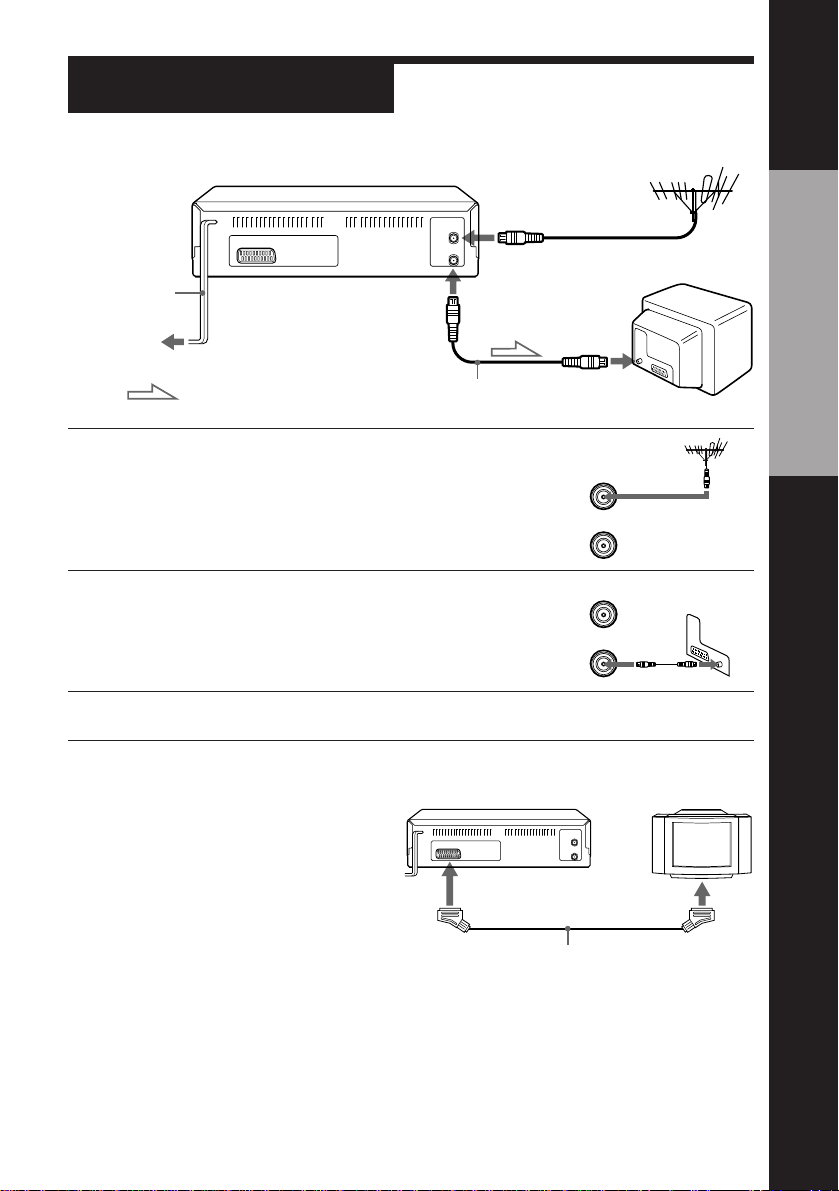
Step 3
IN
ENTREE
OUT
SORTIE
AERIAL
ANTENNE
IN
ENTREE
OUT
SORTIE
AERIAL
ANTENNE
Connecting the VCR
AERIAL IN
Getting Started
Mains lead
to mains
: Signal flow
1 Disconnect the aerial cable from your TV
and connect it to AERIAL IN on the rear
panel of the VCR.
2 Connect AERIAL OUT of the VCR and
the aerial input of your TV using the
supplied aerial cable.
3 Connect the mains lead to the mains.
Additional connection
To a TV that has a EURO-AV (Scart)
connector
This additional connection improves
picture and sound quality. Connect the
TV as shown on the right. Whenever
you want to watch the VCR picture,
press TV/VIDEO to display the VIDEO
indicator in the display window.
Note
• When you connect the VCR and your TV only with an aerial cable, you have to set
RF MODULATOR in the OPTIONS menu to ON (initial setting).
If the TV is connected to the LINE-1(TV) connector, setting RF MODULATOR in the
OPTIONS menu to OFF is recommended. In the OFF position, only the signal from
the aerial is output through the AERIAL OUT connector (see page 39).
AERIAL OUT
AERIAL IN
Aerial cable (supplied)
This VCR
: LINE-1(TV)
EURO-AV (Scart)
VMC-2121 EURO-AV cable (not supplied)
TV
Getting Started
7
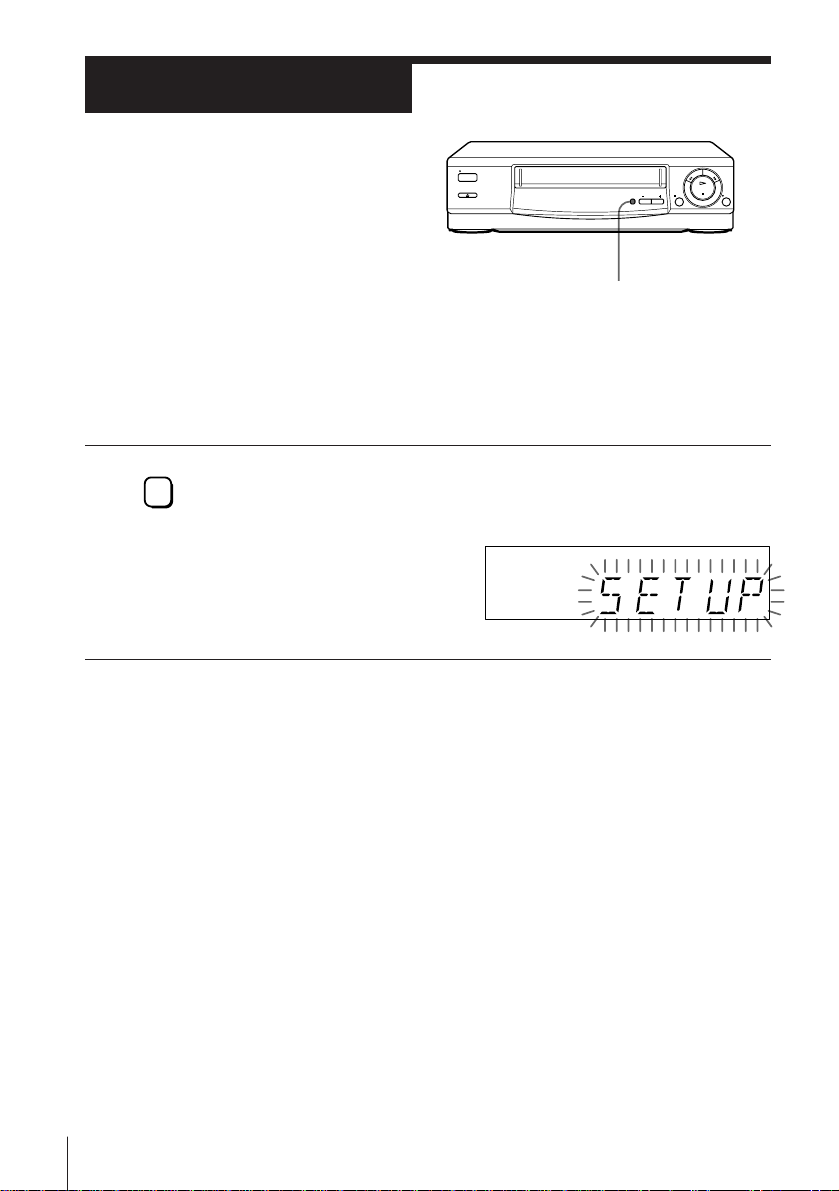
Step 4
Setting up the
VCR with the
Auto Set Up
function
Before using the VCR for the first time,
set up the VCR using the Auto Set Up
function. With this function, you can set
TV channels, guided by the sequence
indicated in the display window.
AUTO SET UP
AUTO SET UP
RF CHANNEL
To cancel the Auto Set Up function
Press AUTO SET UP.
Tips
• If you want to change the language for the on-screen display from English, see page
• If you want to change the programme positions, see page 14.
• To set the guide channels for VIDEO Plus +, see page 17.
Note
• Do not cancel the Auto Set Up function during the ATP operations. If you do, repeat
Hold down AUTO SET UP on the VCR for more than three seconds.
The ATP (Auto Tuner Preset) function starts searching for all of the
receivable channels.
When no more receivable
channels can be found,
presetting stops and “SET
UP” disappears from the
display window.
13.
the step above.
Getting Started
8

Step 5
Tuning your TV to the VCR
If you connect the VCR to your TV using the EURO-AV cable, skip this step.
PROGRAM +/–
RF CHANNEL
AUTO SET UP
1 Press RF CHANNEL on the VCR.
RF CHANNEL
The RF channel appears in the display window.
The VCR signal is output through this channel to the TV.
2 Turn on your TV and select a programme position for the VCR
picture.
This programme position will now be referred to as the video
channel.
Getting Started
3 Tune the TV to the same channel as that
shown in the display window so that
the picture on the right appears on the
TV screen.
Refer to your TV manual for tuning
instructions.
If the picture does not appear clearly,
see “To obtain a clear picture from the
VCR” on page 10.
AUTO SET UP
4 Press RF CHANNEL.
RF CHANNEL
You have now tuned your TV to the VCR. Whenever you want to
play a tape, set the TV to the video channel.
SONY VIDEO CASSETTE
RECORDER
continued
Getting Started
9
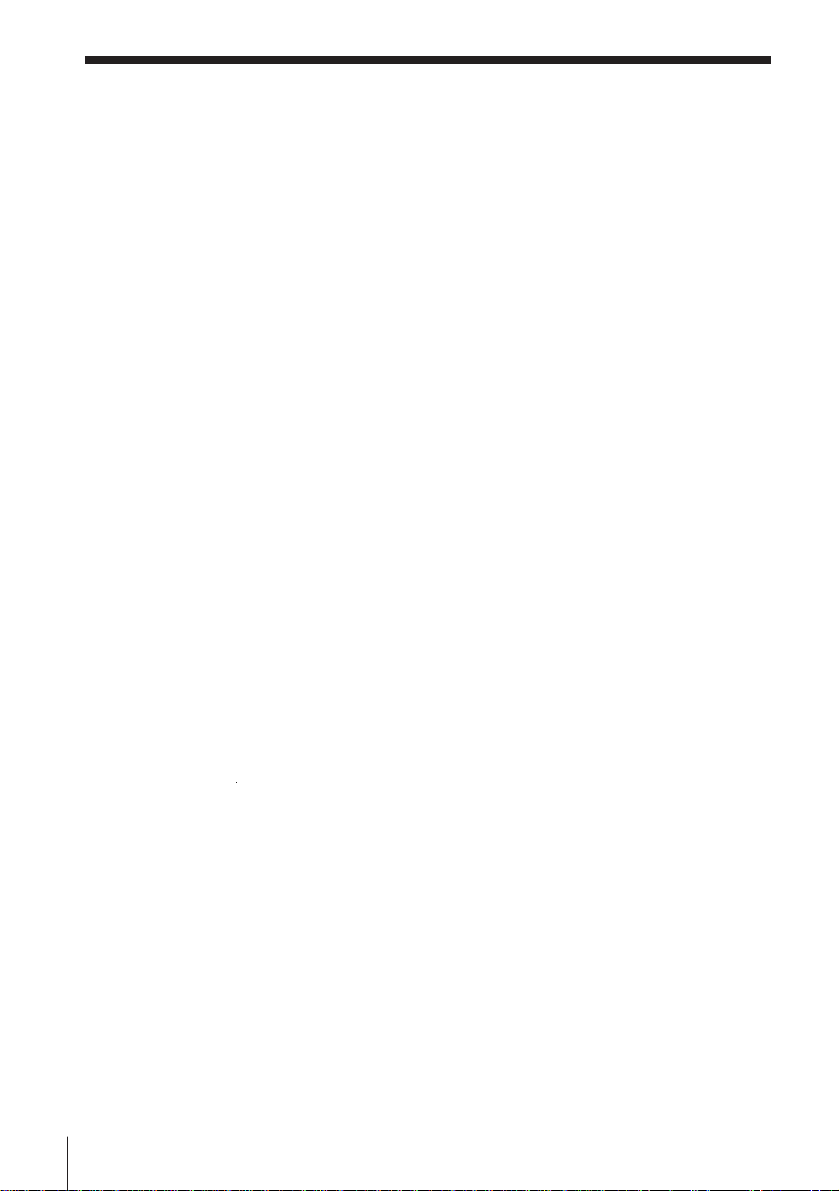
Step 5 : Tuning your TV to the VCR (continued)
To check to see if the TV tuning is correct
Set the TV to the video channel and press PROGRAM +/– on the VCR. If
the TV screen changes to a different programme each time you press
PROGRAM +/–, the TV tuning is correct.
To obtain a clear picture from the VCR
If the picture does not appear clearly in step 3 above, go to step 4 to finish
this procedure once. Then start from step 1. After pressing RF CHANNEL
in step 1 to display the RF channel, press PROGRAM +/– so that another RF
channel appears. Then tune the TV to the new RF channel until a clear
picture appears.
Getting Started
10
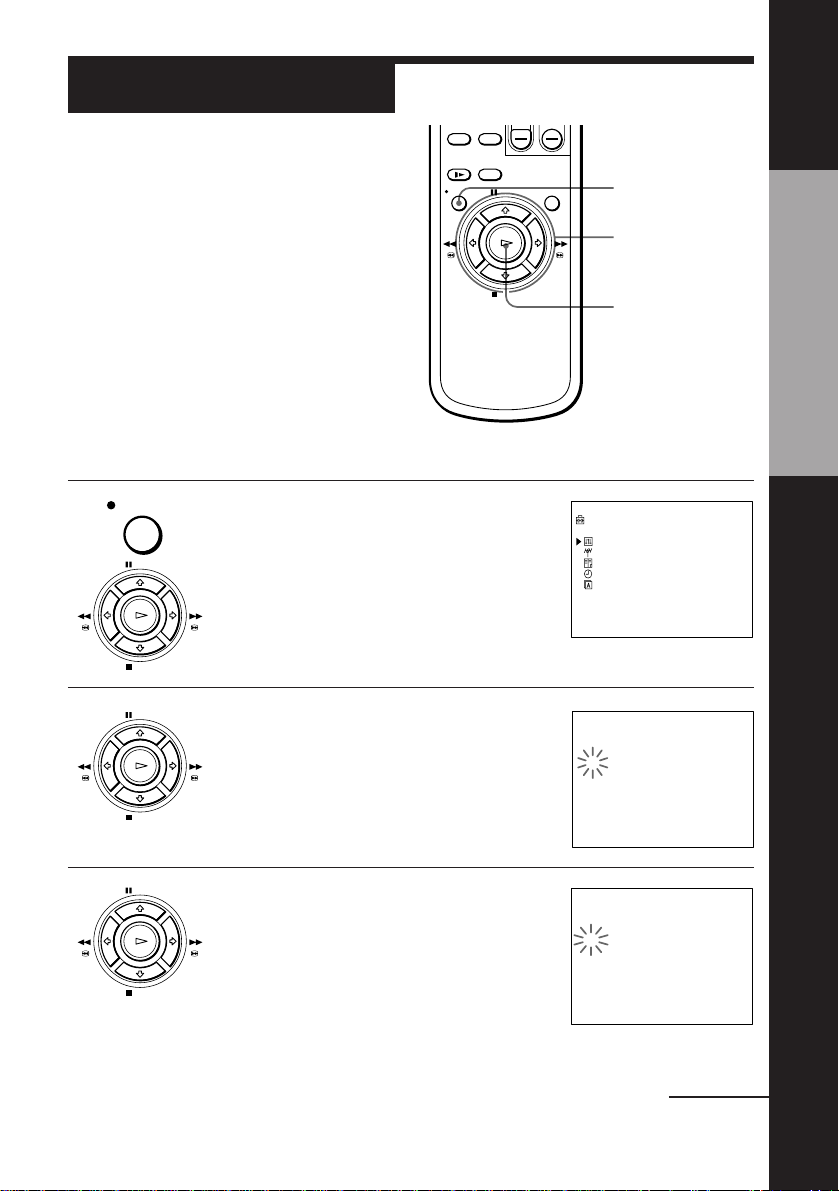
Step 6
Setting the clock
You must set the time and date on the
VCR to use the timer recording features
properly.
MENU
> /. /? //
Getting Started
Before you start…
• Turn on the VCR and the TV.
• Set the TV to the video channel.
Setting the clock manually
MENU
1 Press MENU, then press >/. to select
SETTINGS and press OK.
PAUSE
FFREW
PLAY
OK
STOP
2 Press >/. to select CLOCK and press OK.
PAUSE
PLAY
OK
STOP
FFREW
OK
SETTINGS
OPTIONS
TUNER
VIDEO PLUS+
CLOCK
LANGUAGE
SELECT : Vv
SET : OK
tCLOCK
1. 1. 1998 TH 0 : 00
AUTO ADJUST [OFF]
CLOCK PROG [ 1 ]
SELECT : Bb
SET : Vv
OK : OK
3 Press >/. to set the date.
PAUSE
PLAY
OK
STOP
FFREW
tCLOCK
11. 1. 1998 SU 0 : 00
AUTO ADJUST [OFF]
CLOCK PROG [ 1 ]
SELECT : Bb
SET : Vv
OK : OK
continued
Getting Started
11
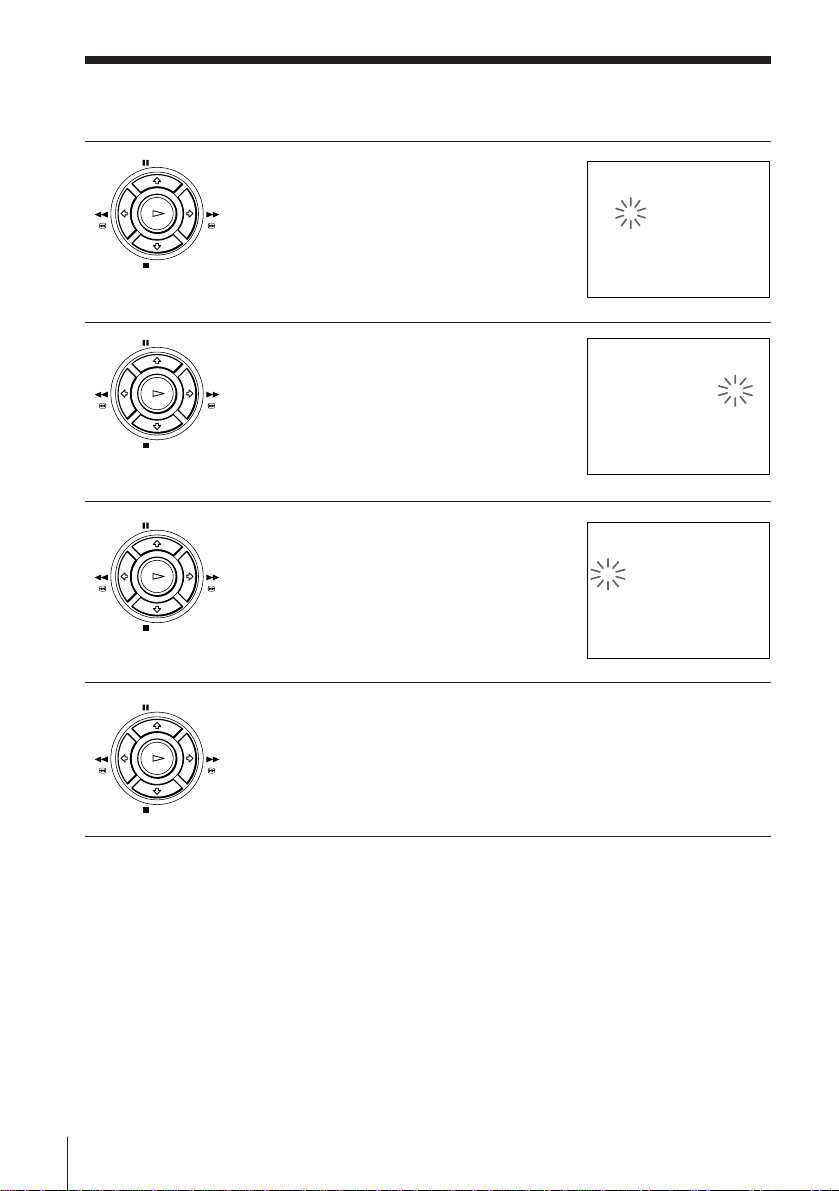
Step 6 : Setting the clock (continued)
4 Press / to flash the month and set the
5 Set the year, hour, and minutes in
PAUSE
PLAY
OK
STOP
PAUSE
PLAY
OK
month using > /. .
FFREW
sequence, using / to flash the item to be
FFREW
set, and press > /. to select the digits.
The day of the week is set automatically.
STOP
6 Press / to start the clock.
7 Press OK.
PAUSE
PLAY
OK
STOP
PAUSE
FFREW
tCLOCK
11. 1. 1998 SU 0 : 00
AUTO ADJUST [OFF]
CLOCK PROG [ 1 ]
SELECT : Bb
SET : Vv
OK : OK
tCLOCK
11. 12. 1998 FR 15 : 30
AUTO ADJUST [OFF]
CLOCK PROG [ 1 ]
SELECT : Bb
SET : Vv
OK : OK
tCLOCK
11. 12. 1998 FR 15 : 30
AUTO ADJUST [OFF]
CLOCK PROG [ 1 ]
SELECT : Bb
SET : Vv
OK : OK
Getting Started
12
FFREW
PLAY
OK
STOP
Tip
• To change the digits during setting, press ? to return to the item to be changed,
and select the digits using > /. .
Note
• The menu disappears automatically if you don’t proceed for more than a few
minutes.
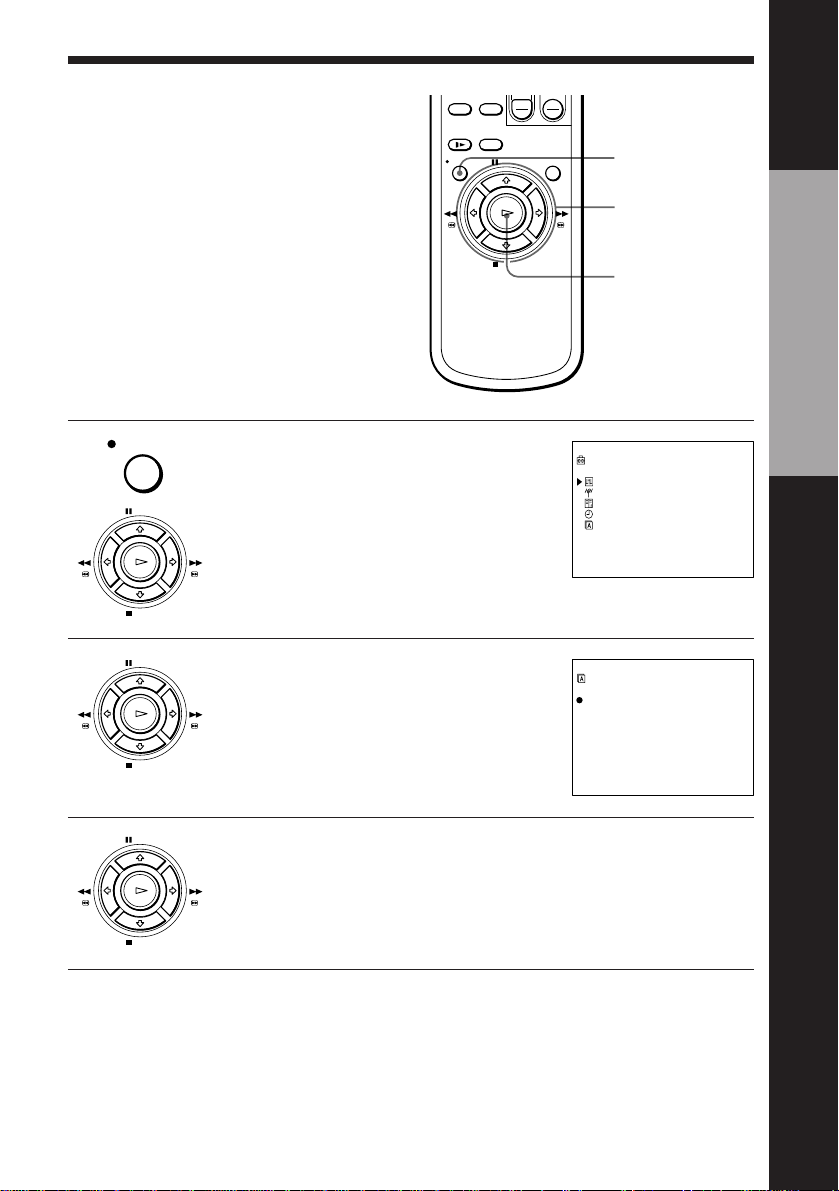
Manual setup —
Selecting a
language
You can change the on-screen display
language.
Before you start…
• Turn on the VCR and the TV.
• Set the TV to the video channel.
MENU
1 Press MENU, then press >/. to select
SETTINGS and press OK.
PAUSE
FFREW
PLAY
OK
STOP
MENU
> /. /? //
OK
SETTINGS
OPTIONS
TUNER
VIDEO PLUS+
CLOCK
LANGUAGE
SELECT : Vv
SET : OK
Getting Started
2 Press >/. to select LANGUAGE, then
3 Press >/. /? // to move the dot (r ) to
PAUSE
PLAY
OK
STOP
PAUSE
PLAY
OK
STOP
press OK.
FFREW
the desired language, then press OK.
FFREW
LANGUAGE
ENGLISH NEDERLANDS
DEUTSCH DANSK
FRANÇAIS SVENSKA
ITALIANO SUOMI
ESPAÑOL EΛΛHNIKA
PORTUGUÊS
SELECT : Vv
SET : OK
Getting Started
13
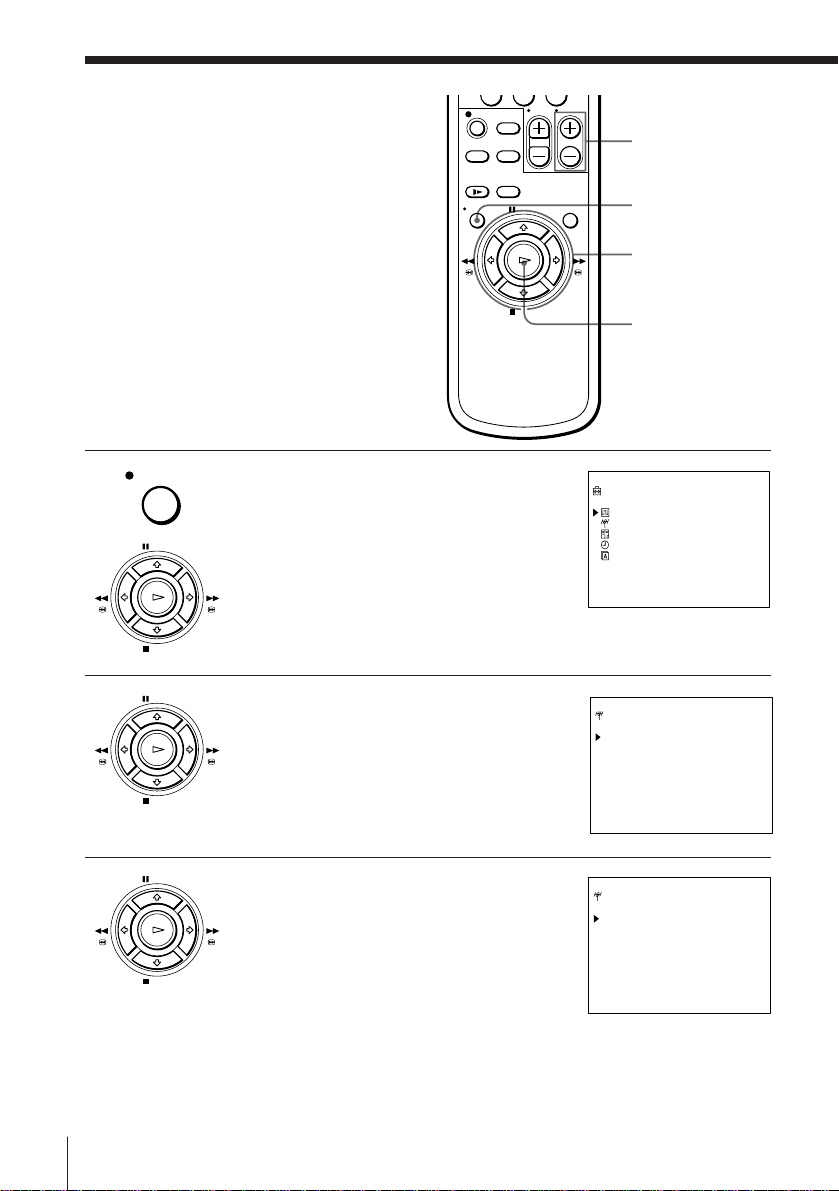
Manual setup —
0
Presetting
channels
If some channels could not be preset
using the Auto Set Up function, you can
preset them manually.
Before you start…
• Turn on the VCR and the TV.
• Set the TV to the video channel.
MENU
1 Press MENU, then press >/. to select
SETTINGS and press OK.
PAUSE
FFREW
PLAY
OK
STOP
2 Press >/. to select TUNER, then press
PAUSE
PLAY
OK
STOP
OK.
FFREW
PROG +/–
MENU
> /. /? //
OK
SETTINGS
OPTIONS
TUNER
VIDEO PLUS+
CLOCK
LANGUAGE
SELECT : Vv
SET : OK
TUNER PROG14
CHANNEL SET [C23 ]
BBC1
AFT [ON ]
FINE TUNING
SELECT : Vv
SET : Bb
3 (SLV-E230EY only)
PAUSE
PLAY
OK
Press > /. to move the cursor ( ) to
FFREW
NORMAL/CATV, then select either
NORM or CATV using ? // .
STOP
Getting Started
14
TUNER PROG14
NORMAL/CATV [NORM]
CHANNEL SET [C23 ]
AFT [ON ]
FINE TUNING
SELECT : Vv
SET : Bb

4 Press >/. to move the cursor ( ) to
PAUSE
PLAY
OK
STOP
CHANNEL SET.
FFREW
TUNER PROG14
CHANNEL SET [C23 ]
BBC1
AFT [ON ]
FINE TUNING
SELECT : Vv
SET : Bb
Getting Started
PROG
5 Press PROG +/– to select the programme
position.
6 Press ? // repeatedly until the channel
PAUSE
PLAY
OK
STOP
you want is displayed.
FFREW
The channels appear in the following order:
SLV-E230UY
• UHF B21 - B69
SLV-230EY
• VHF A - J
• UHF B21 - B69
• CATV S1 - S20
• HYPER S21 - S41
• CATV S01 - S05
If you know the number of the channel you want, press the
programme number buttons. For example, for channel 5, first press
“0” and then press “5.”
Selected programme
position
TUNER PROG 7
CHANNEL SET [C23 ]
BBC1
AFT [ON ]
FINE TUNING
SELECT : Vv
SET : Bb
TUNER PROG 7
CHANNEL SET [C41 ]
I TV
AFT [ON ]
FINE TUNING
SELECT : Vv
SET : Bb
7 To allocate another channel to another programme position, repeat
steps 3 to 6.
8 Press OK.
PAUSE
PLAY
OK
STOP
FFREW
Getting Started
15
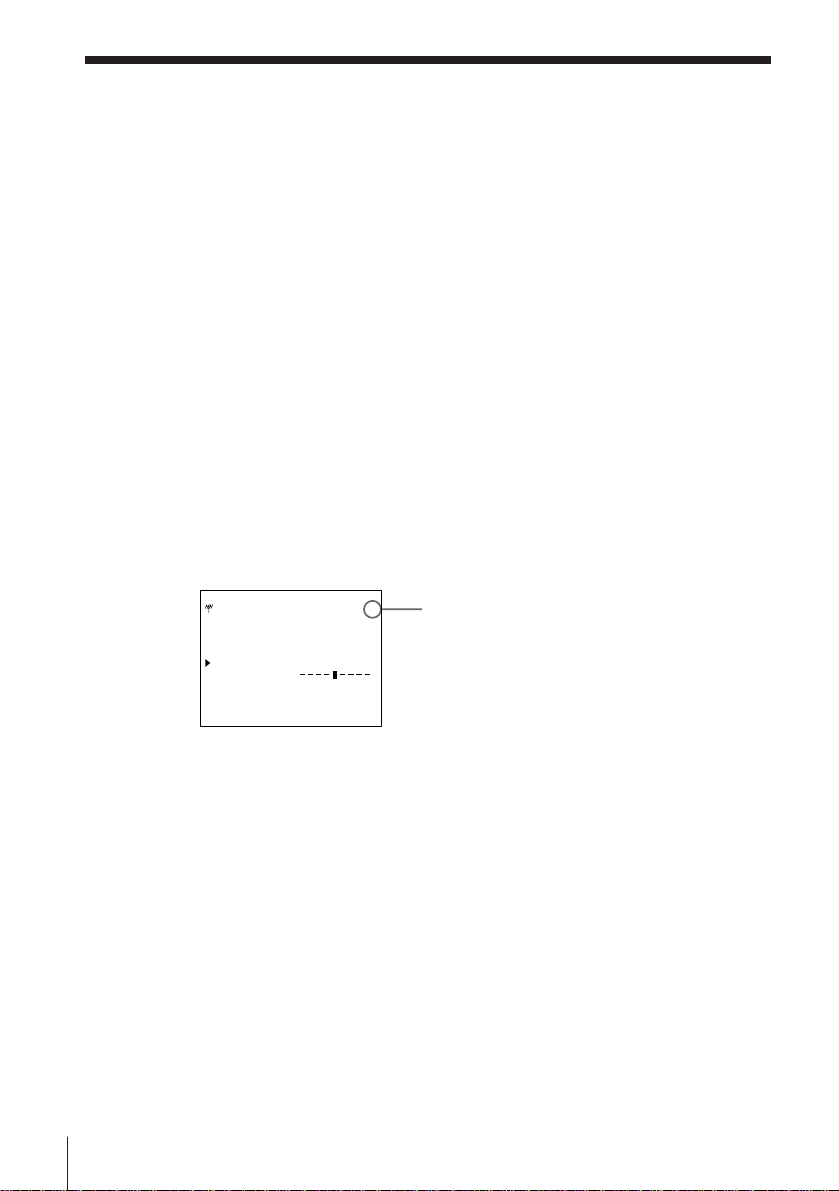
Manual setup — Presetting channels (continued)
Disabling unwanted programme positions
After presetting the channels, you can disable unused programme positions.
The disabled positions will be skipped later when you press the PROG +/–
buttons.
1 In step 6 above, press programme number button “0” twice to display
the number “00” beside CHANNEL SET.
2 Press OK.
If the picture is not clear
Normally, the Auto Fine Tuning (AFT) function automatically tunes in
channels clearly. If, however, the picture is not clear, you may also use the
manual tuning function.
1 Press PROG +/– to select the programme position for which you cannot
obtain a clear picture.
2 Press MENU, then select SETTINGS and press OK.
3 Select TUNER and press OK.
4 Select FINE TUNING. The fine tuning meter appears.
Getting Started
16
TUNER PROG14
CHANNEL SET [C23 ]
BBC1
AFT [OFF ]
FINE TUNING
SELECT : Vv
SET : Bb
Selected programme position
5 Press ? // to get a clearer picture, then press OK.
Note that the AFT (Auto Fine Tuning) setting switches to OFF.
Note
• The menu disappears automatically if you don’t proceed for more than a few
minutes.
