Page 1
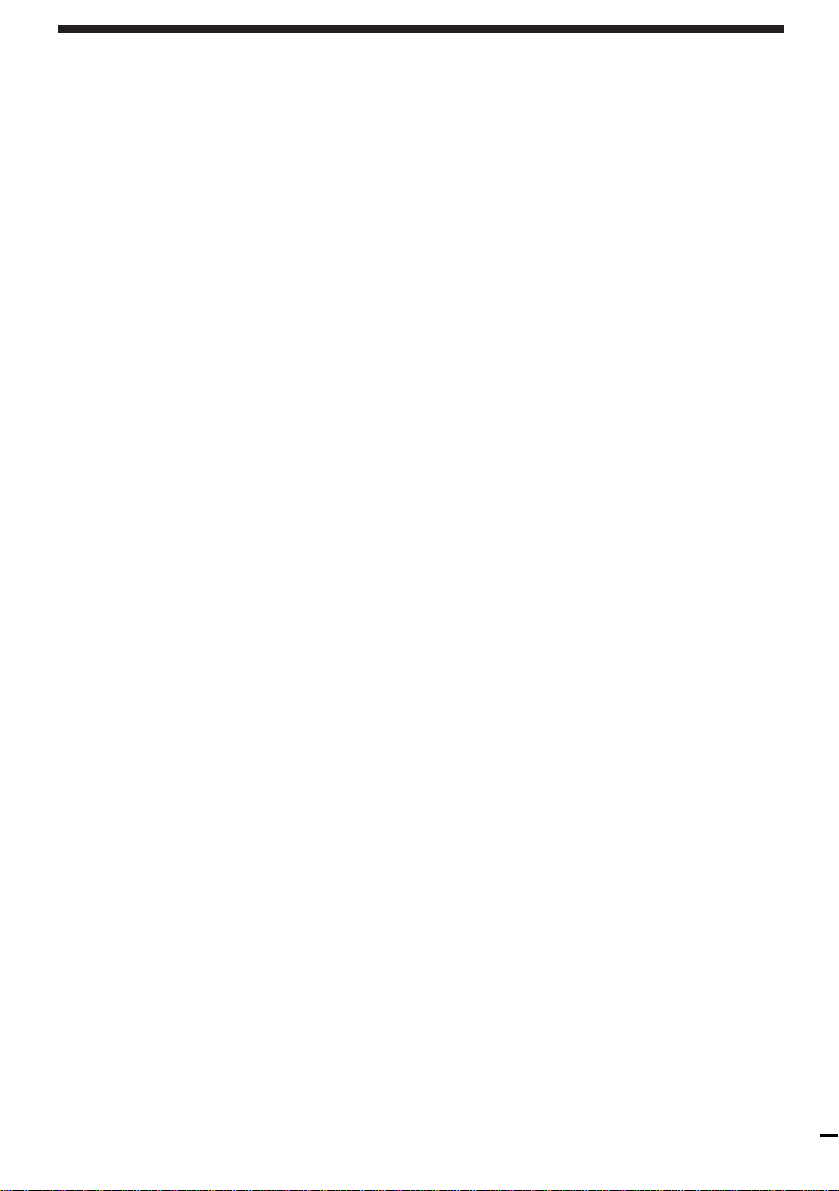
Index
A, B
Accessories supplied 4
Adjusting
picture 34
tracking 34
volume 70
Aerial hookup 7
APC (Adaptive Picture
Control) 34
Audio dubbing 36
Audio track 32
AV connection 6
C
Cleaning the video
heads 62
Colour system
compatible colour
systems 2
setting 12
Connecting
the player and your
TV 6
to a TV with audio/
video jacks 6
Continuous play 17
Counter 13
K
Karaoke sing along 23
Adding harmony 58
Backing up your
singing 56
Grading your
singing 59
Reducing the playback
vocals 56
L
Language selection 10
Locating
a specific point 42
a specific scene 39
a specific track 42
using index 33
LP mode 28
M
Monitoring
during playback 26
N, O
Normal audio track 32
NTSC-recorded tapes 9
S
Safety tab 29
Scene Search 39
Searching
at various
speeds 12, 17, 26
with the index
function 33
Shuffle Play 47
Slow-motion play 26
SP mode 28
T, U, V, W, X, Y, Z
Total playing time 19
Tracking adjustment. See
Adjusting
TV system 9
D
Dubbing. See Editing
E, F, G
Editing 30
EP mode 29
H
Handling CDs 61
Hi-fi audio track 32
I, J
Index
searching 33
Sony Corporation
P, Q
PBC functions 51
Picture adjustment. See
Adjusting
Playback 11, 16
at various
speeds 12, 17, 26
frame-by-frame 26
slow motion 26
Program 48,54
changing 50, 54
checking 50
R
Recording 28
saving 29
Remaining time 20
Remote commander 5
Resume Play 41
Page 2
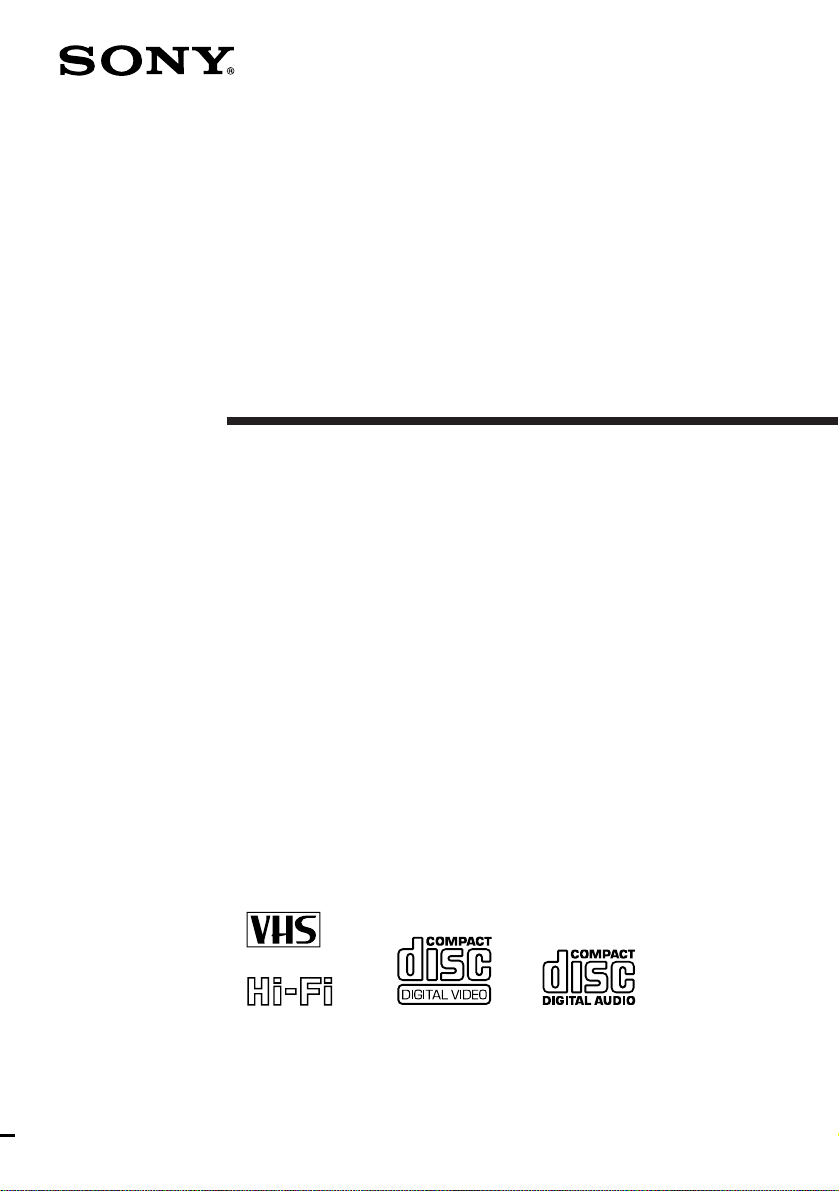
3-859-325-11(1)
Video CD Player/
Video Cassette
Player
Operating Instructions
PAL NTSC
SLV-7000K CH/PS
1997 by Sony Corporation
Page 3
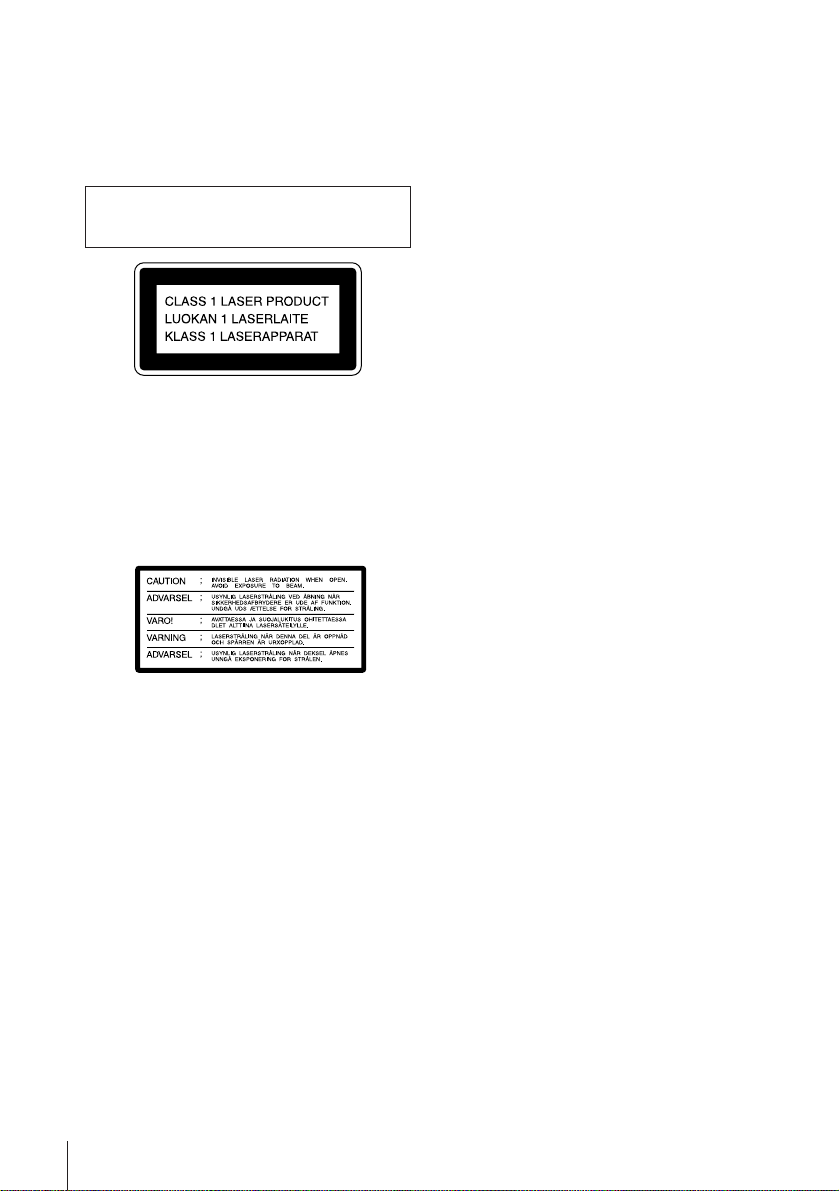
WARNING
To prevent fire or shock hazard, do not expose
the unit to rain or moisture.
To avoid electrical shock, do not open the
cabinet. Refer servicing to qualified personnel
only.
Laser component in this product is capable
of emitting radiation exceeding the limit for
Class 1.
This appliance is classified as a CLASS 1
LASER product. The CLASS 1 LASER
PRODUCT MARKING is located on the rear
exterior.
The following caution label is located inside of
the unit.
Welcome!
Thank you for purchasing the Sony Video CD
Player / Video Cassette Player. Before
operating the unit, please read this manual
thoroughly and retain it for future reference.
Caution
Television programmes, films, video tapes, and
other materials may be copyrighted.
Unauthorized recording of such material may
be contrary to the provisions of the copyright
laws. Also, use of this recorder with cable
television transmission may require
authorization from the cable television
transmitter and/or programme owner.
Compatible colour systems
This player is designed to record and play back
using the PAL (B/G and D/K), MESECAM (B/
G and D/K), and NTSC colour systems.
Recording of video sources based on other
colour systems cannot be guaranteed.
Introduction
2
Page 4
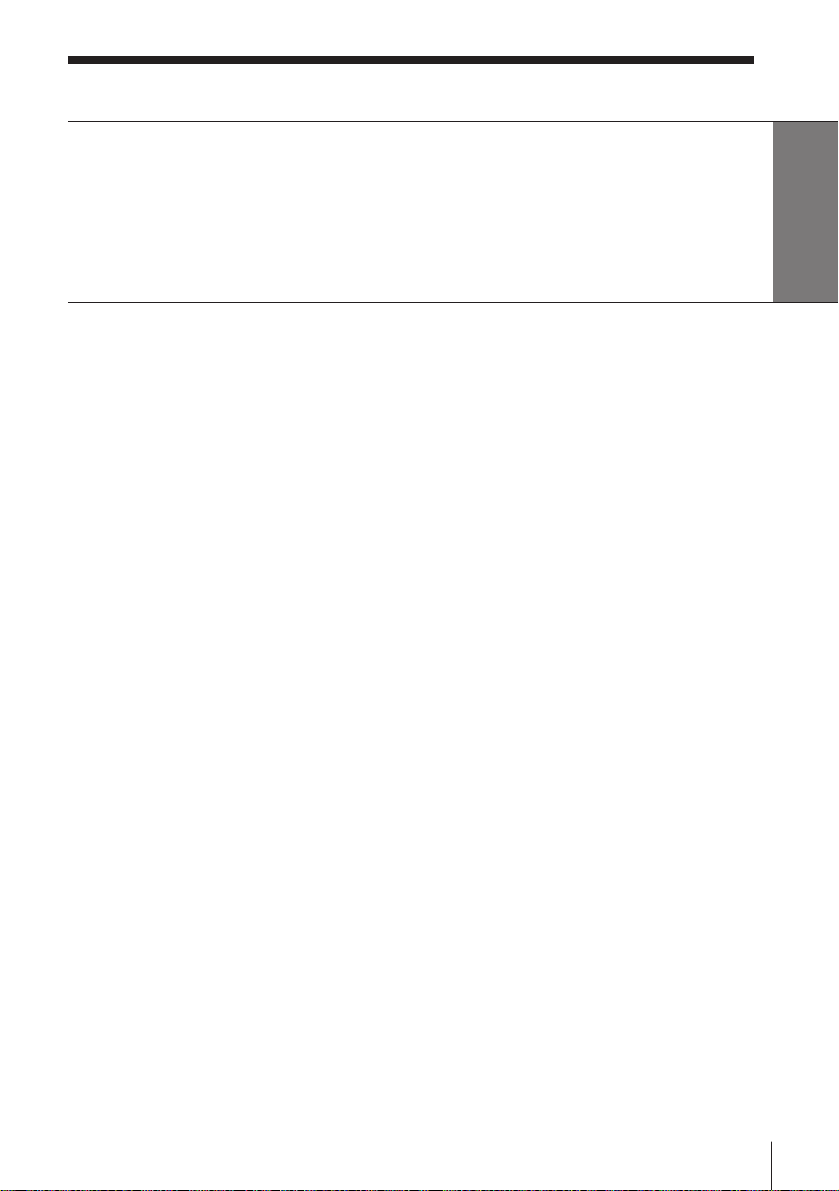
Table of contents
Getting Started
4 Step 1: Unpacking
5 Step 2: Setting up the remote commander
6 Step 3: Connecting
8 Step 4: Tuning your TV to this player
10 Step 5: Selecting a language
Basic Operations - VHS part
11 Playing a tape
Basic Operations - VCD part
15 The VCD part of this player can
play the various discs
16 Playing a VIDEO CD/Audio CD
19 Using the display window
Basic Operations - Karaoke
function
22 Before you start karaoke
23 Karaoke sing-along
25 Displaying the karaoke
information
Enjoying Playback and
Recording a Tape
26 Playing/searching at various
speeds
28 Recording TV programmes
30 Editing with another VCR
33 Searching with the index function
34 Adjusting the picture
35 Changing menu options
36 Audio dubbing
Enjoying Playback of a
VIDEO CD/Audio CD
39 Locating scenes directly using the
scene numbers (Scene Search)
41 Resuming playback from the
point you stopped a VIDEO CD
(Resume Play)
42 Locating a particular point in a
scene or track
45 Playing repeatedly
47 Playing in random order (Shuffle
Play)
48 Creating your own programme
(Programme Play)
51 Playing a VIDEO CD with PBC
functions (PBC Playback)
53 Switching the sound
Enjoying Karaoke Singalong
54 Programming the order of the
songs
56 Using the various functions
60 Recording your karaoke singing
Additional Information
61 Precautions
62 Troubleshooting
64 Specifications
65 Index to parts and controls
Back cover
Index
Introduction
Getting Started
3
Page 5
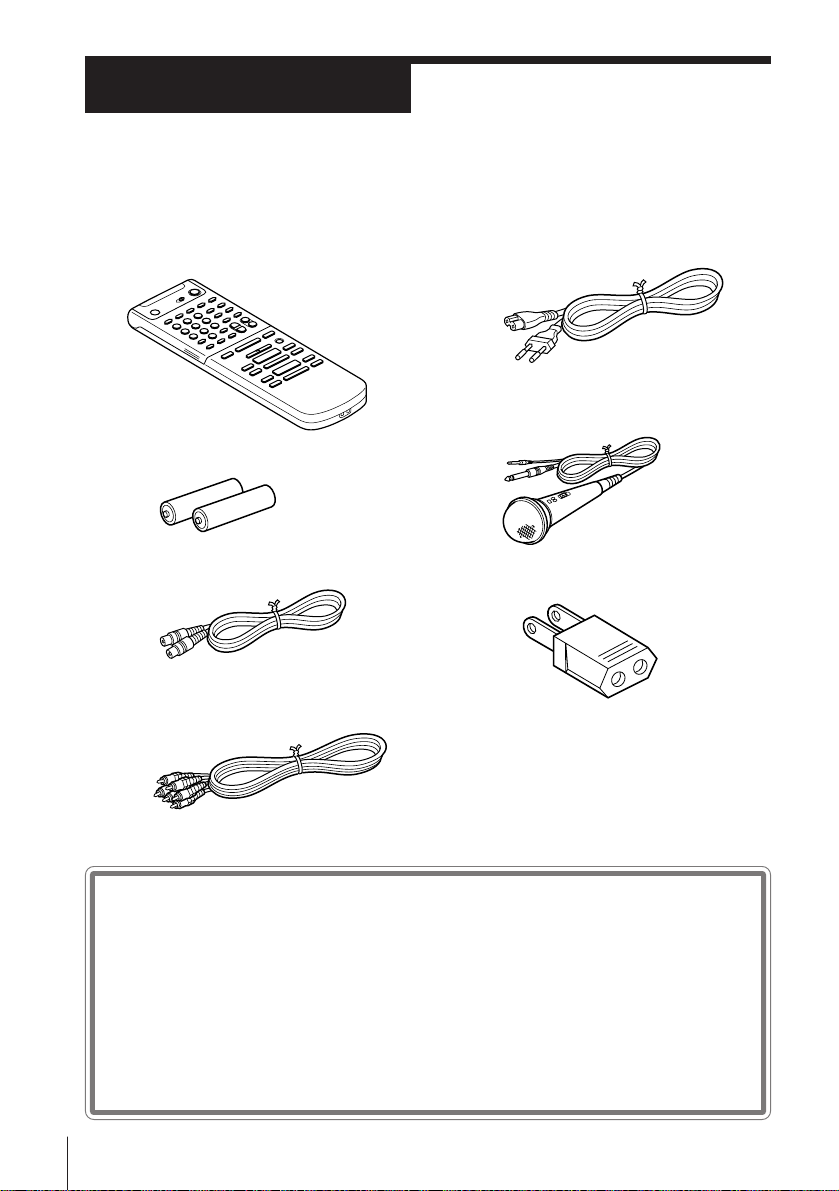
Getting Started
Step 1
Unpacking
Check that you have received the following items with this player
• Remote commander
• R6 (Size AA) batteries
• Aerial cable
• Audio/video cable (3-phono to 3phono)
• Mains lead
• Microphone
• Plug adaptor (SLV-7000K CH only)
Checking your model name
Getting Started
4
The instructions in this manual are for the 2 models : SLV-7000K CH,
7000K PS. Check your model number by looking at the rear panel of
your unit. The SLV-7000K CH is the model used for illustration
purposes. Any difference in operation is clearly indicated in the text,
for example, “SLV-7000K CH only.”
Page 6
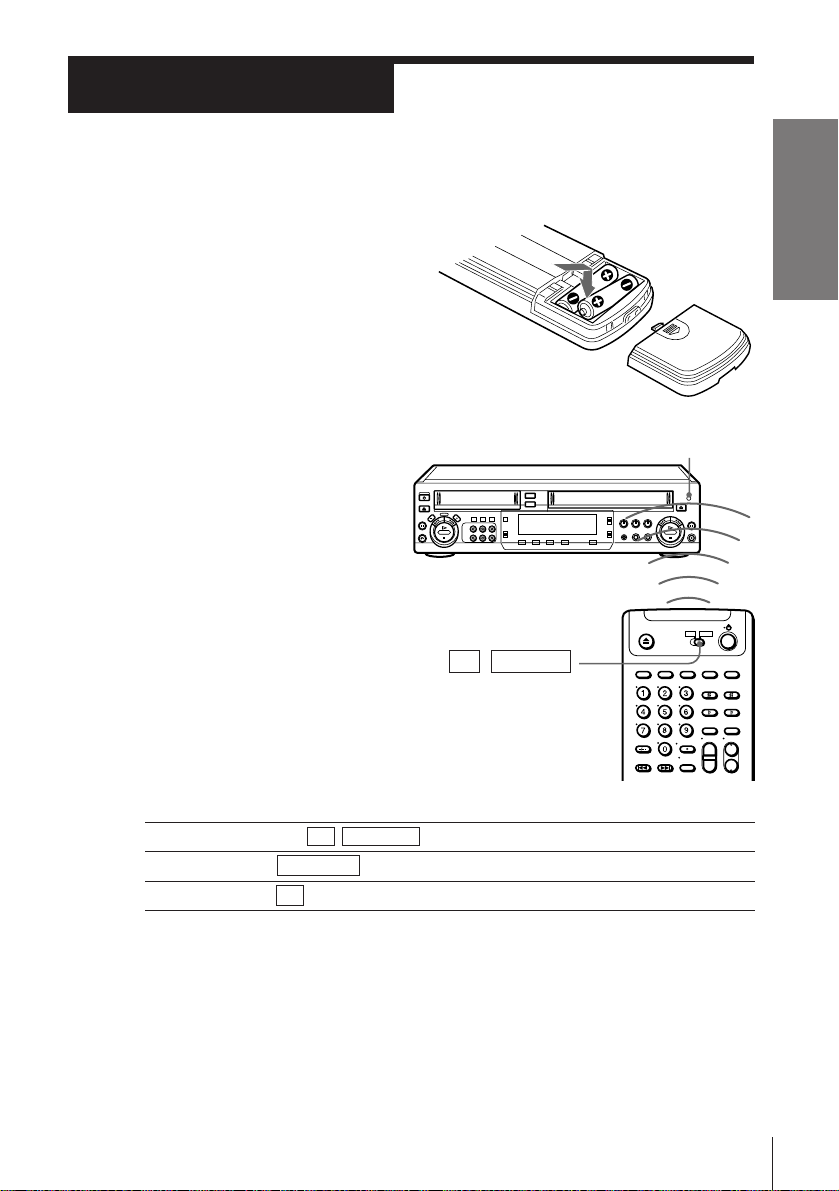
Step 2
Setting up the remote commander
Inserting the batteries
Insert two R6 (size AA) batteries
by matching the + and – on the
batteries to the diagram inside the
battery compartment.
Using the remote
commander
You can use this remote
commander to operate this
player and a Sony TV. Buttons
on the remote commander
marked with a dot (•) can be
used to operate your Sony TV.
TV / VCD/VHS
Remote sensor
Getting Started
To operate
VCD/VHS
a Sony TV
Notes
• The TV/VIDEO button selects an input source of the TV from aerial in or line in.
The button does not control this player.
• With normal use, the batteries should last about three to six months.
• If you do not use the remote commander for an extended period of time, remove
the batteries to avoid possible damage from battery leakage.
• Do not use a new battery with an old one.
• Do not use different types of batteries.
Set TV / VCD/VHS to
VCD/VHS and point at the remote sensor on this player
TV and point at the remote sensor on the TV
Getting Started
5
Page 7
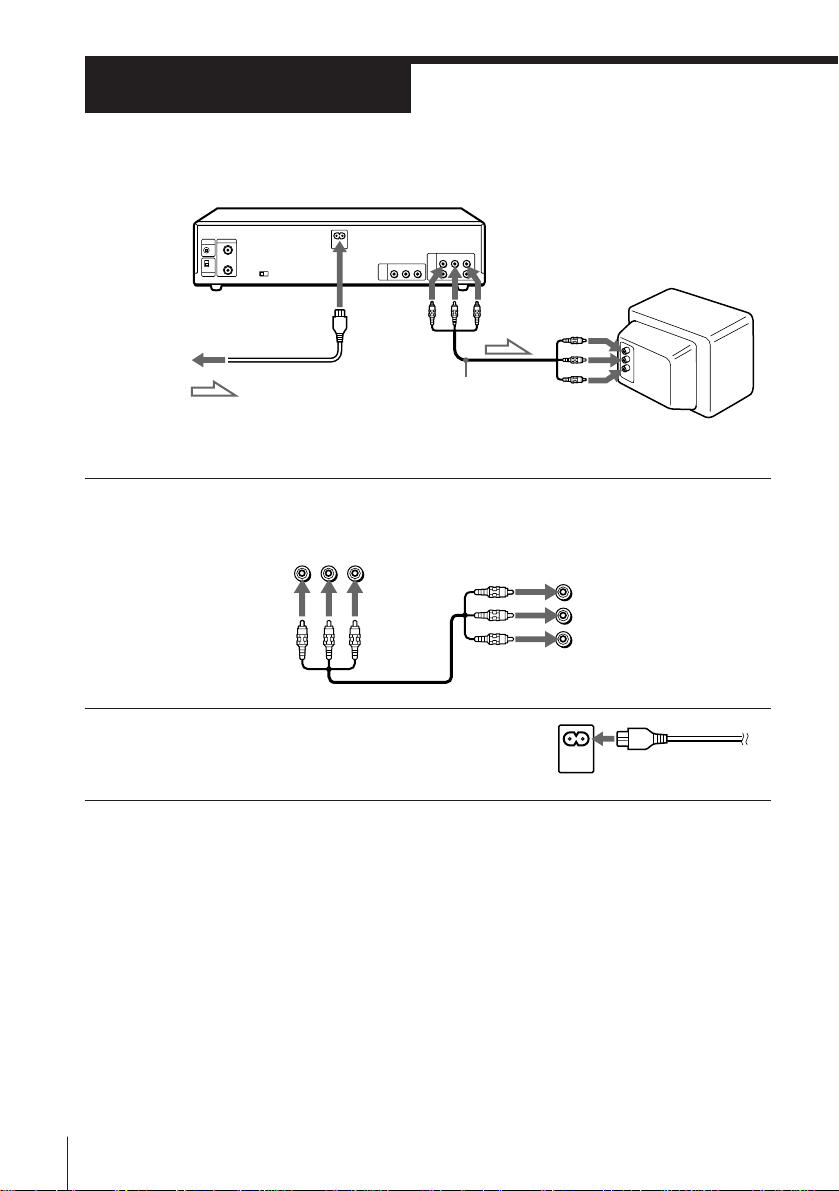
Step 3
Connecting
LINE OUT
LINE IN
to mains
AC IN
: Signal flow
Audio/video cable
1 Connect LINE-1 OUT of this unit and the LINE IN of your TV using
the supplied audio/video cable.
R_AUDIO_L VIDEO
LINE
-1 OUT
IN
VIDEO
AUDIO
2 Connect AC IN of the unit to the mains
using the supplied mains lead.
Getting Started
6
Page 8
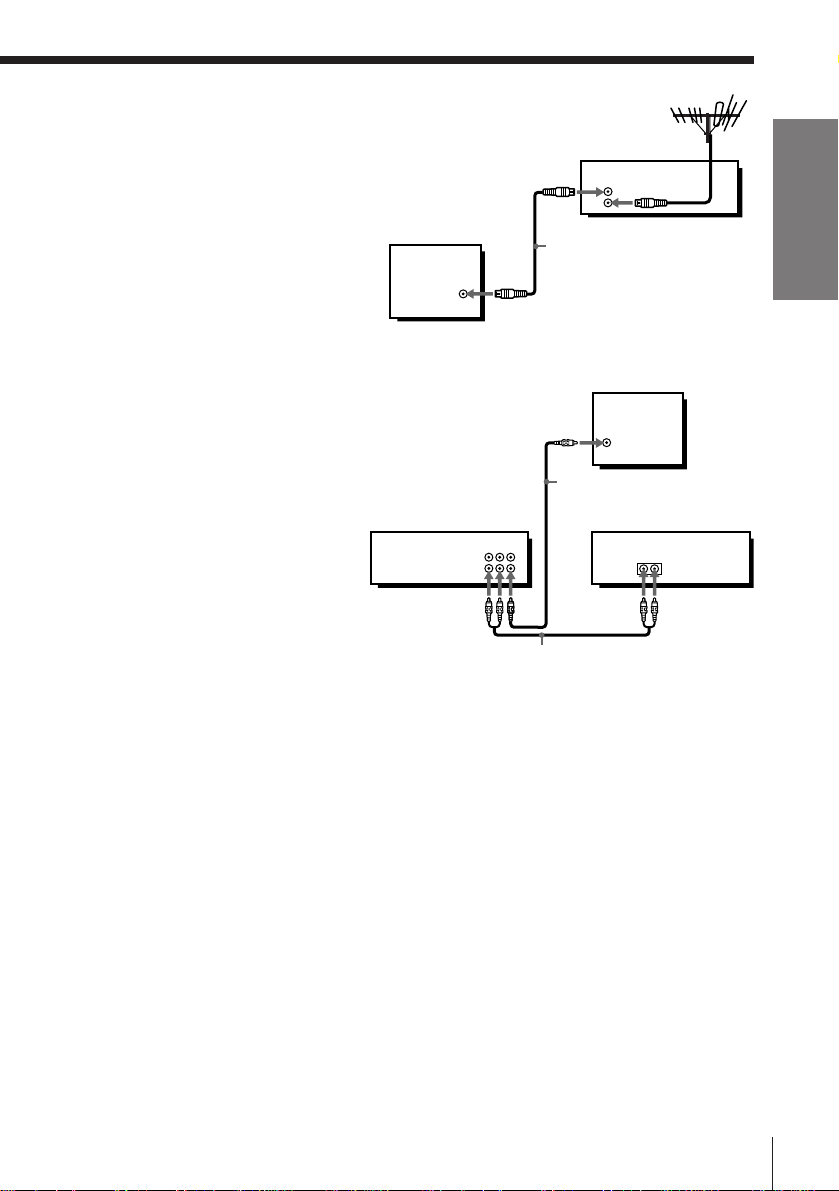
Additional connections
To a TV that does not have phono
type audio/video input jacks
Connect the TV as shown on the
right.
TV
Getting Started
OUT
IN
Aerial cable
AERIAL IN
To a stereo system
When you enjoy a VCD and an audio CD,
you can improve sound quality by
connecting a stereo system as shown on the
right.
TV
IN
VIDEO
Video cable (not supplied)
This unit Stereo system
R-AUDIO-L VIDEO
LINE
-1 OUT
Video CD
DIRECT
OUT
AUX IN
Audio cable (not supplied)
Getting Started
7
Page 9
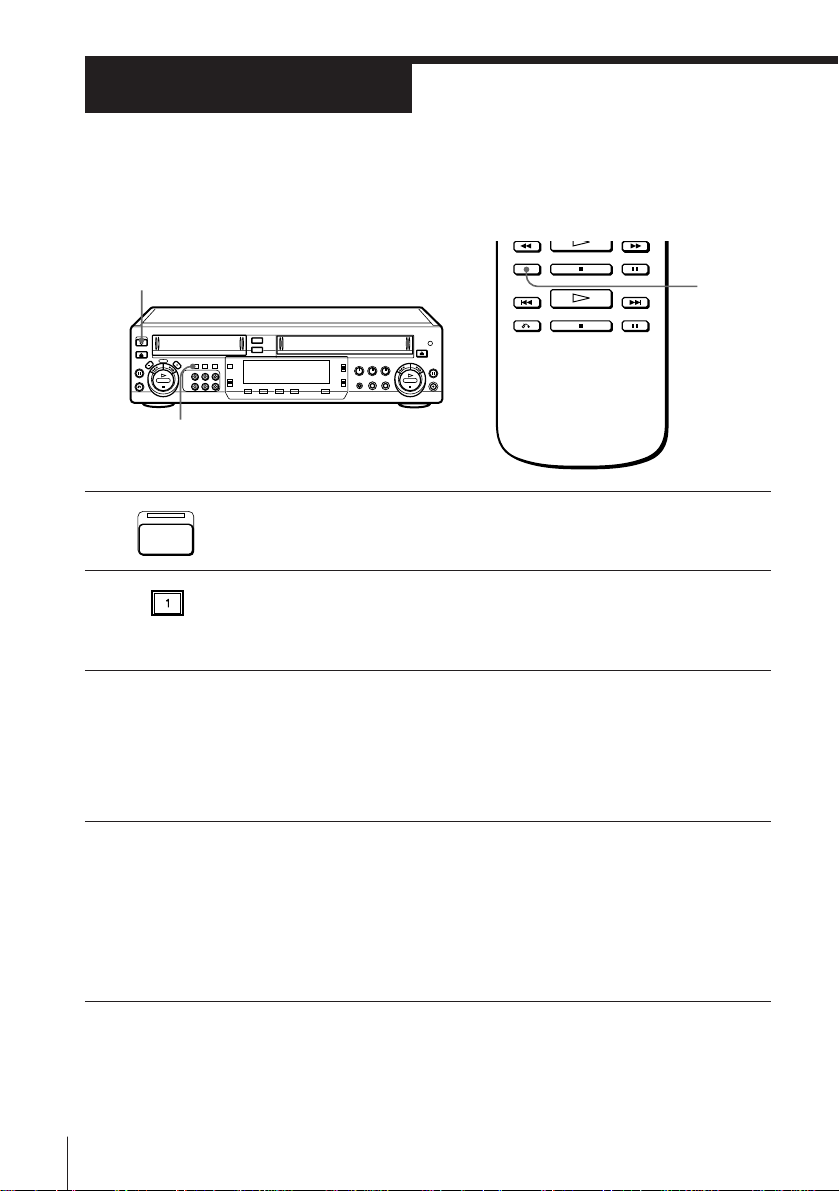
Step 4
Tuning your TV to this player
If you have connected this player to the TV using the audio/video cable,
skip this step.
ON/STANDBY
INPUT SELECT 1
1 Press ON/STANDBY to turn on this player..
ON/
STANDBY
2 Press INPUT SELECT 1 (or press VHS INPUT SELECT on the
remote repeatedly until “LINE1” appears).
INPUT SELECT 1 button lights up.
3 Turn on your TV and select a programme position for video
playback.
Choose a channel between UHF 30 and 39 on the TV, where there is
no picture and no sound or only a steady rustling sound.
This channel will now be referred to as the video channel.
4 Tune the TV so that a blue screen appears on the TV screen.
Refer to your TV manual for tuning instructions.
You have now tuned your TV to this player. From now on,
whenever you want to play a tape, set the TV to the video channel.
If the blue screen does not appear clearly, see “To obtain a clear blue
screen” on the next page.
VHS
INPUT
SELECT
Getting Started
8
Page 10
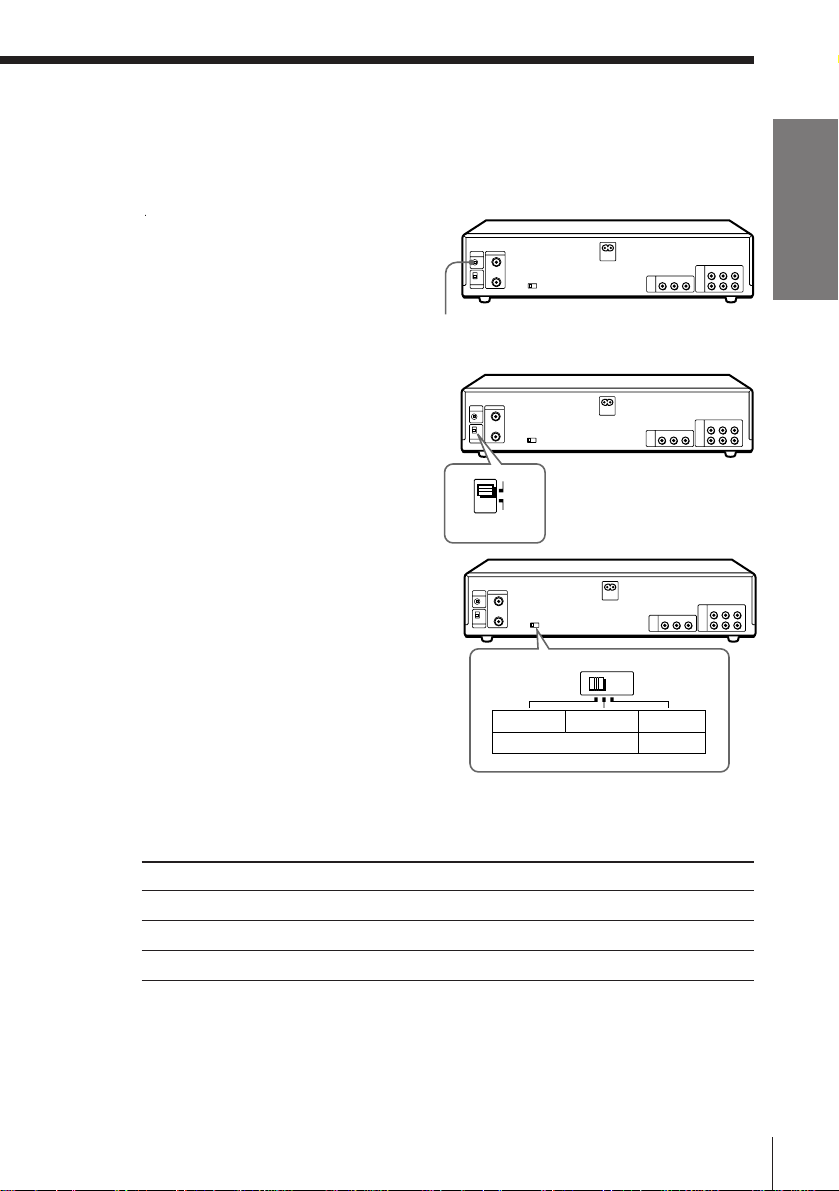
To check to see if the TV tuning is correct
Set the TV to the video channel and press PROG +/– on the remote of this
player. If the TV screen changes to a different programme each time you
press PROG +/–, the TV tuning is correct.
To obtain a clear blue screen
If the blue screen does not appear
clearly in step 4 above, turn the RF
CHANNEL screw at the rear of this
player with a screwdriver to a
position where the TV clearly
displays the blue screen.
RF CHANNEL
Selecting the TV system
For your TV to receive the correct
signal from this player, you must set
the TV SYSTEM switch at the rear of
this player to either G (for system B/
G) or K (for system D/K). If this
switch is set to the wrong position,
the sound will be distorted.
G
K
TV SYSTEM
Selecting the NTSC PB switch
For your TV to receive the correct
signal from this player, you must set
the NTSC PB switch at the rear of this
player. If this switch is set to the
wrong position, the picture will be
NTSC PB
distorted.
ON PAL TV NTSC 4.43 NTSC3.58
PAL NTSC3.58
Getting Started
To play an NTSC-recorded tape
Set NTSC PB at the rear of this player according to the colour system of your
TV.
If your TV is
PAL
NTSC 4.43
NTSC 3.58
Notes
• If you play a VCD whose colour system is different from the NTSC PB position
(VCD) you selected, the size of the picture may not be correct.
• After you changed the NTSC PB position (VCD) of this switch, turn off the power
once, then turn it on again.
Set NTSC PB (VHS/VCD) to
PAL /PAL
4.43 NTSC/PAL
NTSC/NTSC
Getting Started
9
Page 11
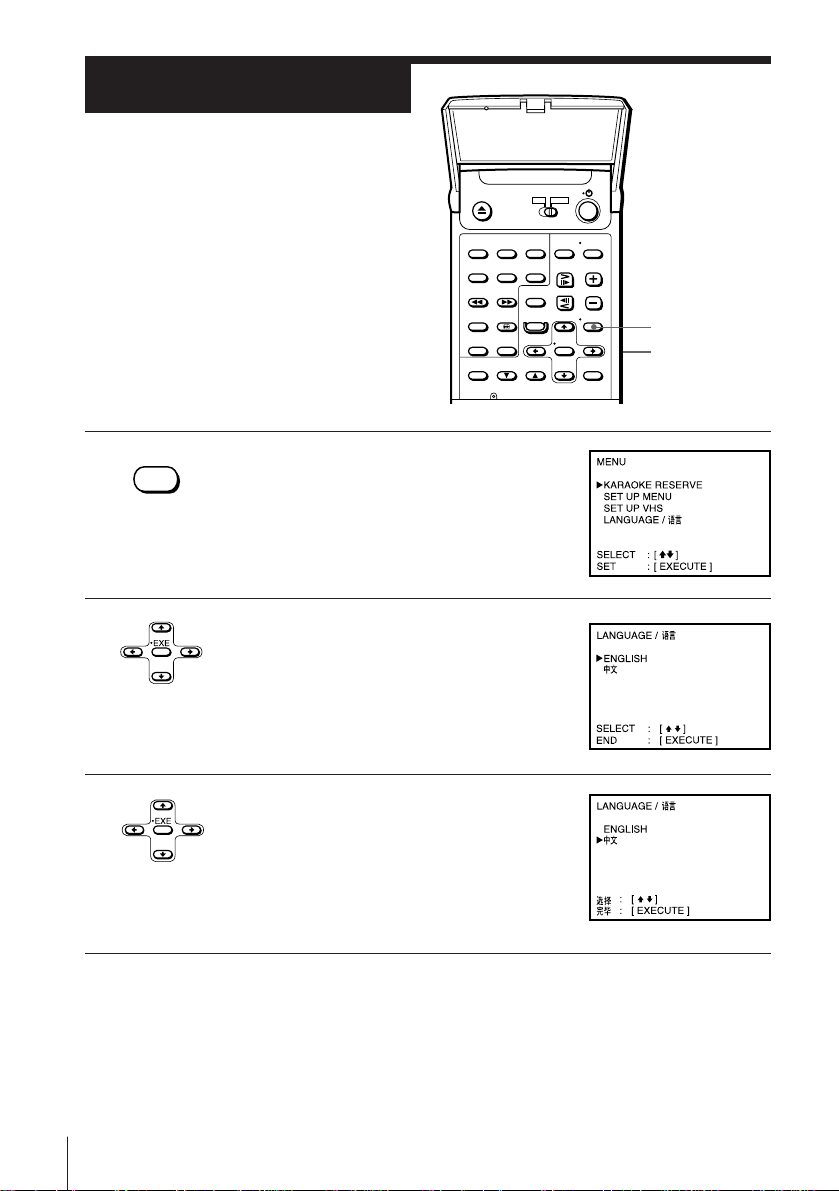
Step 5
Selecting a
language
You can change the on-screen language
from English to Chinese.
Before you start...
• Turn on this player and the TV.
• Set the TV to the video channel.
•MENU
1 Press MENU.
2 Press CURSOR >/. to move the cursor
(z) to LANGUAGE and press EXE.
MENU
CURSOR
>/./?//
EXE
3 Press CURSOR >/. to select the desired
language, then press EXE.
Note
• The settings in the menu return to initial settings when you disconnect the mains
lead.
Getting Started
10
Page 12
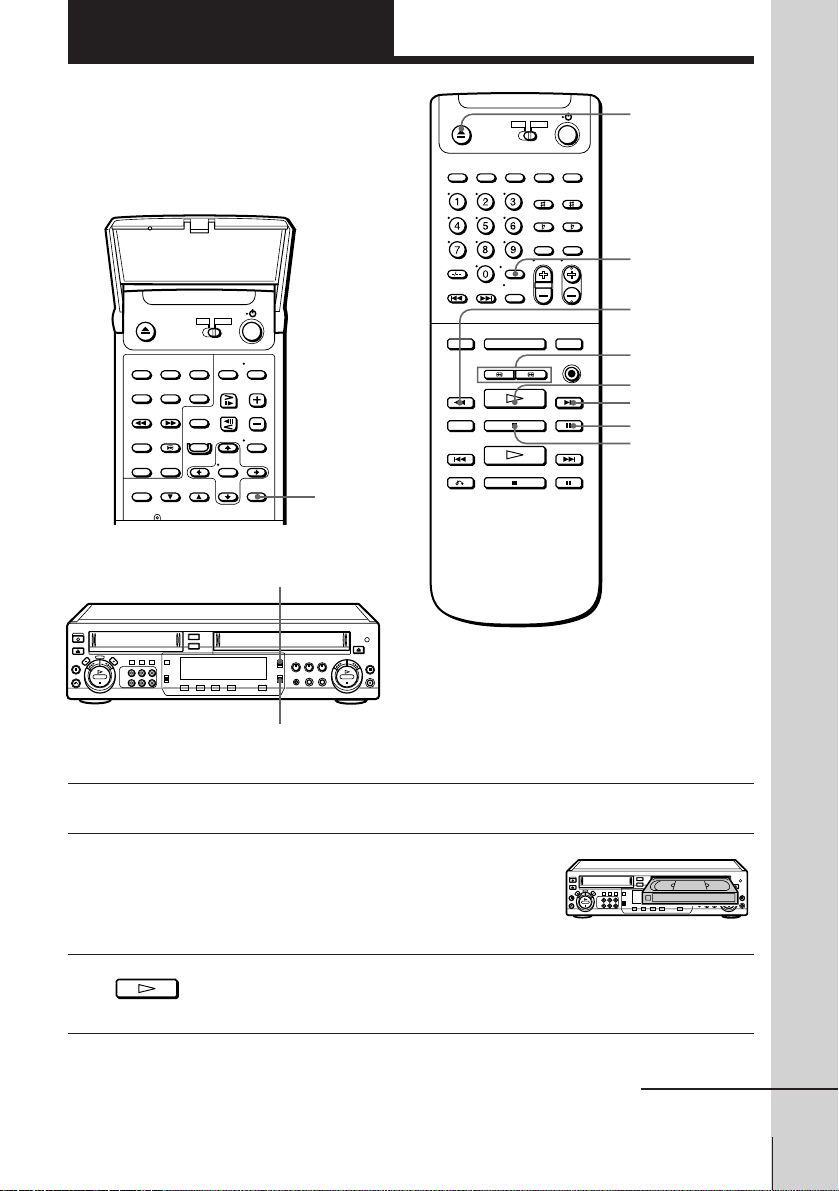
Basic Operations - VHS part
Playing a tape
In the lid
COLOR SYSTEM
COUNTER
RESET
6 VHS
EJECT
DISPLAY
0 REW
3/# SEARCH
· PLAY
) FF
P PAUSE
p STOP
Basic Operations
SOUND EFFECTOR
1 Turn on your TV and set it to the video channel.
2 Insert a tape.
The VHS part turns on and starts playing
automatically if you insert a tape with its
safety tab removed.
3 Press · PLAY.
When the tape reaches the end, it will rewind automatically.
Basic Operations - VHS part
continued
11
Page 13
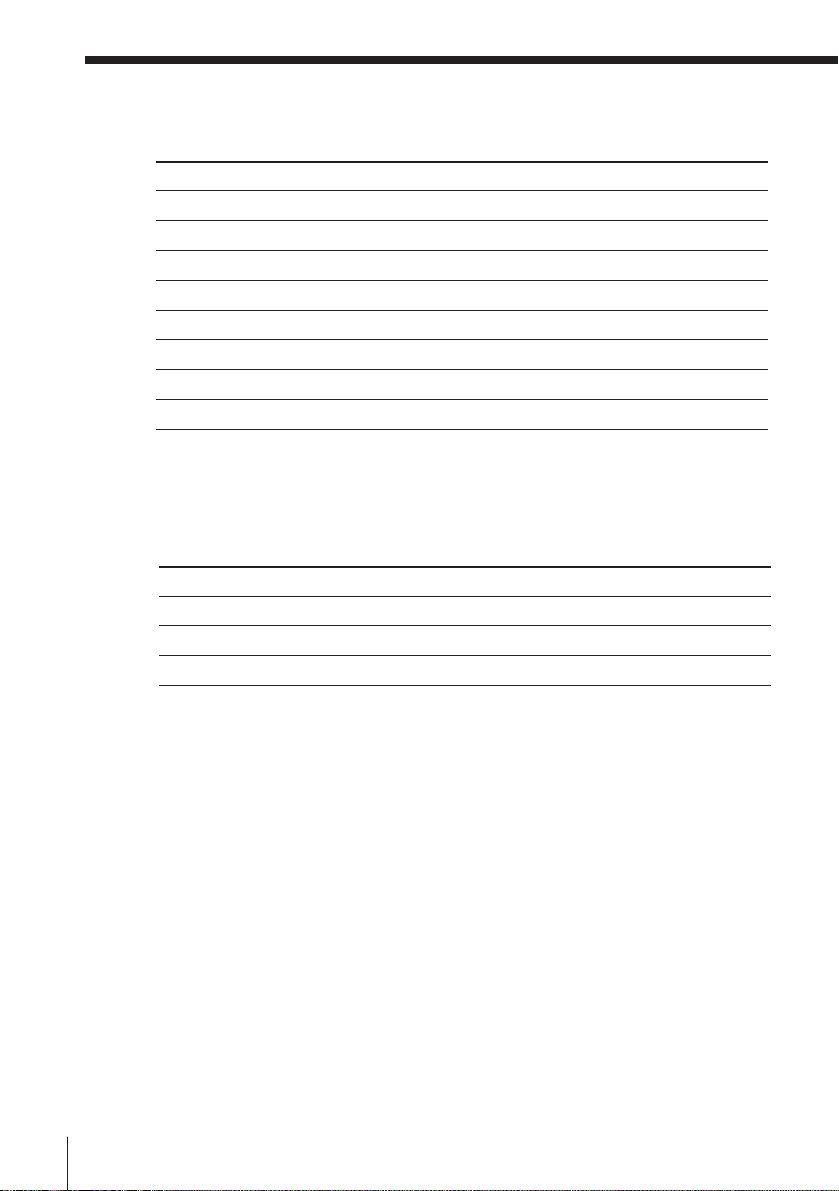
Playing a tape (continued)
Additional tasks
To
Stop play
Pause play
Resume play after pause
Search forward
Search backward
Fast-forward the tape
Rewind the tape
Eject the tape
To set the colour system
If streaks appear during playback, set COLOR SYSTEM on this player to
conform to the system that the tape was recorded in. (Normally set the
switch to AUTO.)
Press
p STOP
P PAUSE
P PAUSE or · PLAY
) FF or # SEARCH during playback
0 REW or 3 SEARCH during playback
) FF during stop
0 REW during stop
6 EJECT
If your tape was recorded in
PAL
NTSC
MESECAM
Sound effect
You can use the surround sound effect. To activate the surround function,
set the SOUND EFFECTOR switch to NORMAL.
To give a monaural source the effect of a stereo sound, set the SOUND
EFFECTOR switch to STEREO. The STEREO function also works for
monaural sound from LINE INPUT.
To cancel the surround sound effect
Set the SOUND EFFECTOR switch to OFF.
Basic Operations - VHS part
12
Set COLOR SYSTEM to
PAL/MESECAM
NTSC
PAL/MESECAM
Page 14
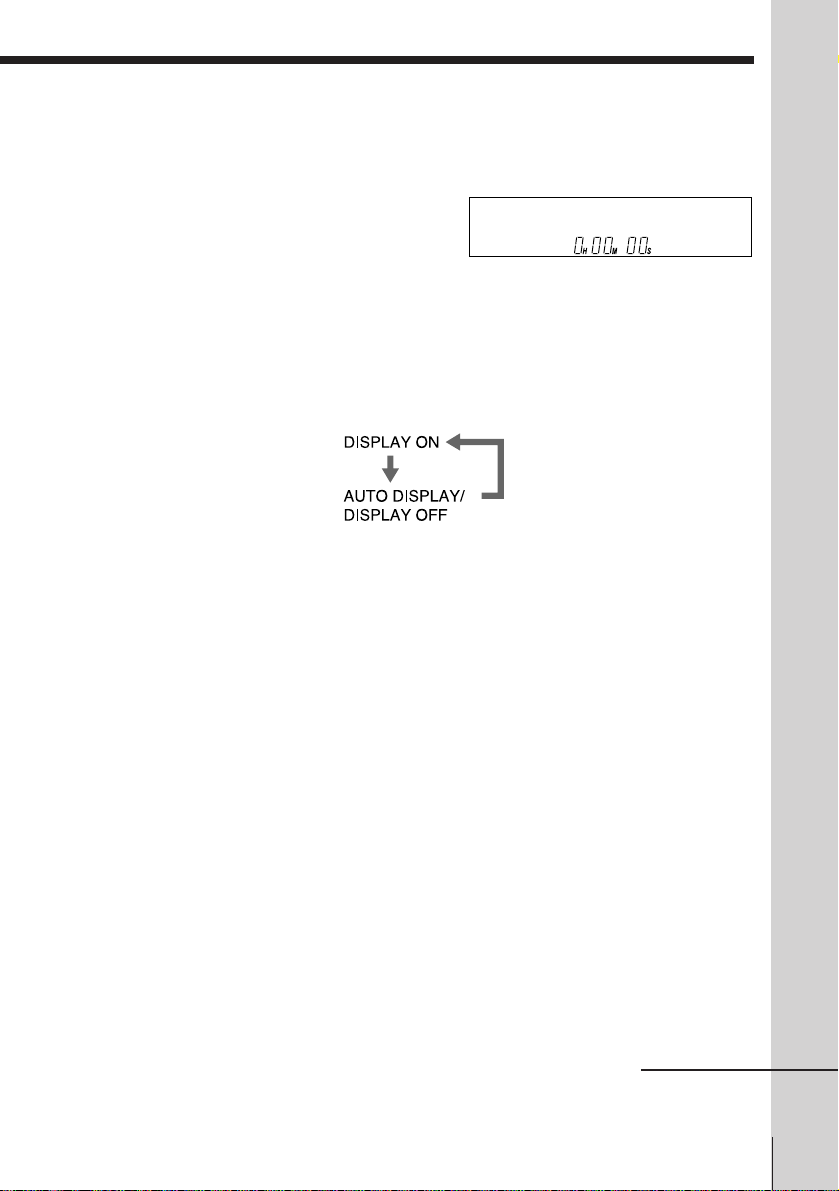
To use the time counter
At the point on the tape that you want to find later, press COUNTER RESET.
The counter in the display window resets to “0H00M00S.” Search for the
point afterwards by referring to the counter.
Using the on-screen display
You can check the operating status of the player and the information about
the tape with the on-screen display on the TV screen.
Press DISPLAY.
Each time you press the button, the on-screen display changes as follows:
When AUTO DISPLAY is set to OFF under SET UP MENU in the menu
system, the on-screen display changes DISPLAY ON and OFF each time you
press DISPLAY.
Tip
• To change the output signal to LINE OUT to the VHS signal manually, press
OUTPUT SELECT VHS.
Notes
• The counter resets to “0H00M00S” whenever a tape is reinserted.
• The counter stops counting when it comes to a portion with no recording.
• If a tape has portions recorded in both PAL and NTSC systems, the time counter
reading will not be correct. This is due to the difference between the counting
cycles of the two video systems.
• Depending on your TV, the following may occur while playing an NTSC-recorded
tape:
– the picture is black and white
– the picture shakes
– no picture appears on the TV screen
– black streaks appear horizontally on the TV screen
– the colour density increases or decreases.
• When the KARAOKE (ON/OFF) switch is set to on, this player displays the
karaoke information (page 25).
• You need to press OUTPUT SELECT VHS button to select the VHS part before
playing when OUTPUT SEL is set to NORMAL under SET UP MENU in the menu
system.
continued
Basic Operations
Basic Operations - VHS part
13
Page 15

Playing a tape (continued)
Turning on this player and TV, and starting playback
automatically (Trinitron TV Synchro Play)
You can only use this function if your TV is made by Sony (Trinitron TV).
How to connect to use this function
Connect this player and TV with the audio/video cable (see “Connecting”
on page 6.) Be sure to connect the audio/video cable to the VIDEO IN 1
jacks on the TV if the TV has two inputs or more. The TV must be placed
where it will respond to the remote commander while you are pointing it at
this player.
Operation
Make sure that the TV’s power is
in standby mode.
Press TRINITRON TV SYNCHRO
PLAY VHS and hold the remote
commander in place for about
two seconds.
This player and TV turn on, and
the TV is set to VCR reception. If
there is a tape in this player,
playback starts automatically.
Notes
• If the Trinitron TV Synchro Play function does not work properly:
- Wait a few moments, and press the button again.
- Replace both of the batteries with new ones, and press the button again.
Note that this function may not operate some Sony TVs because of the remote
commander’s signal limitations.
• Do not press TRINITRON TV SYNCHRO PLAY VHS while playing back a video
tape. If you do so, the TV’s input source will momentarily switch to the TV’s tuner.
TRINITRON TV
SYNCHRO
PLAY VHS
Basic Operations - VHS part
14
Page 16
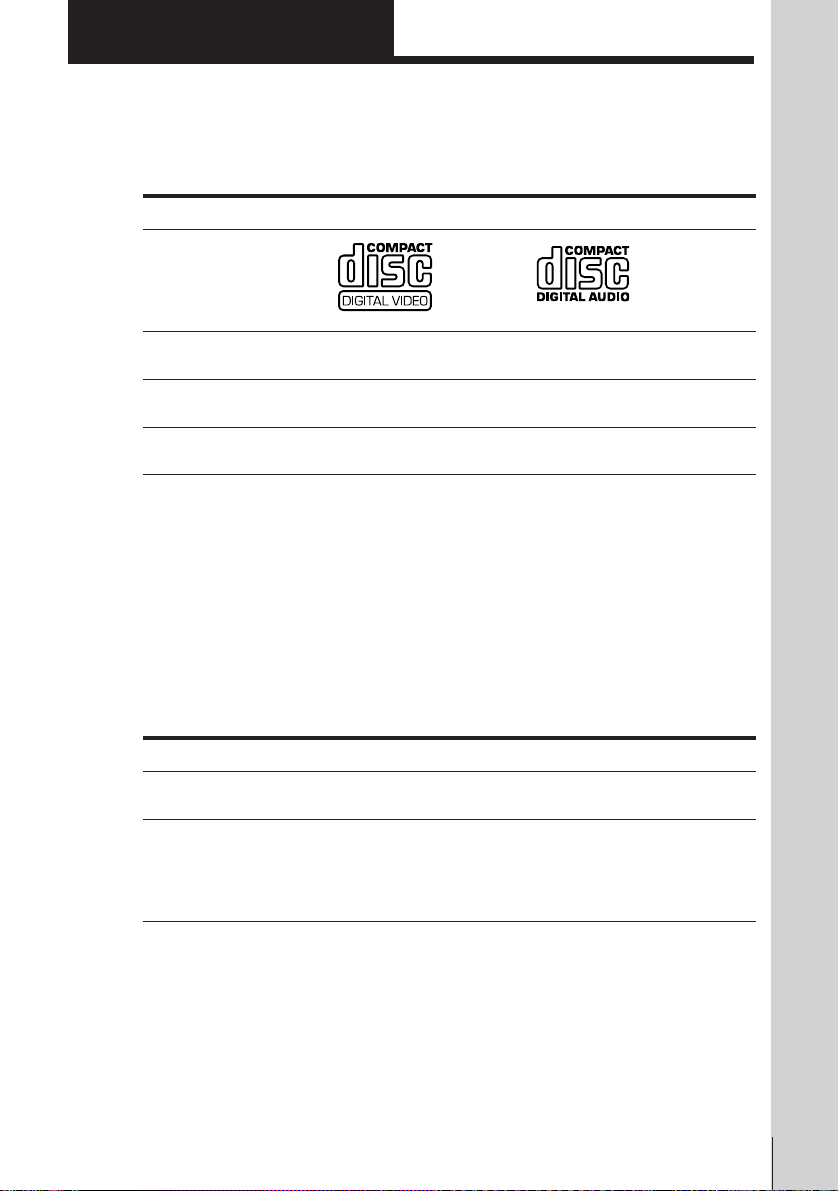
Basic Operations - VCD part
The VCD part of this player can play
the various discs
Audio CDs
Audio
12 cm/8 cm (CD single)
74 min./
20 min.
Disc logo
Contents
Disc size
Play time
VIDEO CDs
Audio + Video
(moving pictures)
12 cm/8 cm
74 min./
20 min.
To play a VIDEO CD
See page 16.
To enjoy PBC Playback of a VIDEO CD with PBC functions
See page 51.
Note on VIDEO CDs
This player conforms to Ver. 1.1 and Ver. 2.0 of VIDEO CD standards. You can enjoy
two kinds of playback according to the disc type.
Disc type
VIDEO CD without PBC functions
(Ver. 1.1 )
VIDEO CDs with PBC functions
(Ver. 2.0 )
You can
Enjoy video playback (moving pictures) as well
as music.
Play interactive software using menu screens
displayed on the TV screen (PBC Playback), in
addition to the video playback functions of Ver
1.1 discs. Moreover , you can play highresolution still pictures.
Basic Operations
Basic Operations-VCD part
15
Page 17
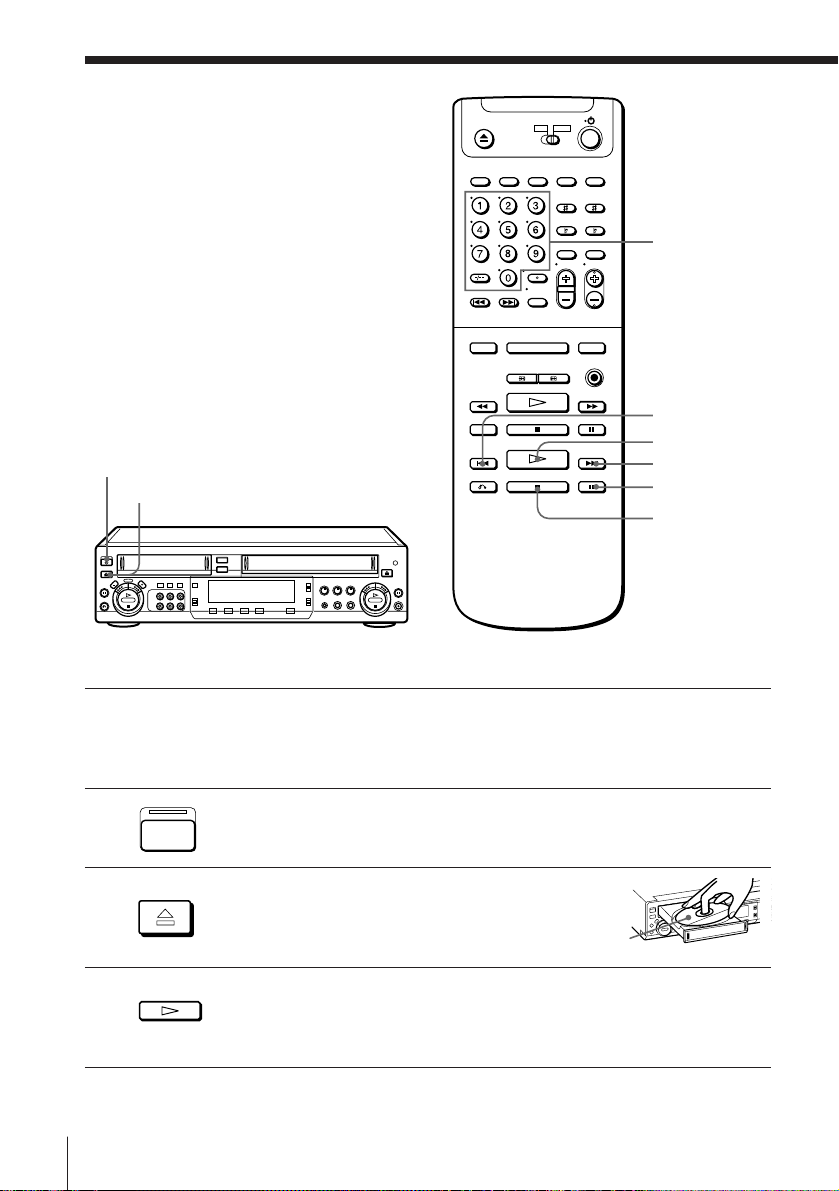
Playing a VIDEO
CD/Audio CD
ON/STANDBY
§ OPEN/CLOSE
number
buttons
= PREV
· PLAY
+ NEXT
P PAUSE
p STOP
1 Turn on your TV and set it to the video channel.
When using an amplifier, turn on the amplifier and select this player
position.
2 Press ON/STANDBY to turn on the player.
3 Press § OPEN/CLOSE, and place the disc
4 Press · PLAY.
Basic Operations-VCD part
16
ON/
STANDBY
OPEN/CLOSE
SELECT
on the disc tray.
The disc tray closes and the player plays all the tracks once
(Continuous Play).
with the
label side up
Page 18
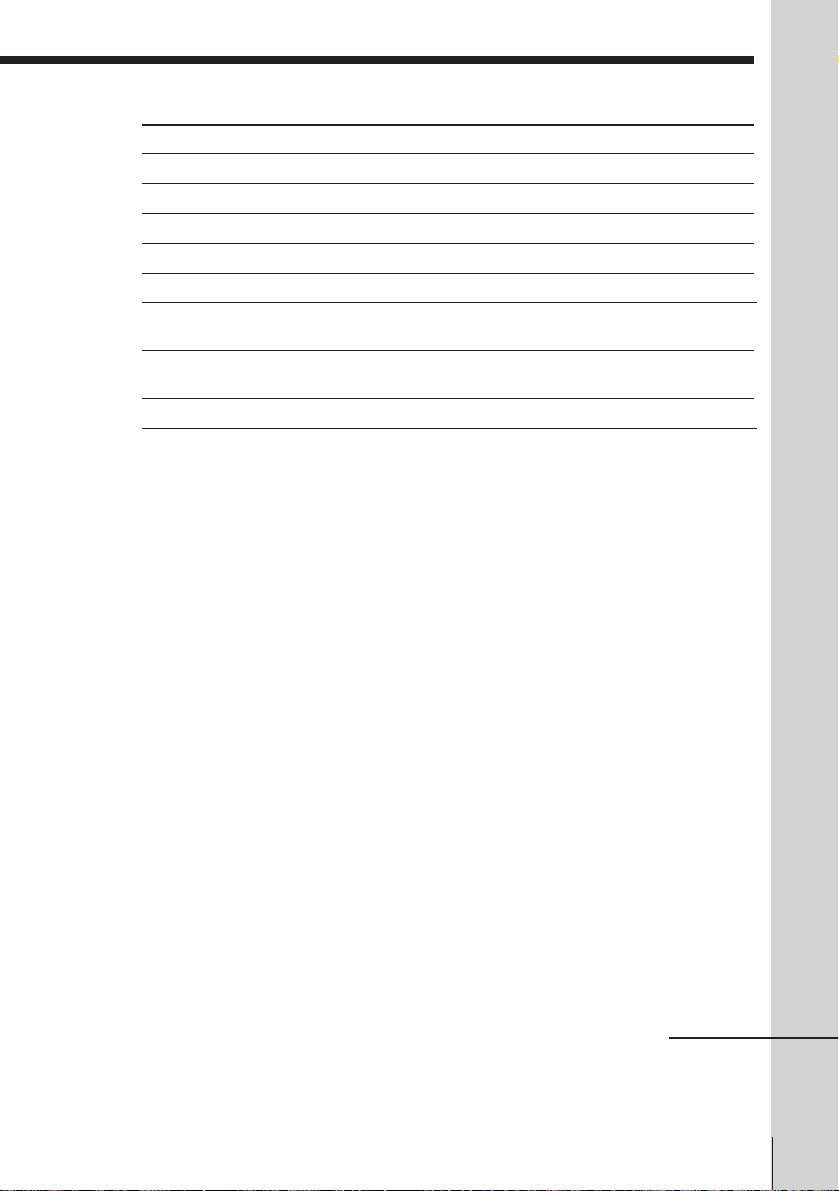
Additional tasks
To
Stop play
Pause play
Resume play after pause
Go to the next track or scene*
Go back to the preceding track or scene*
Locate a specific track
Locate a specific part of a track or scene
Stop play and remove the CD
* VIDEO CDs with PBC functions (Ver 2.0) only
Press
p STOP
P PAUSE
P PAUSE or · PLAY
+ NEXT
= PREV
+ NEXT or = PREV, number button
of the track
and hold ) or 0 down, or # (Locked
search)
§ OPEN/CLOSE
Sound effect
You can use the surround sound effect. To activate the surround function,
set the SOUND EFFECTOR switch to NORMAL.
To give a monaural source the effect of a stereo sound, set the SOUND
EFFECTOR switch to STEREO. The STEREO function also works for
monaural sound from LINE INPUT.
To cancel the surround sound effect
Set the SOUND EFFECTOR switch to OFF.
Tips
• When “RESUME” appears in the display window, you can resume playback from
the point where you stopped the VIDEO CD.
• Automatic pause function works according to the signal encoded on the disc during
VIDEO CD playback. If the player doesn’t resume play for a long time, press ∏ or
· to resume play manually.
• A track is a section of a picture or a music piece on a disc. Each track is assigned
track number to enable you to locate the track you want.
• To change the output signal to LINE OUT to the VCD signal manually, press
OUTPUT SELECT VCD.
Notes
• When playing a VIDEO CD with PBC functions, in Step 4, the menu screen appears
on the TV screen. You can play the VIDEO CD interactively, following the
instructions on the menu screen.
• You need to press the OUTPUT SELECT VCD button to select the VCD part before
playing when OUTPUT SEL is set to NORMAL under SET UP MENU in the menu
system.
Basic Operations
continued
Basic Operations-VCD part
17
Page 19
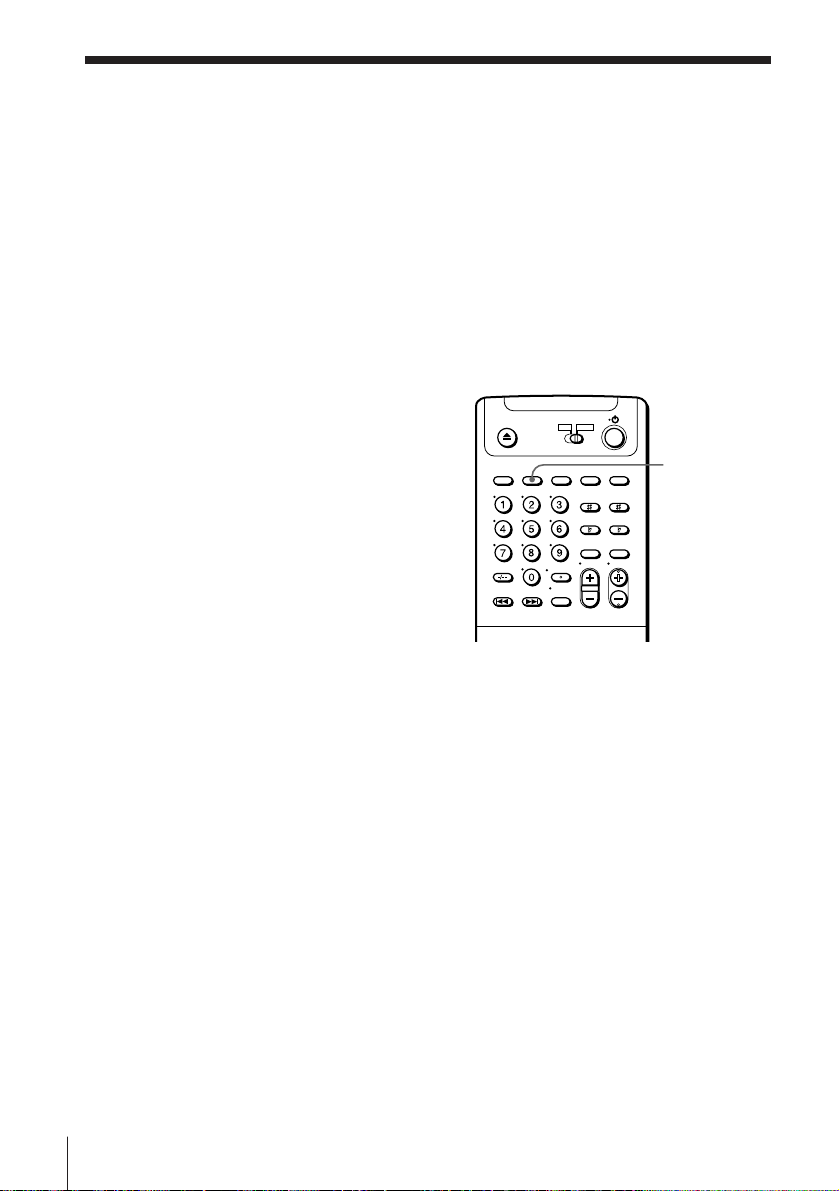
Playing a VIDEO CD/Audio CD (continued)
Turning on this player and TV, and starting playback
automatically (Trinitron TV Synchro Play)
You can only use this function if your TV is made by Sony (Trinitron TV).
How to connect to use this function
Connect this player and TV with the audio/video cable (see “Connecting”
on page 6.) Be sure to connect the audio/video cable to the VIDEO IN 1
jacks on the TV if the TV has two inputs or more. The TV must be placed
where it will respond to the remote commander while you are pointing it at
this player.
Operation
Make sure that the TV’s power is
in standby mode.
Press TRINITRON TV SYNCHRO
PLAY VCD and hold the remote
commander in place for about
two seconds.
This player and TV turn on, and
the TV is set to VCR reception. If
there is a disc in this player,
playback starts automatically.
Notes
• If the Trinitron TV Synchro Play function does not work properly:
- Wait a few moments, and press the button again.
- Replace both of the batteries with new ones, and press the button again.
Note that this function may not operate some Sony TVs because of the remote
commander’s signal limitations.
• Do not press TRINITRON TV SYNCHRO PLAY VCD while playing back a VCD or
audio CD. If you do so, the TV’s input source will momentarily switch to the TV’s
tuner.
TRINITRON TV
SYNCHRO
PLAY VCD
Basic Operations-VCD part
18
Page 20
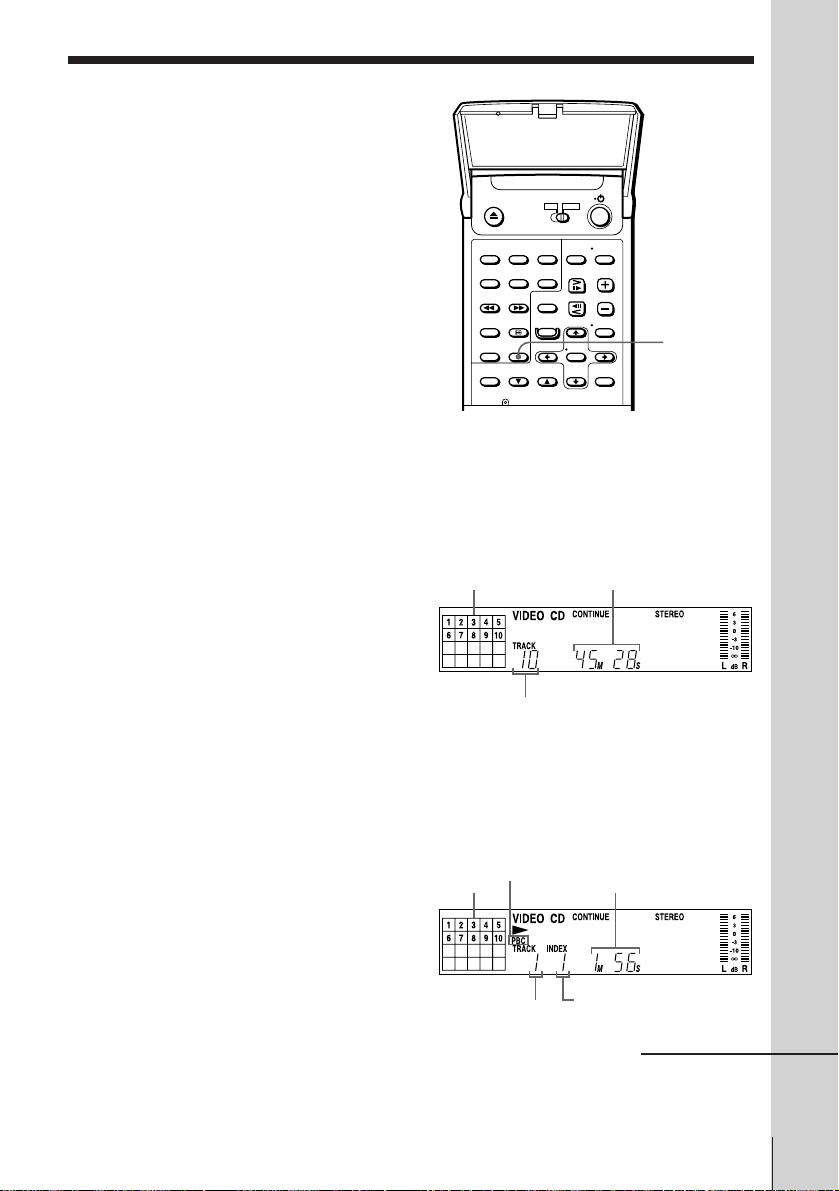
Using the display
window
You can check information about the
disc using the display window.
TIME
Checking the total number and playing time of the
tracks
Press TIME before you start playing.
Music calendar
The information also appears
when you press § OPEN/CLOSE
to close the disc tray.
Total number of tracks
Total playing time
Display information while playing a disc
While playing an audio CD or a VIDEO CD without PBC functions, the
display window shows following items.
"PBC" is displayed while playing
a VIDEO CD with PBC functions.
Music calendar
Current track number
(page 51)
Playing time
Index number
continued
Basic Operations
Basic Operations-VCD part
19
Page 21
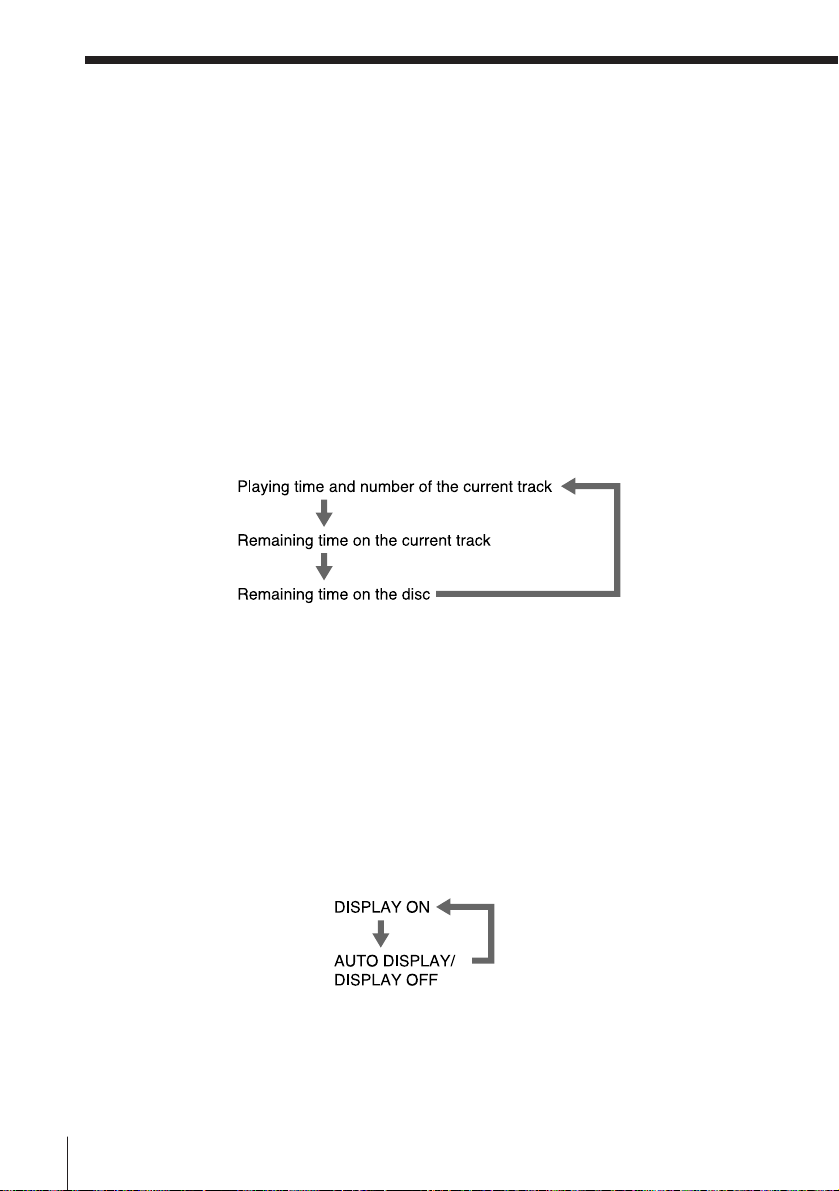
Using the display window (continued)
The track numbers in the music calendar disappear after they are played.
While playing a VIDEO CD with PBC functions, the track numbers and the
music calendar aren’t displayed. However, while the menu screen is
displayed on the TV screen, the item numbers you can select in the menu
appear in the music calendar.
Note that you cannot select some item numbers even if they appear in the
music calendar.
Checking the remaining time
Each time you press TIME while playing a disc, the display changes as
shown in the chart below.
Note that you cannot check the remaining time during PBC Playback (page
51).
Note
• Remaining time on the disc does not appear in Program Play mode if the remaining
time exceeds 100 minutes.
When using the on-screen display
You can check the operating status of the player and the information about a
VIDEO CD and an audio CD with the on-screen display on the TV screen.
Press DISPLAY.
Each time you press the button, the on-screen display changes as follows:
When AUTO DISPLAY is set to OFF under SET UP MENU in the menu
system, the on-screen display changes between DISPLAY ON and OFF each
time you press DISPLAY.
Basic Operations-VCD part
20
Page 22
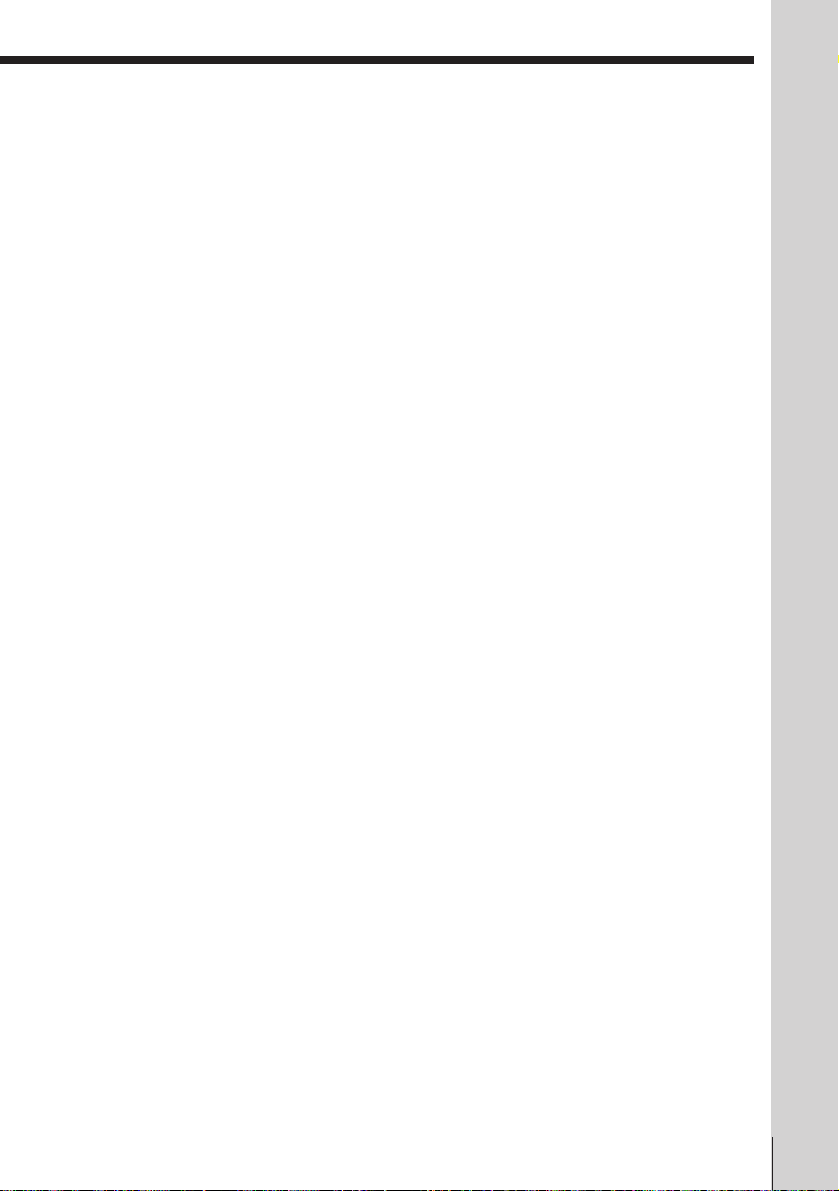
Display information of DISPLAY OFF mode
No information is displayed.
Notes
• Select the display mode other than DISPLAY OFF for normal operation. When you
select DISPLAY OFF, you cannot check the operating status while operating the
player. In this case, check the information in the display window.
• When you record the playback picture of this player on another VCR, etc., be sure to
select DISPLAY OFF. Otherwise, the display information is also recorded on this
player.
Basic Operations
Basic Operations-VCD part
21
Page 23

Basic Operations - Karaoke function
Before you start karaoke
You can sing along with a karaoke
source (video tape, VCD, audio CD), a
TV broadcast, or music played back on
equipment connected to the LINE-1 IN
jacks at the rear panel of the player. You
can sing duets if you use an extra
microphone (not supplied).
KARAOKE
(ON/OFF)
MIC VOL 2
MIC VOL 1
ECHO
· PLAY/
SELECT
CONTROL
CONTROL plug
SELECTOR
CONTROLER
Microphone
(supplied)
MIC IN
1/2
· PLAY
1 Turn on your TV and set it to the video channel.
When using an amplifier, turn on the
amplifier and select this player position.
2 Connect the supplied microphone to the MIC IN 1 jack and its
control plug to the CONTROL jack. To sing duets, connect another
microphone (not supplied) to the MIC IN 2 jack.
Note
• When you select TV in CONNECT L1 under SET UP VHS (page 35) and the VHS
player is in stop mode, the sound from the microphone may not go out. To hear the
sound in stop mode, press INPUT SELECT 2.
Basic Operations-Karaoke function
22
Page 24

Karaoke sing-along
Singing along with karaoke video tapes
1 Press KARAOKE (ON/OFF).
KARAOKE (ON/OFF) button lights up. “KEY 0” appears in the
display window, and “KARAOKE MODE WELCOME TO THE Sony
KARAOKE WORLD” appears on the TV screen.
2 Insert a karaoke video tape.
The player turns on and starts playing automatically if you insert a tape
with its safety tab removed.
3 Press · PLAY of the VHS part.
If you want to playback a specific song, see “Searching with the index
function” on page 33.
4 Set the SELECTOR on the microphone to KEY or S.D.
Now you can enjoy playing karaoke.
Singing along with karaoke VIDEO CD
1 Press ON/STANDBY to turn on the player.
2 Press KARAOKE (ON/OFF).
KARAOKE (ON/OFF) button lights up. “KEY 0” appears in the
display window, and “KARAOKE MODE WELCOME TO THE Sony
KARAOKE WORLD” appears on the TV screen.
3 Press § OPEN/CLOSE, and place the disc on the disc tray.
4 Press · PLAY of the VCD part.
The disc tray closes and starts. If you want to playback a specific song,
see “Playing a VIDEO CD/Audio CD” on page 16.
5 Set the SELECTOR on the microphone to KEY or S.D.
Now you can enjoy playing karaoke.
To adjust the microphone volume
Turn the MIC VOL 1 control for the microphone connected to MIC IN 1.
Turn the MIC VOL 2 control for the microphone connected to MIC IN 2.
Setting the MIC VOL 1 and/or 2 control(s) to the centre position provides the
best microphone volume.
To control the echo effect
Turn the ECHO control. This controls both microphones’ echo effect in the
same way.
To get the best effect, adjust the microphone volume to
a level slightly higher than the music volume.
continued
Basic Operations
Basic Operations-Karaoke function
23
Page 25

Karaoke sing-along (continued)
Sound effect
You can use the surround sound effect. To activate the surround function,
set the SOUND EFFECTOR switch to NORMAL.
To give a monaural source the effect of a stereo sound, set the SOUND
EFFECTOR switch to STEREO. The STEREO function also works for
monaural sound from LINE INPUT.
To cancel the surround sound effect
Set the SOUND EFFECTOR switch to OFF.
Tip
• When you sing along with TV broadcasts or music played back on equipment
connected to the LINE-1 IN jacks on this player, play the music source and, then
press KARAOKE and set the SELECTOR on the microphone to KEY or S.D.
Notes
• If the sound is reproduced through a stereo amplifier, turn down the volume of
amplifier before operation.
• If streaks appear during playback, select the colour system that the tape was
recorded in (see “To set the colour system” on page 12).
• If feedback occurs, turn down the microphone or TV volume, or move the
microphone away from the speakers.
Using the supplied microphone
CHOI button
Monitor the picture in reverse while
pressing this button.
SELECTOR switch
When you want to use the Key Control
function or Self Duet function, select
KEY or S.D (page 57, 58 ).
CHOI button
CONTROLER
buttons
SELECTOR
CONTROLER buttons
When you select KEY, change the pitch
from n 8 to ˜ 8 using these buttons. To
return to the original pitch, press KEY
CONTROL ˜ or n until “0” appears in
the display window (page 57).
When you select S.D., press n for S.D.n,
˜ for S.D.˜. To cancel Self Duet, press
the same button again (page 58).
Basic Operations-Karaoke function
24
Page 26

Displaying the karaoke information
Press DISPLAY when the KARAOKE
(ON/OFF) switch is set to ON. The
karaoke information appears on the TV
screen. If you press DISPLAY once
more, the remaining tape length and
tape counter will also appear.
DISPLAY
KARAOKE (ON/OFF)
KARAOKE
Key control
indicator
DUET
indicator
Score indicator
Remaining tape length
Time counter
Basic Operations
Basic Operations-Karaoke function
25
Page 27

Enjoying Playback and Recording a Tape
Playing/searching
at various speeds
· PLAY
0 REW
) FF
× 2
7
/7
FRAME/</>
SLOW SPEED
+/–
3/#
SEARCH
) FF
· PLAY
0 REW
Playback options
Fast-forward/rewind
View the picture during fast-
forward or rewind
Play at twice the normal
speed
Play at high speed
Play in slow motion
Play frame by frame
Play in reverse
Rewind and start play
Enjoying Playback and Recording a Tape26
Operation
During stop, press ) FF or 0 REW.
During fast-forward, hold ) FF down. During rewind, hold
0 REW down.
During playback, press × 2.
During playback or pause, press # SEARCH or 3 SEARCH. To
change direction, press > or <.
During playback or pause, press SLOW SPEED +/–. Press the +/
– buttons to change the speed. To change direction, press
> or <.
During pause, press 7 FRAME or ' FRAME. Hold the button
down to play one frame each second.
During playback, press <.
During stop, hold 0 REW on the player down and press ·
PLAY on the player.
Page 28

To resume normal playback
Press · PLAY.
Tip
• Adjust the picture using TRACKING AUTO/MAN and $/4 TRACKING
NORMAL/SLOW STILL ADJUST (page 34) if:
– streaks appear while playing in slow motion
– bands appear at the top or bottom while pausing
– the picture shakes while pausing.
Note
• In LP mode, noise may appear or there may be no colour.
27Enjoying Playback and Recording a Tape
Page 29

Recording TV
programmes
When your TV is equipped with audio/
video output jacks, you can record a
programme showing on the TV.
Before you start
• Connect the LINE-1 IN jacks of the
player to the audio/video output jacks
of your TV.
• Make sure that CONNECT L1 on the
menu option is set to TV.
TAPE SPEED
DISPLAY
PROG +/–
r REC
VHS INPUT
SELECT
p STOP
1 Turn on your TV and set it to the video channel.
2 Press INPUT SELECT 1 (or press VHS INPUT SELECT on the remote
repeatedly until “LINE1” appears).
INPUT SELECT 1 button lights up.
3 Insert a tape with its safety tab in place into the VHS part of this player.
4 Press TAPE SPEED to select the tape speed, SP or LP.
LP provides recording time twice as long as SP; however, SP produces
better picture and audio quality.
SP
5 Press r REC to start recording.
During recording, do not change the TV channel or turn off the TV.
When the tape reaches the end, the unit automatically rewinds it to the
beginning.
Enjoying Playback and Recording a Tape28
Page 30

To stop recording
Press p STOP.
To check the remaining tape length
Press DISPLAY during playback or recording. The white bar indicates the
approximate length of tape remaining.
Remaining tape length
Time counter
To save a recording
To prevent accidental erasure, break off the safety tab as illustrated. To
record on the tape again, cover the tab hole with adhesive tape.
Safety tab
To record NTSC colour system programmes
NTSC colour signals input through the LINE-1 IN jacks can be recorded on
this player.
For tape speed, select SP or EP in step 4.
EP provides recording time three times as long as SP; however, SP produces
better picture quality.
When playing back, the player automatically detects the tape speed.
Tips
• You can select a video source from the LINE-1 IN jacks using VHS INPUT SELECT.
• The display appears on the TV screen indicating information about the tape, but the
information won’t be recorded on the tape.
Notes
• The display appears only during playback at normal speed.
• The white bar (remaining tape length) will not appear while playing an NTSCrecorded tape.
• If you’ve inserted a tape with its safety tab removed, the player ejects it when you
press r REC.
• When the CONNECT L1 option in SET UP VHS is set to TV (page 35) and you play
a VIDEO CD or an audio CD, the TV sound is not recorded on the normal track.
29Enjoying Playback and Recording a Tape
Page 31

Editing with another VCR
How to connect to record on the VHS part of this
player
This player (Recorder)
TV
LINE-2 IN
VMC-910MS audio/video cable (not supplied)
: Signal flow
Notes
• Make sure you connect the plugs to jacks of the same colour.
• If the other VCR is a monaural type, leave the red plugs unconnected.
• When connecting, do not simultaneously connect the LINE-2 IN and LINE OUT
jacks on this player. A humming noise may occur if you do this.
Other VCR (Player)
LINE OUT
Enjoying Playback and Recording a Tape30
Page 32

Operation
(when recording on the VHS
part of this player)
Before you start editing
• Turn on your TV and set it to the
video channel.
• Press INPUT SELECT 2 to light up the
button (or press INPUT SELECT on
the remote until “LINE 2” appears).
• Press TAPE SPEED to select the tape speed (SP or LP for the PAL
system, and SP or EP for the NTSC system).
1 Insert a source tape with its safety tab removed into the other
(playback) VCR. Search for the point to start playback and set it to
playback pause.
2 Insert a tape with its safety tab in place into this (recording) VHS part of
this player. Search for the point to start recording and press P PAUSE.
3 Press r REC on this VHS part of this player and set it to recording
pause.
4 To start editing, press the P PAUSE buttons on the VCR and this VHS
part at the same time.
P PAUSE
r REC
To stop editing
Press the p STOP buttons on the VCR and this VHS part.
Tips
• To edit more precisely, press the P PAUSE buttons on the VCR and this VHS part to
release pause.
• To cut out unwanted scenes while editing, press P PAUSE on this VHS part when
an unwanted scene begins. When it ends, press P PAUSE again to resume
recording (Assemble Editing).
Note
• If you start recording following the procedure above, the VHS part of this player
won’t start recording with the APC function. To record a tape with the APC
function, press r REC again during recording pause in step 3 so that this player
analyses the tape. Then when you start recording in step 4, press P PAUSE after the
APC indicator stops flashing. If you press P PAUSE before the APC indicator stops
flashing, the APC function is cancelled.
continued
31Enjoying Playback and Recording a Tape
Page 33

Editing with another VCR (continued)
Recording stereo programmes
The VHS part of this player can record stereo and bilingual programmes
only through the line input. When stereo or bilingual sound is input
through the LINE IN jacks, the STEREO indicator lights up. You cannot
select the sound to listen to while recording.
Selecting the sound during playback
Press AUDIO MONITOR to select the sound you want.
To listen to
Stereo/main and sub
(left and right channels)
Left channel/main
Right channel/sub
Standard sound*
* The mixed sound of left and right channels (monaural)
On-screen display
STEREO
LCH
RCH
No indication
Display window
“ STEREO” lights up
“L” under the sound indicator
lights up
“R” under the sound indicator
lights up
No indication
How sound is recorded on a video tape
The VHS part of this player records sound onto two separate tracks. Hi-fi
audio is recorded onto the main track along with the picture. Monaural
sound is recorded onto the normal audio track along the edge of the tape.
Stereo Bilingual
Mixed left/right
Normal audio track
(monaural)
Hi-fi audio track
(main track)
Notes
• To listen to playback sound in stereo, you must use the AUDIO OUT connections.
• When you play a tape recorded in monaural, the sound is heard in monaural
regardless of the AUDIO MONITOR setting.
• If the AUDIO MONITOR button does not function, check that AUDIO MIX under
SET UP VHS is set to OFF (page 35).
channels
Stereo sound
(left/right
channels)
Mixed left/right
channels
Main (left channel)
Sub (right channel)
Enjoying Playback and Recording a Tape32
Page 34

Searching with
the index
function
You can search for the start of a specific
passage or scene (Index search).
The VHS part of this player can search
up to 99 index signals ahead or behind
the current position.
1 Insert an indexed tape into the VHS part of this player.
2 Press =/+ INDEX SEARCH repeatedly
to specify how many index signals ahead or
behind you want to search:
• To search forward, press + INDEX
SEARCH.
• To search backward, press = INDEX
SEARCH.
This player starts searching. The specified number of index signals is
displayed on the TV screen, and it counts down to zero. At the end of
the search, playback starts automatically.
=/+
INDEX SEARCH
To stop searching
Press p STOP.
Note
• No index signal will be added when recording starts from recording pause.
33Enjoying Playback and Recording a Tape
Page 35

Adjusting the picture
Adjusting the tracking
Although the VHS part of this player automatically adjusts the tracking
when playing a tape (the tracking indicator
window, then goes off), distortion may occur if the tape was recorded in
poor condition. If so, manually adjust the tracking.
1 Press TRACKING AUTO/MAN to change to
manual adjustment.
2 Press $/4 TRACKING NORMAL/SLOW
STILL/ ADJUST to display the tracking meter.
The distortion should disappear as you press
one of the two buttons. (The
lights up.)
If you cannot get a clear picture with manual
adjustment, press TRACKING AUTO/MAN to
return to automatic adjustment.
About Adaptive Picture Control (APC)
Adaptive Picture Control (APC) automatically
improves recording and playback quality by
adjusting this player to the condition of the video
heads and tape. To maintain better picture quality,
we recommend that you set APC to ON under SET
UP VHS (with the APC indicator in the display
window lit).
flashes in the display
indicator
Tracking meter
APC playback
The APC function automatically works on all types of tapes, including rental
tapes and tapes that were not recorded with APC.
APC recording
Whenever you insert a tape and first start recording, the VHS part of this
player adjusts to the tape using the APC function (the APC indicator flashes
rapidly). This adjustment is retained until the tape is ejected.
To deactivate the APC
Press MENU and select SET UP VHS, then set APC to OFF. The APC
indicator in the display window goes off.
Note
• There is a delay of a few seconds before this player actually starts recording while
the player analyzes the tape. To avoid the delay, first set this player to recording
pause (the APC indicator flashes slowly) and press r REC to have this player
analyze the tape (the APC indicator flashes rapidly). After the APC indicator stops
flashing, press P PAUSE to start recording immediately. If you want to start
recording quickly without using the APC function, first set this player to recording
pause (the APC indicator flashes slowly) and press P PAUSE to start recording.
Enjoying Playback and Recording a Tape34
Page 36

Changing menu options
1 Press MENU and select SET UP VHS.
2 Press CURSOR >/. to select the option to change, then press CURSOR
?// to change the setting.
3 Press EXE to return to the original screen.
Menu choices
Initial settings are indicated in bold print.
Menu option
AUDIO MIX
APC
RESERVE MODE
CONNECT L1
Notes
• AMS locates only the blank spaces of more than about 8 seconds.
• INDEX works only when the blank space is more than about 4 seconds long and an
index signal is recorded.
• The settings in the menu return to initial settings when you disconnect the mains
lead.
• When you select TV in CONNECT L1,
- the picture and sound signal from LINE-1 IN do not go out to LINE OUT
- the picture signal from LINE-1 IN does not go out to AERIAL OUT.
Set this option to
• ON to listen to the hi-fi and normal audio tracks at the same
time. The AUDIO MONITOR button will not function.
• OFF to listen to hi-fi and normal audio tracks separately. Select
the sound using the AUDIO MONITOR button.
•ON to switch on the APC (Adaptive Picture Control) function
and improve picture quality.
• OFF to switch off APC.
• AMS for automatic music search of blank spaces in the sound
track.
• INDEX for index function search of index signal.
•TV to record TV programmes using the LINE-1 IN jacks.
• OTHER to record other audio/video sources using the LINE-1
IN jacks.
35Enjoying Playback and Recording a Tape
Page 37

Audio dubbing
This feature lets you record over the
normal audio track. The monaural
sound previously recorded is replaced
while the original hi-fi sound remains
unchanged. You can also record your
karaoke performances.
Audio dubbing from a
stereo system or other
external source
Before you start…
• Turn on your TV and set it to the
video channel.
• Press VHS INPUT SELECT to display
“L1” in the display window.
1 Insert a source tape into the stereo system (or the playback VCR).
Search for the point to start playback, and set that equipment to
playback pause.
2 Insert a prerecorded tape into this (recording) player. Search for the
end of the section to be replaced and press P PAUSE.
Make sure that the tape has its safety tab in place.
3 Press COUNTER RESET to reset the counter to “0H00M00S.”
4 Search for the beginning of the section to be replaced and press P
PAUSE.
5 Press AUDIO DUB.
The audio dubbing indicator appears in the display window.
6 To start editing, press the P PAUSE buttons on this player and the
stereo system (or other VCR) at the same time.
When the counter reaches “0H00M00S,” audio dubbing stops
automatically.
AUDIO DUB
COUNTER
RESET
P PAUSE
To stop while recording
Press the p STOP buttons on this player and the stereo system (or other
VCR).
Enjoying Playback and Recording a Tape36
Page 38

To listen to both the hi-fi and normal audio
Set AUDIO MIX to ON under SET UP VHS in the menu system (page 35).
Use this feature to listen to dubbed audio over the original hi-fi audio.
When AUDIO MIX is set to ON, the AUDIO MONITOR button does not
function. Remember to reset AUDIO MIX to OFF after playing the tape.
Audio dubbing from the microphone
Using the microphone, you can add songs or narration on a recorded tape
during playback of the tape. Sound from the microphone is recorded on the
normal audio track together with the left sound and right sound of the
original hi-fi sound.
Before you start...
• Connect the microphone(s) to the MIC IN 1 and/or 2 jack(s), and its
control plug to the CONTROL jack. And then the SELECTOR on the
microphone to KEY or S.D.
KARAOKE (ON/OFF)
CONTROL
Microphone
P PAUSE
MIC IN 1/2
AUDIO DUB
COUNTER
RESET
P PAUSE
1 Set KARAOKE (ON/OFF) to ON.
2 Insert the prerecorded tape into the VHS part of this player. Search for
the end of the section to be replaced and press P PAUSE.
Make sure that the tape has its safety tab in place.
3 Press COUNTER RESET to reset the counter to “0H00M00S.”
4 Search for the beginning of the section to be replaced and press P
PAUSE.
5 Press AUDIO DUB.
The audio dubbing indicator appears in the display window.
6 To start editing, press P PAUSE to start dubbing and sing or speak into
the microphone.
When the counter reaches “0H00M00S,” audio dubbing stops
automatically.
continued
37Enjoying Playback and Recording a Tape
Page 39

Audio dubbing (continued)
To stop while recording
Press p STOP.
To listen to the dubbed sound
When playing an audio-dubbed tape, you have a choice of sound to listen to.
For the dubbed sound, select standard sound with the AUDIO MONITOR
button (page 32).
To record sound from the microphone mixed with an external source
If you connect equipment such as a laser disc player to this VCR’s LINE-1 IN
jacks, you can record while singing along to a karaoke LD. Be sure to press
VHS INPUT SELECT to display “L1” before starting recording. The mixed
sound is recorded on the normal audio track, and the sound input from the
LINE-1 IN jacks is recorded on the hi-fi audio track.
Tip
• When dubbing from the microphone, you can use the functions of echo effect, key
control, and Self Duet.
Notes
• Do not dub on a tape recorded in LP mode. Audio noise may occur.
• Recording stops if you press the COUNTER RESET button while audio dubbing.
Enjoying Playback and Recording a Tape38
Page 40

Enjoying Playback a VIDEO CD/Audio CD
Locating scenes
directly using the
scene numbers
SCENE
(Scene Search)
On a VIDEO CD with PBC functions,
the menu screens, moving pictures and
still pictures are divided into “scenes”
and each scene is assigned with a scene
number.
You can check the current scene number
by displaying it on the TV screen during
playback (page 20). Be sure to memorize
the scene number from which you want
to start playing.
1 Press SCENE before you start playing or while playing a disc.
“SCENE –” and the scene numbers appear on
the TV screen.
Number
buttons
·PLAY
Total scene
numbers
2 Press the number buttons (0 - 9) to select the scene.
The selected scene number appears on the TV
screen.
If you’ve made a mistake, press the correct
number button again.
When you change a number under 10, press 0
and then the correct number.
Example: To change 2 to 5, press 0, then 5.
Selected scene
number
continued
39Enjoying Playback a VIDEO CD/Audio CD
Page 41

Locating scenes directly using the scene numbers
(Scene Search) (continued)
3 Press · to start playing from the selected scene.
The player automatically starts PBC Playback.
To check the scene number while playing a disc
Press DISPLAY (page 20). The scene numbers appear on the upper left side
of the TV screen.
Notes
• Some discs don’t allow you to start playing from a particular scene. In this case,
when you do the task before you start playing, the player starts playing from scene
1. When you do the task while playing a disc, the player starts playing from the
current scene.
• Some discs don’t display the selected scene on the TV screen.
40 Enjoying Playback of a VIDEO CD/Audio CD
Page 42

Resuming
playback from the
point you
stopped a VIDEO
CD (Resume Play)
The VCD part of this player memorizes
the point you stopped a VIDEO CD and
you can resume playback from that
point.
Resume Play is not cancelled whenever
you turn off the VCD part of this player.
Note that Resume Play is not available
while playing an audio CD.
1 While playing a VIDEO CD, press p to stop playback.
“RESUME” appears in the front panel display and on the TV screen.
If “RESUME” doesn't appear, Resume Play is not available.
·PLAY
pSTOP
2 Press ·.
The player starts playback from the point you stopped the VIDEO CD
in Step 1.
To view from the beginning of the VIDEO CD
When "RESUME" appears in the front panel display, press p, then press ·.
Notes
• Resume Play is not available in Shuffle or Program Play mode.
• Depending on where you stopped the VIDEO CD, the player may resume playback
from a different point.
• The point at which you stopped playing is cleared when :
– you press number buttons or p
– you remove the VIDEO CD from the player
– you unplug the AC power cord of the player
41Enjoying Playback a VIDEO CD/Audio CD
Page 43

Locating a
particular point in
a scene or track
You can also locate a particular point in
a scene or track while playing a disc.
During PBC Playback (page 51), this
function is available only while playing
moving pictures.
0/)
# LOCKED
SEARCH
SLOW
·
To locate a point
While monitoring the picture
or sound
Slowly by observing the TV screen
(Slow-motion Play*)
Quickly by observing the display
window during pause
* While playing an audio CD, Slow-motion Play is not available.
If “ ” appears in the display window
The disc has reached the end while you were pressing ). Press 0 or
= to go back.
If you want to change the playback speed during Slow-motion Play
Press SLOW repeatedly until you find the playback speed you want. Three
speeds are available: SLOW 1 (1/5th the normal speed), SLOW 2 (1/10th)
and SLOW 3 (1/15th).
Note
• While playing a VIDEO CD, the picture may be distorted during the search
operation.
42 Enjoying Playback of a VIDEO CD/Audio CD
Press
# , or ) (forward) / 0 (backward) and
hold down until you find the point. You will
not hear the sound while playing a VIDEO
CD.
SLOW. You will not hear the sound during
the operation. When you find the point, press
· to return to the normal speed.
0/) and hold down until you find the
point. You will not hear the sound during the
operation.
Page 44

Locating a point using the index
(Index Search)
There are two kinds of indexes: one is for audio CDs and the other is for
VIDEO CDs. You can locate a point you want using the index.
Note that this function is available only for indexed discs. Also note that you
cannot search indexes in different tracks.
1 Press INDEX SEARCH while playing a disc.
“INDEX –” appear on the TV screen.
2 Press the number buttons (0 - 9) to select the index number.
The selected index number appears on the TV screen.
Display window
Selected index number
If you’ve made a mistake, press the
correct number button again.
3 Press · to start playing from the selected index.
The player automatically starts playback.
continued
43Enjoying Playback a VIDEO CD/Audio CD
Page 45

Locating a particular point in a scene or track (continued)
Tip
• Index is a number that divides a track or a disc into some sections in order to easily
locate the point you want. You may determine if a disc uses index by looking at the
disc’s packaging.
Notes
• If there is no index, “THERE IS NO INDEX” appears on the TV screen.
• If the index which you select is not recorded, “THIS NUMBER DOES NOT EXIST”
appears on the TV screen.
44 Enjoying Playback of a VIDEO CD/Audio CD
Page 46

Playing
repeatedly
You can play all the tracks, a single track
or a specific portion repeatedly.
Repeating all the tracks on a disc
In Shuffle or Program Play mode, the player repeats the track in the shuffled
or programmed order. You cannot do Repeat Play during PBC playback
(page 51) .
Press REPEAT while playing a disc.
“
” appears in the display window. The player repeats the tracks as
follows:
REPEAT
When the disc is played in
Continuous Play (page 17)
Shuffle Play (page 47)
Programme Play (page 48)
To cancel Repeat Play
Press REPEAT repeatedly until “
The player repeats
All the tracks
All the tracks in random order
The same program
” disappears from the display window.
continued
45Enjoying Playback a VIDEO CD/Audio CD
Page 47

Playing repeatedly (continued)
Repeating the current track
You can repeat only the current track in Continuous Play mode (page 17).
While the track you want is being played, press REPEAT repeatedly until
“
1” appears in the display window.
To cancel repeating the current track
Press REPEAT repeatedly until “ 1” disappears from the display window.
46 Enjoying Playback of a VIDEO CD/Audio CD
Page 48

Playing in random
order (Shuffle
Play)
You can have the player “shuffle” tracks
and play in a random order.
1 Press SHUFFLE.
“SHUFFLE” appears in the display window.
2 Press · to start Shuffle Play.
The indication appears while the player is “shuffling” the tracks.
To cancel Shuffle Play
Press CONTINUE.
“CONTINUE” appears in the display window.
SHUFFLE
CONTINUE
To start Shuffle Play while playing in Continuous Play mode
Press SHUFFLE.
Shuffle Play starts from the current track.
Note
• If you play a VIDEO CD with PBC functions in Shuffle Play mode, you cannot use
the PBC functions.
47Enjoying Playback a VIDEO CD/Audio CD
Page 49

Creating your
own programme
(Programme
Play)
You can arrange the order of the tracks
on the discs and create your own
programme. The programme can
contain up to 24 tracks.
PROGRAM
CLEAR
CHECK
1 Press PROGRAM.
“PROGRAM” appears in the display window.
Number
buttons
?
·
2 Press the number buttons of the tracks you want to programme in the
order you want.
To programme a track numbered over 10, use the -/-- button.
Programmed tracks
48 Enjoying Playback of a VIDEO CD/Audio CD
”PROGRAM“ is lit
Last programmed track
Programmed order
Total playing time
Page 50

If you’ve made a mistake, press CLEAR, then press the correct number
button.
3 Press · to start Programme Play.
To cancel Programme Play
Press CONTINUE.
“CONTINUE” appears in the display window.
To programme while checking the total playing time instead of step 2
(Programme Edit)
1 Press = or + until the track you want to programme appears in
the display window.
The total playing time including the selected track appears in the
display window.
2 Press PROGRAM to confirm your selection.
3 Repeat steps 1 and 2 to programme more tracks.
To insert a pause as one step
During programming, press P to insert a pause. The total playing time is
reset to “0.00.”
When playing a programme which contains a pause, the player pauses at
the step in which a pause is programmed, until you press P or ·. This
might be useful when you record a programme on both sides of a tape.
Tip
• The programme remains even after the Programme Play ends.
When you press ·, you can play the same programme again.
Notes
• If you play a VIDEO CD with PBC functions in Programme Play mode, you cannot
use PBC functions (page 51).
• If the total playing time exceeds 100 minutes, “––.––” appears in the display
window.
• If you programme more than 24 tracks, “FULL” appears on the TV screen.
continued
49Enjoying Playback a VIDEO CD/Audio CD
Page 51

Creating your own program (Program Play) (continued)
Checking the track order
Press CHECK before or after you start playing.
Each time you press this button, the display window shows the track
number and the total playing time in the programmed order. After the last
track in the programme, the display window shows “End” and returns to the
original display. If you check the order after you start playing, the display
window shows only the remaining track numbers and playing time.
Changing the track order
You can change your programme before you start playing.
To
Erase a track
Erase the last track in the programme
Add tracks to the end of the programme
Change the whole programme completely
Tip
• You can check the contents of the programme during programming on the TV
screen.
If you press DISPLAY to select DISPLAY OFF mode, you won’t see this information
(page 21).
Press
CHECK until the track you don’t want
appears in the display, then press CLEAR.
CLEAR. Each time you press this button,
the last track is cleared.
Number buttons of the tracks to be added.
p (stop). Create a new programme.
50 Enjoying Playback of a VIDEO CD/Audio CD
Page 52

Playing a VIDEO
CD with PBC
functions (PBC
Playback)
When playing a VIDEO CD with PBC
functions (Ver. 2.0), you can enjoy
playing simple interactive software,
software with search functions, etc.
PBC Playback allows you to play a
VIDEO CD interactively, following the
menu screen on the TV screen.
Refer to the instructions supplied with
the disc, as the operating procedure may
differ according to the VIDEO CD.
MENU –/+
+ NEXT
· (SELECT)
ˆ RETURN
= PREV
1 Start playing a VIDEO CD with PBC functions, following Steps 1
through 4 in “Playing a VIDEO CD/Audio CD” on page 16.
The menu screen appears on the TV screen and “SELECT” flashes. The
MENU indicator on the player flashes and the item numbers you can
select in the menu appear in the display window.
Note that some item numbers cannot be selected even if they appear in
the display window.
Number
buttons
?
= PREV
+ NEXT
· (SELECT)
ˆ
PBC RETURN
Item numbers you can select
continued
51Enjoying Playback a VIDEO CD/Audio CD
Page 53

Playing a VIDEO CD with PBC functions (PBC Playback)
(continued)
2 Select the item number you want.
• On the player:
Press MENU + or – to select the item number, then press ·
(SELECT).
• On the remote:
Press the number button of the item you want.
When you want to select an item number over 10, press ? first,
then the corresponding number buttons.
3 Follow the instructions on the menu screen for interactive operations.
To
Stop play
Select the item
(while the MENU indicator is flashing)
Go back to the menu screen
To cancel PBC Playback of a VIDEO CD with PBC functions and play the
disc in Continuous Play mode
There are three ways.
• Press PBC ON/OFF.
• Before you start playing, select the track you want with = or +, then
press ·.
• Before you start playing, select the track number using the number
buttons on the remote.
“PBC OFF” appear in the display window and the player starts Continuous
Play. You cannot play still pictures such as a menu screen. You cannot cancel
PBC playback by pressing CONTINUE.
Note
• When ”YOU CANNOT USE THIS KEY NOW“appears on the TV screen, you’ve
pressed an invalid button. Press the correct button, following the instructions on the
menu screen.
Press (on the remote)
p STOP
number buttons on the remote
or MENU –/+, then · (SELECT)
ˆ PBC RETURN , = PREV, or
+ NEXT.
52 Enjoying Playback of a VIDEO CD/Audio CD
Page 54

Switching the
sound
On multiplex discs, you can select the
sound from the right or left channel and
listen to the sound of the selected
channel through both the right and left
speakers. In this case, the sound loses
the stereo effect.
Press AUDIO MONITOR while playing a disc.
Each time you press the button, the indication and the sound from the
speakers change as follows:
AUDIO
MONITOR
Press
Once
Twice
Three times
* When you select DISPLAY OFF mode, check the indication in the display
window.
Note
• When you turn off the player, the standard stereo playback will be resumed.
Indication*
L ch
R ch
STEREO
You will hear
The sound of the left channel
The sound of the right channel
The standard stereo sound
53Enjoying Playback a VIDEO CD/Audio CD
Page 55

Enjoying Karaoke Sing-along
Programming the order of the songs
You can programme the order of the songs. The programme can contain up to 12
songs.
1 Press KARAOKE (ON/OFF).
The KARAOKE (ON/OFF) button lights up.
2 Insert a karaoke video tape or/and press § OPEN/CLOSE and place
the disc on the disc tray.
3 Press RESERVE.
The KARAOKE RESERVE menu appears on the TV screen.
b b
bbb
bbb
bbb
4 Press VCD or VHS on the remote to select karaoke source.
5 Press the number buttons of the songs you want to program using
double digits.
Example: To select song number 5, press 0, then 5.
If you’ve made a mistake, press CURSOR / ? to select the desired
programme, then press correct karaoke source and number button.
6 Repeat steps 4 and 5 to program the order you want.
7 Press EXECUTE to start playing.
The video tape automatically rewinds to the beginning, and playback
starts in the order you selected. While the player searches for a song,
the song number flashes in the display window.
To stop playing
Press p STOP.
To go to the next song
Press INDEX + or AMS +.
To repeat the current song
Press INDEX = or AMS =.
To add songs while playing
Repeat steps 3 to 5. You can enter up to 12 songs.
Enjoying Karaoke Sing-along54
Page 56

To select the way of searching a video tape
When you stop playing, select on the RESERVE MODE under SET UP VHS
in the menu system (page 35).
Tip
• During playback in KARAOKE RESERVE mode, you can change the programmed
order. To change the order, press RESERVE and repeat steps 4 and 5.
Notes
• If you press KARAOKE (ON/OFF) to turn off the button, the list settings are
cleared.
• This player exits the KARAOKE RESERVE mode when you
-press p STOP.
-press KARAOKE (ON/OFF).
-use u (on/standby).
• If you rewind past the beginning of the current song using a microphone with
CHOI function, the selected song order may not be played correctly.
Enjoying Karaoke Sing-along
55
Page 57

Using the various functions
Reducing the playback vocals (Karaoke Pon)
You can use ordinary music sources with vocals for karaoke with this
function. Use hi-fi stereo music sources.
Set KARAOKE MODE to KARAOKE PON.
The singer’s voice will be reduced.
To cancel Karaoke Pon
Set KARAOKE MODE to OFF.
Note
• Karaoke Pon does not work with the following sources:
– Sources on which different vocal sounds are recorded on the left and right
channels, such as a duet
– Sources recorded monaurally
– Sources on which sound sources are recorded with strong echo effects and chorus
effects
Backing up your
singing (Vocal Assist)
This player can assist your
singing in case you forget the
lyrics while you are singing.
The player fills in the vocal for
you automatically if you stop
singing into the microphone.
Use karaoke stereo hi-fi sources which have the accompaniment music on
the left channel and the accompaniment plus vocal on the right channel.
KARAOKE MODE
Set KARAOKE MODE to VOCAL ASSIST.
To cancel Vocal Assist
Set KARAOKE MODE to OFF.
Notes
• Vocal Assist does not work with the following tapes:
– Hi-fi tapes on which a single sound is recorded on the left and right channels
– Monaural recorded tapes
• When the disc is recorded with the singer’s voice on the left channel, set CD
VOCAL SEL under SET UP MENU to Lch.
Enjoying Karaoke Sing-along56
Page 58

Changing the pitch (Key Control)
While you are singing, you can change the pitch of the song to match your
vocal range.
KEY CONTROL ˜/n
PressKEY CONTROL ˜ or n
repeatedly to set the pitch you
n
˜
KEY
CONTROL
˜/n
want.
You can change the pitch of the song in half-note intervals.
The pitch you set appears in the display window.
To
Raise the
pitch
Lower
the pitch
n (sharp)
˜ (flat)
Range
8 half notes
8 half notes
Display window Press
“n1” to “n8”
“˜1” to “˜8”
To return to the original pitch
Press KEY CONTROL ˜ or n until “0” appears in the display window.
Note
• If you connect an amplifier or TV to Video CD DIRECT OUT, you cannot use key
control.
continued
Enjoying Karaoke Sing-along
57
Page 59

Using the various functions
(continued)
Adding harmony (Self Duet)
You can sing duets by yourself. This player creates a harmony voice for
your singing at an interval set with the key control.
SELF DUET ˜/n
Press SELF DUET ˜ or n to set
SELF DUET ˜/n
n˜
the harmony interval.
To
Raise the pitch of
the harmony voice
Lower the pitch of
the harmony voice
Press
n (sharp)
˜ (flat)
Display window
“S.D.n”
“S.D.˜”
To cancel Self Duet
Press SELF DUET ˜ or n again.
To improve Duet Effect
You can set this player to add vibrato to the harmonized voice when the duet
is not in harmony. Press MENU and select SET UP MENU, then set DUET
EFFECT to ON.
Note
• If you connect an amplifier or TV to Video CD DIRECT OUT, you cannot use self
duet.
Enjoying Karaoke Sing-along58
Page 60

Grading your singing
As an extra challenge, this player
can grade your singing.
1 Start singing and press
SCORE.
The SCORE appears on the
TV screen, and this player
starts analyzing your
singing.
2 Press SCORE again after singing for more than
one minute.
Your score appears on the TV screen for five
seconds. The highest score (HIGH SCORE) is
saved, and is indicated above your present
score.
To set score level
This player has two different score levels. To set the
score level, press MENU and select SET UP MENU.
Then set SCORE LEVEL to HIGH for strict grading
or LOW for easy grading.
To grade singing automatically
Press MENU and select SET UP MENU.
Then set AUTO SCORE to ON.
SCORE
Tips
• The highest possible score is 99 points.
• To display your score on the TV screen again, press DISPLAY.
• The highest score is cleared each time you press KARAOKE (ON/OFF) to turn off
the button.
Notes
• The grading is not absolute. Please use this function for your own amusement.
• AUTO SCORE works only while playing programmed songs.
• When the sound level of a source is too low, the score may not be correct.
Enjoying Karaoke Sing-along
59
Page 61

Recording your karaoke singing
You can record your singing with picture and sound of VIDEO CD on a
video tape. Sound from the microphone is recorded on the normal
track together with left sound and right sound of VIDEO CD.
Before you start...
• Connect the microphone(s) to the MIC IN 1 and/or 2 jack(s), and its
control plug to the CONTROL jack. And then set the SELECTOR on the
microphone to KEY or S.D.
INPUT SELECT VCD
KARAOKE (ON/OFF)
r REC
1 Press KARAOKE (ON/OFF).
The KARAOKE (ON/OFF) button lights up.
2 Press INPUT SELECT VCD (or press VHS INPUT SELECT on the
remote repeatedly until “VCD” appears).
3 Press r REC, and enjoy playing karaoke.
To stop recording
Press p STOP.
Tip
• You can control the volume of the sound from a microphone using MIC VOL 1 or
MIC VOL 2.
VHS
INPUT
SELECT
Enjoying Karaoke Sing-along60
Page 62

Additional Information
Precautions
Precautions
Safety
• Caution - The use of optical instruments
with this product will increase eye hazard.
• This player operates on 110 – 240 V AC,
50/60 Hz. Check that the unit’s operating
voltage is identical with your local power
supply.
• If anything falls into the cabinet, unplug the
unit and have it checked by qualified
personnel before operating it any further.
• The unit is not disconnected from the mains
as long as it is connected to the mains, even
if the unit itself has been turned off.
• Unplug the unit from the mains if you do
not intend to use it for an extended period of
time. To disconnect the cord, pull it out by
the plug, never by the cord.
• Should the AC power cord (mains lead)
need to be changed, have it done at a
qualified service shop only.
Installing
• Allow adequate air circulation to prevent
internal heat buildup.
• Do not place the unit on surfaces (rugs,
blankets, etc.) or near materials (curtains,
draperies) that may block the ventilation
slots.
• Do not install the unit near heat sources
such as radiators or air ducts, or in a place
subject to direct sunlight, excessive dust,
mechanical vibration or shock.
• Do not install the unit in an inclined
position. It is designed to be operated in a
horizontal position only.
• Keep the unit and cassettes away from
equipment with strong magnets, such as
microwave ovens or large loudspeakers.
• Do not place heavy objects on the unit.
• If the unit is brought directly from a cold to
a warm location, moisture may condense
inside the unit and cause damage to the
video head and tape. When you first install
the unit, or when you move it from a cold to
a warm location, wait for about one hour
before operating the unit.
• Do not turn up the volume while listening to
a portion with very low level inputs or no
audio signals. If you do, the speakers may
be damaged when a peak level portion is
played.
• Clean the cabinet, panel and controls with a
soft cloth slightly moistened with a mild
detergent solution. Do not use any type of
abrasive pad, scouring powder or solvent
such as alcohol or benzine.
Notes on Discs
On handling discs
• To keep the disc clean, handle the disc by its
edge. Do not touch the surface.
• Do not stick paper or tape on the disc.
If there is glue (or a similar substance) on
the disc, remove the glue completely before
using the disc.
Not this way
• Do not expose the disc to direct sunlight or
heat sources such as hot air ducts, or leave it
in a car parked in direct sunlight as there
can be considerable rise in temperature
inside the car.
• After playing, store the disc in its case.
On cleaning
• Before playing, clean the disc with a
cleaning cloth. Wipe the disc from the center
out.
• Do not use solvents such as benzine, thinner,
commercially available cleaners or antistatic spray intended for vinyl LPs.
Additional Information
61
Page 63

Troubleshooting
If you have any questions or problems not covered below, please consult your nearest Sony
service facility.
Symptom
The ON/STANDBY switch
does not function.
The power is turned on but this
player does not operate.
PowerPlayback
The playback picture does not
appear on the TV screen.
The picture is not clear.
Remedy
• Connect the mains lead securely.
• Moisture condensation occurs. Turn the power off,
unplug the mains lead and leave this player to dry for
over an hour.
• There’s no disc inside the VCD part (“no dISC”
appears). Insert a disc.
• Insert the disc with the label side up on the disc tray of
the VCD part correctly.
• Clean the disc (VIDEO CD or Audio CD).
• Make sure the TV is set to the video channel. If you
are using a monitor, set it to video input.
• Check that the player is connected securely.
• Make sure you set the COLOR SYSTEM switch
correctly, according to your TV.
• Adjust the tracking with the $/4 TRACKING
NORMAL/SLOW STILL/ADJUST buttons when
using a video tape.
• Make sure the COLOR SYSTEM switch is set to the
position corresponding to the colour system which the
tape was recorded with.
• The video heads of VHS part are dirty (see below).
Clean the video heads using the Sony V-25CL video
head cleaning cassette. If this cleaning cassette is not
available in your area, have the heads cleaned at your
nearest Sony service facility (a standard service charge
will be required). Do not use a commercially available
wet-type cleaning cassette, as it may damage the video
heads.
• The video heads of VHS part may have to be replaced.
Consult your local Sony service facility for more
information.
Symptoms caused by contaminated video heads of VHS part
• Normal picture
62
Additional Information
• Rough picture • Unclear picture
initial terminal
• No picture (or
black & white
screen appears)
Page 64

Symptom
The picture rolls vertically
during picture search.
The picture has no sound
The sound is unstable or has an
Playback
echo.
The sound loses stereo effect.
The player doesn't play from
the first track when playing a
VIDEO CD without PBC
functions or an audio CD.
The tape starts playing as soon
as it is inserted.
The tape is ejected when you
press r REC.
Nothing happens when you
RecordingOthers
press r REC.
No tape can be inserted.
The remote commander does
not function.
The tracking indicator does not
appear on the screen.
The player needs to be cleaned.
The AMS function does not
work properly in the
KARAOKE mode.
The sound from the
microphone does not go out in
the KARAOKE mode.
Remedy
• Adjust the vertical hold control on the TV or monitor.
• The tape is defective. Use a new tape.
• Check that the player is connected securely.
• Make sure you operate the TV or the amplifier
correctly.
• Make sure you select the correct position on the
amplifier.
• When you play a tape with the same sound recorded
on both the hi-fi and normal sound tracks, make sure
the AUDIO MIX option in SET UP VHS is set to OFF.
• “R ch” or “L ch” appears in the display window .
• Press CONTINUE. “CONTINUE” appears in the
display window, then press ·.
• The safety tab of the video tape has been removed. To
record on this tape, cover the tab hole.
• Check that the safety tab of the video tape has not been
removed.
• Make sure the tape is not at its end.
• Select the correct source with the INPUT SELECT
buttons.
• Check that a tape isn’t already in the tape
compartment of the VHS part.
• Make sure you are pointing the remote commander at
the remote sensor on the player.
• Remove the obstacles in the path of the remote and the
player.
• Replace all the batteries in the remote commander with
new ones if they are weak.
• Make sure the TV / VCD/VHS remote control switch
is set correctly.
• The recording condition of the tape is very poor and
tracking cannot be adjusted in the VHS part, or the
NTSC system is being used.
• Clean the cabinet, panel, and controls with a dry soft
cloth, or a soft cloth slightly moistened with a mild
detergent solution. Do not use any type of solvent,
such as alcohol or benzine.
• The tape has too many blank spaces in a short time
span.
• When the player is in stop mode, the sound from the
microphone may not go out. To hear the sound in stop
mode, press INPUT SELECT 2 (page22).
Additional Information
63
Page 65

Specifications
System
RF output signal
UHF channels 30 to 39
Aerial out
75-ohm asymmetrical aerial socket
VCD part
Laser
Semiconductor laser
Wavelength
780 - 790 nm
Signal format system
NTSC, PAL
Frequency response
2 Hz to 20 kHz ±0.5 dB
Signal-to-noise ratio
More than 105 dB
Harmonic distortion
Less than 0.0022%
Inputs and outputs
LINE-1/2 IN
VIDEO IN, phono jack (1 each)
Input signal: 1 Vp-p, 75 ohms,
unbalanced, sync negative
AUDIO IN, phono jack (2 each)
Input level: 327 mVrms
Input impedance: more than 47 kilohms
LINE 1/2 OUT
VIDEO OUT, phono jack (1)
Output signal: 1 Vp-p, 75 ohms,
unbalanced, sync negative
AUDIO OUT, phono jack (2)
Standard output: 327 mVrms
Load impedance: 47 kilohms
Output impedance: less than 10 kilohms
Video CD DIRECT OUT
VIDEO OUT, phono jack (1)
Output signal: 1 Vp-p, 75 ohms,
unbalanced, sync negative
AUDIO OUT, phono jack (2)
Standard output: 2.0 Vrms max
Load impedance: 47 kilohms
Output impedance: less than 600 ohms
General
Power requirements
110 – 240 V AC, 50/60 Hz
Power consumption
30 W
Operating temperature
5°C to 40°C
Storage temperature
–20°C to 60°C
Dimensions
Approx. 430 x 119 x 384 mm (w/h/d)
including projecting parts and controls
Mass
Approx. 7.0 kg
Supplied accessories
Remote commander (1)
R6 (Size AA) batteries (2)
Aerial cable (1)
Mains lead (1)
Audio/video cable (3-phono to 3-phono) (1)
Microphone (1)
Plug adaptor (SLV-7000K CH only) (1)
Design and specifications are subject to change
without notice.
64
Additional Information
Page 66

Index to parts and controls
Refer to the pages indicated in parentheses ( ) for details.
Front panel
1 VIDEO CD/Audio CD § OPEN/
CLOSE button (16)
2 ON/STANDBY switch/indicator (8)
3 VIDEO CD/Audio CD
compartment
4 OUT PUT SELECT VHS button (13)
5 OUT PUT SELECT VCD button (17)
6 Tape compartment
7 Video tape 6 EJECT button (12)
8 Remote sensor (5)
9 VIDEO CD/Audio CD P PAUSE
button (17)
!º VIDEO CD ˆ RETURN button (52)
!¡ VIDEO CD/Audio CD = PREV
button (17)
!™ VIDEO CD/Audio CD p STOP
button (17)
!£ VIDEO CD/Audio CD · PLAY/
SELECT button (17)
!¢ VIDEO CD/Audio CD + NEXT
button (17)
!∞ MENU +/– buttons (52)
!§ VHS 0 REW/3 SEARCH button
(12)
!¶ VHS p STOP button (12)
!• VHS · PLAY button (11)
!ª VHS r REC button (28)
@º VHS P PAUSE button (12)
@¡ VHS ) FF/# SEARCH button
(12)
continued
Additional Information
65
Page 67

Index to parts and controls (continued)
@™ INPUT SELECT (VHS) buttons
(8,28,31,60)
@£ KARAOKE (ON/OFF) button (23)
@¢ COLOR SYSTEM switch (12)
@∞ ECHO control (23)
@§ MIC VOL 1/2 controls (23)
@¶ LINE-2 IN/OUT VIDEO AUDIO L/
R jacks (30)
@• KARAOKE MODE switch (56)
66
Additional Information
@ª KEY CONTROL ˜/n buttons (57)
#º SELF DUET ˜/n buttons (58)
#¡ SCORE button (59)
#™ SOUND EFFECTOR switch
(12,17,24)
#£ CONTROL jack (22)
#¢ MIC IN 1/2 jacks (22)
Page 68

Display window
You can make the display window dim. Press MENU and select SET
UP MENU, then set DIMMER to ON.
n n˜
˜
1 Music calendar (19)
2 CD operating indicator
3 CD/VIDEO CD indicator
4 Repeat indicator (45)
5 STEP indicator (49)
6 INDEX indicator (43)
7 CONTINUE/SHUFFLE/
PROGRAM/RESUME indicator
(41, 47, 48)
8 Key control indicators (57)
9 S.D. indicators (58)
!º APC indicator (34)
!¡ STEREO indicator (32)
!™ KARAOKE RESERVE indicator (54)
!£ VHS indicator
!¢ VHS REC indicator (28)
!∞ Audio channel/sound level
indicator
!§ PBC indicator (51)
!¶ TRACK indicator (19)
!• Time counter/programme position
indicator
(13, 48)
!ª SCORE indicator (59)
@º Tape speed indicator (28)
@¡ Tape indicator
@™ Tracking indicator (34)
@£ Audio dubbing indicator (36)
continued
Additional Information
67
Page 69

Index to parts and controls (continued)
Rear panel
1 RF CHANNEL screw (9)
2 AERIAL OUT connector (7)
3 AERIAL IN connector (7)
4 AC IN connector (6)
5 LINE-1 OUT VIDEO/AUDIO L/R
jacks (6)
6 TV SYSTEM switch (9)
7 NTSC PB switch (9)
8 LINE-1 IN VIDEO/AUDIO L/R
jacks (8,28)
9 Video CD DIRECT OUT VIDEO/
AUDIO L/R jacks (7)
68
Additional Information
Page 70

Remote commander
1 VHS 6 EJECT button (12)
2 VIDEO CD SCENE button (39)
3 TRINITRON TV SYNCHRO PLAY
VHS/VCD buttons (14, 18)
4 Programme number/ ? (ten’s
digit) buttons (39,48,51)
5 DISPLAY button (13,20)
6 = / + INDEX SEARCH
buttons (33)
7 OUTPUT SELECT VCD button (17)
8 VHS 3/# SEARCH buttons (12)
9 VHS 0 REW button (12)
!º VHS · PLAY button (11)
!¡ VHS INPUT SELECT button
(8,28,31,60)
!™ VCD = PREV button (17)
!£ VCD · PLAY/SELECT button (17)
!¢ VCD ˆ PBC RETURN button (52)
continued
Additional Information
69
Page 71

Index to parts and controls (continued)
!∞ TV / VCD/VHS remote control
!§ u (on/standby) switch (8)
!¶ VIDEO CD INDEX button (43)
!• SCORE button (59)
!ª SELF DUET #/˜ buttons (58)
@º KEY CONTROL #/˜ buttons (57)
@¡ RESERVE button (54)
@™ EXECUTE button (54)
@£ PROG +/– buttons (28) (for TV)
@¢ VOL +/– buttons (for TV)
@∞ TV/VIDEO button (for TV)
@§ OUTPUT SELECT VHS button (13)
@¶ KARAOKE button (25)
switch (5)
70
Additional Information
@• VHS r REC button (28)
@ª VHS ) FF button (12)
#º VHS p STOP button (12)
#¡ VHS P PAUSE button (12)
#™ VCD + NEXT button (17)
#£ VCD p STOP button (17)
#¢ VCD P PAUSE button (17)
Page 72

Remote commander (in the lid)
#∞ CHECK button (50)
#§ CLEAR button (49)
#¶ PROGRAM button (48)
#• SHUFFLE button (47)
#ª CONTINUE button (47)
$º REPEAT button (45)
$¡ 0/) SEARCH buttons (17)
$™ TAPE SPEED button (28)
$£ SLOW button (42)
$¢ # LOCKED SEARCH buttons
(17)
$∞ PBC ON/OFF button (52)
$§ TIME button (19)
$¶ TRACKING AUTO/MAN
button (34)
$• $/4 TRACKING NORMAL/
SLOW/STILL/ADJUST
buttons (34)
$ª G2 button (26)
%º AUDIO MONITOR button (32)
%¡ '/7 FRAME/</> buttons
(26)
%™ SLOW SPEED +/– buttons (26)
%£ AUDIO DUB button (36)
%¢ MENU button (10, 35)
%∞ CURSOR >/./?// buttons
(10, 35)
EXE button (10, 35)
%§ COUNTER RESET button (13)
Additional Information
71
