Page 1
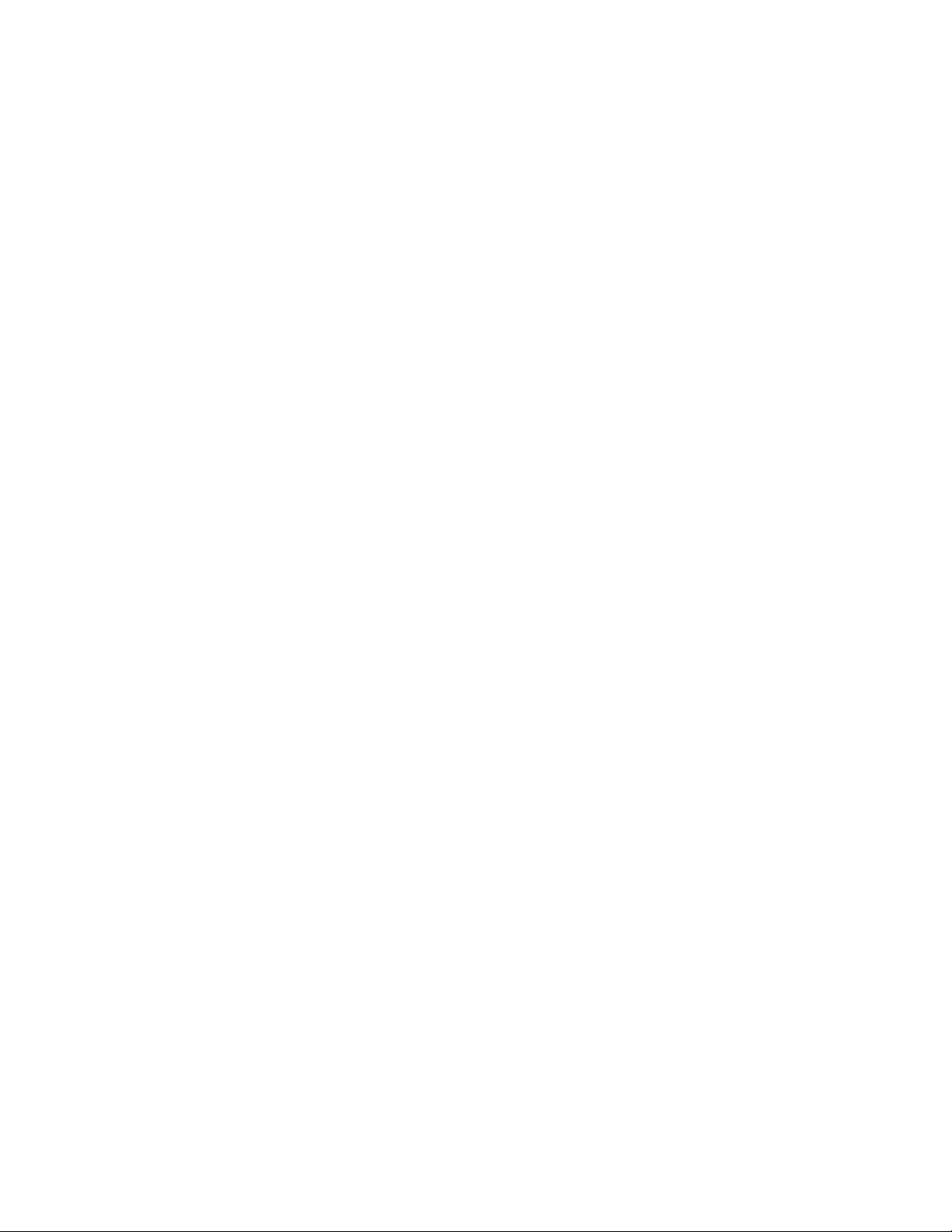
3-810-926-11 (1)
Video Cassette
Recorder
Operating Instructions
Owner's record
The model number is located at the rear of the unit and the
serial number on the top. Record these numbers in the
spaces provided below. Refer to them whenever you call
upon your Sony dealer regarding this product.
Model No.
Serial No.
VHS
□ r^a
VC
SLV-690HF
©1995 by Sony Corporation
Page 2
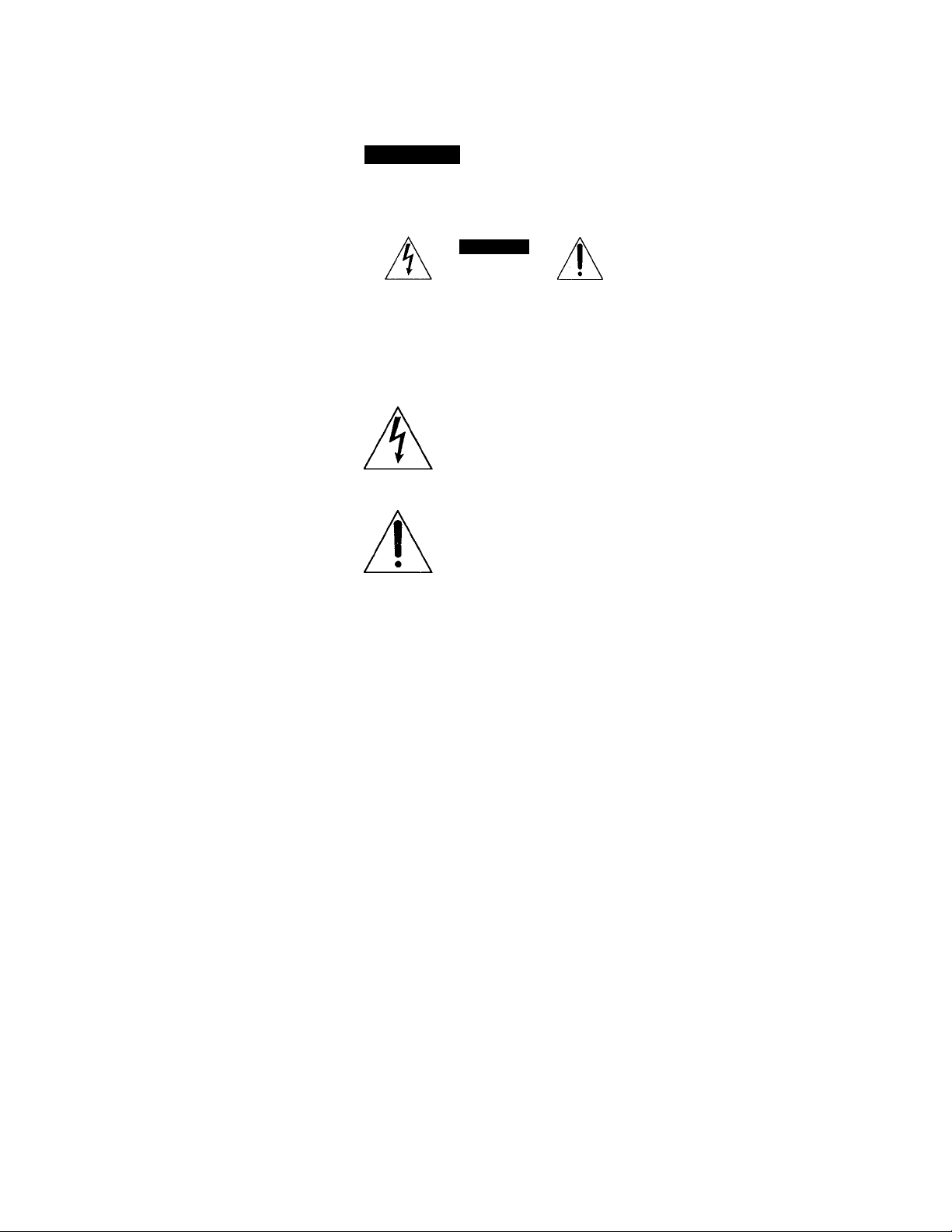
WARNING
To prevent fire or shock hazard, do not expose the unit to rain or moisture.
CAUTION
CAUTION- TO REDUCE THE RISK OF ELECTRIC SHOCK,
DO NOT REMOVE COVER (OR BACK)
NO USER-SERVICEABLE PARTS INSIDE
REFER SERVICING TO QUAUFIEO SERVICE PERSONNEL
This symbol is intended to alert
the user to the presence of
uninsulated "dangerous
voltage" within the product's
enclosure that may be of
sufficient magnitude to constitute a risk of
electric shock to persons.
This symbol is intended to alert
the user to the presence of
important operating and
maintenance (servicing)
instructions in the literature
accompanying the appliance.
CAUTION
To prevent electric shock, do not use this
polarized AC plug with an extension cord,
receptacle or other outlet unless the blades can
be fully inserted to prevent blade exposure.
Precautions
Safety
• Operate the unit only on 120 V AC, 60 Hz.
• If anything falls into the cabinet, unplug the
unit and have it checked by qualified
personnel before operating it any further.
• One blade of the plug is wider than the
other for the purpose of safety and will fit
into the power outlet only one way. If you
are unable to insert the plug fully into the
outlet, contact your Sony dealer.
• Unplug the unit from the wall outlet if you
do not intend to use it for an extended
period of time. To disconnect the cord, pull
it out by the plug, never by the cord.
Installing
• Allow adequate air circulation to prevent
internal heat buildup.
• Do not place the unit on surfaces (rugs,
blankets, etc.) or near materials (curtains,
draperies) that may block the ventilation
slots.
• Do not install the unit near heat sources
such as radiators or air ducts, or in a place
subject to direct sunlight, excessive dust,
mechanical vibration or shock.
• Do not install the unit in an inclined
position. It is designed to be operated in a
horizontal position only.
• Keep the unit and cassettes away from
equipment with strong magnets, such as
microwave ovens or large loudspeakers.
• Do not place heavy objects on the unit.
• If the unit is brought directly from a cold to
a warm location, moisture may condense
inside the VCR and cause damage to the
video head and tape. When you first install
the unit, or when you move it from a cold to
a warm location, wait for about one hour
before operating the unit.
Information
For customers in the USA
This equipment has been tested and found to
comply with the limits for a Class B digital
device, pursuant to Part 15 of the FCC Rules.
These limits are designed to provide
reasonable protection against harmful
interference in a residential installation. This
equipment generates, uses, and can radiate
radio frequency energy and, if not installed
and used in accordance with the instructions,
may cause harmful interference to radio
communications. However, there is no
guarantee that interference will not occur in a
particular installation. If this equipment does
cause harmful interference to radio or
television reception, which can be determined
by turning the equipment off and on, the user
is encouraged to try to correct the interference
by one or more of the following measures:
• Reorient or relocate the receiving antenna.
• Increase the separation between the
equipment and receiver.
• Connect the equipment into an outlet on a
circuit different from that to which the
receiver is connected.
• Consult the dealer or an experienced radio/
TV technician for help.
You are cautioned that any changes or
modifications not expressly approved in this
manual could void your authority to operate
this equipment.
Caution
Television programs, films, video tapes and
other materials may be copyrighted.
Unauthorized recording of such material may
be contrary to the provisions of the copyright
laws. Also, use of this recorder with cable
television transmission may rec]uire
authorization from the cable television
transmission and/or program owner.
Page 3

Table of contents
Getting Started
4 Step 1; Unpacking
5 Step 2: Setting up the remote commander
7 Step 3: Hookups
21 Step 4; Setting the clock
22 Selecting a language
23 Presetting channels
27 Setting up VCR Plus+*
Basic Operations
30 Playing a tape
32 Recording TV programs
35 Recording TV programs using
VCR Plus+
38 Setting the timer manually
Additional Operations
40 Playing/searching at various
speeds
41 Recording TV programs using the
quick timer
42 Checking/changing/cancelling
timer settings
43 Recording stereo and bilingual
programs
45 Adjusting the picture
46 Changing menu options
47 Editing with another VCR
Additional Information
49 General setup information
51 Troubleshooting
53 Specifications
54 Index to parts and controls
58 Index
back cover
Quick reference to using the VCR
' VCR Plus+ and PlusCode are trademarks of Gemstar Development Corporation. VCR Plus+
system is manufactured under license from Gemstar Development Corpioration.
Introduction 3
Page 4
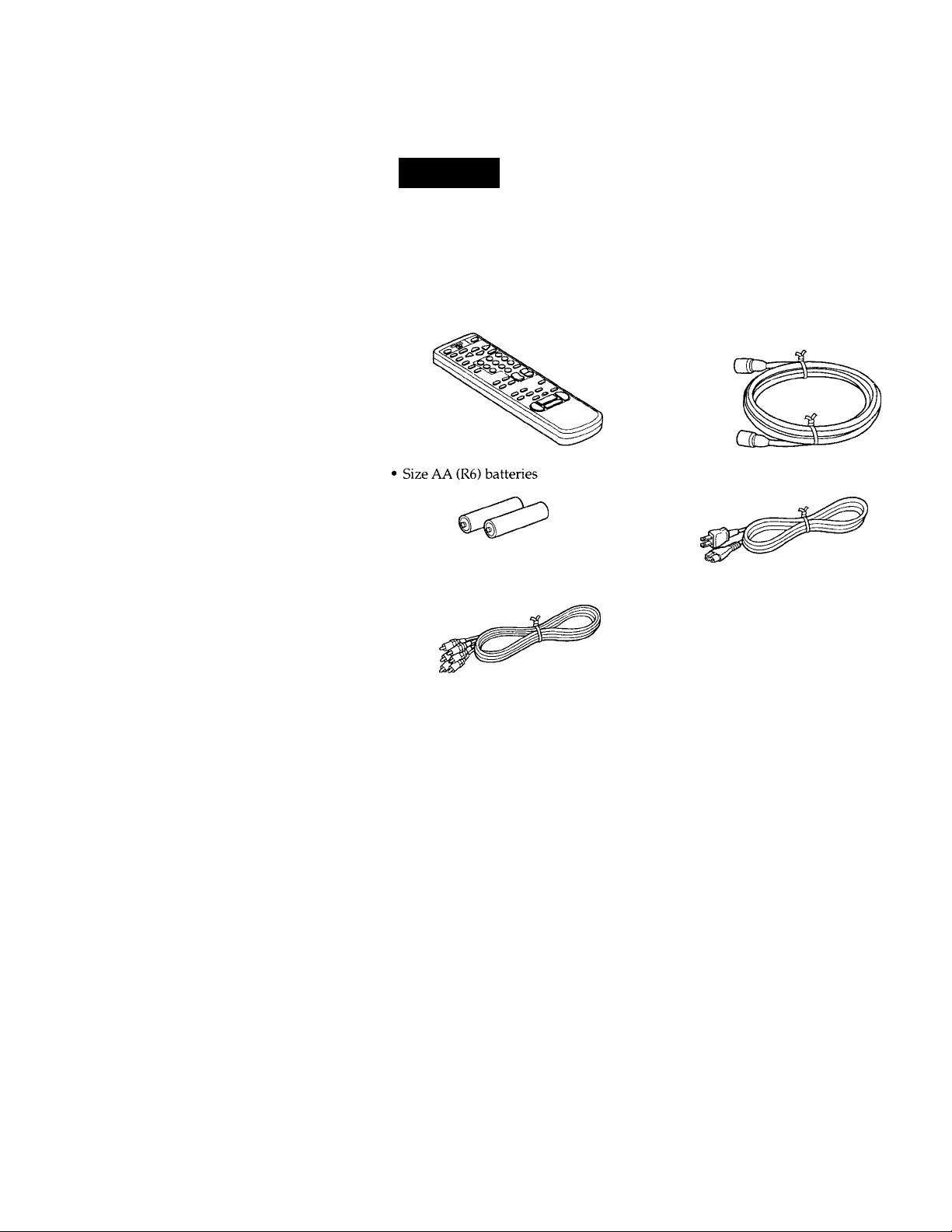
Getting Started
Step 1
Unpacking
Check that you have received the following items with the VCR:
• Remote commander
Audio/video cable (3-phono to 3^
phono)
75-ohm coaxial cable with F-type
connectors
• AC power cord
4 Getting Started
Page 5

step 2
Setting up the remote commander
Inserting the batteries
Insert two size AA (R6) batteries by
matching the + and - on the batteries
to the diagram inside the battery
compartment.
Using the remote commander
Remote sensor
You can use this remote
commander to operate this VCR
and a Sony TV. Buttons on the
C3
uni
remote commander marked with
a dot (•) can be used to operate
your Sony TV.
’cd‘c3
To operate
the VCR
a Sony TV
Notes
• With normal use, the batteries should last about three to six months.
• If you do not use the remote commander for an extended period of time, remov'e
the batteries to avoid possible damage from battery leakage.
• Do not use a new battery with an old one.
• Do not use different types of batteries.
Set [ry]/[VTRj to
[VTR] and point at the remote sensor on the VCR
and point at the remote sensor on the TV
continued
/ VTR
Getting Started ' 5
Page 6
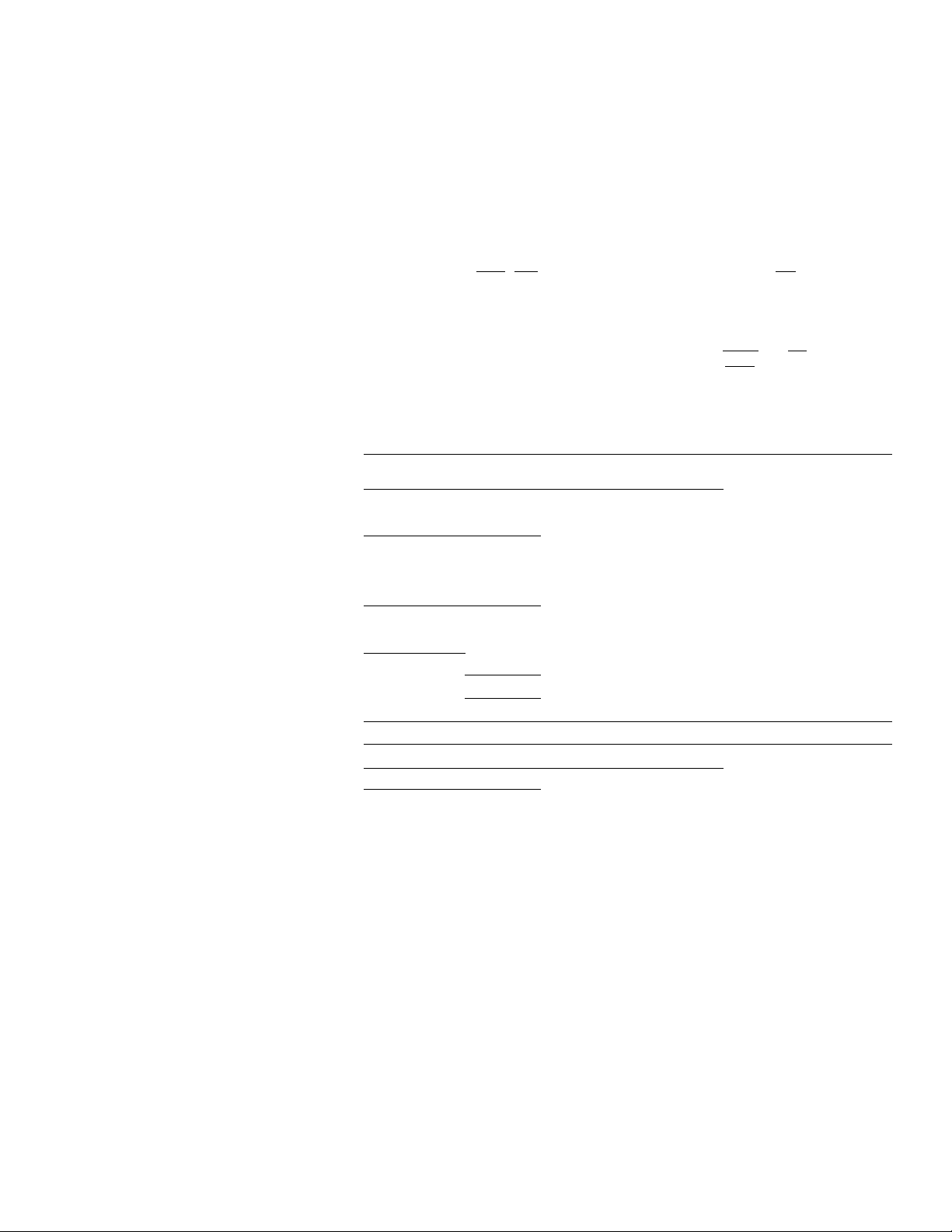
step 2: Setting up the remote commander (continued)
Controlling other TVs with the remote commander
The remote commander is preprogrammed to control non-Sony TVs. If vour
TV is listed in the table below, set the appropriate manufacturer's code
number.
1 Set iTV]/[vfl^ at the top of the remote commander to (TVI
2 Hold down POWER, and enter your TV's code number(s) using the
number buttons. Then release POWER.
Now you can use the POWER, VOL +/-, CH +/- and TV/VTR buttons to
control your TV. You can also use the buttons marked with a dot (•) to
control a Sony TV. To control the VCR, reset |T^/(VTR~| to j VTR|.
Code numbers of controllable TVs
If more than one code number is listed, try entering them one at a time until
you find the one that works with your TV.
Manufacturer Code
number
Sony
Akai
AOC
Centurion
Coronado
Curis-Mathes 12 NEC 04,12 Sharp
Daytron
Emerson 03,04,14
Fisher
General Electric 06,10
Gold Star 03,04,17
Hitachi
J.C.Penny 04,12 Radio Shack 05,14
Notes
01 JVC 09 RCA
04 KMC
04
12
03
12 Panasonic 06,19
11
02,03 Quasar
• If the TV uses a different remote control system from the one programmed to work
with the VCR, you cannot control your TV with the remote commander.
• If YOU enter a new code number, the code number previously entered will be erased.
• When you replace the batteries of the remote commander, the code number
automatically resets to 01 (Sony). Reset the appropriate code number.
Manufacturer
Magnavox
Marantz
MGA/Mitsubishi 04,12,13,17
Philco 03,04
Philips 08
Pioneer
Portland 03
Code
number
03
03,08,12 Sanyo
04,13 Scott 12
16 Wards
06,18
Manufacturer
Sampo 12
Sears 07,10,11
Sylvania
Teknika
Toshiba
Yorx
Zenith
Code
number
04,10
11
03,05,18
08,12
03,08,14
07
03,04,12
12
15
6 I Getting Started
Page 7
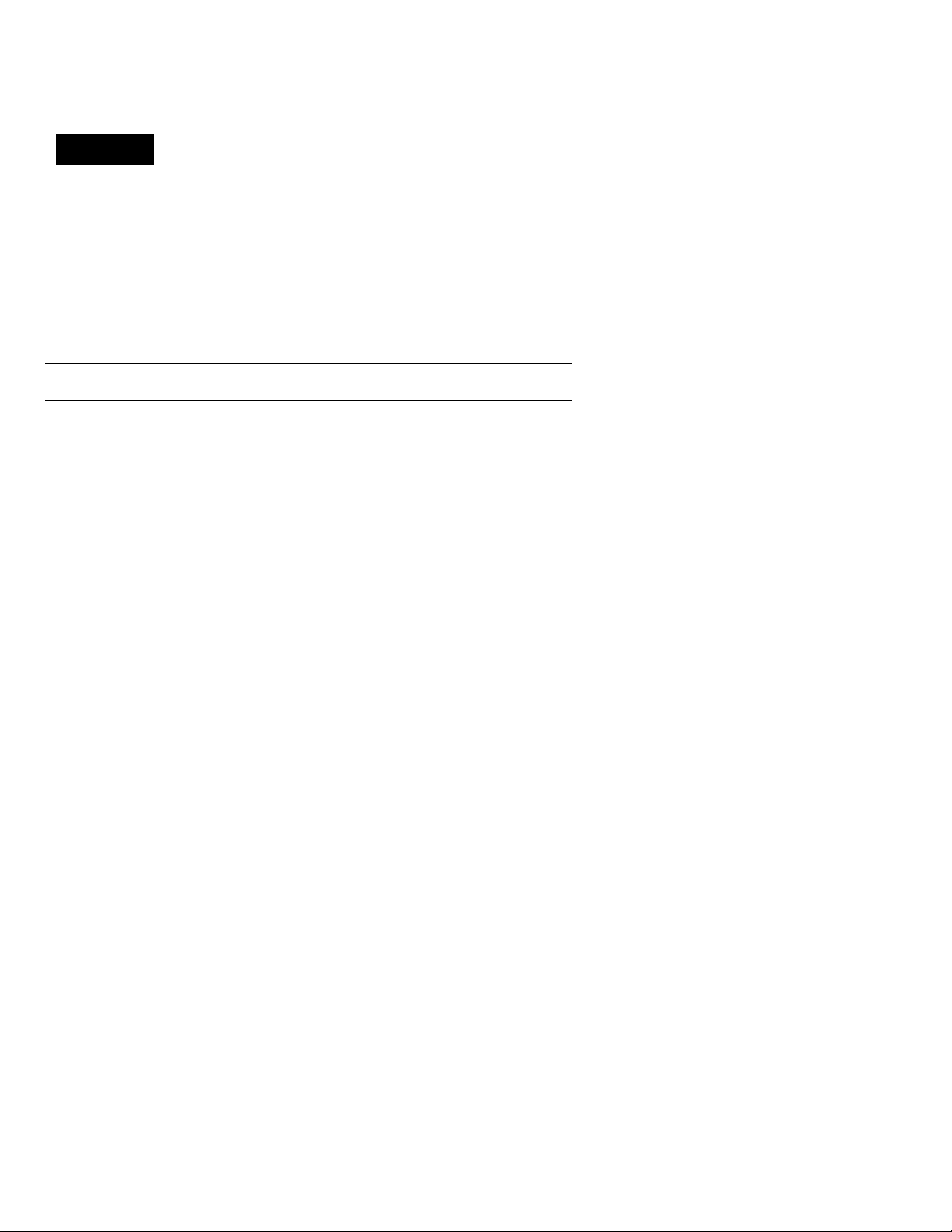
step 3
Hookups
Selecting the best hookup option
There are many ways in which your VCR can be hooked up. To hook up
your VCR so that it works best for you, first scan through the table below.
Then use the accompanying diagrams and procedures on the following
pages to set up your VCR.
If you have^
TV that has audio/video inputs Audio/video (A/V) hookup, then
Antenna only, no cable TV
Cable box with many scrambled
channels
No cable box or cable box with only a
few scrambled channels
Cable box with onlya few scrambled
channels, using an A/B switch
Use
follow one of the hookups belorv.
Hookup 1
Hookup 2
Hookup 3 Pages 15 to 17
Hookup 4
After you've completed the connections, follow the instructions for setup.
During setup, if you need more details on the procedure described, page
numbers are provided where you can find complete, step-by-step
instructions.
After you've completed the setup, you're ready to use your VCR.
Procedures differ depending on the hookup you used. For an overview,
refer to "Quick reference to using the VCR" on the back cover.
Before you get started
• Turn off the power to all equipment.
• Do not connect the AC power cords until all of the connections are
completed.
• Be sure you make connections firmly. Loose connections may cause
picture distortion.
• If your TV doesn't match any of the examples provided, see your nearest
Sony dealer or qualified technician.
Caution
Connections between the VCR's VHF/UHF connector and the antenna terminals of
the TV receiver should be made only as shown in the following instructions. Failure to
do so may result in operation that violates the regulations of the Federal
Communications Commission regarding the use and operation of RF devices. Never
connect the output of the VCR to an antenna or make simultaneous tparallel) antenna
and VCR connections at the antenna terminals of vour recei\ er.
Refer to
Page 8
Pages 9 to 11
Pages 12 to 14
Pages 18 to 20
Getting Started 1 7
Page 8
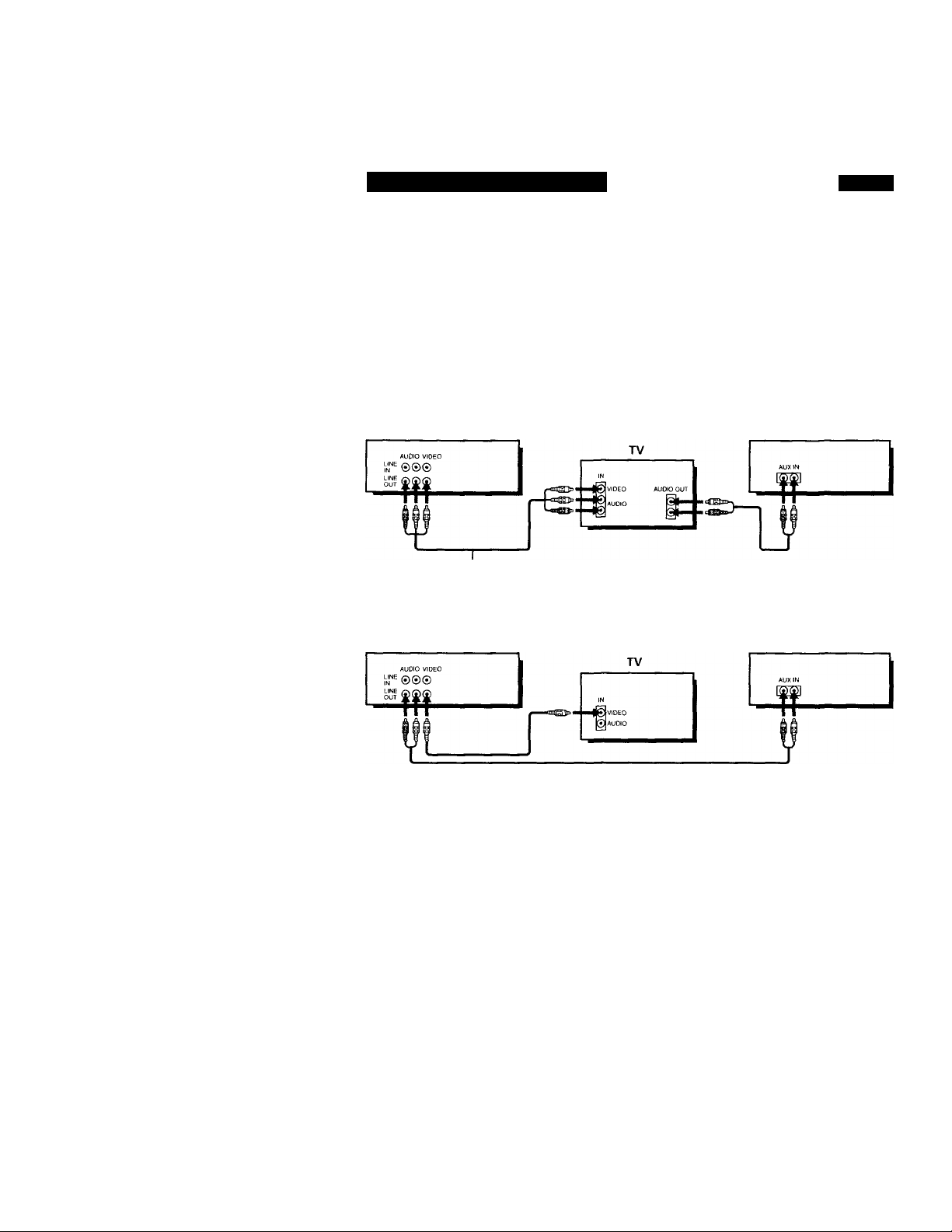
step 3: Hookups (continued)
Audio/video (AA^) hookup Page 8
If your TV has audio/video (A/V) input jacks, you will get a better picture
and sound if you hook up your VCR using these connections. In addition,
for a true "home theater" experience, you should connect the audio outputs
of your VCR or TV to your stereo system. If your TV doesn't have A/V
inputs, see the following pages for antenna or cable hookups.
If you're not planning to use your VCR to record programs, you're finished
setting up the VCR after you've made the connections shown on page 8.
If you want to record off-air or off your cable TV system, complete these
connections first, and then go to the following pages for antenna or cable
hookups.
□ Use this hookup if your TV has stereo jacks
VCR
Audio/video cable (supplied)
10 Use this hookup if your TV doesn't have stereo Jacks
VCR
Note
To play a tape in stereo, you must use the A/V connection.
Note to CATV system installer
This reminder is provided to call the CATV system installer's attention to Article 82040 of the NEC that provides guidelines for proper grounding and, in particular,
specifies that the cable ground shall be connected to the grounding system of the
building, as close to the point of cable entry as practical.
Stereo receiver
Stereo receiver
Getting Started
Page 9
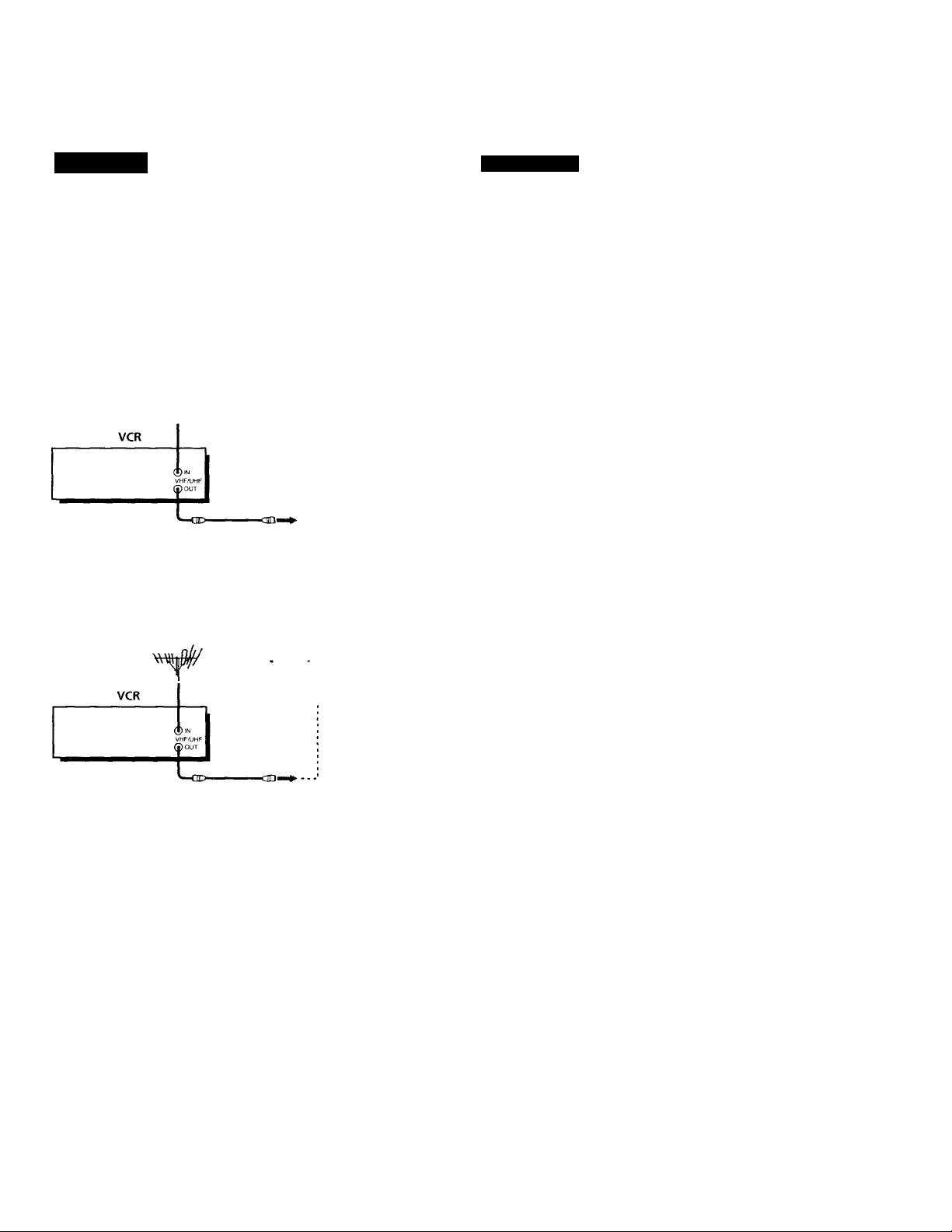
Hookup 1
Antenna hookup
Make the following connections if you're using an antenna (if you don't
have cable TV).
□ Use this hookup if you're using;
• VHF/UHF antenna (you get channels 2-13 and channels 14 and higher)
• UHF-only antenna (you get channels 14 and higher)
• Separate VHF and UHF antennas
CO Use this hookup if you're using a VHF-only antenna (you get channels 2-13 only)
Rear of TV
VHF/UHF
-® A
or
or
VHF
UHF
VHF
UHF
Rear of TV
VHF/UHF Match the type of
—e A connector on your
VHF
UHF
VHF
Match the type of
connector on your
TV: A. B, or C.
B
TV: A, B, or C.
For connector types
B and C, no UHF
connection is
required.
—g'
UHF
Pages 9 to 11
If you cannot connect your antenna cable to the VCR directly
If your antenna cable is a flat cable (300-ohm twin lead cable), attach an external
antenna connector (not supplied) so that vou can connect the cable to the VHF/UHF
IN connector. If you have separate cables for VHF and UHF antennas, you should use
a U/V band mixer (not supplied). For details, see page 50.
Getting Started i 9
Page 10
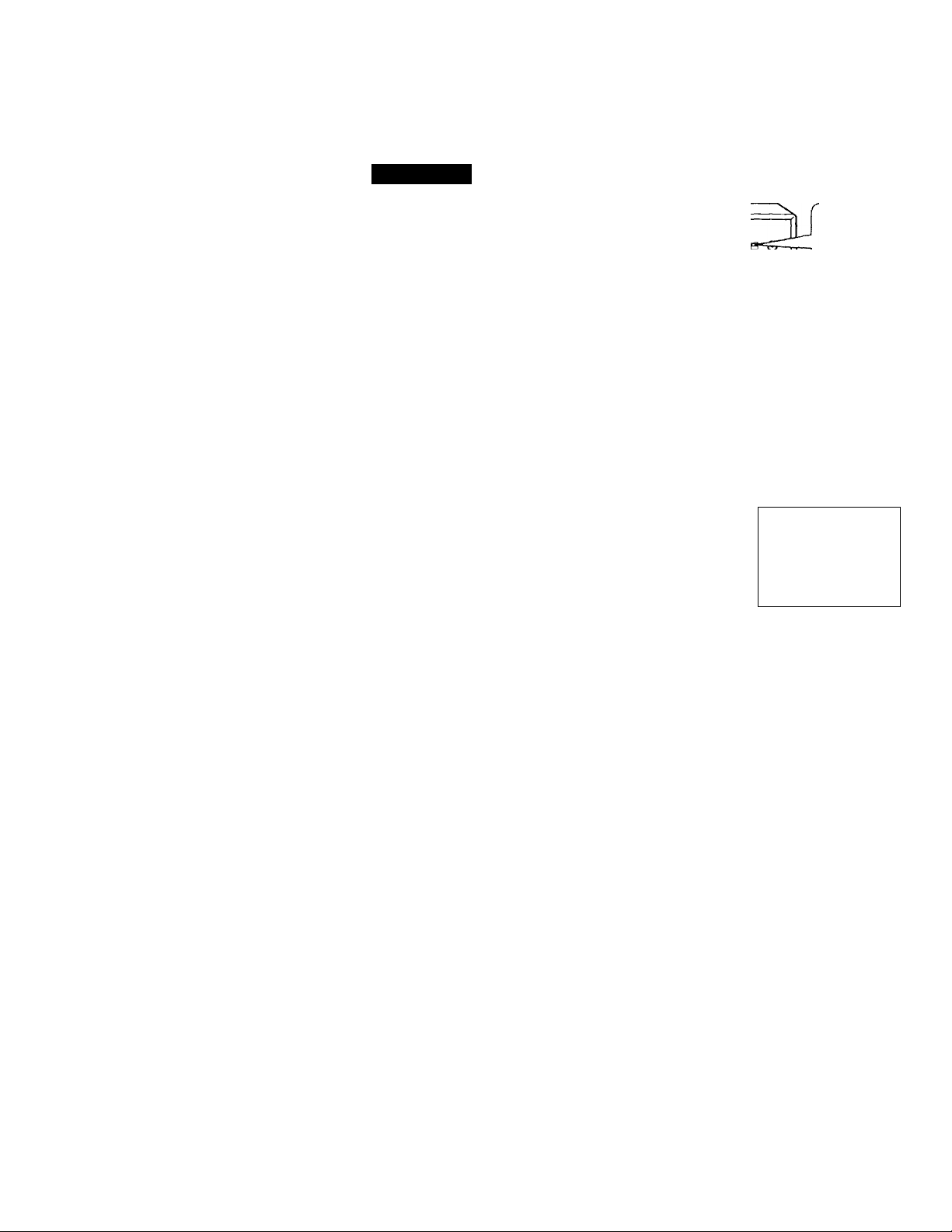
step 3: Hookups (continued)
Hookup 1:
1 Set the RF UNIT switch to '
2 Change the on-screen display language if desired. For details, see
VCR setup
CH 3 or CM 4, whichever
channel is not used in your
area. If both are used, set J
the switch to either ■
channel.
For details, see page 49. If you made A/V connections (page 8), you can
skip this step.
page 22.
RF UNIT
jCH3
IQ
'CH4
O Press MENU and select LANGUAGE,
»■ENGLISH
FRANÇAIS
© Select the language, and press EXECUTE.
Press MENU and select TUNER PRESET. Set
ANTENNA/CABLE to ANT. For details, see
page
23.
ESPAÑOL
TUNER PRESET
►ANTENNA CABLE «ANT
AUTO PRESET
MANUAL SET -ADD
AFT »ON
FINE TUNING
CABLE
ERASE
OFF
CH2
10! Getting started
4 Preset the channels into the VCR. Select
AUTO PRESET and press EXECUTE.
TUNER PRESET
ANTENNA/CABLE-ANT CABLE
► AUTO PRESET
MANUAL SET -ADD ERASE
AFT -ON OFF
FINE TUNING
- PLEASE WAIT ►
CH2
Page 11
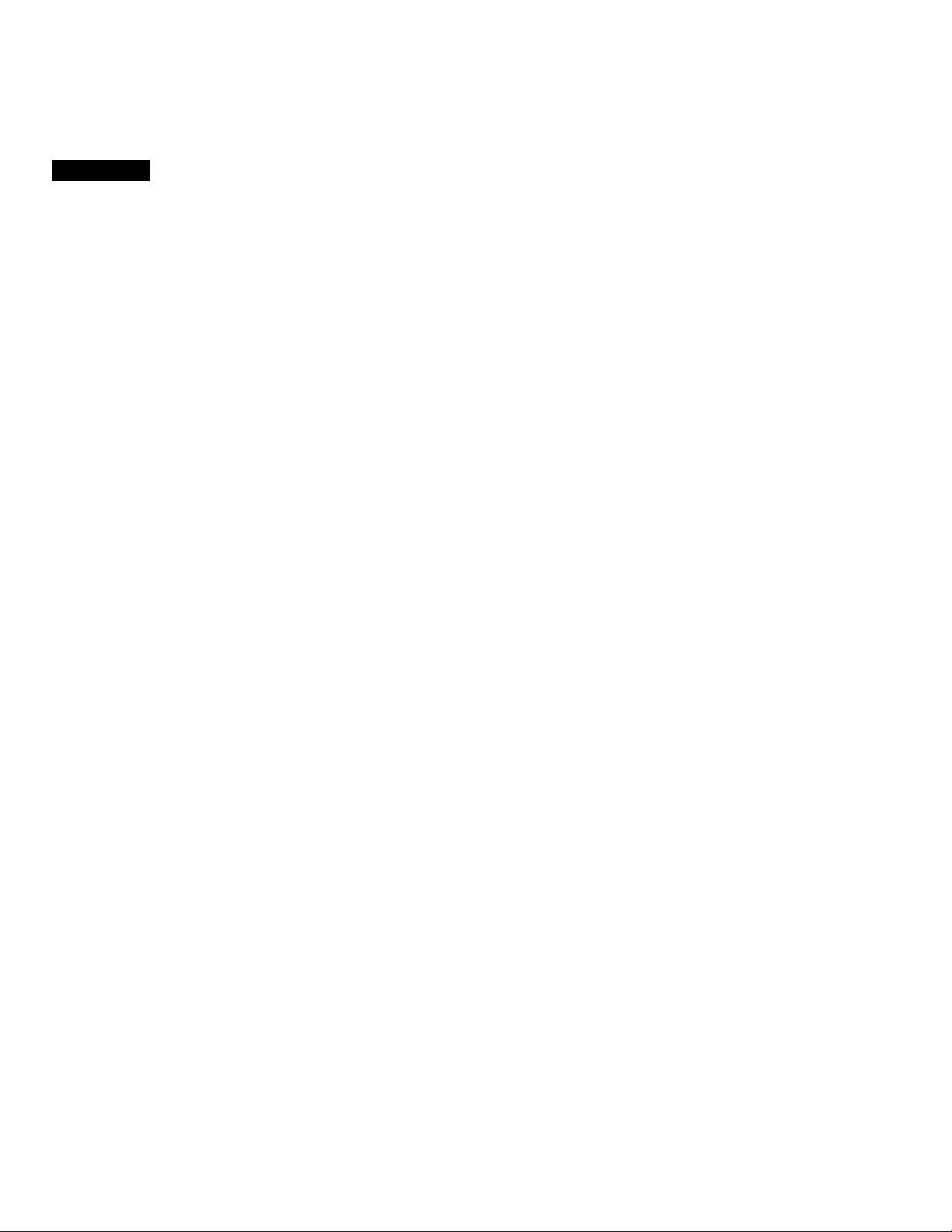
Hookup 1:
1 Find the VCR Plus+ Channel Listing in your program guide. For
2 If the channels in the program guide are different from the channels
VCR Plus+ channel setup
details, see page 27.
that you actually use on your TV, set the channels that are different as
follows. For details, see page 28.
O Press MENU and select SET VCR PLUS+
CHANNELS.
MENU
TIMER SET / CHECK
TUNER PRESET
►SET VCR PLUS+ CHANNELS
CLOCK SET
LANGUAGE
ADVANCED OPTIONS
© Enter the program guide channel, then the
channel you use on your TV.
© Press EXECUTE.
SET VCR PLUS+ CHANNELS
- GUIDE CH 25TV CH-
PUSH 0-9 KEYS TO SET
PROGRAM TVCH
THEN PUSH ENTER
15
Program guide channel
Your actual TV channel ■
Getting Started 1 11
Page 12
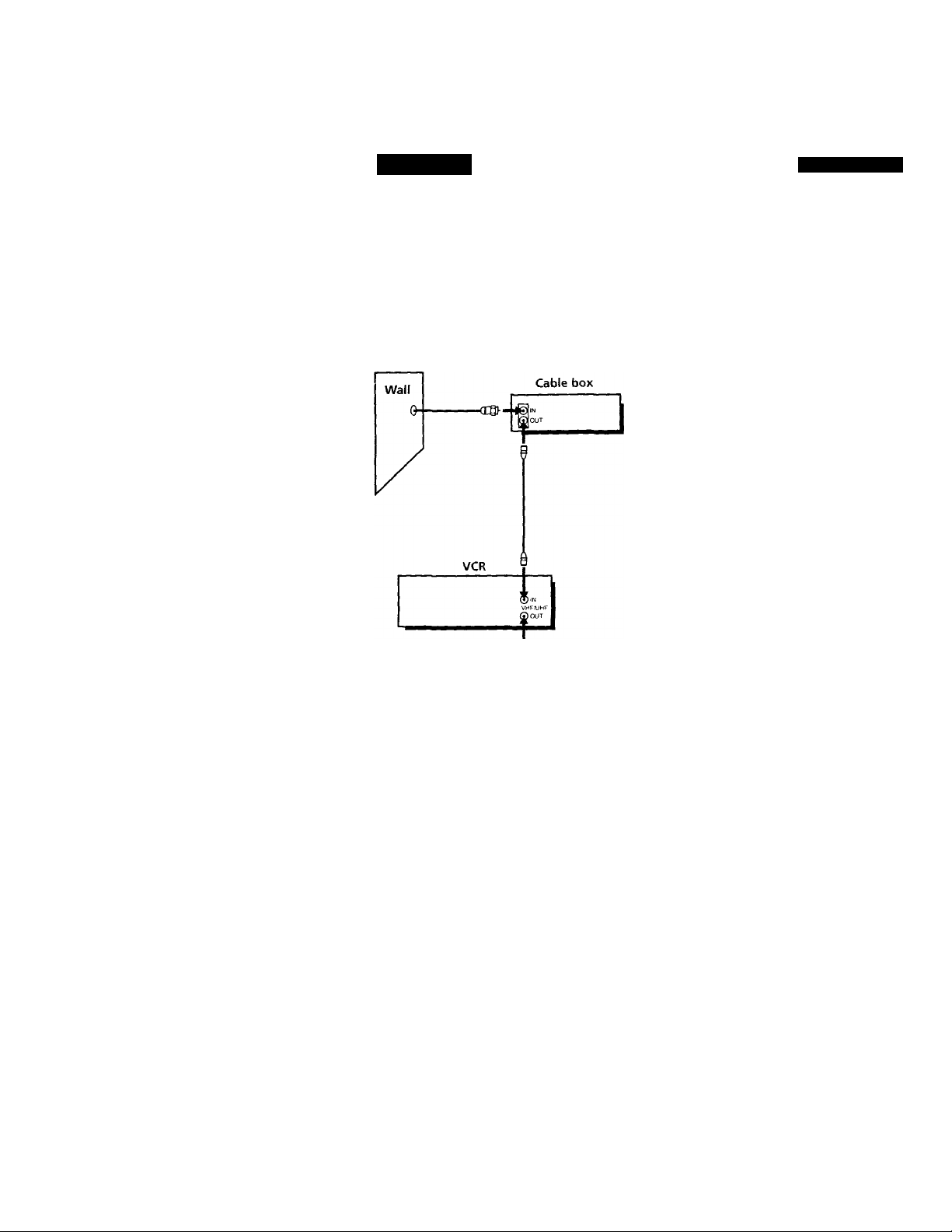
step 3: Hookups (continued)
Hookup 2
Cable box with many scrambled channels
Recommended use
Use this hookup if your cable system scrambles all or most channels.
What you can do with this hookup
• Record any channel by selecting the channel on the cable box
What you can't do
• Record one channel while watching another channel
Pages 12 to 14
Rear of TV
VHF/UHF
1A Match the type
of connector on
your TV; A, B, or
VHF C-
B For connector
types B and C, no
UHF connection
is required.
VHF
UHF
12! Getting Started
-<3D«i
Page 13
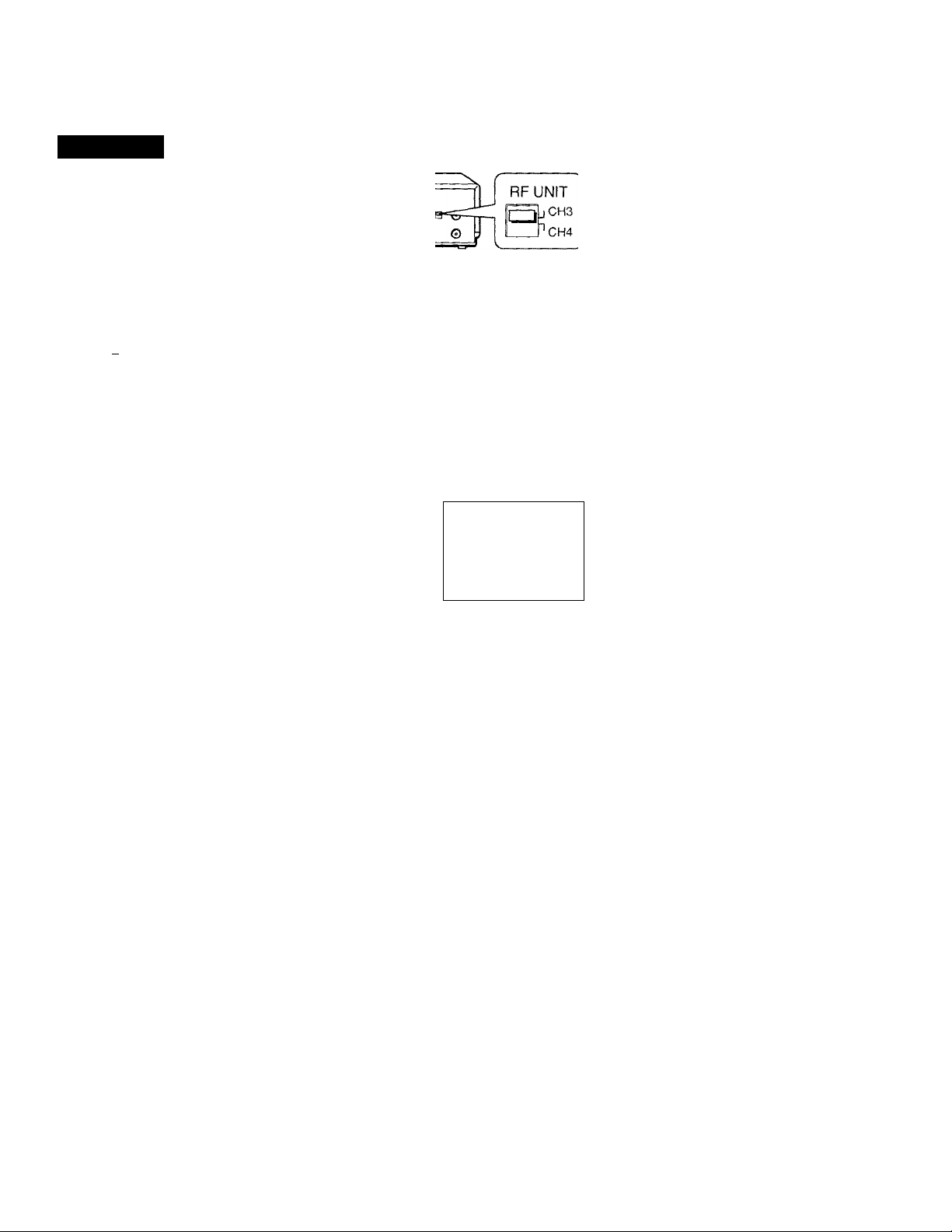
Hookup 2:
1 Set the RF UNIT switch to '
CH 3 or CH 4, whichever
channel is not used in your
area. If both are used, set ]
the switch to either ■
channel.
For details, see page 49. If you made A/V connections (page 8), you can
skip this step.
2 Turn on your cable box.
3 Change the on-screen display language if desired. For details, see
page 22.
O Press MENU and select LANGUAGE.
0
VCR setup
Select the language, and press EXECUTE.
► ENGLISH
FRANÇAIS
ESPAÑOL
Press MENU and select TUNER PRESET. Set
ANTENNA/CABLE to ANT. For details, see
page 23.
5 Preset the channels into the VCR. Select
AUTO PRESET and press EXECUTE.
TUNER PRESET
►ANTENNA/CABLE «ANT
AUTO PRESET
MANUAL SET «ADD ERASE
AFT *ON
FINE TUNING
TUNER PRESET
ANTENNA/CABLE•ANT CABLE
► AUTO PRESET
MANUAL SET »ADD ERASE
AFT «ON OFF
FINE TUNING
' PLEASE WAIT •
Getting Started | 13
CH2
CABLE
OFF
CH2
Page 14
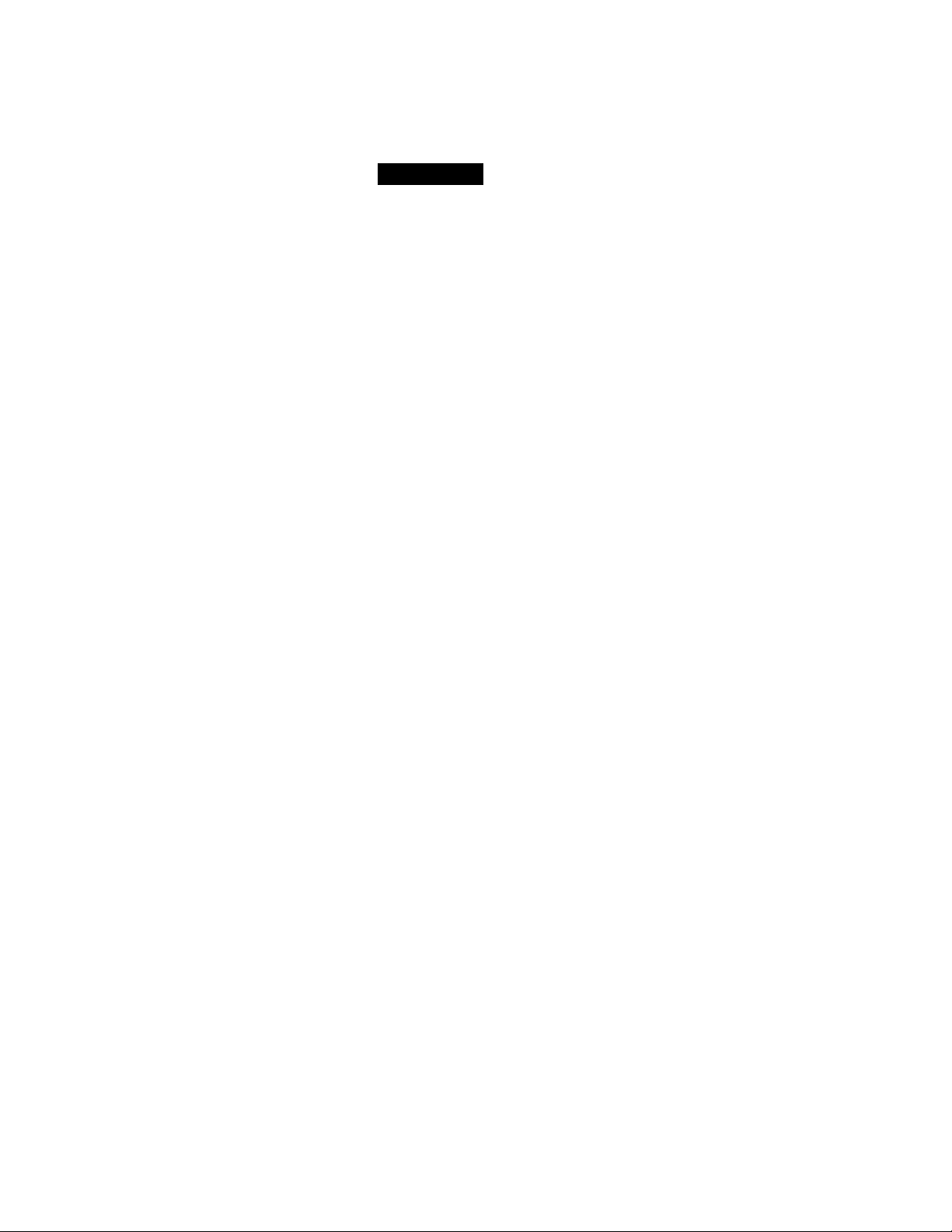
step 3: Hookups (continued)
Hookup 2: VCR Plus+ channel setup
1 Find the VCR Plus+Channel Listing in your program guide. For
details, see page 27.
2 Enter all the channels you want to record and the cable box output
channel (usually 2, 3, or 4). For details, see page 28.
O Press MENU and select SET VCR PLUS+
CHANNELS.
MENU
TIMER SET/CHECK
TUNER PRESET
►SET VCR PLUS+ CHANNELS
CLOCK SET
LANGUAGE
ADVANCED OPTIONS
0 Enter the program guide channel, then the cable
box output channel.
O Press EXECUTE.
SET VCR PLUS+ CHANNELS
— GUIDE CH TV CH —
PUSH 0-9 KEYS TO SET
PROGRAM TV CH
THEN PUSH ENTER
Program guide channel
Cable box output channel-
14 I Getting started
Page 15
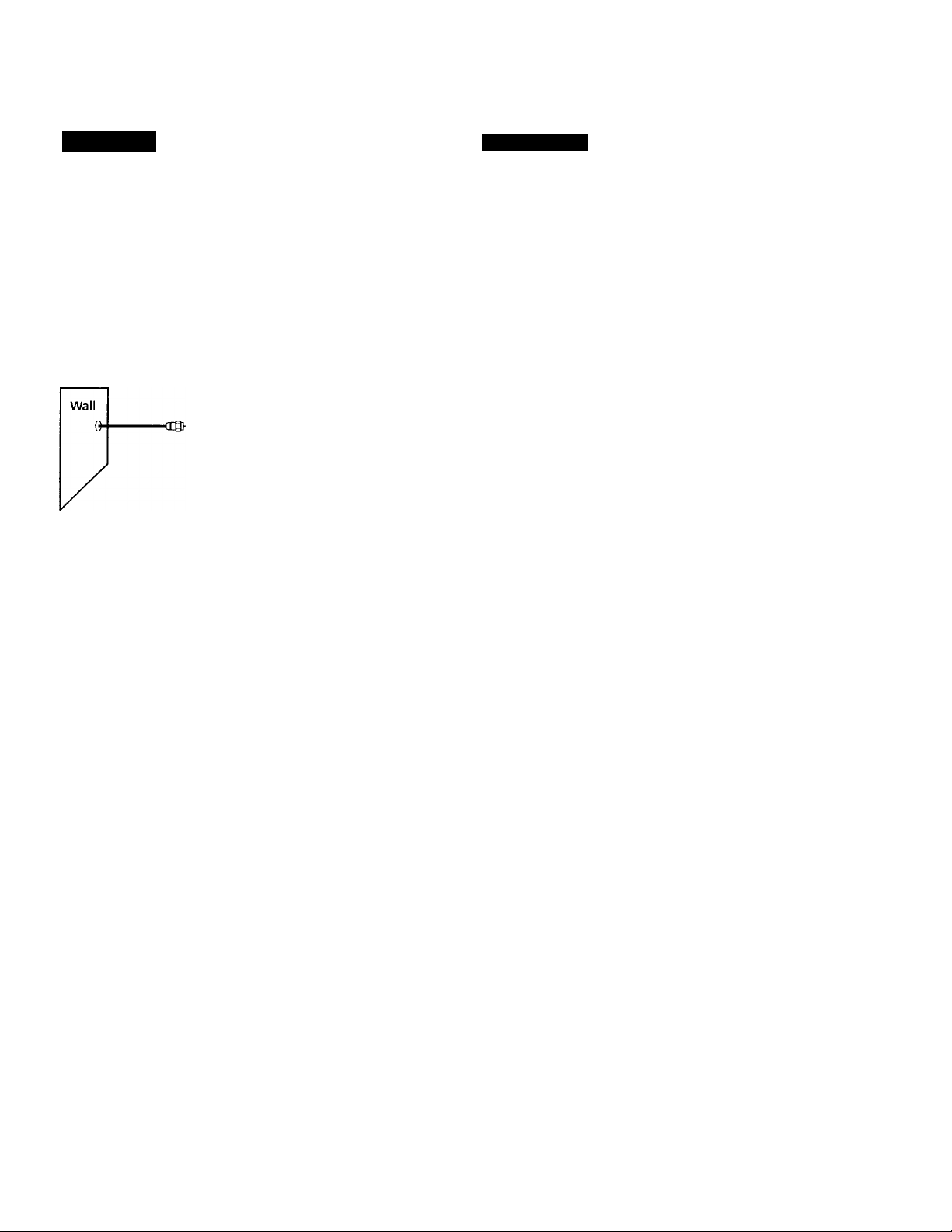
Hookup 3
No cable box, or
cable box with only a few scrambled channels
Recommended use
Use this hookup if you do not have a cable box. Also use this hookup if your
cable system scrambles only a few channels.
What you can do with this hookup
• Record any unscrambled channel by selecting the channel on the VCR
What you can't do
'• Record scrambled channels that require a cable box
Pages 15 to 17
Connect this cable
directly to your TV if
you don't have a
cable box.
VCR
Cable box
VHf/UHf
Rear of TV
VHF/UHF
A Match the type
VHF
B
UHF
VHF
UHF
of connector
on your TV; A,
B, or C.
For connector
types B and C, no
UHF connection
is required.
Getting Started ! 15
Page 16
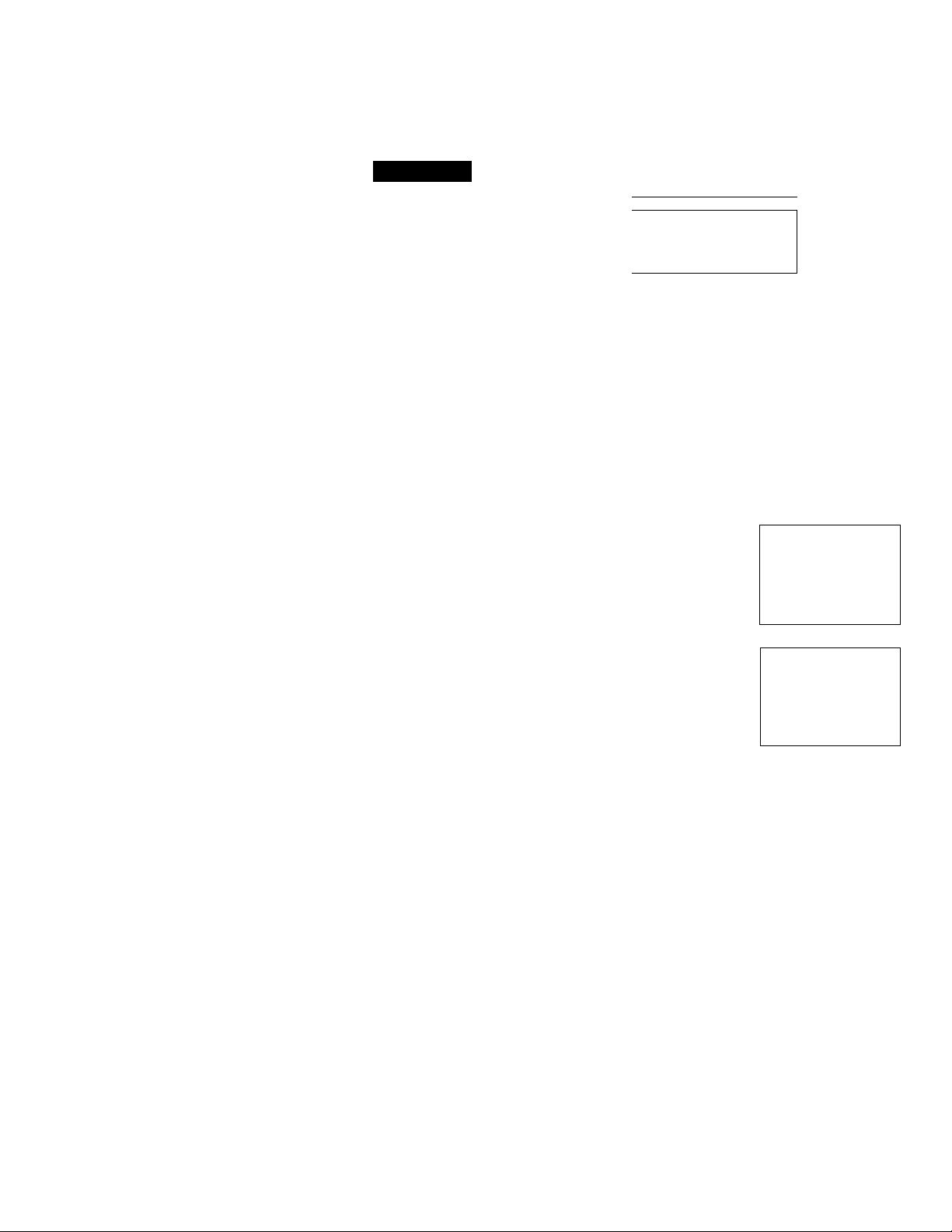
step 3: Hookups (continued)
Hookup 3: VCR setup
1
Set the RF UNIT switch to
CH 3 or CH 4, whichever
channel is not used in your
area. If both are used, set
the switch to either
channel.
For details, see page 49. If you made A/V connections (page 8), you can
skip this step.
2
Turn on your cable box.
3
Change the on-screen display language if desired. For details, see
page 22.
O Press MENU and select LANGUAGE.
0
Select the language, and press EXECUTE.
RF UNIT
I
----
tjCH3
©
0
LANGUAGE
► ENGLISH
FRANÇAIS
'CH4
16 I Getting Started
Press MENU and select TUNER PRESET. Set
ANTENNA/CABLE to CABLE. For details,
see page 23.
5 Preset the channels into the VCR. Select
AUTO PRESET and press EXECUTE.
TUNER PRESET CHI
►ANTENNA/CABLE
AUTO PRESET
MANUAL SET
AFT
FINE TUNING
TUNER PRESET CHI
ANTENNA/CABLE
► AUTO PRESET
MANUAL SET •ADD ERASE
AFT
FINE TUNING
PLEASE WAIT
ANT‘CABLE
ADD ERASE
ON OFF
ANT CABLE
OFF
ON
Page 17
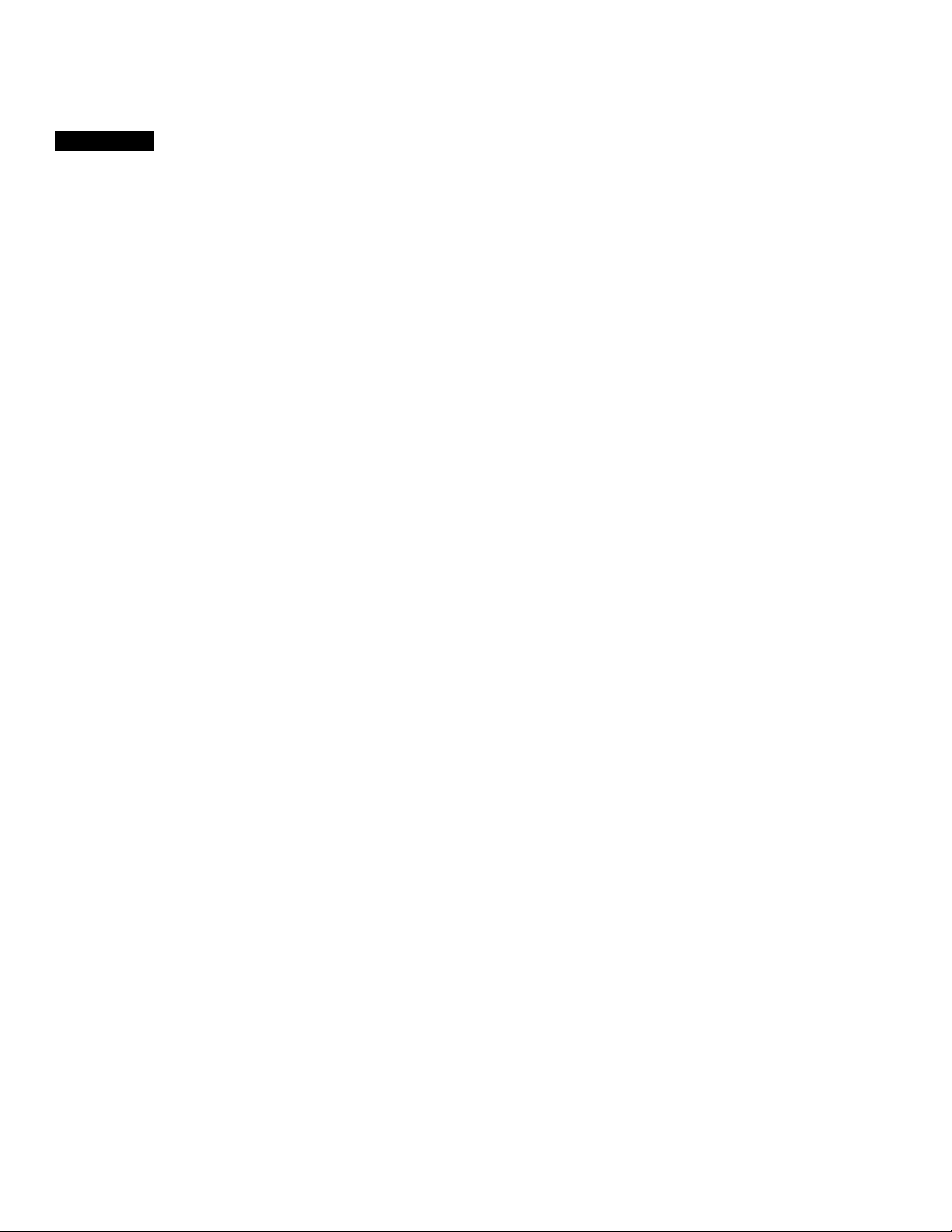
Hookup 3: VCR Plus+ channel setup
1 Find the VCR Plus+ Channel Listing in your program guide. For
details, see page 27.
2 If the channels in the program guide are different from the channels
that you actually use on your TV, set the channels that are different as
follows. For details, see page 28.
O Press MENU and select SET VCR PLUS+
CHANNELS.
0
Enter the program guide channel, then the
channel you use on your TV.
© Press EXECUTE.
MENU
TIMER SET/CHECK
TUNER PRESET
► SET VCR PLUS-r CHANNELS
CLOCK SET
LANGUAGE
ADVANCED OPTIONS
SET VCR PLUSi CHANNELS
— GUIDE CH TV CH —
25 - 15
PUSH 0-9 KEYS TO SET
PROGRAM TV CH
THEN PUSH ENTER
Program guide channel
Your actual TV channel-
Getting Started 17
Page 18
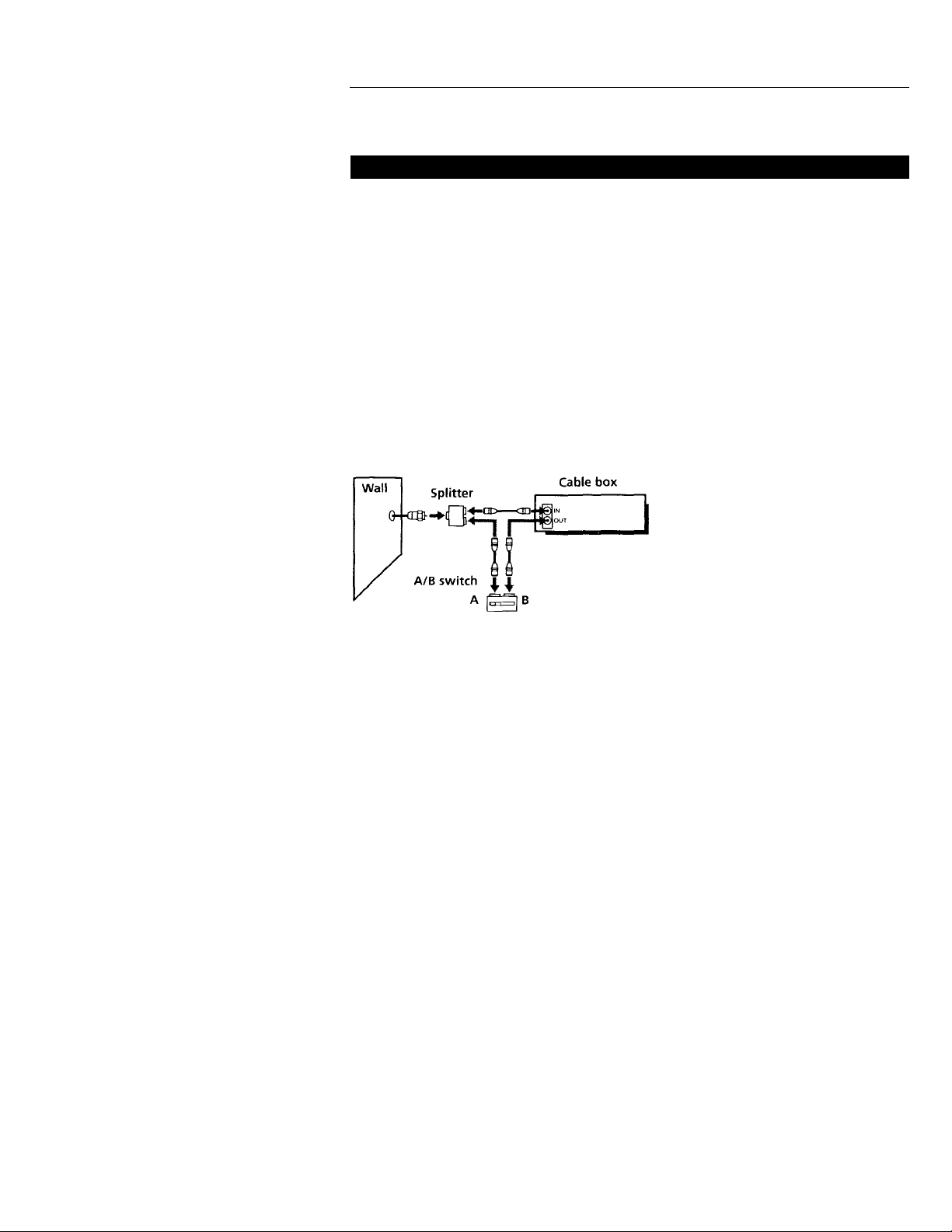
Step 3: Hookups (continued)
Hookup 4
Cable box with only a few scrambled channels, using an A/B switch
Recommended use
By using an A/B switch (not supplied), this hookup allows you to record
both scrambled and unscrambled channels conveniently.
What you can do with this hookup
• Record any unscrambled channel by selecting the channel directly on the
VCR (the A/B switch is set to A)
• Record any scrambled channel by selecting the channel on the cable box
(the A/B switch is set to B)
What you can't do
• Record one scrambled channel while watching another channel (the A/B
switch is set to B)
Rear of TV
VHF/UHF
lA
—S'
VHF
Pages 18 to 20
18 i Getting Started
UHF
VHF
VCR
UHF
Match the type of
connector on your
TV; A, B, or C.
For connector
types B and C, no
UHF connection is
required.
Page 19

Hookup 4:
VCR setup
1 Set the RF UNIT switch to
CH 3 or CH 4, whichever
channel is not used in your
area. If both are used, set
the switch to either
® i ©
CT--0—■
channel.
For details, see page 49. If you made A/V connections (page 8), you can
skip this step.
2 Set the A/B switch to "A."
3 Change the on-screen display language if desired. For details, see
— page 22.
O Pres.s ME.MU and select LANGUAGE
► ENGLISH
FRANÇAIS
© Select the language, and press EXECUTE.
Press MENU and select TUNER PRESET. Set
ANTENNA/CABLE to CABLE. For details,
see page 23.
ESPAÑOL
TUNER PRESET
►ANTENNA/CABLE ANT»CABLE
AUTO PRESET
MANUAL SET
AFT •ON OFF
FINE TUNING
RF UNIT
jCH3
'CH4
CHI
•ADD ERASE
Preset the unscrambled channels into the
VCR. Select AUTO PRESET and press
EXECUTE.
TUNER PRESET
ANTENNA / CABLE
►AUTO PRESET
MANUAL SET •ADD ERASE
AFT
FINE TUNING
ANT CABLE
•ON
PLEASE WAIT ►
OFF
Preset the cable box output channel (usually 2, 3 or 4). For details, see
page 25.
Cable box output channel
O Press MENU and select TUNER PRESET.
TUNER PRESET
0 Enter the cable box output channel.
© Set MANUAL SET to ADD and press EXECUTE.
ANTENNA / CABLE
AUTO PRESET
► MANUAL SET
AFT •ON OFF
FINE TUNING
ANT«CABLE
•ADD ERASE
Getting Started ' 19
CHI
Page 20

step 3: Hookups (continued)
Hookup 4:
1 Find the VCR Plus+ Channel Listing in your program guide. For
2 For unscrambled channels, if the channels in the program guide are
VCR Plus+ channel setup
details, see page 27.
different from the channels that you actually use on your TV, set the
channels that are different as follows. For details, see page 28.
O Pres.s MENU and select SET VCR PLUS+
CHANNELS.
0
Enter the program guide channel, then the
channel you use on your TV.
O Press EXECUTE.
For scrambled channels, enter all the scambled channels you want to
record and the cable box output channel (usually 2, 3, or 4). For details,
see page 28.
O Press MENU and select SET VCR PLUS+
CHANNELS,
MENU
TIMER SET ' CHECK
TUNER PRESET
► SET VCR PLUS* CHANNELS
CLOCK SET
LANGUAGE
ADVANCED OPTIONS
SET VCR PLUS* CHANNELS
— GUIDE CH TV CH —
PUSH 0-9 KEYS TO SET
PROGRAM TV CH
THEN PUSH ENTER
Program guide channel
Your actual TV channel-
MENU
TIMER SET/CHECK
TUNER PRESET
►SET VCR PLUS+ CHANNELS
CLOCK SET
LANGUAGE
ADVANCED OPTIONS
20 I Getting Started
O Enter the program guide channel, then the cable
box output channel.
SET VCR PLUS- CHANNELS
- GUIDE CH 25TV CH-
PUSH 0-9 KEYS TO SET
PROGRAM TVCH
THEN PUSH ENTER
3
Program guide channel
Cable box output channel^
Page 21

step 4
Setting the clock
Set the time and date to use the timer
feature for recording programs.
Before you start...
• Turn on the VCR and the TV.
• Set the TV to the VCR channel (channel 3 or 4). If your TV is
connected to the VCR using A/V connections, set the TV to video
input.
• Press TV/VTR to display the VTR indicator in the VCR's display
window.
•MENU
•CURSOR
2 c'iN Press CURSOR ♦'/4 to set the month.
<^-CURSOR
^ ^
Press MENU, then press CURSOR f/4’ to
move the cursor (►) to CLOCK SET and
press EXECUTE.
■ TV/VTR
MENU
CURSOR
EXECUTE
CLOCK SET
1 / 1996 MO 12 OOAU
CLOCK SET
-VdV 1 /1 996 TU 12 :00AM
3 Press CURSOR ^ to flash the day and
•CURSOR o press CURSOR to set the day.
The day of the week is set automatically.
Set the year, hour and minutes in the same way as the day.
<^hcuRSOR
^ ^ ^
EXECUTE Press EXECUTE to start the clock.
5
CLOCK SET
lOA16Vl996 WE 12;00AU
Getting Started | 21
Page 22

Selecting a language
You can change the on-screen display
language.
r ^
t) T
CD -
Q
’o
........
-MENU
-CURSOR
CD
‘a
o o o
CD
O ’O o
1 -MENU Press MENU, then press CURSOR ♦ /■!■ to
( ^ move the cursor (►) to LANGUAGE and
press EXECUTE.
<♦1-CURSOR
^
•EXECUTE
►ENGLISH
-EXECUTE
FRANÇAIS
2 Press CURSOR f/f to select ENGLISH, FRANÇAIS, or ESPAÑOL,
l•CURSOR ^
•EXECUTE
then press EXECUTE.
22 Getting Started
Page 23

Presetting
channels
This VCR is capable of receiving VHP
channels 2 to 13, UHF channels 14 to 69
and unscrambled CATV channels 1 to
125. First, we recommend that you
preset the receivable channels in your
area using automatic presetting. Then, if
there are any unwanted channels,
disable them manually. If you have
decided which channels you wish to
preset, set them directly using manual
presetting.
Before you start...
• Turn on the VCR and the TV.
• Set the TV to the VCR channel (channel 3 or 4). If your TV is
connected to the VCR using A/V connections, set the TV to video
input.
• Press TV/VTR to display the VTR indicator in the VCR's display
window.
Presetting all receivable channels automatically
^ -MENU
<C^-CURSOR
^ ^ ^
Press MENU, then press CURSOR ♦/♦to
move the cursor (►) to TUNER PRESET
and press EXECUTE.
TV/VTR
MENU
CURSOR
EXECUTE
TUNER PRESET CH2
ANTENNA/CABLE
AUTO PRESET
► MANUAL SET
AFT •ON OFF
FINE TUNING
ANT«CABLE
•ADD ERASE
^ ^ ^
Press CURSOR ♦/♦ to select ANTENNA/CABLE.
'CURSOR
continued
Getting Started : 23
Page 24

Presetting channels (continued)
Presetti ng/c channels m.
3 «To preset cable TV channels:
Press CURSOR to set ANTENNA/
^ ^
^ ^
4 ^
I-CURSOR
* All receivable channels are preset in
•EXECUTE receivable channels can be found,
CABLE to CABLE.
• To preset VHP and UHF channels:
Press CURSOR to set ANTENNA/
CABLE to ANT.
Press CURSOR ■♦/♦ to select AUTO
PRESET, then press EXECUTE.
numerical sequence. When no more
presetting stops and the picture from the
lowest numbered channel is displayed on
the TV screen.
TUNER PRESET
►ANTENNA/CABLE ANT»CABLE
AUTO PRESET
MANUAL SET
AFT
FINE TUNING
TUNER PRESET CH2
►ANTENNA/CABLE*Ant
AUTO PRESET
MANUAL SET «ADD
AFT *0N OFF
FINE TUNING
TUNER PRESET CH2
ANTENNA/CABLE•ANT
►AUTO PRESET
• MANUAL SET »ADD
AFT *ON
FINE TUNING
- PLEASE WAIT**
^
...........................
ADD ERASE
ON OFF
OFF
«
CH2
CABLE
ERASE
CABLE
ERASE
1
'O ’© '©
© © ©
© © ©
© O
24 , Getting Started
Page 25

»abling
lually
13T
CD
CD
CD
“cd
O Ö Ö
a
Ö Ö Ö
O O Ö
’0
.
7..7=^
MENU
CURSOR
EXECUTE
Number
buttons,
ENTER
CD CD
CD C3
’ress MENU and select TUNER PRESET,
hen press EXECUTE.
• To preset a channel:
1 Press the number buttons to enter the
channel number, then press ENTER.
2 Press CURSOR to set MANUAL
SET to ADD.
• To disable a channel:
1 Press CH +/- to select the diannel
number.
2 Press CURSOR to set MANUAL
SET to ERASE.
CH +/-
TUNER PRESET CH2
ANTENNA/CABLE ANT«CABLE
AUTO PRESET
►MANUAL SET «ADD ERASE
AFT «ON OFF
FINE TUNING
Channel to be preset
TUNER PRESET
ANTENNA/CABLE ANT«CABLE
AUTO PRESET
► MANUAL SET «ADD ERASE
AFT »ON OFF
FINE TUNING
Channel to be disabled
ANTENNA/CABLE ANT«CABLE
AUTO PRESET
►MANUAL SET ADD«ERASE
AFT «ON OFF
FINE TUNING
ci^TUNER PRESET
Repeat step 2 to preset or disable channels as required, then press
EXECUTE.
continued
Getting Started | 25
Page 26

Presetting channels (continued)
If the picture is not clear
Normally, the Auto Fine Tuning (AFT)
function automatically tunes in channels
clearly. If, however, the picture of a
channel is not clear, you can also use the
manual tuning function.
•MENU
1
Press MENU and select TUNER PRESET,
then press EXECUTE.
CI3
‘o ’© ©
© © ©
© © ©
©'CD
Press the number buttons to select the
channel you want to fine-tune, then press
ENTER.
o
Q - ^ -
CD
Q
’CD
a
□a
O
5^0
o o o
O O ’O
O ‘O o
D’q
TUNER PRESET
ANTENNA / CABLE ANT«CABLE
AUTO PRESET
►MANUAL SET ADD ERASE
AFT
FINE TUNING
TUNER PRESET Cl©
ANTENNA/CABLE
AUTO PRESET
►MANUAL SET ADO ERASE
AFT
Selected channel
FINE TUNING
MENU
CURSOR
EXECUTE
Number
buttons,
ENTER
CH2
ON OFF
ANT «CABLE
ON OFF
3 Press CURSOR ♦/♦•to select FINE
|•CURSOR ^
TUNING.
The fine tuning meter appears.
^ Press CURSOR •♦■/^ to adjust to a
l•CURSOR
26 Getting Started
clearer picture, then press EXECUTE.
Note that the AFT setting switches to OFF.
TUNER PRESET CHS
ANTENNA'CABLE
AUTO PRESET
MANUAL SET ADD ERASE
AFT
► FINE TUNING
.....
........■---------------
TUNER PRESET CH5
ANTENNA CABLE
AUTO PRESET
MANUAL SET •ADD ERASE
AFT
► FINE TUNING
ANT«CABLE
ON OFF
------------- -
ANT «CABLE
ON «OFF
-- - -
Page 27

Setting up VCR Plus+
How VCR Plus+ works
Whenever you want to record a TV
program, all you need to do is look up
the program's "FlusCode," a number
assigned to each program that's
published in the TV section of most
newspapers, cable TV listings, and even
TV GUIDE magazine. Then, just enter
the FlusCode of the program you want
and the VCR is automatically
programmed to record that show. It's
that simple.
How to set up your VCR
Setting up your yCR involves
coordinating the TV channel number
(the number you turn to on your TV or
VCR to watch a program) with the guide
channel (the number that's assigned to
that channel in your program guide). To
get the guide channel numbers, find the
"Channel Line-up Chart" in the program
guide for your area that features VCR
PlusCodes. It usually looks like the
example to the right.
For each channel your VCR receives, use
the Channel Line-up Chart to check that
the channel numbers match. For
example, if HBO is listed in the Channel
Line-up Chart on channel 33, and your
VCR receives HBO on channel 5, you
need to coordinate these numbers using
the following procedure. For channels
in which the numbers are the same, you
can skip this procedure.
Example of "PlusCode"
PlusCode j
J5:30 (H MOVIE-Musical (2hrs.) 1330441
□ SPORT -Golf (1hr. 25min ) 42060
sua-WS 9974
\6:30
BHQDRAMA —Comedy {2hrs.) 17390
Qscience and technology
(1hr. 15min.) 73457
Example of "Channel Line-up Chart"
CABLE
CABLE TV
CH
16 MJiW American Movie Classics
17 Bravo (program grid only)
20 WitJt Cable News Nelw^^
21
ВШ C-SPAN ■(C.// /)
22
25
34 ШП ESPN // ); ^
35 1 JJfil The F^miiy'C^^iqnei
27 Lifeih^^^
29
30
31
38 Stilus Channel
39 Wfil Sports Channel America
45 Showtime 41
17
44 The Movie Channel
49
50
1=’
HIM The Disney Channei\^
i»MH The Discove^^il^ji^
i:isM Home В^1^Й11ре
5
{¡¡¡¡¡^-|Ии^^Т elevision
dj^-i^kci^lodeon
ifskl TBS SuperStation
The Nashville Network
Turner Network Television
HWil USA Network
/
----------------
VCR PIUS+
GUIDE CH
35
54
42
28
53
37
34
47
33
46
45
48
38
59
70
43
58
49
52
44
-
-
continued
Getting Started ^ 27
Page 28

Setting up VCR Plus+ (continued)
1
-CURSOR
•EXECUTE
'O (D (3)
*© '© ’©
*© ’© '©
‘® *0
o
a Q——
CD
CD
Q
o o o
Q
O D O
■Q 'O O
~|-Q-o
Press MENU, then press CURSOR ♦/4' to
move the cursor (►) to SET VCR PLUS+
CHANNELS and press EXECUTE.
Enter the channel number assigned in the
program guide and press ENTER.
o
MENU
CURSOR
EXECUTE
Number
buttons,
ENTER
SET VCR PLUSt- CHANNELS
GUtD^* CH TV CH
PUSH 0-9 KEYS TO SET
PROGRAM GUIDE CH
OR PUSH EXECUTE TO SEE
VCR PLUS-.^ CHANNEL LIST
SET VCR PLUS-.- CHANNELS
GUIDE* CH TV CH
-33 ^^ _
PUSH 0-9 KEYS TO SET
PROGRAM GUIDE CH
THEN PUSH ENTER
CD
•ENTER
C3
•ENTER
CD
28 I Getting Started
If you made Hookup 1 or 3; Enter the
actual number on your TV (and VCR)
and press ENTER.
If you made Hookup 2: Enter the cable
output channel (usually 2, 3 or 4) and
press ENTER.
If you made Hookup 4: Enter the actual
number on your TV (and VCR) for an
unscrambled channel and press ENTER.
For a scrambled channel, enter the cable
box output channel (usually 2, 3 or 4)
and press ENTER.
SET VCR PLUS- CHANNELS
GUIDE CH TV
33 - -5-
PUSH 0-9 KEYS TO SET
PROGRAM TV CH
THEN PUSH ENTER
SET VCR PLUS- CHANNELS
GUIDE CH TV CH
33 - -'3 "-
PUSHO-9 KEYS TO SET
PROGRAM TV CH
THEN PUSH ENTER
Page 29

Repeat steps 2 and 3 for each channel
whose numbers don't match.
•EXECUTE When you have set all channels, press
C ) EXECUTE to confirm your channel
settings.
When you've finished, press MENU to exit.
cz:)
VCR PLUSf
CHANNEL LIST
PAGE 1
GUIDE
TV ■ GUIDE TV
2 -
73 ■ 59 - 47
5 -
1 7 -
28 -
33 -USE •< / ► TO CHANGE PAGE
PUSH MENU TO QUIT
4 ■ 61 -
55 ■ 77 -
9 ■ 86 - 20
5 ■ 90 - 22
3
35
Getting Started 29
Page 30

Basic Operations
Playing a tape
^ EJECT
COUNTER
RESET
® SEARCH
@ SEARCH
DISPLAY
II PAUSE
1
30 i Basic Operations
►► FF
O PLAY
■ STOP
◄◄ REW
Turn on your TV and set it to the video channel.
Insert a tape.
The VCR turns on and starts playing
automatically if vou insert a tape witfr its
safety tab removed.
Page 31

\ play.
When the tape reaches the end, it will rewind automatically.
Additional tasks
To Press
Stop play
Pause play
Resume play after pause
-Search forward
Search backward
Fast-forward the tape
Rewind the tape ◄◄ REW during stop
Eject the tape
To use the time counter
■ STOP
II PAUSE
II PAUSE or t> PLAY
►► FF or @ SEARCH during playback
REW or &<J SEARCH during playback
►► FF during stop
± EJECT
At the point on the tape that you want to find later, press COUNTER RESET.
The counter in the display window resets to "OHOOMOOS." Search for the
point afterwards by referring to the counter.
n nn nn
Uh LI Um U Us
w
01
O
TS
(D
o
3
To display the counter on the TV screen, press DISPLAY.
Notes
• Tapes recorded in the LP mode on other VCRs can be played back on this VCR but
the picture quality cannot be guaranteed.
• The counter resets to "OHOOMOOS" whenever a tape is reinserted.
• The counter stops counting when it comes to a portion with no recording.
Basic Operations 31
Page 32

Recording TV programs
O
CD
CD
O O O
Q
‘O ‘O o
o o o
CD CD
CD CD
<S> CE)
CHD
CD (ED CE>
O
‘o
D'cd
+
--------------
-CH +/-
TAPE SPEED
• REC
1
32 Basic Operations
SONY
Turn on your TV and set it to the video channel.
To record from a cable box, turn it on.
Insert a tape with its safety tab in place.
Page 33

Press CH +/- to select the channel you want to record.
TAPE
SPEED
CD
5 «REC
Press TAPE SPEED to select the tape speed, SP or EP.
EP provides recording time three times as long as SP, however, SP
produces better picture and audio quality.
L 1 1 IL
EP
Press # REC to start recording.
ODD
To stop recording
Press ■ STOP.
To check the remaining tape length
Press DISPLAY during playback or recording. The white bar indicates the
approximate length of tape remaining.
III I 1
VTR
L I I IL
VTR
r M 1 1
¡2.
tJ
DO
at
o’
O
№
O
3
H — Remaining tape length
To watch another TV program while, recording
1 Press TV /VTR to turn off the VTR indicator in the display window.
2 If the TV is connected to the VCR's LINE OUT jacks, set the TV to TV
input; if not, skip this step.
3 Select another channel on the TV.
continued
Basic Operations 33
Page 34

Recording TV programs (continued)
To save a recording
To prevent accidental erasure, break off the safety
tab as illustrated. To record on a tape again, cover
the tab hole with adhesive tape.
Tips
• To select a channel, you can use the number buttons on the remote commander.
Enter the channel number, then press ENTER.
• You can select a video source from the LINE IN jacks using CH +/- . When you use
CH +/-, "L" in the display window appears between the lowest program position
and the highest one.
• The display appears on the TV screen indicating information about the tape, but the
information won't be recorded on the tape.
• If you don't want to watch TV while recording, you can turn off the TV, When using
a cable box, make sure to leave it on.
Notes
• The remaining tape length may not be indicated accurately for short tapes such as
T-20 or T-30, or tapes recorded in the LP mode.
• The display does not appear during still (pause) mode, search mode or slow-motion
playback.
• It may take up to one minute for the VCR to calculate and display the remaining
tape length after you press DISPLAY.
Safety tab
34 I Basic Operations
Page 35

Recording TV programs using VCR Plus+
Just enter the program's PlusCode listed
in the TV program guide. The date,
times and channel number of that
program are set automatically. You can
preset up to eight programs at a time.
Before you start...
• Check that the VCR clock is set to the
correct time.
• Turn on your TV and set it to the
video channel. When using a cable
box, turn it on.
• Insert a tape with its safety tab in
place. Make sure the tape is longer
than the total recording time.
T3
00
Dl
o
(D
o
3
1
Press VCR Plus+.
o
VCR PLUS+
PLUSCODE TAPE SPEED
ENTER PROGRAM'S PLUSCODE
USING 0-9 KEYS
TO CHANGE TAPE SPEED
PUSH TAPE SPEED
continued
Basic Operations 35
Page 36

Recording TV programs using VCR Plus+ (continued)
'O '©
’© ’© ’©
© © ©
©
TAPE
SPEED
a
ONCE
CD
or
DAILY
CD
or
WEEKLY
CD
Press the number buttons to enter the
program's PlusCode.
if you make a mistake, press TIMER
CLEAR and re-enter the correct number.
PLUSCODE TAPE SPEED
53292
---------
SP
AFTER ENTERING PLUSCODE
PUSH ONCE / DAILY / WEEKLY
IF YOU MAKE A MISTAKE
PUSH TIMER CLEAR
Press TAPE SPEED to select SP or EP.
PLUSCODE TAPE SPEED
53292
----------
EP
AFTER ENTERING PLUSCODE
PUSH ONCE / DAILY / WEEKLY
JF YOU MAKE A MISTAKE
PUSH TIMER CLEAR
Press ONCE, DAILY or WEEKLY:
To record Press
Only once O.VCE
Everyday Monday to Friday DAILY
VCR PLUS-
PLUSCODE TAPE SPEED
53292
---------
EP
RECORDING TIME
DATE START STOP CH
10/17 TH 10:00AM 11 :00AM 60EP
TO SET TIMER PUSH POWER
TO CANCEL
PUSH TIMER CLEAR
Once a week WEEKLY
The date, start and stop times, channel number and tape speed
appear on the TV screen. If the information is not correct, press
TIMER CLEAR to cancel the setting.
0 -POWER
a
To stop recording
To stop the VCR while recording, press BSTOP.
36 ^ Basic Operations
To enter another setting, repeat steps 1 to 4.
Press POWER to turn off the VCR.
The TIMER indicator on the VCR lights up and the VCR stands by
for recording. When using a cable box, leave it on.
Page 37

To use the VCR after setting the timer
To use the VCR before a timer recording begins, just press POWER. The
TIMER indicator turns off and the VCR switches on. Remember to press
POWER to reset the VCR in tinier recording standby after using the VCR.
You can also do the following tasks while the VCR is recording;
• Reset the counter.
• Display tape information on the TV screen.
• Check the timer settings.
• Watch another TV program.
Tip
To cancel the procedure, press VCR Plus+ before pressing ONCE, DAILY or
WEEKLY.
Note
• If the VCR does not accept the PlusCode, this means that:
- The PlusCode is incorrect.
-ONCE, DAILY or WEEKLY was selected incorrectly. You cannot select DAILY or
WEEKLY for a program that airs more than seven days ahead.
CO
01
O
■a
«
o
3
Basic Operations
37
Page 38

Setting the timer manually
If VCR Plus+ is not available in your
area, follow the instructions below to set
the timer to record programs.
Before you start...
• Check that the VCR clock is set to the
correct time.
• Turn on your TV and set it to the
video channel. When using a cable
box, turn it on.
• Insert a tape with its safety tab in
place. Make sure the tape is longer
than the total recording time.
POWER
MENU
CURSOR
EXECUTE
1 -MENU Press MENU and select TIMER SET/
C ) CHECK, then press EXECUTE.
-CURSOR
^ ^
38 Basic Operations
TIMER SET/CHECK 1 0 / 1 6 WE
DATE START STOP CH
►_/— _ — _ __ __
Page 39

^ Set the date, start and stop times, channel
<> ‘CURSOR
number and tape speed:
1 Press CURSOR ^ to flash each item in
TIMER SET / CHECK 10/16 WE
^OfTE i.11 START STOP CH
-'lO / 16 we'- -- - -- --SP
turn.
2 Press CURSOR \ to set each item.
To correct a setting, press CURSOR to
return to that setting and reset.
To record the same program every day or the same day every week,
press CURSOR ^ while the date is flashing. For details, see "Daily/
weekly recording" on this page.
To record from a source connected to the LINE IN jacks, press
CURSOR 4- to display "L" in the "CH" position.
Press CURSOR ^ to confirm the setting.
<C*l-cuRSOR cursor (►) appears at the top of the line. To enter another
setting, move the cursor to the next line and repeat step 2.
Press EXECUTE.
■c
CO
CJ
O
(C
Press POWER to turn off the VCR.
The TIMER indicator on the VCR lights up and the VCR stands by
for recording. When using a cable box, leave it on.
Daily/weekly recording
In step 2 above, press CURSOR 4 to select the recording pattern. Each time
you press CURSOR 4, the indication changes as shown below.
the current date -► SU-SA MO-SA -► MO-FR -► EVERY SA -►
EVERY MO —» EVERY SU —» 1 month later —► (cycles backward) —► the
current date
Tips
• To set the channel, you can also use the CH+/- or number buttons.
• To set the tape speed, you can also use TAPE SPEED.
........
Basic Operations
o
3
in
39
Page 40

Additional Operations
Playing/searching at various speeds
FRAME
!► SLOW
ei/e
SEARCH
I REW
FF
C> PLAY
Playback options
Fast-forward /rewind During stop, press ►► FF or ◄◄ REW.
View the picture during fast-
forward or rewind
Play at high speed During playback or pause, press @ SEARCH or ®
Play in slow motion
Play frame bv frame During pause, press (!► FRAME or ◄!! FRAME. Hold
Play in reverse During playback, press ◄II FRAME.
Rewind and start play Durina stop, press I> PLAY on the VCR while
To resume normal playback
Operation
During fast-forward, keep pressing ►► FF. During
rewind, keep pressing REW.
SEARCH. To change direction, press !!► FRAME or
◄II FRAME.
During playback or pause, press SLOW. To change
direction, press !!► FRAME or ◄!! FRAME.
the button down to play one frame each second.
pressing ◄◄ REW on the VCR.
Press I> PLAY.
Tip
• Adjust the picture using the TRACKING T/A (STILL ADJUST) buttons on the VCR
if:
-Streaks appear while playing in slow motion.
-The picture shakes while pausing.
Notes
• The sound is muted during these operations.
• Tapes recorded in the LP mode on other VCRs can be played back on this VCR but
the picture quality cannot be guaranteed.
• The picture may ha\'e snow;
- when playing at high speed in reverse
- when playing in reverse slow motion
-when playing in reverse.
40 I Additional Operations
Page 41

Recording TV programs using the quick timer
After starting recording in the normal
way, you can have the VCR stop
recording automatically after a specified
duration.
1 While recording, press QUICK TIMER once.
Press QUICK TIMER repeatedly to set the duration.
Each press advances the time in increments of 30 minutes.
The duration decreases minute by minute to 0:00, then the VCR stops
recording and turns off automatically.
■ 0:00 -► 0:30 -►TOO
-------
QUICK TIMER
n n n
Ü IJ u
► 10:30-
-11:00
1
To extend the duration
Press QUICK TIMER repeatedly to set to the new duration.
To stop the VCR while recording
Press ■ STOP.
Tip
• You can also set the quick timer and start recording during stop mode.
Additional Operations 41
Page 42

Checking/
changing/
cancelling timer
settings
Before you start...
• Turn on your TV and set it to the
video channel.
1 Press POWER to turn on the VCR.
2 Press MENU and select TIMER SET /CHECK:
• If you want to change a setting, go on to the
next step.
• If you do not need to change the settings,
press EXECUTE, then turn off the VCR to
return to recording standby.
3 Press CURSOR ♦/4’ to select the setting you want to change or cancel:
• To change the setting, press CURSOR to flash the item you
want to change, and press CURSOR 4/4 to reset it. Then, press
CURSOR ^ repeatedly until the cursor (►) appears at the top of the
line.
• To cancel the setting, press TIMER CLEAR.
4 Press EXECUTE.
If any timer settings remain, turn off the VCR to return to recording
standby.
‘o "a
QD
CD
'c^
CD
D 'o o
'o o o
r
TIMER SET/CHECK 10/16 WE
DATE
► 10/17 TH
10/25 FR 10;30=V -• 15=V 50:?
MO - SA 1 ; 00®V3 : 00=V L?P
EVERYSU
_/ —
POWER
- MENU
CURSOR
EXECUTE
•TIMER CLEAR
START
7 8 • OOAi/
11: 55W 1 . 3 0 'V
- _ __
STOP
CH
425?
--
6SP
When the timer settings overlap
The program that starts first has priority and the second program starts
recording only after the first program has finished. If the programs start at
the same time, the program listed first in the menu has priority.
42 Additional Operations
Program 1
Program 2
i>
Will be cut off
Page 43

Recording stereo and bilingual
programs
Recording stereo programs
This VCR automatically receives and records stereo programs. When a stereo
program is received, the STEREO indicator lights up. If there is noise in the
stereo program, set AUTO STEREO in the ADVANCED OPTIONS menu to
OFF. The sound will be recorded in monaural (on both hi-fi and normal
audio tracks) but with less noise. For details, see page 46.
Jlecording bilingual programs
Normally, this VCR records only the main sound on both hi-fi and normal
audio tracks. To record SAP (Second Audio Program) sound on the normal
audio track, set NORMAL AUDIO in the ADVANCED OPTIONS menu to
SAP. For details, see page 46.
Selecting the sound while recording/playing
Press AUDIO MONITOR to select the desired sound. (The sound being
recorded will not change.)
Stereo program
To listen to (when playback)
Stereo
Left channel
Right channel
Monaural sound on the normal audio track* No indicator appears
* Usually the mixed sound of left and right channels
Bilingual program
To listen to
Main
SAP (when recorded)
Indicator on the TV screen
STEREO
L
R
Indicator in the display window
No indicator appears
SAP
continued
Additional Operations . 43
Page 44

Recording stereo and bilingual programs (continued)
How sound is recorded on a video tape
The VCR records sound onto two separate tracks. Hi-fi audio is recorded
onto the main track along with the picture. Monaural sound is recorded onto
the normal audio track along the edge of the tape.
Bilingual
Main or SAP sound
(monaural)
Main sound
Normal audio track
Hi-fi audio track
(main track)
Notes
Stereo
Monaural sound
Stereo sound
(left/right channels)
• To play a tape in stereo, you must use the A/V connections.
• When you play a tape recorded in monaural, the sound is hoard in monaural
regardless of the AUDIO MONITOR setting.
• Set NORMAL AUDIO to MAIN when not recording SAP sound, or no sound is
recorded on the normal audio track. If no sound is recorded on the normal audio
track and you play the tape on a mono VCR, you will see only video — no audio
will be heard.
44 Additional Operations
Page 45

Adjusting the picture
Adjusting the tracking
Although the VCR automatically adjusts the tracking when playing a tape
(the AUTO TRACKING indicator flashes in the display window, then lights
steadily), distortion may occur if the tape was recorded in poor condition. In
this case, manually adjust the tracking.
Press the TRACKING ▼/A (STILL ADJUST)
buttons on the VCR to display the tracking meter.
The distortion should disappear as you press one of
the two buttons. To resume automatic tracking
adjustment, eject the tape and reinsert it.
About Adaptive Picture Control (APC)
Adaptive Picture Control (APC) automatically improves recording and
playback quality by adjusting the VCR to the condition of the video heads
and -tape. To maintain better picture quality, we recommend that you set
APC to ON in the ADVANCED OPTIONS menu (with the APC indicator in
the display window lit).
APC playback
The APC function automatically works on all types of tapes, including rental
tapes and tapes that were not recorded with APC.
Tracking meter
APC recording
Whenever you insert a tape and first start recording, the VCR adjusts to the
tape using the APC function (the APC indicator flashes rapidly). This
adjustment is retained until the tape is ejected.
Note
• There is a delay of a few seconds before the VCR actually starts recording while the
VCR analyzes the tape. To avoid the delay, first set the VCR to recording pause (the
APC indicator flashes slowly) and press 9 REC to have the VCR analyze the tape.
After the APC indicator stops flashing, press II PAUSE to start recording
immediately. If you press II PAUSE before the APC indicator stops flashing, the
APC function is cancelled.
Additional Operations i 45
Page 46

Changing menu options
1 Press MENU and select ADVANCED
OPTIONS.
ADVANCED OPTIONS
►AUTO STEREO
NORMAL AUDIO MAIN SAP
APC ON OFF
ON OFF
2 Press CURSOR 1^/'^ to select the option to change, then press CURSOR
to change the setting.
3 Press EXECUTE to return to the original screen.
Menu choices
Initial settings are indicated in bold print.
Menu option
AUTO STEREO
NORMAL AUDIO
APC
Set this option to
ON to receive stereo programs, OFF to reduce noise. The
sound changes to monaural.
MAIN to record the main sound on both hi-fi and normal
audio tracks. SAP to record the SAP (Second Audio
Program) sound on tlie normal audio track. The main sound
is recorded on the hi-fi audio track.
ON to switch on the APC (Adaptive Picture Control)
function and improve picture quality, OFF to switch off APC.
46 Additional Operations
Page 47

Editing with another VCR
How to hook up to record on this VCR
This VCR (Recorder) TV
LINE IN
VMC-810 audio/video cable
: Signal flow
Notes
• Make sure you connect the plugs to jacks of the same color.
• If the other VCR is a monaural type, use a connecting cable, such as VMC-910MS.
• If you connected this VCR to both the LINE IN and LINE OUT jacks of the other
VCR, select the input correctly to prevent a humming noise.
Other VCR (Player)
LINE OUT
continued
Additional Operations
47
Page 48

Editing with another VCR (continued)
Operation
(when recording on this VCR)
Before you start editing
• Turn on your TV and set it to the
video channel.
• Press CH +/- to display "L" in the
display window.
• Press TAPE SPEED on the remote
commander to select the tape speed,
SP or EP.
1 Insert a source tape with its safety tab removed into the other
(playback) VCR. Search for the point to start playback and set it to
playback pause.
2 Insert a tape with its safety tab in place into this (recording) VCR.
Search for the point to start recording and press II PAUSE.
3 Press # REC on this VCR and set it to recording pause.
4 To start editing, press the II PAUSE buttons on both VCRs at the same
time.
To stop editing
Press the ■ STOP buttons on both VCRs.
Note
• If you start recording following the procedure above, the VCR won't start recording
with the APC function. To record a tape with the APC function, press # REC again
during recording pause in step 3 so that the VCR analyzes the tape. Then when you
start recording in step 4, press II PAUSE immediately after the APC indicator stops
flashing. If you press II PAUSE before the APC indicator stops flashing, the APC
function is canceled.
--------
,■ ....................... I
1 1 1
-------------
a 1 J
^
P)
II PAUS E «REC
48 I Additional Operations
Page 49

Additional Information
General setup information
Setting the RF unit
When connecting the VCR to the TV
using only the antenna cable, you must
set the RF UNIT switch on the rear of the
VCR so that the TV can receive the
correct signal from the VCR.
I Set the RF UNIT switch on the rear of the VCR to C1T3 or CH4,
whichever channel is not used in your area. If both are used, set the
switch to either channel.
2 Press POWER to turn on the VCR.
3 Press TV/ VTR on the remote commander to turn on the VTR indicator
in the VCR's display window.
4 Press CITANNEL +/- to display a channel number in the display
window. Select an active channel number in your area.
5 Turn on your TV and set it to the channel you selected in step 1
(channel 3 or 4).
The selected TV channel broadcast appears on the TV screen. If the
channels change when you press CHANNEL +/-, you have made the
correct setting.
Whenever you vise the VCR, set the TV to the channel selected in step 1.
TV
continued
Additional Information 49
Page 50

General setup information (continued)
Attaching the external antenna connector
When using a 300-ohm twin lead cable
for VHF/UHF antenna, use the EAC-32
antenna connector (not supplied) to
connect the antenna to the VCR.
1 Loosen the screws on the antenna connector.
2 Wind the twin leads around the screws on the antenna connector.
3 Retighten the screws.
Attaching a UHFAAHF band mixer
When using both 75-ohm coaxial cable
and 300-ohm twin lead cable for VHF/
UHF antenna, use the EAC-66 UHF/
VHF band separator/mixer (not
supplied) to connect the antenna to the
VCR.
300-ohm twin
lead cable
EAC-32 Antenna
connector (not
supplied)
300-ohm twin lead cable
EAC-66
UHF/VHF
band
separator/
mixer (not
supplied)
75-ohm coaxial
cable
1 Loosen the screws on the mixer.
2 Wind the twin leads around the screws on the mixer.
3 Retighten the screws.
4 Connect the 75-ohm coaxial cable to the mixer.
50 Additional Information
Page 51

Troubleshooting
If you have any questions or problems not covered below, please consult your
nearest Sony dealer.
Symptom
The POWER switch does not
function.
<u
5
The power is turned on but the
o
o.
VCR does not operate.
^ The clock has stopped and
_o —" lights in the display
window.
The playback picture does not
appear on the TV screen.
The picture is not clear.
<0
>>
_2
o.
The picture rolls vertically
during picture search.
The picture has no sound.
Remedy
Connect the AC power cord securely.
Moisture condensation occurs. Turn the power off,
unplug the AC power cord and leave the VCR to dry
for over an hour.
The clock stops if the VCR is disconnected from the
wall outlet for more than three hours. Reset the clock
(and timer).
Make sure the TV is set to the channel for the VCR. If
you are using a monitor, set it to video input.
Adjust the tracking with the TRACKING T/A buttons.
The video heads are dirty (see below). Clean the video
heads using the Sony T-25CL video head cleaning
cassette. If this cleaning cassette is not available in your
area, have the heads cleaned at your nearest Sony
service facility (a standard ser\'ice charge will be
required). Do not use a commercially available wet-
type cleaning cassette, as it may damage the video
heads.
The video heads may have to be replaced. Consult
your local Sony dealer for more information.
Adjust the vertical hold control on the TV or monitor.
• The tape is defective. Use a new tape.
Symptoms caused by contaminated video heads
• Normal picture • Rough picture • Unclear picture
initial
' No picture (or
black & white
screen appears)
terminal
continued
Additional Information : 51
Page 52

Troubleshooting (continued)
Symptom
A TV program does not appear
on the TV screen.
TV reception is poor.
The tape starts playing as soon
as it is inserted.
c
The tape ejects when vou press
‘•u
• REC.
o
u
a>
Nothing happens when you
a.
press • REC.
No sound is recorded on the
normal audio track.
The timer does not operate.
oi
c
A tape cannot be inserted.
The remote commander does
not function.
.£ The tracking indicator does not
O appear on the screen.
You cannot control other TVs.
The VCR needs to be cleaned.
Remedy
Make sure the TV is set to the channel for the V'CR. If
you are using a monitor, set it to video input.
Adjust the TV antenna.
The safety tab has been removed. To record on this
tape, cover the tab hole.
Check that the safety tab has not been removed.
Make sure the tape is not at its end.
Select the correct source with the CH +/- buttons.
Select a channel number when recording TV programs;
select "L" when recording from other equipment.
When not recording SAP sound, make sure the
NORMAL AUDIO option in the ADVANCED
OPTIONS menu is set to MAIN.
Check that the clock is set.
Make sure a tape has been inserted.
Check that the safety tab has not been removed.
Make sure the tape is not at its end.
Make sure a program has been set for timer recording.
Make sure your timer settings have not already passed
the current time.
Check that the cable box is turned on.
The clock stops if the VCR is disconnected from the
wall outlet for more than three hours. Reset the clock
and timer.
Check that a tape isn't already in the tape
compartment.
Make sure you are pointing the remote commander at
the remote sensor on the VCR.
Replace all the batteries in the remote commander with
new ones if they are weak.
Make sure the I TV i/jVTI^ remote control switch is set
correctly.
The recording condition of the tape is verv poor and
tracking cannot be adjusted.
Set your TV's code number. The code number resets to
01 when you replace the batteries of the remote
commander.
Clean the cabinet, panel and controls with a dr\-, soft
cloth, or a soft cloth slightly moistened with a mild
detergent solution. Do not use any type of sob ent,
such as alcohol or benzine.
52 Additional Information
Page 53

Specifications
System
Format
VHS NTSC standard
Video recording system
Rotary head helical scanning FM system
Video heads
Double azimuth four heads
Video signal
NTSC color, EIA standards
Tape speed
SP: 33.35 mm/s 0 V« inches/s)
EP: 11.11 mm/s C/u. inches/s)
LP: 16.67 mm/s ("/if> inches/s),
playbacironly
Maximum recording/playback time
8 hrs. in EP mode {with l-l 60 tape)
Fast-forward and rewind time
Approx. 3 min. (with T-120 tape)
Tuner section
Channel coverage
VHP 2 to 13
UHF14to69
CATV A-8 to A-1, A to W, W+1 to W+84
Antenna
75-ohm antenna terminal for VHF/UHF
Inputs and outputs
LINE IN
VIDEO IN, phono jack (1)
Input signal: 1 Vp-p, 75 ohms, unbalanced,
sync negative
AUDIO IN, phono jack (2)
Input level: 327 mVrms
Input impedance; more than 47 kilohms
LINE OUT
VIDEO OUT, phono jack (1)
Output signal; 1 Vp-p, 75 ohms, unbalanced,
sync negative
AUDIO OUT, phono jack (2)
Standard output: 327 mVrms
Load impedance: 47 kilohms
Output impedance: less than 10 kilohms
Timer section
Clock
Quartz locked
Timer indication
12-hour cycle
Timer setting
8 programs per month (max.)
Tower back-up
Built-in self-charging capacitor
Back-up duration: up to 3 hours at a time
General
Power requirements
120 VAC, 60 Hz
Power consumption
26 W (max.)
Operating temperature
5°C to 40°C (4UF tol04°F)
Storage temperature
-20^C to 60"C (-4°F to MOT)
Dimensions
Approx. 355 X 102 x 278 mm (w/h/d)
(Approx. 14 X 4 Vk X 11 inches) including
projecting parts and controls
Mass
Approx. 4.0 kg (8 lb 13 oz)
Supplied accessories
Remote commander (1)
Size AA (R6) batteries (2)
75-ohm coaxial cable with F-type connectors 0)
AC power cord (1)
Audio/video cable (3 phono to 3 phono) (1)
Design and specifications are subject to change
without notice.
Additional Information 53
Page 54

Index to parts and controls
Refer to the pages indicated in parentheses { ) for details.
Front panel
[] G
d
□
c
□
S
E3 E
[Tl POWER switch/indicator
[2] Tape compartment
[3] @ REW button (31, 40)
B] O PLAY button (31, 40)
@ FF button (31, 40)
• REC button (33, 48)
P
^
[ -........-.-.J
1 A
[7] ■ STOP button (31)
[8] II PAUSE button (31, 48)
[9] CHANNEL +/-/TRACKING T/A
ITOl Remote sensor (5)
03 ¿REJECT button (31)
s
fr
3<j
r^i
i
a c
(STILL ADJUST) buttons (33, 40, 45)
54 ' Additional Information
Page 55

Display window
m RECXrecording) indicator
TIMER indicator (36, 39)
i3l SAP indicator (43)
g] STEREO indicator (43)
[U Tape speed indicator (33)
® APC indicator (45)
Rear panel
PTl AC IN connector
[2] LINE OUT AUDIO L/R/VIDEO
jacks (8)
[3] LINE IN AUDIO L/R/VIDEO jacks
(47)
\T\ AUTO TRACKING indicator (45)
l~8l VTR indicator (33)
[9l Time counter/clock/Iine/channel
indicator (31, 33)
ITOl Tape indicator
[4] RE UNIT switch (49)
[5] VHE/UHFIN/OUT connectors (9,
12,15,18)
continued
Additional Information i 55
Page 56

index to parts and controls (continued)
Remote commander
a ± EJECT button (31)
Q>
a-
Hh
O O O
O O O
(ED Q
CD CD
CED CED
jC^ (UDI CD
Vÿ> ÔZD QD
o
DO'O
Da
+ ±_
ŒD
[2] TV/VTR button (21, 33)
[3] TIMER CLEAR button (36, 42)
a QUICK TIMER button (41)
[5] AUDIO MONITOR button (43)
[U COUNTER RESET button (31)
H] VCR Plus+buttons (35)
VCR PIus+ button
ONCE button
DAILY button
WEEKLY button
[8] ◄ll/ll^ FRAME buttons (40)
[9] SEARCH buttons (31,40)
El DISPLAY button (31, 33)
[H] ◄◄ REW button (31, 40)
56 Additional Information
SONY
Page 57

UH pfV:/|VTRl remote control switch (5,
6)
[H POWER switch
IT^ Menu operation buttons (21)
MENU button
CURSOR f/♦/-♦-/■
• buttons
EXECUTE button
[Ta Channel number buttons and
ENTER button (25,28)
ITSi CH +/- buttons (25, 33)
ITtI VOL + /- buttons
[il I ► SLOW button (40)
m TAPE SPEED button (33)
ii • REC button (33)
M II PAUSE button (31)
M ►►FF button (31,40)
m O PLAY button (31)
M «STOP button (31)
Additional Information 57
Page 58

Index
A, B
Accessories supplied 4
Adjusting
picture 26, 40, 45
tracking 40,45
AFT (Auto Fine Tuning) 26
Antenna hookup 9
APC (Adaptive Picture
Control) 45
Audio track 44
Audio/video (A/V)
hookup 8
Cable hookup 12
Cancelling timer settings 42
Changing timer settings 42
Channel line-up chart 27
Cleaning the video
heads 51
Clock setting 21
Connecting
cable TV 12
external antenna
connector 50
UHF/VHF band
mixer 50
Counter 31
Disabling channels 25
Dubbing. See Editing.
E, F, G
Editing 47
EP mode 33
H, I, J, K
Hi-fi audio track 44
Language selecting 22
LP mode 31,40
M
Monitoring audio 43
N, O
Normal audio track 44
Picture adjustment. See
Adjusting
Playback 30
at various speeds 40
frame-by-frame 40
slow motion 40
Presetting channels 23
Q
Quick timer 41
R
Recording 32
bilingual programs 43
SAP broadcasts 43
saving 34
stereo broadcasts 43
using VCR Plus+ 35
while watching another
program 33
Safety tab, 34
SAP (Second Audio
Program) 43
Searching at various
speeds 40
SP mode 33
T, u
Timer recording 38
cancelling timer
settings 42
changing timer
settings 42
checking timer
settings 42
daily/weekly
recording 39
overlapping timer
recordings 42
using VCR Plus+ 35
Tracking adjustment. See
Adjusting
58 Additional Information
V, W, X, Y. Z
VCR Plus+ 35
channel setup 27
recording 35
Page 59

0
uick reference to using the VCR
Hookup 1 Hookup 2
To play a tape
1 Set the TV to channel 3 or
4 (or to video input, if you
made A/V connections.)
2 insert a tape and press •
PLAY. If there's no picture
on your TV, press the
VCR's TV/VTR button
until the VTR indicator
comes on in the display
window.
To record a program
1 Press VCR Plus+on the
remote commander.
2 Enter the program's
PlusCode number.
3 Press ONCE, DAILY, or
WEEKLY.
4 Insert a tape.
5 Press POWER to turn off
the VCR.
To watch TV
1 Turn off the VCR, or press
the VCR's TV/VTR button
until the VTR indicator in
the display window goes
off.
2 Set the TV to the channel
you want to watch.
To play a tape
1 Set the TV to channel 3 or
4 (or to video input, if you
made A/V connections.)
2 Insert a tape and press ■
PLAY. If there's no picture
on your TV, press the
VCR's TV/VTR button
until the VTR indicator
comes on in the display
window.
To record a program
1 Turn on the cable box.
2 Set the cable box to the
channel you want to
record.
3 Press VCR Plus+ on the
remote commander.
4 Enter the program's
PlusCode number.
5 Press ONCE, DAILY, or
WEEKLY.
6 Insert a tape.
7 Press POWER to turn off
the VCR.
Leave the cable box on.
To watch TV
1
Turn off your VCR, or
press the VCR's TV/VTR
button until the VTR
indicator in the display
window goes off.
Turn on your cable box.
Set the TV to the cable box
output channel (usually 2,
3, or 4).
Set the cable box to the
channel you want to
watch.
Hookup 3
To play a tape
1 If you made A/V
connections, set the TV to
video input.
If you didn't use A/V
hookup:
• Turn on the cable box.
• Set the cable box to
channel 3 or 4.
• Set the TV to the output
channel of the cable box
(usually 2, 3 or 4).
2 Insert a tape and press •
PLAY.
To record a program
1 Press VCR Plus+ on the
remote commander.
2 Enter the program's
PlusCode number.
3 Press ONCE, DAILY, or
WEEKLY.
4 Insert a tape.
5 Press POWER to turn off
the VCR.
To watch TV
1 Turn off your VCR, or
press the VCR's TV/VTR
button until the VTR
indicator in the display
window goes off.
2 Select the channel with
your cable box (if you have
one) or with your TV.
If you have any questions about this product, you may call: Sony Customer Information Center
1-800-222-SONA' (7669) or write to: Sony Customer Information Center Sony Drive, Mail Drop
#T1-11, Park Ridge, NJ 07656
Sony Corporation Printed in Malaysia
