Page 1
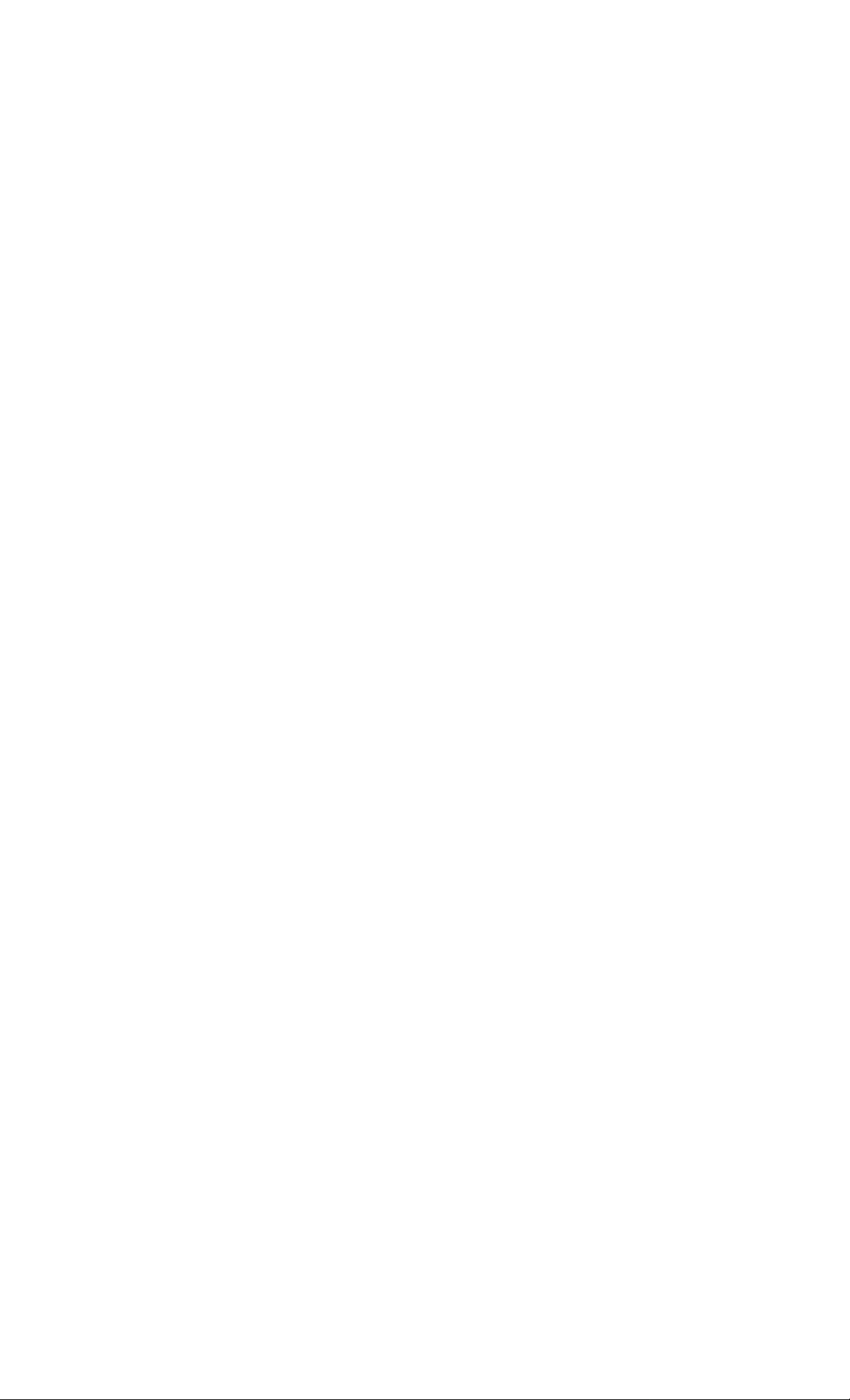
SONY.
3-865-038-12 (1)
Video Cassette
Recorder
Operating Instructions
Owner's record
rhe model and serial numbers are located at the rear r)f the
unit. Record these numbers in the spaces provided below.
Refer to them whenever you call upon your Sony dealer
regarding this product.
Model No.
Serial No.
VMS
SLV-662HF
SLV-679HF
SLV-679HF PX
©1999 by Sony Corporation
Page 2
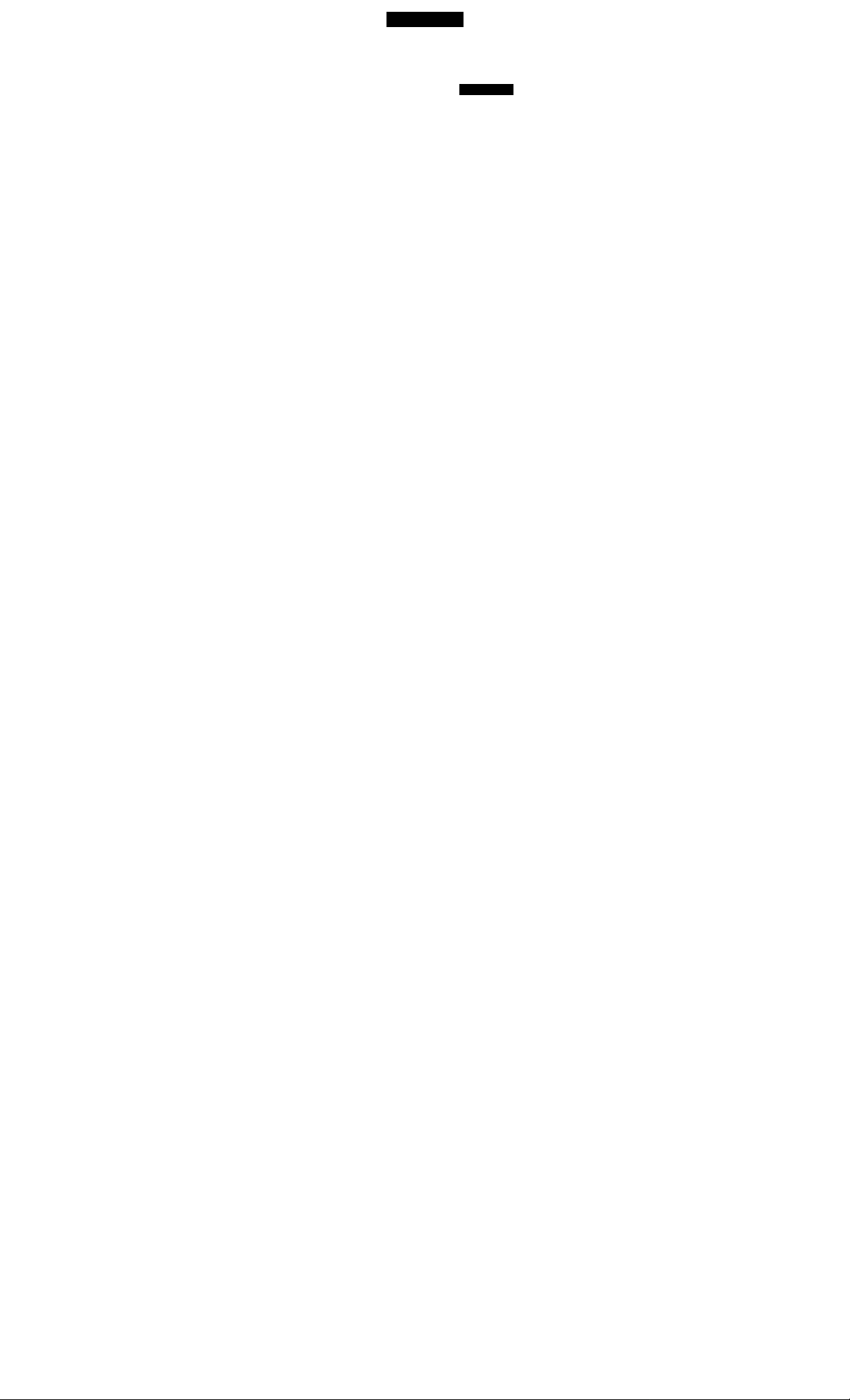
WARNING
To prevent fire or shock hazard, do not expose the unit to rain or moisture.
CAUTION
CAtfTKJN TO REOOCC TM{ BiSK Of ELECTRIC SHOCK.
00 NOT REWlOVE COVER (OR KACK)
NO LWER-SCRVICEAaLE PARTS INSIDE
REFER SERVIONO TO QUMJFlEO tERVK« PERSONNEL
This symbol is intended to alert the
user to the presence of uninsulated
A
"dangerous voltage" within the
product's enclosure that may be of sufficient
magnitude to constitute a risk of electric
shock to persons.
This symbol is intended to alert the
user to the presence of important
A
operating and maintenance
(servicing) instructions in the literature
accompanying the appliance.
WARNING
The power cord must be changed only at a
qualified service shop.
CAUTION (SLV-662HF/679HF)
To prevent electric shock, do not use this polarized
AC plug with an extension cord, receptacle or
other outlet urdess the blades can be fully inserted
to prevent blade exposure.
Precautions
Safety
• For SLV-662HF/679HF, operate the unit
only on 120 V AC, 60 Hz. For
SLV-679HF PX, operate the unit on 110 to
240 VAC, 50/60 Hz.
• If anything falls into the cabinet, unplug
the unit and have it checked by qualified
persormel before operating it any further.
• mis unit is not disconnected from the AC
power source (mains) as long as it is
connected to the wall outlet, even if the
unit itself has been turned off.
• Unplug the unit from the wall outlet if you
do not intend to use it for an extended
period of time. To disconnect the cord, pull
It out by the plug, never by the cord.
• (SLV-662HF/679HF) One blade of the plug
is wider than the other for the purpose of
safety and will fit into the power outlet
only one way. If you are unable to insert
the plug fully into the outlet, contact your
Sony dealer.
2
installing
• Allow adequate air circulation to prevent
internal heat buildup.
• Do not place the unit on surfaces (rugs,
blankets, etc.) or near materials (curtains,
draperies) that may block the ventilation
slots.
• Do not install the unit near heat sources such
as radiators or air ducts, or in a place subject
to direct sunlight, excessive dust, mechanical
vibration or shock.
• Do not install the unit in an inclined position.
It is designed to be operated in a honzontal
position only.
• keep the unit and cassettes away from
eq^uipment with strong magnets, such as
microwave ovens or large loudspeakers.
• Do not place heavy objects on the unit.
• If the unit is brought airectly from a cold to a
warm location, moisture may condense inside
the VCR and cause damage to the video head
and tape. When you first install the unit, or
when you move it from a cold to a warm
location, wait for about three hours before
operating the unit.
Information
For customers in the USA
CAUTION
You are cautioned that any changes or
modifications not expressly approved in this
manual could void your authority to operate
this equipment.
NOTE:
This equipment has been tested and found to
comply with the limits for a Class B digital
device, pursuant to Part 15 of the FCC Kules.
These limits are designed to provide reasonable
protection against harmful interference in a
residential installation. This equipment
generates, uses, and can radiate radio frequency
energy and, if not installed and used in
accordance with the instructions, may cause
harmful interference to radio communications.
However, there is no guarantee that interference
will not occur in a particular installation. If this
equipment does cause harmful interference to
radio or television reception, which can be
determined by turning the equipment off and
on, the user is encouraged to try to correct the
interference by one or more of the following
measures:
• Reorient or relocate the receiving antenna.
• Increase the separation between the
equipment ana receiver.
• Connect the equipment into an outlet on a
circuit different from that to which the
receiver is connected.
• Consult the dealer or an experienced radio /
TV technician for help.
Caution
Television programs, films, video tapes and
other materials may be copyrighted.
Unauthorized recording of sudi material may
be contrary to the provisions of the copyright
laws. Also, use of this recorder with cable
television transmission may require
authorization from the cable television
transmission and/or program owner.
Page 3
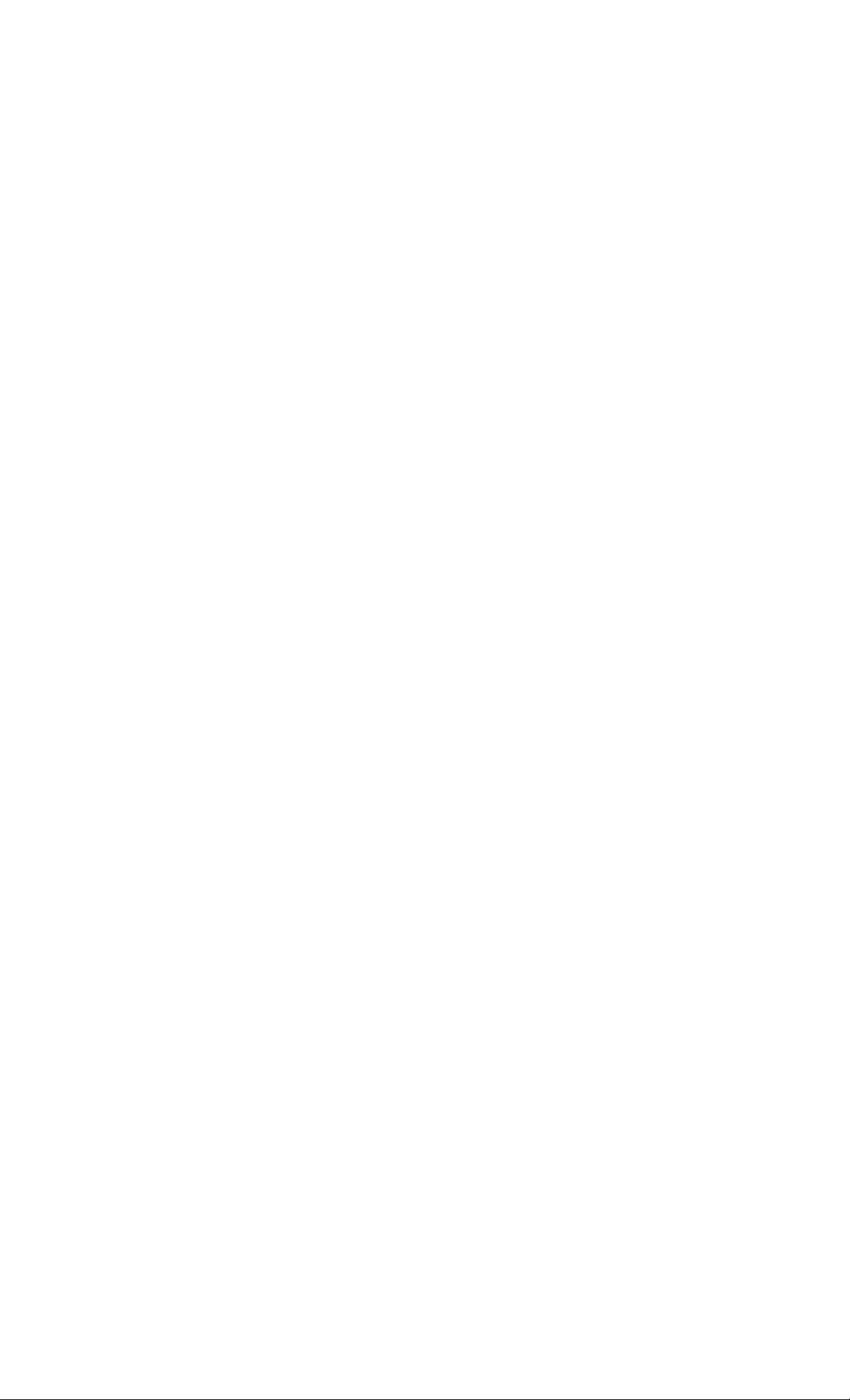
Table of contents
Getting Started
Step 1: Unpacking
4
Step 2: Setting up the remote commander
5
7
Step 3: Hookups
Selecting a language
25
Setting the clock
26
34
Presetting charmels
40
Setting up the VCR Plus+* system
Basic Operations
44
Playing a tape
Recording TV programs
47
Recording TV programs using the
50
VCR Plus+ system
Setting the timer manually
53
Additional Operations
Playing/searching at various
56
speeds
58
Setting the recording
duration time
59
Checking/changing/ canceling
timer settings
61
Recording stereo and bilingual
programs
63
Adjusting the picture
64
Changing menu options
66
Editing with another VCR
VCR Plus+ and PlusCode are registered trademarks of Gemstar Development Corporation. The
VCR Plus+ system is manufactured under license from Gemstar Development Corporation.
Additional Information
68 General setup information
70 Troubleshooting
72 Specifications
73 Index to parts and controls
78 Index
back cover
Quick reference to using the VCR
Introduction j 3
Page 4
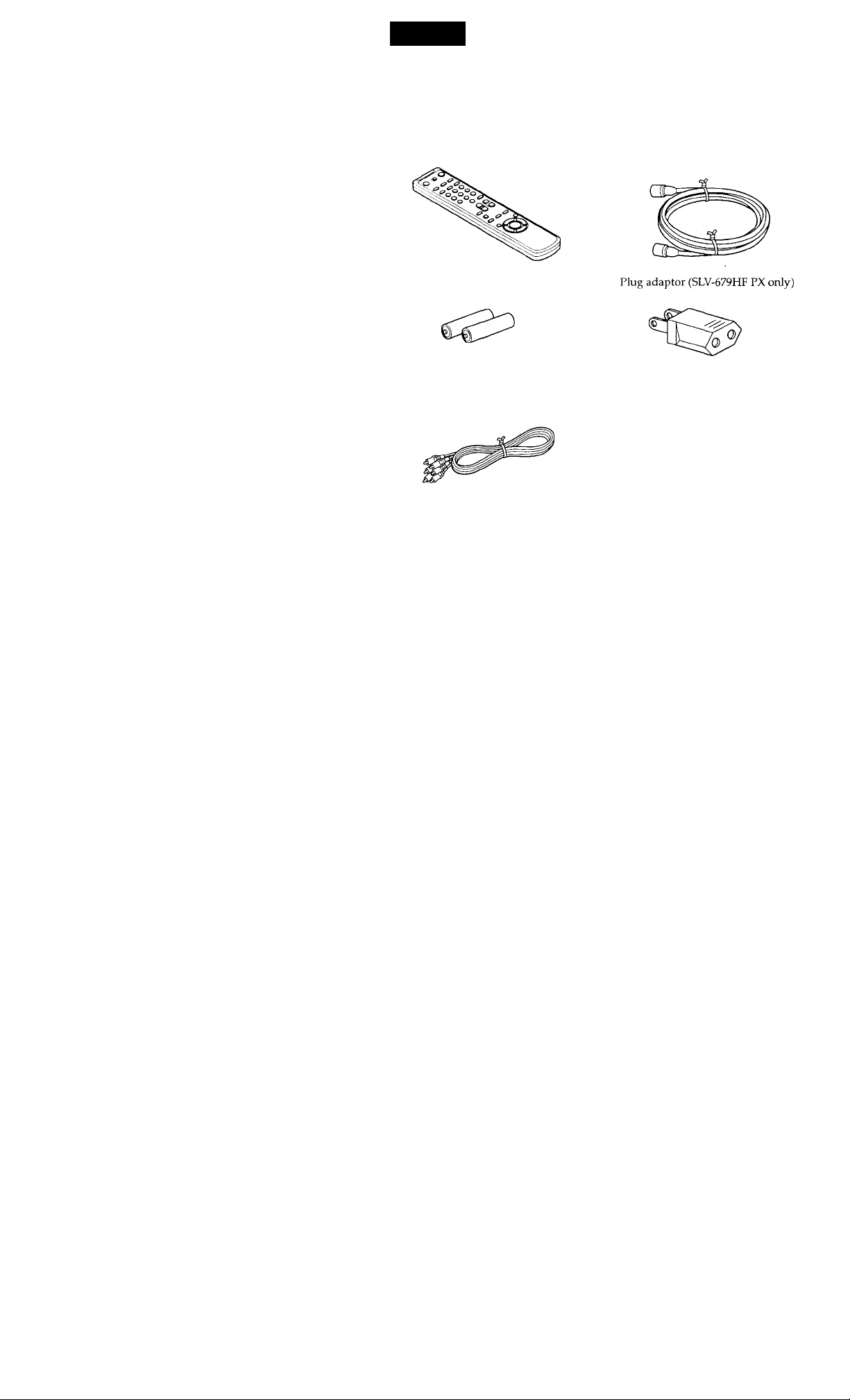
uemng biariea
Step 1
Unpacking
Check that you have received the following items with the VCR:
• Remote commander
Size AA (R6) batteries
Audio/ video cable (3-phono to 3phono)
75-ohm coaxial cable with F-type
connectors
If the plug supplied with your VCR does not
fit your power outlet, attach the supplied
adaptor to the plug.
Checking your model name
4 Getting Started
The instructions in this manual are for fhe 3 models: SLV-662HF, 679HF
and 679HF PX. Check your model number by looking at the rear panel of
your VCR. The SLV-662HF is fhe model used for illustration purposes.
Any difference in operation is clearly indicated in the text, for example,
"SLV-679HF only."
Page 5

step 2
Setting up the remote commander
Inserting the batteries
Insert two size AA (R6) batteries by
matching the + and - on the
batteries to the diagram inside the
battery compartment.
Insert the negative (-) end first,
then push in and down until the
positive (+) end clicks into
position.
Using the remote commander
You can use this remote
commander to operate this VCR
and a Sony TV. Buttons on the
remote commander marked with
a dot (•) can be used to operate
your Sony TV.
To operate
the VCR [ video] and point at the remote sensor on the VCR
a Sony TV [tv] and point at the remote sensor on the TV
Notes
• With normal use, the batteries should last about three to six months.
• If you do not use the remote commander for an extended period of time, remove
the batteries to avoid possible damage from battery leakage.
• Do not use a new battery with an old one.
• Do not use different types of batteries.
Set [TV/[VIDEb: to
-------------
Remote sensor
o
—
ms '^02'
continued
Getting Started 5
Page 6
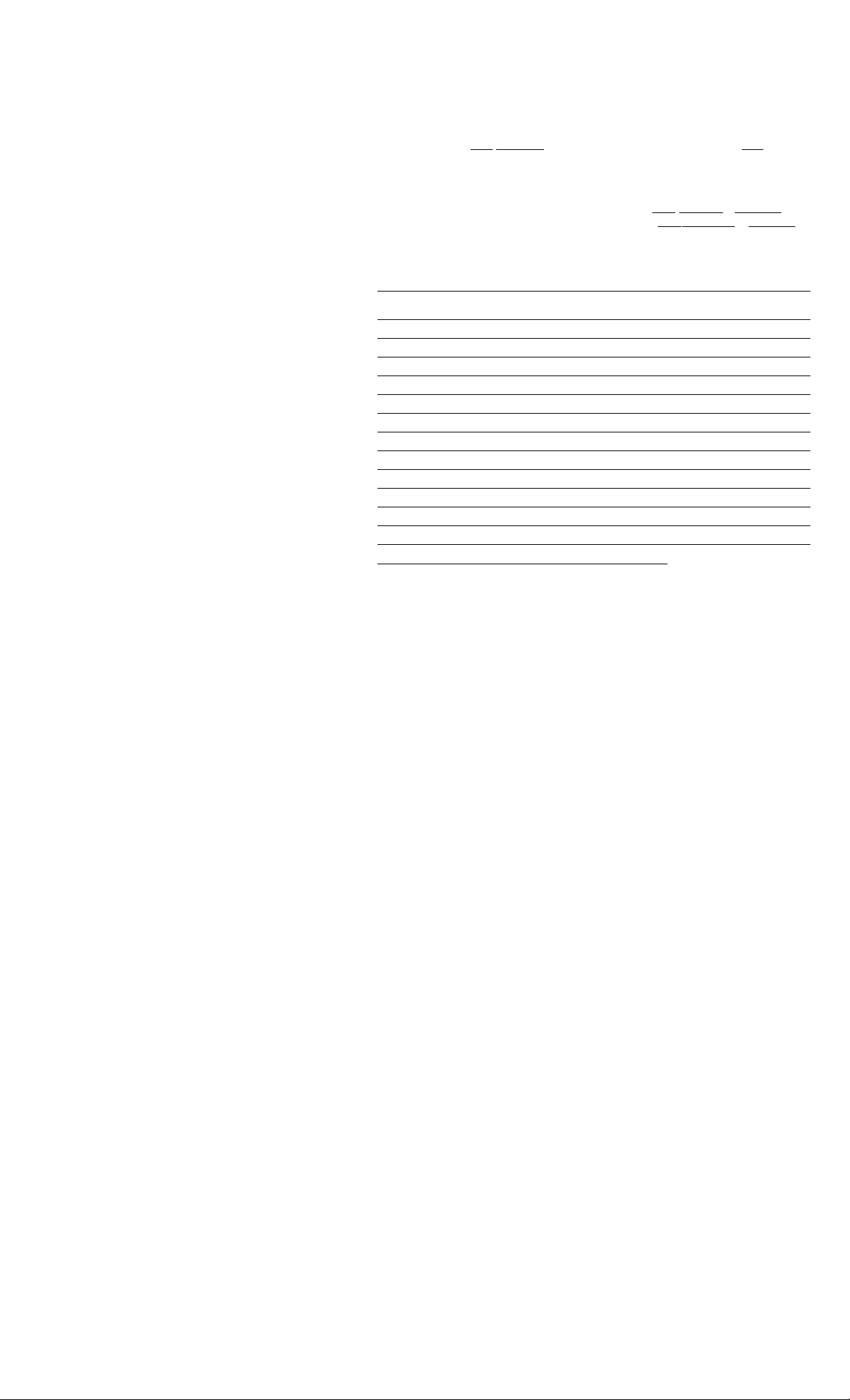
step 2: Setting up the remote commander (continued)
Controlling other TVs with the remote commander
The remote commander is preprogrammed to control non-Sony TVs. If your
TV is listed in the table below, set the appropriate manufacturer's code
number.
1 Set [Tv]/1 VIDEO at the top of the remote commander to |TV|.
2 Hold down l/(i), and enter your TV's code number(s) using the number
buttons. Then release l/(l).
Now you can use the l/(i), VOL + /-, CH + /- and TV/VIDEO buttons to
control your TV. You can also use the buttons marked with a dot («) to
control a Sony TV. To control the VCR, reset |TV
Code numbers of controllable TVs
If more than one code number is listed, try entering them one at a time until
you find the one that works with your TV.
Manufacturer
Sony
Akai
AOC
Centurion 12
Coronado 03
Curis-Mathes 12
Daytron
Emerson
Fisher 11 Philips
General Electric 06,10
Gold Star
Hitachi
J.C.Penny 04, 12
Code
number
01
04 KMC
04
12
03, 04, 14 Philco
03, 04, 17
02,03 Quasar 06, 18
Notes
• If the TV uses a different remote control system from the one programmed to work
with the VCR, you cannot control your TV with the remote commander.
• If you enfer a new code number, the code number previously entered will be erased.
• When you leplace the batteries of fhe remote commander, the code number may
change. Set the appropriate code number every time you replace the batteries.
• When you press the AUDIO MONITOR button, your TV's menu may appear on the
TV screen. To exit the TV menu, press the MENU button on the TV remote
commander or wait until the menu disappears automatically.
Manufacturer Code
JVC
Magnavox 03, 08, 12
Marantz 04, 13
MG A / Mitsubishi 04,12, 13,17 Sears 07, 10,11
NEC
Panasonic 06, 19 Sylvania 08,12
Pioneer 16 Wards 03, 04, 12
Portland 03
Radio Shack 05, 14
number
09 RCA 04, 10
03 Sampo
04, 12 Sharp 03, 05, 18
03,04 Teknika 03, 08, 14
08 Toshiba
Manufacturer
Sanyo 11
Scott 12
Yorx 12
Zenith 15
I /
1 VIDEO
I
to IVIDEOl.
Code
number
12
07
Cpttinn Started
Page 7

step 3
Hookups
Selecting the best hookup option
There are many ways in which your VCR can be hooked up. To hook up
your VCR so that it works best for you, first scan through the table below.
Then use the accompanying diagrams and procedures on the following
pages to set up your VCR.
If you have
TV that has audio/video input
Antenna only, no cable TV
Cable box with many scrambled
channels
No cable box or cable box with only a
few scrambled channels
Cable box with only a few scrambled
channels, using an A/B switch
After you've completed the connections, follow the instructions for setup.
During setup, if you need more details on the procedure described, page
numbers are provided where you can find complete, step-by-step
instructions.
After you've completed the setup, you're ready to use your VCR.
Procedures differ depending on the hookup you used. For an overview,
refer to "Quick reference to using the VCR" on the back cover.
Before you get started
• Turn off the power to all equipment.
• Do not connect the AC power cords until all of the connections are
completed.
• Be sure you make connections firmly. Loose connections may cause
picture distortion.
• If your TV doesn't match any of the examples provided, see your nearest
Sony dealer or qualified technician.
Use
Audio/video (A/V) hookup, then
follow one of the hookups below.
Hookup 1 Pages 10 to 12
Hookup 2 Pages 13 to 16
Hookup 3
Hookup 4 Pages 20 to 24
Refer to
Pages 8 and 9
Pages 17 to 19
continued
Getting Started 7
Page 8
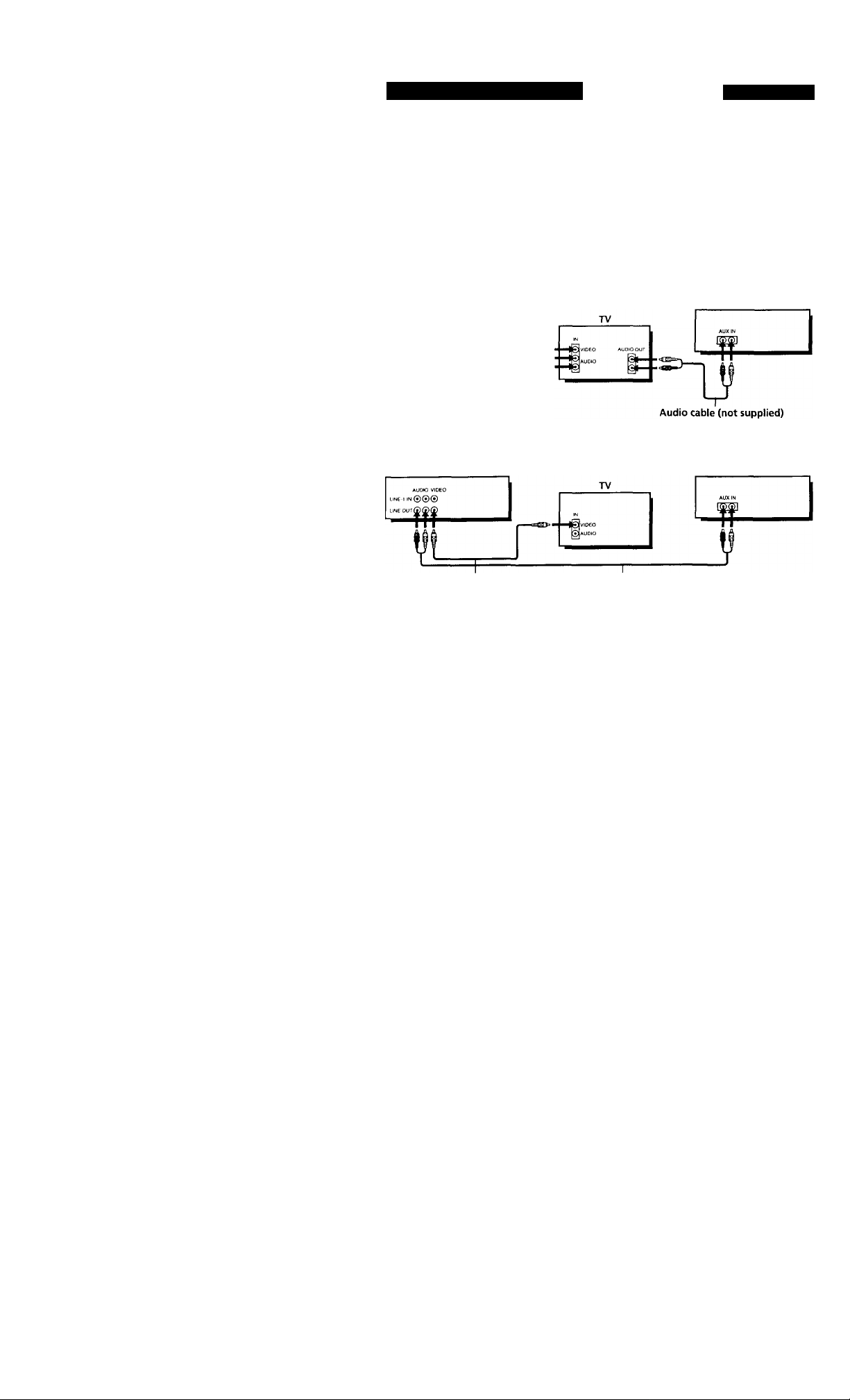
Step 3: Hookups (continued)
Audio/video (AA/) hookup Pages 8 and 9
If your TV hasaudio / video (A / V) input jacks, you will get a better picture
and sound if you hook up your VCR using these connections. In addition,
for a true "home theater" experience, you should connect the audio outputs
of your VCR or TV to your stereo system. If your TV doesn't have A/V
inputs, see the following pages for antenna or cable hookups.
If you're not planning to use your VCR to record programs, you're finished
setting up the VCR after you've made the connections shown on this page.
If you want to record off-air or off your cable TV system, complete these
cormections first, and then go to the following pages for anterma or cable
hookups.
□ Use this hookup if your TV has stereo jacks
VCR
AU040 VIDEO
LINE-UN000
UNE OUT(j
rr I#
Audio/video cable (supplied)
□ Use this hookup if your TV doesn't have stereo jacks
VCR
Video cable (not supplied)
Note
To play a tape in stereo, you must use the A/V connection.
Audio cable (not supplied)
Stereo receiver
Stereo receiver
8 Getting Started
Page 9
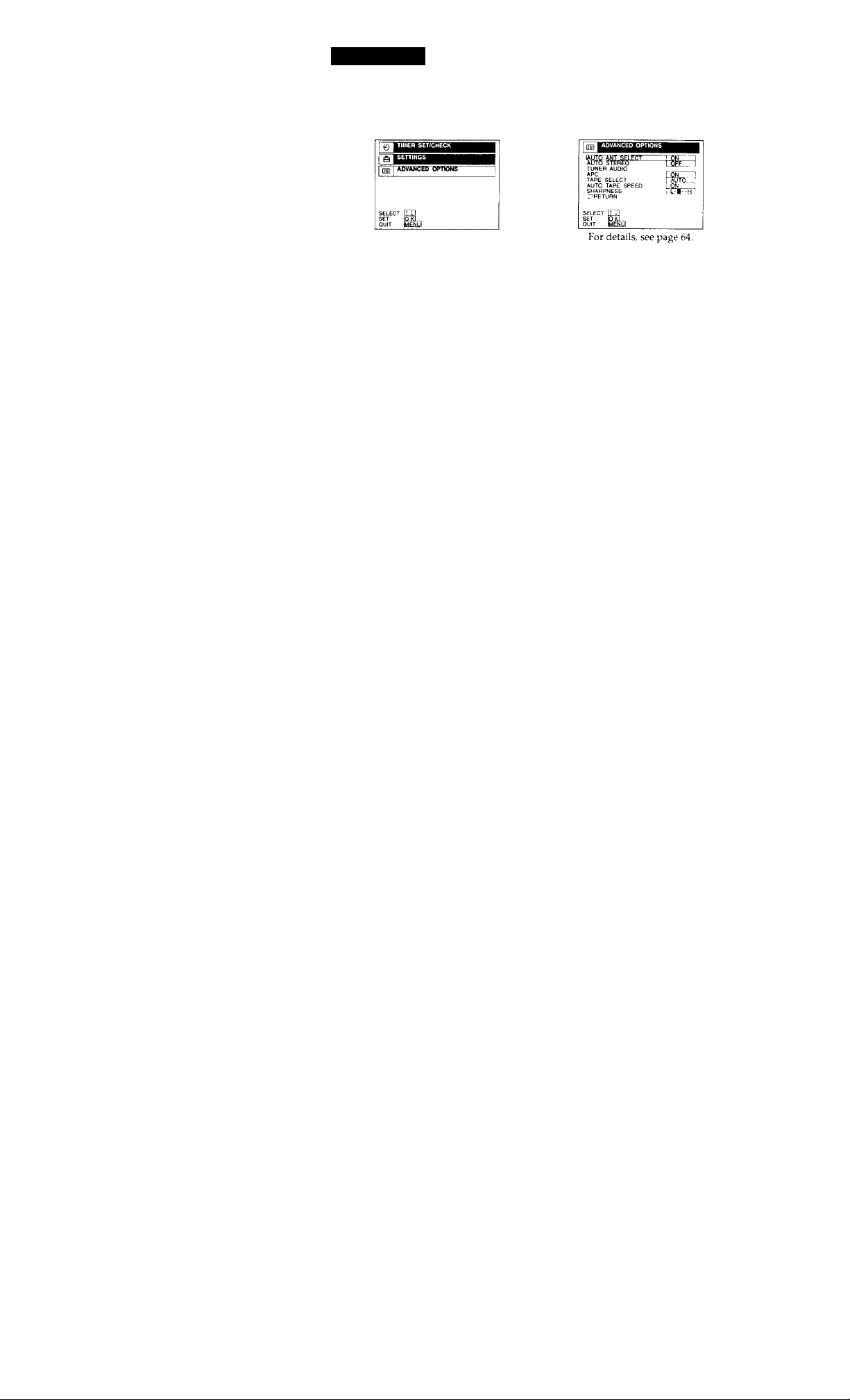
AN hookup: VCR setup
After you've connected your TV and completed antenna or cable hookup,
use the following procedure to set up the VCR.
Press MENU and select ADVANCED OPTIONS.
Set AUTO ANT SELEa
to OFF and press OK.
Caution
Connections between the VCR's VHF/UHF connector and the antenna terminals of
the TV receiver should be made only as shown in the following instructions. Failure to
do so may result in operation that violates the regulations of the Federal
Communications Commission regarding the use and operation of RF devices. Never
connect the output of the VCR to an antenna or make simultaneous (parallel) antenna
and VCR connections at the antenna terminals of your receiver.
Note to CATV system installer (in USA)
This reminder is provided to call the CATV system installer's attention to Article 82040 of the NEC that provides guidelines for proper grounding and, in particular,
specifies that the cable ground shall be connected to the grounding system of the
building, as close to the point of cable entry as practical.
continued
Getting Started 9
Page 10
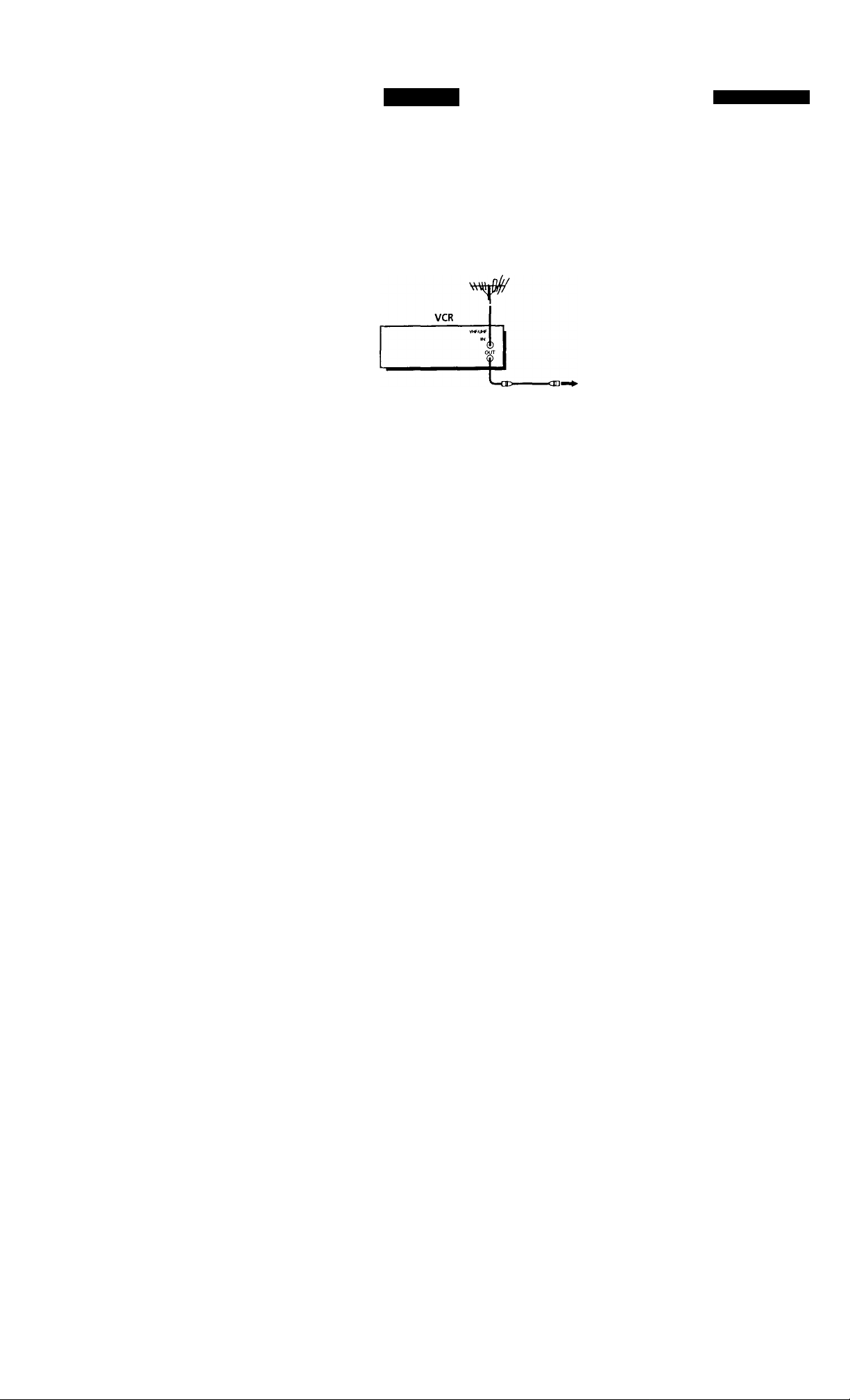
step 3: Hookups (continued)
Hookup 1
Antenna hookup
Make the following connections if you're using an antenna (if you don't
have cable 'TV),
Q Use this hookup if you're using:
• VHF/UHF antenna (you get channels 2-13 and channels 14 and higher)
• UHF-only antenna (you get channels 14 and higher)
• Separate VHP and UHF antennas
Rear of TV
VHF/UHF
@ A
VHF
or
UHF
VHF
UHF
m Use this hookup if you're using a VHF-only antenna (you get
channels 2-13 only)
VCR
Rear of TV
VHF/UHF
-----
@ A
VHF
—^ B For connector types
VHF
Pages 10 to 12
Match the type of
connector on your
TV: A, B, or C.
Match the type of
connector on your
TV: A, B, or C.
B and C, no UHF
connection is
required.
10 Getting Started
UHF
If you cannot connect your antenna cable to the VCR directly
If your antenna cable is a flat cable (300-ohm twin lead cable), attach an external
antenna connector (not supplied) so you can connect the cable to the VHF/UHF IN
connector. If you have separate cables for VHF and UHF antermas, you should use a
U/V band mixer (not supplied). For details, see page 69.
Page 11
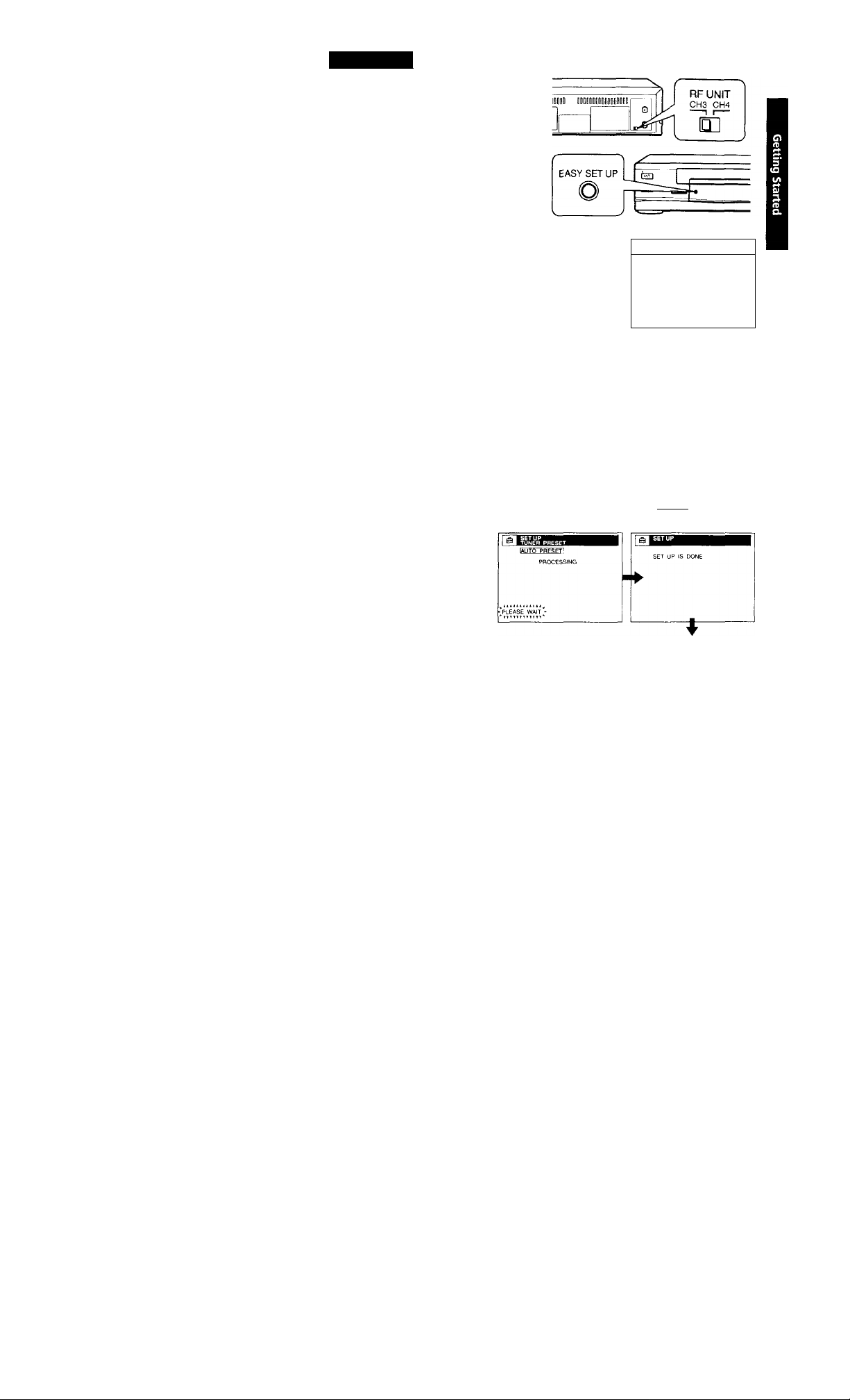
Hookup 1:
VCR setup
1 Set the RF UNIT switch to
CH3 or CH4, whichever ,
channel is not used in your
area. If both are used, set the
switch to either channel.
For details, see page 68. If
you made A/V connections
(page 8), you can skip this
step.
2 Press EASY SET UP on the
VCR.
O The LANGUAGE menu appears. Change the
on-screen display language to Spanish
(ESPAÑOL) or French (FRANÇAIS) if desired,
and press OK. For details, see page 25.
0 The CLOCK SET menu appears.
• When the date setting menu appears, set the
date and time, then press OK. For details, see
page 27.
• When the AUTO/MANUAL selection menu
appears, select AUTO and press OK. For
details, see page 30.
0 The TUNER PRESET menu appears. Set
ANTENNA/CABLE to ANT and press OK. For
details, see page 35.
1 3 №
SELECT
NEXT
CANCEL
1
1
P
_ _ _ _ _ _
(easy set up
FRANÇAIS
O The AUTO PRESET starts.
-M
CANCEL : IEASV~^T UF^
LiiAs:
Normal display
continued
Getting Started | 11
Page 12

step 3: Hookups (continued)
Hookup 1:
The VCR Plus-f system channel setup
1 Find the VCR Plus+ system Channel Listing in your program guide.
For details, see page 40.
2 If the channels in the program guide are different from the channels
that you actually use on your TV, set the channels that are different as
follows. For details, see page 41.
O Press MENU, then select SETTINGS and press
OK.
© Select SET VCR Plus+ CHANNELS and press
OK
© Enter the program guide channel, then the
channel you use on your TV.
O Press OK.
© Press MENU to exit the menu.
Program guide channel
Your actual TV channel
Automatic clock setting (SLV-679HF/679HF PX only)
Once you've set up the VCR, it automatically sets the clock the first time you
turn off the VCR. After that, whenever you turn off the VCR, it checks the
time and adjusts the clock, even for Daylight Saving Time. The VCR sets the
clock by picking up a time signal provided by some TV channels.
If you want to use the timer to record right away, or if the channels in your
area do not carry time signals, set the clock manually. For details, see
page 26.
17 ! Gettinn Started
Page 13
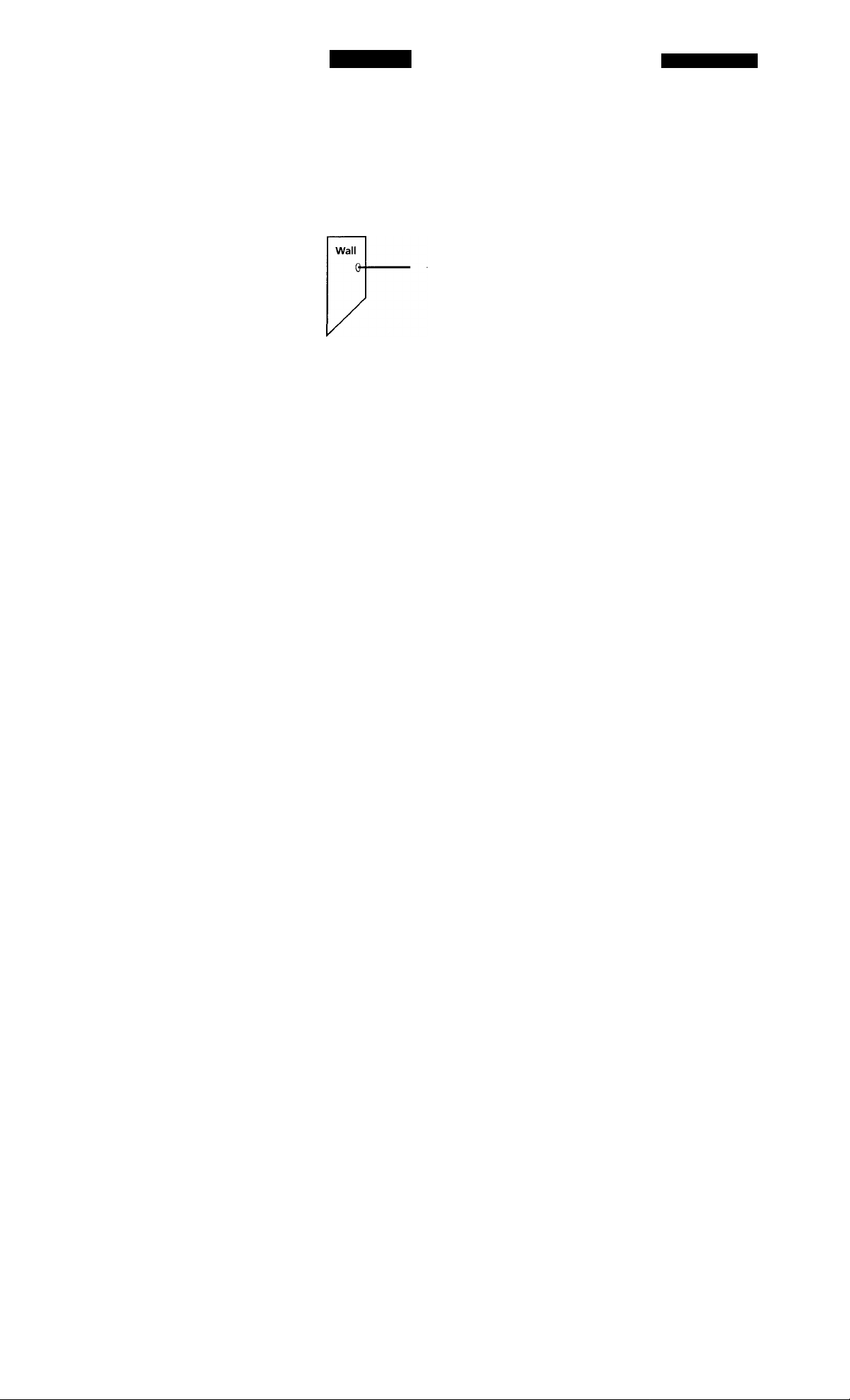
Hookup 2
Cable box with many scrambled channels
Recommended use
Use this hookup if your cable system scrambles all or most channels.
What you can do with this hookup
• Record any channel by selecting the charmel on the cable box
What you can't do
• Record with the cable box turned off
• Record one channel while watching another channel
Pages 13 to 16
VCR
<ra-t©'
1
Cable box
Rear of TV
VHF/UHF
1a
VHF
UHF
VHF
loo
UHF
Match the type
of connector on
your TV: A, B, or
C.
For connector
types B and C, no
UHF connection
is required.
continued
Getting Started I 13
Page 14
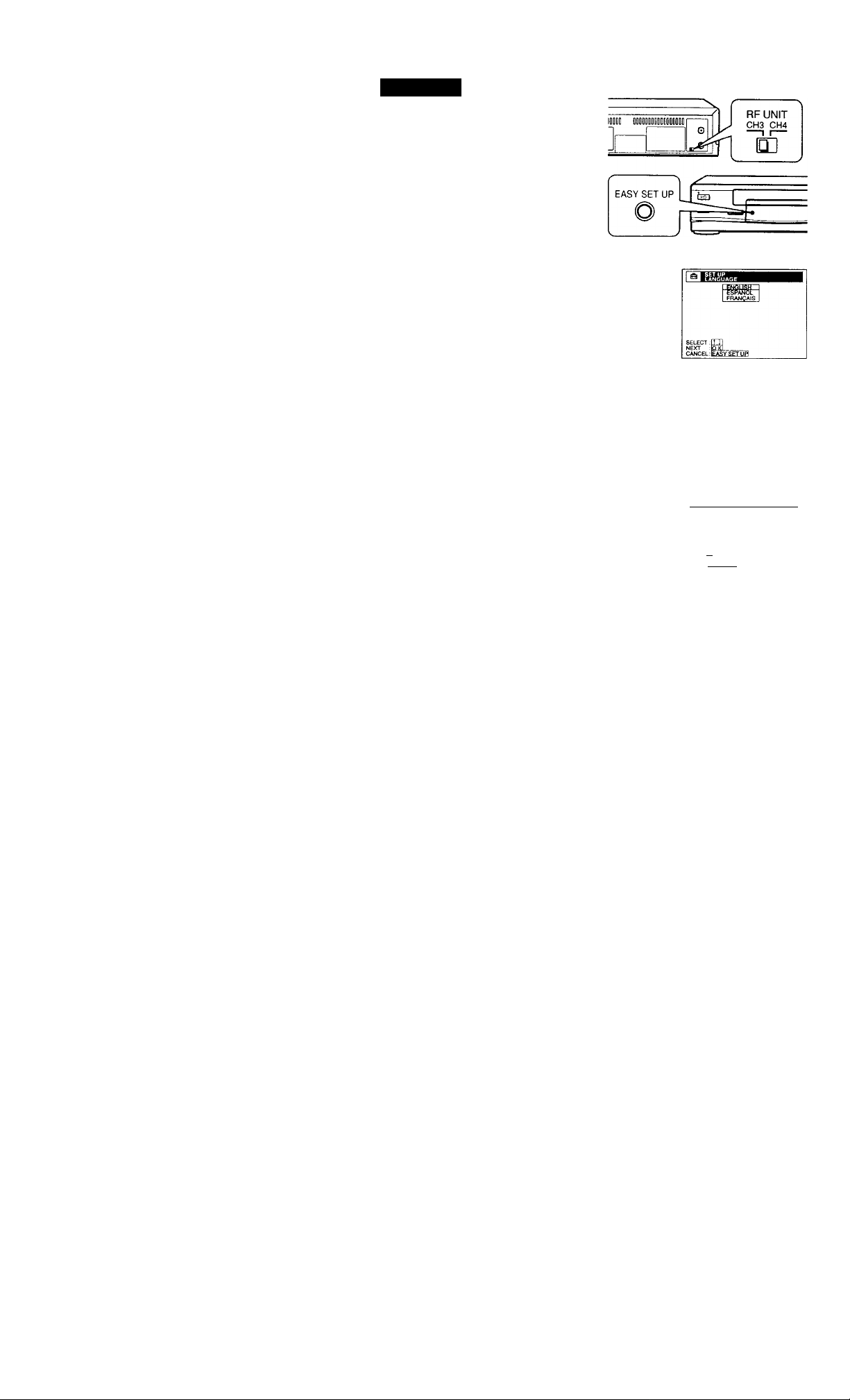
step 3: Hookups (continued)
Hookup 2: VCR setup
1 Set the RF UNIT switch to
CH3 or CH4, whichever
channel is not used in your
area. If both are used, set the
switch to either channel.
For details, see page 68. If
you made A / V connections
(page 8), you can skip this
step.
2 Turn on your cable box.
3 Press EASY SET UP on the VCR.
O The LANGUAGE menu appears. Change the
on-screen display language to Spanish
(ESPAÑOL) or French (FRANÇAIS) if desired,
and press OK. For details, see page 25.
O The CLOCK SET menu appears.
• When the date setting menu appears, set the
date and time, then press OK. For details, see
page 27.
• When the AUTO/MANUAL selection menu
appears, select MANUAL and press OK.
Tlien set the clock manually and press OK.
For details, see page 27.
14 ! Getting Started
O The TUNER PRESET menu appears. Set
ANTENNA/CABLEtoANTandpressOK. For
details, see page 35.
pqrrgRWyT'CXBCF-
SELECT : t 1
NEXT :PS.-- CANCEL : EASY SET UPl
Page 15
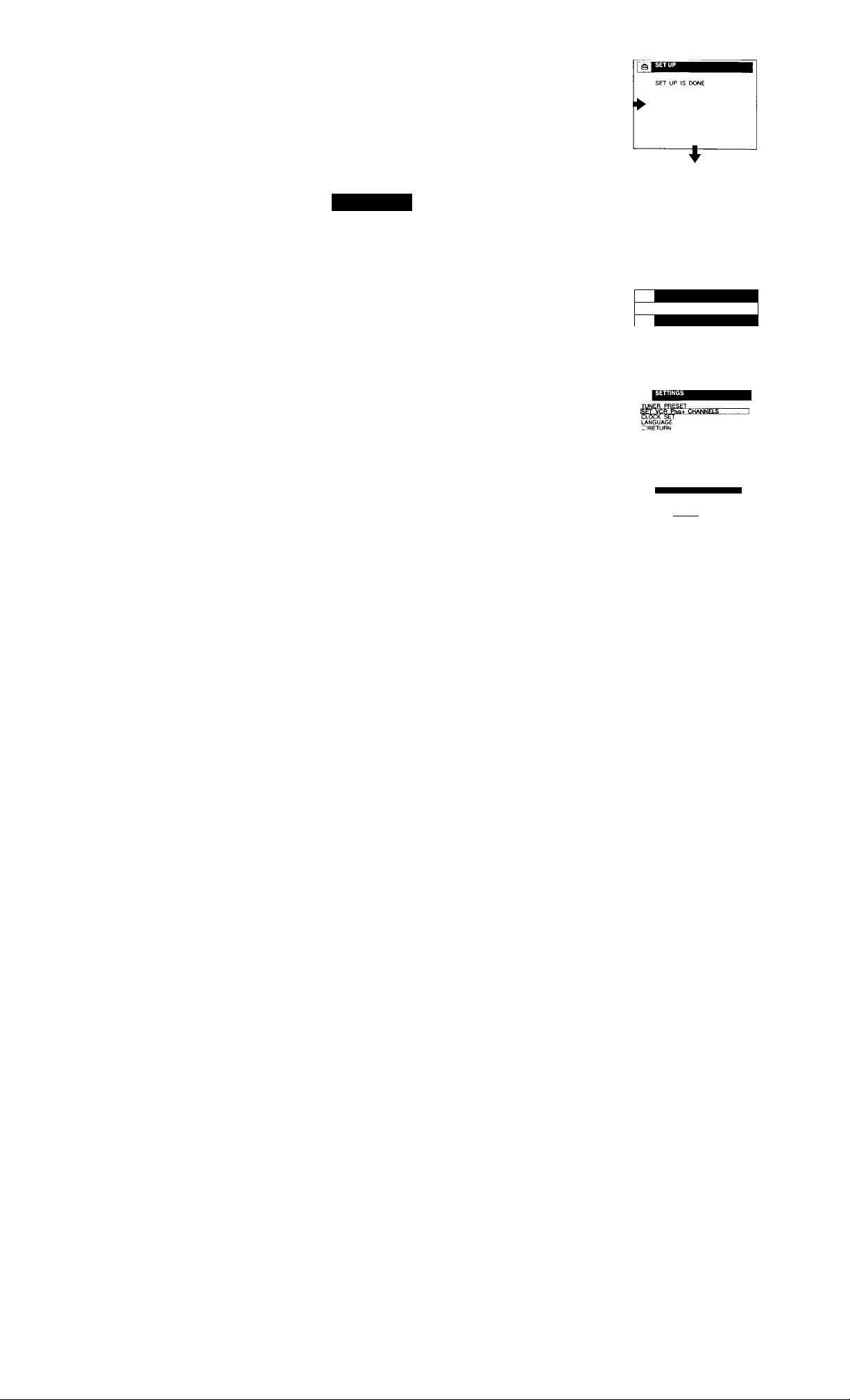
O The AUTO PRESET starts.
[11
PLEASE WAIT •
Normal display
Hookup 2:
The VCR Plus+ system channel setup
1 Find the VCR Plus+ system Channel Listing in your program guide.
For details, see page 40.
2 Enter all the channels you want to record and the cable box output
channel (usually 2, 3, or 4). For details, see page 41.
O Press MENU, then select SETTINGS and press
OK.
0 Select SET VCR Plus+ CHANNELS and press
OK.
© Enter the program guide channel, then the cable
box output channel.
O Press OK.
IW)
1 1 e j SETTINGS 1 1
[S]
SELECT :Ц_
SET .p
QUIT :Sj
SELECT.
SET
QUIT :1
SETTVCH
LIST
QUIT
Program guide channel
Cable box output channel
TIMER SET/CHECK I
ADVANCED OPTIONS I
SET VCR Plusf CHANNELS
GUIDE CH TV CH
-----
I 25 - !
0 Press MENU to exit the menu.
continued
Getting Started I 1 5
Page 16

step 3: Hookups (continued)
Automatic clock setting (SLV-679HF/679HF PX only)
To use the Auto Clock Set feature with this hookup, you need to manually
select a channel that carries a time signal:
1 Tune the cable box to a channel that carries a time signal.
2 Select AUTO in the CLOCK SET menu to turn on the Auto Clock Set
feature.
3 Turn off the VCR. It automatically sets the clock and adjusts for
Daylight Saving Time by picking up the time signal.
If you want to use the timer to record right away, or if the channels in your
area do not carry time signals, set the clock manually. For details, see
page 26.
Note
• To use the Auto Clock Set feature, leave the cable box on.
16 1 Getting Started
Page 17
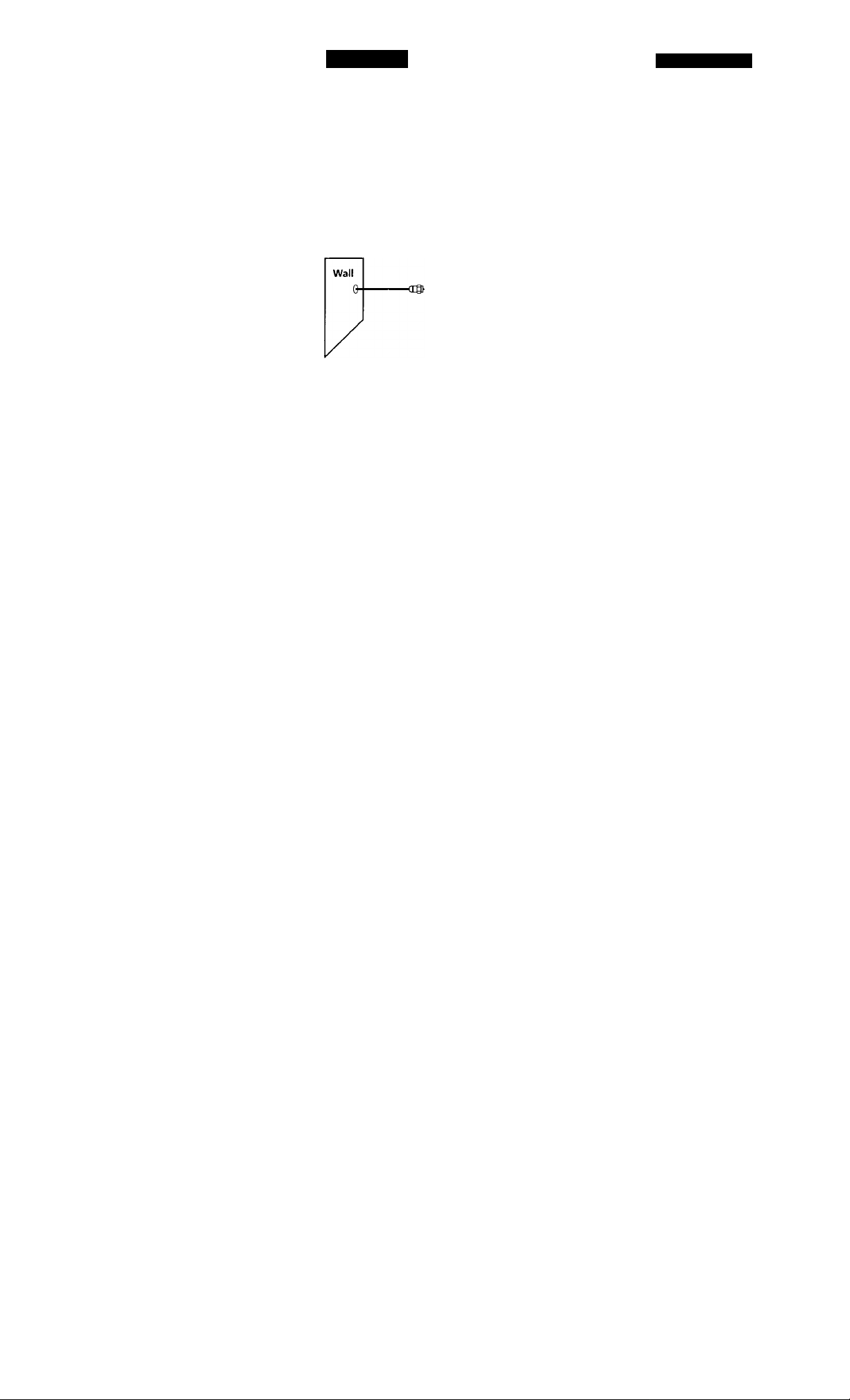
Hookup 3
Pages 17 to 19
No cable box, or cable box with only a few
scrambled channels
Recommended use
Use this hookup if you do not have a cable box. Also use this hookup if your
cable system scrambles only a few channels.
What you can do with this hookup
• Record any unscrambled channel by selecting the channel on the VCR
What you can't do
• Record scrambled channels that require a cable box
Connect this cable —
directly to your TV if
you don't have a
cable box.
t
l|
VCR
Cable box
-»©
Rear of TV
VHF/UHF
I A Match the type
VHF
B
- — I©
UHF
VHF
oo
UHF
of connector
on your TV: A,
B, or C.
For connector
types B and C,
no UHF
connection is
required.
continued
Getting Started | 1 7
Page 18
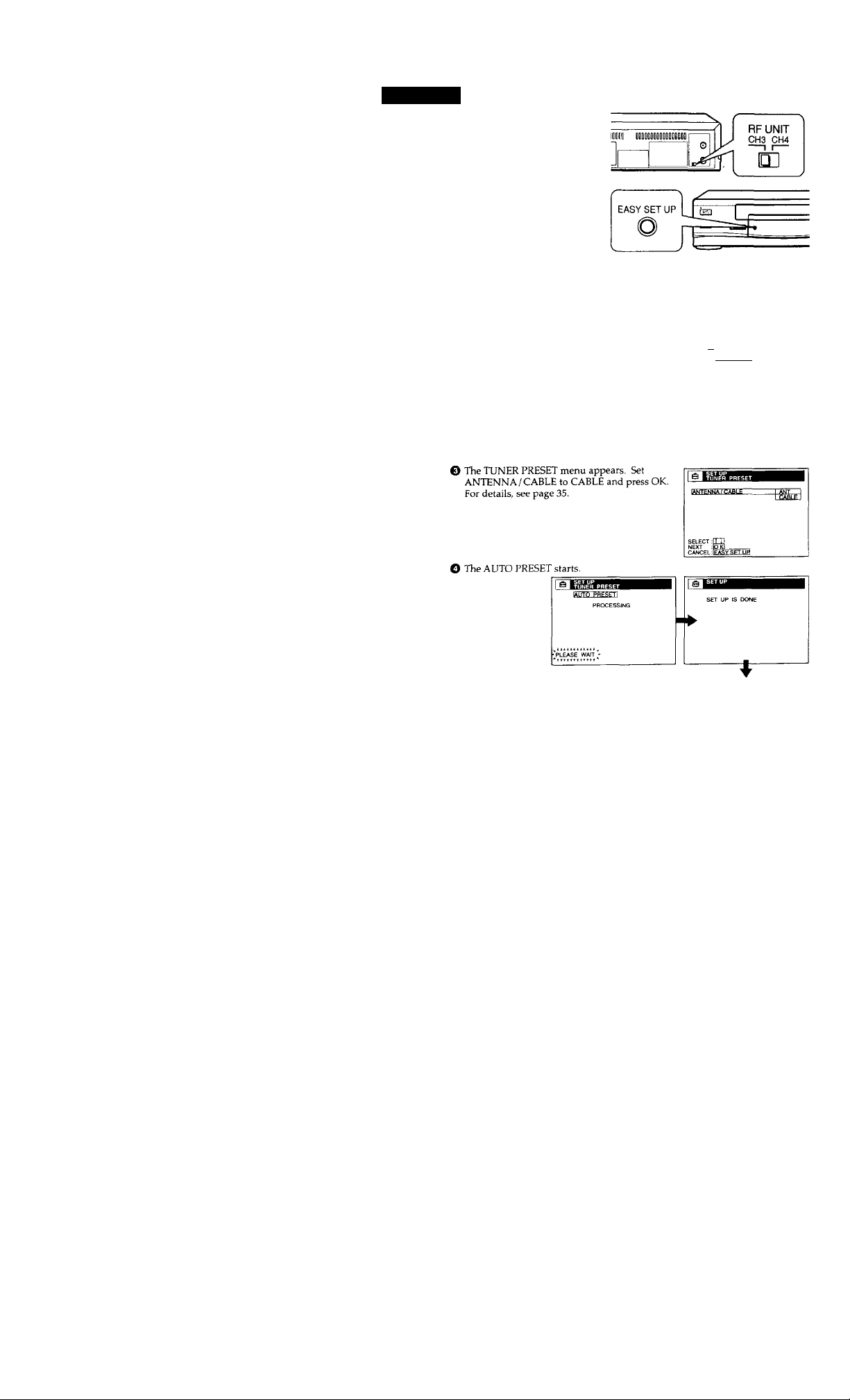
step 3: Hookups (continued)
Hookup 3:
VCR setup
1 Set the RF UNIT switch to
CH3 or CH4, whichever
channel is not used in your
area. If both are used, set the
switch to either channel.
For details, see page 68. If
you made A/V connections
(page 8), you can skip this
step.
2 Press EASY SET UP on the
VCR.
O The LANGUAGE menu appears. Change the
on-screen display language to Spanish
(ESPAÑOL) or French (FRANÇAIS) if desired,
and press OK. For details, see page 25.
© The CLOCK SET menu appears.
• When the date setting menu appears, set the
date and time, then press OK. For details, see
page 27.
• When the AUTO/MANUAL selection menu
appears, select AUTO and press OK. For
details, see page 30.
SELECT :[rn
NEXT :BI0
_____
CANCEL :EASY SETUP!
,
18 I Getting started
Normal display
Page 19
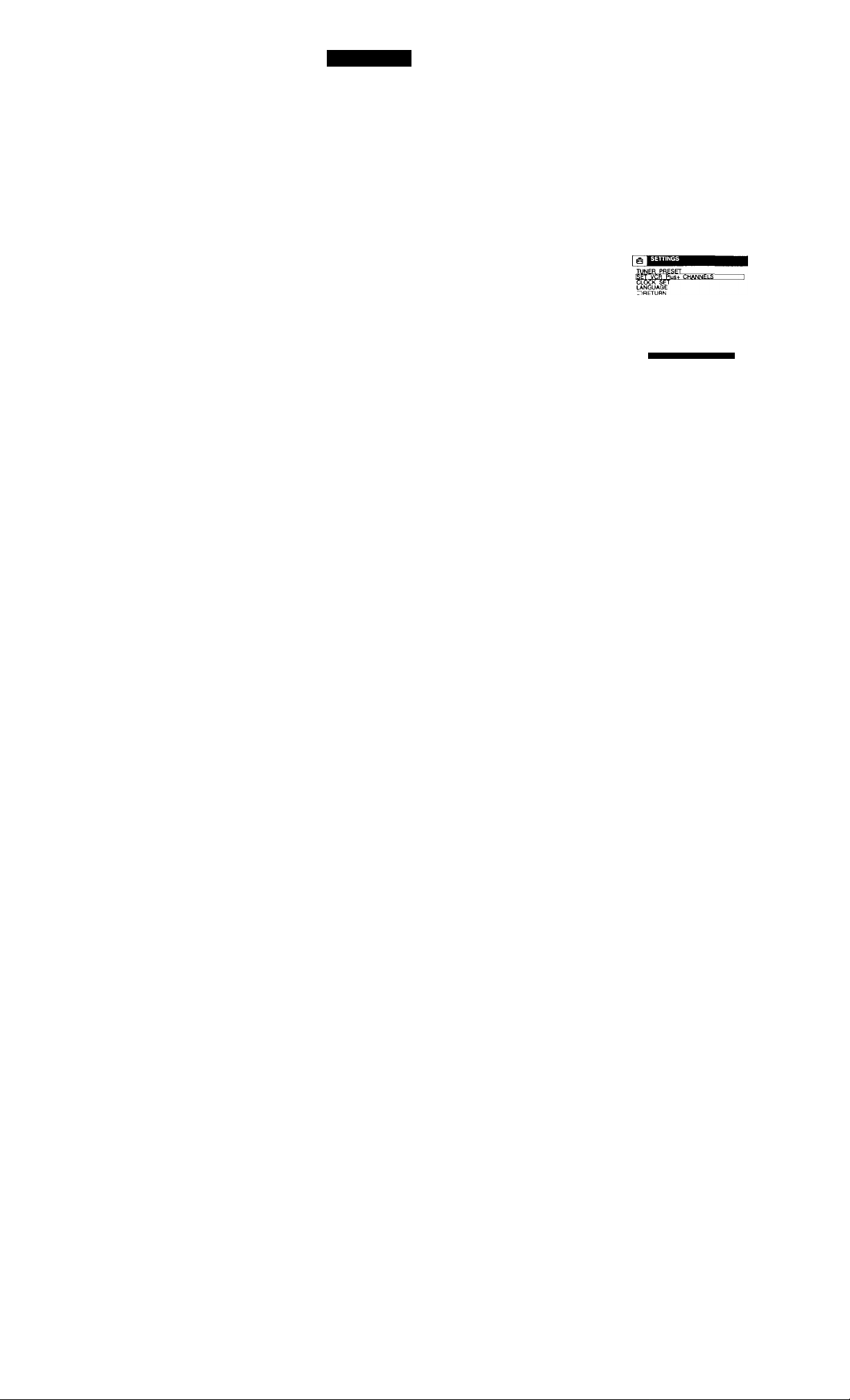
Hookup 3:
The VCR Plus+ system channel setup
1 Find the VCR Plus+ system Channel Listing in your program guide.
For details, see page 40.
2 If the channels in the program guide are different from the channels
that you actually use on your TV, set the channels that are different as
follows. For details, see page 41.
O Press MENU, then select SETTINGS and press
OK.
SELECT
SET
OUIT :5
O Select SET VCR Plus+ CHANNELS and press
OK.
SELECT !
SET .(!
QUIT 0
O Enter the program guide channel, then the
channel you use on your TV.
SETTVCH
LIST
QUIT
O Press OK,
© Press MENU to exit the menu.
Program guide channel
Your actual TV channel
SET VCR Plus> CHANNELS
GUIDE CH TV CH
Automatic clock setting (SLV-679HF/579HF PX only)
Once you've set up the VCR, it automatically sets the clock the first time you
turn off ihe VCR. After that, whenever you turn off the VCR, it checks the
time and adjusts the clock, even for Daylight Saving Time. The VCR sets the
clock by picking up a time signal provided by some TV channels.
If you want to use the timer to record right away, or if the channels in your
area do not carry time signals, set the clock manually. For details, see
page 26.
continued
Getting Started ' 19
Page 20
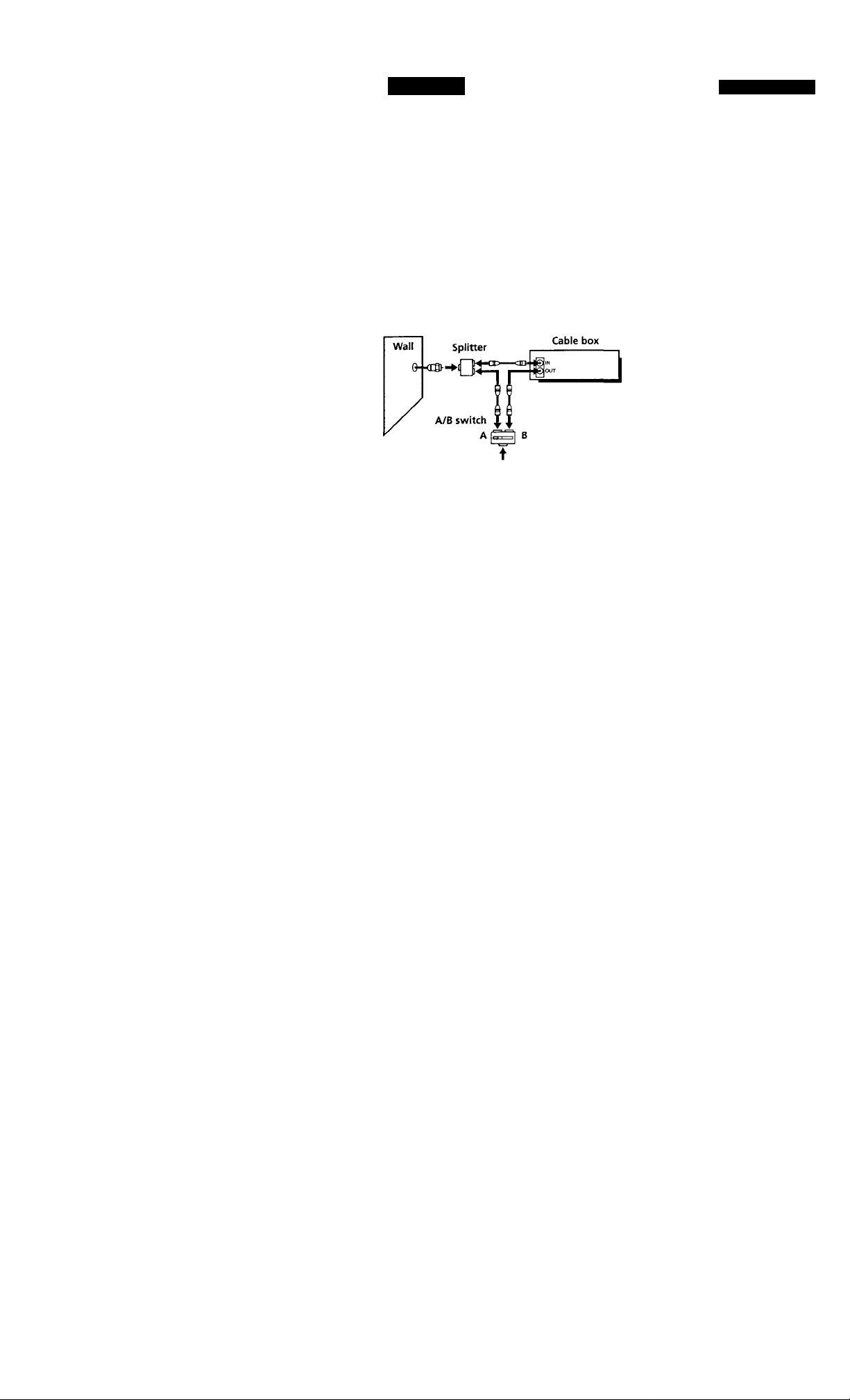
step 3: Hookups (continued)
Hookup 4
Cable box with only a few scrambled channels, using an A/B switch
Recommended use
By using an A/B switch (not supplied), this hookup allows you to record
both scrambled and unscrambled channels conveniently.
What you can do with this hookup
• Record any unscrambled channel by selecting the channel directly on the
VCR (the A/B switch is set to A)
• Record any scrambled channel by selecting the channel on the cable box
(the A/B switch is set to B)
What you can't do
• Record one scrambled channel while watching another channel (the A/B
switch is set to B)
Rear of TV
VHF/UHF
I A Match the type
VHF B, or C.
—m
UHF
VHF
VCR
Pages 20 to 24
of connector
on your TV: A,
B
For connector
types B and C,
no UHF
connection is
required.
20 I Getting Started
UHF
Page 21
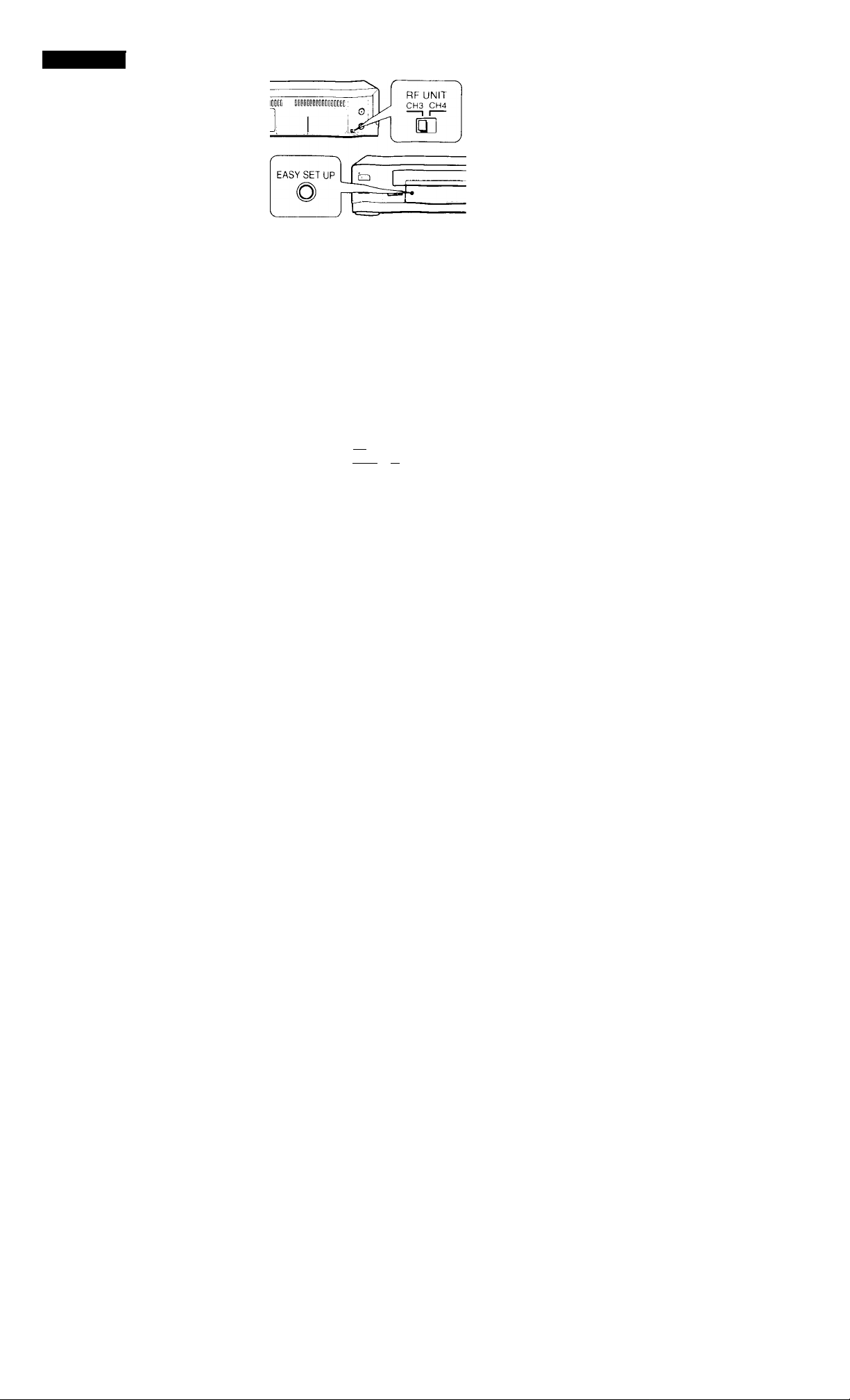
Hookup 4:
1
2 Set the A/B switch to ".A."
3 Press EASY SET UP on the VCR.
VCR setup
Set the RF UNIT switch to
CH3 or CH4, whidiever
channel is not used in your
area. If both are used, set the
switch to either channel.
For details, see page 68. If
you made A/V connections
(page 8), you can skip this
step.
O The LANGUAGE menu appears. Change the
on-screen display language to Spanish
(ESPAÑOL) or French (FRANÇAIS) if desired,
and press OK. For details, see page 25.
O The CLOCK SET menu appears.
• When the date setting menu appears, set the
date and time, then press OK. For details, see
page 27.
• When the AUTO/MANUAL selection ntenu
appears, select AUTO and press OK. For
details, see page 30.
SELECT
NEXT
(qkI .
CANCEL Ieâsy SC'up
L lEASY
^ FRANÇAIS
0 The TUNER PRESET menu appears. Set
ANTENNA/CABLE to CABLE and press OK.
For details, see page 35.
: e I
¡AÑTgÑNA -"ÇÀBlE"
SELECT ;• ,
NEXT IÓ h..
CANCEL EASY SET UP
continued
Getting Started 21
Page 22

step 3: Hookups (continued)
O The AUTO PRESET starts.
4 Preset the cable box output channel (usually 2, 3 or 4). For details, see
page 36.
O Press MENU, then select SETTINGS and press
OK.
© Select TUNER PRESET and press OK.
© Enter the cable box output channel.
Normal display
CLOCK SET
LANGUAGE
DRETUHN
SELECT;!
SET : i
QUIT :|i
7? Gettino Started
O Set MANUAL SET to ADD and press OK.
© Press MENU to exit the menu.
Cable box output channel
|j^ TUNER PRESET
ANTENNA/CABLE [~£able1
AUTO PRESET
SET
_____________
AFT
FINE TUNING
^RETURN
SELECT iim
SET ,
QUIT :lMENUl
CH 'sH
Page 23
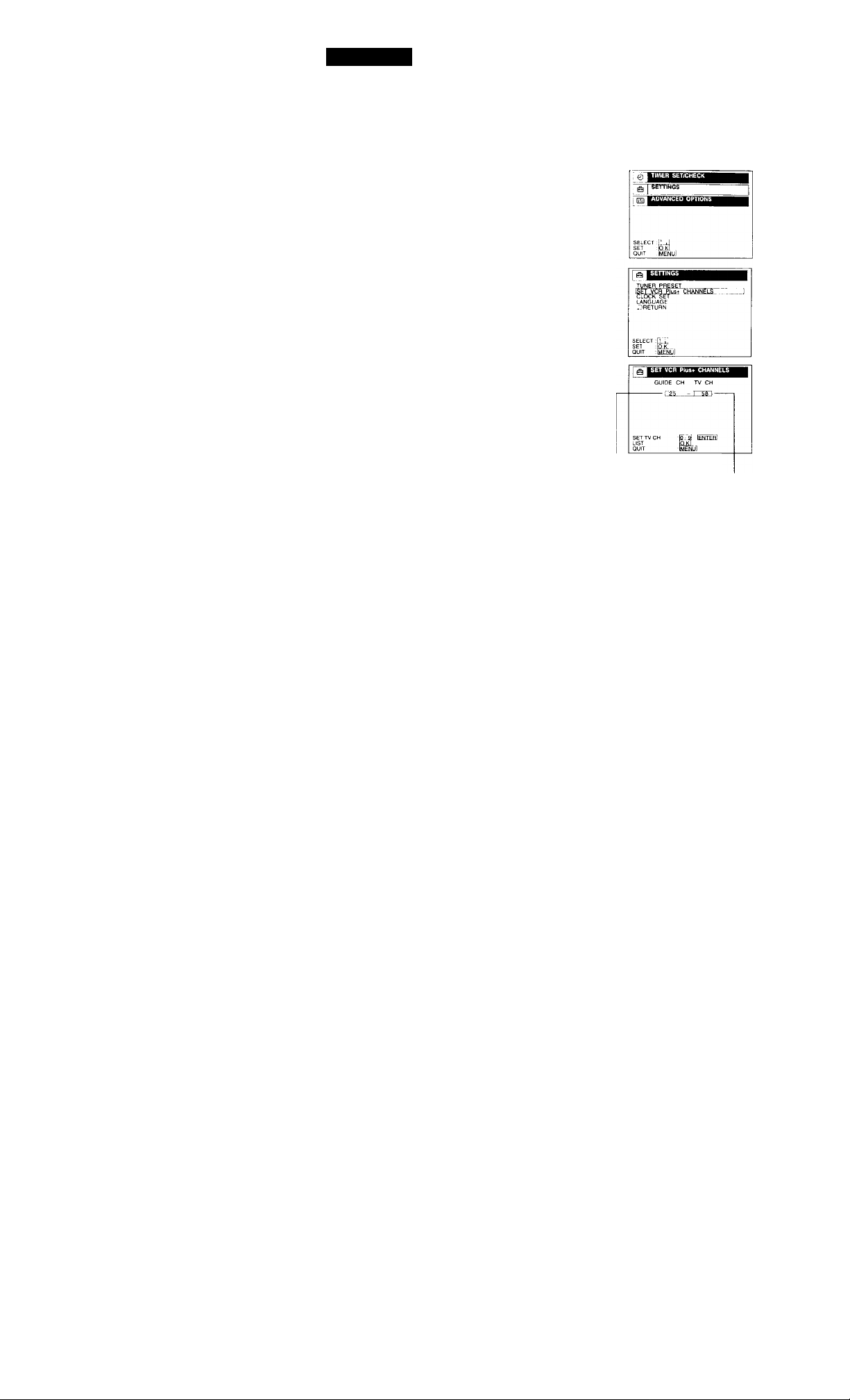
Hookup 4:
The VCR Plus+ system channel setup
1 Find the VCR Plus+ system Channel Listing in your program guide.
For details, see page 40.
2 To set the program guide channels for unscrambled channels, if the
channels in the program guide are different from the channels that you
actually use on your TV, set the channels that are different as follows.
For details, see page 41.
O Press MENU, then select SETTINGS and press
OK.
0 Select SET VCR Plus+ CHANNELS and press
OK.
© Enter the program guide channel, then the
channel you use on your TV.
Program guide channel
O Press OK.
Your actual TV channel
© Press MENU to exit the menu.
continued
Getting Started : 23
Page 24
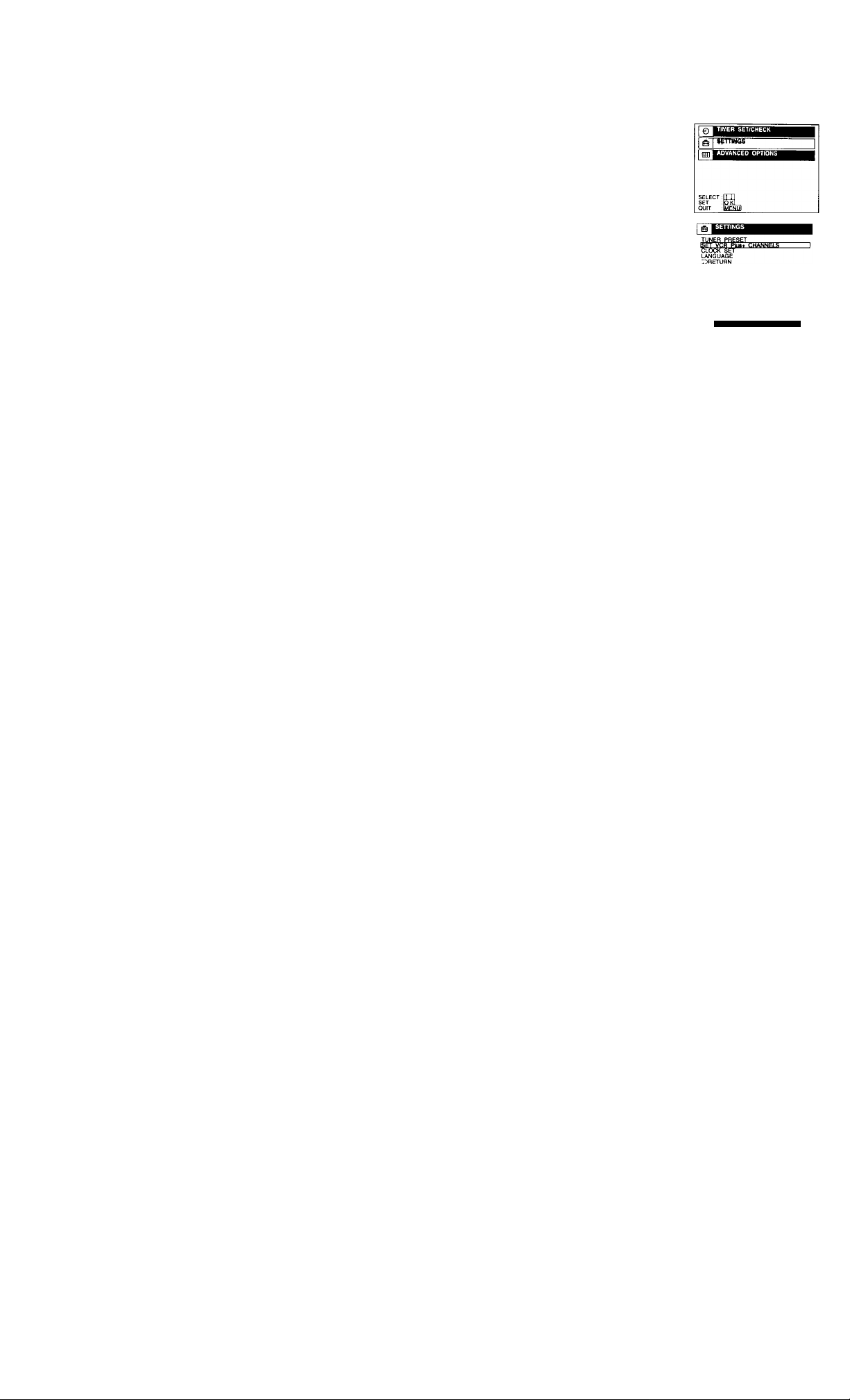
step 3: Hookups (continued)
To set the program guide channels for scrambled channels, enter all the
scrambled channels you want to record and the cable box output
channel (usually 2, 3, or 4). For details, see page 41.
O Press MENU, then select SETTINGS and press
OK.
O Select SET VCR Plus+ CHANNELS and press
OK.
O Enter the program guide channel, then the cable
box output channel.
O Press OK.
SELECT
SET
QUIT
SET VCR Plus> CHANNELS
GUIDE CH TV CH
SETTVCH
LIST
QUIT
Program guide channel
Cable box output channel
24 I Getting Started
O Press MENU to exit the menu.
Automatic clock setting (SLV-679HF/679HF PX only)
Once you've set up the VCR, it automatically sets the clock the first time you
turn off the VCR. After that, whenever you turn off the VCR, it checks the
time and adjusts the clock, even for Daylight Saving Time. The VCR sets the
clock by picking up a time signal provided by some TV channels.
If you want to use the timer to record right away, or if fhe charmels in your
area do not carry time signals, set the clock manually. For details, see
page 26
Note
• To use the Auto Clock Set feature, set the A/B switch to "A."
Page 25

Selecting a language
You can change the on-screen display
language.
Press MENU, then press ♦ / ♦ to highlight
SETTINGS and press OK.
When using the EASY SET UP procedure,
skip steps 1 and 2.
SELECT.
SET
QUIT .[
MENU
OK
Æ MENU
Press to highlight LANGUAGE, then
press OK.
SELECT fm
SET qkI
QUIT IMENJJ)
Press t / ■♦■ to highlight ENGLISH, ESPAÑOL, or FRANÇAIS, then
Press MENU to exit the menu.
o
Tip
If you want to return to the previous menu, highlight RETURN and press OK.
I ENGL1%I
! ESPAÑOL
FRANÇAIS
Getting Started 25
Page 26

Setting the clock
Set the time and date to use the timer
feature for recording programs.
SLV-679HF/679HF PX only
You can sef the clock automatically
(page 29).
Using Manual Clock Set
Set the time and date manually.
Before you start...
• Turn on the VCR and the TV.
• Set the TV to the VCR channel
(channel 3 or 4). If your TV is
connected to the VCR using A/V
connections, set the TV to video input.
• Press TV/VIDEO to display the
VIDEO indicator in the VCR's display
window.
Press MENU, then press ♦ / ♦ to highlight
SETTINGS and press OK.
When using the EASY SET UP procedure,
skip steps 1 and 2.
SELECT :[
SET :(
QUIT :y
MENU
f/4/4-/-
OK
26 Getting Started
Page 27

Press ♦/♦to highlight CLOCK SET, then press OK.
SLV-662HF:
The date setting menu appears. Go to
step 4.
SLV-679HF/679HF PX:
The AUTO/MANUAL selection menu
appears. Press ♦/♦to highlight
MANUAL, then press OK.
Press ♦/♦to set the month.
Press ^ to highlight the day and press
♦ /♦to set the day.
The day of the week is set automatically.
continued
Getting Started | 27
Page 28

Page 29

Setting the clock (continued)
Tip
If you want to return to the previous menu, highlight RETURN and press OK.
28 : Getting Started
Page 30

Using the Auto Clock Set
feature (SLV-679HF/679HF px
only)
Some TV and cable channels transmit
time signals with their broadcasts. Your
VCR can pick up this time signal to
automatically set the clock.
The Auto Clock Set feature works only if
a channel in your area is broadcasting a
time signal. If broadcasters in your area
are not yet sending time signals, set the
time manually (page 26).
Before you start...
• Turn on the VCR and the TV.
• Set the TV to the VCR channel
(channel 3 or 4). If your TV is
connected to the VCR using A/V
connections, set the TV to video input.
• Press TV/VIDEO to display the
VIDEO indicator in the VCR's display
window.
• Press INPUT SELECT so that a
charmel number appears in the VCR's
display window.
Press MENU, then press T / ♦ to highlight
SETTINGS and press OK.
When using the EASY SET UP procedure.
skip steps 1 and 2.
SEY VCR Plus+ CHANNELS
LANGUAGE
Z)flETUflN
SELECT rUj
SET OW
QUIT [MENU'
MENU
t/f
OK
Press ♦ / ♦ to highlight CLOCK SET, then
press OK.
continued
Getting Started | 29
Page 31

Setting the dock (continued)
Press /-^ to highlight AUTO, then press
OK. '
Press ♦ / ♦ to highlight FULL AUTO, then
press OK.
To activate the Auto Clock Set function, turn off the VCR.
The VCR automatically sets the clock by searching for a channel that
carries a time signal and sets your time zone and Daylight Saving
Time (if applicable).
If your clock is set to the wrong time zone or Daylight Saving Time,
you can adjust these settings without turning off the Auto Clock Set
feature (page 31).
MiTcH
TIME ZONE
DAYLIGHT SAVING
SELECT .
SET
QUIT :[
SELECT:[
SET :i
QUIT :|i
-I YES
№
30 Getting Started
Tip
• If you v,'ant to return to the previous menu, highlight RETURN and press OK.
Notes
• The clock cannot be set automatically if you don't receive a channel that carries a
time signal in your area. If so, set the clock manually.
• If there are only a few channels in your area that carry time signals, setting the clock
automatically may take up to about 30 minutes. If nothing happens even after you
wait about 30 minutes, set the clock manually.
Page 32

If the clock is not activated
(SLV-679HF/679HF PX only)
Number
buttons
MENU
OK
Follow steps 1 to 4 in "Using the Auto
Clock Set feature."
The AUTO CLOCK SET menu is
displayed.
run WlTfr^
CLOCt; SET (
SELECT n 4
SET IQJ:
QUIT Si
continued
Getting Started I 31
Page 33

Setting the clock (continued)
Press ♦ / 4' to highlight NO for FULL
AUTO-and press OK.
Press to highlight the item you want
to set and press OK. Then press 4/4 to
make the setting and press OK.
• For CLOCK SET CH
Leave the setting to "
VCR automatically search for a channel
that carries a time signal.
’© '© ’©
© '© ©
© © ©
©
Press the number buttons to select a
channel that carries a time signal.
Use this option if you know of a channel
that carries a time signal. Most PBS
member stations broadcast a time
signal. For the fastest response, select
your local PBS station.
• For TIME ZONE
Select the time zone of your area, or
select AUTO to have the VCR
automatically set your time zone.
Tlie options are:
AUTO ATLANTIC
EASTERN CENTRAL
MOUNTAIN <-► PACIFIC
ALASKA HAWAII AUTO
-----
" to have the
TIME ZONE “5ITrn~
DAYLIGHT SAVING AOTO '
SELECT
SET
QUIT
DAYLIGHT SAVING
^RETURN
USE
SET
QUIT
SELECT
SET
QUIT
32 ! Getting Started
> For DAYLIGHT SAVING
Select ON or OFF (standard time), or
AUTO to have the VCR automatically
set the daylight saving time.
SELECT :[
SET :t
QUIT .6
Page 34

MENU _ . ... . ,
4
rress MtNU to exit the menu.
To activate the Auto Oock Set function, turn off the VCR.
Tip
If you want to return to the previous menu, highlight RETURN and press OK.
Getting Started 33
Page 35

Presetting
channels
This VCR is capable of receiving VHP
channels 2 to 13, UHF channels 14 to 69
and unscrambled CATV channels 1 to
125. First, we recommend that you
preset the receivable channels in your
area using automatic presetting. Then, if
there are any unwanted channels,
disable them manually. If you have
decided which channels you wish to
preset, set them directly using manual
presetting.
Before you start...
• Turn on the VCR and the TV.
• Set the TV to the VCR charmel
(channel 3 or 4). If your TV is
connected to the VCR using A/V
connections, set the TV to video input.
• Press TV/VIDEO to display the
VIDEO indicator in the VCR's display
window.
Presetting all receivable channels automatically
Press MENU, then press ♦ / 4 to highlight
SETTINGS and press OK.
When using the EASY SET UP procedure,
skip steps 1 and 2.
CLOCK SET
1-M4GUAGE
rDRETURN
SELECT:
SET :E
QUIT :i
MENU
OK
34 Getting Started
Press ♦/1- to highlight TUNER PRESET,
then press OK.
AffTENNA/CABLE
AUTO PRESET
MANUAL SET,
AFT
FINE TUNING
r>RETURN
SELECT T
SET :C
QUIT .0
Page 36

Press ■^/4’ to highlight ANTENNA/CABLE, then p ress OK.
• To preset cable TV channels:
Press ♦/♦to set ANTENNA/CABLE to
CABLE, then press OK.
iWr£NNA/CASLg '
AUTO PRESET
MANUAL SET
AFT
FINE TUNING
. 'RETURN
SELECT
.1
SET
QUIT .1
• To preset VHP and UHF channels:
Press ♦/♦ to set ANTENNA/CABLE to
ANT, then press OK.
Press ♦/♦to highlight AUTO PRESET,
then press OK.
All receivable channels are preset in
numerical sequence. When no more
receivable channels can be found,
presetting stops and the picture from the
lANTENNA/CABLE
AUTO PRESET
MANUAL SET
AFT
FINE TUNING
7ARETURN
SELECT
SET
QUIT :lMFNl]]
ANTENNA/CABLE
lAUTQ PRESET
MANUAL SET
AFT
FINE TUNING
TTIRETURN
•'please wait'-
TUNER PRESET
rCÂrL~E1
i
rg-i
lowest numbered charmel is displayed on
the TV screen.
Tips
When receiving a VHF, UHF, or CATV channel, the display changes as follows each
time you press DISPLAY.
1 ANT
1
CH 1 1
Channel number
Remaining tape length, and time counter
No display
• If you want to return to the previous menu, highlight RETURN and press OK,
Getting Started ! 35
continued
Page 37

Presetting channels (continued)
Presetting/disabling channels manuajly
© (D (D
■® ■© ’©
© © ®
© Q
o
CD QD O
MENU Press MENU, then press ♦ / ♦ to highlight
SETTINGS and press OK.
SELECT :f
SET :
OUrr :[
Number
buttons,
ENTER
CH +/-
MENU
36 ' Getting Started
Page 38

Press f/i to highlight TUNER PRESET,
then press OK.
ej
ArriENNA / CABLE
ALTO PRESET
FINE TUNING
Z:«ETURN
SELECT CH]
SET ^
QUIT ImfnuI
rCABLEI
’© '® '®
‘® ‘® ’©
’® '® '®
O MENU.
Tip
• To preset a channel:
Channel to be preset
1 Press the number buttons to enter the
channel number, then press ENTER.
2 Press OK.
3 Press to set MANUAL SET to
ADD, then press OK.
• To disable a channel:
1 Press CH +/- to select the channel
number.
2 Press OK.
3 Press't'/ ♦ to set MANUAL SET to
ERASE, then press OK.
Channel to be disabled
_____________
||B| TUNER PRESET
ANTENNA/CABLE
AUTO PRESET
W^UAL btl
FINE TUNING
DRETURN
SELECT .QJJ
SET ^
QUIT [mENUJ
Repeat step 3 to preset or disable channels as required, then press
If you want to return to the previous menu, highlight RETURN and press OK.
L
CH 5
rCASin
continued
Getting Started i 37
Page 39

Presetting channels (continued)
If the picture is not clear
Normally, the Auto Fine Tuning (AFT)
function automatically tunes in charmels
clearly. If, however, the picture of a
channel is not clear, you can also use the
manual tuning function.
Number
buttons,
ENTER
MENU
Gettina Started
Press MENU, then press f' / ^ to highlight
SETTINGS and press OK.
Set vfch Channels
clcx:k set
LANGUAGE
ZDRETURN
SELECT
SET
QUIT
OK
Page 40

Press t/4' to highlight TUNER PRESET,
then press OK.
'© Press the number buttons to select the
"® (I) "® channel you want to fine-tune, then press
‘® ‘® ®
ENTER.
® 'o
Press ♦/♦to highlight FINE TUNING,
then press OK.
The fine tuning meter appears.
Press to adjust to a clearer picture,
then press OK.
Note that the AFT setting switches to OFF.
Press MENU to exit the menu.
o
ANTENNA/CABLE
AUTO PRESET
MANUAL SET
SELECT :f
SET :i
QUIT :0
[è]
ANTENNA / CABLE
AUTO PRESET
MANUAL SET
SELECT:
SET :
QUIT :|j
Selected channel
mQ—
Tips
• To select the channel in step 3 above, you Ccan also use the CH + /- buttons. In this
case, you don't need to press ENTER.
• If you want to return to the previous menu, highlight RETURN and press OK,
Note
• When adjusting FINE TUNING, the menu may become difficult to read due to
interference from the picture being received.
Getting Started I 39
Page 41

Setting up the VCR Plus+ system
How the VCR Plus+ system works
Whenever you want to_ record a TV
program, all you need to do is look up
the "PlusCode" number, a number
assigned to each program published in
the TV section of most newspapers,
cable TV listings, and even TV GUIDE
magazine. Then, just enter the PlusCode
number of the program you want and
the VCR is automatically programmed
to record that show. It's that simple.
How to set up your VCR
Setting up your VCR involves
coordinating the TV channel number
(the number you turn to on your TV or
VCR to watch a program) with the guide
charmel (the number that's assigned to
that channel in your program guide).
To find the guide channel numbers, look
at the "Channel Line-up Chart" in the
program guide for your area that
features VCR PlusCodes. It usually
looks like the example to the right.
To set the guide channels, use the
Channel Line-up Chart to check that the
guide channel numbers match the TV
channel your VCR receives. For
example, if HBO is listed in the Channel
Line-up Chart on channel 33, and your
VCR receives HBO on channel 5, you
need to coordinate these numbers using
the following procedure. If the guide
and TV channel numbers are the same,
you can skip this procedure.
Example of "PlusCode"
(Q MOVIE — Musical (2hrs.) Ì330441
B SPORT - Golf (Ihr. 25min.) 42060
Ena—WS 9974
DBD drama—Comedy (2hrs.) 17390
B SCIENCE AND TECHNOLOGY
(Ihr, 15min.) 73457
Example of "Channel Line-up Chart"
CABLE
CABLE TV
CH
16
20
21
22 The Disney ChanneN^
25
34
35
27
29
30 lililtli-M u^t^Television
Lilj
38
39 Sports Channel America 70
45 Showtime 41
17
44 iliUH The Movie Channel
49
50
American Movie Classics
17
QiD Bravo (program grid only)
Cable News Netw9^ 42
C-SPAN f/
The Discoveci^^H^nfi^
(S3 ESPN /7); -
The F^mi^^'C^uinel 47
5 lil:W Home
Cl3tiicij^k>deon
TBS SuperStation 43
The Nashville Network
Turner Network Television
nWil USA Network
PlusCode (
/
VCR Plus+
GUIDE CH
Channel 59
35
54
28
53
37
34
33
46
45
48
38
58
49
52
44 ^
40 Gettino Started
Page 42

Press MENU, then press ♦/4’ to highlight
SETTINGS and press OK.
[TUNER PRESET
______________
SET VCR RusV CHANNELS
CLOCK SET
LANGUAGE
3RETURN
SELECT
SET
QUIT
^
continued
Getting Started 41
Page 43

Setting up the VCR Plus* system (continued)
’© ’© ©
© © ©
© © ©
©'CD
4 © -(2) ©
© © ©
© © ©
© ‘CD
Press ♦ / ♦ to highlight SET VCR Plus+
CHANNELS, then press OK.
Enter the guide channel number assigned
in the program guide and press ENTER,
If you made Hookup 1 or 3; Enter the
actual number on your TV (and VCR)
and press ENTER.
' If you made Hookup 2: Enter the cable
box output channel (usually 2, 3 or 4)
and press ENTER.
' If you made Hookup 4: Enter the actual
number on your TV (and VCR) for an
unscrambled channel and press ENTER.
For a scrambled channel, enter the cable
box output channel (usually 2, 3, or 4)
and press ENTER.
SET GUIDE CH
LIST
QUIT
SETTVCH
LIST
QUIT
SETTVCH
LIST
QUIT
SETTVCH
LIST
QUn
GUIDE CH TV CH
GUIDE CH
rrs
GUIDE CH TV CH
GUIDE CH TV CH
l~gS - 1 9 1
l^ERl
42 Getting Started
Repeat steps 3 and 4 for each channel number that does not match.
Page 44

When you have set all channels, press OK
to confirm your channel settings.
To return to the previous page, press -4“.
To go to the next page, firess
PAGE li_d
QUIT Imenu,
After all settings are complete, press MENU to exit the menu.
o
Tip
If you want to return to the previous menu, highlight RETURN and press OK.
GUIDE TV GUIDE TV
2-73 66-46
1 7 - 5 71-63
25 - 58 74 - 123
39 - 68 82 - 100
43-7 85-96
48 - 12 86 - 52
52 - 55 91 - 30
59 - 36 93 - 87
Getting Started I 43
Page 45

Basic Operations
Playing a tape
± EJECT
CLEAR
DISPLAY
II PAUSE
SMART CUE
O PLAY
► ► ©FF
■ STOP
44 Basic Operations
« & REW
Turn on your TV and set it to the video channel.
Page 46

Insert a tape.
The VCR turns on and starts playing
automatically if you insert a tape with its
safety tab removed.
Press O PLAY.
When the tape reaches the end, it will rewind automatically.
Additional tasks
To Press
Stop play ■ STOP
Pause play II PAUSE
Resume play after pause II PAUSE or [> PLAY
Fast-forward the tape ► ► © FF during stop
Rewind the tape e REW during stop
Eject the tape
± EJECT
To skip playback
You can skip a portion of playback you don't want to watch such as a
commercial and restart playback by pressing a single button.
1 Press SMART CUE during playback of the scene you want to skip. The
VCR starts searching.
2 Press SMART CUE again when you find the scene you want to watch.
The VCR stops searching, rewinds a few seconds, then resumes normal
playback.
If you press and hold SMART CUE while the VCR is skip searching, the VCR
will stop searching, and continue rewinding until you release SMART CUE.
&)
00
&l
№
n'
O
di
o
3
continued
Basic Operations 45
Page 47

Playing a tape (continued)
To use the time counter
At the point on the tape that you want to find later, press CLEAR. The
counter in the display window resets to "0:00:00." Search for the point
afterwards by referring to the counter.
SP
I II II I - I in
DO
To display the counter on the TV screen, press DISPLAY.
Notes
• Tapes recorded in the LP mode on other VCRs can be played back on this VCR but
the picture quality cannot be guaranteed.
• While setting the menu on the TV screen, you cannot use 1> PLAY, II PAUSE,
►► © FF, e REW, or ■ STOP buttons.
• The counter resets to "0:00:00" whenever a tape is reinserted.
• The counter stops counting when it comes to a portion with no recording.
LI ■ LI IJ ■ LI LI
46 I Basic Operations
Page 48

Recording TV programs
TVA/IDEO
COUNTER/
REMAIN
DISPLAY
Number
buttons,
ENTER
CH +/INPUT
SELECT
• REC
SP/EP
I STOP
CO
Dl
o
■o
a
S
O'.
o
3
2
1
Turn on your TV and set it to the video channel.
To record from a cable box, turn it on.
Insert a tape with its safety tab in place.
continued
Basic Operations 47»
Page 49

Recording TV programs (continued)
INPUT
SELECT
o
Press INPUT SELECT until a channel number appears in the display
window.
oo
•CH Press CH +/- to select the channel you want to record.
U
5 SP/EP
Press SP/EP to select the tape speed, SP or EP.
O
EP (Extended Play) provides recording time three times as long as
SP (Standard Play), however, SP produces better picture and audio
quality.
OO
oo
6 »FI Press • REC to start recording.
The recording indicator lights up red in the display window.
Recording indicator -
VIDEO APC
EP III 1
EP III II
SP
III II
1 n '1
VIDEO APC
1 n 1 r
VIDEO APC
1 n 1 r
VIDEO APC
n ■ n n ■ I n
LI ■ LI LI ■ I LI
To stop recording
Press ■ STOP.
48 Basic Operations
Page 50

To check the remaining tape length
Press DISPLAY. The remaining tape length and the time counter appear on
the TV screen. Each time you press COUNTER / REMAIN, the time counter
and remaining tape length with the Q) indicator appear alternately in the
display window.
I ‘ « ' f 561
I ¿.MiSSt — Time counter
. Remaining tape length
To check the remaining time of a T-140 or T-180 tape, set TAPE SELECT in
the ADVANCED OPTIONS menu to 180. (For details, see page 65.)
To watch another TV program while recording
1 Press TV/VIDEO to turn off the VIDEO indicator in the display
window.
2 If the TV is connected to the VCR's LINE OUT jacks, set the TV to TV
input; if not, skip this step.
3 Select another channel on the TV.
To save a recording
To prevent accidental erasure, break off the
safety tab as illustrated. To record on a tape
again, cover the tab hole with adhesive tape.
Tips
• To select a channel, you can use the number buttons on the remote commander.
Enter the channel number, then press ENTER.
• You can select a video source from the LINE-1 IN jacks using the INPUT SELECT
button.
• The display appears on the TV screen indicating information about the tape, but the
information won't be recorded on the tape.
• If you don't want to watch TV while recording, you can turn off the TV. When using
a cable box, make sure to leave it on.
Notes
• The remaining tape length may not be indicated accurately for short tapes such as
T-20 or T-30, or tapes recorded in the LP mode.
• The display does not appear during still (pause) mode or slow-motion playback.
• It may take up to one minute for the VCR to calculate and display the remaining
tape length after you press DISPLAY,
Safety tab
00
O
■D
(0
Basic Operations 49
Page 51

Recording TV
programs using
the VCR Plus+
system
Just enter the PlusCode number listed in
the TV program'guide. The date, time
and channel number of that program are
set automatically. You can preset up to
eight programs at a time.
Before you start...
• Check that the VCR clock is set to the
correct time.
• Turn on your TV and set it to the
video channel. When using a cable
box, turn it on.
• Insert a tape with its safety tab in
place. Make sure the tape is longer
than the total recording time.
© GD 0-
CD O CI3
'CD ct) &
(D ®
■0 0 0
0 0 0
0 'q
1/(1)
CLEAR
VCR Plus+
Number
buttons,
ENTER
SP/EP
1 Press VCR Plus+.
50 [ Basic Operations
Page 52

2 (T) @ @ Press the number buttons to enter the
'(?) (5) ’(?) PlusCode number.
® ® ®
®
CLEAR
Q
sp / EP Press SP / EP to select the tape speed, SP or
a
o
CLEAR
CD
If you make a mistake, press CLEAR and
re-enter the correct number.
EP.
Press ♦/♦to highlight ONCE, DAILY, or
WEEKLY, then press ENTER:
To record
Only once ONCE
Everyday Monday to Friday DAILY
Once a week WEEKLY
Select
The date, start and stop time, channel number and tape speed
appear on the TV screen. If the information is not correct, press
CLEAR to cancel the setting.
CONFIRM Û
CANCEL .U
QUIT t
CONFIRM p
CANCEL .p
QUIT P
USE [in (
RECORDING TIME
09
fil
O
T9
№
O
3
6 -
To enter another setting, repeat steps 1 to 4.
Press l/C!) to turn off the VCR,
The © indicator appears in the display window and the VCR
stands by for recording. When using a cable box, leave it on.
To Stop recording
To stop the VCR while recording, press ■ STOP.
continued
Basic Operations 5t
Page 53

Recording TV programs using the VCR Plus+ system (continued)
To use the VCR after setting the timer
To use the VCR before a timer recording begins, just press l/C!). The ®
indicator disappears from the display window and the VCR switches on.
Remember to press l/(!) to reset the VCR to the timer recording standby
mode after using the VCR.
You can also do the following tasks while the VCR is recording:
• Reset the counter.
• Display tape information on the TV screen.
• Check the timer settings.
• Watch another TV program.
To lock the VCR after setting the timer (Child Lock)
While the VCR turns on, hold down l/Cl) POWER on the VCR until the o-n
indicator appears in the display window. The VCR turns off and the o-"
indicator remains lit. The VCR will not work except for timer recording.
To unlock the VCR, hold down 1/(1) POWER on the VCR until the °-n
indicator disappears from the display window. The VCR is unlocked and
turns on.
To stop timer recording while the VCR is locked, press ■ STOP. The
recording stops and the VCR is unlocked.
Tips
• To cancel the VCR Plus+ system recording, press VCR PIus+ before pressing ENTER
in step 4 above.
• When you are recording a program in the SP mode and the remaiiting tape becomes
shorter than the recording time, the tape speed is automatically changed to the EP
mode. Note that some noises will appear on the picture when the tape speed is
changed. If you want to keep the tape speed, set AUTO TAPE SPEED to OFF in the
ADVANCED OPTIONS menu (page 65).
Notes
• If the VCR does not accept the PlusCode number, this means that:
- the PlusCode number is incorrect.
-ONCE, DAILY, or WEEKLY was selected incorrectly. You carmot select DAILY or
WEEKLY for a program that airs more than seven days ahead.
• The VCR will be unlocked when:
- you stop timer recording by pressing ■ STOP
-you insert a tape
- the AC power cord is disconnected or power supply stops.
52 ■ Basic Operations
Page 54

Setting the timer manually
If the VCR Plus+ system is not available
in your area, follow the instructions
below to set the timer to record
programs.
Before you start...
• Check that the VCR clock is set to the
correct time.
• Turn on your TV and set it to the
video channel. When using a cable
box, turn it on.
• Insert a tape with its safety tab in
place. Make sure the tape is longer
than the total recording time.
0 ffl) 0-
CD O O
'O Q CO
'© ■©
®
■I/*
Number
buttons
CH +/-
00
0)
O
■D
<0
Q)
A
O
3
Press MENU, then press ♦ / 4 to highlight
TIMER SET/CHECK and press OK.
ZJHETURN
SELECT .fill ,
SET ^1 CANCEL: clear]
QUIT ImenuI
Basic Operations 53
______
,
continued
Page 55

Setting the timer manuaily (continued)
Press ♦/♦to highlight the line that is to be set, then press OK.
Set the date, start and stop time, channel
number and tape speed:
1 Press ♦ / ♦ to set each item.
2 Press to highlight and set each item
in turn.
To correct a setting, press ^ to return to
that setting and reset.
To record the same program every day or the same day every week,
press ^ while the date is highlighting. For details, see "Daily/
INPUT
SELECT
CD
weekly recording" below.
To record from a source cormected to the LINE-1 IN jacks, press
INPUT SELECT to display "LI" in the "CH" position.
Press OK to confirm the setting.
To enter another setting, highlight the next line and repeat step 1
r>RETUJ
seiecT
SET
QUIT
iflHil ISP
i: : E ::
5 Press MENU to exit the menu.
6
To stop recording
To stop the VCR while recording, press ■ STOP.
54 I Basic Operations
Press I/O to turn off the VCR.
The © indicator appears in the display window and the VCR
stands by for recording.
When using a cable box, leave it on.
Page 56

Daily/weekly recording
In step 3 above, press to select the recording pattern. Each time you press
the indication changes as shown below. Press ♦ to change the indication
in reverse order.
the current date -► SU-SA -► MO-SA -► MO-FR -► EVERY SA -►
EVERY MO —► EVERY SU —► 1 month later —» (dates count down) —► the
current date
............
-►
To use the VCR after setting the timer
To use the VCR before a timer recording begins, just press l/(!). The ©
indicator disappears from the display window and the VCR switches on.
Remember to press 1/(1) to reset the VCR to the timer recording standby
mode after using the VCR.
You can also do the following tasks while the VCR is recording:
• Reset the counter.
• Display tape information on the TV screen.
• Check the timer settings.
• Watch another TV program.
To lock the VCR after setting the timer (Child Lock)
While the VCR turns on, hold down l/Cl) POWER on the VCR until the °-n
indicator appears in the display window. The VCR turns off and the o-n
indicator remains lit. The VCR will not work except for timer recording.
To unlock the VCR, hold down 1/(1) POWER on the VCR until the o-n
indicator disappears from the display window. The VCR is unlocked and
turns on.
To stop timer recording while the VCR is locked, press ■ STOP. The
recording stops and the VCR is unlocked.
Tips
• To set the channel, you can also use the CH +/- or number buttons.
• To set the tape speed, you can also use the SP/EP button.
• When you are recording a program in the SP mode and the remaining tape becomes
shorter than the recording time, the tape speed is automatically changed to the EP
mode. Note that some noises will appear on the picture when the tape speed is
changed. If you want to keep the tape speed, set AUTO TAPE SPEED to OFF in the
ADVANCED OPTIONS menu (page 65).
• If you want to return to the previous menu and continue with other operations after
setting the timer, press ^ to highlight RETURN, then press OK.
The display returns to the MENU screen.
If you are finished using the VCR, turn off the power before the timer recording
starts.
CO
01
O
T3
№
Basic Operations 55
Page 57

Additional Operations
Playing/searching
at various speeds
[> PLAY
Playback options
View the picture during fastforward or rewind
Play at high speed
Play at twice the normal
speed
Play in slow motion
Play frame by frame
Rewind and start play During stop, press O PLAY on the VCR while holding down
Operation
During fast-forward, hold down ►► @ FF. During rewind,
hold down M M @ REW.
• During playback, press ►► @ FF or M M @ REW on the
remote commander.
• During playback, hold down ►► @ FF or M M @ REW. When
you release the button, normal playback resumes.
During playback, press x2.
During playback or pause, press !► SLOW.
During pause, press ►► © FF or M M @ REW on the remote
commander. Hold down the button to plav one frame each
second.
@ REW on the VCR.
x2
!► SLOW
e FF
I © REW
To resume normal playback
Press O PLAY.
56 I Additional Operations
Page 58

Tip
• Adjust the picture using the TRACKING +/- buttons it:
“Streaks appear while playing in slow motion.
-The picture shakes while pausing.
To set tracking to the center position, press both buttons (+/-) at the same time.
Notes
• The sound is muted during these operations,
• Tapes recorded in the LP mode on other VCRs can be played back on this VCR but
the picture quality cannot be guaranteed,
• The picture may have snow when playing at high speed in reverse.
Additional Operations i 57
Page 59

Setting the recording duration time
After starting recording in the normal
way, you can have the VCR stop
recording automatically after a specified
duration.
1 While recording, press 9 REC.
The © indicator appears in the display window.
Press • REC repeatedly to set the duration.
Each press advances the time in increments of 30 minutes.
-0:30-*-1:00 -------►5:30-*-6:00-*-Normal recording-j—»-0:3
©
oo
1 1 -'ll 1
VIDEO APC
EP / / . Ill
• REC
To extend the duration
Press
To cancel the duration
Press
to normal recording mode.
To stop while recording
Press ■ STOP.
Note
• You cannot display the current tape time in the display window when setting the
recording duration.
58 Additional Operations
The tape counter decreases minute by minute to 0:00, then the VCR
stops recording and turns off automatically.
9
REC repeatedly to set a new duration.
9
REC repeatedly until © indicator disappears and the VCR returns
Page 60

Checking/
changing/
canceling timer
settings
Before you start...
• Turn on your TV and set it to the
video channel.
I/O
CLEAR
MENU
OK
1 Press 1/(1) to turn on the VCR.
2 Press MENU, then press ♦ / ■>■ to highlight TIMER SET/ CHECK and
press OK.
• If you want to change a setting, go on to the next step.
• If you do not need to change the settings, press MENU, then turn off
the VCR to return to recording standby.
continued
Additional Operations 59
Page 61

Checking/changingicanceNng timer settings (continued)
Press ♦/♦to highlight the setting you want
to change or cancel.
• To change the setting, press OK and press
I e I
DATt4mSTART STOP
EVERY SU «:30AU 7:00W 42 EP
to highlight the item you want to
change, then press ♦ / to reset it.
• To cancel the setting, press CLEAR.
ZDRETUfll
SELECT
SET E
QUIT lui
4 Press OK.
5 Press MENU to exit the menu.
If any timer settings remain, turn off the VCR to return to recording
standby.
When the timer settings overlap
The program that starts first has priority and the second program starts
recording only after the first program has finished. If the programs start at
the same time, the program listed first in the menu has priority.
Program 1 Program 2
Will be cut off
50 ! Additional Operations
Page 62

Recording stereo and bilingual programs
Recording stereo programs
This VCR automatically receives and records stereo programs. When a
stereo program is received, the STEREO indicator lights up. If there is noise
in the stereo program, set AUTO STEREO in the ADVANCED OPTIONS
menu to OFF. The sound will be recorded in monaural (on both hi-fi and
normal audio tracks) but with less noise. For details, see page 64.
Recording bilingual programs
Normally, this VCR records only the main sound. When a SAP (Second
Audio Program) is received, the SAP indicator lights up. To record only SAP
sound, set TUNER AUDIO in the ADVANCED OPTIONS menu to SAP. For
details, see page 64.
Selecting the sound during playback
Press AUDIO MONITOR to select the sound you want. (The sound being
recorded will not change.)
To listen to
Stereo STEREO
Left channel
Right channel R
Monaural sound on the normal
audio track
On-screen display
L
No indicator
Display window
STEREO
STEREO
STEREO
No indicator
continued
Additional Operations I 61
Page 63

Recording stereo and bilingual programs (continued)
How sound is recorded on a video tape
The VCR records sound onto two separate tracks. Hi-fi audio is recorded
onto the main track along with the picture. Monaural sound is recorded
onto the normal audio track along the edge of the tape.
Monaural sound
Normal audio track
Hi-fi audio track (main track)
Notes
• To play a tape in stereo, you must use the A/V connections.
• When you play a tape recorded in monaural, the sound is heard in monaural
regardless of the AUDIO MONITOR setting.
Stereo sound
(left/right channels)
62 ! Additional Operations
Page 64

Adjusting the picture
Adjusting the tracking
Although the VCR automatically adjusts the tracking when playing a tape
(the 0 indicator flashes in the display window, then goes off), distortion
may occur if the tape was recorded in poor condition. In this case, manually
adjust the tracking.
Press TRACKING +/ - to display the tracking
meter. The distortion should disappear as you
press one of the two buttons (the g indicator
lights up). To resume automatic tracking
adjustment, eject the tape and reinsert it.
About the Adaptive Picture Control (APC) function
The Adaptive Picture Control (APC) function automatically improves
recording and playback quality by adjusting the VCR to the condition of the
video heads and tape. To maintain better picture quality, we recommend
that you set APC to ON in the ADVANCED OPTIONS menu (with the APC
indicator in the display window lit). For details, see page 64.
APC playback
The APC function automatically works on all types of tapes, including rental
tapes and tapes that were not recorded with APC.
APC recording
Whenever you insert a tape and first start recording, the VCR adjusts to the
tape using the APC function (the APC indicator flashes rapidly). This
adjustment is retained until the tape is ejected.
Notes
• Auto tracking adjustment cannot be guaranteed to work with tapes recorded in LP
mode on other VCRs.
• The APC function does not work if the tape speed is automatically changed from
the SP to EP mode during a timer recording when AUTO TAPE SPEED is set to ON
in the ADVANCED OPTIONS menu, unless the tape has been recorded in the EP
mode with the APC function.
• There is a delay of about ten seconds before the VCR actually starts recording while
the VCR analyzes the tape. To avoid the delay, first set the VCR to recording pause
(the APC indicator flashes slowly) and press • REC to have the VCR analyze the
tape (the APC indicator flashes rapidly). After the APC indicator stops flashing,
press II PAUSE to start recording immediately.
If you want to start recording quickly without using the APC funchon, first set the
VCR to recording pause (the APC indicator flashes slowly) and press II PAUSE to
start recording.
Tracking meter
Additional Operations I 63
Page 65

Changing menu options
1 Press MENU, then select ADVANCED
OPTIONS and press OK.
2 Press ♦ / 4^ to highlight the option to change, then press OK.
3 Press ♦ / 4 to change the setting, then press OK.
To adjust the sharpness, press and press OK.
4 Press MENU to return to the original screen.
Menu choices
Initial settings are indicated in bold print.
Menu option
AUTO ANT SELECT
AUTO STEREO
TUNER AUDIO • MAIN to record the main sound on both hi-fi and normal
APC • ON to switch on the APC (Adaptive Picture Control)
Set this option to
• ON if your TV is connected only to VHP / UHF OUT on
the VCR. To play a tape, set the TV to the VCR channel
(channel 3 or 4).
• OFF if your TV is connected to both VHF/UHF OUT and
LINE OUT on the VCR. To play a tape, set the TV to the
VCR input.
• ON to receive stereo programs.
• OFF to reduce noise. The sound changes to monaural.
audio tracks.
• SAP to record the SAP (Second Audio Program) sound on
both hi-fi and normal audio tracks.
function and improve picture quality.
• OFF to switch off APC.
TUNER AUDO
APC
TAPE SELECT
AUTO TAPE SPEED
SHARPNESS
;:>RETURN
SELECT
SET
QUIT
64 I Additional Operations
Page 66

Menu option
TAPE SELECT
AUTO TAPE SPEED
SHARPNESS
Set this option to
• AUTO when using a T-160 length tape or any tape shorter
than a T-140 length tape.
• 180 when using a T-140 or T-180 length tape.
For details, see page 49.
• ON to change the timer recording tape speed
automatically to the EP mode when the remaining tape
length becomes shorter than the recording time. To
operate AUTO TAPE SPEED, set TAPE SELECT correctly,
• OFF to keep the tape speed.
L (Low) through H (High) to adjust the sharpness of the
picture. L to turn off the sharpness control.
Additional Operations 65
Page 67

Editing with another VCR
How to hook up to record on this VCR
This VCR (Recorder) TV
Notes
• Make sure you connect the plugs to jacks of the same color.
• If you connected this VCR to both the LINE IN and LINE OUT jacks of the other
VCR, select the input correctly to prevent a humming noise.
• You can use the LINE-1 IN jacks for editing. If the other VCR is a monaural type, the
sound is recorded only on the channel whose jack is connected to the audio plug. To
record on both right and left channels, connect the audio plugs to the AUDIO R/L
jacks using a VMC-910HG audio/video cable (not supplied).
66 I Additional Operations
Page 68

Operation (when recording on this VCR)
Before you start editing
• Turn on your TV and set it to the video
channel.
• Press INPUT SELECT to display "LI" in the
display window,
• Press SP / EP to select the tape speed, SP or
EP.
1
Insert a source tape with its safety tab removed into the other
(playback) VCR. Search for the point to start playback and set it to
playback pause.
Insert a tape into this (recording) VCR. Search for the point to start
recording and press II PAUSE.
3
Press # REC on this VCR and set it to recording pause.
4
To start editing, press the II PAUSE buttons on both VCRs at the same
time.
To stop editing
Press the ■ STOP buttons on both VCRs.
Tip
• To cut out unwanted scenes while editing, press II PAUSE on this VCR when an
unwanted scene begins. When it ends, press II PAUSE again to resume recording.
Note
• If you start recording following the procedure above, the VCR won't start recording
with the APC function. To record a tape with the APC function, press # REC again
during recording pause in step 3 so that the VCR analyzes the tape. Then when you
start recording in step 4, press II PAUSE immediately after the APC indicator stops
flashing. If you press II PAUSE before the APC indicator stops flashing, the APC
function is canceled.
ea 1 ,-----------------------------, 1
0=1 CX3
O O
• REC
II PAUSE
.©
T\
1
Additional Operations i 67
Page 69

Additional Information
General setup information
Setting the RF unit
when connecting the VCR to the TV
using only the antenna cable, you must
set the RF UNIT switch on the rear of the
VCR so that the TV can receive the
correct signal from the VCR.
l/cl) POWER CHANNEL+/-
1 Set the RF UNIT switch on the rear of the VCR to CH3 or CH4,
whichever channel is not used in your area. If both are used, set the
switch to either channel.
2 Press 1/(1) POWER to turn on the VCR.
3 Press TV / VIDEO to turn on the VIDEO indicator in the VCR's display
window.
4 Press CHANNEL +/ - to display a channel number in the display
window. Select an active channel number in your area.
5 Turn on your TV and set it to the channel you selected in step 1
(channel 3 or 4).
The channel you selected in step 4 appears on the TV screen. If the
charmels change when you press CHANNEL +/-, you have made the
correct setting.
Whenever you use the VCR, set the TV to the channel selected in step 1.
^ -a]
RF UNIT
CH3 CH4
TV
68 I Additional Information
Page 70

Attaching the external antenna connector
when using a 300-ohm twin lead cable
for VHP / UHF antenna, use the
EAC-32 antenna connector (not
supplied) to connect the antenna to the
VCR.
1 Loosen the screws on the antenna connector.
2 Wind the twin leads around the screws on the antenna connector.
3 Retighten the screws.
300-ohm twin
lead cable
EAC-32 Antenna
connector (not
supplied)
Attaching a UHFA/HF band mixer
when using both 75-ohm coaxial cable
and 300-ohm twin lead cable for VHP /
UPIP antenna, use the EAC-66 UHF /
VHP band separator/mixer (not
supplied) to connect the antenna to the
VCR.
1 Loosen the screws on the mixer.
2 Wind the twin leads around the screws on the mixer.
3 Retighten the screws.
4 Connect the 75-ohm coaxial cable to the mixer.
300-ohm twin
lead cable
EAC-66
UHF/VHF
band
separator/
mixer (not
supplied)
75-ohm coaxial ■
cable
Additional Information : 69
Page 71

Troubleshooting
If you have any questions or problems not covered below, please consult your
nearest Sony dealer.
Symptom
The I/O switch does not
function.
The power is turned on but the
VCR does not operate.
^ The clock has stopped and
^ —'' lights in the display
window.
The playback picture does not
appear on the TV screen.
The picture is not clear.
The picture rolls vertically
during picture search.
The picture has no sound. The tape is defective.
Remedy
• Connect the AC power cord securely.
• Make sure the VCR is not locked. To unlock, hold
down I/O POWER on the VCR until the o-n indicator
disappears.
Moisture condensation occurs. Turn the power off,
unplug the AC power cord and leave the VCR to dry
for over three hours.
The clock stops if the VCR is disconnected from the
wall outlet for more than one hour. Reset the clock
(and the timer).
Make sure the TV is set to the channel for the VCR. If
you are using a monitor, set it to video input.
Adjust the tracking with the TRACKING + /- buttons.
The video heads are dirty (see below). Clean the video
heads using the Sony T-25CLD, T-25CLDR, or
T-25CLW video head cleaning cassette. If these
cleaning cassettes are not available in your area, have
the heads cleaned at your nearest Sony service facility
(a standard service fee will be charged). Do not use a
commercially available liquid-type cleaning cassette
other than Sony's, as it may damage the video heads.
The video heads may have to be replaced. Consult
your local Sony dealer for more information.
Adjust the vertical hold control on the TV or monitor.
If you made A/V connections, check the audio cable
connection.
Symptoms caused by contaminated video heads
• Normal picture • Rough picture • Unclear picture
initial
contamination
70 ! Additional Information
> No picture (or
black & white
screen appears)
terminal
Page 72

Symptom
A TV program does not appear
on the TV screen.
■O
TV reception is poor.
O
U
The tape starts playing as soon
0»
as it is inserted.
The tape ejects when you press
• REC
Nothing happens when you
press # REC.
The timer does not operate.
*2
o
A tape cannot be inserted.
The remote commander does
not function.
^ The tracking meter does not
Q appear on the screen.
You cannot control other TVs.
The VCR needs to be cleaned.
Remedy
• Make sure the TV is set to the channel for the VCR. If
you are using a monitor, set it to video input.
• Select the correct source with the INPUT SELECT
button. Select a channel number when recording TV
programs; select "LI" when recording from other
equipment.
Adjust the TV antenna.
The safety tab has been removed. To record on this
tape, cover the tab hole.
Check that the safety tab has not been removed.
Make sure the tape is not at its end.
Check that the clock is set.
Make sure a tape has been inserted.
Check that the safety tab has not been removed.
Make sure the tape is not at its end.
Make sure a program has been set for timer recording.
Make sure your timer settings have not already passed
the current time.
Check that the cable box is turned on.
The clock stops if the VCR is disconnected from the
wall outlet for more than one hour. Reset the clock and
timer.
Check that a tape isn't already in the tape
compartment.
• Make sure you are pointing the remote commander at
the remote sensor on the VCR.
• Replace all the batteries in the remote commander with
new ones if they are weak.
• Make sure the |TV | / IVIDEO j switch is set correctly.
The recording condition of the tape is very poor and
tracking cannot be adjusted.
Set your TV's code number. The code number may
change when you replace the batteries of the remote
commander.
Clean the cabinet, panel and controls with a dry, soft
cloth, or a soft cloth slightly moistened with a mild
detergent solution. Do not use any type of solvent,
such as alcohol or benzine.
Additional Information I 71
Page 73

Specifications
System
Format
VHS NTSC standard
Video recording system
Rotary head helical scanning FM system
Video heads
Double azimuth four heads
Video signal
NTSC color, EIA standards
rape speed
SP: 33.35 mm/s (1 V« inches/s)
EP: 11,n mm/s (^/i& inches/s)
LP; 16.67 mm/s (" /i6 inches/s),
playback only
Maximum recording/playback time
8 hrs, in EP mode (with T-160 tape)
Fast-forward and rewind time
Approx, 3 min, (with T-120 tape)
Tuner section
Channel coverage
VHP 2 to 13
UHF 14 to 69
CATV A-8 to A-1, A to W, W+1 to W+84
Antenna
75-ohm anterma terminal for VHF/ UHF
Inputs and outputs
LINE-I IN
VIDEO IN, phono jack (1)
Input signal: 1 Vp-p, 75 ohms, unbalanced,
sync negative
AUDIO IN, phono jacks (2)
Input level; 327 mVrms
Input impedance: more than 47 kiiohms
LINE OUT
VIDEO OUT, phono jack (1)
Output signal: 1 Vp-p, 75 ohms, unbalanced,
sync negative
AUDIO OUT, phono jacks (2)
Standard output: 327 mVrms
Load imf>edance: 47 kiiohms
Output impedance; less than lU kiiohms
Timer section
Clock
Quartz locked
Timer indication
12-hour cycle
Timer setting
8 programs per month (max.)
Power back-up
Built-in self-charging capacitor
Back-up duration; up to 1 hour at a time
General
Power requirements
120 V AC, 60 Hz (SLV-662HF/679HF)
110 V AC to 240 V AC, 50/60 Hz (SLV-679HF
PX)
Power consumption
24 W (SLV-662HF/679HF)
19 W (SLV-679HF PX)
Operating temperature
5X to 40“C (4rF tol04T)
Storage temperature
-20°C to 60‘’C (-^“F to 140‘’F)
Dimensions
Approx. 355 X 96 X 285 mm (w/h/d)
(Approx. 14 X 3 '/s X 11 '/* inches) including
projecting parts and controls
Mass
Approx. 3.6 kg (7 lb 15 oz)
Supplied accessories
Remote commander (1)
Size AA (R6) batteries (2)
75-ohm coaxial cable with F-type connectors (1)
Audio/video cable (3 phono to 3 phono) (1)
Plug adaptor (1) (SLV-679HF PX only)
Design and specifications are subject to change
without notice.
Energy star is a U.S, registered mark.
As an Energy Star Partner, Sony Corporation
has determined that this product meets the
Energy star guidelines for energ)' efficiency.
(SLV-662HF/679HF only)
72 Additional Information
Page 74

Index to parts and controls
Refer to the pages indicated in parentheses ( ) for details.
Front panel
i
CPi3 [Q
n 1
’ ?
m l/Cl) POWER switch/indicator (51)
Tape compartment
in -4^ @ REW (rewind) button (45, 56)
g] t> PLAY button (45,56)
n ►► & FF (fast-forward) button
(45, 56)
[S ■ STOP button (45, 67)
. —
c 1C
3 ^
[7] II PAUSE button (45, 67)
[8] # REC (record) button (48, 58, 67)
n Remote sensor (5)
¡g EASYSETUPbutton(n, 14, 18, 21)
53] CHANNEL/TRACKING+/-
buttons (48, 63)
; EJECT button (45)
continued
Additional Information | 73
Page 75

Index to parts and controls (continued)
Display window
m m
STEREQI I lYiDEa lAPgJ
&
SAPILPSP
fee
^,11.1111.1111
ml O ■ LI LI • LI O
03
ITI
Timer indicator (51, 54)
|21 SAP (Second Audio Program)
indicator (61)
® STEREO indicator (61)
IT Tape speed indicator (48)
I® VIDEO indicator (49, 68)
l6l APC (Adaptive Picture Control)
indicator (63)
ItI child Lock indicator (52)
Is] Tracking indicator (63)
[9] Time counter / clock / line / channel
indicator (46, 48, 67)
ITOl Remaining time indicator (49)
IT
Tape / recording indicator (48)
74 Additional Information
Page 76

Rear panel
m
r
©0 0
©c3©
1
m AC power cord (7)
[2] LINE-1 IN AUDIO R / L / VIDEO
jacks (66)
[3] VHF/UHF IN connector (10,13,17,
20)
g] VHF/UHF OUT connector (10, 13,
17, 20)
RF (Radio Frequency) UNIT switch
(68)
[g LINE OUT AUDIO R/L/VIDEO
jacks(8)
continued
Additional Information 75
Page 77

Index to parts and controls (continued)
Remote commander
[U [T^/ I video] switch (5)
[2] it EJECT button (45)
[3] TV/VIDEObutton(6,49)
g] DISPLAY button (49)
m CLEAR button (46, 51, 60)
[6] INPUT SELECT button (48, 49, 67)
\7] # REC (record) button (48, 58)
[8] SP (Standard Play)/EP (Extended
Play) button (48)
lU MENU button (25, 53, 59)
HqI II PAUSE/♦ button (25, 45)
■ STOP/1-button (25, 45)
@ REW (rewind)/■♦" button
(45, 56)
►► ® FF (fast-forward)/•♦ button
(45, 56)
O PLAY/OK button (25,45)
76 Additional Information
Page 78

0 l/C!) (power) switch (6, 51)
SI COUNTER / REMAIN button (49)
51 AUDIO MONITOR button (61)
M VCR Plus+button (50)
[iSl Number buttons (51)
01 ENTER button (51)
071 CH (channel)+/-buttons (6, 48)
01 VOL (volume) + / - buttons (6)
01 !► SLOW button (56)
H x2 button (56)
M SMART CUE button (45)
Additional Information I 77
Page 79

Index
A. B
Adjusting
picture 63
tracking' 63
Advanced option 64
AFT (Auto Fine Tuning) 38
Antenna hookup 10
APC (Adaptive Picture
Control) 63
Audio track 62
Audio/video (A/V)
hookup 8
Auto Clock Set 29
Auto Tape Speed 65
Cable hookup 7
Channel line-up chart 40
Child Lock 52
Cleaning the video
heads 70
Clock setting 26
Connecting
cable TV 7
external antenna
connector 69
UHF/VHF band
mixer 69
Counter 46
Disabling channels 36
Dubbing Se e Editing
E, F, G
Easy Set Up 11, 14, 18, 21
Editing 66
EP mode 48
H, I, J, K
Hi-fi audio track 62
Language selecting 25
Locking the VCR 52
LP mode 49
M
Monaural 61
Monitoring audio during
playback 61
N, O
Normal audio track 62
P. Q
Picture adjustment Se e
Adjusting
Playback 44
at various speeds 56
frame-by-frame 56
selecting the sound 61
skip 45
slow motion 56
Presetting channels 34
R
Recording 47
bilingual programs 61
SAP broadcasts 61
saving 49
stereo broadcasts 61
timer setting 53
using VCR Plus-i' 50
while watching another
program 49
RF channel 68
Safety tab 49
SAP (Second Audio
Program) 61
Searching at various
speeds 56
SP mode 48
Stereo 61
T, u
Timer setting 53
canceling 59
changing 59
checking 59
daily/weekly
recording 55
using VCR Plus-t- 50
Tracking adjustment S e e
Adjusting
Tuner presetting 34
V. W. X, Y. Z
VCR Plus+
channel setup 40
recording 50
78 I Additional Information
Page 80

uick reference to using the VCR
Hookup 1
To play a tape
1 Set the TV to channel 3 or
4 (or to video input, if you
made A/V connections.)
2 Insert a tape and press
,[> PLAY. If there's no
picture on your TV, press
the VCR's TV/VIDEO
button until the VIDEO
indicator comes on in the
display window.
To record a program
1 Press VCR Plus+ on the
remote commander.
2 Enter the PlusCode
number.
3 SelectONCE, DAILY, or
WEEKLY, then press
ENTER.
4 Insert a tape.
5 Press l/(!) to turn off the
VCR.
To watch TV
1 Turn off the VCR, or press
the VCR's TV/VIDEO
button until the VIDEO
indicator in the display
window goes off.
2 Set the TV to the channel
you want to watch.
Hookup 2
To play a tape
1 Set the TV to channel 3 or
4 (or to video input, if you
made A/V connections.)
2 Insert a tape and press
O PLAY.
To record a program
Turn on the cable box.
Set the cable box to the
channel you want to
record.
Press VCR Plus+ on the
renvote commander.
Enter the PlusCode
number.
Select ONCE, DAILY, or
WEEKLY, then press
ENTER.
Insert a tape.
Press 1/Ci) to turn off the
VCR.
Leave the cable box on.
8
To watch TV
1 Turn off your VCR, or
press the VCR's TV /
VIDEO button until the
VIDEO indicator in the
display window goes off.
2 Turn on your cable box.
3 Set the TV to the cable box
output channel (usually 2,
3, or 4).
4 Set the cable box to the
channel you want to
watch.
Hookup 3
To play a tape
1 If you made A/V
connections, set the TV to
video input.
If you didn't use A / V
hookup:
• Turn on the cable box.
• Set the cable box to
channel 3 or 4.
• Set the TV to the output
channel of the cable box
(usually 2, 3 or 4).
2 Insert a tape and press
PLAY.
To record a program
1 Press VCR Plus+ on the
remote commander.
2 Enter the PlusCode
number.
3 Select ONCE, DAILY, or
WEEKLY, then press
ENTER.
4 Insert a tape.
5 Press l/C!) to turn off the
VCR.
To watch TV
1 Turn off your VCR, or
press the VCR's TV /
VIDEO button until the
VIDEO indicator in the
display window goes off.
2 Select the channel v/ith
your cable box (if you
have one) or with your TV.
If you have any questions about this product, you may call: Sony Customer Information Center
1-800-222-SONY (7669) or write to: Sony Customer Information Center Sony Drive, Mail Drop
#T1-11, Park Ridge, NJ 07656
Sony^^line http:,://www. world.sony.com/
Sony Corporation Printed in Malaysia
