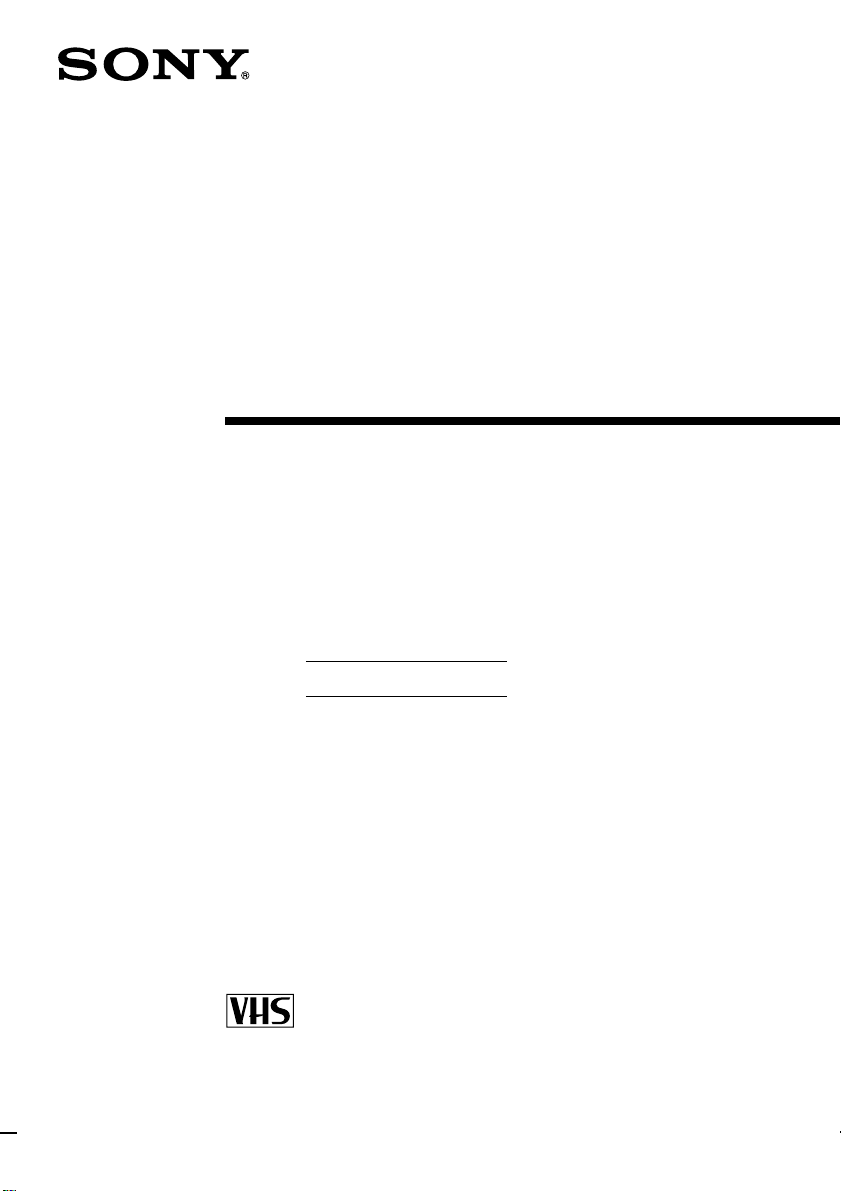
3-866-158-11 (2)
Video Cassette
Recorder
Operating Instructions
Owner’ s record
The model and serial numbers are located at the rear of the
unit. Record these numbers in the spaces provided below.
Refer to them whenever you call upon your Sony dealer
regarding this product.
Model No.
Serial No.
SLV-469
©1999 by Sony Corporation
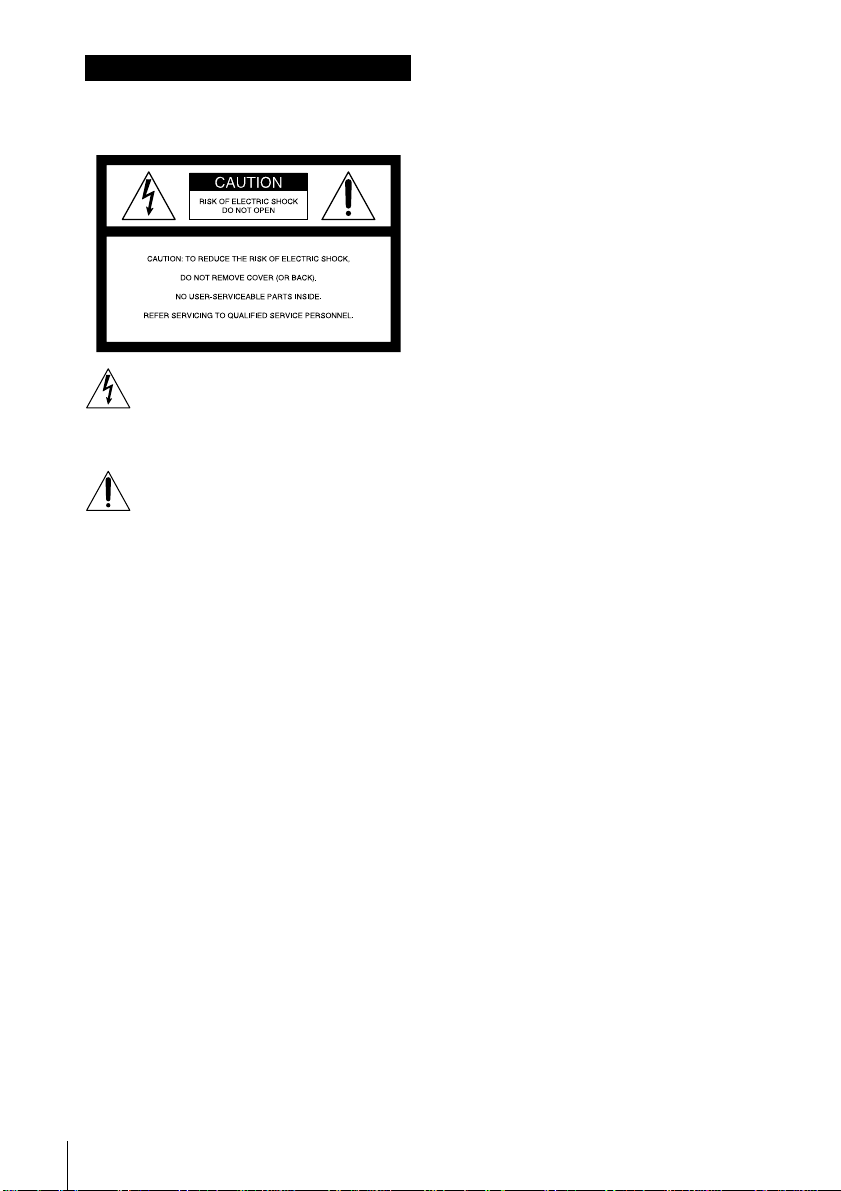
WARNING
To prevent fire or shock hazard, do
not expose the unit to rain or
moisture.
This symbol is intended to alert the user
to the presence of uninsulated
“dangerous voltage” within the
product’s enclosure that may be of sufficient
magnitude to constitute a risk of electric shock to
persons.
This symbol is intended to alert the user
to the presence of important operating
and maintenance (servicing)
instructions in the literature accompanying the
appliance.
WARNING
The power cord must be changed only at a
qualified service shop.
CAUTION
To prevent electric shock, do not use this
polarized AC plug with an extension cord,
receptacle or other outlet unless the blades can
be fully inserted to prevent blade exposure.
Precautions
Safety
• Operate the unit only on 120 V AC, 60 Hz.
• If anything falls into the cabinet, unplug the
unit and have it checked by qualified
personnel before operating it any further.
• This unit is not disconnected from the AC
power source (mains) as long as it is
connected to the wall outlet, even if the unit
itself has been turned off.
• Unplug the unit from the wall outlet if you do
not intend to use it for an extended period of
time. To disconnect the cord, pull it out by the
plug, never by the cord.
• One blade of the plug is wider than the other
for the purpose of safety and will fit into the
power outlet only one way. If you are unable
to insert the plug fully into the outlet, contact
your Sony dealer.
Installing
• Allow adequate air circulation to prevent
internal heat buildup.
• Do not place the unit on surfaces (rugs,
blankets, etc.) or near materials (curtains,
draperies) that may block the ventilation slots.
Introduction
2
• Do not install the unit near heat sources such
as radiators or air ducts, or in a place subject
to direct sunlight, excessive dust, mechanical
vibration or shock.
• Do not install the unit in an inclined position.
It is designed to be operated in a horizontal
position only.
• Keep the unit and cassettes away from
equipment with strong magnets, such as
microwave ovens or large loudspeakers.
• Do not place heavy objects on the unit.
• If the unit is brought directly from a cold to a
warm location, moisture may condense inside
the VCR and cause damage to the video head
and tape. When you first install the unit, or
when you move it from a cold to a warm
location, wait for about three hours before
operating the unit.
Information
For customers in the USA
CAUTION
You are cautioned that any changes or
modifications not expressly approved in this
manual could void your authority to operate this
equipment.
NOTE:
This equipment has been tested and found to
comply with the limits for a Class B digital
device, pursuant to Part 15 of the FCC Rules.
These limits are designed to provide reasonable
protection against harmful interference in a
residential installation. This equipment
generates, uses, and can radiate radio frequency
energy and, if not installed and used in
accordance with the instructions, may cause
harmful interference to radio communications.
However, there is no guarantee that interference
will not occur in a particular installation. If this
equipment does cause harmful interference to
radio or television reception, which can be
determined by turning the equipment off and
on, the user is encouraged to try to correct the
interference by one or more of the following
measures:
• Reorient or relocate the receiving antenna.
• Increase the separation between the
equipment and receiver.
• Connect the equipment into an outlet on a
circuit different from that to which the
receiver is connected.
• Consult the dealer or an experienced radio/
TV technician for help.
Caution
Television programs, films, video tapes and
other materials may be copyrighted.
Unauthorized recording of such material may be
contrary to the provisions of the copyright laws.
Also, use of this recorder with cable television
transmission may require authorization from the
cable television transmission and/or program
owner.
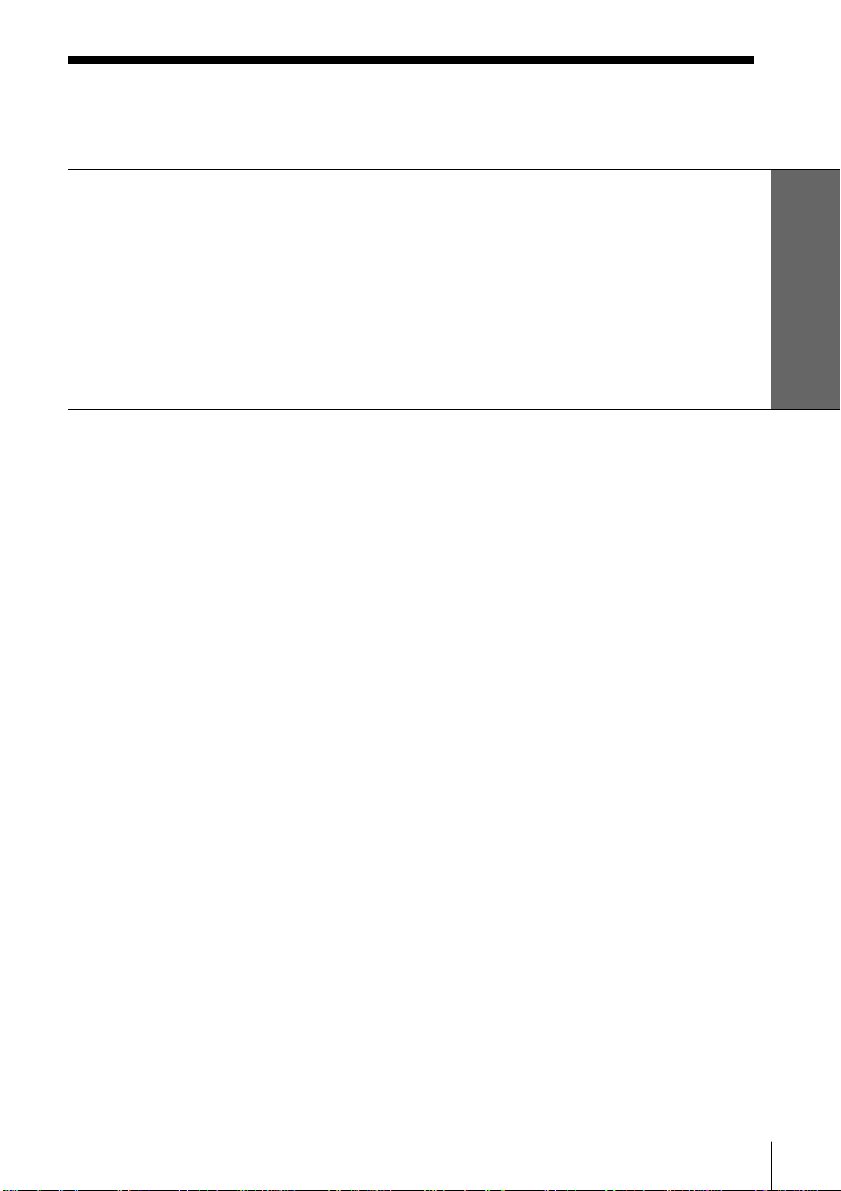
Table of contents
Getting Started
4 Step 1: Unpacking
5 Step 2: Setting up the remote commander
6 Step 3: Hookups
16 Step 4: Setting the clock
18 Selecting a language
19 Presetting channels
Basic Operations
25 Playing a tape
28 Recording TV programs
31 Recording TV programs using the
timer
Additional Operations
34 Playing/searching at various
speeds
35 Searching for a selected point on
the tape
37 Skip-searching automatically
38 Recording TV programs using the
quick timer
39 Checking/changing/cancelling
timer settings
41 Adjusting the picture
42 Changing menu options
43 Editing with another VCR
45 General setup information
47 Troubleshooting
49 Specifications
50 Index to parts and controls
55 Index
back cover
Getting Started
Additional Information
Quick reference to using the VCR
Introduction
3
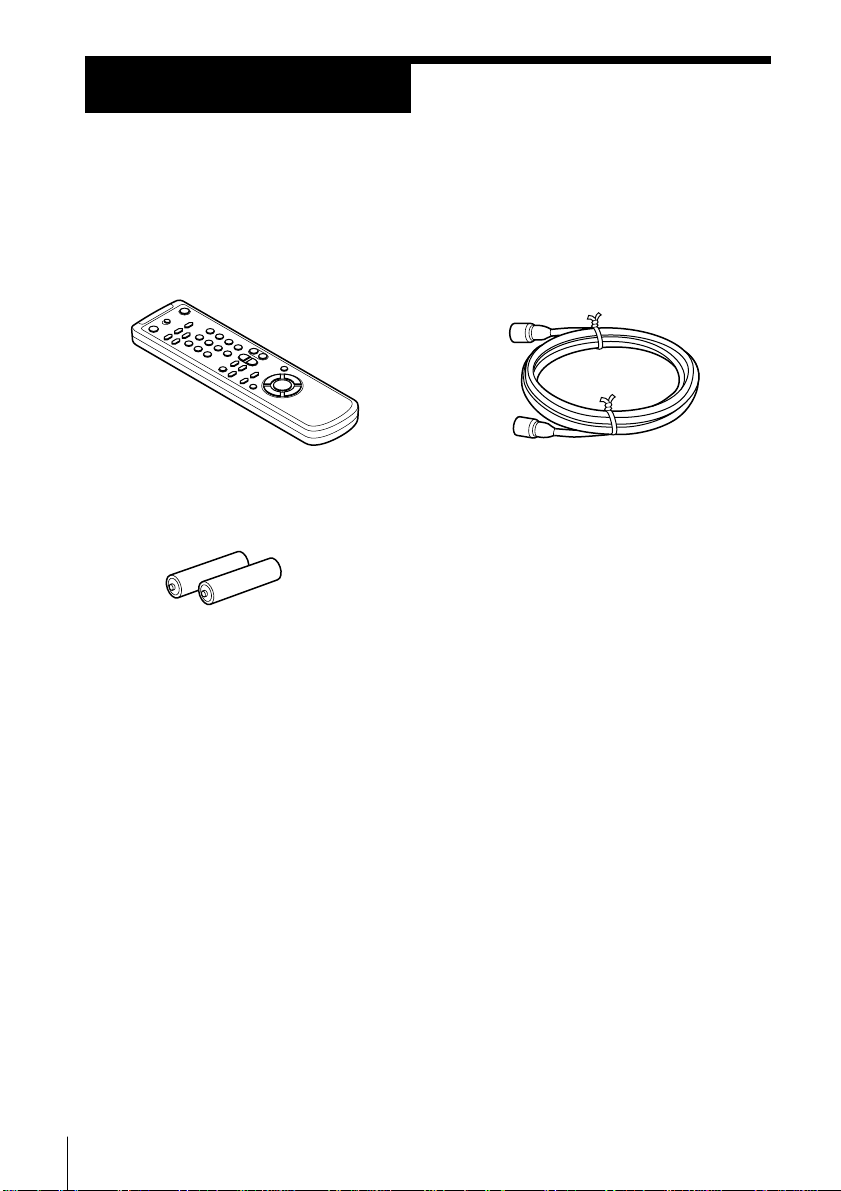
Getting Started
Step 1
Unpacking
Check that you have received the following items with the VCR:
• Remote commander
• Size AA (R6) batteries
• 75-ohm coaxial cable with F-type
connectors
Getting Started4

Step 2
123
Setting up the remote commander
Inserting the batteries
Insert two size AA (R6) batteries by
matching the + and – on the
batteries to the diagram inside the
battery compartment.
Insert the negative (–) end first,
then push in and down until the
positive (+) end clicks into
position.
Using the remote commander
You can use this remote
commander to operate this VCR
and a Sony TV. Buttons on the
remote commander marked with
a dot (•) can be used to operate
your Sony TV.
Getting Started
Remote sensor
TV / VIDEO
To operate
the VCR
a Sony TV
Notes
• With normal use, the batteries should last about three to six months.
• If you do not use the remote commander for an extended period of time, remove
the batteries to avoid possible damage from battery leakage.
• Do not use a new battery with an old one.
• Do not use different types of batteries.
Set TV / VIDEO to
VIDEO and point at the remote sensor on the VCR
TV and point at the remote sensor on the TV
Getting Started
5

Step 3
Hookups
Selecting the best hookup option
There are many ways in which your VCR can be hooked up. To hook up
your VCR so that it works best for you, first scan through the table below.
Then use the accompanying diagrams and procedures on the following
pages to set up your VCR.
If you have
TV that has audio/video input
Antenna only, no cable TV
Cable box with many scrambled
channels
No cable box or cable box with only a
few scrambled channels
Cable box with onlya few scrambled
channels, using an A/B switch
After you’ve completed the connections, follow the instructions for setup.
During setup, if you need more details on the procedure described, page
numbers are provided where you can find complete, step-by-step
instructions.
After you’ve completed the setup, you’re ready to use your VCR.
Procedures differ depending on the hookup you used. For an overview,
refer to “Quick reference to using the VCR” on the back cover.
Before you get started
• Turn off the power to all equipment.
• Do not connect the AC power cords until all of the connections are
completed.
• Be sure you make connections firmly. Loose connections may cause
picture distortion.
• If your TV doesn’t match any of the examples provided, see your nearest
Sony dealer or qualified technician.
Use
Audio/video (A/V) hookup, then
follow one of the hookups below.
Hookup 1
Hookup 2
Hookup 3
Hookup 4
Refer to
Page 7
Pages 8 and 9
Pages 10 and 11
Pages 12 and 13
Pages 14 and 15
Getting Started6
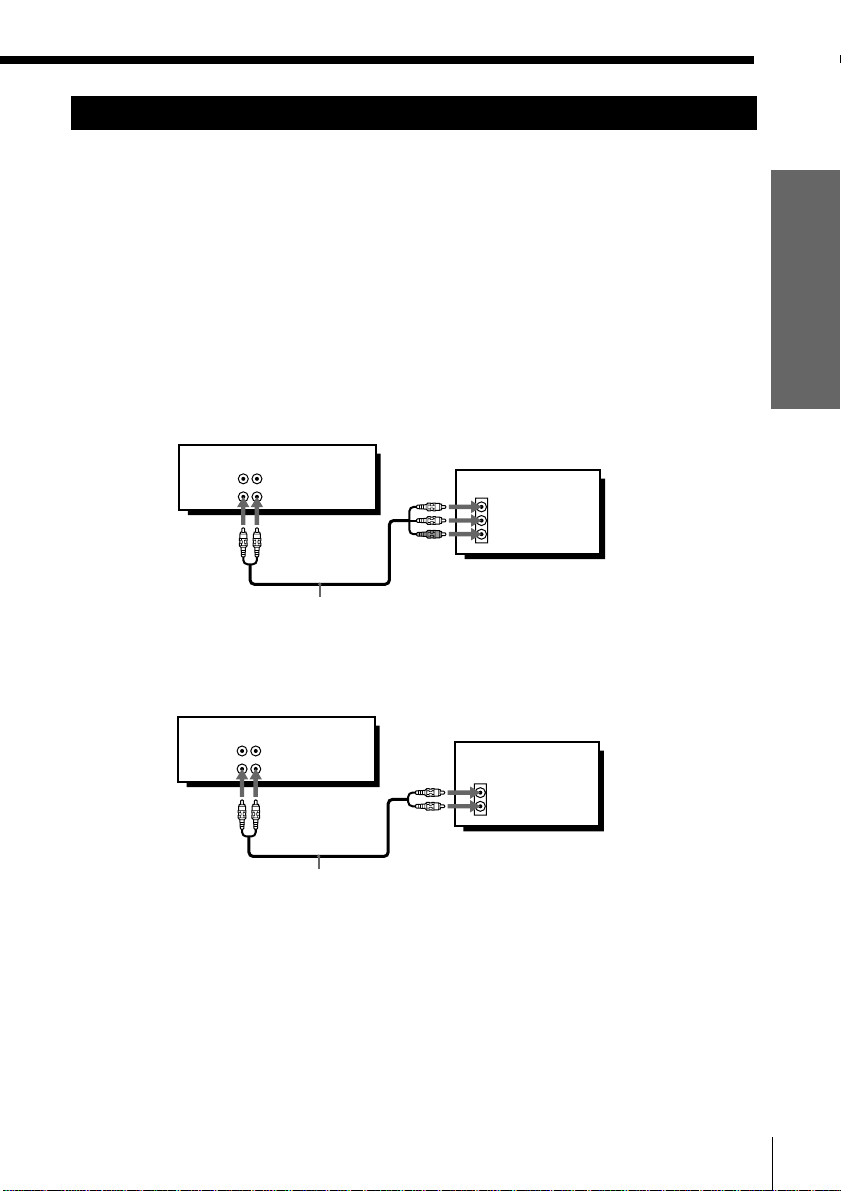
Audio/video (A/V) hookup
If your TV has audio/video (A/V) input jacks, you will get a better picture
and sound when you hook up your VCR using these connections. If your
TV doesn’t have A/V inputs, see the following pages for antenna or cable
hookups.
If you’re not planning to use your VCR to record programs, you’re finished
setting up the VCR after you’ve made the connections shown on this page.
If you want to record off-air or off your cable TV system, complete these
connections first, and then go to the following pages for antenna or cable
hookups.
A Use this hookup if your TV has stereo jacks
VCR
AUDIO VIDEO
LINE-1 IN
LINE OUT
Audio/video cable (not supplied)
B Use this hookup if your TV doesn’t have stereo jacks
Page 7
Getting Started
TV
IN
VIDEO
AUDIO
VCR
TV
IN
VIDEO
AUDIO
LINE-1 IN
LINE OUT
AUDIO VIDEO
Audio/video cable (not supplied)
Note
• If you use the Trinitron TV Synchro Play function (see page 27), the A/V connection
is necessary. (If your TV has two or more inputs, connect the audio/video cable to
the VIDEO IN 1 jacks.)
Note to CATV system installer (in USA)
This reminder is provided to call the CATV system installer’s attention to Article 82040 of the NEC that provides guidelines for proper grounding and, in particular,
specifies that the cable ground shall be connected to the grounding system of the
building, as close to the point of cable entry as practical.
Getting Started
7
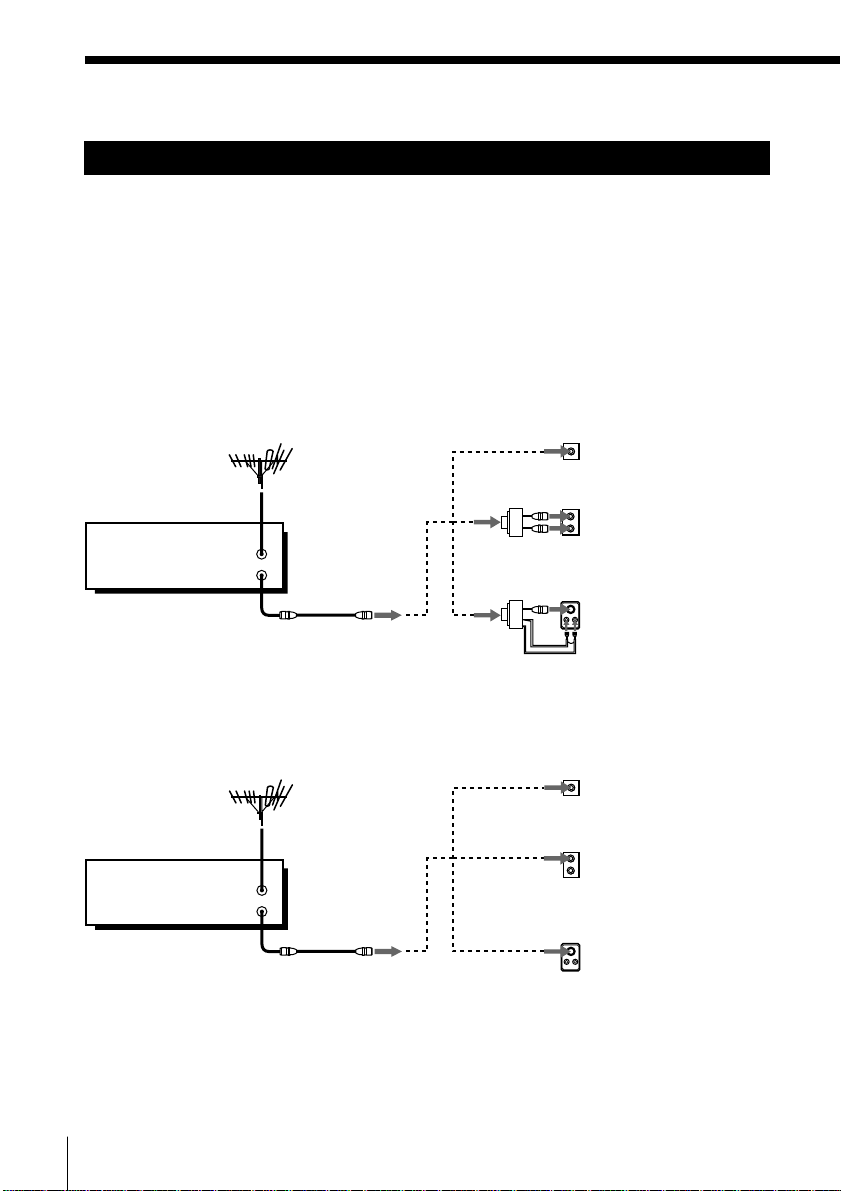
Step 3: Hookups (continued)
Hookup 1
Antenna hookup
Make the following connections if you’re using an antenna (if you don’t
have cable TV).
A Use this hookup if you’re using:
• VHF/UHF antenna (you get channels 2–13 and channels 14 and higher)
• UHF-only antenna (you get channels 14 and higher)
• Separate VHF and UHF antennas
VCR
B Use this hookup if you’re using a VHF-only antenna (you get
VCR
VHF/UHF
IN
OUT
channels 2–13 only)
VHF/UHF
IN
OUT
or
or
or
or
Rear of TV
VHF/UHF
A
VHF
B
UHF
VHF
C
UHF
Rear of TV
VHF/UHF
A
VHF
B
UHF
VHF
C
Pages 8 and 9
Match the type of
connector on your
TV: A, B, or C.
Match the type of
connector on your
TV: A, B, or C.
For connector types
B and C, no UHF
connection is
required.
UHF
If you cannot connect your antenna cable to the VCR directly
If your antenna cable is a flat cable (300-ohm twin lead cable), attach an external
antenna connector (not supplied) so you can connect the cable to the VHF/UHF IN
connector. If you have separate cables for VHF and UHF antennas, you should use a
U/V band mixer (not supplied). For details, see page 46.
Getting Started8
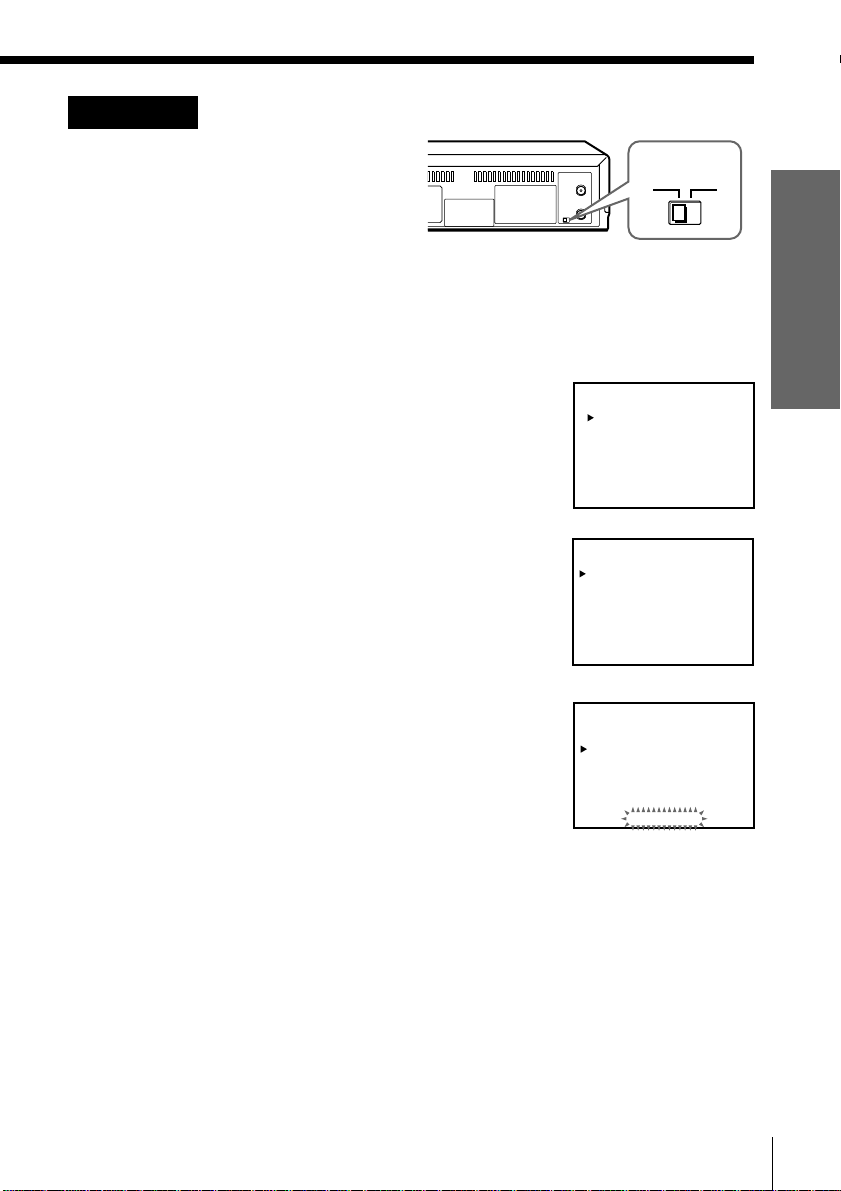
Hookup 1: VCR setup
1 Set the RF UNIT switch to
CH3 or CH4, whichever
RF UNIT
CH3
channel is not used in your
area. If both are used, set
the switch to either channel.
For details, see page 45. If you made A/V connections (page 7), you
can skip this step.
2 Change the on-screen display language if desired. For details, see
page 18.
1 Press MENU and select LANGUAGE.
2 Select the language, and press OK.
3 Press MENU and select TUNER PRESET. Set
ANTENNA/CABLE to ANT. For details, see
page 19.
4 Preset the channels into the VCR. Select
AUTO PRESET and press OK.
LANGUAGE
ENGLISH
ESPAÑOL
TUNER PRESET CH2
ANTENNA / CABLE
AUTO PRESET
MANUAL SET
AFT
FINE TUNING
TUNER PRESET CH2
ANTENNA / CABLE
AUTO PRESET
MANUAL SET
AFT
FINE TUNING
ANT
•
ADD
•
ON
•
ANT
•
ADD
•
ON
•
CH4
CABLE
ERASE
OFF
CABLE
ERASE
OFF
Getting Started
PLEASE WAIT
Getting Started
9
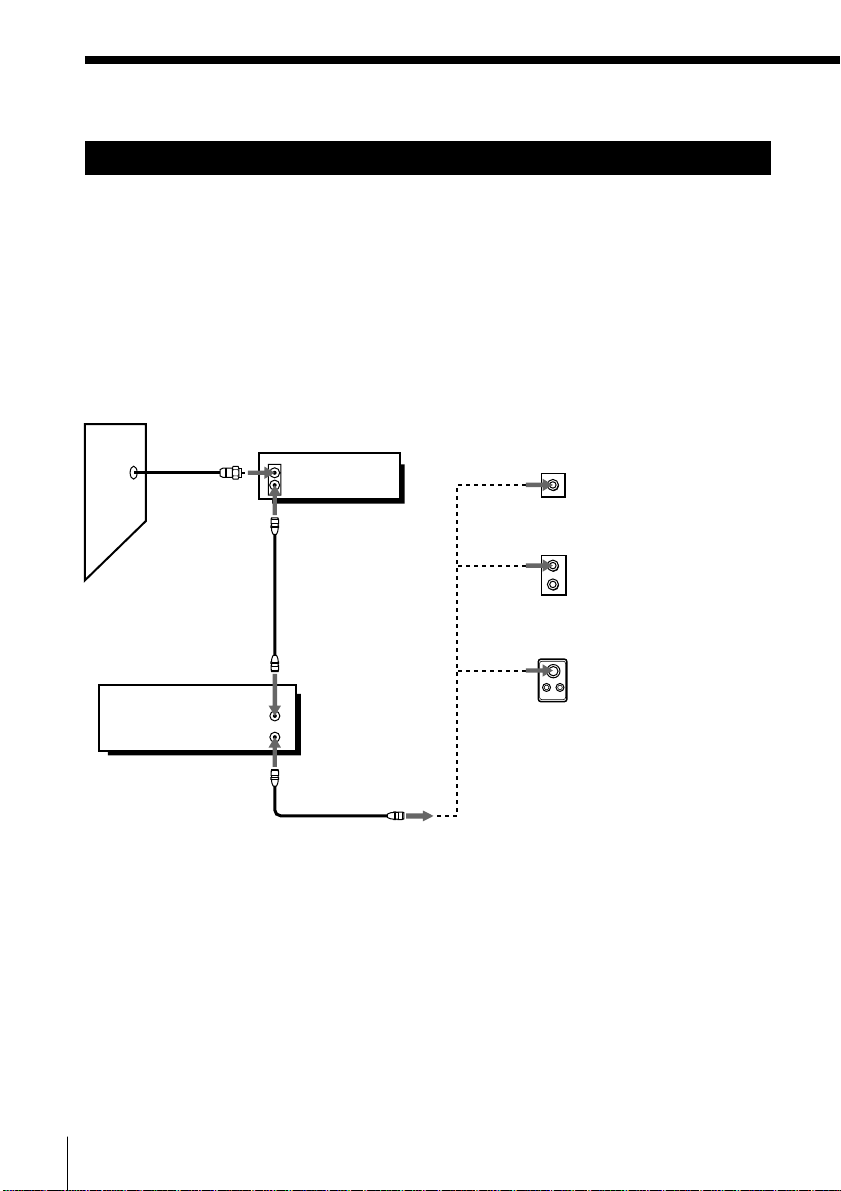
Step 3: Hookups (continued)
Hookup 2
Hookup 4Hookup 4
Cable box with many scrambled channels
Recommended use
Use this hookup if your cable system scrambles all or most channels.
What you can do with this hookup
• Record any channel by selecting the channel on the cable box
What you can’t do
• Record one channel while watching another channel
Wall
VCR
VHF/UHF
IN
Cable box
IN
OUT
OUT
or
or
Rear of TV
VHF/UHF
A
VHF
UHF
VHF
UHF
Pages 10 and 11
Match the type
of connector on
your TV: A, B, or
C.
For connector
B
types B and C, no
UHF connection
is required.
C
Getting Started10
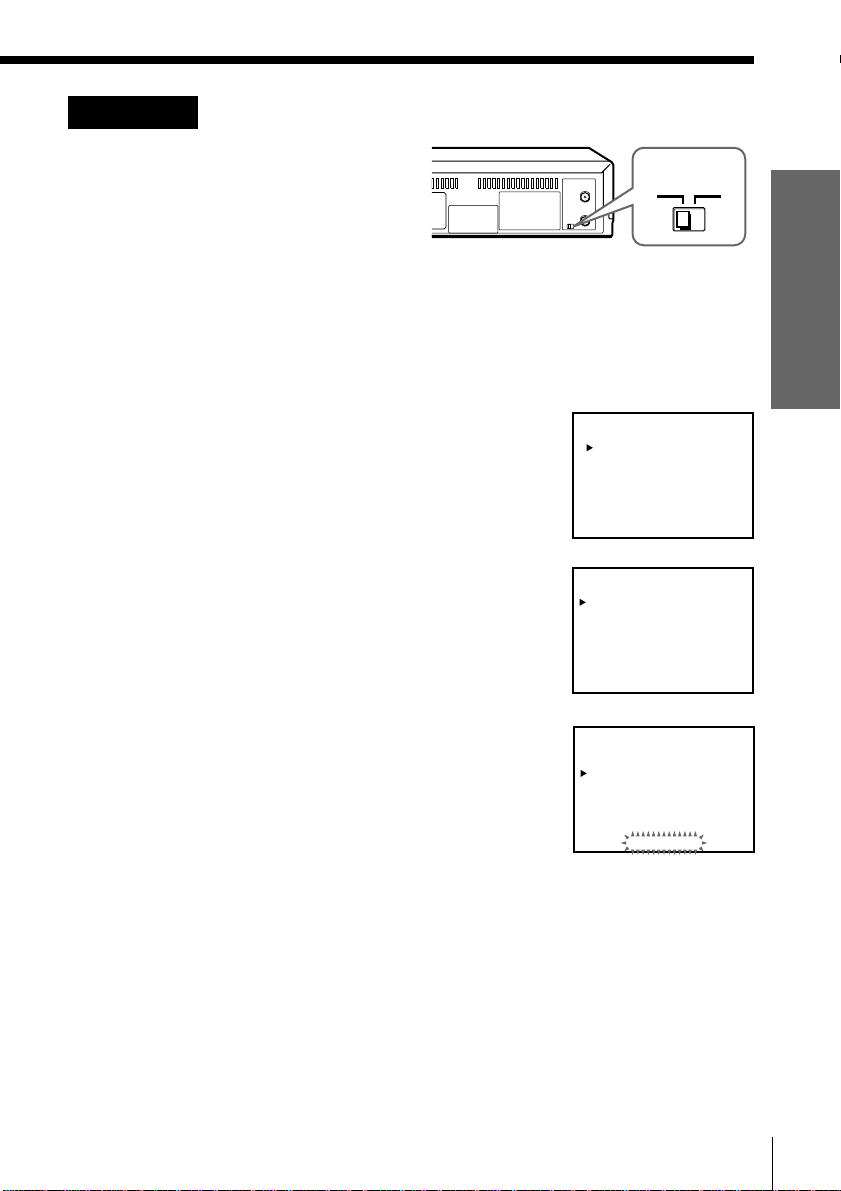
Hookup 2: VCR setup
1 Set the RF UNIT switch to
CH3 or CH4, whichever
channel is not used in your
RF UNIT
CH3
area. If both are used, set
the switch to either channel.
For details, see page 45. If you made A/V connections (page 7), you
can skip this step.
2 Turn on your cable box.
3 Change the on-screen display language if desired. For details, see
page 18.
1 Press MENU and select LANGUAGE.
2 Select the language, and press OK.
4 Press MENU and select TUNER PRESET. Set
ANTENNA/CABLE to ANT. For details, see
page 19.
5 Preset the channels into the VCR. Select
AUTO PRESET and press OK.
LANGUAGE
ENGLISH
ESPAÑOL
TUNER PRESET CH2
ANTENNA / CABLE
AUTO PRESET
MANUAL SET
AFT
FINE TUNING
TUNER PRESET CH2
ANTENNA / CABLE
AUTO PRESET
MANUAL SET
AFT
FINE TUNING
ANT
•
ADD
•
ON
•
ANT
•
ADD
•
ON
•
CH4
CABLE
ERASE
OFF
CABLE
ERASE
OFF
Getting Started
PLEASE WAIT
Getting Started
11
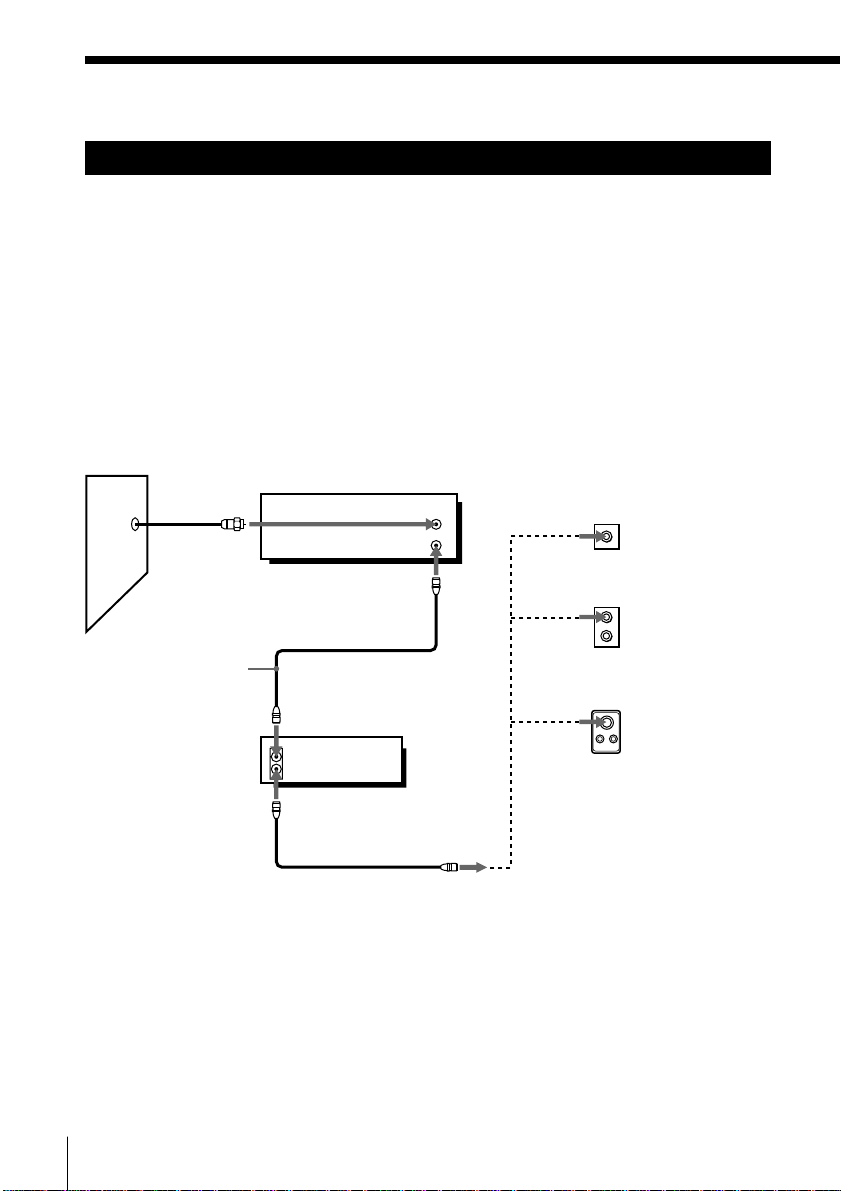
Step 3: Hookups (continued)
Hookup 3
No cable box, or cable box with only a few
scrambled channels
Recommended use
Use this hookup if you do not have a cable box. Also use this hookup if your
cable system scrambles only a few channels.
What you can do with this hookup
• Record any unscrambled channel by selecting the channel on the VCR
What you can’t do
• Record scrambled channels that require a cable box
Wall
Connect this cable
directly to your TV
if you don't have a
cable box.
Cable box
IN
OUT
VCR
VHF/UHF
IN
OUT
Rear of TV
VHF/UHF
or
or
Pages 12 and 13
A Match the type
of connector
on your TV: A,
B, or C.
VHF
B
For connector
types B and C, no
UHF connection
UHF
is required.
VHF
C
UHF
Getting Started12
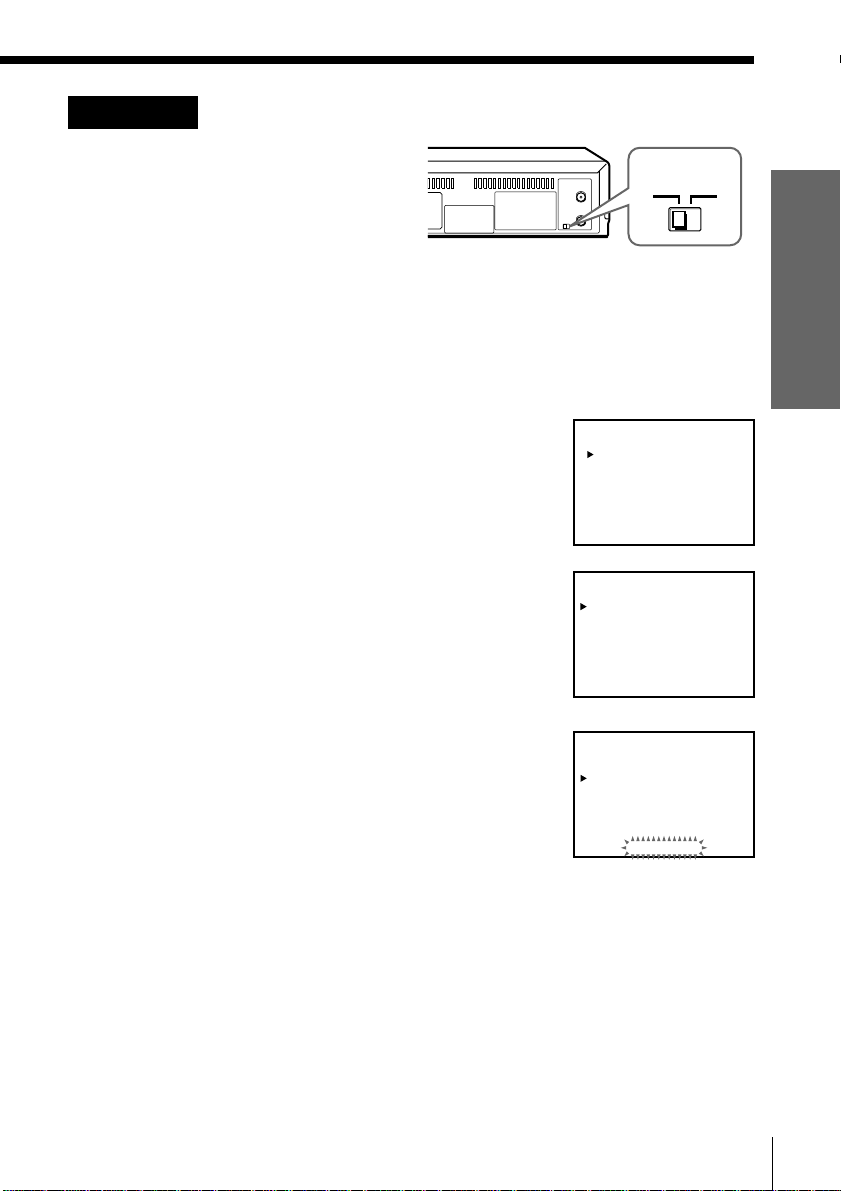
Hookup 3: VCR setup
1 Set the RF UNIT switch to
CH3 or CH4, whichever
channel is not used in your
area. If both are used, set
the switch to either channel.
For details, see page 45. If you made A/V connections (page 7), you
can skip this step.
RF UNIT
CH3
2 Turn on your cable box.
3 Change the on-screen display language if desired. For details, see
page 18.
1 Press MENU and select LANGUAGE.
2 Select the language, and press OK.
4 Press MENU and select TUNER PRESET. Set
ANTENNA/CABLE to CABLE. For details,
see page 19.
LANGUAGE
ENGLISH
ESPAÑOL
TUNER PRESET CH1
ANTENNA / CABLE
AUTO PRESET
MANUAL SET
AFT
FINE TUNING
ANT
ADD
•
ON
•
CH4
•
CABLE
ERASE
OFF
Getting Started
5 Preset the channels into the VCR. Select
AUTO PRESET and press OK.
TUNER PRESET CH1
ANTENNA / CABLE
AUTO PRESET
MANUAL SET
AFT
FINE TUNING
•
•
PLEASE WAIT
ANT
ADD
ON
•
CABLE
ERASE
OFF
Getting Started
13
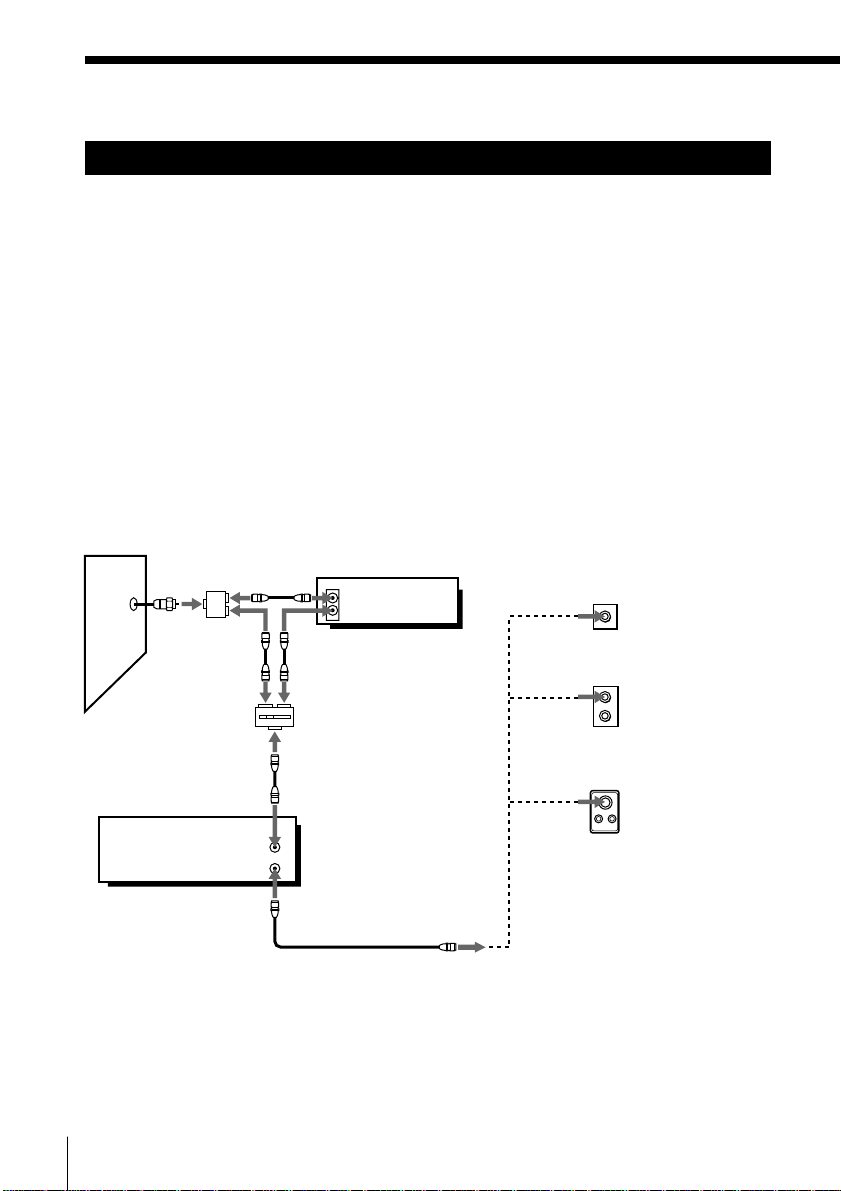
Step 3: Hookups (continued)
Hookup 4
Cable box with only a few scrambled channels, using
an A/B switch
Recommended use
By using an A/B switch (not supplied), this hookup allows you to record
both scrambled and unscrambled channels conveniently.
What you can do with this hookup
• Record any unscrambled channel by selecting the channel directly on the
VCR (the A/B switch is set to A)
• Record any scrambled channel by selecting the channel on the cable box
(the A/B switch is set to B)
What you can’t do
• Record one scrambled channel while watching another channel (the A/B
switch is set to B)
Wall
Splitter
A/B switch
VCR
A
VHF/UHF
Pages 14 and 15
Cable box
IN
OUT
B
IN
OUT
Rear of TV
VHF/UHF
or
VHF
UHF
or
VHF
UHF
A
Match the type
of connector
on your TV: A,
B, or C.
B
For connector
types B and C,
no UHF
connection is
required.
C
Getting Started14
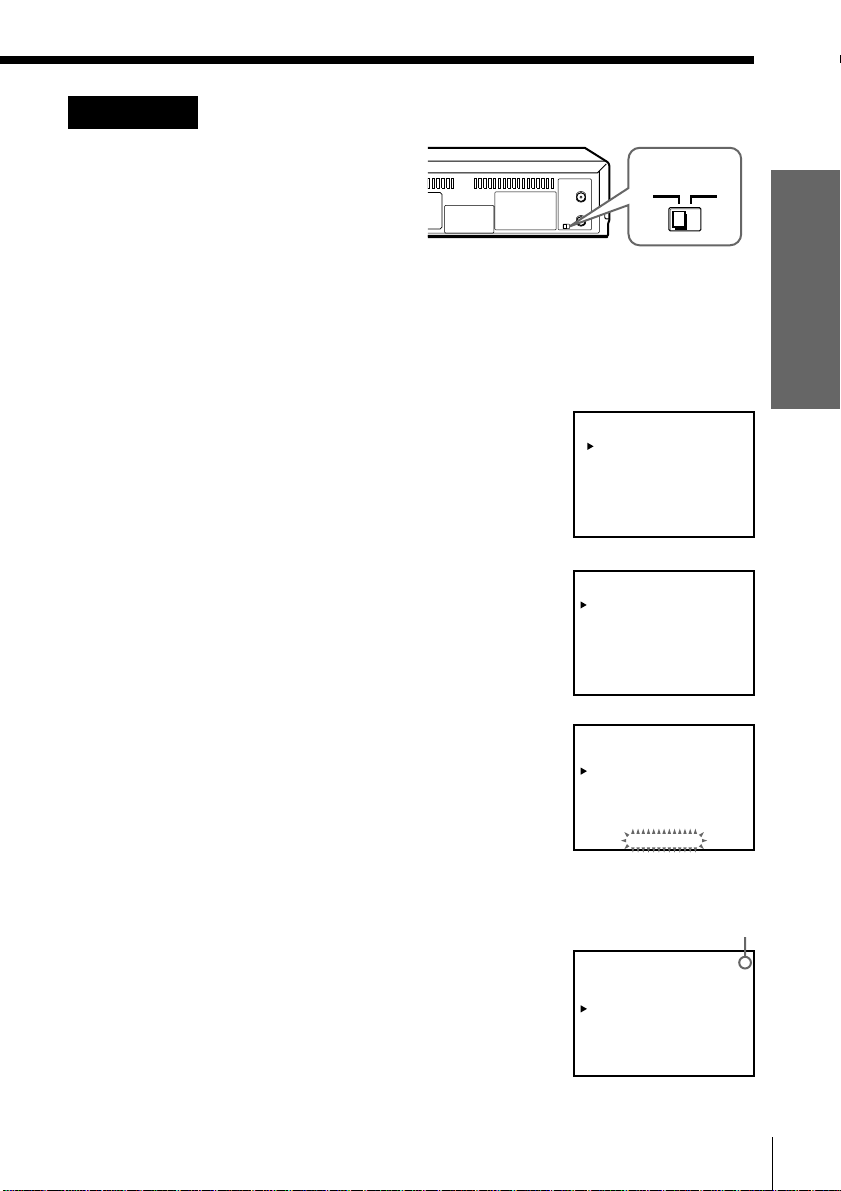
Hookup 4: VCR setup
1 Set the RF UNIT switch to
CH3 or CH4, whichever
channel is not used in your
RF UNIT
CH3
area. If both are used, set
the switch to either channel.
For details, see page 45. If you made A/V connections (page 7), you can
skip this step.
2 Set the A/B switch to “A.”
3 Change the on-screen display language if desired. For details, see
page 18.
1 Press MENU and select LANGUAGE.
2 Select the language, and press OK.
4 Press MENU and select TUNER PRESET. Set
ANTENNA/CABLE to CABLE. For details,
see page 19.
5 Preset the unscrambled channels into the
VCR. Select AUTO PRESET and press OK.
LANGUAGE
ENGLISH
ESPAÑOL
TUNER PRESET CH1
ANTENNA / CABLE
AUTO PRESET
MANUAL SET
AFT
FINE TUNING
TUNER PRESET CH1
ANTENNA / CABLE
AUTO PRESET
MANUAL SET
AFT
FINE TUNING
ANT
ADD
•
ON
•
ANT
ADD
•
ON
•
CH4
•
CABLE
ERASE
OFF
•
CABLE
ERASE
OFF
Getting Started
PLEASE WAIT
6 Preset the cable box output channel (usually 2, 3 or 4). For details, see
page 21.
1 Press MENU and select TUNER PRESET.
2 Enter the cable box output channel.
3 Set MANUAL SET to ADD and press OK.
Cable box output channel
TUNER PRESET CH3
ANTENNA / CABLE
AUTO PRESET
MANUAL SET
AFT
FINE TUNING
ANT
•
CABLE
ADD
•
ERASE
ON
•
OFF
Getting Started
15
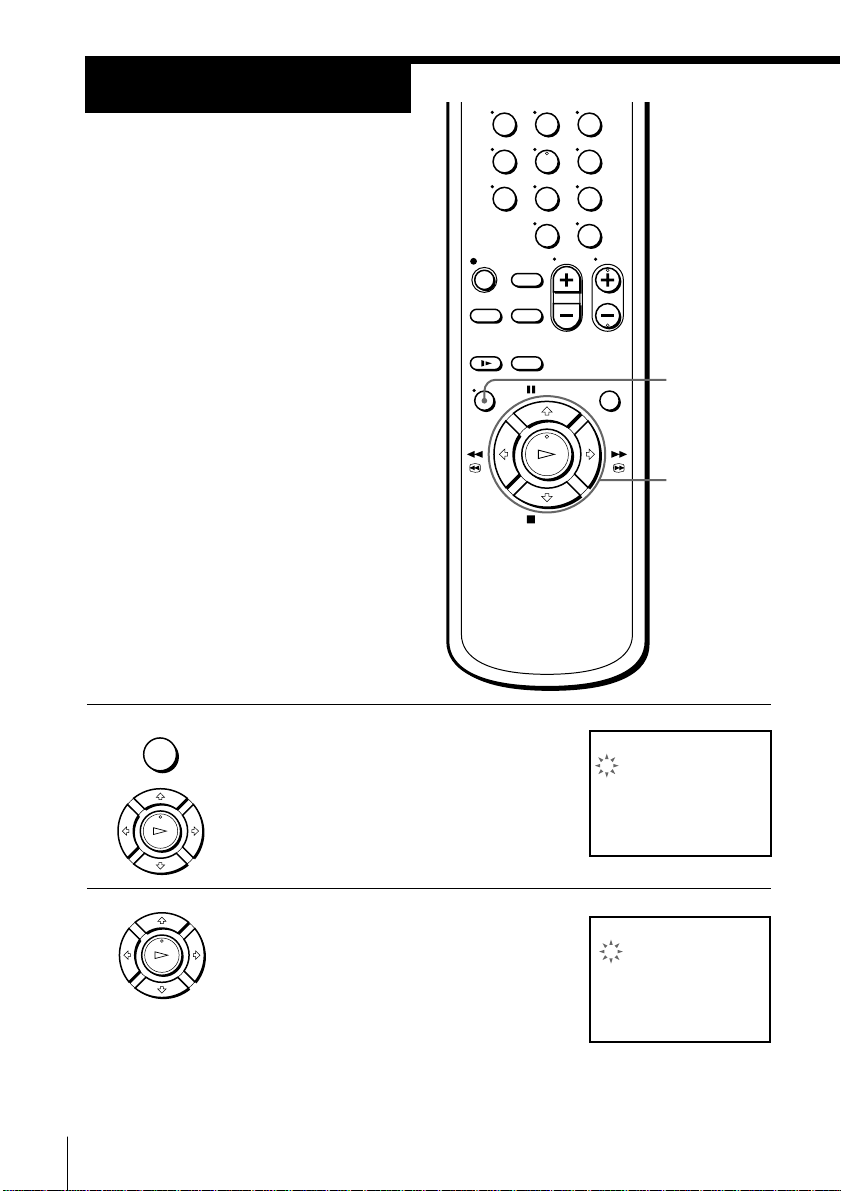
Step 4
Setting the clock
123
456
Set the time and date to use the timer
789
feature for recording programs.
0
Before you start…
• Turn on the VCR and the TV.
• Set the TV to the VCR channel
(channel 3 or 4). If your TV is
connected to the VCR using A/V
connections, set the TV to video input.
• Press TV/VIDEO to display the
VIDEO indicator in the VCR’s display
window.
• MENU
1 Press MENU, then press >/. to move the
cursor (z) to CLOCK SET and press OK.
MENU
OK
>/./?//
CLOCK SET
1 / 1 /1998 TH 12 : 00
AM
PLAY
OK
2 Press >/. to set the month.
PLAY
OK
Getting Started16
CLOCK SET
11/1/1998 SU 12:00
AM
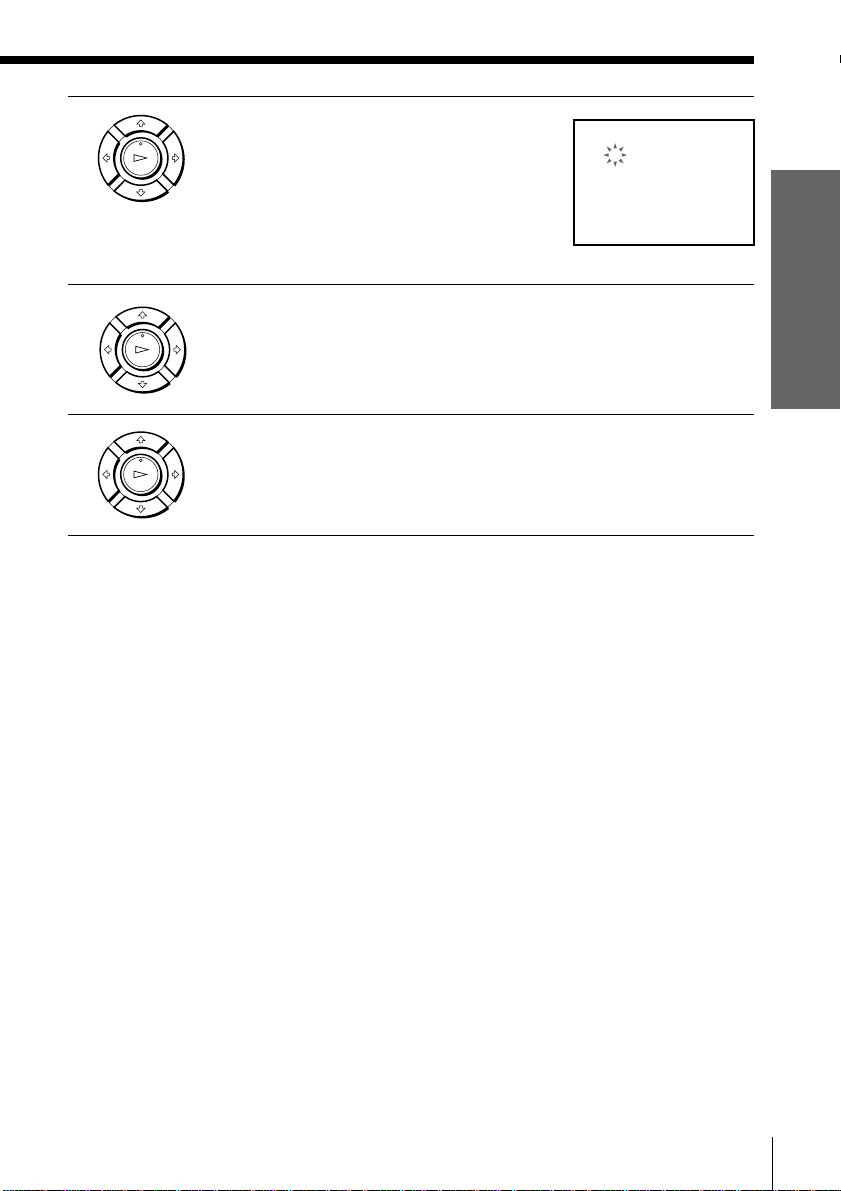
3 Press / to flash the day and press >/.
PLAY
OK
to set the day.
The day of the week is set automatically.
CLOCK SET
11/1 /1998 MO 12:00
6
4 Set the year, hour, and minutes in the same way as the day.
PLAY
OK
5 Press OK to start the clock.
PLAY
OK
AM
Getting Started
Getting Started
17
