Sony SGPT211US/S QUICK START GUIDE
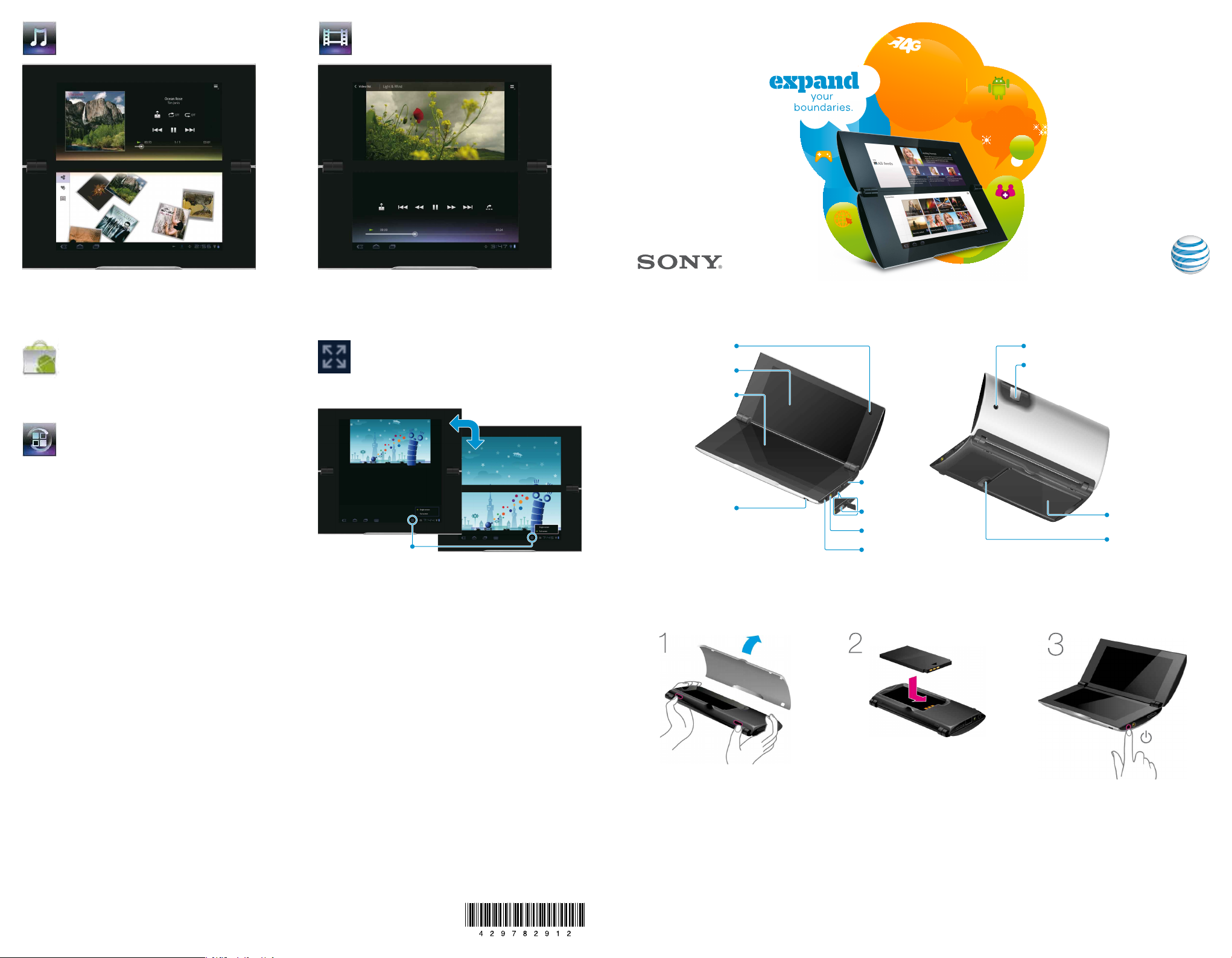
Music Player
Tap Apps > Music Player
Play your favorite songs.
Video player
Tap Apps > Video player
Play back movie files.
Quick Start
Sony Tablet™ P
Download Apps
Market
Tap Apps > Market
Market offers easy access to a wide variety of applications
developed specifically for the Android platform.
Adjust Display
Display Mode
Tap on Display Mode icon and select Single or Full screen display
for applications downloaded from Market.
Select App
Tap Apps > Select App
Select App allows you to search for applications that are
optimized for use on your tablet device.
Tap the icon to select
Single or Full screen.
Find More Information
On the web
• Interactive web tutorials are available at att.com/Tutorials. Select Manufacturer: Sony and Model:
Sony Tablet™ P from the drop down menus.
• Detailed support information including device specifications, user manual, troubleshooting, user forums
and knowledgebase articles are available att.com/DeviceSupport.
• For information about your wireless account, service plan or network, visit att.com/Wireless.
Getting to Know Your Sony Tablet™ P
Front camera
Upper touch screen
Lower touch screen
Volume control
Headphone jack
USB connector
Power jack
Power button
Device Setup
Rear camera
SIM card slot
Battery
microSD
memory card slot
On the phone
• Using your home phone, call AT&T Wireless Customer Care at 1-800-331-0500 or dial 611 from any AT&T
mobile phone for assistance with your service or tablet device.
Sony and Sony Tablet P are the trademarks of Sony Corporation. All rights reserved. © 2011 AT&T Intellectual Property. All rights reserved.
AT&T, the AT&T logo and all other marks contained herein are trademarks of AT&T Intellectual Property and/or AT&T affiliated companies.
All other marks contained herein are the property of their respective owners.
© 2011 Sony Corporation Printed in Japan
Remove the protective film from your
device, then press the two buttons to
open the bottom cover.
Note:
Insert the battery with the contacts
aligned as shown, then replace the back
cover.
Press and hold the Power button
for three seconds until the Sony logo
appears.
Follow the steps displayed to set up
your Sony Tablet™ P.
• If you need to set up AT&T Service, see the Connect to Mobile Network section.
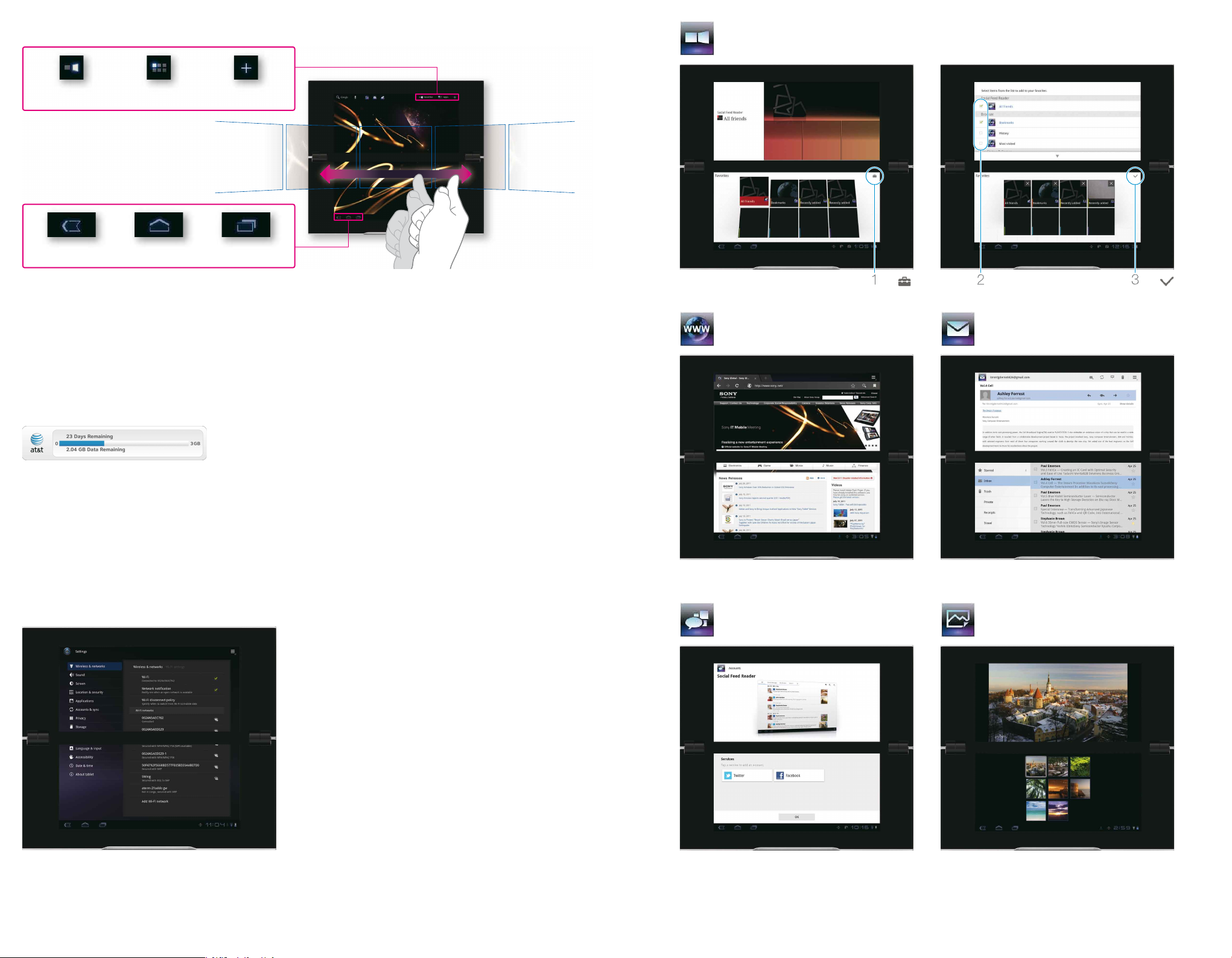
Basic Functions
Tap
Tap
Select items
Favorites Setup
Favorites enables quick access to your favorite apps, web sites,
friends, music and more.
View
your favorites
View
all applications
Add items
to screens
Your tablet device has five screens
that you can customize. Swipe left
or right to see other screens.
Previous
screen
Home Recent apps
Connect to Mobile Network
If your AT&T service was activated at the time of purchase, you will automatically connect to the mobile
network when you turn on the tablet.
To manage connections to the mobile network, tap Apps > Settings > Wireless & networks > Mobile
networks.
Use the AT&T Communication Manager widget usage meter bar to view the time/data used when
connected to the mobile network.
Browser
Tap Apps > Browser
Browse the web.
Email
Tap Apps > Email
Send and receive e-mail messages.
Notes:
• Actual billed usage can be higher than estimated data usage displayed on the usage meter. For example,
actual billed usage may be higher when traveling internationally or outside AT&T’s network, or using the
SIM card with another device.
• If you did not activate AT&T service at the time of purchase, touch the Activate button on the AT&T
Communication Manager widget. Follow the on-screen prompts to create your account and choose a data
package.
Wi-Fi Setup
Connect to your Wi-Fi network at home, in the office
or in thousands of hotspots to enjoy faster speeds and
save on your mobile data usage.
Tap Apps > Settings > Wireless & networks > Wi-Fi to
turn on Wi-Fi access. Tap Wi-Fi Settings to select from
available Wi-Fi networks.
Notes:
• You may be required to enter a password.
• To add a network that does not broadcast its network
name (SSID) use the Add Wi-Fi network option.
Social Feed Reader
Twitter and Facebook in one handy app. Tap a service
listed on the lower screen to register for that service.
Gallery
Tap Apps > Gallery
Browse photos or play them back as a slideshow.
