Sony SDX-D800V, SDX-D900V, SDX-D400V, SDX-D500V, SDX-D700V Operators Manual
...
2-176-211-06(1)
SDX-D1100V/D900V/D800V/D700V/D500V/D400V
AIT Drive Unit
Operator’s Guide –––––––––
取扱説明書
–––––––––––––––
Mode d’emploi –––––––––––
Benutzerhandbuch –––––––
Guía del operador ––––––––
–––––––––––––––––
–––––––––––––––––––––––––––
–––––––––––––––––––––––––––
page 2
38
ページ
page 78
Seite 112
página 146
180
214
246
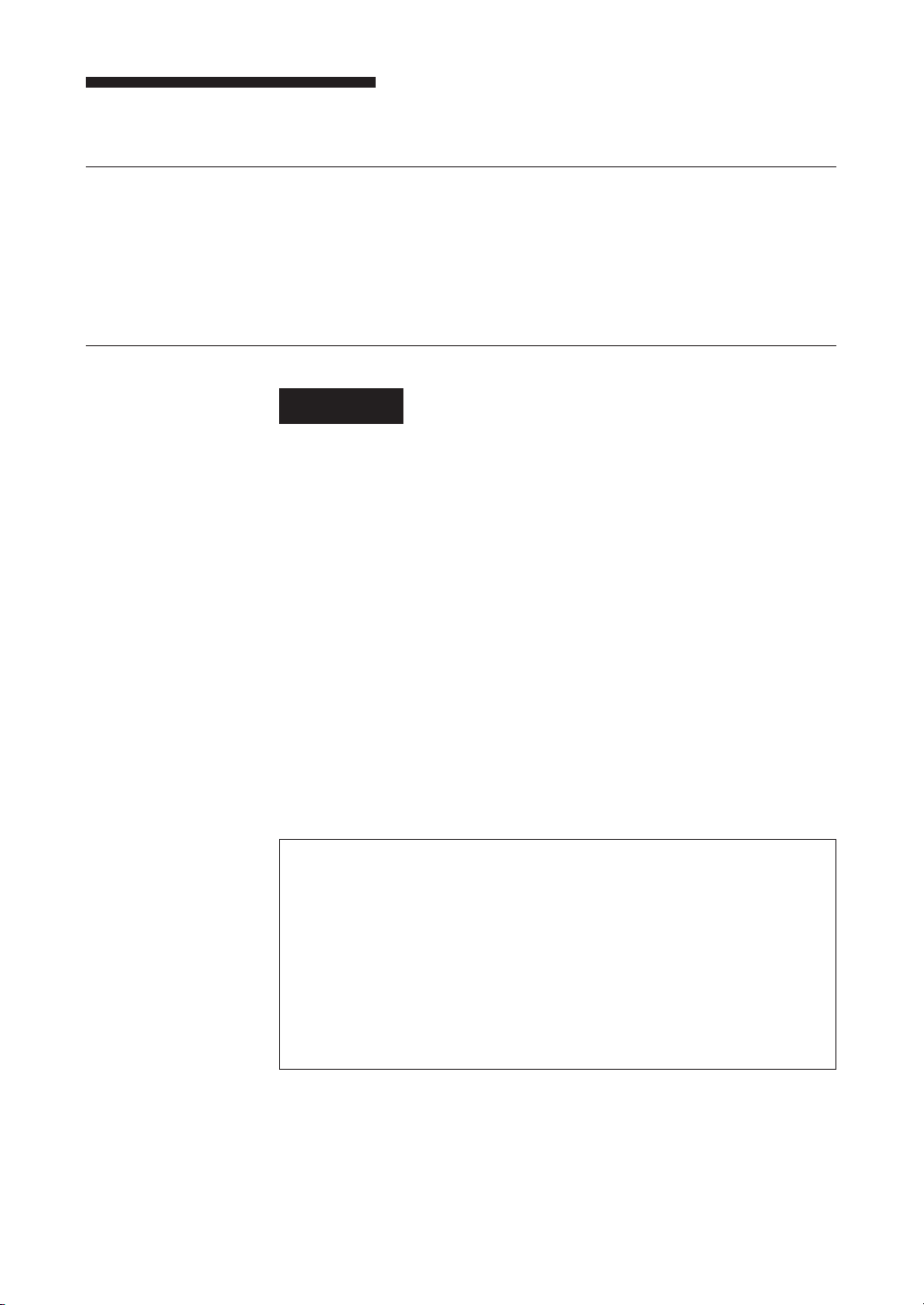
Safety Regulations
Owner’s Record
The model and serial numbers are located on the bottom. Record the serial
number in the space provided below.
Refer to them whenever you call upon your dealer regarding this product.
Model No. Serial No.
________________________ __________________________________
Information
WARNING
To reduce the risk of fire or electric shock, do not
expose this apparatus to rain or moisture.
To avoid electrical shock, do not open the cabinet.
Refer servicing to qualified personnel only.
Model No. for Regulatory Compliance
Your SDX-D1100V is assigned a Model No.: SDX-D1100 for regulatory
compliance certifications.Your SDX-D900V and SDX-D800V are assigned a
Model No.:ATDEA4 for regulatory compliance certifications. Your
SDX-D700V is assigned a Model No.: ATDEA3 for regulatory compliance
certifications. Your SDX-D500V and SDX-D400V are assigned a Model
No.: ATDEA2 for regulatory compliance certifications. The number is
indicated on the model number label on your drive along with the rated
voltage and current.
2 Safety Regulations
For the customers in the USA
You are cautioned that any changes or modifications not expressly approved
in this manual could void your authority to operate this equipment.
DECLARATION OF CONFORMITY
Trade Name: SONY
Model: SDX-D1100, ATDEA4, ATDEA3, ATDEA2
Responsible Party: Sony Electronics Inc.
Address: 16530 Via Esprillo San Diego, CA.
92127 U.S.A.
Telephone number: 858-942-2230
This device complies with part 15 of the FCC Rules. Operation is subject to
the following two conditions:
(1) This device may not cause harmful interference.
(2) This device must accept any interference received, including
interference that may cause undesired operation.
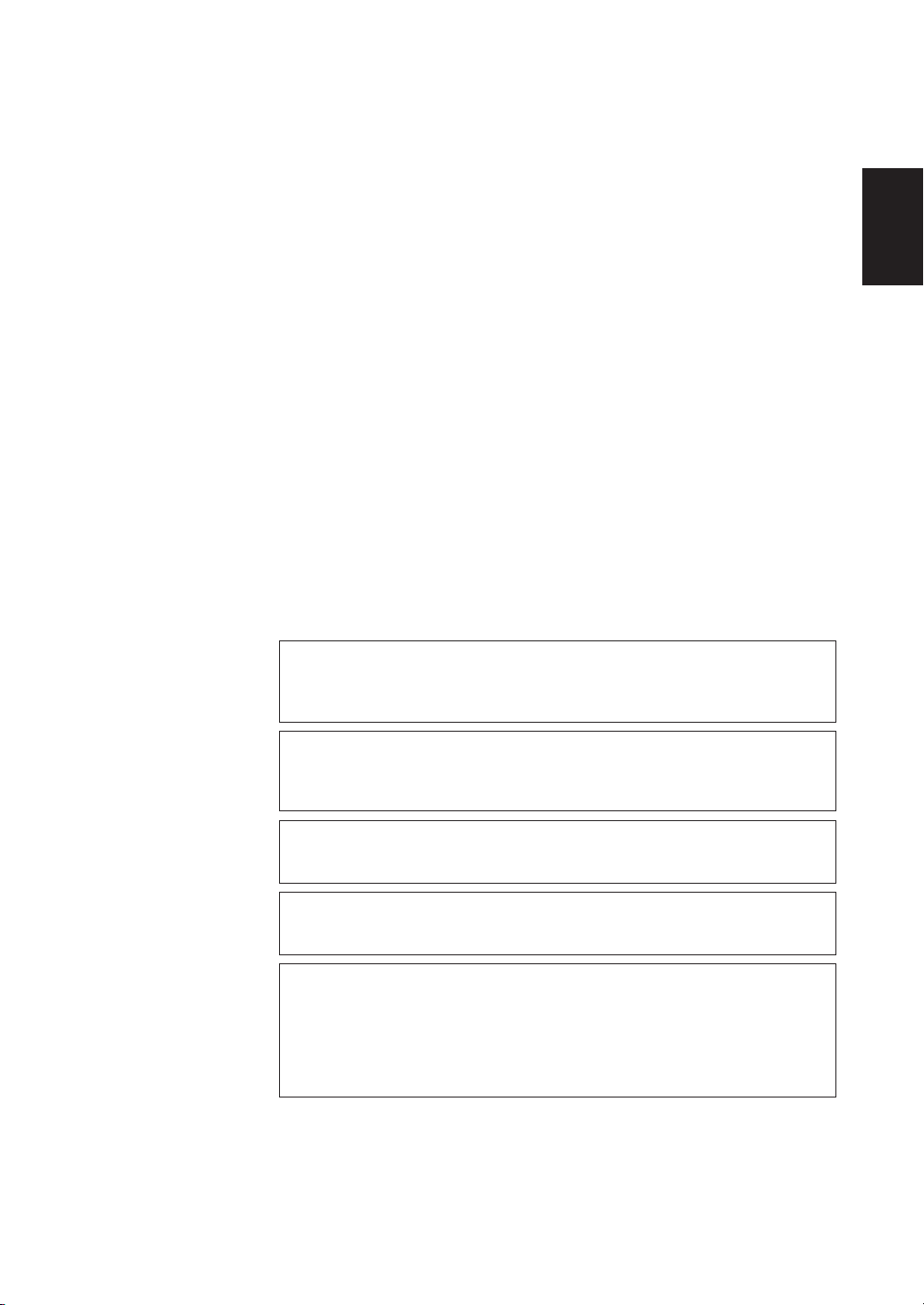
WARNING
Note: This equipment has been tested and found to comply with the limits
for a Class B digital device, pursuant to Part 15 of the FCC Rules. These
limits are designed to provide reasonable protection against harmful
interference in a residential installation. This equipment generates, uses and
can radiate radio frequency energy and, if not installed and used in
accordance with the instructions, may cause harmful interference to radio
communications. However, there is no guarantee that interference will not
occur in a particular installation. If this equipment does cause harmful
interference to radio or television reception, which can be determined by
turning the equipment off and on, the user is encouraged to try to correct the
interference by one or more of the following measures:
• Reorient or relocate the receiving antenna.
• Increase the separation between the equipment and receiver.
• Connect the equipment into an outlet on a circuit different from that to
which the receiver is connected.
• Consult the dealer or an experienced radio/TV technician for help.
All interface cables used to connect peripherals must be shielded in order to
comply with the limits for a digital device pursuant to Subpart B of Part 15 of
FCC Rules.
CAUTION
The mains plug on this equipment must be used to disconnect mains power.
Please ensure that the socket outlet is installed near the equipment and shall
be easily accessible.
English
ACHTUNG
Zur Trennung vom Netz ist der Netzstecker aus der Steckdose zu ziehen,
welche sich in der Nähe des Gerätes befinden muß und leicht zugänglich
sein soll.
Hinweis
Maschinenlärminformations-Verordnung - 3. GPSGV, der höchste
Schalldruckpegel beträgt 70 dB(A) oder weniger gemäss EN ISO 7779.
NOTICE
Use the power cord set approved by the appropriate testing organization for
the specific countries where this unit is to be used.
HINWEIS
Die 3-adrige Geräteanschlußleitung muß Typ H05VV-F oder H05VVH2-F
sein und nach DIN VDE 0625 geprüft sein. Der Stecker und die
Gerätesteckdose müssen nach DIN VDE 0620 bzw DIN VDE 0625 geprüft
sein. Der Leitungsquerschnitt kann 0,5 mm2 betragen wenn die
Anschlußleitung eine Länge von 2 m nicht überschreitet. Anderenfalls muß
der Leitungsquerschnitt mindestens 0,75 mm2 betragen.
If you have any questions about this product, please refer to Sony contact in
the instruction manual.
Safety Regulations 3
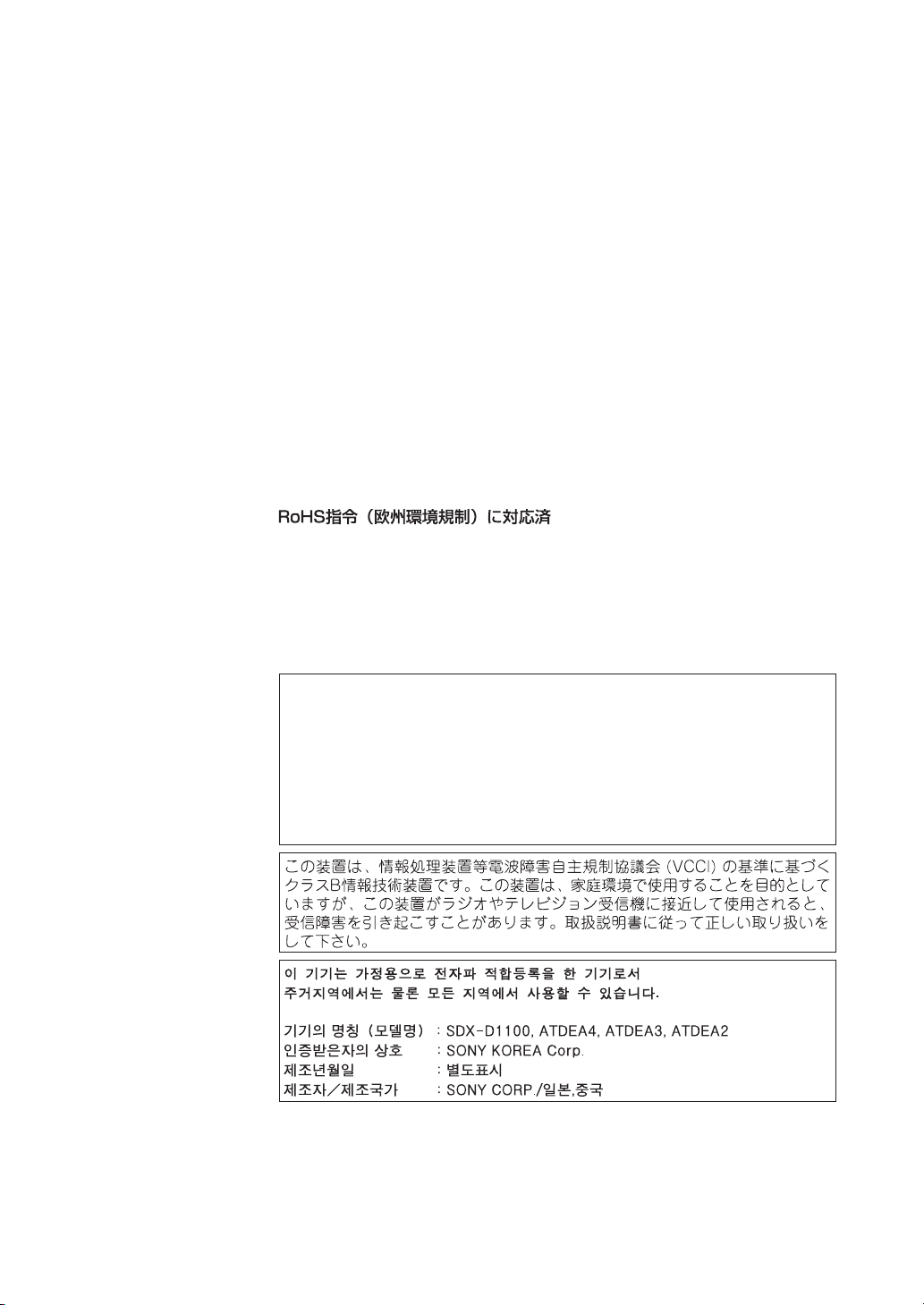
ATTENTION
According to the EU Directives related to product safety, EMC and R&TTE
the manufacturer of this product is Sony Corporation, 1-7-1 Konan Minato-ku
Tokyo, 108-0075 Japan. The Authorised Representative is Sony Deutschland
GmbH, Hedelfinger Strasse 61,70327 Stuttgart, Germany. For any service or
guarantee matters please refer to the addresses given in separate service or
guarantee documents.
AUFMERKSAMKEIT
Im Sinne der EU Richtlinien bezüglich Produktsicherheit, EMV und R&TTE
ist Sony Corporation, 1-7-1 Konan Minato-ku Tokyo, 108-0075 Japan der
Hersteller dieses Produktes. Bevollmächtigter ist Sony Deutschland GmbH,
Hedelfinger Strasse 61, D-70327 Stuttgart. Für Service oder
Garantieangelegenheiten wenden Sie sich bitte an die in separaten Service
oder Garantiedokumenten angegebenen Adressen.
European Union Restriction of Hazardous Substances Directive
compliant.
Entspricht der Richtlinie der Europäischen Union zur
Beschränkung der Verwendung gefährlicher Stoffe.
Für Kunden in Deutschland
Diese Ausrüstung erfüllt die Europäischen EMC-Bestimmungen für die
Verwendung in folgender/folgenden Umgebung(en):
– Wohngegenden
– Gewerbegebiete
– Leichtindustriegebiete
(Diese Ausrüstung erfüllt die Bestimmungen der Norm EN 55022, Klasse
B.)
4 Safety Regulations
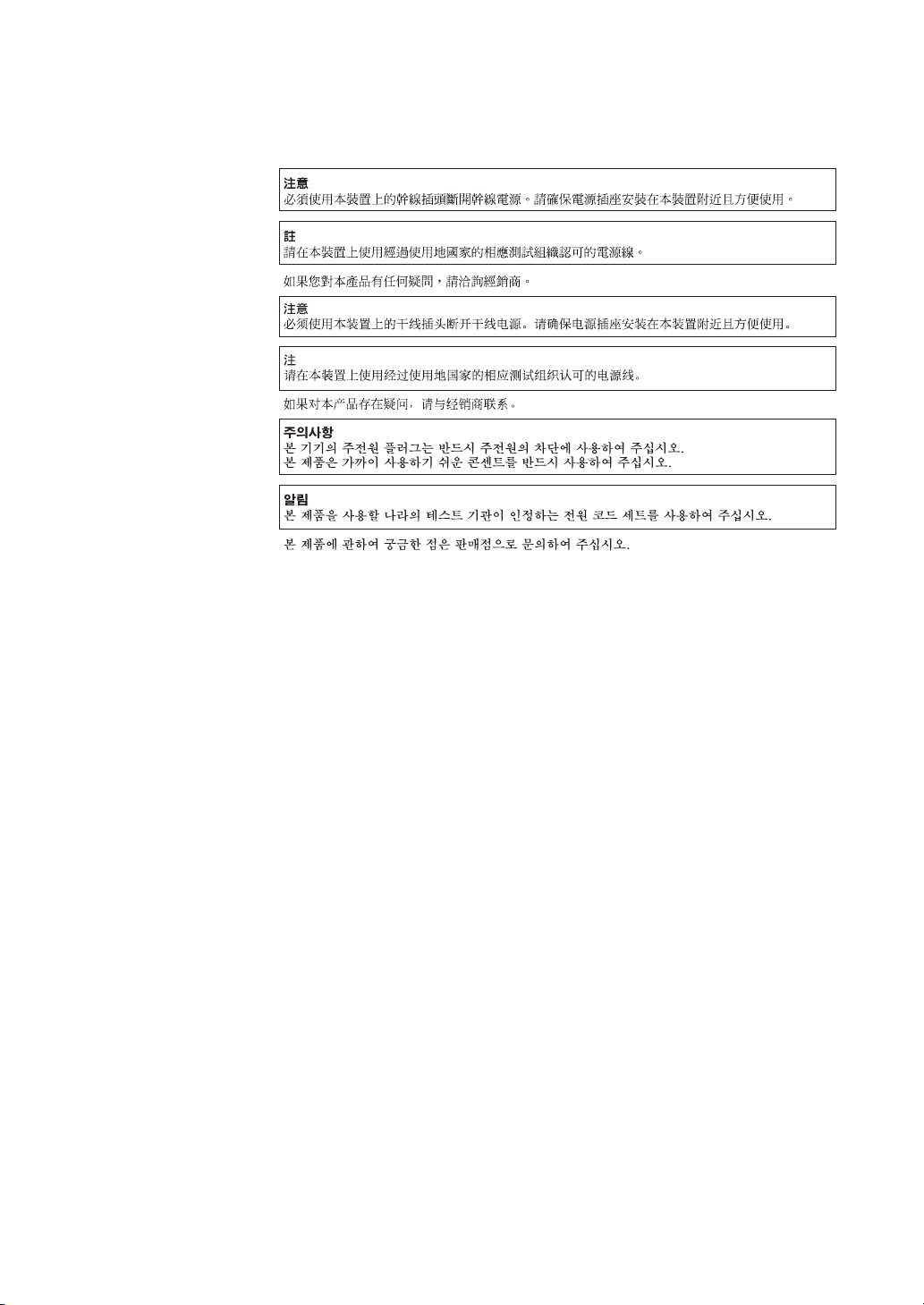
IMPORTANT SAFEGUARDS
For your protection, please read these safety instructions completely before
operating the appliance, and keep this manual for future reference.
Carefully observe all warnings, precautions and instructions on the appliance, or
described in the operating instructions and adhere to them.
USE
Power Sources – This unit should be operated only from the type of power
source indicated on the marking label. If you are not sure of the type of electrical
power, consult your dealer or local power company.
For the unit with a three-wire grounding type ac plug:
If you are unable to insert the plug into the outlet, contact your electrician to have
a suitable plug installed. Do not defeat the safety purpose of the grounding plug.
AC Power cord:
The AC power cord should have appropriate safety approvals or marking for the
country in which the equipment will be used. Consult your dealer or local power
company.
Cleaning – Unplug the unit from the wall outlet before cleaning or polishing it.
Do not use liquid cleaners or aerosol cleaners.
Use a cloth lightly dampened with water for cleaning the exterior of the unit.
Object and Liquid Entry – Never push objects of any kind into the unit through
openings as they may touch dangerous voltage points or short out parts that could
result in a fire or electric shock. Never spill liquid of any kind on the unit.
Safety Regulations 5

INSTALLATION
Water and Moisture – Do not use power-line operated units near water - for
example, near a bathtub, washbowl, kitchen sink, or laundry tub, in a wet
basement, or near a swimming pool, etc.
Power-Cord Protection – Route the power cord so that it is not likely to be
walked on or pinched by items placed upon or against it, paying particular
attention to the plugs, receptacles, and the point where the cord exits from the
appliance.
Accessories – Do not place the unit on an unstable cart, stand, tripod, bracket, or
table. The unit may fall, causing serious injury to a child or an adult, and serious
damage to the unit. Use only a cart, stand, tripod, bracket, or table recommended
by the manufacturer.
Ventilation – The slots and openings in the cabinet are provided for necessary
ventilation. To ensure reliable operation of the unit, and to protect it from
overheating, these slots and openings must never be blocked or covered.
• Never cover the slots and openings with a cloth or other materials.
• Never block the slots and openings by placing the unit on a bed, sofa, rug, or
other similar surface.
• Never place the unit in a confined space, such as a bookcase, or built-in
cabinet, unless proper ventilation is provided.
SERVICE
Damage Requiring Service – Unplug the unit from the wall outlet and refer
servicing to qualified service personnel under the following conditions:
• When the power cord or plug is damaged or frayed.
• If liquid has been spilled or objects have fallen into the unit.
• If the unit has been exposed to rain or water.
• If the unit has been subject to excessive shock by being dropped, or the cabinet
has been damaged.
• If the unit does not operate normally when following the operating instructions.
Adjust only those controls that are specified in the operating instructions.
Improper adjustment of other controls may result in damage and will often
require extensive work by a qualified technician to restore the unit to normal
operation.
• When the unit exhibits a distinct change in performance - this indicates a need
for service.
Servicing – Do not attempt to service the unit yourself as opening or removing
covers may expose you to dangerous voltage or other hazards.
Refer to all servicing to qualified service personnel.
6 Safety Regulations
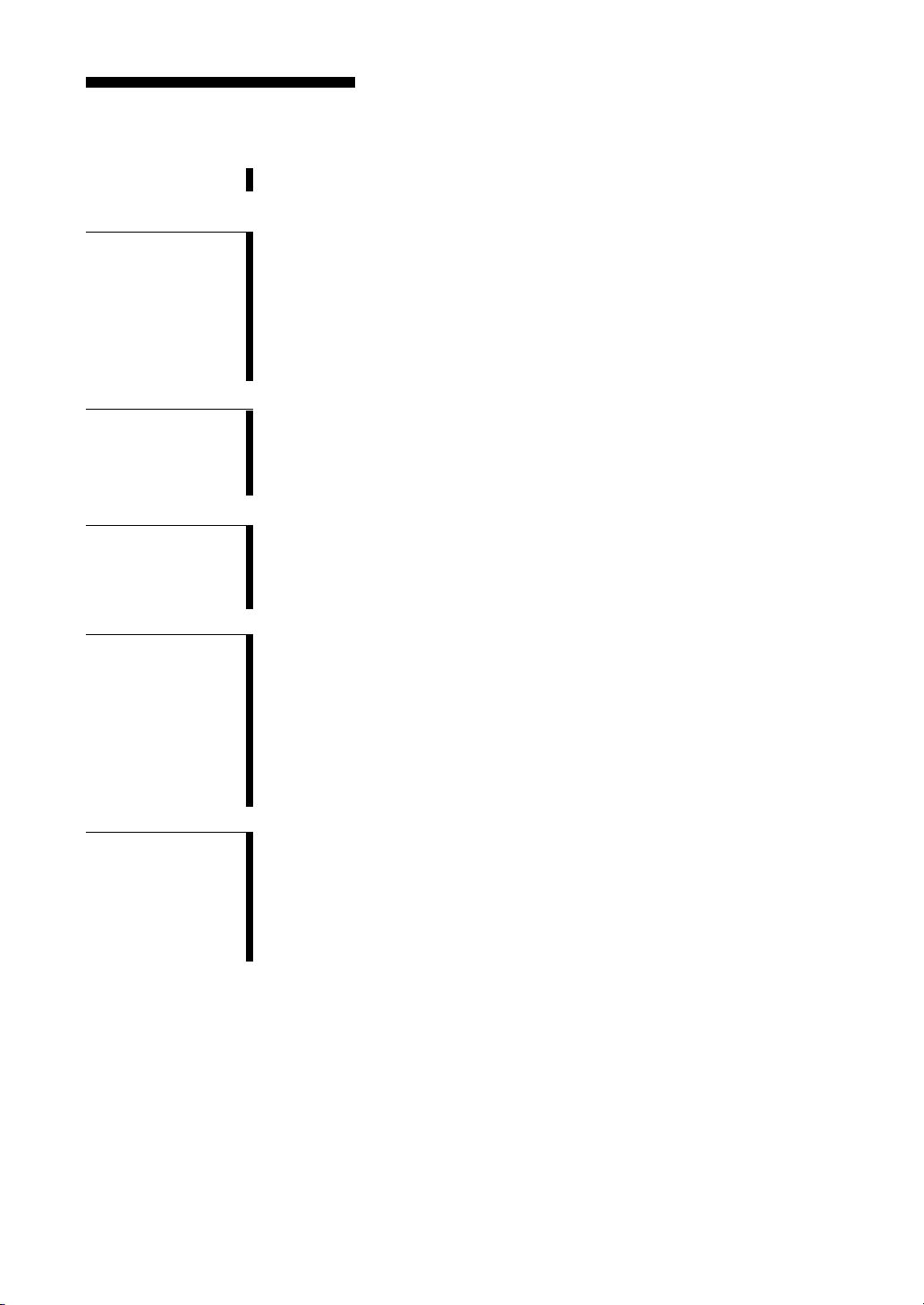
Table of Contents
How To Use This Guide ..................................................................... 8
Part 1.
Introduction
Part 2.
Preparation
Part 3.
Operation
Part 4.
Care and
Maintenance
About AIT Drives ............................................................................... 9
Features .................................................................................................... 9
Compatible Data Cartridges .................................................................. 12
System Components .............................................................................. 13
Part Names and Functions ............................................................. 14
Front Panel ............................................................................................. 14
Rear Panel .............................................................................................. 15
Supplied Items................................................................................. 16
Interconnections ............................................................................. 16
SCSI ID Setting ................................................................................ 17
Option Switches (DIP Switch) ........................................................ 17
How To Use the AIT Drive ............................................................... 22
Cartridge Removal ................................................................................. 23
Attaching the Dust Cover ............................................................... 24
WORM Function .............................................................................. 26
Taking Care of the Drive ................................................................. 28
Safety Considerations ............................................................................ 28
Avoiding Damage .................................................................................. 28
Taking Care of Cartridges .............................................................. 30
Use Precautions ..................................................................................... 30
Storage Precautions ............................................................................... 30
Cleaning ........................................................................................... 31
How To Clean ........................................................................................ 31
Appendix
Specifications (SDX-D1100V) ......................................................... 32
Specifications (SDX-D900V) ........................................................... 33
Specifications (SDX-D800V) ........................................................... 34
Specifications (SDX-D700V) ........................................................... 35
Specifications (SDX-D500V) ........................................................... 36
Specifications (SDX-D400V) ........................................................... 37
Table of Contents 7

How To Use This Guide
This Guide describes the SDX-D1100V/SDX-D900V/SDX-D800V/
SDX-D700V/SDX-D500V/SDX-D400V drive, and how to take care of it.
Please read it carefully before using the unit, and keep it handy for future
reference.
The Guide consists of four parts, plus the specifications. Refer to the parts
that relate to your use of the drive.
Part 1 describes the features of the drive, its system components, and the
name and function of each part.
Part 2 describes the necessary connections between the drive and the host
computer. If other SCSI devices are being used, you may need to change the
SCSI ID setting. Read this part if you are installing the drive.
Part 3 describes how to use the drive, including how to turn it on, and how
to insert and remove cartridges. Read this part if you are going to operate the
drive.
Part 4 describes how to take care of the drive and cartridges, and how to
clean the drive. Read this part before using the drive.
Appendix provides the major specifications of the SDX-D1100V/
SDX-D900V/SDX-D800V/SDX-D700V/SDX-D500V/SDX-D400V drive.
8 How to Use this Guide

Part 1. Introduction
About AIT Drives
The SDX-D1100V AIT-5 Tape Drives is an external AIT drive unit that uses
data cartridges conforming to the AIT-5 format.
The SDX-D900V AIT-4 Tape Drive is an external AIT drive unit that uses
data cartridges conforming to the AIT-4 format.
The SDX-D800V AIT-3 Ex Tape Drives is an external AIT drive unit that
uses data cartridges conforming to the AIT-3 Ex format.
The SDX-D700V AIT-3 Tape Drive is an external AIT drive unit that uses
data cartridges conforming to the AIT-3 format.
The SDX-D500V AIT-2 Tape Drive is an external AIT drive unit that uses
data cartridges conforming to the AIT-2 format.
The SDX-D400V AIT-1 Tape Drive is an external AIT drive unit that uses
data cartridges conforming to the AIT-1 format.
The SDX-D1100V drive supports the AIT-5, AIT-4, AIT-3 Ex, and AIT-3
formats.
The SDX-D900V drive supports the AIT-4 and AIT-3 Ex format.
The SDX-D800V drive supports the AIT-3 Ex, AIT-3, AIT-2 Turbo, AIT-2
(Read only), AIT-1 Turbo (Read only), AIT-1 (Read only), and AIT-E Turbo
(Read only) formats.
The SDX-D700V drive supports the AIT-3, AIT-2, and AIT-1 formats.
The SDX-D500V drive supports the AIT-2 and AIT-1 formats.
The SDX-D400V drive supports only the AIT-1 format.
Features
The SDX-D1100V drive has the following features:
• Supports reading and writing to data cartridges conforming to the AIT-5,
AIT-4, AIT-3 Ex, and AIT-3 formats.
• The second-level error correction code guarantees high data reliability
writing to data cartridges conforming to the AIT-5, AIT-4, and AIT-3 Ex
formats.
• The third-level error correction code guarantees high data reliability writing
to data cartridges conforming to the AIT-3 format.
• Data compression provides 1,040 gigabytes of storage on SDX5-400C data
cartridges.*
The native capacity is 400 gigabytes of storage on SDX5-400C data
cartridges.
• Stored data are automatically checked for compression.
• Ultra 160 SCSI interface is fully supported for host computer access.
• Fragment rewrite function (AIT-5, AIT-4, AIT-3 Ex)
• Frame rewrite function (AIT-3)
*
This is assuming 2.6:1 compression ratio.
The degree of data compression attained while recording data varies according to system
environment and data type.
Part 1. Introduction 9
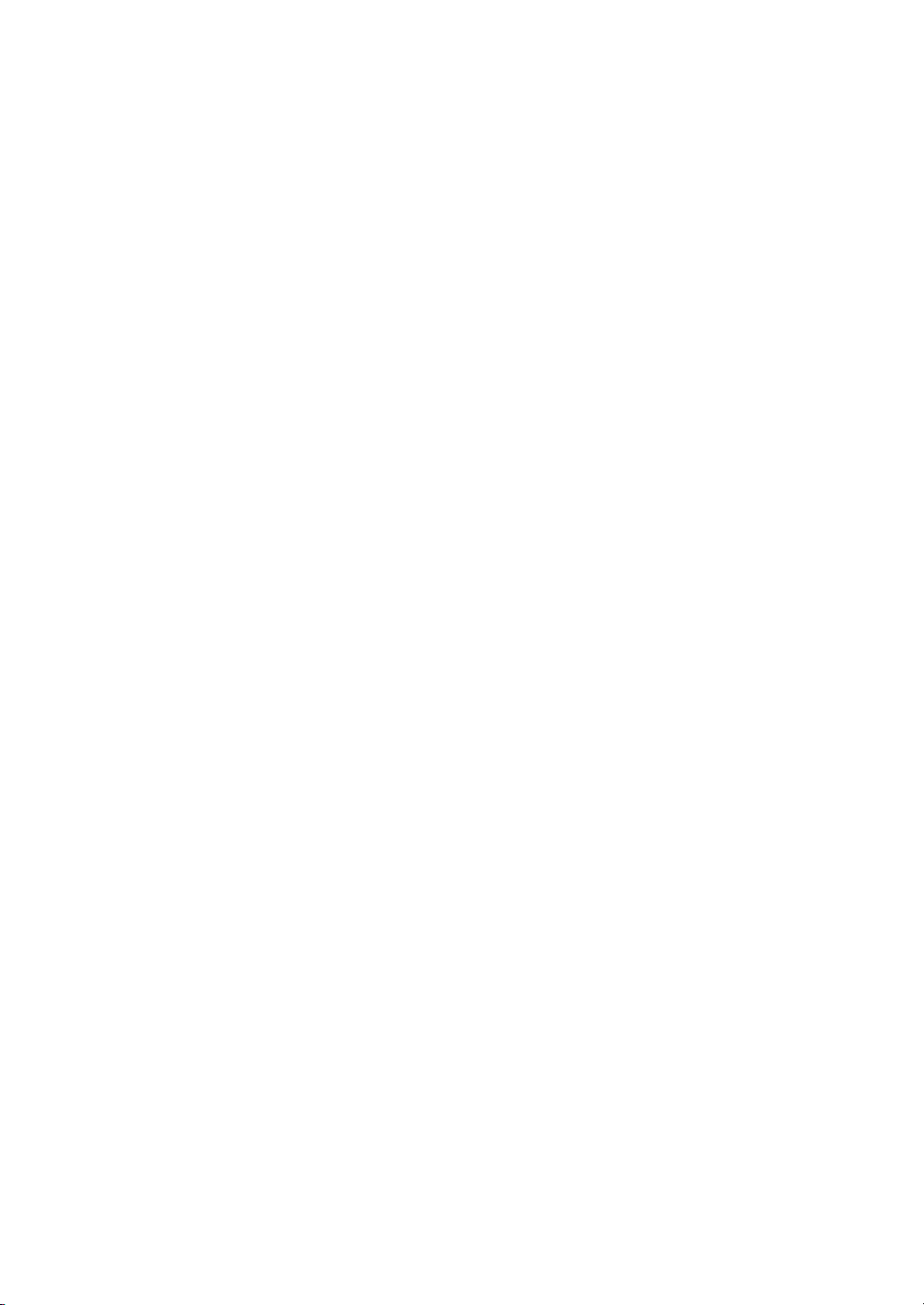
The SDX-D900V drive has the following features:
• Supports reading and writing to data cartridges conforming to the AIT-4
and AIT-3 Ex formats.
• The second-level error correction code guarantees high data reliability
writing to data cartridges conforming to the AIT-4 and AIT-3 Ex formats.
• Data compression provides 520 gigabytes of storage on SDX4-200C data
cartridges.*
The native capacity is 200 gigabytes of storage on SDX4-200C data
cartridges.
• Stored data are automatically checked for compression.
• Ultra 160 SCSI interface is fully supported for host computer access.
• Fragment rewrite function
The SDX-D800V drive has the following features:
• Supports reading and writing to data cartridges conforming to the AIT-3 Ex,
AIT-3, and AIT-2 Turbo formats.
• Supports reading from data cartridges conforming to the AIT-2, AIT-1 Turbo,
AIT-1, and AIT-E Turbo formats.
• The second-level error correction code guarantees high data reliability
writing to data cartridges conforming to the AIT-3 Ex format.
• The third-level error correction code guarantees high data reliability writing
to data cartridges conforming to the AIT-3 format.
• Data compression provides 390 gigabytes of storage on SDX3X-150C data
cartridges.*
The native capacity is 150 gigabytes of storage on SDX3X-150C data
cartridges.
• Stored data are automatically checked for compression.
• Ultra 160 SCSI interface is fully supported for host computer access.
• Fragment rewrite function (AIT-3 Ex)
• Frame rewrite function (AIT-3)
10 Part 1. Introduction
The SDX-D700V drive has the following features:
• Supports reading and writing to data cartridges conforming to the AIT-3,
AIT-2, and AIT-1 formats.
• The third-level error correction code guarantees high data reliability.
• Data compression provides 260 gigabytes of storage on SDX3-100C data
cartridges.*
The native capacity is 100 gigabytes of storage on SDX3-100C data
cartridges.
• Stored data are automatically checked for compression.
• Ultra 160 SCSI interface is fully supported for host computer access.
• Frame rewrite function
*
This is assuming 2.6:1 compression ratio.
The degree of data compression attained while recording data varies according to system
environment and data type.
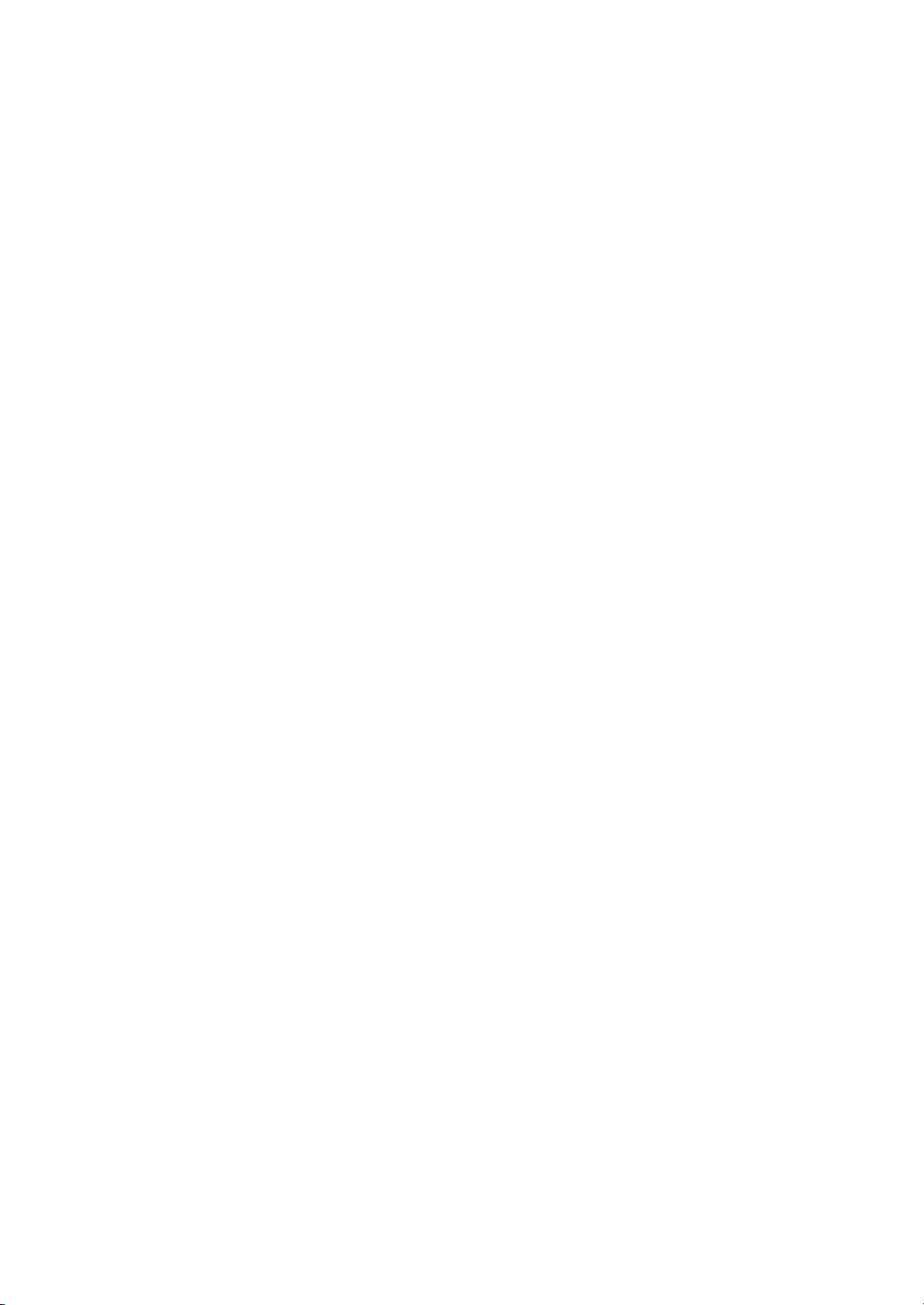
The SDX-D500V drive has the following features:
• Supports reading and writing to data cartridges conforming to the AIT-2
and AIT-1 formats.
• The third-level error correction code guarantees high data reliability.
• Data compression provides 130 gigabytes of storage on SDX2-50C data
cartridges.*
The native capacity is 50 gigabytes of storage on SDX2-50C data
cartridges.
• Stored data are automatically checked for compression.
• Wide Ultra SCSI (LVD/SE) interface is fully supported for host computer
access.
• Frame rewrite function
The SDX-D400V drive has the following features:
• Supports reading and writing to data cartridges conforming to the AIT-1
format.
• The third-level error correction code guarantees high data reliability.
• Data compression provides 91 gigabytes of storage on SDX1-35C data
cartridges.*
The native capacity is 35 gigabytes of storage on SDX1-35C data
cartridges.
• Stored data are automatically checked for compression.
• Wide Ultra SCSI (LVD/SE) interface is fully supported for host computer
access.
• Frame rewrite function
*
This is assuming 2.6:1 compression ratio.
The degree of data compression attained while recording data varies according to system
environment and data type.
Part 1. Introduction 11
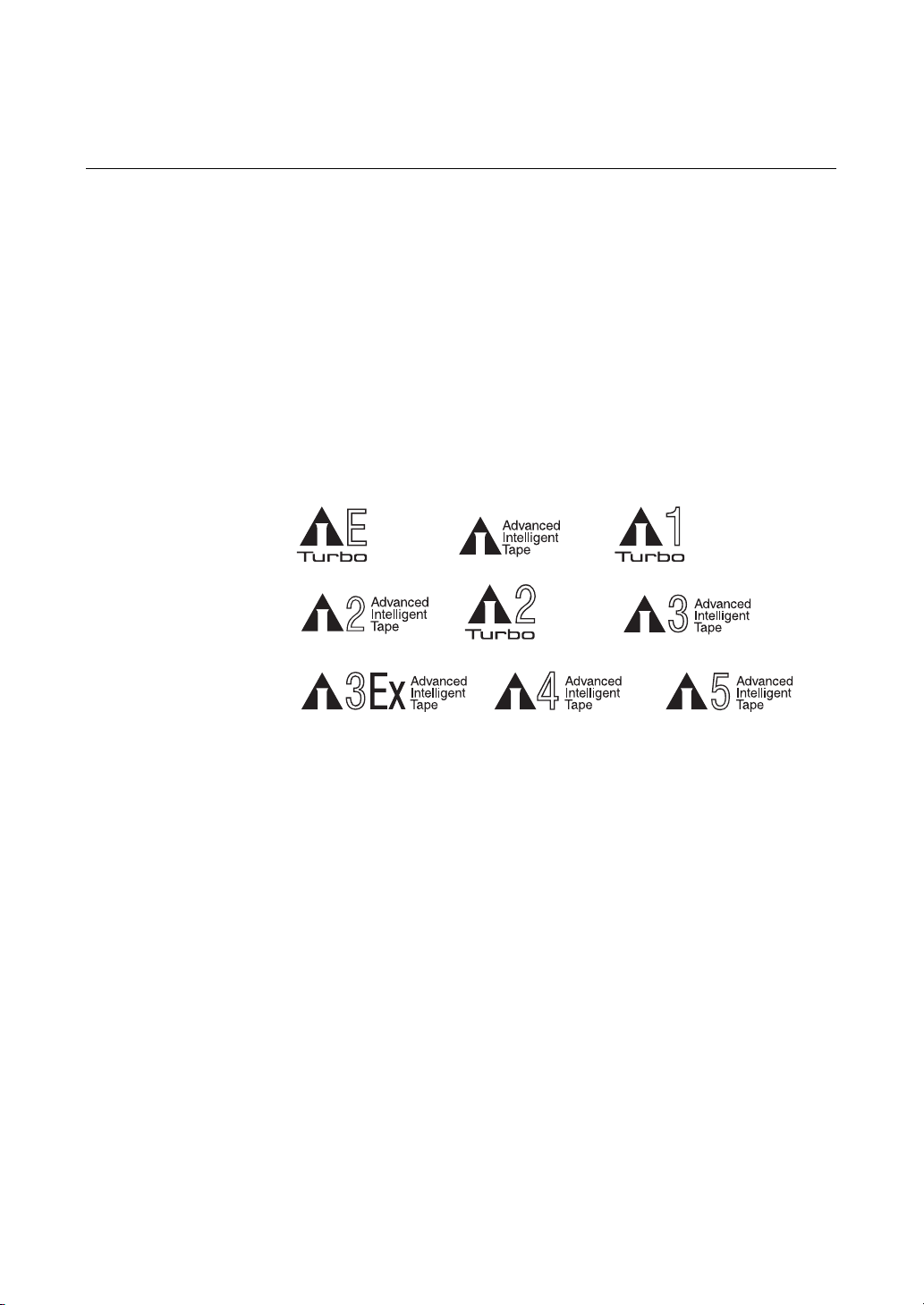
Compatible Data Cartridges
The SDX-D1100V drive can be used with data cartridges marked with the
AIT-5, AIT-4, AIT-3 Ex, or AIT-3 logo.
The SDX-D900V drive can be used with data cartridges marked with the
AIT-4 or AIT-3 Ex logo.
The SDX-D800V drives can be used with data cartridges marked with the
AIT-3 Ex, AIT-3, AIT-2 Turbo, AIT-2 (read only), AIT-1 Turbo (read only),
AIT-1 (read only), or AIT-E Turbo (read only) logo.
The SDX-D700V drive can be used with data cartridges marked with the
AIT-3, AIT-2, or AIT-1 logo.
The SDX-D500V drive can be used with data cartridges marked with the
AIT-2 or AIT-1 logo.
The SDX-D400V drive can be used with data cartridges marked with the
AIT-1 logo.
AIT-E Turbo LOGO
AIT-1 LOGO
AIT-1 Turbo LOGO
AIT-2 LOGO
AIT-2 Turbo LOGO
AIT-3 LOGO
AIT-3 Ex LOGO
AIT-4 LOGO AIT-5 LOGO
Caution
• Do not use cartridges other than the ones described above with this drive.
Be sure to use only the cartridges designed specifically for AIT.
• Do not use anything but AIT cartridges with this drive, as doing so can
damage the drive. Although commercially available 8 mm videotapes
resemble AIT cartridges in appearance, they have entirely different
specifications and cannot be used.
12 Part 1. Introduction
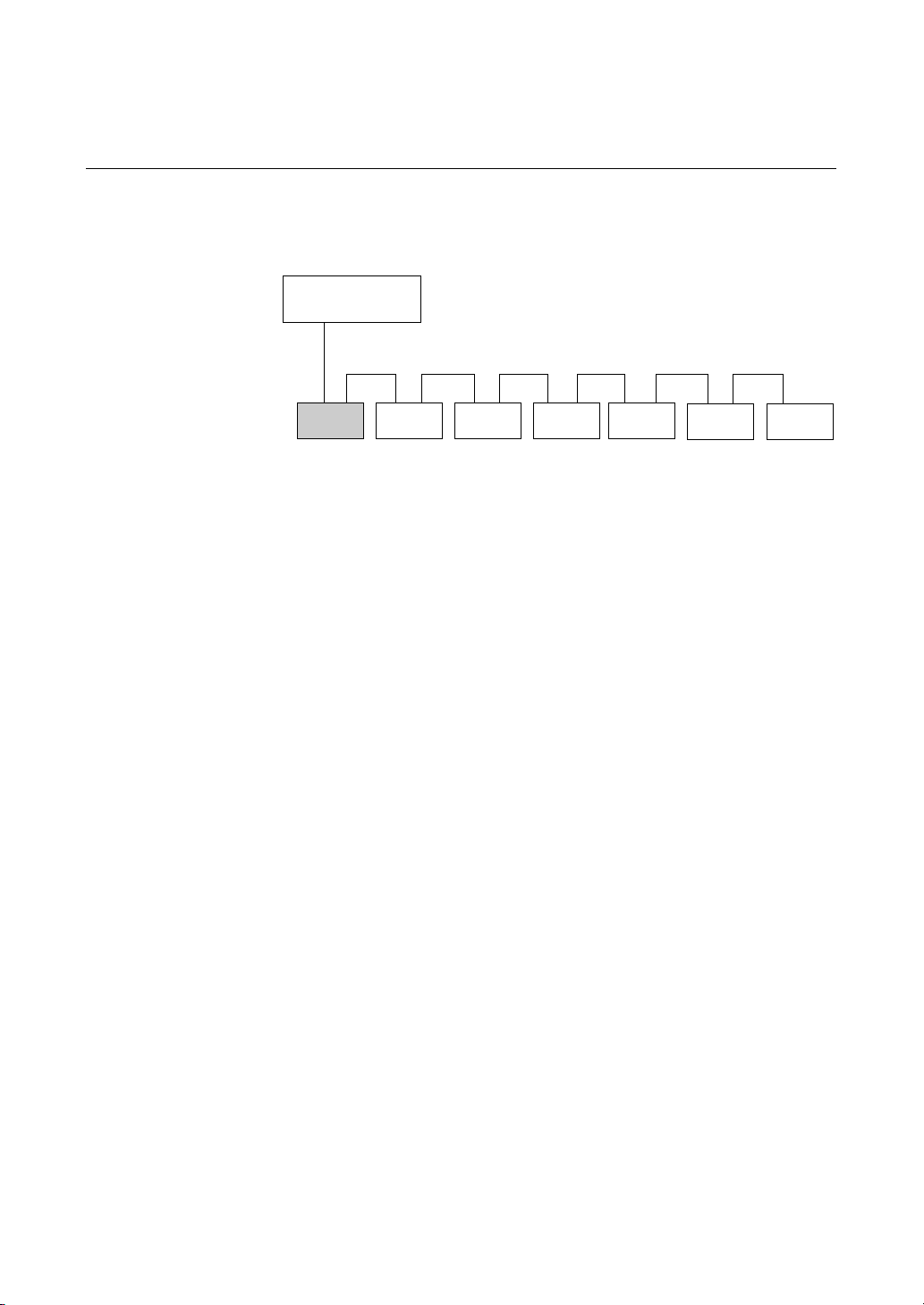
System Components
This drive uses a wide SCSI interface. The following shows a typical system
configuration.
Host Computer
Wide SCSI
SDX-D1100V
SDX-D900V
SDX-D800V
SDX-D700V
SDX-D500V
SDX-D400V
Example connection to the host computer and other peripheral devices
Peripheral Devices
Terminator
Part 1. Introduction 13

Part Names and Functions
6354
Front Panel
1 AIT Data Cartridge Receptacle
See page 22 to 23 for information on inserting and removing a AIT data
cartridge.
2 POWER Indicator
Lights while the drive is on.
12
Advanced
Intelligent
Tape
3 Dust Cover
Prevents dust from entering the data cartridge receptacle. Keep this cover
closed when not inserting or removing data cartridges.
4 LED Indication for Drive Status
The LED indicators are defined as follows.
LED
TAPE CLEANING REPLACE
MOTION REQUEST TAPE
Independent Independent Tape Loaded
Independent Independent
Independent Independent Tape Access in Progress (others)
Independent Independent Cleaning is requested
Independent Independent Cleaning is Not Completed
Independent Independent Media Error Occurred
on
Slow
1 pulse (0.9 sec on/0.3 sec off)
Fast
1 pulse (0.3 sec on/0.3 sec off)
Tape Access in Progress
(write/read)
H/W Error Occurred
Sense
14 Part 1. Introduction

Rear Panel
5 EJECT Button
Push to remove a data cartridge from the drive.
6 POWER Switch
Press to turn the drive on or off.
1
243
1 Rotary Selector Switch
SCSI ID selector.
2 AC IN Connector
Connect the supplied power cable here.
3 SCSI Connector
Connects to the SCSI interface of the host computer or peripheral device
via a Wide SCSI cable.
4 Cooling Fan
Part 1. Introduction 15

Part 2. Preparation
After you confirm that you have all of the required accessories for your
installation, connect the drive to the host computer, and select the SCSI ID
with the rotary switch on the rear panel.
Supplied Items
When you first open the box, make sure it contains the following items.
Contact your supplier if anything is missing or broken.
• AIT Drive Unit
• Power Cable
• Operator’s Guide
Interconnections
A single Wide SCSI bus allows connection of up to 15 peripheral SCSI
devices.
Use a commercially available SCSI cable appropriate to the peripheral device
for connections.
This drive uses a 68-pin half-pitch connector.
Precautions
• Switch off the host computer and peripherals before connecting the SCSI
cable.
• Make sure the SCSI connectors are pressed tightly together.
• If this unit is the last (or only) device on the SCSI bus, make sure to connect
a terminator to the appropriate unused SCSI connector. Using an
incompatible terminator may damage the unit.
• During LVD SCSI connections, make sure that the total length of the
cable(s) connecting the host computer and the last device on the SCSI bus is
no longer than 12 meters (39 feet). (During single-end SCSI connections,
make sure that the total length of the SCSI cable(s) is no longer than 1.5
meters (5 feet).)
Terminator
AC power
16 Part 2. Preparation

SCSI ID Setting
The SCSI ID is set by the rotary switch on the rear panel. Press the + or buttons to move the number up or down, respectively.
As shipped from the factory, the SCSI ID is set to 0. Press the switch buttons,
if necessary, to select the SCSI ID number you require. Because the host
adapter ID is usually set to 7, select some other value for the SCSI ID setting.
Precautions
• The SCSI ID must be different from the IDs of the other peripherals on the
SCSI bus.
• When shipped from the factory, SCSI parity is enabled and Term power is
ON. Be sure to connect a terminator to the SCSI bus before use.
• Before changing the SCSI ID setting, be sure to turn off the power with the
POWER switch on the front panel.
Option Switches (DIP Switch)
Remove the two slotted screws by using a slotted screwdriver. Remove the
access cover to change the DIP switch settings. (Refer to the following
figure for details changing the DIP switch settings.)
After changing the DIP switch settings, replace access cover and tighten the
two slotted screws using a slotted screwdriver.
CAUTION
Before removing the access cover to change DIP switch settings on the
drive, turn off the computer and disconnect the power cord from the unit.
Once the DIP switch settings have been changed, replace the access cover
using the two original slotted screws provided.
Access Cover
Slotted
Screws
DIP Switch
Part 2. Preparation 17

DIP Switch Positions
(for the SDX-D1100V, SDX-D900V, and SDX-D800V Drives)
Default
1 DR (Disaster Recovery) Mode (OFF)
ON
OFF
12345678
Emulation Mode*
2 Emulation Mode (OFF)
3 AIT Library Interface Mode (ON)
4 Reserved (OFF)
5 Terminator Power (ON)
6 Periodic Cleaning Req (ON)
7 DC Control (1) (ON)
8 DC Control (2) (OFF)
To enable Emulation Mode, set DIP switch 2 [Emulation Mode] to ON.
ON
OFF
12345678
* Emulation Mode for the SDX-D1100V drive returns the following as the
Product Identification field of the Inquiry command.
SDX-900V
* Emulation Mode for the SDX-D900V drive returns the following as the
Product Identification field of the Inquiry command.
SDX-700C
18 Part 2. Preparation
* Emulation Mode for the SDX-D800V drive returns the following as the
Product Identification field of the Inquiry command.
SDX-700C
Terminator Power
To enable terminator power, set DIP switch 5 [Terminator Power] to ON.
ON
OFF
12345678

Periodic Cleaning Request Mode
To enable Periodic Cleaning Request Mode, set DIP switch 6 [Periodic
Cleaning Req] to ON.
ON
OFF
12345678
The “CLEANING REQUEST” LED on the front panel lights after every 100 hours of
operation.
When this LED lights, clean the drive with a cleaning cartridge.
Note
To maintain the drive in optimum condition in environments affected by dust
and other contaminants, we recommend keeping cleaning requests enabled.
Data Compression Control
Data compression can be selected by DIP switches.
Data compression is enabled when DIP switch 7 [DC Control (1)] is ON.
ON
OFF
12345678
Control by host can be disabled when DIP switch 8 [DC Control (2)] is ON.
ON
OFF
12345678
Part 2. Preparation 19
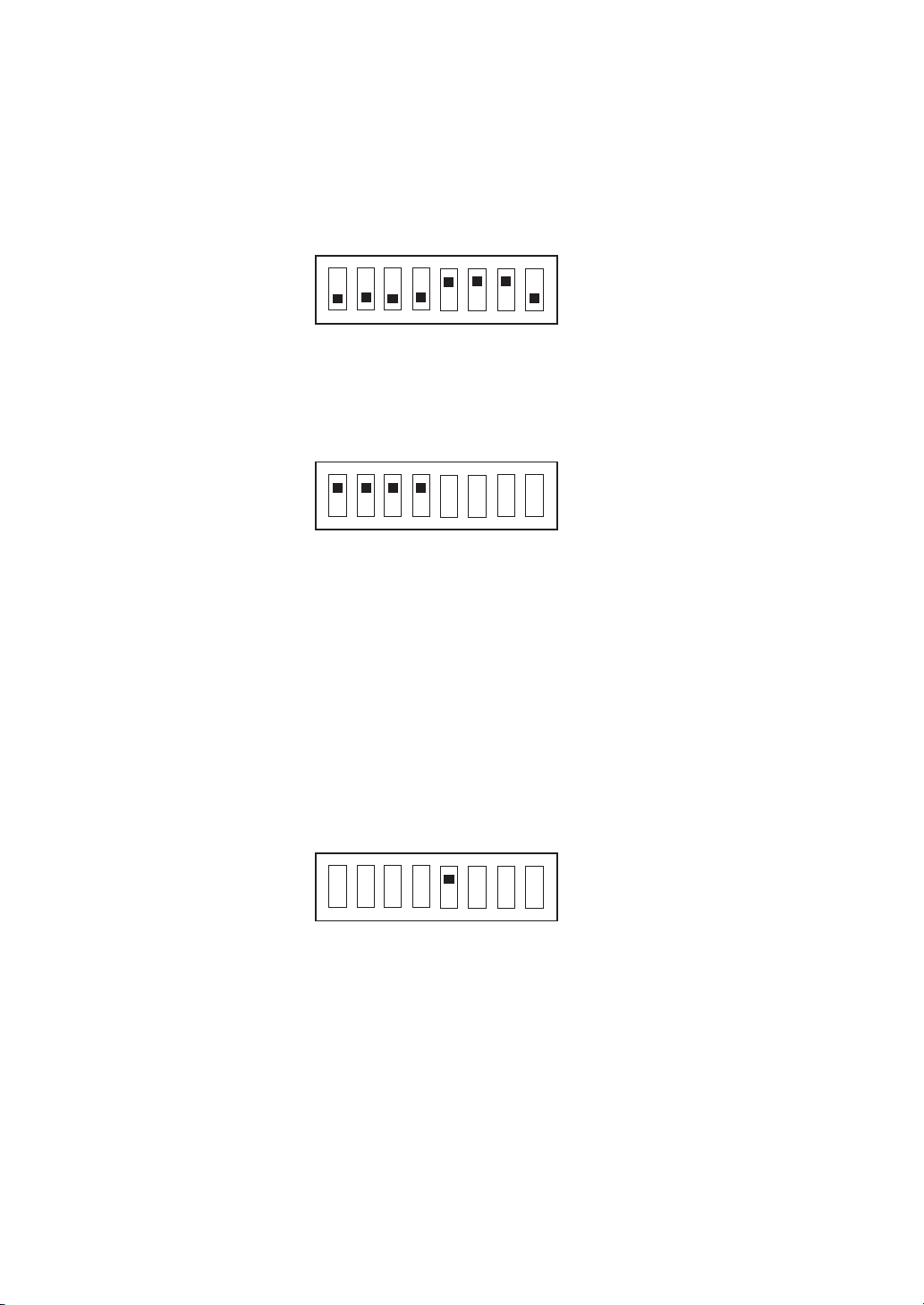
DIP Switch Positions
(for the SDX-D700V, SDX-D500V, and SDX-D400V Drives)
Default
1 Drive Mode (OFF)
ON
OFF
12345678
2 Drive Mode (OFF)
3 Drive Mode (OFF)
4 Drive Mode (OFF)
5 Terminator Power (ON)
6 Periodic Cleaning Req (ON)
7 DC Control (1) (ON)
8 DC Control (2) (OFF)
Emulation Mode*
To enable Emulation Mode, set DIP switches 1 to 4 [Drive Mode] to ON.
ON
OFF
12345678
* Emulation Mode for the SDX-D700V drive returns the following as the Product
Identification field of the Inquiry command.
SDX-700C
* Emulation Mode for the SDX-D500V drive returns the following as the Product
Identification field of the Inquiry command.
SDX-500C
* Emulation Mode for the SDX-D400V drive returns the following as the Product
Identification field of the Inquiry command.
SDX-400C
20 Part 2. Preparation
Terminator Power
To enable terminator power, set DIP switch 5 [Terminator Power] to ON.
ON
OFF
12345678

Periodic Cleaning Request Mode
To enable Periodic Cleaning Request Mode, set DIP switch 6 [Periodic
Cleaning Req] to ON.
ON
OFF
12345678
The “CLEANING REQUEST” LED on the front panel lights after every 100 hours of
operation.
When this LED lights, clean the drive with a cleaning cartridge.
Note
To maintain the drive in optimum condition in environments affected by dust
and other contaminants, we recommend keeping cleaning requests enabled.
Data Compression Control
Data compression can be selected by DIP switches.
Data compression is enabled when DIP switch 7 [DC Control (1)] is ON.
ON
OFF
12345678
Control by host can be disabled when DIP switch 8 [DC Control (2)] is ON.
ON
OFF
12345678
Part 2. Preparation 21
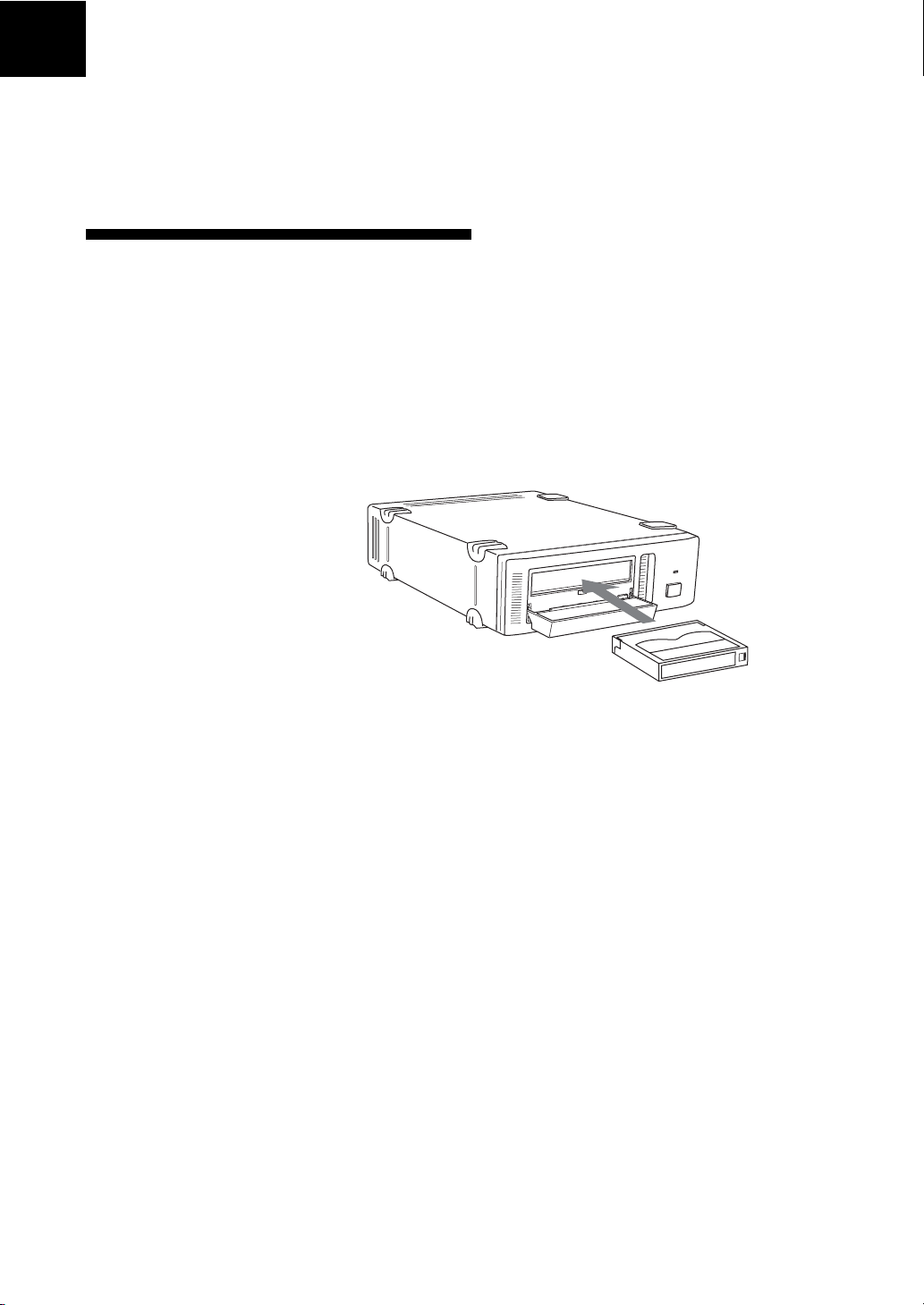
Part 3. Operation
This section describes how to use the AIT drive, and how to handle data
cartridges.
How To Use the AIT Drive
1 Press the POWER switch on the front panel.
The POWER indicator should light, and the TAPE MOTION,
CLEANING REQUEST, and REPLACE TAPE indicators should blink
as the self-test is performed.
2 When the three indicators stop blinking, open the dust cover and insert a
data cartridge as shown below. The TAPE MOTION indicator lights.
22 Part 3. Operation
3 Computer software controls the reading and writing of tapes. While
reading or writing, the TAPE MOTION indicator blinks.
4 Close the dust cover.
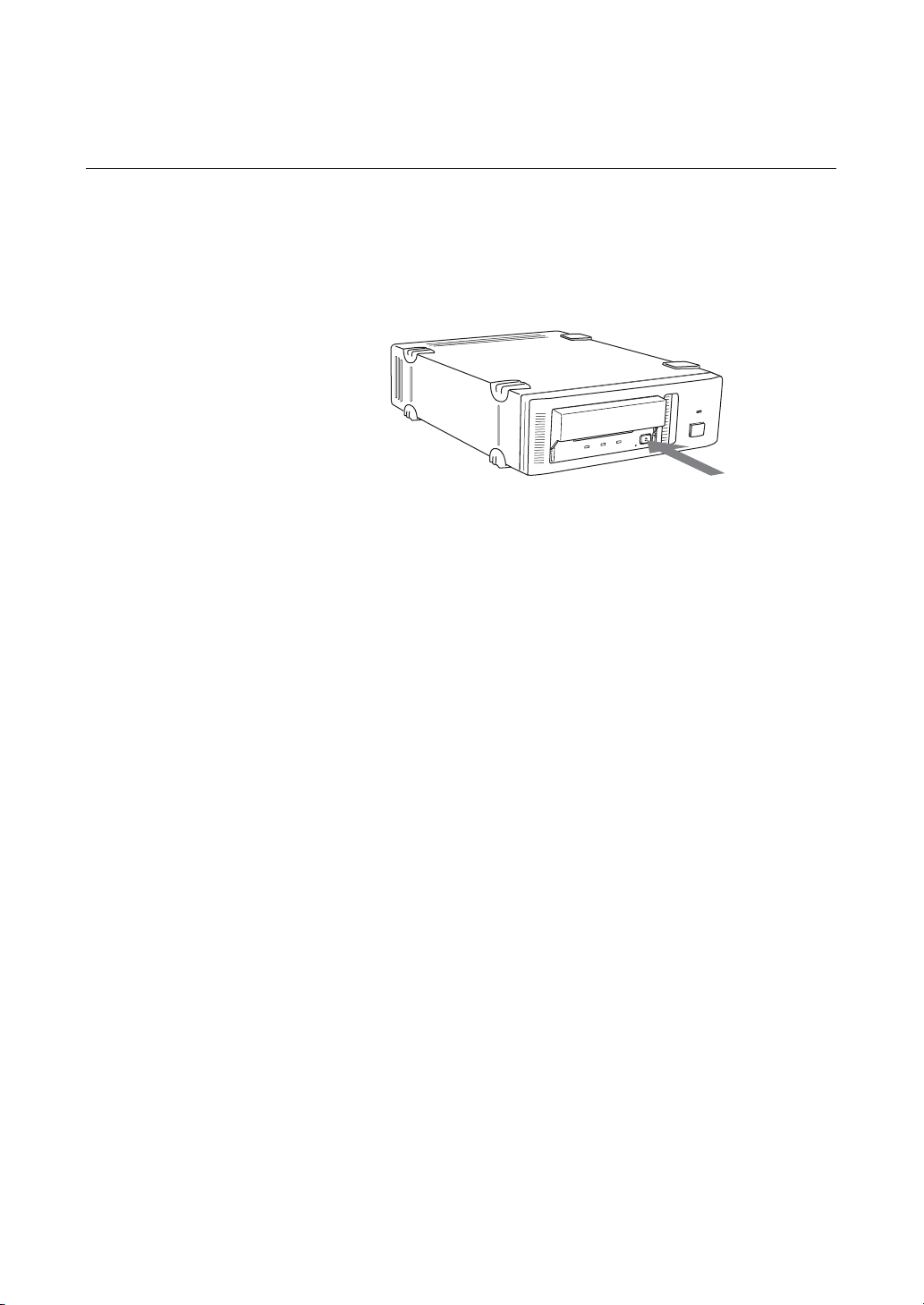
Cartridge Removal
1 Press the EJECT button.
2 Open the dust cover.
The cartridge is ejected automatically.
Caution
Do not push the EJECT button while the TAPE MOTION indicator is
blinking. To do so may destroy data on the tape.
3 Remove the cartridge from the receptacle, and then close the dust cover.
Part 3. Operation 23

Attaching the Dust Cover
If the dust cover comes loose, attach it as described below.
Note
We recommend that you use the drive with the dust cover.
1 Align the dust cover’s hinge clips (one on each side) with the pins of the
drive bezel.
• The dust cover should be positioned so that the magnets* on the cover’s
back face the drive bezel.
*
This magnet does not affect the tape of the cartridge.
• Holding the dust cover at an angle as shown in the figure below, set the
hinge clips on top of the bezel pins, positioning them so that they
bracket the pins.
24 Part 3. Operation
Magnet
Bezel pin
Hinge clip

2 Press down at an angle on each side in turn until you hear the hinge clips
click into place.
Caution
Do not press the dust cover in horizontally from the front. Doing so
could cause the dust cover to break.
3 Close the dust cover.
This completes attachment of the dust cover.
Part 3. Operation 25
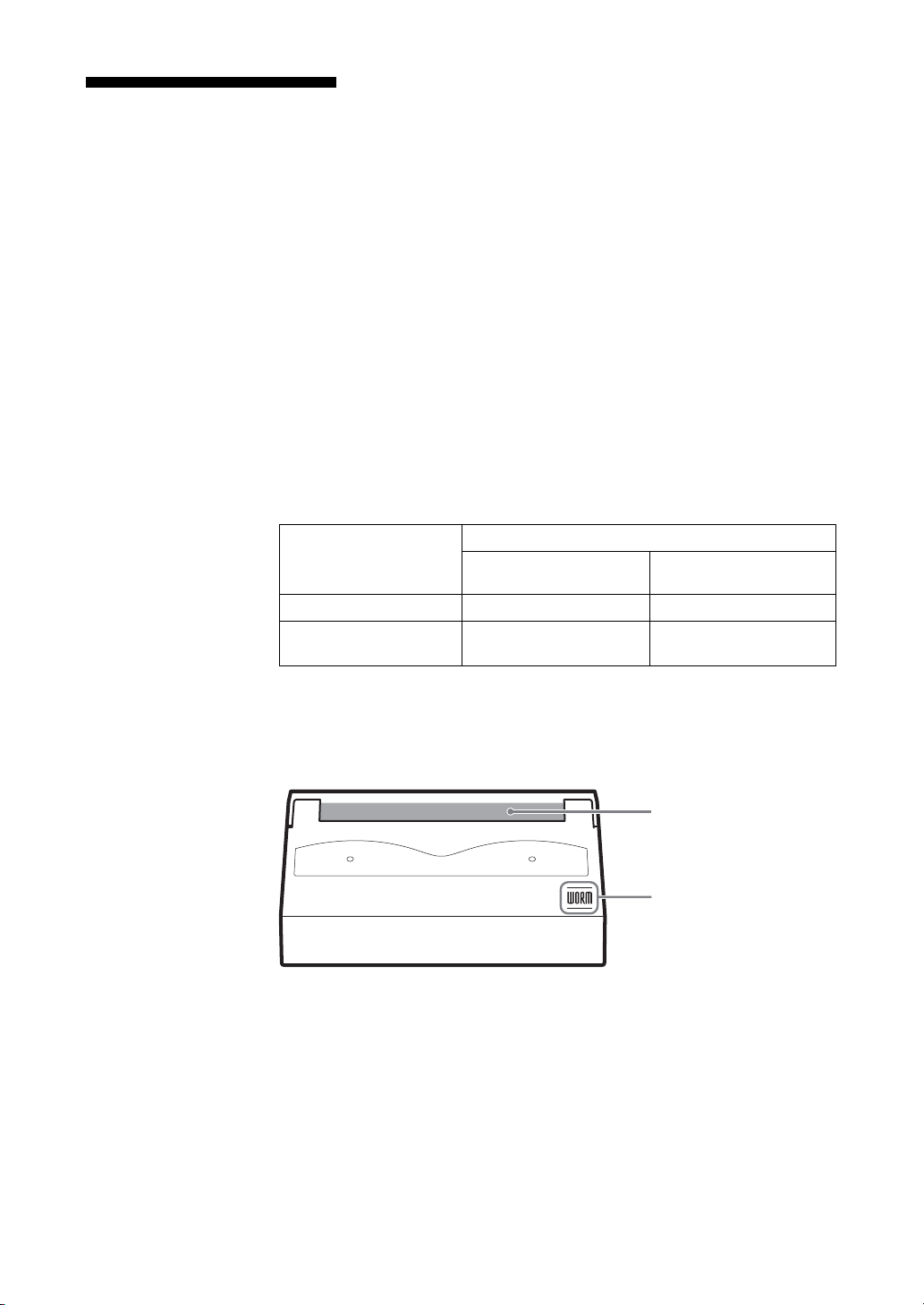
WORM Function
The SDX-D1100V, SDX-D900V, SDX-D700V, and SDX-D500V drives
support the WORM function. This explains the WORM function.
What is “WORM”?
“WORM” is an acronym for “Write Once Read Many”, a function that allows
data to be written to the same place on a tape only once, but permits that data
to be read from the tape for any number of times. The SDX-D1100V,
SDX-D900V, SDX-D700V, and SDX-D500V drives support WORM
cartridges. When a WORM cartridge is used with an application that supports
the WORM function, data that has been written to a tape can not be
accidentally deleted or overwritten.
A WORM drive operates in the same manner as a non-WORM drive when
used with a non-WORM cartridge (henceforth referred to as “regular
cartridge”).
The operation of a WORM drive and a non-WORM drive differs according
to the type of cartridge that is being used.
Non-WORM drive Read/Write Enabled Waiting for Eject
WORM drive Read/Write Enabled Read/
Tape Drive Cartridge
Regular Cartridge WORM Cartridge
(without WORM logo) (with WORM logo)
Append-Write Enabled
WORM Cartridges
WORM cartridges can be distinguished from regular cartridges by their
WORM logo and red shutters.
Red
WORM logo
AIT-5 WORM cartridge: SDX5-400W
AIT-4 WORM cartridge: SDX4-200W
AIT-3 WORM cartridge: SDX3-100W
AIT-2 WORM cartridge: SDX2-50W
26 Part 3. Operation
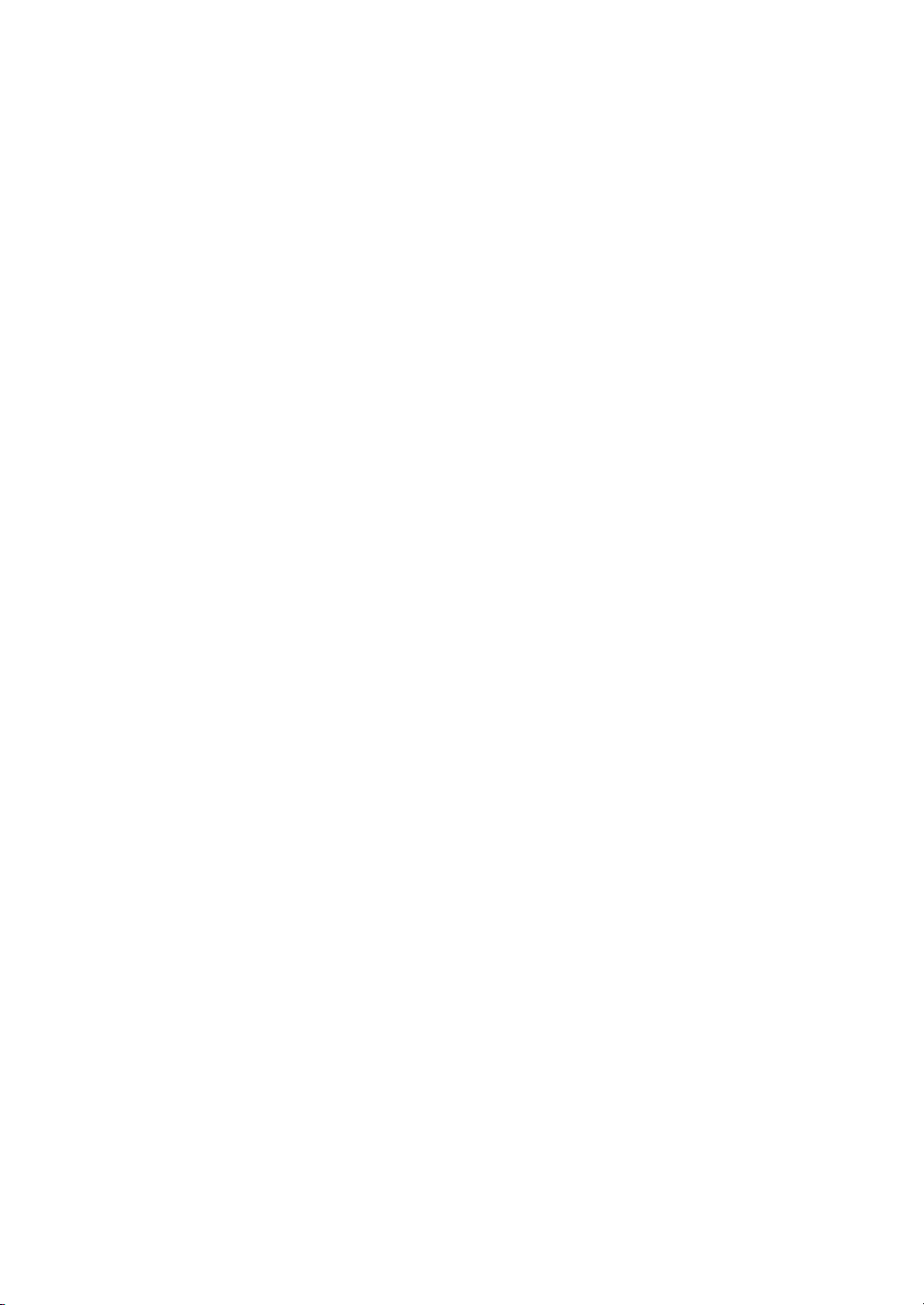
How to Write Data onto a WORM Cartridge
As with a regular cartridge, there is no limit on how many times data can be
read from a WORM cartridge. When writing data to a WORM cartridge, the
data cannot be written to a portion of the tape that data has already been
written.
When writing data onto a WORM cartridge, it is appended after data that has
already been written onto the cartridge. Accordingly, move to the EOD area
before writing data onto the cartridge.
SCSI Commands Supported by the WORM Drive
The WORM drives support the same SCSI commands that are supported by
non-WORM drives. However, if an attempt is made to write to a portion of a
tape where data has already been written, the following error information is
returned: “Sense Key = 07, ASC = 27h, ASCQ = 00: Persistent Write
Protect” or “Sense Key = 03, ASC = 27h, ASCQ = 04: Write Position Error.”
Notes
• The manufacturer does not accept liability for data written onto a WORM
cartridge that is lost as a result of using this unit.
• The manufacturer accepts no responsibility for any financial damages, lost
profits, or claims made by third parties arising from the use of this product.
Part 3. Operation 27

Part 4. Care and Maintenance
Taking Care of the Drive
Safety Considerations
■ Power
• Be sure to use only 100 V - 240 V AC.
• Avoid plugging into the same outlet as high-current equipment like copiers
or shredders.
■ Power Cable Precautions
• Do not crush the cable or place heavy items on it. If the cable insulation
appears worn or broken, do not use the cable.
• Always unplug the cable by holding the plug. Never pull the cable itself, as
it will break.
• If the drive is not being used for a long time, unplug the cable from the
outlet.
Avoiding Damage
■ Avoid shock and vibration
Intense shock, such as from dropping the drive, will damage it.
■ Environmental considerations
Do not store or use the drive in locations subject to:
• high humidity • excessive dust
• high temperature • intense vibration
• direct sunlight • sudden changes in temperature
■ Proper ventilation
To avoid overheating, install the drive where it will have free air circulation
around the case, and do not cover it during operation. The drive can
malfunction if the internal temperature rises too high.
28 Part 4. Care and Maintenance

■ Avoid sudden changes in temperature
If the drive is moved from a cool place to a warm place, or if the room
temperature suddenly rises, moisture may condense inside the case. After a
sudden change in temperature, wait at least one hour before turning the drive
on.
Inserting a cartridge with condensation inside the drive can damage the drive
or the tape. Immediately remove cartridges in the drive if there is a possibility
that there is condensation inside.
Leaving the drive on without inserting cartridges, moreover, will quickly
evaporate any condensation.
■ Abnormal occurrences
If the drive behaves abnormally, or if it begins to smell or smoke,
immediately unplug it from the wall outlet and contact your supplier for
assistance.
■ Cabinet cleaning
Wipe the cabinet with a soft dry cloth. For heavy dirt, wipe with a soft cloth
moistened with a gentle liquid soap, then wipe again with a soft dry cloth. Do
not use alcohol, paint thinner, bug sprays, or other volatile solvents, as they
can damage the finish.
Part 4. Care and Maintenance 29

Taking Care of Cartridges
Use Precautions
• Avoid heavy vibration and dropping.
• The shutter on the face of the cartridge is opened automatically when it is
inserted into the drive. Do not open the shutter by hand, as touching the tape
may damage it.
• The cartridge was carefully aligned during assembly at the factory. Please
do not try to open it or take it apart.
• The write-protect switch on the face of the cartridge prevents the tape from
being written to or accidentally erased. If you do not need to write to the
tape, move this switch to the write-protect position (in the direction of the
arrow).
• In case of a sudden change in temperature, condensation may interfere with
• Avoid unnecessary insertion and removal of cartridges if you do not need to
• When finished using the drive, remove the cartridge.
Storage Precautions
• Keep cartridges in their cases when not in the drive.
• Avoid storing cartridges in dusty places, in direct sunlight, near heaters or
• Do not place cartridges on the dashboard or in a storage tray in a car.
AIT-5
AIT-4
AIT-3 Ex
AIT-3
AIT-2 Turbo
AIT-2
AIT-1
AIT-1 Turbo
AIT-E Turbo
Using your fingernail, push the switch in the
direction of the arrow to protect the tape
from writing or accidental erasure.
Return the switch to its original position to
re-enable writing.
reading and writing to a tape.
write or read a tape.
air conditioners, or, in humid locations.
30 Part 4. Care and Maintenance
