Sony SDX-D450V, SDX-D550V, SDX-D250V Operators Manual
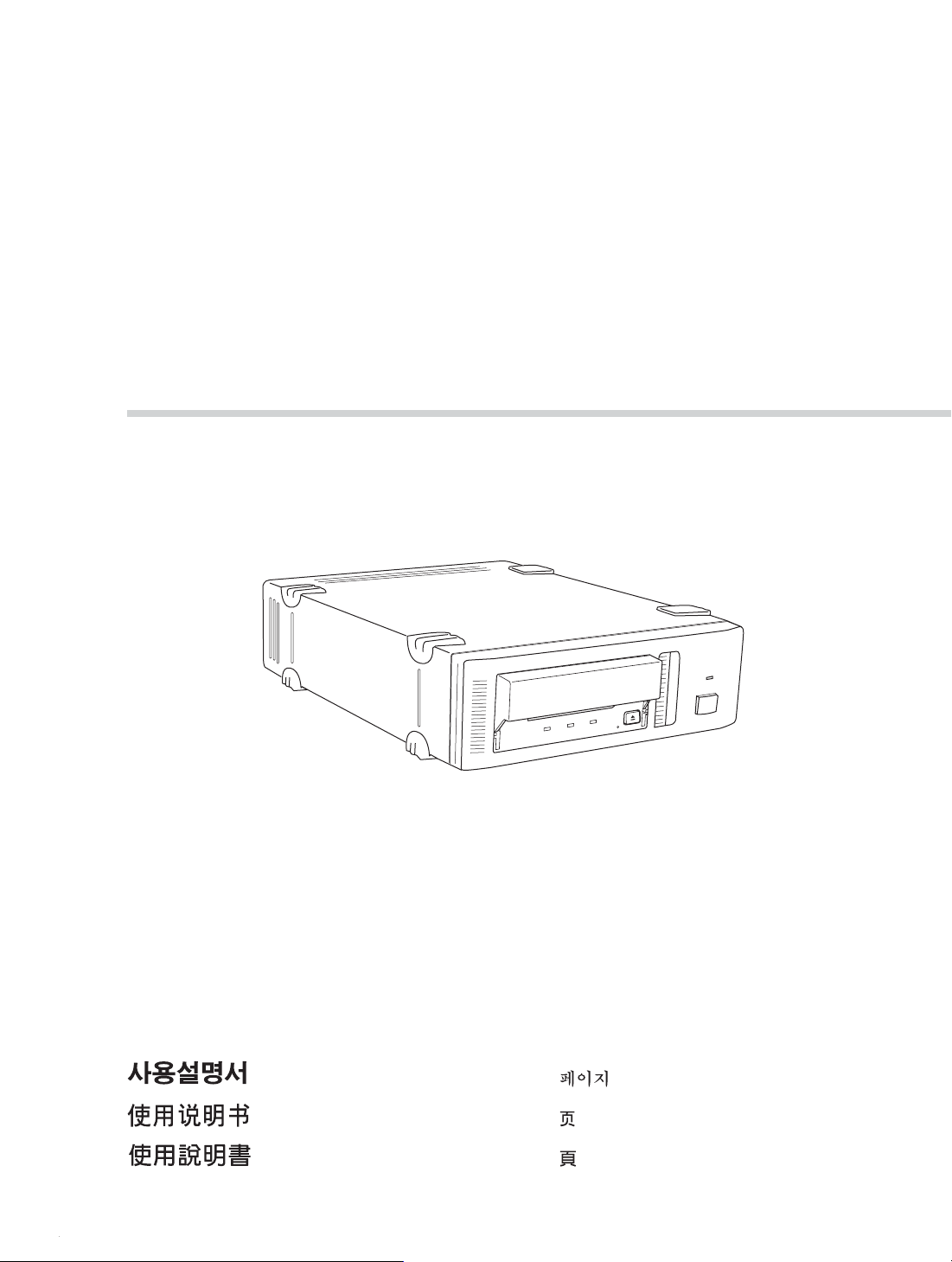
SDX-D550V/D450V/D250V
AIT Drive Unit
2-546-779-21(1)
Operator’s Guide –––––––––
取扱説明書
–––––––––––––––
Mode d’emploi –––––––––––
Benutzerhandbuch –––––––
Guía del operador ––––––––
Istruzioni per l’uso ––––––––
–––––––––––––––––
––––––––––––––––
––––––––––––––––
page 2
29
ページ
page 60
Seite 88
página 116
pagina 144
172
199
225
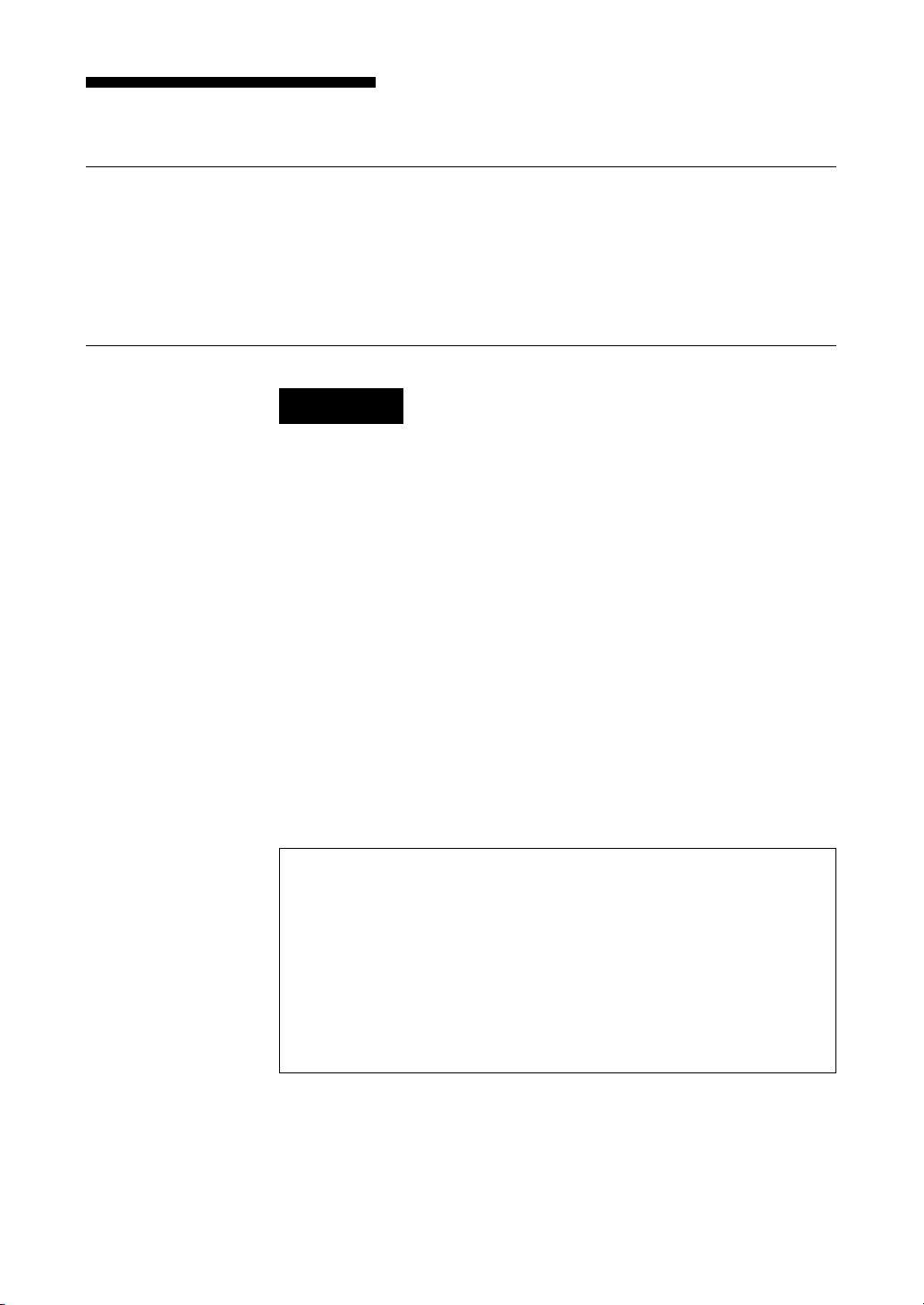
Safety Regulations
Owner’s Record
The model and serial numbers are located on the bottom. Record the serial
number in the space provided below.
Refer to them whenever you call upon your dealer regarding this product.
Model No. Serial No.
________________________ __________________________________
Information
WARNING
To reduce the risk of fire or electric shock, do not
expose this apparatus to rain or moisture.
To avoid electrical shock, do not open the cabinet.
Refer servicing to qualified personnel only.
Model No. for Regulatory Compliance
Your SDX-D550V is assigned a Model No.: ATDEA3 for regulatory
compliance certifications.
Your SDX-D450V and SDX-D250V are assigned a Model No.: ATDEA2 for
regulatory compliance certifications.
The number is indicated on the model number label on your drive along with
the rated voltage and current.
For the customers in the USA
You are cautioned that any changes or modifications not expressly approved
in this manual could void your authority to operate this equipment.
If you have any questions about this product, please refer to Sony contact in
the instruction manual.
DECLARATION OF CONFORMITY
Trade Name: SONY
Model: ATDEA2, ATDEA3
Responsible Party: Sony Electronics Inc.
Address: 16530 Via Esprillo San Diego, CA.
Telephone number: 858-942-2230
This device complies with part 15 of the FCC Rules. Operation is subject to
the following two conditions:
(1) This device may not cause harmful interference.
(2) This device must accept any interference received, including
interference that may cause undesired operation.
92127 U.S.A.
2 Safety Regulations
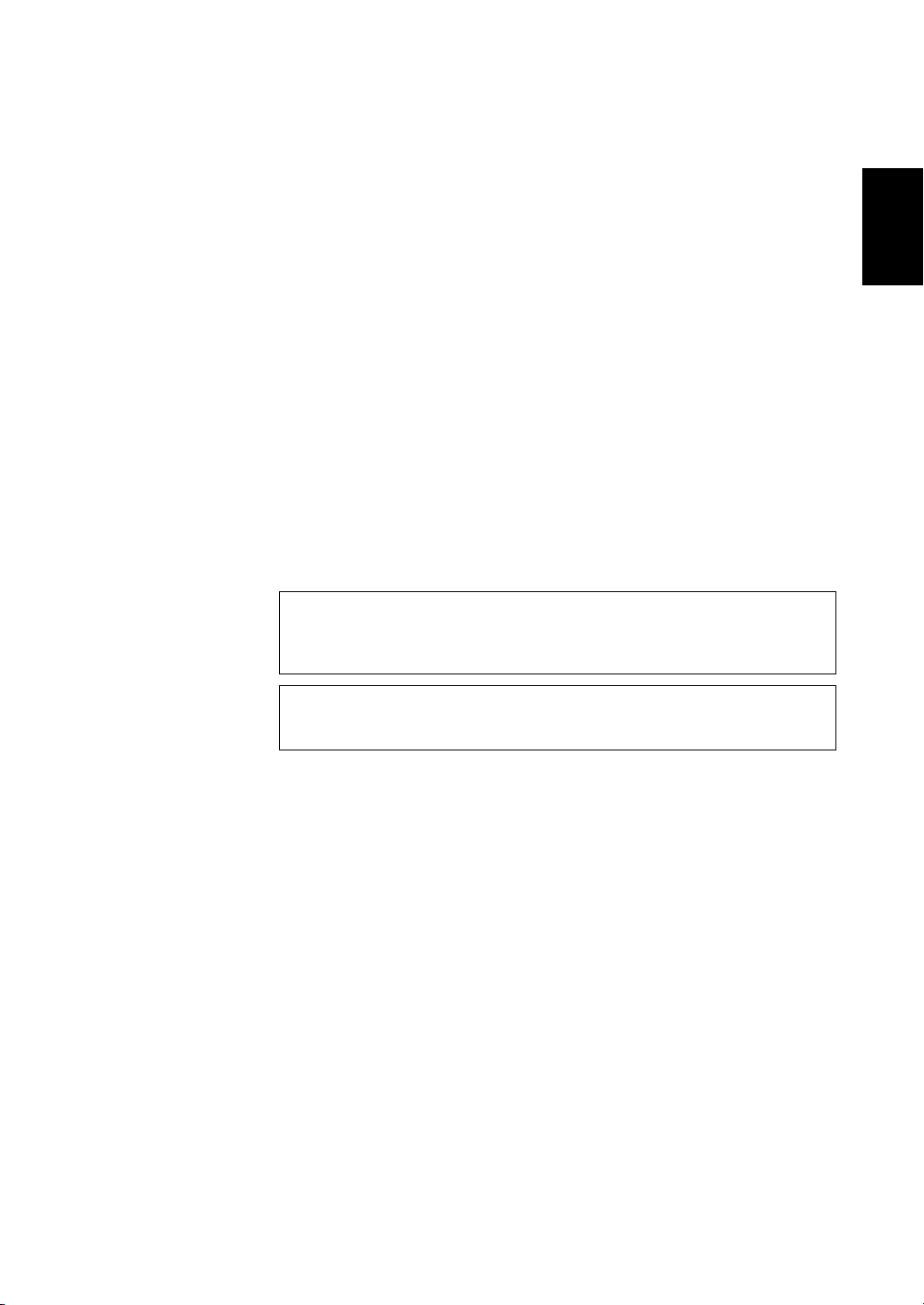
WARNING
Note: This equipment has been tested and found to comply with the limits
for a Class B digital device, pursuant to Part 15 of the FCC Rules. These
limits are designed to provide reasonable protection against harmful
interference in a residential installation. This equipment generates, uses and
can radiate radio frequency energy and, if not installed and used in
accordance with the instructions, may cause harmful interference to radio
communications. However, there is no guarantee that interference will not
occur in a particular installation. If this equipment does cause harmful
interference to radio or television reception, which can be determined by
turning the equipment off and on, the user is encouraged to try to correct the
interference by one or more of the following measures:
• Reorient or relocate the receiving antenna.
• Increase the separation between the equipment and receiver.
• Connect the equipment into an outlet on a circuit different from that to
which the receiver is connected.
• Consult the dealer or an experienced radio/TV technician for help.
This device requires shielded interface cables to comply with FCC emission
limits.
CAUTION
The mains plug on this equipment must be used to disconnect mains power.
Please ensure that the socket outlet is installed near the equipment and shall
be easily accessible.
English
NOTICE
Use the power cord set approved by the appropriate testing organization for
the specific countries where this unit is to be used.
Safety Regulations 3
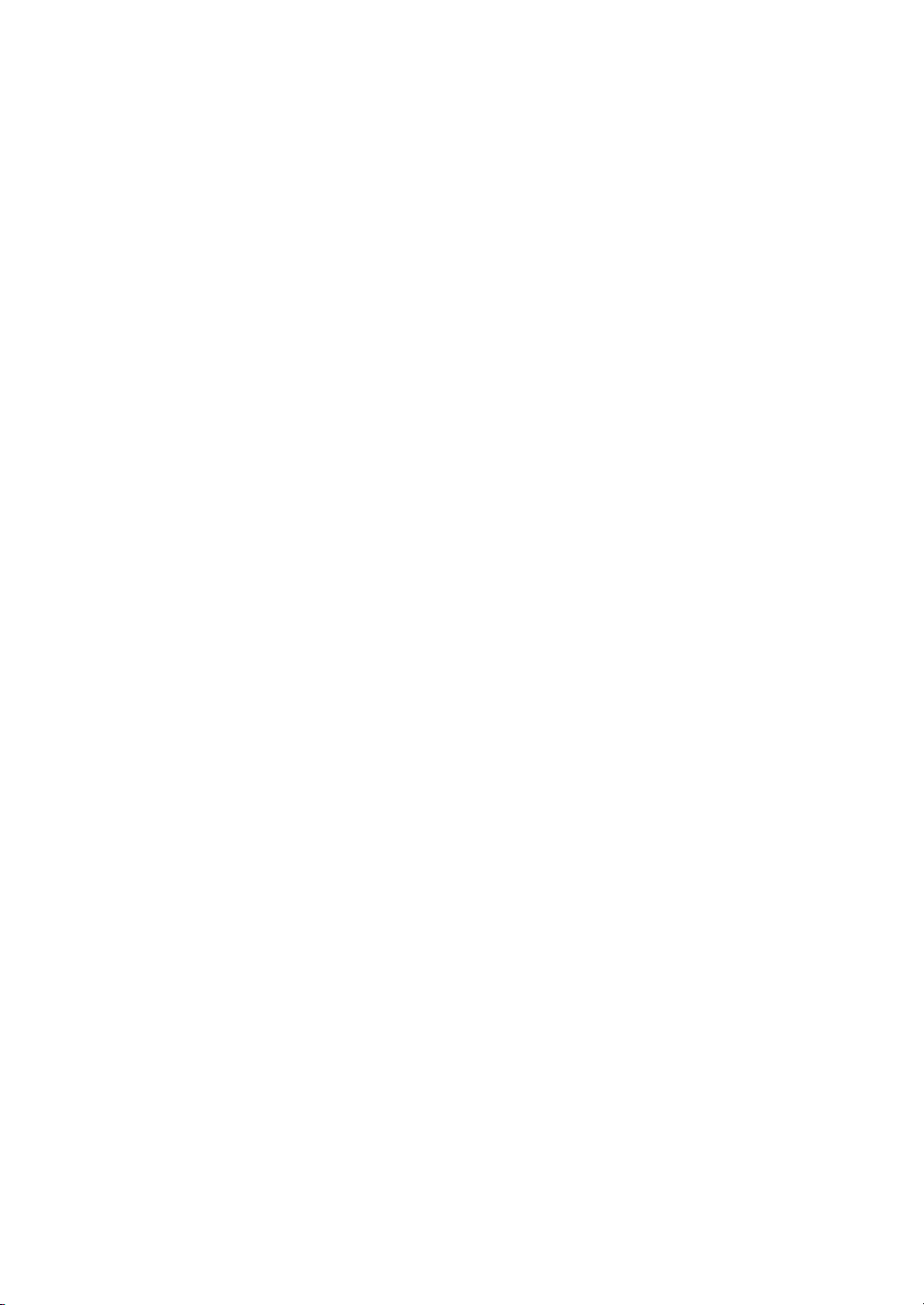
IMPORTANT SAFEGUARDS
For your protection, please read these safety
instructions completely before operating the
appliance, and keep this manual for future
reference.
Carefully observe all warnings, precautions and
instructions on the appliance, or the one described
in the operating instructions and adhere to them.
USE
Power Sources – This unit should be operated
only from the type of power source indicated on
the marking label. If you are not sure of the type
of electrical power, consult your dealer or local
power company.
For the unit with a three-wire grounding type
ac plug:
If you are unable to insert the plug into the outlet,
contact your electrician to have a suitable plug
installed. Do not defeat the safety purpose of the
grounding plug.
AC Power cord:
The AC power cord should have appropriate safety
approvals or marking for the country in which the
equipment will be used. Consult your dealer or
local power company.
Cleaning – Unplug the unit from the wall outlet
before cleaning or polishing it. Do not use liquid
cleaners or aerosol cleaners.
Use a cloth lightly dampened with water for
cleaning the exterior of the unit.
Object and Liquid Entry – Never push objects of
any kind into the unit through openings as they
may touch dangerous voltage points or short out
parts that could result in a fire or electric shock.
Never spill liquid of any kind on the unit.
4 Safety Regulations

INSTALLATION
Water and Moisture – Do not use power-line
operated units near water - for example, near a
bathtub, washbowl, kitchen sink, or laundry tub, in
a wet basement, or near a swimming pool, etc.
Power-Cord Protection – Route the power cord
so that it is not likely to be walked on or pinched
by items placed upon or against them, paying
particular attention to the plugs, receptacles, and
the point where the cord exits from the appliance.
Accessories – Do not place the unit on an unstable
cart, stand, tripod, bracket, or table. The unit may
fall, causing serious injury to a child or an adult,
and serious damage to the unit. Use only a cart
stand tripod, bracket, or table recommended by the
manufacturer.
Ventilation – The slots and openings in the
cabinet are provided for necessary ventilation. To
ensure reliable operation of the unit, and to protect
it from overheating, these slots and openings must
never be blocked or covered.
• Never cover the slots and openings with a cloth
or other materials.
• Never block the slots and openings by placing
the unit on a bed, sofa, rug or other similar
surface.
• Never place the unit in a confined space, such as
a bookcase, or built-in cabinet, unless proper
ventilation is provided.
SERVICE
Damage Requiring Service – Unplug the unit
from the wall outlet and refer servicing to qualified
service personnel under the following conditions:
• When the power cord or plug is damaged or
frayed.
• If liquid has been spilled or objects have fallen
into the unit.
• If the unit has been exposed to rain or water.
• If the unit has been subject to excessive shock by
being dropped, or the cabinet has been damaged.
• If the unit does not operate normally when
following the operating instructions. Adjust
only those controls that are specified in the
operating instructions. Improper adjustment of
other controls may result in damage and will
often require extensive work by a qualified
technician to restore the unit to normal
operation.
• When the unit exhibits a distinct change in
performance - this indicates a need for service.
Servicing – Do not attempt to service the unit
yourself as opening or removing covers may
expose you to dangerous voltage or other hazards.
Refer to all servicing to qualified service
personnel.
Safety Regulations 5

Table of Contents
How to Use this Guide ...................................................................... 7
Part 1.
Introduction
Part 2.
Preparation
Part 3.
Operation
Part 4.
Care and
Maintenance
About AIT Drives ............................................................................... 8
Features.................................................................................................... 8
Useable Cartridges................................................................................... 9
System Components ................................................................................ 9
Part Names and Functions ............................................................. 10
Front Panel............................................................................................. 10
Rear Panel .............................................................................................. 11
Supplied Items................................................................................. 12
Interconnections ............................................................................. 12
SCSI ID Setting ................................................................................ 13
Option Switches (DIP Switch) ........................................................ 13
How to use the AIT Drive ................................................................ 16
Cartridge Removal................................................................................. 17
Attaching the Dust Cover ............................................................... 18
WORM Function .............................................................................. 20
Taking Care of the Drive ................................................................. 22
Safety Considerations ............................................................................22
Avoiding Damage .................................................................................. 22
Taking Care of Cartridges .............................................................. 24
Use Precautions ..................................................................................... 24
Storage Precautions ............................................................................... 24
Cleaning ........................................................................................... 25
How to Clean .........................................................................................25
Appendix
6 Table of Contents
Specifications (SDX-D550V) ........................................................... 26
Specifications (SDX-D450V) ........................................................... 27
Specifications (SDX-D250V) ........................................................... 28
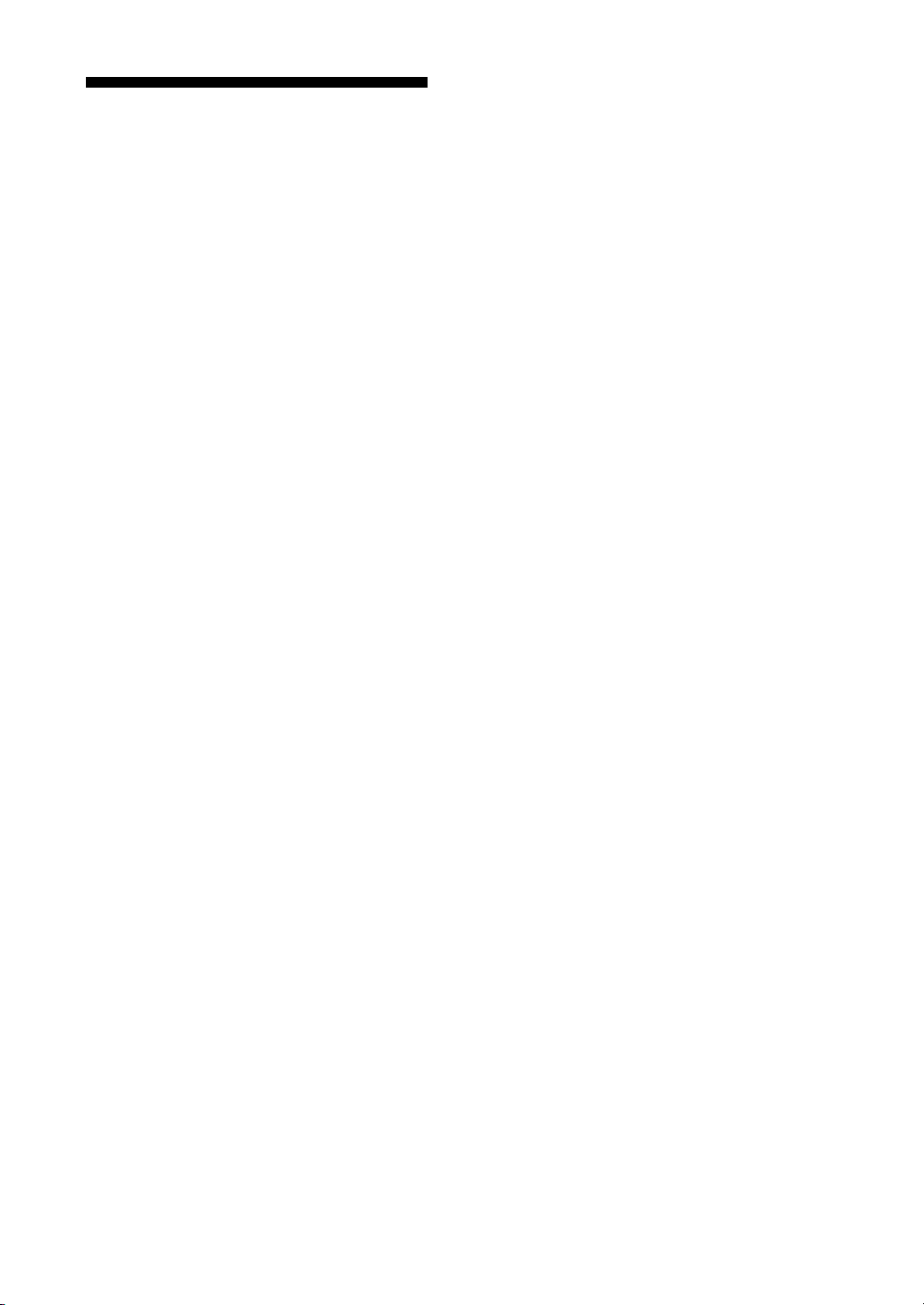
How to Use this Guide
This Guide describes the AIT Drive Unit SDX-D550V/SDX-D450V/
SDX-D250V, and how to take care of it. Please read it carefully before using
the unit, and keep it handy for future reference.
The Guide consists of four parts, plus the specifications. Refer to the parts
that relate to your use of the drive.
Part 1 describes the features of the drive, its system components, and the
name and function of each part.
Part 2 describes the necessary connections between the drive and the host
computer. If other SCSI devices are being used, you may need to change the
SCSI ID setting. Read this part if you are installing the drive.
Part 3 describes how to use the drive, including how to turn it on, and how
to insert and remove cartridges. Read this part if you are going to operate the
drive.
Part 4 describes how to take care of the drive and cartridges, and how to
clean the drive. Read this part before using the drive.
Appendix provides the major specifications of the SDX-D550V/
SDX-D450V/SDX-D250V.
How to Use this Guide 7

Part 1. Introduction
About AIT Drives
The SDX-D550V is an external AIT drive unit that uses data cartridges
conforming to the AIT-2 Turbo format. The SDX-D450V is an external AIT
drive unit that uses data cartridges conforming to the AIT-1 Turbo format.
The SDX-D250V is an external AIT drive unit that uses data cartridges
conforming to the AIT-E Turbo format.
The SDX-D550V supports the AIT-E Turbo, AIT-1, AIT-1 Turbo, AIT-2 and
AIT-2 Turbo formats. The SDX-D450V supports the AIT-E Turbo, AIT-1
and AIT-1 Turbo formats. The SDX-D250V only supports the AIT-E Turbo
format.
Features
The AIT Drive Unit SDX-D550V has the following features:
• Supports reading and writing to data cartridges conforming to the AIT-E
Turbo, AIT-1, AIT-1 Turbo, AIT-2 and AIT-2 Turbo formats.
• Read After Write Function and third-level error correction code guarantee
high data reliability.
• Data compression provides 208 gigabytes of storage on TAIT2-80N,
TAIT2-80C.
The native capacity is 80 gigabytes of storage on TAIT2-80N, TAIT2-80C.
• Stored data is automatically checked for compression.
• Ultra 160 Wide SCSI LVD/SE interface is fully supported for host
computer access.
*1
8 Part 1. Introduction
The AIT Drive Unit SDX-D450V has the following features:
• Supports reading and writing to data cartridges conforming to the AIT-E
Turbo, AIT-1 and AIT-1 Turbo formats.
• Read After Write Function and third-level error correction code guarantee
high data reliability.
• Data compression provides 104 gigabytes of storage on TAIT1-40N,
TAIT1-40C.
The native capacity is 40 gigabytes of storage on TAIT1-40N, TAIT1-40C.
• Stored data is automatically checked for compression.
• Wide Ultra SCSI LVD/SE interface is fully supported for host computer
access.
*1
This is assuming 2.6:1 compression ratio.
The degree of data compression attained while recording data varies according to system
environment and data type.
*1

Useable Cartridges
The AIT Drive Unit SDX-D250V has the following features:
• Supports reading and writing to data cartridges conforming to the AIT-E
Turbo format.
• Read After Write Function and third-level error correction code guarantee
high data reliability.
• Data compression provides 52 gigabytes of storage on TAITE-20N.
*1
The native capacity is 20 gigabytes of storage on TAITE-20N.
• Stored data is automatically checked for compression.
• Wide Ultra SCSI LVD/SE interface is fully supported for host computer
access.
*1
This is assuming 2.6:1 compression ratio.
The degree of data compression attained while recording data varies according to system
environment and data type.
Data cartridges used with the the SDX-D550V can be used with data
cartridges marked with AIT-E Turbo, AIT-1 Turbo, AIT-2 Turbo, AIT-1 or
AIT-2 logo. The SDX-D450V must be marked with AIT-E Turbo, AIT-1
Turbo or AIT-1 logo. The SDX-D250V can be used with data cartridges
marked with the AIT-E Turbo logo.
AIT-E Turbo LOGO AIT-1 Turbo LOGO AIT-2 Turbo LOGO AIT-1 LOGO AIT-2 LOGO
Caution
• Be sure to use only the cartridges designed specifically for AIT.
• Do not use anything but AIT cartridges with this system, as doing so can
System Components
The SDX-D550V/SDX-D450V/SDX-D250V connects to the host computer
via on Ultra Wide LVD/SE SCSI interface.
damage the AIT drive. Although commercially available 8 mm videotapes
resemble AIT cartridges in appearance, they have entirely different
specifications and cannot be used.
Host Computer
SDX-D550V
SDX-D450V
SDX-D250V
Peripheral Devices Terminator
Part 1. Introduction 9
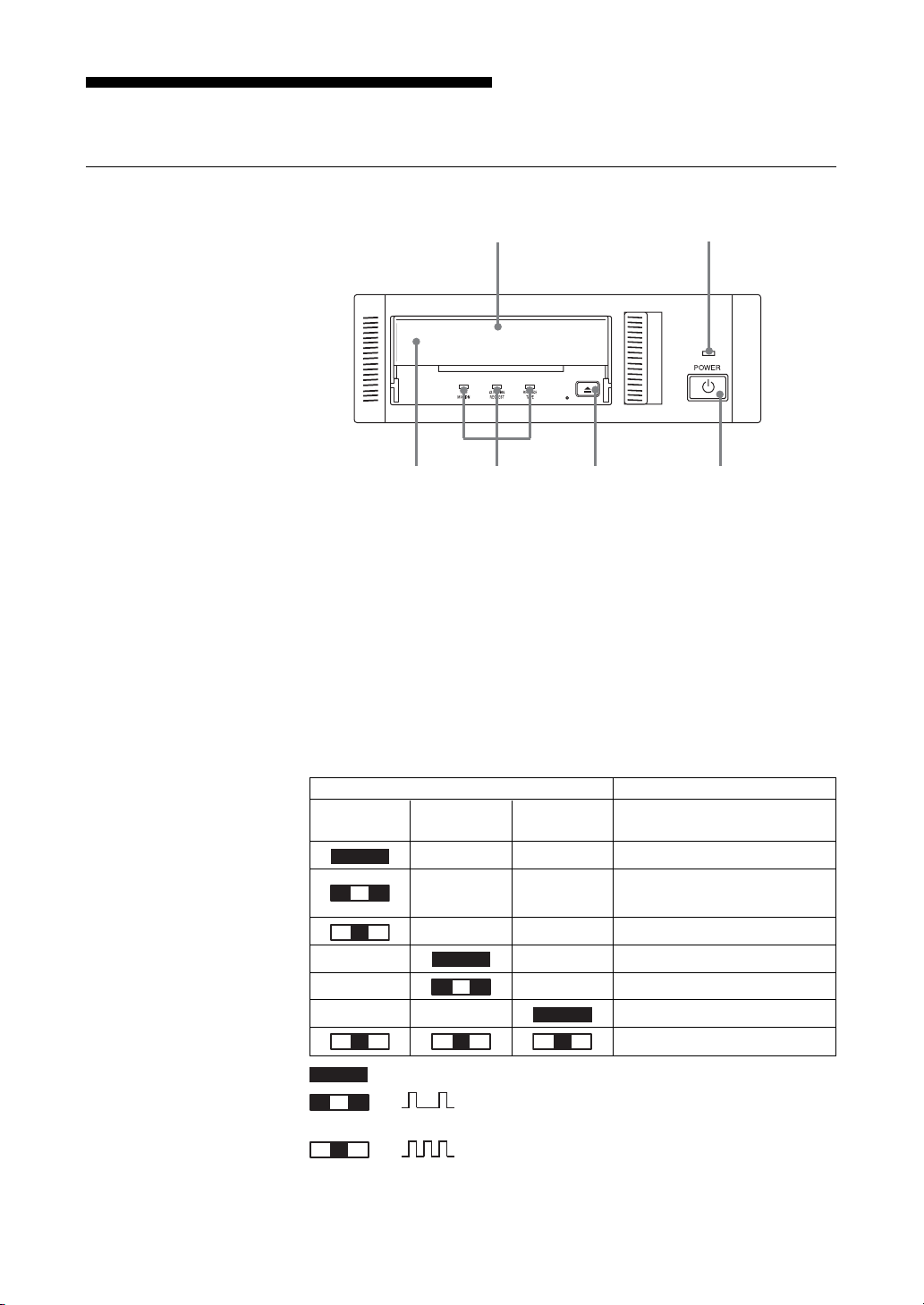
Part Names and Functions
6354
Front Panel
1 AIT Data Cartridge Receptacle
See page 16 to 17 for information on inserting and removing a AIT data
cartridge.
2 POWER Indicator
Lights while the drive is on.
12
Advanced
Intelligent
Tape
3 Dust Cover
This cover protects the AIT data cartridge receptacle.
4 LED Indication for Drive Status
The LED indicators are defined as follows.
LED
TAPE CLEANING REPLACE
MOTION REQUEST TAPE
Independent Independent Tape Loaded
Independent Independent
Independent Independent Tape Access in Progress (others)
Independent Independent Cleaning is requested
Independent Independent Cleaning is Not Completed
Independent Independent Media Error Occurred
on
Slow
1 pulse (0.9 sec on/0.3 sec off)
Fast
1 pulse (0.3 sec on/0.3 sec off)
Tape Access in Progress
(write/read)
H/W Error Occurred
Sense
10 Part 1. Introduction

Rear Panel
5 EJECT Button
Push to remove a data cartridge from the drive.
6 POWER Switch
Press to turn the drive on or off.
1
243
1 Rotary Selector Switch
SCSI ID selector.
2 AC IN Connector
Connect the supplied power cable here.
3 SCSI Connector
Connects to the SCSI bus connector of the host computer or another
SCSI peripheral or the terminator.
4 Cooling Fan
Part 1. Introduction 11
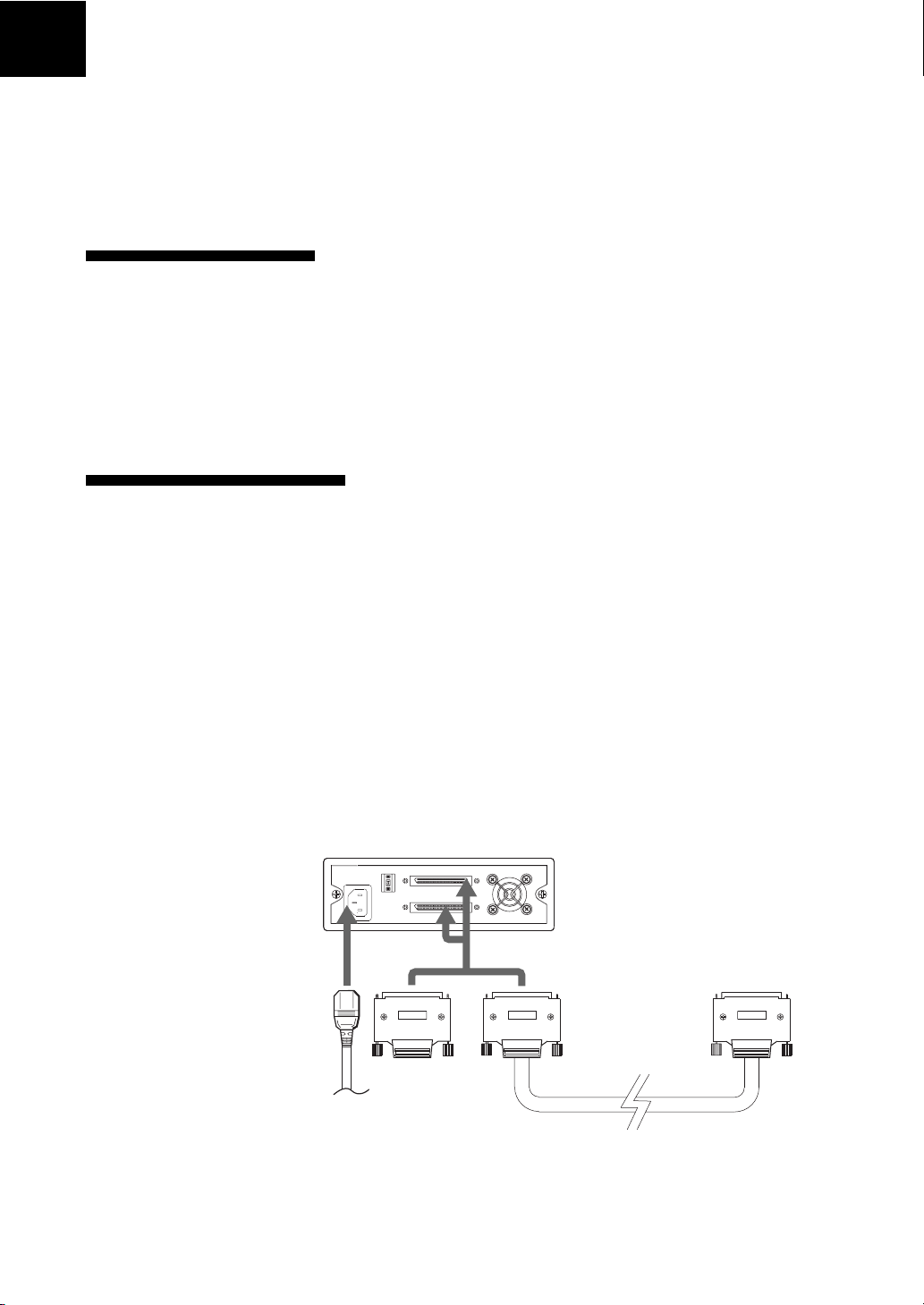
Part 2. Preparation
After you confirm that you have all of the required accessories for your
installation, connect the drive to the host computer, and select the SCSI ID
with the rotary switch on the rear panel.
Supplied Items
When you first open the box, make sure it contains the following items.
Contact your supplier if anything is missing or broken.
• AIT Drive Unit
• Power Cable
• Operator’s Guide
Interconnections
The SCSI bus allows connection of up to fifteen peripherals to the host
computer. Use a SCSI cable with a half pitch 68 pin connector.
Precautions
• Switch off the host computer and peripherals before connecting the SCSI
cable.
• Make sure the SCSI connectors are pressed tightly together.
• If this unit is the last (or only) device on the Wide SCSI bus, make sure to
connect a terminator to the appropriate unused Wide SCSI connector. Using
an incompatible terminator may damage the unit.
• With an Ultra Wide SCSI bus, the total length of the SCSI cable(s)
connecting the host computer and the last device on the SCSI bus should be
less than 12 meters (39 feet). (If a SCSI single-end host adapter is at the end
of the SCSI bus, use less than 1.5 meters of SCSI cable.)
Terminator
AC power
*1
12 Part 2. Preparation
*1
It should be less than 1.5 meter, if connected to single-ended SCSI host adaptor.
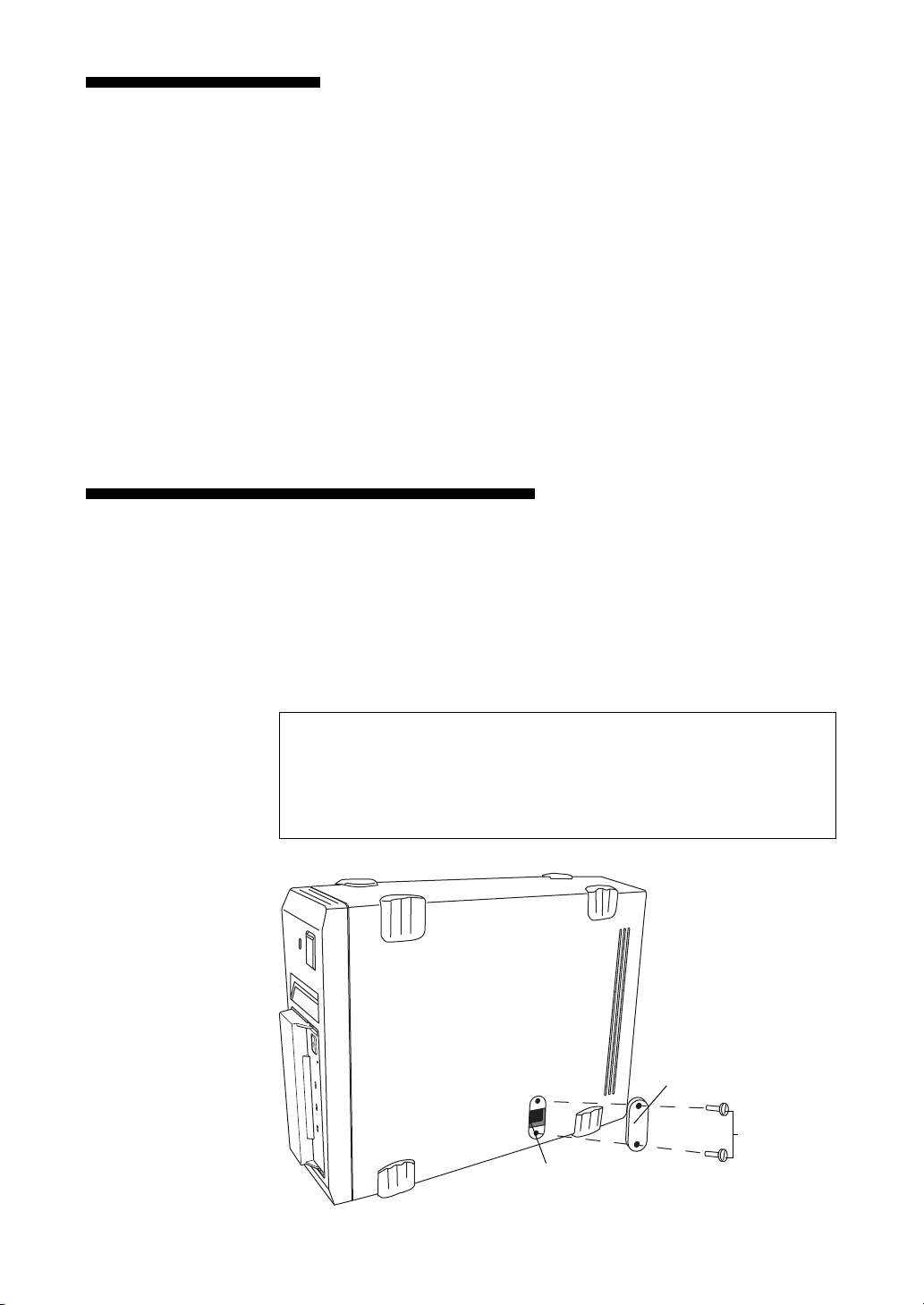
SCSI ID Setting
The SCSI ID is set by the rotary switch on the rear panel. Press the + or buttons to move the number up or down, respectively.
As shipped from the factory, the SCSI ID is set to 0. Press the switch buttons,
if necessary, to select the SCSI ID number you require. Because the host
adapter ID is usually set to 7, select some other value for the SCSI ID setting.
Precautions
• The SCSI ID must be different from IDs of the other peripherals on the
SCSI bus.
• When shipped from the factory, SCSI parity is enabled and Term power is
ON. Be sure to connect a terminator to the SCSI bus before use.
• Before changing the SCSI ID setting, be sure to turn off the power with the
POWER switch on the front panel.
Option Switches (DIP Switch)
Remove the two slotted screws by using a slotted screwdriver. Remove the
access cover to change the DIP switch settings. (Refer to the following
figure for details changing the DIP switch settings.)
After changing the DIP switch settings, replace access cover and tighten the
two slotted screws using a slotted screwdriver.
CAUTION
Before removing the access cover to change DIP switch settings on the
drive, turn off the computer and disconnect the power cord from the unit.
Once the DIP switch settings have been changed, replace the access cover
using the two original slotted screws provided.
Access Cover
Slotted
Screws
DIP Switch
Part 2. Preparation 13
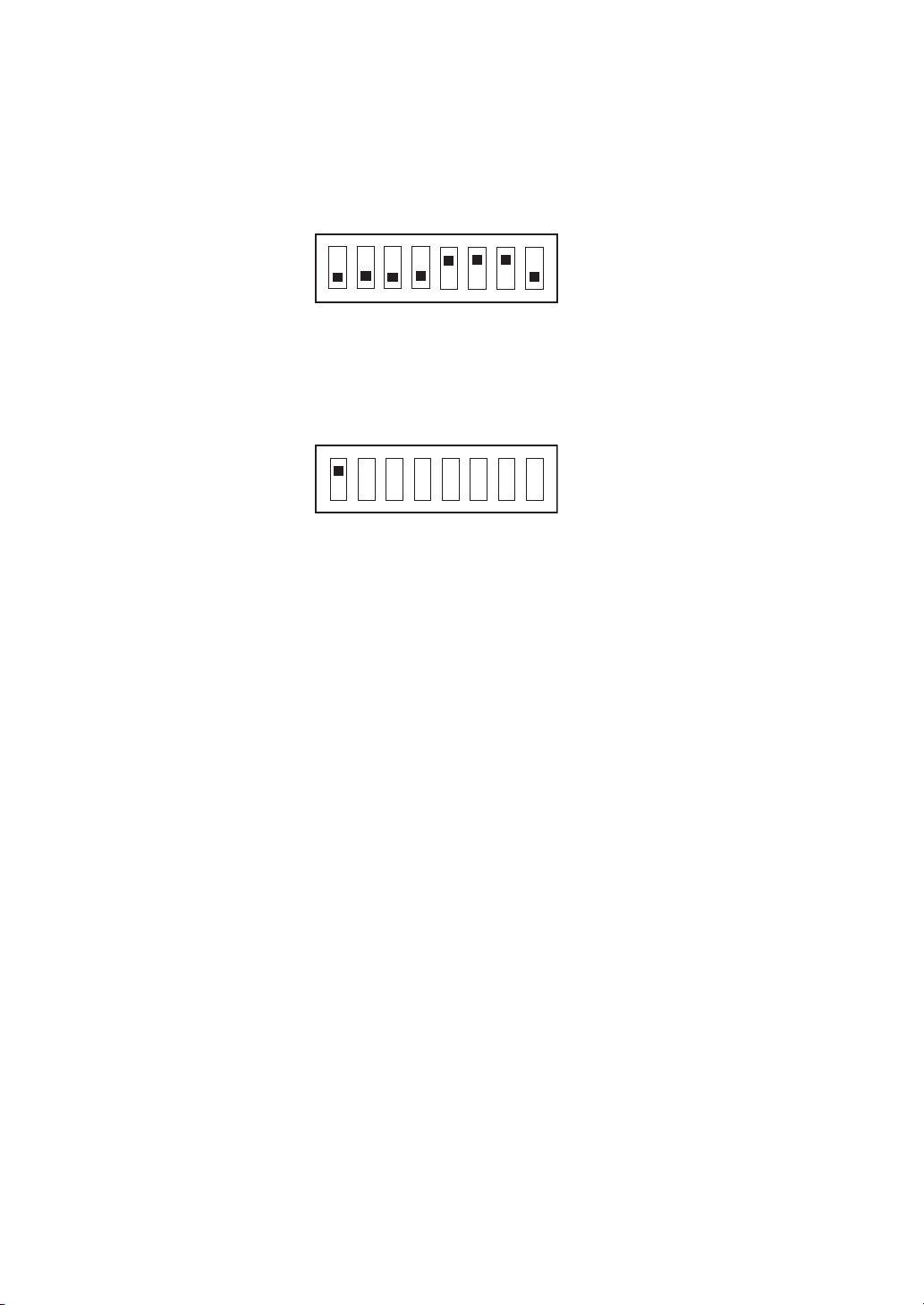
DIP Switch Positions
Default
1 Drive Mode (OFF)
ON
OFF
12345678
2 Drive Mode (OFF)
3 Drive Mode (OFF)
4 Drive Mode (OFF)
5
Terminator Power (ON)
6 Periodic Cleaning Req (ON)
7 DC Control (1) (ON)
8 DC Control (2) (OFF)
DR (Disaster Recovery*) Mode
To enable DR Mode, set position1 [Drive Mode] Switch to ON.
1 Drive Mode (ON)
ON
OFF
12345678
* In Disaster Recovery Mode, the drive enters the DR Standby Mode 15 seconds
after you insert a write-protected tape into the drive, and all the drive LED blink. If
you restart the drive while the LED are blinking, it starts as a CD-ROM device.
For details about the Disaster Recovery Mode, refer to the instruction manual that
came with the application software you are using.
2 Drive Mode
3 Drive Mode
4 Drive Mode
5
Terminator Power
6 Periodic Cleaning Req
7 DC Control (1)
8 DC Control (2)
14 Part 2. Preparation
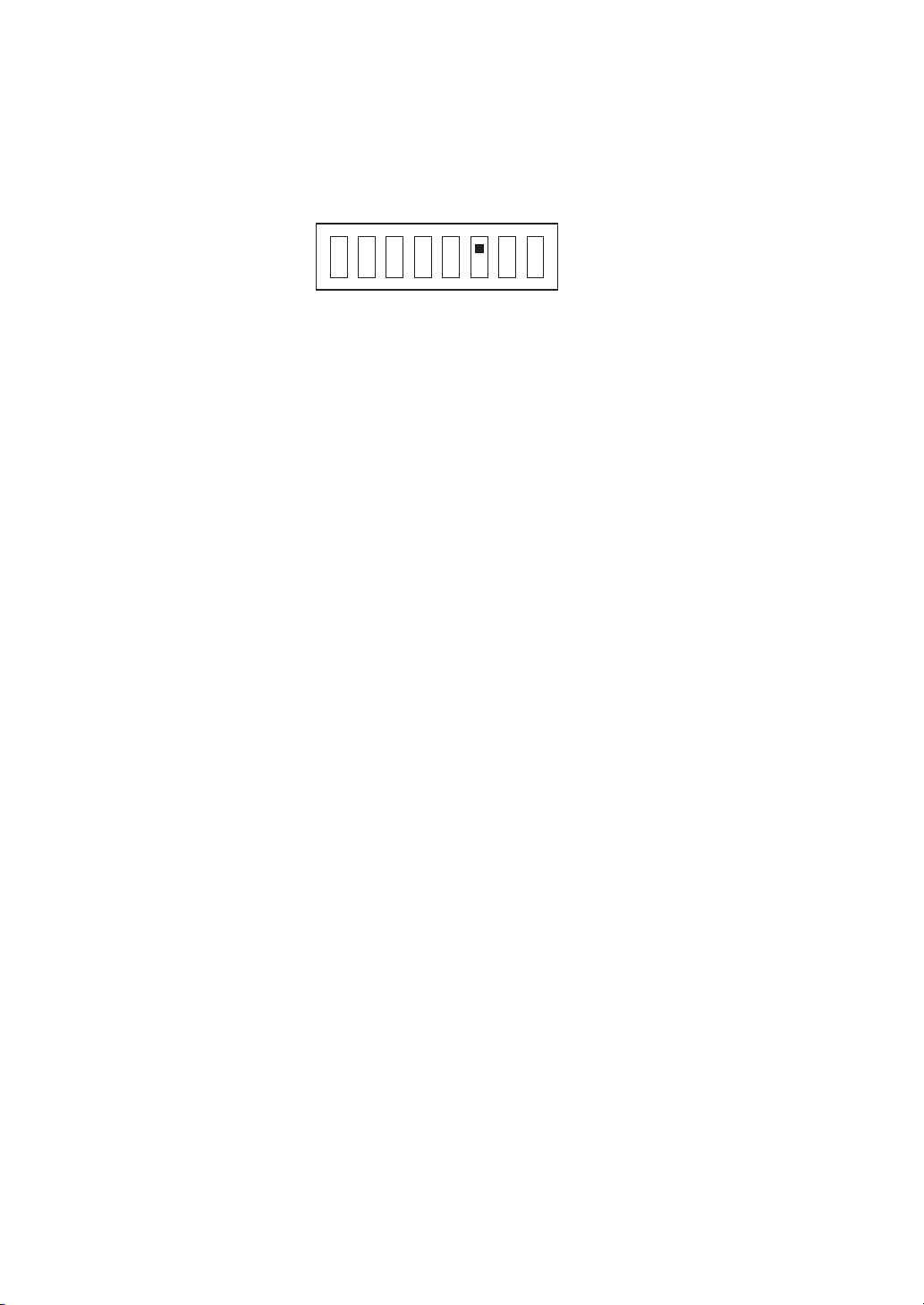
Cleaning Request Mode
Periodic cleaning requests can be enabled by a DIP switch.
1 Drive Mode
ON
OFF
12345678
2 Drive Mode
3 Drive Mode
4 Drive Mode
5
Terminator Power
6 Periodic Cleaning Req (ON)
7 DC Control (1)
8 DC Control (2)
When switch 6 is ON, cleaning requests are enabled. When enabled, the
“CLEANING REQUEST” LED on the front panel lights after every 100
hours of operation.
When this LED lights, clean the drive with a cleaning cartridge.
Note
To maintain the drive in optimum condition in environments affected by dust
and other contaminants, we recommend keeping cleaning requests enabled.
Terminator Power Control DIP switch
This DIP switch determines whether terminator power is supplied to the
SCSI bus. To enable terminator power, set position 5 [Terminator Power]
switch to ON.
Data Compression Control DIP Switch
Data compression can be selected by DIP switches. Data compression is
enabled while position 7 [DC Control (1)] is ON. Control by host can be
disabled when position 8 [DC Control (2)] is ON.
Part 2. Preparation 15

Part 3. Operation
This section describes how to use the AIT drive, and how to handle data
cartridges.
How to use the AIT Drive
1 Press the POWER switch on the front panel.
The POWER indicator should light, and the TAPE MOTION,
CLEANING REQUEST, and REPLACE TAPE indicators should blink
as the self-test is performed.
2 When the three indicators stop blinking, open the dust cover and insert a
data cartridge as shown below. The TAPE MOTION indicator lights.
16 Part 3. Operation
3 Computer software controls the reading and writing of tapes. While
reading or writing, the TAPE MOTION indicator blinks.
4 Close the dust cover.
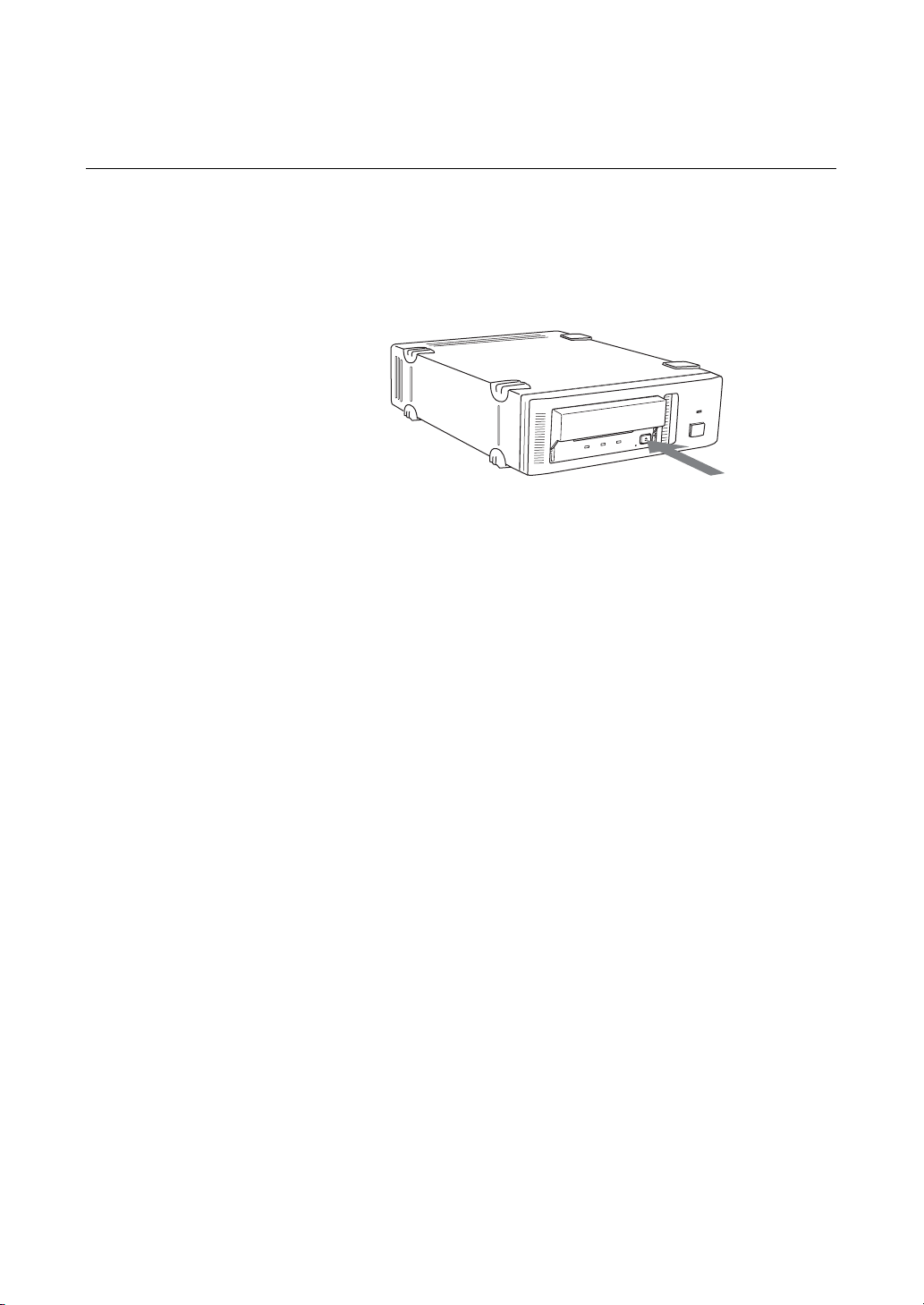
Cartridge Removal
1 Press the EJECT button.
2 Open the dust cover.
The cartridge is ejected automatically.
Caution
Do not push the EJECT button while the TAPE MOTION indicator is
blinking. To do so may destroy data on the tape.
3 Remove the cartridge from the receptacle, and then close the dust cover.
Part 3. Operation 17
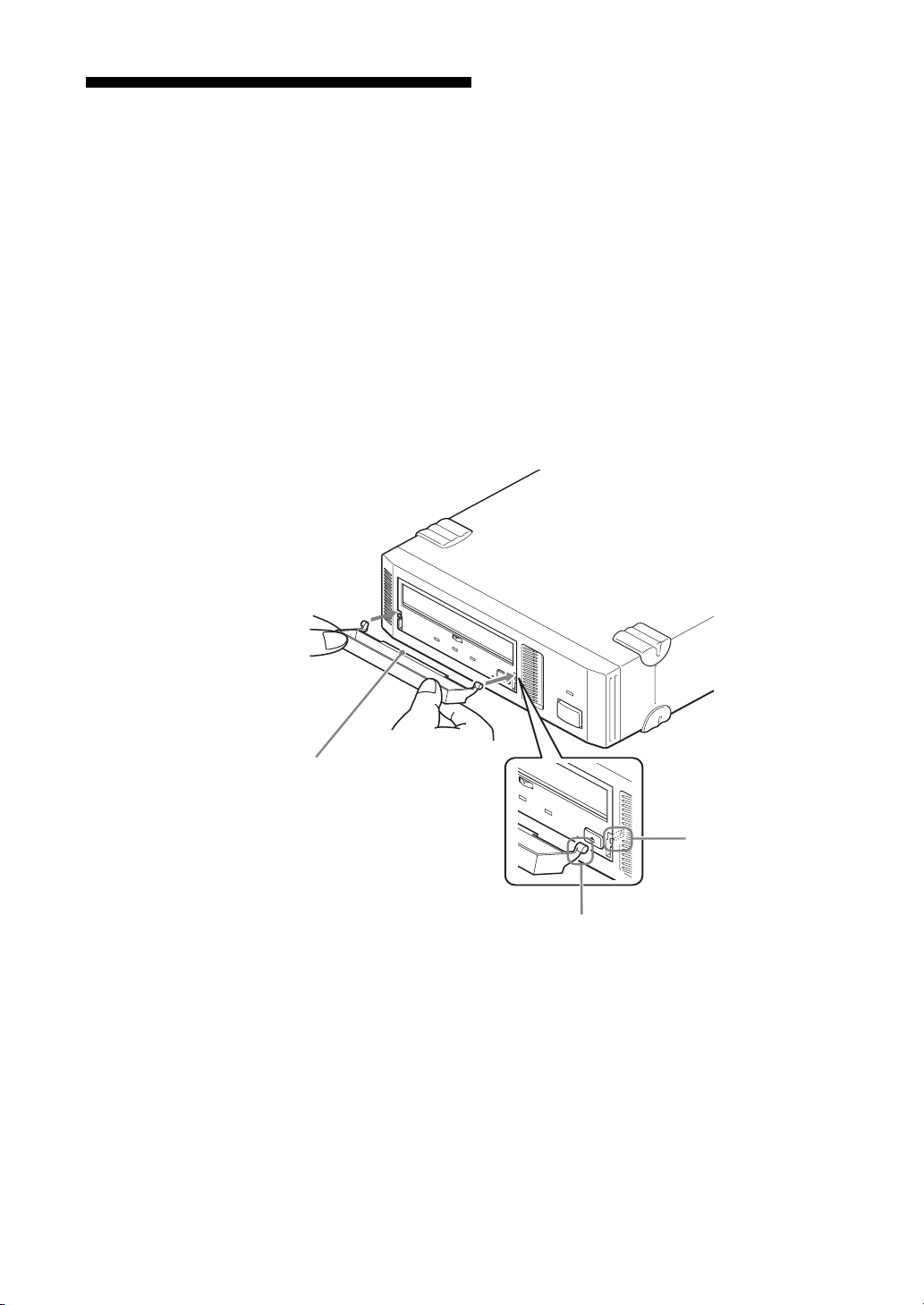
Attaching the Dust Cover
If the dust cover comes loose, attach it as described below.
Note
We recommend that you use the drive with the dust cover.
1 Align the dust cover’s hinge clips (one on each side) with the pins of the
drive bezel.
• The dust cover should be positioned so that the magnets* on the cover’s
back face the drive bezel.
*
This magnet does not affect the tape of the cartridge.
• Holding the dust cover at an angle as shown in the figure below, set the
hinge clips on top of the bezel pins, positioning them so that they
bracket the pins.
18 Part 3. Operation
Magnet
Bezel pin
Hinge clip

2 Press down at an angle on each side in turn until you hear the hinge clips
click into place.
Caution
Do not press the dust cover in horizontally from the front. Doing so
could cause the dust cover to break.
3 Close the dust cover.
This completes attachment of the dust cover.
Part 3. Operation 19

WORM Function
The SDX-D550V supports the WORM function. This explains the WORM
function.
What is “WORM”?
“WORM” is an acronym for “Write Once Read Many”, a function that allows
data to be written to the same place on a tape only once, but permits that data
to be read from the tape for any number of times. The SDX-D550V supports
WORM cartridges. When a WORM cartridge is used with an application that
supports the WORM function, data that has been written to a tape can not be
accidentally deleted or overwritten.
A WORM drive operates in the same manner as a non-WORM drive when
used with a non-WORM cartridge (henceforth referred to as “regular
cartridge”).
The operation of a WORM drive and a non-WORM drive differs according
to the type of cartridge that is being used.
Non-WORM drive Read/Write Enabled Waiting for Eject
WORM drive Read/Write Enabled Read/
Tape Drive Cartridge
Regular Cartridge WORM Cartridge
(without WORM logo) (with WORM logo)
Append-Write Enabled
WORM Cartridges
WORM cartridges can be distinguished from regular cartridges by their
WORM logo and red shutters.
Red
WORM logo
AIT-2 WORM cartridge: SDX2-50W
20 Part 3. Operation
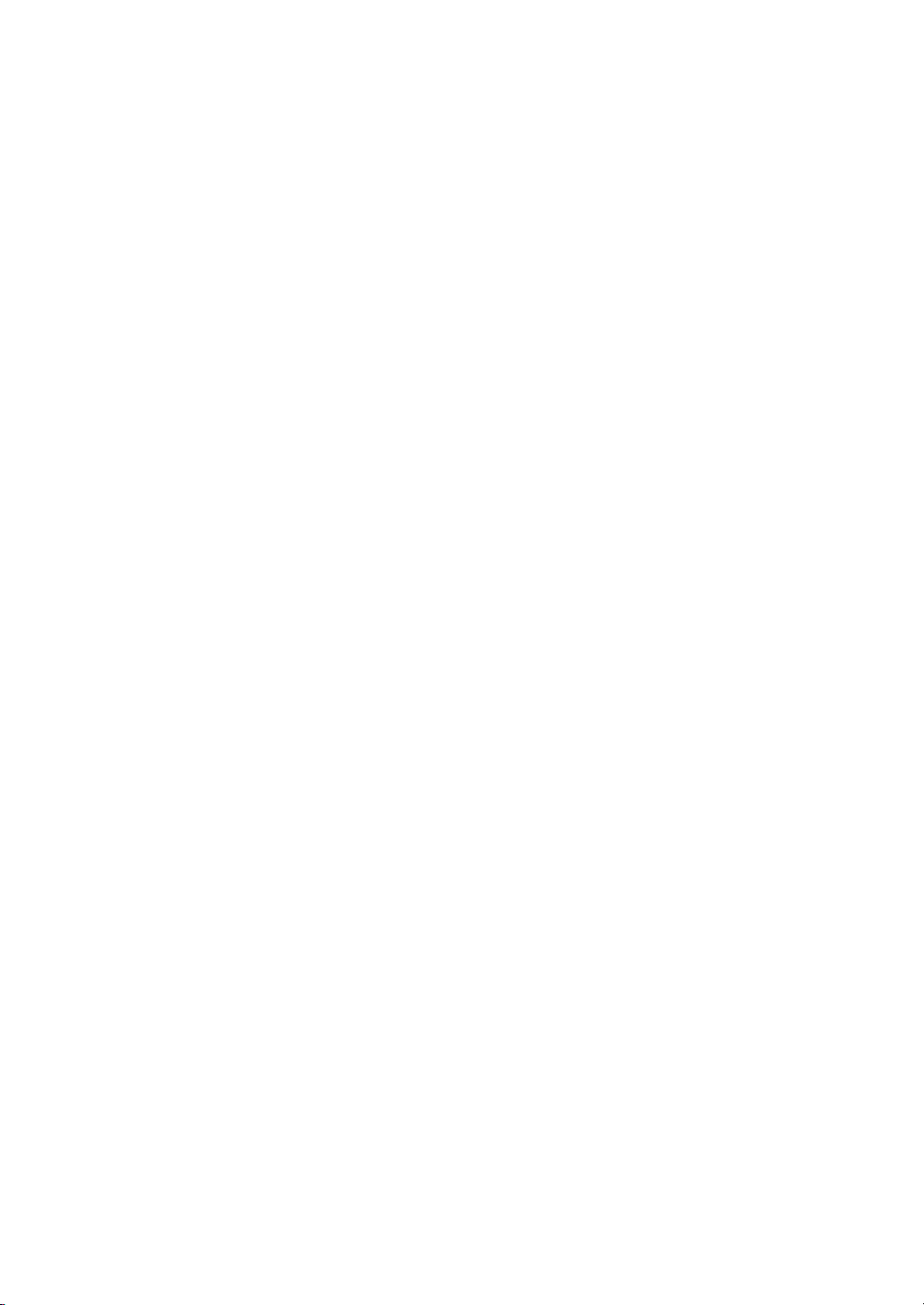
How to Write Data onto a WORM Cartridge
As with a regular cartridge, there is no limit on how many times data can be
read from a WORM cartridge. When writing data to a WORM cartridge, the
data cannot be written to a portion of the tape that data has already been
written.
When writing data onto a WORM cartridge, it is appended after data that has
already been written onto the cartridge. Accordingly, you must move to the
EOD area before writing data onto the cartridge.
SCSI Commands Supported by the WORM Drive
The WORM drives support the same SCSI commands that are supported by
non-WORM drives. However, if an attempt is made to write to a portion of a
tape where data has already been written, the following error information is
returned: “Sense Key = 07, ASC = 27h, ASCQ = 00: Persistent Write
Protect” or “Sense Key = 03, ASC = 27h, ASCQ = 04: Write Position Error.”
Notes
• The manufacturer does not accept liability for data written onto a WORM
cartridge that is lost as a result of using this unit.
• The manufacturer accepts no responsibility for any financial damages, lost
profits, or claims made by third parties arising from the use of this product.
Part 3. Operation 21
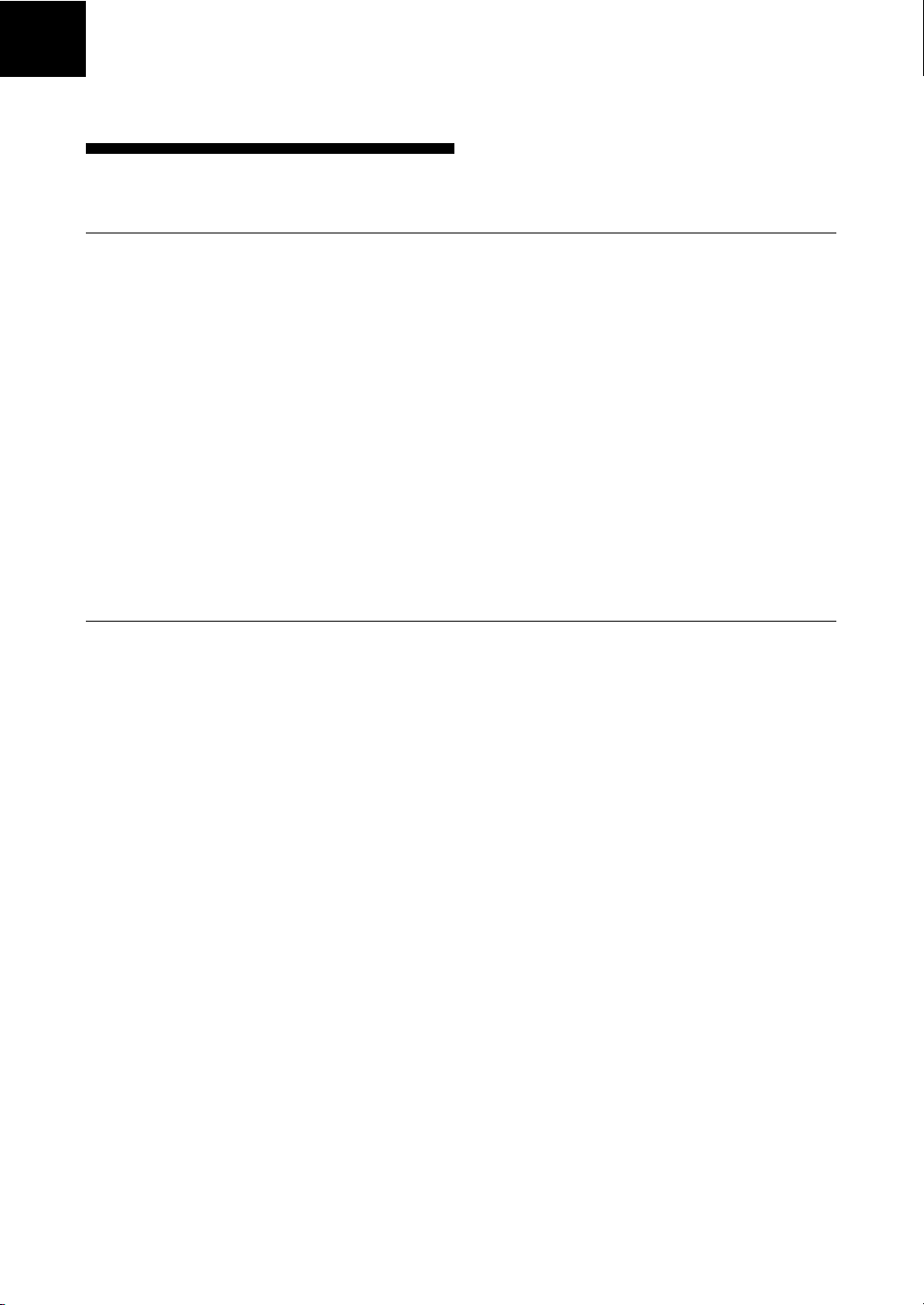
Part 4. Care and Maintenance
Taking Care of the Drive
Safety Considerations
■ Power
• Be sure to use only 100 V - 240 V AC.
• Avoid plugging into the same outlet as high-current equipment like copiers
or shredders.
■ Power Cable Precautions
• Do not crush the cable or place heavy items on it. If the cable insulation
appears worn or broken, do not use the cable.
• Always unplug the cable by holding the plug. Never pull the cable itself, as
it will break.
• If the drive is not being used for a long time, unplug the cable from the
outlet.
Avoiding Damage
■ Avoid shock and vibration
Intense shock, such as from dropping the drive, will damage it.
■ Environmental considerations
Do not store or use the drive in locations subject to:
•high humidity • excessive dust
• high temperature • intense vibration
• direct sunlight • sudden changes in temperature
■ Proper ventilation
To avoid overheating, install the drive where it will have free air circulation
around the case, and do not cover it during operation. The drive can
malfunction if the internal temperature rises too high.
22 Part 4. Care and Maintenance
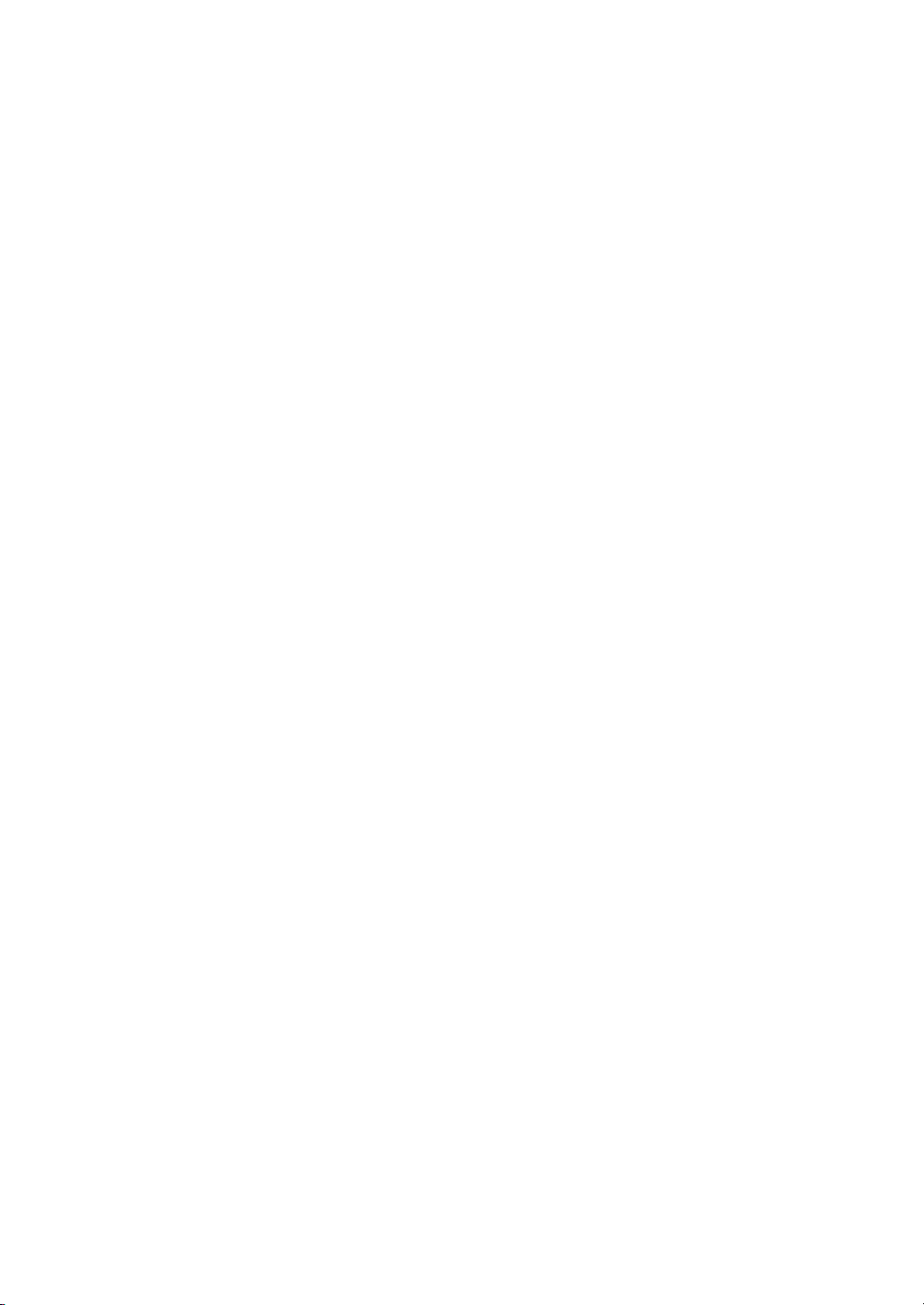
■ Avoid sudden changes in temperature
If the drive is moved from a cool place to a warm place, or if the room
temperature suddenly rises, moisture may condense inside the case. After a
sudden change in temperature, wait at least one hour before turning the drive
on.
Inserting a cartridge with condensation inside the drive can damage the drive
or the tape. Immediately remove cartridges in the drive if there is a possibility
that there is condensation inside.
Leaving the drive on without inserting cartridges, moreover, will quickly
evaporate any condensation.
■ Abnormal occurrences
If the drive behaves abnormally, or if it begins to smell or smoke,
immediately unplug it from the wall outlet and contact your supplier for
assistance.
■ Cabinet cleaning
Wipe the cabinet with a soft dry cloth. For heavy dirt, wipe with a soft cloth
moistened with a gentle liquid soap, then wipe again with a soft dry cloth. Do
not use alcohol, paint thinner, bug sprays or other volatile solvents, as they
can damage the finish.
Part 4. Care and Maintenance 23

Taking Care of Cartridges
Use Precautions
• Avoid heavy vibration and dropping.
• The shutter on the face of the cartridge is opened automatically when it is
inserted into the drive. Do not open the shutter by hand, as touching the tape
may damage it.
• The cartridge was carefully aligned during assembly at the factory. Please
do not try to open it or take it apart.
• The write-protect switch on the face of the cartridge prevents the tape from
being written to or accidentally erased. If you do not need to write to the
tape, move this switch to the write-protect position (in the direction of the
arrow).
• In case of a sudden change in temperature, condensation may interfere with
• Avoid unnecessary insertion and removal of cartridges if you do not need to
• When finished using the drive, remove the cartridge.
Storage Precautions
• Keep cartridges in their cases when not in the drive.
• Avoid storing cartridges in dusty places, in direct sunlight, near heaters or
• Do not place cartridges on the dashboard or in a storage tray in a car.
Using your fingernail, push the switch in the direction of the
arrow to protect the tape from writing or accidental erasure.
Return the switch to its original position to re-enable writing.
reading and writing to a tape.
write or read a tape.
air conditioners, or in humid locations.
24 Part 4. Care and Maintenance

Cleaning
How to Clean
To keep the AIT drive in top condition, clean the drive unit as needed using a
cleaning cartridge with the AIT logo (sold separately). When the drive unit
needs cleaning, the CLEANING REQUEST indicator lights.
1 Load the cleaning cartridge (SDX1-CL) into the AIT drive.
Cleaning starts automatically.
2 After about 15 seconds, cleaning will stop and the cartridge will be
ejected automatically.
Notice
Do not rewind the cleaning cartridge and reuse it. When you reach the end of
the cartridge, dispose it and buy a new cleaning cartridge with the AIT logo.
Part 4. Care and Maintenance 25

Appendix
Specifications (SDX-D550V)
■ Performance
Storage Capacity 208 GB compressed (with TAIT2-80N,
Bit Error Rate less than 10
Data Transfer Rate 12 MB/s uncompressed
(TAPE)
Burst Data Transfer Rate 12 MB/s maximum, asynchronous
(SCSI) 160 MB/s maximum, synchronous
Initialize Time less than 5 seconds
■ Operating Environment
Operating Temperature: 10 to 35 °C ( ∆T<10 °C / h)
Non-operating Temperature:
TAIT2-80C)
80 GB uncompressed (with TAIT2-80N,
TAIT2-80C)
Humidity:
Maximum wet
bulb temperature: 2 6 °C (78.8 °F)
Humidity:
Maximum wet
bulb temperature: 4 5 °C (113 °F)
*1
-17
(50 to 95 °F (∆T<18 °F / h))
30 to 80% (no-condensing)
–40 to 70 °C (∆T<20 °C / h)
(–40 to 158 °F (∆T<36 °F / h))
10 to 90% (∆RH<30% / h)
■ Power Supply & Miscellaneous
Power Supply 100 V to 240 V AC, 50/60 Hz
Case Dimensions 198 × 64.5 × 246 mm (W × H × D)
Weight 2.4 kg
Accessories Power Cable (1)
Specifications may be subject to change, in the interest of technological
improvement, without notice or obligation.
*1
This is assuming 2.6:1 compression ratio.
The degree of data compression attained while recording data varies according to system
environment and data type.
1.2 A
(excluding protruding parts)
Operator’s Guide (1)
26 Appendix

Specifications (SDX-D450V)
■ Performance
Storage Capacity 104 GB compressed (with TAIT1-40N,
Bit Error Rate less than 10
Data Transfer Rate 6 MB/s uncompressed
(TAPE)
Burst Data Transfer Rate 12 MB/s maximum, asynchronous
(SCSI) 40 MB/s maximum, synchronous
Initialize Time less than 5 seconds
■ Operating Environment
Operating Temperature: 10 to 35 °C ( ∆T<10 °C / h)
Non-operating Temperature:
TAIT1-40C)
*1
40 GB uncompressed (with TAIT1-40N,
TAIT1-40C)
-17
(50 to 95 °F (∆T<18 °F / h))
Humidity:
30 to 80% (no-condensing)
Maximum wet
bulb temperature: 2 6 °C (78.8 °F)
–40 to 70 °C (∆T<20 °C / h)
(–40 to 158 °F (∆T<36 °F / h))
Humidity:
10 to 90% (∆RH<30% / h)
Maximum wet
bulb temperature: 4 5 °C (113 °F)
■ Power Supply & Miscellaneous
Power Supply 100 V to 240 V AC, 50/60 Hz
Case Dimensions 198 × 64.5 × 246 mm (W × H × D)
Weight 2.4 kg
Accessories Power Cable (1)
Specifications may be subject to change, in the interest of technological
improvement, without notice or obligation.
*1
This is assuming 2.6:1 compression ratio.
The degree of data compression attained while recording data varies according to system
environment and data type.
1.2 A
(excluding protruding parts)
Operator’s Guide (1)
Appendix 27
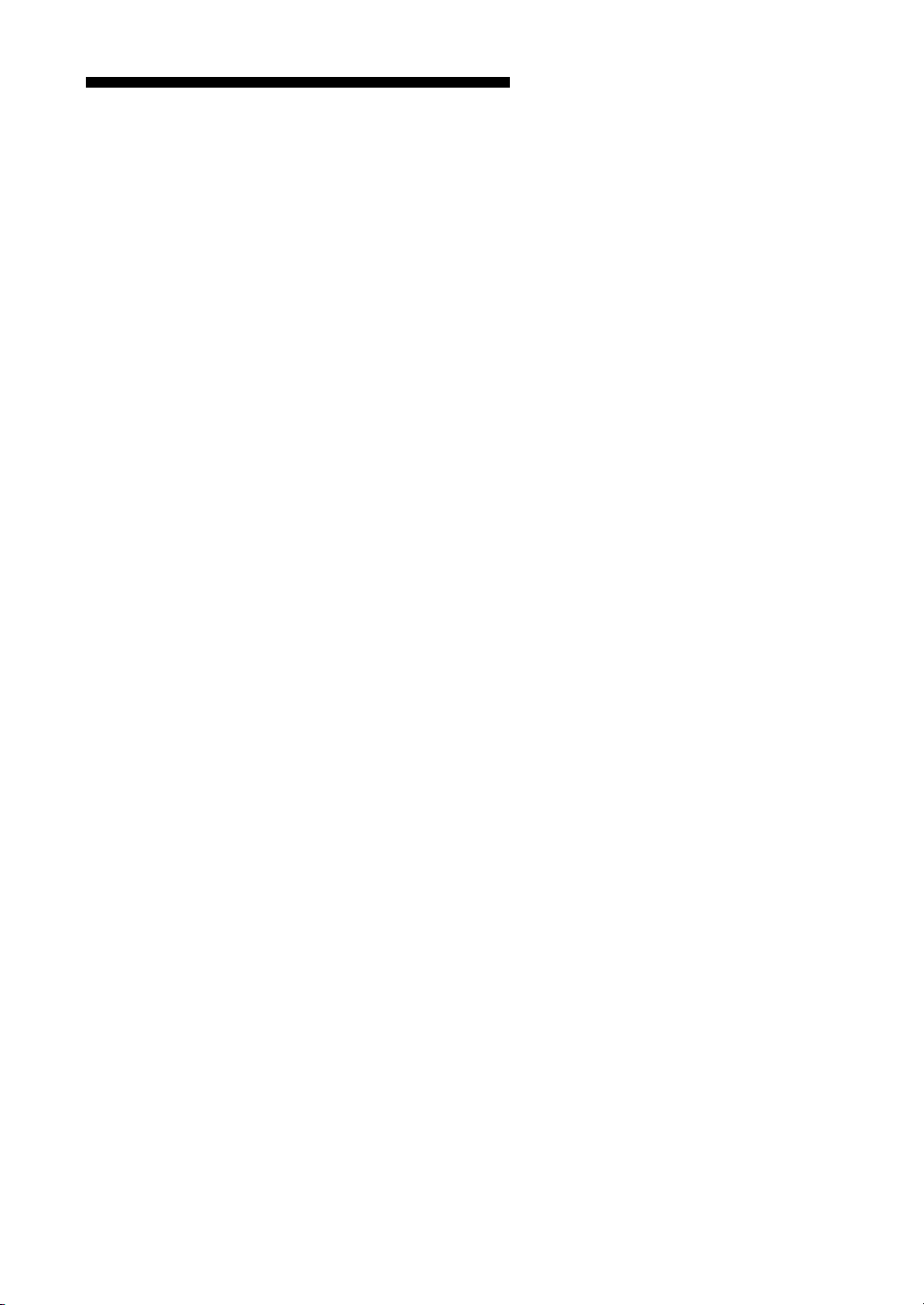
Specifications (SDX-D250V)
■ Performance
Storage Capacity 52 G B compressed (with TAITE-20N)
Bit Error Rate less than 10
Data Transfer Rate 6 M B/s uncompressed
(TAPE)
Burst Data Transfer Rate 12 MB/s maximum, asynchronous
(SCSI) 40 MB/s maximum, synchronous
Initialize Time less than 5 seconds
■ Operating Environment
Operating Temperature: 10 to 35 °C ( ∆T<10 °C / h)
Non-operating Temperature:
■ Power Supply & Miscellaneous
Power Supply 100 V to 240 V AC, 50/60 Hz
Case Dimensions 198 × 64.5 × 246 mm (W × H × D)
Weight 2.4 kg
Accessories Power Cable (1)
20 GB uncompressed (with TAITE-20N)
-17
(50 to 95 °F (∆T<18 °F / h))
Humidity:
30 to 80% (no-condensing)
Maximum wet
bulb temperature: 2 6 °C (78.8 °F)
–40 to 70 °C (∆T<20 °C / h)
(–40 to 158 °F (∆T<36 °F / h))
Humidity:
10 to 90% (∆RH<30% / h)
Maximum wet
bulb temperature: 4 5 °C (113 °F)
1.2 A
(excluding protruding parts)
Operator’s Guide (1)
*1
28 Appendix
Specifications may be subject to change, in the interest of technological
improvement, without notice or obligation.
*1
This is assuming 2.6:1 compression ratio.
The degree of data compression attained while recording data varies according to system
environment and data type.

安全のために
電気製品はまちがった使いかたをすると、火災や感電
などにより死亡や大けがなど人身事故につながること
があり、危険です。
事故を防ぐために次のことを必ずお守りください。
安全のための注意事項を守る
この冊子の注意事項をよくお読みください。
この冊子には、製品全般の注意事項が記されています。
定期的に点検する
長期間、安全にお使いいただくために、定期点検をす
ることをおすすめします。
点検の内容や費用については、お買い上げ店にご相談
ください。
故障したら使わない
すぐに、お買い上げ店またはソニーのサービス窓口に
ご連絡ください。
警告表示の意味
取扱説明書および製品では、
次のような表示をしています。
表示の内容をよく理解してか
ら本文をお読みください。
日
本
語
この表示の注意事項を守らな
いと、火災や感電などにより
死亡や大けがなど人身事故に
つながることがあります。
この表示の注意事項を守らな
いと、感電などによりけがを
したり周辺の物品に損害を与
えたりすることがあります。
万一、異常が起きたら
煙が出たら
•
異常な音、におい
•
がしたら
内部に水、異物が
•
入ったら
製品を落としたり
•
キャビネットを破
損したときは
炎が出たら
,
,
1 電源を切る。
2 電源コードや接続
コードを抜く。
3 お買い上げ店に連絡
する。
● 電源プラグをコンセン
トから抜くか、ブレー
カーを落とす。
●
大声で応援の人を呼ぶ。
● 水をどんどんかける
か、消火器を使って火
を消す。
● 119 番へ通報する。
注意を促す記号
行為を禁止する記号
行為を指示する記号
29
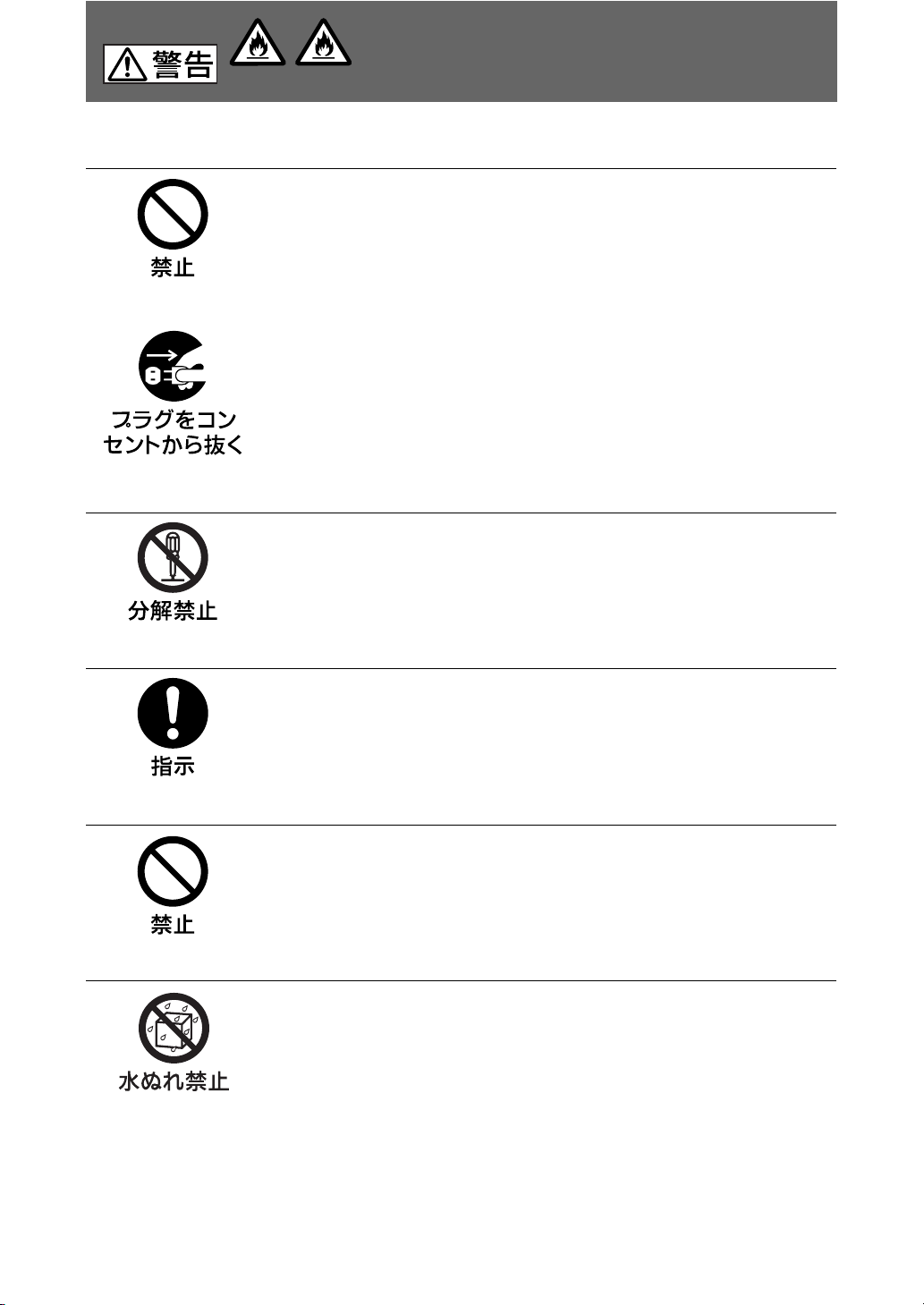
下記の注意事項を守らないと、火災や感電に
感電火災
より死亡や大けがにつながることがあります。
電源コードを傷つけない
電源コードを傷つけると、火災や感電の原因となることがあります。
• 設置時に、製品と壁やラック(棚)などの間に、はさみ込んだりしない。
• 電源コードを加工したり、傷つけたりしない。
• 重いものをのせたり、引っ張ったりしない。
• 熱器具に近づけたり、加熱したりしない。
• 電源コードを抜くときは、必ずプラグを持って抜く。
• 電源コードを接続したまま、機器を移動しない。
• 電源コードや電源プラグが傷んだり、コンセントの差し込み口がゆる
いときは使用しない。
万一、電源コードが傷んだら、お買い上げ店に交換をご依頼ください。
内部を開けない
内部には電圧の高い部分があり、キャビネットや裏ぶたを開けたり改造
したりすると、火災や感電の原因となることがあります。内部の調整や
設定、点検、修理はお買い上げ店にご依頼ください。
日本国内で使用する場合
交流 100V でお使いください。
異なる電圧で使うと、火災や感電の原因となることがあります。
内部に水や異物を入れない
水や異物が入ると火災の原因となることがあります。
万一、水や異物が入ったときは、すぐに電源を切り、電源コードや接続
コードを抜いて、お買い上げ店にご相談ください。
水のある場所に設置しない
水が入ったり、ぬれたりすると、火災や感電の原因となることがあり
ます。
30
