Page 1
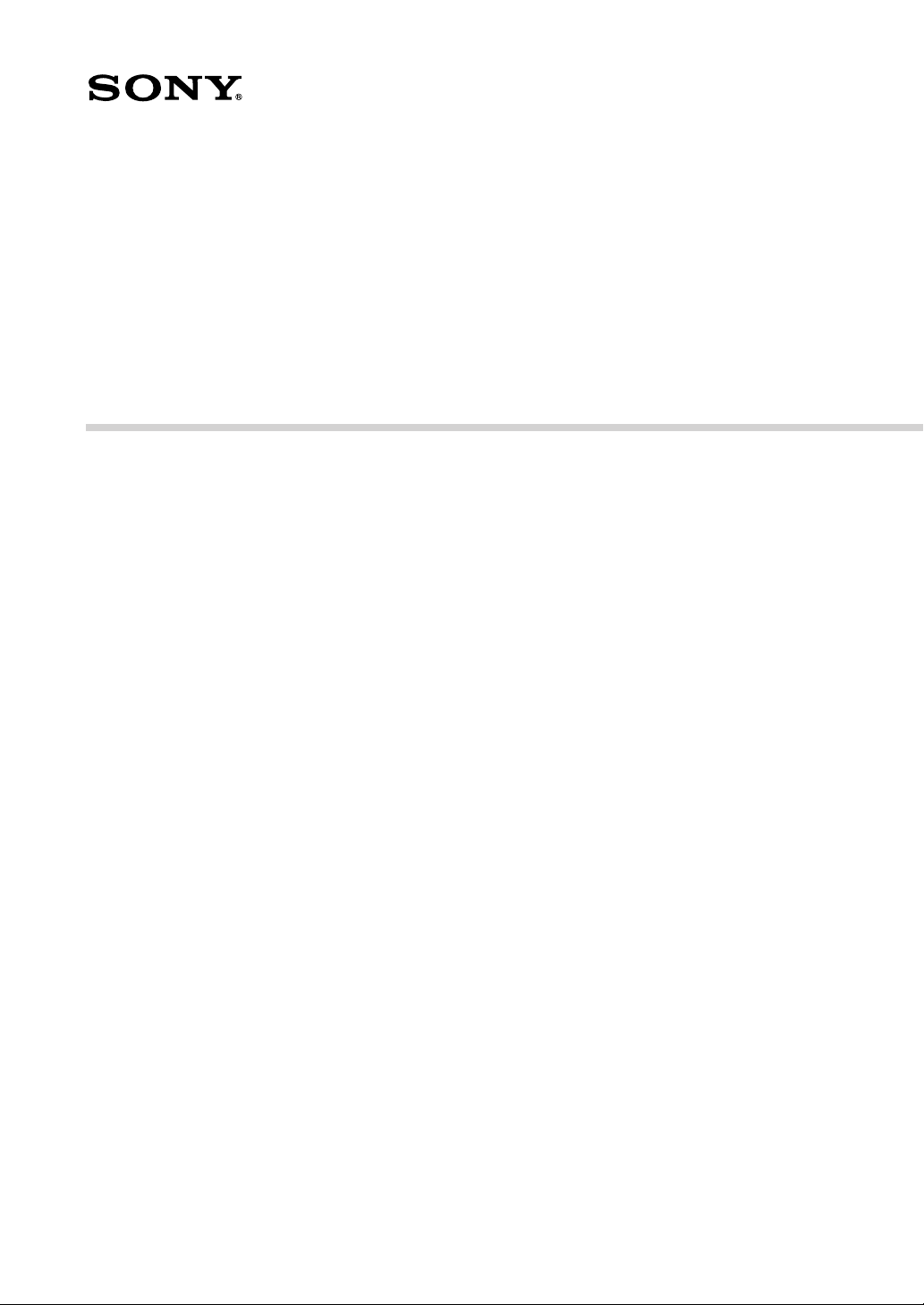
SDT-S9000/BM
DDS Drive Unit
3-860-267-12(1)
User’s Guide
Page 2
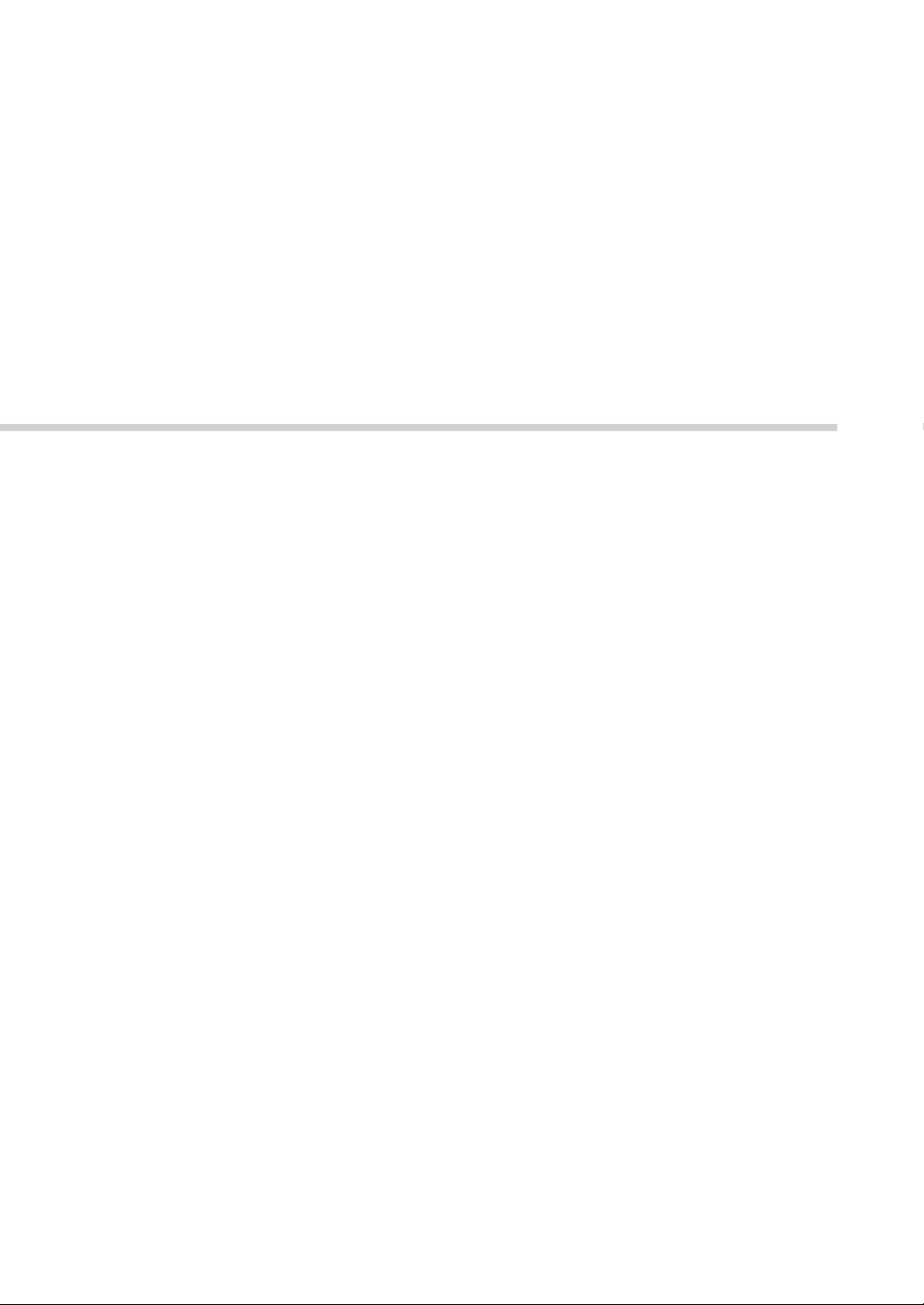
SDT-S9000/BM
DDS Drive Unit
User's Guide
Sony Corporation Printed in Japan 1997
Page 3
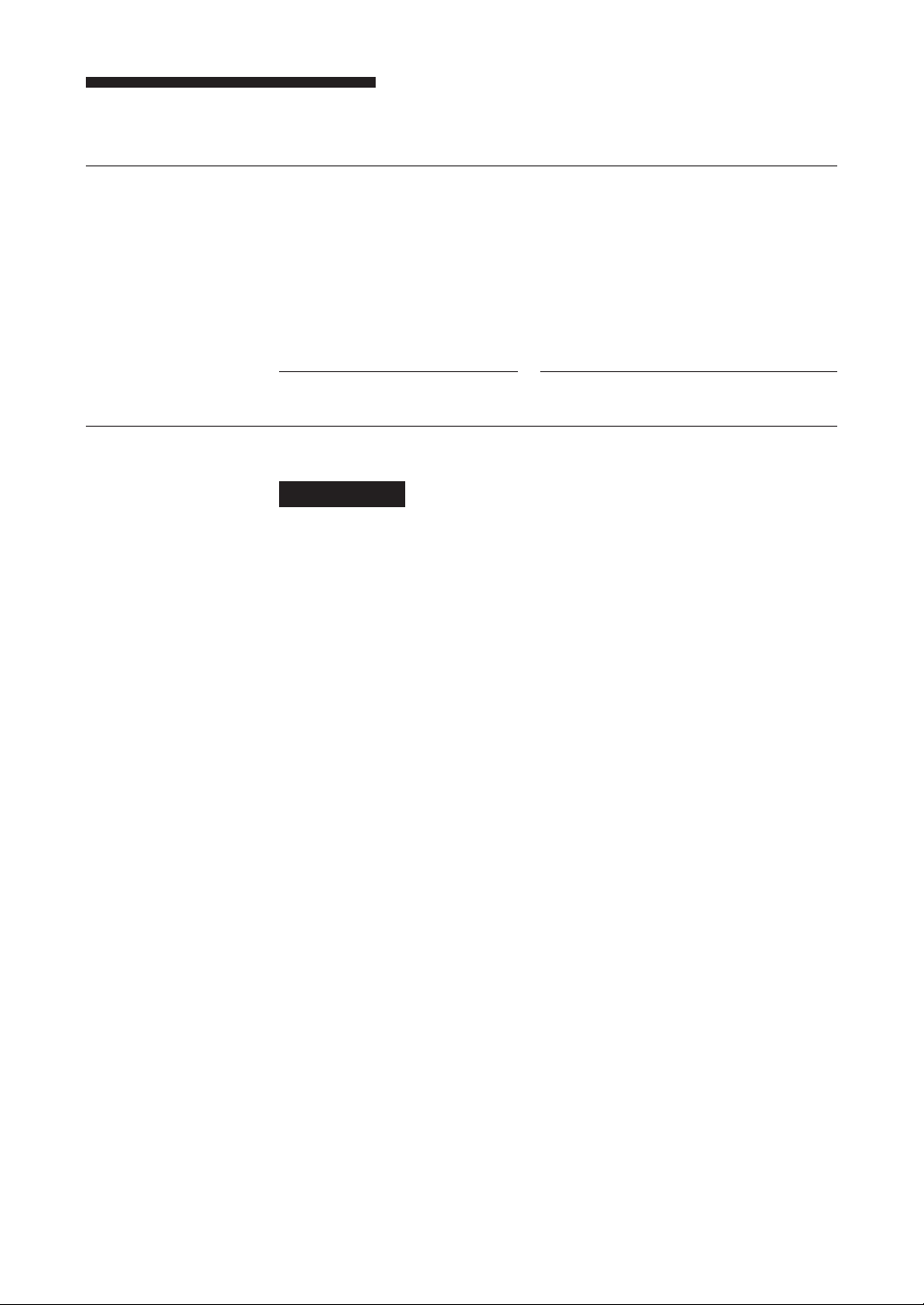
Safety Regulations
Owner's Record
The model and serial numbers are located on the bottom. Record the serial
number in the space provided below.
Refer to them whenever you call upon your Sony dealer regarding this
product.
Model No. Serial No.
Information
WARNING
To prevent fire or shock hazard, do not expose the
unit to rain or moisture.
To avoid electrical shock, do not open the cabinet.
Refer servicing to qualified personnel only.
For the customers in the U.S.A.
You are cautioned that any changes or modifications not expressly approved
in this manual could void your authority to operate this equipment.
WARNING
Note: This equipment has been tested and found to comply with the limits
for a Class B digital device, pursuant to Part 15 of the FCC Rules. These
limits are designed to provide reasonable protection against harmful
interference in a residential installation. This equipment generates, uses and
can radiate radio frequency energy and, if not installed and used in
accordance with the instructions, may cause harmful interference to radio
communications. However, there is no guarantee that interference will not
occur in a particular installation. If this equipment does cause harmful
interference to radio or television reception, which can be determined by
turning the equipment off and on, the user is encouraged to try to correct the
interference by one or more of the following measures:
• Reorient or relocate the receiving antenna
• Increase the separation between the equipment and receiver.
• Connect the equipment into an outlet on a circuit different from that
to which the receiver is connected.
• Consult the dealer or an experienced radio/TV technician for help.
2
Page 4
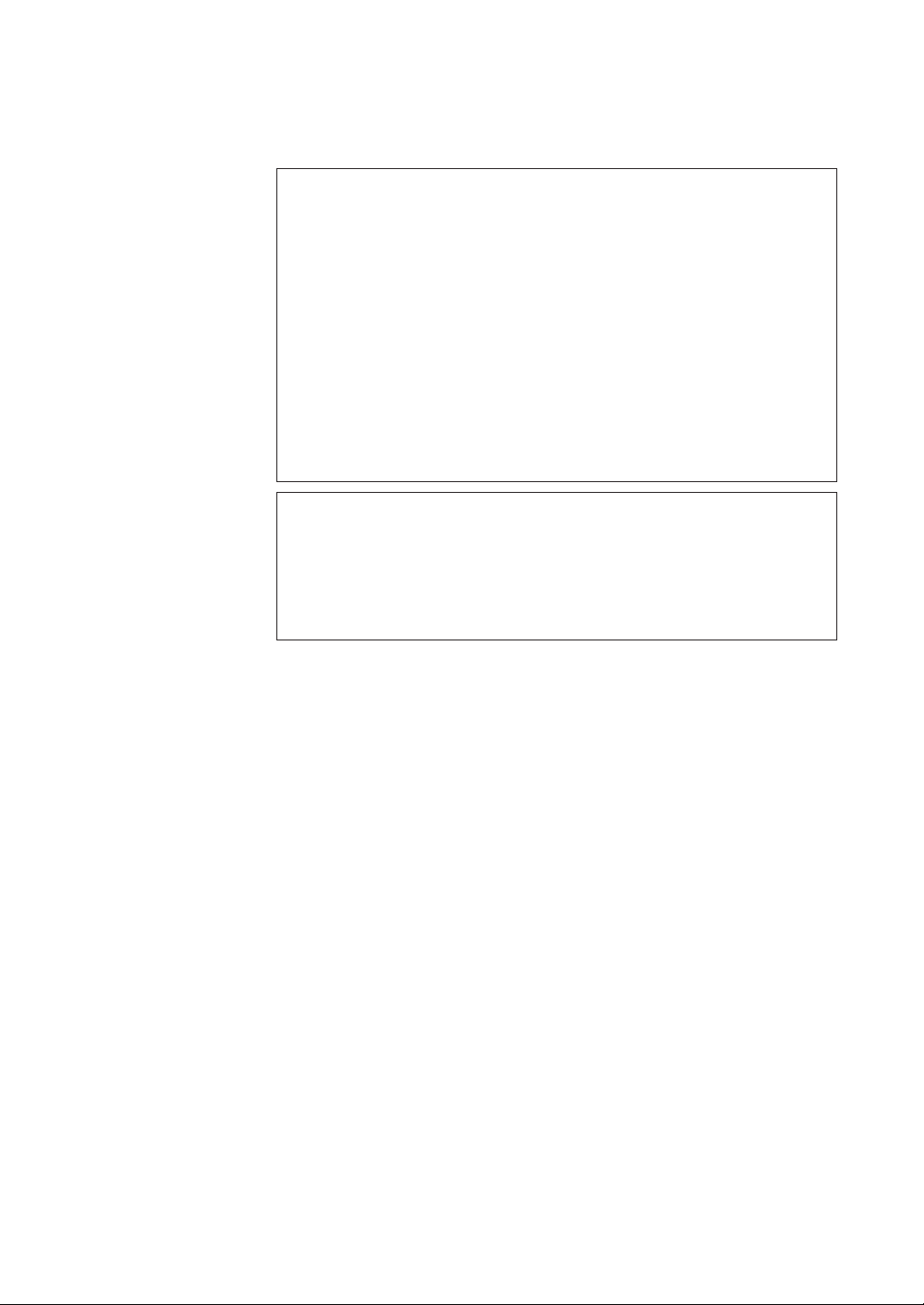
NOTICE
THIS NOTICE IS APPLICABLE FOR USA AND CANADA ONLY.
If shipped to USA, use the UL LISTED power cord specified below for
220-240 V operation.
If shipped to CANADA, use the CSA CERTIFIED power cord specified
below for 220-240 V operation.
DO NOT USE ANY OTHER POWER CORD
Plug Cap Tandem blade with ground pin.
(NEMA 6-15P Configuration)
Cord Type SVT or SJT, three 16 or 18 AWG wires.
Length Maximum 14.7 feet (4.5m)
Rating Minimum 10A, 250 V
NOTICE
This notice is applicable for countries other than USA and Canada.
In the countries other than USA and Canada, use the power cord set
approved by the appropriate testing organization for the specific countries
where this unit is to be used.
3
Page 5
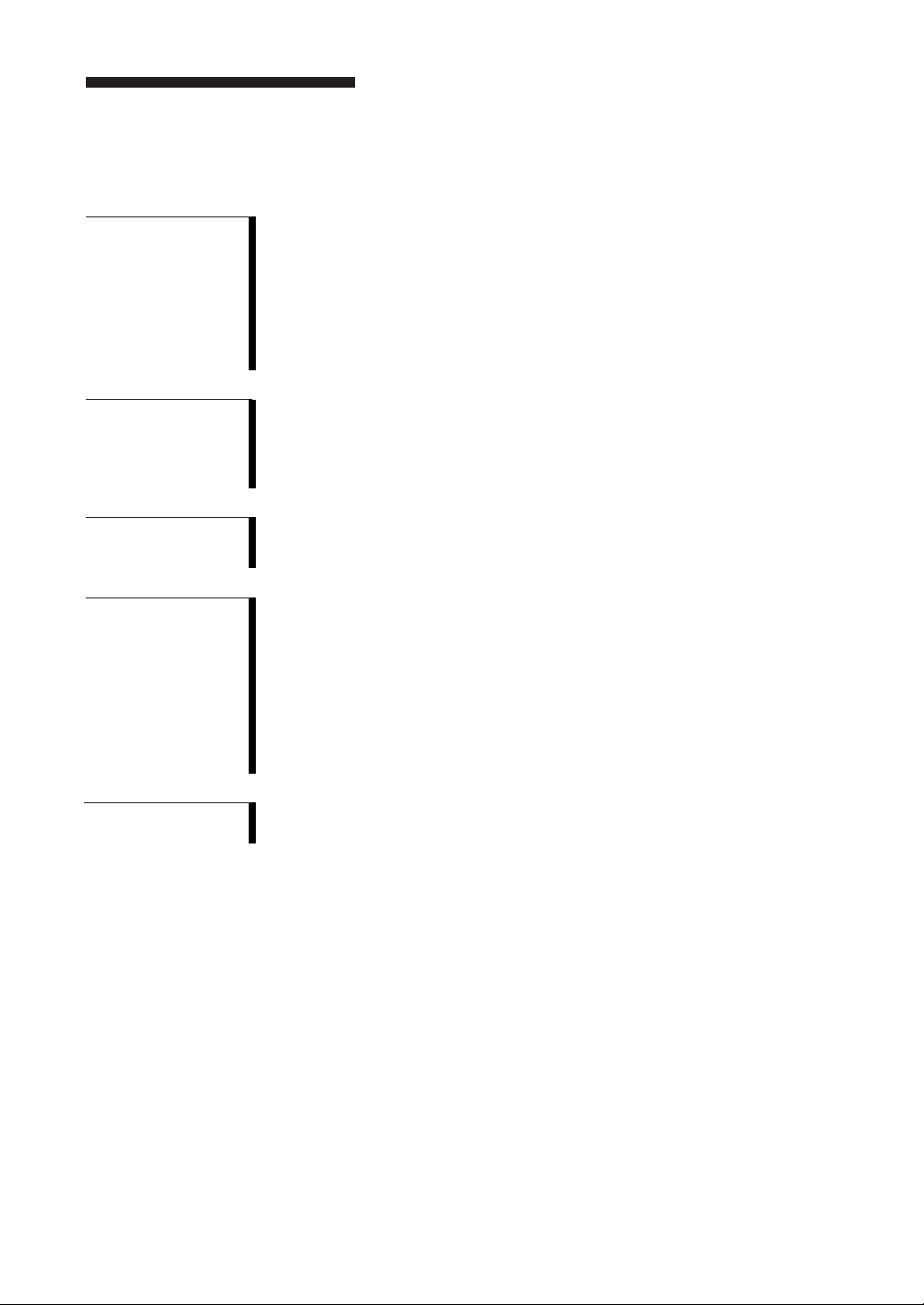
Table of Contents
Part 1
Introduction
Part 2
Preparation
Part 3
Operation
Part 4
Care and
Maintenance
How to Use this Guide ...................................................................... 5
About DDS Drives ............................................................................. 6
Features....................................................................................................6
Usable Cartridges .................................................................................... 7
System Components ................................................................................7
Part Names and Functions ...............................................................8
Front Panel...............................................................................................8
Rear Panel.............................................................................................. 10
Supplied Items................................................................................. 11
Interconnections ............................................................................. 12
SCSI ID Setting ................................................................................ 13
Configuration Switches Setting .....................................................13
How to use the DDS Drive .............................................................. 15
Cartridge Removal................................................................................. 16
Taking Care of the Drive ................................................................. 17
Safety Considerations ............................................................................ 17
Avoiding Damage.................................................................................. 17
Taking Care of Cartridges...............................................................19
Use Precautions .....................................................................................19
Storage Precautions ...............................................................................19
Head Cleaning ................................................................................. 20
How to Clean ......................................................................................... 20
English
Appendix
4
Specifications(SDT-S9000/BM) ...................................................... 21
Third Party Support Contact (In the USA) .....................................22
Page 6

How to Use this Guide
This Guide describes the DDS Drive Unit SDT-S9000/BM , and how to take
care of it. Please read it carefully before using the unit, and keep it handy for
future reference.
The Guide consists of four parts, plus the specifications. Refer to the parts
that relate to your use of the drive.
Part 1 describes the features of the drive, its system components, and the
name and function of each part.
Part 2 describes the necessary connections between the drive and the host
computer. If other SCSI devices are being used, you may need to change the
SCSI ID setting. Read this part if you are installing the drive.
Part 3 describes how to use the drive, including how to turn it on, and how to
insert and remove cartridges. Read this part if you are going to operate the
drive.
Part 4 describes how to take care of the drive and cartridges, and how to
clean the drive heads. Read this part before using the drive.
The Specifications appendix provides the major specifications of the SDT-
S9000/BM.
5
Page 7
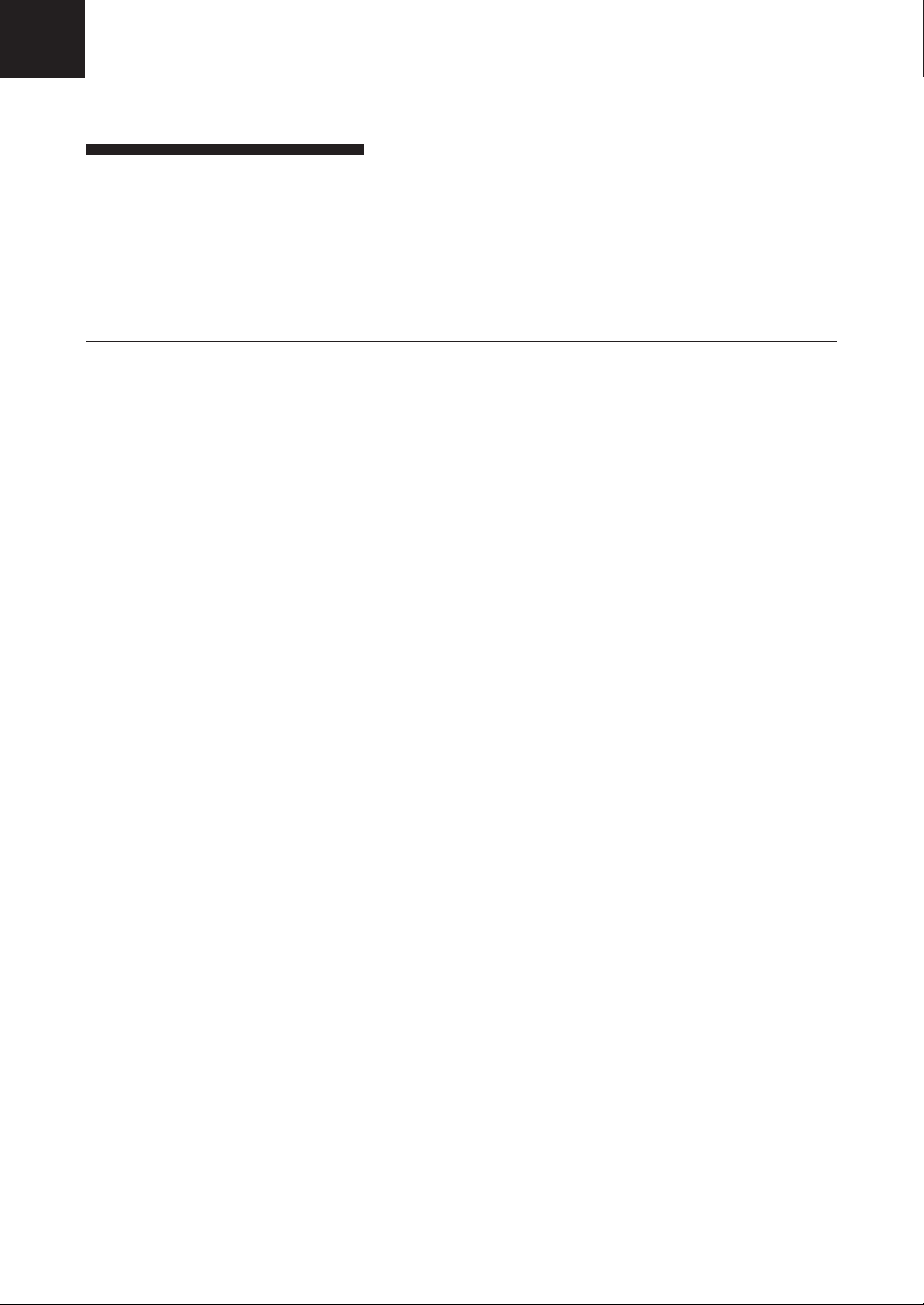
Part 1. Introduction
About DDS Drives
The SDT-S9000/BM is an external DDS drive unit that uses data cartridges
conforming to the DDS-3 format and DDS-2 format. The SDT-S9000/BM
supports DDS-1, DDS-2 and DDS-3 formats.
Features
The DDS Drive Unit SDT-S9000/BM has the following features:
• The Digital Data Storage format provides a huge data storage capacity on
DDS-1/DDS-2/DDS-3 data cartridges.
• Read After Write Function and third-level error correction code guarantee
high data reliability.
• Data Compression provides 24 gigabytes of storage on a 125 m tape-length
cartridge.
The native capacity is 12 gigabytes of storage on a 125 m tape-length
cartridge.
• Stored data are automatically checked for compression.
• The SCSI-2 (ANSI SCSI-2 X3T9.2/86-109 REV.10C) interface is fully
supported for host computer access.
• Read/Write operation is available with both DDS-1, DDS-2 and DDS-3
format.
• Automatic Super Head Cleaner
*1
Part 1. Introduction
6
*1
This is assuming 2 : 1 compression ratio.
The degree of data compression attained while recording data varies according to system
environment and data type.
Page 8
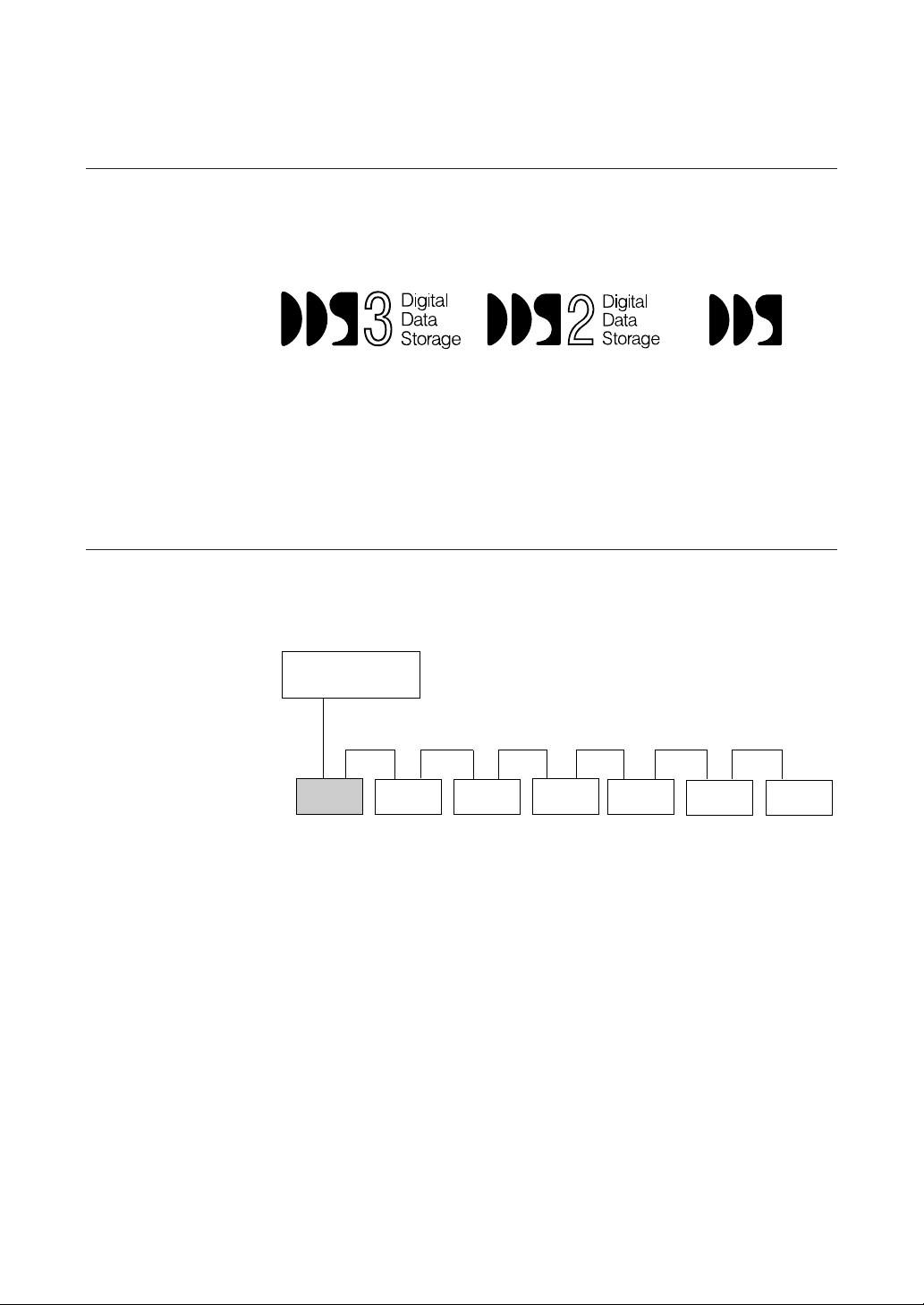
Useable Cartridges
Data cartridges used with the SDT-S9000/BM must be marked with the
DDS-1, DDS-2 or DDS-3 logo.
CAUTION:
Be sure to use only the cartridges designed specifically for DDS (do not use
DAT cartridges for music).
System Components
The SDT-S9000/BM connects to the host computer via a SCSI-2 interface.
DDS-3 Logo DDS-2 Logo DDS-1 logo
Host Computer
SDT-S9000/BM
(This Device)
Peripheral Devices
Part 1. Introduction
7
Page 9

Part Names and Functions
Front panel
1
POWER BUSY TAPE STATUS
7
6
345
EJECT
2
1 DDS Data Cartridge Receptacle
See page 15 for information on inserting and removing a DDS data
cartridge.
2 EJECT Button
Push to remove a data cartridge from the drive.
3 STATUS Indicator
Lights when an inserted cartridge is write-protected. This indicator also
lights under the following conditions:
Drive needs cleaning: repeating long-on, short-off
blinking.
End of Tape during cleaning: repeating blinking (same on-off
interval).
Drive Malfunctioning: repeating short-on (once or twice),
long-off blinking.
Part 1. Introduction
8
4 TAPE Indicator
When a DDS cartridge is installed, this indicator lights. This also lights
under the following conditions:
Inserting and removing repeated blinking (same on-off
a cartridge: interval).
Cartridge deteriorated: alternating long-short blinking.
Page 10

5 BUSY Indicator
Lights when data is being transferred through the SCSI interface. This
indicator also lights under the following conditions:
Drive is reading or writing repeated blinking (same on-off
normally: interval).
6 POWER Indicator
Lights while the drive is on.
7 POWER Switch
Press to turn the drive on or off.
Part 1. Introduction
9
Page 11

Rear Panel
1
SCSI CONNECTOR
AC IN
SCSI ID
GND
5
1 AC IN Connector
Connect the supplied power cable here.
2 GND (Ground) Terminal
Connect the ground terminals of other devices to the unit's frame ground.
3 Rotary Selector Switch
SCSI ID selector.
4 Cooling Fan
5 SCSI Connector
Connects to the SCSI bus connector of the host computer or another
SCSI peripheral.
234
Part 1. Introduction
10
Page 12

Part 2. Preparation
After you confirm that you have all of the required accessories for your
installation, connect the drive to the host computer, and select the SCSI ID
with the rotary switch on the rear panel.
Supplied Items
When you first open the box, make sure it contains the following items.
Contact your supplier if anything is missing or broken.
• DDS Drive Unit
• Power Cable (External only)
Part 2. Preparation
11
Page 13

Interconnections
The SCSI bus allows connection of up to seven peripherals to the host
computer. Use a SCSI cable with a full-pitch connector.
Precautions
• Switch off the host computer and peripherals before connecting the SCSI
cable.
• Make sure the SCSI connectors are pressed tightly together.
• If this unit is the last (or only) device on the SCSI bus, make sure to connect
a SCSI bus terminator to the open connector.
• The total length of the SCSI cable(s) between the host computer and the last
device should be less than 6 meters.
*1
SCSI CONNECTOR
*1
When using high-speed data transfer with the SDT-S9000/BM, it is recommended that total
length of the SCSI cable not exceed 3m.
AC IN
SCSI ID
AC power
GND
Part 2. Preparation
12
Page 14

SCSI ID Setting
The SCSI ID is set by the rotary switch on the rear panel. Press the + or buttons to move the number up or down, respectively.
As shipped from the factory, the SCSI ID is set to 0. Press the switch buttons,
if necessary, to select the SCSI ID number you require.
Precautions
• The SCSI ID must be different from IDs of the other peripherals on the
SCSI bus.
• As shipped from the factory, SCSI parity is enabled and Term power is ON.
Since the terminating resistor inside the drive is disabled, a SCSI bus
terminator must be connected to the SCSI bus before use.
• Before changing the SCSI ID setting, be sure to turn off the power with the
POWER switch on the front panel.
Configuration Switches Setting
Sony SDT-S9000/BM has a set of configuration switches located on its
bottom side. These drives can be made ready to run in major workstations by
setting the configuration switches as shown in the following table.
*1
*1
with the SDT-S9000/BM
Part 2. Preparation
13
Page 15

SDT-S9000/BM Configuration Switch Settings for Unix *
System Configuration
Host Unix SW Setting
PC-based WS SCO Unix
Xenix
Digital WS
Sun WS Solaris 2.X
Sun WS Sun OS 4.1.X
IBM RS/6000 WS AIX
IBM RS/6000 WS AIX
HP WS HP-UX
SGI WS IRIX
* To be supported by the firmware ver.1260 or higher.
Part 2. Preparation
14
Page 16

Part 3. Operation
This section describes how to use the DDS drive, and how to handle data
cartridges.
How to use the DDS Drive
1 Press the POWER switch on the front panel.
The POWER indicator should light, and the STATUS, BUSY and TAPE
indicators should blink as the self-test is performed.
2 When the three indicators stop blinking, you can insert a data cartridge as
shown below. The TAPE indicator will blink, and if the cartridge is writeprotected, the STATUS indicator will light.
3 Computer software controls the reading and writing of tapes. While
reading or writing, the BUSY indicator blinks.
Part 3. Operation
15
Page 17

Cartridge Removal
Press the EJECT button.
The cartridge ejects automatically.
Caution
Do not push the EJECT button while the BUSY indicator is blinking: to do so
may destroy data on the tape.
Part 3. Operation
16
Page 18

Part 4. Care and Maintenance
Taking Care of the Drive
Safety Considerations
■ Power
• Be sure to use only 100-240 V AC.
• Avoid plugging into the same outlet as high-current equipment like copiers
or shredders.
■ Power Cable Precautions
• Do not crush the cable or place heavy items on it. If the cable insulation
appears worn or broken, do not use the cable.
• Always unplug the cable by holding the plug: never pull the cable itself, as
it will break.
• If the drive is not being used for a long time, unplug the cable from the
outlet.
Avoiding Damage
■ Avoid shock and vibration
Intense shock, such as from dropping the drive, will damage it.
■ Environmental considerations
Do not store or use the drive in locations subject to:
• high humidity • excessive dust
• high temperature • intense vibration
• direct sunlight • sudden changes in temperature
■ Proper ventilation
To avoid overheating, install the drive where it will have free air circulation
around the case, and do not cover it during operation. The drive can
malfunction if the internal temperature rises too high.
■ Avoid sudden changes in temperature
If the drive is moved from a cool place to a warm place, or if the room
temperature suddenly rises, moisture may condense inside the case. After a
sudden change in temperature, wait at least one hour before turning the drive
on. If the drive is turned on with condensation inside, and a cartridge is
installed, the drive or the tape can be damaged.
Part 4. Care and Maintenance
17
Page 19

■ Abnormal occurrences
If the drive behaves abnormally, or if it begins to smell or smoke,
immediately unplug it from the wall outlet and contact your supplier for
assistance.
■ Cabinet cleaning
Wipe the cabinet with a soft dry cloth. For heavy dirt, wipe with a soft cloth
moistened with a gentle liquid soap, then wipe again with a soft dry cloth. Do
not use alcohol, paint thinner, bug sprays or other volatile solvents, as they
can damage the finish.
Part 4. Care and Maintenance
18
Page 20

Taking Care of Cartridges
Use Precautions
• Avoid heavy vibration and dropping.
• The shutter on the face of the cartridge is opened automatically when it is
inserted into the drive. Do not open the shutter by hand, as touching the tape
may damage it.
• The cartridge was carefully aligned during assembly at the factory. Please
do not try to open it or take it apart.
• The write-protect switch on the face of the cartridge prevents the tape from
being written to or accidentally erased. If you do not need to write to the
tape, move this switch to the write-protect position (in the direction of the
arrow).
• In case of a sudden change in temperature, condensation may interfere with
• Avoid unnecessary insertion and removal of cartridges if you do not need to
• When finished using the drive, remove the cartridge.
Storage Precautions
• Keep cartridges in their cases when not in the drive.
• Avoid storing cartridges in dusty places, in direct sunlight, near heaters or
• Do not place cartridges on the dashboard or in a storage tray in a car.
Using your fingernail, push the switch in the
direction of the arrow to protect the tape from
writing or accidental erasure.
Return the switch to its original position to
re-enable writing.
reading and writing to a tape.
write or read a tape.
air conditioners, or in humid locations.
Part 4. Care and Maintenance
19
Page 21

Head Cleaning
To keep the DDS drive in top condition, clean the head as needed, using the
proper head cleaning cartridge (sold separately). When the head needs
cleaning, the STATUS indicator will blink.
How to Clean
1 Insert the head cleaning cartridge (DG-5CL) into the DDS Data cartridge
2 After about 10 seconds, cleaning will stop and the cartridge (DG-5CL)
Notice:
Do not rewind the cleaning cartridge and reuse it. When you reach the end of
the cartridge, dispose of it and buy a new one.
receptacle. Cleaning starts automatically.
will eject automatically.
One head cleaning cartridge can be used about 30 times.
Part 4. Care and Maintenance
20
Page 22

Appendix
Specifications (SDT-S9000/BM)
■ Performance
Storage Capacity 24 GB compressed
12 GB un-compressed
Bit Error Rate less than 10
Data Transfer Rate 1.18 MB/s uncompressed
(TAPE) 2.36 to 4.72 MB/s compressed
Burst Data Transfer Rate 5 MB/s maximum, asynchronous
(SCSI) 10 MB/s maximum, synchronous
Initialize Time less than 3 seconds
Load Time less than 24 seconds
Unload Time less than 20 seconds
Rewind Time less than 80 seconds (with 125 m tape)
■ Operating Environment
Operating Temperature: 10 to 35 °C
Humidity: 30 to 80%
Maximum wet bulb temperature: 26 °C
Non-Operating Temperature: -40 to +70 °C
Humidity: 10 to 90%
(with 125 m DDS-3 tape)
(with 125 m DDS-3 tape)
-15
(no condensation)
*1
■ Power Supply & Miscellaneous
Power Supply 100 to 240 V AC, 50/60 Hz
Case Dimensions 160 × 52.4 × 300 mm (W × H × D)
Weight 2.2 kg
Accessories Power Cable (1)
Specifications may be subject to change, in the interest of technological
improvement, without notice or obligation.
*1
This is assuming 2 : 1 compression ratio.
The degree of data compression attained while recording data varies according to system
environment and data type.
0.5 to 0.3 A
(excluding protruding parts)
User’s Guide (1)
Appendix
21
Page 23

Third Party Support Contact (In the USA)
Host Adapter Vendors Phone Numbers
Adaptec 408-945-8600
ATTO 716-691-1999
Bus Logic 408-492-9090
DPT 407-830-5522
Future Domain 714-253-0400
Initio 408-988-1919
Qlogic 714-438-2200
Ultera Systems Inc.
Operating Systems Backup Software Vendors Phone Numbers
DOS Arcada 407-333-7500
Cheyenne 516-484-5110
Columbia Data Products 407-869-6700
Corel 613-728-8200
NovaStor 805-579-6700
Palindrome 708-505-3300
ST. Bernard Sofware 619-676-2277
Sytron 508-898-0100
Tapedisk 715-235-3388
Macintosh Cheyenne 516-484-5110
Corel 613-728-8200
Dantz 510-253-3000
NovaStor 805-579-6700
OS/2 Cheyenne 516-484-5110
Corel 613-728-8200
IBM 800-426-3333
NovaStor 805-579-6700
Sytron 407-333-7500
Windows Arcada 407-333-7500
Cheyenne 516-484-5110
Corel 613-728-8200
Creata 909-595-8811
NovaStor 805-579-6700
ST. Bernard Software 619-676-2277
Sytron 508-898-0100
Windows NT Arcada 407-333-7500
Cheyenne 516-484-5110
Creata 909-595-8811
Microsoft 206-882-8080
NovaStor 805-579-6700
Avail Systems 303-444-4018
Windows NT Microsoft 206-882-8080
Advanced Server
Windows 95 NovaStor 805-579-6700
DEC Unix Cheyenne 516-484-5110
NovaStor 612-933-8790
Software Moguls 612-933-8790
Work Station Solutions 603-880-0080
714-367-8800
* All phone numbers listed are in the USA.
Add the country code (1) prior to those numbers when calling from outside the USA.
Appendix
22
Page 24

Operating Systems Backup Software Vendors Phone Numbers
SUN Unix Legato 415-812-6000
NovaStor 818-707-9900
Software Moguls 612-933-8790
Sun Soft 310-348-8649
Work Station Solutions 603-880-0080
Solaris Unix Cheyenne 516-484-3150
Legato 415-812-6000
NovaStor 818-707-9900
Software Moguls 612-933-8790
Sun Soft 310-348-8649
Work Station Solutions 603-880-0080
SCO Unix Cheyenne 516-484-3150
Legato 415-812-6000
Software Moguls 612-933-8790
Work Station Solutions 603-880-0080
NCR Unix NovaStor 818-707-9900
Work Station Solutions 603-880-0080
HP Unix Cheyenne 516-484-3150
NovaStor 818-707-9900
Work Station Solutions 603-880-0080
AIX Unix Cheyenne 516-484-3150
Legato 415-812-6000
NovaStor 818-707-9900
Software Moguls 612-933-8790
Work Station Solutions 603-880-0080
Interactive Unix Sun Soft 310-348-8649
SGI Unix Software Moguls 612-933-8790
Work Station Solutions 603-880-0080
Novell UNIXware Novell 801-263-3500
Novell NLM Arcada 407-263-3500
Avail Systems 303-444-4018
Cheyenne 516-484-3150
Columbia Data Products 407-682-0265
Creata 909-595-8811
Legato 415-812-6000
NovaStor 818-707-9900
Novell 801-419-5544
Palindrome 708-505-3300
Performance Tech 210-979-2110
ST. Bernard Software 619-676-2277
Symantec 310-449-4156
Sytron 508-898-0100
Banyan Performance Tech 210-979-2110
Lantastic NovaStor 818-707-9900
Amiga Moonlighter 407-384-9484
RS6000 Legato 415-812-6000
NovaStor 818-707-9900
Software Moguls 612-933-8790
Appendix
23
