Page 1
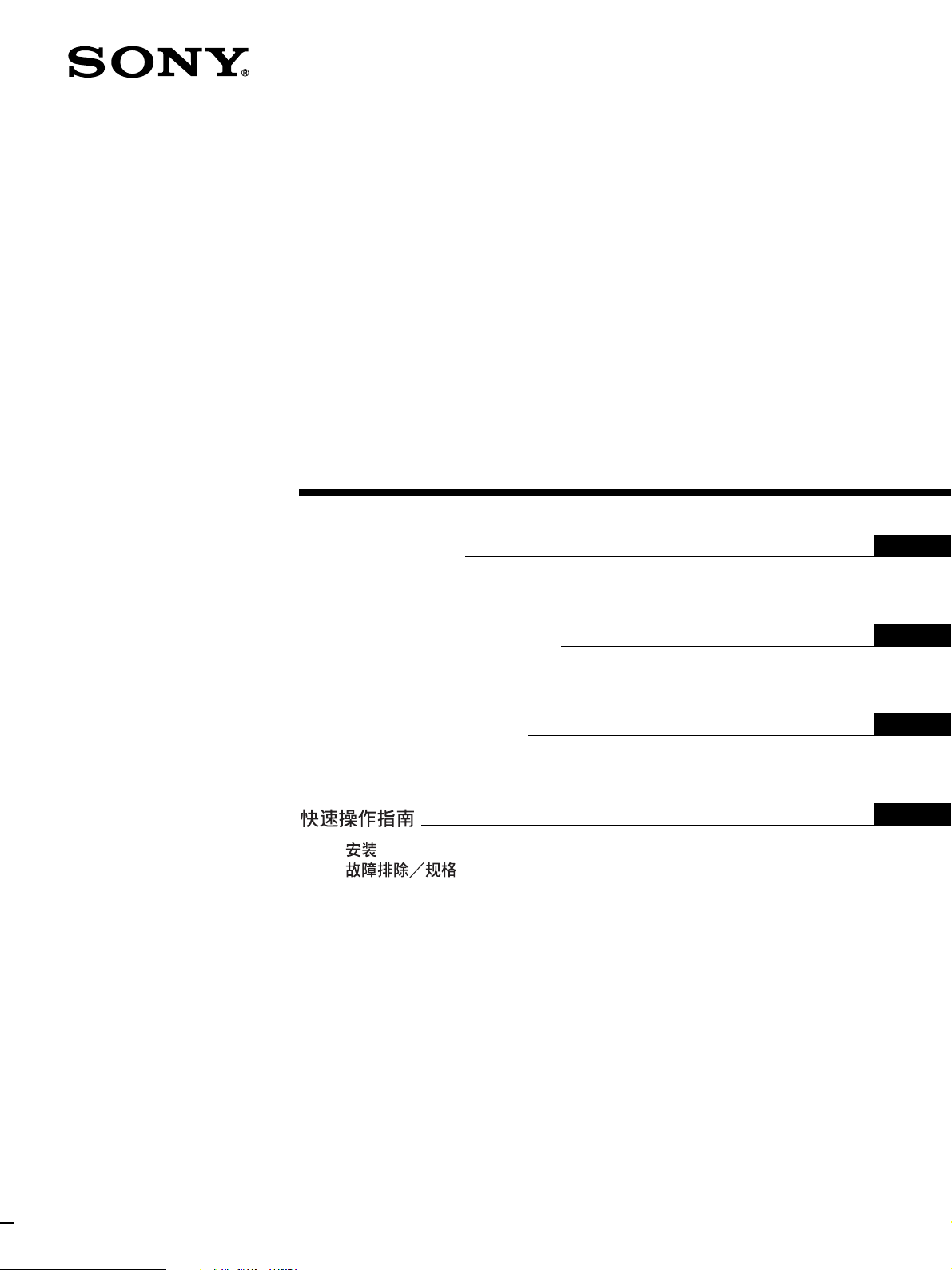
2-103-460-11(2)
TFT LCD Color
Computer Display
Quick Setup Guide
Setup . . . . . . . . . . . . . . . . . . . . . . . . . . . . . . . . . . . . . . . . . . . . 3 (US)
Troubleshooting / Specifications . . . . . . . . . . . . . . . . . . . . . . . 4 (US)
Guide de configuration rapide
Installation . . . . . . . . . . . . . . . . . . . . . . . . . . . . . . . . . . . . . . . . 3 (FR)
Dépannage / Spécifications . . . . . . . . . . . . . . . . . . . . . . . . . . 4 (FR)
Guía de instalación rápida
Instalación . . . . . . . . . . . . . . . . . . . . . . . . . . . . . . . . . . . . . . . . 3 (ES)
Resolución de problemas / Especificaciones . . . . . . . . . . . . . 4 (ES)
. . . . . . . . . . . . . . . . . . . . . . . . . . . . . . . . . . . . . . . . . . . . . 3 (CS)
. . . . . . . . . . . . . . . . . . . . . . . . . . . . . . . . . . . . 4 (CS)
DO NOT RETURN TO PLACE OF PURCHASE
NE PAS RETOURNER AU MAGASIN
If you believe the product purchased in the U.S. is
defective, call Sony for assistance or Advance Exchange.
For assistance in the U.S. call: 1-866-357-SONY (7669)
For assistance in Canada call: 1-800-961-SONY (7669)
Si vous croyez que le produit acheté aux E.-U. est defectueux, communiquer
avec Sony pour obtenir de l’aide ou un remplacement.
Pour obtenir de l’aide aux E.-U., composer le : 1-866-357-SONY (7669)
Pour obtenir de l’aide au Canada, composer le :1-800-961-SONY (7669)
Si usted compró este producto en E.E.U.U. y necesita asistencia,
no regrese el producto comuniquese al 1-866-357-SONY (7669).
http://www.sony.com/displays/support
US
FR
ES
CS
SDM-HS74/SDM-HS94
SDM-HS74P/SDM-HS94P
© 2004 Sony Corporation
Page 2
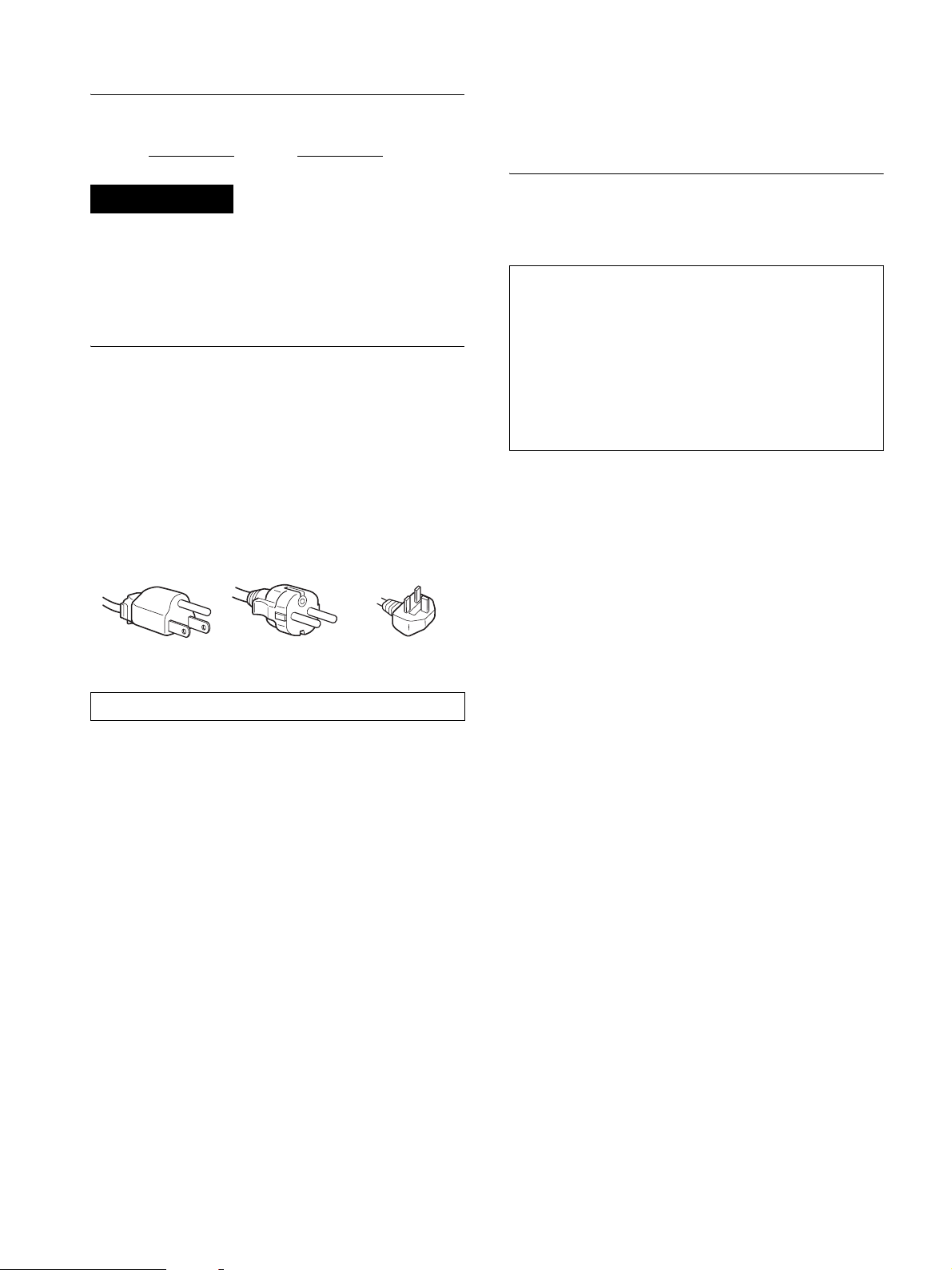
Owner’s Record
The model and serial numbers are located at the rear of the unit.
Record these numbers in the spaces provided below. Refer to them
whenever you call upon your dealer regarding this product.
Model No.
Serial No.
For customers in the United States
This product contains mercury. Disposal of this product may be regulated
if sold in the United States. For disposal or recycling information, please
contact your loca l au thorities or the Ele ctronics Industries Alliance
(http://www.eiae.org).
WARNING
To prevent fire or shock hazard, do not expos e the
unit to rain or moisture.
Dangerously high voltages are present inside the
unit. Do not open the cabinet. Refer servicing to
qualified personnel only.
Precautions
Warning on power connections
• Use the supplied power cord. If you use a different power cord,
be sure that it is compatible with your local power supply.
For the customers in the U.S.A.
If you do not use the appropriate cord, this monitor will not
conform to mandatory FCC standards.
For the customers in the UK
If you use the monitor in the UK, be sure to use the appropriate
UK power cord.
Example of plug types
for 100 to 120 V AC for 200 to 240 V AC for 240 V AC only
The equipment should be installed near an easily accessible outlet.
To view the Operating Instructions
on the CD-ROM
Note
To view the Operating Instructions on the CD-ROM,
Macromedia Shockwave Player and Adobe Acrobat Reader
(version 6.0 or later) must be installed on your computer. The
“installs” folder on the CD-ROM contains the installation
programs for them.
If you want to install those programs, open the “My
Computer” and right-click on the CD-ROM drive, then select
“Explore” and open the “ins t a l ls” folder. (for Windows only)
If you are using a Macintosh computer:
Double-click on the CD-ROM icon to open the window, then doubleclick on the “MONITO R” icon
To view the Operating Instructions
The Operating Instructions files are included in the supplied CD-ROM.
Load the supplied CD-ROM into the CD-ROM dr ive of your computer.
After a while, the intr oductory page of the CD-RO M will open
automatically.
If the introductory page does not appear automatically, open the Operating
Instruction file directly. (fo r W ind ows only)
1 Open the “My Computer.”
2 Right-click the “CD-ROM” drive , and se lect “Explore.”
3 Open the “manuals” fo lder.
4 Open the “HS-HSP” folder.
5 Select and open the “HS_74_94_**.pdf.”
(“**” in the file name stands for the langua ge in which each PDF file
is written. For example, HS_74_94_GB.pdf is written in Bri ti s h
English.)
.
Installation
Do not install or leave the monitor:
• In places subject to extreme temperatures, for example near a
radiator, heating ve nt, or in direc t su nlight. Subjecting the
monitor to extreme temperatures, such as in an automobile
parked in direct sunlight or near a heating vent, could cause
deformations of the casing or malfunctions.
• In places subject to mechanical vibration or shock.
• Near any equipment that generates a strong magnetic field,
such as a TV or various other household appliances.
• In places subject to inordinate amounts of dust, dirt, or sand, for
example near an open window or an outdoor exit. If setting up
temporarily in an outdoor environ me n t, be sur e to take
adequate precautions against airborne dust and dirt. Otherwise
irreparable malfu nctions could occur.
Note on the LCD (Liquid Crystal Display)
Please note that the LCD screen is made with high-precision
technology. However, black points or bright points of light (red,
blue, or green) may appear constantly on the LCD screen, and
irregular colored st ripes or brightness may appear on the LCD
screen. This is not malfunction.
(Effective dots: more than 99.99%)
To exit from the CD-ROM
Click “EXIT/CD.ROM.”
2 (US)
Page 3
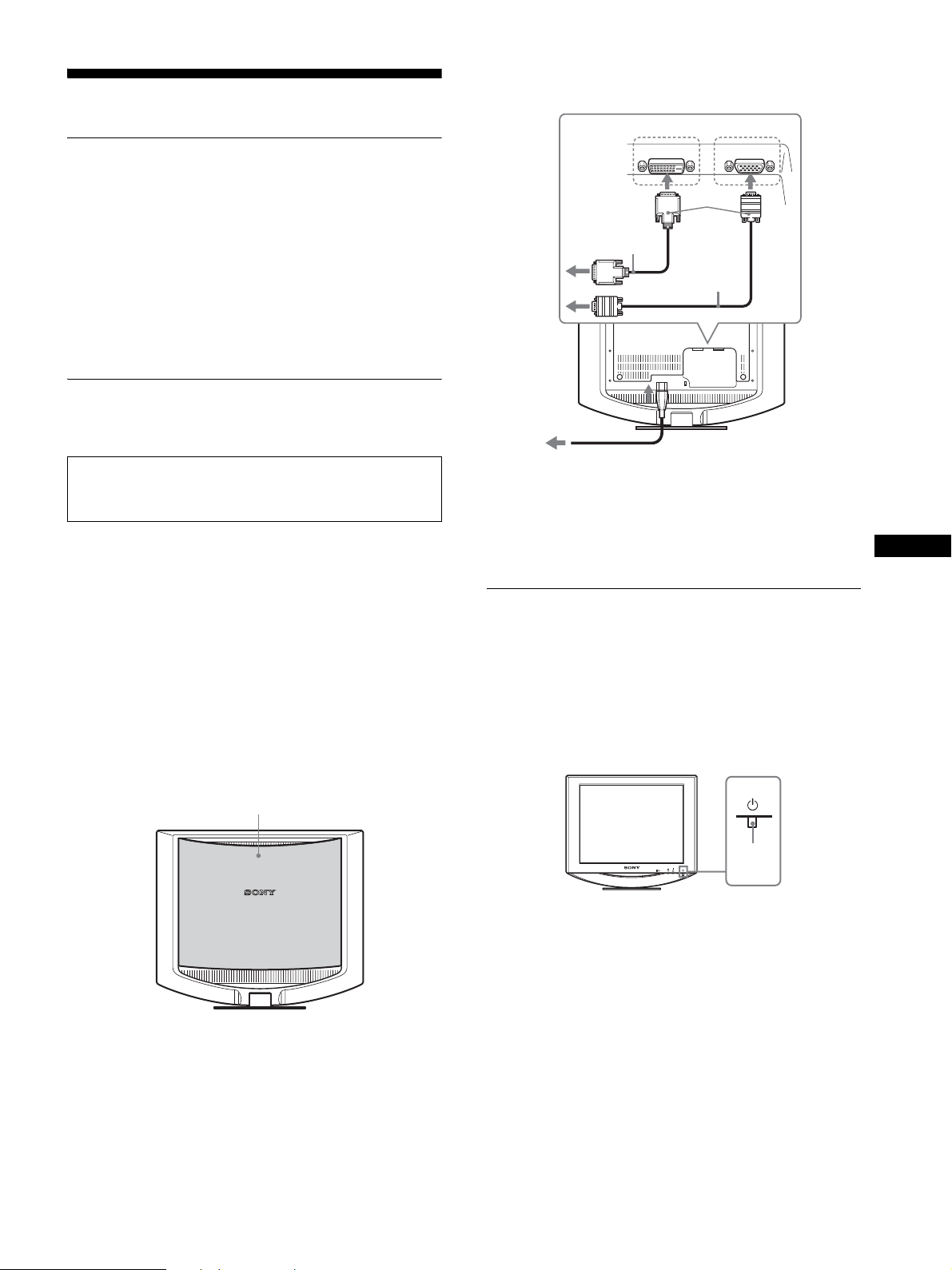
Setup
Unpacking
to the DVI-D input
connector (digital RGB)
INPUT 1 INPUT 2
DVI-D
to the HD15 input
connector (analog RGB)
HD-15
Make sure your carton contains everything l isted below.
•LCD display
• Power cord
• HD15-HD15 video si gnal cable (analog RGB)
• DVI-D video signal cable (digital RGB)
•Cord strap
• CD-ROM (utility software for Windows/Macintosh, Operatin g
Instructions, etc.)
• Warranty card
• This Quick Setup Guide
Connecting your monitor
Connect your mo ni tor to a co m puter or other equip m ent.
• Turn off the monitor, computer, an d any other
equipment before connecting them.
• Do not touch the pins of the video signal cable plug.
1 Remove the back cover.
2 Connect your monitor to a computer.
Connecting a Macintosh computer
Connect the supplie d vid eo signal cable to a video outpu t co nnector
on the computer. If necessary, use an adapter (not supplied). Connect
the adapter to the computer before connecting the video signal cable.
DVI-D video
signal cable
(digital RGB)
(supplied)
to power outlet
power cord
4
Note
For details on securing the cords, refer to the Operating Instructions on the
CD-ROM.
(supplied)
2
HD15-HD15
video signal
cable (analog
RGB)
(supplied)
to AC IN
3
Turning on the monitor and
computer
Turn on your monitor first, then a computer.
US
3 Connect the supplied power cord to the monitor’s
AC IN connector.
4 Connect the power cord to a power outlet.
back cover
1
1 Press upward the 1 (power) switch on the front
right of the monitor.
The 1 (power) indicator lights up in gr een.
lights in
INPUT
MENU
OK
green
2 Turn on the computer.
3 (US)
Page 4
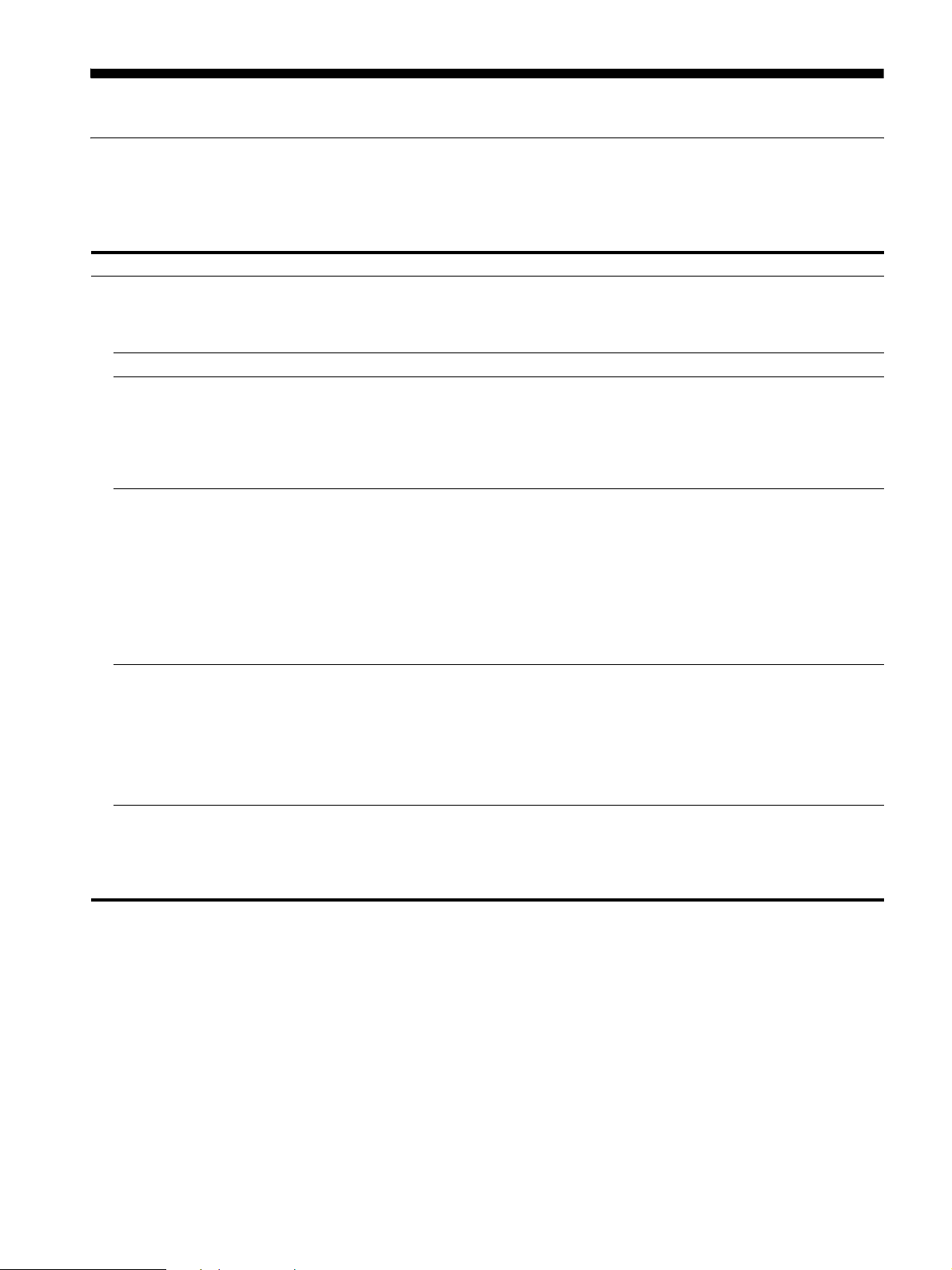
Troubleshooting
Trouble symptoms and remedies (If no picture appears on the screen)
If no picture appears on the screen, check the following table for possible solutions. Then, if the problem persi sts, use the self-diagnosis
function (page 5 (US)). If you are experiencing difficulties not listed below, refer to the Operating Instructions on the supplied CD-ROM.
For problems caused by a computer or other equipment, refer to the user’s manuals supplied with the respective items.
Symptom Check these items
If the 1 (power) indicator is not lit,
or if the 1 (power) indicator will n ot
light up when the 1 (power) switch
is pressed,
If the 1 (power) indicator is green, • Use the self-diagnosis function (page 5 (US)).
If CABLE DISCONNECTED
appears on the screen,
If NO INPUT SIGNAL appears on
the screen, or the 1 (power)
indicator is orange,
If OUT OF RANGE appears on the
screen,
If you are using Windows and
replaced an old monitor with this
monitor,
• Check that the power cord is properly connected.
• Check that the video sig nal cable is properly connected and all plugs are firmly seated in
their sockets (page 3 (US)).
• Check that the video input connector’s pins are not bent or pushed in.
• A non-supplied video signal cable is connected. If you connect a non-suppl ied video
signal cable, CABLE DISCONNECTED may appear on the screen before entering the
power saving mode. This is not a malfunction.
• Check that the video sig nal cable is properly connected and all plugs are firmly seated in
their sockets (page 3 (US)).
• Check that the video input connector’s pins are not bent or pushed in.
x Problems caused by a computer or other equipment connected, and not
caused by the monitor
• The computer is in the power saving mode. Try pressing any key on the keyboard or
moving the mouse.
• Check that your graphics board is installed properly.
• Check that the computer’s power is on.
• Restart the computer.
x Problems caused by a computer or other equipment connected, and not
caused by the monitor
• Check that the video frequency range is within that specified for the monitor. If you
replaced an old monitor with this monitor, reconnect the old monitor and adjust the
computer’s graphics board within the following ranges:
Horizontal: 28 – 80 kHz (analog RGB) , 28 – 64 kHz (digital RGB)
Vertical: 48 – 75 Hz (analog RGB), 60 Hz (digital RGB)
Resolution: 1280
• If you replaced an old monitor with this monitor, reconnect the old monitor and do the
following. Select “SONY” from the “Manufacturers” list and select “SDM-HS74,”
“SDM-HS94,” “SDM-HS74P” or “SDM-HS94P” from the “Models” list in the Windows
device selection screen. I f the model name of thi s monitor does not appear in the
“Models” list, try “Pl ug & Play.”
× 1024 or less
4 (US)
Page 5
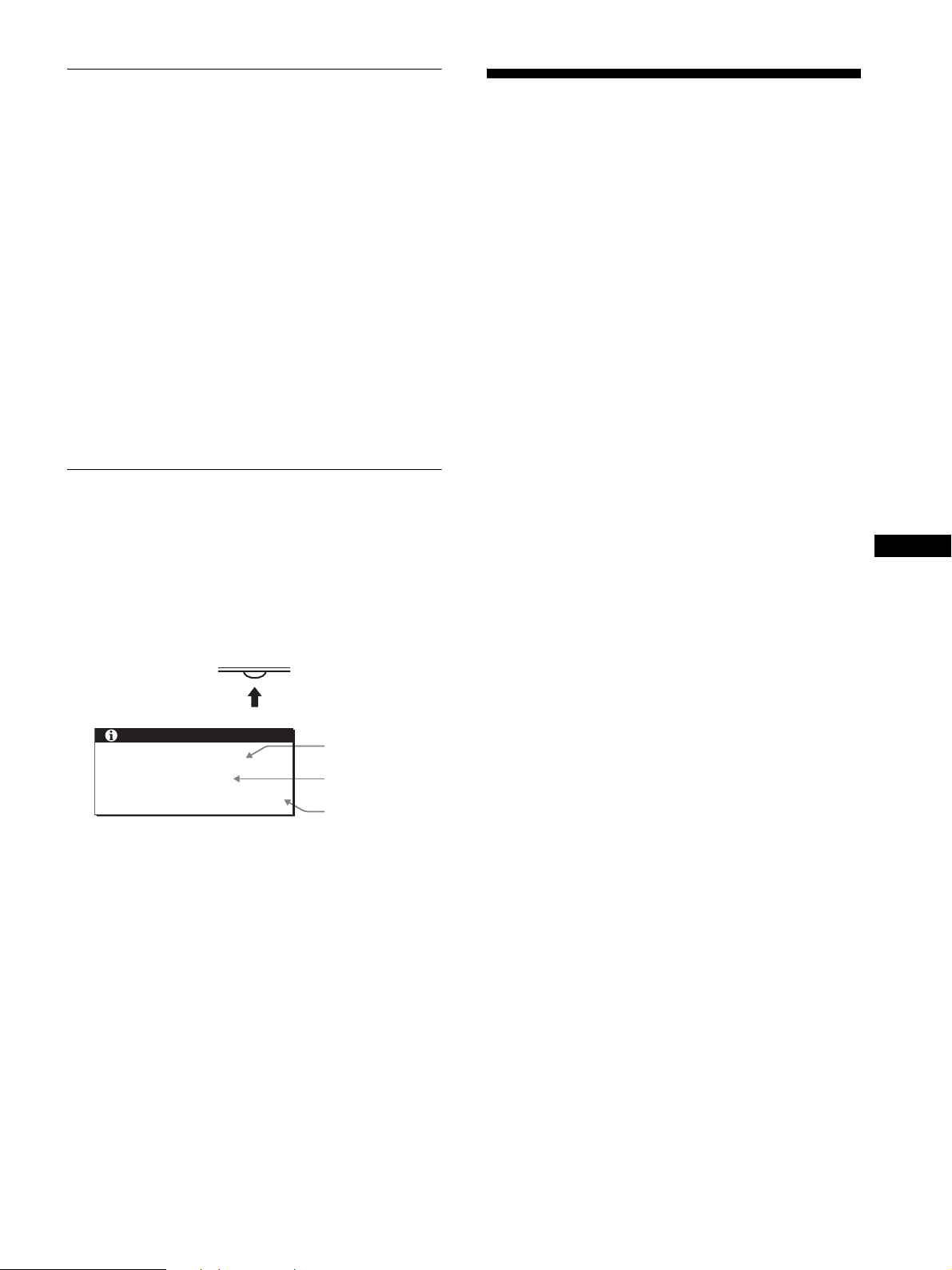
Self-diagnosis function
This monitor is equipped with a self-diag nosis function. If there is
a problem with your monitor or compute r(s), the screen will go
blank and the 1 (power) indicator will light up in green. If the
function tells you the monitor may have a potential failure,
consult your authorized Sony dealer.
If the picture disappears from the screen and the
1 (power) indicator is green
1 Turn off the 1 (power) switch and disconnect the
video signal cables from the monitor.
2 Turn the monitor on by pressing the 1 (power)
switch.
If all four color bars appear (white, red, green, blue), the monitor
is working properly. Reconnect the video signal cables and check
the condition of your computer(s).
If the color bars do not appear, th ere is a potent ial monitor failu re.
Displaying this monitor’s
information
While the monitor is rece iving a video signal , press and
hold the MENU button for more than 5 secon ds until the
information box appears.
Press the MENU button again to make the box disappear.
MENU
Example
INFORMATION
MODEL : SDM-HS74
SER. NO : 1234567
MANUFACTURED : 2004-52
If any problem persists, call your authorized Sony dealer and give
the following information:
• Model name: SD M-HS74, SDM-HS94, SDM-HS74P or
SDM-HS94P
• Serial number
• Detailed description of the problem
• Date of purchase
• Name and specifications of your computer and graphics board
Model name
Serial number
Week and year
of manufacture
Specifications
LCD panel Panel type: a-S i TFT Ac tive Matrix
Input signal format
Resolution Horizontal: Max.1280 dots
Input signal levels
Power requirements
Power consumption
Operating temperature
Dimensions (width/height/depth)
Mass SDM-HS74/HS74P: Approx. 5.7 kg (12 lb. 9 oz.)
Plug & Play DDC2B
Accessories See “Setup.”
* Recommended horizonta l an d v ertical timing condition
• Horiz ont al sync width duty should be more tha n 4. 8% of total
horizontal time or 0.8 µs, whichever is larger.
• Horiz ont al blanking width should be more tha n 2. 5 µse c.
• Vertical blanking width should be more th an 450 µsec.
Design and specifications are subject to change without notice.
Picture size :
SDM-HS74/HS74P: 17.0 inch
SDM-HS94/HS94P: 19.0 inch
RGB operating frequency*
Horizontal: 28 – 80 kHz (analog RGB)
Vertical: 48 – 75 Hz (analog RGB)
Vertical: Max.1024 lines
Analog RGB video signal:
SYNC signal:
Digital RGB (DVI) signal: TMDS (Single link)
100 – 240 V, 50 – 60 Hz, Max. 1. 0 A
SDM-HS74/HS74P: Max. 45 W
SDM-HS94/HS94P: Max. 50 W
5 – 35 °C
Display (upright):
SDM-HS74/HS74P
SDM-HS94/HS94P
SDM-HS94/HS94P: Approx. 6.9 kg (15 lb. 3
28 – 64 kHz (digit al RGB)
60 Hz (digital RGB)
0.7 Vp-p, 75 Ω, positive
TTL level, 2.2 kΩ,
positive or negative
(Separate horizontal and vertical,
or composite sync)
0.3 Vp-p, 75 Ω, negative
(Sync on green)
Approx. 441 × 404 × 216 mm
3
/8 × 16 × 8 5/8 inches)
(17
Approx. 480 × 440 × 260 mm
3
(19 × 17
/8 × 10 1/4 inches)
3
/8 oz.)
US
5 (US)
Page 6
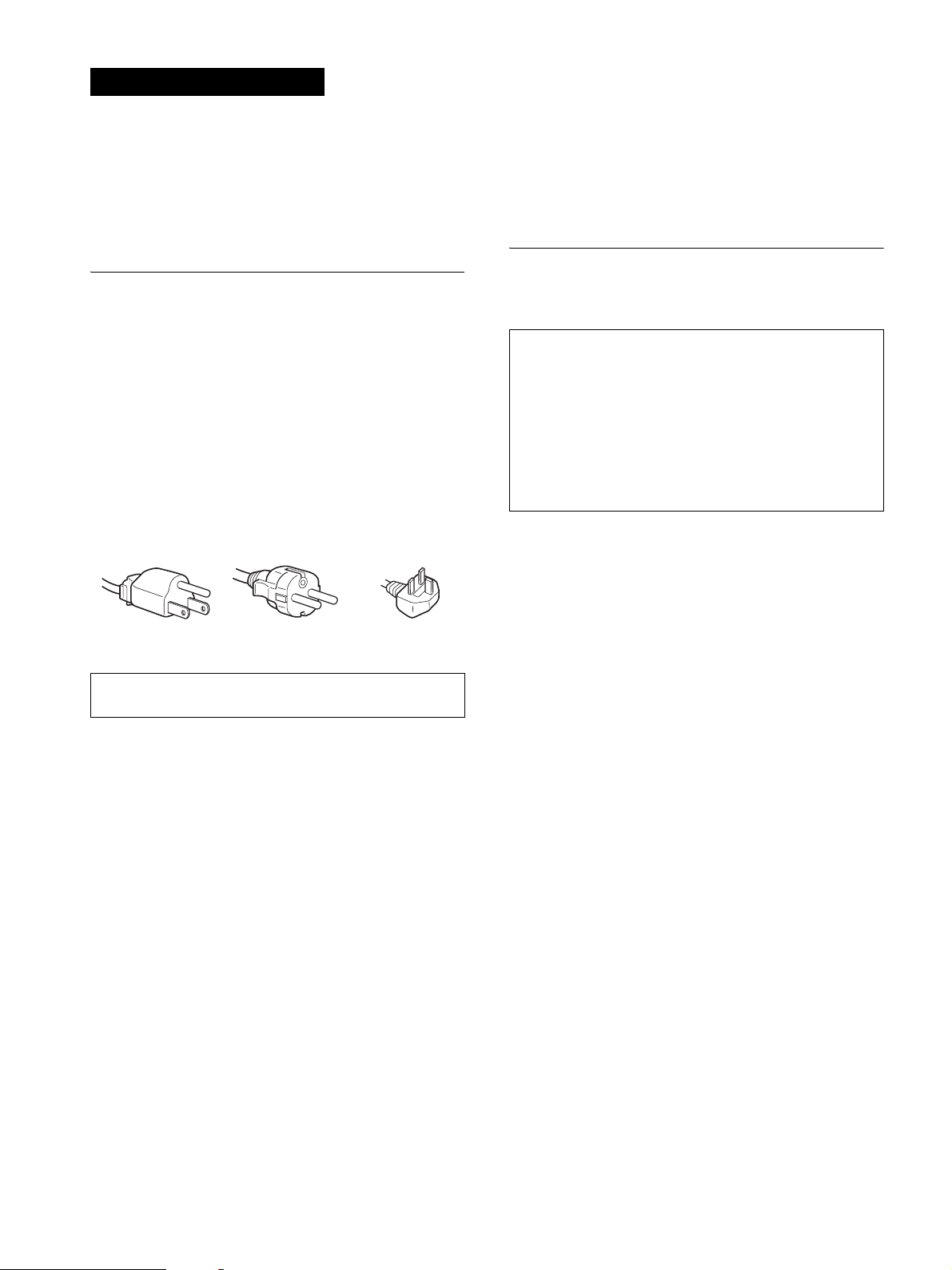
AVERTISSEMENT
Pour prévenir tout risque d’incendie ou
d’électrocution, n’exposez jamais l’appareil à la
pluie ou à l’humidité.
Des tensions extrêmement élevées sont
présentes à l’intérieur de l’appareil. N’ouvrez
jamais le boîtier de l’appareil. Confiez l’entretien à
un technicien qualifié uniquement.
Précautions
Avertissement sur les raccordements
d’alimentation
• Utilisez le cordon d’alimentation fourni. Si vous utilisez un
cordon d’alimentation différent, assurez-vous qu’il est
compatible avec la tension secteur locale.
Pour les clients aux Etats-Unis
Si vous n’utilisez pas le cordon appro p rié , ce m onite u r ne sera
pas conforme aux normes FCC obligatoires.
Pour les clients au Royaume-uni
Si vous utilisez le moniteur au Royaume-uni, veuillez utili ser le
cordon d’alimentation ada pt é au x p rise s utilisées au Royaumeuni.
Exemples de types de fiches
pour 100 à 120 V
CA
pour 200 à 240 V CApour 240 V CA
uniquement
Remarque sur l’écran à cristaux liquides (LCD Liquid Crystal Display)
Veuillez noter que l’écran LCD est issu d’une technologie de
haute précision. Toutefois, il est possible que des points noirs ou
des points brillants de lumière (rouge, bleu ou vert) apparaissent
en permanence sur l’écran LCD, ainsi que des bandes de couleurs
irrégulières ou une certaine luminosité. Il ne s’agit pas d’un
dysfonctionnement.
(Points effectifs : supérieurs à 99,99%)
Pour lire le mode d’emploi sur le
CD-ROM
Remarque
Pour pouvoir lire le mode d’emplo i f igurant sur le CD- ROM,
vous devez installer Macromedia Shockwave Player et Adobe
Acrobat Reader (version 6.0 ou plus récente) sur votre
ordinateur. Le dossi er « installs » du CD-ROM contient les
programmes d’insta ll ation de ces logiciel s. Si vous souhaitez
installer ces programmes, ouvrez le « Poste de travail » et
cliquez avec le bouton droit de la souris sur le lecteur de CDROM, sélectionnez ensuite « Explore », puis ouvrez le dossier
« installs ». (Pour Windows uniquement)
Si vous utilisez un ordinateur Macintosh :
Double-cliquez sur l’icôn e du CD-ROM pour ouvrir la fenêt re, puis
double-cliquez sur l’icône « MONITOR ».
Pour lire le mode d’emploi
Les fichiers du Mode d’emploi sont inc lus sur l e CD-ROM fourni.
Chargez ce dernier dans le lecteur de CD-ROM de votre ordinateur. Après
quelques instants, la pag e d’accueil du CD-ROM s’ouvre
automatiquement.
Si cette page n’appara ît pas automatiquement, ouvrez directement le
fichier du Mode d’emploi. (Pour Windows uniquement)
L’appareil doit être installé à proximité d’une prise de courant
facile d’accès.
Installation
N’installez pas et ne laissez pas le moniteur :
• A des endroi ts exposés à des températu r es ex t r ê mes, par
exemple à proximité d’un radiateur, d’un conduit de chauffage
ou exposés aux rayons directs du soleil. L’exposition du
moniteur à des températures extrêmes, comme dans l’habitacle
d’un véhicule garé en plein soleil ou à proximité d’un conduit
de chauffage r isque d’entraîner des dé formations du boîtier ou
des problèmes de fonctionnement.
• A des endroits soumis à des vibrations mécaniques ou à des
chocs.
• A proximité d’a ppareils générant de puissants champs
magnétiques, comme un téléviseur ou d’autres appareils
électroménagers.
• A des endroits soumis à des quantités inhabituelles de
poussière, de saletés ou de sable, par exemple à côté d’une
fenêtre ouverte ou d’ une porte donnant sur l’extérieur. En cas
d’installation temporaire à l’extérieur, veillez à prendre les
précautions requises contre la poussière et les saletés en
suspension dans l’air, faute de quoi des dommages irréparables
risquent de se produire.
1Ouvrez « Poste de travail ».
2Cliquez sur le lecteur « CD-ROM » avec le bouton droit de la souris,
puis sélectionnez « Explore » .
3Ouvrez le doss ier « man uals ».
4Ouvrez le dossier « HS-HSP ».
5Sélectionnez et ouvrez le fichi er « HS_74_94_FR. pdf ».
Pour quitter le CD-ROM
Cliquez sur « EXIT/CD.ROM ».
2 (FR)
Page 7

Installation
vers le connecteur d’entrée
DVI-D (RVB numérique)
vers le connecteur d’entrée
HD15 (RVB analogique)
Déballage
Assurez-vous que votre emballag e contient tous les éléments
énumérés ci-dessous.
• Ecran LCD
• Cordon d’alimentati on
• Câble de signal vidéo HD15-HD15 (RVB analogique)
• Câble de signal vidéo DVI-D (RVB numérique)
•Sangle
• CD-ROM (logiciel utilitaire pour Windows et Macintosh,
mode d’emploi, etc.)
• Carte de garantie
• Le présent guide de configuration rapide
Branchement du moniteur
Raccordez votre moniteur à un ordinateur ou à un autre appareil.
• Eteignez le moniteur, l’ordinateur et tout autre app areil
avant d’effectuer le raccordement .
• Ne touchez pas les broches de la fiche du câble de signal
vidéo.
1 Retirez l e panneau arrière.
2 Raccordez votre moniteur à un ordinateur.
Raccordement à un ordinateur Macintosh
Raccordez le câble de signal vidéo fourni à un conn ecteur de sortie
vidéo sur l’ordinateur. Si nécessaire , utili s ez un adaptateur (non
fourni). Raccordez l’a d a pta t eur à l’ordinateur avan t de r ac co rder le
câble de signal vidéo.
3 Raccordez le cordon d’alimentation fourni au
connecteur AC IN du moniteur.
INPUT 1 INPUT 2
DVI-D
Câble de signal
vidéo DVI-D
(RVB numérique)
(fourni)
vers une prise secteur
Cordon
d’alimentation
4
(fourni)
Remarque
Pour de plus amples informations sur la fixat io n des cordons, reportezvous au mode d’emploi sur le CD-ROM.
Câble de signal
vidéo HD15HD15 (RVB
analogique)
(fourni)
vers AC IN
3
HD-15
2
Mise sous tension du moniteur et
de l’ordinateur
Mettez d’abord votre moniteur sous tension, puis l’ordinateur .
1 Appuyez sur le commu tateur 1 (alimen tation) situé
à droite de la face avant du moniteur.
Le voyant d’alimentation 1 s’allume en vert.
FR
4 Raccordez le cordon d’alimentation secteur à une
prise secteur.
Panneau arrière
1
INPUT
MENU
OK
2 Mettez l’ordinateur sous tension.
s’allume
en vert
3 (FR)
Page 8

Dépannage
Problèmes et solutions (si aucune image n’apparaît à l’écran)
Si aucune image n’apparaît à l’écran, recherchez une solution possible dans le tableau suivant. Si le problème persiste, utilisez la fonction
d’autodiagnostic (page 5 (FR)). Si vous rencontrez des problèmes qui ne sont pas abordés ci-dessous, reportez-vous au mode d’emploi sur
le CD-ROM fourni. Si les problèmes sont causés par l’ordinate ur ou un autre appareil, reportez-vous au mode d’emploi fourni avec
l’appareil concerné.
Problème Vérifiez les points suivants
Si le voyant d’alimentation 1 n’est
pas allumé ou si le voyant
d’alimentation 1 ne s’allume pas
lorsque vous appuyez sur le
commutateur d’alimentation 1 ,
Si l’indicateur 1 (alimentation)
s’allume en vert,
Si CABLE NON CONNECTÉ
apparaît sur l’écran,
Si l’indication PAS D’ENTREE
VIDEO apparaît sur l’écran ou si
l’indicateur 1 (alimentation) est
allumé en orange,
Si HORS PLAGE FRÉQUENCES
apparaît à l’écran,
Si vous utilisez W indo ws e t que v ous
remplacez un ancien moniteur par
celui-ci,
• Vérifiez que le cordon d’alimentation est correctement raccordé.
• Utilisez la fonction d’autodiagnostic (page 5 (FR)).
• Vérifiez que le câble de signal vidéo est correctement raccordé et que toutes les fiches sont
correctement branchées dans leur prise (page 3 (FR)).
• Vérifiez que les broches du connecteur d’entrée vidéo ne sont pa s pliées ou enfoncées.
• Un câble de signal vidéo non fourn i est raccordé. Si vous raccordez un câble de signal
vidéo non fourni, l’indication CABLE NON CONNECTÉ peut apparaître sur l’écran
avant le passage en mode d’économie d’énergie. Il ne s’agit pas d’un problème de
fonctionnement.
• Vérifiez que le câble de signal vidéo est correctement raccordé et que toutes les fiches sont
correctement branchées dans leur prise (page 3 (FR)).
• Vérifiez que les broches du connecteur d’entrée vidéo ne sont pa s pliées ou enfoncées.
x Problèmes causés par un ordinateur ou un autre appareil raccordé et non
par le moniteur
• L’ordinateur est en mode d’économie d’énergie. Appuyez sur une touche quelconque du
clavier ou déplacez la souris.
• Vérifiez que votre carte graphique est correctement installée.
• Vérifiez que l’alimentation de l’ordinateur est activée.
• Redémarrez l’ordinateur.
x Problèmes causés par un ordinateur ou un autre appareil raccordé et non
par le moniteur
• Vérifiez que la plage de fréquence vidéo est comprise dans l a plage spécifiée pour le
moniteur. Si vous avez remplacé un ancien moniteur par ce moniteur, rebranchez l’ancien,
puis ajustez la carte gra p hique de l’ordinateur dans les plages suivantes :
Horizontale : 28–8 0 kHz (RVB analogique), 28–64 kHz (RVB numérique)
Verticale : 48–75 Hz (RVB analogique), 60 Hz (RVB numérique)
Résolution : 1280 × 1024 ou moins
• Si vous avez remplacé votre ancien moniteur par ce moniteur, rebranchez l’ancien
moniteur et suivez la procédure suivante. Sélectionnez « SONY » dans la liste
« Fabricants » et sélectionnez « SDM-HS74 », « SDM-HS94 », « SDM-HS74P » ou
« SDM- HS94P » dans la liste « Modèles » dans l’écran de sélection de périphér iques
Windows. Si le nom du modèle ne se trouve pas da ns la liste «Modèles », essayez « Plug
& Play ».
4 (FR)
Page 9

Fonction d’autodiagnostic
Ce moniteur est d oté d’une fonction d’autodiagnostic. En cas de
problème avec votre moniteur ou votre (vos) ordinateur(s),
l’écran se vide et l’indicateur 1 (alimentation) s’allume en vert.
Si la fonction d’ autodiagnostic indique que le mon iteur est peutêtre en panne, consultez votre rev endeur Sony.
Si l’image disparaît de l’écran et que le voyant 1
(alimentation) est vert
1
Désactivez le commutateur d’alimentation 1 et
débranchez les câbles de signaux vidéo du moniteur.
2 Mettez le moniteur sous tension en appuy ant sur le
commutateur d’alimentation 1.
Si les quatre barres de couleur apparaissent (blanche, rouge, verte
et bleue), le moniteur fonctionne correctement. Rebranchez les
câbles d’entrée vidéo et contrôlez le statut de votre/vos
ordinateur(s).
Si les barres de couleurs n’apparaissent pas, le monit eur est peutêtre en panne.
Affichage des informati ons du
moniteur
Lorsque le moniteur reçoit un signal vidéo, appuyez sur
la touche MENU et mainten ez-la enfoncée pendant plus
de 5 secondes jusqu’à ce que la boîte de dialogue
d’informations s’affiche.
Appuyez de nouveau sur la touche MENU pour faire disparaître
la boîte de dialogue.
MENU
Exemple
INFORMATIONS
MODEL : SDM-HS74
SER. NO : 1234567
MANUFACTURED : 2004-52
Si le problème persiste, contact ez votre revendeur Sony agréé et
fournissez-lui les informations suivantes :
• Désignation : SDM-HS74, SDM-HS94, SDM-HS74P ou
SDM-HS94P
• Numéro de série
• Description détaillée du problème
• Date d’achat
• Nom et spécifications de votre ordinateur et de votre carte
graphique
Désignation
Numéro de
série
Semaine et année
de fabrication
Spécifications
Panneau LCD Type de panneau : a-S i TF T à matr ice active
Format du signal d’entrée
Résolution Horizontale : Max.12 80 poi nts
Niveaux des signaux d’entrée
Puissance de raccordement
Consommation électrique
Température de fonctionnement 5 – 35°C
Dimensions (largeur/hauteur/profondeur)
Masse SDM-HS74/HS74P: Approx. 5,7 kg (12 lb 9 oz)
Plug & Play DDC2B
Pièces comprises Voir « Installation ».
* Condition de synchr onisation horizontale et vertical e recommandée
• La largeur de sync hronisation horizontale doi t ê tre supé rie ure de
plus de 4,8% à la durée horizo nta l e totale ou 0,8 µs, suivant la plus
grande valeur.
• La largeur de suppression horizontale doit être supérieure à 2,5 µs.
• La largeur de suppression verticale doit être supéri eure à 450 µs.
La conception et les spécifications sont sujettes à m odi fications sans
préavis.
Taille de l’image :
SDM-HS74/HS74P: 17,0 pouc es (43 cm)
SDM-HS94/HS94P: 19,0 pouc es (48 cm)
Fréquence opérationnelle RVB*
Horizontale : 28 – 80 kHz
Vert ic al e : 48 – 75 Hz (RVB analogique)
Vert ic ale : Max.1024 lignes
Signal vidéo RVB analogique :
0,7 Vp-p, 75 Ω, positif
Signal SYNC :
Niveau TTL, 2,2 kΩ, positif ou né gatif
(horizontal et vertical séparéme nt , ou syn ch ro
composite)
0,3 Vp-p, 75 Ω, négatif (synchro sur le vert)
Signal RVB numérique (DVI) : TMDS (lien simple)
100 – 240 V, 50 – 60 Hz, Max. 1, 0 A
SDM-HS74/HS74P: Max. 45 W
SDM-HS94/HS94P: Max. 50 W
Ecran (verticalement) :
SDM-HS74/HS74P
Approx. 441 × 404 × 216 mm
(17
SDM-HS94/HS94P
Approx. 480 × 440 × 260 mm
(19 × 17
SDM-HS94/HS94P: Approx. 6,9 kg (15 lb 3
28 – 64 kHz (RVB numérique)
60 Hz (RVB numérique)
3
/8 × 16 × 8 5/8 pouces)
3
/8 × 10 1/4 pouces)
(RVB analogique)
3
/8 oz)
FR
5 (FR)
Page 10

ADVERTENCIA
Visualizar el manual de
Para evitar el riesgo de incendios o de electrocución,
no exponga la unidad a la lluvia ni a la humedad.
La tensión existente dentro de la unidad es muy
elevada y puede result ar peli grosa. N o abra el a parat o.
Solicite asistencia técnica únicame nte a persona l
cualificado.
Precauciones
Advertencia sobre la conexión de la alimentación
• Utilice el cable de alimentación suministrado. En caso de
utilizar un cable de alimentación distinto, asegúrese de que sea
compatible con el suministro eléctrico local.
Para los clientes en los EE.UU.
Si no utiliza el cable adecuado, este monitor no cumplirá con
las normas obligatorias de la FCC.
Para los clientes en el Reino Unido
Si utiliza el monit or en el Reino Unido, a segúre se de utili zar el
cable de alimentación ad ecuado para este país.
Ejemplo de tipos de enchufe
para ca de 100 a
120 V
El equipo debe instalarse cerca de una toma de corriente de fácil
acceso.
para ca de 200 a
240 V
sólo para ca de
240 V
instrucciones del CD-ROM
Nota
Para ver el manual de instrucciones de l CD-ROM, Macromedia
Shockwave Player y Adobe Acrobat Reader (versión 6.0 o posterior)
deben estar instalados en su PC. La carpeta “installs” del CD-ROM
contiene los programas de instalac ió n de los mism os.
instalar dich os programas, abra el icono “Mi PC” y haga clic
con el botón derecho en la unidad de CD-ROM, a
continuación, selecci one “Explorar” y abra la carpeta
“installs”. (sólo para Windows)
Si utiliza un Macintosh:
Haga doble clic en el icono del CD-ROM para abrir la ventana y, a
continuación, haga dob le clic en el icono “MONITOR ”.
Para ver el manual de instrucciones
Los archivos del Manual de instrucciones se incluyen en el CD-ROM
suministrado. Introduzca el CD -ROM suministrado en la unidad de CDROM del ordenador. Transcurridos unos segundos, se abrirá
automáticamente la página de introducción del CD-ROM.
Si la página de introducción no aparece automáticamente, abra el archivo
del Manual de instrucciones directamente. (sólo para Windows)
1Abra “Mi PC”.
2Haga clic con el botón dere cho en la unidad de “CD- ROM” y, a
continuación, selec c ione “Explorar”.
3Abra la carpeta “manuals”.
4Abra la carpeta “HS-HSP”.
5Seleccione y abra “HS_74_94_ES.pdf.”
Para salir del CD-ROM
Haga clic en “EXIT/CD.ROM.”
Si desea
Instalación
No instale ni deje el monitor:
• En lugares expuestos a temperaturas extremas, por ejemplo
cerca de un radiador, una salida de aire caliente o bajo la luz
solar directa. Si lo expone a temperatura extremas, como en un
automóvil bajo la luz solar d irecta o c erca de un a salid a de aire
caliente, pueden producirse deformaciones del exterior o fallos
de funcionamiento.
• En lugares expuestos a vibraci ones mecánicas o golpes.
• Cerca de equipos qu e generan un campo magnét ico intenso,
como un televisor o demá s electrodomésticos.
• En lugares expuestos a grandes cantidades de polvo, suciedad o
arena, como cerca de una vent ana abierta o de una salida al
exterior. Si lo coloca temporalmente en el exterior, asegúrese
de tomar las precau ciones adecuadas contr a el polvo y la
suciedad, ya que de lo contrario podrían producirse fallos
irreparables en el funcionamient o.
Nota sobre la pantalla LCD (Pantalla de cristal
líquido)
Tenga en cuenta que la pantalla LCD está fabricada con
tecnología de alta precisión. No obstante, pueden aparecer de
forma constante en la misma puntos negros o brillantes de luz
(rojos, azules o verdes) y ocas io nalm e nte b rillo s o raya s d e colo r
irregular. Esto no es un fallo de funcionamiento.
(Puntos efectivos: más del 99,99%)
2 (ES)
Page 11

Instalación
Desembalaje
al conect or de e ntr a da
DVI-D (RGB digital)
INPUT 1 INPUT 2
DVI-D
al conector de entrada
HD15 (RGB analógico)
HD-15
Asegúrese de que los siguientes artículos se incluyen en la caja.
• Pantalla LCD
• Cable de alimentación
• Cable de señal de vídeo HD15-HD15 (RGB analógico)
• Cable de señal de vídeo DVI-D (RGB digital)
• Clip de cables
• CD-ROM (software de uti lid ad e s par a Wind ow s/ M ac in tosh,
manual de instrucciones, etc.)
• Tarjeta de garantía
• Esta Guía de instalación rápida
Conexión del monitor
Conecte el monitor a un ordenador o a otro equipo.
• Apague el monitor, el ordenador y cualquier otro equipo
antes de conectarlos.
• No toque los terminales del conector del cable de señal
de vídeo.
1 Retire la cubierta posterior.
2 Conecte el monitor al ordenador.
Conexión de un ordenador Macintosh
Conecte el cable de señal de ví deo suministrado a un conector de
salida de vídeo del ordenador. En caso necesario, utilice un adaptador
(no suministrado) y conéctelo al ordenador antes de conectar el cable
de señal de vídeo.
3 Conecte el cable de alimentación suministrado al
conector AC IN del monitor.
cable de señal
de vídeo DVI-D
(RGB digital)
(suministrado)
a la toma de corriente
cable de
alimentación
4
(suministrado)
Nota
Para obtener más información acerca de cómo conectar los cables,
consulte el manual de instrucc iones del CD-ROM.
2
cable de señal
de vídeo HD15HD15 (RGB
analógico)
(suministrado)
a AC IN
3
Encender el monitor y el ordenador
Primero, encienda el monitor y, a continuación, el ord enador.
1 Pulse el interruptor 1 (alimentación) situado en la
parte frontal derecha del monitor.
El indicador 1 (alimentación) se ilumina en verde.
ES
4 Conecte el cable de alimentación a la toma de
corriente.
cubierta posterior
1
2 Encienda el ordenador.
se ilumina
INPUT
MENU
OK
en verde
3 (ES)
Page 12

Resolución de problemas
Problemas y soluciones (Si no aparece ninguna imagen en la pantalla)
Si no aparece ninguna imagen en la pantalla, compruebe la tabla siguiente para obtener posibles soluciones. Si el problema persiste, utilice
la función de autodiagnó stico (página 5 (ES)). Si el problema no aparece en la li s ta, consulte el manual de instru cciones en el CD-ROM
suministrado. Para aquellos problemas causados por el ordenador u otro equipo, consulte los manuales de usuari o suministrados con los
artículos corres pondientes.
Problema Compruebe lo siguiente
Si el indicador 1 (alimentación) no
está encendido o si 1 no se enciende
al pulsar el interruptor 1
(alimentación),
Si el indicador 1 (alimentación) está
en verde,
Si CABLE DESCONECTADO
aparece en la pantalla,
Si NO SEÑAL aparece en la
pantalla, o el indi cador 1
(alimentación) está en naranja,
Si FUERA DEL ALCANCE aparece
en la pantalla,
Si utiliza W indo ws y h a sustituid o un
monitor antiguo por éste,
• Compruebe que el cable de alimentación está conectado correctamente.
• Utilice la función de autodiagnóstico (pá g ina5 (ES)).
• Compruebe que el cable de señal de vídeo esté conectado correct amente y que todos los
enchufes estén colocados en su s receptáculos (página 3 (ES)).
• Compruebe que los terminales del co nector de entrada de ví deo no estén doblados o
hundidos.
• Se ha conectado un cable de señal de vídeo no suministrado. En tal caso, es posible que la
indicación CABLE DESCONECTADO aparezca en la pantalla antes de pasar al modo de
ahorro de energía. No se trata de un fallo en el funcionamiento.
• Compruebe que el cable de señal de vídeo esté conectado correct amente y que todos los
enchufes estén colocados en su s receptáculos (página 3 (ES)).
• Compruebe que los terminales del co nector de entrada de ví deo no estén doblados o
hundidos.
x Problemas causados por un ordenador u otro equipo conectado, y no por
el monitor
• El ordenador se encuentra en el modo de ahorro de energía. Intente pulsar cualquier tecla
del teclado o mover el ratón.
• Compruebe que la tarjet a gráfica est é i nst alada correctamente.
• Compruebe q ue el ordenador esté encendido.
• Reinicie el ord enador.
x Problemas causados por un ordenador u otro equipo conectado, y no por
el monitor
• Compruebe que el rango de frecuencia de vídeo se encuentre dentro del rango
especificado para el monit or. Si ha sustituido un monitor antiguo por éste, vuelva a
conectar el antiguo y ajuste la tarjeta gráfica del ordenador a los siguientes valores:
Horizontal: 28–8 0 kHz (RGB analógico), 28–64 kHz (RGB digital )
Vertical: 48–75 Hz (RGB analógico), 60 Hz (RGB digital)
Resolución: 1 280 × 1 024 o inferior
• Si ha sustituido un monitor antiguo por éste, vuelv a a con ectar el monitor a ntiguo y real ice
los pasos siguientes. Seleccione “SONY” en la lista “Fabricantes” y seleccione “SDMHS74”, “SDM-HS94”, “SDM -HS74P” o “SDM-HS94P” en la lista “Modelos” de la
pantalla de selección de dispositivos de Windows. Si el nombre de modelo de este monitor
no aparece en la lista “Modelos”, inténtelo con “Plug & Play”.
4 (ES)
Page 13

Función de autodiagnóstico
Este monitor dispone de una func ión de autodiagnóstic o. Si existe
algún problema con el monitor o el ordenador, la pantalla
aparecerá en blanco y el indicador 1 (alimentación) se iluminará
en verde. Si la función detecta un posible fallo en el monitor,
póngase en contacto con su distribuidor Sony autorizado.
Si la imagen desaparece de la pantalla y el
indicador 1 (alimentación) se ilumina en verde
1 Apague el interruptor 1 (alimentación) y
desconecte los cables de señal de vídeo del
monitor.
2 Encienda el monitor pulsando el interruptor 1
(alimentación).
Si aparecen cuatro barras de color (blanco, rojo, verde y azul), el
monitor funciona correctamente. Vuelva a conectar los cables de
entrada de vídeo y compruebe el estado del ordenador.
Si no aparecen las barras de colores, es posible que exista un fallo
en el monitor.
Visualización de la información del
monitor
Mientras el monitor recibe una señal de vídeo,
mantenga pulsado el botón MENU durante más de 5
segundos hasta que aparezca el cuadro de
información.
Pulse el botón MENU de nuevo para cerrar el cuadro.
MENU
Ejemplo
INFORMACIÓN
MODEL : SDM-HS74
SER. NO : 1234567
MANUFACTURED : 2004-52
Si el problema persiste, llame a su distribuidor Sony autorizado y
proporciónele la siguiente información:
• Nombre del modelo: SDM-HS74, SDM-HS94, SDM-HS74P o
SDM-HS94P
• Número de serie
• Descripción detallada del problema
• Fecha de compra
• Nombre y especificaciones del ordenador y la ta rj eta gráfica
Nombre del
modelo
Número de
serie
Semana y año
de fabricación
Especificaciones
Panel LCD Tipo de panel: Matriz activa a-Si TFT
Formato de la señal de entrad a
Resolución Horizontal: Máx. 1 280 puntos
Niveles de señal de entrada
Requisitos de alimentación De ca 100 a 240 V, de 50 a 60 Hz
Consumo de e nergía
Tem peratura de f uncionamie nto 5 – 35°C
Dimensiones (ancho/ alto/profundidad)
Peso SDM-HS74/HS74P: Aprox. 5,7 kg (12 lb 9 oz)
Plug & Play DDC2B
Elementos que se incluyen Consulte “Instalación”.
* Condición de sincro nización horizontal y vertic al recomendada
• La anchura de sincronización horizontal de empleo debe ser superior
al 4,8% del tiempo total horizontal o 0,8 µs, según el que sea mayor.
• La an chura de supresión horizonta l de be ser supe ri or a 2, 5 µseg.
• La an chura de supresión vertical deb e se r supe rior a 450 µseg.
Diseño y especifi ca ciones sujetos a cambios sin previo aviso.
REFERENCIA DE TERMINOLOGIA
AC IN (entrada de ca)
CD-ROM (disco compacto de memoria de sólo lect ura)
COMPUTER (computador)
DDC (Display Data Channel, Canal de datos)
DISPLAY (monitor)
DVI-D (el interfaz visual digital para digital)
LCD (pantalla de cristal líquido)
MENU (Menú)
PC (computadora personal)
RGB (Rojo, verde, azul)
RVA (volt ampere reactivo)
SYNC (Sincronizada)
TFT (transistor de película fina)
TMDS (señal diferencial minimi zada de transición)
TTL (lógica de transistor a transistor)
Tamaño de imagen:
SDM-HS74/HS74P: 43,18 cm (17,0 pulgadas)
SDM-HS94/HS94P: 48,26 cm (19,0 pulgadas)
Frecuencia de funcionami en to RVA*
Horizontal: 28 – 80 kHz
Vertical: 48 – 75 Hz (RGB analógico)
Vertic al : Má x. 1 024 l íne a s
Señal de vídeo RGB analógica:
Señal SYNC:
Señal RGB (DVI) digital: TMDS (enlac e único)
Máx. 1,0 A
SDM-HS74/HS74P: Máx. 45 W
SDM-HS94/HS94P: Máx. 50 W
Pantalla (vertical):
SDM-HS74/HS74P
SDM-HS94/HS94P
SDM-HS94/HS94P: Aprox. 6,9 kg (15 lb 3
28 – 64 kHz (RGB digital)
60 Hz (RGB digital)
0,7 Vp-p, 75 Ω, positiva
Nivel TTL, 2,2 kΩ, positiva o negativa
(Horizontal y vertical indepe ndi ente o
sincronización compuesta)
0,3 Vp-p, 75 Ω, negativa (Sincronización en verde)
Aprox. 441 × 404 × 216 mm
3
/8 × 16 × 8 5/8 pulgadas)
(17
Aprox. 480 × 440 × 260 mm
3
(19 × 17
/8 × 10 1/4 pulgadas)
(RGB analógico)
3
/8 oz)
ES
5 (ES)
Page 14

警告
为防止发生火灾或电击的危险,请勿让本机暴露于雨
中或受潮。
为防止触电,请勿打开机壳。维修仅可委托专业人员
进行。
使用前须知注意事项
有关电源连接的警告事项
• 请使用附带的电源线。如果使用其他的电源线,务必与当
地的电源匹配。
对于美国用户
如果没有使用合适的电源线,该监视器将无法遵循 FCC
(美国通信委员会)的强制性标准。
对于英国用户
如果在英国使用本监视器,请务必使用与英国电源相匹配
的电源线。
插头类型范例
100 V 至 120 V 交流电
200 V 至 240 V 交流电
240 V 交流电
要观看 CD-ROM 上的使用说明
注
要观看 CD-ROM 上的使用说明,需要在您的计算机上安装
Macromedia Shockwave Player 和 Adobe Acrobat Reader
(6.0 版以上)。CD-ROM 上的 “installs”文件夹中含有
安装程序。
如果您想安装这些程序,请打开“我的电脑”,并用右
键点击 CD-ROM 驱动器,然后选择“资源管理器”,并打
开“installs”文件夹。(仅限于 Windows)。
如果您使用 Macintosh 电脑:
双击 CD-ROM 图标打开视窗,然后双击“MONITOR”图标。
要观看使用说明
使用说明文件包含在附带的 CD-ROM 中,将附带的 CD-ROM 装入计算
机的 CD-ROM 驱动器中。稍后,CD-ROM 的介绍页将自动打开。
如果介绍页未自动出现,请直接打开使用说明文件。(仅限于
Windows)
1 打开 “我的电脑”
2 右键点击 “CD-ROM”驱动器,并选择 “资源管理器”。
3 打开 “manuals”文件夹。
4 打开 “HS-HSP”文件夹。
5 选择并打开 “HS_74_94_CS.pdf”。
要从 CD-ROM 退出
点击 “EXIT/CD.ROM”。
设备必须安装在容易插拔的电源插座附近。
安装
请勿在下列场所安装或放置监视器:
• 受高温影响的地方,例如靠近暖气管、热气管道或直射阳
光下。监视器若受到高温影响,如停泊在阳光下的汽车内
或靠近热气管道,会引起罩壳变形或故障。
• 会受到机械振动或冲击的地方。
• 靠近会产生强磁场的设备,如电视机或各种其他家庭设
备。
• 受大量灰尘、垃圾或沙尘影响的地方,例如靠近开着的窗
或门等等。如果临时放置在户外,必须采取足够的预防措
施防止掉落的灰尘和垃圾。否则会产生不可修复的故障。
液晶显示注意事项 (Liquid Crystal Display)
请注意,液晶显示屏是由高精密技术制成。但在液晶显示
屏上可能经常会出现黑点或发光亮点(红色、蓝色或绿
色),还可能出现不规则的彩色条纹或亮度。这并不是故
障。
(有效点:99.99% 以上)
2 (CS)
Page 15

安装
开箱
至 DVI-D 输入连接器
(数字 RGB)
INPUT 1 INPUT 2
DVI-D
至 HD15 输入连接器
(模拟 RGB)
HD-15
请确认包装箱中包含以下部件。
• 液晶监视器
• 电源线
• HD15-HD15 视频信号电缆(模拟 RGB)
• DVI-D 视频信号电缆(数字 RGB)
• 电线扎带
• CD-ROM(Windows/Macintosh 实用软件,操作说明等)
• 保修卡
• 本册快速操作指南
连接监视器
将监视器与计算机或其他设备连接。
• 在进行连接之前请关闭监视器、计算机和其他任何装
置。
• 请勿触摸视频电缆插头上的针脚。
1 取下后盖。
2 将监视器连接至计算机。
连接一台 Macintosh 计算机
将附带的视频信号电缆连接至计算机上的视频输出接口。如必
要的话,请使用适配器 (未附带) 。在连接视频信号电缆之前
将适配器连接到计算机上。
3 将附带的电缆连接至 AC IN(交流输入)连接器上。
DVI-D 视频信
号电缆
(数字 RGB)
(附带)
至电源插座
电源线 (附带)
4
注
有关电源线的详情,请参见 CD-ROM 上的使用说明。
2
HD15-HD15 视
频信号电缆
(模拟 RGB)
(附带)
至 AC IN
3
(交流输入)
打开监视器和计算机电源
先打开监视器再打开计算机。
1 按压监视器前面右侧的 1(电源)开关。
1(电源)指示灯以绿色点亮。
4 将电源线连接至电源插座。
后盖
1
2 打开计算机。
以绿色
INPUT
MENU
OK
点亮
CS
3 (CS)
Page 16

故障排除
故障现象和排除方法(如果没有图像出现在屏幕上)
如果没有图像出现在屏幕上,请检查下表中的项目。如果仍不能解决问题。请利用自检功能(第 5 (CS) 页)如果遇到下表以
外的问题,请参阅附带的 CD-ROM 上的使用说明。如果问题是由所连接的计算机或其他设备引起的,请参照所连接设备的使用
说明书。
现象 检查项目
如果 1(电源)指示灯不亮,或
当 1(电源)开关按下后 1(电
源)指示灯不点亮,
如果 1(电源)指示灯呈绿色, • 使用自检功能(第 5 (CS) 页)。
如果屏幕上出现未连接信号线, • 检查视频信号电缆是否连接正确,所有插头是否牢固地插在各自的插孔内
如果屏幕上出现“没有输入信
号”,或 1(电源)指示灯呈橙
色,
如果屏幕上出现超出范围, x 由所连接的计算机或其他设备引起的问题
如果使用 Windows 并用本监视器
更换了旧监视器,
• 检查电源线的连接是否正确。
(第 3 (CS) 页)。
• 检查视频输入连接器的插头是否被弯曲或被挤入。
• 连接了非附带的视频信号电缆。如果连接了非附带的视频信号电缆,在进入节电
模式之前,屏幕上出现未连接信号线。这并不是故障。
• 检查视频信号电缆是否连接正确,所有插头是否牢固地插在各自的插孔内
(第 3 (CS) 页)。
• 检查视频输入连接器的插头是否被弯曲或被挤入。
x 由所连接的计算机或其他设备引起的问题
• 计算机处于节电模式。试着按键盘上的任何键或移动鼠标。
• 检查显示卡是否正确装入计算机。
• 检查计算机电源是否打开。
• 重新启动计算机。
• 检查视频范围是否在监视器指定范围内。如果用此监视器更换了旧显示器,请重
新连接旧监视器,并把频率范围调整如下:
水平频率:28 - 80 kHz(模拟 RGB),28 - 64 kHz(数字 RGB)
垂直频率:48 - 75 Hz(模拟 RGB),60 Hz(数字 RGB)
分辨率:1280 × 1024 或更低
• 如果用本监视器更换旧监视器,请重新连接旧监视器并进行以下操作。在 Windows
设备选择画面 中,从“Manufacturers”列 表 中 选择“SONY”,从“Models”列 表
中选择“SDM-HS74”、“SDM-HS94”、“SDM-HS74P”或“SDM-HS94P”。如 果 本监
视器的模式名没有出现在“Models”列表上,请尝试“即插即用”。
4 (CS)
Page 17

自检功能
本监视器具有自检功能。如果监视器或计算机发生问题,
屏幕画 面 即 呈空 白,而 且 1(电源)指示灯将呈绿色亮
起。如果该功能告诉您本监视器可能有潜在故障,请致电
授权的 Sony 经销商。
如果图像从屏幕上消失并且 1(电源)指示灯呈绿色
1 请关闭 1(电源)开关并从监视器上拔下视频信息电
缆。
2 用 1(电源)开关打开监视器。
如果出现四个色彩条(白、红、绿、蓝),即表示监视器
工作正常。请重新连接视频输入电缆并检查计算机的状
况。
如果彩色条不出现,则可能是监视器有故障。
显示监视器的信息
当监视器正在接收视频信号时,按住 MENU 按钮 5 秒钟以
上直至信息框出现。
再次按 MENU 按钮信息框消失。
MENU
例如
型号名
序列号
生产周和年份
如果问题仍然存在,请致电授权的 Sony 并提供以下信息 :
• 型号名:SDM-HS74,SDM-HS94,SDM-HS74P 或 SDM-HS94P
• 序列号
• 问题的详述
• 购物日期
• 您的计算机和显示卡的名称和规格
规格
液晶显示板 面板类型 :a-Si TFT Active Matrix
画面尺寸:
SDM-HS74/HS74P:17.0 英寸
(43 cm)
SDM-HS94/HS94P:19.0 英寸
(48 cm)
输入信号格式 RGB 操作频率 *
水平: 28 - 80 kHz(模拟 RGB)
28 - 64 kHz(数字 RGB)
垂直: 48 - 75 Hz(模拟 RGB)
60 Hz(数字 RGB)
分辨率 水平: 最大 1280 点
垂直: 最大 1024 线
输入信号等级 模拟 RGB 视频信号
0.7 Vp-p, 75 Ω, 正极
SYNC 信号
TTL 等级,2.2 kΩ,正极或负极
(独立水平和垂直 , 或
合成同步)
0.3 Vp-p, 75 Ω, 负极
(绿色同步)
数字 RGB (DVI) 信号:
TMDS(单独连接)
电源要求 100 - 240 V, 50 - 60 Hz,
最大电流:1.0 A
功率消耗 SDM-HS74/HS74P:最大 45 W
SDM-HS94/HS94P:最大 50 W
操作温度 5 - 35°C
尺寸(宽/高/深)
显示屏(竖直):
SDM-HS74/HS74P
约 441 × 404 × 216 mm
SDM-HS94/HS94P
约 480 × 440 × 260 mm
重量 SDM-HS74/HS74P:约 5.7 kg
SDM-HS94/HS94P:约 6.9 kg
即插即用 DDC2B
包含的项目 请参见“安装”。
CS
* 推荐的水平和垂直定时状态
• 水平同步运行宽度应该超过总水平的 4.8% 或 0.8 µs,
无论哪一个较大。
• 水平间隔宽度应该超过 2.5 µsec。
• 垂直间隔宽度应该超过 450 µsec。
设计和规格如有变更,恕不另行通知。
5 (CS)
Page 18

Page 19

Page 20

Sony Corporation Printed in China
