Page 1
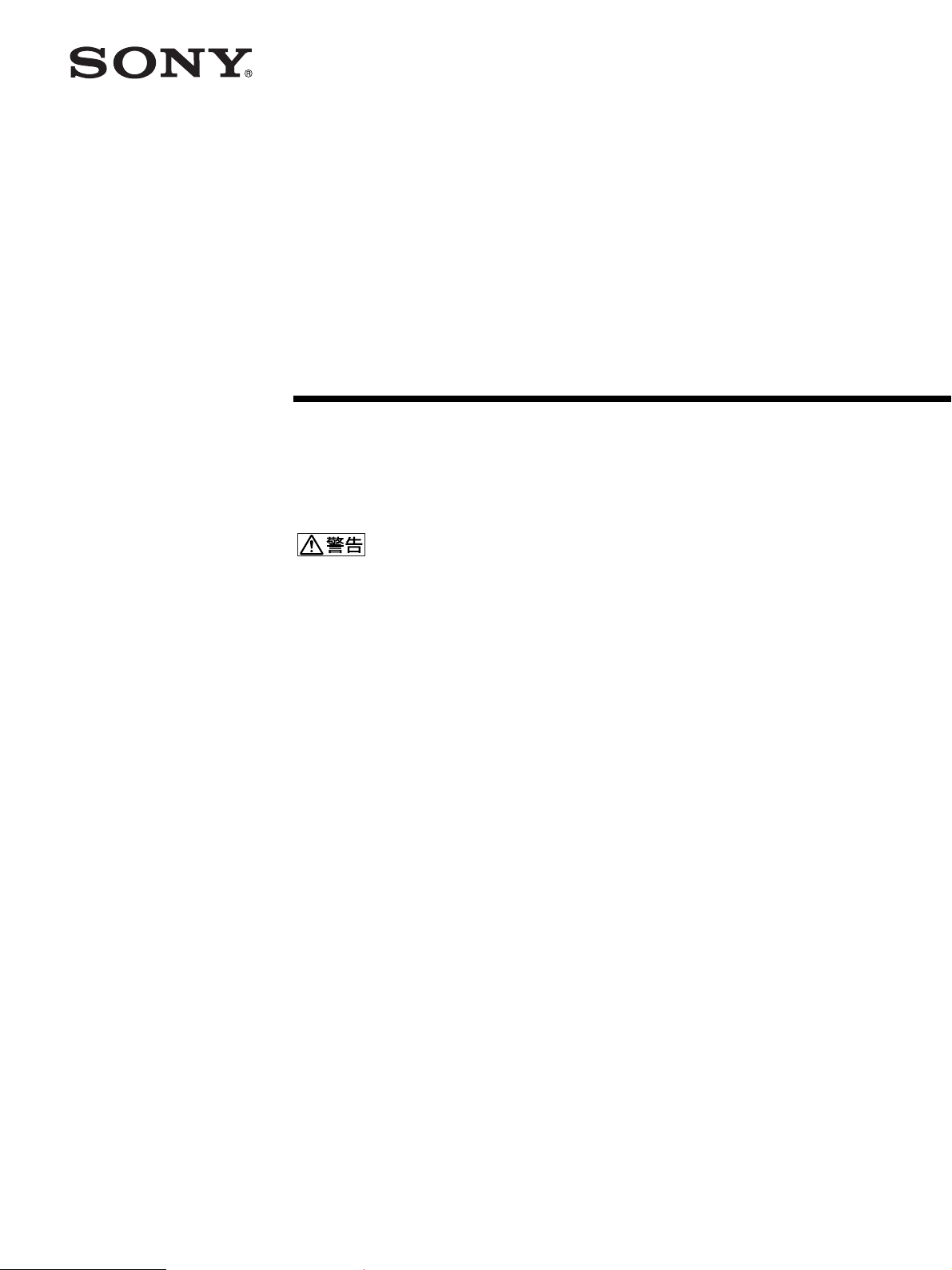
2-103-459-02(1)
TFT LCD
カラー
コンピューター
ディスプレイ
取扱説明書
お買い上げいただきありがとうございます。
電気製品は安全のための注意事項を守らないと、
火災や人身事故になることがあります。
この取扱説明書には、事故を防ぐための重要な注意事項と製品
の取り扱いかたを示しています。この取扱説明書と別冊の「安全
のために」、および「クイックセットアップガイド」をよくお読み
のうえ、製品を安全にお使いください。お読みになったあと
は、いつでも見られるところに必ず保管してください。
SDM-HS74
SDM-HS94
SDM-HS74P
SDM-HS94P
2004 Sony Corporation
Page 2
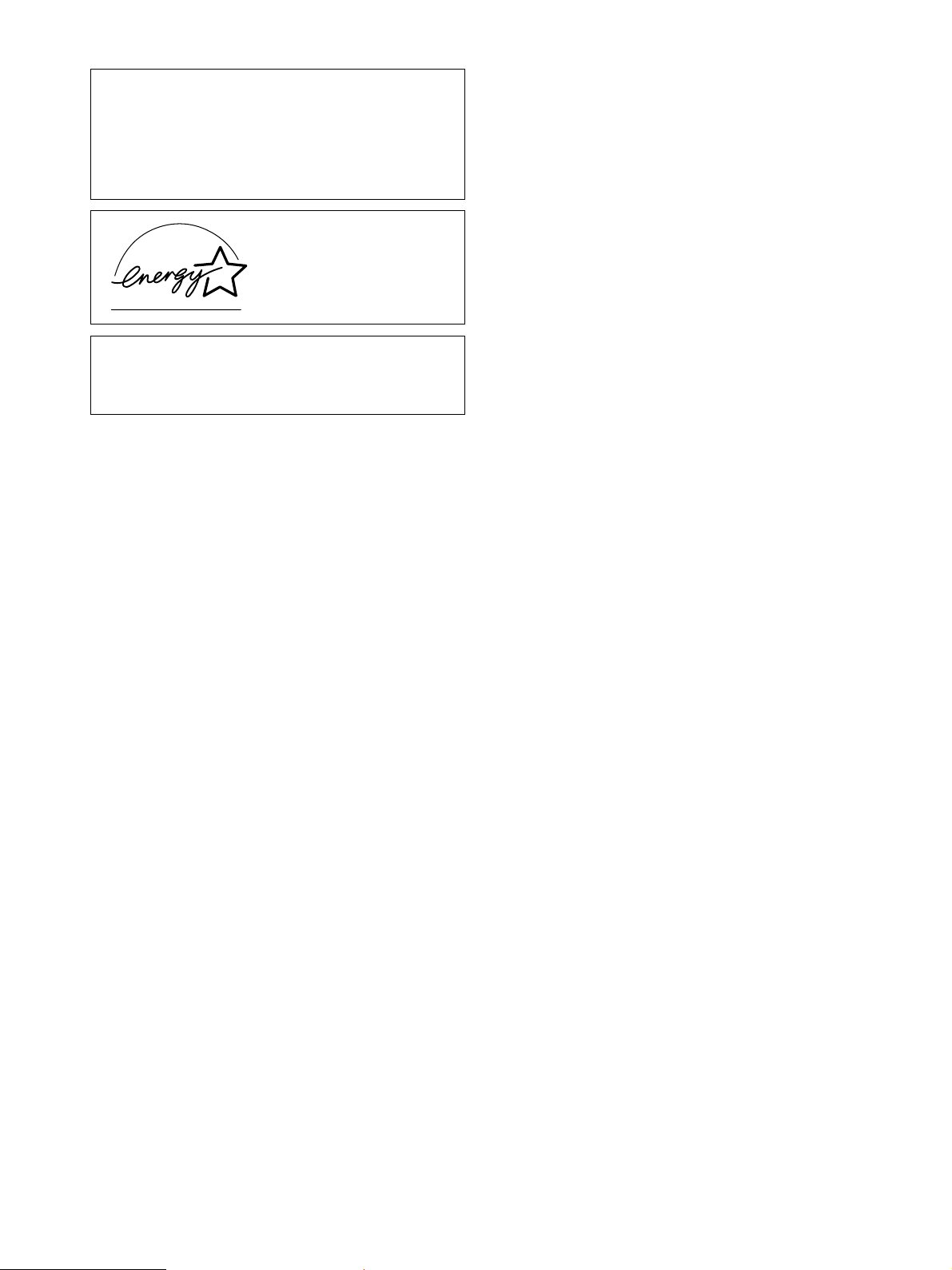
この装置は、情報処理装置等電波障害自主規制協議会
(
置は、家庭環境で使用することを目的としていますが、この
装置がラジオやテレビジョン受信機に近接して使用される
と、受信障害を引き起こすことがあります。
取扱説明書に従って正しい取り扱いをして下さい。
本製品は社団法人電子情報技術産業協会が定めた「表示装置
の静電気および低周波電磁界」に関するガイドラインに適合
しております。
)の基準に基づくクラスB情報技術装置です。この装
VCCI
当社は国際エネルギースター
プログラムの参加事業者とし
て、本製 品が国際エネルギー ス
タープログラムの基準に適合
していると判断します。
2
Page 3
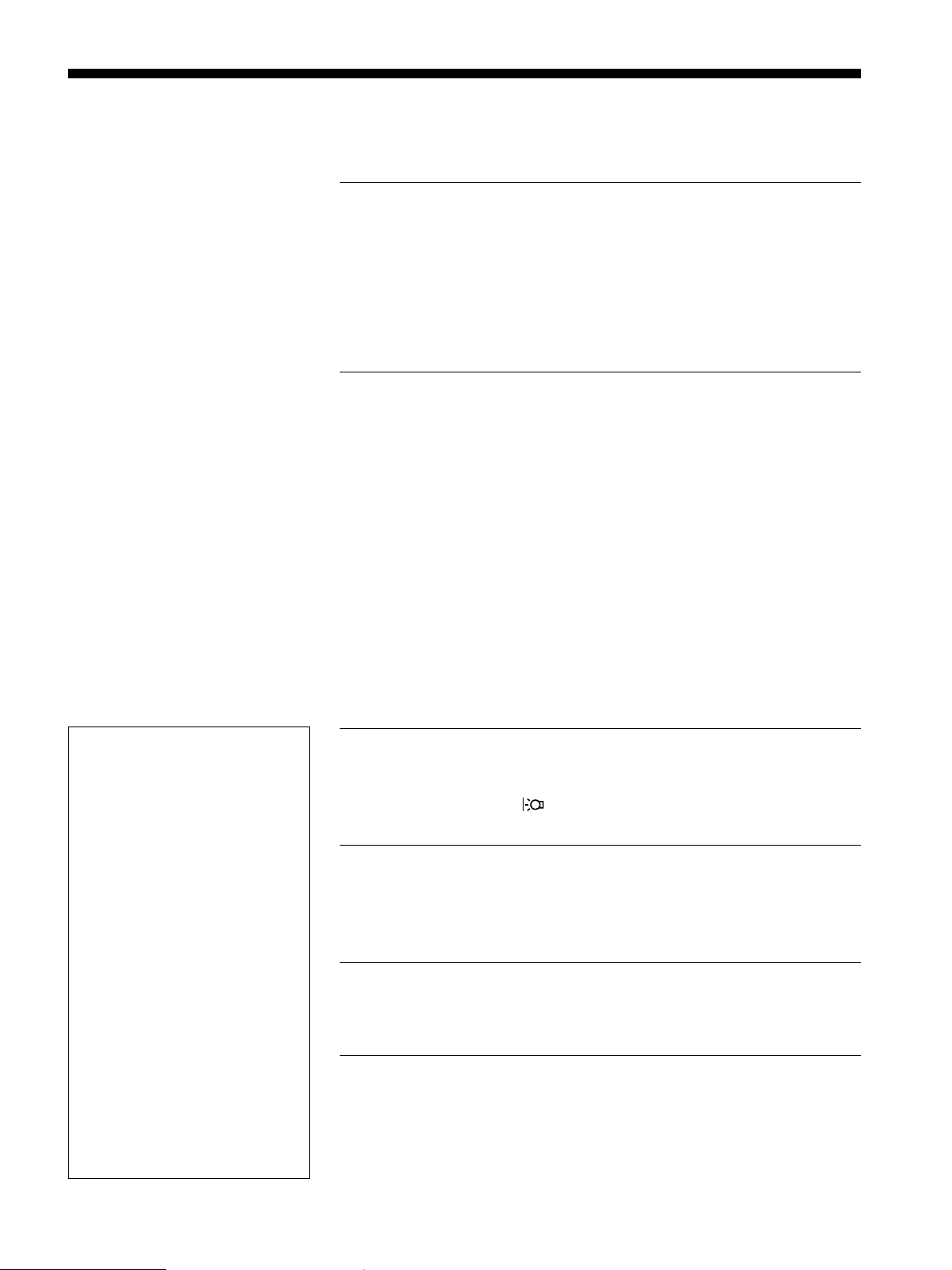
目次
使用上のご注意 .............................................................................
各部の名前とはたらき...................................................................
接続と設定.....................................................................................
手順1:コ ン ピュータにつなぐ .......................................................
手順2:電 源 コードをつなぐ...........................................................
手順3:コ ー ド類をまとめてバックカバーを閉める .......................
手順4:電 源 を入れる......................................................................
ディスプレイの向きを変える........................................................
入力を切り換えるには (
INPUT
ボタン).....................................
調整する ......................................................................................
お好みの明るさに調整する .........................................................
メニュー操作のしかた.................................................................
バックライトの明るさを調整する(バックライト輝度)..............
コントラストを調整する(コントラスト)....................................
ブライトネス(画面の黒レベル)を調整する(ブライトネス).......
画像を調整する(画調整)(アナログ
色温度を調整する(色温度).........................................................
ガンマ設定を変更する(ガンマ)..................................................
シャープネスを調整する(シャープネス)....................................
メニューの表示位置を変える(メニュー位置)............................
入力を自動的に切り換える(自動入力センサー).........................
メニュー言語を変える(
その他の調整をする ....................................................................
LANGUAGE
信号のみ)....................
RGB
)......................................
4
5
7
7
8
8
9
9
10
11
11
11
12
12
13
13
14
15
15
15
15
15
16
• Macintoshは、Apple Computer,
の米国およびその他の国におけ
Inc.
る登録商標です。
• Windows
Microsoft Corporation
びその他の国における登録商標で
す。
• IBM PC/ATとVGAは、IBM
Corporation
• VESAとDDC
Electronics Standards Association
の商標です。
• Adobe、AcrobatはAdobe
Systems Incorporated
ステムズ社)の商標です。
• ENERGY STAR
環境保護局の商標です。
この取扱説明書に表記されている上
•
記以外の製品名は、それぞれの会社
の商標または登録商標です。
この取扱説明書では、「」と「」に
•
ついては一部表記を省略していま
す。
http://www.sony.co.jp/
と
MS-DOS
の登録商標です。
は、
Video
マークは、米国
は、米国
の米国およ
(アドビシ
機能解説 ......................................................................................
省電力機能(パワーセーブ機能)..................................................
節電しながら使う( モード)....................................................
自動画質調整機能(アナログ
信号のみ)..............................
RGB
故障かな?と思ったら.................................................................
表示メッセージについて .............................................................
本機の症状と対処のしかた .........................................................
自己診断表示機能........................................................................
保証書とアフターサービス .........................................................
保証書..........................................................................................
アフターサービスについて .........................................................
主な仕様 ......................................................................................
17
17
17
17
18
18
19
21
21
21
21
22
3
Page 4
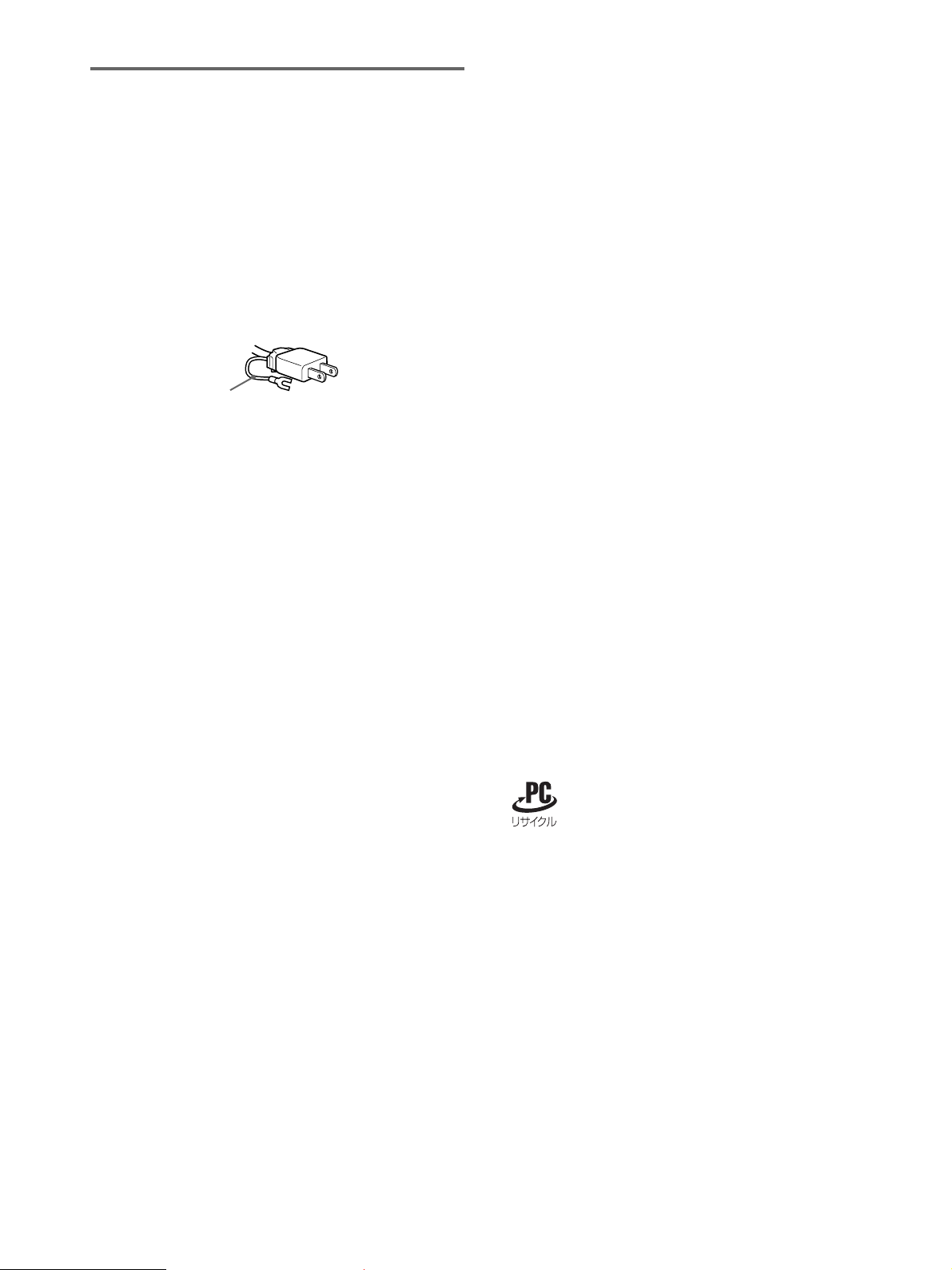
使用上のご注意
電源について
付属の電源コードをお使いください。別売りの電源コード
をお使いになる場合は、下図のプラグ形状例を参考にして
ください。
安全のため、電源コードにはアース線がついています。電
源コンセントにプラグを差し込む前に、必ずアース接続を
行ってください。電源コードを抜くときは、先にプラグを
抜いてからアース線をはずしてください。
プラグ形状例
アース線
AC100 V
使用・設置場所について
次のような場所での使用・設置はおやめください。
異常に高温になる場所
•
炎天下や夏場の窓を閉め切った自動車内はとくに高温に
なり、放置すると変形したり、故障したりすることがあ
ります。
直射日光のあたる場所、熱器具の近くなど、温度の高い
•
場所
変形したり、故障したりすることがあります。
振動の多い場所
•
強力な磁気のある場所
•
砂地、砂浜などの砂ぼこりの多い場所
•
海辺や砂地、あるいは砂ぼこりが起こる場所などでは、
砂がかからないようにしてください。故障の原因になる
ばかりか、修理できなくなることがあります。
用
液晶ディスプレイパネルについて
本機の液晶ディスプレイパネルは非常に精密度の高い技術
でつくられていますが、黒い点が現れたり、赤と青、緑の
点が消えないことがあります。また、見る角度によってす
じ状の色むらや明るさのムラが見える場合があります。
これらは、液晶ディスプレイの構造によるもので、故障で
はありません。
これらの点をご了承のうえ、本機をお使いください。
お手入れについて
お手入れをする前に、必ず電源プラグをコンセントから
•
抜いてください。
液晶の画面は特殊加工がされていますので、なるべく画面
•
にふれないようにしてください。また画面の汚れをふきと
るときは、乾いた柔らかい布でふきとってください。
アルコール、シンナー、ベンジンなどは使わないでくださ
•
い。変質したり、塗装がはげたりすることがあります。
化学ぞうきんをご使用の際は、その注意書きに従ってく
•
ださい。
殺虫剤のような揮発性のものをかけたり、ゴムやビニー
•
ル製品に長時間接触させると、変質したり、塗装がはげ
たりすることがあります。
搬送するときは
本機を運ぶときは、本機に接続されているケーブル等を
•
すべてはずし、ディスプレイスタンドの支柱部と基部を
両手でしっかりと持ってください。落としたりするとけ
がや故障の原因となることがあります。
修理や引っ越しなどで本機を運ぶ場合は、お買い上げ時に
•
本機が入っていた箱と、クッション材を使ってください。
液晶画面について
液晶画面を太陽に向けたままにすると、液晶画面を傷め
•
てしまいます。窓際や室外に置くときなどはご注意くだ
さい。
液晶画面を強く押したり、ひっかいたり、上にものを置
•
いたりしないでください。画面にムラが出たり、液晶パ
ネルの故障の原因になります。
寒い所でご使用になると、画像が尾を引いて見えたり、
•
画面が暗く見えたりすることがありますが、故障ではあ
りません。温度が上がると元に戻ります。
静止画を継続的に表示した場合、残像を生じることがあ
•
りますが、時間の経過とともに元に戻ります。
使用中に画面やキャビネットがあたたかくなることがあ
•
りますが、故障ではありません。
廃棄するときは
このマークが表示されている弊社製品は弊社が無償で回
•
収・再資源化いたします。
詳細は弊社ホームページ
pcrecycle/
このマークが表示されていない弊社製品は別途回収・再
資源化料金の支払いが必要となります。
一般の廃棄物と一緒にしないでください。
•
ごみ廃棄場で処分されるごみの中にディスプレイを捨て
ないでください。
本機の蛍光管の中には水銀が含まれています。廃棄の際
•
は、地方自治体の条例または規則に従ってください。
をご参照ください。
http://www.sony.co.jp/
4
Page 5
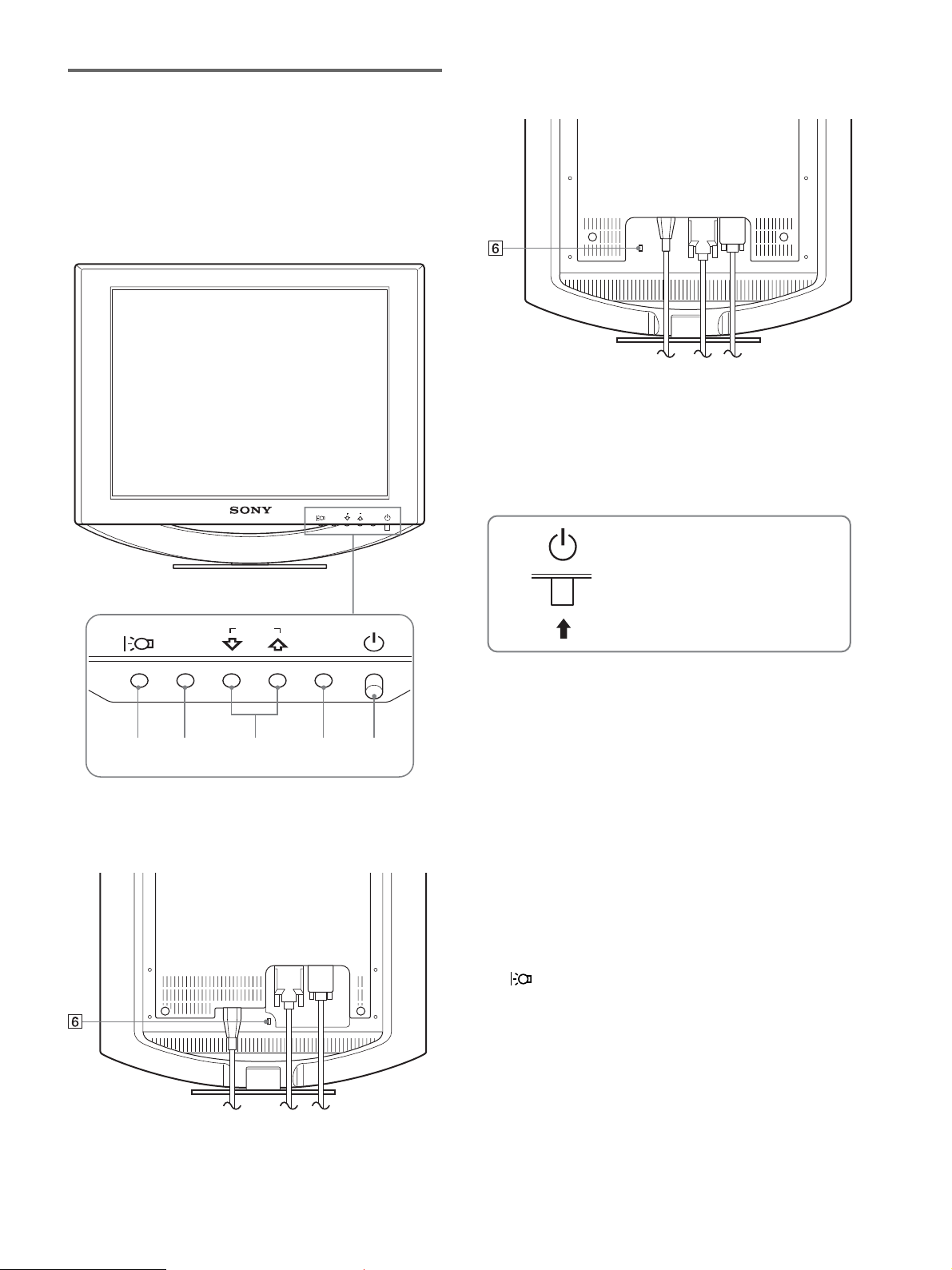
各部の名前とはたらき
使いかたについてのくわしい説明は( )内のページをご覧
ください。
1(電源)スイッチおよび各操作ボタンは、前面右下に配置
されています。
液晶ディスプレイ前面
INPUT
MENU
OK
SDM-HS94/SDM-HS94P
1 1(電源)スイッチとランプ(9、17、21ページ)
1(電源)スイッチを上に押して、ディスプレイの電源
を入
切します。
/
電源が入るとランプが緑色に点灯します。
省電力状態のときは、オレンジ色に点灯します。
INPUT
OK
ディスプレイスタンド後面
SDM-HS74/SDM-HS74P
MENU
上に押して、ディスプレイの
電源を入/切します。
2
MENU
メニュー画面を出すときまたは、終了するときに押しま
12345
す。
3 m
メニュー項目を選んだり、調整したりするときに使いま
す。
また、メニュー画面が表示されていない時に押すと、本
機に入力される信号を切り換えて、見たいコンピュータ
を選びます。
4
OK
メニュー画面で選択/調整した項目を決定するときに押
します。
5
画面の明るさを切り換えるときに押します。
(メニュー)ボタン(11、12ページ)
Mボタン(12ページ)
/
ボタン(12ページ)
ボタン (11ページ)
6 盗難防止用ロック
キーケーブルロックなど、市販の盗難防止用ケーブルを
つなぐことができます。
盗難防止用ケーブルについての連絡先は、日本ポラデ
ジタル(株)営業部です。
5
Page 6

液晶ディスプレイ後面
7 バックカバー(8ページ)
ケーブルやコードをはずすときに、このカバーを開けま
す。
8 電源入力端子(8ページ)
付属の電源コードをつなぎます。
バックカバーを開ける
SDM-HS74/SDM-HS74P
9
INPUT1用DVI-D
(7ページ)
DVI Rev.1.0
q;
INPUT2用HD15(RGB
RGB)(7
アナログ
信号を入力します。
準拠のデジタル
ページ)
の映像信号(
RGB
入力端子(デジタル
信号を入力します。
RGB
)入力端子(アナログ
0.7 Vp-p
、正極性)と同期
RGB
)
SDM-HS94/SDM-HS94P
6
Page 7
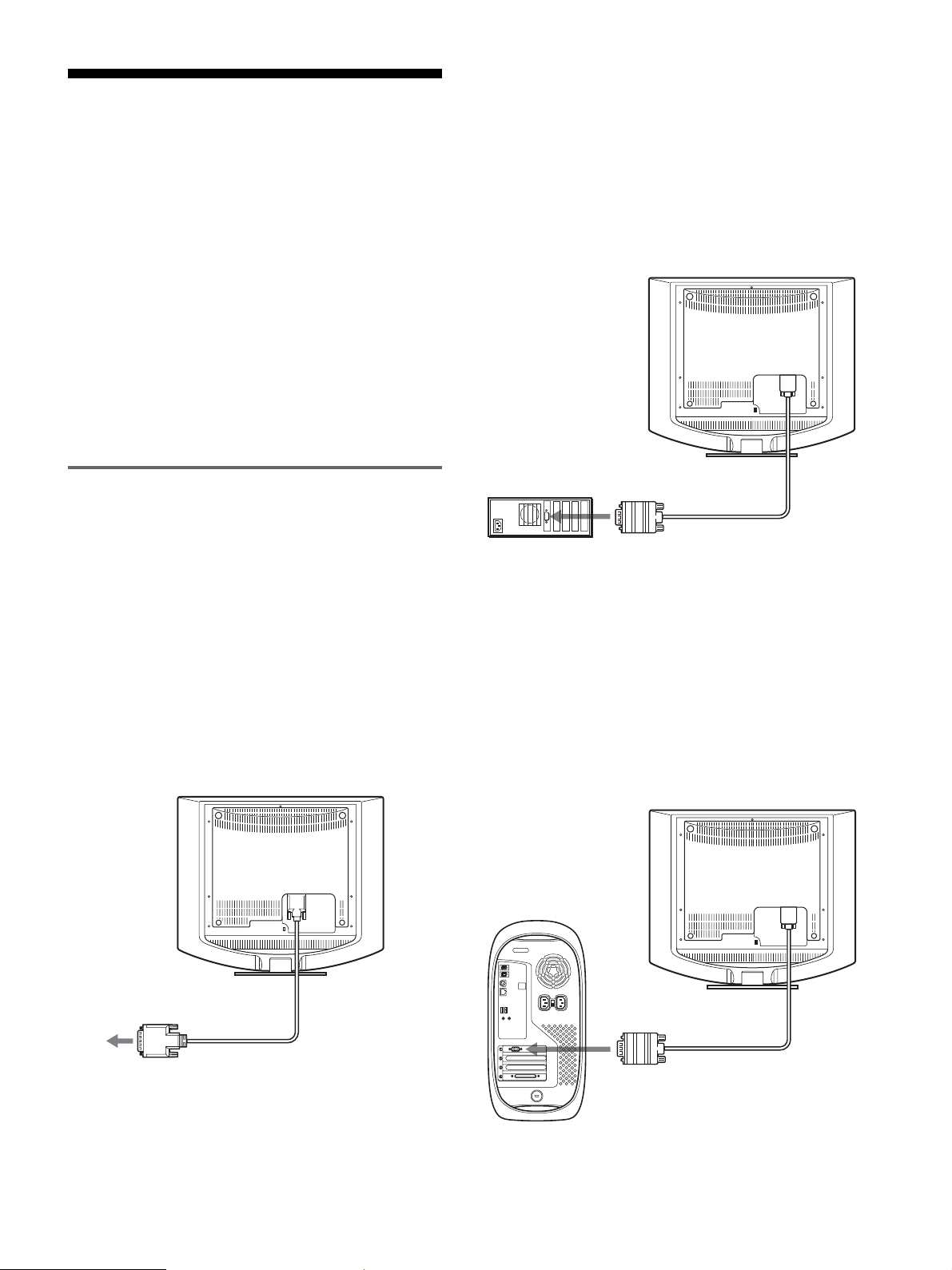
接続と設定
本機をお使いになる前に、下記のものがそろっていること
をご確認ください。
液晶ディスプレイ
•
電源コード
•
• HD15-HD15
• DVI-D
コードストラップ
•
ビデオ信号ケーブル(アナログ
ビデオ信号ケーブル(デジタル
• CD-ROM(Windows/Macintosh
説明書など)
保証書
•
クイックセットアップガイド
•
安全のために
•
ソニーご相談窓口のご案内
•
RGB
ユーティリティ/取扱
RGB
)
)
出力端子(アナログ
HD15
)のあるコンピュー
RGB
タをつなぐ
コンピュータを本機の
HD15-HD15
次のイラストから、つなぐコンピュータに合った接続を行ってくだ
さい。
■
IBM PC/AT
ビデオ入力信号ケーブ ル(アナログ
コンピュータまたは互換機につなぐとき
入力端子(アナログ
HD15
RGB
RGB
入力端子
HD15
(アナログ
へ
)に、付属の
)でつなぐ。
)
RGB
手順1:コンピュータにつなぐ
本機とコンピュータの電源を切った状態でつないでくださ
い。
ご注意
ビデオ信号ケーブルのピンに、直接手を触れないでください。
•
ビデオ信号ケーブルのピンが曲がることを防ぐため
•
向きをご確認ください。
出力端子(デジタル
DVI
)のあるコンピュータ
RGB
をつなぐ
コンピュータを本機の
ビデオ信号ケーブル(デジタル
DVI-D
入力端子(デジタル
DVI-D
DVI-D
(デジタル
RGB
入力端子
RGB
)でつなぐ。
)へ
RGB
端子の
HD15
)に、付属の
コンピュータの
端子(アナログ
IBM PC/AT
または互換機
■
Macintosh
本機を
じて
オ信号ケーブルをつなぐ前に、
ピュータにつないでください。
コンピュータ
Macintosh
Macintosh
コンピュータにつなぐときとき
コンピュータにつなぐときは、必要に応
アダプタ(市販)をお使いください。ビデ
Macintosh
コンピュータ
出力
HD15
)へ
RGB
HD15-HD15
ビデオ信号ケーブル
(アナログ
(付属)
Macintosh
HD15
(アナログ
へ
)
RGB
アダプタをコン
入力端子
RGB
)
コンピュータの
(デジタル
RGB
DVI
)へ
出力端子
DVI-D
(デジタル
ビデオ信号ケーブル
RGB
)(付属)
コンピュータの
出力端子
HD15
(アナログ
RGB
)へ
HD15-HD15
ビデオ信号ケーブル
(アナログ
(付属)
RGB
)
7
Page 8
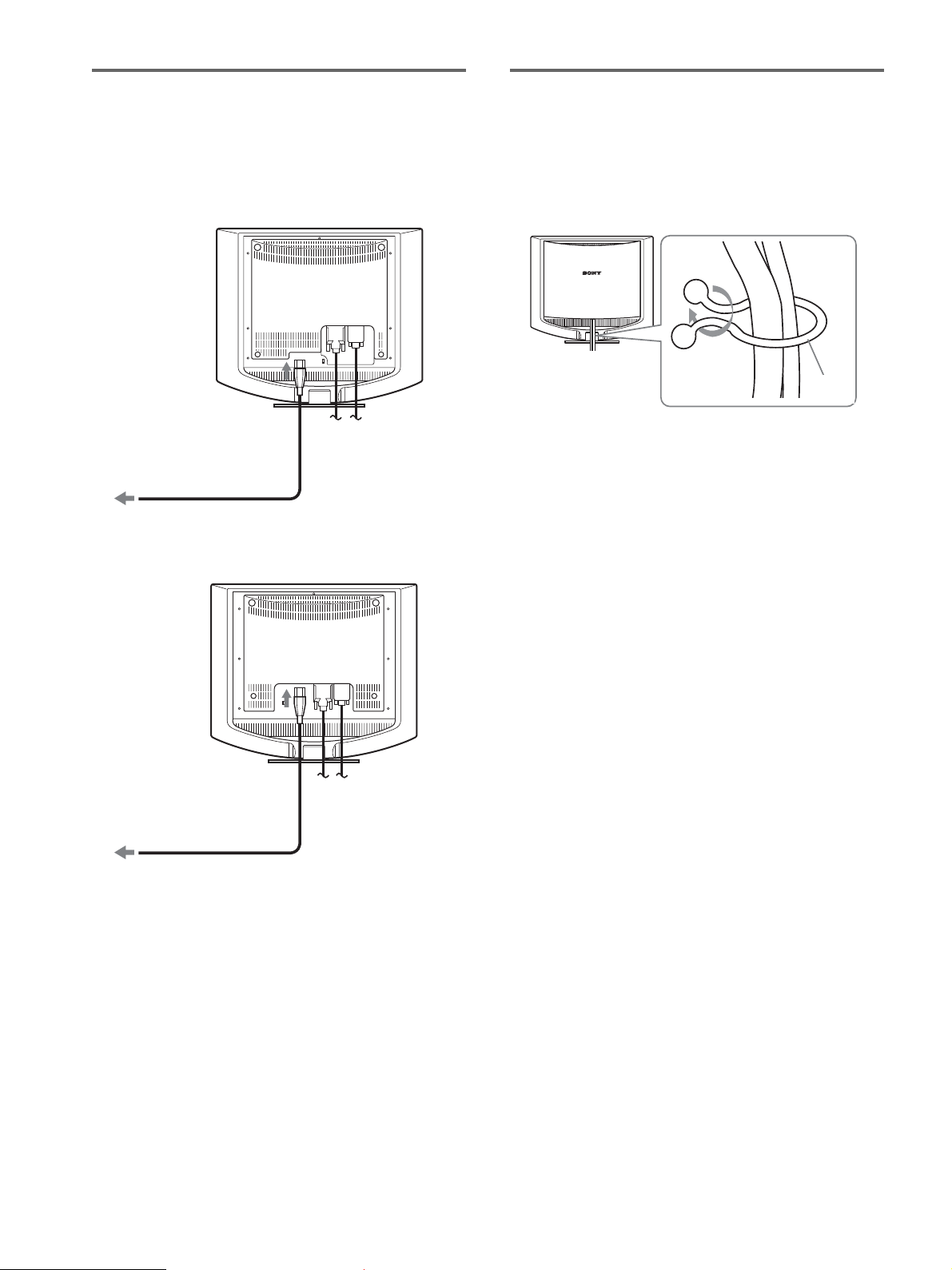
手順2:電源コードをつなぐ
手順3:コード類をまとめて
本機とコンピュータの電源を切った状態でつないでくださ
い。本機に電源コードをつないでから、電源コンセントへ
差し込みます。
SDM-HS74/SDM-HS74P
電源入力端子へ
電源コンセントへ
電源コード(付属)
SDM-HS94/SDM-HS94P
バックカバーを閉める
コード類を束ねる。
1
付属のコードストラップを使って、コード類をまとめて
ください。
コード
ストラップ
後面イラストは
機種でも同じようにしてください。
バックカバーを閉める。
2
SDM-HS74
を使っていますが、それ以外の
電源コンセントへ
電源コード(付属)
8
電源入力端子へ
Page 9
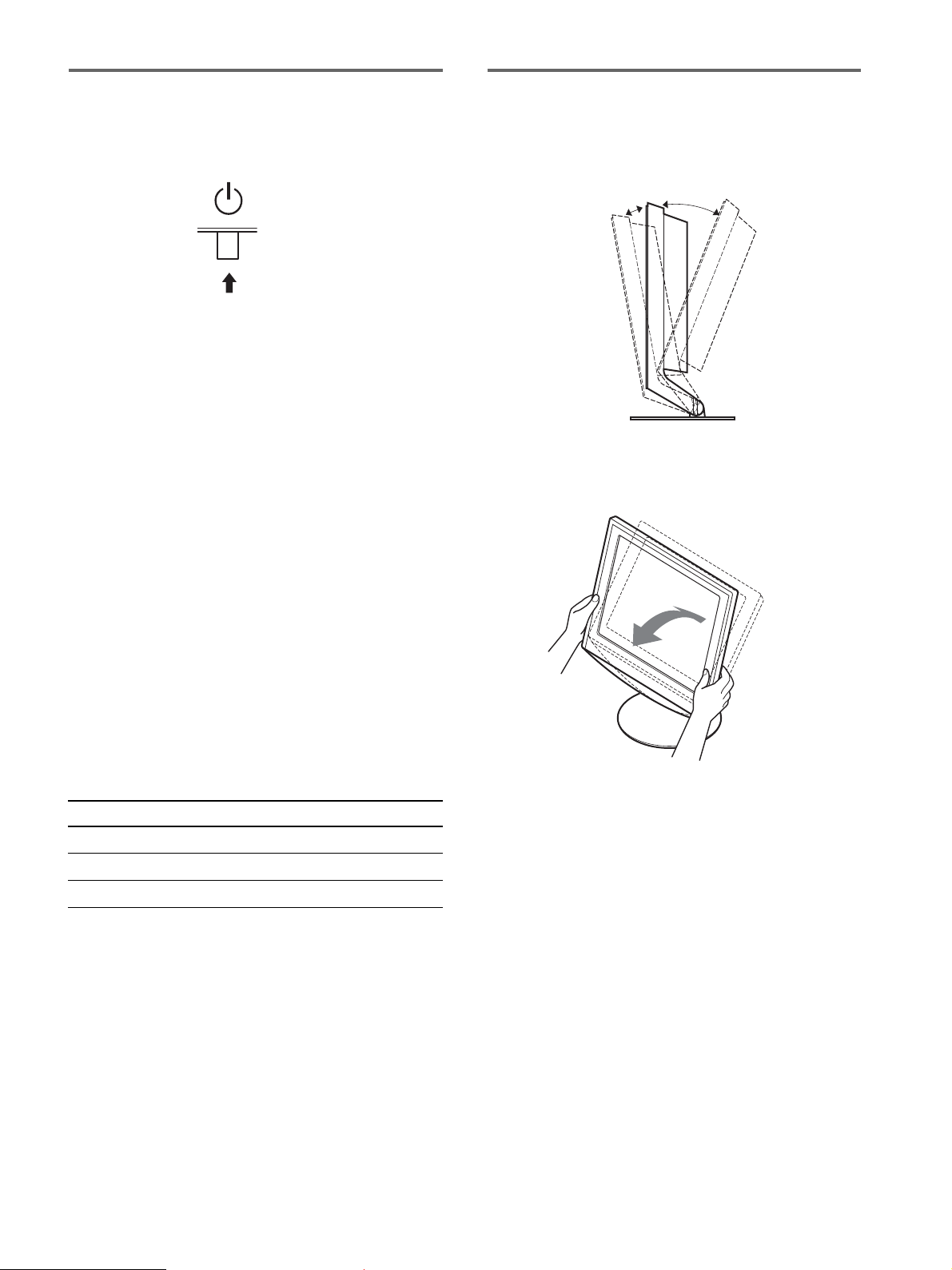
手順4:電源を入れる
ディスプレイの向きを変える
1(電源)スイッチを上に押す。
1
本機の1(電源)ランプが緑色に点灯します。
コンピュータの電源を入れる。
2
これで、本機を使用できる状態になりました。必要に応じ
て、
ページからの設定や調整などを行ってください。
11
本機の電源を入れても画面に画像が出ないときは
ビデオ信号ケーブルなどが正しく接続されているか確認
•
する。
•「NO INPUT SIGNAL
コンピュータが省電力状態になっている。キーボードの
キーのどれかを押してみるか、マウスを動かしてみる。
」と表示されているとき
本機にはディスプレイスタンドがついているので、下図の
範囲で画面の向きを変えられます。
約
°
°
約
5
画面両側の下部を持ち、画面の向きを調整してください。
20
•「CABLE DISCONNECTED
ビデオ信号ケーブルが正しく接続されているか確認す
る。
•「OUT OF RANGE
本機をつなぐ前につないでいたディスプレイがあるとき
は、そのディスプレイにつなぎ換えて、画像が出るか確
認する。
画像が出たら、コンピュータで以下の範囲に設定する。
アナログ
水平周波数
垂直周波数
解 像 度
くわしくは、「本機の症状と対処のしかた」(
ご覧ください。
モニタ用のドライバは不要です
本機はプラグ&プレイ機能(
ラグ&プレイ機能によりモニタの情報が自動的に認識されます。こ
のため、モニタ用の特別なドライバは通常不要です。本機とコン
ピュータをはじめて起動したとき、設定用のウィザードが表示され
る場合は、その手順に従ってください。プラグ&プレイモニタが自
動的に選ばれて、使用できる状態になります。
28〜80 kHz
48
1280
」と表示されているとき
RGB
〜
75 Hz
×
1024
DDC
」と表示されているとき
デジタル
RGB
28〜64 kHz
60 Hz
以下
1280
×
1024
19
)を搭載しており、
Windows
以下
ページ)を
のプ
ディスプレイをより快適にお使いいただくために
本機の画面は、お使いになる方に合わせて見やすい角度に
調整できるように設計されています。
お使いになる机や椅子の高さに合わせて、画面が反射しな
い角度に調整してお使いください。
これで自動的に垂直周波数は
本機ではちらつきは目立ちませんので、このままの垂直周波数でお
使いいただけます。垂直周波数を上げる必要はありません。
60 Hz
になります。
9
Page 10
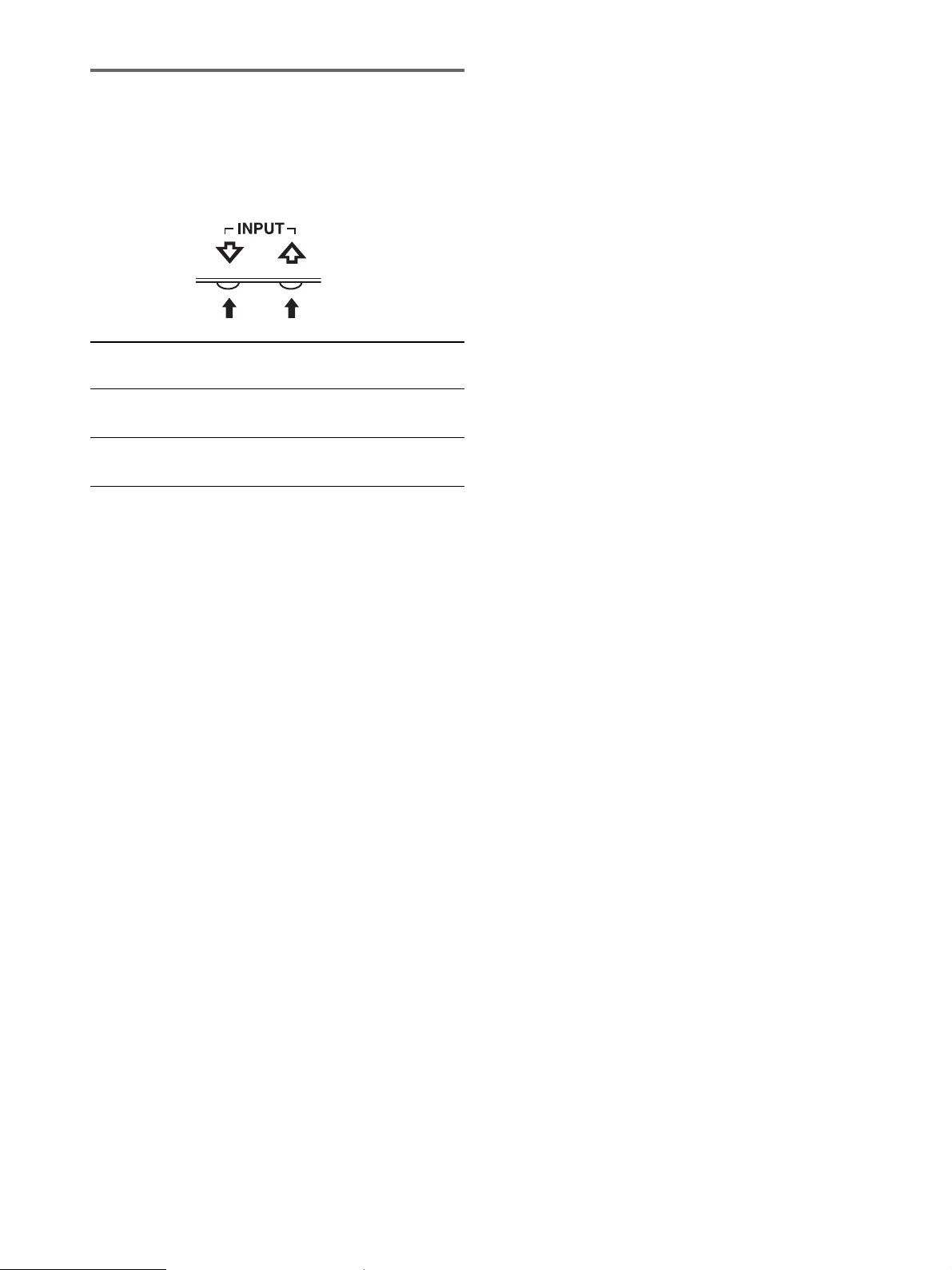
入力を切り換えるには
(
INPUT
m/Mボタンを押す。
押すたびに、下表のように入力が切り換わります。
画面表示 以下につないだ入力に
(左上に約
入力1:
入力2:
ボタン)
秒表示) 切り換わります。
5
DVI-D INPUT1用DVI-D
(デジタル
HD15 INPUT2用HD15
(アナログ
RGB
RGB
)
)
入力端子
入力端子
10
Page 11
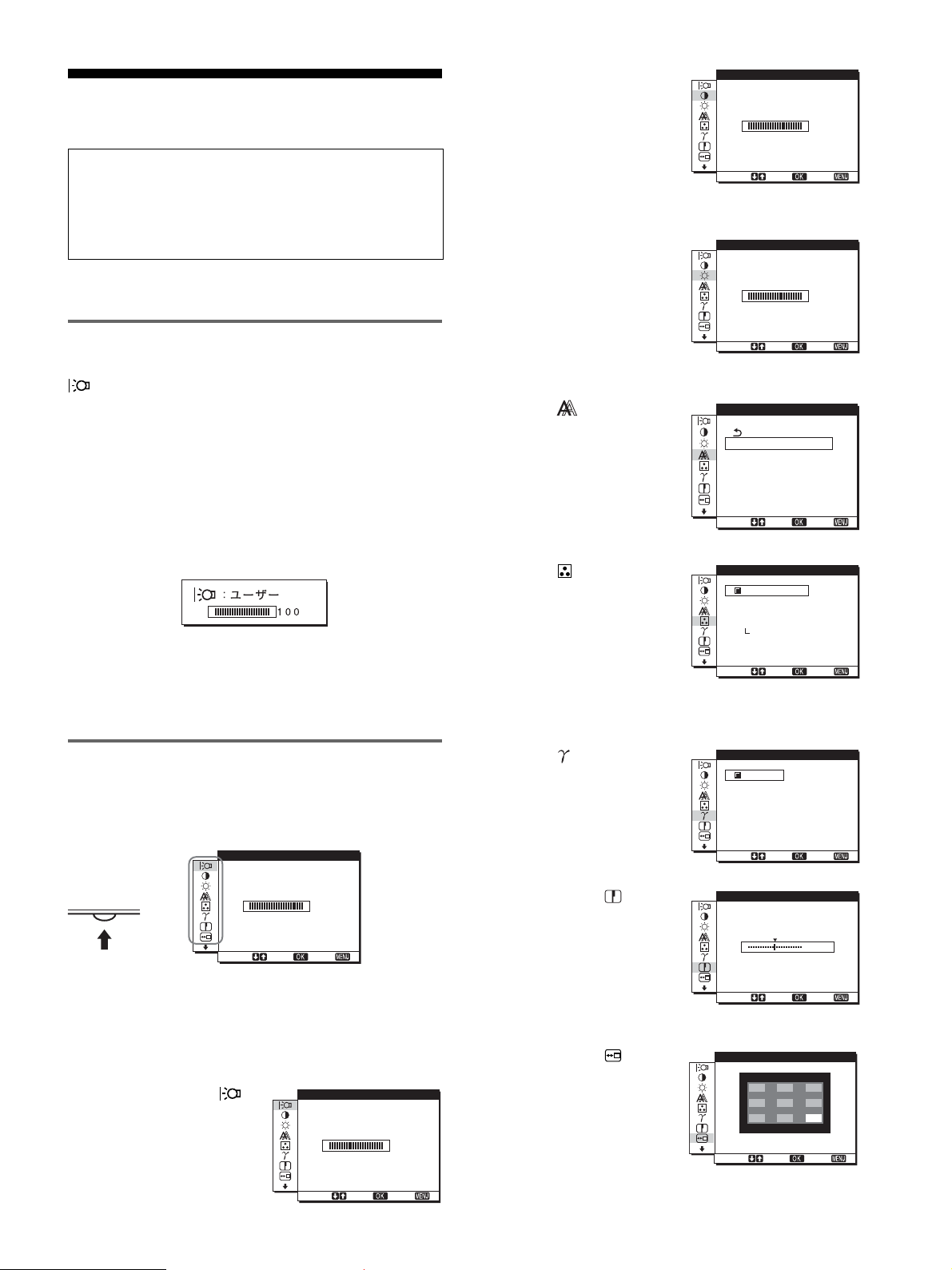
調整する
調整を始める前に
本機とコンピュータを接続し、両方の電源を入れてく
ださい。電源を入れて、
ると、最適な調整ができます。
メニューを使って、いろいろな調整や設定ができます。
お好みの明るさに調整する
ボタンを押すと、押すたびに以下の順で画面の明るさが
切り換わります。
HIGHtMIDDLEtLOW
「
す。
「ユーザー」を選ぶと、メニューの「バックライト輝度」を
選んだときと同じように、m
トの明るさを調整できます。
「ユーザー」に設定しているときにだけ、メニューの「バッ
クライト輝度」、「コントラスト」、「ブライトネス」の調整が
できます(12、13ページ)。
「
」から「
HIGH
」を選ぶと、消費電力が抑えられます(17ページ)。
LOW
LOW
分以上経過してから調整す
30
tユーザーt
HIGH
…
」になるにつれて画面が暗くなりま
Mボタンを押してバックライ
/
2 コントラスト6
(12ページ)
画像の明暗の差(コントラ
スト)を調整します。
3 ブライトネス8
(13ページ)
画像の明るさ(黒レベル)
を調整します。
4 画調整 (13ページ)
画像の鮮明さ(フェーズ
ピッチ)や位置(水平/垂直
位置)を調整します。
5 色温度 (14ページ)
画像の白色の度合いを調整
します。「
ているとき、「コントラス
ト」、「ブライトネス」、「ガ
ンマ」の調整はできませ
ん。
sRGB
」に設定し
コントラスト
100
1280x1024 /60Hz
選択
ブライトネス
1280x1024 /60Hz
選択
画調整
/
オート
フェーズ
ピッチ
水平位置
垂直位置
1280x1024/ 60Hz
選択
色温度
9300K
6500K
sRGB
ユーザー
調整
1280x1024 /60Hz
選択
決定
決定
決定
決定
終了
100
終了
終了
終了
メニュー操作のしかた
ボタンを押して、メニュー画面を出します。
MENU
ボタンの使いかたは、次のページをご覧ください。
MENU
バックライト輝度
MENU
,
1280x1024 /60Hz
選択
m/MボタンとOKボタンで、上のイラストにあるマークを選
ぶと、以下の1〜qaのメニューが出ます。9〜qaのマーク
は、mを押し続けると表示されます。m/MボタンとOKボタ
ンの使いかたは、次のページをご覧ください。
1 バックライト輝度
(12ページ)
画面が明るすぎると感じる
ときに調整して、画面を見
やすくします。
100
終了
決定
バックライト輝度
1280x1024 /60Hz
選択
決定
100
終了
6 ガンマ (15ページ)
画像の色合いを、オリジナ
ル画像の色合いに近付けら
れます。
7 シャープネス
(15ページ)
エッジ強調など、鮮鋭度の
調整をします。
8 メニュー位置
(15ページ)
メニュー画面に隠れた部分
を見るときなどに、メ
ニューの表示位置を変えら
れます。
ガンマ
ガンマ1
ガンマ2
ガンマ3
1280 1024 60Hzx/
選択 決定 終了
シャープネス
1280 1024 60Hzx/
選択 決定 終了
メニュー位置
1280x1024 /60Hz
選択
決定
終了
5
11
Page 12

9 自動入力センサー
(15ページ)
省電力になる前に、入力を
自動的に切り換えることが
できます。
自動入力センサー
オン
オフ
1280 1024 60Hzx/
選択 決定 終了
メニュー画面を消す。
4
MENU
ボタンを押さなくても、調整後、約
に消えます。
ボタン押すと、メニュー画面が消える。
MENU
秒たつと自動的
30
0
LANGUAGE
(15ページ)
本機のメニュー、メッセー
ジなどの表示言語を変更で
きます。
qa その他(16ページ)
以下のメニュー項目を設定
します。
リセット0
•
メニューロック
•
■
MENU
ボタンとm/Mボタン、OKボタン
の使いかた
メニュー画面を出す。
1
MENU
ボタンを押して、メニュー画面を出す。
MENU
LANGUAGE
1280x1024 /60Hz
選択
リセット
OK
キャンセル
1280x1024 /60Hz
選択
決定
決定
終了
終了
■元の状態に戻す
リセット画面を使います。くわしくは、16ページをご覧く
ださい。
バックライトの明るさを調整す
る(バックライト輝度)
画面が明るすぎると感じるときに調整して、画面を見やす
くします。
ご注意
モードを「
とき(11ページ)は調整できません。
1 MENU
メニュー画面が出ます。
Mボタンを押して「 (バックライト輝度)」を選び、
2m/
ボタンを押す。
OK
バックライト輝度画面が出ます。
」または「
HIGH
ボタンを押す。
MIDDLE
」、「
」に設定している
LOW
調整したいメニューや項目を選ぶ。
2
m/Mボタンを押して選び、OKボタンを押して決定す
る。
OK
,
調整する。
3
m/Mボタンを押して調整し、OKボタンを押す。
ボタンを押すと、調整値が設定されて前の画面に戻
OK
ります。
OK
,
Mボタンを押して、希望の明るさに調整し、OKボタ
3m/
ンを押す。
コントラストを調整する(コント
ラスト)
画像の明暗の差(コントラスト)を調整します。
ご注意
モードを「
とき(11ページ)は調整できません。
1 MENU
メニュー画面が出ます。
Mボタンを押して「6(コントラスト)」を選び、OKボ
2m/
タンを押す。
コントラスト画面が出ます。
Mボタンを押して、コントラストを調整し、OKボタ
3m/
ンを押す。
」または「
HIGH
ボタンを押す。
MIDDLE
」、「
」に設定している
LOW
12
Page 13
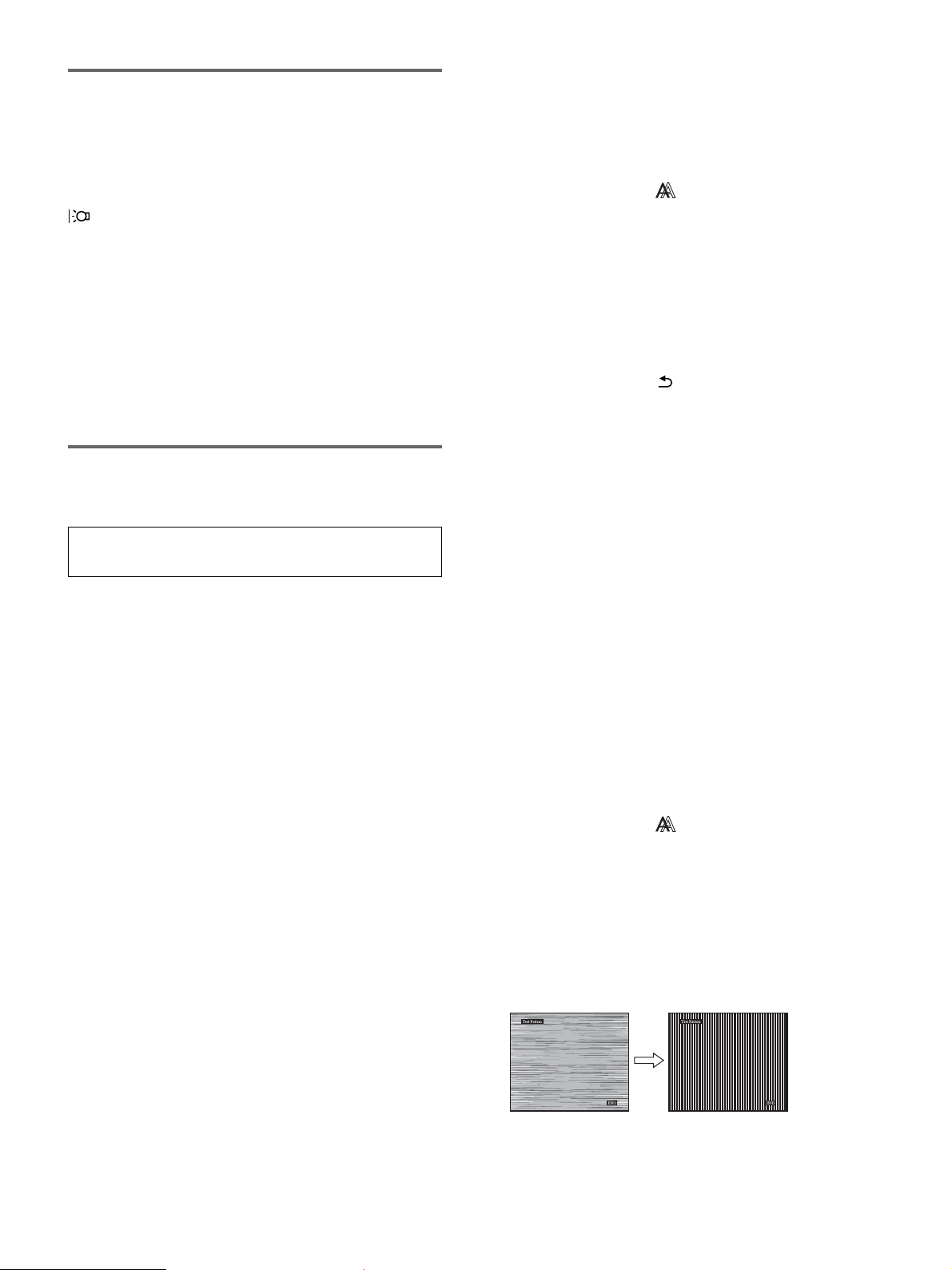
ブライトネス(画面の黒レベル)
を調整する(ブライトネス)
画像の明るさ(黒レベル)を調整します。
ご注意
モードを「
とき(11ページ)は調整できません。
HIGH
」または「
MIDDLE
」、「
」に設定している
LOW
■現在入力中の信号に合わせて自動で調整し直す
(オート)
1 MENU
メニュー画面が出ます。
2m/
を押す。
画調整画面が出ます。
ボタンを押す。
Mボタンを押して、「 (画調整)」を選び、OKボタン
1 MENU
メニュー画面が出ます。
2m/
タンを押す。
ブライトネス画面が出ます。
3m/
す。
ボタンを押す。
Mボタンを押して「8(ブライトネス)」を選び、OKボ
Mボタンを押して、明るさを調整し、OKボタンを押
画像を調整する(画調整)
(アナログ
ご注意
DVI-D
RGB
入力端子のデジタル
■自動画質調整機能
本機は、信号を受信したときに、自動的に画像の位
置と鮮明さ(フェーズ/ピッチ)を調整して、最適な画
像を表示します(17ページ)。
ご注意
自動画質調整機能が働いている間は、1(電源)スイッチ以外は操作
できません。
自動画質調整機能で完全に調整されていないと感じたとき
は
現在入力中の信号に合わせて再度自動で調整し直せます
(下記のオート)。
信号のみ)
信号は、調整不要です。
RGB
Mボタンを押して、「オート」を選び、OKボタンを押
3m/
す。
フェーズ、ピッチ、水平位置、垂直位置の設定を、現在
入力されている信号に最適な調整値にして、その調整値
を記憶します。
Mボタンを押して、「 」を選び、OKボタンを押す。
4m/
メニュー画面に戻ります。
■さらに手動で鮮明さを調整し直す
(フェーズ/ピッチ)
文字や画像が鮮明でないときに調整します。
解像度をコンピュータ側で
1
2 CD-ROM
3 CD-ROM
パターンを表示する。
Windows
を入れる。
を起動して、地域とモデルを選んで、テスト
の場合
1280×1024
[Utility],[Windows]/[Win Utility.exe]
でクリックする。
Macintosh
の場合
[Utility],[Mac]/[Mac Utility]
クする。
4 MENU
メニュー画面が出ます。
5m/
を押す。
画調整画面が出ます。
ボタンを押す。
Mボタンを押して、「 (画調整)」を選び、OKボタン
に設定する。
の順にマウス
の順にマウスでクリッ
それでも、さらに調整したいときは
手動で、鮮明さ(フェーズ/ピッチ)や位置(水平位置/垂直
位置)を調整し直せます。
「オート」や「フェーズ
定した調整値は記憶されて、同じ信号が入力されると、記
憶した調整値になります。
コンピュータをつなぎ換えるなどで入力信号を変えたとき
には、もう一度調整が必要になることがあります。
ピッチ」、「水平位置/垂直位置」で設
/
Mボタンを押して、「フェーズ」を選び、OKボタンを
6m/
押す。
フェーズ画面が出ます。
Mボタンで、横縞が最少になるように調整する。
7m/
テストパターンの横縞が最少になるように調整します。
ボタンを押す。
8OK
画調整画面に戻ります。
画面全体にまだ縦縞が見られるときは、続いてピッチ調
整を行います。
13
Page 14
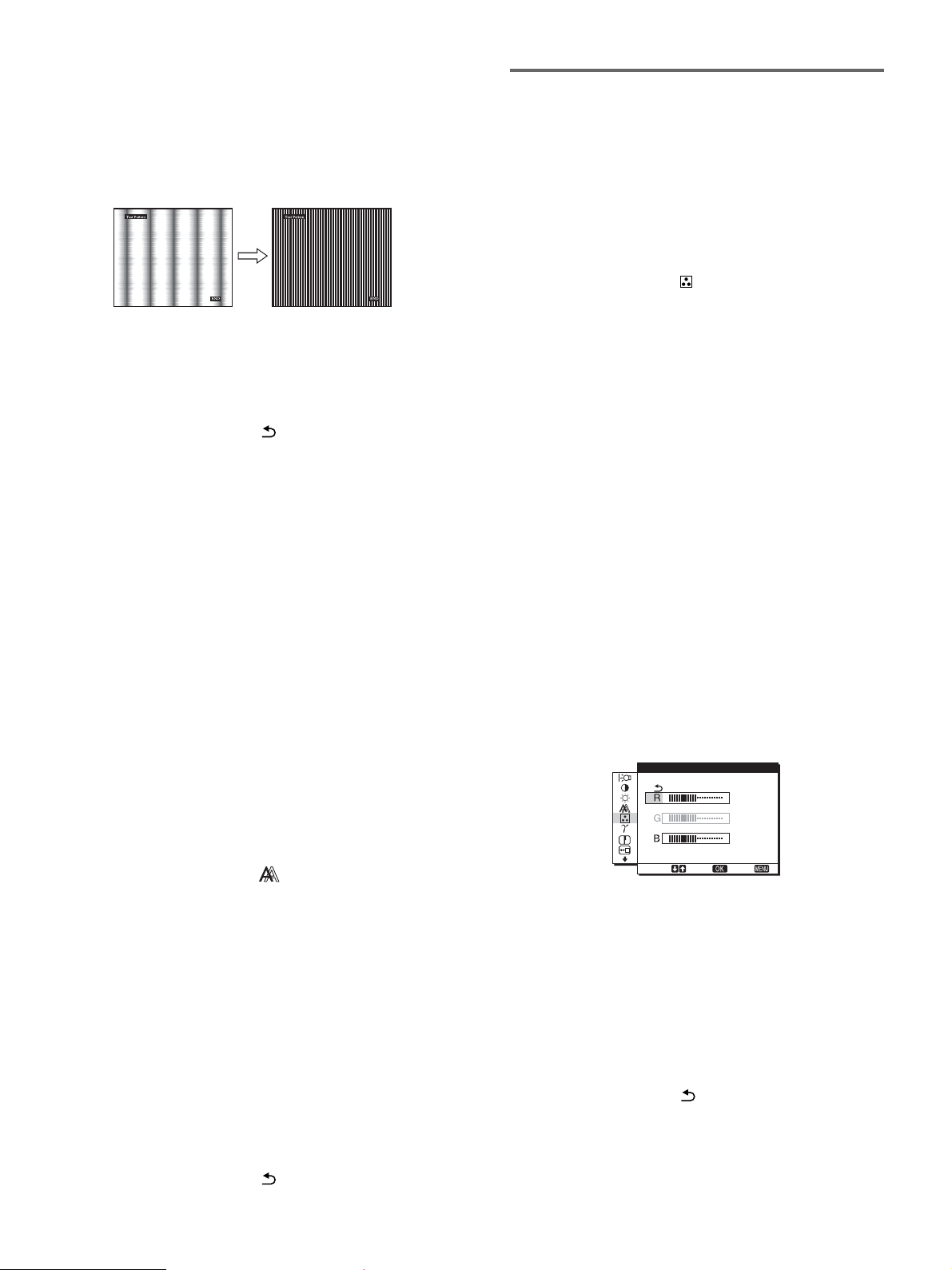
Mボタンを押して、「ピッチ」を選び、OKボタンを押
9m/
す。
ピッチ画面が出ます。
Mボタンで、縦縞がなくなるように調整する。
10m/
テストパターンの大きな縦縞がなくなるように調整しま
す。
色温度を調整する(色温度)
画像の白色の度合いを、あらかじめ設定された中から選べ
ます。また、必要に応じて、微調整もできます。
画面の明るさ調整で設定したモードごとに、色温度を設定
することができます。
画面上の[END]をマウスでクリックして、テストパター
11
ンを消す。
ボタンを押す。
12 OK
画調整画面に戻ります。
Mボタンを押して、「 」を選び、OKボタンを押す。
13m/
メニュー画面に戻ります。
■さらに手動で画像の位置を調整し直す
(水平位置/垂直位置)
画像が画面のまん中に出ないときに調整します。
解像度をコンピュータ側で
1
2 CD-ROM
3 CD-ROM
パターンを表示する。
Windows
を入れる。
を起動して、地域とモデルを選んで、テスト
の場合
1280×1024
[Utility],[Windows]/[Win Utility.exe]
でクリックする。
Macintosh
の場合
[Utility],[Mac]/[Mac Utility]
クする。
4 MENU
メニュー画面が出ます。
5m/
を押す。
画調整画面が出ます。
6m/
び、
水平位置画面または垂直位置画面が出ます。
7m/
部、画面に入るように調整する。
画面上の[END]をマウスでクリックして、テストパター
8
ンを消す。
9OK
画調整画面に戻ります。
10m/
メニュー画面に戻ります。
ボタンを押す。
Mボタンを押して、「 (画調整)」を選び、OKボタン
Mボタンを押して、「水平位置」または「垂直位置」を選
ボタンを押す。
OK
Mボタンを押して、テストパターンの外周の枠が全
ボタンを押す。
Mボタンを押して、「 」を選び、OKボタンを押す。
に設定する。
の順にマウス
の順にマウスでクリッ
1 MENU
メニュー画面が出ます。
2m/
を押す。
色温度画面が出ます。
3m/
9300K
かった白色から赤みがかった白色へと変わります。
画面の明るさ調整で「ユーザー」が選ばれているとき、
色温度を「
「
ます。(
する色を近づけるためのカラースペースの業界標準のひ
とつです。)「
ンピュータも
い。
ご注意
コンピュータなどの他の接続機器が
•
は、「
•「sRGB
ス」、「ガンマ」の調整はできません。
ボタンを押す。
Mボタンを押して、「 (色温度)」を選び、OKボタン
Mボタンを押して色温度を選び、OKボタンを押す。
(お買い上げ時)から
」に設定することができます。
sRGB
」を選ぶと、
sRGB
sRGB
sRGB
」を選んでもカラー効果はありません。
sRGB
」に設定しているとき、「コントラスト」、「ブライトネ
sRGB
は、コンピュータどうしの表示や、出力
」を選んだときは、つないでいるコ
プロファイルの設定にしてくださ
sRGB
6500K
プロファイルの設定になり
sRGB
にすると、青みが
に対応していないとき
色温度をさらに微調整するときは(ユーザー調整)
色温度 ユーザー調整
128
128
128
1280x1024 /60Hz
選択
Mボタンを押して、「調整」を選び、OKボタンを押
1m/
す。
ユーザー調整画面が出ます。
Mボタンで「R」(
2m/
んで
ボタンを押す。
「
色温度を変えるため、
3m/
新しい調整値が「ユーザー」として設定さ れ、「ユー
ザー」を選ぶたびに同じ調整値が選ばれます。
メニュー画面に戻ります。
ボタンを押し、m/Mボタンで調整した後、
OK
G」(Green
Mボタンを押して、「 」を選び、OKボタンを押す。
:緑)が基準となって、RやBを増減して
:赤)または「B」(
Red
G
終了
決定
:青)を選
Blue
は固定されています。
OK
14
Page 15
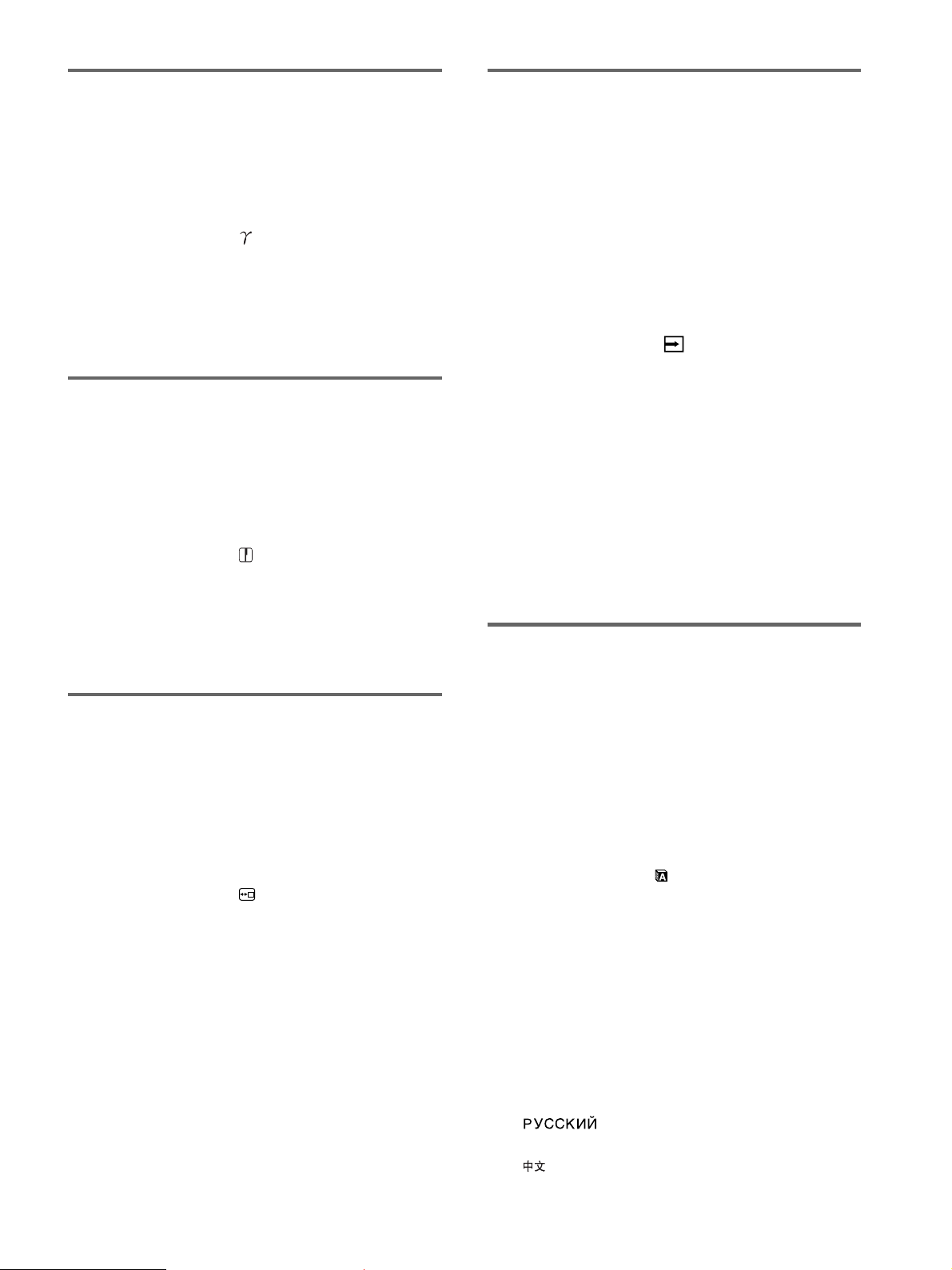
ガンマ設定を変更する(ガンマ)
入力を自動的に切り換える
画像の色合いを、オリジナル画像の色合いに近付けられま
す。
1 MENU
メニュー画面が出ます。
2m/
を押す。
ガンマ画面が出ます。
3m/
押す。
ボタンを押す。
Mボタンを押して、「 (ガンマ)」を選び、OKボタン
Mボタンを押して、希望の設定を選び、OKボタンを
シャープネスを調整する
(シャープネス)
エッジ強調など、鮮鋭度の調整をします。
1 MENU
メニュー画面が出ます。
2m/
ボタンを押す。
シャープネス画面が出ます。
ボタンを押す。
Mボタンを押して、「 (シャープネス)」を選び、
OK
(自動入力センサー)
自動入力センサーをオンに設定すると、入力端子への入力
信号があるかを自動的に検知し、省電力状態になる前に、
入力を自動的に切り換えることができます。
1 MENU
メニュー画面が出ます。
調整したいメニュー項目のマークが出るまでmボタン
2
を押し続ける。
3m/
び、
自動入力センサー画面が出ます。
4m/
押す。
•
•
ボタンを押す。
Mボタンを押して、「 (自動入力センサー)」を選
ボタンを押す。
OK
Mボタンを押して、希望の設定を選び、OKボタンを
オン:選んでいる入力端子への入力信号がないとき
や、本体のm
を選んだときは、画面に表示メッセージ(
ジ)が出て、他の入力端子への入力信号があるかを
自動的に確認し、入力を自動的に切り換えます。
オフ:入力は自動的に切り換わりません。m/Mボタン
を押して、入力を切り換えてください。
Mボタンで入力信号がない入力端子
/
18
ペー
Mボタンを押して、シャープネスを調整し、OKボタ
3m/
ンを押す。
メニューの表示位置を変える
(メニュー位置)
メニュー画面に隠れた部分を見るときなどに、メニューの
表示位置を変えられます。
1 MENU
メニュー画面が出ます。
2m/
ボタンを押す。
メニュー位置画面が出ます。
3m/
す。
画面上部3か所、画面中央3か所、画面下部3か所があら
かじめ設定されています。
ボタンを押す。
Mボタンを押して、「 (メニュー位置)」を選び、
Mボタンを押して希望の位置を選び、OKボタンを押
OK
メニュー言語を変える
(
LANGUAGE
本機のメニュー、メッセージなどの表示言語を変更できま
す。
1 MENU
メニュー画面が出ます。
調整したいメニュー項目のマークが出るまでmボタン
2
を押し続ける。
3m/
ボタンを押す。
ボタンを押す。
Mボタンを押して、「 (
LANGUAGE
Mボタンを押して、言語を選び、OKボタンを押す。
4m/
ENGLISH:英語
•
FRANÇAIS:フランス語
•
DEUTSCH:ドイツ語
•
ESPAÑOL:スペイン語
•
ITALIANO:イタリア語
•
NEDERLANDS:オランダ語
•
SVENSKA:スウェーデン語
•
•
日本語
•
:中国語
•
)
LANGUAGE
画面が表示されます。
:ロシア語
)」を選び、
OK
15
Page 16
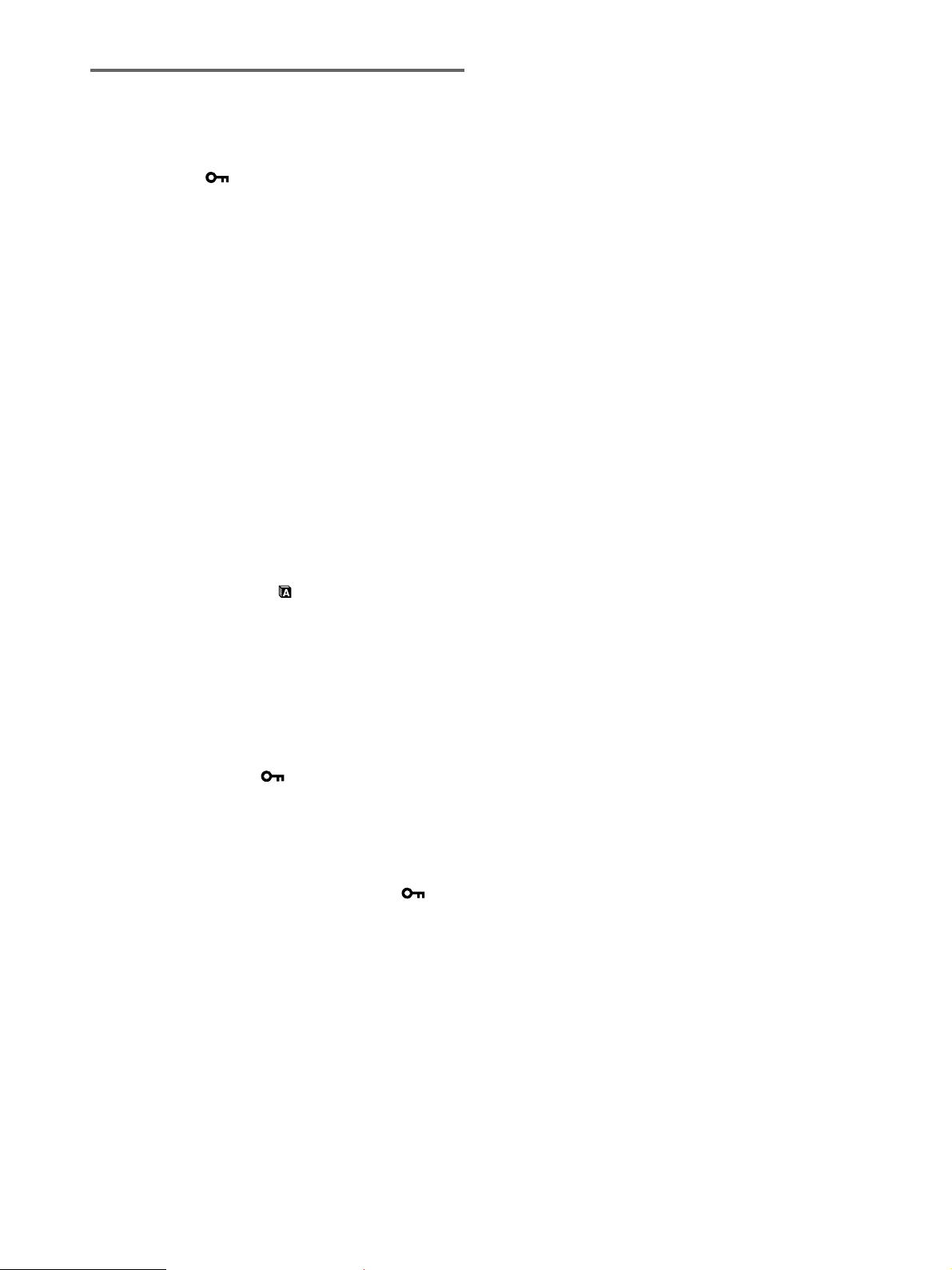
その他の調整をする
以下のメニュー項目を設定、調整します。
リセット0
•
メニューロック
•
1 MENU
メニュー画面が出ます。
調整したいメニュー項目のマークが出るまでmボタン
2
を押し続ける。
3m/
OK
各項目は以下のように設定、調整します。
ボタンを押す。
Mボタンを押して、設定、調整したい項目を選び、
ボタンを押す。
■お買い上げ時の設定に戻す(リセット)
調整した設定を、お買い上げ時の設定に戻します。
Mボタンを押して、「0(リセット)」を選び、OKボタ
1m/
ンを押す。
リセット画面が表示されます。
Mボタンを押して、希望の設定を選び、OKボタンを
2m/
押す。
: すべての調整値をお買い上げ時の設定に戻し
• OK
ます。ただし、「
リセットされません。
キャンセル:リセットが実行されないまま、メニュー
•
画面に戻ります。
(
LANGUAGE
)」の設定は
■調整値を変えられないようにする(メニューロック)
本機の調整や設定を変えられないように、ボタン操作を
ロックできます。
Mボタンを押して、「 (メニューロック)」を選び、
1m/
ボタンを押す。
OK
メニューロック画面が出ます。
Mボタンを押して、「オン」または「オフ」を選び、
2m/
ボタンを押す。
オン:1(電源)スイッチ以外の操作は、「 」マー
•
クが出て操作できなくなります。
オフ:「オン」を解除するときに選びます。「オン」の
•
ときもこの操作は行えます。
OK
16
Page 17
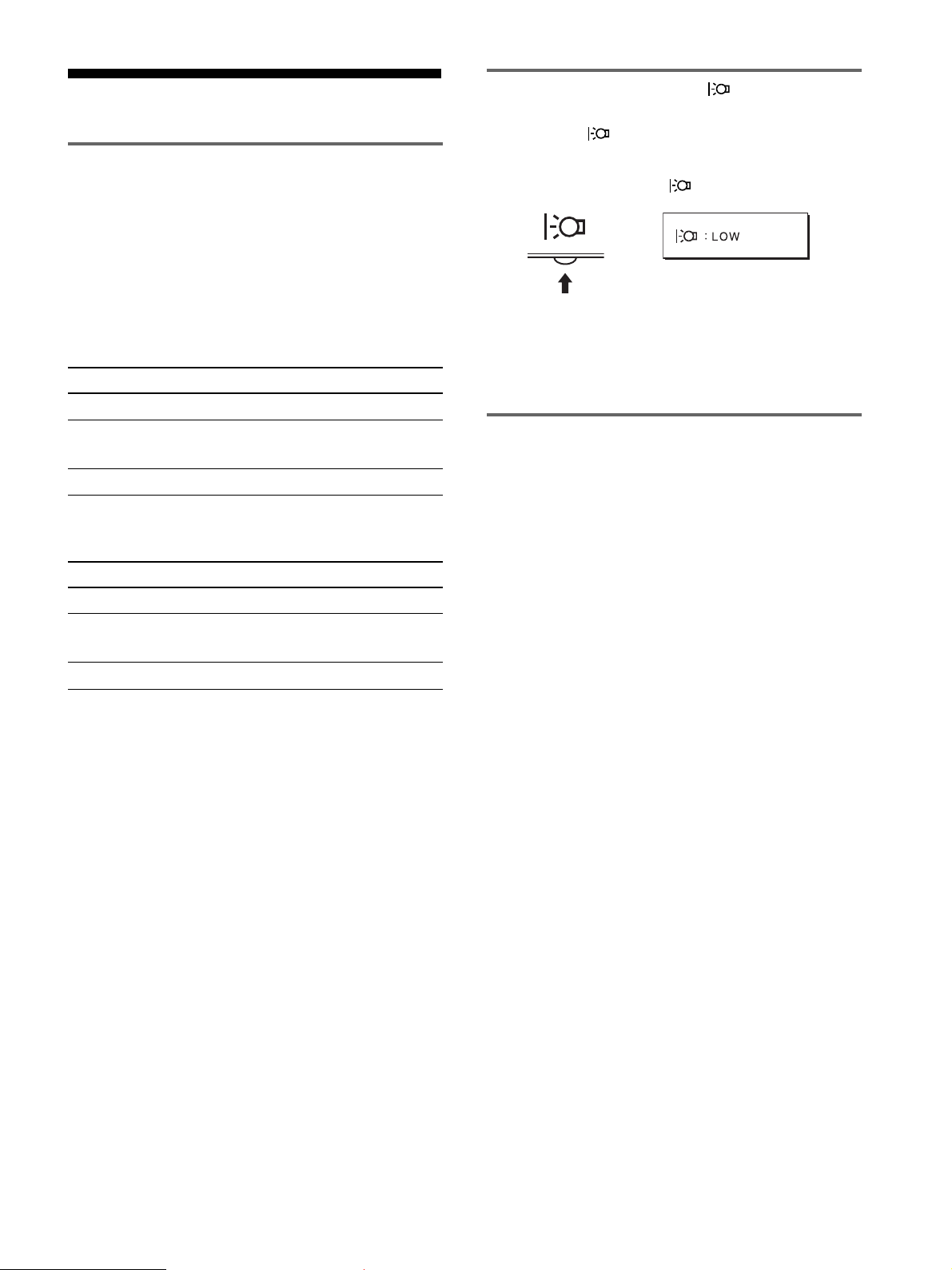
機能解説
省電力機能(パワーセーブ機能)
本機は、
セービングガイドラインに対応しています。
(
Display Power Management Signaling
いるコンピュータやグラフィックボードにつなぐと、操作
をしていないときは自動的に次のような省電力状態になり
ます。
SDM-HS74/HS74P
本機の状態
通常動作時
アクティブオフ*
(ディープスリープ)
1(電源):切
SDM-HS94/HS94P
本機の状態
通常動作時
アクティブオフ*
(ディープスリープ)
1(電源):切
VESA、NUTEK
**
消費電力
50 W
1.0 W
**
1.0 W
および
ENERGY STAR
消費電力
(最大)
45 W
(最大)
1.0 W
(最大)
1.0 W
(最大)
(最大)
(最大)
のパワー
DPMS
)に対応して
1(電源)ランプ
緑点灯
オレンジ点灯
消灯
1(電源)ランプ
緑点灯
オレンジ点灯
消灯
節電しながら使う( モード)
本機前面にある ボタンを押して「
消費電力を節約できます。
「
」と表示されるまで、 ボタンを何度か押す。
LOW
,
「
「
」と表示されて、バックライト輝度が落ちます。
LOW
」表示は約5秒後に消えます。
LOW
」に設定すると、
LOW
自動画質調整機能
(アナログ
RGB
本機は、信号を受信したときに、自動的に画像の位
置と鮮明さ(フェーズ/ピッチ)を調整して、最適な画
像を表示します。
お買い上げ時に設定されている表示モード
本機には、入力信号に合わせて最適な画質で表示できるよ
うに、代表的な表示モードがお買い上げ時に設定されてい
ます。信号が表示モードと同じであれば、自動的にあらか
じめ設定された最適な調整値で表示されます。
信号のみ)
* コンピュータが省電力状態になると、信号が入力されなくなる
ため、アクティブオフ状態になる前に「
と表示が出ます。約5秒後、本機も省電力状態になります。
** 「ディープスリープ」は、
Agency
)の定めた待機時の消費電力抑制状態です。
EPA(Environmental Protection
NO INPUT SIGNAL
表示モード以外の信号のときは
」
下記の周波数の間であれば、信号をはじめて受信したとき
に自動画質調整機能が働いて、きれいな画像を表示しま
す。
水平周波数:
垂直周波数:48〜
信号をはじめて受信したときには、画面表示までに通常よ
り時間がかかることがありますが、この調整値は自動的に
本機に記憶され、次からは表示モードの信号と同様に動作
するようになります。
28〜80 kHz
75 Hz
手動でフェーズやピッチ、画像の位置を調整したと
きは
入力信号によって自動調整機能だけでは完全に調整できな
いときは、手動で調整できます(
ると、すべての表示モードにおいて、手動で調整した調整
値がユーザーモードとして記憶され、同じ信号が入力され
るたびに、その調整値が選ばれるようになります。
ご注意
自動画質調整機能が働いている間は、1(電源)スイッチ以外は操作
できません。
ページ)。手動で調整す
13
17
Page 18
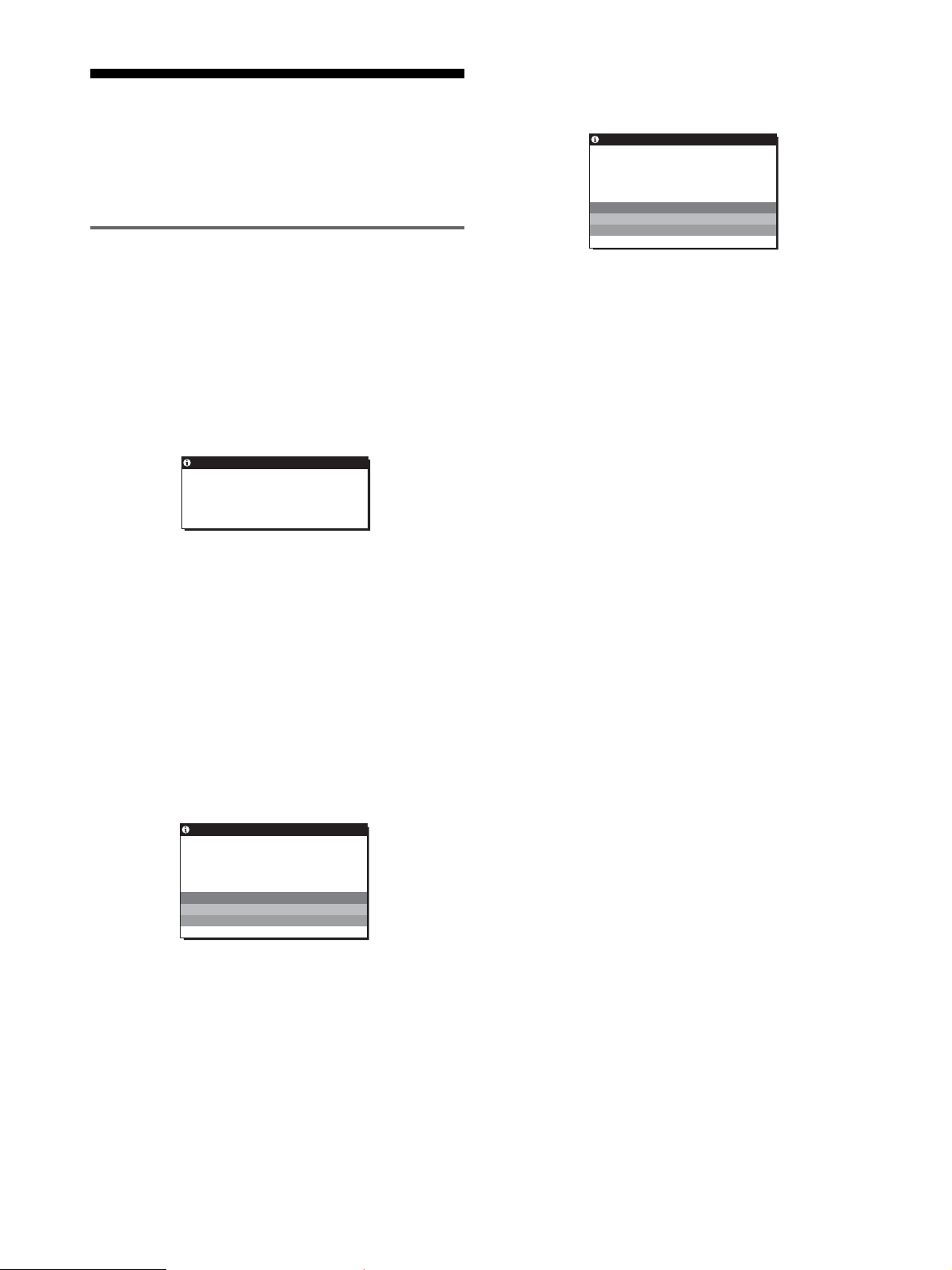
故障かな?と思ったら
CABLE DISCONNECTED
ビデオ信号ケーブルがはずれています。
と表示されている場合
お買い上げ店などにご相談いただく前に、次の事項をご確
認ください。
表示メッセージについて
入力信号が正しくないときは、画面に次のような表示メッ
セージが出ます。この場合は、次ページの「本機の症状と
対処のしかた」に従ってください。
OUT OF RANGE
入力信号の周波数が、本機の仕様に合っていません。以下
を確認してください。
OUT OF RANGE
xxx.x kHz / xxx Hz
水平または垂直周波数が、本機の仕様に合っていま
せん。
数字の部分に現在入力されている信号の水平
数が表示されます。
と表示されている場合
INFORMATION
INPUT1:DVI–D
xxx.xkHz/ xxxHz
と表示されている場合
垂直周波
/
INFORMATION
CAB L E D ISCONNECTED
INPUT1:DVI–D
RESOLUTION > 1280
解像度が、本機の仕様(
せん。
NO INPUT SIGNAL
ビデオ入力端子からの入力信号がありません。
INFORMATION
NO INPUT S I GN A L
INPUT1:DVI–D
GO TO POWER S AVE
1280 × 1024
と表示されている場合
×
と表示されている場合
1024
)に合っていま
GO TO POWER SAVE
このメッセージが表示されてから約5秒後に省電力状態
に入ります。
18
Page 19

本機の症状と対処のしかた
コンピュータなど本機に接続している機器が原因の場合は、接続機器の取扱説明書をご覧ください。
下記のように対処しても正常にならない場合は、「自己診断表示機能」をご覧ください(
こんなときは 原因と対処のしかた
画像が出ない。
電源コードをつなぎ直す。
1(電源)ランプが点灯して
いない。または、1(電源)
スイッチを押しても1(電
源)ランプが点灯しない。
1(電源)ランプが緑色に点
灯している。
「
CABLE
DISCONNECTED
う警告表示が出ている。
「
NO INPUT SIGNAL
いう警告表示が出ている。
または、1(電源)ランプが
オレンジ色に点灯してい
る。
」とい
•
自己診断表示機能で確認する(21ページ)。
•
ビデオ信号ケーブルを正しくつなぐ(7ページ)。
•
ビデオ信号ケーブルのピンが曲がっている。まっすぐに直すか、別のケーブルを使う。
•
付属品ではないビデオ信号ケーブルを使っている。付属品ではないビデオ信号ケーブルを使っている
•
と、省電力状態になる前に「
ません。
ビデオ信号ケーブルを正しくつなぐ(7ページ)。
•
」と
ビデオ信号ケーブルのピンが曲がっている。まっすぐに直すか、別のケーブルを使う。
•
■本機以外(コンピュータなど)が原因の場合
コンピュータが省電力状態になっている。キーボードのキーのどれかを押してみるか、マウスを動かし
•
てみる。
コンピュータのグラフィックボードが正しくバススロットに差し込まれているか確認する。
•
コンピュータの電源を入れる。
•
コンピュータを再起動する。
•
CABLE DISCONNECTED
」と表示が出ることがあります。故障ではあり
ページ)。
21
「
OUT OF RANGE
う警告表示が出ている。
Windows
ディスプレイをつなぎ換え
たとき
を使用していて
Macintosh
る。
」とい
とつないでい
■本機以外(コンピュータなど)が原因の場合
入力信号の周波数が、本機の仕様に合っていない。本機をつなぐ前につないでいたディスプレイがある
•
ときは、そのディスプレイにつなぎ換えて、画像が出るか確認する。画像が出たら、コンピュータで以
下の範囲に設定する。
水平周波数:28〜
垂直周波数:48〜
解像度:
本機をつなぐ前につないでいたディスプレイがあるときは、そのディスプレイにつなぎ換えて、画像が
•
出るか確認する。画像が出たら、
(
きは、「プラグ アンド プレイ」を選ぶ。
市販の
•
つなぐ(7ページ)。
1280 x1024
SDM-HS74、SDM-HS94、SDM-HS74P
Macintosh
(アナログ
80 kHz
(アナログ
75 Hz
以下
アダプタを使っているときは、
RGB)、28〜64 kHz
RGB)、60 Hz
Windows
のデバイス選択画面で製造元に
または
(デジタル
(デジタル
RGB
SDM-HS94P
Macintosh
)
RGB
)
を選び、本機の型名
SONY
)を選ぶ。本機の型名が表示されないと
アダプタとビデオ信号ケーブルを正しく
19
Page 20
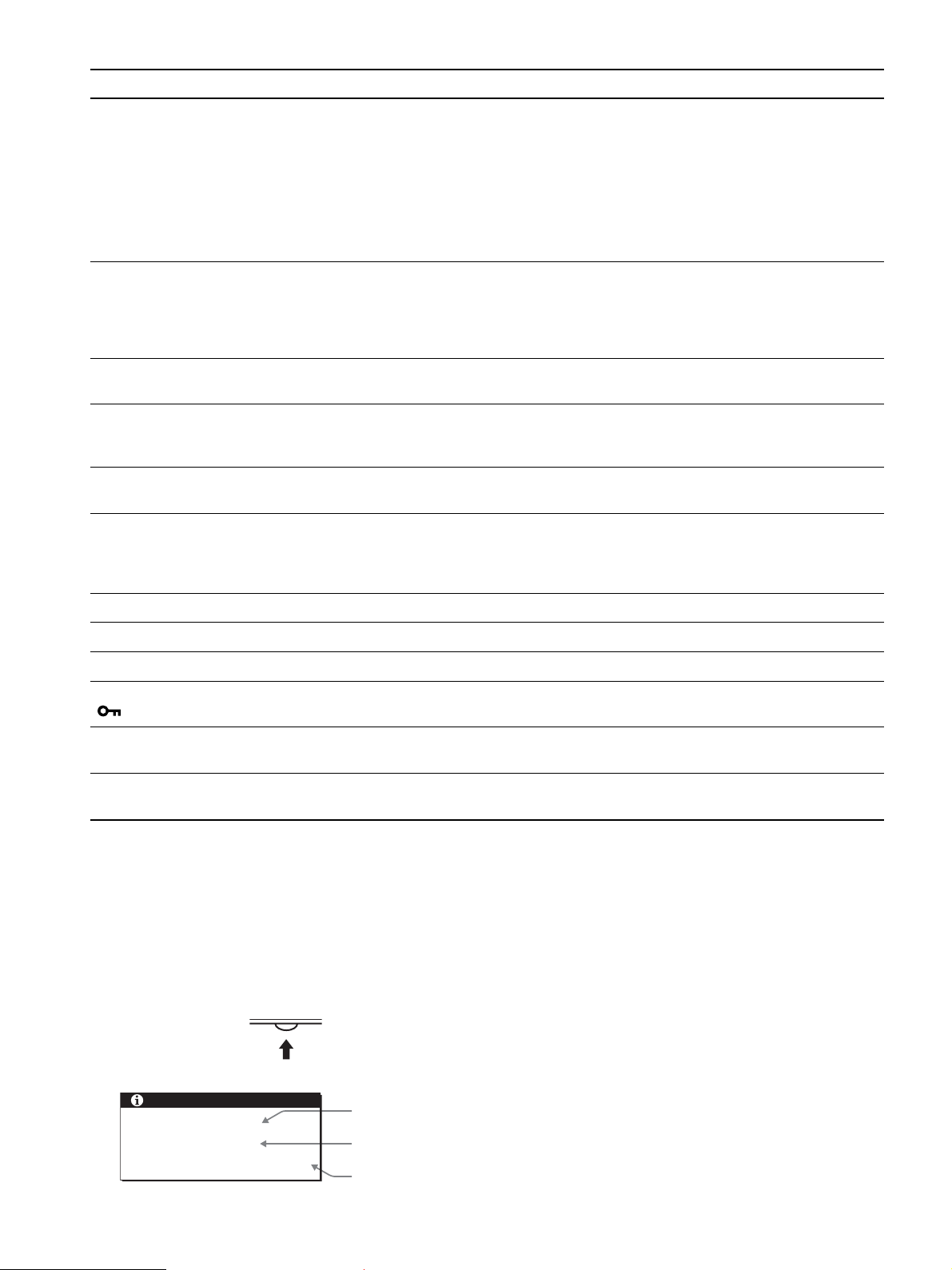
こんなときは 原因と対処のしかた
画像が乱れる、ゆれる、ちらつ
く。
画像がくっきりしていない。
画像が二重、三重になる。
画像の位置がずれている、また
は画像の大きさが正しくない。
(アナログRGB信号のみ)
画像が小さい。
画像が暗い。
ピッチとフェーズを調整する(アナログ
•
離れたところにある他の電源につないでみる。
•
■本機以外(コンピュータなど)が原因の場合
コンピュータのグラフィックボードで、本機が正しく設定されているかを確認する。
•
入力信号のグラフィックモード(
•
囲かを確認する。ただし本機で使用できる範囲でも、グラフィックボードによっては同期パルス幅が合
わないため、きれいに画像を映せないことがあります。
コンピュータのリフレッシュレート(垂直周波数)を、最適な画面になるように設定する。
•
コントラストやブライトネスを調整する(12、13ページ)。
•
ピッチとフェーズを調整する(アナログ
•
■本機以外(コンピュータなど)が原因の場合
コンピュータで解像度を
•
ビデオ信号ケーブルの延長コードやインプットセレクタの使用をやめる。
•
接続ケーブルを端子にしっかりと差し込む。
•
ピッチとフェーズを調整する(13ページ)。
•
画像の位置を調整する(14ページ)。入力信号やグラフィックボードによっては、画像が画面全体に広
•
がらないことがあります。
■本機以外(コンピュータなど)が原因の場合
コンピュータの解像度を画面の解像度と同じにする。
•
ブライトネスを調整する(13ページ)。
•
バックライトを調整する(12ページ)。
•
画面の明るさを調整する(11ページ)。
•
電源を入れたあと、画面が明るくなるまでしばらく時間がかかります。
•
VESA、Macintosh19
SXGA(1280 × 1024
信号のみ)(13ページ)。
RGB
信号のみ)(13ページ)。
RGB
)に設定する。
”
カラーなど)と周波数が、本機で使用できる範
画面に波模様や縦縞が出る。
色むらがある。
白色が白く見えない。
本機のボタンが働かない。
( マークが画面に出る)
しばらくすると、ディスプレイ
の電源が切れてしまう。
メニュー画面上の解像度表示が
正しくない。
ピッチとフェーズを調整する(アナログ
•
ピッチとフェーズを調整する(アナログ
•
色温度を調整する(14ページ)。
•
メニューロック機能が「オン」になっている。「オフ」にする(16ページ)。
•
■本機以外(コンピュータなど)が原因の場合
コンピュータの省電力設定をオフにする。
•
グラフィックボードの設定によっては、メニュー画面上の解像度表示とコンピュータでの設定が一致し
•
ないことがあります。
本機の情報(インフォメーション)を表示する
信号を入力しているときに、
まで
MENU
もう一度、
ボタンを5秒以上押したままにする。
MENU
ボタンを押すと消えます。
INFORMATION
MENU
例:
画面が出る
信号のみ)(13ページ)。
RGB
信号のみ)(13ページ)。
RGB
故障のときは、お買い上げ店またはソニーサービス窓口にご連絡く
ださい。また、お問い合わせのときは次のことをお知らせくださ
い。
•
型名:
SDM-HS74、SDM-HS94、SDM-HS74P
または
SDM-HS94P
製造番号:
•
故障の状態:できるだけくわしく
•
購入年月日:
•
接続しているコンピュータ、およびグラフィックボードの仕様と
•
名称:
INFORMATION
MODEL : SDM-HS74
SER NO : 1234567
MANUFACTURED : 2004-52
20
機種名
製造番号
製造年と週
Page 21
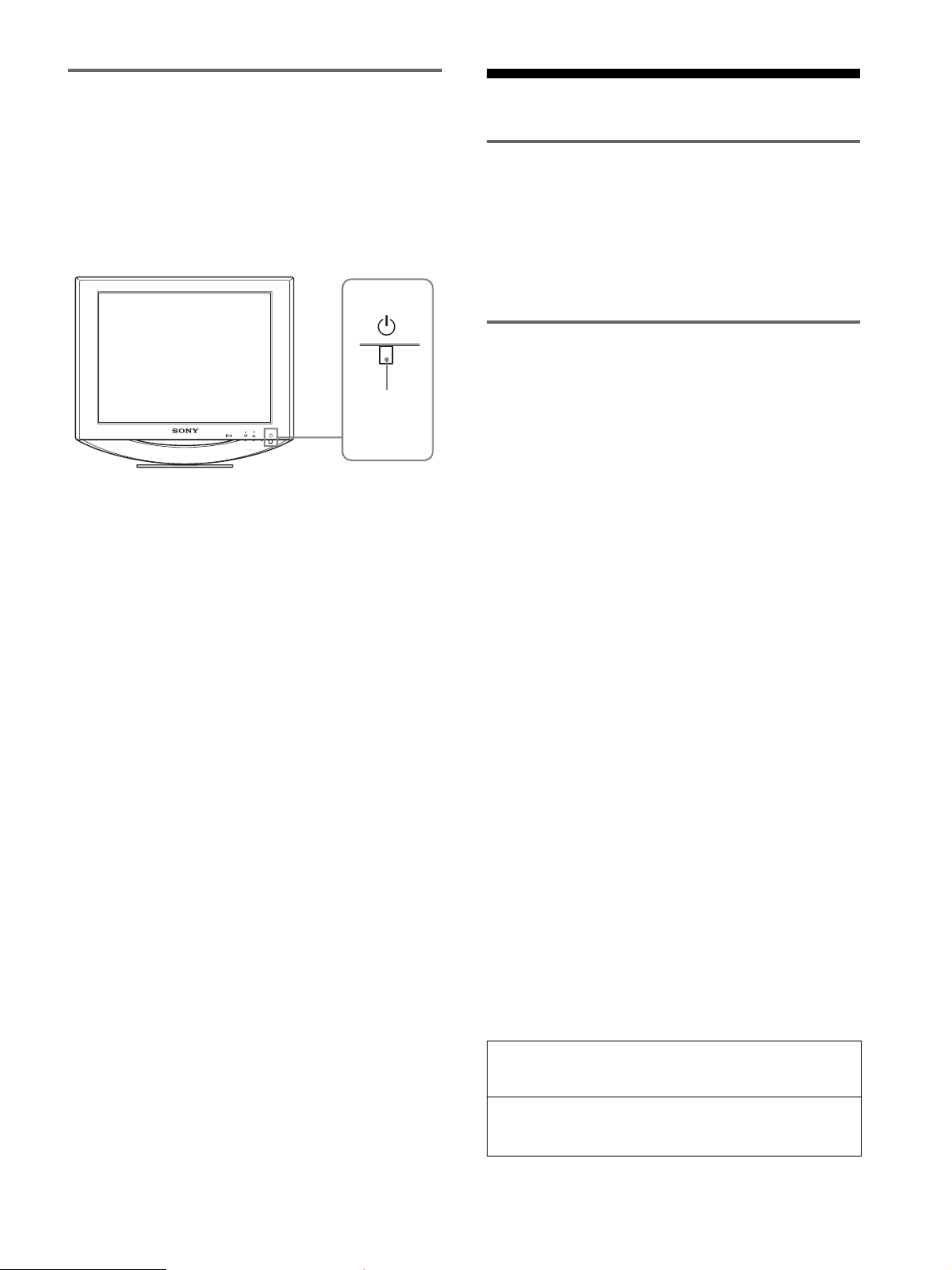
自己診断表示機能
本機には自己診断表示機能がついています。本機またはコ
ンピュータに異常が起きたときには、画像が消えて、1(電
源)ランプが緑色に点灯します。1(電源)ランプがオレン
ジ色に点灯しているときは、コンピュータが省電力状態に
なっています。キーボードのキーのどれかを押してみる
か、マウスを動かしてみてください。
1(電源)
INPUT
MENU
OK
画像が消えて、1(電源)ランプが緑色に点灯してい
るとき
1(電源)スイッチを押して電源を切り、ビデオ信号ケー
1
ブルを抜く。
1(電源)スイッチを押して、本機の電源を入れ直す。
2
ランプ
保証書とアフターサービス
保証書
この製品は保証書が添付されていますので、お買い上げ
•
の際、お買い上げ店でお受け取りください。
所定事項の記入および記載内容をお確かめのうえ、大切
•
に保存してください。
保証期間は、お買い上げ日より3年間です。
•
アフターサービスについて
調子が悪いときはまずチェックを
b「故障かな?と思ったら」の項を参考にして、故障かど
うかをお調べください。
それでも具合が悪いときはサービス窓口へ
b お買い上げ店、または添付の「ソニーご相談窓口のご案
内」にある、お近くのソニーサービス窓口にご相談くだ
さい。
保証期間中の修理は
b 保証書の記載内容に基づいて修理させていただきます。
くわしくは保証書をご覧ください。
保証期間経過後の修理は
b 修理によって機能が維持できる場合は、ご要望により有
料で修理させていただきます。
本のカラーバー(白、赤、緑、青)が出れば、本機は正常
4
な状態です。ビデオ信号ケーブルをつなぎ直して、コン
ピュータの状態を確認してください。
カラーバーが出ないときは、本機が故障している可能性が
あります。お買い上げ店またはソニーサービス窓口にご相
談ください。
お問い合わせのときは、本機の型名と製造番号、接続して
いるコンピュータとグラフィックボードの仕様および名称
をお知らせください。
部品の保有期間について
当社では、コンピュータディスプレイの補修用性能部品
(製品の機能を維持するために必要な部品)を、製造打ち切
り後8年間保有しています。この部品保有期間を修理可能の
期間とさせていただきます。
保有期間が経過した後も、故障箇所によっては、修理可能
の場合がありますので、お買い上げ店か、サービス窓口に
ご相談ください。
ご相談になるときは次のことをお知らせください。
型名:
SDM-HS74、SDM-HS94、SDM-HS74P
または
SDM-HS94P
製造番号:
故障の状態:できるだけくわしく
購入年月日:
お買い上げ店
TEL.
お近くのサービスステーション
TEL.
This display is designed for use in Japan only and
cannot be used in any other country.
21
Page 22

主な仕様
SDM-HS74/HS74P
パネル
LCD
入力信号フォーマット
a-Si TFT
画面サイズ:
RGB
水平:
垂直:
解像度 水平:最大
垂直:最大
入力信号レベル
電源電圧 使用電源:
動作温度
最大外形寸法(幅/高さ/奥行き)
質量 約
プラグ&プレイ機能
同梱品
RGB
同期信号:
(水平
(
デジタル
消費電力量:
5〜35°C
ディスプレイ(正立状態):
5.7 kg
DDC2B
ページをご覧ください。
7
アクティブマトリックス
動作周波数*
28〜80 kHz
28〜64 kHz
48〜75 Hz
60 Hz
1280
1024
信号:
0.7 Vp-p、 75
レベル、
TTL
垂直分離または複合同期信号)
/
0.3 Vp-p、 75
信号に重ねる場合)
G
RGB(DVI
TMDS(Single link
AC100〜240 V/50–60 Hz
(最大)
1.0 A
約
441×404×216 mm
インチ(
17
(アナログ
(デジタル
(アナログ
(デジタル
ドット
ライン
Ω、正極性
2.2 k
Ω、負極性
)信号:
45 W
)
43 cm
RGB
RGB
RGB
)
RGB
Ω、極性自由
)
、
(最大)
)
)
)
SDM-HS94/HS94P
パネル
LCD
入力信号フォーマット
a-Si TFT
画面サイズ:
RGB
水平:
垂直:
解像度 水平:最大
垂直:最大
入力信号レベル
電源電圧 使用電源:
動作温度
最大外形寸法(幅/高さ/奥行き)
質量 約
プラグ&プレイ機能
同梱品
* 推奨周波数タイミング
水平同期幅率:水平周波数のタイミングの合計の
•
または
0.8µs
水平ブランキング幅:
•
垂直ブランキング幅:
•
RGB
同期信号:
(水平
(
デジタル
消費電力量
5〜35°C
ディスプレイ(正立状態):
6.9 kg
DDC2B
ページをご覧ください。
7
のどちらか大きい方
アクティブマトリックス
インチ(
19
動作周波数*
28〜80 kHz
28〜64 kHz
48〜75 Hz
60 Hz
信号:
(アナログ
(デジタル
ドット
1280
ライン
1024
0.7 Vp-p、 75
レベル、
TTL
/
2.2 k
垂直分離または複合同期信号)
0.3 Vp-p、 75
信号に重ねる場合)
G
RGB(DVI
TMDS(Single link
AC100〜240 V/50–60 Hz
(最大)
1.0 A
50 W
約
480×440×260 mm
以上
2.5µs
以上
450µs
48 cm
(アナログ
(デジタル
RGB
Ω、正極性
Ω、極性自由
Ω、負極性
)信号:
)
(最大)
)
RGB
RGB
RGB
)
4.8%
)
)
)
、
以上、
22
本機の仕様および外観は、改良のため予告なく変更するこ
とがありますが、ご了承ください。
Page 23

2-103-459-02(1)
TFT LCD Color
Computer Display
Operating Ins tructions
GB
SDM-HS74
SDM-HS94
SDM-HS74P
SDM-HS94P
© 2004 Sony Corporation
Page 24

Owner’s Record
The model and serial numbers are located at the rear of the unit.
Record these numbers in the spaces provided below. Refer to them
whenever you call upon your dealer regarding this product.
Model No.
Serial No.
WARNING
To prevent fire or shock hazard, do not ex pose the
unit to rain or moisture.
Dangerously high voltages are present inside the
unit. Do not open the cabinet. Refer servicing to
qualified personnel only.
FCC Notice
This equipment has been tested and found to comply with the limits
for a Class B digital device, pursuant to Part 15 of the FCC Rules.
These limits are designed to provide reasonable protection against
harmful interference in a residential installation. This equipment
generates, uses, and can radiate radio frequency energy and, if not
installed and used in accordance with the instructions, may cause
harmful interference to radio communications. However, there is no
guarantee that interference will not occur in a particular installation.
If this equipment does cause harmful interference to radio or
television reception, which can be determined by turning the
equipment off and on, the user is encouraged to try to correct the
interference by one or more of the following measures:
– Reorient or relocate the receiving antenna.
– Increase the separation between the equipment and receiver.
– Connect the equipment into an outlet on a circuit different from
that to which the receiver is connected.
– Consult the dealer or an ex perienced r adio/TV te chnician f or help.
You are cautioned that any changes or modifications not expressly
approved in this manual could void your authority to operate this
equipment.
NOTICE
This notice is applicable for USA/Canada only.
If shipped to USA/Canada, install only a UL LISTED/CSA
LABELLED power supply cord meeting the following
specifications:
SPECIFICATIONS
Plug Type Nema-Plug 5-15p
Cord Type SVT or SJT, minimum 3 × 18 AWG
Length Maximum 15 feet
Rating Minimum 7 A, 125 V
NOTICE
Cette notice s’applique aux Etats-Unis et au Canada
uniquement.
Si cet appareil est exporté aux Etats-Unis ou au Canada, utiliser
le cordon d’alimentation portant la mention UL LISTED/CSA
LABELLED et remplissant les conditions suivantes:
SPECIFICATIONS
Type de fiche Fiche Nema 5-15 broches
Cordon Type SVT ou SJT, minimum 3 × 18 AWG
Longueur Maximum 15 pieds
Tension Minimum 7 A, 125 V
ENERGY STAR Partner, Sony
As an
Corporation has determined that this
product meets the
guidelines for energy efficiency.
ENERGY STAR
IMPORTANTE
Para prevenir cualquier mal funcionamiento y evitar daños, por
favor, lea detalladamente este manual de instrucciones antes
de conectar y operar este equipo.
If you have any questions about this product, you may call;
Sony Customer Information Services Center
1-800-222-7669 or http://www.sony.com/
Declaration of Conformity
Trade Name: SONY
Model: SDM-HS74
Responsible Party: Sony Electronics Inc.
Address: 16450 W. Bernardo Dr,
Telephone Number: 858-942-2230
This device complies with part 15 of the FCC rules. Operation is
subject to the following two conditions: (1) This device may not
cause harmful interference, and (2) this device must accept any
interference received, including interference that may cause
undesired operation.
SDM-HS94
SDM-HS74P
SDM-HS94P
San Diego, CA 92127 U.S.A.
2
Page 25
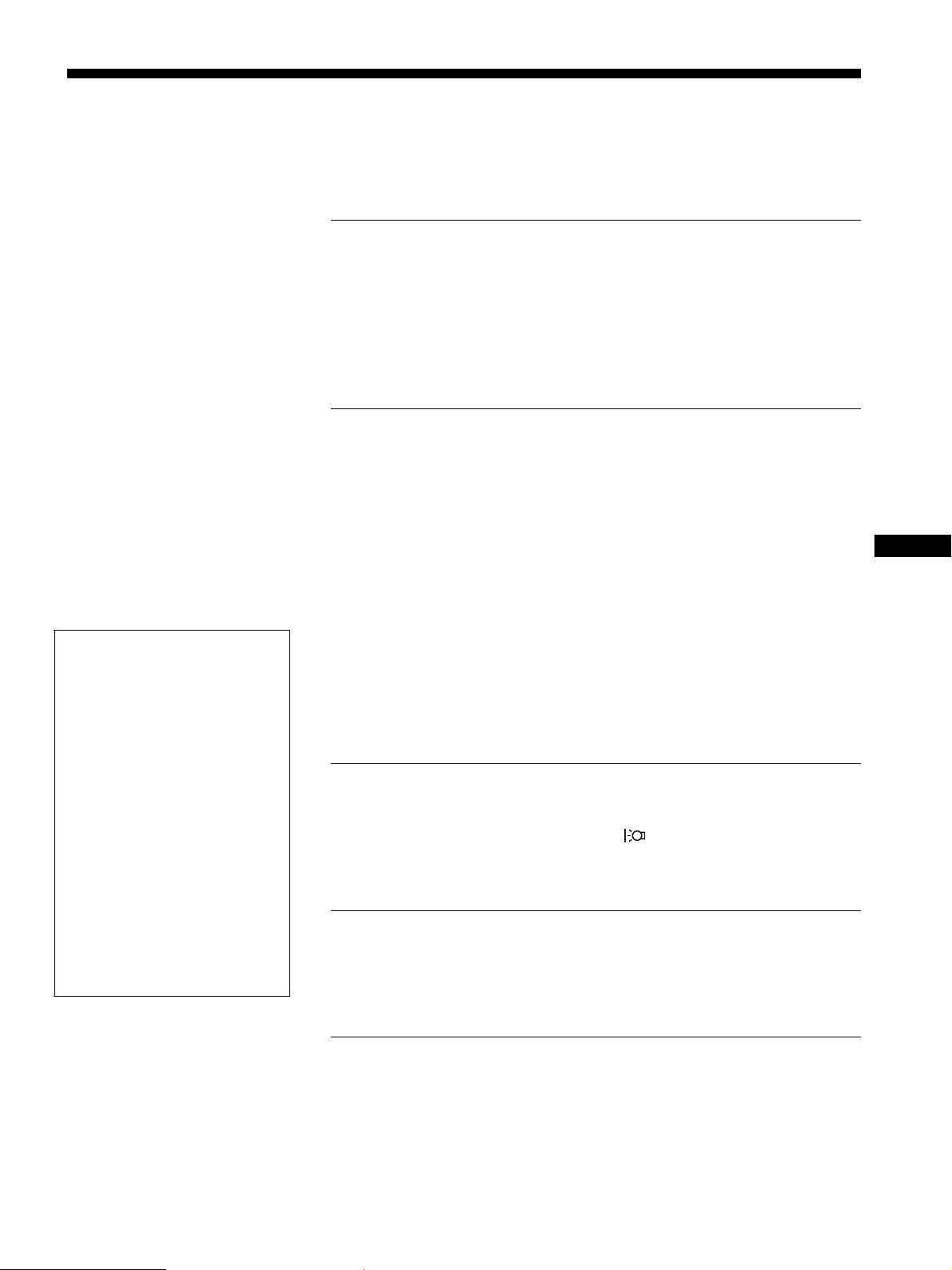
Table of Contents
• Macintosh is a trademark license d to
Apple Computer, Inc., registered in the
U.S.A. and other countries.
• Windows
trademarks of M ic roso f t Co rpo rat ion i n
the United States an d o ther countries.
• IBM PC/AT and VGA are registered
trademarks of IBM Corporation of the
U.S.A.
• VESA and DDC
Video Electronics Standards
Association.
ENERGY STAR is a U.S. registered
•
mark.
• A dobe and Acrobat are tr ademarks of
Adobe Systems Incorporated.
• A l l other product names mentioned
herein may be the trademarks or
registered trademarks of thei r respecti ve
companies.
• Furthermore, “” and “” are not
mentioned in each case in this manual.
and MS-DOS are registered
are trademarks of the
Precautions. . . . . . . . . . . . . . . . . . . . . . . . . . . . . . . . . . . . . . . . . . . . 4
Identifying parts and controls . . . . . . . . . . . . . . . . . . . . . . . . . . . . . . 5
Setup. . . . . . . . . . . . . . . . . . . . . . . . . . . . . . . . . . . . . . . . . .7
Step 1: Connect the display to your computer . . . . . . . . . . . . . . . . . 7
Step 2: Connect the power cord. . . . . . . . . . . . . . . . . . . . . . . . . . . . 8
Step 3: Secure the cords and replace the back cover . . . . . . . . . . . 8
Step 4: Turn on the monitor and computer . . . . . . . . . . . . . . . . . . . 9
Adjusting the tilt . . . . . . . . . . . . . . . . . . . . . . . . . . . . . . . . . . . . . . . . 9
Selecting the input signal (INPUT button). . . . . . . . . . . . . . . . . . . . . 9
Customizing Your Monitor . . . . . . . . . . . . . . . . . . . . . . .10
Adjusting to the desired brightness. . . . . . . . . . . . . . . . . . . . . . . . . 10
Navigating the menu. . . . . . . . . . . . . . . . . . . . . . . . . . . . . . . . . . . . 10
Adjusting the backlight (BACKLIGHT) . . . . . . . . . . . . . . . . . . . . . . 11
Adjusting the contrast (CONTRAST) . . . . . . . . . . . . . . . . . . . . . . . 12
Adjusting the black level of an image (BRIGHTNESS). . . . . . . . . . 12
Adjusting the picture’s sharpness and centering (SCREEN)
(analog RGB signal only) . . . . . . . . . . . . . . . . . . . . . . . . . . . . . . . . 12
Adjusting the color temperature (COLOR) . . . . . . . . . . . . . . . . . . . 13
Changing the gamma setting (GAMMA). . . . . . . . . . . . . . . . . . . . . 14
Adjusting the sharpness (SHARPNESS) . . . . . . . . . . . . . . . . . . . . 14
Changing the menu’s position (MENU POSITION) . . . . . . . . . . . . 14
Changing the input automatically (INPUT SENSING) . . . . . . . . . . 14
Selecting the on-screen menu language (LANGUAGE). . . . . . . . . 15
Additional settings. . . . . . . . . . . . . . . . . . . . . . . . . . . . . . . . . . . . . . 15
Technical Features . . . . . . . . . . . . . . . . . . . . . . . . . . . . .16
Power saving function. . . . . . . . . . . . . . . . . . . . . . . . . . . . . . . . . . . 16
Reducing the power consumption ( mode) . . . . . . . . . . . . . . . . 16
Automatic picture quality adjustment function
(analog RGB signal only) . . . . . . . . . . . . . . . . . . . . . . . . . . . . . . . . 16
Troubleshooting. . . . . . . . . . . . . . . . . . . . . . . . . . . . . . . .17
On-screen messages . . . . . . . . . . . . . . . . . . . . . . . . . . . . . . . . . . . 17
Trouble symptoms and remedies . . . . . . . . . . . . . . . . . . . . . . . . . . 18
Self-diagnosis function . . . . . . . . . . . . . . . . . . . . . . . . . . . . . . . . . . 20
GB
http://www.sony.net/
Specifications. . . . . . . . . . . . . . . . . . . . . . . . . . . . . . . . . .21
3
Page 26
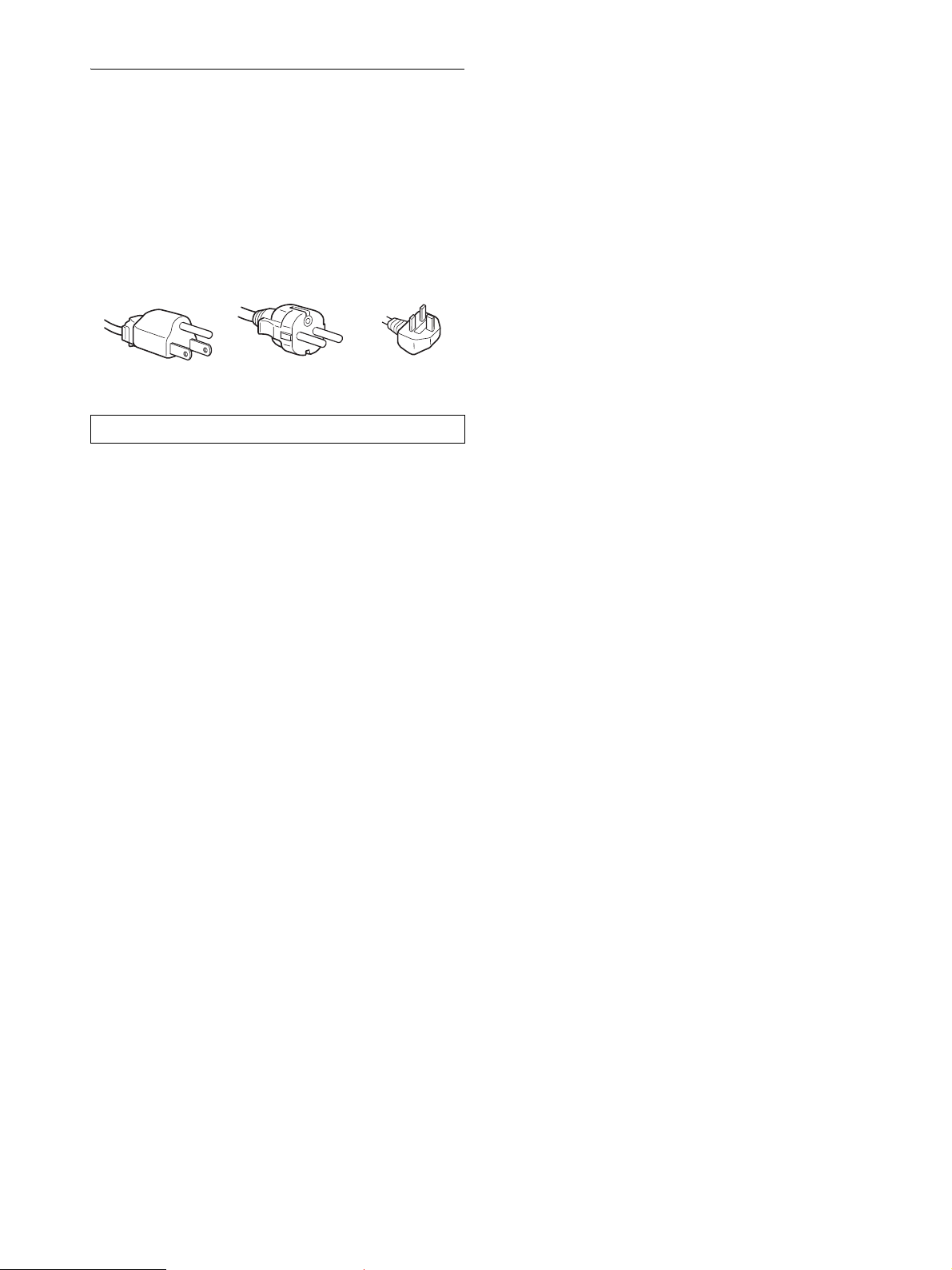
Precautions
Warning on power connections
• Use the supplied power cord. If you use a different power cord,
be sure that it is compatible with your local power supply.
For the customers in the U.S.A.
If you do not use the appropriate cord, this monitor will not
conform to mandatory FCC standards.
For the customers in the UK
If you use the monitor in the UK, be sure to use the appropriate
UK power cord.
Example of plug types
for 100 to 120 V AC for 200 to 240 V AC for 240 V AC only
The equipment should be installed near an easily accessible outlet.
Installation
Do not install or leave the monitor:
• In places subject to ex t reme temperatures, for example near a
radiator, heating ve nt, or in direct sunlight. Su bje c tin g the
monitor to extreme temperatures, such as in an automobile
parked in direct sun light or near a heating vent, could cause
deformations of the casing or malfunctions.
• In places subject t o mechanical vibration or shock.
• Near any equipment that generates a strong magnetic field,
such as a TV or various other household appliances.
• In places subject to inordinate amounts of dust, dirt, or sand, for
example near an open window or an outdoor exit. If setting up
temporarily in an outdoor environ me n t, be sur e to take
adequate precautions against airborne dust and dirt. Otherwise
irreparable malfu nctions could occur.
Handling the LCD screen
• Do not leave the LCD screen facing the sun as it can damage
the LCD screen. Take care when you place the monitor by a
window.
• Do not push on or scratch the LCD screen. Do not place a heavy
object on the LCD screen. This may cause the screen to lose
uniformity or cause LCD panel malfunctions.
• If the monitor is used in a cold place, a residual image may
appear on the screen. This is not a malfunction. The screen
returns to normal as the temperature rises to a normal operating
level.
• If a still picture is displayed for a long time, a residual image
may appear for a while. The residual image wi ll eventually
disappear.
• The LCD panel becomes warm during operati on. This is not a
malfunction.
Note on the LCD (Liquid Crystal Display)
Please note that the LCD screen is made with highprecision technology. However, black points or bright
points of light (red, blue, or green) may appear
constantly on the LCD screen, and irregular colored
stripes or brightness may appear on the LCD screen.
This is not malfunction.
(Effective dots: more than 99.99%)
Maintenance
• Be sure to unplug the power cord from the power outlet before
cleaning your mon itor.
• Clean the LCD screen with a soft cloth. If you use a glass
cleaning liquid, do not use any type of clea ner containing an
anti-static solution or similar additive as this may scratch the
LCD screen’s coating.
• Clean the cabinet, panel, and controls with a soft cloth lig htly
moistened with a mil d detergent soluti on. Do not use any type
of abrasive pad, scouring powder, or solvent, such as alcohol or
benzine.
• Do not rub, touch, or tap the surface of the screen with sharp or
abrasive items such as a ballpoint pen or screwdriver. This type
of contact may result in a scratched picture tube.
• Note that materi al deterioration or LCD screen coat in g
degradation may occur if the monitor is exposed to volatile
solvents such as insecticide, or if prolonged co ntact is
maintained with rubber or vinyl materials.
Transportation
• Disconnect all cables from the monitor and grasp the support
and base sections of the display stand firmly with both hands
when transporti ng. If you d rop the mo nitor, yo u may be in jured
or the monitor m a y be damaged.
• When you transport this monitor for repair or shipment, use the
original carton and packing materials.
Disposal of the monitor
• Do not dispose of this monitor with general
household waste.
• The fluorescent tube used in this monitor contains
mercury. Disposal of this mon itor must be carried out
in accordance to the regulations of your local
sanitation authority.
4
Page 27

Identifying parts and controls
See the pages in parentheses for further details.
The 1 (power) switch and the control buttons are on the lower
right part of the front of the monitor.
Front of the LCD display
INPUT
MENU
OK
INPUT
OK
MENU
SDM-HS94/SDM-HS94P
1 1 (Power) switch and indicator (pages 9, 16, 20)
To turn the displ a y on or off, press the 1 (power) switch
upward.
The power indicator lights up in green when the display is
turned on, and lights up in orange when the monitor is in
power saving mode.
GB
Rear of the display
SDM-HS74/SDM-HS74P
Press upward to turn the display on or off.
12345
2 MENU button (pages 10, 11)
This button displays or closes the main menu.
3 m/M buttons (page 11)
These buttons function as the m/M buttons when selecting
the menu items and making adjustments.
Also these buttons switch the video input signal between
INPUT1 and INPUT2 when two compute r s are connected to
the monitor. (Only available when menu is turned off.)
4 OK button (page 11)
This button selects the item or executes the settings in the
menu.
5 button (page 10)
This button is used to change the brightness of the screen.
6 Security Lock Hole
The security lock hole sho uld be ap plied with t he Kensingt on
Micro Saver Secur ity System.
Micro Saver Security System is a tra demark of Kensington.
5
Page 28

Rear of the LCD display
Remove the back cover.
SDM-HS74/SDM-HS74P
7 Back cover (page 8)
Remove this cover when you connect/disconnect cable s or
cords.
8 AC IN connector (page 8)
Connect the power cord (supplied).
9 DVI-D input connector (digital RGB) for INPUT1
(page 7)
This connector inputs digit al RGB v ideo sig nals th at co mply
with DVI Rev.1.0.
0 HD15 input connector (analog RGB) for INPUT2
(page 7)
This connector inputs analog RGB video signals (0.7 Vp-p,
positive) and SYNC signals.
SDM-HS94/SDM-HS94P
6
Page 29

Setup
Before using your monitor, check that the following items are
included in your carton:
•LCD display
• Power cord
• HD15-HD15 video signal cable (analog R G B)
• DVI-D video signal cable (digital RGB)
•Cord strap
• CD-ROM (utility software for Windows/Macintosh, Operating
Instructions, etc.)
• Warranty card
• Quick Setup Guide
Step 1:Connect the display to your
computer
Turn off the monitor and computer before co nnecting.
Notes
• Do not touch the pins of the video signal cable connector as this might
bend the pins.
• Check the alignment of the HD15 connector to prevent bending the pins
of the video signal cable connector.
Connect a computer equipped with a DVI output
connector (digital RGB)
Using the supplied DVI-D video signal cable (digital RGB), connect the
computer to the monit or’s D V I-D input connector (digital RG B)
Connect a computer equipped with an HD15
output connector (analog RGB)
Using the supplied HD15- H D 15 video signal cable (analog RGB),
connect the computer to the monitor’s HD15 input connector (analog
RGB).
Connect the compute r according to the following illustrations.
x Connecting to an IBM PC/AT or compatible
computer
to the HD15
input connector
(analog RGB)
to the computer’s HD15
output connector
(analog RGB)
HD15-HD15 video signal
IBM PC/AT or
compatible computer
cable (analog RGB)
(supplied)
x Connecting to a Macintos h co m put er
When connecting this monitor to a Macintosh computer, use the
Macintosh adapter (not supplied) if necessary. Connect the
Macintosh adapter to the computer before connecting the cable.
GB
to the computer’s DVI output
connector (digital RGB)
to the DVI-D input
connector
(digital RGB)
DVI-D video signal
cable (digital RGB)
(supplied)
to the computer’s
HD15 output connector
(analog RGB)
Macintosh computer
to the HD15
input connector
(analog RGB)
HD15-HD15 video
signal cable (analog
RGB) (supplied)
7
Page 30
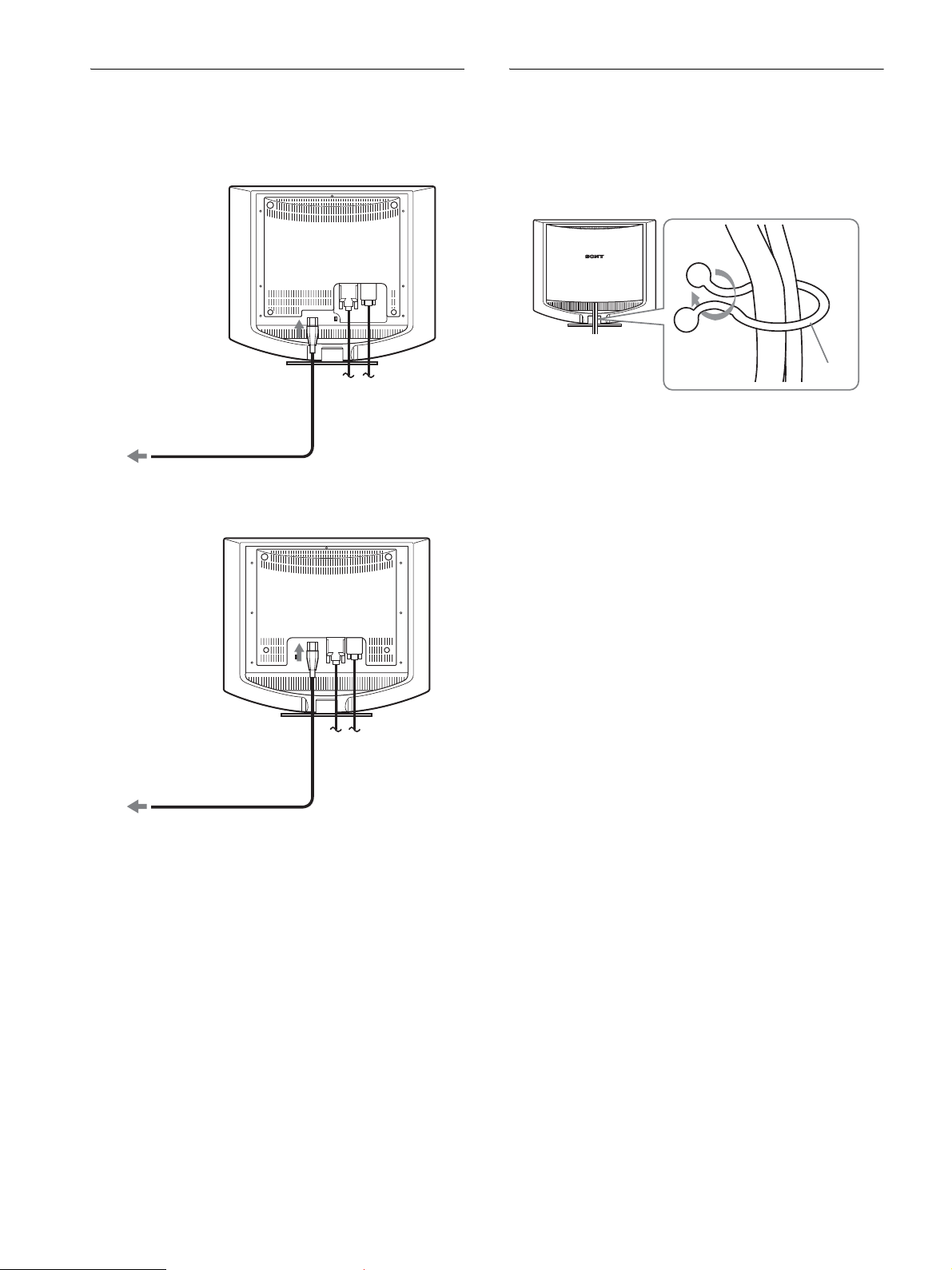
Step 2:Connect the power cord
Step 3:Secure the cords and
With the monitor and computer switc hed off, first connect the
power cord to the monitor, then connect it to a power outlet.
SDM-HS74/SDM-HS74P
to AC IN
to a power outlet
power cord (supplied)
SDM-HS94/SDM-HS94P
replace the back cover
1 Bundle the cables and cords.
Using the suppl ied cord strap, bundle the cables and cords.
Cord
strap
The illustration of the back of the monitor shown here
is that of the SDM-HS74.
The same applies for the other models.
2 Replace the back cover.
to a power outlet
power cord (supplied)
to AC IN
8
Page 31

Step 4:Turn on the monitor and
Adjusting the tilt
computer
1 Press the 1 (power) switch upward.
The 1 (power) indicator of the monitor lights up in green.
2 Turn on the computer.
The installation of your monitor is compl ete. If necessary, use the
monitor’s controls to adjust the picture.
If no picture appears on your screen
• Check that the power cord and the video signal cable are
properly co nnected.
• If NO INPUT SIGNAL appears on the screen:
The computer is in the power savin g mode. Try pressing any
key on the keyboard or moving the mouse.
• If CABLE DISCONNECTED appears on the screen:
Check that the video signal cable is properly connected.
This display can be adjusted within the angles shown below.
Approx. 5°
Grasp the lower sides of the LCD panel, then adjust screen tilt.
Approx. 20°
GB
• If OUT OF RANGE appears on the screen:
Reconnect the old monitor. Then adjust the computer’s
graphics board within the following ranges.
Analog RGB Digital RGB
Horizontal
frequency
Vertical
frequency
Resolution 1280 × 1024 or less 1280 × 1024 or less
For more information about the on-screen messages, see “Trouble
symptoms and remedies” on page 18 .
No need for specific drivers
The monitor complies with the “DDC” Plug & Play standard and
automatically detec ts all the monitor’s information . No specific driver
needs to be installed to the computer.
The first time you turn on your computer after connecting the monitor, the
setup Wizard may appear on the screen. In this case, follow the on-screen
instructions. The Plug & Play monitor is automatically selected so that
you can use this monitor.
The vertical frequency turns to 60 Hz.
Since flickers are unobtrusive on the monitor, you can use it as it is. You
do not need to set the vertical fr equency to any particular high value.
28–80 kHz 28–64 kHz
48–75 Hz 60 Hz
To use the display comfortably
This display is designed so that you c an set it up at a comfor table
viewing angle. Adjust the viewing angle of your display
according to the height of the desk and chair, and so that light is
not reflected from the screen to your eyes.
Selecting the input signal
(INPUT button)
Press the m/M buttons.
The input signal change each time you press these buttons.
On-screen message
(Appears about 5 seconds on
the upper left corner.)
INPUT1 : DVI-D DVI-D input connector
INPUT2 : HD15 HD15 input connector
Input signal configuration
(digital RGB) for INPUT1
(analog RGB) for INPUT2
9
Page 32

Customizing Your Monitor
Before making adjustments
Connect the monitor and the co mputer, and turn them on.
Wait for at least 30 minutes before making adjustments for the
best result.
1 BACKLIGHT
(page 11)
Select the BACKLIGHT
menu to adjust the brightne ss
of the backlight.
BACKL GHTI
100
1280 1024 60Hzx/
EX I T
You can make numerous adj ustments to your monito r u s ing the
on-screen menu.
Adjusting to the desired
brightness
Pressing the button, you can change the brightness of the
screen. Each time you pre s s the button, the mode
changes as follows.
t MIDDLE t LOW t USER t HIGH ...
HIGH
The brightness of the screen will decrease as the mode
setting changes from HIGH to LOW.
If you select USER, you can adjust the ba cklight level by pressin g
the m/M buttons, the same as when you select BACKLIGHT
using the menu.
:
USER
100
Only while the mode is set to USER, are the BACKLIGHT,
CONTRAST, and BRIGHTNESS items of the menu available
(page 11).
If you select LOW, the power consumption is reduced (page 16).
Navigating the menu
Press the MENU button to display th e main menu on your scr een.
See page 11 for more information on using the MENU button.
2 CONTRAST 6 (page 12)
Select the CONTRAST
menu to adjust the picture
contrast.
3 BRIGHTNESS 8
(page 12)
Select the BRIGHTNESS
menu to adjust the picture
brightness (black level).
4 SCREEN (page 12)
Select the SCREEN menu to
adjust the picture’s sharpness
(phase/pitch) or its centering
(horizontal/vertical
position).
5 COLOR (page 13)
Select the COLOR menu to
adjust the color temperature
of the picture. This adjusts
the tone of the screen. Whi le
COLOR is set to sRGB, you
cannot adjust CONTRAST,
BRIGHTNESS or GAMMA.
CONTRAST
100
1280 1024 60Hzx/
BR GHTNESSI
1280 1024 60Hzx/
SCREEN
AUTO
PHASE
P I T CH
H CENTER
V CENTER
1280 1024 60Hzx/
COLOR
9300K
6500K
sRGB
USER
ADJUST
1280 1024 60Hzx/
EX I T
100
EX I T
EX I T
EX I T
MENU
BACKL GHTI
,
100
1280 1024 60Hzx/
EX I T
Use the m/M and OK butt ons to select the icons in the above main
menu illustration. The following 1 to qa menu appears. Keep
pressing m to scroll down until the icons in menu 9 to qa
appear. See page 11 for more information on using the m/M and
OK buttons.
10
6 GAMMA (page 14)
Select the GAMMA menu to
change the picture’s color
shade setting.
7 SHARPNESS
(page 14)
Select the SHARPNESS
menu to adjust to sharpen the
edge of images.
GAMMA
GAMMA 1
GAMMA 2
GAMMA 3
1280 1024 60Hzx/
SHARPNESS
1280 1024 60Hzx/
EX I T
EX I T
5
Page 33

8 MENU POSITION
(page 14)
Select the MENU
POSITION to change the onscreen menu position.
MENU POS T ONII
3 Adjust the menu.
Press the m/M buttons to make the adj ustment, then press the
OK button.
When you press the OK button, the setting is stored, then the
display returns to the previous menu.
9 INPUT SENSING
(page 14)
Select the INPUT SENSING
menu to change the input
automatically before the
monitor goes into the power
saving mode.
0 LANGUAGE (page 15)
Select LANGUAGE to
change the language used on
menus or messages.
qa Other menus (page 15)
Set the following menu
items.
• RESET 0
•MENU LOCK
1280 1024 60Hzx/
INPUT SENSING
AUTO ON
AUTO OFF
1280 1024 60Hzx/
LANGUAGE
ENGL I SH
FRANÇA I S
DEUTSCH
ESPAÑOL
I TAL I ANO
1280 1024 60Hzx/
RESET
OK
CANCEL
1280 1024 60Hzx/
EX I T
EX I T
EX I T
EX I T
OK
,
4 Close the menu.
Press the MENU button once to return to normal viewing. If
no buttons are pressed, the menu closes automatically after
about 30 seconds .
MENU
x Resetting the adjustments
You can reset the adjustments using th e RESET menu. See
page 15 for more information on resetting the adjustments.
GB
Adjusting the backlight
(BACKLIGHT)
If the screen is too bright, adjust the backlig ht and make the screen
easier to see.
x Using the MENU, m/M, and OK buttons
1 Display the main menu.
Press the MENU button to display the main men u on your
screen.
MENU
2 Select the menu you want to adjust.
Press the m/M buttons to display the de sired men u. Press the
OK button to select the menu item.
OK
,
Note
The backlight cannot be adjusted when the mode is set to HIGH,
MIDDLE, or LOW (page 10).
1 Press the MENU button.
The main menu appears on th e screen.
2 Press the m/M buttons to select (BACKLIGHT)
and press the OK button.
The BACKLIGHT menu appears on the s creen.
3 Press the m/M buttons to adjust the light level and
press the OK button.
11
Page 34

Adjusting the contrast
(CONTRAST)
Adjust the picture contrast.
Note
The contrast cannot be adjusted when the mode is set to HIGH,
MIDDLE, or LOW (page 10).
If the automatic picture quality adjustment function of
this monitor seems to not c ompletely ad just the p icture
You can make further a utomatic adjustment of the picture q uality
for the current input signal. (See AUTO below.)
If you still need to make further adjustments to the
picture quality
You can manually adjust the picture’s sharpness (phase/pitch) and
position (horizontal/vert ic al positio n).
1 Press the MENU button.
The main menu appears on th e screen.
2 Press the m/M buttons to select 6 (CONTRAST) a nd
press the OK button.
The CONTRAST menu appears on the screen.
3 Press the m/M buttons to adjust the contrast and
press the OK button.
Adjusting the black level of an
image (BRIGHTNESS)
Adjust the picture brightness (black level).
Note
The brightness cannot be adjusted when the mode is set to HIGH,
MIDDLE, or LOW (page 10).
1 Press the MENU button.
The main menu appears on th e screen.
2 Press the m/M buttons to select 8 (BRIGHTNESS)
and press the OK button.
The BRIGHTNESS menu appears on th e screen.
These adjustments are stored in memory and automatically
recalled when the display recei ves the same input signal.
These settings may have to be repeated if you change the input
signal after reconnecting your computer.
x Make further automatic adjustments to the
picture qualit y for the current input signal
(AUTO)
1 Press the MENU button.
The main menu appears on th e screen.
2 Press the m/M buttons to select (SCREEN) and
press the OK button.
The SCREEN menu appears on the screen.
3 Pres s the m/M buttons to select AUTO and press
the OK button.
Make the appropriate adjustments of the screen’s phase, pitch
and horizontal/vertical position for the curre nt inp ut signa l
and store them .
4 Pres s the m/M buttons to select and press the
OK button.
Return to the menu screen.
3 Press the m/M buttons to adjust the b rightness and
press the OK button.
Adjusting the picture’s sharpness
and centering (SCREEN) (analog
RGB signal only)
Note
When receiving digital RGB signals from the DVI-D input connector,
adjustment is not necessary.
x Automatic picture quality adju s tme nt
function
When the monitor receives an input signal, it
automatically adjusts the picture’s position and
sharpness (phase/p itch), an d ensures that a clea r
picture appears on the screen (page 16).
Note
While the automatic picture quality adjustment function is activated, only
the 1 (power) switch will operate.
x Adjust the picture’s sharpness manually
(PHASE/PITCH)
You can adjust the picture’s sharpness as follows.
1 Set the resolution to 1280 × 1024 on the computer.
2 Load the CD-ROM.
3 Start the CD-ROM, select the region an d model, and
display the test pattern.
For Windows
Click [Utility] t [Windows]/[Win Utility.exe].
For Macintosh
Click [Utility] t [Mac]/[Mac Utility].
4 Press the MENU button.
The main menu appears on th e screen.
5 Press the m/M buttons to select (SCREEN) and
press the OK button.
The SCREEN menu appears on the screen.
6 Pres s the m/M buttons to select PHASE and press
the OK button.
The PHASE menu appears on the screen.
12
Page 35

7 Press the m/M buttons until the horizontal stripes
are at a minimum.
Adjust so that the horizontal stripes are at a minimum.
5 Press the m/M buttons to select (SCREEN) and
press the OK button.
The SCREEN menu appears on the screen.
6 Press the m/M buttons to select H CENTER or V
CENTER and press the OK button.
The H CENTER or V CENTER menu appears on the screen.
7 Press the m/M buttons to center the test pattern in
the screen.
8 Press the OK button.
Return to the SCREEN menu.
If vertical stripes are observed over th e entire screen, adjust
pitch by the following steps.
9 Press the m/M buttons to select PITCH and press
the OK button.
The PITCH menu appears on the screen.
10 Press the m/M buttons until the vertical stripes
disappear.
Adjust so that the vertical stripes disappear.
11 Click [END] o n the screen to turn off the test patte rn.
12 Press the OK button.
Return to the SCREEN menu.
13 Press the m/M buttons to select and press the
OK button.
Return to the menu screen.
x Adjust the picture’s position manually
(H CENTER/V CENTER )
If the picture is not in the center of the screen, adjust the picture’s
centering as follows.
1 Set the resolution to 1280 × 1024 on the computer.
2 Load the CD-ROM.
3 Start the CD-ROM, select the region and model, and
display the test pattern.
For Windows
Click [Utility] t [Windows]/[Win Utility.exe].
For Macintosh
Click [Utility] t [Mac]/[Mac Utility].
8 Click [END] on the screen to turn off the test patte rn.
9 Press the OK button.
Return to the SCREEN menu.
10 Press the m/M buttons to select and press the
OK button.
Return to the menu screen.
Adjusting the color temperature
(COLOR)
You can select the color level of the pict ure’s white color field
from the default color temperature settings.
Also, if necessary, you can fine tune the color temperature.
You can set the desire d color temperature for each mode of the
brightness of screen.
1 Press the MENU button.
The main menu appears on th e screen.
2 Press the m/M buttons to select (COLOR) and
press the OK button.
The COLOR menu appears on the screen.
3 Press the m/M buttons to select the desired color
temperature and press the OK button.
Whites will change from a bluish hue to reddish hue as the
temperature is lowered from 9300K (default setting) to
6500K.
While “USER” is selected for the brightness of screen, you
can set the color temperature to “sRGB.”
When you select “sRGB,” the colors adjust to the sRGB
profile. (The sRGB color setting is an industry -standard color
space protoco l desig ned for compute r prod ucts.) If you se lect
“sRGB,” the c olor settings of your comput er must be set to t he
sRGB profile.
Notes
• If a connected computer or other equipment is not sRGB-compliant,
color cannot be adj u s t ed to the sRGB profile .
• While COL O R i s set to sRGB, you can not adj ust CON T RA ST ,
BRIGHTNESS or GAMMA.
GB
4 Press the MENU button.
The main menu appears on the screen.
13
Page 36

Fine tuning the color temperature
(USER ADJUSTMENT)
USER ADJUSTMENT
Changing the menu’s position
(MENU POSITION)
R
G
B
1280 1024 60Hzx/
1
Press the m/M buttons to select ADJUST a nd press
the OK button.
The USER ADJUSTMENT menu appears on the screen.
128
128
128
EX I T
2 Press the m/M buttons to select R (Red) or B (Blue)
and press the OK button. Then press the m/M
buttons to adjust the color temperature and press
the OK button.
Since this adjustment changes the color temperature by
increasing or decreasing the R and B components with respect
to G (green), the G component is fixed.
3 Press the m/M buttons to select , then press the
OK button.
The new color setting is stored in memory for USER and
automatically recalled whenever USER is selected.
The main menu appears on th e screen.
Changing the gamma setting
(GAMMA)
You can associate the picture’s color shade on the screen with the
picture’s original color shade.
1 Press the MENU button.
The main menu appears on th e screen.
You can change the menu position if it is bl ocking an image on
the screen.
1 Press the MENU button.
The main menu appears on th e screen.
2 Pres s the m/M buttons to select (MENU
POSITION) and press the OK button.
The MENU POSITION menu appears on the screen.
3 Press the m/M buttons to select the desired po sition
and press the OK button.
There are three positions each for the top, center and bottom
of the screen.
Changing the input automatically
(INPUT SENSING)
When you select AUTO ON in the INPUT SENSING menu, the
monitor automatically detects an input signal to an input
connector, and changes the input automatically before the
monitor goes into the power saving mode.
1 Press the MENU button.
The main menu appears on th e screen.
2 Keep pressing the m button until the icon of the
desired option item appears.
3 Press the m/M buttons to select (INPUT
SENSING) and press the OK button.
The INPUT SENSING menu appears on the screen.
2 Press the m/M buttons to select (GAMMA) and
press the OK button.
The GAMMA menu appears on the screen.
3 Press the m/M buttons to select the desired mode
and press the OK button.
Adjusting the sharpness
(SHARPNESS)
Adjust to sharpen the edge of images, etc.
1 Press the MENU button.
The main menu appears on th e screen.
2 Press the m/M buttons to select (SHARPNESS)
and press the OK button.
The SHARPNESS menu appears on the screen.
3 Press the m/M buttons to adjust the sh arpness and
press the OK button.
4 Press the m/M buttons to select the desired mode
and press the OK button.
• AUTO ON:When the selected inp ut connector has no
input signal, or when you select an input connector
by the m/M buttons on the monitor and the
connector has no input signal, the on-screen
message appears (page 17) and the monitor checks
the input signal to another input connector
automatically to change the input.
When the input is changed, t he selected input
connector is displayed on the upper left of the
screen. When there is no input signal, the monitor
goes into the power saving mode automatically.
• AUTO OFF:The input is not changed automatically.
Press the m/M buttons to change the input.
14
Page 37

Selecting the on-screen menu
language (LANGUAGE)
You can change the language used on menus or mess ages
displayed on this monitor .
1 Press the MENU button.
The main menu appears on the screen.
2 Keep pressing the m button until the icon of the
desired option item appears.
3 Press the m/M buttons to select (LANGUAGE)
and press the OK button.
The LANGUAGE menu appears on the screen.
4 Press the m/M buttons to select a language and
press the OK button.
•ENGLISH
• FRANÇAIS: French
• DEUTSCH: German
• ESPAÑOL: Spanish
• ITALIANO: Italian
• NEDERLANDS: Dutch
• SVENSKA: Swedish
• : Russian
• : Japanese
•: Chinese
x Locking the menus and controls
You can lock the control of buttons to prevent accident al
adjustments or resetting.
1 Press the m/M buttons to select (MENU LOCK)
and press the OK button.
The MENU LOCK menu appears on the screen.
2 Press the m/M buttons to select ON or OFF and
press the OK button.
• ON: Only the 1 (power) switch will operate. If you
attempt any ot her operation, the (MENU LOCK)
icon appears on the screen.
• OFF:Set (MENU LOCK) to OFF. If you set the
(MENU LOCK) item to ON, only this menu ite m can
be selected.
GB
Additional settings
You can adjust the following options:
• RESET 0
• MENU LOCK
1 Press the MENU button.
The main menu appears on the screen.
2 Keep pressing the m button until the icon of the
desired option item appears.
3 Press the m/M buttons to select the desired option
item and press the OK button.
Adjust the selected option item according to the following
instructions.
x
Resetting the adjustment data to the defaults
You can reset the adjustments to the default settings.
1 Press the m/M buttons to select 0 (RESET) and
press the OK button.
The RESET menu appears on the screen.
2 Press the m/M buttons to select the desired mode
and press the OK button.
• OK: To reset all of the adjustment data to the default
settings. Note that the (LANGUAGE) setting is
not reset by this method.
• CANCEL:To cancel resetting and return to the menu
screen.
15
Page 38

Technical Features
Automatic picture quality
adjustment function (analog RGB
Power saving function
This monitor meets the power-saving guidelines set by VESA,
ENERGY STAR, and NUTEK. If the monitor is connected to a
computer or video graphics board that is DPMS (Display Power
Management Signaling) compliant, the monitor will autom atically
reduce power consumption as shown below.
SDM-HS74/SDM-HS74P
Power mode Power consumption 1 (power)
normal
operation
active off*
(deep sleep)**
power off 1.0 W (max.) off
45 W (max.) green
1.0 W (max.) orange
indicator
SDM-HS94/SDM-HS94P
Power mode Power consumption
normal
operation
active off*
(deep sleep)**
power off 1.0 W (max.) off
* When your computer enters the “active off” mode, the input signal is
cut and NO INPU T S IGNA L ap pear s on t he sc re en. Aft er 5 se con ds,
the monitor enters the power savin g m ode.
** “deep sleep” is the power saving mode defined by the Environmental
Protection Agency.
50 W (max.) green
1.0 W (max.) orange
1 (power)
indicator
Reducing the power consumption
( mode)
If you set the mode to LOW by pressi ng the bu tton on
the front of the monitor, the backlight level is reduced and the
power consumption is reduced, too.
Press the button several times until LOW appears.
signal only)
When the monitor receives an input signal, it
automatically adjusts the picture’s position and
sharpness (phase/p itch), an d ensure s that a clea r
picture appears on the screen.
The factory preset mode
When the monitor receives an input signal, it automatically
matches the signal to one of the factory preset modes stored in the
monitor’s memory to provide a high quality picture at the center
of the screen. If the in put sign al matc hes the fac tory pre set mo de,
the picture appears on the screen automatically with the
appropriate default adjustments.
If input signals do not match one of the factory
preset modes
When the monitor receives an input signal that does not match one
of the factory preset modes, the automatic picture quality
adjustment function of this monitor is activated to ensure that a
clear picture always appears on the scr e en (within th e fo l lowing
monitor frequency ranges):
Horizontal frequency: 28–80 kHz
Vertical frequency: 48–75 Hz
Consequently, the first time the monitor receives input signals
that do not match one of the factory preset modes, the monitor
may take a longer time than normal to display the picture on the
screen. This adjustment data is automatically stored in mem ory so
that next time, the monito r will functi on in the same wa y as when
the monitor receives the sign als that match one of the factory
preset modes.
If you adjust the phase, pitch, and picture position
manually
For some input signals, the automatic picture quality adjustment
function of this monitor may not completely adjust the picture
position, phase, and pitch. In this case, you can set these
adjustments manually (page 12). If you set these adjustments
manually, they are stored in memory as user modes and
automatically recalled whenever the monitor receives the same
input signals.
Note
While the automa tic pi cture quality adjust ment f unction is acti vate d, only
the 1 (power) switch will operate.
:
,
LOW appears on the screen and the ba cklight level is reduced.
LOW automatically disappears after about 5 seconds.
LOW
16
Page 39

Troubleshooting
Before contacting technical support, refer to this section.
On-screen messages
If there is something wrong with the input signal, one of the
following messages appears on the screen. To solv e the p roblem ,
see “Trouble symptoms and remedies” on page 18.
If OUT OF RANGE appears on the screen
This indicates that the input signal is not supported by the
monitor’s specifications. Check the following items.
INFORMATION
OUT OF RANGE
INPUT1:DVI–D
xxx.xkHz/ xxxHz
If “xxx.x kHz/xxx Hz” is displayed
This indicates that either the horizontal or vertica l freq uency
is not supported by the monitor’s specificat ion s.
The figures indicate the horizontal and vertical frequencies of
the current input signal.
If “RESOLUTION > 1280 × 1024” is displayed
This indicates that the resolution is not supported by the
monitor’s specifications (1280 × 1024 or less).
GB
If NO INPUT SIGNAL appears on the screen
This indicates that no signal is being input.
INFORMATION
NO I NPUT S IGNAL
INPUT1:DVI–D
GO TO POWER SAVE
GO TO POWER SAVE
The monitor will enter the power saving mode after about 5
seconds from the time the message is displayed.
If CABLE DISCONNECTED appears on the screen
This indicates that the video signal cable has been disconnected.
INFORMATION
CAB L E D ISCONNECTED
INPUT1:DVI–D
17
Page 40

Trouble symptoms and remedies
If a problem is caused by the connected computer or other equipment , please refer to the connected equipment’s instruction manual.
Use the self-diagnosis function (page 20) if the following recommendations do not resolve the problem.
Symptom Check these items
No picture
If the 1 (power) indicator is not lit,
or if the 1 (power) indica tor will not
light up when the 1 (power) switch
is pressed,
If the 1 (power) indicator is green, • Use the self-diagnosis function (page 20).
If CABLE DISCONNECTED
appears on the screen,
If NO INPUT SIGNAL appears on
the screen, or the 1 (power)
indicator is orange,
If OUT OF RANGE appears on the
screen,
If you are using Windows and
replaced an old moni tor with this
monitor,
If using a Macintosh system, • If you use the Macintosh adapter (not supplied), check that the Macintosh adapter and the
Picture flickers, bounces,
oscillates, or is scrambled
• Check that the power cord is properly conn e ct ed.
• Check that the video signal cable is properly conn ect ed and all plugs are firmly seated in
their sockets (page 7).
• Check that the video input co nn e c tor’s pins are not bent or pushed in.
• A non-supplied video signal cable is connected. If you connect a non-supplied video
signal cable, CABLE DISCONNECTED may appear on the screen before entering the
power saving mode. This is not a malfunction.
• Check that the video signal cable is properly conn ect ed and all plugs are firmly seated in
their sockets (page 7).
• Check that the video input co nn e c tor’s pins are not bent or pushed in.
x Problems caused by a computer or other equipment connected, and not
caused by the monitor
• The computer is in the power saving mode. Try pressing any key on the keybo ar d or
moving the mouse.
• Check that your graphics board is installed properly.
• Check that the computer’s power is on.
• Restart the comput er.
x Problems caused by a computer or other equipment connected, and not
caused by the monitor
• Check that the video frequency range is within that specified for the monitor. If you
replaced an old monitor with this monitor, reconnect the old monitor and adjust the
computer’s graphics board within the following ranges:
Horizontal: 28 – 80 kH z (analog RGB), 28 – 64 kHz (d igital RGB)
Vertical: 48 – 75 Hz (analog RGB), 60 Hz (digital RGB)
Resolution: 1280 × 1024 or less
• If you replaced an old monitor with this monitor, reconnect the old monitor and do the
following. Select “SONY” from the “Manufacturers” list and select “SDM-HS74”,
“SDM-HS94”, “SDM-HS74P” or “SDM-HS94P” from the “Models” list in the Windows
device selection screen. If the model name of this monitor does not appear in the
“Models” list, try “Plug & Play.”
video signal cable are properly connect ed (page 7).
• Adjust the pitch and phase (analog RGB signal only) (page 12).
• Try plugging the monitor into a different AC outlet, preferably on a different circuit .
18
x Problems caused by a computer or other equipment connected, and not
caused by the monitor
• Check your graphics board manual for the proper monitor setting.
• Confirm that the graphics mo de (VE SA, Macintosh 19" Color, etc.) and the frequency of
the input signal are supported by this monitor. Even if the frequency is within the proper
range, some graphics boards may have a sync puls e th at is too narrow for the monitor to
sync correctly.
• Adjust the computer’s refresh rate (vertical frequency) to obtain the best possible picture.
Page 41

Symptom Check these items
Picture is fuzzy • Adjust the brightness and contrast (page 12).
• Adjust the pitch and phase (analog R GB signal only) (page 12).
x Problems caused by a computer or other equipment connected, and not
caused by the monitor
• Set the resolution to SXGA (1280 × 1024) on your computer.
Picture is ghosting • Eliminate the use of video cable extensions and/or video switch boxes.
• Check that all plugs are firmly seated in their sockets.
Picture is not centered or sized
properly (analog RGB signal only)
Picture is too small x Problems caused by a computer or other equipment connected, and not
Picture is dark • Adjust the brightness using the BRIGHTNESS menu (page 12).
Wavy or elliptical pattern (moire)
is visible
Color is not uniform • Adjust the pitch and phase (analog R GB signal only) (page 12).
White does not look white • Adjust the color temperature (page 13).
Monitor buttons do not operate
( appears on the screen)
The monitor turns off after a while x Problems caused by a computer or other equipment connected, and not
Resolution displaye d on the men u
screen is incorrect
• Adjust the pitch and phase (page 12).
• Adjust the picture position (page 13). Note that some video modes do not f ill the screen to
the edges.
caused by the monitor
• Set the computer’s resolution to the screen’s resolution.
• Adjust the backlight (page11).
• Adjust the brightness using the button (page 10).
• It takes a few minutes for the display to become bright after turning on the monitor.
• Adjust the pitch and phase (analog R GB signal only) (page 12).
• If the menu lock is set to ON, set it to OFF (page 15).
caused by the monitor
• Set the computer’s power saving setting to off.
• Depending on the graphics board setting, the resolution displayed on the menu screen
may not coincide with the one set on the computer.
GB
Displaying this monitor’s information
While the monitor is rece iving a video signal , press and
hold the MENU button for more than 5 secon ds until the
information box appears.
Press the MENU button again to make the box disappear.
MENU
Example
INFORMATION
MODEL : SDM-HS74
SER. NO : 1234567
MANUFACTURED : 2004-52
Model name
Serial number
Week and year
of manufacture
If any problem persists, call your authorize d Sony de aler and give
the following information:
• Model name: SDM-HS74, SDM-HS94, SDM-HS74P or SDMHS94P
• Serial number
• Detailed desc r iption of the problem
• Date of purchase
• Name and specifications of your computer and graphi cs board
19
Page 42

Self-diagnosis function
This monitor is equipped with a self-diagnosis func tion. If there is
a problem with your monitor or computer(s), the screen will go
blank and the 1 (power) indic ator will lig ht up in green . If the 1
(power) indicator is lit in orange, the computer is in powe r saving
mode. Try pressi ng any key on the keyboar d or moving the
mouse.
1 (power)
indicator
INPUT
MENU
OK
If the picture disappears from the screen and the
1 (power) indicator is green
Turn off the 1 (power) switch and disconnect the
1
video signal cables from the monitor.
2 Turn the monitor on by pressing the 1 (power)
switch.
If all four color bars appear (white, red, green, blue), the monitor
is working properly. Reconnect the video signal cables and check
the condition of your co m pu t e r( s ) .
If the color bars do not appear, there is a potential monito r failure.
Inform your authorized Sony dealer of the monitor’s condition.
Be sure to note the model name and serial number of your
monitor. Also note the make and model of your computer and
graphics board.
20
Page 43

Specifications
SDM-HS74/SDM-HS74P
LCD panel Panel type: a-Si TFT Active Matrix
Picture size: 17.0 inch
Input signal format RGB operating frequency*
Horizontal: 28 – 80 kHz (analog RGB)
28 – 64 kHz (digital RGB )
Vertical: 48 – 75 Hz (analog RGB)
60 Hz (digital RGB)
Resolution Horizontal: Max.1280 dots
Vertical: Max.1024 lines
Input signal level s Analog RG B video signal
0.7 Vp-p, 75 Ω, positive
SYNC signal
TTL level, 2.2 kΩ,
positive or negative
(Separate horizontal and vertical,
or composite sync)
0.3 Vp-p, 75 Ω, negative
(Sync on green)
Digital RGB (DVI) signal: TMDS
(Single link)
Power requirements 100 – 240 V, 50 – 60 Hz,
Max. 1.0 A
Power consumption Max. 45 W
Operating tempe rature 5 – 35
Dimensions (width/height/depth)
Mass Approx. 5.7 kg (12 lb. 9 oz.)
Plug & Play DDC2B
Accessories See page 7.
°C
Display (upright):
Approx. 441 × 404 ×
(17 3/8 × 16 × 8 5/8 inches)
216 mm
SDM-HS94/SDM-HS94P
LCD panel Panel type: a-Si TFT Active Matrix
Picture size: 19.0 inch
Input signal format RGB operating frequency*
Horizontal: 28 – 80 kHz (analog RGB)
28 – 64 kHz (digital RGB )
Vertical: 48 – 75 Hz (analog RGB)
60 Hz (digital RGB)
Resolution Horizontal: Max.1280 dots
Vertical: Max.1024 lines
Input signal levels Analog RGB video signal
0.7 Vp-p, 75 Ω, positive
SYNC signal
TTL level, 2.2 kΩ,
positive or negative
(Separate horizontal and vertical,
or composite sync)
0.3 Vp-p, 75 Ω, negati ve
(Sync on green)
Digital RGB (DVI) signal: TMDS
(Single link)
Power requireme nts 100 – 240 V, 50 – 60 Hz,
Max. 1.0 A
Power consumption Max. 50 W
Operating temperature 5 – 35
Dimensions (width/height/depth)
Mass Approx. 6.9 kg (15
Plug & Play DDC2B
Accessories See page 7.
°C
Display (upright):
Approx.
(19 × 17 3/8 × 10 1/4 inches)
480 × 440 ×
lb. 3 3/8 oz.)
260
mm
GB
* Recommended horizontal and vertical timing condition
• Horizontal sync width duty sh ould be more than 4. 8% of total
horizontal time or 0.8 µs, wh ic heve r is large r.
• Horizontal blanking width should be more than 2.5 µsec.
• Vertical blanking width should be more than 450 µsec.
Design and specifications are subject to change without notice.
21
Page 44

2-103-459-02(1)
TFT LCD Color
Computer Display
Mode d’emploi
FR
SDM-HS74
SDM-HS94
SDM-HS74P
SDM-HS94P
© 2004 Sony Corporation
Page 45

Owner’s Record
The model and serial numbers are located at the rear of the unit.
Record these numbers in the spaces provided below. Refer to them
whenever you call upon your dealer regarding this product.
Model No.
Serial No.
WARNING
To prevent fire or shock hazard, do not expos e the
unit to rain or moisture.
Dangerously high voltages are present inside the
unit. Do not open the cabinet. Refer servicing to
qualified personnel only.
FCC Notice
This equipment has been tested and found to comply with the limits
for a Class B digital device, pursuant to Part 15 of the FCC Rules.
These limits are designed to provide reasonable protection against
harmful interference in a residential installation. This equipment
generates, uses, and can radiate radio frequency energy and, if not
installed and used in accordance with the instructions, may cause
harmful interference to radio communications. However, there is no
guarantee that interference will not occur in a particular installation.
If this equipment does cause harmful interference to radio or
television reception, which can be determined by turning the
equipment off and on, the user is encouraged to try to correct the
interference by one or more of the following measures:
– Reorient or relocate the receiving antenna.
– Increase the separation between the equipment and receiver.
– Connect the equipment into an outlet on a circuit different from
that to which the receiver is connected.
– Consult the dealer or an ex perienced r adio/TV te chnician f or help.
You are cautioned that any changes or modifications not expressly
approved in this manual could void your authority to operate this
equipment.
NOTICE
This notice is applicable for USA/Canada only.
If shipped to USA/Canada, install only a UL LISTED/CSA
LABELLED power supply cord meeting the following
specifications:
SPECIFICATIONS
Plug Type Nema-Plug 5-15p
Cord Type SVT or SJT, minimum 3 × 18 AWG
Length Maximum 15 feet
Rating Minimum 7 A, 125 V
NOTICE
Cette notice s’applique aux Etats-Unis et au Canada
uniquement.
Si cet appareil est exporté aux Etats-Unis ou au Canada, utiliser
le cordon d’alimentation portant la mention UL LISTED/CSA
LABELLED et remplissant les conditions suivantes:
SPECIFICATIONS
Type de fiche Fiche Nema 5-15 broches
Cordon Type SVT ou SJT, minimum 3 × 18 AWG
Longueur Maximum 15 pieds
Tension Minimum 7 A, 125 V
ENERGY STAR Partner, Sony
As an
Corporation has determined that this
product meets the
guidelines for energy efficiency.
ENERGY STAR
IMPORTANTE
Para prevenir cualquier mal funcionamiento y evitar daños, por
favor, lea detalladamente este manual de instrucciones antes
de conectar y operar este equipo.
If you have any questions about this product, you may call;
Sony Customer Information Services Center
1-800-222-7669 or http://www.sony.com/
Declaration of Conformity
Trade Name: SONY
Model: SDM-HS74
Responsible Party: Sony Electronics Inc.
Address: 16450 W. Bernardo Dr,
Telephone Number: 858-942-2230
This device complies with part 15 of the FCC rules. Operation is
subject to the following two conditions: (1) This device may not
cause harmful interference, and (2) this device must accept any
interference received, including interference that may cause
undesired operation.
SDM-HS94
SDM-HS74P
SDM-HS94P
San Diego, CA 92127 U.S.A.
2
Page 46

Table des matières
• Macintosh est une marque commerciale
sous licence d’Apple Computer, Inc.,
déposée aux Etats-Unis et dans d’autres
pays.
• Windows
marques commerciales déposées de
Microsoft Corporation aux Etats-Unis et
dans d’autres pays.
• IBM PC/AT et VGA sont des marques
commerciales déposées d’IBM
Corporation of the U.S.A.
• VESA et DDC
commerciales de Video Electronics
Standards Association.
ENERGY STAR est une marque
•
déposée aux Etats - U nis.
• A dobe et Acrobat sont des marques
commerciales de Adobe Systems
Incorporated.
• T ous les autres noms de produit
mentionnés dans le présen t m ode
d'emploi peuvent êtr e des marques
commerciales ou des marques
commerciales déposées de leurs
entreprises respectives.
• D e plu s, les symboles
sont pas systématiquement mentionnés
dans ce mode d’emploi.
et MS-DOS sont des
sont des marques
«
» et « » ne
Précautions. . . . . . . . . . . . . . . . . . . . . . . . . . . . . . . . . . . . . . . . . . . . 4
Identification des composants et des commandes. . . . . . . . . . . . . . 5
Installation . . . . . . . . . . . . . . . . . . . . . . . . . . . . . . . . . . . . .7
Etape 1 : Raccordez l’écran à votre ordinateur . . . . . . . . . . . . . . . . 7
Etape 2 : Branchez le câble d’alimentation . . . . . . . . . . . . . . . . . . . 8
Etape 3 : Fixez correctement les cordons et remettez le panneau
arrière en place. . . . . . . . . . . . . . . . . . . . . . . . . . . . . . . . . . . . . . . . . 8
Etape 4 : Mettez le moniteur et l’ordinateur sous tension . . . . . . . . 9
Réglage de l’inclinaison . . . . . . . . . . . . . . . . . . . . . . . . . . . . . . . . . . 9
Sélection du signal d’entrée (Touche INPUT) . . . . . . . . . . . . . . . . . 9
Personnalisation de votre moniteur. . . . . . . . . . . . . . . .10
Réglage de la luminosité. . . . . . . . . . . . . . . . . . . . . . . . . . . . . . . . . 10
Pilotage par menu. . . . . . . . . . . . . . . . . . . . . . . . . . . . . . . . . . . . . . 10
Réglage du rétroéclairage (RETROÉCLAIRAGE) . . . . . . . . . . . . . 11
Réglage du contraste (CONTRASTE) . . . . . . . . . . . . . . . . . . . . . . 12
Réglage du niveau de noir d’une image (LUMINOSITÉ) . . . . . . . . 12
Réglage de la netteté et du centrage de l’image (ECRAN)
(signal RVB analogique uniquement) . . . . . . . . . . . . . . . . . . . . . . . 12
Réglage de la température des couleurs (COULEUR). . . . . . . . . . 13
Modification du réglage gamma (GAMMA). . . . . . . . . . . . . . . . . . . 14
Réglage de la netteté (NETTETE) . . . . . . . . . . . . . . . . . . . . . . . . . 14
Déplacement de la position du menu (POSITION MENU). . . . . . . 14
Modification automatique de l’entrée (DÉTECTE ENTRÉE) . . . . . 14
Sélection de la langue du menu affiché à l’écran (LANGUAGE) . . 15
Réglages additionnels . . . . . . . . . . . . . . . . . . . . . . . . . . . . . . . . . . 15
Spécifications techniques. . . . . . . . . . . . . . . . . . . . . . . .16
Fonction d’économie d’énergie. . . . . . . . . . . . . . . . . . . . . . . . . . . . 16
Réduction de la consommation électrique ( mode ). . . . . . . . . . 16
Fonction de réglage automatique de la qualité de l’image
(signal RVB analogique uniquement) . . . . . . . . . . . . . . . . . . . . . . . 16
Dépannage . . . . . . . . . . . . . . . . . . . . . . . . . . . . . . . . . . . .17
Messages affichés . . . . . . . . . . . . . . . . . . . . . . . . . . . . . . . . . . . . . 17
Symptômes de défaillances et remèdes. . . . . . . . . . . . . . . . . . . . . 18
Fonction d’autodiagnostic. . . . . . . . . . . . . . . . . . . . . . . . . . . . . . . . 20
FR
http://www.sony.net/
Spécifications. . . . . . . . . . . . . . . . . . . . . . . . . . . . . . . . . .21
3
Page 47

Précautions
Avertissement sur les connexions d’alimentation
• Utilisez le câble d’alimentation fourni. Si vous util isez un câble
d’alimentation différent, assurez-vous qu’il est compatible
avec la tension secteur locale.
Pour les clients aux Etats-Unis
Si vous n’employez pas le câble approprié, ce moniteur ne sera
pas conforme aux normes FCC obligatoires.
Pour les clients au Royaume-Uni
Si vous utilisez le moniteur au Royaume-Uni, veuillez utiliser
le câble d’alimentation adapté au Royaume-Uni.
Exemples de types de fiches
pour 100 à 120 V CA pour 200 à 240 V CA pour 240 V CA
uniquement
L’appareil doit être installé à proximité d ’une prise de c ourant
aisément accessible.
Installation
N’installez pas et ne laissez pas le moniteur :
• A des endroits ex posés à des temp é r a tures extrêm es, par
exemple à proximité d’un radiateur, d’un conduit de chauffage
ou le rayonnement di rect du sole il. L’ex position du moni teur à
des températures extrêmes, comme dans l’habitacle d ’ une
voiture parqu ée en plein soleil ou à proximité d’un conduit de
chauffage, risque d’entraîner des déformations du châssis ou
des dysfonctionn ements.
• A des endroits soumis à des vibrations mécaniques ou à des
chocs.
• A proximité d’appareils généra nt de puissants champs
magnétiques, comme un téléviseur ou d’autres appareils
électroménagers.
• A des endroit soumis à des quantités inhabituelles de poussière,
de saletés ou de sable, par e xe mple à c ôté d’ une fenê tr e ou ve rte
ou d’une porte donnant sur l’ e xtéri e ur. En ca s d’ins tallation
temporaire à l’extérieur , ve illez à pre ndr e le s préc autions
requises contre la poussière et les saletés en suspension dans l’air.
Faute de quoi des domma ges irréparabl es risquent de se produire.
Manipulation de l’écran LCD
• Ne laissez pas l’écran LCD face au soleil, car vous risquez
sinon de l’endommager. F a ites do nc a ttention si vous installez
le moniteur à côté d’une fenêtre.
• N’appuyez pas sur et veil le z à ne pas ér a fle r la s urf a c e de
l’écran LCD. Ne posez pas d’objets lourds sur l’écran LCD.
Vous risquez sinon d’altérer l’uniformité de l’écran ou de
provoquer un dysfonctionnement de l’écran LCD.
• Lorsque le moniteur est employé dans un environnement froid,
il est possible qu’une image rémanente apparaisse sur l’écran.
Il ne s’agit pas d’un dysfonctionnement. L’écran recouvre sa
condition normale dès que la température est revenue à un
niveau normal.
• Si une image fixe reste affichée pendant une longue durée, il se
peut qu’une image rémanente apparaisse pendant un certain
temps. Cette image rémanente finira par disparaître.
• Le panneau LCD s’échauffe en cours d’utilisation. Il ne s’agit
pas d’un dysfonctionnement.
Remarque sur l’affichage à cristaux liquides (LCD
- Liquid Crystal Display)
Veuillez noter que l’écran LCD est issu d’une
technologie de haute précision. Toutefois, il est
possible que des points noirs ou des points brillants de
lumière (rouge, bleu ou vert) apparaissent
constamment sur l’écran LCD, ainsi que des ba ndes de
couleurs irrégulières ou une certaine luminosité. Il ne
s’agit pas d’un dysfonctionnement.
(Points e ffectifs : supérieurs à 99,99%)
Entretien
• Débranchez le câble d’alimentation de la prise secteur avant de
procéder au netto ya g e de vot r e mo niteur.
• Nettoyez l’écran LCD avec un chiffon doux. Si vous utilisez un
liquide de nettoyage pour le verre, n’utilisez pas de nettoyant
contenant une solution antistatique ou tout autre add itif
similaire, car vous risquez sinon de griffer le revêtement de
l’écran LCD.
• Nettoyez le châ ssis , le pan neau et les com mand es à l’a ide d’ un
chiffon doux légèrement imprégné d’une solution détergente
neutre. N’utilisez aucun type de tampon abrasif, de poudre à
récurer ou de solvant tel que de l’alco ol ou de la benzine.
• Ne frottez pas, ne touchez pas et ne tapotez pas la surface de
l’écran avec des objets point us ou abrasifs comme un stylo à
bille ou un tournevis. Ce type de contact risque de rayer le tube
image.
• Sachez qu’une détérioration des matériaux ou du revêtement de
l’écran LCD risque de se produire si le moniteur est exposé à
des solvants volatiles comme des insecticides ou en cas de
contact prolongé avec des objets en caoutchouc ou en vinyle.
Transport
• Débranchez tous les câbles du moniteur et saisissez le moniteur
fermement des deux mains par son support et sa base. Si vous
laissez tomber le moniteur, vous risquez de vous blesser ou
d’endommager le mon ite ur.
• Pour tran sporter ce moniteur en vue de réparations ou de son
expédition, utilisez le carton et les matériaux de
conditionnement originaux.
Elimination du moniteur
• N’éliminez pas ce moniteur avec les ordures
ménagères.
• Le tube fluorescent utilisé dans ce m oniteur contien t
du mercure. L’élimination de ce moniteur doit être
effectuée conformément aux réglementations des
autorités locales compétentes en matière de propreté
publique.
4
Page 48

Identification des composants et
des commandes
Pour plus de détails, reportez-vous aux pages entre parenthèses.
Le commutateur 1 (alimentation) et les commandes sont situés
sur la partie inférieure droite de la face avant du moniteur.
Avant de l’affichage à cristaux liquides
INPUT
MENU
OK
SDM-HS94/SDM-HS94P
1 Commutateur et indicateur 1 (alimentation)
(pages 9, 16, 20)
Pour mettre l’écran sous tension ou hors tension, basculez le
commutateur 1 (alimentation) vers le haut.
Le voyant d’alime ntati on s’al lum e en ve rt lor sque l’ éc ran e st
mis sous tension et en orange lorsque le moniteur est en mode
d’économie d’énergie.
FR
OK
Arrière de l’écran
SDM-HS74/SDM-HS74P
INPUT
MENU
Enfoncez le commutateur vers le
haut pour mettre l’écran sous et
hors tension.
12345
2 Touche MENU (menu) (pages 10, 11)
Cette touche affiche ou ferme le menu p r in ci pal.
3 Touches m/M (page 11)
Ces touches fonctionnent comme les touches m/M lorsque
vous sélectionnez des paramètres de menu et que vous
effectuez des réglages.
Ces touches permettent également de commuter le signal
d’entrée vidéo entre INPUT 1 et INPUT 2 l orsque deux
ordinateurs sont raccordés au moniteur. (Uniquement
disponible lorsque le menu est désactivé.)
4 Touche OK (page 11)
Cette touche permet de sélectionner ou de valider des options
dans le menu.
5 Touche (page 10)
Cette touche permet de modifier la luminosité de l’écran.
6 Trou de verrou de sécurité
Le verrou de sécurité doit être utilisé avec le système
Kensington Micro Saver Security System.
Micro Saver Security System est une marque commerciale de
Kensington.
5
Page 49

Arrière de l’affichage à cristaux liquides
Retirez le panneau arrière.
SDM-HS74/SDM-HS74P
7 Capot arrière (page 8)
Retirez ce panneau pour brancher ou débrancher les câbles ou
les cordons.
8 Connecteur AC IN (page 8)
Raccordez le cordon d’alimentation (fourni) à ce connecteur.
9 Connecteur d’entrée DVI-D (RVB numérique) pour
INPUT1 (page 7)
Ce connecteur transmet des signaux vidéo RVB numériques
conformes à la DVI Rév. 1.0.
0 Connecteur d’entrée HD15 (RVB analogique) pour
INPUT2 (page 7)
Ce connecteur transmet des signaux vidéo RVB analogiques
(0,7 Vp-p, positifs) et des signaux de synchronisation.
SDM-HS94/SDM-HS94P
6
Page 50

Installation
Avant d’utiliser votre moniteur, véri fiez si les accessoires
suivants se trouvent bien dans le carton d’emballage :
• Ecran LCD
• Câble d’alimentation
• Câble de signal vidéo HD15-HD15 (RVB analogique)
• Câble de signal vidéo DVI-D (RVB numérique)
• Attache de cordon
• CD-ROM (logiciel utilitaire pour Windows et Macintosh,
mode d’emploi, etc.)
• Carte de garantie
• Guide de co nfiguration rapide
Raccordez un ordinateur équipé d’un connecteur
de sortie HD15 (RVB analogique)
A l’aide du câble de signal vi déo HD15-HD15 fourni (RVB
analogique), raccordez l’ordinateur au connecteur d’entrée HD15
du moniteur (RVB analogique).
Raccordez l’ordinateur comme illustré ci-après.
x Raccordement à un ordinateur IBM PC/AT
ou compatible
Etape 1 : Raccordez l ’écran à votre
ordinateur
Mettez l’appareil e t l’ordinateur hors tension avant d e procéder au
raccordement.
Remarques
• Ne touchez pas les broches du connecteur du câble de signal vidéo, car
vous risquez sinon de plier les broches.
• V érifiez l’alignement du connecteur HD15 pour ne pas tordre les
broches du connecteur du câble de signal vidéo.
Raccordez un ordinateur équipé d’un connecteur
de sortie DVI (RVB numérique)
Raccordez l’ordinateur au con necteur d’entrée DVI-D du
moniteur (RVB numérique) à l’aide du câble de signal vidéo
DVI-D (RVB numérique) fourni.
vers le connecteur
d’entrée DVI-D
(RVB numérique)
vers le connecteur
d’entrée HD15
(RVB analogique)
vers le connecteur de
sortie HD15 de l’ordinateur
(RVB analogique)
câble de signal vidéo
Ordinateur IBM PC/AT
ou compatible
HD15-HD15
(RVB analogique) (fourni)
x Raccordement à un ordinateur Macintosh
Lorsque vous raccordez ce moniteur à un ordinateur Macintosh,
utilisez l’adaptateur Macintosh (non fourni), le cas échéant.
Raccordez l’adaptateur Macintosh à l’ordinateur avant de
brancher le câble.
FR
vers le connecteur de sortie DVI
de l’ordinateur (RVB numérique)
câble de signal
vidéo DVI-D (RVB
numérique) (fourni)
vers le connecteur de
sortie HD15 de l’ordinateur
(RVB analogique)
Ordinateur Macintosh
vers le connecteur
d’entrée HD15
(RVB analogique)
câble de signal
vidéo HD15-HD15
(RVB analogique)
(fourni)
7
Page 51

Etape 2 : Branchez le câble
Etape 3 : Fixez correctement les
d’alimentation
Lorsque le moniteur et l’ordinateur sont éteints, raccordez
d’abord le cordon d’ali mentation au moniteur, puis à un e prise
secteur.
SDM-HS74/SDM-HS74P
vers AC IN
vers une prise secteur
Câble d’alimentation (fourni)
SDM-HS94/SDM-HS94P
cordons et remettez le
panneau arrière en place
1 Regroupez les câbles et les cordons.
A l’aide de l’attache de cordon fournie, regroupez les câbles
et les cordons.
Attache de
cordon
Cette illustration est celle de la face arrière du
moniteur SDM-HS74.
Ceci s’applique également aux autres modèles.
2 Remettez le panneau arrière en place.
vers une prise secteur
Câble d’alimentation (fourni)
8
vers AC IN
Page 52

Etape 4 : Mettez le moniteur et
Réglage de l’inclinaison
l’ordinateur sous tension
1 Enfoncez le commutateur 1 (alimentation) vers le
haut.
L’indicateur 1 (alimentation) du moniteur s’allume en vert.
2 Mettez l’ordinateur sous tension.
L’installation de votre moniteur est à présent terminée. Si
nécessaire, utilisez les commandes du moniteur pour régler
l’image.
Si aucune image n’apparaît sur l’écran
• Vérifiez que le câble d’alimentation et le câble du signal vidéo
sont correctement raccordés.
•
Si l’indication « PAS D’ENTREE VIDEO » apparaît sur
l’écran :
L’ordinateur est en mode d’économie d’énergie. Essayez
d’appuyer sur n’importe quelle touche du clavier ou déplacez la
souris.
Cet écran peut être ajusté selon l es angles illustrés ci-dessous.
environ 5°
Saisissez les côtés inférieurs de l’écran à cristaux liquides, puis
ajustez l’inclinaison de l’écran.
environ 20°
FR
• Si l’indication « CABLE NON CONNECTÉ » apparaît
sur l’écran :
Vérifiez que le câble de signal vidéo est raccordé correctement.
• Si l’indication « HORS PLAGE FRÉQUENCES »
apparaît sur l’écran :
Reconnectez l’ancien monit eur. Réglez ensuite la carte
graphique de l’ordinateur dans les plages suivantes.
RVB analogique RVB numérique
Fréquence
horizontale
Fréquence
verticale
Résolution 1 280 × 1024 ou
Pour des informations plus détaillées sur les messages à l’écran,
voir « Symptômes de défaillances et remèdes » à la page 18.
Vous n’avez besoin d’aucun pilote pour ce moniteur
Le moniteur prend en char ge la foncti on Plug & Play « DDC » et déte cte
automatiquement toutes les autres informations relatives au moniteur. Il
n’est pas nécessaire d’insta ller de pil ot e pour cet ordinateur.
La première fois que vous mettez sous tension votre ordinateur après avoir
raccordé le moniteur, l’ assist ant de réglage peut s’afficher sur l’é c ran.
Dans ce cas, suivez les instructions indiquées sur l’écran. Le moniteur
Plug & Play est automatiquement sélectionné afin que vous puissiez
l’utiliser.
La fréquence verticale devi ent 60 Hz.
Etant donné que les scintillemen ts sur le mo ni te ur sont di scr e ts, vous
pouvez l’utiliser tel qu el. Vous n’avez pas besoin de régl er la fréquence
verticale sur une valeur particulièrement élevée.
28 – 80 kHz 28 – 64 kHz
48 – 75 Hz 60 Hz
1280 × 1024 ou
moins
moins
Pour utiliser l’écran confortablement
Cet écran est conçu de manière à ce que vo us puissiez le régler
suivant un angle de visualisation confortable. Ajus tez l’angle de
visualisation d e votre éc ran en fonc tion de la hauteur du bureau e t
de votre chaise et de manière à ce que l’écran ne vous réfléchisse
pas la lumière dans les yeux.
Sélection du signal d’entrée
(Touche INPUT)
Appuyez sur les touches m/M.
Le signal d’entrée change chaque fois que vous appuyez sur ces
touches.
Message à l’écran (s’affiche
pendant environ 5 secondes
dans le coin supérieur gauche).
ENTRÉE1 : DVI-D Connecteur d
ENTRÉE2 : HD15 Connecteur d
Configuration du signal en
entrée
’entrée DVI-D
(RVB numérique) pour
INPUT1
’entrée HD15
(RVB analogique) pour
INPUT2
9
Page 53

Personnalisation de votre
moniteur
Avant de procéder aux réglages
Raccordez le moniteur et l’ordinateur et mettez-les sous
tension.
Pour obtenir les meilleurs résultats, attendez au moins
30 minutes avant d’effectuer les réglages.
Vous pouvez effectuer de nombreux réglages de votre moniteur à
l’aide des menus d’affichage.
1 RETROÉCLAIRAGE
(page 11)
Sélectionnez le menu
RETROÉCLAIRAGE pour
régler la luminosité du
rétroéclairage.
2 CONTRASTE 6
(page 12)
Sélectionnez le menu
CONTRASTE pour régler le
contraste de l’image.
RETROÉCLA I RAGE
100
1280 1024 60Hzx/
CONTRASTE
1280 1024 60Hzx/
EX I T
100
EX I T
Réglage de la luminosité
Appuyez sur la touche pour régler la luminosité de l'écran. A
chaque pression sur la touche , le mode change comme
suit :
t MOYEN t BAS t UTILISATEUR t
HAUT
HAUT...
La luminosité de l’écran diminue lorsque le réglage de mode
passe de HAUT à BAS.
Si vous sélectionne z UTILISATEUR, vous pouv ez régler le
niveau du rétroéclairage en ap puyant sur les touches m/M, de la
même façon qu e lorsque vo us sélectionn ez RETROÉCLAI RAGE
à l’aide du menu.
:
UTILISATEUR
100
Les éléments des menus RETROÉCLAIRAGE, CONTRASTE et
LUMINOSITÉ sont disponibles uniquement lorsque le mode
est réglé sur UTILISATEUR (page 11).
Si vous sélectionnez BAS, la consommation électrique est réduite
(page 16).
Pilotage par menu
3 LUMINOSITÉ 8
(page 12)
Sélectionner le menu
LUMINOSITÉ pour régler la
luminosité de l’image
(niveau de noir).
4 ECRAN (page 12)
Sélectionnez le menu
ECRAN pour régler la
netteté de l’image (phase/
horloge) ou son centrage
(position horizontale ou
verticale).
5 COULEUR (page 13)
Sélectionnez le menu
COULEUR pour ajuster la
température des couleurs de
l’image. Ce réglage ajuste la
tonalité de l’écran. Lorsque
COULEUR est réglé sur
sRGB, vous ne po uvez pas
régler CONTRASTE,
LUMINOSITÉ ou
GAMMA.
LUMI NOS ITÉ
100
1280 1024 60Hzx/
ECRAN
AUTOMAT I QUE
PHASE
HORLOGE
CENTRAGE H
CENTRAGE V
1280 1024 60Hzx/
COULEUR
9300K
6500K
sRGB
UTI L I SATEUR
RÉGLAGE
1280 1024 60Hzx/
EX I T
EX I T
EX I T
Appuyez sur la touche MENU pour afficher le menu principal sur
votre écran. Voir page 11 pour plus de détails sur l’utilisation de
la touche MENU.
MENU
RETROÉCLA I RAGE
,
100
1280 1024 60Hzx/
Utilisez les touches m/M et OK pour sélectio nner les icônes dans
l'illustration du menu principal ci-dessus. Le menu 1 à qa
suivant apparaît. Appuyez sur m pour faire défiler vers le bas
jusqu'à ce que les icônes 9 à qa du menu apparaissent.
Reportez-vous à la page 11 pour plus de détails sur l’utilisation
des touches m/M et OK.
10
EX I T
6 GAMMA (page 14)
Sélectionnez le menu
GAMMA pour modifier le
réglage de nuances de
couleurs de l’image.
7 NETTETE (page 14)
Sélectionnez le menu
NETTETE pour ajuster la
netteté des bords des images.
GAMMA
GAMMA 1
GAMMA 2
GAMMA 3
1280 1024 60Hzx/
NET T ET E
1280 1024 60Hzx/
EX I T
EX I T
5
Page 54

8 POSITION MENU
(page 14)
Sélectionnez POSITION
MENU pour modifie r la
position du menu à l’écran.
9 DÉTECTE ENTRÉE
(page 14)
Sélectionnez le menu
DÉTECTE ENTRÉE pour
changer automatiquement
l’entrée avant que le
moniteur ne passe en mode
d’économie d’énergie.
POSITION MENU
1280 1024 60Hzx/
DÉTECTE ENTRÉE
AUTO ACT I VÉE
AUTO DESACT I V
1280 1024 60Hzx/
EX I T
EX I T
3 Ajustez le menu.
Appuyez sur les touches m/M pour effectuer votre réglage
puis appuyez sur la touche OK.
Lorsque vous appuyez sur OK, le réglag e est mémorisé et
l’appareil revient au menu précédent.
OK
,
4 Refermez le menu.
Appuyez une fois sur la touche MENU pour revenir en mode
de visualisation normale. Si vous n’actionnez aucune touche,
le menu se referme automatiquem ent au bout d’environ
30 secondes.
0 LANGUAGE
(page 15)
Sélectionnez LANGUAGE
pour changer la langue d es
menus ou des messages.
qa Autres menus (page 15)
Réglez les options de menu
suivantes
• REINITIALISATIO 0
• VERROU DU MENU
.
LANGUAGE
ENGL I SH
FRANÇA I S
DEUTSCH
ESPAÑOL
I TAL I ANO
1280 1024 60Hzx/
REINITIALISATIO
OK
ANNULER
1280 1024 60Hzx/
EX I T
EX I T
x Utilisation des touches MENU, m/M et OK
1 Affichez le menu principal.
Appuyez sur la touche MENU pour afficher le menu principal
sur votre écran.
MENU
MENU
x Réinitialisation des réglages
Vous pouvez réinitialiser les réglages à l’aide du menu
REINITIALISATIO. Voir page 15 pour plus de détails sur la
réinitialisation des réglages.
Réglage du rétroéclairage
(RETROÉCLAIRAGE)
Si l’écran est trop lumineux, ajustez le rétroéclairage pour rendre
l’écran plus facile à regarder.
Remarque
Il est impossible d'ajuster le rétroéclairage lorsque le mode est réglé
sur HAUT, MOYEN, ou BAS (page 10).
1 Appuyez sur la touche MENU.
Le menu principal apparaît sur l’éc ran.
2 Appuyez sur les touches m/M pour sélectionner
(RETROÉCLAIRAGE) puis appuyez sur la
touche OK.
Le menu RETROÉCLAIRAGE apparaît sur l’écran.
FR
2 Sélectionnez le menu que vous voulez régler.
Appuyez sur les touches m/M pour affiche r le me nu d e v ot re
choix. Appuyez sur la to uche OK pour sélectionner un
paramètre.
OK
,
3
Appuyez sur les touches
de luminosité, puis appuyez sur la touche OK.
m/M
pour régler le niveau
11
Page 55

Réglage du contraste
(CONTRASTE)
Ajustez le contraste de l’image.
Remarque
Il est impossible d’ajuster le contraste lorsque le mode est réglé sur
HAUT, MOYEN, ou BAS (page 10).
1 Appuyez sur la touche MENU.
Le menu principal apparaît sur l’éc ran.
Si la fonction de réglage automatique de la qualité de
l’image de ce moniteur semble ne pas régler
complètement l’image
Vous pouvez effectuer un a utre ré glage autom atique de la q ualité
de l’image pour le signal d’entrée courant. (Voir
AUTOMATIQUE ci-dessous.)
Si vous souhaitez effectuer d’autres réglages de la
qualité de l’image
Vous pouvez régler manuellement la netteté (phase/horloge) et la
position (horizontale/verticale) de l’image.
2 Appuyez sur les touches m/M pour sélectionner 6
(CONTRASTE) puis appuyez sur la touche OK.
Le menu CONTRASTE ap paraît sur l’écran.
3 Appuyez sur les touches m/M pour régler le
contraste, puis appuyez sur la touche OK.
Réglage du niveau de noir d’une
image (LUMINOSITÉ)
Ajustez la luminosité de l’image (niveau du noir).
Remarque
Il est impossible d’aj uster la l uminosité lor sque le mode est réglé sur
HAUT, MOYEN, ou BAS (page 10).
1 Appuyez sur la touche MENU.
Le menu principal apparaît sur l’éc ran.
2 Appuyez sur les touches m/M pour sélectionner 8
(LUMINOSITÉ) puis appuyez sur la touche OK.
Le menu LUMINOSITÉ apparaît sur l’écran.
3 Appuyez sur les touches m/M pour régler la
luminosité, puis appuyez sur la touche OK.
Réglage de la netteté et du
centrage de l’image (ECRAN)
(signal RVB analogique
uniquement)
Ces réglages sont mémorisés et automatiquement rappelés
lorsque le même signal d’entrée est reçu.
Vous devrez peut-êtr e refaire ces réglages si vous modifiez le
signal d’entrée après avoir rebranché votre ordinateur.
x Effectue r d’autres réglages automatiques
de la qualité de l’image pour le signal
d’entrée courant (AUTOMATIQUE)
1 Appuyez sur la touche MENU.
Le menu principal apparaît sur l’écran.
2 Appuyez sur les touches m/M pour sélectionner
(ECRAN) et appuyez ensuite sur la touche OK.
Le menu ECRAN apparaît sur l’écran.
3 Appuyez sur les touches m/M pour sélectionner
AUTOMATIQUE puis appuyez sur la touche OK.
Procédez aux réglages appropriés de la phase, de l’horloge et
de la position horizontale/verticale de l’écran pour le signal
d’entrée courant et enregi strez-les.
4 Appuyez sur les touches m/M pour sélectionner
puis appuyez sur la touche OK.
L’écran des menus s’affiche à nouveau.
x Réglage manuel de la netteté de l’image
(PHASE/HORLOGE)
Vous pouvez ajuster la netteté de l’image comme suit.
1 Réglez la résolution de l’ordinateur sur 1 280 ×
1024.
2 Chargez le CD-ROM.
Remarque
Lors de la réception de signaux RVB numériques provenant du
connecteur d’entré e DV I-D, aucun réglage n’est nécessaire.
x Fonction de réglage automa tique de la
qualité de l’imag e
Lorsque le moniteur reçoit un signal d’entrée, il
ajuste automatiquement la position et la netteté
de l’image (phase/horloge) et garantit la qualité de
l’image qui apparaît sur l’écran (page 16).
Remarque
Lorsque la fonction de réglage automatique de la qualité de l’image est
activée, seul le commutateur d’alimentation 1 fonctionne.
12
3 Démarrez le CD-ROM, sélectionnez la région et le
modèle et affichez la mire de test.
Pour Windows
Cliquez sur [Utility] t [Windows]/[Win Utility.exe].
Pour Macintosh
Cliquez sur [Utility] t [Mac]/[Mac Utility].
4 Appuyez sur la touche MENU.
Le menu principal apparaît sur l’écran.
5 Appuyez sur les touches m/M pour sélectionner
(ECRAN) puis appuyez sur la touche OK.
Le menu ECRAN apparaît sur l’écran.
6 Appuyez sur les touches m/M pour sélectionner
PHASE puis appuyez sur la touche OK.
Le menu PHASE apparaît sur l’écran.
Page 56

7 Appuyez sur les touches m/M jusqu’à ce que les
bandes horizontales soient réduites au minimum.
Réglez la valeur de façon à ce que les ray ures horizontales
soient réduites au minimum.
8 Appuyez sur la touche OK.
Le menu ECRAN apparaît sur l’écran.
Si vous observez des bandes verticales sur tout l’écran,
ajustez le pas en suivant les étapes suivantes.
9 Appuyez sur les touches m/M pour sélectionner
HORLOGE puis appuyez sur la touche OK.
Le menu HORLOGE apparaît sur l’écran.
10 Appuyez sur les touches m/M jusqu’à ce que les
bandes verticales disparaissent.
Ajustez la valeur jusqu’à ce que les rayures verticales aient
disparu.
11 Cliquez sur [END] à l’écran pour désactiver la mire
de test.
12 Appuyez sur la touche OK.
Le menu ECRAN apparaît sur l’écran.
13 Appuyez sur les touches m/M p our sélectionner
puis appuyez sur la touche OK.
L’écran des menus s’affiche à nouveau.
x Réglage manuel de la position de l’image
(CENTRAGE H/CENTRAGE V)
Si l’image n’est pas centrée sur l’écran, ajustez le centrage de
l’image en procédant comme suit :
1 Réglez la résolution de l’ordinateur sur 1 280 ×
1 024.
2 Chargez le CD-ROM.
3 Démarrez le CD-ROM, sélectionnez la région et le
modèle et affichez la mire de test.
Pour Windows
Cliquez sur [Utility] t [Windows]/[Win Utility.exe].
Pour Macintosh
Cliquez sur [Utility] t [Mac]/[Mac Utility].
6 Appuyez sur les touches m/M pour sélectionner
CENTRAGE H ou CENTRAGE V puis appuyez sur la
touche OK.
Le menu CENTRAGE H ou CENTRAGE V apparaît sur
l’écran.
7 Appuyez sur la touche m/M pour centrer la mire de
test sur l’écran.
8 Cliquez sur [END] à l’écran pour désactiver la mire
de test.
9 Appuyez sur la touche OK.
Le menu ECRAN apparaît sur l’écran.
10 Appuyez sur les touches m/M pour sélectionner
puis appuyez sur la touche OK.
L’écran des menus s’affiche à nouveau.
Réglage de la température des
couleurs (COULEUR)
Vous pouvez sélectionner le niveau de couleur des zones de
couleur blanche de l’image à l ’aide des réglages de température
des couleurs par défaut.
Vous pouvez également régler avec précision la température des
couleurs, si nécessaire.
Vous pouvez régler la températur e de couleurs souhaitée pour
chaque mode de luminosité de l’écran.
1 Appuyez sur la touche MENU.
Le menu principal apparaît sur l’éc ran.
2 Appuyez sur les touches m/M pour sélectionner
(COULEUR) puis appuyez sur la touche OK.
Le menu COULEUR apparaît à l’écran.
3 Appuyez sur les touches m/M pour sélectionner la
température des cou leurs de votre c hoix et appuyez
ensuite sur la touche OK.
Les blancs passent d’une teinte bleuâtre à une teinte rougeâtre
lorsque la température passe de 9300K (réglage par défaut) à
6500K.
Lorsque l’option « UT ILISATEU R » est sélectionné e pour la
luminosité de l’écran, vous pouvez régler la température des
couleurs sur « sRGB ».
Si vous sélectionnez « sRGB », les couleurs s’adaptent au
profil sRGB. (Le régl age de couleur sRGB est un prot ocole
industriel standard d’espace d e couleur conçu pour les
produits informatiques.) Si vous sélectionnez « sRGB », les
réglages de couleur de votre ordinateur doivent être définis
selon le profil sRGB.
Remarques
• Si u n ordi nateur ou un autre appareil ra cc ordé n’est pas compatible
sRGB, il est impossible de régler la couleur sur le profil sRGB.
• Lorsq ue COULEUR est réglé sur sRGB, vous ne pouvez pas régler
CONTRASTE, LUMINOSITÉ ou GAMMA.
FR
4 Appuyez sur la touche MENU.
Le menu principal apparaît sur l’écran.
5 Appuyez sur les touches m/M pour sélectionner
(ECRAN) puis appuyez sur la touche OK.
Le menu ECRAN apparaît sur l’écran.
13
Page 57

Réglage précis de la température des couleurs
(RÉGLAGE UTILISA)
RÉGLAGE UT I L I SA
Déplacement de la position du
menu (POSITION MENU)
R
V
B
1280 1024 60Hzx/
Appuyez sur les touches m/M pour sélectionner
1
RÉGLAGE puis appuy ez sur la touche OK.
Le menu RÉGLAGE UTILISA apparaît à l’écran.
128
128
128
EX I T
2 Appuyez sur les touches m/M pour sélectionner R
(rouge) ou B (bleu) puis appuyez sur la touche OK.
Appuyez ensuite sur les touches m/M pour ajuster
la température des couleurs, puis appuyez sur la
touche OK.
Etant donné que ce réglage modifie la température des
couleurs en augmentant ou en diminuant les composantes R et
B par rapport à V (vert), la composante V est fixe.
3 Appuyez sur les touches m/M pour sélectionner ,
puis appuyez sur la touche OK.
Le nouveau réglage des couleurs de UTILISATEUR est
enregistré dans la mémoire et automatiquement rappelé
lorsque UTILISATEUR est sélectionné.
Le menu principal apparaît sur l’éc ran.
Modification du ré glage gamma
(GAMMA)
Vous pouvez associer les nuances foncées des couleurs de l’image
affichée à l’écran à celles des couleurs originales de l’image.
1 Appuyez sur la touche MENU.
Le menu principal apparaît à l’écran.
Vous pouvez changer la po sitio n d u men u s' il m asqu e un e imag e
à l’écran.
1 Appuyez sur la touche MENU.
Le menu principal apparaît à l’écran.
2 Appuyez sur les touches m/M pour sélectionner
(POSITION MENU), puis appuyez sur la touche OK.
Le menu POSITION MENU apparaît à l’écran.
3 Appuyez sur les touches m/M pour sélectionner la
position de menu de votre choix, puis appuyez sur
la touche OK.
Il existe trois positions, une p our le haut, une p our le centre et
une pour le bas de l’écran.
Modification automatique de
l’entrée (DÉTECTE ENTRÉE)
Si vous sélectionnez AUTO ACTIVÉE dans le menu DÉTE CTE
ENTRÉE, le moniteur détecte automatiquement les signaux en
entrée captés par une borne d’entrée et change automatiquem ent
d’entrée avant de passer en mode d’économie d’énergie.
1 Appuyez sur la touche MENU.
Le menu principal apparaît à l’écran.
2 Appuyez sur la touche m jusqu’à ce que l’icône
correspondant à l’option souhaitée apparaisse.
3 Appuyez sur les touches m/M pour sélectionner
(DÉTECTE ENTRÉE), puis appuyez sur la touche
OK.
Le menu DÉTECTE ENTRÉE apparaît à l’écran.
2 Appuyez sur les touches m/M pour sélectionner
(GAMMA) puis appuyez sur OK.
Le menu GAMMA apparaît à l’écran.
3 Appuyez sur les touches m/M pour sélectionner le
mode de votre choix, puis appuyez sur la touche
OK.
Réglage de la netteté (NETTETE)
Effectuez ce réglage pour augmenter la netteté des bords des
images, etc.
1 Appuyez sur la touche MENU.
Le menu principal apparaît à l'écran.
2 Appuyez sur les touches m/M p our séle ctionner
(NETTETE), puis appuyez sur la touche OK.
Le menu NETTETE apparaît à l’écran.
3 Appuyez sur les touches m/M pour régler la netteté,
puis appuyez sur la touche OK.
14
4 Appuyez sur les touches m/M pour sélectionne r le
mode souhaité, puis appuyez sur la touche OK.
• AUTO ACTIVÉE : Lorsque la borne d’entrée
sélectionnée ne reçoit aucun signal ou
lorsque vous utilisez la touche m/M du
moniteur pour sélectionner une borne
d’entrée et que cette borne n e capte aucun
signal, le message à l’écran s’affiche
(page 17) et le moniteur vérifie
automatiquement les signaux d’entrée
captés par d’autres bornes d’entrée afin de
commuter l’entrée.
Lorsque l’entrée est modifié e, la borne
d’entrée sélectionnée s’affiche en haut à
gauche de l’écran. Lorsque aucun signal
n’est capté, le moniteur passe
automatiquement en mo de d’économie
d’énergie.
• AUTO DESACTIV : L’entrée n’est pas commutée
automatiquement. Appuyez sur la touche
m/M pour commuter la source d’entrée.
Page 58

Sélection de la langue du menu
affiché à l’écran (LANGUAGE)
Vous pouvez modifier la langue des menus ou des messages
affichés à l’écran.
1 Appuyez sur la touche MENU.
Le menu principal apparaî t à l'écran.
2 Appuyez sur la touche m jusqu’à ce que l’icône
correspondant à l’option souhaitée apparaisse.
3 Appuyez sur les touches m/M pour sélectionner
(LANGUAGE) puis appuyez sur la touche OK.
Le menu LANGUAGE apparaît sur l’écran.
4 Appuyez sur m/M pour sélectionner une langue,
puis appuyez sur OK.
• ENGLISH : Anglais
• FRANÇAIS
• DEUTSCH : Allemand
• ESPAÑOL : Espagn ol
• ITALIANO : Italien
• NEDERLANDS : Néerlandais
• SVENSKA : Suédois
• : Russe
• : Japonais
•: Chinois
x Verrouillage du menu et des commandes
Vous pouvez verrouiller le fonctionnement des touches afin
d’éviter tout réglage ou toute réinitialisation accidentels.
1 Appuyez sur les touches m/M pour sélectionner
(VERROU DU MENU) puis appuyez sur la
touche OK.
Le menu VERROU DU MENU apparaît sur l’écran.
2 Appuyez sur les touches m/M pour sélectionner
ACTIF ou INACTIF, puis appuyez sur la touche OK.
• ACTIF : Seul le commutateur 1 (alimentation) peut être
utilisé. Si vous tentez d’effe ctuer une autre opé ration,
l’icône (VERROU DU MENU) apparaît sur
l’écran.
• INACTIF : (VERROU DU MENU) est désactivé. Si
vous réglez le (VERROU DU MENU) sur
ACTIF, seul ce paramèt r e de menu peut être
sélectionné.
FR
Réglages additionnels
Vous pouvez ajuster les options suivantes :
• REINITIALISATIO 0
• VERROU DU MENU
1 Appuyez sur la touche MENU.
Le menu principal apparaît sur l’écran.
2 Appuyez sur la touche m jusqu’à ce que l’icône
correspondant à l’option souhaitée apparaisse.
3 Appuyez sur les touches m/M pour sélectionner
l’option de votre choix et appuyez ensuite sur la
touche OK.
Ajustez l’option sélectionnée en appliquant les instructions
suivantes.
x Réinitialisation des données de réglage à
leurs valeurs par défaut
Vous pouvez réinitialiser les réglages aux réglages par défaut.
1 Appuyez sur les touches m/M pour sélectionner 0
(REINITIALISATIO) puis appuyez sur la touche OK.
Le menu REINITIALISATIO apparaît sur l’écran.
2 Appuyez sur les touches m/M pour sélectionner le
mode de votre choix, puis appuyez sur la touche
OK.
• OK : Réinitialise toutes les do nnées de réglage à la
configuration par défaut. Notez que l e r é glage
(LANGUAGE) n’est pas réinitialisé par cette
méthode.
• ANNULER :Annule la réinitialisation et retourne à l’écran
du menu.
15
Page 59

Spécifications techniques
Fonction d’économie d’énergie
Ce moniteur satisfait aux critères d’économie d’énergie VESA,
ENERGY STAR et NUTEK. Lorsque le moniteur est raccordé à
un ordinateur ou une carte graphique vidéo compatible DPMS
(Display Power Management Signaling), le moniteur réduit
automatiquement sa consommation d’énergie comme indiqué cidessous.
SDM-HS74/SDM-HS74P
Mode
d’alimentation
fonctionnement
normal
inactif*
(sommeil profond)**
hors tension 1,0 W (max.) désactivé
SDM-HS94/SDM-HS94P
Mode
d’alimentation
fonctionnement
normal
inactif*
(sommeil profond)**
hors tension 1,0 W (max.) désactivé
* Lorsque votre ordinat eur passe en mode « inactif », le signal
d’entrée est coupé est l’indication PAS D’ENTREE VIDEO apparaît
à l’écran. Au bout de 5 secondes, le mon iteu r passe en mode
d’économie d’énergie.
** « sommeil profond » est en mode d’éc onomie d’énergie définis par
l’Environmental Protection Agen cy.
Réduction de la consommation
électrique (mode )
Si vous réglez le mode sur BAS en appuyant sur la touche
située à l'avant du moniteur, le niveau du rétroéclairage ainsi
que la consommation électri que sont réduits.
Appuyez plusieurs fois sur la touche jusqu’à ce que
l’indication BAS apparaissent.
Consommation
d’énergie
45 W (max.) vert
1,0 W (max.) orange
Consommation
d’énergie
50 W (max.) vert
1,0 W (max.) orange
L’indicateur 1
(alimentation)
L’indicateur 1
(alimentation)
Fonction de réglage automatique
de la qualité de l’im age (signal RVB
analogique uniquement)
Lorsque le moniteur reçoit un signal d’entrée, il
ajuste automatiquement la position et la précision
de l’image (phase/horloge) et garantit la qualité de
l’image qui apparaît sur l’écran.
Le mode préréglé par défaut
Lorsque le moniteur reçoit un signal d’entrée, il fait
automatiquemen t correspondre le signal à l’un des modes
préréglés par défaut, enreg istrés dans l a mémoire du mo niteur afin
de produire une image de haute qualité au centre de l’écran. Si le
signal d’entrée correspond au mode préréglé par défaut, l’image
apparaît autom a tiquement sur l’écra n, avec le réglage par défaut
approprié.
Si certains signaux d’entrée ne correspondent à
aucun mode préréglé par défaut
Lorsque le moniteur reçoit un signal d’entrée qui ne correspond à
aucun mode préréglé par défaut, la fonction de réglage
automatique de la qualité de l’image de ce m oniteur est ac tivée et
garantit l’affichage permanent d’une image claire sur l’écran
(dans les plages de fréquences suivantes du moniteur) :
Fréquence horizontale : 28–80 kHz
Fréquence verticale : 48–75 H z
En conséquence, la première fois que le moniteur reçoit des
signaux d’entrée qui ne correspondent pas à l’un des modes
préréglés par défaut, il se peut que l’affichage de l’image à l’écran
prenne plus de temps . C e s do nnées de réglage s son t
automatiquement enregistrées dans la mémoire de sorte que le
moniteur fonct ionnera d e la même m anière la p rochaine fois qu’il
recevra des signaux correspondants à l’un des mo des préréglés
par défaut.
Si vous ajustez la phase, le pas et la position des
images manuellement
Pour certains signaux d’entr ée, la fonction de réglage
automatique de la qualité de l’image de ce moniteur peut ne pas
ajuster complètement la position, la phase et le pas de l’image.
Dans ce cas, vous pouvez effectuer ces réglages manuellement
(page 12). Si vous effectuez ces réglages manuellement , ils sont
mémorisés comme des modes utilisateurs et sont
automatiquement rappelés lorsque le moniteur reçoit les mêmes
signaux d’entrée.
Remarque
Pendant que la fonction de réglage de la qualité d’image automatique est
activée, seul le commutateur 1 (alimentation) fonctionnera.
:
,
BAS s’affiche et le niveau du rétroéclairage est réduit. BAS
disparaît automatiquement au bout d'environ 5 secondes.
BAS
16
Page 60

Dépannage
Avant de prendre contact avec l’assistance technique, parcourez
les informations présentées dans cette section.
Messages affichés
S’il se produit une anomalie au niveau du signal d’entrée, l’un des
messages suivants apparaît sur l’écran. Pour résoudre le
problème, voir « Symptômes de défaillances et remèdes » à la
page 18.
Si l’indication HORS PLAGE FRÉQUENCES
apparaît sur l’écran
Cela signifie que le signal entré n’est pas supporté par les
spécifications du moniteur. Vérifiez les éléments suivants.
IN FORMA T I ONS
HORS PL AGE FRÉQUENC SE
ENTRÉE1:DVI–D
x xx . x kHz / xx xHz
Si « xxx.xkHz/ xxxHz » est affiché
Cela signifie que la fréquence horizo ntale ou verticale n’est
pas supportée par les spécifications du moniteur.
Les chiffres indiquent les fréquences horizontales et
verticales du signal d’entrée en cours.
FR
Si « RÉSOLUTION > 1280 × 1024 » est affiché
Cela signifie que la résolution n’est pas prise en charge pa r les
spécifications du moniteur (1 280 × 1 024 ou moins).
Si l’indication PAS D’ENTREE VIDEO appa raît sur
l’écran
Cela indique qu’aucun signal n’est reçu.
IN FORMA T I ONS
PAS D ' ENTREE VI EDO
ENTRÉ E 1 : DV I –D
PASSE EN MODE ÉCO
PASSE EN MODE ÉCO
Le moniteur passe en mode d’éc onomie d’énergie environ 5
secondes après l’affichage du mess age.
Si l’indication CABLE NON CONNECTÉ apparaît
sur l’écran
Cela indique que le câble de signal vidéo a été débranché.
INFORMATIONS
CABLE NON CONNECTÉ
ENTRÉ E 1 : DV I –D
17
Page 61

Symptômes de défaillances et remèdes
Si un problème est causé par l’ordinateur ou tout autre appareil connecté, reportez-vous au mode d’emploi de l’appareil connecté.
Utilisez la fonction d’autodiagnostic (page 20) si les recommandations suivantes ne permettent pas de résoudre le problème.
Symptôme Vérifiez ces éléments
Pas d’image
Si le voyant d’alimentation 1 n’est
pas allumé ou si le voyant
d’alimentation 1 ne s’allume pas
lorsque vous appuyez sur le
commutateur d’alimentation 1 ,
Si l’indicateur 1 (alimentation)
s’allume en vert,
Si CABLE NON CONNECTÉ
apparaît sur l’écran,
Si l’indication PAS D’ENTREE
VIDEO apparaît sur l’écran ou si
l’indicateur 1 (alimentation) est
allumé en orange,
Si HORS PLAGE FRÉQUENCES
apparaît à l’écran,
Si vous utilisez W indo ws e t que v ous
remplacez un ancien moniteur par
celui-ci,
Si vous utilisez un système
Macintosh,
L’image scintille, sautille, oscille
ou est brouillée
• Vérifiez que le cordon d’alimentation est correctement raccordé.
• Utilisez la fonction d’autodiagnostic (page 20).
• Vérifiez que le câble de signal vidéo est correctement raccordé et que toutes les fiches sont
correctement branchées dans leur pri se (page 7).
• Vérifiez que les broches du connecteur d’ entrée vidéo ne sont pas pl iées ou enfoncées.
• Un câble de signal vidéo non fourni est raccordé. Si vous raccordez un câble de signal
vidéo non fourni, l’indication CABLE NON CONNECTÉ peut apparaître sur l’écran
avant le passage en mode d’économie d’énergie. Il ne s’agit pas d’un problème de
fonctionnement.
• Vérifiez que le câble de signal vidéo est correctement raccordé et que toutes les fiches sont
correctement branchées dans leur pri se (page 7).
• Vérifiez que les broches du connecteur d’ entrée vidéo ne sont pas pl iées ou enfoncées.
x Problèmes causés par un ordinateur ou un autre appareil raccordé et non
par le moniteur
• L’ordinateur est en mode d’économie d’énergie. Appuyez su r une touche quelconque du
clavier ou déplacez la souris.
• Vérifiez que votre carte graphique est correctement installée.
• Vérifiez que l’alimentation de l’ordinateur est activée.
• Redémarrez l’or dinateur.
x Problèmes causés par un ordinateur ou un autre appareil raccordé et non
par le moniteur
• Vérifiez que la plage de fréquence vidéo est comprise dans la plage spécifiée pour le
moniteur. Si vous avez remplacé un ancien moniteur par ce moniteur, rebranchez l’ancien,
puis ajustez la carte gra p hique de l’ordinateur da n s les pla g e s suivante s :
Horizontal e : 28 – 80 kH z (RVB analogique), 28 – 64 kHz ( RVB numérique)
Verticale : 48 – 75 Hz (RVB analogique), 60 Hz (RVB numérique)
Résolution : 1 280 × 1 024 ou moins
• Si vous avez remplacé vot re ancien moniteur par ce moniteur , rebranchez l’ ancien moniteur
et suivez la procédure suiv ante. Sélectionnez « SONY » dans la liste « Fabricants » et
sélectionnez « SDM-HS74 », « SDM-HS94 », « SDM-HS74P » ou « SDM-HS94P » dans
la liste « Modèles » dans l’écran de sélection de périphériques Windows.
modèle ne se trouve pas dans la liste « Modèles », essayez « Plug & Play ».
• Si vous utilisez l’adaptateur Macintosh (non fourni), vérifiez que l’adaptateur Macintosh
et le câble de signal vidéo sont bien raccordés (page 7).
• Ajuste z le pitch et la phase (signal RVB analogique uniquement) (page 12).
• Branchez le monit eur sur une autre pise secteur, de préférence reliée à un autre circuit.
x Problèmes causés par un ordinateur ou un autre appareil raccordé et non
par le moniteur
• Consultez le mode d’empl oi de v o tre ca rte gr a p hiq ue po ur le ré gla g e approprié du
moniteur.
• Assurez-vous que le mode graphique (VESA, Macintosh 19" Color, etc.) et la fréquence
du signal d’entrée sont supportés par ce moniteur. Même si la fréquence est comprise dans
la plage approprié e, il se peut que certaines c artes vidéo offrent une impulsi on de
synchronisation trop étroite pour que le moniteur se synchronise correctement.
• Ajustez le taux de régénération de l’ordinateur (fréquence verticale) de manière à obtenir
la meilleure image possible.
Si le nom du
18
Page 62

Symptôme Vérifiez ces éléments
L’image est floue • Ajustez la luminosité et le contraste (page 12).
• Ajustez le pitc h et la phase (signal RVB analogique uniquement) (page 12).
x Problèmes causés par un ordinateur ou un autre appareil raccordé et non
par le moniteur
• Réglez la résolution de votre ordinateur sur SXGA (1280 × 1024).
Apparition d’images fantômes • N’utilisez pas de prolongateurs de câble vidéo et/ou de boîtiers de commutation vidéo.
• Vérifiez si toutes les fiches sont correctement bra nchées sur leur prise.
L’image n’est ni centrée
correctement, ni au bon format
(signal RVB analogique
uniquement)
L’image est trop petite x Problèmes causés par un ordinateur ou un autre appareil raccordé et non
L’image est sombr e • Réglez la luminosité à l’aide du menu LUMINOSITÉ (page 12).
Apparition d’un motif ondulatoire
ou elliptique (moiré)
Les couleurs ne sont pas
uniformes
Le blanc ne semble pas blanc • Réglez la température des couleurs (page 13).
Les touches du moniteur sont
inopérantes
( apparaît sur l’écran)
Le moniteur se met hors tension
au bout d’un moment
La résolution affichée d ans l’écran
de menu est incorrecte
• Ajustez l’horloge et la phase (page 12).
• Ajustez la position de l’image (page 13). Attention que certains modes vidéo ne
remplissent pas l’écran jusqu’aux bords.
par le moniteur
• Réglez la résolution de l’ordinateur en fonction de celle de l’écran.
• Réglez le rétroéclairage (page 11 ) .
• Réglez la luminosité à l’aide de la touche (page 10).
• Plusieurs minutes sont nécessaires avant que l’écran ne devienne lumineux après sa mise
sous tension.
• Ajustez le pitc h et la phase (signal RVB analogique uniquement) (page 12).
• Ajustez le pitc h et la phase (signal RVB analogique uniquement) (page 12).
• Si le verrouillage des réglages est réglé sur ACTIF, réglez-le sur INACTIF (page15).
Problèmes causés par un ordinateur ou un autre appareil raccordé et non
x
par le moniteur
• Désactivez le mode d’économie d’énergie de l’ordinateur.
• Selon le paramétrage de la carte graphique, il est possible que la résolution affichée dans
l’écran de menu ne corresponde pas à celle de l’or dinateur.
FR
Affichage des informations du moniteur
Lorsque le moniteur reçoit un signal vidéo, appuyez sur
la touche MENU et mainten ez-la enfoncée pendant plus
de 5 secondes jusqu’à ce que la boîte de dialogue
d’informations s’affiche.
Appuyez de nouveau sur la touche MENU pour faire disparaître
la boîte de dialogue.
MENU
Exemple
INFORMATIONS
MODEL : SDM-HS74
SER. NO : 1234567
MANUFACTURED : 2004-52
Désignation
Numéro de série
Semaine et année
de fabrication
Si le problème persiste , ap pelez votre revendeur Sony agréé et
fournissez-lui les informations suivantes :
• Désignation : SDM-HS74, SDM - HS94, SDM-HS74P ou
SDM-HS94P
• Numéro de série
• Description détaillée du problème
• Date d’achat
• Nom et spécifications de votre ordinateur et de vot r e carte
graphique
19
Page 63

Fonction d’autodiagnostic
Ce moniteur est doté d’une fonction d’autod iagn ostic. En cas de
problème avec votre moniteur ou votre (vos) ordinateur(s),
l’écran se vide et l’indicateur 1 (alimentation) s’allume en vert.
Si l’indicateur 1 (alimentation) est allumé en orange, cela
signifie que l’ordinateur se trouve en mode d’économie d’énergie.
Appuyez sur une touche qu elconque du clavier ou déplacez la
souris.
Indicateur 1
(alimentation)
INPUT
MENU
OK
Si l’image disparaît de l’écran et que le voyant 1
(alimentation) est vert
1
Coupez le commutateur 1 (alimentation) et
débranchez les câbles de s igna l vidéo de l’appareil.
2 Mettez le moniteur sous tension en appuyant sur le
commutateur
Si les quatre barre s de couleu r apparais sent (blanc he, rouge , verte
et bleue), c’est que le moniteur fonctionne correctement.
Rebranchez les câbles d’entrée vidéo et contrôlez le statut de
votre (vos) ordinateur(s).
Si les barres de coul eu r n’a pp ar a is se nt pas, c’est peut-être en
raison d’une défaillance du moniteur. Informez votre revendeur
Sony agréé de la condition du moniteur.
N’oubliez pa s de consi gner la dé signation et le numér o de séri e de
votre moniteur. Consignez également la marque et la désignation
de votre ordinateur et de votre carte graphique.
1 (alimentation).
20
Page 64

Spécifications
SDM-HS74/SDM-HS74P
Panneau LCD Type de panneau : a-Si TFT à matrice
active
Taille de l’image : 17,0 pouces
Format du signal d’entrée Fréquence opérationnelle RVB*
Horizontale : 28 – 80 kHz
(RVB analogiq ue )
28 – 64 kHz
(RVB numérique)
Verticale : 48 – 75 Hz
(RVB analogiq ue )
60 Hz (RVB numérique)
Résolution Horizontale : Max. 1 280 points
Verticale : Max. 1 024 lignes
Niveaux des signaux d’e ntrée
Signal vidéo RVB analogique
0,7 Vp-p, 75 Ω, positif
Signal SYNC
Niveau TTL, 2,2 kΩ,
positif ou négatif
(synchronisation horizontale et
verticale séparée
ou synchro composite)
0,3 Vp-p, 75 Ω, négatif
(synchro sur le vert)
Signal RVB numérique
(DVI) : TMDS (lien simple)
Puissance de raccordement 100 – 240 V, 50 – 60 Hz,
Max. 1,0 A
Consommation électr ique Max. 45 W
Température de fo nc tio nn e me n t
°C
5 – 35
Dimensions (largeur/hauteur/profondeur)
Ecran (verticalement) :
environ 441 × 404 × 216 mm
Masse environ 5,7 kg
Plug & Play DDC2B
Accessoires Voir page 7.
SDM-HS94/SDM-HS94P
Panneau LCD Type de pann eau : a-Si TFT à mat rice
Format du signal d’entrée Fréquence opérationnel le RVB*
Résolution Horizontale : Max. 1 280 points
Niveaux des signaux d’entrée
Puissance de raccordement 100 – 240 V, 50 – 60 Hz,
Consommation électr ique Max. 50 W
Température de fonctionnement
Dimensions (largeur/hauteur/profondeur)
Masse environ 6,9 kg
Plug & Play DDC2B
Accessoires Voir page 7.
* Condition de synchronisation horizontale et verticale
recommandée
• La largeur de synchronisation horizontale doit être
supérieure de plus de 4,8 % à la durée horizontale totale ou
0,8 µs, suivant la plus grand e vale ur .
• La largeur de suppression horizontale doit être supérieure à
2,5 µs.
• La largeur de suppression verticale doit être supérieure à
450 µs.
active
Taille de l’image : 19,0 pouces
Horizontale : 28 – 80 kHz
Verticale : 48 – 75 Hz
Verticale : Max. 1 024 lignes
Signal vidéo RVB analogique
0,7 Vp-p, 75 Ω, positif
Signal SYNC
Niveau TTL, 2,2 kΩ,
positif ou négatif
(synchronisation horizontale et
verticale séparée
ou synchro composite)
0,3 Vp-p, 75 Ω, négati f
(synchro sur le vert)
Signal RVB numérique
(DVI) : TMDS (lien simple)
Max. 1,0 A
5 – 35
Ecran (verticalement) :
environ 480 × 440 × 260 mm
(RVB analogique)
28 – 64 kHz
(RVB numérique)
(RVB analogiq ue )
60 Hz (RVB numérique)
°C
FR
La conception et les spécifications sont sujettes à modifications
sans préavis.
21
Page 65

2-103-459-02(1)
TFT LCD Color
Computer Display
Bedienungsanleitung
DE
SDM-HS74
SDM-HS94
SDM-HS74P
SDM-HS94P
© 2004 Sony Corporation
Page 66

Owner’s Record
The model and serial numbers are located at the rear of the unit.
Record these numbers in the spaces provided below. Refer to them
whenever you call upon your dealer regarding this product.
Model No.
Serial No.
WARNING
To prevent fire or shock hazard, do not expos e the
unit to rain or moisture.
Dangerously high voltages are present inside the
unit. Do not open the cabinet. Refer servicing to
qualified personnel only.
FCC Notice
This equipment has been tested and found to comply with the limits
for a Class B digital device, pursuant to Part 15 of the FCC Rules.
These limits are designed to provide reasonable protection against
harmful interference in a residential installation. This equipment
generates, uses, and can radiate radio frequency energy and, if not
installed and used in accordance with the instructions, may cause
harmful interference to radio communications. However, there is no
guarantee that interference will not occur in a particular installation.
If this equipment does cause harmful interference to radio or
television reception, which can be determined by turning the
equipment off and on, the user is encouraged to try to correct the
interference by one or more of the following measures:
– Reorient or relocate the receiving antenna.
– Increase the separation between the equipment and receiver.
– Connect the equipment into an outlet on a circuit different from
that to which the receiver is connected.
– Consult the dealer or an ex perienced r adio/TV te chnician f or help.
You are cautioned that any changes or modifications not expressly
approved in this manual could void your authority to operate this
equipment.
NOTICE
This notice is applicable for USA/Canada only.
If shipped to USA/Canada, install only a UL LISTED/CSA
LABELLED power supply cord meeting the following
specifications:
SPECIFICATIONS
Plug Type Nema-Plug 5-15p
Cord Type SVT or SJT, minimum 3 × 18 AWG
Length Maximum 15 feet
Rating Minimum 7 A, 125 V
NOTICE
Cette notice s’applique aux Etats-Unis et au Canada
uniquement.
Si cet appareil est exporté aux Etats-Unis ou au Canada, utiliser
le cordon d’alimentation portant la mention UL LISTED/CSA
LABELLED et remplissant les conditions suivantes:
SPECIFICATIONS
Type de fiche Fiche Nema 5-15 broches
Cordon Type SVT ou SJT, minimum 3 × 18 AWG
Longueur Maximum 15 pieds
Tension Minimum 7 A, 125 V
ENERGY STAR Partner, Sony
As an
Corporation has determined that this
product meets the
guidelines for energy efficiency.
ENERGY STAR
IMPORTANTE
Para prevenir cualquier mal funcionamiento y evitar daños, por
favor, lea detalladamente este manual de instrucciones antes
de conectar y operar este equipo.
If you have any questions about this product, you may call;
Sony Customer Information Services Center
1-800-222-7669 or http://www.sony.com/
Declaration of Conformity
Trade Name: SONY
Model: SDM-HS74
Responsible Party: Sony Electronics Inc.
Address: 16450 W. Bernardo Dr,
Telephone Number: 858-942-2230
This device complies with part 15 of the FCC rules. Operation is
subject to the following two conditions: (1) This device may not
cause harmful interference, and (2) this device must accept any
interference received, including interference that may cause
undesired operation.
SDM-HS94
SDM-HS74P
SDM-HS94P
San Diego, CA 92127 U.S.A.
2
Page 67

Inhalt
• Macintosh ist ein Warenzeichen der
Apple Computer, Inc., in den U SA und
anderen Ländern.
• Windows
eingetragene Warenzeichen der
Microsoft Corporation in den USA und
anderen Ländern.
• IBM PC/AT und VGA sind
eingetragene Warenze ichen der IBM
Corporation in den USA.
• V E S A und DDC
der Video Electronics Standards
Association.
ENERGY STAR ist ein eing etragenes
•
Warenzeichen in den USA.
• Adobe und Acrobat sind Warenzeichen
von Adobe Systems Incorporated.
• A lle anderen in diesem Ha ndbuch
erwähnten Produktnamen können
Warenzeichen oder eingetragene
Warenzeichen der je w ei ligen
Eigentümer sein.
• Im Handbuch sind die Waren zeichen
und eingetragen en Warenzeichen nicht
überall ausdrücklich durch
gekennzeichnet.
und MS-DOS sind
sind Warenzeichen
„“
und
„“
Sicherheitsmaßnahmen . . . . . . . . . . . . . . . . . . . . . . . . . . . . . . . . . . 4
Lage und Funktion der Teile und Bedienelemente. . . . . . . . . . . . . . 5
Installation . . . . . . . . . . . . . . . . . . . . . . . . . . . . . . . . . . . . .7
Schritt 1: Anschließen des Bildschirms an den Computer . . . . . . . 7
Schritt 2: Anschließen des Netzkabels . . . . . . . . . . . . . . . . . . . . . . 8
Schritt 3: Befestigen der Kabel und Anbringen der hinteren
Abdeckung . . . . . . . . . . . . . . . . . . . . . . . . . . . . . . . . . . . . . . . . . . . . 8
Schritt 4: Einschalten von Monitor und Computer . . . . . . . . . . . . . . 9
Einstellen der Neigung . . . . . . . . . . . . . . . . . . . . . . . . . . . . . . . . . . . 9
Auswählen des Eingangssignals (Taste INPUT) . . . . . . . . . . . . . . . 9
Einstellen des Monitors. . . . . . . . . . . . . . . . . . . . . . . . . .10
Einstellen der gewünschten Helligkeit . . . . . . . . . . . . . . . . . . . . . . 10
Navigieren in den Menüs . . . . . . . . . . . . . . . . . . . . . . . . . . . . . . . . 10
Einstellen der Hintergrundbeleuchtung (HINTERGRUNDBEL) . . . 11
Einstellen des Kontrasts (KONTRAST) . . . . . . . . . . . . . . . . . . . . . 12
Einstellen des Schwarzwerts des Bildes (HELLIGKEIT) . . . . . . . . 12
Einstellen der Bildschärfe und der Bildposition
(BILDSCHIRM) (nur analoges RGB-Signal). . . . . . . . . . . . . . . . . . 12
Einstellen der Farbtemperatur (FARBE). . . . . . . . . . . . . . . . . . . . . 13
Einstellen des Gammamodus (GAMMA) . . . . . . . . . . . . . . . . . . . . 14
Einstellen der Bildschärfe (SCHÄRFE). . . . . . . . . . . . . . . . . . . . . . 14
Ändern der Menüposition (POSITION MENÜ) . . . . . . . . . . . . . . . . 14
Automatisches Umschalten des Eingangs
(EINGANGSERKENN) . . . . . . . . . . . . . . . . . . . . . . . . . . . . . . . . . . 14
Auswählen der Sprache für die Bildschirmmenüs (LANGUAGE). . 15
Weitere Einstellungen. . . . . . . . . . . . . . . . . . . . . . . . . . . . . . . . . . . 15
Technische Merkmale . . . . . . . . . . . . . . . . . . . . . . . . . . .16
Die Energiesparfunktion . . . . . . . . . . . . . . . . . . . . . . . . . . . . . . . . . 16
Verringern der Leistungsaufnahme ( -Modus) . . . . . . . . . . . . . . 16
Automatische Einstellung der Bildqualität
(nur analoges RGB-Signal). . . . . . . . . . . . . . . . . . . . . . . . . . . . . . . 16
Störungsbehebung . . . . . . . . . . . . . . . . . . . . . . . . . . . . .17
DE
http://www.sony.net/
Bildschirmmeldungen . . . . . . . . . . . . . . . . . . . . . . . . . . . . . . . . . . . 17
Fehlersymptome und Abhilfemaßnahmen . . . . . . . . . . . . . . . . . . . 18
Selbstdiagnosefunktion. . . . . . . . . . . . . . . . . . . . . . . . . . . . . . . . . . 20
Technische Daten . . . . . . . . . . . . . . . . . . . . . . . . . . . . . .21
3
Page 68

Sicherheitsmaßnahmen
Warnhinweis zum Netzanschluss
• Verwenden Sie ausschließlich das mitgelieferte Netzkabel.
Wenn Sie ein anderes Netzkabel verwenden, achten Sie darauf,
dass es für die Stromversorgung in Ihrem Land geeignet ist.
Für Kunden in den USA
Wenn Sie kein geeignetes Netzkabel verwenden, entspricht
dieser Monitor nicht den obligatorischen FCC-Standards.
Für Kunden in Großbritann i en
Wenn Sie den Monitor in Groß britannie n verwenden, ben utzen
Sie bitte das Kabel mit dem für Großbritannien geeigneten
Stecker.
Beispiele für Steckertypen
für 100 bis 120 V
Wechselstrom
Die Netzsteckdose sollte sich in der Nähe des Geräts be finden
und leicht zugänglich sein.
Aufstellort
Achten Sie darauf, dass der Monitor am Aufstell- oder Lagerort
vor folgenden Bedingungen geschützt ist:
• Vor extremen Temperaturen wie sie zum Beispiel in der Nähe
eines Heizkörpers, eines Warmluftauslasses oder in direktem
Sonnenlicht auftreten. Extreme Temperaturen, zum Beispiel in
einem in der Sonne geparkten Auto oder in der Nähe eines
Warmluftauslasses, können bei dem Monitor zu einer
Verformung des Gehäuses oder zu Fehlfunktion en führen.
• Vor mechanischen Vibrationen oder Stößen.
• Vor starken Magnetfeldern. Stell en Sie den Monitor daher
nicht in der Nähe vo n Ger ä ten auf, die solche Magnetfelder
erzeugen, zum Beispiel Fernsehgeräten oder Haushaltsgeräten.
• Vor übermäßig viel Sta ub, Schmutz oder Sand , wi e s ie zum
Beispiel an einem offenen Fenste r oder einer Tür ins Freie
auftreten könn en. Wenn Sie den Monit or vorübergehend im
Freien benutzen müssen, treffen Sie geeignete
Vorsorgemaßnahmen gegen Staub- und Schmutzpartikel in der
Luft. Andernfalls kann es zu irreparablen Schäden am Gerät
kommen.
Hinweise zum LCD-Bildschirm
• Stellen Sie das Gerät nicht so auf, dass der LCD-Bildschirm auf
die Sonne gerichtet ist. Andernfalls könnte der LCDBildschirm beschädigt werden. Achten Sie darauf besonders,
wenn Sie den Monitor in der Nähe eines Fensters aufstellen.
• Stoßen Sie ni cht gegen den LCD-Bildschirm und zerkratzen
Sie ihn nicht. Stellen Sie keine schweren Gegenstände auf den
LCD-Bildschirm. Dadurch könnte die Gl eichmäßigkeit des
Bildes beeinträchtigt werden oder am LC D-Bildschirm
könnten Fehlfunktionen auftreten.
• Wenn Sie den Monitor in einer kalten Umgebung benutzen,
kann ein Nachbild auf dem LCD-Bildschirm zu sehen sein.
Dies ist keine Fehlfunktion. Das Phänomen verschwindet,
sobald wieder eine normale Umgebungstemperatur erreicht ist.
• Wenn Sie über längere Zeit ein Standbild anzeigen lassen, kann
eine Zeit lang ein Nachbild zu sehen sein. Dieses Nachbild
verschwindet nach einer Weile wieder.
• Der Bildschirm erwärmt sich bei Betrieb. Dies ist keine
Fehlfunktion.
für 200 bis 240 V
Wechselstrom
nur für 240 V
Wechselstrom
Hinweis zum LCD-Display
(Flüssigkristallbildschirm)
Bitte beachten Sie, dass der LCD-Bildschirm in einer
Hochpräzisionstechnologie hergestellt wird. Sc hwarze
oder helle Lichtpunkte (rot, blau oder grün) können
jedoch permanent auf dem LCD-Bildschirm zu sehen
sein und unregelmäßige Farbstreifen oder helle
Bereiche können auf dem LCD-Bildsc hirm erschein en.
Dies ist keine Fehlfunktion.
(Effektive Bildpunkte: über 99,99%)
Wartung
• Trennen Sie unbedingt das Netzkabel von der Netzsteckdose,
bevor Sie den Mo nitor reinigen.
• Reinigen Sie den LCD-Bildsc hirm mit einem weichen T uch.
Wenn Sie ein Glasreinigungsmittel verwenden, achten Sie
darauf, dass es keine Antistatik-Lösung oder ähnliche Zusätze
enthält, da diese zu Kratzern auf der Beschichtung des LCDBildschirms führen könnten.
• Reinigen Sie Gehäuse, Bedienfeld und Bedienel emente mit
einem weichen Tuch, das Sie leicht mit einem milden
Reinigungsmitt el angefeuchtet haben. Verwenden Sie keine
Scheuermittel, Scheuerschwämme oder Lösungsmittel wie
Alkohol oder Benz in .
• Berühren Sie die LCD-Bildsch irmoberfläche nicht mit
scharfen, rauhen oder spitzen Gegenständen wie zum Beispiel
Kugelschreibern oder Schraubenzieh ern. Andernfalls könn te
die LCD-Bildschirmoberfläche zerkratzt werden.
• Beachten Sie bitte, dass es zu M aterialschäden oder zu Schäden
an der LCD-Bildschirmbeschichtung kommen kann, wenn der
Monitor flüchtigen Lösungsmitteln wie zum Beispiel
Insektiziden ausgesetzt ist oder wenn er längere Zeit mit
Gummi- oder Vinylmaterialien in Berühung kommt.
Transport
• Wenn Sie den Monitor transportieren wollen, lö sen Sie alle
Kabel vom Monitor un d fassen Sie den Fuß und den Arm des
Bildschirmständers fest mit beiden Händen. Wenn Sie den
Monitor fallenlassen, könnten Sie sich verletzen und der
Monitor könnte beschädigt werden.
• Wenn Sie den Monitor zur Reparatur oder bei einem Umzug
transportieren müssen, verpacken Sie ihn mithilfe der
Originalverpackungsmaterialien wieder im Originalkarton.
Entsorgen des Monitors
• Entsorgen Sie den Monitor nicht im normalen
Hausmüll.
• Die Leuchtstoffröhre in diesem Monitor enthält
Quecksilber. Der Monitor muss in Übereinstimmung
mit den Vorschriften der lokalen Umwelt- und
Entsorgungsbehörden entsorgt werden.
4
Page 69

Lage und Funktion der Teile und
Bedienelemente
Weitere Informationen finden Sie auf den in Klammern
angegebenen Se iten.
Der Netzschalter 1 und die Steuertasten befinden sich unten
rechts an der Vorderseite des Monitors.
Vorderseite des LCD-Bildschirms
INPUT
MENU
OK
SDM-HS94/SDM-HS94P
1 Netzschalter und Netzanzeige 1 (Seite 9, 16, 2 0)
Um den Monitor ein- bzw . aus z u sch alten, drücken Sie den
Netzschalter 1 nach oben.
Die Netzanzeige leuchtet grü n, wenn der Bildschirm
eingeschalte t wird, und orange, wenn sich der Monitor im
Energiesparmodus befindet.
DE
INPUT
OK
Rückseite des Bildschirms
SDM-HS74/SDM-HS74P
MENU
Zum Ein- und Ausschalten des
Monitors nach oben drücken.
2 Menütaste MENU (Seite 10, 11)
12345
Diese Taste dient zum Aufrufen od er Schließen des
Hauptmenüs.
3 Tasten m/M (Seite 11)
Diese Tasten fungier en beim Auswählen von Menüoptionen
und beim Einstellen von Optionen als Tasten m/M.
Darüber hinaus dienen diese Tasten zum Umschalten des
Videoeingangssignals zwischen INPUT1 und INPUT2, wenn
zwei Computer an den Monitor angeschlossen sind. Di ese
Funktion ist n ur verfügbar, wenn das Menü ausgeblendet ist.
4 Taste OK (Seite 11)
Diese Taste dient zum Auswähl en von Optionen bzw. zum
Einstellen von Werten im Menü.
5 Taste (Seite 10)
Mit dieser Taste lässt sich die Helligkeit des Bildschirms
einstellen.
6 Aussparung für die Sicherheitssperre
Die Aussparung für die Sicherheitssperre ist für ein Micro
Saver Security-System von Kensington gedacht.
Micro Saver Security System ist ein Warenzeichen von
Kensington.
5
Page 70

Rückseite des LCD-Bildschirms
Nehmen Sie die hintere Abdeckung ab.
SDM-HS74/SDM-HS74P
7 Hintere Abdeckung (Seite 8)
Nehmen Sie diese Abdeckung ab, wenn Sie Kabel
anschließen bzw. l ösen wollen.
8 Netzeingang AC IN (Seite 8)
Schließen Sie hier das Netzkabel (mitgeliefert) an.
9 DVI-D-Eingangsanschluss (digitales RGB) für
INPUT1 (Seite 7)
An diesem Anschluss wer den digitale RGB-Videosignale
eingespeist, die DVI Rev. 1.0 entsprechen.
0 HD15-Eingang (analoges RGB) für INPUT2 (Seite 7)
Dieser Anschluss dient zum Einspeisen von analogen RGBVideosignalen (0,7 Vp-p, positiv) und SYNC-S ignalen.
SDM-HS94/SDM-HS94P
6
Page 71

Installation
Bevor Sie mit de m Monitor arbeiten, überprüfen Sie bitte, ob
folgende Teile mitgeliefert wurden:
• LCD-Bildschirm
• Netzkabel
• HD15-HD15-Videosignalkabel (analoges RGB)
• DVI-D-Videosignalkabel (digitales RGB)
• Kabelklemme
• CD-ROM (Dienstprogramm für Windows/Macintosh,
Bedienungsanleitung usw.)
• Garantiekarte
• Kurzreferenz
Schritt 1:Anschließen des
Bildschirms an den
Computer
Schalten Sie vor dem Anschließen den Bildschirm und den
Computer au s .
Hinweise
• Be rühren Sie die Stifte des Videosignalkabelanschl usses ni ch t. Sie
könnten die Stifte sonst möglicherweise verbiegen.
• A c hte n Si e da rauf, den Stecker des Videosignalkabe l s ko rre kt am
HD15-Anschluss auszurichten, damit die Stifte am Stecker des
Videosignalkabe ls ni cht verbogen werden.
Anschließen eines Computers mit einem HD15Ausgangsanschluss (analoges RGB)
Schließen Sie den Computer mit dem mitgelieferten HD15HD15-Videosignalkabel (analoges RGB) an den HD15Eingangsanschluss (anal oges RGB) am Monitor an.
Schließen Sie den Computer wie in den folgende n Abbildungen
dargestellt an.
x Anschli e ßen an einen IBM PC/AT oder
kompatiblen Computer
an den HD15Eingangsanschluss
(analoges RGB)
an den HD15Ausgangsanschluss
(analoges RGB) des
Computers
HD15-HD15-
IBM PC/AT oder
kompatibler Computer
Videosignalkabel (analoges
RGB) (mitgeliefert)
DE
Anschließen eines Computers mit einem
DVI-Ausgangsanschluss (digitales RGB)
Schließen Sie den Computer mit dem mitgelieferten DVI-DVideosignalkabel (digitales RGB) an den DVI-DEingangsanschluss (digitales RGB) am Monitor an.
an den DVI-DEingangsanschluss
(digitales RGB)
an den DVI-Ausgangsanschluss
(digitales RGB) des Computers
DVI-D-Videosignalkabel
(digitales RGB)
(mitgeliefert)
x Anschli e ßen an einen Macintosh-Computer
Wenn Sie diesen Monitor an einen Macintosh anschließen
wollen, verwenden Sie gegebenenfalls einen Macintosh-Adapter
(nicht mitgelief ert). Sc hließen S ie den Maci ntosh-Ad apter an d en
Computer an, bevor Sie das Kabel anschließen.
an den HD15Eingangsanschluss
(analoges RGB)
an den HD15Ausgangsanschluss
(analoges RGB) des
Computers
Macintosh-Computer
HD15-HD15Videosignalkabel
(analoges RGB)
(mitgeliefert)
7
Page 72

Schritt 2:Anschließen des
Schritt 3:Befestigen der Kabel und
Netzkabels
Schließen Sie be i ausg esc hal tet em Mo nitor und Co mp uter zuer st
das Netzkabel an den Monitor an und stecken Sie dann den
Netzstecker in eine Netzsteckdose.
SDM-HS74/SDM-HS74P
an AC IN
an Netzsteckdose
Netzkabel (mitgeliefert)
SDM-HS94/SDM-HS94P
Anbringen der hinteren
Abdeckung
1 Bündeln der Kabel.
Bündeln Sie die Kabel mithilfe der mitgelieferten
Kabelklemme.
Kabelklemme
Die Abbildungen der Monitorrückseite zeigen das
Modell SDM-HS74.
Dasselbe gilt für die anderen Modelle.
2 Bringen Sie die hintere Abdeckung wieder an.
an Netzsteckdose
Netzkabel (mitgeliefert)
8
an AC IN
Page 73

Schritt 4:Einschalten von Monitor
und Computer
1 Drücken Sie den Netzschalter 1 nach oben.
Die Netzanzeige 1 des Monitors leuchtet grün auf.
2 Schalten Sie den Computer ein.
Die Installation des Monitors ist damit abge schlossen. Stelle n Sie
gegebenenfalls das Bild mit den Bedienelementen des Monitors
nach Ihren Wünschen ein.
Wenn auf dem Bildschirm kein Bild erscheint
• Das Netzkabel und das Videosignalkabel müssen richtig
angeschlossen sein.
• Wenn „KEIN EING SIGNAL“ auf dem Bildschirm
erscheint:
Der Computer befind et sic h im Strom spa rmod us. D rück en Sie
eine beliebige Taste auf der Computertastatur oder bewegen
Sie die Maus.
Einstellen der Neigung
Mit dem Ständer kö nn e n Sie den Bildschirm in ne r h al b der unten
abgebildeten Winkel na ch Bedarf einstellen.
ca. 5°
Fassen Sie den LCD-Bildschirm unten an den Seiten und stellen
Sie die Neigung des Bildschirms wie gewünscht ein.
ca. 20°
DE
• Wenn „KABEL NICHT VERBUNDEN“ auf dem
Bildschirm erscheint:
Das Videosignalkabel muss richtig angeschlossen sein.
• Wenn „UNZULÄSSIGER BEREICH“ erscheint:
Schließen Sie wieder Ihren alten Monitor an. Stellen Sie dann
die Grafikkarte des Computers auf folgende Werte ein.
Analoges RGB Digitales RGB
Horizontalfrequenz
Vertikalfrequenz
Auflösung 1280 × 1024 oder
Schlagen Sie bitte unter den weiteren Informationen über
Bildschirmmeldungen nach (siehe „Fehlersymptome und
Abhilfemaßnahmen“ auf Seit e 18).
Spezielle Treiber werden nicht benötigt
Dieser Monitor entspricht dem Plug -and-Play-Standard „DDC“, so da ss
alle Daten des Monitors automatisch erka nnt w erd en. Daher muss kein
spezifischer Treiber au f dem Computer installiert werden .
Wenn Sie den Monitor an den Com puter anschließen und diesen dann
zum ersten Mal st art en, wir d mö gli cherweise der Hardware-Assistent auf
dem Bildschirm angezeigt. Gehe n Sie in diesem Fall nach den
Anweisungen auf dem Bildschirm vor.
Der Plug-and-Play-Monitor ist automatisch ausgewählt, so dass Sie ohne
weitere Vorber ei tungen mit diesem Monit or arbeiten können.
Die Vertikalfrequenz wechs el t zu 60 Hz.
Da das Flimmern auf dem Monitor fast nicht sich t ba r ist, kö n ne n Sie die
Einstellung unverändert lassen. Sie brauchen die Vertikalfrequenz nicht
auf einen besonders hohen We rt einzustellen.
28–80 kHz 28–64 kHz
48–75 Hz 60 Hz
weniger
1280 × 1024 oder
weniger
So können Sie ergonomisch mit dem Bildschirm
arbeiten
Der Bildschirm ist so konstruiert, dass er sich auf einen
angenehmen Sichtwinkel einstellen lässt. Berücksichtigen Sie
beim Einstellen des Bildschirmwinkels die Höhe von
Schreibtisch und Stuhl und achten Sie darauf, dass auf dem
Bildschirm keine Lichtreflexe auftreten.
Auswähl en des Eingangssi gnal s
(Taste INPUT)
Drücken Sie die Tasten m/M.
Das Eingangssignal wechselt mit jedem Tastendruck.
Bildschirmmeldung (erscheint
ca. 5 Sekunden lang oben
links)
EINGANG1 : DVI-D DVI-D-Eingangsanschluss
EINGANG2 : HD15 HD15-Eingangsanschluss
Konfiguration des
Eingangssignals
(digitales RGB) für INPUT1
(analoges RGB) für INPUT2
9
Page 74

Einstellen des Monitors
Vor dem Einstellen
Verbinden Sie den Monitor mit dem Computer und schalten
Sie beide Geräte ein.
Die besten Ergebnisse erzielen Sie, wenn Sie mindestens
30 Minuten warten, bevor Sie Einstellungen vornehmen.
Mit den Bildschirmmenüs können Sie eine Vielzahl von
Einstellungen vornehmen.
1 HINTERGRUNDBEL
(Seite 11)
Im Menü
HINTERGRUNDBEL
können Sie die H elligkeit d er
Hintergrundbeleuchtung
einstellen.
2 KONTRAST 6 (Seite 12)
Im Menü KONTRAST
können Sie den Bi ldkontrast
einstellen.
HI NTERGRUNDBEL
100
1280 1024 60Hzx/
KONTRAST
EX I T
100
Einstellen der gewünschten
Helligkeit
Mit der Taste können Sie die Bildsc hirmhelligkeit ein stellen.
Mit jedem Tastendruck auf wechselt der -Modus
folgendermaßen:
HELL
t MITTEL t DUNKEL t BENUTZER t
HELL...
Die Bildschirmhelligkeit verringert sich, wenn Sie den Modus von HELL in DUNKEL ändern.
Wenn Sie BENUTZER wählen, können Sie die
Hintergrundbeleuchtung mit den Tasten m/M einstellen, genauso
als hätten Sie HINTERGRUNDBEL im Menü gewählt.
:
BENUTZER
100
Die Optionen HINTERGRUNDBEL, KONTRAST und
HELLIGKEIT stehen im Menü nur zur Verfügung, wenn der
-Modus auf BENUTZER gesetzt ist (Seite 11).
Wenn Sie DUNKEL wählen, verringert sich die
Leistungsaufnahme (Seite 16).
Navigieren in den Menüs
Um das Hauptmenü auf dem Bildschirm aufzurufen, drücken Sie
die Taste MENU. Erlä ut er u ng e n da z u f ind e n Si e auf Seite11.
HI NTERGRUNDBEL
MENU
,
100
3 HELLIGKEIT 8
(Seite 12)
Im Menü HELLIGKEIT
können Sie die Helligkeit d es
Bildes (Schwarzwert)
einstellen.
4 BILDSCHIRM
(Seite 12)
Im Menü BILDSCHIRM
können Sie die Schärfe
(Phase/Pitch) und die
Position (horizontal/ve rtikal)
des Bildes einstellen.
5 FARBE (Seite 13)
Im Menü FARBE können Sie
die Farbtemperatur des
Bildes einstellen. Damit
legen Sie fest, ob die Far ben
auf dem Bildschirm eher
bläulich oder eher rötlich
erscheinen. Wenn FARBE
auf sRGB gesetzt ist, können
Sie KONTRAST,
HINTERGRUNDBEL und
GAMMA nicht einstellen.
6 GAMMA (Seite 14)
Im Menü GAMMA können
Sie den Farbton des B ildes
einstellen.
1280 1024 60Hzx/
HELL I GKE I T
1280 1024 60Hzx/
B I LDSCH I RM
AUTOMAT I SCH
PHASE
P I TCH
H CENTER
V CENTER
1280 1024 60Hzx/
FAR B E
9300K
6500K
s RGB
BENUTZER
E I NSTELLUNG
1280 1024 60Hzx/
GAMMA
GAMMA 1
GAMMA 2
GAMMA 3
1280 1024 60Hzx/
EX I T
100
EX I T
EX I T
EX I T
EX I T
1280 1024 60Hzx/
EX I T
Wählen Sie mit den Tasten m/M und OK die Symbole im oben
dargestellten Hauptmenü aus. Die folgenden Menüs 1 bis qa
erscheinen. Halten Sie m ge drückt , um nach un ten zu blätt ern, bis
die Symbole in Menü 9 bis qa erscheinen. Erläuterungen zu
den Tasten m/M und OK finden Sie auf Seite 11.
10
7 SCHÄRFE (Seite 14)
Wählen Sie das Menü
SCHÄRFE, wenn Sie die
Konturen von Bildern
schärfer einstellen wollen.
SCHÄRFE
1280 1024 60Hzx/
EX I T
5
Page 75

8 POSITION MENÜ
(Seite 14)
Im Menü POSITION MENÜ
können Sie die Position des
Bildschirmmenüs einstellen.
9 EINGANGSERKENN
(Seite 14)
Im Menü
EINGANGSERKENN
können Sie einstellen, ob der
Eingang automatis ch
gewechselt wird, bevor der
Monitor in den
Energiesparm od us sc h a lte t.
0 LANGUAGE
(Seite 15)
Wählen Sie LANGUAGE,
um die Sprache
auszuwählen, in der Menüs
und Meldungen ang eze igt
werden.
qa Sonstige Menüs
(Seite 15)
Stellen Sie die folgenden
Menüoptionen ei n.
• ZURÜCKSETZEN 0
•MENÜ-SPERRE
POSITION MENÜ
1280 1024 60Hzx/
E I NGANGSERKENN
AUTOMATIK EIN
AUTOMAT I K AUS
1280 1024 60Hzx/
LANGUAGE
ENGL I SH
FRANÇA I S
DEUTSCH
ESPAÑOL
I TAL I ANO
1280 1024 60Hzx/
ZURÜCKSETZEN
OK
ABBRECHEN
1280 1024 60Hzx/
EX I T
EX I T
EX I T
EX I T
x Verwenden der Tasten MENU, m/M und OK
1 Rufen Sie das Hauptmenü auf.
Drücken Sie die Taste MENU, um das Hauptmenü auf dem
Bildschirm aufzurufen.
MENU
3 Nehmen Sie im Menü die gewünschten
Einstellungen vor.
Nehmen Sie die Einstellung mit den Tasten m/M vor und
drücken Sie dann di e Ta s te O K .
Sobald Sie die Taste OK drücken, wird die Einstellung
gespeichert und das voheri ge Menü wird wieder angezeigt.
OK
,
4 Schließen Sie das Menü.
Wenn Sie die Taste MENU einmal drücken, erscheint wieder
die normale Anze ige. We nn Sie kein e weite re Tast e drück en,
wird das Bildschirmmenü nach etwa 30 Sekunden
automatisch ausgeblendet.
MENU
x Zurücksetzen der Einstellungen
Sie können die Einst ellungen im Menü ZURÜCK zur ücksetzen.
Erläuterungen da z u find e n Sie auf Se ite15.
Einstellen der
Hintergrundbeleuchtung
(HINTERGRUNDBEL)
Wenn der Bildschirm zu hell ist, stellen Sie die
Hintergrundbeleuchtung ein, so dass die Anzeigen auf dem
Bildschirm besser zu erkennen sind.
Hinweis
Die Hintergrundbeleuchtung kann nicht eingestellt werden, wenn der
-Modus auf HELL, MITTEL oder DUNKEL gesetzt ist (Seite 10).
1 Drücken Sie die Taste MENU.
Das Hauptmenü erscheint auf dem Bildschirm.
DE
2 Wählen Sie das Menü aus, in dem Sie Einstellunge n
vornehmen wollen.
Wählen Sie mit den Tasten
Wählen Sie mit de r Taste OK die gewüns chte Me nüoption a us.
m/M
das gewünsch te Menü aus.
OK
,
2 Wählen Sie mit den Tasten m/M die Option
(HINTERGRUNDBEL) und drücken Sie OK.
Das Menü HINTERGRUNDBEL erscheint auf dem Bildschirm.
3 Stellen Sie mit den Tasten m/M die Helligkeit der
Hintergrundbeleuchtung ein und drücken Sie dann
OK.
11
Page 76

Einstellen des Kontrasts
(KONTRAST)
Zum Einstellen des Bildkontrasts.
Hinweis
Der Kontrast kann nicht eingest ellt werden, wenn der -Modus auf
HELL, MITTEL oder DUNKEL gesetzt ist (Seite 10).
1 Drücken Sie die Taste MENU.
Das Hauptmenü erscheint auf dem Bildschirm.
2 Wählen Sie mit den Tasten m/M die Option 6
(KONTRAST) und drücken Sie OK.
Das Menü KONTRAST erscheint auf dem Bildschirm.
3 Stellen Sie mit den Tasten m/M den Kontrast ein
und drücken Sie dann OK.
Einstellen des Schwarzwerts des
Bildes (HELLIGKEIT)
Zum Einstellen der Bildhelligkeit (Schwarzwert).
Hinweis
Die Helligkeit kann nicht eingestellt werden, wenn der -Modus auf
HELL, MITTEL oder DUNKEL gesetzt ist (Seite 10).
1 Drücken Sie die Taste MENU.
Das Hauptmenü erscheint auf dem Bildschirm.
2 Wählen Sie mit den Tasten m/M die Option 8
(HELLIGKEIT) und drücken Sie OK.
Das Menü HELLIGKEIT erscheint auf dem Bildschirm.
Wenn das Bild mit der automatischen Einstellung der
Bildqualität dieses Monitors nicht ausreichend
eingestellt wird
Sie können eine weitere automatische Einstellung der Bildqualität
für das aktuelle Eingangssignal vornehmen. Näheres dazu finden
Sie unter AUTOMATISCH weiter unten.
Wenn Sie darüber hinaus weitere Einstellungen der
Bildqualität vornehmen müssen
Sie können die Schärfe (Phase/Pitch) und Position (horizontal/
vertikal) des Bildes auch manuell einstellen.
Diese Einstellun ge n w erd e n im Ger ä t ge spe ic hert und
automatisch abgerufen, wen n am M onitor wieder die gleichen
Eingangssignale eingehen.
Diese Einstellungen müssen Sie unter Umständen erneut
vornehmen, w e nn Sie n ac h de m A ns c hließen des Com pu te r s da s
Eingangssignal wechseln.
x Vornehmen einer weiteren automatischen
Einstellung der Bildqualität für das aktuelle
Eingangssignal (AUTO MATISCH)
1 Drücken Sie die Taste MENU.
Das Hauptmenü erscheint auf dem Bildschirm.
2 Wählen Sie mit den Tasten m/M die Option
(BILDSCHIRM) und drücken Sie OK.
Das Menü BILDSCHIRM erscheint auf dem Bildschirm.
3 Wählen Sie mit den Tasten m/M die Option
AUTOMATISCH und drücken Sie OK.
Nehmen Sie die gewü nschten Einstellungen von Phase und
Pitch des Bildschirms sowie horizontaler bzw. vertikaler
Position für das aktuelle Eingangssignal vor und speichern
Sie die Einstellungen.
3 Stellen Sie mit den Tasten m/M die Helligkeit ein
und drücken Sie dann OK.
Einstellen der Bildschärfe und der
Bildposition (BILDSCHIRM) (nur
analoges RGB-Signal)
Hinweis
Wenn digitale RGB-Signale vom D VI-D -E i nga ngsa nsc hluss
eingehen, ist diese Einstellung nicht erforderlich.
x Automatische Einstellung der Bildqualität
Wenn am Monitor ein Eingangssignal eingeht,
wird automatisch die Bildposition und die Schärfe
(Phase/Pitch) eingestellt, so dass ein klares Bild
auf dem Bildschirm erscheint (Seite 16).
Hinweis
Wenn die automatische Ei nste ll ung der Bildqualität aktivie rt ist,
funktioniert nur noch der Netzschalter 1.
4 Wählen Sie mit den Tasten m/M die Option und
drücken Sie OK.
Der Menübildsc hirm erschei nt wi eder.
x Manuelles Einstellen der Bildschärfe
(PHASE/PITCH)
Sie können die Bildschärfe folgendermaßen einstellen.
1 Stellen Sie die Auflösung am Computer auf
1280 × 1024 ein.
2 Legen Sie die CD-ROM ein.
3 Starten Sie die CD-ROM, wählen Sie Region und
Modell aus und rufen Sie das Testmuster auf.
Für Windows
Klicken Sie auf [Utility] t [Windows]/[Win Utility.exe].
Für Macintosh
Klicken Sie auf [Utility] t [Mac]/[Mac Utility].
4 Drücken Sie die Taste MENU.
Das Hauptmenü erscheint auf dem Bildschirm.
5 Wählen Sie mit den Tasten m/M die Option
(BILDSCHIRM) und drücken Sie OK.
Das Menü BILDSCHIRM erscheint auf dem Bildschirm.
6 Wählen Sie mit den Tasten m/M die Option PHASE
und drücken Sie dann OK.
Das Menü PHASE erscheint auf dem Bildschirm.
12
Page 77

7 Reduzieren Sie mit den Tasten m/M die horizontalen
Streifen auf ein Minimum.
Stellen Sie das Bild so ein, dass die horizontalen Streifen auf
ein Minimum reduziert werden.
8 Drücken Sie die Taste OK.
Das Menü BILDSCHIRM wird wieder angezeigt.
Wenn auf dem gesamten Bildschirm vertikale Streifen zu
sehen sind, stellen Sie mit den folgende n Schritte n den Pitc h
ein.
6 Wählen Sie mit den Tasten m/M die Option H
CENTER oder V CENTER und drücken Sie dan n OK.
Das Menü H CENTER oder V CENTER erscheint auf dem
Bildschirm.
7 Zentrieren Sie das Testmuster mit den Tasten m/M
auf dem Bildschirm.
8 Klicken Sie abschließend auf dem Bildschirm auf
[END]. Damit wird das Testmuster ausgeschaltet.
9 Drücken Sie die Taste OK.
Das Menü BILDSCHIRM wird wieder angezeigt.
10 Wählen Sie mit den Tasten m/M die Option und
drücken Sie OK.
Der Menübildschirm erscheint wieder.
9 Wählen Sie mit den Tasten m/M die Option PITCH
und drücken Sie dann OK.
Das Menü PITCH erscheint auf dem Bildschirm.
10 Korrigieren Sie mit den Tasten m/M die vertikalen
Streifen.
Stellen Sie das Bild so ein, dass die vertikalen Streifen
verschwinden.
11 Klicken Sie abschließend auf dem Bildschirm auf
[END].
12 Drücken Sie die Taste OK.
Das Menü BILDSCHIRM wird wieder angezeigt.
13 Wählen Sie mit den Tasten m/M die Option und
drücken Sie OK.
Der Menübildschirm er scheint wieder.
x Manuelles Einst el len der B il dposition
(H CENTER/V CENTER)
Wenn sich das Bild nicht in der Bild schirmmitte be findet, stellen
Sie die Bildposition folgendermaßen ein.
1 Stellen Sie die Auflösung am Computer auf
1280 × 1024 ein.
2 Legen Sie die CD-ROM ein.
3 Starten Sie die CD-ROM, wählen Sie Region und
Modell aus und rufen Sie das Testmuster auf.
Für Windows
Klicken Sie auf [Utility] t [Windows]/[Win Utility.exe].
Für Macintosh
Klicken Sie auf [Utility] t [Mac]/[Mac Utility].
Einstellen der Farbtemperatur
(FARBE)
Sie können die Farbstuf e des weißen Farbfeldes im Bild aus den
Standardeinstellungen für di e Farbtemperatur auswählen.
Sie können die Farbtemperatur, falls erforderlich, auch
feineinstellen.
Für jeden Helligkeitsmodus des Bildschirms können Sie die
gewünschte Farbtemperatur einste llen.
1 Drücken Sie die Taste MENU.
Das Hauptmenü erscheint auf dem Bildschirm.
2 Wählen Sie mit den Tasten m/M die Option
(FARBE) und drücken Sie dann OK.
Das Menü FARBE erscheint auf dem Bildschirm.
3 Wählen Sie mit den Tasten m/M die gewünschte
Farbtemperatur aus und drücken Sie dann OK.
Wenn Sie die Farbtemperatur von 9300K
(Standardeinstellung) auf 6500K senken, erscheinen weiße
Flächen nicht mehr bläulich, sondern rötlich.
Wenn „BENUTZER“ für die Helligkeit des Bildschirms
ausgewählt ist, können Sie die Farbtemperatur auf „sRGB“
einstellen.
Wenn Sie „sRGB“ auswählen, werden die Farben für das
sRGB-Profil eingestellt. (Die sRGB-Farbeinstellung ist ein
Farbraumprotokoll nach Industriestandard, das für
Computerprodukte entwickelt wurde.) Wenn Sie „sRGB“
auswählen, müssen die Farbeinstellungen des Computers für
das sRGB-Profil eingestellt sein.
Hinweise
• We nn de r angeschlossene Computer oder ein anderes Gerät sRGB
nicht unterstützt, können die Farben nicht nach dem sRGB-Profil
eingestellt werden.
• We nn FARBE auf sRGB gesetzt ist, können Sie KONTRAST,
HELLIGKEIT und GAMMA nicht einstel l en.
DE
4 Drücken Sie die Taste MENU.
Das Hauptmenü erscheint auf dem Bildschirm.
5 Wählen Sie mit den Tasten m/M die Option
(BILDSCHIRM) und drücken Sie dann OK.
Das Menü BILDSCHIRM erscheint auf dem Bildschirm.
13
Page 78

Feineinstellen der Farbtemperatur
(BENUTZEREINST)
BENUTZERE I NST
Ändern der Menüposition
(POSITION MENÜ)
R
G
B
1280 1024 60Hzx/
Wählen Sie mit den Tasten m/M die Option
1
EINSTELLUNG und drücken Sie dann OK.
Das Menü BENUTZEREINST erscheint auf dem Bildschirm .
128
128
128
EX I T
2 Wählen Sie mit den Tasten m/M die Option R (Rot)
oder B (Blau) und drücken Sie OK. Stellen S ie dann
mit den Tasten m/M die Farbtemperatur ein und
drücken Sie OK.
Bei dieser Einstellung wird die Farbtemperatur verändert,
indem die Rot- oder die Blaukomponent e im Vergleich zur
Grünkomponente verstärkt oder abgeschwächt wird. Die
Grünkomponente bleibt dabei unverände rt.
3 Wählen Sie mit den Tasten m/M die Option und
drücken Sie OK.
Die neue Farbeinstellung für BENUTZER wird gespeichert
und automatisch abgerufen, wenn Sie BENUTZER
auswählen.
Das Hauptmenü erscheint auf dem Bildschirm.
Einstellen des Gammamodus
(GAMMA)
Sie können das Menü verschieben, wenn es das Bild auf dem
Bildschirm ver deckt.
1 Drücken Sie die Taste MENU.
Das Hauptmenü erscheint auf dem Bildschirm.
2 Wählen Sie mit den Tasten m/M die Option
(POSITION MENÜ) und drücken Sie dann OK.
Das Menü POSITION MENÜ wird auf dem Bildschirm
angezeigt.
3 Wählen Sie mit den Tasten m/M die gewünschte
Position aus und drücken Sie OK.
Sie können das Menü an eine von drei möglichen Position e n
im oberen, mittleren bzw. unteren Bildschirmbereich stellen.
Automatisches Umschalten des
Eingangs (EINGANGSERKENN)
Wenn Sie im Menü EINGANGSERKENN die Option
AUTOMATIK EIN wählen, erkennt der Monitor automatisch, ob
an einem Eingangsanschluss ein Signal eingespeist wird. Ist dies
der Fall, wird aut omatisch zu dem Eingang umgeschaltet, bev or
der Monitor in de n Energiesparmodus wec hselt.
1 Drücken Sie die Taste MENU.
Das Hauptmenü erscheint auf dem Bildschirm.
Sie können die Farben des Bildes auf dem Bildschirm mit den
Originalfarben des Bildes abglei chen.
1 Drücken Sie die Taste MENU.
Das Hauptmenü erscheint auf dem Bildschirm.
2 Wählen Sie mit den Tasten m/M die Option
(GAMMA) und drücken Sie dann OK.
Das Menü GAMMA erscheint auf dem Bildschirm.
3 Wählen Sie mit den Tasten m/M den gewünschten
Modus und drücken Sie dann OK.
Einstellen der Bildschärfe
(SCHÄRFE)
Sie können die Konturen von Bildern usw. sc här fer einstellen.
1 Drücken Sie die Taste MENU.
Das Hauptmenü erscheint auf dem Bildschirm.
2 Wählen Sie mit den Tasten m/M die Option
(SCHÄRFE) aus und drücken Sie OK.
Das Menü SCHÄRFE erscheint auf dem Bildschirm.
3 Stellen Sie mit den Tasten m/M die Sch ärfe ein und
drücken Sie OK.
2 Halten Sie die Taste m gedrückt, bis das Symbol der
gewünschten Option erscheint.
3 Wählen Sie mit den Tasten m/M die Option
(EINGANGSERKENN) und drücken Sie die Taste
OK.
Das Menü EINGANGSERKENN erscheint auf dem
Bildschirm.
4 Wählen Sie mit den Tasten m/M den gewünschten
Modus aus und drücken Sie OK.
• AUTOMATIK EIN:Wenn am ausgewählten
Eingangsanschluss kein Signal eingeht oder wenn
Sie mit den Tasten m/M am Monitor einen
Eingangsanschluss auswählen, an dem kein Signal
eingeht, wird eine Meldung am Bildschirm
angezeigt (Seite 17) und der Monitor prüft
automatisch, ob an einem anderen
Eingangsanschlu ss ein Signal eingespeist wird. Ist
dies der Fall, wird zu diesem Eingang umgeschaltet.
Wenn zu einem anderen Eingang umgeschaltet
wird, erscheint der ausgewählte Eingangsanschluss
oben links auf dem Bildschirm.
Wenn kein Signal eingespeist wird, wechselt der
Monitor automati sch in den Energiesparmodus.
• AUTOMATIK AUS:Der Eingang wird nicht automatisch
gewechselt. Drücken Sie die Tasten m/M, wenn Sie
den Eingang wechse ln möchten.
14
Page 79

Auswählen der Sprache für die
Bildschirmmenüs (LANGUAGE)
Sie können die Spr ache aus wählen, in de r Menüs und Meldungen
auf dem Monitor angezeigt werden.
1 Drücken Sie die Taste MENU.
Das Hauptmenü erscheint auf dem Bildschirm.
2 Halten Sie die Taste m gedrückt, bis das Symbol der
gewünschten Option erscheint.
3 Wählen Sie mit den Tasten m/M die Option
(LANGUAGE) und drücken Sie OK.
Das Menü LANGUAGE erscheint auf dem Bildschirm.
4 Wählen Sie mit den Tasten m/M eine Sprache aus
und drücken Sie dann OK.
• ENGLISH: Englisch
• FRANÇAIS: Französisch
•DEUTSCH
• ESPAÑOL: Spanisch
• ITALIANO: Italienisch
• NEDERLANDS: Niederländisch
• SVENSKA: Schwedisch
• : Russisch
• : Japanisch
• : Chinesisch
x Sperren der Menüs und Bedienelemente
Sie können die Bediene lemente sperren, um ein
versehentliches Ändern der Einstellungen oder das
Zurücksetzen zu verhind ern.
1 Wählen Sie mit den Tasten m/M die Option
(MENÜ-SPERRE) und drücken Sie OK.
Das Menü MENÜ-SPERRE erscheint auf dem Bildschirm.
2 Wählen Sie mit den Tasten m/M die Option EIN oder
AUS und drücken Sie dann OK.
• EIN: Nur der Netzschalter 1 funktioniert. Wenn Sie
versuchen, eine andere Funktion auszuführen,
erscheint (MENÜ-SPERRE) auf dem
Bildschirm.
• AUS:Setzen Sie (MENÜ-SPERRE) auf AUS. Wenn
Sie (MENÜ-SPERRE) auf EIN setzen, lässt sich
nur diese Option auswählen.
DE
Weitere Einstellungen
Sie können folgende weitere Optionen einstellen:
• ZURÜCKSETZEN 0
• MENÜ-SPERRE
1 Drücken Sie die Taste MENU.
Das Hauptmenü erscheint auf dem Bildschirm.
2 Halten Sie die Taste m gedrückt, bis das Symbol der
gewünschten Option erscheint.
3 Wählen Sie mit den Tasten m/M die gewünschte
Option und drücken Sie dann OK.
Stellen Sie die ausgewählte Option dann anhand der
folgenden Anw e is ungen ein.
x Zurücksetzen aller Einstelldaten auf die
Standardwerte
Sie können die Einstellungen auf die Standardwerte
zurücksetzen.
1 Wählen Sie mit den Tasten m/M die Option 0
(ZURÜCKSETZEN) und drücken Sie OK.
Das Menü ZURÜCKSETZEN erscheint auf dem Bildschirm.
2 Wählen Sie mit den Tasten m/M den gewünschten
Modus und drücken Sie dann OK.
• OK: Zum Zurücksetzen aller Einstellungen auf die
werkseitigen Werte. Beachte n Sie, dass die
Einstellung für (LANGUAGE) bei diesem
Verfahren nicht zur ückgesetzt wird.
• ABBRECHEN:Zum Abbrechen des Zurücksetzens und
zum Zurückschalten zum Menübildschirm.
15
Page 80

Technische Merkmale
Die Energiesparfunktion
Dieser Monitor erfüllt die Energiesparrichtli nien der VESA, des
ENERGY STAR-Pr ogramm s und des NUTEK -Standard s. Wenn
der Monitor an einen Computer oder eine Grafikkarte
angeschlossen ist, der bzw. die DPMS (Display Power
Management Signaling) unterstützt, wird der Stromverbrauch des
Geräts wie unten erläutert reduziert.
SDM-HS74/SDM-HS74P
Betriebsmodus Leistungsaufnahme Netzanzeige 1
Normalbetrieb bis zu 45 W grün
Deaktiviert*
(Tiefschlaf)**
Ausgeschaltet bis zu 1,0 W aus
SDM-HS94/SDM-HS94P
Betriebsmodus Leistungsaufnahme Netzanzeige 1
Normalbetrieb bis zu 50 W grün
Deaktiviert*
(Tiefschlaf)**
Ausgeschaltet bis zu 1,0 W aus
* Wenn der Computer in den Modus „Deaktiviert“ wechselt, geht kein
Eingangssignal mehr ein und K EIN EING SIGNAL erscheint auf
dem Bildschirm. Nach 5 Sekunden schaltet der Monitor in den
Energiesparmodus.
** „Tiefschlaf“ ist ein Energiesparmodus, der von der
EPA (Environmental Protection Agency - Umweltbehörde der USA)
definiert wurde.
Verringern der Leistungsaufnahme
( -Modus)
Wenn Sie mit der Taste an der Vorderseite des Monitors den
-Modus DUNKEL einstellen, wird die
Hintergrundbeleuchtung dunkler und die Leistungsaufnahme
wird reduziert.
Drücken Sie die Taste so oft, bis DUNKEL erscheint.
bis zu 1,0 W orange
bis zu 1,0 W orange
Automatische Einstellung der
Bildqualität (nur analoges RGB-
Signal)
Wenn am Monitor ein Eingangssignal eingeht,
werden automatisch die Bildposition und die
Schärfe (Phase/Pitch) eingestellt, so dass ein
klares Bild auf dem Bildschirm erscheint.
Werkseitig vordefinierter Modus
Wenn ein Eingangssi gnal in den Monitor eingespeist wird,
vergleicht der Monitor dieses Signal mit den werkseitig
vordefinierten Modi im Speicher des Monitors und wählt
automatisch den Modus aus, be i dem sich in der Bild schirmmitte
eine hohe Bildqualität erzielen lässt. Wenn das Eingangssignal
einem werkseitig vordefinierten M odus entsp ric ht, wird das Bild
automatisch mit den entsprechenden Standardeinstellungen
angezeigt.
Wenn die Eingangssignale keinem der werkseitig
vordefinierten Modi entsprechen
Wenn am Monitor ein Eingangssignal eingeht, das keinem der
werkseitig vordefinierten Modi entspricht, wird an diesem
Monitor die automatische Einstellungsfunktion für die
Bildqualität aktiviert und sorgt d afür, dass da s Bild imme r scharf
und in guter Qualität auf dem Bildschirm angezeigt wird
(innerhalb der folgenden Monitorfrequenzbereiche):
Horizontalfrequenz: 28–80 kHz
Vertikalfrequenz: 48–75 Hz
Wenn der Monitor zum ersten Mal Eingangssignale empfängt, die
nicht einem der werkseitig voreingestellten Modi entsprechen,
dauert es daher in der Regel länger als im Norma lfall, bis ein Bild
auf dem Bildschirm erscheint. Die bei diesem Pr ozess
eingestellten Daten werden autom atisch im Ge rät gespeiche rt, so
dass der Monitor beim nächsten Mal, wenn das entsprechende
Signal eingeht, genauso schn ell reagiert wie bei einem werkseitig
voreingestellten Signal.
Wenn Sie Phase, Pitch und Bildposition manuell
einstellen
Bei einigen Eingangssignalen werden mit der automatischen
Einstellung der Bildqualität dieses Monitors Bildposition, Phase
und Pitch möglicherweise nicht zufrieden stellend eingestellt. In
diesem Fall können Sie die Einstellungen manuell vornehmen
(Seite 12). Wenn Sie diese Einstellungen manuell vornehmen,
werden sie als Benutzer m odi im Gerät gespeichert un d
automatisch abgerufen, wen n am M onitor wieder die gleichen
Eingangssignale eingehen.
:
,
DUNKEL wird auf dem Bildschirm angezeigt und die Helligkeit
der Hintergrundbeleuchtung wird reduziert. Nach etwa 5
Sekunden wird DUNKEL automatisch ausgeblendet.
DUNKEL
16
Hinweis
Wenn die automatische Einste llung der Bildqualität aktivi ert ist ,
funktioniert nur noch der N e tz schalter 1.
Page 81

Störungsbehebung
Lesen Sie bitte im folgend en Abschnitt nach, bevor Sie si ch an
den Kundendienst wenden.
Bildschirmmeldungen
Wenn am Eingangssignal ein Fehler vorliegt, erscheint eine der
folgenden Warnm e ld un ge n au f de m Bildschirm. Schlage n Si e
bitte die zugehö rige Abhilfemaßnahme nach (siehe
„Fehlersymptome und Abhilfemaßnahmen“ auf Seite 18).
Wenn UNZULÄSSIGER BEREICH auf dem
Bildschirm ersche int
Diese Meldung gibt an , dass das Eingangssignal nicht den
technischen Daten des Monitors entspri c ht. Überprüfen Sie
Folgendes.
INFORMATION
UNZULÄSS I GER BERE I CH
EINGANG1:DVI–D
x xx . x kHz / xx xHz
Wenn „xxx.xkHz/ xxxHz“ auf dem Bildschirm
erscheint
Diese Meldung gibt an, dass der Monitor die Horizontal- oder
Vertikalfrequenz nicht unterstützt.
Die Zahlen geben die Horizontal- und Vertikalfrequenz des
aktuellen Eingangssignals an.
DE
Wenn „AUFLÖSUNG > 1280 × 1024“ auf dem
Bildschirm erscheint
Diese Meldung gibt an, dass der Monitor die Auflösung nicht
unterstützt (1280 × 1024 oder weniger).
Wenn KEIN EING SIGNAL auf dem Bildschirm
erscheint
Gibt an, dass kein Si gnal eingespeist wird.
INFORMATION
KEIN EING SIGNAL
EINGANG1:DVI–D
I N STROMSPARMODUS
IN STROMSPARMODUS
Etwa 5 Sekunden, nachdem die Meldung erscheint, wechselt
der Monitor in den Stromsparmodus.
Wenn KABEL NICHT VERBUNDEN auf dem
Bildschirm ersche int
Gibt an, dass das Videos ignalkabel gelöst wurd e.
INFORMATION
KABEL N I CHT VERBUND NE
EINGANG1:DVI–D
17
Page 82

Fehlersymptome und Abhilfemaßnahmen
Wenn ein Problem auf den angeschlossenen Computer oder andere Geräte zurückzuführen ist, schlagen Sie bitte in der Dokumentation zu
dem angeschlossene n Gerät nach.
Führen Sie die Selbstdiagnosefunktion (Seite20) aus, wenn sich ein Problem mit den im Folgenden empfohlenen Maßnahmen nicht
beheben lässt.
Symptom Überprüfen Sie bitte Folgendes:
Es wird kein Bild angezeigt.
Die Netzanzeige 1 leuchtet ni cht
oder die Netzanzeige 1 leuchtet
nicht auf, wenn der Netzschalter 1
gedrückt wird.
Die Netzanzeige 1 leuchtet grün. • Verwe nd e n Sie di e Se lb st dia gnosefunktion (Se ite20).
KABEL NICHT VERBUNDEN
erscheint auf dem Bildschirm.
KEIN EING SIGNAL erscheint auf
dem Bildschirm oder die
Netzanzeige 1 leuchtet orange.
UNZULÄSSIGER BEREICH
erscheint auf dem Bildschirm.
Sie arbeiten mit Windows und haben
einen älteren durch diesen Monitor
ersetzt.
Sie arbeiten mit einem MacintoshSystem.
• Überprü fen Sie, ob das Netzkabel korrekt angeschlossen ist.
• Überprüfen Sie, ob das Videosignalkabel korrekt angeschlossen ist und alle Stecker fest in
den Buchsen sitzen (Seite 7).
• Achten Sie darauf, dass am Videoeingangsanschluss keine Stifte verbogen oder
eingedrückt sind.
• Ein nicht mitgeliefertes Videosignalk abel ist angeschloss e n. Wenn Sie ein nicht
mitgeliefertes Videosignalkabel anschließen, erscheint möglicherweise KABEL NICHT
VERBUNDEN auf dem Bildschirm und dann schaltet das Gerät in den Stromsparmodus.
Dies ist keine Fehlfunktion.
• Überprüfen Sie, ob das Videosignalkabel korrekt angeschlossen ist und alle Stecker fest in
den Buchsen sitzen (Seite 7).
• Achten Sie darauf, dass am Videoeingangsanschluss keine Stifte verbogen oder
eingedrückt sind
xDurch den Computer oder andere angeschlossene Geräte, aber nicht durch
den Monitor verursachte Probleme
• Der Computer befindet sich im Stromsparmodus. Drücken Sie eine beliebige Taste auf der
Computertastatur oder bewegen Sie die Maus.
• Überprüfen Sie, ob die Grafikkarte korrekt eingebaut ist.
• Überprüfen Sie, ob der Computer eingeschaltet ist.
• Starten Sie den Computer neu.
xDurch den Computer oder andere angeschlossene Geräte, aber nicht durch
den Monitor verursachte Probleme
• Überprüfen Sie, ob die Videofrequenz im für d en Monitor angegebenen Be reich liegt.
Wenn Sie einen älteren Monitor durch diesen Monitor ersetzt haben, schließen Sie den
alten Monitor wieder an und stellen Sie dann die Grafikkarte des C omputers auf folge nde
Werte ein:
Horizontal: 28 – 80 kHz (analoges RGB), 28 – 64 kHz (digitales RGB)
Vertikal: 48 – 75 Hz (analoges RGB), 60 Hz (digitales RGB)
Auflösung: 1280 × 1024 oder weniger
• Wenn Sie einen älteren Monitor durch diesen Monitor e rsetzt haben, schließen Si e den
alten Monitor wieder an und gehen folgendermaßen vor: Wählen Sie in der Liste
„Hersteller“ die Option „SONY“ und wählen Sie dann in der Liste „Modelle“ im
Geräteauswahlbildschirm von Windows die Option „SDM-HS74“, „S DM-HS94“, „SDMHS74P“ oder „SDM-HS94P“. Wenn der Modellname dieses Monitors in der Liste
„Modelle“ nicht angezeigt wird, probieren Sie es mit „Plug & Play“.
• Wenn Sie einen Macintosh-Adapter (nicht mitg eliefert) verwenden, v er ge wissern Sie sich,
dass dieser und das Videosignalkabel richtig angeschlossen sind (Seite 7).
18
Page 83

Symptom Überprüfen Sie bitte Folgendes:
Das Bild flimmert, springt,
oszilliert oder ist gestört
Das Bild ist verschwommen • Stellen Sie Helligkeit und Kontrast ein (Seite 12) .
Doppelbilder sind zu sehen • Verwenden Sie keine Bildschirmverlängerungskabel und/oder Videoschaltboxen, wenn
Das Bild ist nicht zentriert oder die
Bildgröße ist nicht korrekt
(nur analoges RGB-Signal)
Das Bild ist zu klein xDurch den Computer oder andere angeschlossene Geräte, aber nicht durch
Das Bild ist dunkel • Stellen Sie die Helligkeit über das Menü HELLIGKEIT ein (Seite 12).
Wellenförmige oder elliptische
Moiré-Effekte sind sichtbar
Die Farbe ist nicht gleichmäßig • Ste llen Sie Pitch und Phase ein (nur analoges RGB-Sig nal ) (Seite 12).
Weiß sieht nicht weiß aus • Stellen Sie die Farbtemperatur ein (Seite 13).
Die Bedienelemente am Monitor
funktionieren nicht ( erscheint
auf dem Bildschirm.)
Der Monitor schaltet sich nach
einer Weile aus
Die auf dem Menübildschirm
angezeigte Auflösung ist nicht
korrekt.
• Stellen Sie Pitch und Phase ein (nur analoges RGB-Signal) (Seite 12).
• Schließen Sie das Netzkabel des Monitors an eine andere Netzsteckdose, möglichst an
einem anderen Stromkreis, an.
xDurch den Computer oder andere angeschlossene Geräte, aber nicht durch
den Monitor verursachte Probleme
• Schlagen Sie in der Anleitung zur Grafikkarte die korrekte Monitoreinstell ung nach.
• Überprüfen Sie, ob der Grafikmodus (VESA, Macintosh 19 Zoll Farbe usw.) und die
Frequenz des Eingangssignals von diesem Monitor unterstützt werden. Auch wenn die
Frequenz innerhalb des unterstützten Bereichs liegt, arbeiten einige Grafikkarten
möglicherweise mit einem Synchronisationsimpuls, der für eine korrekte Synchronisation
des Monitors zu kurz ist.
• Stellen Sie die Auffrischungsrate am Co mputer (Vert ikalfrequenz) auf den Wert ein, mit
dem Sie die be s ten Bilder er zielen.
• Stellen Sie Pitch und Phase ein (nur analoges RGB-Signal) (Seite 12).
xDurch den Computer oder andere angeschlossene Geräte, aber nicht durch
den Monitor verursachte Probleme
• Stellen Sie die Auflösung am Computer auf SXG A (1 280 × 1024) ein.
dieses Phänomen auftritt.
• Überprüfen Sie, ob alle Stecker fest in den jeweiligen Buchsen sitzen.
• Stellen Sie Pitch und Phase ein (Seite 12).
• Stellen Sie die Bildposition ein (Seite 13). Beachten Sie, dass bei bestimmten Videomodi
die Anzeige nicht den gesamten Bildschirm füllt.
den Monitor verursachte Probleme
• Stellen Sie die Auflösung des Computers und des Bildschirms aufeinander ein.
• Stellen Sie die Hintergrundbeleuchtung ein (Sei te 11).
• Stellen Sie die Helligkeit mit der Taste ein (Seite 10).
• Nach dem Einschalten des Geräts dauert es einige Minuten, bis der Bildschirm hell wird.
• Stellen Sie Pitch und Phase ein (nur analoges RGB-Signal) (Seite 12).
• Wenn die Menüsperre auf EIN gesetzt ist, setzen Sie sie auf AUS (Seite 15).
xDurch den Computer oder andere angeschlossene Geräte, aber nicht durch
den Monitor verursachte Probleme
• Deaktivieren Sie die Stromsparfunktion des Computers.
• Je nach Grafikkarteneinstellung entspricht die auf dem Menübildschirm angezeigte
Auflösung nicht der Auflösung, die am Com puter eingestellt ist.
DE
Anzeigen von Informationen zu diesem Monitor
Während Videosignale am Monitor eingeh en, halten Sie
die Taste MENU mehr als fünf Sekunden lang gedrüc kt,
bis ein Feld mit Informationen erscheint.
Drücken Sie erneut die Taste MENU, um das Feld auszublenden.
MENU
Beispiel
INFORMATION
MODEL : SDM-HS74
SER . NO : 1234567
MANUFACTURED : 2004-52
Modellname
Seriennummer
Woche und Jahr
der Herstellung
Lässt sich ein Problem mit den oben angegebenen Maßnahmen
nicht beheben, wenden Sie si ch an einen autorisierten SonyHändler. Halten Sie die folgenden Informationen bereit:
• Modellname: SDM-HS74, SDM-HS 94, SDM-HS74P oder
SDM-HS94P
• Seriennummer
• Detaillierte Beschreibung des Problems
•Kaufdatum
• Modellbezeichnung und technische Daten des Computers und
der Grafikkarte
19
Page 84

Selbstdiagnosefunktion
Dieser Monitor verfü gt über eine Selbstdiagn osef unktion. Wenn
an dem Monitor oder am Computer (an den Co mputern) ein
Problem auftritt, erscheint ein leerer Bildschirm und die
Netzanzeige 1 leuchtet grün auf. Wenn die Netzanzeige 1
orange leuchtet , befinde t sich der Com puter im Str omsparmo dus.
Drücken Sie eine beliebige Taste auf der Computer-Tastatur oder
bewegen Sie die Maus.
Netzanzeige
1 am
INPUT
MENU
OK
Wenn das Bild auf dem Bildschirm ausgeblendet
wird und die Netzanzeige 1 grün leuchtet
Bildschirms
1
Schalten Sie das Gerät am Netzschalter 1 aus und
lösen Sie die Videosignalkabel vom Gerät.
2 Schalten Sie den Monitor mit dem Netzschalter 1
ein.
Wenn alle vier Farbbalken (weiß, rot, grün, blau) angezeigt
werden, funktioniert der Monitor ordnungsgemäß. Schließen Sie
die Videoeingangskabel wieder an und über pr üfen Sie den
Zustand des/der Computer(s).
Wenn die Farbbalken nicht erscheinen, liegt möglicherweise ein
Fehler am Monitor vor. Wenden Sie sich mit der Beschreibung
des Problems an einen autorisi erten Sony-Händler.
Notieren Sie sich unbedingt die Modellbezeichnung und die
Seriennummer des Monitors. Notieren Sie sich außerdem das
Fabrikat und Modell Ihres Computers und der Grafikkarte.
20
Page 85

Technische Daten
SDM-HS74/SDM-HS74P
LCD-Bildschirm Bildschirmtyp: a-Si-TFT-
Aktivmatrix
Bildgröße: 17 ,0 Zoll
Eingangssignalformat RGB-Betriebsfrequenz*
Horizontal: 28 – 80 kH z
(Analoges RGB)
28 – 64 kHz
(Digitales RGB)
Vertikal: 48 – 75 Hz
(Analoges RGB)
60 Hz (Digitales RGB)
Auflösung Horizontal: bis zu 1280 Punkte
Vertikal: bis zu 1024 Zeilen
Eingangssignalpegel Analoges RGB-Videosignal
0,7 Vp-p, 75 Ω, positiv
SYNC-Signal
TTL-Pegel, 2,2 kΩ,
positiv oder negativ
(separates horizontales und
vertikales Signal oder
zusammengesetztes
Synchronisationssignal)
0,3 Vp-p, 75 Ω, negativ
(Grünsignal mit Sync)
Digitales RGB-Signal (DVI):
TMDS (einfache Verbindung)
Betriebsspannung 100 – 240 V, 50 – 60 Hz,
bis zu 1,0 A
Leistungsaufnahme bis zu 45 W
Betriebstemperatur 5 – 35°C
Abmessungen (B/H/T) Bildschirm (aufrecht stehend):
ca. 441 × 404 × 216 mm
Gewicht ca. 5,7 kg
Plug & Play DDC2B
Zubehör Erläuterungen dazu finden Sie auf
Seite 7.
SDM-HS94/SDM-HS94P
LCD-Bildschirm Bildschirmtyp: a-Si-TFT-
Aktivmatrix
Bildgröße: 19,0 Zoll
Eingangssignalformat RGB-Betriebsfrequenz*
Horizontal: 28 – 80 kHz
(Analoges RGB)
28 – 64 kHz
(Digitales RGB)
Vertikal: 48 – 75 Hz (Analoges RGB)
60 Hz (Digitales RGB)
Auflösung Horizontal: bis zu 1280 Punkte
Vertikal: bis zu 1024 Zeilen
Eingangssignalpegel Analoges RGB-Videosignal
0,7 Vp-p, 75 Ω, positiv
SYNC-Signal
TTL-Pegel, 2,2 kΩ,
positiv oder negativ
(separates horizontales und
vertikales Signal oder
zusammengesetztes
Synchronisationssignal)
0,3 Vp-p, 75 Ω, negati v
(Grünsignal mit Sync)
Digitales RGB-Signal (DVI):
TMDS (einfache Verbindung)
Betriebsspannung 100 – 240 V, 50 – 60 Hz,
bis zu 1,0 A
Leistungsaufnahme bis zu 50 W
Betriebstemperatur 5 – 35°C
Abmessungen (B/H/T) Bildschirm (aufrecht stehend):
ca. 480 × 440 × 260 mm
Gewicht ca. 6,9 kg
Plug & Play DDC2B
Zubehör Erläuterungen dazu finden Sie auf
Seite 7.
* Empfohl ene Werte für das horizontale und vertikale Timing
• Das horizontale Synchronbre it enverhältnis sollt e bei mehr
als 4,8% des horizontalen Gesamt-Timing oder bei 0,8 µSek.
liegen, je nachdem, welcher Wert höher ist.
• Die horizontale Austastbreite sollte über 2,5 µSek. liegen.
• Die vertikale Austastbreite sollte über 450 µSek. liegen.
DE
Änderungen, die dem t echnischen Fortschritt di enen, bleiben
vorbehalten.
21
Page 86

2-103-459-02(1)
Monitor de computador
en color LCD TFT
Manual de instrucciones
ES
SDM-HS74
SDM-HS94
SDM-HS74P
SDM-HS94P
© 2004 Sony Corporation
Page 87

Owner’s Record
The model and serial numbers are located at the rear of the unit.
Record these numbers in the spaces provided below. Refer to them
whenever you call upon your dealer regarding this product.
Model No.
Serial No.
WARNING
To prevent fire or shock hazard, do not expos e the
unit to rain or moisture.
Dangerously high voltages are present inside the
unit. Do not open the cabinet. Refer servicing to
qualified personnel only.
FCC Notice
This equipment has been tested and found to comply with the limits
for a Class B digital device, pursuant to Part 15 of the FCC Rules.
These limits are designed to provide reasonable protection against
harmful interference in a residential installation. This equipment
generates, uses, and can radiate radio frequency energy and, if not
installed and used in accordance with the instructions, may cause
harmful interference to radio communications. However, there is no
guarantee that interference will not occur in a particular installation.
If this equipment does cause harmful interference to radio or
television reception, which can be determined by turning the
equipment off and on, the user is encouraged to try to correct the
interference by one or more of the following measures:
– Reorient or relocate the receiving antenna.
– Increase the separation between the equipment and receiver.
– Connect the equipment into an outlet on a circuit different from
that to which the receiver is connected.
– Consult the dealer or an ex perienced r adio/TV te chnician f or help.
You are cautioned that any changes or modifications not expressly
approved in this manual could void your authority to operate this
equipment.
NOTICE
This notice is applicable for USA/Canada only.
If shipped to USA/Canada, install only a UL LISTED/CSA
LABELLED power supply cord meeting the following
specifications:
SPECIFICATIONS
Plug Type Nema-Plug 5-15p
Cord Type SVT or SJT, minimum 3 × 18 AWG
Length Maximum 15 feet
Rating Minimum 7 A, 125 V
NOTICE
Cette notice s’applique aux Etats-Unis et au Canada
uniquement.
Si cet appareil est exporté aux Etats-Unis ou au Canada, utiliser
le cordon d’alimentation portant la mention UL LISTED/CSA
LABELLED et remplissant les conditions suivantes:
SPECIFICATIONS
Type de fiche Fiche Nema 5-15 broches
Cordon Type SVT ou SJT, minimum 3 × 18 AWG
Longueur Maximum 15 pieds
Tension Minimum 7 A, 125 V
ENERGY STAR Partner, Sony
As an
Corporation has determined that this
product meets the
guidelines for energy efficiency.
ENERGY STAR
IMPORTANTE
Para prevenir cualquier mal funcionamiento y evitar daños, por
favor, lea detalladamente este manual de instrucciones antes
de conectar y operar este equipo.
If you have any questions about this product, you may call;
Sony Customer Information Services Center
1-800-222-7669 or http://www.sony.com/
Declaration of Conformity
Trade Name: SONY
Model: SDM-HS74
Responsible Party: Sony Electronics Inc.
Address: 16450 W. Bernardo Dr,
Telephone Number: 858-942-2230
This device complies with part 15 of the FCC rules. Operation is
subject to the following two conditions: (1) This device may not
cause harmful interference, and (2) this device must accept any
interference received, including interference that may cause
undesired operation.
SDM-HS94
SDM-HS74P
SDM-HS94P
San Diego, CA 92127 U.S.A.
2
Page 88

Índice
• Macintosh es una marca comercial con
licencia de Apple Computer, Inc.,
registrada en EE.UU. y en otro s paí ses.
• Windows
comerciales registradas de Micr osoft
Corporation en Estados Unidos y otr os
países.
• IBM PC/AT y VGA son marcas
comerciales registradas de IBM
Corporation de EE.UU.
• VESA y DDC
de Video Electronics Standards
Association.
ENERGY STAR es una marca
•
registrada de EE.UU.
• A dobe y Acrobat son marcas
comerciales de Adobe Systems
Incorporated.
• E l re sto de nombres de productos
mencionados pueden ser marcas
comerciales o marcas comerciales
registradas de sus respectivas
compañías.
•Además, “” y “” no se mencionan en
cada caso en este manual.
y MS-DOS son marcas
son marcas comerciales
Precauciones . . . . . . . . . . . . . . . . . . . . . . . . . . . . . . . . . . . . . . . . . . 4
Identificación de componentes y controles. . . . . . . . . . . . . . . . . . . . 5
Configuración. . . . . . . . . . . . . . . . . . . . . . . . . . . . . . . . . . .7
Paso 1: Conexión de la pantalla al ordenador . . . . . . . . . . . . . . . . . 7
Paso 2: Conexión del cable de alimentación. . . . . . . . . . . . . . . . . . 8
Paso 3: Asegure los cables y reemplace la cubierta posterior . . . . 8
Paso 4: Encendido del monitor y el ordenador . . . . . . . . . . . . . . . . 9
Ajuste de la inclinación. . . . . . . . . . . . . . . . . . . . . . . . . . . . . . . . . . . 9
Selección de la señal de entrada (botón INPUT) . . . . . . . . . . . . . . . 9
Personalización del monitor. . . . . . . . . . . . . . . . . . . . . .10
Ajuste del brillo deseado. . . . . . . . . . . . . . . . . . . . . . . . . . . . . . . . . 10
Navegación por el menú. . . . . . . . . . . . . . . . . . . . . . . . . . . . . . . . . 10
Ajuste de la luz de fondo (RETROILUMIN) . . . . . . . . . . . . . . . . . . 11
Ajuste del contraste (CONTRASTE). . . . . . . . . . . . . . . . . . . . . . . . 12
Ajuste del nivel de negro de una imagen (BRILLO) . . . . . . . . . . . . 12
Ajuste de la nitidez y la posición de la imagen (PANTALLA)
(sólo para señales RVA analógicas). . . . . . . . . . . . . . . . . . . . . . . . 12
Ajuste de la temperatura del color (COLOR) . . . . . . . . . . . . . . . . . 13
Cambio del valor de gama (GAMMA). . . . . . . . . . . . . . . . . . . . . . . 14
Ajuste de la nitidez (NITIDEZ) . . . . . . . . . . . . . . . . . . . . . . . . . . . . 14
Cambio de la posición del menú (POSICIÓN MENÚ) . . . . . . . . . . 14
Cambio automático de la entrada (SIN SEÑAL ENTR) . . . . . . . . . 14
Selección del idioma de los menús en pantalla (LANGUAGE) . . . 15
Ajustes adicionales. . . . . . . . . . . . . . . . . . . . . . . . . . . . . . . . . . . . . 15
Características técnicas . . . . . . . . . . . . . . . . . . . . . . . . .16
Función de ahorro de energía . . . . . . . . . . . . . . . . . . . . . . . . . . . . 16
Reducción del consumo de energía (modo ). . . . . . . . . . . . . . . 16
Función de ajuste automático de la calidad de imagen
(sólo para señales RVA analógicas). . . . . . . . . . . . . . . . . . . . . . . . 16
Solución de problemas . . . . . . . . . . . . . . . . . . . . . . . . . .17
Mensajes en pantalla . . . . . . . . . . . . . . . . . . . . . . . . . . . . . . . . . . . 17
Problemas y soluciones . . . . . . . . . . . . . . . . . . . . . . . . . . . . . . . . . 18
Función de autodiagnóstico . . . . . . . . . . . . . . . . . . . . . . . . . . . . . . 20
ES
http://www.sony.net/
Especificaciones . . . . . . . . . . . . . . . . . . . . . . . . . . . . . . .21
REFERENCIA DE TERMINOLOGIA . . . . . . . . . . . . . . . . . . . . . . . 22
3
Page 89

Precauciones
Advertencia sobre las conexiones de la
alimentación
• Utilice el cable de alimentación suministrado. Si utiliza un
cable de alimentación diferente, asegúrese de que es
compatible con el suministro eléctrico local.
Para los usuarios en EE.UU.
Si no utiliza el cable adecuad o, e ste mon itor no conform ará las
normas obligatorias de la FCC.
Para los usuarios en el Reino Unido
Si emplea el monitor en el Reino Unido, utilice el cable de
alimentación apropiado para dicho país.
Ejemplo de tipos de enchufe
para 100 a 120 V de capara 200 a 240 V de capara 240 V de ca
solamente
El equipo debe instalarse cerca de una toma de corriente de
fácil acceso.
Instalación
No instale ni deje el monitor:
• En lugares sujetos a temperaturas extremas, por ejemplo cerca
de un radiador, o una salida de aire caliente o bajo la luz solar
directa. Expuesto a temperat uras extremas, como en un
automóvil aparcado bajo la luz solar directa o cerca de una
salida de aire caliente, ya que podrían producirse
deformaciones del exterior o fallos de funcionamiento.
• En lugares sujetos a vibraciones mecánicas o golpes.
• Cerca de equipos que generan campos magnéticos intensos,
como un TV o demás electrodomést icos.
• En lugares expuestos a grandes cantidades de polvo, suciedad o
arena, por ejemplo cerca de una ventana abierta o de una salida
al exterior. Si lo instala temporalmente en un lugar exterior,
asegúrese de tomar las precauciones adecuadas contra polvo y
suciedad. En caso contrario, podrían producirse fallos de
funcionamiento irreparables.
Manejo de la pantalla LCD
• No deje la pantalla LCD orientada al sol, ya que puede dañarse.
Tenga cuidado cuando coloque el monitor cerca de una ventana.
• No presione ni arañe la pantal la LCD. No sitúe objetos p esados
sobre la pantalla LCD. Si lo hace, la pantalla puede perder
uniformidad o podrían producirse fallos de funcionamiento en
el panel LCD.
• Si utiliza el monitor en un lugar frío, es posible que aparezca
una imagen residual en la pantalla. Esto no es un fallo de
funcionamiento. La pantalla recuperará el nivel de
funcionamiento normal al aumentar la temperatura.
• Si una imagen fija permanece en pantalla durante mucho
tiempo, es posible que aparezca una imagen residual durante un
tiempo. Dicha imagen residual desaparecerá eventualmente.
• El panel LCD se calienta durante el funcion amiento. Esto no es
un fallo de funcionamiento.
Nota sobre la pantalla LCD (Pantalla de cristal
líquido)
Tenga en cuenta que la pantal la LCD está fabricada con
tecnología de alta precisión. No obstante, pueden
aparecer de forma constante en la misma puntos
negros o brillantes de luz (rojos, azules o verdes) y
ocasionalmente brillos o rayas de colo r irre gula r. Esto
no es un fallo de funcionamiento.
(Puntos efectivos: más del 99,99%)
Mantenimiento
• Asegúrese de desenchufar el cable de alimentación de la toma
de corriente antes de limpiar el monitor.
• Limpie la pantalla LCD con un paño suave. Si utiliza un
producto líqui do de limpieza de cristales, no emplee ningún
producto que contenga soluciones antiestáticas ni aditivos
similares, ya que puede dañar el revestimiento de la pantalla.
• Limpie el exterior, el panel y los controles con un paño suave
ligeramente humedecido con una solución detergente poco
concentrada. No utilice estropajos abrasivos, detergente en
polvo ni disolventes, como alcohol o bencina.
• No frote, toque ni golpee la superficie de la pantalla LCD con
objetos afilados o abrasivos, como un bolígrafo o un
destornillador. Este tipo de contacto puede ray a r el tubo de
imagen.
• Tenga en cuenta que el material podría deteriorarse o el
revestimiento de la pantalla LCD degradarse s i expone el
monitor a disolventes volátiles, como insecticidas, o si está en
contacto durante mucho tiempo con materiales de caucho o de
vinilo.
Transporte
• Desconecte todos l os cables del monitor y agarre firmemente
las secciones de apoyo y base del soporte de pantalla con ambas
manos cuando lo transporte. Si deja caer el monitor, pueden
producirse daños físi cos o podría dañar dicho monitor.
• Cuando transporte este monitor para su reparación o
desplazamiento, utilice la caja de cartón y los materiales de
embalaje originales.
Desecho del monitor
• No deseche este monitor en basuras domésticas
ordinarias.
• El tubo fluorescente utilizado en este monitor
contiene mercurio. El desecho de este monitor debe
realizarse de acuerdo con las normas de las
autoridades sanitarias locales.
4
Page 90

Identificación de componentes y
controles
Consulte las página s que aparecen entre paréntesis para obtener
información detallada.
El interruptor 1 (alimentación) y los botones de control se
encuentran en la parte inferior derecha de la parte frontal del
monitor.
Parte frontal de la pantalla LCD
INPUT
MENU
OK
SDM-HS94/SDM-HS94P
1 Interruptor e indicador 1 (Alimentación)
(páginas 9, 16, 20)
Para poder encender o apagar la pantalla, pulse el interruptor
1 (alimentación) hacia arriba.
El indicador de alimentación está iluminado en verde cuando
la pantalla está encendida. Si se encuentra en modo de ahorro
de energía, dicho indicador aparecerá en naranja.
ES
INPUT
OK
Parte posterior de la pantalla
SDM-HS74/SDM-HS74P
MENU
Púlselo hacia arriba para
encender o apagar la pantalla.
2 Botón MENU (menú) (páginas 10, 1 1)
12345
Este botón muestra o cierra el menú principal.
3 Botones m/M (página 11)
Estos botones func io na n co m o los bot ones m/M al
seleccionar los elementos de men ú y realizar ajustes.
Además, estos botones alternan la señal de entrada de vídeo
entre INPUT1 e INPUT2 cuando se conectan dos ordenadores
al monitor. (Sólo está disponible cuando el menú está
desactivado.)
4 Botón OK (página 11)
Este botón selecciona el elemento o ejecuta los ajustes del
menú.
5 Botón (página 10)
Este botón permite cambiar el brillo de la pantalla.
6 Orificio de bloqueo de seguridad
El orificio de bl oqueo de seguridad debe aplicarse con el
sistema de seguridad Kensington Micro Saver Security
System.
Micro Saver Security System es una marca comercial de
Kensington.
5
Page 91

Parte posterior de la pantalla LCD
Extraiga la cubierta posterior.
SDM-HS74/SDM-HS74P
7 Cubierta posterior (página 8)
Extraiga esta cubierta cuando conecte o desconecte cables.
8 Conector AC IN (página 8)
Conecte el cable de alimentación (suministrado).
9 Conector de entrada DVI-D (RVA digital) para
INPUT1 (página 7)
Este conector introduce señales de vídeo RVA digitales que
cumplen con DVI Rev.1.0
0 Conector de entrada HD15 (RVA analógico) para
INPUT2 (página 7)
Este conector introduce las señales de vídeo RVA analógicas
(0,7 Vp-p, positivas) y señales de sincronización.
SDM-HS94/SDM-HS94P
6
Page 92

Configuración
Antes de utilizar el monitor, compruebe que los siguientes
artículos se incluyen en la caja:
• Pantalla LCD
• Cable de alimentación
• Cable de señal de vídeo HD15-HD15 (RVA analógico)
• Cable de señal de vídeo DVI-D (RVA digital)
• Clip de cables
• CD-ROM (software de utilidad e s pa ra Wind ow s /M ac in t o sh,
manual de instrucciones, etc.)
• Tarjeta de garantía
• Guía de instalación rápida
Paso 1: Conexión de la pantalla al
ordenador
Apague la unidad y el ordenador antes de conectarlos.
Notas
• No toque los terminales del conector del cable de señal de vídeo, ya que
podrían doblarse.
• Compruebe la alineación del conector HD15 para evitar que se doblen
los terminales del cone ct or del cable de señal de vídeo.
Conexión de un ordenador equipado con un
conector de salida HD15 (RVA analógico)
Utilice el cable de señal de vídeo HD1 5-HD1 5 (RVA a naló gi co)
suministrado para enchufar el ordenador al conector de entrada
HD15 (RVA analógico) del monitor.
Conecte el ordenador según las ilustraciones que aparecen a
continuación.
x Conexión de un ordenador IBM PC/AT o
compatible
al conector de
entrada HD15
(RVA analógico)
al conector de salida
HD15 (RVA analógico)
del ordenador
Conexión de un ordenador equipado con un
conector de salida DVI (RVA digital)
Utilice el cable de señal de vídeo DVI-D (RVA digital)
suministrado para conectar el ordenador al conector de entrada
DVI-D (RVA digital) del monitor.
al conector de
entrada DVI-D
(RVA digital)
al conector de salida DVI del
ordenador (RVA digital)
cable de señal de vídeo
DVI-D (RVA digital)
(suministrado)
cable de señal de vídeo
ordenador IBM PC/AT o
compatible
HD15-HD15 (RVA
analógico) (suministrado)
x Conexión a un ordenador Macintosh
Cuando connecte este m on ito r a un ord e na do r M acin tosh , u tilic e
el adaptor Macintosh (no suministrado) en caso de ser necesario
Conecte el adap ta dor Macintosh al ord enador antes de cone ct ar el
cable.
al conector de
entrada HD15
(RVA analógico)
ES
.
al conector de salida
HD15 (RVA analógico)
del ordenador
ordenador Macintosh
cable de señal de
vídeo HD15-HD15
(RVA analógico)
(suministrado)
7
Page 93

Paso 2: Conexión del cable de
Paso 3: Asegure los cables y
alimentación
Si tiene el PC y el monitor correspondiente apagado, conecte
primero el cable de alimentación al monitor y luego a una toma de
corriente.
SDM-HS74/SDM-HS74P
a AC IN
a una toma de corriente
Cable de alimentación
(suministrado)
reemplace la cubierta
posterior
1 Agrupe los cables.
Agrupe los cables mediante el clip de cables suministrado.
Clip de
cables
Esta ilustración de la parte posterior del monitor
corresponde al modelo SDM-HS74.
Esto también se aplica a los otros modelos.
2 Vuelva a colocar la cubierta posterior.
SDM-HS94/SDM-HS94P
a una toma de corriente
Cable de alimentación
(suministrado)
a AC IN
8
Page 94

Paso 4: Encendido del monitor y el
Ajuste de la inclinación
ordenador
1 Pulse el interruptor 1 (alimentación) hacia arriba.
El indicador 1 (alimentació n) del monitor se ilumina de color
verde.
2 Encienda el ordenador.
La instalación del monitor ha finali zado. Si es necesario, utilice
los controles del monitor para ajustar la imagen.
Si no aparece ninguna imagen en pantalla
• Verifique que el cable de alimentación y el cable de señal de
vídeo están conectados correctamente.
• Si aparece “NO SEÑAL” en la pantalla:
El ordenador está en el modo de ahorro de energía. Pulse
cualquier tecla del teclado o mueva el ratón.
Esta pantalla puede aju s t arse en los ángulos que se muestran a
continuación.
aprox. 5°
Agarre los laterales inferiores del panel LCD y ajuste la
inclinación de la pantalla.
aprox. 20°
ES
• Si aparece “CABLE DESCONECTADO” en la pantalla:
Compruebe que el cable de señal de vídeo está conectado
correctamente.
• Si aparece “FUERA DEL ALCANCE” en la pantalla:
Vuelva a conectar el monitor antiguo. A continuación, ajuste la
tarjeta gráfica del ordenador en los sigu ientes rangos.
RVA analógico RVA digital
Frecuencia
horizontal
Frecuencia
vertical
Resolución 1 280 × 1024 o
Para obtener más información sob re lo s mensajes en pantalla,
consulte “Problemas y soluciones” en la página 18.
No es necesario instalar controladores específicos
El monitor cump le con el estándar Plu g & Play “DDC” y dete ct a
automáticament e t oda la información de dicho monitor. No es preciso
instalar ningún controlador específico en el ordenado r.
La primera vez que encienda el ordenador después de conectar el monitor,
es posible que apar ezca el asistente de in s talación en pantal la. En este
caso, siga las instrucciones en pantalla. El monitor Plug & Play se
selecciona automáticamente, por lo que puede utilizar este monitor.
La frecuencia vert ical se ajusta en 60 Hz
Puesto que apenas se aprecian parpadeo s en el mon itor, puede utili zar lo
tal cual. No es neces ario ajust ar la f recu encia ver tic al en n ingún v alor alto
específico.
28 – 80 kHz 28 – 64 kHz
48 – 75 Hz 60 Hz
1280 × 1024 o
inferior
inferior
Para utilizar la pantalla cómodamente
Esta pantalla está diseñada de forma que pueda instalarse en un
cómodo ángulo de visualización. Ajuste el ángulo de
visualización de la pantalla de acuerdo con la altura de la mesa y
la silla, y de forma qu e la luz no se refle je de la pantalla a sus ojos.
Selección de la señal de entrada
(botón INPUT)
Pulse los botones m/M.
La señal de entrada cambia cada vez que pulsa estos botones.
Mensaje en pantalla (aparece
durante unos 5 segundos en la
esquina superior izquierda).
ENTRADA1 : DVI-D Conector de entrada DVI-D
ENTRADA2 : HD15 Conector de entrada HD15
Configuración d e la señal de
entrada
(RVA digital) para INPUT1
(RVA analógico) para INPU T2
9
Page 95

Personalización del
monitor
Antes de realizar ajustes
Conecte el moni tor y el ordenador, y enci én da los.
Espera al menos 30 minutos antes de re alizar los aj ustes co n el
fin de obtener los mejores resultados posibles.
Es posible realizar diversos aj ust es en el monitor mediante el
menú en pantalla.
Ajuste del brillo deseado
Si pulsa el botón , puede modificar el brillo de la pantalla.
Cada vez que pulse el botón , el modo cambiará como se
muestra a continuación.
ALTO t MEDIO t BAJO t USUARIO t
ALTO...
El nivel de brillo disminuirá cuando el a juste de modo
cambie de ALTO a BAJO.
Si selecciona USUARIO, puede ajustar el nivel de luz de fondo
mediante los botones m/M, del mismo modo que cuando
selecciona RETROILUMIN mediante el menú.
:
USUARIO
100
Los elementos del menú RETROILUMIN, CONTRASTE y
BRILLO sólo se encuentran disponibles cuando el modo está
ajustado en USUARIO (página 11).
Si selecciona BAJO, se reducirá el consumo de energía
(página 16).
Navegación por el menú
Pulse el botón MENU para que el menú p rincipal aparezca en
pantalla. Consulte la página 11 para obtener más información
sobre el uso del botón ME NU.
MENU
,
Utilice los botones m/M y OK para seleccionar los iconos en la
ilustración anterior del menú principal. Aparecen los si guientes
menús del 1 al qa. Mantenga pulsado m para desplazarse hacia
abajo hasta que aparezcan los iconos del menú 9 al qa.
Consulte la página 11 para obtener más información sobre el uso
de los boto nes m/M y OK.
RETROI LUM IN
100
1280 1024 60Hzx/
EX I T
1 RETROILUMIN
(página 11)
Seleccione el menú
RETROILUMIN para
ajustar el brillo de la luz de
fondo.
2 CONTRASTE 6
(página 12)
Seleccione el menú
CONTRASTE para ajustar el
contraste de la imagen.
3 BRILLO 8 (página 12)
Seleccione el menú BRILLO
para ajustar el brillo de la
imagen (nivel de negro).
4 PANTALLA
(página 12)
Seleccione el menú
PANTALLA para ajustar la
nitidez (fase y paso) y la
posición (horizontal y
vertical) de la imagen.
5 COLOR (página 13)
Seleccione el menú COLOR
para ajustar la temperatura
del color de la imagen. Este
menú permite ajustar el tono
de la pantalla. Mientras
COLOR esté ajustado en
sRGB, no podrá ajustar
CONTRASTE, BRILLO o
GAMMA.
6 GAMMA (página 14)
Seleccione el menú
GAMMA para modificar el
ajuste del tono de c ol or de la
imagen.
7 NITIDEZ (página 14)
Seleccione el menú
NITIDEZ para aumentar la
nitidez del borde de las
imágenes.
RETROI LUM IN
100
1280 1024 60Hzx/
CONTRASTE
1280 1024 60Hzx/
BR I LLO
1280 1024 60Hzx/
PA N TALLA
AUTOMÁTICA
FA SE
ANCHO
CENTRADO H
CENTRADO V
1280 1024 60Hzx/
COLOR
9300K
6500K
sRGB
USUAR I O
AJUSTAR
1280 1024 60Hzx/
GAMMA
GAMMA 1
GAMMA 2
GAMMA 3
1280 1024 60Hzx/
NITIDEZ
1280 1024 60Hzx/
EX I T
100
EX I T
100
EX I T
EX I T
EX I T
EX I T
EX I T
5
10
Page 96

8 POSICIÓN MENÚ
(página 14)
Seleccione el menú
POSICIÓN MENÚ para
modificar la posición del
menú que aparece en
pantalla.
9 SIN SEÑAL ENTR
(página 14)
Seleccione el menú SIN
SEÑAL ENTR para cambiar
la entrada automáticamente
antes de que el monitor pase
al modo de ahorro de energía.
POS I C I ÓN MENÚ
1280 1024 60Hzx/
SI N SEÑAL ENTR
ENTR AUTO ACT
ENTR AUTO DES
1280 1024 60Hzx/
EX I T
EX I T
3 Ajuste el menú.
Pulse los botones m/M para realizar el ajuste y, a
continuación, pulse el botón OK.
Al pulsar el botón OK, el ajuste se almacena y, a
continuación, la unidad vuelve al me nú anterior.
OK
,
4 Cierre el menú.
Pulse el botón MENU una vez para recuperar la visualización
normal. Si no pulsa ningún botó n, el menú se cerrará
automáticamente después de unos 30 segundo s .
0 LANGUAGE
(página 15)
Seleccione LANGUAGE
(idioma) para cambiar el
idioma que se utiliza en los
menús o los mensajes.
qa Otros menús (p ágina 15)
Ajuste los siguientes
elementos de menú.
• REST 0
• BLOQ DE AJUSTES
LANGUAGE
ENGL I SH
FRANÇA I S
DEUTSCH
ESPAÑOL
I TAL I ANO
1280 1024 60Hzx/
REST
ACEPTAR
CANCELAR
1280 1024 60Hzx/
EX I T
EX I T
x Uso de los botones MENU, m/M y OK
1 Muestre el menú principal.
Pulse el botón MENU para que el menú principal aparezca en
pantalla.
MENU
MENU
x Restauración de los ajustes
Es posible restaurar los ajustes mediante e l menú REST Co nsulte
la página 15 para obtener más información sobre la rest auración
de los ajustes.
ES
Ajuste de la luz de fondo
(RETROILUMIN)
Si la pantalla brilla demasiado, a juste la luz de fondo para fac ilitar
su visualización.
Nota
No se puede ajustar la luz de fondo cuando el modo está ajustado en
ALTO, MEDIO o BAJO (página 10).
1 Pulse el botón MENU.
El menú principal aparecerá en la pantalla.
2 Pulse los botones m/M para seleccionar
(RETROILUMIN) y pulse el botón OK.
El menú RETROILUMIN aparece en la pantalla.
2 Seleccione el menú que desee ajustar.
Pulse los botones m/M para que aparezca el menú deseado.
Pulse el botón OK para seleccionar el elemento de menú.
OK
,
3 Pulse los botones m/M para ajustar el niv el de luz y,
a continuación, pulse el botón OK.
11
Page 97

Ajuste del contraste (CONTRASTE)
Ajuste el contraste de la i ma gen.
Nota
No se puede ajustar el contraste cuando el modo está ajustado en
ALTO, MEDIO o BAJO (página 10).
1 Pulse el botón MENU.
El menú principal aparecerá en la pantalla.
2 Pulse los botones m/M para seleccionar 6
(CONTRASTE) y pulse el botón OK .
El menú CONTRASTE aparecerá en la pantalla.
3 Pulse los botones m/M para ajustar el nivel de
contraste y, a continuación, pulse el botón OK.
Ajuste del nivel de negro de una
imagen (BRILLO)
Ajuste el brillo de la imagen (nivel de negro).
Si la función de ajuste automático de la calidad de
imagen de este monitor parece no ajustar la imagen
completamente.
Es posible realizar ajustes automáticos adicionales de la calidad
de imagen para la señal de ent rada actual. (Consulte
AUTOMÁTICA a continuación.)
Si aún necesita realizar ajuste s adicionales a la ca lidad
de imagen
Es posible ajustar manualmente la nitidez (fase y paso) y la
posición (horizontal o vertical) de la imagen.
Dichos ajustes se almacenan en la memoria y se vuelven a activar
automáticamente cuando la pantalla recibe la misma s eñal de
entrada.
Si modifica la señal de ent rada tras conectar de nuevo el
ordenador, es pos ible que deba realizar los ajustes de nuevo.
x Realización de ajustes automáticos
adicionales a la calidad de imagen para la
señal de entrada actual (AUTOMÁTI CA)
1 Pulse el botón MENU.
El menú principal aparecerá en l a pantalla.
Nota
No se puede ajustar el brillo cuando el modo está ajustado en ALTO,
MEDIO o BAJO (página 10).
1 Pulse el botón MENU.
El menú principal aparecerá en la pantalla.
2 Pulse los botones m/M para seleccionar 8
(BRILLO) y pulse el botón OK.
El menú BRILLO aparecerá en la pantalla.
3 Pulse los botones m/M para ajustar el nivel de brillo
y, a continuación, pulse el botón OK.
Ajuste de la nitidez y la posici ón de
la imagen (PANTALLA) (sólo para
señales R VA analógicas)
Nota
No es necesario realizar ningún ajuste cuando se reciben señales RVA
digitales del conector de ent ra da DVI-D.
x Función de ajuste automáti co de la calidad
de imagen
Cuando el monitor recibe una señal de entrada,
ajusta automáticamente la posición (fase y paso)
y nitidez de la imagen con el fin de garantizar la
visualización de una imagen nítida en la pantalla
(página 16).
Nota
Si la función de ajuste automático de la calidad de imagen es tá activada,
sólo funcionará el interruptor 1 (alimentación).
2 Pulse los botones m/M para seleccionar
(PANTALLA) y pulse el botón OK.
El menú PANTALLA aparecerá en la pant alla.
3 Pulse los botones m/M para seleccionar
AUTOMÁTICA y pulse el botón OK.
Realice los ajustes necesarios de la fase, el paso y la posición
horizontal o vertical de la pantalla para la señal de entrada
actual y almacénelos.
4 Pulse los botones m/M para seleccionar y pulse
el botón OK.
Vuelva a la pantalla del menú.
x Ajuste manual de la nitidez de la imagen
(FASE/ANCHO)
La nitidez de la imagen pued e ajustarse según se indica a
continuación.
1 Ajuste la resolución en 1 280 × 1 024 en el
ordenador.
2 Cargue el CD-ROM.
3 Inicie el CD-ROM, seleccione la región y el modelo
y, finalmente, visualice la imagen de prueba.
Para Windows
Haga clic en [Utility] t [Windows]/[Win Utility.exe].
Para Macintosh
Haga clic en [Utility] t [Mac]/[Mac Utility].
4 Pulse el botón MENU.
El menú principal aparecerá en l a pantalla.
5 Pulse los botones m/M para seleccionar
(PANTALLA) y pulse el botón OK.
El menú PANTALLA aparecerá en la pant alla.
6 Pulse los botones m/M para seleccionar FASE y
pulse el botón OK.
El menú FASE aparecerá en la pantalla.
12
Page 98

7 Pulse los botones m/M hasta que las rayas
horizontales sean mínimas.
Realice el ajuste de forma que las raya s horizontales sean
mínimas.
6 Pulse los botones m/M para seleccionar
CENTRADO H o CENTRADO V y pulse el botón OK.
El menú CENTRADO H o CENTRADO V aparecerá en la
pantalla.
7 Pulse el botón m/M para centrar la imagen de
prueba en la pantalla.
8 Haga clic en [END] en pantalla para desactivar el
patrón de prueba.
8 Pulse el botón OK.
Vuelva al menú PANTALLA.
Si hay rayas verticales en toda la pantalla, ajuste el paso
siguiendo los siguientes pasos.
9 Pulse los botones m/M para seleccionar ANCHO y
pulse el botón OK.
El menú ANCHO aparecerá en la pantalla .
10 Pulse los botones m/M hasta que las rayas
verticales desaparezcan.
Realice el ajuste de forma que las raya s verticales
desaparezcan.
11 Haga clic en [END] en la pantalla para desactivar el
patrón de prueba.
12 Pulse el botón OK.
Vuelva al menú PANTALLA.
13 Pulse los botones m/M para seleccionar y pulse
el botón OK.
Vuelva a la pantalla del menú.
x Ajuste manual de la posición de la imagen
(CENTRADO H/CENTRADO V)
Si la imagen no aparece en el centro de l a pantalla, ajuste el
centrado de la imagen de la sigui ente forma.
1 Ajuste la resolución en 1 280 × 1 024 en el
ordenador.
2 Cargue el CD-ROM.
3 Inicie el CD-ROM, seleccione la región y el modelo
y, finalmente, visualice la imagen de prueba.
Para Windows
Haga clic en [Utility] t [Windows]/[Win Utility.exe].
Para Macintosh
Haga clic en [Utility] t [Mac]/[Mac Utility].
9 Pulse el botón OK.
Vuelva al menú PANTALLA.
10 Pulse los botones m/M para seleccionar y pulse
el botón OK.
Vuelva a la pantalla del menú.
Ajuste de la temperatura del color
(COLOR)
Es posible seleccionar el nivel de color de la imagen del camp o de
color blanco mediante los ajustes de temperatura de color por
omisión.
Además, en el caso que fuese necesari o, es posible realizar un
ajuste más preciso de la temperatura de color.
Es posible ajustar la temperatura de color deseada para cada modo
de brillo de la pantalla.
1 Pulse el botón MENU.
El menú principal aparecerá en la pantalla.
2 Pulse los botones m/M para seleccionar
(COLOR) y pulse el botón OK.
El menú COLOR aparece en la pantalla.
3 Pulse los botones m/M para seleccionar la
temperatura del color deseada y pulse el botón OK.
Los colores blancos cambiarán de un tono azulado a un tono
rojizo cuando se reduzca la temperatura de 9 300 K (ajuste
predeterminado) a 6 500 K
Mientras se selecciona “USUARIO” para el bri llo de la
pantalla, puede ajustar la temperatura del color a “sRGB”.
Si selecciona “sRGB”, los colores se ajust an según el perfil
sRGB. (El ajuste de color sRGB es un protocolo estándar de
espacio de color para productos informá ticos.) Si selecciona
“sRGB”, los ajustes de col or del ordenador deben
establecerse según el perfil sRGB.
Notas
• Si un ordenador u otro equipo conectado no es compatible con sRGB,
no se puede ajustar el color según el pe rfi l sRGB.
• Mien tra s CO L O R e sté aju sta do e n sRG B, no podrá ajustar
CONTRASTE, BRILLO o GAMMA.
ES
4 Pulse el botón MENU.
El menú principal aparecerá en la pantalla.
5 Pulse los botones m/M para seleccionar
(PANTALLA) y pulse el botón OK.
El menú PANTALLA aparecerá en la pantalla.
13
Page 99

Ajuste más preciso de la temperatura de color
(AJUSTE USUARIO)
AJUSTE USUAR I O
Cambio de la posición del menú
(POSICIÓN MENÚ)
R
V
A
1280 1024 60Hzx/
Pulse los botones m/M para seleccionar AJUSTAR
1
y pulse el botón OK.
El menú AJUSTE USUARIO aparecerá en pantalla.
128
128
128
EX I T
2 Pulse los botones m/M para seleccion ar R (Rojo) o
A (Azul) y pulse el botón OK. A continuación , pulse
los botones m/M para ajustar la temperatura de
color y pulse el botón OK.
Puesto que este ajuste cambia la temperatura de color
aumentando o dism in uy e ndo los component es R y A co n
respecto a V (Verde), el componente V será fijo.
3 Pulse los botones m/M para seleccionar y, a
continuación, pulse el botón OK.
El nuevo ajuste de color se almacena para USUARIO y se
recuperará automáticamente siempre que se seleccione
USUARIO.
El menú principal aparece en la pantalla.
Cambio del va lor de gama
Puede cambiar la posición del menú si éste bloquea una imagen
en la pantalla.
1 Pulse el botón MENU.
El menú principal aparecerá en l a pantalla.
2 Pulse los botones m/M para seleccionar
(POSICIÓN MENÚ) y pulse el botón OK.
El menú POSICIÓN MENÚ aparecerá en la pantalla.
3 Pulse los botones m/M para seleccionar la posición
deseada y pulse el botón OK.
Hay tres posiciones, en la parte superior, el centro y la parte
inferior de la pa ntalla.
Cambio automático de la entrada
(SIN SEÑAL ENTR)
Si selecciona ENTR AUTO ACT en el menú SIN SEÑAL ENTR,
el monitor detectará automáticamente la señal de entrada de un
terminal de entrada y cambiará la ent r ada de forma automática
antes de que el monitor pase al modo de ahorro de energía.
1 Pulse el botón MENU.
El menú principal aparecerá en l a pantalla.
(GAMMA)
Es posible asociar el tono de color en pantalla de la imagen con el
tono de color original de la imagen.
1 Pulse el botón MENU.
El menú principal aparece en la pantalla.
2 Pulse los botones m/M para seleccionar
(GAMMA) y pulse el botón OK.
El menú GAMMA aparece en la pantalla.
3 Pulse los botones m/M para seleccionar el modo
que desee y, a continuación, pulse el botón OK.
Ajuste de la nitidez (NITIDEZ)
Utilice este ajuste para aumentar la nitidez de los bordes de las
imágenes, etc.
1 1 Pulse el botón MENU.
El menú principal aparecerá en la pantalla.
2 Pulse los botones m/M para seleccionar
(NITIDEZ) y pulse el botón OK.
El menú NITIDEZ aparece en la pantalla.
2 Mantenga pulsado el botón m hasta que apa rezca el
icono de la opción que desee.
3 Pulse los botones m/M para seleccionar (SIN
SEÑAL ENTR) y pulse el botón OK.
El menú SIN SEÑAL ENTR aparecerá en la pantalla.
4 Pulse los botones m/M para seleccionar el modo
deseado y pulse el botón OK.
• ENTR AUTO ACT:Si el terminal de entrada
seleccionado no dispone de señal de entrada, o si
selecciona un terminal de entrada mediante los
botones m/M del monit or y el terminal no dispone
de señal de entrada, aparec erá un mensaje en
pantalla (página 17) y el monitor comprobará
automáticamente la señal de entrada de otro
terminal de entrada para cambiarla.
Al cambiar la entrada, el terminal de ent r ada
seleccionado aparecerá en la parte superior
izquierda de la pantalla.
Si no existe ninguna señal de entrada, el monitor
pasará automáticamente al modo de ahorro de
energía.
• ENTR AUTO DES:La entrada no cambia
automáticamen te, sino que deberá pu lsar los
botones m/M para cambiarla.
3 Pulse los botones m/M para ajustar el nivel de
nitidez y, a continuación, pulse el botón OK.
14
Page 100

Selección del idioma de los menús
en pantalla (LANGUAGE)
Puede cambiar el idioma utilizado en los menús o en los mensajes
que aparecen en pantalla.
1 Pulse el botón MENU.
El menú principal aparecerá en la pantalla.
2 Mantenga pulsado el botón m hasta que aparezca e l
icono de la opción que desee.
2 Pulse los botones m/M para seleccionar el modo
que desee y, a continuación, pulse el botón OK.
• ACEPTAR:Para ajustar de nuevo todos los datos de ajuste
a los valores por omisión. Tenga en cuenta que el
ajuste (LANGUAGE) no volverá a ajustarse
mediante este método.
• CANCELAR:Para cancelar la restauración y volver a la
pantalla de menú .
x Bloqueo de los menús y de los controles
Puede bloquear el control de los b otones para evitar realizar o
restaurar ajustes accidentalmente.
3 Pulse los botones m/M para seleccionar
(LANGUAGE) y pulse el botón OK.
Aparecerá el menú LANGUAGE en la pantalla.
4 Pulse los botones m/M para seleccionar un idioma
y pulse el botón OK.
• ENGLISH: Inglés
• FRANÇAIS: Francés
• DEUTSCH: Alemán
• ESPAÑOL
• ITALIANO: Italiano
• NEDERLANDS: Holandés
• SVENSKA: Sueco
•: Ruso
• : Japonés
•: Chino
Ajustes adicionales
Es posible ajustar las siguientes opciones:
• REST 0
• BLOQ DE AJUSTES
1 Pulse el botón MENU.
El menú principal aparecerá en pantalla.
2 Mantenga pulsado el botón m hasta que aparezca e l
icono de la opción que desee.
1 Pulse los botones m/M para selec cionar (BLOQ
DE AJUSTES) y pulse el botón OK.
Aparecerá el menú BLOQ DE AJUSTES en la pantalla.
2 Pulse los botones m/M para seleccionar SI o NO y,
a continuación, pulse el botón OK.
• SI: Sólo funcionará el interruptor 1 (alimentación). Si
intenta cualquier otra operaci ón, el icono
(BLOQ DE AJUSTES) aparecerá en la pantalla.
• NO: Ajuste (BLOQ DE AJUSTES) en NO. Si ajusta
la opción (BLOQ DE AJUSTES) en SI, sólo se
puede seleccionar este elemento de menú.
ES
3 Pulse los botones m/M para seleccionar el
elemento de opción deseado y pulse el botón OK.
Ajuste el elemento de opción seleccionado según las
siguientes instrucciones.
x Restauración de los datos de ajuste a los
valores predeterminados
Puede restaurar los ajustes a los valores predeterminados.
1 Pulse los botones m/M para seleccionar 0 (REST)
y pulse el botón OK.
Aparecerá el menú REST en la pantalla.
15
