Page 1
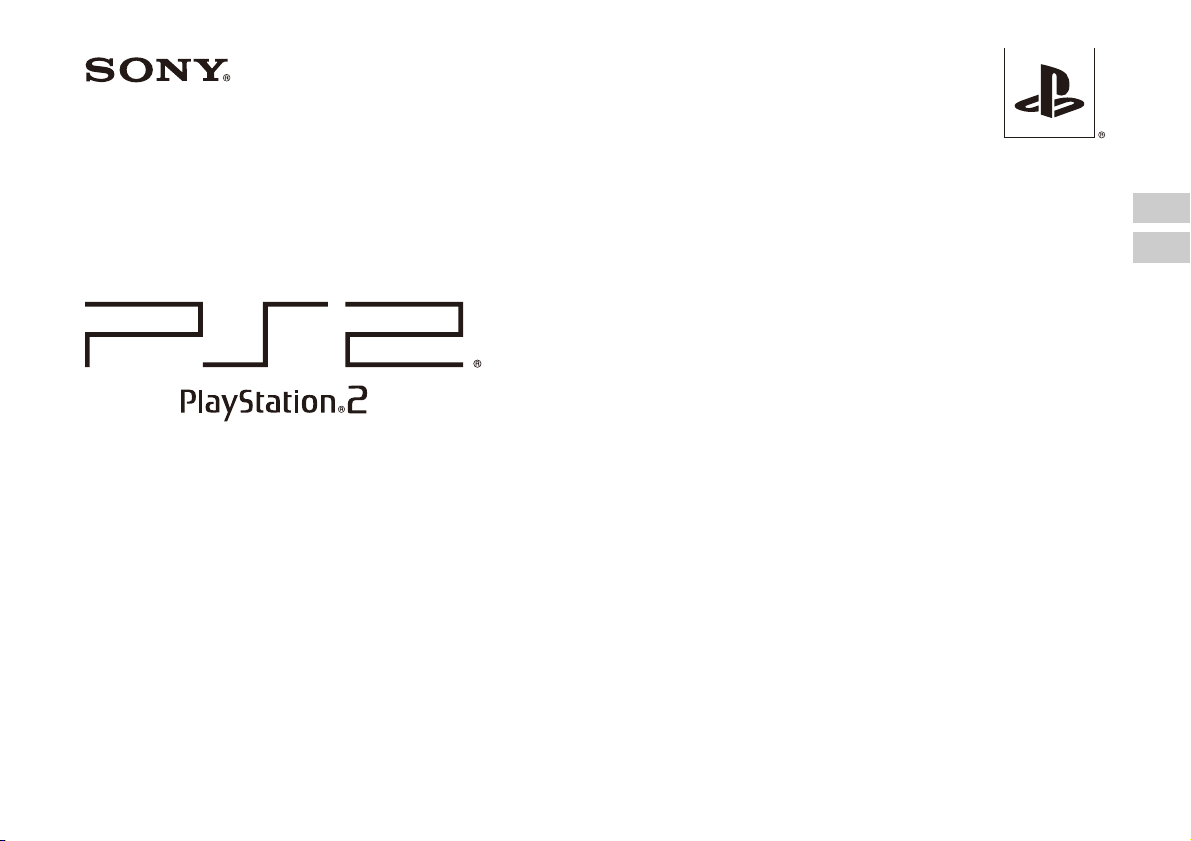
Quick Reference
Краткий справочник
SCPH-90008
Before using this product, carefully read the supplied documentation and retain it for future reference.
Перед началом эксплуатации внимательно прочитайте данное руководство и сохраните его для дальнейшего использования.
3-289-799-41(1)
GB
RU
Page 2
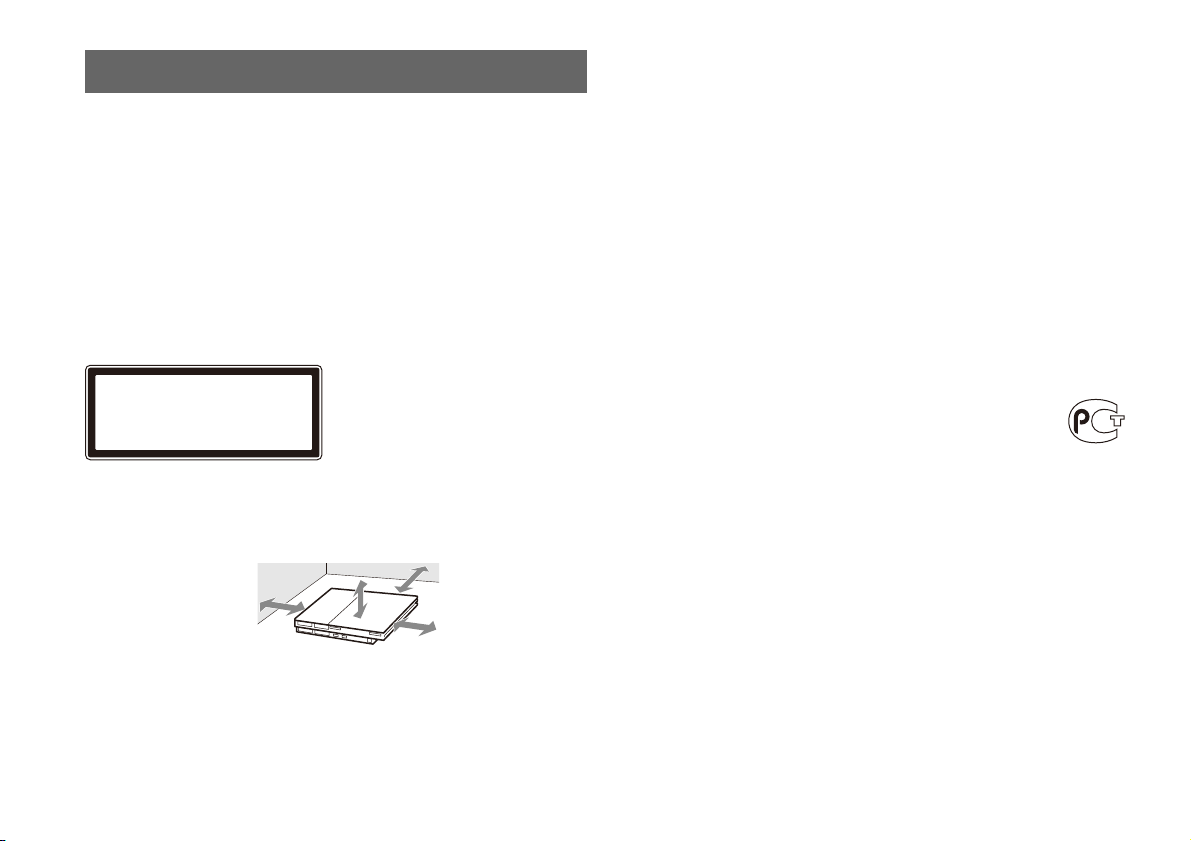
Warning
To reduce the risk of fire or electric shock, do not expose this apparatus to rain
or moisture.
To prevent fire or shock hazard, do not place a container filled with liquids on
top of the console.
To avoid electrical shock, do not open the cabinet. Refer servicing to qualified
personnel only.
Caution
Use of controls or adjustments or performance of procedures other than those
specified herein may result in hazardous radiation exposure.
The use of optical instruments with this product will increase eye hazard.
CLASS 1 LASER PRODUCT
LUOKAN 1 LASERLAITE
KLASS 1 LASERAPPARAT
This appliance is classified as a CLASS 1 LASER product under IEC60825-1: 2001.
Place the console at least 10 cm (4 in) away from walls or surrounding objects.
Placing the console close to walls or other objects can cause it to overheat.
Read carefully before operating your PlayStation®2 console
A few people may experience epileptic seizures when viewing flashing lights or
patterns in our daily environment. These persons may experience seizures while
watching TV or playing video games, including DVD-Videos or games played on
the PlayStation
have an undetected epileptic condition. Consult your physician before operating the
PlayStation
following symptoms while watching TV programmes or playing video games:
altered vision, muscle twitching, other involuntary movements, loss of awareness of
your surroundings, mental confusion, and/or convulsions.
®2 console. Players who have not had any seizures may nonetheless
®2 console if you have an epileptic condition or experience any of the
Software title compatibility
Some PlayStation® or PlayStation®2 format software titles may perform differently
on this console than they do on previous PlayStation
may not perform properly on this console. For more information, visit our Web site
at eu.playstation.com/ps2.
®2 or PlayStation® consoles, or
10 cm (4 in)
The manufacturer of this product is Sony Computer Entertainment Inc., 2-6-21
Minami-Aoyama, Minato-ku Tokyo, 107-0062 Japan. Distributed in Europe by
Sony Computer Entertainment Europe Ltd, 10 Great Marlborough Street, London,
W1F 7LP.
2
Page 3
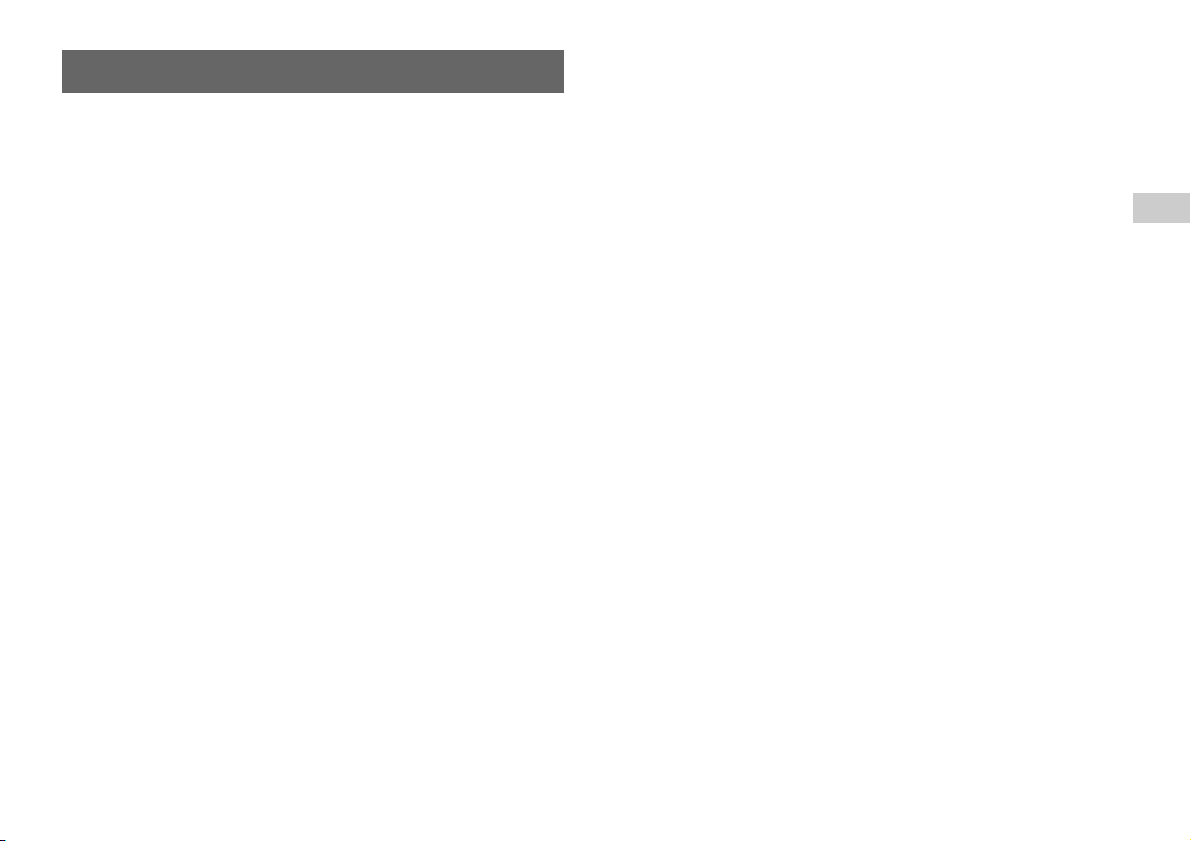
Precautions
Safety
This product has been designed with the highest concern for safety. However, any
electrical device, if used improperly, has the potential for causing fire, electrical
shock or personal injury. To help ensure accident-free operation, follow these
guidelines:
• Observe all warnings, precautions and instructions.
• Stop use and unplug the AC power cord from the electrical outlet immediately if
the device functions in an abnormal manner or produces unusual sounds or smells.
• Never connect cables other than those specified in this manual to the network
connector.
• Contact the appropriate PlayStation® customer service helpline which can be
found within every PlayStation
device does not operate properly.
Use and handling
• When operating the unit, play in a well-lit room and keep a safe distance from the
TV screen.
• Avoid prolonged use of the console. To help prevent eye strain, take a break of
about 15 minutes during every hour of play.
• Stop using the console immediately if you experience any of the following
symptoms. If the condition persists, consult a doctor.
– Lightheadedness, nausea, or a sensation similar to motion sickness
– Tired, uncomfortable or aching hands or arms
– Tired, dry or aching eyes
• Do not use the console near water.
• Do not place the console and connected accessories on the floor or in a place where
they may cause persons walking by to trip or stumble.
• Do not place the console or accessories on surfaces that are unstable, tilted or
subject to vibration.
• Do not expose the console or accessories to high temperatures, high humidity or
direct sunlight (use in an environment where temperatures range from 5°C to 35°C/
41°F to 95°F).
• Do not place the console in locations of poor ventilation such as small, enclosed
areas, directly against a wall or on a thick carpet or bedding.
® and PlayStation®2 format software manual if the
• Do not expose the console to dust, smoke or steam.
• Do not allow liquid or small particles to get into the console.
• Do not put any objects on the console.
• Do not touch or insert foreign objects into the connectors of the console or
accessories.
• Do not allow dust or foreign matter to build up around the console vents. Remove
the dust with a low-powered vacuum cleaner.
• Set the console in a vertical or horizontal position only. When placing in the
vertical position, use the vertical stand (for PlayStation
separately) that is compatible with this console. Also, do not change the position
while the console is turned on.
• Do not leave a disc in the console when moving or changing the position of the
console.
• Do not touch a disc while it is spinning.
• Do not close the disc cover in a way that could pinch your hand or fingers.
• Adjust the settings of the DVD player according to the instructions provided before
playing a DVD.
• Keep the console and accessories, including cable ties and fasteners, out of the
reach of small children.
®2) (SCPH-90110 E) (sold
AC power cord use
• Do not touch the plug of the AC power cord with wet hands.
• Do not touch the console or connected accessories during an electrical storm.
• Do not touch the console for extended periods of time while the console is turned
on as extended contact may cause low-temperature burns.
• To help ensure safe operation, regularly inspect the AC power cord. If damaged,
stop use immediately and contact the appropriate PlayStation
helpline which can be found within every PlayStation
software manual.
• Do not use a power cord other than the supplied AC power cord.
• Check that there is no dust or lint on the mains power plug before inserting into an
electrical outlet. If the plug becomes dirty, wipe it off with a dry cloth before
connecting.
• Do not allow dust or foreign matter to build up around the connectors on the
console. Before connecting or plugging in cords or cables, also check that there is
no dust or foreign matter on the connectors of the cords or cables, or in or on the
socket of the wall outlet. Dust or other matter on the connectors can result in fire
® customer service
® and PlayStation®2 format
GB
3
Page 4
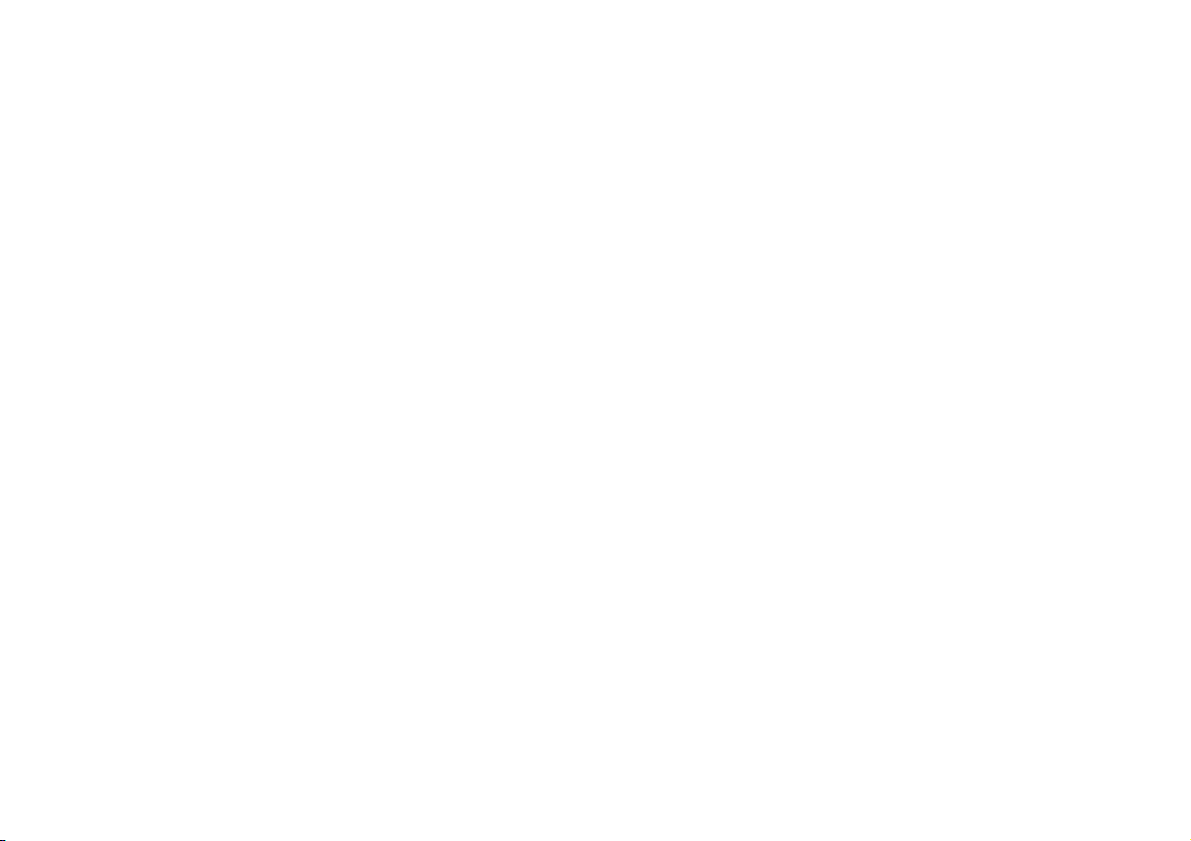
or electrical shock.
• Unplug the AC power cord from the electrical outlet before cleaning or moving the
console, or when you do not intend to use the console for an extended period of
time. When disconnecting, grasp the power cord by the plug and pull straight out
of the electrical socket. Never pull by the cord and do not pull out at an angle.
• Do not connect the AC power cord to a voltage transformer or inverter.
• Store discs in their cases when not in use.
• Clean discs using a soft cloth, lightly wiping from the centre outwards.
Do not use solvents such as benzine, commercially available cleaners not intended
for CDs or anti-static spray intended for vinyl LPs.
• Do not use irregularly shaped discs (for example, heart- or star-shaped discs) or
damaged, reshaped or repaired discs.
When using software that supports the vibration function of
the analog controller (DUALSHOCK
Do not use the vibration function if you have an y ailment or injury to the bones, joints
or muscles of your hands or arms. In most cases, the vibration function can be set to
"Off" in the options menu of the software.
®2)
Network (except Local Area Networks)
• A broadband Internet connection is required to connect to a network.
• When you connect your PlayStation
provider may charge additional usage fees. In some cases, usage charges may be
more than anticip ated. For details, refer to the information provided in your service
contract or contact your Internet service provider.
• Parents are encouraged to monitor children in online gaming to ensure safe and
responsible Internet usage.
®2 console to a network, the Internet service
Connecting with an Ethernet cable
Do not connect Ethernet cables or telephone cords of the following types to the
network connector:
• Ethernet cables not appropriate for use with a 10Base-T/100Base-TX network
• Standard residential telephone lines
• Any ISDN (digital) compatible phone or data line
• PBX phone lines
• Other "unknown" types of telephone lines
Disc handling
• Do not touch the disc surface when handling a disc; hold it by the edges.
• Do not stick paper or tape onto discs and do not write on discs.
• Fingerprints, dust, dirt or scratches on the disc can distort the picture or reduce
sound quality. Always handle carefully and make sure discs are clean before use.
• Do not leave discs near a heat source, in direct sunlight or in high humidity.
Never disassemble the console or supplied accessories
Use the PlayStation®2 console and accessories according to the instructions in the
product documentation. No authorization for the analysis or modification of the
console, or the analysis and use of its circuit configurations, is provided. There are
no user serviceable components inside the PlayStation
console will void the warranty. Additionally, there is a risk of exposure to laser
radiation as well as to electrical shock hazards.
®2 console. Disassembling the
When connecting the console to a plasma or projection* TV
Do not leave a still image on the TV screen for an extended period of time, as this
may leave a faint image permanently on the screen.
* Except LCD screen types
Note on safety when playing DVDs or CDs
If you set the volume too high, it may harm your hearing or damage the speakers.
Exercise care when setting the volume.
Moisture condensation
If the console or disc is brought directly from a cold location to a warm one, moisture
may condense on the lens inside the console or on the disc. Should this occur, the
console may not operate properly. In this case, remove the disc and turn off and
unplug the console. Do not put the disc back in until the moisture evaporates (this
may take several hours). If the console still does not operate properly, contact the
appropriate PlayStation
PlayStation
® and PlayStation®2 format software manual.
® customer service helpline which can be found within every
Cleaning
• For safety reasons, before cleaning the console or connected accessories, 1) turn
off the console, 2) disconnect the mains power plug for the console from the
electrical outlet, and 3) disconnect the Ethernet cable from the console.
4
Page 5

• When cleaning the console, use a soft, dry cloth. Do not use solvents or other
chemicals or a chemically-treated dust cloth to clean the product.
• Do not touch the lens located inside the disc cover. To help protect the lens from
dust, keep the disc cover closed except when inserting or removing discs.
Exterior protection
To help prevent damage to the painted parts, follow the precautions below:
• Do not spill liquids such as alcohol, solvents or other chemicals on the product.
• Do not place any rubber or vinyl materials on the console exterior for an extended
period of time.
GB
Differences to previous PlayStation®2 models
This version of the PlayStation®2 console may b e different from previous models
in compatibility with optional accessories and the method of operating game
software. For full details visit our Web site at eu.playstation.com/ps2.
5
Page 6

About the PlayStation®2 console documentation Checking the package contents
The PlayStation®2 console documentation includes the following:
• Quick Reference (this document)
This document contains information on setting up and performing basic operations
on the console, as well as safety and troubleshooting information.
• User’s Guide (eu.playstation.com/manuals)
This document (in PDF format) is accessed from a PC through the Internet and
contains information on performing advanced operations on the console, technical
specifications and other information.
For up-to-date information regarding the PlayStation
®2 console, visit
eu.playstation.com/ps2.
Check that you have all of the following items. If any items are missing, contact the
appropriate PlayStation
PlayStation
® and PlayStation®2 format software manual.
• PlayStation
• Analog controller (DUALSHOCK
® customer service helpline which can be found within every
®2 console ...1
®2) ...1
• AV cable ...1
• AC power cord ...1
• Euro-AV connector plug ...1
• Printed materials
6
Page 7
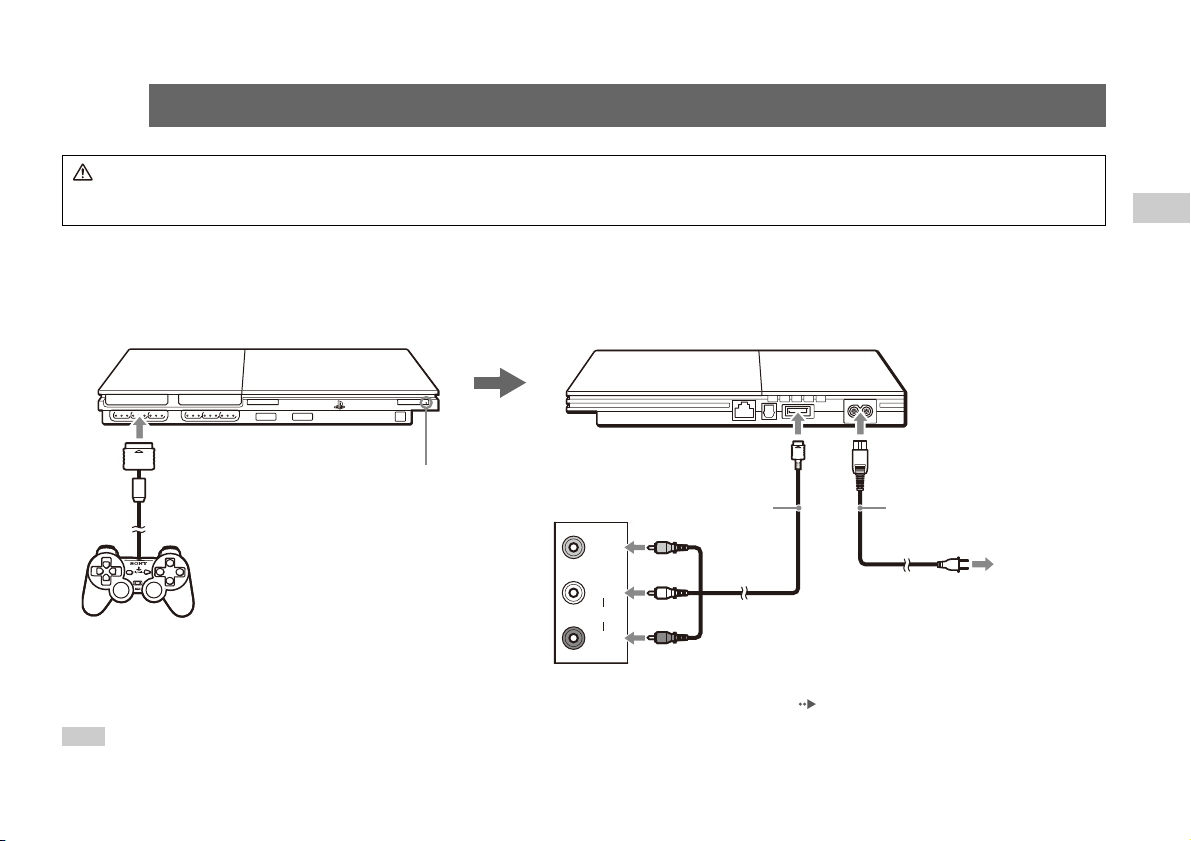
1
1
• Do not plug the AC power cord for the console into an electrical outlet until you have made all other connections.
• The socket-outlet shall be installed near the equipment and shall be easily accessible.
Before setting up
• Do not place the console in locations subject to excessive cigarette smoke or dust. Cigarette smoke residue or dust build-up on the internal components, such as the lens, may
cause the console to malfunction.
• Make sure the TV is turned off before connecting the PlayStation
Setting up the PlayStation®2 console
Warning
®2 console.
MEMORY CARD MEMORY CARD
GB
When using a cable other than the supplied AV cable, see "When using a cable other than the supplied AV cable" ( page 15).
You can connect various USB devices to the PlayStation
Hint
1
Analog controller
(DUALSHOCK
®2)
?/1 (on/standby) indicator
®2 console, but not all are compatible. Refer to the instructions supplied with the USB device for more information.
Audio and video
inputs of the TV
3
VIDEO
L
AUDI O
R
Yellow
White
Red
AV cable
AC power cord
To the electrical outlet*
5
When the power cord is plugged into an
electrical outlet, the ?/1 indicator will turn red to
indicate that the console is in standby mode.
* For some regions, the plug for the electrical
outlet will differ from the one illustrated.
24
7
Page 8
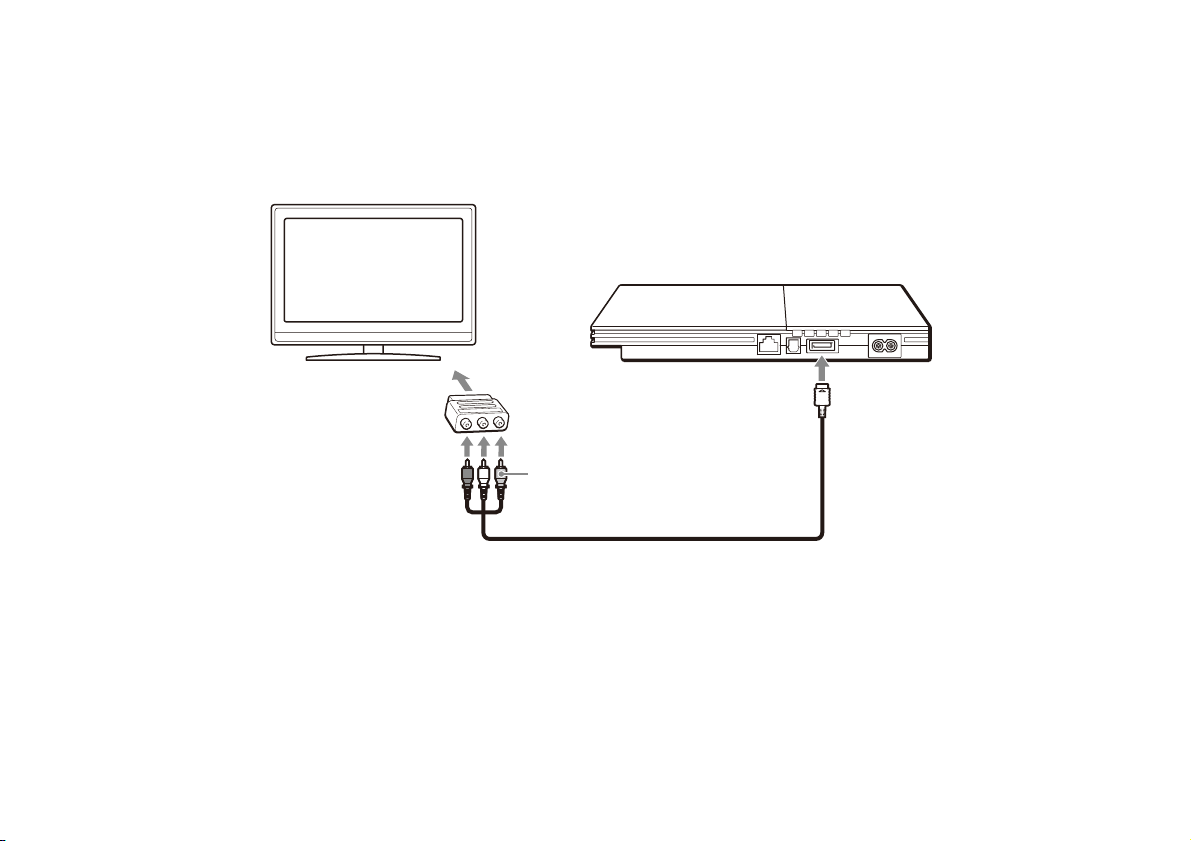
When using the Euro-AV connector plug
Connect your PlayStation®2 console to the Euro-AV connector (SCART) on the TV using the Euro-AV connector plug and AV cable, making sure you match the colour-coded
plugs of the AV cable to the matching jacks of the connector plug.
TV
Euro-AV connector plug
To Euro-AV connector
AV cable
To AV MULTI OUT connector
8
Page 9
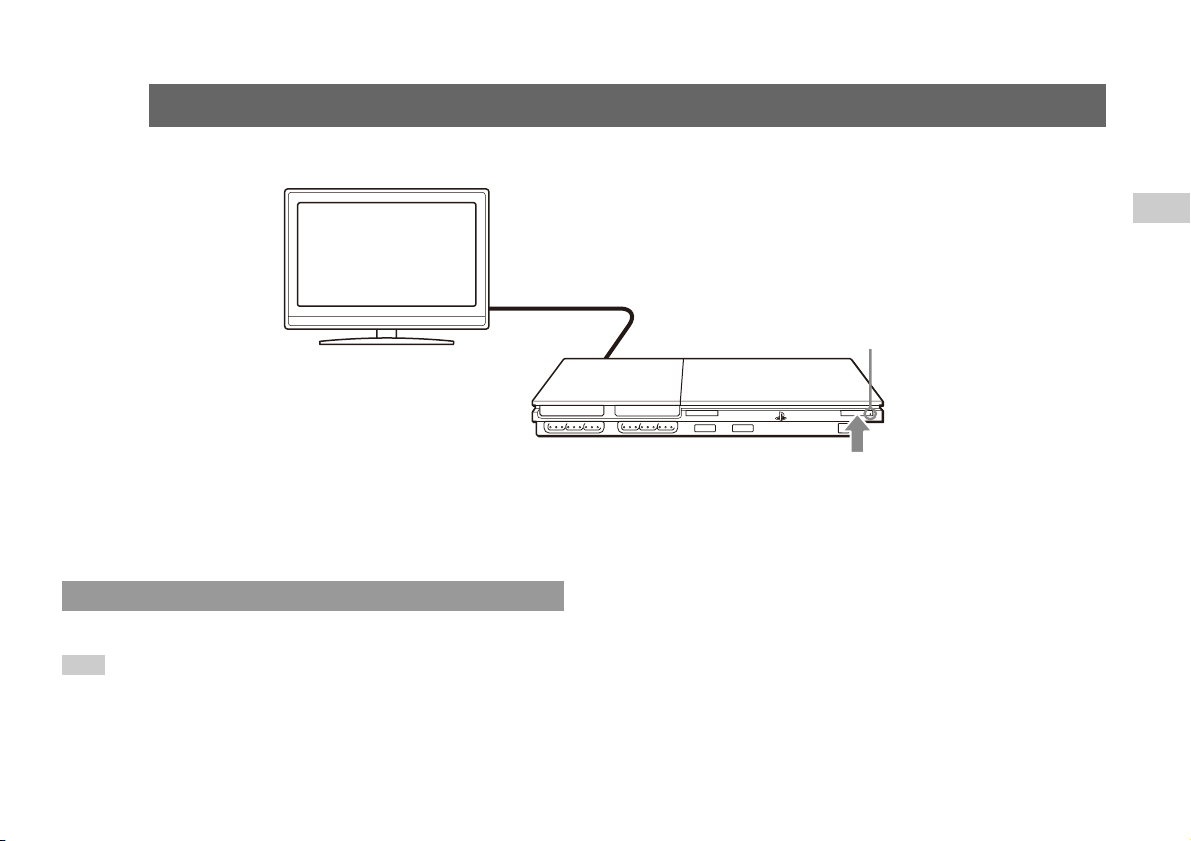
2
2
Turning the console on and off
TV
1
Turn on the TV and select
the appropriate input.
GB
?/1 indicator
MEMORY CARD MEMORY CARD
Press and hold the ?/1/RESET button for at least one second. The ?/1 indicator will turn red to indicate that the console is in standby mode.
In standby mode, power to the console is not completely turned off. If you will not be using the console for an extended period of time, unplug the power cord from the outlet.
Turning off the console
Hint
Press the ?/1 (on/standby)/RESET button.
The ?/1 indicator will turn green. The TV will
then display output from the console.
2
9
Page 10
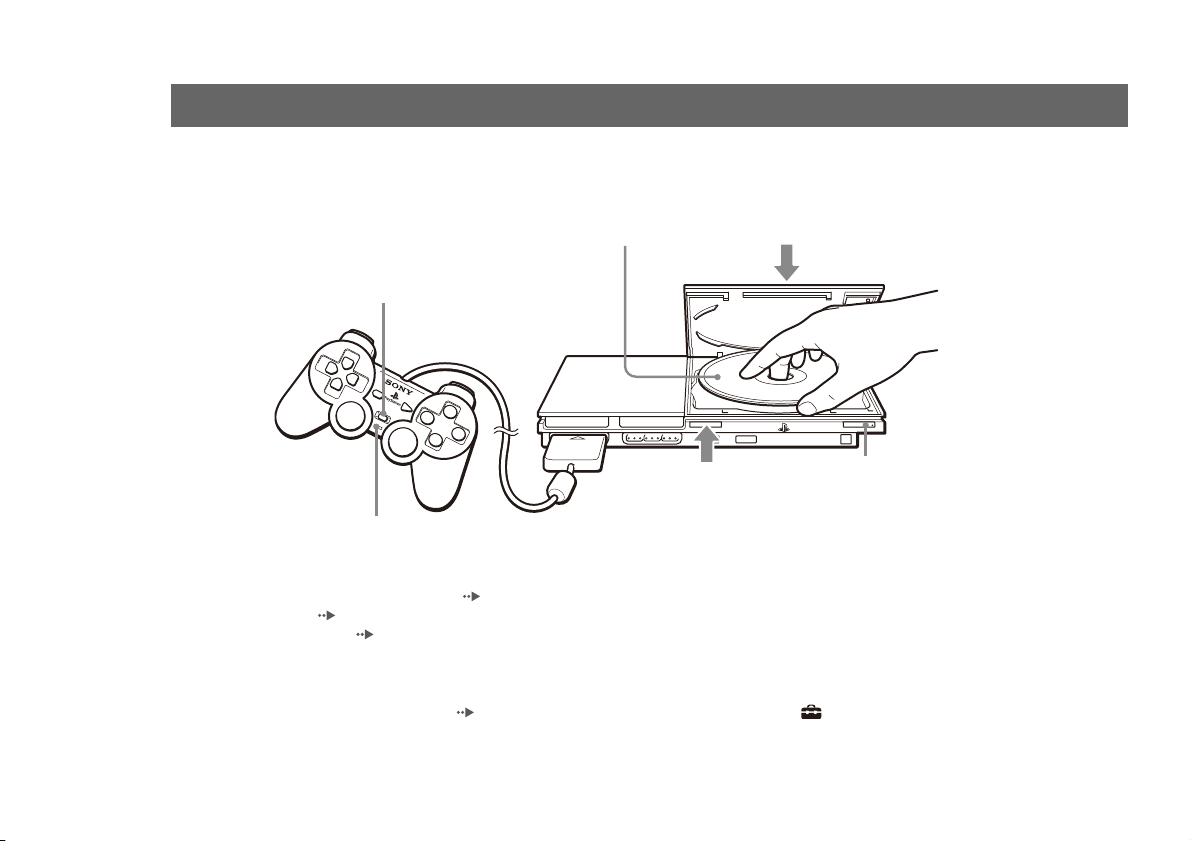
3
3
You can play games, DVD-Videos and audio CDs on the PlayStation®2 console.
Insert the disc to start playback.
Playing content
Place the disc in the console
with the label side facing up.
ANALOG mode button
MEMORY CARD MEMORY CARD
1
Press the
Mode indicator
For instructions on playing a game, see "Playing a game" ( page 11).
For DVDs, see "Watching a DVD" ( page 13).
For audio CDs, refer to the User’s Guide ( page 6).
Outputting Dolby Digital or DTS audio
Connect a digital audio device to the PlayStation®2 console using a commercially available optical digital cable (for audio).
• To output audio from DVD-Videos: From the control panel ( page 13), set "Dolby Digital" or "DTS" to "On" under (Setup) t "Audio Setup" t "Audio Digital Out".
• To output audio from games: The setup method varies depending on the game. For details, refer to the instructions supplied with the game.
10
open the cover.
Gently press down on the middle
32
of the disc cover to close it.
?/1 (on/standby)/RESET button
A (open) button to
Page 11
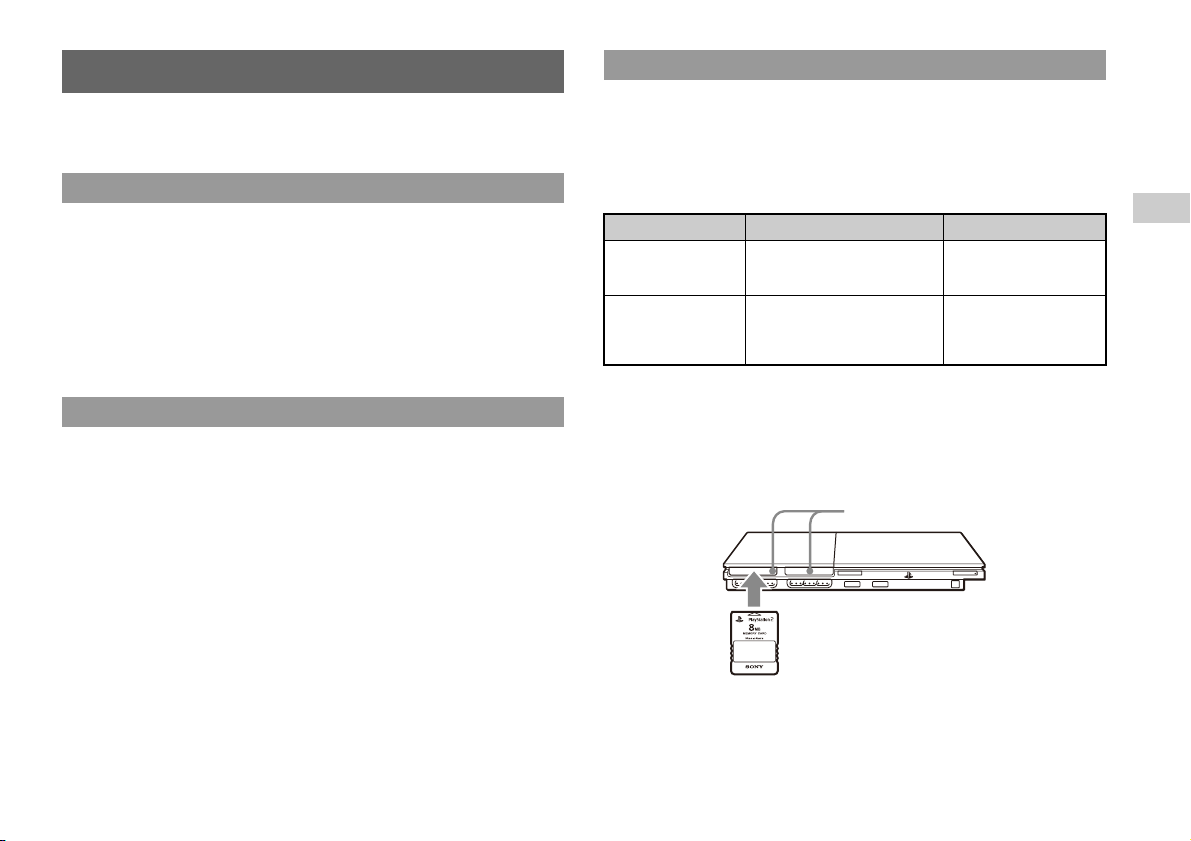
Playing a game
You can play PlayStation®2 and PlayStation® format software on the PlayStation®2
console.
Starting a game
Insert the disc to start playback.
Resetting a game
Press the ?/1/RESET button. Be careful not to accidentally press the ?/1/RESET
button while playing a game, as doing so will cause the game to reset.
Ending a game
After saving game data, turn the console off, and then remove the disc.
Using the analog controller (DUALSHOCK®2)
The analog controller (DUALSHOCK
buttons and sticks. This enables you to control game action with enhanced precision
based on the force with which buttons are pressed or the angle at which the analog
stick is tilted. It is also a force feedback controller with a vibration function.
Switching modes
Depending on the game, you may need to set the controller to either digital or analog
mode. Press the ANALOG mode button of the controller to switch to the analog
mode (indicator: red). To return to digital mode, press the ANALOG mode button
again. Some games make this adjustment automatically.
®2) is equipped with pressure-sensitive
Using memory cards
You can save and load game data using a memory card (sold separately). You can
also delete game data or copy game data from one memory card to another.
Memory card types
There are two types of memory cards. Select a memory card suitable for the software
in use.
Memory card type Compatible software Amount of memory
Memory card (8MB)
(for PlayStation
(SCPH-10020 E)
Memory card
(SCPH-1020 E)*
* This product is no
longer manufactured.
MagicGate™ is a term of copyright-protection technology developed by Sony
Corporation.
®2)
PlayStation®2 format software Approx. 8 MB
® format software
PlayStation
15 memory blocks
(approx. 120 KB)
Inserting a memory card
Insert the memory card into a memory card slot. Some games designate a specific
memory card slot to use.
Memory card slots
MEMORY CARD MEMORY CARD
GB
11
Page 12
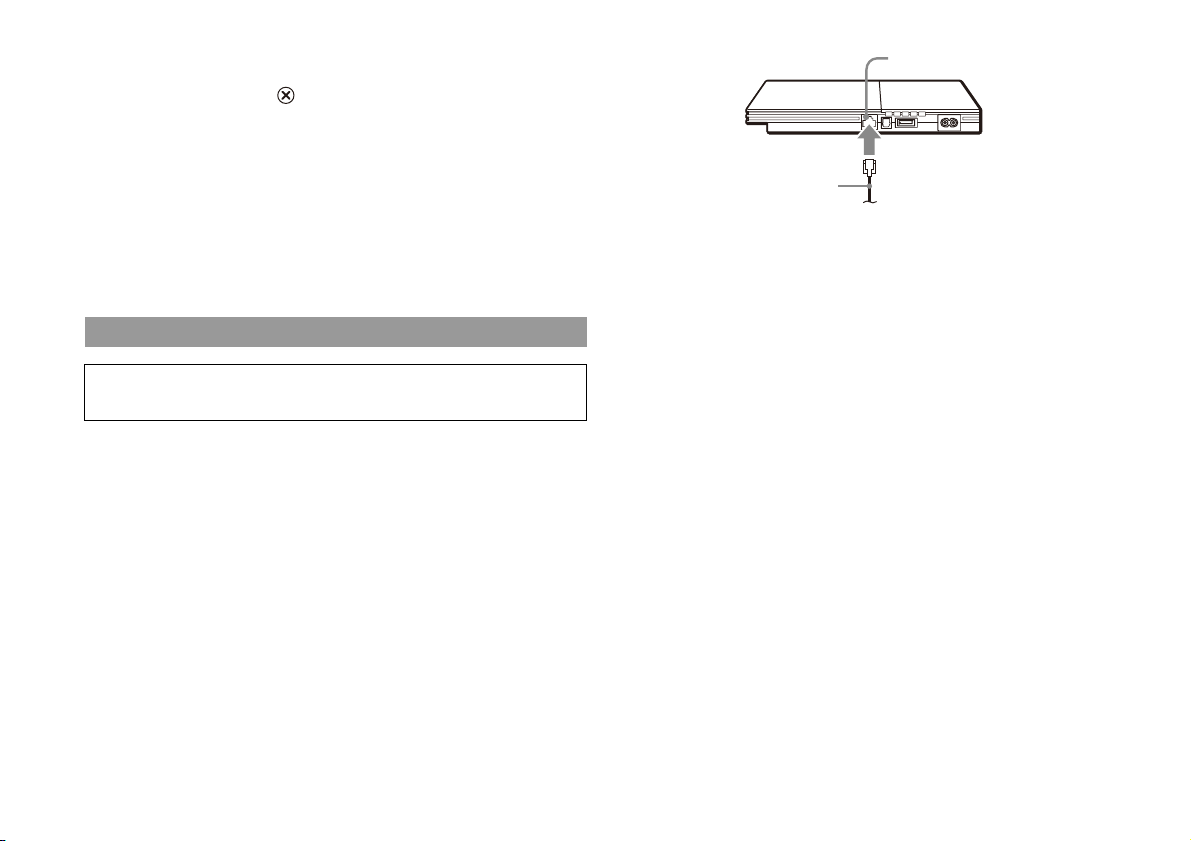
Copying or deleting saved data
You can delete saved data or copy data to another memory card.
Use directional buttons and the button to select items.
1 With no disc inserted in the console, turn on the console, and
then insert a memory card.
2 Select "Browser", and then select the memory card you want to
copy or delete data from.
3 Select the icon for the data item, and then select "Copy" or
"Delete".
Follow the on-screen instructions to complete the operation.
Playing online games
Please be aware that Network Gaming is not supported in all countries at the time
of going to print.
Commercially available
Ethernet cable
NETWORK connector
You can play online games by connecting the PlayStation
®2 console to a network.
Items you will need
• A network compatible PlayStation®2 game
• Broadband Internet service
• A commercially available Ethernet cable
• A memory card (8MB) (for PlayStation
®2) (sold separately)
Creating a network configuration
When playing online games, insert a commercially available Ethernet cable into the
network connec tor, and then create a netw ork configuration. Refer to the instructions
supplied with the online game for creating a network configuration.
12
Page 13
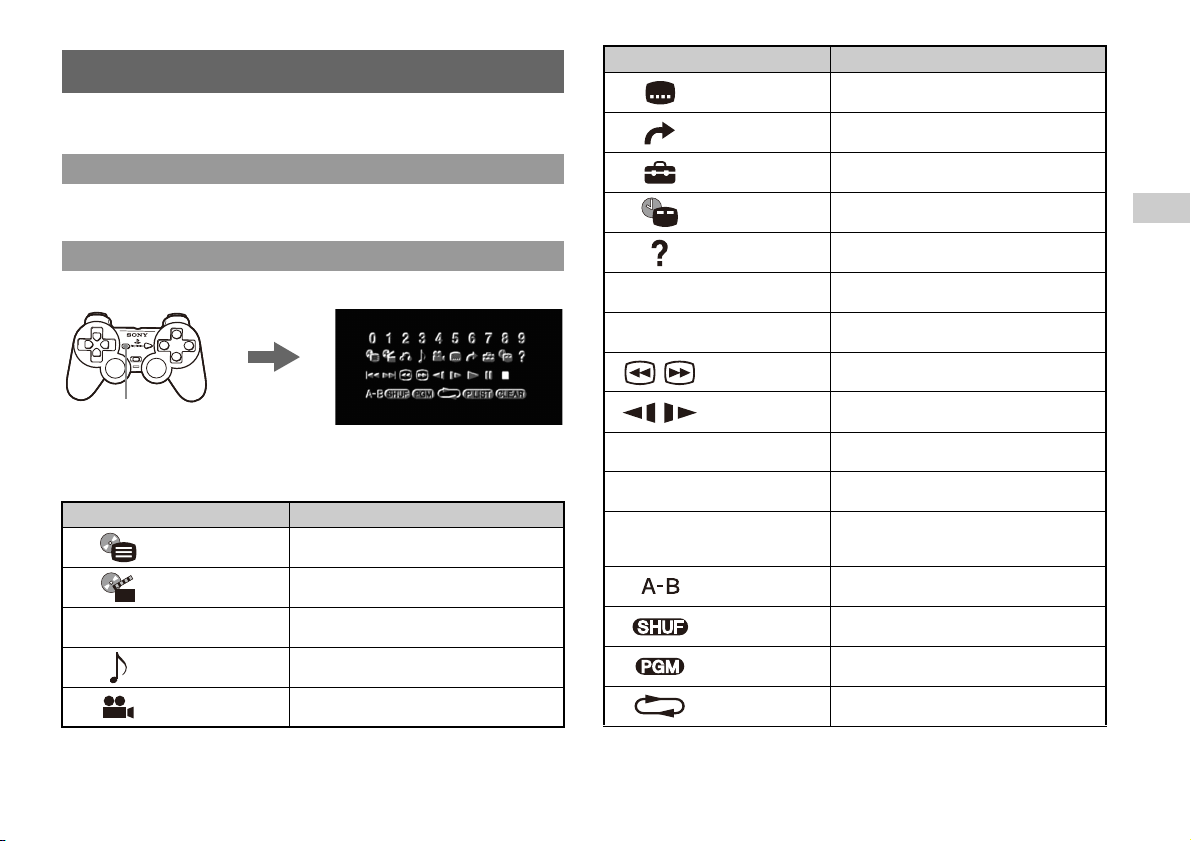
Watching a DVD
You can play DVDs on the PlayStation®2 console.
Starting a DVD
Insert the disc to start DVD playback.
Operating the DVD player
Press the SELECT button.
The control panel
SELECT
button
is displayed on
the screen.
Control panel items
You can select the following options in the control panel.
Icon Function
Menu Displays the DVD-Video menu
Top Menu Displays the DVD-Video menu
O
Return
Audio Options
Angle Options
Select an icon.
Returns to the previously selected screen within the
DVD's menu
Displays and changes audio options on DVDs with
multiple audio tracks
Displays and changes viewing angles on DVDs
recorded with multi-angle options
Icon Function
Subtitle Options
Go To
Setup
Time Display
Help
0~9
./>
/ Search Fast reverses/forwards playback
/
N
X
x
Go to Chapter
Previous/Next
Slow
Play Starts playback
Pause Pauses playback
Stop
A-B Repeat
Shuffle Play
Program Play
Repeat Play
Displays and changes subtitle options on DVDs
with subtitle options
Skips to the selected title, chapter or the specified
time, and starts playback
Displays and changes options for language, picture
quality, Parental Control level, audio, etc.
Displays the current title or chapter number, the
elapsed time, etc.
Displays the direct button functions of the analog
controller (DUALSHOCK
Used to enter the number of a chapter you want to
play
Returns/skips to the beginning of the current,
previous or next chapter
Changes to playback/reverse playback in slowmotion
Stops playback. Selecting x (Stop) again after
playback is stopped clears resume play (playback
from the last stopping point).
Specifies a scene for playback, and starts playback
of the scene that has been set
Begins playback of titles or chapters in a random
order
Begins playback of titles or chapters in a
programmed sequence
Selects repeated playback of all the titles on the
disc, or one title or one chapter
GB
®2)
13
Page 14
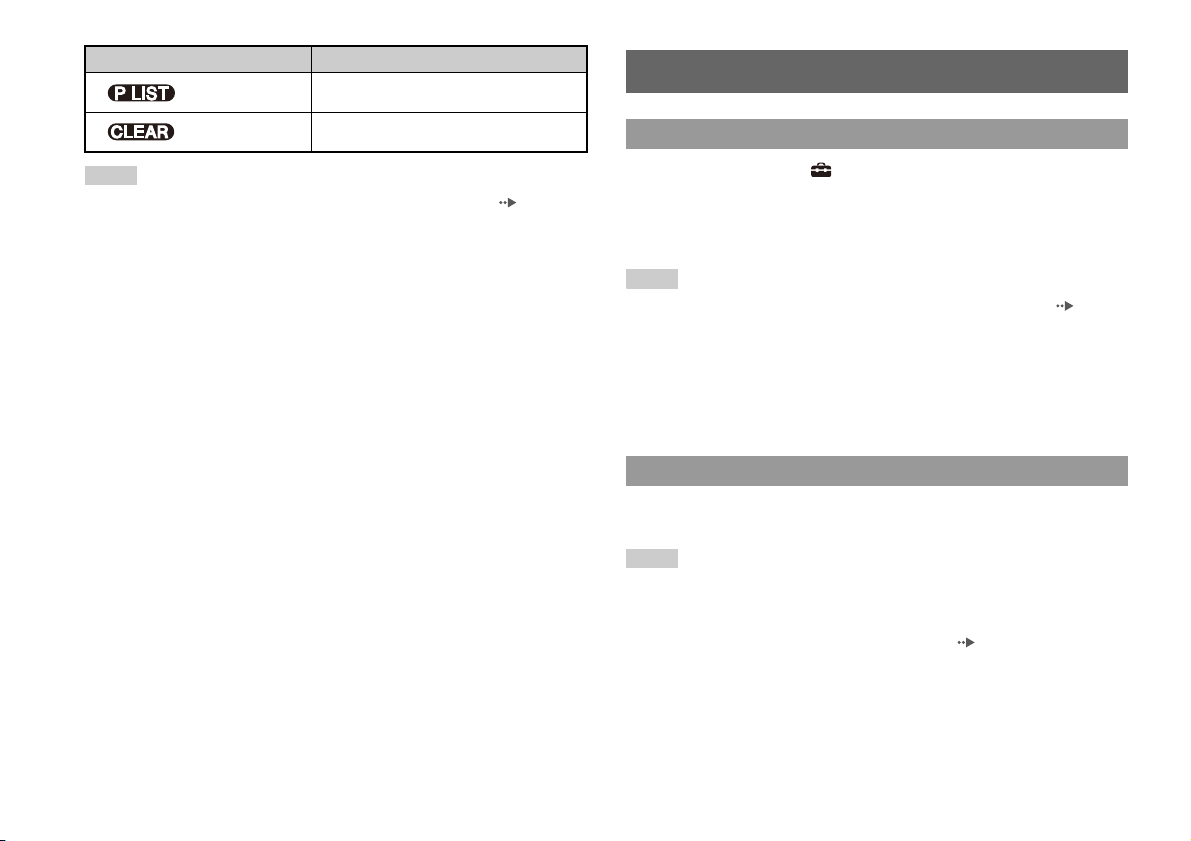
Icon Function
Original/Play List
Clear Clears selected numbers or playback modes
Hints
• For more details on control panel items, refer to the User’s Guide ( page 6).
• The DVD player can be operated using the DVD remote control (for
PlayStation
• Some control panel options cannot be selected during resume play. To select these
options, cancel resume play by selecting x (Stop) on the control panel and then
selecting x (Stop) again after playback is stopped.
®2) (sold separately).
For DVD-RW discs (VR mode), selects Original or
Play List content to play
Parental control settings
Setting parental control restrictions
From the control panel, select (Setup) t "Custom Setup" t "Parental
Control".
Follow the on-screen instructions to register or enter the password. After the
password is registered or entered, proceed through the various screens to select a
region and parental control level.
Hints
• If you select "Other" in the region options, refer to the User’s Guide ( page 6)
for a list of region codes.
• For the parental control level, note that the lower the value, the stricter the
restriction.
• To clear the parental control setting, set the option to "Off".
• To change your password, select "Change Password" from the parental control
options and follow the on-screen instructions to complete the operation.
Temporary override of parental control restrictions
Start DVD playback. When prompted by the system, select "Yes", and then enter the
password.
Hints
• You cannot change the parental control setting without a password.
• When DVD playback is stopped, the parental control level will return to its default
setting.
• If you forget your password, see "Troubleshooting" ( page 17).
14
Page 15

When using a cable other than the supplied AV
cable
Picture quality varies depending on the type of cable used. Use the information
below to determine the best connection method. If you use a cable other than the
supplied AV cable, refer to the instructions supplied with the cable.
TV Cable type
A TV with component video input connectors Component AV cable (SCPH-10490)
A TV with Euro-AV (SCART) connector Euro-AV Cable (SCPH-10142)
A TV with S VIDEO inputs S VIDEO cable (SCPH-10480)
Picture quality scale
x AV cable (supplied) x S VIDEO cable x Component AV cable
This scale is intended only as a reference. Depending on the product or condition of
your TV, the picture quality may be different.
When using the Euro-AV Cable, picture quality may vary depending on your TV's AV
connection. For optimum picture quality, connect your Euro-AV Cable to an RGBcompatible socket on your TV. Refer to the instructions supplied with your TV for
details.
High quality
Compatible software
DVD PlayStation®2 format DVD-ROM
DVD-ROM (DVD-Video)
DVD+R / DVD+RW
DVD-R / DVD-RW (Video mode / VR mode)
CD PlayStation
Notes
• Some discs may not be playable due to scratches, dust or recording problems.
• Throughout this manual, the term "DVD-Video" is used to refer to DVD-R, DVDRW (Video mode), DVD+R and DVD+RW discs.
• The audio CD playback feature of this product is designed to conform to the
Compact Disc (CD) standard. Recently, some record companies have started
marketing music discs encoded with copyright protection technologies. Some of
these music discs do not conform to the CD standard and may not be playable on
this product.
• A DualDisc is a two sided disc product that contains DVD recorded material on
one side and digital audio material on the other side. However, since the audio
material side does not conform to the Compact Disc (CD) standard, playback on
this product is not guaranteed.
• Do not play illegally copied discs. This may cause a malfunction or damage to the
console.
®2 format CD-ROM
PlayStation
® format CD-ROM
CD-DA (Audio CD)
GB
15
Page 16

Region codes
Some discs are assigned "region codes" for each geographic sales region. This
console can play discs with the following region codes.
Disc Region code
DVD
PlayStation
PlayStation
PlayStation
®2 format DVD-ROM
®2 format CD-ROM
® format CD-ROM
ALL
5
DVD-Videos
This console can only play discs recorded for the PAL broadcast standard.
DVD-R, DVD-RW, DVD+R and DVD+RW discs
• Only discs that have been finalized can be played.
• Copy-protected video from a digital broadcast recorded on Content Protection for
Recordable Media (CPRM) compatible DVD-RW discs or on CPRM compatible
DVD-R discs cannot be played on this console.
Accessories
When purchasing optional accessories, be sure to purchase those that are compatible
with this model of the PlayStation
About the DVD remote control (for PlayStation®2)
When purchasing a new DVD remote control, choose model number
SCPH-10420 E which does not include the IR receiver unit (for PlayStation
About multitaps
Only the multitap (for PlayStation®2) (SCPH-70120 E) (sold separately) can be used
with this console. Do not connect multitap products with other model numbers to the
console as this may result in damage to the console.
Accessories not compatible with this model
The following accessories for the PlayStation
console are not compatible with this model of the PlayStation
Model number Product name
SCPH-10350 E Network Adaptor (Ethernet) (for PlayStation®2)
SCPH-10090 E Multitap (for PlayStation
SCPH-1070 E Multitap
SCPH-10040 E Vertical stand (for PlayStation
SCPH-70110 E Vertical stand (for PlayStation
SCPH-10110 E Horizontal stand (for PlayStation
- Products that use the S400 i.LINK connector
®2 console.
®2).
® console and the PlayStation®2
®2 console.
®2)
®2)
®2)
®2)
16
Page 17

Troubleshooting
Go through this section if you experience difficulty in operating the PlayStation®2
console. Should any problem persist, call the PlayStatio n
listed on your guarantee card for assistance.
Check the following items first:
• Check that the console is turned on. Press the ?/1/RESET button to turn on the
console (the ?/1 indicator will turn green).
• Check that the AC power cord is fully inserted into the electrical outlet.
• Check that the cables are correctly and securely connected.
Picture
There is no picture on the TV screen.
, Switch the input mode of the TV as appropriate for the input connector in use on
the console.
, There may be a problem with the cable. Try using another cable that is
compatible with the PlayStation
The picture is unstable.
, Set "Component Video Out" to "Y Cb/Pb Cr/Pr" in the System Configuration
menu when connecting the console to the component AV inputs on a TV
the supplied AV cable to make the setting, and then connect to the TV using the
component AV cable (sold separately).
* When connecting the console to a TV that only supports RGB input, set "Component Video
Out
" to "RGB".
, When the console is connected to a VCR or a DVD recorder, copy protection
used by some DVDs may cause the picture to become unstable, or the picture
may get brighter or darker. If this happens, connect the console directly to the
TV.
, If the console is connected to a TV or cable
scan (480p), no video will be displayed when "Progressive" is set to "On" under
(Setup) t "Screen Setup" in the DVD player’s control panel. In this case,
®2 console.
® service line at the number
*
*1
that does not support progressive
. Use
with a DVD inserted, press the ?/1/RESET button and immediately press and
hold down the START button of the controller
*2
. The "Progressive" setting will
be cleared and video from the DVD will be displayed properly.
*1 The component AV cable (sold separately) is compatible with progressive scan.
2
*
Connect the controller to controller port 1.
The size of the video image and the TV screen do not match.
, If the console is connected to a widescreen TV (16:9), check the settings on the
TV as they may override those for the console. Refer to the instructions supplied
with your TV for details.
, Adjust the image size of the DVD to match your TV screen. Start a DVD, and
then stop playback. Adjust the "TV Type" setting under (Setup) t "Screen
Setup" in the control panel.
, With some DVDs, image size cannot be changed.
, Check that the console is directly connected to the video input connector of the
TV. If there is a selector or receiver (AV amplifier) connected between the
console and the TV, the image size cannot be changed.
, With some TVs, image size cannot be changed.
Sound
There is no sound.
, Check that the TV volume is not set to "mute" and adjust the TV volume to an
appropriate level.
, If the console is connected to an audio device, check the settings on the
connected device. Refer to the instructions supplied with the device for details.
, There may be a problem with the cable in use. Try using another cable that is
compatible with the PlayStation
, Some PlayStation
®2 format software titles do not support audio output from the
DIGITAL OUT (OPTICAL) connector. When playing such software, no sound
will be produced even if you connect using an optical digital cable for audio.
Connect the console to the audio device using an analog AV cable, such as the
supplied AV cable.
®2 console.
GB
17
Page 18

There is no sound or the sound quality from the digital audio device is
poor.
, If the console is connected to a digital audio device, you must adjust the "Digital
Out (Optical)" setting. Turn on the console with no disc inserted, and in the
System Configuration menu set "Digital Out (Optical)" to "On".
, When playing DTS audio, set "DTS" to "On" in (Setup) t "Audio Setup"
t "Audio Digital Out". If the connected device does not have a built-in DTS
decoder, DTS audio cannot be played.
The surround effect is not produced when playing a DVD with a Dolby
Digital audio track.
, Check that the console is connected to an audio device with a built-in Dolby
Digital decoder using an optical digital cable.
, To play Dolby Digital audio, set "Dolby Digital" to "On" in (Setup) t
"Audio Setup" t "Audio Digital Out" in the DVD player control panel.
Operation
A disc cannot be played.
, Check that the disc is of a type that can be played on the console.
, Check that the disc is clean and in good condition. If the disc is dirty, wipe it
gently with a soft cloth.
, Some PlayStation
For more information, visit our Web site at eu.playstation.com/ps2.
, If the disc has a label, place the disc in the console with the label side facing up.
, If a DVD-R or DVD-RW disc is not finalized, it cannot be played.
, Copy-protected video from a digital broadcast recorded on Content Protection
for Recordable Media (CPRM) compatible DVD-RW discs or on CPRM
compatible DVD-R discs cannot be played on this console.
, Check that the region code of the DVD is correct for the console in use. Also
check that the broadcast standard is correct.
, The parental control feature may be set on the disc. Follow the on-screen
instructions and temporarily raise the parental control restriction level.
® format software may not perform properly on this console.
The controller does not function correctly.
, If a software title is compatible only with the analog controller
(DUALSHOCK
(DUALSHOCK
®2), it will not work properly with the analog controller
®). Use a controller that is appropriate for the software title.
Refer to the instructions supplied with the software for details.
, Some software specifies a specific controller port that must be used. Check that
the controller is connected to the correct port. Refer to the instructions supplied
with the software for details.
, There may be a problem with the controller in use.
Try using another controller that is compatible with the PlayStation
®2 console.
The response to button operations is slow.
, The response speed of some LCD TVs and PC displays is slow. This is not a
malfunction.
The left and right analog sticks of the controller do not operate
properly.
, When these symptoms occur, rotate the left and right analog sticks of the analog
controller (DUALSHOCK
®2) in a large circle to adjust the sticks to an optimal
range of operation. Be sure to rotate in a circle, not twist the sticks.
The console does not recognize the memory card. Data cannot be
saved or copied to the memory card.
, Check that the memory card is compatible with the software in use. To save or
load PlayStation
PlayStation
®2 format software, use a memory card (8MB) (for
®2) (SCPH-10020 E). To save or load PlayStation® format software,
use a memory card (SCPH-1020 E).
, You cannot copy saved data from PlayStation
®2 format software to a memory
card (SCPH-1020 E).
, Check that the memory card is securely inserted into the console.
, There may be a problem with the memory card in use. If you have another
memory card that is compatible with the PlayStation
®2 console, try switching
memory cards.
18
Page 19

Data saved on a memory card is corrupted.
, While saving, loading, copying or deleting data, do not attempt any of the
following. Doing so may cause the data to become corrupted.
• Do not remove the memory card or the controller.
• Do not open the disc cover.
• Do not reset the console.
• Do not turn off the console.
The console does not function properly.
, Static electricity and other similar occurrences may affect the console's
operation. Turn off t he console and unplug it from the electrical outlet. Then plug
in the console and turn it on.
The ?/1 indicator flashes in red and the console does not work.
, Do not use the console until the flashing stops. Placing the console in an
extremely hot location or blocking the console's vents raises the internal
temperature of the console, thereby preventing proper operation.
You forgot your password.
, You can clear the password using the following procedure:
1 Insert a DVD without the parental control feature.
2 In the control panel, select x (Stop) to stop playback, and then
select x (Stop) again to clear resume play.
3 In the control panel, select (Setup) t "Custom Setup" t
"Parental Control" and then press the button.
The screen to enter a password is displayed.
4 Press the SELECT button on the controller, and then enter the
number "7444" on the screen that is displayed.
The registered password is cleared, and the screen for registering a new
password is displayed. Enter a new password.
settings on the disc, some functions may not be available even if you follow the
procedures in this document and the User’s Guide ( page 6).
, Some settings cannot be changed during playback or resume play. Select
x (Stop) in the control panel to stop playback, and then select x (Stop) again to
clear resume play.
Network
GB
A connection to the network cannot be established.
, Check that the network settings are correct. Refer to the information from your
broadband Internet service provider and the instructions supplied with the
software in use and adjust the settings accordingly.
, Check that the Ethernet cable is properly connected.
, Check that you are using the correct type of Ethernet cable (cross cable or straight
cable). Refer to the instructions supplied with the network device for details.
, Check that the network device is properly connected. Also check that the settings
of the network device in use are correct. Refer to the instructions supplied with
the network device for details.
The DVD does not function. Some DVD settings cannot be changed.
, The playback status or settings of some DVDs are preset intentionally by the
manufacturer. Because the PlayStation
®2 console plays DVDs according to the
19
Page 20

Guarantee Copyrights and trademarks
Refer to the Guarantee Card supplied with this Product.
Sony Computer Entertainment Europe 10 Great Marlborough Street, London, W1F
7LP, United Kingdom
" ", "PlayStation", " ", "DUALSHOCK" and " " are
registered trademarks of Sony Computer Entertainment Inc.
"SONY" and " " are registered trademarks and "MagicGate" is a trademark of
Sony Corporation.
This product incorporates copyright protection technology that is protected by
method claims of certain U.S. patents and other intellectual property rights owned by
Macrovision Corporation and other rights owners. Use of this copyright protection
technology must be authorized by Macrovision Corporation, and is intended for
home and other limited viewing uses only unless otherwise authorized by
Macrovision Corporation. Reverse engineering or disassembly is prohibited.
This product is manufactured under license from Dolby Laboratories. "Dolby" and
the double-D symbol are trademarks of Dolby Laboratories.
"DTS" and "DTS Digital Out" are trademarks of DTS, Inc.
i.LINK and i.LINK logo " " are trademarks.
Sony Computer Entertainment Inc. uses DNAS (Dynamic Network Authentication
System), a proprietary authentication system, to help protect copyright and security
in connecting the PlayStation
information about a user's hardware and software for authentication, copy protecti on,
account blocking, system, rules, or game management and other purposes. The
information collected does not identify the user personally. The unauthorised
transfer, exhibition, export, import or transmission of programs and devices
circumventing its authentication scheme may be prohibited by law.
®2 console to a network. DNAS may retrieve
20
Page 21

About copy protection
Attempted copying of D VDs played on this device may be prevented or restricted by
copy protection technology contained on the DVD. Attempted recording or copying
of DVDs for private use by the removal or circumvention of copy protection
technology may be prohibited under applicable law.
GB
21
Page 22

Предостережение
Чтобы снизить риск возгорания и поражения электрическим
током, берегите телевизор от дождя и влаги.
Для пpeдотвpaщeния возгоpaния или поpaжeния элeктpичecким
током нe cтaвьтe нa конcоль eмкоcти, нaполнeнныe жидкоcтями.
Bо избeжaниe поpaжeния элeктpичecким током нe откpывaйтe
коpпyc aппapaтa. Для peмонтa обpaщaйтecь только к
квaлифициpовaнномy cпeциaлиcтy.
Пpeдyпpeждeниe
Использование, регулировка или обслуживание изделия
способами, не упомянутыми в данном руководстве, может
привести к воздействию опасного излучения.
Иcпользовaниe оптичecкиx пpибоpов c дaнным издeлиeм
являeтcя пpичиной повышeнной опacноcти для зpeния.
CLASS 1 LASER PRODUCT
LUOKAN 1 LASERLAITE
KLASS 1 LASERAPPARAT
Изделие относится к 1 КЛАССУ ЛАЗЕРОВ согласно IEC60825-1: 2001.
Размещайте конcоль на расстоянии не менее 10 см от стен и окружающих
предметов. Находясь слишком близко к стенам и прочим предметам,
конcоль может перегреваться.
Bнимaтeльно пpочтитe пepeд иcпользовaниeм
конcоли PlayStation
Некоторые люди имеют предрасположенность к приступам эпилепсии
под воздействием вспышек света или мелькающих изображений.
Приступ может случиться во время просмотра телепередач или в ходе
использования видеоигр на конcоли PlayStation
даже если ранее с человеком не случалось ничего подобного и ему не
ставили диагноза эпилепсии. Пpeждe чeм иcпользовaть конcоль
PlayStation
пpиcтyпaм или если в ходе игры замечен хотя бы один из следующих
симптомов: расплывчатое зрение, подepгивaниe мышц, любые
непроизвольные движения, потеря ориентации, помyтнeниe cознaния и/
или конвyльcии.
®2, обpaтитecь к вpaчy, ecли вы подвepжeны эпилeптичecким
®2
®2. Это может произойти
Совместимость программного обеспечения
Некоторое программное обеспечение формата PlayStation® или
программное обеспечение формата PlayStation
конcоли иначе, чем в предыдущих версиях конcолей PlayStation
PlayStation
находится на веб-сайте eu.playstation.com/ps2.
®, или работать некорректно. Дополнительная информация
®2 может работать в этой
®2 или
22
10 см
Изготовитель данного устройства - Sony Computer Entertainment Inc.,
2-6-21 Minami-Aoyama, Minato-ku Tokyo, 107-0062 Japan. Поставки в
Европу - Sony Computer Entertainment Europe Ltd, 10 Great Marlborough
Street, London, W1F 7LP.
Page 23

Предупреждения
Меры предосторожности
При разработке данного изделия учтены все требования к обеспечению
безопасности пользователя. Однако любой электрический прибор при
неправильном использовании является потенциальным источником
возгорания, поражения электрическим током или травмы. Для
обеспечения безопасной работы изделия следуйте данной инструкции.
• Ознакомьтесь со всеми предупреждениями, мерами предосторожности
и инструкциями.
• Немедленно прекратите использование и отключите шнур питания от
электрической сети, если изделие не работает должным образом,
издает необычные звуки или запахи.
• Подключайте кабели к разъему NETWORK только согласно
инструкции в данном Pуководстве.
• Если устройство работaет неправильно, обратитесь в службу
технической поддержки PlayStation
каждом руководстве к программному обеспечению формата
PlayStation
® и PlayStation®2.
Использование и уход
• Используйте изделие в хорошо освещенном помещении, находясь на
достаточном расстоянии от экрана телевизора.
• Воздержитесь от продолжительного использования конcоли. Делайте
перерывы на 10-15 минут после каждого часа игры.
• Немедленно прекратите использование конcоли, если у вас появились
перечисленные ниже симптомы. Если такое состояние не проходит,
обратитесь к врачу.
– Головокружение, тошнота, «морская болезнь»
– Усталость, дискомфорт или боль в руках
– Усталость, сухость или резь в глазах
• Не используйте конcоль рядом с источниками воды.
• Не устанавливайте конcоль и дополнительные устройства на полу и в
таких местах, где о них можно споткнуться.
• Не устанавливайте конcоль и дополнительные устройства на
неустойчивые, наклонные или вибрирующие поверхности.
®, адреса которой можно найти в
• Не подвергайте конcоль и дополнительные устройства воздействию
высокой температуры, высокой влажности или прямых солнечных
лучей (используйте изделие при температуре от 5°C до 35°C/от 41°F до
95°F).
• Не ус танавливайте конcоль в местах с недостаточным доступом воздуха
- например, в маленьких закрытых пространствах, вплотную к стене, на
толстом ковре или на постели.
• Не подвергайте конcоль воздействию пыли, пара или сигаретного
дыма.
• Не допускайте попадания жидкости или мелких предметов внутрь
конcоли.
• Ничего не кладите на поверхность конcоли.
• Не касайтесь разъемов конcоли или дополнительных устройств, не
вставляйте в них посторонние предметы.
• Не допускайте скопления пыли или иных веществ вокруг
вентиляционных отверстий конcоли. Удаляйте пыль пылесосом малой
мощности.
• Устанавливайте конcоль только в вертикальном или горизонтальном
положении. Устанавливая консоль в вертикальном положении,
используйте вертикальную подставку (для PlayStation
(SCPH-90110 E) (продается отдельно), совместимую с данной моделью
конcоли. Не меняйте положения конcоли при включенном питании.
• Не оставляйте диск в конcоли, когда передвигаете ее или меняете
положение конcоли.
• Не прикасайтесь к поверхности диска, когда он вращается.
• Избегайте попадания пальцев в щель при закрытии крышки дискового
отсека.
• Перед началом использования проигрывателя DVD настройте его в
соответствии с прилагаемыми инструкциями.
• Храните конcоль и принадлежности, включая кабели и крепеж, в
недоступной для маленьких детей месте.
®2)
Использование шнура питания
• Не касайтесь мокрыми руками штепселя шнура питания.
• Не касайтесь конcоли и подсоединенных к ней дополнительных
устройств во время грозы.
RU
23
Page 24

• Избегайте длительного контакта с включенной консолью - это может
привести к низкотемпературным ожогам.
• Для обеспечения безопасности при работе консоли регулярно
проверяйте шнур питания. При обнаружении повреждения немедленно
прекратите его использование и обратитесь в службу технической
поддержки PlayStation
руководстве к программному обеспечению формата PlayStation
PlayStation
• Используйте только шнур питания из комплекта поставки консоли.
• Прежде чем вставить в розетку штепсель электропитания, убедитесь,
что он не загрязнен. Если штепсель загрязнился, перед включением
протрите его сухой тканью.
• Не допускайте скопления пыли или иных веществ вокруг разъемов
конcоли. Перед подсоединением кабелей убедитесь, что пыли и иных
веществ также нет на их разъемах и на розетке. Загрязнение разъемов
пылью или иными веществами может привести к возгоранию или
поражению электрическим током.
• Извлеките из розетки шнур питания перед очисткой или
перемещением конcоли или если вы не намерены использовать
конcоли в ближайшее время. Вынимая шнур питания из розетки,
тяните его прямо, держа за штепсель. Запрещается тянуть за шнур и
вытаскивать штепсель под углом к розетке.
• Не подключайте шнур питания к трансформатору напряжения или
преобразователю переменного тока.
®2.
®, адреса которой можно найти в каждом
® и
Использование продуктов, поддерживающих
функцию вибрации аналогового контроллера
(DUALSHOCK
Не используйте функцию вибрации при заболеваниях или повреждениях
костей, суставов или мышц рук. В большинстве случаев функцию
вибрации можно отключить (Выкл.) в меню параметров программного
обеспечения.
®2)
Сеть (кроме локальных сетей)
• Для подключения к сети Интернет требуется широкополосное
соединение.
• Услуги подключения конcоли PlayStation
быть платными. В некоторых случаях затраты могут оказаться больше
ожидаемых. Для получения дополнительной информации прочитайте
контракт на обслуживание или обратитесь к поставщику Интернетуслуг.
• Родителям рекомендуется присматривать за участием детей в сетевых
играх во избежание небезопасного и безответственного пользования
сетью Интерет.
®2 к сети Интернет могут
Подключение с помощью кабеля Ethernet
Не подключайте кабель Ethernet или телефонные шнуры
перечисленных ниже типов к разъему NETWORK.
• Кабели Ethernet, непригодные к использованию с сетью
10Base-T/100Base-TX
• Стандартные домашние телефонные линии
• Любые телефонные линии или каналы передачи данных, совместимые
с ISDN (цифровые)
• Телефонные линии мини-АТС
• Другие неизвестные типы телефонных линий
Обращение с дисками
• Не прикасайтесь к поверхности диска, держите его за края.
• Не наносите на поверхность диска надписи или наклейки.
• Отпечатки пальцев, пыль, грязь или царапины на диске могут привести
к искажению изображения или ухудшению качества звука.
Обращайтесь с дисками аккуратно, а перед использованием убедитесь,
что диски чистые.
• Не подвергайте диски воздействию высокой температуры, высокой
влажности или прямых солнечных лучей.
• Когда диски не используются, храните их в коробках.
• Очищайте диск мягкой тканью, легкими движениями от центра к краю.
Не используйте растворители, бензин, антистатические аэрозоли,
предназначенные для виниловых пластинок, и другие не
предназначенные для компакт-дисков чистящие средства.
• Не используйте диски неправильной формы (например, в форме сердца
или звезды), поврежденные или отремонтированные диски.
24
Page 25

Запрещается разбирать конcоли и прилагаемые
дополнительные устройства
Используйте конcоль PlayStation®2 и дополнительные устройства в
соответствии с инструкциями в руководстве пользователя. Не разрешено
производить анализ или изменение модификации конcоли, а также
анализ и использование конфигурации ее схем. Внутри конcоли
PlayStation
выполнить пользователь. В случае разборки конcоли гарантия на нее
будет аннулирована. Кроме того, существует опасность поражения
лазерным излучением или электрическим током.
®2 нет компонентов, обслуживание которых может
Подключение конcоли к плазменному или
проекционному* телевизору
Длительная демонстрация статичных изображений может привести к
повреждению экрана телевизора или выгоранию люминофорного
покрытия.
* За исключением ЖК-экранов.
Замечание о воспроизведении компакт-дисков и
дисков DVD
Чрезмерное повышение громкости может привести к повреждению
органов слуха и поломке динамиков. Будьте осторожны, регулируя
громкость.
Конденсация влаги
При переносе конcоли или диска из холодного помещения в теплое на
линзе внутри конcоли или на диске может сконденсироваться влага. Это
может привести к неправильной работе конcоли. В этом случае
извлеките диск, выключите консоль и извлеките штепсель из розетки.
Не вставляйте диск, пока влага не испарится (это может занять
несколько часов). Если консоль по-прежнему работает неправильно,
обратитесь в службу технической поддержки PlayStation
которой можно найти в каждом руководстве к программному
обеспечению формата PlayStation
® и PlayStation®2.
®, адреса
Очистка
• В целях безопасности перед началом очистки конcоли или
подсоединенных к ней дополнительных устройств: 1) отключите
конcоль, 2) извлеките из розетки штепсель электропитания конcоли и
3) отсоедините кабель Ethernet от конcоли.
• Для чистки конcоли пользуйтесь мягкой сухой тканью. Не используйте
для чистки устройства растворители и другие химические вещества или
салфетки со специальной пропиткой.
• Не касайтесь линз, расположенных под крышкой дискового отсека.
Чтобы линзы не запылились, держите крышку дискового отсека
закрытой, за исключением случаев, когда вы вставляете или
извлекаете диск.
Защита от внешних повреждений
Во избежание повреждения окрашенных частей необходимо соблюдать
следующие меры предосторожности.
• Не проливайте на устройство спирт, растворители и прочие химические
вещества.
• Не оставляйте на длительное время резиновые, виниловые или
пластиковые предметы на окрашенных поверхностях устройства.
Отличия от других моделей PlayStation®2
Данная версия конcоли PlayStation®2 может отличаться от других
моделей возможностями совместимости с дополнительными
устройствами и особенностями работы программного обеспечения.
Дополнительная информация находится на веб-сайте
eu.playstation.com/ps2.
RU
25
Page 26

Документация конcоли PlayStation®2 Проверка содержимого упаковки
С консолью PlayStation®2 поставляется следующая документация.
• Краткий справочник (этот документ)
Документ содержит сведения по настройке конcоли и выполнению
основных операций, а также информацию о мерах безопасности и
решении проблем.
• Руководство пользователя (eu.playstation.com/manuals)
Этот документ (в формате PDF) можно загрузить через Интернет с
помощью компьютера. Он содержит сведения о выполнении
дополнительных операций с консолью, технические спецификации и
прочую информацию.
Последние новости о конcоли PlayStation
®2 находятся на веб-сайте
eu.playstation.com/ps2
Проверьте наличие следующих предметов. Если какие-либо из
предметов отсутствуют, обращайтесь в службу технической поддержки
PlayStation
программному обеспечению формата PlayStation
• Конcоль PlayStation
• Аналоговый контроллер (DUALSHOCK
®, адреса которой находятся в каждом руководстве к
® и PlayStation®2.
®2...1
®2) ...1
• Кабель AV ...1
• Шнур питания ...1
• Кабель Euro-AV (аудио/видео) ...1
• Печатные материалы
26
Page 27

1
1
• Не включайте шнур питания конcоли в розетку, пока не произведете все необходимые подсоединения.
• Электрическая розетка должна быть расположена рядом с оборудованием в легкодоступном месте.
Подключение конcоли PlayStation®2
Предостережение
Перед подключением
• Не размещайте консоль в пыльных или задымленных местах. Сигаретный дым или пыль, оседающие на внутренних компонентах, например, линзе,
могут стать причиной неисправности конcоли.
• При подключении конcоли PlayStation
MEMORY CARD MEMORY CARD
1
Аналоговый контроллер
(DUALSHOCK
При использовании кабеля AV не из комплекта поставки см. раздел "Использование кабелей AV, продаваемых отдельно" ( стр. 35).
Примечание
Существует возможность подключения USB-устройств, но не все они совместимы с консолью PlayStation
информации см. руководство пользователя, прилагаемое к USB-устройству.
®2 телевизор должен быть выключен.
индикатор ?/1 (вкл/ожидание)
®2)
3
Аудио- и
видеовходы
телевизора
VIDEO
L
AUDI O
R
Желтый
Белый
Красный
Кабель AV
24
Шнур питания
К розетке*
После подключения шнура питания к
розетке индикатор ?/1 загорится красным
светом, указывая на то, что консоль
находится в режиме ожидания.
* В некоторых странах и регионах для
подключения к электросети используются
вилки, отличные от изображенной на
иллюстрации.
®2. Для получения более подробной
5
RU
27
Page 28

Подключение с использованием соединительного разъема Euro-AV (аудио/видео)
Подсоедините консоль PlayStation®2 к разъему Euro-AV (аудио/видео) (SCART) телевизора с помощью соединительного разъема Euro-AV (аудио/
видео) и кабеля AV (интегрированного аудио/видео), совместив цветные штекеры кабеля AV с гнездами соответствующего цвета на соединительном
разъеме.
Телевизор
28
Соединительный разъем Euro-AV
(аудио/видео)
К разъему Euro-AV
(аудио/видео)
Кабель AV
К разъему AV MULTI OUT
Page 29

2
2
Включение и выключение конcоли
Телевизор
1
Включите телевизор и
выберите
соответствующий режим
видеовхода.
MEMORY CARD MEMORY CARD
RU
индикатор ?/1
Нажмите и удерживайте кнопку ?/1 (вкл/ожидание)/RESET нажатой не менее одной секунды. Индикатор ?/1 загорится красным светом, указывая, что
консоль находится в режиме ожидания.
В режиме ожидания питание конcоли полностью не отключается. Если вы не собираетесь использовать консоль в ближайшее время, отключите шнур
питания от электрической розетки.
Выключение конcоли
Примечание
Нажмите кнопку ?/1 (вкл/ожидание)/RESET.
индикатор ?/1 загорится зеленым светом.
На экране телевизора появится изображение с конcоли.
2
29
Page 30

3
3
С помощью конcоли PlayStation®2 можно играть в игры, воспроизводить DVD-видео и аудио CD.
Поместите диск в консоль, чтобы начать воспроизведение.
Воспроизведение
Кнопка ANALOG
(аналогового режима)
Поместите диск в консоль
стороной с рисунком вверх.
MEMORY CARD MEMORY CARD
Чтобы закрыть крышку
32
дискового отсека, слегка
надавите на ее среднюю часть.
Кнопка ?/1 (вкл/ожидание)/RESET
1
Нажмите кнопку
Индикатор режима
Инструкции по использованию игр находятся в разделе "Игры" ( стр. 31).
Подробнее о воспроизведении DVD см. в разделе "Воспроизведение DVD-видео" ( стр. 33).
Подробнее об аудио CD см. Руководство пользователя ( стр. 26).
Воспроизведение звука в формате Dolby Digital или DTS
Подсоедините цифровое аудиоустройство к конcоли PlayStation®2, используя продающийся отдельно цифровой оптический кабель (для аудио).
• Для воспроизведения звука из DVD-видео: на Панели управления ( стр. 33) установите для параметров "Dolby Digital" или "DTS" значение "Вкл."
в разделе (Установка) t "Настройка звука" t "Цифровой выход звука".
• Для воспроизведения звука в играх: способ установки зависит от используемой игры. Дополнительная информация содержится в документации к игре.
30
чтобы открыть крышку.
A (лоток),
Page 31

Игры
Вы можете использовать программное обеспечению формата
PlayStation
® и PlayStation®2 в конcоли PlayStation®2.
Использование карт Memory Card
Можно сохранять и загружать игровые данные, используя карту Memory
Card (продается отдельно). Можно также удалить игровые данные или
скопировать их с одной карты Memory Card на другую.
Запуск игры
Поместите диск в консоль, чтобы начать воспроизведение.
Перезапуск игры
Нажмите кнопку ?/1/RESET. Если вы случайно нажмете кнопку ?/1/
RESET во время игры, игра будет перезапущена.
Завершение игры
После сохранения данных выключите консоль и извлеките диск.
Аналоговый контроллер (DUALSHOCK®2)
Кнопки и аналоговые джойстики аналогового контроллера
(DUALSHOCK
®2) чувствительны к силе нажатия. Это позволяет
управлять игровым процессом, изменяя силу нажатия кнопок и угол
отклонения аналоговых джойстиков. Кроме того, контроллер
поддерживает функцию вибрации.
Переключение режимов
В различных играх контроллер можно использовать в цифровом или
аналоговом режиме. Для перехода в аналоговый режим нажмите кнопку
ANALOG (аналогового режима) (индикатор: красный). Для возврата в
цифровой режим еще раз нажмите кнопку ANALOG (аналогового
режима). В некоторых играх выбор режима выполняется автоматически.
Типы карт Memory Card
Существует два типа карт Memory Card. Выберите тип Memory Card,
совместимый с используемым программным обеспечением.
Типы карт Memory Card
Memory Card
(карта памяти) (8 Mб)
(для PlayStation
(SCPH-10020 E)
Memory Card
(SCPH-1020 E)*
* Данный продукт больше
не производится.
®2)
Совместимое программное
обеспечение
Программное обеспечение
формата PlayStation
Программное обеспечение
формата PlayStation
®2
®
Объем памяти
Прибл. 8 Мб
15 блоков памяти
(прибл. 120 Кб)
Термином MagicGate™ обозначается технология защиты авторских
прав, разработанная корпорацией Sony.
Вставка карты Memory Card
Вставьте карту Memory Card в гнездо Memory Card. Некоторые игры
поддерживают использование только определенных гнезд Memory Card.
Гнезда Memory Card
MEMORY CARD MEMORY CARD
RU
31
Page 32

Копирование или удаление сохраненных данных
Сохраненные данные можно удалить или копировать на другую карту
Memory Card.
Для выбора данных используйте кнопки направлений и кнопку .
1 Включите питание конcоли, когда в конcоли нет диска,
затем вставьте карту Memory Card.
2 Выберите пункт "Браузер", затем - карту Memory Card, с
которой вы хотите удалить или копировать данные.
3 Выберите пиктограмму данных, затем выберите вариант
"Копирование" или "Удаление".
Далее следуйте инструкциям на экране.
Сетевые игры
К сведению: на момент выхода данных материалов в печать игры по
сети поддерживаются не во всех странах.
Кабель Ethernet
(продается отдельно)
Разъем NETWORK
Подключив консоль PlayStation
в сетевых играх.
®2 к сети, вы сможете принимать участие
Вам потребуется:
• Игра PlayStation®2 с поддержкой сетевого режима
• Широкополосное соединение с сетью Интернет
• Кабель Ethernet (продается отдельно)
• Memory Card (карта памяти) (8 Mб) (для PlayStation
отдельно)
®2) (продается
Создание сетевой конфигурации
Для игры через Интернет подключите кабель Ethernet к разъему
NETWORK и создайте сетевую конфигурацию. Подробнее о создании
сетевой конфигурации рассказано в документации к игре,
поддерживающей сетевой режим.
32
Page 33

Воспроизведение DVD-видео
Консоль PlayStation®2 поддерживает воспроизведение DVD-видео.
Для воспроизведения DVD
Поместите DVD диск в консоль.
Проигрыватель DVD
Нажмите кнопку SELECT (выбор).
На экране
Кнопка SELECT
(выбор)
появится Панель
управления.
Панель управления
На Панели управления вы получите доступ к перечисленным ниже
возможностям.
Пиктограмма Описание
Меню Отображение меню DVD-видео
Выберите пиктограмму.
Пиктограмма Описание
0~9
./>
/ Поиск
/
N
Варианты
ракурсов
Варианты
субтитров
Переход
Установка
Индикация
времени
Справка
Переход к
разделу
Предыдущий/
Следующий
Медленно
Воспроизведение Начало воспроизведения
Выбор ракурса воспроизведения для DVD
дисков, поддерживающих эту возможность
Переключение доступных параметров
субтитров для видеофийлов, которые
содержат субтитры
Переход к выбранному файлу, разделу или
отметке времени и начало воспроизведения
Отображение и изменение таких
параметров, как язык, качество
изображения, уровень родительского
контроля, звук и т.д.
Отображение названия файла или номера
раздела, времени, прошедшего от начала
воспроизведения, и т.д.
Отображение команд, связанных с
кнопками аналогового контроллера
(DUALSHOCK
Ввод номера раздела, который нужно
воспроизвести
Переход к началу выбранного,
предыдущего или следующего раздела
Ускоренное воспроизведение или быстрая
перемотка назад
Замедленное воспроизведение или
медленная перемотка назад
RU
®2)
O
Главное меню Отображение меню DVD-видео
Возврат Возврат к предыдущему меню
Варианты звука
Установка параметров звука для DVD
дисков с несколькими звуковыми
дорожками
X
x
Пауза Приостановка воспроизведения
Остановка воспроизведения. Повторный
Стоп
Повтор A-В Выбор сцены и начало ее воспроизведения
выбор x (Стоп) не приведет к
продолжению воспроизведения от точки
остановки.
33
Page 34

Пиктограмма Описание
Произвольное
воспроизведение
Программа
Повторное
воспроизведение
Original/Play List
Очистить
Воспроизведение файлов и разделов в
произвольном порядке
Воспроизведение файлов или разделов в
заданном порядке
Повторное воспроизведение всех файлов на
диске, одного файла или одного раздела
Выбор воспроизведения Original или Play
List для дисков DVD-RW, записанных в
режиме VR
Удаление из памяти выбранных номеров
или режимов воспроизведения
Примечания
• Подробнее о Панели управления см. Руководство пользователя (
стр. 26).
• Управлять проигрывателем DVD можно с помощью пульта
дистанционного управления DVD (для PlayStation
®2) (продается
отдельно).
• Некоторые возможности Панели управления недоступны при
продолжении воспроизведения. Чтобы воспользоваться ими, отмените
продолжение воспроизведения, выбрав x (Стоп) на Панели
управления, а затем выберите x (Стоп) еще раз после того, как
воспроизведение будет остановлено.
Родительский контроль
Установка уровня родительского контроля
Выберите на Панели управления (Установка) t "Пользовательские
установки" t "Родительский контроль".
Зарегистрируйте или введите пароль, следуя инструкциям на экране.
После регистрации или ввода пароля выберите регион и уровень
родительского контроля.
Примечания
• Если вы выберете вариант "Другие" на экране выбора региона, см.
список кодов регионов в разделе Руководство пользователя
( стр. 26).
• Чем ниже значение уровня родительского контроля, тем строже
ограничения.
• Чтобы отключить родительский контроль, выберите для этого
параметра значение "Выкл.".
• Для изменения пароля выберите в параметрах родительского контроля
пункт "Изменение пароля" и следуйте инструкциям на экране.
Временная отмена ограничений родительского
контроля
Начните воспроизведение DVD. Получив запрос, выберите вариант
"Да", затем введите пароль.
Примечания
• Для изменения уровня родительского контроля необходимо знать
пароль.
• Когда воспроизведение диска DVD завершится, уровень родительского
контроля вернется к исходному значению.
• Если вы забыли пароль, см. раздел “Решение проблем” ( стр. 37).
34
Page 35

Использование кабелей AV,
продаваемых отдельно
Совместимое программное
обеспечение
Качество изображения зависит от типа используемого кабеля.
Приведенная ниже информация поможет вам определить оптимальный
способ подключения. При использовании кабеля AV не из комплекта
поставки обратитесь к документации, прилагающейся к кабелю.
Телевизор Тип кабеля
Телевизор с компонентным разъемом
видеовхода
Телевизор с разъем Euro-AV (аудио/
видео)
Телевизор с разъемом S VIDEO Кабель S VIDEO (SCPH-10480)
Шкала качества изображения
x Кабель AV (в комплекте) x Кабель S VIDEO
Данная шкала приведена только для справки. Качество изображения может
различаться в зависимости от используемого продукта или состояния
телевизора.
При использовании кабеля Euro-AV (аудио/видео) качество изображения
зависит от AV соединения с телевизором. Оптимальное качество
изображения будет получено при подключении кабеля Euro-AV (аудио/видео)
к разъему на телевизоре, поддерживающему сигнал RGB. Более подробная
информация находится в документации, прилагаемой к телевизору.
Компонентный кабель аудио/видео
(SCPH-10490)
Кабель Euro-AV (аудио/видео)
(SCPH-10142)
Высокое
качество
x Компонентный кабель
аудио/видео
DVD
CD
DVD-ROM формата PlayStation
DVD-ROM (DVD-видео)
DVD+R / DVD+RW
DVD-R / DVD-RW (видеорежим / режим VR)
СD-ROM формата PlayStation
СD-ROM формата PlayStation
CD-DA (Аудио CD)
®2
®2
®
Примечания
• Некоторые диски не могут быть воспроизведены из-за наличия
царапин, пыли или проблем, возникших при записи диска.
• В настоящем руководстве термин “DVD-видео” используется
применительно к дискам DVD-R, DVD-RW (видеорежим), DVD+R и
DVD+RW.
• Фyнкция воcпpоизвeдeния Звук CD дaнного издeлия разработана в
cоотвeтcтвии со cтaндapтом Compact Disc (CD, компaкт-диcк). B
поcлeднee вpeмя нeкотоpыe звyк озaпиcывaющиe компaнии выпycкaют
мyзыкaльныe диcки с использованием тexнологий зaщиты от
копиpовaния. Heкотоpыe из этиx мyзыкaльныx диcков нe
cоотвeтcтвyют cтaндapтy CD и могyт нe воcпpоизводитьcя в дaнном
издeлии.
• Диск формата DualDisc - это двусторонний диск, на одной стороне
которого записаны данные в формате DVD, а на другой - цифровые
аудиоданные. Но поскольку аудиоданные этого формата не
соответствуют стандарту Compact Disc (CD), их воспроизведение в
данном устройстве не гарантируется.
• Не используйте нелегальные копии дисков. Это может привести к
неправильной работе или повреждению конcоли.
RU
35
Page 36

Коды регионов
Некоторым дискам присвоен код региона, соответствующий
географическому расположению места продажи. В этой конcоли можно
воспроизводить диски с перечисленными ниже кодами регионов.
Диск Код региона
DVD
DVD-ROM формата PlayStation
СD-ROM формата PlayStation
СD-ROM формата PlayStation
®2
®2
®
ALL
5
Дополнительные устройства
При покупке дополнительных устройств убедитесь, что они совместимы
с этой моделью конcоли PlayStation
Пульт дистанционного управления DVD (для
PlayStation
При покупке нового пульта дистанционного управления DVD выбирайте
модель SCPH-10420 E, с которой не поставляется блок инфракрасного
приемника (для PlayStation
®2)
®2.
®2).
DVD-видео
В этой конcоли можно воспроизводить только диски, записанные в
стандарте PAL.
Диски DVD-R, DVD-RW, DVD+R и DVD+RW
• Могут быть воспроизведены только диски, на которых был успешно
завершен процесс записи.
• Защищенное от копирования цифровое видео, записанное на диски
DVD-RW или DVD-R с поддержкой технологии Content Protection for
Recordable Media (CPRM), не может быть воспроизведено на этой
конcоли.
36
Разветвитель Multitap
Только Multitap (для PlayStation®2) (SCPH-70120 E) (продается
отдельно) можно использовать с этой конcоли. Не подключайте к
консоли разветвители Multitap других моделей - это может привести к
повреждению конcоли.
Page 37

Оборудование, не совместимое с этой моделью
консоли
Перечисленные ниже дополнительные устройства для конcоли
PlayStation
конcоли PlayStation
Модель Название устройства
SCPH-10350 E Сетевой адаптер (Ethernet) (для PlayStation®2)
SCPH-10090 E Multitap (для PlayStation
SCPH-1070 E Multitap
SCPH-10040 E Вертикальная подставка (для PlayStation
SCPH-70110 E Вертикальная подставка (для PlayStation
SCPH-10110 E Горизонтальная подставка (для PlayStation
- Продукт с разъемом S400 i.LINK
® и конcоли PlayStation®2 не совместимы с этой моделью
®2.
®2)
®2)
®2)
®2)
Решение проблем
Обратитесь к этому разделу при возникновении проблем при
использовании конcоли PlayStation
обратитесь в службу технической поддержки PlayStation
указанному в гарантийном талоне.
Прежде всего убедитесь, что
• Конcоль включена. Нажмите кнопку ?/1/RESET, чтобы включить
консоль (индикатор ?/1 загорится зеленым светом).
• Шнур питания правильно включен в розетку.
• Все кабели правильно и надежно подсоединены к разъемам.
Изображение
Изображение отсутствует.
, Выберите для телевизора режим видеовхода, соответствующий
используемому разъему конcоли.
, Проблему может вызывать используемый кабель. Попробуйте
заменить его на совместимый с консолью PlayStation
Искаженное изображение (изображение с помехами).
, Установите для параметра "Компонентный видео выход" значение
"Y Cb/Pb Cr/Pr" в меню конфигурации системы при подключении
конcоли к компонентным AV входам телевизора
настройки кабель AV из комплекта поставки, затем подключите
консоль к телевизору с помощью компонентного кабеля аудио/видео
(продается отдельно).
* При подключении консоли к телевизору, который поддерживает только
режим RGB, установите для параметра "Компонентный видео выход"
значение "RGB".
®2. Если решить проблему не удалось,
® по номеру,
®2.
*
. Используйте для
RU
37
Page 38

, При подключении конcоли к видеомагнитофону или устройству для
записи DVD вы можете получить искаженное, более светлое или
более темное изображение из-за технологии защиты от копирования,
используемой в некоторых DVD дисках. В таком случае подключите
консоль непосредственно к телевизору.
, На экране не будет изображения, если вместе с консолью
используется телевизор или кабель
*1
, не поддерживающие режим
прогрессивной развертки (480p), при установленном для параметра
"Прогрессивный режим" значении "Вкл." в меню (Установка) t
"Настройка экрана" на Панели управления проигрывателя DVD. Для
решения этой проблемы вставьте диск и нажмите кнопку ?/1/RESET,
после чего сразу же нажмите и удерживайте кнопку START на
контроллере
*2
. Значение параметра "Прогрессивный режим"
вернется к стандартному, изображение с диска DVD будет
воспроизводиться правильно.
*1Компонентный кабель аудио/видео (продается отдельно) поддерживает
режим прогрессивной развертки.
2
*
Подключите контроллер к порту контроллера 1.
Звук
Звук отсутствует.
, Проверьте, не отключен ли звук на телевизоре, и при необходимости
отрегулируйте громкость звука.
, Если консоль подсоединена к аудиоустройству, проверьте установки
на подключенном устройстве. Более подробная информация
находится в документации к устройству.
, Проблему может вызывать используемый кабель. Попробуйте
заменить его на совместимый с консолью PlayStation
, Некоторые продукты формат а PlayStation
®2 не поддерживают выв од
звукового сигнала через разъем DIGITAL OUT (OPTICAL). В таком
случае звук может отсутствовать даже при подключении с помощью
оптического цифрового кабеля (для аудио). Подключите консоль к
аудиоустройству с помощью аналогового кабеля AV - например,
кабеля AV из комплекта поставки.
®2.
Размер изображения не соответствует экрану телевизора.
, Если консоль подключена к широкоэкранному теревизору (16:9),
настройте соответствующие параметры в телевизоре так, чтобы они
соответствовали параметрам, установленным в конcоли. Более
подробная информация находится в документации, прилагаемой к
телевизору.
, Настройте размер изображения в соответствии с экраном вашего
телевизора. Начните воспроизведение диска DVD, затем остановите
его. Выберите значение параметра "Тип экрана" в меню
(Установка) t "Настройка экрана" на Панели управления.
, Изменить размер изображения с некоторых дисков DVD
невозможно.
, Убедитесь, что консоль правильно подключена к видеовходу
телевизора. Если консоль подсоединена к телевизору через селектор
или ресивер (усилитель AV), размер изображения изменить
невозможно.
, Для некоторых телевизоров изменить размер изображения
невозможно.
38
Звук отсутствует или качество звука с цифрового
аудиоустройства низкое.
, Если консоль подключена к цифровому аудиоустройству,
необходимо настроить параметр "Digital Out (Optical)". Включите
консоль, когда в ней нет диска, и в меню конфигурации системы
выберите для параметра "Digital Out (Optical)" значение "Вкл.".
, При воспроизведении звука в ф ормате DTS установите для параметра
"DTS" значение "Вкл." в меню (Установка) t "Настройка
звука" t "Цифровой выход звука". Если подключенное устройство
не оснащено встроенным декодером DTS, звук в формате DTS
воспроизводиться не будет.
При воспроизведении диска DVD-видео, содержащего звуковую
дорожку в формате Dolby Digital, отсутствует эффект объемного
звучания.
, Проверьте, подсоединена ли консоль к аудиоустройству,
оснащенному встроенным декодером Dolby Digital, с помощью
оптического цифрового кабеля.
Page 39

, Для воспроизведения звука в формате Dolby Digital установите для
параметра "Dolby Digital" значение "Вкл." в меню (Установка)
t "Настройка звука" t "Цифровой выход звука" на Панели
управления проигрывателя DVD.
Работа
, Некоторое программное обеспечение поддерживает использование
только определенных портов контроллера. Убедитесь, что
контроллер подключен к правильному порту. Дополнительная
информация находится в руководстве пользователя к программному
обеспечению.
, Проблему может вызывать используемый контроллер.
Попробуйте заменить его на совместимый с консолью PlayStation
®2.
Диск не воспроизводится.
, Убедитесь, что диски такого типа совместимы с консолью.
, Убедитесь, что диск не загрязнен и в хорошем состоянии. Если диск
загрязнен, осторожно протрите его мягкой тканью.
, Некоторое программное обеспечение формата PlayStation
® может
неправильно работать в этой конcоли. Дополнительная информация
находится на веб-сайте eu.playstation.com/ps2.
, Если на диске есть рисунок, поместите диск в консоль рисунком вверх.
, Если процесс записи на диск DVD-R или DVD-RW не был успешно
завершен, воспроизвести такой диск невозможно.
, Защищенное от копирования цифровое видео, записанное на диски
DVD-RW или DVD-R с поддержкой технологии Content Protection
for Recordable Media (CPRM), не может быть воспроизведено на этой
конcоли.
, Убедитесь, что код региона диска DVD соответствует используемой
конcоли. Также убедитесь в совместимости стандарта вещания.
, На диске может быть включена функция "Родительский контроль".
Следуя инструкциям на экране, временно измените уровень
родительского контроля.
Контроллер не работает.
, Если программное обеспечение поддерживает только aналоговый
контроллер (DUALSHOCK
контроллером (DUALSHOCK
®2), оно не будет работать с аналоговым
®). Используйте контроллер,
соответствующий программному обеспечению. Дополнительная
информация находится в руководстве пользователя к программному
обеспечению.
Медленный отклик на нажатие кнопок.
, Скорость отклика ЖК-телевизоров и мониторов может быть низкой.
Это не является признаком неисправности.
Неправильно работают аналоговые джойстики контроллера.
, Попробуйте вращать правый аналоговый джойстик аналогового
контроллера (DUALSHOCK
®2) по кругу, максимально отклоняя его,
чтобы таким образом оптимально настроить чувствительность.
Нужно именно вращать по кругу, а не отклонять аналоговый
джойстик то в одну сторону, то в другую.
Консоль не распознает карту Memory Card. Не удается сохранить
или копировать данные на Memory Card.
, Убедитесь, что Memory Card совместима с используемым
программным обеспечением. Для сохранения или загрузки данных
программного обеспечения формата PlayStation
Memory Card (8 Mб) (для PlayStation
®2) (SCPH-10020 E). Для
®2 используйте карту
сохранения или загрузки данных программного обеспечения формата
PlayStation
® используйте карту Memory Card (SCPH-1020 E).
, Невозможно копировать сохраненные данные программного
обеспечения формата PlayStation
®2 на карту Memory Card (SCPH-
1020 E).
, Убедитесь, что карта Memory Card правильно вставлена в консоль.
, Проблему может вызывать используемая карта Memory Card. Если у
вас есть другая карта Memory Card, совместимая с консолью
PlayStation
®2, попробуйте сменить Memory Card.
RU
39
Page 40

Сохраненные на карте Memory Card данные повреждены.
, При сохранении, загрузке, копировании и удалении данных никогда
не следует (иначе данные могут быть повреждены):
• Извлекать карту Memory Card или отсоединять контроллер.
• Открывать крышку дискового отсека.
• Перезагружать консоль.
• Отключать консоль.
Консоль не работает должным образом.
, Статическое электричество и т.д. могут влиять на работу конcоли.
Выключите консоль и отключите ее от электросети. Затем
подключите консоль к электросети и включите ее.
Индикатор ?/1 мигает красным, консоль не работает.
, Не используйте консоль, пока индикатор не перестанет мигать. При
размещении конcоли в очень жарком месте или блокировании
вентиляционных отверстий консоль перегревается и возникают сбои
в ее работе.
Вы забыли пароль.
, Пароль можно отменить следующим образом.
1 Используйте DVD без функции "Родительский контроль".
2 На Панели управления выберите x (Стоп), чтобы остановить
воспроизведение, затем выберите x (Стоп) еще раз, чтобы
отменить продолжение воспроизведения.
3 Выберите на Панели управления (Установка) t
"Пользовательские установки" t "Родительский контроль"
и нажмите кнопку .
Появится экран ввода пароля.
4 Нажмите кнопку SELECT (выбор) на контроллере, затем на
появившемся экране введите номер "7444".
Зарегистрированный пароль будет удален и появится экран
регистрации нового пароля. Введите новый пароль.
Диск DVD не воспроизводится. Некоторые установки DVD
невозможно изменить.
, Для некоторых дисков пар аметры воспроизведения предустановлены
производителем. Поскольку консоль PlayStation
диски DVD в соответствии с установками на диске, некоторые
функции могут быть недоступны даже если вы выполните
инструкции, описанные в данном документе и руководстве
пользователя ( стр. 26).
, Некоторые установки невозможно изменить во время
воспроизведения или при продолжении воспроизведения. Выберите
x (Стоп) на Панели управления чтобы остановить воспроизведение,
затем выберите x (Стоп) еще раз, чтобы отменить продолжение
воспроизведения.
®2 воспроизводит
Работа в сети
Невозможно установить сетевое соединение.
, Проверьте параметры настройки сети. Инструкции по настройке
сетевого соединения можно получить у поставщика Интернет-услуг
или в документации к используемому программному обеспечению.
, Убедитесь, что кабель Ethernet подсоединен правильно.
, Убедитесь, что вы используете правильный тип кабеля Ethernet
(кроссировочный кабель или прямого подключения).
Дополнительная информация находится в документации к сетевому
оборудованию.
, Убедитесь, что сетевой кабель подключен правильно. Также
проверьте параметры настройки сетевого оборудования.
Дополнительная информация находится в документации к сетевому
оборудованию.
40
Page 41

Гарантия Объекты авторских прав и товарные
знаки
Смотрите гарантийный талон, прилагаемый к данному изделию.
Sony Computer Entertainment Europe
10 Great Marlborough Street, London, W1F 7LP, United Kingdom
(Соединенное Королевство)
" ", "PlayStation", " ", "DUALSHOCK" и " "
являются зарегистрированными товарными знаками Sony Computer
Entertainment Inc.
"SONY" и " " являются зарегистрированными товарными знаками, а
"MagicGate" является товарным знаком корпорации Sony.
This product incorporates copyright protection technology that is protected by
method claims of certain U.S. patents and other intellectual property rights
owned by Macrovision Corporation and other rights owners. Use of this
copyright protection technology must be authorized by Macrovision
Corporation, and is intended for home and other limited viewing uses only
unless otherwise authorized by Macrovision Corporation. Reverse
engineering or disassembly is prohibited.
This product is manufactured under license from Dolby Laboratories.
"Dolby" and the double-D symbol are trademarks of Dolby Laboratories.
"DTS" and "DTS Digital Out" are trademarks of DTS, Inc.
i.LINK and i.LINK logo " " are trademarks.
Компания Sony Computer Entertainment Inc. использует систему
динамической проверки подлинности (DNAS) в качестве собственной
системы проверки подлинности для защиты авторских прав и
обеспечения безопасности подключения системы PlayStation
Система DNAS может получить сведения о программном обеспечении и
оборудовании, установленном на стороне пользователя, для проверки
подлинности, защиты от копирования, блокировки учетной записи,
управления системой, правами доступа или игрой, а также в других целях.
Собранные данные не содержат личных данных о пользователе.
Незаконная передача, представление и распространение программ и
®2 к сети.
RU
41
Page 42

устройств в обход схемы проверки подлинности может быть запрещено
законом.
Защита от копирования
Копирование диска DVD, воспроизводимого на данном устройстве,
может быть заблокировано или ограничено с помощью технологии
защиты от копирования, примененной при изготовлении этого DVD.
Запись или копирование дисков DVD для частного использования путем
удаления или обхода средств защиты от копирования может
преследоваться по закону.
42
Page 43

Page 44

3 -28 9-799-41
eu.playstation.com/ps2
Printed in China© 2008 Sony Computer Entertainment Inc. All rights reserved.
