Page 1
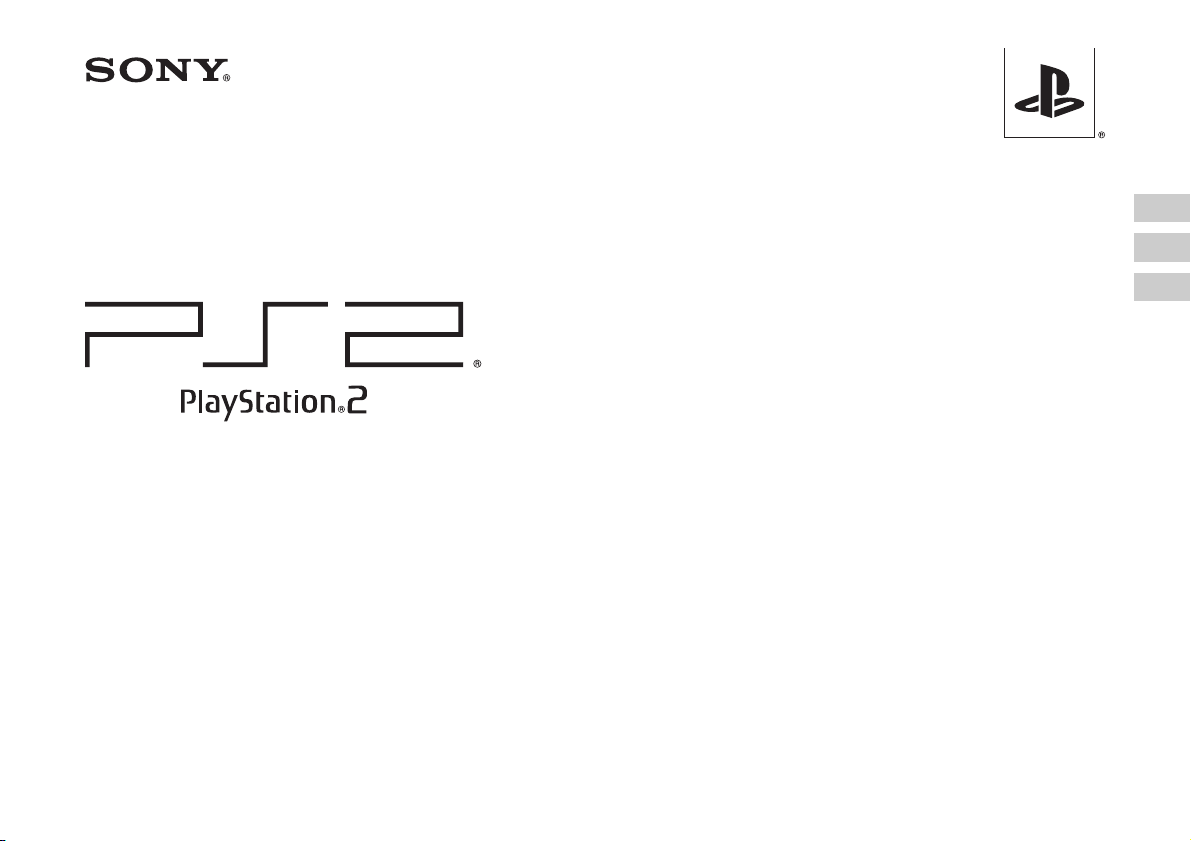
Quick Reference / Safety and Support
Aide-mémoire / Sécurité et support technique
Referencia rápida / Seguridad y soporte técnico
SCPH-90001
Before using this product, carefully read the supplied documentation. Also read the User's Guide available at our Web site - http://www.us.playstation.com/support.
Avant d'utiliser ce produit, lisez attentivement la documentation fournie ainsi que le mode d'emploi de l'utilisateur disponible sur notre site Web à l'adresse
http://www.us.playstation.com/support.
Antes de utilizar este producto, lea detenidamente la documentación suministrada. Asimismo, lea la guía del usuario disponible en nuestro sitio Web
http://www.us.playstation.com/support.
3-289-799-22(1)
US
FR
ES
Page 2
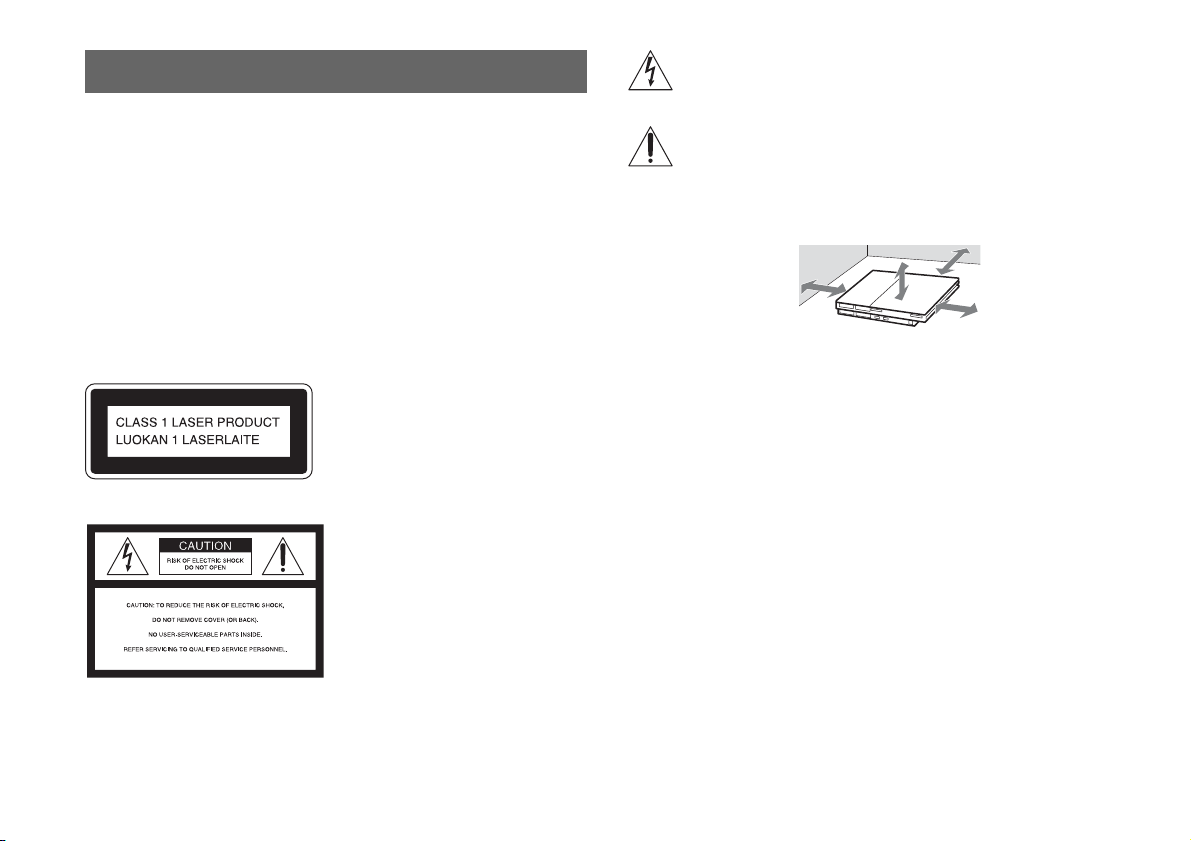
Warning
To reduce the risk of fire or electric shock, do not expose this apparatus to rain
or moisture.
To prevent fire or shock hazard, do not place a container filled with liquids on
top of the console.
To avoid electrical shock, do not disassemble. Refer servicing to qualified
personnel only.
Caution
Use of controls or adjustments or performance of procedures other than those
specified herein may result in hazardous radiation exposure.
The use of optical instruments with this product will increase eye hazard.
This appliance is classified as a CLASS 1 LASER product under IEC60825-1: 2001.
This symbol is intended to alert the user to the presence of uninsulated
"dangerous voltage" within the product's enclosure that may be of
sufficient magnitude to constitute a risk of electric shock to persons.
This symbol is intended to alert the user to the presence of important
operating and maintenance (servicing) instructions in the literature
accompanying the console.
Place the console at least 10 cm (4 in) away from walls or surrounding objects.
Placing the console close to walls or other objects can cause it to overheat.
10 cm (4 in)
Software title compatibility
Some PlayStation® or PlayStation®2 format software titles may perform differently
on this console than they do on previous PlayStation®2 or PlayStation® consoles, or
may not perform properly on this console. For more information, visit our Web site
at http://www.us.playstation.com or call SCEA Consumer Services at 1-800-345-
7669.
About the lithium coin memory back-up battery
The lithium coin memory back-up battery inside this product contains Perchlorate.
The following statement is required by the State of California, USA: Perchlorate
Material - special handling may apply, See
http://www.dtsc.ca.gov/hazardouswaste/perchlorate
This graphical symbol with supplemental marking is located on the bottom surface
of the PlayStation®2 console (when it is in a horizontal position).
2
Page 3
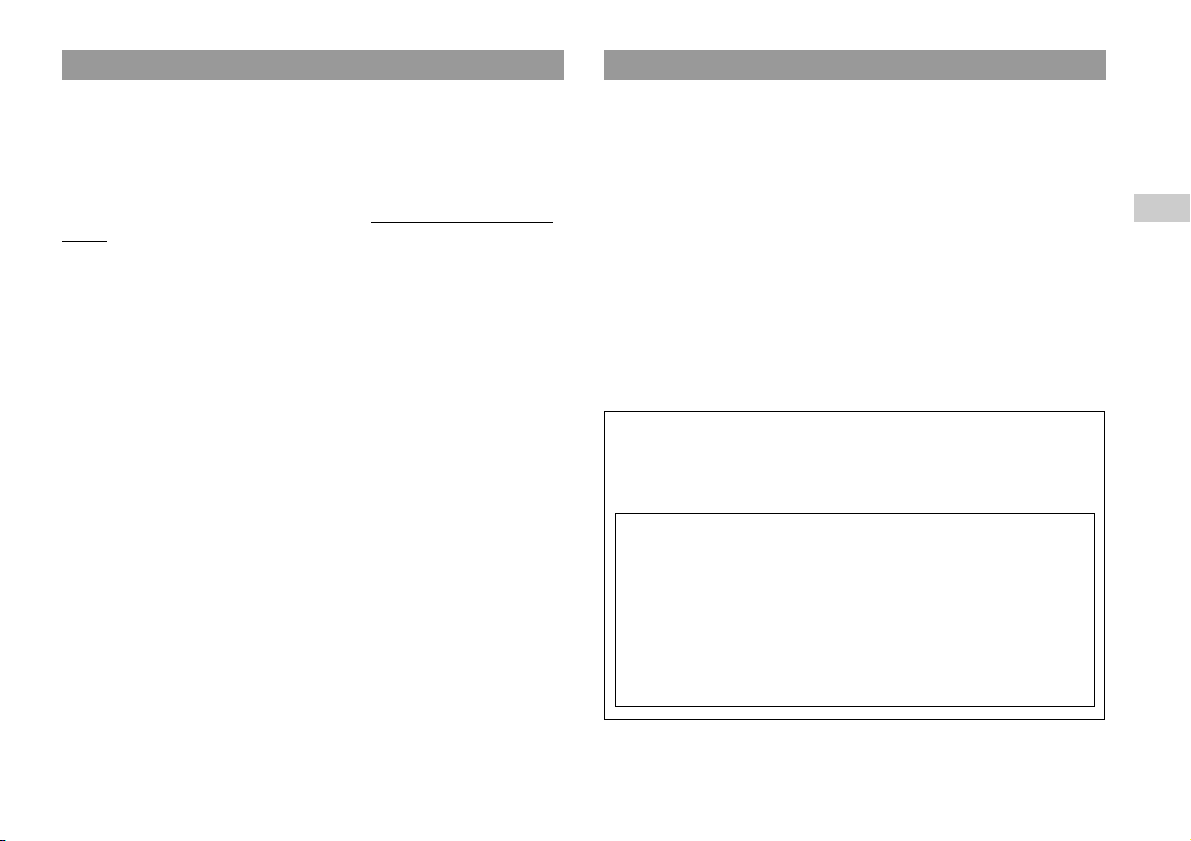
Photosensitivity/Epilepsy/Seizures Information
A very small percentage of individuals may experience epileptic seizures or
blackouts when exposed to certain light patterns or flashing lights. Exposure to
certain patterns or backgrounds on a television screen or when playing video games
may trigger epileptic seizures or blackouts in these individuals. These conditions
may trigger previously undetected epileptic symptoms or seizures in persons who
have no history of prior seizures or epilepsy. If you, or anyone in your family, has an
epileptic condition or has had seizures of any kind, consult your physician before
playing.
IMMEDIATELY DISCONTINUE use and consult your physician before
resuming gameplay if you or your child experience any of the following health
problems or symptoms:
• dizziness,
• altered vision,
• eye or muscle twitches,
• loss of awareness,
• disorientation,
• seizures, or
• any involuntary movement or convulsion.
RESUME GAMEPLAY ONLY ON APPROVAL OF YOUR PHYSICIAN.
Use and handling of video games to reduce the likelihood of a
For customers in the USA
This equipment has been tested and found to comply with the limits for a Class B
digital device, pursuant to Part 15 of the FCC rules. These limits are designed to
provide reasonable protection against harmful interference in a residential
installation. This equipment generates, uses, and can radiate radio frequency energy
and, if not installed and used in accordance with the instructions, may cause harmful
interference to radio communications. However, there is no guarantee that
interference will not occur in a particular installation. If this equipment does cause
harmful interference to radio or television reception, which can be determined by
turning the equipment off and on, the user is encouraged to try to correct the
interference by one or more of the following measures:
– Reorient or relocate the receiving antenna.
– Increase the separation between the equipment and receiver.
– Connect the equipment into an outlet on a circuit different from that to which the
receiver is connected.
– Consult the dealer or an experienced radio/TV technician for help.
If you have questions about this product, call our technical support line at 1-800345-7669, or write to:
Sony Computer Entertainment America
Consumer Services/Technical Support
PO Box 5888, San Mateo, CA 94402-0888 U.S.A.
seizure
• Use in a well-lit area and keep as far away as possible from the television screen.
• Avoid large screen televisions. Use the smallest television screen available.
• Avoid prolonged use of the PlayStation®2 console. Take a 15-minute break during
each hour of play.
• Avoid playing when you are tired or need sleep.
Trade Name : SONY
Model No. : SCPH-90001
Responsible Party : Sony Electronics Inc.
Address : 16530 Via Esprillo, San Diego, CA 92127 U.S.A.
Telephone No. : 858-942-2230
This device complies with Part 15 of the FCC Rules. Operation is subject to
the following two conditions: (1) this device may not cause harmful
interference, and (2) this device must accept any interference received,
including interference that may cause undesired operation.
USUS
Declaration of Conformity
You are cautioned that any changes or modifications not expressly approved in this
manual could void your authority to operate this equipment.
3
Page 4
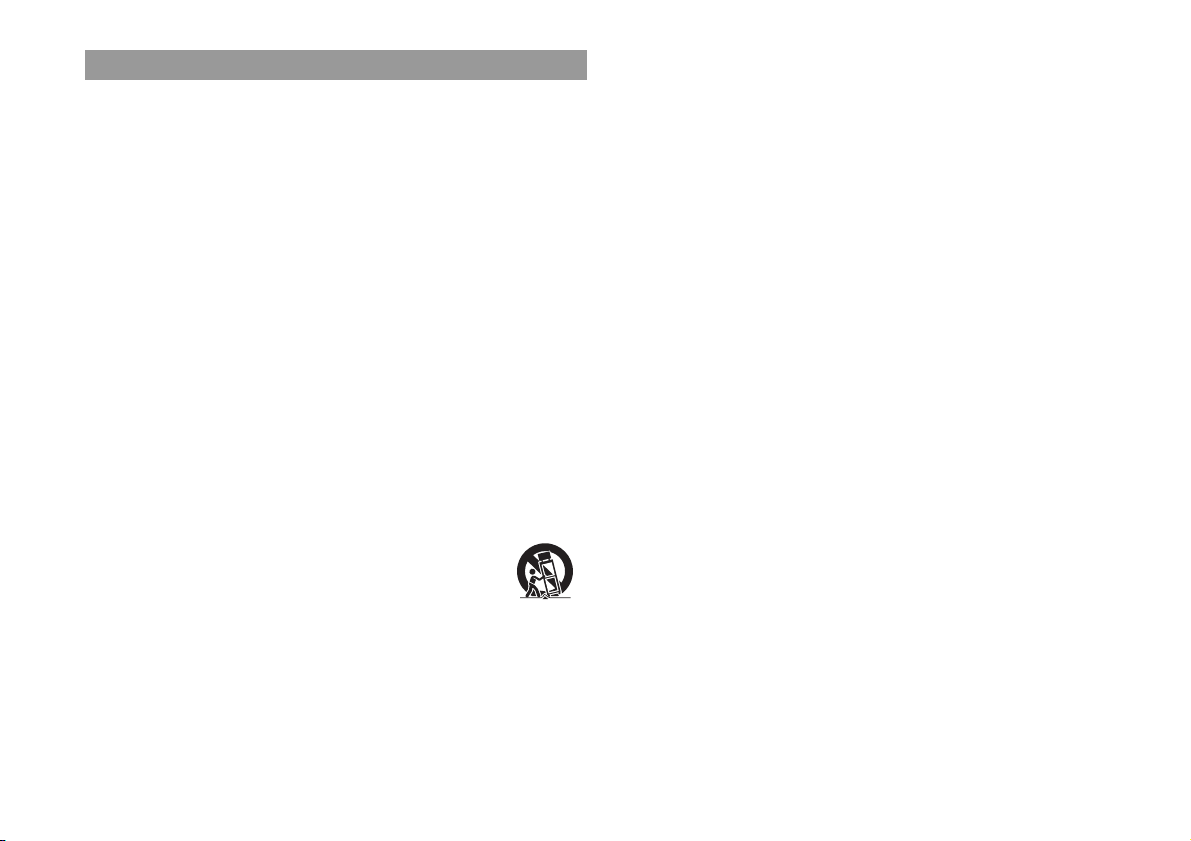
Important safety instructions
For your protection, please read these safety instructions completely before
operating the PlayStation®2 console, and keep this manual for future reference.
1) Read these instructions.
2) Keep these instructions.
3) Heed all warnings.
4) Follow all instructions.
5) Do not use this apparatus near water.
6) Clean only with dry cloth.
7) Do not block any ventilation openings. Install in accordance with the
manufacturer's instructions.
8) Do not install near any heat sources such as radiators, heat registers, stoves, or
other apparatus (including amplifiers) that produce heat.
9) Do not defeat the safety purpose of the polarized or grounding-type plug. A
polarized plug has two blades with one wider than the other. A grounding type
plug has two blades and a third grounding prong. The wide blade or the third
prong are provided for your safety. If the provided plug does not fit into your
outlet, consult an electrician for replacement of the obsolete outlet.
10) Protect the power cord from being walked on or pinched particularly at plugs,
convenience receptacles, and the point where they exit from the apparatus.
11) Only use attachments/accessories specified by the manufacturer.
12) Use only with the cart, stand, tripod, bracket, or table specified by
the manufacturer, or sold with the apparatus. When a cart is used,
use caution when moving the cart/apparatus combination to avoid
injury from tip-over.
13) Unplug this apparatus during lightning storms or when unused for long periods
of time.
14) Refer all servicing to qualified service personnel. Servicing is required when the
apparatus has been damaged in any way, such as power supply cord or plug is
damaged, liquid has been spilled or objects have fallen into the apparatus, the
apparatus has been exposed to rain or moisture, does not operate normally, or has
been dropped.
4
Page 5
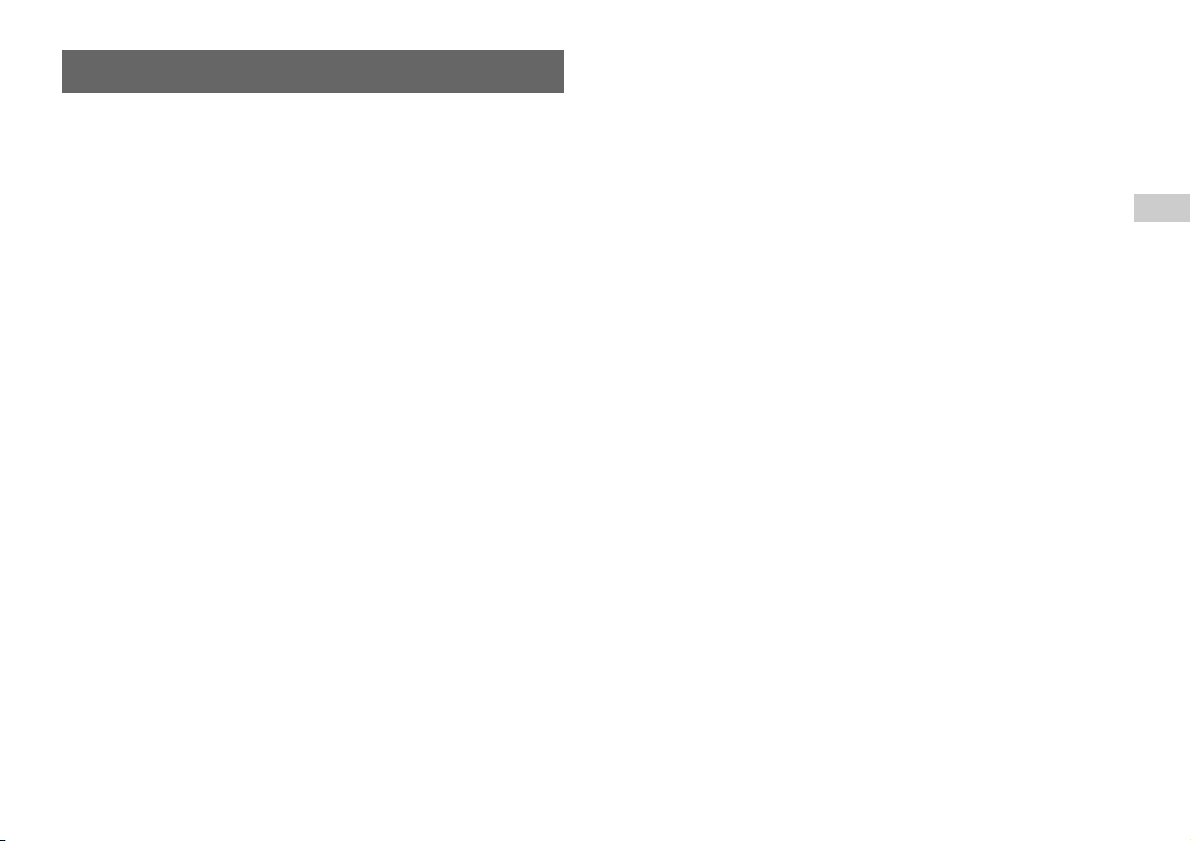
Precautions
Safety
This product has been designed with the highest concern for safety. However, any
electrical device, if used improperly, has the potential for causing fire, electrical
shock or personal injury. To help ensure accident-free operation, follow these
guidelines:
• Observe all warnings, precautions and instructions.
• Stop use and unplug the AC power cord from the electrical outlet immediately if
the device functions in an abnormal manner or produces unusual sounds or smells.
• Never connect cables other than those specified in this manual to the network
connector.
• Contact SCEA Consumer Services via our Web site at
http://www.us.playstation.com or call 1-800-345-7669 if the device does not
operate properly.
Use and handling
• When operating the unit, play in a well-lit room and keep a safe distance from the
TV screen.
• Avoid prolonged use of the console. To help prevent eye strain, take a break of
about 15 minutes during every hour of play.
• Stop using the console immediately if you experience any of the following
symptoms. If the condition persists, consult a doctor.
– Lightheadedness, nausea, or a sensation similar to motion sickness
– Tired, uncomfortable or aching hands or arms
– Tired, dry or aching eyes
• Do not use the console near water.
• Do not place the console and connected accessories on the floor or in a place where
they may cause persons walking by to trip or stumble.
• Do not place the console or accessories on surfaces that are unstable, tilted or
subject to vibration.
• Do not expose the console or accessories to high temperatures, high humidity or
direct sunlight (use in an environment where temperatures range from 5°C to 35°C/
41°F to 95°F).
• Do not place the console in locations of poor ventilation such as small, enclosed
areas, directly against a wall or on a thick carpet or bedding.
• Do not expose the console to dust, smoke or steam. Also, do not place the console
in an area subject to cigarette smoke or excessive dust. Cigarette smoke residue or
dust build-up on the internal components, such as the lens, may cause the console
to malfunction.
• Do not allow liquid or small particles to get into the console.
• Do not put any objects on the console.
• Do not touch or insert foreign objects into the connectors of the console or
accessories.
• Do not allow dust or foreign matter to build up around the console vents. Remove
the dust with a low-powered vacuum cleaner.
• Do not leave a disc in the console when moving or changing the position of the
console.
• Do not touch a disc while it is spinning.
• Do not close the disc cover in a way that could pinch your hand or fingers.
• Adjust the settings of the DVD player according to the instructions provided before
playing a DVD.
• Keep the console and accessories, including cable ties and fasteners, out of the
reach of small children.
AC power cord use
• Do not touch the plug of the AC power cord with wet hands.
• Do not touch the console or connected accessories during an electrical storm.
• Do not touch the console for extended periods of time while the console is turned
on as extended contact may cause low-temperature burns.
• To help ensure safe operation, regularly inspect the AC power cord. If damaged,
stop use immediately. Contact SCEA Consumer Services via our Web site at
http://www.us.playstation.com or call 1-800-345-7669 for assistance.
• Do not use a power cord other than the supplied AC power cord.
• Unplug the AC power cord from the electrical outlet before cleaning or moving the
console, or when you do not intend to use the console for an extended period of
time. When disconnecting, grasp the power cord by the plug and pull straight out
of the electrical outlet. Never pull by the cord and do not pull out at an angle.
• Do not connect the AC power cord to a voltage transformer or inverter.
USUS
5
Page 6
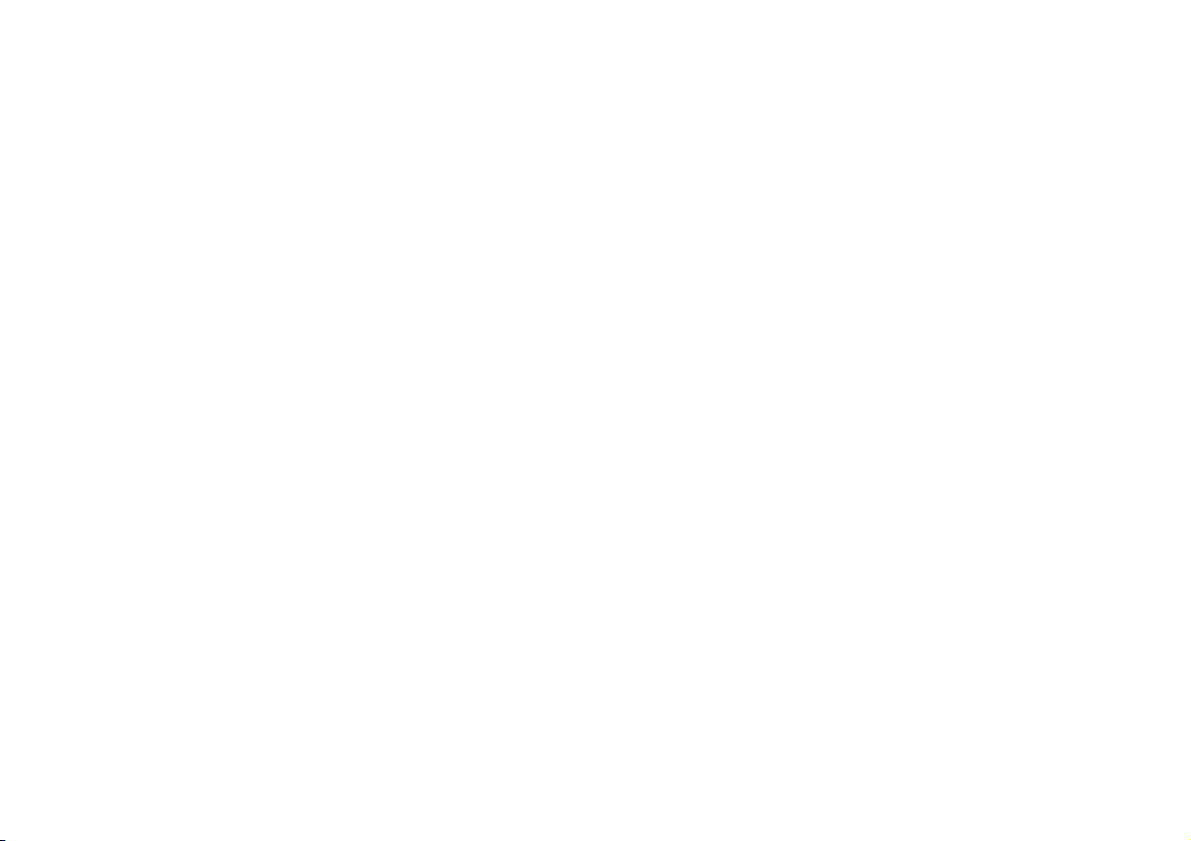
Notes on safety when using the analog controller
(DUALSHOCK
• Stop using the console immediately if you begin to feel tired or if you experience
discomfort or pain in your hands or arms while operating the analog controller
(DUALSHOCK®2). If the condition persists, consult a doctor.
• The vibration function of the analog controller (DUALSHOCK®2) can aggravate
injuries. Do not use the vibration function if you have any ailment or injury to the
bones, joints or muscles of your hands or arms. Note that some PlayStation®2 and
PlayStation® format software titles set the vibration function to "On" by default. In
most cases, the vibration function can be set to "Off" in the options menu of the
software. If you have an ailment or an injury, do not play such titles using the
analog controller (DUALSHOCK®2) unless you have set the vibration function to
"Off".
• Avoid prolonged use of the analog controller (DUALSHOCK®2). Take a break at
about 30-minute intervals.
* These notes also apply to other controllers.
®2)*
Network (except Local Area Networks)
• A broadband Internet connection is required to connect to a network.
• When you connect your PlayStation®2 console to a network, the Internet service
provider may charge additional usage fees. For details, refer to the information
provided in your service contract or contact your Internet service provider.
• Parents are encouraged to monitor children in online gaming to ensure safe and
responsible Internet usage.
Cable compatibility
Do not connect cables or telephone cords of the following types to the network
connector:
• Cables not appropriate for use with a 10Base-T/100Base-TX network
• Standard residential telephone lines
• Any ISDN (digital) compatible phone or data line
• PBX phone lines
• Other "unknown" types of telephone lines
If you connect the wrong type of cable, too much electrical current may pass through
the connector, causing a malfunction, excessive heat or fire in the connector.
Disc handling
• Do not touch the disc surface when handling a disc; hold it by the edges.
• Do not stick paper or tape onto discs and do not write on discs.
• Fingerprints, dust, dirt or scratches on the disc can distort the picture or reduce
sound quality. Always handle carefully and make sure discs are clean before use.
• Do not leave discs near a heat source, in direct sunlight or in high humidity.
• Store discs in their cases when not in use.
• Clean discs using a soft cloth, lightly wiping from the center outwards.
Do not use solvents such as benzine, commercially available cleaners not intended
for CDs or anti-static spray intended for vinyl LPs.
• Do not use irregularly shaped discs (for example, heart- or star-shaped discs) or
damaged, reshaped or repaired discs.
Never disassemble the console or supplied accessories
Use the PlayStation®2 console and accessories according to the instructions in the
product documentation. No authorization for the analysis or modification of the
console, or the analysis and use of its circuit configurations, is provided. There are
no user serviceable component s inside the PlayStation®2 console. Disassembling the
console will void the warranty. Additionally, there is a risk of exposure to laser
radiation as well as to electrical shock hazards.
When connecting the console to a plasma or projection* TV
Do not leave a still image on the TV screen for an extended period of time, as this
may leave a faint image permanently on the screen.
* Except LCD screen types
Note on safety when playing DVDs or CDs
If you set the volume too high, it may harm your hearing or damage the speakers.
Exercise care when setting the volume.
Moisture condensation
If the console or disc is brought directly from a cold location to a warm one, moisture
may condense on the lens inside the console or on the disc. Should this occur, the
console may not operate properly. In this case, remove the disc and turn off and
unplug the console. Do not put the disc back in until the moisture evaporates (this
may take several hours). If the console still does not operate properly, contact SCEA
6
Page 7
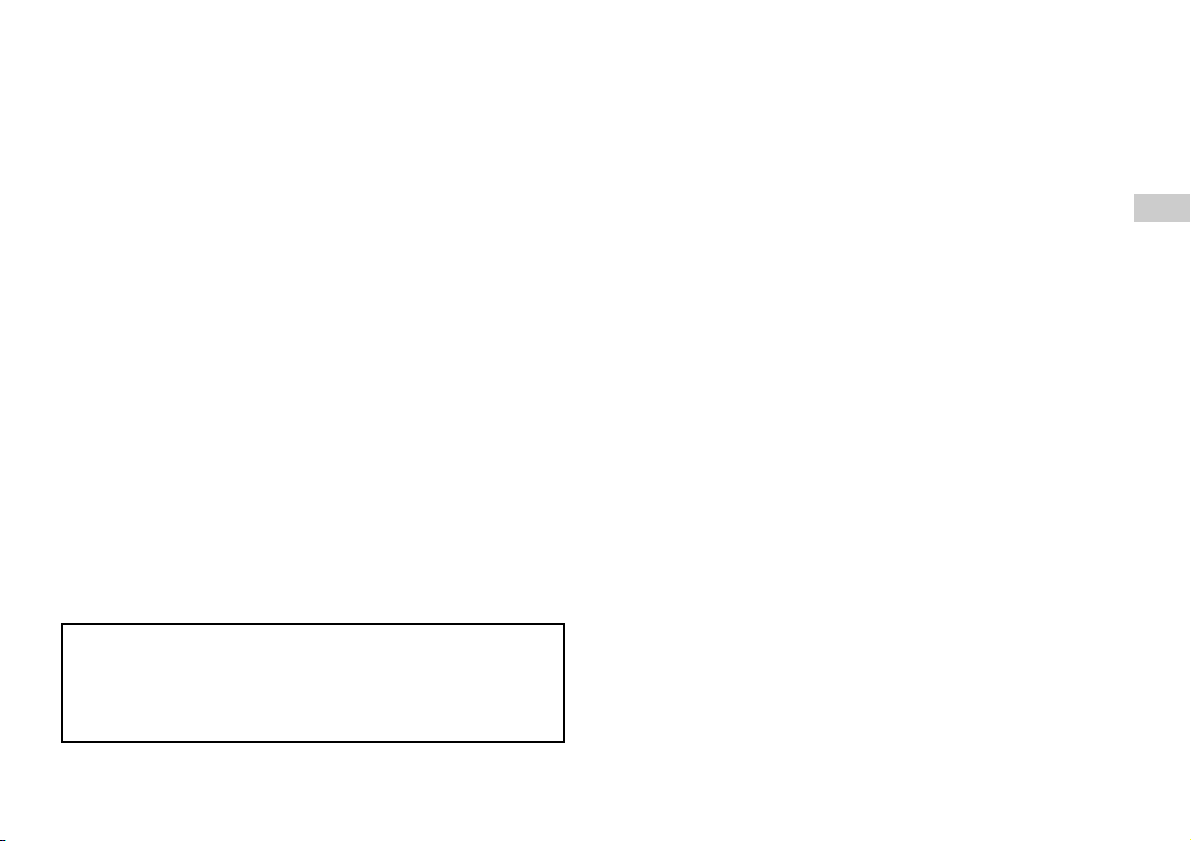
Consumer Services via our Web site at http://www.us.playstation.com or call 1-800345-7669 for assistance.
Cleaning
• For safety reasons, before cleaning the console or connected accessories, 1) turn
off the console, 2) disconnect the power plug for the console from the electrical
outlet, and 3) disconnect the Ethernet cable from the console.
• When cleaning the console, use a soft, dry cloth. Do not use solvents or other
chemicals or a chemically-treated dust cloth to clean the product.
• Do not touch the lens located inside the disc cover. To help protect the lens from
dust, keep the disc cover closed except when inserting or removing discs.
Exterior protection
To help prevent damage to the painted parts, follow the precautions below:
• Do not spill liquids such as alcohol, solvents or other chemicals on the product.
• Do not place any rubber or vinyl materials on the console exterior for an extended
period of time.
USUS
Differences to previous PlayStation®2 models
This version of the PlayStation®2 console may be different from previous models
in compatibility with optional accessories and the method of operating game
software. For full details visit our Web site at http://www.us.playstation.com or
contact SCEA Consumer Services at 1-800-345-7669.
7
Page 8
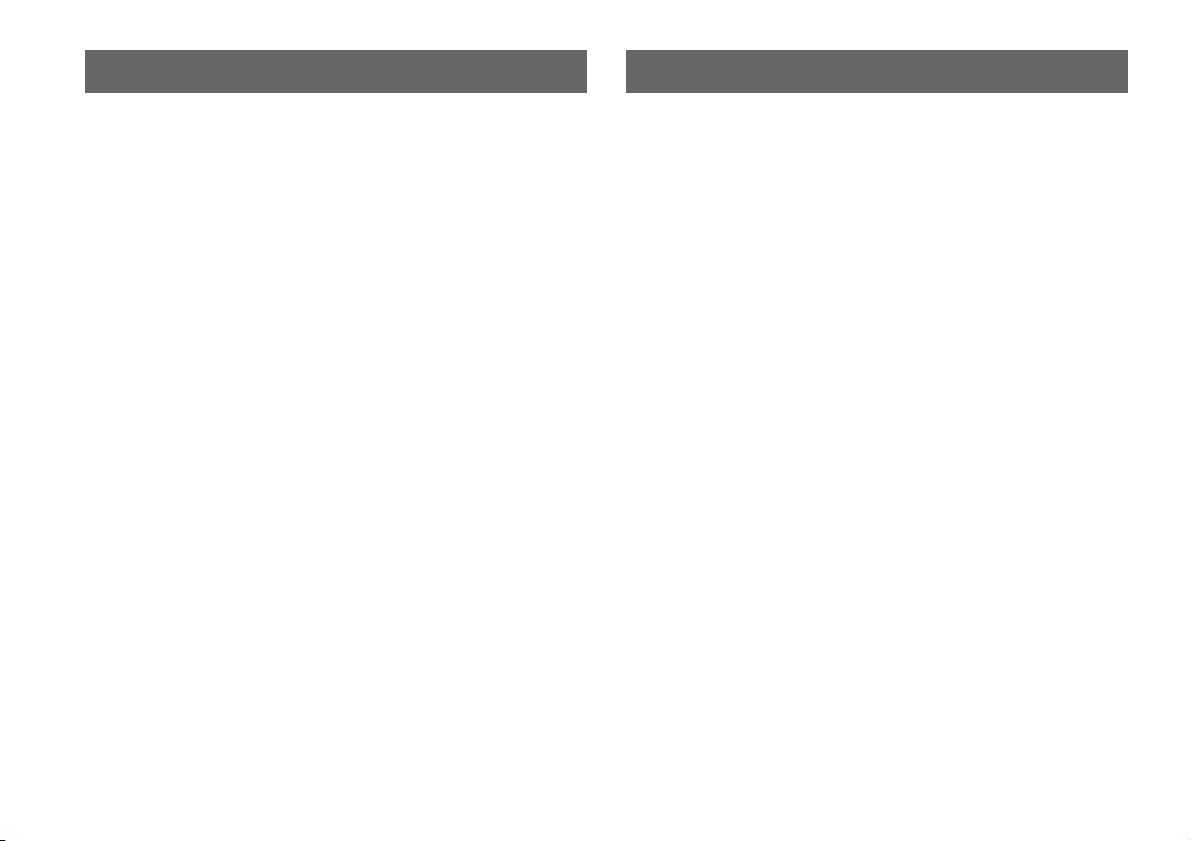
About the PlayStation®2 console documentation Checking the package contents
The PlayStation®2 console documentation includes the following:
• Quick Reference (this document)
This document contains information on setting up and performing basic operations
on the console, as well as safety and troubleshooting information.
• User's Guide (http://www.us.playstation.com/Support/PS2)
This document (in PDF format) is accessed from a PC through the Internet and
contains information on performing advanced operations on the console, technical
specifications and other information.
For up-to-date information regarding the PlayStation®2 console, visit
http://www.us.playstation.com/Support/PS2.
If any items are missing, contact SCEA Consumer Services via our Web site at
http://www.us.playstation.com or call 1-800-345-7669 for assistance.
• PlayStation®2 console ...1
• Analog controller (DUALSHOCK®2) ...1
• AV cable ...1
• AC power cord ...1
• Printed materials
8
Page 9
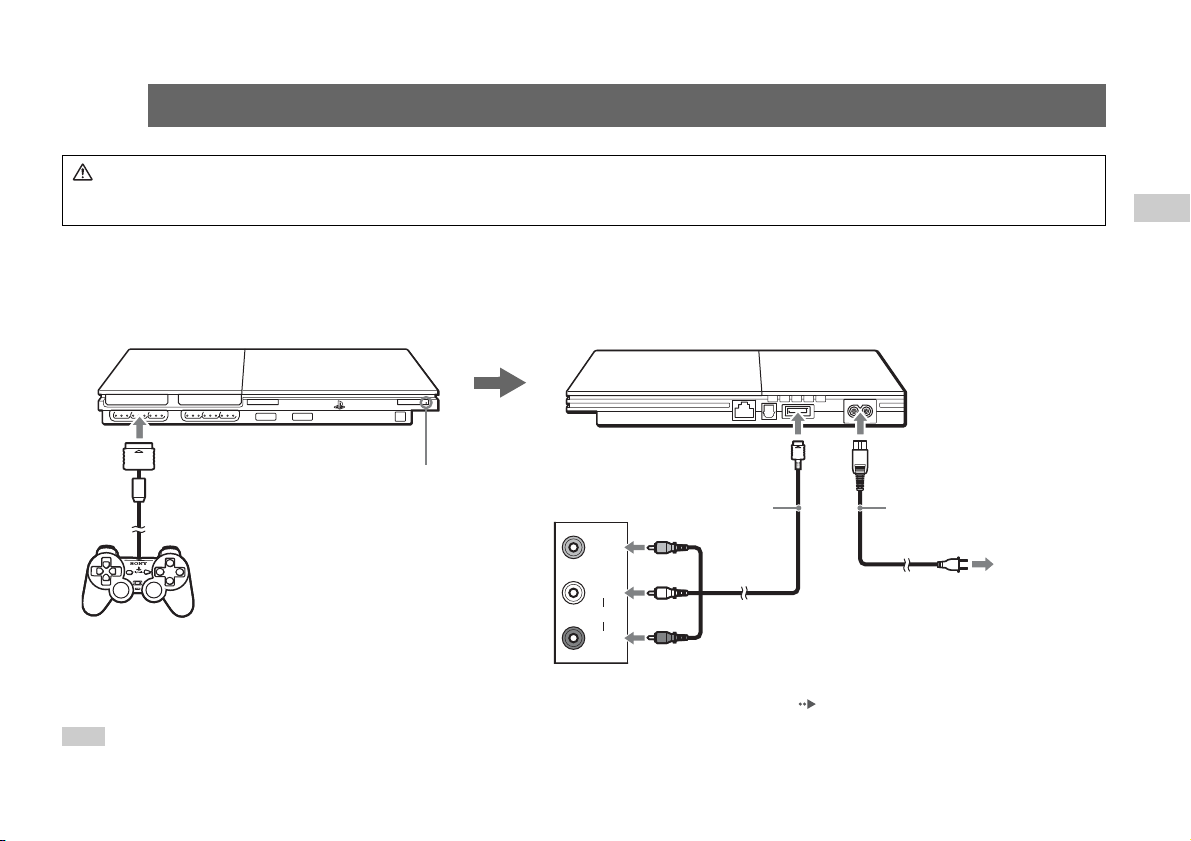
1
1
Warning
• Do not plug the AC power cord for the console into an electrical outlet until you have made all other connections.
• The socket-outlet shall be installed near the equipment and shall be easily accessible.
Before setting up
• Do not place the console in locations subject to excessive cigarette smoke or dust. Cigarette smoke residue or dust build-up on the internal components, such as the lens, may
cause the console to malfunction.
• Make sure the TV is turned off before connecting the PlayStation®2 console.
Setting up the PlayStation®2 console
MEMORY CARD MEMORY CARD
US
When using a cable other than the supplied AV cable, see "When using a cable other than the supplied AV cable" ( page 15).
You can connect various USB devices to the PlayStation®2 console, but not all are compatible. Refer to the instructions supplied with the USB device for more information.
Hint
1
Analog controller
(DUALSHOCK
®2)
?/1 (on/standby) indicator
Audio and video
inputs of the TV
3
VIDEO
L
AUDIO
R
Yellow
White
Red
24
AV cable
When the power cord is plugged into an
electrical outlet, the ?/1 indicator will turn red to
indicate that the console is in standby mode.
* For some regions, the plug for the electrical
outlet will differ from the one illustrated.
AC power cord
To the electrical outlet*
5
9
Page 10
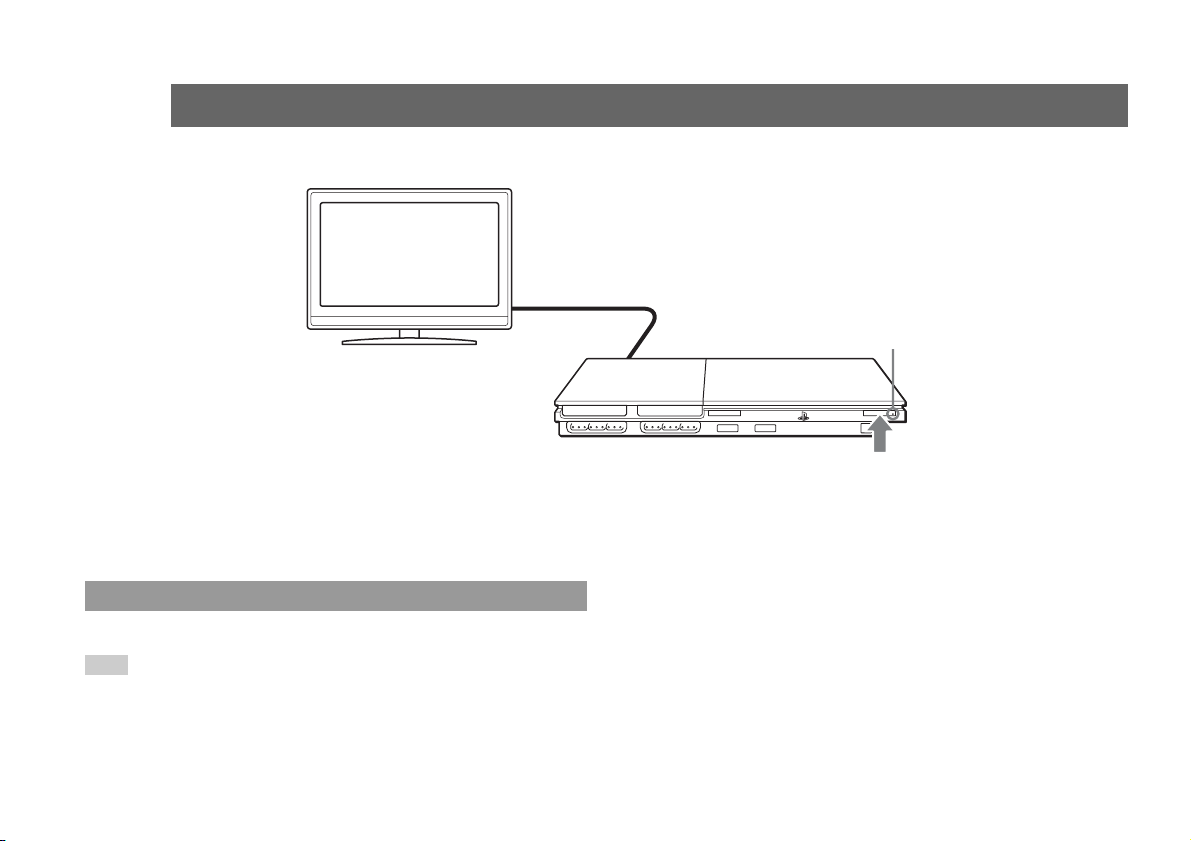
2
2
Turning the console on and off
TV
1
Turn on the TV and select
the appropriate input.
?/1 indicator
MEMORY CARD MEMORY CARD
Press the ?/1 (on/standby)/RESET button.
The ?/1 indicator will turn green. The TV will
then display output from the console.
Turning off the console
Press and hold the ?/1/RESET button for at least one second. The ?/1 indicator will turn red to indicate that the console is in standby mode.
Hint
In standby mode, power to the console is not completely turned off. If you will not be using the console for an extended period of time, unplug the power cord from the outlet.
10
2
Page 11
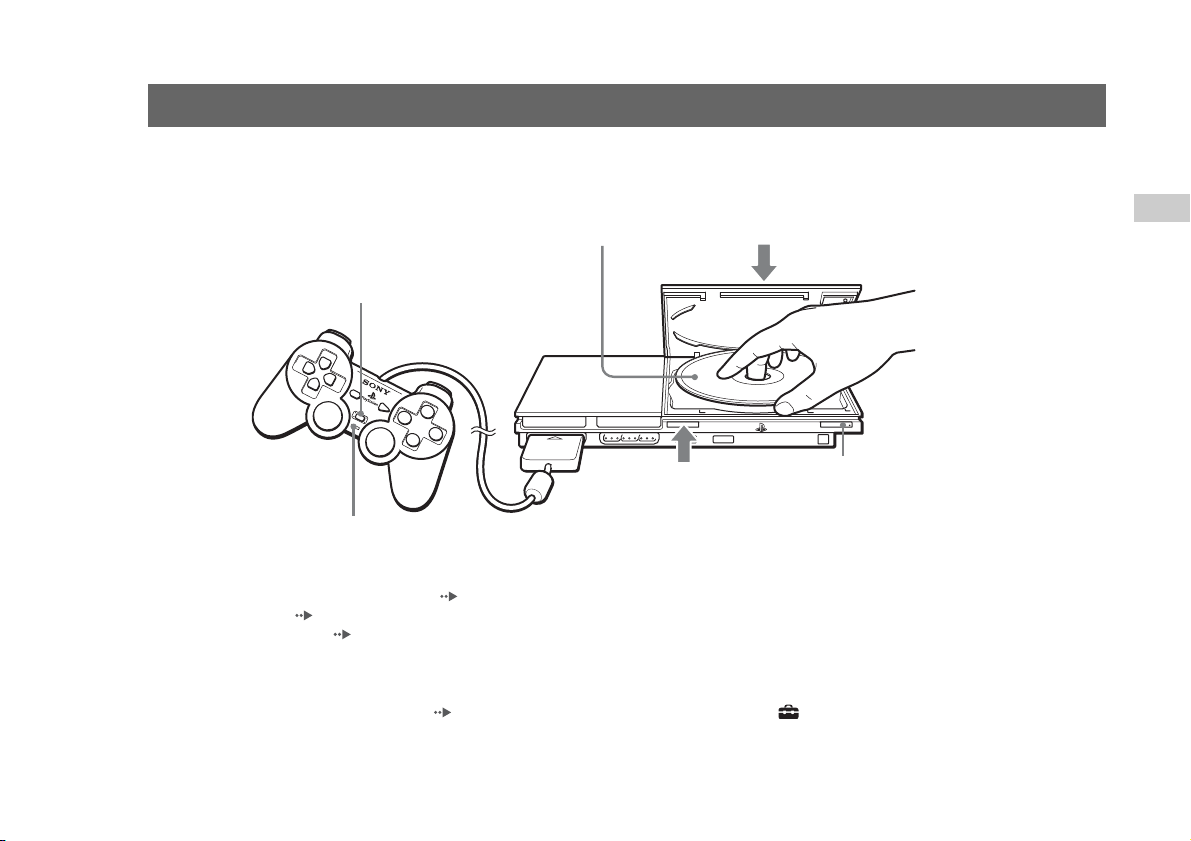
3
3
You can play games, DVD-Videos and audio CDs on the PlayStation®2 console.
Insert the disc to start playback.
Playing content
Place the disc in the console
with the label side facing up.
ANALOG mode button
MEMORY CARD MEMORY CARD
1
Press the
Mode indicator
For instructions on playing a game, see "Playing a game" ( page 12).
For DVDs, see "Watching a DVD" ( page 13).
For audio CDs, refer to the User’s Guide ( page 8).
Outputting Dolby Digital or DTS audio
Connect a digital audio device to the PlayStation®2 console using a commercially available optical digital cable (for audio).
• To output audio from DVD-Videos: From the control panel ( page 13), set "Dolby Digital" or "DTS" to "On" under (Setup) t "Audio Setup" t "Audio Digital Out".
• To output audio from games: The setup method varies depending on the game. For details, refer to the instructions supplied with the game.
open the cover.
Gently press down on the middle
32
of the disc cover to close it.
?/1 (on/standby)/RESET button
A (open) button to
US
11
Page 12
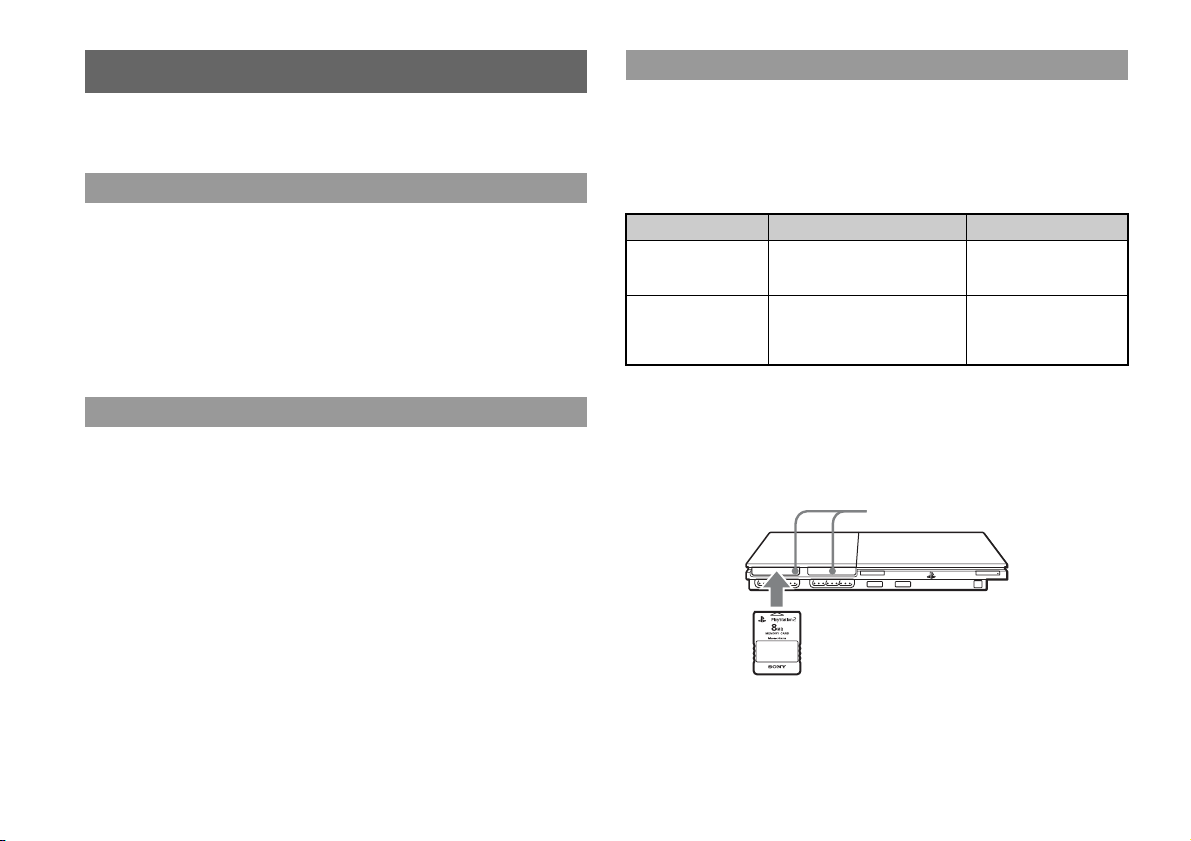
Playing a game
You can play PlayStation®2 and PlayStation® format software on the PlayStation®2
console.
Starting a game
Insert the disc to start playback.
Resetting a game
Press the ?/1/RESET button. Be careful not to accidentally press the ?/1/RESET
button while playing a game, as doing so will cause the game to reset.
Ending a game
After saving game data, turn the console off, and then remove the disc.
Using the analog controller (DUALSHOCK®2)
The analog controller (DUALSHOCK®2) is equipped with pressure-sensitive
buttons and sticks. This enables you to control game action with enhanced precision
based on the force with which buttons are pressed or the angle at which the analog
stick is tilted. It is also a force feedback controller with a vibration function.
Switching modes
Depending on the game, you may need to set the controller to either digital or analog
mode. Press the ANALOG mode button of the controller to switch to the analog
mode (indicator: red). To return to digital mode, press the ANALOG mode button
again. Some games make this adjustment automatically.
Using memory cards
You can save and load game data using a memory card (sold separately). You can
also delete game data or copy game data from one memory card to another.
Memory card types
There are two types of memory cards. Select a memory card suitable for the software
in use.
Memory card type Compatible software Amount of memory
Memory card (8MB)
(for PlayStation
(SCPH-10020 U)
Memory card
(SCPH-1020 U)*
* This product is no
longer manufactured.
MagicGate™ is a term of copyright-protection technology developed by Sony
Corporation.
®2)
PlayStation®2 format software Approx. 8 MB
PlayStation
® format software
15 memory blocks
(approx. 120 KB)
Inserting a memory card
Insert the memory card into a memory card slot. Some games designate a specific
memory card slot to use.
Memory card slots
MEMORY CARD MEMORY CARD
12
Page 13
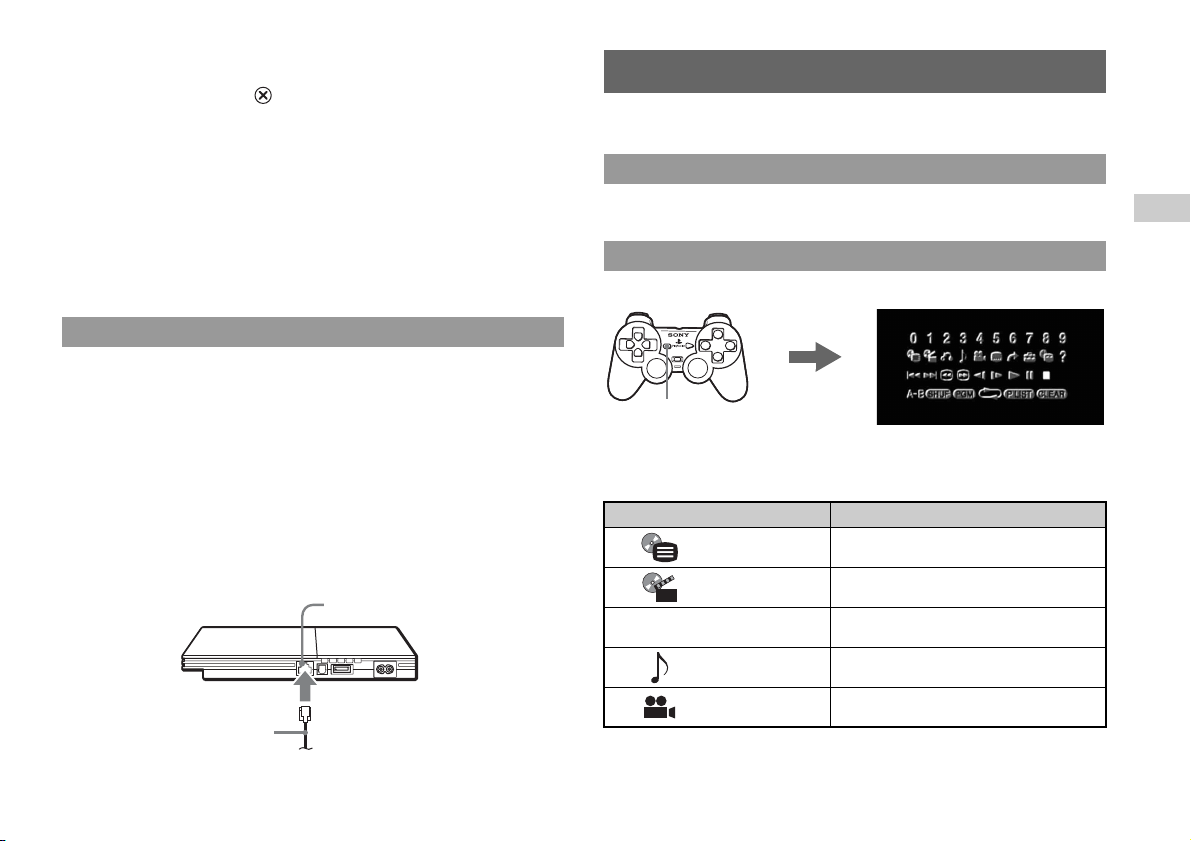
Copying or deleting saved data
You can delete saved data or copy data to another memory card.
Use directional buttons and the button to select items.
1 With no disc inserted in the console, turn on the console, and
then insert a memory card.
2 Select "Browser", and then select the memory card you want to
copy or delete data from.
3 Select the icon for the data item, and then select "Copy" or
"Delete".
Follow the on-screen instructions to complete the operation.
Playing online games
You can play online games by connecting the PlayStation®2 console to a network.
Items you will need
• A network adaptor compatible PlayStation®2 game
• Broadband Internet service
• A commercially available Ethernet cable
• A memory card (8MB) (for PlayStation®2) (sold separately)
Creating a network configuration
When playing online games, insert a commercially available Ethernet cable into the
network connector, and then create a network configuration. Refer to the instructio ns
supplied with the online game for creating a network configuration.
NETWORK connector
Commercially available
Ethernet cable
Watching a DVD
You can play DVDs on the PlayStation®2 console.
Starting a DVD
Insert the disc to start DVD playback.
Operating the DVD player
Press the SELECT button.
The control panel
SELECT
button
is displayed on
the screen.
Control panel items
You can select the following options in the control panel.
Icon Function
Menu Displays the DVD-Video menu
Top Menu Displays the DVD-Video menu
O
Return
Audio Options
Angle Options
Select an icon.
Returns to the previously selected screen within the
DVD's menu
Displays and changes audio options on DVDs with
multiple audio tracks
Displays and changes viewing angles on DVDs
recorded with multi-angle options
US
13
Page 14
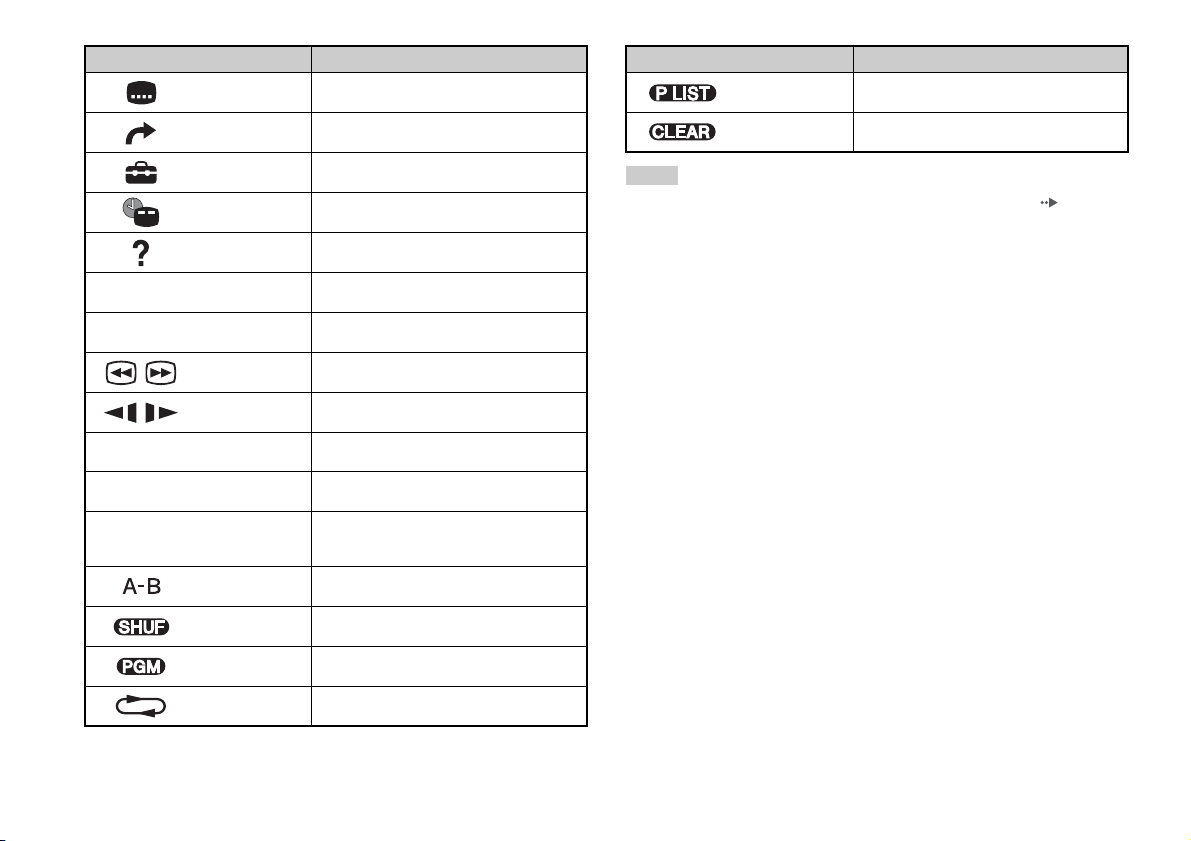
Icon Function
Subtitle Options
Go To
Setup
Time Display
Help
0~9
./>
/ Search Fast reverses/forwards playback
/
N
Go to Chapter
Previous/Next
Slow
Play Starts playback
Displays and changes subtitle options on DVDs
with subtitle options
Skips to the selected title, chapter or the specified
time, and starts playback
Displays and changes options for language, picture
quality, Parental Control level, audio, etc.
Displays the current title or chapter number, the
elapsed time, etc.
Displays the direct button functions of the analog
controller (DUALSHOCK
Used to enter the number of a chapter you want to
play
Returns/skips to the beginning of the current,
previous or next chapter
Changes to playback/reverse playback in slowmotion
®2)
Icon Function
Original/Play List
Clear Clears selected numbers or playback modes
For DVD-RW discs (VR mode), selects Original or
Play List content to play
Hints
• For more details on control panel items, refer to the User’s Guide ( page 8).
• The DVD player can be operated using the DVD remote control (for
PlayStation®2) (sold separately).
• Some control panel options cannot be selected during resume play. To select these
options, cancel resume play by selecting x (Stop) on the control panel and then
selecting x (Stop) again after playback is stopped.
• In rare instances, certain DVDs may not operate properly with the PlayStation®2
console. This is primarily due to variations in the manufacturing process or
software encoding of the DVD-Video software. If you experience problems, try
restarting your DVD. If problems persist, call the publisher of the DVD or contact
SCEA Consumer Services via our Web site at http://www.us.playstation.com or
contact 1-800-345-7669 for more information.
14
X
x
Pause Pauses playback
Stop
A-B Repeat
Shuffle Play
Program Play
Repeat Play
Stops playback. Selecting x (Stop) again after
playback is stopped clears resume play (playback
from the last stopping point).
Specifies a scene for playback, and starts playback
of the scene that has been set
Begins playback of titles or chapters in a random
order
Begins playback of titles or chapters in a
programmed sequence
Selects repeated playback of all the titles on the
disc, or one title or one chapter
Page 15
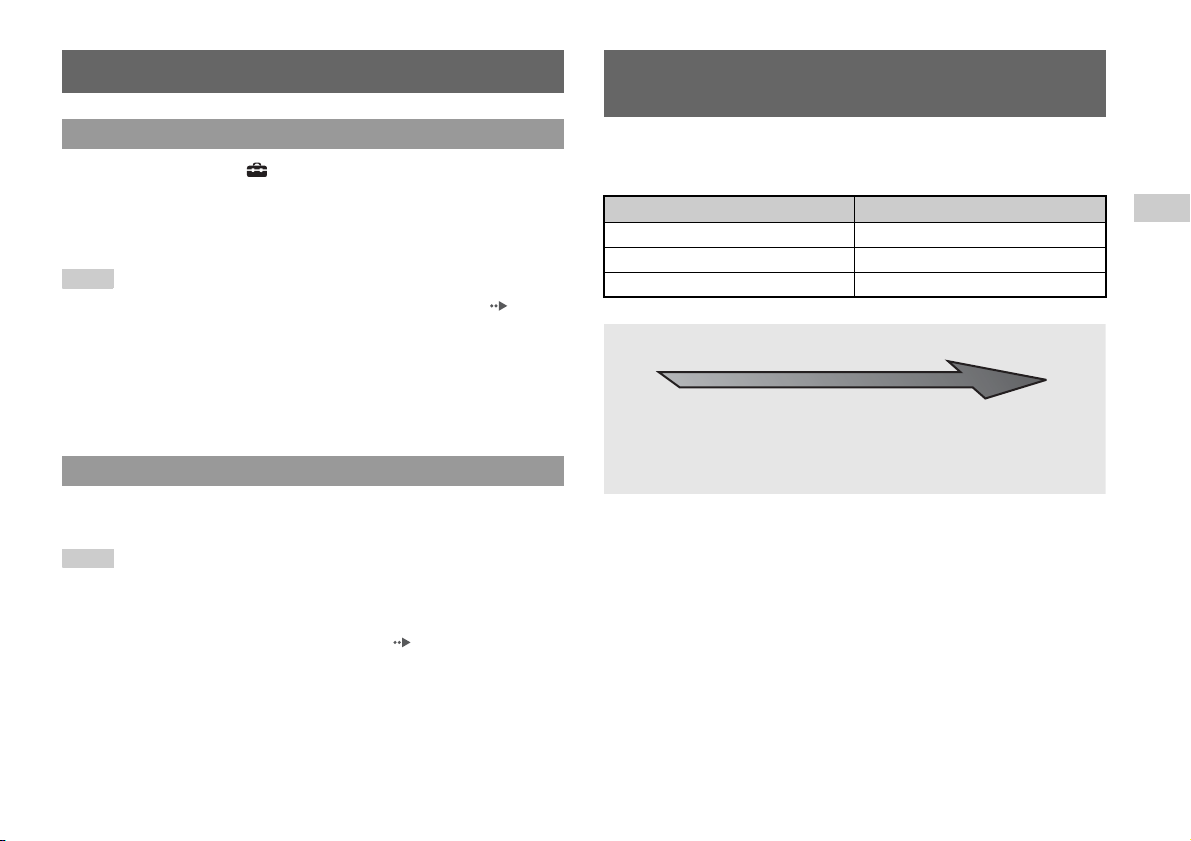
Parental control settings
When using a cable other than the supplied AV
cable
Setting parental control restrictions
From the control panel, select (Setup) t "Custom Setup" t "Parental
Control".
Follow the on-screen instructions to register or enter the password. After the
password is registered or entered, proceed through the various screens to select a
region and parental control level.
Hints
• If you select "Other" in the region options, refer to the User's Guide ( page 8)
for a list of region codes.
• For the parental control level, note that the lower the value, the stricter the
restriction.
• To clear the parental control setting, set the option to "Off".
• To change your password, select "Change Password" from the parental control
options and follow the on-screen instructions to complete the operation.
Temporary override of parental control restrictions
Start DVD playback. When prompted by the system, select "Yes", and then enter the
password.
Hints
• You cannot change the parental control setting without a password.
• When DVD playback is stopped, the parental control level will return to its default
setting.
• If you forget your password, see "Troubleshooting" ( page 18).
Picture quality varies depending on the type of cable used. Use the information
below to determine the best connection method. If you use a cable other than the
supplied AV cable, refer to the instructions supplied with the cable.
TV Cable type
A TV with component video input connectors Component AV cable (SCPH-10490 U)
A TV with S VIDEO inputs S VIDEO cable (SCPH-10480 U)
A TV without video inputs RFU adaptor (SCPH-10071)
Picture quality scale
x RFU adaptor x AV cable (supplied) x S VIDEO cable x Component AV cable
This scale is intended only as a reference. Depending on the product or condition of
your TV, the picture quality may be different.
High quality
US
15
Page 16
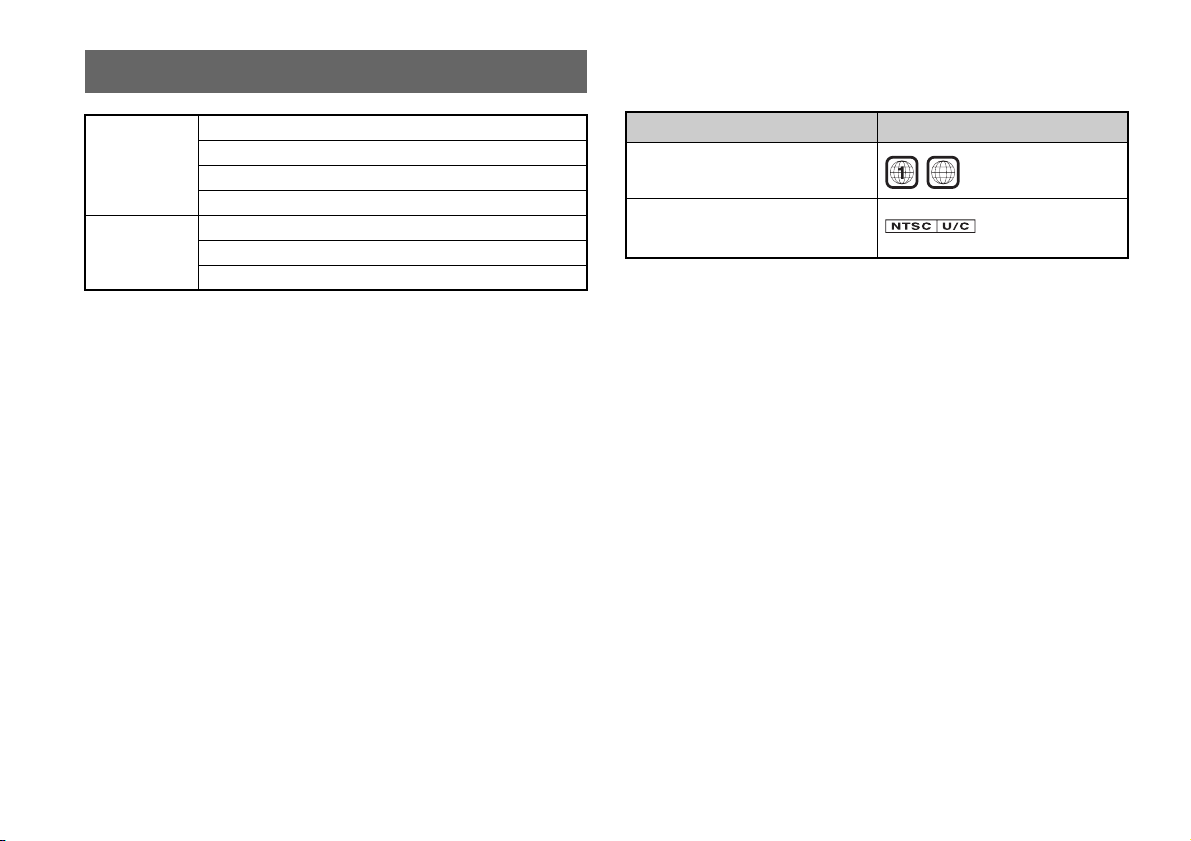
Compatible software
DVD PlayStation®2 format DVD-ROM
DVD-ROM (DVD-Video)
DVD+R / DVD+RW
DVD-R / DVD-RW (Video mode / VR mode)
CD PlayStation
Notes
• Some discs may not be playable due to scratches, dust or recording problems.
• Throughout this manual, the term "DVD-Video" is used to refer to DVD-R, DVDRW (Video mode), DVD+R and DVD+RW discs.
• The audio CD playback feature of this product is designed to conform to the
Compact Disc (CD) standard. Recently, some record companies have started
marketing music discs encoded with copyright protection technologies. Some of
these music discs do not conform to the CD standard and may not be playable on
this product.
• The DVD side of a DualDisc should play on this product but the audio side of a
DualDisc may not be playable because these discs do not conform to the
specifications required for an Audio Compact Disc. For further information, please
visit http://www.us.playstation.com/News/ConsumerAlerts/DualDisc.html
®2 format CD-ROM
PlayStation
® format CD-ROM
CD-DA (Audio CD)
Region codes
Some discs are assigned "region codes" for each geographic sales region. This
console can play discs with the following region codes.
Disc Region code
DVD
PlayStation
PlayStation
PlayStation
®2 format DVD-ROM
®2 format CD-ROM
® format CD-ROM
ALL
DVD-Videos
This console can only play discs recorded for the NTSC broadcast standard.
DVD-R, DVD-RW, DVD+R and DVD+RW discs
• Only discs that have been finalized can be played.
• Copy-protected video from a digital broadcast recorded on Content Protection for
Recordable Media (CPRM) compatible DVD-RW discs or on CPRM compatible
DVD-R discs cannot be played on this console.
16
Page 17
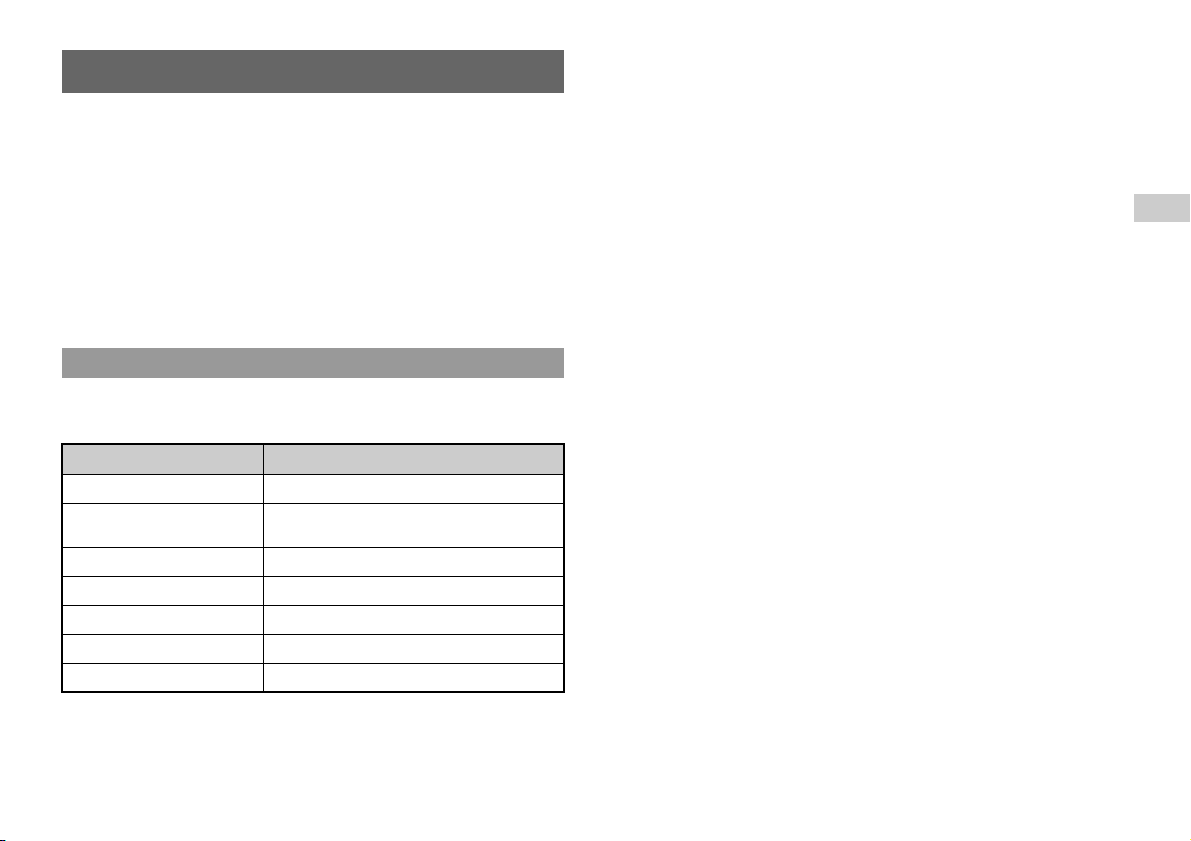
Accessories
When purchasing optional accessories, be sure to purchase those that are compatible
with this model of the PlayStation®2 console.
About the DVD remote control (for PlayStation®2)
When purchasing a new DVD remote control, choose model number
SCPH-10420 U which does not include the IR receiver unit (for PlayStation®2).
About multitaps
Only the multitap (for PlayStation®2) (SCPH-70120 U) (sold separately) can be used
with this console. Do not connect multitap products with other model numbers to the
console as this may result in damage to the console.
Accessories not compatible with this model
The following accessories for the PlayStation® console and the PlayStation®2
console are not compatible with this model of the PlayStation®2 console.
Model number Product name
SCPH-20401 U Internal hard disk drive (40GB) (for PlayStation®2)
SCPH-10281
SCPH-1070 U Multitap
SCPH-10090 U Multitap (for PlayStation
SCPH-10040 U Vertical stand (for PlayStation
SCPH-70110 U Vertical stand (for PlayStation
SCPH-10110 U Horizontal stand (for PlayStation
Network adaptor (Ethernet/modem)
(for PlayStation
®2)
®2)
®2)
®2)
®2)
US
17
Page 18
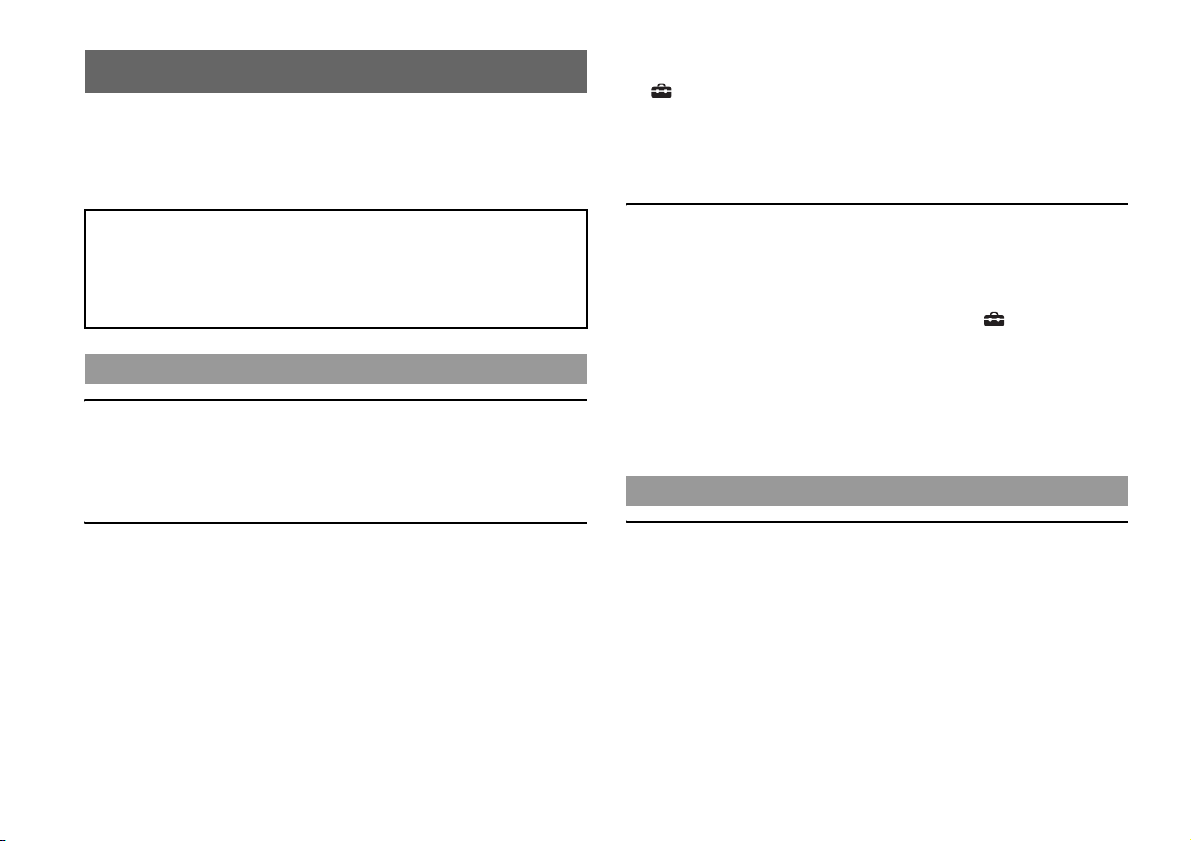
Troubleshooting
Go through this section if you experience difficulty in operating the PlayStation®2
console. Should any problem persist, contact SCEA Consumer Services via our Web
site at http://www.us.playstation.com or call 1-800-345-7669 for assistance.
For additional support information, visit our Web site at
http://www.us.playstation.com/Support/PS2.
Check the following items first:
• Check that the console is turned on. Press the ?/1/RESET button to turn on the
console (the ?/1 indicator will turn green).
• Check that the AC power cord is fully inserted into the electrical outlet.
• Check that the cables are correctly and securely connected.
Picture
There is no picture on the TV screen.
, Switch the input mode of the TV as appropriate for the input connector in use on
the console.
, There may be a problem with the cable. Try using another cable that is
compatible with the PlayStation®2 console.
, If the console is connected to a TV or cable*1 that does not support progressive
scan (480p), no video will be displayed when "Progressive" is set to "On" under
(Setup) t "Screen Setup" in the DVD player’s control panel. In this case,
with a DVD inserted, press the ?/1/RESET button and immediately press and
hold down the START button of the controller*2. The "Progressive" setting will
be cleared and video from the DVD will be displayed properly.
*1 The component AV cable (sold separately) is compatible with progressive scan.
2
*
Connect the controller to controller port 1.
The size of the video image and the TV screen do not match.
, If the console is connected to a widescreen TV (16:9), check the settings on the
TV as they may override those for the console. Refer to the instructions supplied
with your TV for details.
, Adjust the image size of the DVD to match your TV screen. Start a DVD, and
then stop playback. Adjust the "TV Type" setting under (Setup) t "Screen
Setup" in the control panel.
, With some DVDs, image size cannot be changed.
, Check that the console is directly connected to the video input connector of the
TV. If there is a selector or receiver (AV amplifier) connected between the
console and the TV, the image size cannot be changed.
, With some TVs, image size cannot be changed.
Sound
The picture is unstable.
, Set "Component Video Out" to "Y Cb/Pb Cr/Pr" in the System Configuration
menu when connecting the console to the component AV inputs on a TV*. Use
the supplied AV cable to make the setting, and then connect to the TV using the
component AV cable (sold separately).
* When connecting the console to a TV that only supports RGB input, set "Component Video
Out
" to "RGB".
, When the console is connected to a VCR or a DVD recorder, copy protection
used by some DVDs may cause the picture to become unstable, or the picture
may get brighter or darker. If this happens, connect the console directly to the
TV.
18
There is no sound.
, Check that the TV volume is not set to "mute" and adjust the TV volume to an
appropriate level.
, If the console is connected to an audio device, check the settings on the
connected device. Refer to the instructions supplied with the device for details.
, There may be a problem with the cable in use. Try using another cable that is
compatible with the PlayStation®2 console.
, Some PlayStation®2 format software titles do not support audio output from the
DIGITAL OUT (OPTICAL) connector. When playing such software, no sound
will be produced even if you connect using an optical digital cable for audio.
Page 19
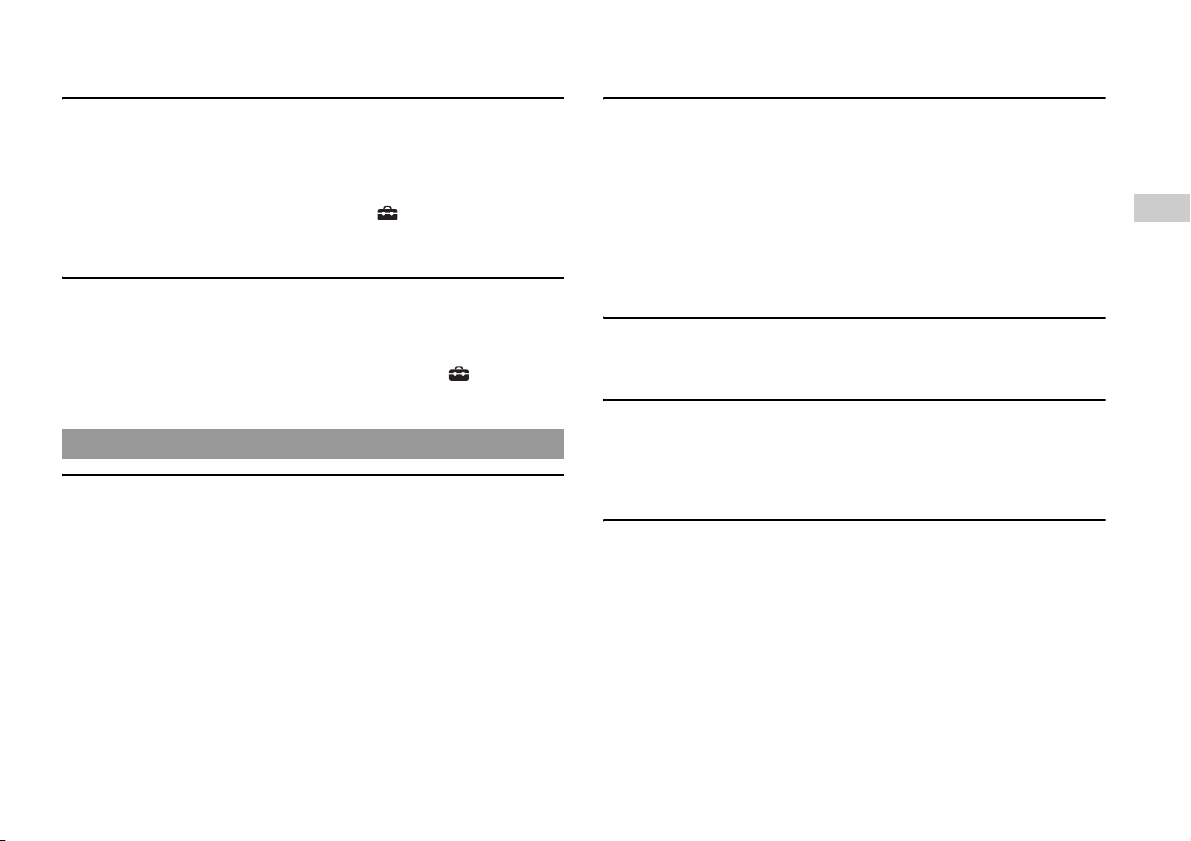
Connect the console to the audio device using an analog AV cable, such as the
supplied AV cable.
, The parental control feature may be set on the disc. Follow the on-screen
instructions and temporarily raise the parental control restriction level.
There is no sound or the sound quality from the digital audio device is
poor.
, If the console is connected to a digital audio device, you must adjust the "Digital
Out (Optical)" setting. Turn on the console with no disc inserted, and in the
System Configuration menu set "Digital Out (Optical)" to "On".
, When playing DTS audio, set "DTS" to "On" in (Setup) t "Audio Setup"
t "Audio Digital Out". If the connected device does not have a built-in DTS
decoder, DTS audio cannot be played.
The surround effect is not produced when playing a DVD with a Dolby
Digital audio track.
, Check that the console is connected to an audio device with a built-in Dolby
Digital decoder using an optical digital cable.
, To play Dolby Digital audio, set "Dolby Digital" to "On" in (Setup) t
"Audio Setup" t "Audio Digital Out" in the DVD player control panel.
Operation
A disc cannot be played.
, Check that the disc is of a type that can be played on the console.
, Check that the disc is clean and in good condition. If the disc is dirty, wipe it
gently with a soft cloth.
, Some PlayStation® format software may not perform properly on this console.
For more information, contact SCEA Consumer Services via our Web site at
http://www.us.playstation.com or call 1-800-345-7669 for assistance.
, If the disc has a label, place the disc in the console with the label side facing up.
, If a DVD-R or DVD-RW disc is not finalized, it cannot be played.
, Copy-protected video from a digital broadcast recorded on Content Protection
for Recordable Media (CPRM) compatible DVD-RW discs or on CPRM
compatible DVD-R discs cannot be played on this console.
, Check that the region code of the DVD is correct for the console in use. Also
check that the broadcast standard is correct.
The controller does not function correctly.
, If a software title is compatible only with the analog controller
(DUALSHOCK®2), it will not work properly with the analog controller
(DUALSHOCK®). Use a controller that is appropriate for the software title.
Refer to the instructions supplied with the software for details.
, Some software specifies a specific controller port that must be used. Check that
the controller is connected to the correct port. Refer to the instructions supplied
with the software for details.
, There may be a problem with the controller in use.
Try using another controller that is compatible with the PlayStation®2 console.
The response to button operations is slow.
, The response speed of some LCD TVs and PC displays is slow. This is not a
malfunction.
The left and right analog sticks of the controller do not operate
properly.
, When these symptoms occur, rotate the left and right analog sticks of the analog
controller (DUALSHOCK®2) in a large circle to adjust the sticks to an optimal
range of operation. Be sure to rotate in a circle, not twist the sticks.
The console does not recognize the memory card. Data cannot be
saved or copied to the memory card.
, Check that the memory card is compatible with the software in use. To save or
load PlayStation®2 format software, use a memory card (8MB) (for
PlayStation®2) (SCPH-10020 U). To save or load PlayStation® format software,
use a memory card (SCPH-1020 U).
, You cannot copy saved data from PlayStation®2 format software to a memory
card (SCPH-1020 U).
, Check that the memory card is securely inserted into the console.
US
19
Page 20
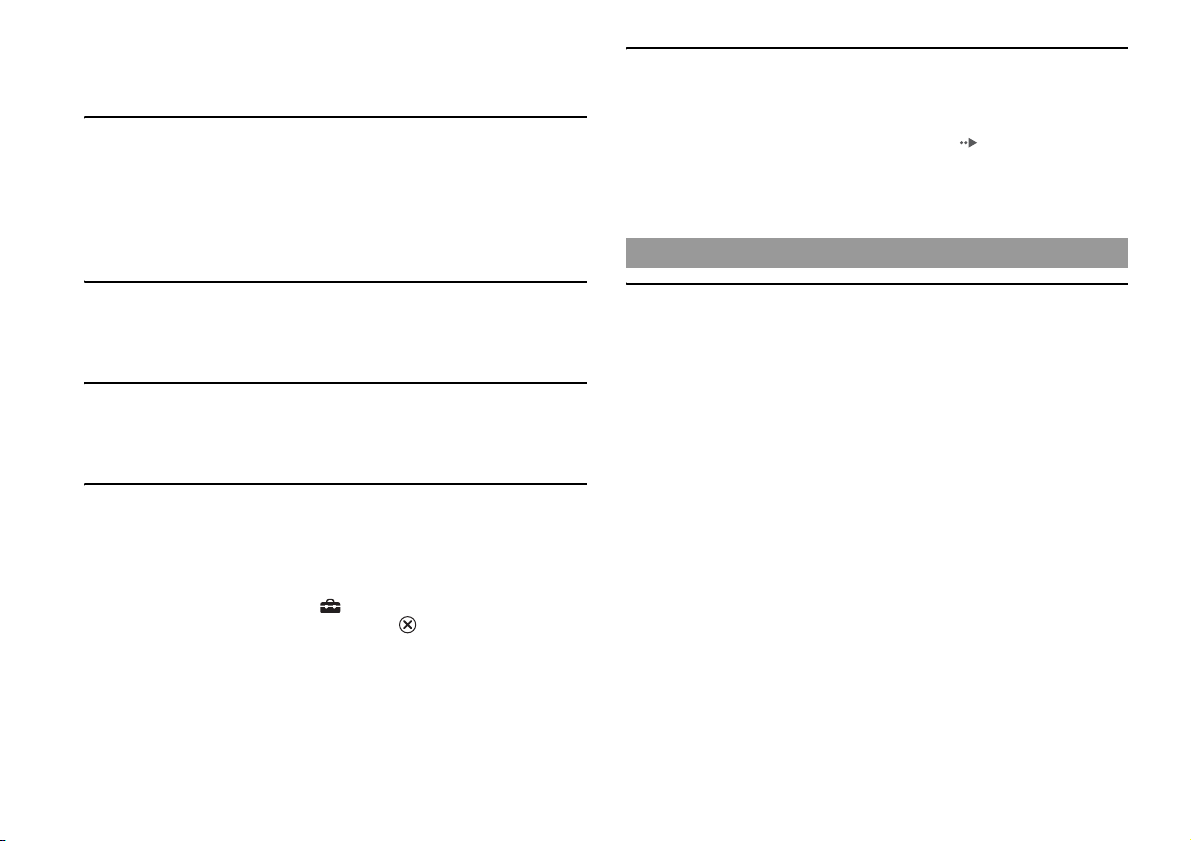
, There may be a problem with the memory card in use. If you have another
memory card that is compatible with the PlayStation®2 console, try switching
memory cards.
Data saved on a memory card is corrupted.
, While saving, loading, copying or deleting data, do not attempt any of the
following. Doing so may cause the data to become corrupted.
• Do not remove the memory card or the controller.
• Do not open the disc cover.
• Do not reset the console.
• Do not turn off the console.
The DVD does not function. Some DVD settings cannot be changed.
, The playback status or settings of some DVDs are preset intentionally by the
manufacturer. Because the PlayStation®2 console plays DVDs according to the
settings on the disc, some functions may not be available even if you follow the
procedures in this document and the User’s Guide ( page 8).
, Some settings cannot be changed during playback or resume play. Select
x (Stop) in the control panel to stop playback, and then select x (Stop) again to
clear resume play.
Network
The console does not function properly.
, Static electricity and other similar occurrences may affect the console's
operation. Turn off the console and unplug it from the electrical outlet. Then plug
in the console and turn it on.
The ?/1 indicator flashes in red and the console does not work.
, Do not use the console until the flashing stops. Placing the console in an
extremely hot location or blocking the console's vents raises the internal
temperature of the console, thereby preventing proper operation.
You forgot your password.
, You can clear the password using the following procedure:
1 Insert a DVD without the parental control feature.
2 In the control panel, select x (Stop) to stop playback, and then
select x (Stop) again to clear resume play.
3 In the control panel, select (Setup) t "Custom Setup" t
"Parental Control" and then press the button.
The screen to enter a password is displayed.
4 Press the SELECT button on the controller, and then enter the
number "7444" on the screen that is displayed.
The registered password is cleared, and the screen for registering a new
password is displayed. Enter a new password.
20
A connection to the network cannot be established.
, Check that the network settings are correct. Refer to the information from your
broadband Internet service provider and the instructions supplied with the
software in use and adjust the settings accordingly.
, Check that the Ethernet cable is properly connected.
, Check that you are using the correct type of Ethernet cable (cross cable or straig ht
cable). Refer to the instructions supplied with the network device for details.
, Check that the network device is properly connected. Also check that the settings
of the network device in use are correct. Refer to the instructions supplied with
the network device for details.
Page 21
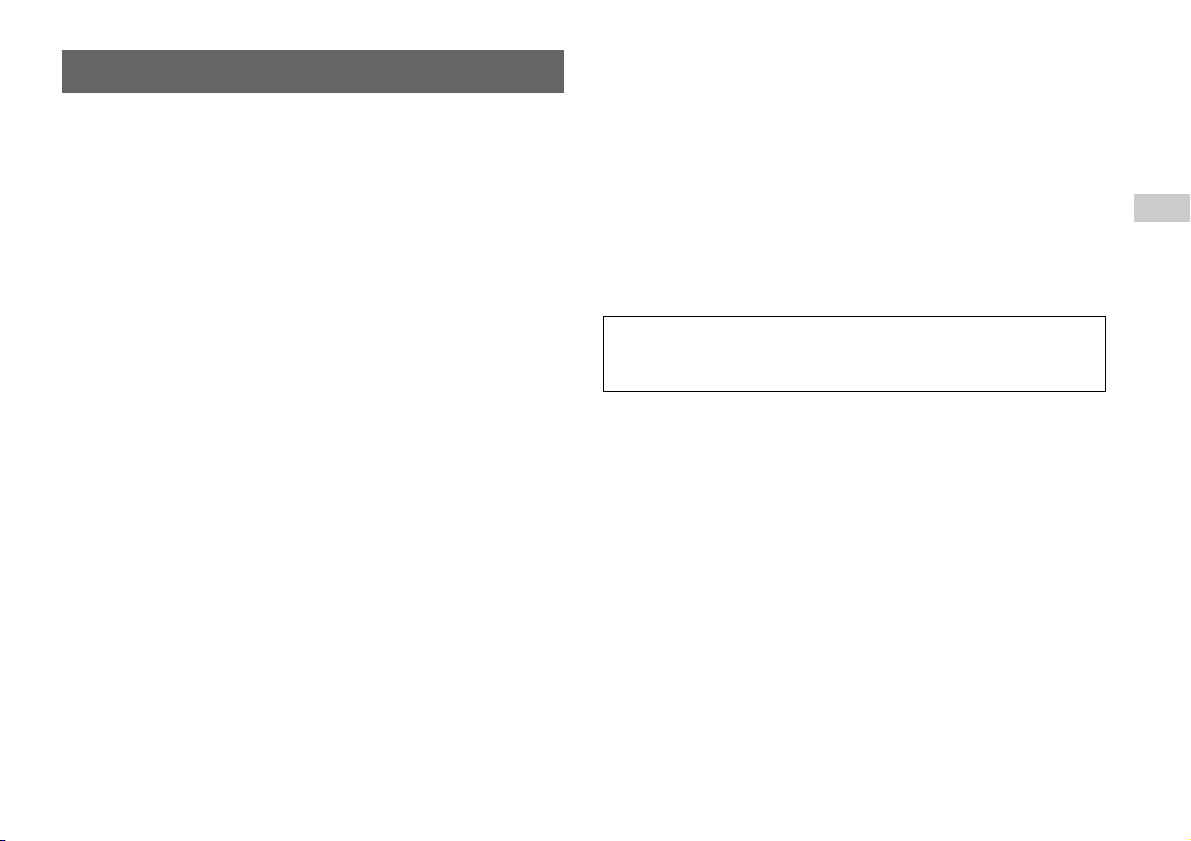
LIMITED WARRANTY
Sony Computer Entertainment America (SCEA) warrants to the original purchaser
that each of the constituent products of this "PlayStation®2" console shall be free
from defects in material and workmanship for a period of one (1) year from the date
of purchase (the "Warranty Period"). If one or more of the above-identified products
is determined to be defective during the Warranty Period, SCEA's liability shall be
limited to the repair or replacement of this product with a factory recertified product
at SCEA's option. For the purpose of this Limited Warranty, "factory recertified"
means a product that has been returned to its original specifications. You must call
1-800-345-7669 to receive instructions, and then must deliver the product, shipping
prepaid, to the authorized service facility specified to obtain repair/replacement
services.
THIS WARRANTY SHALL NOT APPLY IF THIS PRODUCT: (a) IS USED
WITH PRODUCTS NOT SOLD OR LICENSED BY SCEA (INCLUDING, BUT
NOT LIMITED TO, NON-LICENSED GAME ENHANCEMENT DEVICES,
CONTROLLERS, ADAPTORS AND POWER SUPPLY DEVICES) OR
OTHERWISE NOT COMPATIBLE WITH THIS PRODUCT; (b) IS USED FOR
COMMERCIAL PURPOSES (INCLUDING RENTAL) OR IS MODIFIED OR
TAMPERED WITH; (c) IS DAMAGED BY ACTS OF GOD, MISUSE, ABUSE,
NEGLIGENCE, ACCIDENT, WEAR AND TEAR, UNREASONABLE USE, OR
BY OTHER CAUSES UNRELATED TO DEFECTIVE MATERIALS OR
WORKMANSHIP; (d) HAS HAD THE SERIAL NUMBER ALTERED,
DEFACED OR REMOVED; OR (e) HAS HAD THE WARRANTY SEAL ON
THE CONSOLE ALTERED, DEFACED OR REMOVED. THIS WARRANTY
DOES NOT COVER PRODUCTS SOLD AS IS OR WITH ALL FAULTS, OR
CONSUMABLES (SUCH AS BATTERIES).
PROOF OF PURCHASE IN THE FORM OF A BILL OF SALE OR RECEIPTED
INVOICE WHICH IS EVIDENCE THAT THE UNIT IS WITHIN THE
WARRANTY PERIOD MUST BE PRESENTED TO OBTAIN WARRANTY
SERVICE.
MERCHANTABILITY AND FITNESS FOR A PARTICULAR PURPOSE, ARE
LIMITED IN DURATION TO THE DURATION OF THIS WARRANTY. IN NO
EVENT SHALL SCEA BE LIABLE FOR CONSEQUENTIAL OR INCIDENTAL
DAMAGES FOR BREACH OF ANY EXPRESS OR IMPLIED WARRANTY ON
THIS PRODUCT. SOME STATES OR PROVINCES DO NOT ALLOW
LIMITATION ON HOW LONG AN IMPLIED WARRANTY LASTS AND SOME
STATES DO NOT ALLOW THE EXCLUSION OR LIMITATIONS OF
CONSEQUENTIAL OR INCIDENTAL DAMAGES, SO THE ABOVE
LIMITATIONS OR EXCLUSION MAY NOT APPLY TO YOU.
This warranty gives you specific legal rights, and you may also have other rights
which vary from state to state or province to province. This warranty is valid only in
the United States and Canada.
The warranty offered by Sony Computer Entertainment America on your
PlayStation®2 computer entertainment system is the same whether or not you
register your product.
US
REPAIR OR REPLACEMENT AS PROVIDED UNDER THIS WARRANTY IS
THE EXCLUSIVE REMEDY OF THE CONSUMER. ANY APPLICABLE
IMPLIED WARRANTIES, INCLUDING WARRANTIES OF
21
Page 22

Copyrights and trademarks About copy protection
" ", "PlayStation", " " and "DUALSHOCK" are registered trademarks
of Sony Computer Entertainment Inc.
"SONY" and " " are registered trademarks and "MagicGate" is a trademark of
Sony Corporation.
This product is manufactured under license from Dolby Laboratories. "Dolby" and
the double-D symbol are trademarks of Dolby Laboratories.
"DTS" and "DTS Digital Out" are trademarks of DTS, Inc.
Sony Computer Entertainment Inc. uses DNAS (Dynamic Network Authentication
System), a proprietary authentication system, to help protect copyright and security
in connecting the PlayStation®2 console to a network. DNAS may retrieve
information about a user's hardware and software for authentication, copy protection,
account blocking, system, rules, or game management and other purposes. The
information collected does not identify the user personally. The unauthorized
transfer, exhibition, export, import or transmission of programs and devices
circumventing its authentication scheme may be prohibited by law.
Attempted copying of DVDs played on this device may be prevented or restricted by
copy protection technology contained on the DVD. Attempted recording or copying
of DVDs for private use by the removal or circumvention of copy protection
technology may be prohibited under applicable law.
22
Page 23

23
US
Page 24

Avertissement
Afin de réduire tout risque d’incendie ou d’électrocution, ne pas exposer cet
appareil à la pluie ou à l’humidité.
Afin d’éviter tout risque d’incendie ou d’électrocution, ne pas poser de
récipients contenant du liquide sur la console.
Pour éviter tout risque d’électrocution, ne pas démonter l’unité. Confier
l’entretien uniquement à un personnel qualifié.
Attention
L’application de commandes, de réglages ou de procédures autres que ceux
spécifiés ci-après peut entraîner une dangereuse exposition aux rayonnements.
L’utilisation d’instrumen ts optiques avec ce produit présente des risques accr us
pour les yeux.
Cet appareil est classé comme produit laser de classe 1 conformément à la norme CEI
60825-1 : 2001.
L’inscription graphique et textuelle ci-dessus figure sur la surface inférieure de la
console PlayStation®2 (en installation horizontale).
Ce symbole signale à l’utilisateur la présence de tensions dangereuses et
non isolées à l’intérieur du boîtier de la console, qui peuvent être
suffisamment intenses pour présenter un risque de chocs électriques aux
personnes.
Ce symbole signale à l’utilisateur que d’importantes instructions
d’utilisation et d’entretien sont fournies dans la documentation de la
console.
Laisser au moins 10 cm (4 po) d’espace entre la console et les murs ou les objets
environnants. Le fait de placer la console près d’un mur ou d’autres objets peut
provoquer une surchauffe.
10 cm (4 po)
Compatibilité des titres de logiciel
Il est possible que certains titres de logiciels au format PlayStation® ou
PlayStation®2 ne fonctionnent pas avec cette console comme avec les consoles
précédentes de PlayStation®2 ou PlayStation®, ou il est possible qu'ils fonctionnent
mal avec cette console. Pour en savoir plus, veuillez visiter notre site Web
http://www.us.playstation.com ou contacter le soutien technique SCEA au 1-800345-7669.
À propos de la pile bouton au lithium de sauvegarde de
mémoire
La pile bouton au lithium de sauvegarde de mémoire à l’intérieur de ce produit
contient du perchlorate.
La déclaration suivante est requise par l’État de Californie, États-Unis ;
Contient du perchlorate - des précautions spéciales sont peut-être nécessaires.
Consulter http://www.dtsc.ca.gov/hazardouswaste/perchlorate*
* Site Web uniquement disponible en anglais.
24
Page 25

Photosensibilité/Épilepsie/Attaque Information
Un nombre limité de personnes peuvent éprouver des symptômes d'épilepsie ou bien
des évanouissements lorsqu'elles sont exposées à certaines lumières ou motifs
clignotants. L'exposition à certains motifs ou certaines images d'arrière-plan sur des
écrans de télévision ou en jouant à des jeux vidéo, peut déclencher des crises
d'épilepsie ou des évanouissements chez ces personnes. Ces conditions peuvent
déclencher des symptômes d'épilepsie non détectés auparavant ou des crises chez des
personnes qui n'ont jamais été sujettes à des crises d'épilepsie. Si vous-même ou un
membre de votre famille souffrez d'épilepsie ou êtes sujets à des crises de
quelconque origine, consultez votre médecin avant de jouer.
Il faut CESSER IMMÉDIATEMENT l’utilisation et consulter un médecin avant
de rejouer si vous ou votre enfant ressentez l’un ou l’autre des symptômes ou des
problèmes de santé suivants :
• vertiges,
• trouble de la vision,
• contractions des yeux ou des muscles,
• perte de conscience,
• troubles de l’orientation,
• crises,
• ou tout mouvement involontaire ou convulsions.
REPRENEZ LE JEU SEULEMENT SI VOTRE MÉDECIN VOUS Y
AUTORISE.
Conseils d’utilisation et de manipulation des jeux vidéo afin
de réduire les probabilités de crise
• Utilisez dans une pièce bien éclairée et éloignez-vous suffisamment de l’écran de
télévision.
• Évitez les écrans larges. Utilisez si disponible l'écran de télévision le plus petit.
• Évitez toute utilisation prolongée de la console PlayStation®2. Accordez-vous une
pause d’environ 15 minutes pendant chaque heure de jeu.
• Évitez de jouer si vous êtes fatigué ou manquez de sommeil.
Notice réservée aux utilisateurs résidant aux États-Unis
Cette unité a été testée et il a été déterminé qu’elle se conforme aux normes stipulées
par l’article 15 des règlements de la FCC pour un appareil numérique de catégorie B.
Ces normes sont établies afin d’offrir une protection raisonnable contre toute
possibilité de brouillage préjudiciable dans une installation résidentielle. Cette unité
produit, utilise et peut émettre une énergie radiofréquence, et si elle n’est pas
installée et utilisée conformément aux instructions, pourrait causer un brouillage
préjudiciable à la radiocommunication. Il est toutefois impossible de garantir qu’il
n’y aura pas de brouillage préjudiciable dans une installation donnée. Si cette unité
cause un brouillage préjudiciable à la réception radio ou télévisuelle, ce qui peut être
déterminé en activant ou en désactivant l'appareil, l'utilisateur est encouragé à tenter
de corriger le brouillage en prenant l'une ou plusieurs des mesures suivantes :
– Réorienter ou déplacer l’antenne de réception.
– Éloigner l’unité du récepteur.
– Connecter l’appareil à une prise sur un autre circuit que celui auquel le récepteur
est connecté.
– Demander de l’aide au détaillant ou à un technicien radio/télévision spécialisé.
Si vous avez des questions au sujet de ce produit, communiquez avec la ligne
d'assistance technique au 1-800-345-7669 ou écrivez à :
Sony Computer Entertainment America
Consumer Services/Technical Support
PO Box 5888, San Mateo, CA 94402-0888 U.S.A.
Nom commercial : SONY
N° de modèle : SCPH-90001
Partie responsable : Sony Electronics Inc.
Adresse : 16530 Via Esprillo, San Diego, CA 92127 U.S.A.
N° de téléphone : 858-942-2230
Cet appareil est conforme aux stipulations de l'article 15 des règlements de la
FCC. Son opération est sous réserve des deux conditions suivantes : (1) cet
appareil ne peut pas causer de brouillage préjudiciable et (2) cet appareil doit
accepter le brouillage pré judiciable reçu, y compris un brouillage qui pourrait
causer son fonctionnement irrégulier.
Tout changement ou modification apporté à l’appareil non approuvé expressément
dans ce manuel pourrait annuler le droit d’utiliser cet équipement.
FRFR
Déclaration de conformité
25
Page 26

Importantes instructions de sécurité
Pour votre sécurité, veuillez lire entièrement ces précautions de sécurité avant de
faire fonctionner la console PlayStation®2 et conservez ce manuel pour toute
référence ultérieure.
1) Lisez ces instructions.
2) Conservez ces instructions.
3) Respectez tous les avertissements.
4) Suivez toutes les instructions.
5) N’utilisez pas cet appareil près de l’eau.
6) Nettoyez seulement avec un chiffon sec.
7) Ne bloquez jamais les ouvertures de ventilation. Installez conformément aux
instructions du fabricant.
8) N’installez pas près de sources de chaleur telles que radiateurs, registres d’air,
poêles ou autres appareils (y compris les amplificateurs) qui émettent de la
chaleur.
9) Ne faites pas échec aux fins de sécurité de la fiche polarisée ou de la fiche de
masse. Une fiche polarisée a deux lames dont une est plus large que l’autre. Une
fiche de masse a deux lames et une troisième broche de masse. La lame large ou
la troisième broche est fournie pour votre sécurité. Si la fiche fournie n’entre pas
dans votre prise, consultez un électricien pour faire remplacer la prise vétuste.
10) Protégez le cordon pour qu’on ne marche pas sur lui ne le pince pas tout
particulièrement à la fiche, aux prises pratiques et au point de sortie de la prise.
11) Utilisez seulement les périphériques/accessoires spécifiés par le fabricant.
12) Utilisez seulement avec le chariot, socle, trépied, fixation ou table
spécifiés par le fabricant ou vendus avec l'appareil. Lorsqu'on
utilise un chariot, il faut être prudent en déplaçant le chariot/
appareil pour éviter toute blessure si l’assemblage bascule.
13) Débranchez cet appareil durant les orages ou lorsqu’il ne sera pas
utilisé pendant de longues périodes.
14) Reportez toute réparation à un personnel qualifié. Il faut une réparation lorsque
l’appareil a été endommagé de quelque façon que ce soit, comme une fiche ou
cordon d’alimentation endommagé(e), un liquide déversé ou des objets tombés
dans l’appareil, s’il a été exposé à la pluie ou à l’humidité, ne fonctionne pas
normalement ou a été échappé.
26
Page 27

Précautions
Sécurité
Ce produit a été conçu dans le souci d’offrir les meilleures garanties de sécurité
possibles. Cependant, tout dispositif électrique utilisé de façon incorrecte risque de
provoquer incendie, électrocution ou blessures. Pour un fonctionnement en toute
sécurité, veillez à respecter les points suivants :
• Observez tous les avertissements, les précautions et les instructions.
• Arrêtez immédiatement d’utiliser l’appareil s’il fonctionne de manière anormale
ou s’il produit des sons ou des odeurs anormales et débranchez le cordon
d’alimentation de la prise électrique.
• Ne connectez jamais d’autres câbles que ceux spécifiés dans ce manuel au
connecteur NETWORK (réseau).
• Si l’appareil ne fonctionne pas correctement, contactez le service d’aide aux
consommateurs de SCEA via notre site Web à l’adresse
http://www.us.playstation.com ou composez le 1-800-345-7669.
Utilisation et manipulation
• Lorsque vous utilisez l’appareil, jouez dans une pièce bien éclairée et éloignezvous suffisamment de l’écran du téléviseur.
• Évitez toute utilisation prolongée de la console. Pour éviter la fatigue des yeux,
accordez-vous une pause d’environ 15 minutes pendant chaque heure de jeu.
• Cessez immédiatement d’utiliser la console si vous ressentez l’un ou l’autre des
symptômes suivants. Si les symptômes persistent, consultez un médecin.
– Des vertiges, des nausées ou une sensation ressemblant au mal des transports
– Des mains ou des bras fatigués, inconfortables ou douloureux
– Des yeux fatigués, secs ou douloureux
• N’utilisez pas la console près de l’eau.
• Ne placez pas la console et les accessoires raccordés sur le sol ou à un endroit où
ils peuvent faire trébucher quelqu’un.
• Ne placez pas la console ou ses accessoires sur des surfaces instables, inclinées ou
soumises à des vibrations.
• N’exposez pas la console ou ses accessoires à des températures élevées, à une
humidité excessive ou au rayonnement direct du soleil (utilisez-les dans un
environnement où la température est comprise entre 5 °C et 35 °C/41 °F et 95 °F).
• Ne placez pas la console là où la ventilation sera mauvaise, comme dans les lieux
étroits confinés, directement contre un mur, sur un tapis épais ou sur de la literie.
• N’exposez pas la console à la poussière, à la fumée ou à la vapeur. Également, ne
placez pas la console dans un endroit exposé à une épaisse fumée de cigarettes ou
à une poussière excessive car les résidus de fumée de cigarettes ou l’accumulation
de poussière sur les composants internes tel que par exemple l’objectif, peuvent
entraîner un mauvais fonctionnement de la console.
• Ne laissez pas de liquide ou de petites particules s’introduire dans la console.
• Ne posez aucun objet sur la console.
• Ne touchez pas les connecteurs de la console ou de ses accessoires ou n’y insérez
pas de corps étrangers.
• Ne laissez pas la poussière ou les matières étrangères s’accumuler autour des
grilles d’aération de la console. Éliminez la poussière avec un aspirateur à faible
puissance.
• Ne laissez pas de disque dans la console lorsque vous la déplacez ou que vous la
changez de position.
• Ne touchez pas un disque s’il tourne encore.
• Ne fermez pas le couvercle du compartiment à disque de façon à vous pincer la
main ou les doigts.
• Ajustez les paramètres du lecteur DVD selon les instructions fournies avant de lire
un DVD.
• Maintenez la console et les accessoires, y compris les attaches de câbles et autres
liens, hors de portée des jeunes enfants.
Utilisation du cordon d’alimentation
• Ne touchez pas la fiche du cordon d’alimentation avec des mains mouillées.
• Ne touchez ni la console, ni les accessoires connectés pendant un orage.
• Ne touchez pas la console pendant des périodes prolongées lorsqu’elle est mise
sous tension, car un contact prolongé peut entraîner de légères brûlures.
• Pour garantir une utilisation sécurisée, inspectez régulièrement le cordon
d’alimentation. S’il est endommagé, arrêtez immédiatement toute utilisation et
contactez le service d’aide aux consommateurs de SCEA via notre site Web à
l’adresse http://www.us.playstation.com ou composez le 1-800-345-7669 pour
obtenir de l’aide.
• Utilisez uniquement le cordon d’alimentation fourni.
• Débranchez le cordon d’alimentation de la prise électrique avant de nettoyer ou de
déplacer la console, ou encore si vous n’avez pas l’intention d’utiliser la console
pendant une période prolongée. Quand vous déconnectez le cordon d'alimentation
de la prise électrique, tirez-le à angle droit en saisissant la fiche. Ne tirez jamais sur
le cordon proprement dit et surtout pas de biais.
• Ne branchez pas le cordon d’alimentation sur un transformateur de tension ou un
convertisseur.
FRFR
27
Page 28

Remarques sur la sécurité lors de l’utilisation de la manette
analogique (DUALSHOCK
• Arrêtez immédiatement d’utiliser la console si vous commencez à vous sentir
fatigué ou si vous éprouvez une sensation désagréable ou une douleur dans les
mains ou les bras pendant que vous utilisez la manette analogique
(DUALSHOCK®2). Si les symptômes persistent, consultez un médecin.
• La fonction de vibration de la manette analogique (DUALSHOCK®2) est
susceptible d’aggraver les blessures. N’utilisez pas la fonction de vibration si vous
avez des blessures ou des problèmes osseux, articulaires ou musculaires aux mains
ou aux bras. Notez que certains titres de logiciels au format PlayStation® et
PlayStation®2 règlent par défaut la fonction de vibration sur "Activée". Dans la
plupart des cas, la fonction de vibration peut être "Désactivée" dans le menu
d’option du logiciel. Si vous souffrez de blessures ou d'autres affections, ne jouez
pas à de tels titres en utilisant la manette analogique (DUALSHOCK®2) sans avoir
réglé auparavant la fonction de vibration sur "Désactivée".
• Évitez toute utilisation prolongée de la manette analogique (DUALSHOCK®2).
Accordez-vous une pause toutes les 30 minutes environ.
* Ces remarques s’appliquent également aux autres manettes.
®2)*
Réseau (sauf les réseaux locaux)
• Vous devez disposer d’une connexion Internet à large bande pour vous connecter
à un réseau.
• Lorsque vous connectez votre console PlayStation®2 à un réseau, le fournisseur de
services Internet peut exiger des frais d’utilisation supplémentaires. Pour obtenir
des détails, reportez-vous aux informations fournies dans votre contrat d’entretien
ou contactez votre fournisseur de services Internet.
• Les parents sont encouragés à surveiller leurs enfants lorsqu'ils jouent en ligne afin
d'assurer une utilisation responsable et sécurisée d'Internet.
Câbles compatibles
Ne branchez aucun câble, fil ou cordon de téléphone ou autre de types suivants au
connecteur NETWORK (réseau) :
• Les câbles non appropriés pour l’utilisation avec un réseau 10Base-T/100Base-TX.
• Lignes téléphoniques résidentielles normales
• Toute ligne de données ou ligne téléphonique compatible RNIS (numérique)
• Lignes téléphoniques PBX
• Autres types "inconnus" de lignes téléphoniques
En cas de connexion du mauvais type de câble, le connecteur peut recevoir une
surchage de courant qui risque d’entraîner une défaillance, une surchauffe et même
une combustion du connecteur.
Manipulation des disques
• Ne touchez pas la surface du disque lorsque vous le manipulez, tenez-le plutôt par
les bords.
• Ne collez aucun papier ou autocollant sur le disque et n’écrivez rien dessus.
• Les traces de doigt, les poussières, les saletés ou les rayures sur le disque peuvent
déformer l’image ou réduire la qualité du son. Manipulez toujours les disques avec
soin et assurez-vous de leur état de propreté avant utilisation.
• Ne laissez pas les disques près d’une source de chaleur et ne les soumettez pas au
rayonnement direct du soleil ou à une humidité excessive.
• Rangez les disques dans leur boîtier lorsque vous ne les utilisez pas.
• Nettoyez les disques à l’aide d’un chiffon doux en les essuyant délicatement du
centre vers l’extérieur.
N’utilisez aucun solvant, par exemple le benzène, les produits de nettoyage
commerciaux non prévus pour les CD ou les bombes antistatiques pour disques
vinyles.
• N’utilisez pas de disques aux formes irrégulières (tels que les disques en forme de
coeur ou d’étoile) ou de disques endommagés, reconstitués ou encore réparés.
Ne désassemblez jamais la console ou les accessoires
fournis.
Utilisez la console PlayStation®2 et ses accessoires conformément aux instructions
données dans la documentation du produit. Aucune autorisation pour l’analyse ou la
modification de la console ou pour l’analyse et l’utilisation de ses circuits internes
n’est fournie. Il n’existe aucun composant réparable par l’utilisateur à l’intérieur de
la console PlayStation®2. Tout démontage en annule la garantie. En outre, il existe
un risque d’exposition à des radiations laser ainsi qu’à des chocs électriques.
Connexion de la console à un téléviseur à écran plasma ou à
projection*
Ne laissez pas une image fixe affichée pendant trop longtemps, car cela peut avoir
un effet d’image rémanente sur l’écran.
* À l’exception des écrans de type LCD
Remarque sur la sécurité lors de la lecture de DVD ou de CD
Si vous réglez le volume trop fort, cela risque de provoquer des troubles de l’audition
ou d’endommager les haut-parleurs. Veillez à ce que le volume ne soit pas trop haut.
Condensation d’humidité
Si vous transportez la console ou un disque directement d’un endroit froid à un
endroit chaud, de l’humidité risque de se condenser sur l’objectif situé à l’intérieur
de la console ou sur le disque. Le cas échéant, la console risque de ne pas fonctionner
28
Page 29

correctement. Dans ce cas, retirez le disque, puis mettez la console hors tension et
débranchez-la. Ne le réintroduisez pas tant que l’humidité ne s’est pas évaporée
(plusieurs heures peuvent être nécessaires). Si la console ne fonctionne toujours pas
correctement, contactez le service d'aide aux consommateurs de SCEA via notre site
Web à l’adresse http://www.us.playstation.com ou composez le 1-800-345-7669
pour obtenir de l’aide.
Nettoyage
• Par sécurité, avant de nettoyer la console ou les accessoires connectés, veillez 1) à
éteindre la console, 2) à débrancher la fiche d'alimentation de la prise électrique et
3) à débrancher le câble Ethernet de la console.
• Lors du nettoyage de la console, utilisez un chiffon doux et sec. N’utilisez pas de
solvants ou autres produits chimiques ou de chiffon traité chimiquement pour
nettoyer le produit.
• Ne touchez pas l’objectif situé à l’intérieur du couvercle du compartiment à disque.
Pour protéger l’objectif de la poussière, laissez le couvercle du compartiment à
disque fermé, sauf lorsque vous insérez ou retirez des disques.
Protection externe
Afin d’éviter d’endommager les pièces peintes, veuillez prendre les précautions cidessous :
• Ne renversez pas de liquides comme de l’alcool, des solvants ou d’autres produits
chimiques sur le produit.
• Ne placez pas de matériaux en caoutchouc ou en vinyle sur l’extérieur de la console
pendant une période prolongée.
FRFR
Différences avec les modèles PlayStation®2 précédents
Cette version de la console PlayStation®2 pourrait être différente des modèles
précédents en termes de compatibilité des accessoires optionnels et du mode
d’utilisation des logiciels de jeu. Pour obtenir tous les détails, visitez notre site
Web à l’adresse http://www.us.playstation.com ou contactez le service d’aide
aux consommateurs de SCEA au 1-800-345-7669.
29
Page 30

À propos de la documentation de la console
PlayStation®2
La documentation de la console PlayStation®2 comprend ce qui suit :
• L'Aide-mémoire (le présent document)
Ce document présente des informations sur l'installation de la console et
l'exécution d'opérations élémentaires, ainsi que des renseignements sur la sécurité
et le dépannage.
• Le Mode d'emploi (http://www.us.playstation.com/Support/PS2)
Ce document (au format PDF) peut être visualisé sur un ordinateur par le biais
d'Internet et contient des informations sur l'exécution d'opérations avancées sur la
console, les caractéristiques techniques et autres.
Pour profiter de renseignements à jour sur la console PlayStation®2, consultez
http://www.us.playstation.com/Support/PS2.
Vérification du contenu de la boîte
Si vous remarquez qu’il manque certains éléments, contactez le service d’aide aux
consommateurs de SCEA via notre site Web à l’adresse
http://www.us.playstation.com ou composez le 1-800-345-7669 pour obtenir de
l’aide.
• Console PlayStation®2 ...1
• Manette analogique (DUALSHOCK®2) ...1
• Câble AV ...1
• Cordon d’alimentation ...1
• Documentation
30
Page 31

1
1
Avertissement
• Ne branchez pas le cordon d’alimentation de la console sur une prise électrique avant d’avoir effectué tous les autres raccordements.
• La sortie de la prise de courant doit être installée près de l’équipement et doit être facile d’accès.
Installation de la console PlayStation®2
Avant l’installation
• Ne placez pas la console aux endroits soumis à une quantité excessive de poussière ou de fumée de cigarette. Les résidus de fumée de cigarette ou l’accumulation de poussière
sur les composants internes, tels que l’objectif, peuvent provoquer une défaillance de la console.
• Assurez-vous que le téléviseur est éteint avant de raccorder la console PlayStation®2.
MEMORY CARD MEMORY CARD
1
Indicateur ?/1 (marche/veille)
Manette analogique
(DUALSHOCK
Si vous utilisez un autre câble que le câble AV fourni, reportez- vous à la section "Utilisation d'un autre câble que le câble AV fourni" ( page 37).
Conseil
Vous pouvez connecter divers périphériques USB à la console PlayStation®2, mais ils ne sont pas tous compatibles. Pour en savoir davantage, reportez-vous aux instructions
fournies avec le périphérique USB.
®2)
Entrées audio et
vidéo du téléviseur
3
VIDEO
L
AUDIO
R
Jaune
Blanc
Rouge
24
Câble AV
Lorsque le cordon d’alimentation est branché
dans une prise électrique, l’indicateur ?/1 devient
rouge pour indiquer que la console est en mode
de veille.
* Dans certaines régions, la fiche qui s’insère
dans la prise électrique diffère de celle illustrée.
Cordon d’alimentation
Vers la prise électrique*
5
FR
31
Page 32

2
2
Mise hors tension de la console
Maintenez enfoncé le bouton ?/1/RESET pendant au moins une seconde. L’indicateur ?/1 devient rouge pour indiquer que la console est en mode de veille.
Conseil
En mode de veille, l’alimentation de la console n’est pas entièrement coupée. Si vous envisagez de ne pas utiliser la console pendant une période de prolongée, débranchez le
cordon d’alimentation de la prise.
Mise sous tension et hors tension de la console
Téléviseur
1
Mettez le téléviseur sous
tension et sélectionnez
l’entrée appropriée.
MEMORY CARD MEMORY CARD
Appuyez sur le bouton ?/1 (marche/veille)/RESET.
L’indicateur ?/1 devient vert. Le téléviseur affiche
ensuite la sortie de la console.
indicateur ?/1
2
32
Page 33

3
3
La console PlayStation®2 permet de lire des jeux, des DVD vidéo et des CD audio.
Insérez le disque pour lancer la lecture.
Lecture du contenu
Appuyez doucement au centre
32
du couvercle du compartiment à
disque pour le fermer.
Bouton ?/1 (marche/veille)/RESET
Touche de mode ANALOG
(analogique)
Insérez le disque dans la console,
l’étiquette orientée vers le haut.
MEMORY CARD MEMORY CARD
1
Appuyez sur le bouton
Indicateur de mode
Pour savoir comment lire un jeu, reportez-vous à la section "Lecture d’un jeu" ( page 34).
Pour lire des DVD, reportez-vous à la section "Lecture d’un DVD" ( page 35).
Pour écouter des CD audio, reportez-vous au Mode d’emploi ( page 30).
Émission d’un son Dolby Digital ou DTS
Raccordez un appareil audio numérique à la console PlayStation®2 au moyen d’un câble optique numérique en vente dans le commerce (pour le son).
• Pour la sortie audio de DVD vidéo : à partir du panneau de commandes ( page 35), réglez "Dolby Digital" ou "DTS" sur "Activé" sous (Réglages) t "Réglage audio"
t "Sortie audio numérique".
• Pour la sortie audio de jeux : le mode de configuration varie selon le jeu. Reportezvous aux instructions fournies avec le jeu pour obtenir des détails.
(ouvrir) pour ouvrir le
couvercle.
A
FR
33
Page 34

Lecture d’un jeu
La console PlayStation®2 autorise la lecture d’un logiciel au format PlayStation® et
PlayStation®2.
Utilisation de memory cards (cartes mémoire)
Vous pouvez sauvegarder et charger des données de jeu à l'aide d'une memory card
(carte mémoire) (vendue séparément). Il est également possible de supprimer des
données de jeu ou de copier des données de jeu d’une memory card (carte mémoire)
vers une autre.
Démarrage d’un jeu
Insérez le disque pour lancer la lecture.
Réinitialisation d’un jeu
Appuyez sur le bouton ?/1/RESET. Prenez soin de ne pas appuyer par inadvertance
sur le bouton ?/1/RESET pendant que vous jouez, car cela entraînerait la
réinitialisation du jeu.
Arrêt d’un jeu
Après avoir sauvegardé les données de jeu, mettez la console hors tension, puis
retirez le disque.
Utilisation de la manette analogique (DUALSHOCK®2)
La manette analogique (DUALSHOCK®2) est dotée de touches et de manches
sensibles à la pression. Ceci vous permet de contrôler l'action de jeu avec une
précision accrue, en fonction de la pression exercée sur les touches ou l’inclinaison
du manche analogique.
Changements de mode
Selon le jeu, il faut parfois régler la manette sur le mode numérique ou analogique.
Appuyez sur la touche de mode ANALOG (analogique) de la manette pour passer en
mode analogique (indicateur : rouge). Pour retourner en mode numérique, appuyez
de nouveau sur la touche de mode ANALOG (analogique). Certains jeux effectuent
ce réglage automatiquement.
Types de memory card (carte mémoire)
Il existe deux types de memory cards (cartes mémoire). Sélectionnez une memory
card (carte mémoire) adaptée au logiciel utilisé.
Type de memory card (carte
mémoire)
Memory card (carte mémoire) (8 MB)
(pour PlayStation
(SCPH-10020 U)
Memory card (carte mémoire)
(SCPH-1020 U)*
* Ce produit n’est plus en production.
®2)
Logiciel compatible Quantité de mémoire
Logiciel au format
PlayStation
®2
Logiciel au format
®
PlayStation
Environ 8 MB
15 blocs mémoire
(environ 120 KB)
MagicGate™ est un terme qui désigne une technologie de protection de droits
d’auteurs développée par Sony Corporation.
Insertion d’une memory card (carte mémoire)
Insérez la memory card (carte mémoire) dans une fente pour memory card (carte
mémoire). Certains jeux spécifient l’utilisation d’une fente pour memory card (carte
mémoire) particulière.
Fentes pour memory card (carte
mémoire)
MEMORY CARD MEMORY CARD
34
Page 35

Copie ou suppression de données sauvegardées
Il est possible de supprimer des données sauvegardées ou de copier des données sur
une autre memory card (carte mémoire).
Utilisez les touches directionnelles et la touche pour sélectionner des options.
1 Lorsqu’aucun disque n’est inséré dans la console, mettez la
console sous tension, puis insérez une memory card (carte
mémoire).
2 Sélectionnez "Navigateur", puis sélectionnez la memory card
(carte mémoire) contenant les données à copier ou à
supprimer.
3 Sélectionnez l’icône des données en question, puis
sélectionnez "Copier" ou "Supprimer".
Suivez les instructions qui s’affichent pour achever l’opération.
Jeux en ligne
Vous pouvez jouer à des jeux en ligne en connectant la console PlayStation®2 à un
réseau.
Éléments nécessaires
• Un jeu PlayStation®2 compatible avec un adapatateur réseau
• Un service Internet à large bande
• Un Câble Ethernet en vente dans le commerce
• Une memory card (carte mémoire) (8 MB) (pour PlayStation®2) (vendue
séparément)
Création d’une configuration de réseau
Pour jouer à des jeux en ligne, insérez un Câble Ethernet en vente dans le commerce
dans le connecteur NETWORK (réseau), puis créez une configuration de réseau.
Reportez-vous aux instructions fournies avec le jeu en ligne pour créer une
configuration réseau.
Câble Ethernet en vente
dans le commerce
Connecteur NETWORK (réseau)
Lecture d’un DVD
La console PlayStation®2 autorise la lecture de DVD.
Démarrage d’un DVD
Insérez le disque pour lancer la lecture du DVD.
Utilisation du lecteur DVD
Appuyez sur la touche SELECT
(de sélection).
Le panneau de
Touche SELECT
(de sélection)
commandes
s’affiche à l’écran.
Options du panneau de commandes
Vous pouvez sélectionner les options suivantes dans le panneau de commandes.
Icône Fonction
Menu Affiche le menu des disques DVD vidéo
Menu principal Affiche le menu des disques DVD vidéo
O
Retour
Choix audio
Choix d’angle de
caméra
Sélectionnez une icône.
Permet de revenir à l’écran sélectionné
précédemment au sein du menu du DVD
Affiche et permet de changer les options audio de
DVD comportant plusieurs plages audio
Affiche et permet de changer les angles de caméra
de DVD enregistrés sous plusieurs angles
FR
35
Page 36

Icône Fonction
Choix des soustitres
Atteindre
Réglages
Affichage du
temps
Aide
0~9
./>
/ Recherche Lecture retour/avance rapide
/
N
Aller au chapitre
Précédent/Suivant
Ralenti
Lecture Démarre la lecture
Affiche et permet de changer les options de soustitres de DVD avec sous-titres
Permet de passer au titre ou au chapitre sélectionné
ou encore au temps spécifié, puis de démarrer la
lecture
Affiche et permet de changer les options de langue,
de qualité d’image, de niveau de Contrôle parental,
du son, etc.
Affiche le numéro du titre ou du chapitre en cours,
le temps écoulé, etc.
Affiche les fonctions associées aux touches d’accès
direct de la manette analogique (DUALSHOCK
Permet d’entrer le numéro du chapitre que vous
souhaitez lire
Permet de revenir au début du chapitre actuel ou
précédent ou de passer au début du chapitre suivant.
Permet de passer à la lecture ou à la lecture retour au
ralenti
®2)
Icône Fonction
Lecture répétée
Original/Play List
Effacement
Sélectionne la lecture répétée de tous les titres sur le
disque ou d’un seul titre ou chapitre
Pour des disques DVD-RW (en mode VR), permet
de sélectionner le contenu Original ou Play List à
lire
Efface les numéros ou les modes de lecture
sélectionnés
Conseils
• Pour obtenir des détails sur les options du panneau de commandes, reportez-vous
au Mode d’emploi ( page 30).
• Le lecteur DVD peut être commandé à l'aide de la télécommande DVD (pour
PlayStation®2) (vendue séparément).
• Certaines options du panneau de commandes ne peuvent pas être sélectionnées
pendant la reprise de lecture. Pour sélectionner ces options, annulez la reprise de
lecture en sélectionnant x (Arrêt) sur le panneau de commandes, puis en
sélectionnant de nouveau x (Arrêt) après l’arrêt de la lecture.
• Dans de rare cas, certains DVD peuvent ne pas fonctionner correctement avec la
console PlayStation®2. Cela est généralement dû à des variations du processus de
fabrication ou de codage du logiciel de DVD vidéo. Si vous rencontrez des
problèmes, essayez de redémarrer votre DVD. Si les problèmes persistent,
contactez l’éditeur du DVD ou le service d’aide aux consommateurs de SCEA via
notre site Web à l’adresse http://www.us.playstation.com ou composez le 1-800345-7669 pour plus d’informations.
36
X
x
Pause Suspend la lecture
Arrête la lecture. Si vous sélectionnez de nouveau
Arrêt
Répétition A-B
Lecture aléatoire
Lecture
programmée
x (Arrêt) après l’arrêt, la reprise de la lecture (la
lecture à partir du dernier point d’arrêt) est
désactivée.
Spécifie une scène à lire et démarre la lecture de la
scène spécifiée
Démarre la lecture de titres ou de chapitres dans un
ordre aléatoire
Démarre la lecture de titres ou de chapitres dans un
ordre programmé
Page 37

Paramètres de contrôle parental
Réglage de restrictions de contrôle parental
À partir du panneau de commandes, sélectionnez (Réglages) t "Réglage
personnalisé" t "Contrôle parental".
Suivez les instructions qui s’affichent pour enregistrer ou saisir le code d’accès.
Après l’enregistrement ou la saisie du code d’accès, traversez les divers écrans pour
sélectionner une région et un niveau de contrôle parental.
Conseils
• Si vous sélectionnez "Autres" dans les options de région, consultez le Mode
d’emploi ( page 30) pour obtenir une liste des codes de région.
• Notez que plus la valeur du niveau de contrôle parental est faible, plus la restriction
est stricte.
• Pour désactiver le réglage de contrôle parental, mettez l’option sur "Désactivé".
• Pour changer de code d’accès, sélectionnez "Changer le code d’accès" parmi les
options de contrôle parental et suivez les instructions à l’écran pour achever
l’opération.
Annulation temporaire des restrictions de contrôle
parental
Lancez la lecture du DVD. Lorsque le système vous y invite, sélectionnez "Oui",
puis entrez le code d’accès.
Conseils
• Vous ne pouvez pas modifier le réglage de contrôle parental sans code d’accès.
• Lorsque vous arrêtez la lecture du DVD, le niveau par défaut du contrôle parental
est rétabli.
• Si vous avez oublié votre code d’accès, reportez-vous à la section "Guide de
dépannage" ( page 40).
Utilisation d'un autre câble que le câble AV fourni
La qualité de l’image varie selon le type de câble utilisé. Reportez-vous aux
informations ci-dessous pour déterminer la méthode de connexion la mieux adaptée.
Si vous utilisez un autre câble que le Câble AV fourni, reportez-vous aux instructions
qui l'accompagnent.
Téléviseur Type de câble
Téléviseur équipé de connecteurs d’entrée
vidéo composant
Téléviseur équipé d’entrées S VIDEO Câble S VIDEO (SCPH-10480 U)
Téléviseur sans entrées vidéo Adaptateur RFU (SCPH-10071)
Échelle de qualité de l’image
x Adaptateur RFU x Câble AV (fourni) x Câble S VIDEO
Cette échelle est fournie uniquement à titre de référence. La qualité de l’image peut
varier selon le produit ou l’état de votre téléviseur.
Câble AV composant (SCPH-10490 U)
Qualité élevée
x Câble AV
composant
FR
37
Page 38

Logiciels compatibles
DVD DVD-ROM au format PlayStation®2
DVD-ROM (DVD vidéo)
DVD+R / DVD+RW
DVD-R / DVD-RW (mode vidéo / mode VR)
CD CD-ROM au format PlayStation
CD-ROM au format PlayStation
CD-DA (CD audio)
Remarques
• Il se peut que certains disques soient illisibles en raison de rayures, de poussière ou
de problèmes d’enregistrement.
• Au sein de ce manuel, le terme "DVD vidéo" est utilisé pour désigner les disques
DVD-R, DVD-RW (mode vidéo), DVD+R et DVD+RW.
• La fonction de lecture des CD audio de ce produit a été conçue pour être conforme
aux normes pour disques compacts (CD) en vigueur. Depuis peu, des maisons de
disques ont mis sur le marché des disques de musique dotés de technologies de
protection du droit d’auteur. Certains de ces disques de musique ne sont pas
conformes aux normes CD et risquent de ne pas être lus par ce produit.
• Le côté DVD d’un DualDisc devrait fonctionner avec ce produit, mais le côté audio
d’un DualDisc pourrait ne pas fonctionner parce que ces disques ne sont pas
conformes aux spécifications requises pour un disque compact audio. Pour en
savoir davantage, visitez notre site Web à
http://www.us.playstation.com/News/ConsumerAlerts/DualDisc.html
®2
®
Codes de région
Certains disques portent des "codes de région" pour chaque zone géographique de
vente. Cette console est capable de lire les disques portant les codes de région
suivants.
Disque Code de région
DVD
DVD-ROM au format PlayStation
CD-ROM au format PlayStation
CD-ROM au format PlayStation
®2
®2
®
ALL
DVD vidéo
Cette console ne peut lire que les disques enregistrés conformément au système de
diffusion NTSC.
Disques DVD-R, DVD-RW, DVD+R et DVD+RW
• Seuls les disques qui ont été finalisés peuvent être lus.
• Le contenu vidéo protégé contre la copie d’une émission numérique, enregistré sur
des disques DVD-RW compatibles CPRM (protection des contenus sur support
enregistrable) ou sur des disques DVD-R compatibles CPRM, ne peut pas être lu
sur cette console.
38
Page 39

Accessoires
Lors de l’achat d’accessoires optionnels, assurez-vous d’acheter les modèles
compatibles avec ce modèle de console PlayStation®2.
À propos de la télécommande DVD (pour PlayStation®2)
À l’achat d’une nouvelle télécommande DVD, choisissez le numéro de modèle
SCPH-10420 U, qui ne comprend pas de récepteur infrarouge (pour PlayStation®2).
À propos des multitaps (prises multiples)
On peut seulement utiliser le multitap (prise multiple) (pour PlayStation®2) (SCPH-
70120 U) (vendu séparément) pour cette console. Ne raccordez pas de produits
multitaps avec d’autres numéros de modèles à la console car cette dernière pourrait
être endommagée.
Accessoires non compatibles avec ce modèle
Les accessoires suivants pour la console PlayStation® et la console PlayStation®2 ne
sont pas compatibles avec ce modèle de console PlayStation®2.
Code de produit Nom de produit
SCPH-20401 U Disque dur interne (40 GB) (pour PlayStation®2)
SCPH-10281
SCPH-1070 U Multitap (prise multiple)
SCPH-10090 U Multitap (prise multiple) (pour PlayStation
SCPH-10040 U Socle vertical (pour PlayStation
SCPH-70110 U Socle vertical (pour PlayStation
SCPH-10110 U Socle horizontal (pour PlayStation
Adaptateur réseau (Ethernet/modem)
(pour PlayStation
®2)
®2)
®2)
®2)
®2)
FR
39
Page 40

Guide de dépannage
Consultez cette section si vous rencontrez des difficultés lors de l’utilisation de la
console PlayStation®2. Si le problème persiste, contactez le service d’aide aux
consommateurs de SCEA via notre site Web à l’adresse
http://www.us.playstation.com ou composez le 1-800-345-7669 pour obtenir de
l’aide. Pour toute assistance supplémentaire, visitez notre site Web à l’adresse
http://www.us.playstation.com/Support/PS2.
Vérifiez d’abord les points suivants :
• Vérifiez que la console est sous tension. Appuyez sur le bouton ?/1/RESET
pour mettre la console sous tension (l’indicateur ?/1 devient vert).
• Assurez-vous que le cordon d’alimentation est inséré à fond dans la prise
électrique.
• Vérifiez que les câbles sont correctement et solidement connectés.
Image
Il n’y a pas d’image sur le téléviseur.
, Changez le mode d’entrée du téléviseur pour qu’il soit adapté au connecteur
d’entrée utilisé sur la console.
, Il se peut que le problème provienne du câble. Essayez d’utiliser un autre câble
compatible avec la console PlayStation®2.
L’image est instable.
, Réglez "Sortie vidéo" sur "Y Cb/Pb Cr/Pr" dans le menu de configuration du
système lorsque vous raccordez la console aux entrées AV composant d’un
téléviseur*. Utilisez le câble AV fourni pour réaliser le réglage, puis établissez la
connexion au téléviseur à l’aide du câble AV composant (vendu séparément).
* Lorsque vous raccordez la console à un téléviseur qui prend uniquement en charge l’entrée
RGB, réglez
, Lorsque la console est connectée à un magnétoscope ou à un enregistreur DVD,
la protection contre la copie utilisée par certains DVD peut rendre l’image
instable ou avoir l’effet d’éclaircir ou d’assombrir l’image. Dans ce cas,
raccordez directement la console au téléviseur.
, Si la console est connectée à un téléviseur ou à un câble*1 qui ne prend pas en
charge le balayage progressif (480p), aucune image ne sera affichée à l’écran
"Sortie vidéo" sur "RGB".
lorsque vous réglez "Balayage progressif" sur "Activé" sous (Réglages) t
"Réglage de l’écran" dans le panneau de commandes du lecteur DVD. Dans ce
cas, avec un DVD inséré, appuyez sur le bouton ?/1/RESET puis appuyez
immédiatement et maintenez enfoncé la touche START (de mise en marche) de
la manette*2. Le paramètre "Balayage progressif" sera désactivé, et la vidéo du
DVD s’affichera correctement.
*1 Le câble AV composant (vendu séparément) est compatible avec le balayage progressif.
2
*
Branchez la manette sur le port de manette N°1.
La taille de l’image vidéo ne correspond pas à celle de l’écran du
téléviseur.
, Si la console est raccordée à un téléviseur grand écran (16:9), vérifiez les
réglages du téléviseur, car ils annulent peut-être ceux de la console. Pour obtenir
des détails, reportez-vous aux instructions qui accompagnent votre téléviseur.
, Ajustez la taille d’image du DVD pour qu’elle corresponde à l’écran du
téléviseur. Démarrez la lecture d’un DVD, puis arrêtez-la. Ajustez le paramètre
"Type TV" sous (Réglages) t "Réglage de l’écran" dans le panneau de
commandes.
, Avec certains DVD, la taille d’image ne peut pas être modifiée.
, Vérifiez que la console est raccordée directement au connecteur d’entrée vidéo
du téléviseur. Si un sélecteur ou un récepteur (amplificateur AV) est connecté
entre la console et le téléviseur, la taille d’image ne peut pas être modifiée.
, Avec certains téléviseurs, la taille d’image ne peut pas être modifiée.
Son
Aucun son n’est émis.
, Vérifiez que la fonction de "coupure du son" du téléviseur n’est pas sélectionnée
et réglez le volume du téléviseur à un niveau approprié.
, Si la console est raccordée à un appareil audio, vérifiez les paramètres de ce
dernier. Pour obtenir des détails, reportez-vous aux instructions qui
accompagnent l’appareil.
, Il se peut que le problème provienne du câble utilisé. Essayez d’utiliser un autre
câble compatible avec la console PlayStation®2.
, Certains titres de logiciel au format PlayStation®2 ne prennent pas en charge la
sortie audio à partir du connecteur DIGITAL OUT (OPTICAL). Avec un tel
logiciel, aucun son n’est émis même si le raccordement est fait avec un câble
numérique optique pour l’audio. Raccordez la console à l’appareil audio à l’aide
d’un Câble AV analogique, par exemple le Câble AV fourni.
40
Page 41

Il n’y a pas de son ou la qualité du son émis par l’appareil audio
numérique est faible.
, Si la console est raccordée à un appareil audio numérique, vous devez ajuster le
paramètre "DIGITAL OUT (OPTICAL)". Mettez la console sous tension
lorsqu’aucun disque n’est inséré et réglez, dans le menu de configuration du
système, "DIGITAL OUT (OPTICAL)" sur "Activé".
, Lors de la lecture d’un son DTS, réglez "DTS" sur "Activé" sous (Réglages)
t "Réglage audio" t "Sortie audio numérique". Si l’appareil raccordé n’a pas
de décodeur DTS intégré, le son DTS ne peut pas être reproduit.
L’effet ambiophonique est absent lors de la lecture d’un DVD contenant
une bande sonore Dolby Digital.
, Vérifiez que la console est raccordée à l’aide d’un câble numérique optique à un
appareil audio équipé d’un décodeur Dolby Digital intégré.
, Pour lire un son Dolby Digital, réglez "Dolby Digital" sur "Activé" sous
(Réglages) t "Réglage audio" t "Sortie audio numérique" dans le panneau de
commandes du lecteur DVD.
Fonctionnement
Un disque est illisible.
, Vérifiez que le disque est d’un type que la console est capable de lire.
, Vérifiez que le disque est propre et en bon état. Si le disque est sale, essuyez-le
délicatement avec un chiffon doux.
, Il est possible que certains logiciel au format PlayStation® ne fonctionnent pas
bien sur cette console. Pour plus d’informations, contactez le service d’aide aux
consommateurs de SCEA via notre site Web à l’adresse
http://www.us.playstation.com ou composez le 1-800-345-7669 pour obtenir de
l’aide.
, Si le disque porte une étiq uette, placez-le dans la console avec l’étiquette orientée
vers le haut.
, Un disque DVD-R ou DVD-RW qui n’est pas finalisé ne peut pas être utilisé.
, Le contenu vidéo protégé contre la copie d’une émission numérique, enregistré
sur des disques DVD-RW compatibles CPRM (protection des contenus sur
support enregistrable) ou sur des disques DVD-R compatibles CPRM, ne peut
pas être lu sur cette console.
, Vérifiez que le code de région du DVD convient à la console utilisée. Vérifiez
aussi que le système de diffusion est le bon.
, Il se peut que la fonction de contrôle parental soit activée sur le disque. Suivez
les instructions qui s’affichent et augmentez temporairement le niveau de
restriction de contrôle parental.
La manette ne fonctionne pas bien.
, Si le titre de logiciel est compatible uniquement avec la manette analogique
(DUALSHOCK®2), il ne fonctionnera pas correctement avec la manette
analogique (DUALSHOCK®). Utilisez une manette adaptée au titre de logiciel.
Pour obtenir des détails, reportez-vous aux instructions qui accompagnent le
logiciel.
, Certains logiciels spécifient l’utilisation d’un port de manette particulier.
Vérifiez si la manette est connectée au bon port. Pour obtenir des détails,
reportez-vous aux instructions qui accompagnent le logiciel.
, Il se peut que le problème provienne de la manette utilisée.
Essayez d’utiliser une autre manette compatible avec la console PlayStation®2.
Le temps de réaction à l’actionnement des touches est long.
, La vitesse de réaction de certains téléviseurs LCD et écrans d’ordinateur est
lente. Ceci est normal.
Les manches analogiques gauche et droit de la manette ne
fonctionnent pas bien.
, Si ces symptômes apparaissent, faites tourner les manches analogiques gauche et
droit de la manette analogique (DUALSHOCK®2) en grands ce rcles pour ajuster
les manches à leur portée optimale. Prenez soin de faire des cercles : il ne suffit
pas d’agiter les manches.
La console ne reconnaît pas la memory card (carte mémoire). Les
données ne peuvent pas être sauvegardées ou copiées sur la memory
card (carte mémoire).
, Vérifiez que la memory card (carte mémoire) est compatible avec le logiciel
utilisé. Pour sauvegarder ou charger un logiciel au format PlayStation®2, utilisez
une memory card (carte mémoire) (8 MB) (pour PlayStation®2) (SCPH-10020
U). Pour sauvegarder ou charger un logiciel au format PlayStation®, utilisez une
memory card (carte mémoire) (SCPH-1020 U).
, Vous ne pouvez pas copier de données sauvegardées d'un logiciel au format
PlayStation®2 sur une memory card (carte mémoire) (SCPH-1020 U).
, Assurez-vous que la memory card (carte mémoire) est bien insérée dans la
console.
FR
41
Page 42

, Il se peut que le problème provienne de la memory card (carte mémoire) utilisée.
Si vous en avez une autre compatible avec la console PlayStation®2, essayez de
les échanger.
Les données enregistrées sur une memory card (carte mémoire) sont
altérées.
, Lors de l’enregistrement, du chargement, de la copie ou de la suppression de
données, n’essayez pas d’exécuter une des opérations suivantes. Sinon, vous
risqueriez d’altérer les données.
• Ne retirez pas la memory card (carte mémoire) ou la manette.
• N’ouvrez pas le couvercle du compartiment à disque.
• Ne réinitialisez pas la console.
• Ne mettez pas la console hors tension.
La console ne fonctionne pas correctement.
, L’électricité statique et d’autres phénomènes similaires peuvent affecter le
fonctionnement de la console. Mettez la console hors tension et débranchez-la de
la prise électrique. Rebranchez-la et remettez-la sous tension.
L’indicateur ?/1 clignote en rouge et la console ne fonctionne pas.
, N’utilisez pas la console aussi longtemps que l’indicateur clignote. L’installation
de la console dans un endroit extrêmement chaud ou le blocage des grilles
d’aération de la console augmentent sa température interne, empêchant ainsi un
fonctionnement correct.
Vous avez oublié votre code d’accès.
, Vous pouvez annuler le code d’accès de la manière suivante :
1 Insérez un DVD sur lequel la fonction de contrôle parental n’est
pas activée.
2 Dans le panneau de commandes, sélectionnez x (Arrêt) pour
arrêter la lecture, puis sélectionnez de nouveau x (Arrêt) pour
désactiver la reprise de lecture.
3 Dans le panneau de commandes, sélectionnez (Réglages) t
"Réglage personnalisé" t "Contrôle parental", puis appuyez sur
la touche.
L’écran de saisie du code d’accès s’affiche.
4 Appuyez sur la touche SELECT (de sélection) de la manette, puis
entrez le numéro "7444" dans l'écran qui s'affiche.
Le code d’accès enregistré est annulé et l’écran d’enregistrement du nouveau
code d’accès s’affiche. Saisissez un nouveau code d’accès.
Le DVD ne fonctionne pas. Certains paramètres du DVD ne peuvent pas être modifiés.
, Le statut de lecture ou les réglages de certains DVD sont prédéfinis
intentionnellement par l e fabricant. Puisque la console PlayStation
en fonction de leurs réglages, il se peut que certaines fonctions ne soient pas
offertes même si vous suivez les démarches énoncées dans ce document ainsi que
dans le mode d’emploi de l’utilisateur ( page 30).
, Certains paramètres ne peuvent pas être modifiés pendant la lecture ou la reprise
de lecture. Sélectionnez x (Arrêt) dans le panneau de commandes pour arrêter la
lecture, puis sélectionnez de nouveau x (Arrêt) pour désactiver la reprise de
lecture.
®2 lit les DVD
Réseau
On ne peut pas établir de connexion au réseau.
, Vérifiez l'exactitude des paramètres de réseau. Veuillez vous reporter aux
informations fournies par votre fournisseur de service Internet à large bande et
aux instructions fournies avec le logiciel utilisé, puis ajustez les paramètres en
conséquence.
, Vérifiez que le Câble Ethernet est bien connecté.
, Vérifiez si vous utilisez le bon type de Câble Ethernet (câble croisé ou câble
droit). Pour obtenir des détails, reportez-vous aux instructions fournies avec
votre périphérique réseau.
, Vérifiez si le périphérique réseau est bien connecté. Vérifiez aussi que les
réglages du périphérique réseau utilisé sont corrects. Pour obtenir des détails,
reportez-vous aux instructions fournies avec votre périphérique réseau.
42
Page 43

GARANTIE LIMITÉE
Sony Computer Entertainment America (SCEA) garantit à l’acheteur d’origine que
chacun des éléments de cette console "PlayStation®2" n’aura aucun vice de matériel
ni de fabrication pour une période d’un (1) an à partir de la date d’achat (la "période
de garantie"). Si un ou plusieurs des produits identifiés plus haut s’avèrent
défectueux durant la période de garantie, la responsabilité de SCEA se limite à la
réparation ou au remplacement de ce produit par un produit recertifié par l’usine à la
discrétion de SCEA. Aux fins de cette Garantie limitée, le terme "recertifié par
l’usine" signifie un produit retourné à ses spécifications originales. Vous devez
appeler le 1-800-345-7669 pour recevoir des instructions et livrer le produit, frais de
transport prépayés, à un service de réparation autorisé spécifié pour obtenir les
services de réparation/remplacement.
QUALITÉ VENDABLE ET DE CONVENANCE À DES FINS PARTICULIÈRES,
EST LIMITÉE EN DURÉE POUR LA DURÉE DE LADITE GARANTIE. SCEA
NE POURRA EN AUCUN CAS ÊTRE TENUE RESPONSABLE DE TOUT
DOMMAGE INDIRECT OU ACCESSOIRE POUR LA CONTRAVENTION DE
TOUTE GARANTIE IMPLICITE OU EXPLICITE SUR CE PRODUIT.
QUELQUES ÉTATS ET PROVINCES NE PERMETTENT PAS DE LIMITES
SUR LA DURÉE D’UNE GARANTIE IMPLICITE ET QUELQUES ÉTATS NE
PERMETTENT PAS L’EXCLUSION OU DES LIMITES DE TOUT DOMMAGE
INDIRECT OU ACCESSOIRE. IL EST, DONC, POSSIBLE QUE LES LIMITES
OU LES EXCLUSIONS SUSMENTIONNÉES NE S’APPLIQUENT PAS.
Cette garantie vous offre des droits légaux spécifiques et vous pourriez avoir d’autres
droits qui varient d’état en état ou de province en province. Cette garantie n’est
valable qu’aux États-Unis et au Canada.
FR
CETTE GARANTIE NE S’APPLIQUERA PAS SI CE PRODUIT : (a) EST UTILISÉ
AVEC DES PRODUITS QUI NE SONT NI VENDUS NI AUTORISÉS PAR SCEA
(Y COMPRIS MAIS NON PAS LIMITÉS AUX DI SPOSITIFS D’AMÉLIORATION
NON AUTORISÉS, AUX MANETTES, AUX ADAPTATEURS ET AUX
MODULES D’ALIMENTATION) OU QUI NE SONT PAS COMPATIBLES AVEC
CE PRODUIT ; (b) EST UTILISÉ À DES FINS COMMERCIALES (Y COMPRIS
LA LOCATION) OU EST MODIFIÉ OU ALTÉRÉ ; (c) A SUBI DES DOMMAGES
RÉSULTANT D’UN CAS DE FORCE MAJEURE, DE L’UTILISATION
IMPROPRE OU ABUSIVE, DE LA NÉGLIGENCE, D’UN ACCIDENT, DE
L’USURE NORMALE, DE L’USURE ANORMALE OU D’AUTRES CAUSES QUI
N’ONT AUCUN RAPPORT AVEC DES VICES DE MATÉRIEL NI DE
FABRICATION ; (d) SI LE NUMÉRO DE SÉRIE A ÉTÉ MODIFIÉ, EFFACÉ OU
ENLEVÉ OU (e) SI LE CACHET DE LA GARANTIE SUR LA CONSOLE A ÉTÉ
MODIFIÉ, DÉFIGURÉ OU ENLEVÉ. CETTE GARANTIE NE COUVRE PAS DES
PRODUITS VENDUS TELS QUELS OU AVEC TOUS LES DÉFAUTS, NI DES
CONSOMMABLES (TELS QUE LES PILES).
LA PREUVE D’ACHAT SOUS FORME DE COUPON DE CAISSE OU DE
FACTURE QUI PROUVE QUE L’UNITÉ EST ENCORE COUVERTE PAR LA
DURÉE DE LADITE GARANTIE DOIT ÊTRE PRESENTÉE AFIN D’OBTENIR
LE SERVICE SOUS GARANTIE.
LA RÉPARATION OU LE REMPLACEMENT PRÉVUS PAR LADITE
GARANTIE EST LE RECOURS EXCLUSIF DU CONSOMMATEUR. TOUTE
GARANTIE APPLICABLE ET IMPLICITE, Y COMPRIS LES GARANTIES DE
La garantie offerte par Sony Computer Entertainment America pour votre
système de loisir interactif PlayStation®2 est la même que vous enregistriez ou
non votre produit.
43
Page 44

Droits d’auteur et marques commerciales Protection contre les copies
" ", "PlayStation", " " et "DUALSHOCK" sont des marques déposées
de Sony Computer Entertainment Inc.
"SONY" et " " sont des marques déposées et "MagicGate" est une marque
commerciale de Sony Corporation.
Ce produit est fabriqué sous licence de Dolby Laboratories. "Dolby" et le symbole
représentant un double D sont des marques commerciales de Dolby Laboratories.
"DTS" et "DTS Digital Out" sont des marques commerciales de Digital DTS, Inc.
Sony Computer Entertainment Inc. utilise le système d’authentification déposé
DNAS (Dynamic Network Authentication System) pour protéger les droits d’auteur
et la sécurité lors des connexions du système PlayStation®2 à un réseau. DNAS peut
extraire des informations sur le matériel et le logiciel de l’utilisateur aux fins de
l’authentification, la protection contre les copies, le blocage du compte, la gestion du
système, les règles de jeu ou le déroulement du jeu ainsi que d’autres fonctions. Les
informations recueillies ne permettent pas d’identifier personnellement l’utilisateur.
Il est possible que le transfert, l’exploitation, l’exportation, l’importation ou la
transmission non autorisés de programmes et de dispositifs permettant de contourner
ce système d’authentification soient interdits par la législation.
Tout essai de copie de DVD utilisé avec cet appareil peut être empêché ou restreint
par la technologie de protection contre les copies de DVD. Tout essai
d’enregistrement ou de copie de DVD à des fins personnelles par le retrait ou le
contournement de la technologie de protection contre les copies peut être interdit en
vertu de la loi applicable.
44
Page 45

45
FR
Page 46

Advertencia
Para reducir el riesgo de incendio o de descarga eléctrica, no exponga este
aparato a la lluvia ni a la humedad.
Para evitar el riesgo de incendio o de descarga eléctrica, no coloque ningún
envase que contenga líquidos encima de la consola.
Para evitar descargas eléctricas, no desmonte la unidad. Solicite asistencia
técnica únicamente al personal especializado.
Precaución
El empleo de controles, ajustes o procedimientos distintos de los aquí recogidos
puede dar lugar a una exposición a radiaciones peligrosas.
El uso de instrumentos ópticos con este producto aumenta el riesgo de daños
oculares.
Este dispositivo está clasificado como producto LÁSER DE CLASE 1 según la
norma IEC60825-1: 2001.
Este símbolo gráfico con marcas suplementarias está ubicado en la parte inferior de
la consola PlayStation®2 (si esta última está colocada en la posición horizontal).
Este símbolo se utiliza para prevenir al usuario de la existencia de un
"voltaje peligroso" sin aislante dentro del producto que podría ser de
suficiente magnitud como para constituir un riesgo de descarga eléctrica
para las personas.
Este símbolo se utiliza para avisar al usuario que dispone de importantes
instrucciones de utilización y mantenimiento (servicio) en los materiales
impresos adjuntos al aparato.
Coloque la consola a una distancia mínima de 10 cm (4 pulgadas) de las paredes y
objetos cercanos. De lo contrario, la consola puede sobrecalentarse.
10 cm (4 pulgadas)
Compatibilidad con el título de software
Es posible que algunos títulos de Software de formato PlayStation®2 o PlayStation®
funcionen de forma distinta con esta consola de cómo lo hacen con consolas
anteriores PlayStation®2 o PlayStation®, o que no funcionen adecuadamente con
esta consola. Para obtener más información, visite nuestra página web en
http://www.us.playstation.com o llame a servicio de atención al cliente de SCEA al
1-800-345-7669.
Acerca de la batería de litio tipo moneda para respaldo de
memoria
La batería de litio tipo moneda para respaldo de memoria en el interior de este
producto contiene perclorato.
La siguiente declaración es requerimiento del Estado de California, EE.UU.:
Material de Perclorato - puede requerir un manejo especial, vea:
http://www.dtsc.ca.gov/hazardouswaste/perchlorate*
* Sitio Web disponible únicamente en inglés.
46
Page 47

Fotosensibilidad/epilepsia/convulsiones Información
Existe la posibilidad de que un pequeño porcentaje de personas sufra ataques
epilépticos o pérdidas pasajeras del conocimiento al exponerse a ciertos patrones
luminosos o luces intermitentes. Estas personas podrían sufrir un ataque epiléptico o
pérdidas pasajeras del conocimiento al exponerse a ciertos patrones o fondos en la
pantalla del televisor o al jugar a videojuegos. Estas condiciones podrían provocar
síntomas de epilepsia no detectada previamente o convulsiones incluso en personas
sin un historial de ataques o epilepsia o convulsiones. Si usted, o cualquier miembro
de su familia, sufre de epilepsia o experimenta convulsiones de cualquier tipo,
consulte a su médico antes de utilizar un videojuego.
DEJE DE UTILIZAR EL SISTEMA INMEDIATAMENTE y consulte a su
médico antes de volver a utilizar un videojuego si usted o su hijo experimentan
cualquiera de los siguientes problemas de salud o muestran síntomas:
• mareos,
• problemas en la vista,
• contracciones oculares o musculares,
• pérdida de conocimiento,
• desorientación,
• convulsiones, o
• cualquier movimiento involuntario o convulsiones.
NO VUELVA A UTILIZAR UN VIDEOJUEGO HASTA QUE ASÍ SE LO
INDIQUE SU MÉDICO.
Para los clientes en los EE.UU.
Este equipo ha sido sometido a pruebas y se ha determinado que cumple con los
límites requeridos por los aparatos digitales de clase B, en cumplimiento con la
Sección 15 de las regulaciones de la FCC (Comisión Federal de Comunicaciones).
Estas especificaciones han sido diseñadas para proporcionar una protección
razonable contra interferencias perjudiciales en una instalación residencial. Este
equipo genera, utiliza y puede emitir energía de radiofrecuencia y, de no ser instalado
y utilizado de acuerdo con las instrucciones, podría ocasionar interferencias
perjudiciales en las comunicaciones de radio. No obstante, no se garantiza que no
ocurra ninguna interferencia en una instalación particular. Si el presente equipo
causa interferencia en la recepción de radio o de televisión, la cual puede
determinarse al apagar y encender el equipo, se recomienda que el usuario intente
corregir la interferencia mediante una o más de las medidas siguientes:
– Cambie la orientación o ubicación de la antena de recepción.
– Aumente la separación entre el equipo y el receptor.
– Conecte el equipo en un tomacorriente de circuito distinto al que está conectado el
receptor.
– Consulte con su distribuidor o con un técnico especializado en radio/televisión para
solicitar asistencia.
Si tiene alguna pregunta relacionada con este producto, póngase en contacto con
nuestro servicio de asistencia técnica, llamando al 1-800-345-7669, o escriba a:
Sony Computer Entertainment America
Consumer Services/Technical Support
PO Box 5888, San Mateo, CA 94402-0888 U.S.A.
Cómo usar y manipular los videojuegos para reducir la
posibilidad de un ataque
• Utilice el sistema en una zona bien iluminada y manténgase lo más alejado posible
del televisor.
• Evite los televisores de gran tamaño. Utilice un televisor del menor tamaño
posible.
• Evite el uso prolongado de la consola PlayStation®2. Tómese un descanso de 15
minutos durante cada hora de juego.
• Evite jugar si está cansado o tiene sueño.
Nombre comercial: SONY
N° de modelo: SCPH-90001
Entidad responsable: Sony Electronics Inc.
Dirección: 16530 Via Esprillo, San Diego, CA 92127 U.S.A.
Teléfono: 858-942-2230
Este dispositivo cumple con la Sección 15 de los reglamentos de la FCC. El
funcionamiento se encuentra sujeto a las dos condiciones siguientes: (1) este
dispositivo no podrá ocasionar interferencia perjudicial y (2) este dispositivo
debe aceptar cualquier tipo de interferencia recibida, incluyendo
interferencias que puedan afectar al funcionamiento del dispositivo.
ES
Declaración de Conformidad
Se le previene de que cualquier cambio o modificación que no haya sido aprobado
expresamente en este manual podría anular su derecho a utilizar este equipo.
47
Page 48

Indicaciones de seguridad importantes
Para su protección, por favor lea detenidamente estas instrucciones de seguridad
antes de utilizar la consola PlayStation®2 y mantenga este manual disponible para
realizar consultas en el futuro.
1) Lea las indicaciones.
2) Guarde estas indicaciones.
3) Obedezca todas las advertencias.
4) Siga todas las indicaciones.
5) No use este equipo cerca del agua.
6) Limpie el equipo solamente con un paño seco.
7) No obstruya ninguna apertura de ventilación. Instale el equipo de acuerdo a las
instrucciones del fabricante.
8) No instale el equipo cerca de ninguna fuente de calor, como por ejemplo,
radiadores, rejillas de calefacción, hornos u otro aparato (incluyendo
amplificadores), que produzca calor.
9) No anule el propósito del enchufe polarizado o de tipo conexión a tierra. Un
enchufe polarizado dispone de dos hojas, una más ancha que la otra. Un enchufe
de tipo conexión a tierra tiene dos hojas y una tercera clavija para la conexión a
tierra. La hoja ancha o la clavija se proporcionan por razones de seguridad. Si el
enchufe suministrado no entra en el tomacorriente, consulte con un electricista
para que éste reemplace el tomacorriente obsoleto.
10) Evite pisar o perforar el cable de alimentación, sobre todo en la parte del enchufe,
en los receptáculos y en el punto en el que el cable sale del equipo.
11) Use solamente los accesorios indicados por el fabricante.
12) Use solamente con el carrito, soporte, trípode, ménsula o mesa
indicados por el fabricante, o que se venden con el equipo. Al
utilizar el carrito, tenga cuidado al desplazarlo con el aparato,
para evitar lesiones y que se vuelque el equipo.
13) Desenchufe este equipo durante tormentas eléctricas o cuando no se vaya a
utilizar por períodos prolongados.
14) Consulte a personal de servicio cualificado para cualquier mantenimiento. El
servicio de mantenimiento es necesario cuando se ha dañado el equipo de
cualquier forma, tal como cuando se daña el cable o enchufe de alimentación, se
ha derramado líquido sobre el equipo o han caído objetos dentro de él, se ha
expuesto el equipo a lluvia o humedad o cuando el equipo no opera como de
costumbre o se ha dejado caer.
48
Page 49

Precauciones
Seguridad
Este producto ha sido diseñado prestando la máxima atención a las medidas de
seguridad. Sin embargo, cualquier dispositivo eléctrico, si se utiliza de forma
inadecuada, puede causar un incendio, descargas eléctricas o lesiones personales.
Para tratar de evitar cualquier accidente durante el funcionamiento, siga estas
indicaciones:
• Siga todas las advertencias, precauciones e instrucciones.
• Deje de utilizar el dispositivo y desenchufe el Cable de alimentación AC de la toma
de corriente eléctrica si el dispositivo funciona de forma inadecuada o emite
sonidos u olores extraños.
• No conecte nunca cables distintos a los especificados en este manual al conector
de red.
• Si el dispositivo no funciona correctamente, póngase en contacto con el Servicio
de atención al cliente de SCEA a través de nuestro sitio Web
http://www.us.playstation.com o llame al 1-800-345-7669.
Utilización y manejo
• Cuando utilice la unidad, juegue en una habitación bien iluminada y manténgase a
una distancia segura de la pantalla del televisor.
• Evite el uso prolongado de la consola. Para prevenir la tensión ocular, realice
descansos de unos 15 minutos cada una hora de juego.
• Si experimenta cualquiera de los síntomas siguientes, deje de usar la consola
inmediatamente. Si el malestar persiste, consulte a su médico.
– Desvanecimiento, náuseas o una sensación similar al mareo
– Cansancio, incomodidad o dolor en las manos o brazos
– Cansancio, sequedad o dolor ocular
• No use la consola cerca del agua.
• No coloque la consola y los accesorios conectados en el suelo o en un lugar donde
otras personas puedan tropezar con ella.
• No coloque la consola ni los accesorios sobre superficies inestables, inclinadas o
sometidas a vibraciones.
• No exponga la consola ni los accesorios a altas temperaturas, humedad elevada o
a la luz solar directa (utilícela en un ambiente en el que la temperatura oscile entre
5°C y 35°C/41°F y 95°F).
• No coloque la consola en lugares con poca ventilación, como áreas pequeñas y
encerradas, directamente contra una pared o sobre una alfombra gruesa o ropa de
cama.
• No exponga la consola a polvo, humo o vapor. Asimismo, no coloque la consola
en un áerea donde haya exceso de polvo o humo de cigarro. Los residuos del humo
de cigarro o la acumulación de polvo en los componentes internos, tales como la
lente, pueden ocasionar fallos en la consola.
• No permita que penetre líquido ni partículas pequeñas en la consola.
• No coloque ningún objeto sobre la consola.
• No toque los conectores de la consola ni los accesorios, ni inserte objetos extraños
en ellos.
• No permita que polvo o materias extrañas se acumulen alrededor de las rejillas de
ventilación de la consola. Quite el polvo con una aspiradora de baja potencia.
• No deje el disco dentro de la consola cuando la mueva o la cambie de posición.
• No toque el disco mientras está girando.
• Tenga cuidado de no atraparse las manos o los dedos al cerrar la cubierta del disco.
• Ajuste la configuración del reproductor de DVD de acuerdo con las instrucciones
proporcionadas antes de reproducir un DVD.
• Mantenga la consola y los accesorios, incluyendo tiras y bridas para cables, fuera
del alcance de los niños pequeños.
Uso del Cable de alimentación AC
• No toque el enchufe del Cable de alimentación AC con las manos mojadas.
• No toque la consola ni los accesorios conectados durante una tormenta eléctrica.
• No toque la consola durante largos períodos de tiempo mientras esté encendida, ya
que un contacto prolongado puede provocar quemaduras de baja temperatura.
• Para garantizar un funcionamiento seguro, inspeccione regularmente el Cable de
alimentación AC. Si está dañado deje de usarlo inmediatamente y póngase en
contacto con Servicios de atención al cliente de SCEA a través de nuestro sitio
Web en http://www.us.playstation.com o llame al 1-800-345-7669 para solicitar
asistencia.
• No utilice un cable de alimentación distinto del Cable de alimentación AC
suministrado.
• Desenchufe el Cable de alimentación AC de la toma de corriente eléctrica antes de
limpiar o mover la consola, o cuando no vaya a utilizar la consola durante un
período de tiempo prolongado. A la hora de desconectar el cable de alimentación,
sujételo por el enchufe y tire directamente hacia fuera de la toma eléctrica. No tire
nunca del cable ni saque el enchufe tirando en cualquier ángulo.
• No conecte el Cable de alimentación AC a un transformador o inversor de tensión.
ES
49
Page 50

Notas sobre seguridad al utilizar el control analógico
(DUALSHOCK
• Deje de utilizar la consola inmediatamente si comienza a sentirse cansado o
experimenta una sensación de malestar o dolor en las manos o en los brazos
mientras utiliza el control analógico (DUALSHOCK®2). Si el malestar persiste,
consulte a su médico.
• La función de vibración del control analógico (DUALSHOCK®2) puede agravar
cualquier lesión. No utilice la función de vibración si sufre cualquier dolencia o
lesión en los huesos, articulaciones o músculos de las manos o los brazos. Tenga
en cuenta que el ajuste predeterminado de la función de vibración de algunos
títulos de Software de formato PlayStation® y PlayStation®2 es "Activado". En la
mayoría de los casos, la función de vibración puede ajustarse en "Desactivada" en
el menú de opciones del software. Si tiene una dolencia o lesión, no utilice estos
títulos con el control analógico control analógico (DUALSHOCK®2), salvo que
haya ajustado la función de vibración en "Desactivada".
• Evite el uso prolongado del control analógico (DUALSHOCK®2). Descanse cada
30 minutos aproximadamente.
* Estas notas también se aplican a otros controladores.
®2)*
Red (salvo redes de área local)
• Para conectarse a una red, es necesario disponer de una conexión a Internet de
banda ancha.
• Al conectar su consola PlayStation®2 a una red, es posible que el proveedor de
servicios de Internet le cobre tarifas adicionales por el uso del servicio. Para
obtener detalles, consulte las informaciones que acompañan al contrato de servicio
o póngase en contacto con su proveedor de servicios de Internet.
• Se recomienda que los padres supervisen a sus hijos durante los juegos en línea
para asegurar el uso seguro y responsable de Internet.
Compatibilidad de cables
No conecte al conector de red los siguientes tipos de cables o cables telefónicos:
• cables que no sean adecuados para el uso con una red 10Base-T/100Base-TX
• Líneas telefónicas residenciales estándar
• Cualquier línea telefónica o de datos compatible con ISDN (digital)
• Líneas telefónicas PBX
• Otros tipos "desconocidos" de líneas telefónicas
Si conecta el tipo de cable equivocado, es posible que demasiada corriente eléctrica
pase por el conector y cause un error, calor excesivo o un incendio en el mismo.
Manejo de los discos
• No toque la superficie del disco cuando maneje un disco; sujételo por los bordes.
• No adhiera papel o cinta sobre los discos, ni escriba en ellos.
• La presencia de huellas dactilares, polvo, suciedad o arañazos en el disco puede
distorsionar la imagen o reducir la calidad del sonido. Maneje siempre los discos
con cuidado y asegúrese de que están limpios antes de su uso.
• No deje los discos cerca de fuentes de calor, bajo la luz solar directa ni en lugares
con mucha humedad.
• Guarde los discos en sus cajas cuando no los utilice.
• Limpie los discos con un paño suave, frotando con suavidad desde el centro hacia
fuera.
No utilice disolventes como bencina, limpiadores disponibles en el mercado que
no hayan sido diseñados para CD, ni aerosoles antiestáticos diseñados para discos
de vinilo.
• No utilice discos con formas irregulares (por ejemp lo, discos con forma de corazón
o estrella) o dañados, ni discos a los que se les haya cambiado la forma o hayan
sido reparados.
No desmonte nunca la consola ni los accesorios
suministrados
Utilice la consola PlayStation®2 y los accesorios de acuerdo con las instrucciones de
la documentación del producto. No está permitido el análisis o la modificación de la
consola, ni el análisis y uso de la configuración de los circuitos. La consola
PlayStation®2 no contiene ningún componente que pueda reparar el usuario. Si
desmonta la consola, la garantía quedará anulada. Además, el usuario corre el riesgo
de verse expuesto a radiación láser y sufrir una descarga eléctrica.
Si conecta la consola a un televisor de plasma o proyección*
No deje una imagen fija en la pantalla del televisor durante un largo período de
tiempo, ya que ésta puede dejar una imagen débil de forma permanente en la pantalla.
* Salvo los tipos de pantalla LCD
Nota sobre la seguridad al reproducir DVD o CD
Si ajusta el volumen demasiado alto, podría dañar su capacidad auditiva o los
altavoces. Tenga cuidado al ajustar el volumen.
Condensación de humedad
Si se traslada la consola o un disco directamente de un lugar frío a uno cálido, puede
condensarse humedad en la lente situada en el interior de la consola o en el disco. Si
ocurre esto, es posible que la consola no funcione correctamente. En este caso,
extraiga el disco, y apague y desenchufe la consola. No vuelva a introducir el disco
hasta que se haya evaporado la humedad (podrían transcurrir varias horas). Si la
consola no funciona correctamente, póngase en contacto con el Servicio de atención
50
Page 51

al cliente de SCEA a través de nuestro sitio Web http://www.us.playstation.com o
llame al 1-800-345-7669 para recibir asistencia.
Limpieza
• Por motivos de seguridad, antes de limpiar la consola o los accesorios conectados,
1) apague la consola, 2) desconecte el enchufe de alimentación de la toma de
corriente eléctrica y 3) desconecte el cable Ethernet de la consola.
• Para limpiar la consola, utilice un paño seco y suave. No utilice disolventes u otros
productos químicos o un paño impregnado con agentes químicos para limpiar el
producto.
• No toque la lente situada en el interior de la cubierta del disco. Para proteger la
lente del polvo, mantenga la cubierta del disco cerrada salvo cuando inserte o
extraiga discos.
Protección del exterior
Para evitar daños a las partes pintadas, tome las siguientes precauciones:
• Evite el contacto de líquidos como el alcohol, disolventes u otros productos
químicos con el producto.
• No coloque ningún tipo de material de goma o vinilo en el exterior de la consola
durante un período prolongado.
ES
Diferencias con modelos anteriores de PlayStation®2
Esta versión de la consola PlayStation®2 podría ser diferente de los modelos
anteriores con respecto a la compatibilidad con algunos accesorios opcionales y
el método de operar los programas de juegos. Para obtener más información,
visite nuestro sitio Web en http://www.us.playstation.com o póngase en contacto
con el servicio de atención al cliente SCEA al 1-800-345-7669.
51
Page 52

Acerca de la documentación de la consola
PlayStation®2
La documentación de la consola PlayStation®2 incluye lo siguiente:
• Referencia rápida (este documento)
Este documento contiene información sobre la configuración y las operaciones de
funcionamiento básico de la consola, además de información sobre seguridad y
solución de problemas.
• Guía del usuario (http://www.us.playstation.com/Support/PS2)
Este documento (en formato PDF) se encuentra disponible en Internet y contiene
información para realizar operaciones avanzadas en la consola, especificaciones
técnicas y otra información.
Para obtener información actualizada sobre la consola PlayStation®2, visite
http://www.us.playstation.com/Support/PS2.
Comprobación del contenido de la caja
Si falta algún elemento, póngase en contacto con el servicio de atención al cliente
SCEA a través de nuestro sitio Web en http://www.us.playstation.com o llame al 1800-345-7669 para recibir asistencia.
• PlayStation®2 consola ...1
• Control analógico (DUALSHOCK®2) ...1
• Cable AV ...1
• Cable de alimentación AC ...1
• Materiales impresos
52
Page 53

1
1
Advertencia
• No enchufe el Cable de alimentación AC de la consola en una toma de corriente eléctrica hasta que haya realizado el resto de las conexiones.
• La toma de corriente debe estar instalada cerca de los aparatos y debe ser accesible.
Antes de la instalación
• No coloque la consola en lugares expuestos a excesivo humo de cigarrillo o polvo. Los residuos del humo de cigarrillo o la acumulación de polvo en los componentes internos,
como la lente, pueden ocasionar fallos de funcionamiento en la consola.
• Asegúrese de que el televisor esté apagado antes de conectar la consola PlayStation®2.
Instalación de la consola PlayStation®2
MEMORY CARD MEMORY CARD
ES
Al usar un cable distinto del Cable AV suministrado, consulte "Al usar un cable distinto del Cable AV suministrado" ( página 59).
Puede conectar varios dispositivos USB a la consola PlayStation®2, pero no todos son compatibles. Consulte las instrucciones suministradas con el dispositivo USB para obtener
más información.
Nota
1
Control analógico
(DUALSHOCK
®2)
Indicador ?/1 (encendido/espera)
Entradas de audio
y vídeo del
televisor
3
VIDEO
L
AUDIO
R
Amarillo
Blanco
Rojo
24
Cable AV
Cuando el cable de alimentación está
conectado a la toma de corriente eléctrica, el
Indicador ?/1 se ilumina en rojo para indicar que
la consola está en modo de espera.
* En algunas regiones, el enchufe de la toma de
corriente eléctrica puede ser diferente al que
se muestra en la ilustración.
Cable de alimentación AC
A la toma de
corriente eléctrica*
5
53
Page 54

2
2
Encendido y apagado de la consola
Televisor
1
Encienda el televisor y
seleccione la entrada
correspondiente.
Indicador ?/1
MEMORY CARD MEMORY CARD
Pulse el Botón ?/1 (encendido/espera)/
RESET (reinicio).
El Indicador ?/1 se enciende en verde. El
televisor muestra la salida de la consola.
Apagado de la consola
Mantenga pulsado el botón ?/1/RESET (reinicio) durante al menos un segundo. El Indicador ?/1 se enciende en rojo para indicar que la consola se encuentra en modo de espera.
Nota
En el modo de espera, la consola no está totalmente apagada. Si no tiene pensado utilizar la consola durante un período de tiempo prolongado, desenchufe el cable de
alimentación de la toma de corriente eléctrica.
54
2
Page 55

3
3
Puede reproducir juegos, DVD VIDEO y CD de audio en la consola PlayStation®2.
Inserte el disco para comenzar la reproducción.
Reproducción de contenido
Coloque el disco en la consola con
la cara de la etiqueta hacia arriba.
Botón modo ANALOG
(analógico)
MEMORY CARD MEMORY CARD
1
Pulse el botón
Indicador de modo
Para obtener instrucciones para jugar un juego, consulte "Cómo jugar a un juego" ( página 56).
Para reproducir un DVD, consulte "Reproducción de un DVD" ( página 57).
Para reproducir un CD de audio, consulte la Guía del usuario ( página 52).
Emisión de audio Dolby Digital o DTS
Conecte un dispositivo de audio digital a la consola PlayStation®2 mediante un cable óptico digital disponible en el mercado (para audio).
• Para emitir audio desde un DVD VIDEO: en el panel de control ( página 57), ajuste "Dolby Digital" o "DTS" en "Activado" bajo (Ajustar) t "Audio" t "Salida
Audio Digital".
• Para emitir el audio de los juegos: el método de configuración varía según el juego. Consulte las instrucciones suministradas con el juego para obtener más detalles.
abrir la cubierta.
Presione suavemente la parte central
32
de la cubierta del disco para cerrarla.
Botón ?/1 (encendido/espera)/
RESET (reinicio)
A (abrir) para
ES
55
Page 56

Cómo jugar a un juego
Puede jugar Software de formato PlayStation® y PlayStation®2 en la consola
PlayStation®2.
Uso de memory cards (tarjetas de memoria)
Puede guardar y cargar datos de juego utilizando una memory card (tarjeta de
memoria) (vendida por separado). También puede borrar datos de juego o copiar
datos de juego de una memory card (tarjeta de memoria) a otra.
Inicio del juego
Inserte el disco para comenzar la reproducción.
Reinicio de un juego
Pulse el botón ?/1/RESET (reinicio). Tenga cuidado de no pulsar el botón ?/1/
RESET (reinicio) accidentalmente mientras juega, ya que el juego se reiniciará.
Finalización del juego
Luego de guardar los datos, apague la consola y retire el disco.
Uso del control analógico (DUALSHOCK®2)
El control analógico (DUALSHOCK®2) está equipado con botones y joysticks
sensibles a la presión. Esto le permite controlar la acción del juego con una mayor
precisión, basada en la fuerza con que pulsa los botones o el ángulo en que mueve el
joystick analógico. También es un control “Force Feedback” con una función de
vibración.
Cambio de modos
Según el juego, es posible que deba ajustar el control en el modo digital o en el modo
analógico. Pulse el Botón modo ANALOG (analógico) del control para cambiar al
modo analógico (indicador: rojo). Para volver al modo digital, pulse el Botón modo
ANALOG (analógico) nuevamente. Algunos juegos pueden realizar este ajuste
automáticamente.
Tipos de memory card (tarjeta de memoria)
Existen dos tipos de memory cards (tarjetas de memoria). Seleccione una memory
card (tarjeta de memoria) adecuada para el software que está utilizando.
Tipo de memory card
(tarjeta de memoria)
Memory card (tarjeta de
memoria) (8MB)
(para PlayStation
(SCPH-10020 U)
Memory card (tarjeta de
memoria)
(SCPH-1020 U)*
* Este producto ya no se
fabrica.
Software compatible Cantidad de memoria
Software de formato PlayStation
®2)
Software de formato PlayStation
®2 Aprox. 8 MB
15 bloques de memoria
®
(aprox. 120 KB)
MagicGate™ es una tecnología de protección de los derechos de autor, desarrollada
por Sony Corporation.
Inserción de una memory card (tarjeta de memoria)
Inserte la memory card (tarjeta de memoria) en una ranura para memory card (tarjeta
de memoria). Algunos juegos designan el uso de una ranura para memory card
(tarjeta de memoria) específica.
Ranuras para memory card (tarjeta
de memoria)
MEMORY CARD MEMORY CARD
56
Page 57

Cómo copiar o borrar datos guardados
Puede borrar datos guardados o copiar datos a otra memory card (tarjeta de
memoria).
Use los botones de dirección y el botón para seleccionar elementos.
1 Cuando no haya ningún disco insertado en la consola,
encienda la consola e inserte una memory card (tarjeta de
memoria).
2 Seleccione "Navegador", y luego seleccione la memory card
(tarjeta de memoria) donde se encuentran los datos que desea
copiar o borrar.
3 Seleccione el icono de los datos y luego seleccione "Copiar" o
"Eliminar".
Siga las instrucciones en pantalla para completar la operación.
Juegos en línea
Puede jugar juegos en línea si conecta la consola PlayStation®2 a una red.
Necesitará lo siguiente
• Un adaptador de red compatible con el juego PlayStation®2
• Servicio de Internet de banda ancha
• Un Cable Ethernet disponible en el mercado
• Una memory card (tarjeta de memoria) (8MB) (para PlayStation®2) (vendida por
separado)
Creación de una configuración de red
Al jugar en línea, inserte un Cable Ethernet disponible en el mercado a un conector
de red y luego cree una configuración de red. Consulte las instrucciones
suministradas con el juego en línea para crear la configuración de red.
Conector de red NETWORK
Cable Ethernet disponible
en el mercado
Reproducción de un DVD
Puede reproducir un DVD en la consola PlayStation®2.
Inicio de un DVD
Inserte el disco para comenzar la reproducción del DVD.
Funcionamiento del reproductor de DVD
Pulse el Botón SELECT (selección).
El panel de
Botón SELECT
(selección)
control aparece
en la pantalla.
Elementos del Panel de control
En el panel de control puede seleccionar las siguientes opciones.
Icono Función
Menú Muestra el menú del DVD VIDEO
Menú de títulos Muestra el menú del DVD VIDEO
O
Volver
Opciones de audio
Opciones de
ángulo
Seleccione un icono.
Vuelve a la pantalla seleccionada anteriormente
dentro del menú del DVD
Muestra y cambia las opciones de audio en los
DVD con múltiples pistas de audio
Muestra y cambia los ángulos de visión en DVD
grabados con opciones de múltiples ángulos
ES
57
Page 58

Icono Función
Opciones de
subtítulos
Ir a
Ajustar
Presentación del
tiempo
Ayuda
0~9
./>
/ Búsqueda Retrocede/avanza rápidamente la reproducción
/
N
X
x
Ir al capítulo
Anterior/Siguiente
Cámara lenta Cambia a reproducción/retroceso a cámara lenta
Play (Reproducir) Inicia la reproducción
Pausa Hace una pausa en la reproducción
Parar
A-B Repetición
Reproducción
Aleatoria
Reproducción
Programa
Reproducción
Repetición
Muestra y cambia las opciones de subtítulos en
DVD con opciones de subtítulos
Permite avanzar al título o capítulo seleccionado, o
al tiempo especificado, e inicia la reproducción
Muestra y cambia las opciones de idioma, calidad
de imagen, nivel de Control paterno, audio, etc.
Muestra el número del título o capítulo actual, el
tiempo transcurrido, etc.
Muestra las funciones de los botones de acceso
directo del control analógico (DUALSHOCK
Permite introducir el número del capítulo que desee
reproducir
Regresa/avanza hasta el principio del capítulo
actual, anterior o siguiente
Detiene la reproducción. Al seleccionar x (Parar)
nuevamente luego de detener la reproducción se
cancela la función de reanudación de la
reproducción (es decir, la reproducción desde el
último punto de detención).
Especifica una escena para su reproducción e inicia
la reproducción en el punto de la escena que se ha
establecido
Inicia la reproducción de títulos o capítulos en
orden aleatorio
Inicia la reproducción de títulos o capítulos en una
secuencia programada
Selecciona la reproducción repetida de todos los
títulos del disco, o de un título o capítulo
®2)
Icono Función
Original/Play List
Borrar
Para discos DVD-RW (modo VR), selecciona el
contenido de Original o el de la Play List que desea
reproducir
Borra los números o cancela los modos de
reproducción seleccionados
Notas
• Para obtener más detalles so bre los elementos del panel de control, consulte la Guía
del usuario ( página 52).
• El reproductor de DVD puede utilizarse con el control remoto de DVD (para
PlayStation®2) (vendido por separado).
• Algunas opciones del panel de control no se pueden seleccionar durante la
reanudación de la reproducción. Para seleccionar estas opciones, cancele la
reanudación de la reproducción seleccionando x (Parar) en el panel de control y
luego x (Parar) nuevamente una vez que se ha detenido la reproducción.
• En algunos casos, es posible que ciertos DVD no funcionen correctamente con la
consola PlayStation®2. Esto se debe principalmente a variaciones en el proceso de
fabricación o a la codificación del software del DVD VIDEO. Si tiene problemas,
intente reiniciar el DVD. Si los problemas persisten, llame al editor del DVD o
póngase en contacto con el servicio de atención al cliente SCEA a través de nuestro
sitio Web en http://www.us.playstation.com o llame al 1-800-345-7669 para
obtener más información.
58
Page 59

Ajustes del control paterno
Al usar un cable distinto del Cable AV
suministrado
Ajustes de las restricciones del control paterno
En el panel de control, seleccione (Ajustar) t "Ajuste personalizado" t
"Control paterno".
Siga las instrucciones en pantalla para registrarse o ingrese la contraseña. Luego de
registrar o ingresar la contraseña, avance a través de las diversas pantallas para
seleccionar una región y un nivel de control paterno.
Notas
• Si selecciona "Otros" en las opciones de región, consulte la Guía del usuario
( página 52) para obtener una lista de códigos de región.
• En el caso del nivel de control paterno, tenga en cuenta que mientras más bajo es
el valor, más estricta es la restricción.
• Para borrar los ajustes del control paterno, defina la opción en "Desactivada".
• Para cambiar la contraseña, seleccione "Cambiar contraseña" en las opciones de
control paterno y siga las instrucciones en pantalla para completar la operación.
Anulación temporal de las restricciones del control
paterno
Inicie la reproducción del DVD. Cuando el sistema se lo indique, seleccione "Sí" y
luego ingrese la contraseña.
Notas
• No puede cambiar los ajustes del control paterno sin la contraseña.
• Cuando se detenga la reproducción del DVD, el nivel de control paterno volverá al
ajuste original.
• Si olvida la contraseña, consulte "Solución de problemas" ( página 62).
La calidad de la imagen varía según el tipo de cable utilizado. Utilice la siguiente
información para determinar el mejor método de conexión. Si utiliza un cable
distinto del Cable AV suministrado, consulte las instrucciones que acompañan al
cable.
Televisor Tipo de cable
Un televisor con conectores de entrada de
vídeo en componentes
Un televisor con entradas S VIDEO Cable S VIDEO (SCPH-10480 U)
Un televisor sin entradas de vídeo Adaptador RFU (SCPH-10071)
Escala de calidad de la imagen
x Adaptador RFU
Esta escala sirve sólo de referencia. La calidad de la imagen puede variar según el
producto o el estado de su televisor.
(suministrado)
Cable AV por componentes (SCPH-10490 U)
Alta calidad
x Cable S VIDEOx Cable AV
x Cable AV por
componentes
ES
59
Page 60

Software compatible
DVD DVD-ROM de formato PlayStation®2
DVD-ROM (DVD VIDEO)
DVD+R / DVD+RW
DVD-R / DVD-RW (modo Vídeo / modo VR)
CD CD-ROM de formato PlayStation
CD-ROM de formato PlayStation
CD-DA (CD de audio)
Notas
• Puede que algunos discos no se puedan reproducir porque están rayados, tienen
polvo o presentan problemas de grabación.
• En este manual, el término "DVD VIDEO" se utiliza para hacer referencia a discos
DVD-R, DVD-RW (modo Vídeo), DVD+R y DVD+RW.
• La función de reproducción de CD de audio de este producto está diseñada en
conformidad con las normas del formato CD (Compact Disc o disco compacto).
Recientemente, algunas compañías discográficas han empezado a comercializar
discos de música codificados con tecnología de protección de los derechos de
autor. Algunos de estos discos de música no están en conformidad con las normas
del formato CD y es posible que este producto no los pueda reproducir.
• La cara de DVD de un DualDisc debería reproducirse en este producto, pero la cara
con audio de un DualDisc puede que no lo haga, ya que estos discos no se ciñen a
las especificaciones requeridas para un disco compacto de audio. Para obtener más
información, por favor visite
http://www.us.playstation.com/News/ConsumerAlerts/DualDisc.html
®2
®
Códigos de región
Algunos discos tienen "códigos de región" asignados según cada región geográfica
de ventas. Esta consola puede reproducir discos con los siguientes códigos de región.
Disco Código de región
DVD
DVD-ROM de formato PlayStation
CD-ROM de formato PlayStation
CD-ROM de formato PlayStation
®2
®2
®
ALL
DVD VIDEO
Esta consola sólo puede reproducir discos grabados con el estándar de emisión
NTSC.
Discos DVD-R, DVD-RW, DVD+R y DVD+RW
• Sólo se pueden reproducir los discos que han sido finalizados.
• Los videos con protección contra copia de una emisión digital grabados en discos
DVD-RW o DVD-R compatibles con CPRM (Content Protection for Recordable
Media, Protección de contenido para soportes grabables) no se pueden reproducir
en esta consola.
60
Page 61

Accesorios
Al comprar accesorios opcionales, asegúrese de que adquiere aquéllos que sean
compatibles con este modelo de la consola PlayStation®2.
Acerca del control remoto de DVD (para PlayStation®2)
Al comprar un nuevo control remoto para DVD, elija el número de modelo
SCPH-10420 U que no incluye la Unidad de receptor infrarrojo (para
PlayStation®2).
Acerca de multitap
Solamente se puede usar el multitap (para PlayStation®2) (SCPH-70120 U) (vendido
por separado) con esta consola. No conecte productos de multitap con números de
modelo distintos a la consola ya que esto podría dañar la consola.
Accesorios no compatibles con este modelo
Los siguientes accesorios para la consola PlayStation® y la consola PlayStation®2
no son compatibles con este modelo de la consola PlayStation®2.
Número de modelo Nombre del producto
SCPH-20401 U Disco duro interno (40GB) (paraPlayStation®2)
SCPH-10281
SCPH-1070 U Multitap
SCPH-10090 U Multitap (para PlayStation
SCPH-10040 U Soporte vertical (para PlayStation
SCPH-70110 U Soporte vertical (para PlayStation
SCPH-10110 U Soporte horizontal (para PlayStation
Adaptador de red (Ethernet/módem)
(para PlayStation
®2)
®2)
®2)
®2)
®2)
ES
61
Page 62

Solución de problemas
Revise esta sección si tiene problemas a la hora de utilizar la consola PlayStation®2.
Si un problema persiste, póngase en contacto con el servicio de atención al cliente
SCEA a través de nuestro sitio Web en http://www.us.playstation.com o llame al 1800-345-7669 para obtener más asistencia. Para obtener información de apoyo
adicional, visite nuestro sitio Web en http://www.us.playstation.com/Support/PS2.
Compruebe primero los siguientes puntos:
• Compruebe que la consola está encendida. Pulse el botón ?/1/RESET (reinicio)
para encender la consola (el Indicador ?/1 se ilumina en verde).
• Compruebe que el Cable de alimentación AC esté completamente inserto en la
toma de corriente eléctrica.
• Compruebe que los cables están conectados de forma correcta y segura.
Imagen
No aparece ninguna imagen en la pantalla del televisor.
, Cambie el modo de entrada del televisor según corresponda para el conector de
entrada que está usando la consola.
, Es posible que haya un problema con el cable. Intente usar otro cable que sea
compatible con la consola PlayStation®2.
La imagen es inestable.
, Ajuste "Salida de Componentes de Imagen" a "Y Cb/Pb Cr/Pr" en el menú
Configuración del Sistema cuando conecte la consola a las entradas AV en
componentes de un televisor*. Utilice el Cable AV suministrado para realizar el
ajuste y, a continuación, conecte el televisor mediante el cable AV por
componentes (vendido por separado).
* Al conectar la consola a un televisor que sólo admite entrada RGB, ajuste "Salida de
Componentes de Imagen
, Cuando la consola está conectada a un VCR o una grabadora de DVD, la
protección contra copia q ue usan algunos discos DVD puede causar inestabili dad
en la imagen, o puede oscurecerla o aclararla. Si ocurre esto, conecte la consola
directamente al televisor.
, Si la consola está conectada a un televisor o cable*1 que no admite el barrido
progresivo (480p), no se reproducirá ningún vídeo cuando "Modo progresivo"
" a "RGB".
esté ajustado en "Activado" bajo (Ajustar) t "Ajuste de la pantalla" en el
panel de control del reproductor de DVD. En este caso, con un DVD inserto,
pulse el botón ?/1/RESET (reinicio) e inmediatamente mantenga pulsado el
botón START del control*2. El ajuste "Modo progresivo" se borrará y el vídeo
del DVD se mostrará correctamente.
*1 El cable AV por componentes (vendido por separado) es compatible con el barrido
progresivo.
2
*
Conexión del control al puerto de control 1.
El tamaño de la imagen del vídeo y la pantalla del televisor no
coinciden.
, Si la consola está conectada a un televisor de pantalla ancha (16:9), compruebe
el ajuste del televisor, ya que podría anular los de la consola. Consulte las
instrucciones suministradas con su televisor para obtener información detallada.
, Ajuste el tamaño de la imagen del DVD para que coincida con el del televisor.
Inicie un DVD y luego detenga la reproducción. Ajuste el valor "Formato TV"
bajo (Ajustar) t "Ajuste de la pantalla" en el panel de control.
, Con algunos discos DVD no es posible cambiar el tamaño de la imagen.
, Compruebe que la consola esté conectada directamente al conector de entrada de
vídeo del televisor. Si hay un selector o receptor (amplificador AV) conectado
entre la consola y el televisor, según el tipo de dispositivo que esté conectado, el
formato no cambiará.
, Con algunos televisores no es posible cambiar el tamaño de la imagen.
Sonido
No hay sonido.
, Compruebe que el volumen del televisor no esté ajustado en "silencio" y ajústelo
en el nivel adecuado.
, Si la consola está conectada a un dispositivo de audio, compruebe los ajustes del
dispositivo conectado. Consulte las instrucciones que acompañan al dispositivo
para obtener información detallada.
, Puede que haya un problema con el cable que está utilizando. Intente usar otro
cable que sea compatible con la consola PlayStation®2.
, Algunos títulos de Software de formato PlayStation®2 no admiten la salida de
audio desde el Conector DIGITAL OUT (OPTICAL). Al reproducir este tipo de
software, no se producirá sonido, incluso si realiza la conexión mediante un ca ble
óptico digital para audio. Conecte la consola al dispositivo de audio a través de
un Cable AV analógico, como por ejemplo, el Cable AV suministrado.
62
Page 63

No hay sonido o la calidad del sonido del dispositivo de audio digital es
mala.
, Si la consola está conectada a un dispositivo de audio digital, debe definir el
ajuste "DIGITAL OUT (OPTICAL)". Encienda la consola sin ningún dis co en su
interior y en el menú de Configuración del Sistema, ajuste "DIGITAL OUT
(OPTICAL)" en "Activado".
, Al reproducir audio DTS, ajuste "DTS" a "Activado" en (Ajustar) t
"Audio" t "Salida Audio Digital". Si el dispositivo conectado no tiene un
decodificador DTS, no se puede reproducir el audio DTS.
El efecto surround no se produce al reproducir un DVD con una pista
de audio Dolby Digital.
, Compruebe que la consola está conectada a un dispositivo de audio con un
decodificador Dolby Digital incorporado mediante un cable óptico digital.
, Para reproducir audio Dolby Digital, ajuste "Dolby Digital" a "Activado" en
(Ajustar) t "Audio" t "Salida Audio Digital" en el panel de control del
reproductor de DVD.
Funcionamiento
No se puede reproducir un disco.
, Compruebe que el tipo de disco se pueda reproducir en la consola.
, Compruebe que el disco esté limpio y en buenas condiciones. Si está sucio,
límpielo delicadamente con un paño suave.
, Es posible que algunos Software de formato PlayStation® no funcionen
correctamente en esta consola. Para obtener más información, póngase en
contacto con el servicio de atención al cliente SCEA a través de nuestro sitio Web
http://www.us.playstation.com o llame al 1-800-345-7669 para recibir
asistencia.
, Si el disco tiene una etiqueta, colóquelo en la consola con la etiqueta mirando
hacia arriba.
, Un disco DVD-R o DVD-RW que no esté finalizado no se puede reproducir.
, Los videos con protección contr a copia de una emisión digital grabados en discos
DVD-RW o DVD-R compatibles con CPRM (Content Protection for Recordable
Media, Protección de contenido para soportes grabables) no se pueden reproducir
en esta consola.
, Compruebe que el código de región del DVD sea el correcto para la consola que
está usando. También compruebe que el estándar de emisión sea el correcto.
, Es posible que la función de control paterno esté activada en el disco. Siga las
instrucciones que aparecen en pantalla y eleve temporalmente el nivel de
restricción del control paterno.
El control no funciona correctamente.
, Si el título de software sólo es compatible con el control analógico
(DUALSHOCK®2), no funcionará correctamente con el control analógico
(DUALSHOCK®). Utilice un control que sea adecuado para el título de
software. Consulte las instrucciones que acompañan al software para obtener
información detallada.
, Algunos programas de software especifican el uso de un puerto determinado para
el control. Compruebe que el control está conectado al puerto correcto. Consulte
las instrucciones que acompañan al software para obtener información detallada.
, Puede que haya un problema con el control que está utilizando.
Intente usar otro controlador que sea compatible con la consola PlayStation®2.
La respuesta al funcionamiento del botón es lenta.
, La velocidad de respuesta de algunos televisores y pantallas de PC LCD es lenta.
No se trata de un problema de funcionamiento.
Los joysticks analógicos izquierdo y derecho del control no funcionan
correctamente.
, Cuando esto suceda, gire los joysticks analógicos izquierdo y derecho del control
analógico (DUALSHOCK®2) formando un círculo amplio para ajustar los
joysticks en un rango de funcionamiento óptimo. Asegúrese de hacerlos girar en
círculo, no tuerza los joysticks.
La consola no reconoce la memory card (tarjeta de memoria). Los datos
no se pueden guardar ni copiar en la memory card (tarjeta de memoria).
, Compruebe que la memory card (tarjeta de memoria) es compatible con el
software que está utilizando. Para guardar o cargar Software de formato
PlayStation®2, use una memory card (tarjeta de memoria) (8MB) (para
PlayStation®2) (SCPH-10020 U). Para guardar o cargar Software de formato
PlayStation®, use una memory card (tarjeta de memoria) (SCPH-1020 U).
, No puede copiar datos guardados desde un Software de formato PlayStation®2 a
una memory card (tarjeta de memoria) (SCPH-1020 U).
, Compruebe que la memory card (tarjeta de memoria) esté completamente inserta
en la consola.
ES
63
Page 64

, Puede que haya un problema con la memory card (tarjeta de memoria) que está
utilizando. Si tiene otra memory card (tarjeta de memoria) que sea compatible
con la consola PlayStation®2, intente intercambiar las memory cards (tarjetas de
memoria).
Los datos guardados en una memory card (tarjeta de memoria) están
dañados.
, Mientras guarda, carga, copia o borra datos, no intente hacer ninguna de las
siguientes acciones. Si lo hace, podría dañar los datos.
• No extraiga la memory card (tarjeta de memoria) ni el control.
• No abra la cubierta del disco.
• No reinicie la consola.
• No apague la consola.
El DVD no funciona. Es posible que algunas opciones del DVD no se
puedan modificar.
, El estado de reproducción o la configuración de algunos discos DVD están
predefinidos intencionalmente por el fabricante. Debido a que la consola
PlayStation®2 reproduce los DVD según las configuraciones del disco, es
posible que algunas funciones no estén disponibles, aunque realice los
procedimientos descritos en este documento y en la Guía del usuario
( página 52).
, Algunas opciones no se pueden modificar durante la reproducción o la
reanudación de la reproducción. Seleccione x (Parar) en el panel de control para
detener la reproducción y luego, seleccione x (Parar) nuevamente para cancelar
la reanudación de la reproducción.
La consola no funciona correctamente.
, Es posible que la electricidad estática y otros efectos similares afecten el
funcionamiento de la consola. Apague la consola y desenchúfela de la toma de
corriente eléctrica. Luego, enchufe la consola y enciéndala.
El Indicador ?/1 parpadea en rojo y la consola no funciona.
, No utilice la consola hasta que el indicador deje de parpadear. Si coloca la
consola en un lugar extremadamente cálido o bloquea las rejillas de ventilación
de la consola, la temperatura de la consola aumentará, lo cual impedirá un
funcionamiento adecuado.
Ha olvidado su contraseña.
, Puede cancelar la contraseña mediante el siguiente procedimiento:
1 Inserte un DVD sin la función de control paterno.
2 En el panel de control, seleccione x (Parar) para detener la
reproducción y luego seleccione x (Parar) nuevamente para
cancelar la reanudación de la reproducción.
3 En el panel de control, seleccione (Ajustar) t "Ajuste
personalizado" t "Control paterno" y luego pulse el botón .
Aparecerá la pantalla en la que debe introducir una contraseña.
4 Pulse el Botón SELECT (selección) del control y luego introduzca
el número "7444" en la pantalla que se muestra.
La contraseña registrada se cancelará y se mostrará la pantalla para registrar
una contraseña nueva. Introduzca una nueva contraseña.
64
Red
No se puede establecer una conexión a la red.
, Verifique que la configuración de red esté correcta. Consulte la información del
proveedor de servicios de Internet de banda ancha y las instrucciones
suministradas con el sof tware que está usando y ajuste la configuración se gún sea
necesario.
, Compruebe que el Cable Ethernet esté conectado correctamente.
, Compruebe que está utilizando el tipo correcto de Cable Ethernet (cable cruzado
o recto). Consulte las instrucciones suministradas con el dispositivo de red para
obtener detalles.
, Compruebe que el dispositivo de red esté conectado correctamente. También
verifique que la configuración del dispositivo de red que está usando sea la
correcta. Consulte las instrucciones suministradas con el dispositivo de red para
obtener detalles.
Page 65

GARANTÍA LIMITADA
Sony Computer Entertainment America (SCEA) garantiza al comprador original que
cada uno de los productos componentes de esta consola "PlayStation®2" estará libre
de defectos en material y mano de obra por un período de un (1) año a partir de la
fecha de compra (el "Período de la garantía"). Si, durante el Período de la garantía,
se determina que uno o más de los productos mencionados arriba es defectuoso, la
responsabilidad de SCEA se limitará a la reparación o reemplazo de este producto
con un producto recertificado por el fabricante, a discreción de SCEA. Para los
propósitos de esta Garantía Limitada, "recertificado por el fabricante" significa un
producto que se ha devuelto a sus especificaciones originales. Deberá llamar al 1800-345-7669 para recibir indicaciones y luego enviar el producto, con envío
prepagado, al servicio autorizado que se le indique para su reparación o reemplazo.
ESTA GARANTÍA NO SERÁ VÁLIDA SI EL APARATO (a) ES UTILIZADO
CON UN PRODUCTO QUE NO SEA VENDIDO O NO TENGA EL PERMISO
DE SCEA (INCLUYENDO, PERO NO LIMITADO A, DISPOSITIVOS SIN
LICENCIA QUE SIRVAN PARA REALZAR LOS JUEGOS, CONTROLES,
ADAPTADORES Y DISPOSITIVOS DE SUMINISTRO DE ENERGÍA) O CON
UN PRODUCTO QUE DE ALGUNA MANERA NO SEA COMPATIBLE CON
ESTE PRODUCTO; (b) ES USADO PARA PROPÓSITOS COMERCIALES
(INCLUYENDO RENTARLO) O ES MODIFICADO O ALTERADO; (c) ES
DAÑADO POR EVENTOS NATURALES, ES SUJETO A UN MAL USO,
ABUSO, NEGLIGENCIA, ACCIDENTE, DESGASTE Y DESTRUCCIÓN, USO
IRRAZONABLE, O POR ALGUNA OTRA CAUSA QUE NO ESTÉ
RELACIONADA A MATERIALES O FABRICACIÓN DEFECTUOSOS; (d) EL
NÚMERO DE SERIE HA SIDO ALTERADO, BORRADO O RETIRADO; O, (e)
LA ETIQUETA DE GARANTÍA HA SIDO ALTERADA, DESFIGURADA O
RETIRADA DE LA CONSOLA. ESTA GARANTÍA NO CUBRE PRODUCTOS
ADQUIRIDOS CON DEFECTOS BAJO EL CONOCIMIENTO DEL
COMPRADOR, TAMPOCO CUBRE LOS ARTÍCULOS DE CONSUMO QUE SE
UTILICEN CON EL PRODUCTO (TALES COMO PILAS).
LA PRUEBA DE COMPRA COMO UN RECIBO O FACTURA ES LA
EVIDENCIA DE QUE LA UNIDAD SE ENCUENTRA CUBIERTA BAJO EL
PERIODO DE GARANTÍA, ÉSTA DEBE PRESENTARSE PARA OBTENER
LOS SERVICIOS DE GARANTÍA.
LA REPARACIÓN O REEMPLAZO COMO SE OFRECE EN ESTA GARANTÍA,
ES EL RECURSO EXCLUSIVO DEL CONSUMIDOR. CUALQUIER
GARANTÍA IMPLÍCITA QUE SE APLIQUE, INCLUYENDO GARANTÍAS DE
COMERCIABILIDAD E IDONEIDAD PARA UN PROPÓSITO EN
PARTICULAR, ESTÁN LIMITADAS A LA DURACIÓN DE ESTA GARANT ÍA.
EN NINGÚN CASO SCEA SERÁ RESPONSABLE POR DAÑOS
EMERGENTES O INCIDENTALES AL ROMPER CUALQUIER GARANTÍA
EXPRESA O IMPLÍCITA SOBRE ESTE PRODUCTO. ALGUNOS ESTADOS O
PROVINCIAS NO PERMITEN LIMITACIONES SOBRE LA DURACIÓN DE
UNA GARANTÍA IMPLÍCITA Y ALGUNOS ESTADOS NO PERMITEN LA
EXCLUSIÓN O LIMITACIÓN DE DAÑOS EMERGENTES O INCIDENTALES,
DE MANERA QUE LAS LIMITACIONES O EXCLUSIONES ANTERIORES
PUEDEN NO SER APLICABLES A USTED.
Esta garantía le da a usted derechos legales específicos, usted puede también tener
otros derechos que pueden variar de estado a estado y de provincia a provincia. Esta
garantía es válida únicamente en los Estados Unidos y en Canadá.
La garantía ofrecida por Sony Computer Entertainment America en el sistema de
entretenimiento informático PlayStation®2 es la misma, registre o no el producto.
ES
65
Page 66

Derechos de autor y marcas comerciales Protección contra copias
" ", "PlayStation", " " y "DUALSHOCK" son marcas comerciales
registradas de Sony Computer Entertainment Inc.
"SONY" y " " son marcas comerciales registradas y "MagicGate" es una marca
comercial de Sony Corporation.
This product is manufactured under license from Dolby Laboratories. "Dolby" and
the double-D symbol are trademarks of Dolby Laboratories.
"DTS" and "DTS Digital Out" are trademarks of DTS, Inc.
Sony Computer Entertainment Inc. utiliza "DNAS" (Dynamic Network
Authentication System), un sistema de autenticación patentado y del que es
propietario, para proteger el copyright y la seguridad al conectar el sistema
PlayStation®2 a una red. "DNAS" recupera información sobre el hardware y el
software de un usuario para la autenticación, protección contra el pirateo, bloqueo de
cuenta, sistema, normas o dirección de juego y otros propósitos. La información
recabada no identifica personalmente al usuario. La transferencia, exhibición,
exportación, importación o transmisión de programas y dispositivos no autorizados
que burlen este sistema de autenticación pueden estar prohibidas por la ley.
Es posible que se prevenga o prohíba la acción de copiar DVD reproducidos en este
dispositivo por medio de la tecnología de protección contra copias contenida en el
DVD. El intento de grabar o copiar DVD para el uso privado por medio de la
eliminación o evasión de dicha tecnología podría ser prohibido por las leyes
pertinentes.
66
Page 67

67
ES
Page 68

Printed in China / Imprimé en Chine© 2007 Sony Computer Entertainment Inc. All rights reserved. / Tous droits réservés.
