Page 1
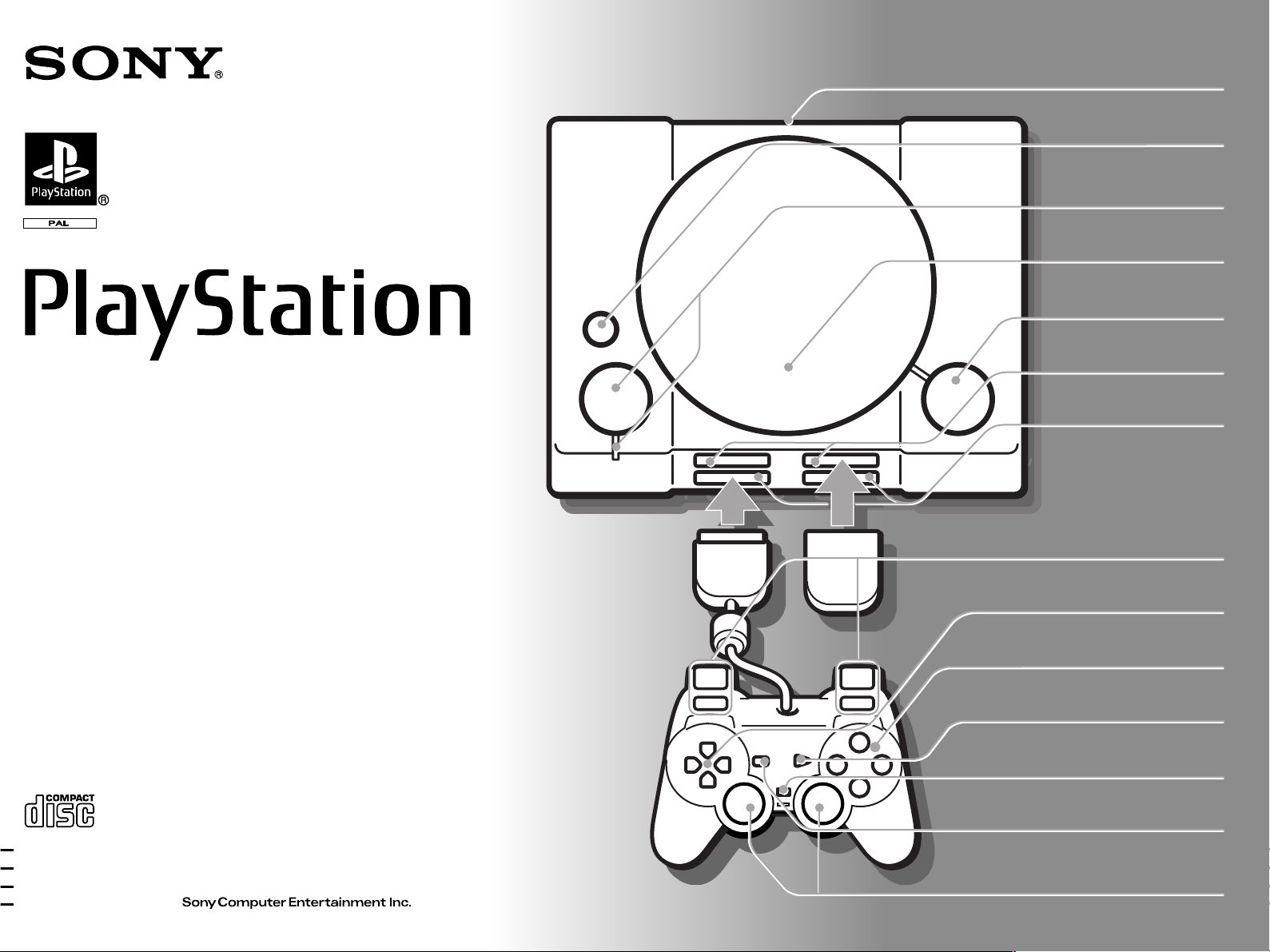
3-864-747-41(1)
Instruction Manual
Thank you for purchasing the “PlayStation” video game console.
You can enjoy playing CD-ROM discs with both the “PlayStation” logo and
[PAL] designation, and audio CDs with this unit. Before operating the unit,
please read this manual and retain it for future reference.
Connector section
RESET button
1/u button
and indicator
Disc cover
§ button
Memory card slots
Controller ports
L2 button, R2 button,
L1 button, R1 button
SCPH-7502 A
© 1995, 1996, 1997, 1998
Directional buttons
¢ , ® , ✕ , π buttons
START button
Analog mode switch
SELECT button
Left stick, Right stick
L3 button, R3 button
Page 2
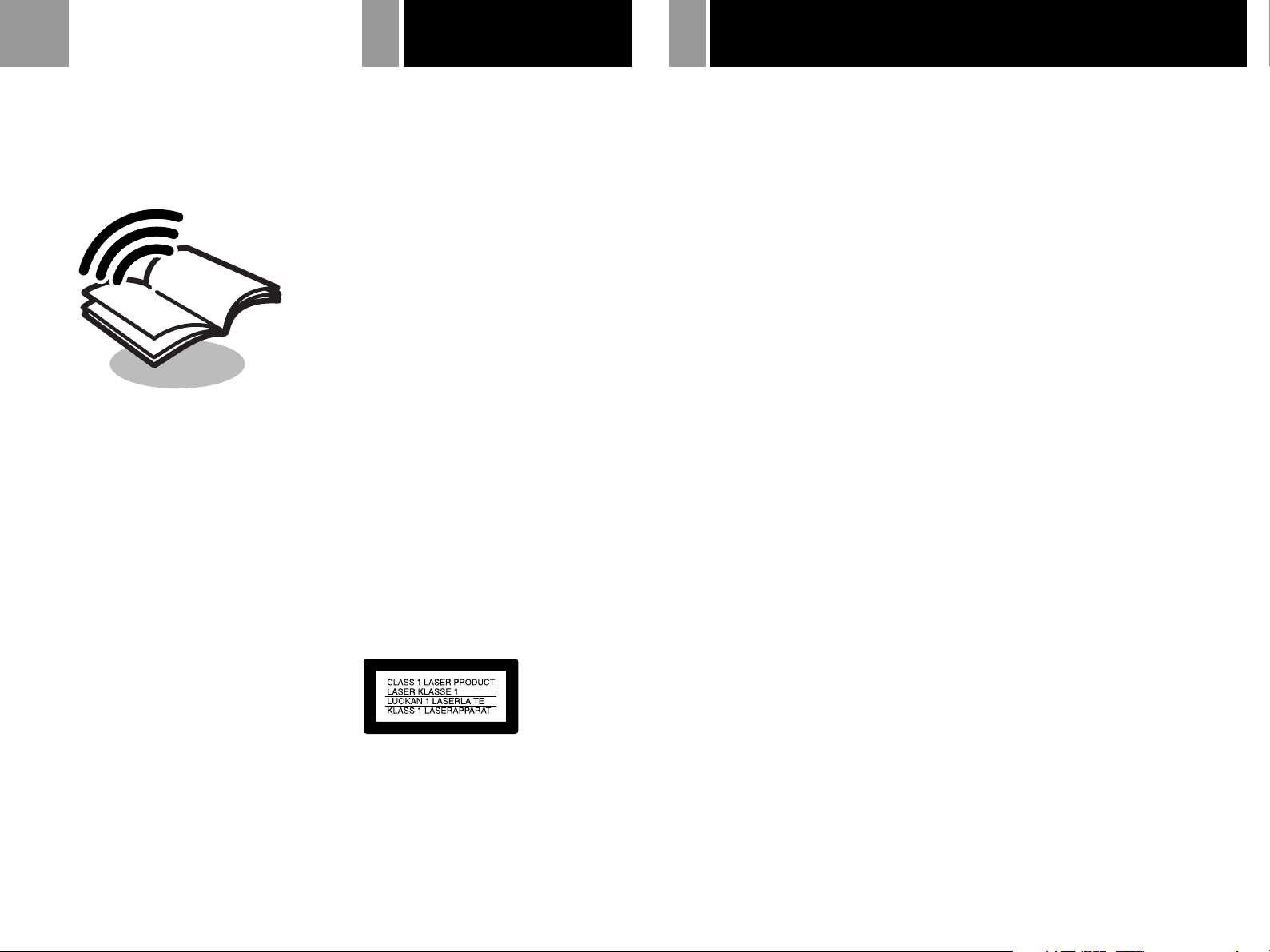
2
PrecautionsWARNING
To prevent fire or shock hazard, do not
expose the unit to rain or moisture.
To avoid electrical shock, do not open the
cabinet. Refer servicing to qualified
personnel only.
WARNING
To prevent shock hazard, do not insert the plug
cut off from the mains lead into a socket outlet.
This plug cannot be used and should be
destroyed.
Caution
The use of optical instruments with this
product will increase eye hazard.
Read before operating your
“PlayStation”
A few people may experience epileptic seizures
when viewing flashing lights or patterns in our
daily environment. These persons may
experience seizures while watching TV pictures
or playing video games. Even players who
have never had any seizures may nonetheless
have an undetected epileptic condition.
Consult your doctor before playing video
games if you have an epileptic condition or
should you experience any of the following
symptoms during play: altered vision, muscle
twitching, other involuntary movements, loss
of awareness of your surroundings, mental
confusion, and/or convulsions.
This appliance is classified as a CLASS 1 LASER product.
The CLASS 1 LASER PRODUCT MARKING is located on
the bottom of the “PlayStation”.
On safety
• The laser beam emitted from the lens of your
“PlayStation” is harmful to the eyes. Do not
disassemble the casing. Servicing should be carried
out by qualified personnel only.
• Should any solid objects or liquid fall into your
“PlayStation”, unplug it immediately and have it
checked by qualified personnel before any further
use.
• When not in use, disconnect your “PlayStation”
from the mains. When disconnecting, grasp the
plug and pull it from the wall socket. Never pull
the cord itself.
For your health
• Be sure to take a break of about 15 minutes during
every hour of play.
• Do not play a game when you are very tired or
short of sleep.
• Play in a well lit room, sitting as far from the screen
as the cord will allow.
On operation
• Operate your “PlayStation” only on 220 - 240 V AC,
50 Hz.
• Do not cover your “PlayStation” during use as heat
may build up internally.
• Avoid rough handling or mechanical shock and do
not put any heavy objects on your “PlayStation”.
This could damage the console or the disc.
• Do not leave your “PlayStation” near heat sources,
or in a place subject to direct sunlight (operating
temperature: 5˚C-35˚C), excessive dust or sand,
moisture, rain, on an uneven surface, or in a car
with its windows closed.
• If your “PlayStation” causes interference to radio or
television receptions, turn it off or move it away
from those appliances.
• Do not touch the lens inside the disc cover. To
protect the lens from dust, keep the disc cover
closed except when inserting or removing a disc. If
the lens is not clean, your “PlayStation” may not
operate properly.
• Your “PlayStation” is not disconnected from the AC
power source (mains) as long as it is connected to
the wall outlet, even if the unit itself has been
turned off.
About the discs
You can use the two kinds of discs with your
“PlayStation”: CD-ROM discs with both “PlayStation”
logo and [PAL] designation, and audio CDs.
On handling discs
• Do not leave the discs near heat sources or in direct
sunlight or excessive moisture.
• Store the discs in their cases when they’re not in
use.
• When handling the discs, do not touch the surface.
Hold them by the edge.
• Do not stick paper or tape on the discs.
• Do not write on the discs with a marker, etc.
On moisture condensation
If your “PlayStation” is brought directly from a cold to
a warm location, or is placed in a very damp room,
moisture may condense on the lens inside. Should
this occur, your “PlayStation” may not operate
properly. In this case, remove the disc for several
hours until the moisture evaporates. If your
“PlayStation” still does not operate properly, ring the
“PlayStation” service line number listed on your
customer service card.
Do not connect your “PlayStation” to a
projection TV
Do not connect your “PlayStation” to a projection TV
unless it is the LCD type. Permanent damage to your
TV screen could otherwise result.
Never analyse or remodel your
“PlayStation”
Use your “PlayStation” following the instructions in
this manual. Sony Computer Entertainment Inc.
expressly prohibits the analysis or remodelling of the
“PlayStation”, and also prohibits the analysis, use of
its circuit configurations without express written
permission of Sony Computer Entertainment Inc.
Precautions
Your”PlayStation” is not disconnected from the AC power
source (mains) as long as it is connected to the wall outlet,
even if the unit itself has been turned off.
About the nameplate
The nameplate is located on the bottom of the “PlayStation”.
Page 3
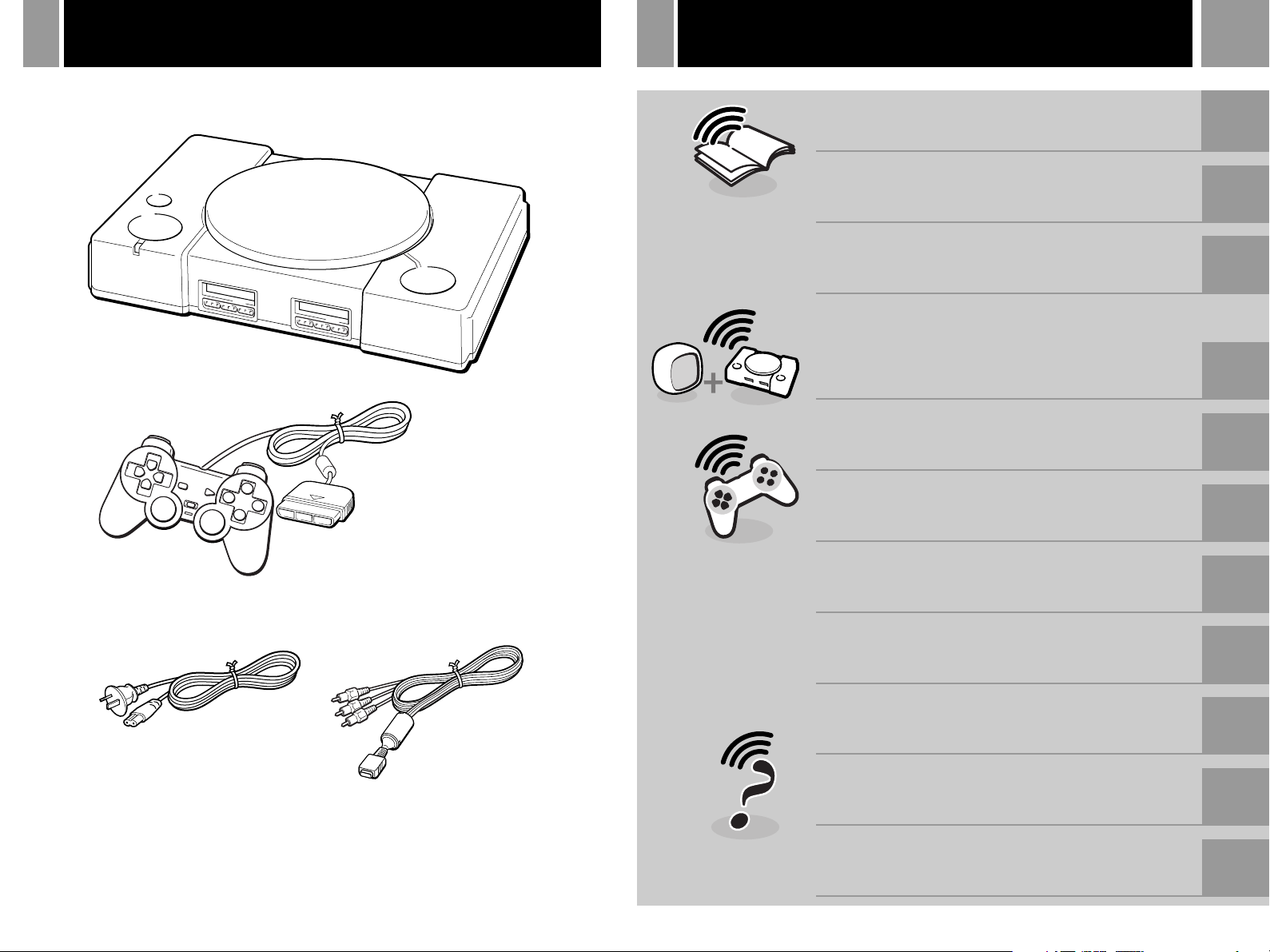
Unpacking Table of contents
Check that you have the following items:
3
WARNING 2
Precautions 2
Unpacking 3
Console
Analog Controller
AC Power Cord AV Cable (integrated
audio/video)
Connecting your
“PlayStation” to a TV set 4
Playing a game 5
Analog Controller usage 6
Using the Memory Card 7
Playing an audio CD 8
Enjoying the SoundScope 9
Troubleshooting 10
Specifications 13
Page 4

4
Connecting your ”PlayStation” to a TV set
IMPORTANT INFORMATION
For the customers in Australia
A few models of television sets or monitors may display a bouncing or other incorrect screen effect when
connected to the “PlayStation”. Any applicable warranties offered by Sony Computer Entertainment
Australia Pty. Ltd. may be limited or disclaimed in some particular cases of this occurrence. Should you
experience any difficulties for whatever reason with your “PlayStation” please contact the nearest
“PlayStation” Hardware Help Line listed in every “PlayStation“ game manual.
For the customers in New Zealand
A few models of television sets or monitors may display a bouncing or other incorrect screen effect when
connected to the “PlayStation”. Any applicable warranties offered by Sony Computer Entertainment
New Zealand, a division of Sony Music Entertainment (New Zealand) Ltd. may be limited or disclaimed
in some particular cases of this occurrence. Should you experience any difficulties for whatever reason
with your “PlayStation” please contact your country “PlayStation” Hardware Help Line listed in every
“PlayStation“ game manual.
Connecting to a TV with audio/video inputs
Connect your “PlayStation” to the TV using the supplied AV Cable (integrated audio/video), making
sure you match the colours on the plugs and terminals.
If your TV is monaural, do not connect the red plugs. If you want to hear both left and right sounds
from a monaural TV, use a commercially available 3-phono to 2-phono (stereo to monaural) type
audio/video cable.
After connecting
Set your TV to the appropriate video input mode. (Refer to the instruction manual of your TV.)
Page 5
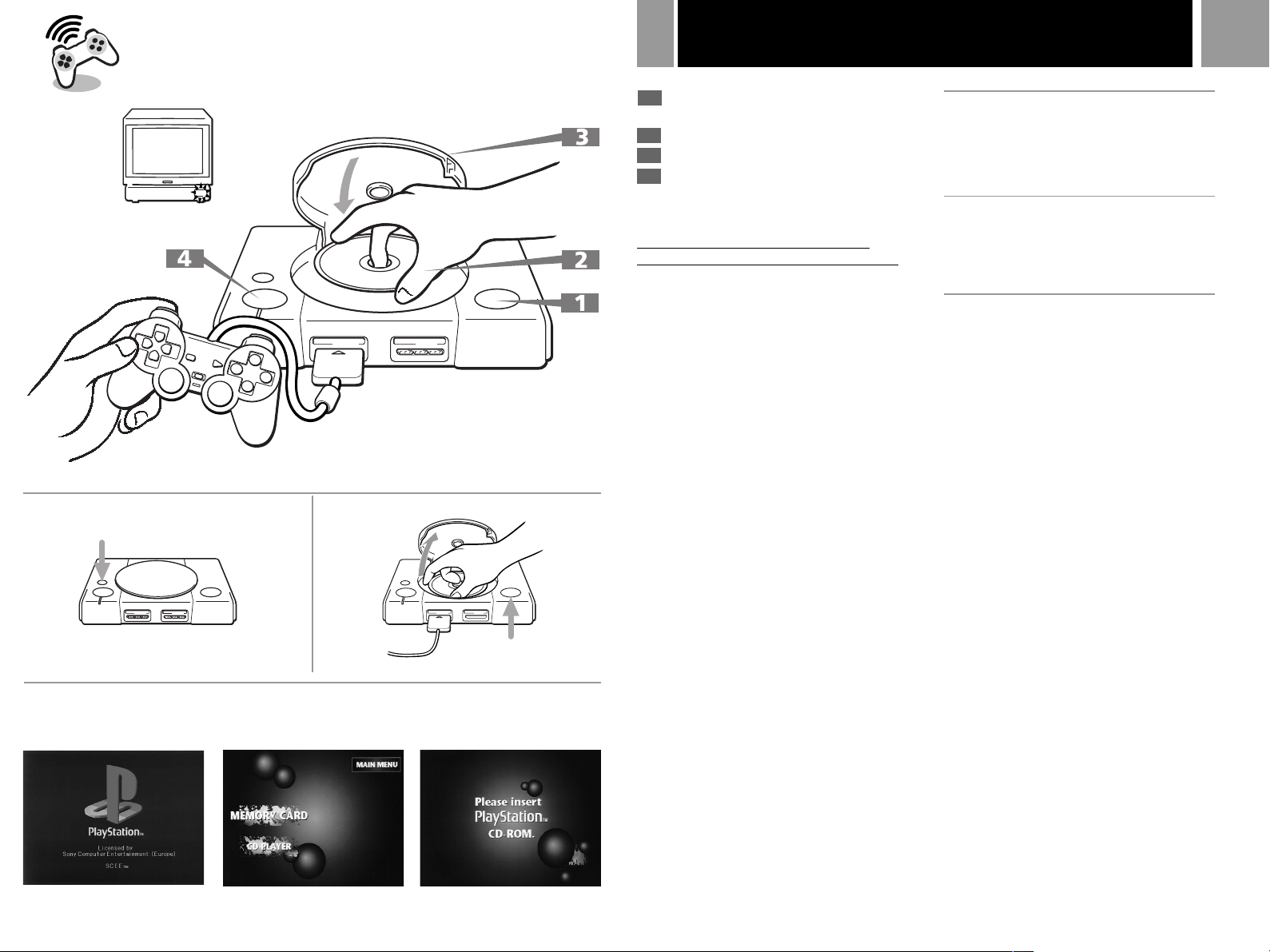
Playing a game
Press § (open) button.
1
The disc cover opens.
Insert a disc with the label side up.
2
Close the disc cover.
3
Press 1/u (on/standby) button.
4
The 1/u indicator lights up.
After the start-up screen, screen C1
appears and the game begins.
Set the supplied Analog Controller to the
appropriate mode for the software (see page 6).
Tips
• When you end a game, press §, remove a disc and
press 1/u to turn off the “PlayStation”.
• If you turn on your “PlayStation” without first
inserting a disc, screen C2 appears. It gives you
access to the audio CD control screen and the Memory
Card activity screen, described later on in this manual.
If you insert a CD-ROM disc of the “PlayStation”
format while screen C2 is on, the game will start
automatically.
• If the screen C3 appears, the inserted disc might be
of a different format. Check if it has both the
“PlayStation” logo and [PAL] designation on it. A
damaged or dirty disc would also produce this screen.
See ”Troubleshooting“ on page 10.
5
A Restarting a game
Press RESET.
Be careful not to press RESET while playing the
game, or the game will end.
B Removing a disc
Press §.
While pressing the central spindle gently, pick
up the disc holding the edge.
C Screens that appear after
the start-up screen
When you turn on your “PlayStation”, one of
the following screens will appear.
1 A CD-ROM with both “PlayStation” logo
and [PAL] designation is inserted.
2 No disc is inserted.
3 A disc that cannot be played with the
“PlayStation” is inserted.
AB
RESET
§
C
2
31
Notes
• There is no need to turn off the “PlayStation” if you
want to change games. Just open the disc cover and
wait until the disc stops spinning, swap the discs over
and then press RESET.
• When inserting a disc, push the disc gently but firmly
until it sits snugly on the central spindle.
MWARNING
Before removing a disc, press the § button and make sure
that the disc completely stops.
Never touch the disc while it is spinning. Otherwise, you
may hurt yourself or damage the disc or your
“PlayStation”.
Page 6

6
Analog Controller usage
AB
L2 button R2 button
Analog mode switch
LED
L1 button
Directional button
Analog mode switch
SELECT
button
START
button
C
* Before using the controller, rotate the sticks once
with your thumbs as if drawing a circle, as shown in
the diagram at left. Do not twist the sticks.
L2 button
R2 button
R1 button
¢ button
® button
✕ button
π button
LED: Off
A Mode switching and LED
display
This Analog Controller (DUAL SHOCK) can be
switched between two modes by pressing the
analog mode switch.
Each time the analog mode switch is pressed,
the mode changes as follows.
Digital mode (LED : Off)
µ
Analog mode (LED : Red)
Note
After checking the “ ” marks
on the software, switch to the appropriate mode for use.
Note however, that some software makes this adjustment
automatically. In such cases, the analog mode switch is
overridden by the software. For details, refer to the
software instruction manual.
B Digital mode (LED : Off)
You can use this controller in the same manner
as the SCPH-1080 Controller.
C Analog mode (LED : Red)
Supports software with “ ” mark.
Notes
• When the Analog Controller (DUAL SHOCK) is not
used, turn the PlayStation off or unplug the controller
from the “PlayStation”.
• Before using the vibration function of this controller,
please read the following notes on safety.
For safety
• Stop using this unit immediately if you become
tired or if you experience unpleasantness or pain in
your hands or arms while using. If the condition
persists, consult your doctor.
• Do not attempt to operate the controller with
anything other than your hands. Do not operate the
controller with, or attach it to; your head, elbows,
other bony parts of your body, face, or stomach.
• Absolutely do not use the vibration function of the
Analog Controller (DUAL SHOCK) if you have any
ailment in the bones or joints of your hands or
arms.
• Absolutely do not use the vibration function of the
Analog Controller (DUAL SHOCK) when your
fingers, hands, wrists, or arms are broken,
dislocated, or sprained; or if you have a pulled
muscle. These ailments may become worse due to
the vibration of the controller.
• Do not continue to use the Analog Controller
(DUAL SHOCK) for a long time. Take a rest at
about 30 minute intervals.
L1 button
Directional button
Left stick / L3 button *
SELECT
button
Analog mode switch
* The R3 button and the L3 button function when the stick is pressed.
START
button
LED: Red
R1 button
¢ button
® button
✕ button
π button
Right stick / R3 button *
Vibration function
This Analog Controller (DUAL SHOCK) is a
touch sensitive controller with a vibration
function. The vibration function can be set to
ON or OFF on the monitor with the software.
The function of each button may vary
depending on the software played. Refer to
individual software instruction manuals for
further details.
Page 7

Using the Memory Card
7
A
1
2
3
B
8
You can save and load game data using the
optional SCPH-1020 Memory Card.
Each Memory Card has 15 memory blocks.
You can copy game data from one Memory
Card to another or delete unnecessary data, by
bringing up the Memory Card screen.
Set the supplied Analog Controller to digital
mode (LED: Off).
1...... Turn on your “PlayStation” before
inserting a disc.
2 .... Insert Memory Card (or two Memory
Cards).
Copying game data
1 ... Check that the card you’re copying to has
enough memory blocks, then select
“COPY”.
2 ... Select the card containing the data to be
copied.
3 ... Select the icon for the data to be copied.
4 ... Select “YES”.
Or select “NO” to cancel copying.
Notes
• You cannot copy the data to a card that does not have
enough empty blocks. Delete unnecessary data.
• Do not remove the card until the icons stop moving.
3 .... Select “MEMORY CARD” with the
Copying all the game data
1 ... Check that the card you’re copying to has
enough memory blocks, then select
“COPY ALL”.
2 ... Select the card to be copied .
9
directional buttons and press the ®
button.
Cancelling the Memory Card screen
Select “EXIT” on the Memory Card screen with
the directional buttons and press the ® button.
3 ... Select “YES”.
7645
A Memory Card screen
1 Contents of Memory Card 1. The game
data is displayed as icons.
2 Icon. The number of icons corresponds to
the number of used memory blocks.
3 Arrow pointer.
4 Copy the selected game data.
5 Copy all the game data on the selected
card.
6 Delete the selected game data.
7 Exit from this screen.
8 Contents of Memory Card 2.
9 Displays of the game name and other
details of the selected data.
Or select “NO” to cancel copying.
Notes
• Do not remove the card until the icons stop moving.
• If the data you want to copy already exists on the card,
the data will not be copied.
Deleting game data
1 ... Select “DELETE”.
2 ... Select the card that has the data you wish
to delete.
3 ... Select the icon of the data you wish to
delete.
Directional buttons
® button
MEMORY CARD 1 MEMORY CARD 2
B Memory Card operation
How to use the controller for the Memory
Card screen
• To move the arrow pointer: Press the
directional buttons.
• To select the items: Press the ® button.
Tip
You can also operate using the optional SCPH-1090
Mouse.
4 ... Select “YES”.
Or select “NO” to cancel deleting.
Page 8

8
Playing an audio CD
A
1
2
3
4
5
6
7
8
09!¡!™
!£
BC
+
)
® buttonDirectinal buttons
Start SoundScope
(see page 9)
!¢
!∞
!§
!¶
!•
=
0
(, P
Your “PlayStation” can also play audio CDs.
There are two control methods for the audio
CD facility.
• Selecting the buttons on the audio CD screen
operation (A)
• Pressing the buttons on the controller (direct
key operation, C)
Set the supplied Analog Controller to digital
mode (LED: Off).
Note
As the two ways above work at the same time, be sure not
to confuse the operation.
Selecting audio CD operation
Insert an audio CD and turn on the power.
You can also insert an audio CD after turning
on the power. (You do not have to turn off your
“PlayStation” when changing CDs.)
Cancelling audio CD operation
Select “EXIT” on the screen with the directional
buttons and press the ® button.
A Audio CD screen
1 Find the start of the next track
2 Fastforward
3 Play
4 Stop
5 Pause
6 Rewind
7 Find the start of the current or previous
track
8 Displays the selected playback mode.
9 Play a single track or all tracks repeatedly.
0 Play all tracks on the disc in order.
!¡ Change the playback time display.
!™ Play the tracks in random order.
!£ Play selected tracks in a specified order.
!¢ Displays the current track number, and the
elapsed or remaining playback time. Press
the “TIME” button to switch the display.
!∞ Arrow pointer
!§ Select the track number(s) from a grid
showing all the tracks on the CD.
!¶ Display track numbers higher than 20
(appears only when there are more than 20
tracks on a CD)
!• Cancel audio CD operation
B Various playback modes
How to use the controller for the CD
operation screen
• To move the arrow pointer: Press the
directional buttons.
• To select the items: Press the ® button.
Tip
You can also operate using the optional SCPH-1090
Mouse.
Playing a CD through to the end once
Select “(”.
Playing tracks on a loop
• To repeat the current track, select “REPEAT”
until “REPEAT 1” appears.
• To repeat all the tracks, select “REPEAT”
until “REPEAT ALL” appears.
To resume normal play, select “REPEAT” until
“REPEAT” indication disappears.
Programming a sequence of tracks
1 .... Select “PROGRAM”.
2 .... Select the track number you want to play.
Repeat this step until you have selected all
the tracks you want to include.
3 .... Select “(”.
To resume normal play, select
“CONTINUE”.
Playing tracks in random order
1 .... Select “SHUFFLE”.
2 .... Select “(”.
To resume normal play, select
“CONTINUE”.
C To operate the CD directly
with the controller
Using the buttons on the controller, you can
control basic CD operations without looking at
the screen.
Page 9

Enjoying the SoundScope
9
A
B
6*
7
8*
9
1*
* : Press these buttons while holding down ✕ button to save
your operation or change the size of the picture. For details,
see "D Additional operations".
2*
C D
B!¡
B!£
B8
For the CD operation screen
• To move the mouse pointer(+): Move
the Mouse.
• To select the items: Press the left
mouse button.
B6
!¢
B9
B!£
!§
3
4*
!∞
!¶
5*
0
!¡
!™
!£
Playing Audio CDs on your “PlayStation” will
activate the SoundScope feature, a graphical
representation of the music you are playing
(A). Using the buttons on the controller, you
can choose your favorite picture from 24
patterns, change the color of the picture or add
the effect of an afterimage. You can also save
and load your SoundScope settings using the
Memory Card.
When enjoying SoundScope, set the supplied
Analog Controller to digital mode and operate
the CD directly with the controller (LED: Off).
Starting SoundScope operation
Press SELECT button when the CD operation
screen is displayed.
Returning to the CD operation screen
Press SELECT button.
B SoundScope operation
1 - 5 Audio CD operation:
1 Find the start of the current or previous
track.
2 Rewind
3 Play / Pause
4 Fastforward
5 Find the start of the next track.
6 Shorten the interval of displayed pictures.
7 Change the pattern of the picture.
8 Lengthen the interval of displayed pictures.
9 Return to the CD operation screen.
0 Add the effect of an afterimage to the
picture.
!¡ Select the pattern of the picture in random
order.
!™ Use this button with others for additional
operations.
!£ Change the color of the picture.
C Operation with the Mouse
You can also operate SoundScope using the
Mouse (SCPH-1090E: sold separately). Refer to
B for the operation.
D Additional operations
Changing the size of the picture
Press the directional buttons (up or down)
while holding down ✕ button.
Changing and Storing the settings
1 .... During playback, press R1 button while
holding down ✕ button.
A mark flashes on the lower right of the
screen (D!¢).
2 .... Operate the controller.
While the mark is lit, any changes you
make to the SoundScope operation with
the controller are stored.
3 .... When you are finished, press R1 button
while holding down ✕ button.
The mark disappears and the procedure is
completed.
Note
Do not unplug the controller during the procedures.
Switching to stored settings
1 ... During playback, press L1 button while
holding down ✕ button.
A mark appears on the lower left of the
screen (D!∞), and the SoundScope picture
is transformed by the stored operation.
2 ... Press L1 button while holding down ✕
button.
The mark disappears and the procedure is
completed.
Tip
Your stored setting is lost when you turn off the
“PlayStation”. If you want to keep the data, you can save
and load it by using the Memory Card with one memory
block.
Saving the stored operation in the Memory
Card
Press R2 button while holding down ✕ button.
A mark appears on the upper right of the
screen (D!§).
Note
You can store only one custom setting of SoundScope
operation. If the data already exists, it is erased.
Loading the data in the Memory Card
Press L2 button while holding down ✕ button.
A mark appears on the upper left of the screen
(D!¶). To use the loaded data, follow the
procedure above.
Page 10

10
Troubleshooting
1 No sound ___________________________________ Check 1
2 No picture on the screen. ______________________ Check 2
3 The picture and the sound skip. _________________ Check 12
4 The screen and the sound freeze
Symptoms
If you experience any of the following problems,
read the instructions for the specified
“Check” or “Diagnosis”.
or the game (or audio CD) stops playing. _________ Check
13
5 The game (or audio CD) does not start. ___________ Check 6
6 The controller does not work.___________________ Check 14
7 A game (or audio CD) that once worked
perfectly, now no longer does. __________________ Check
17
8 You cannot save game data using the
Memory Card.________________________________ Check
18
9 The vibration function of the Analog Controller
does not work. _______________________________ Check
10
The picture and the sound are picking up
noise or static _______________________________ Diagnosis
14
E
11
The error message appears on the screen. ________ Diagnosis F
Page 11

11
Checks
1 Is the TV volume set properly?
If not, adjust the volume. Make sure “mute” is not selected
on the TV.
If the problem persists, bCheck 2
2 Is the channel position or input selector of the TV
set correctly?
If not, set it to the correct position.
If the problem persists, bCheck 3
3 Is your “PlayStation” correctly connected to the
TV or the VCR with the correct cable?
If not, connect it correctly.
If the problem persists, bCheck 4
4 Is the AC Power Cord connected to your
“PlayStation” and the mains socket?
If not, connect the AC Power Cord firmly to the
“PlayStation” and to the mains socket .
If the problem persists, bCheck 5
5 Is the power turned on to both your “PlayStation”
and the TV?
If not, turn on the “PlayStation” and the TV.
If the problem persists, bCheck 6
6 Is a disc inserted in your “PlayStation”?
If not, insert a disc.
If the problem persists, bCheck 7
7 Is the inserted disc either a CD-ROM disc with both
the “PlayStation” logo and [PAL] designation or
an audio CD?
Insert such a CD-ROM disc or an audio CD.
If the problem persists, bCheck 8
8 Is the disc cover closed firmly?
If not, close it firmly.
If the problem persists, bCheck 9
10 Check to see if the "PlayStation" is set to pause
mode.
If “Yes”, cancel it.
If the problem persists, b Check 11
11 Did you bring your “PlayStation” directly from a
cold to a warm location before you inserted the
disc?
If “Yes”, b Diagnosis C
If “No”, b Check 12
12 Is your “PlayStation” placed on a stable surface?
Install the “PlayStation” in a flat stable place.
Do not shake or vibrate the “PlayStation”.
If the problem persists, b Check 13
13 Check to see if other games (or audio CDs) work
correctly.
If “Yes”, b Diagnosis A
If “No”, b Diagnosis B
14 Is the controller connected to your “PlayStation”?
If not, connect it to the controller connector of the
“PlayStation”.
If the problem persists, b Check 15
15 Is the Analog Controller set to the appropriate
mode for the software?
If not, switch to the appropriate mode.
If the problem persists, b Check 16
16 Check to see if other controllers work correctly.
If “Yes”, b Diagnosis D
If “No”, b Diagnosis F
17 Check to see if other games (or audio CDs) work
correctly.
If “Yes”, b Diagnosis A
If “No”, b Diagnosis F
9 Is the disc inserted with the label side up?
If not, insert the disc with the label side up.
If the problem persists, bCheck 10
18 Is the Memory Card properly inserted in the unit?
If not, insert it in the Memory Card slot of the unit.
If the problem persists, b Check 19
19 Are there empty blocks on the Memory Card?
Keep empty blocks on the Memory Card.
If the problem persists, b Diagnosis G
Page 12

12
Diagnoses
A There is a problem with the disc.
Clean the underside of the disc with a CD cleaner and try to play it again.
To clean the disc, refer to the instruction manual of the CD cleaner.
If the problem persists, the disc may be defective.
B The lens may be dirty.
Clean the lens by using a plastic lens cleaning kit.
To clean the lens, refer to the instruction manual of the plastic lens cleaning kit.
If the problem persists, ring the “PlayStation” service line number listed on your customer service card.
C Moisture condensation has occured on the disc.
Remove the disc and leave it until the moisture evaporates, or clean the underside of the disc using a CD cleaner.
D There is a problem with the controller.
Ring the “PlayStation” service line number listed on your customer service card.
E Check the connection between your “PlayStation” and the
TV (or VCR).
Insert the plugs of the connecting cable firmly into the connectors. If the picture and the sound are still noisy, the
plugs may be dirty or there may be a short circuit inside the cable. If the problem persists even after trying
another cable, ring the “PlayStation” service line number listed on your customer service card.
F There is a problem with your “PlayStation”.
Ring the “PlayStation” service line number listed on your customer service card.
G There is a problem with the Memory Card.
Ring the “PlayStation” service line number listed on your customer service card.
Page 13

Specifications
General
Power requirements: 220 - 240 V AC, 50 Hz
Power consumption: 10 W
Dimensions: 270 x 60 x 188 mm (w/h/d)
Mass: 1.2 kg
Operating Temperature: 5˚C-35˚C
Laser diode properties
•Material: GaAlAs
•Wavelength: l=780 nm
•Emission duration: Continuous
•Laser output: Less than 44.6 µW
(measured at a distance of 200 mm from the lens surface on the optical pick-up
block)
Inputs/outputs on the front
Controller ports (2)
Memory Card slots (2)
Inputs/outputs on the rear
SERIAL I/O port (1)
PARALLEL I/O port (1)
Output on the rear
AV MULTI OUT output (1)
13
Supplied accessories
AC Power Cord (mains lead) (1)
AV Cable (integrated audio/video) (1)
Analog Controller ("DUAL SHOCK") (1)
Instruction manual (1)
Optional accessories
SCPH-1020 E Memory Card
SCPH-1040 E Link Cable
SCPH-1080 E Controller
SCPH-1090 E Mouse
SCPH-1110 E Analog Joystick
SCPH-1122 RFU Adaptor
SCPH-1130 E AC Power Cord
SCPH-1140 E AV Cable (integrated audio/video)
SCPH-1160 E AV Adaptor
SCPH-1180 E Analog Controller
SCPH-1200 E Analog Controller (DUAL SHOCK)
Design and specifications are subject to change without notice.
Page 14

“Sony” is a registered trademark of Sony Corporation.
“ ” and “PlayStation” are registered trademarks of Sony Computer Entertainment Inc.
“DUAL SHOCK” is a trademark of Sony Computer Entertainment Inc.
Printed in Japan.
