Page 1
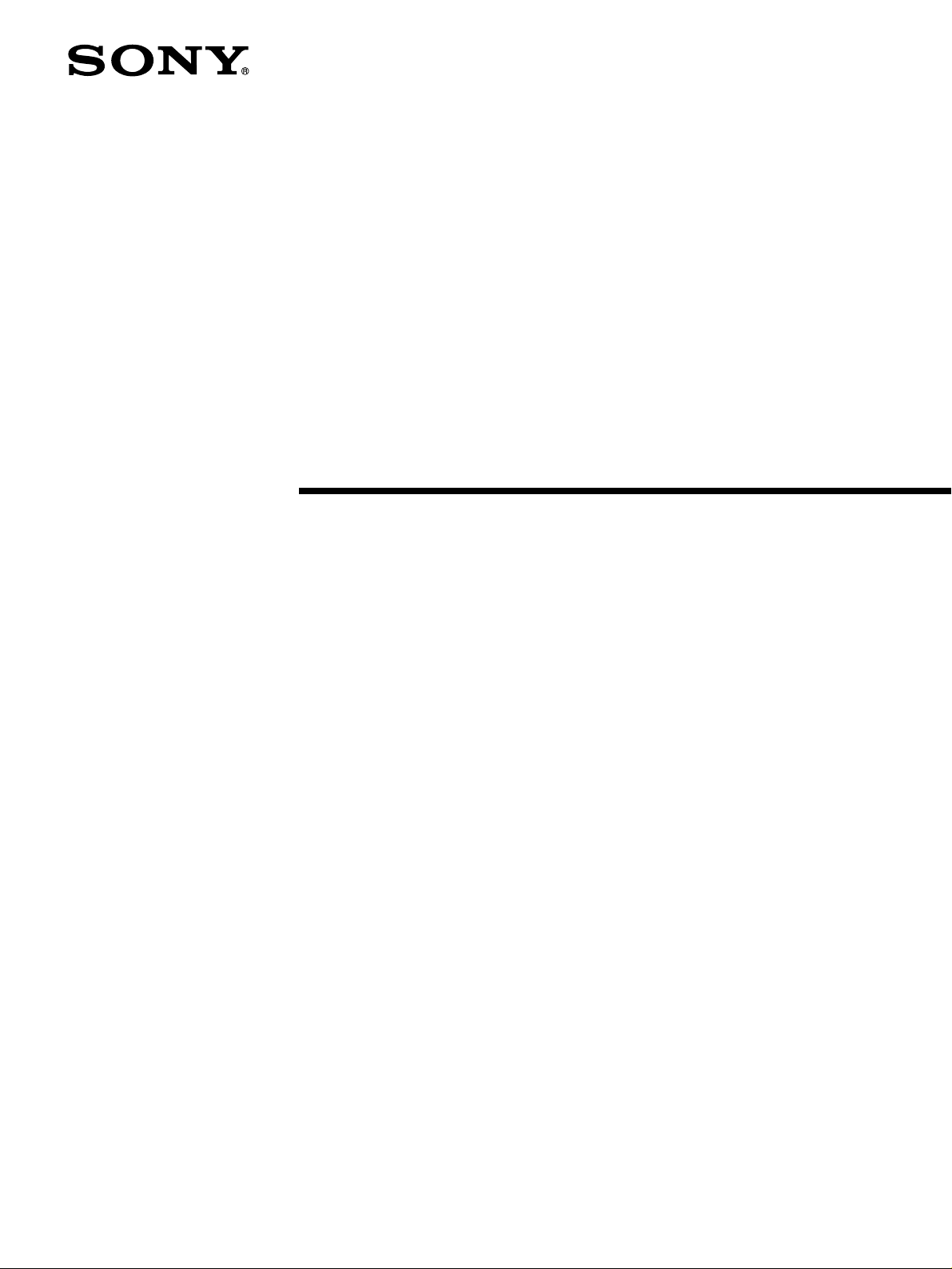
TFT LCD Color
Computer Display
SDM-S53
SDM-S73
SDM-S93
© 2003 Sony Corporation
Page 2
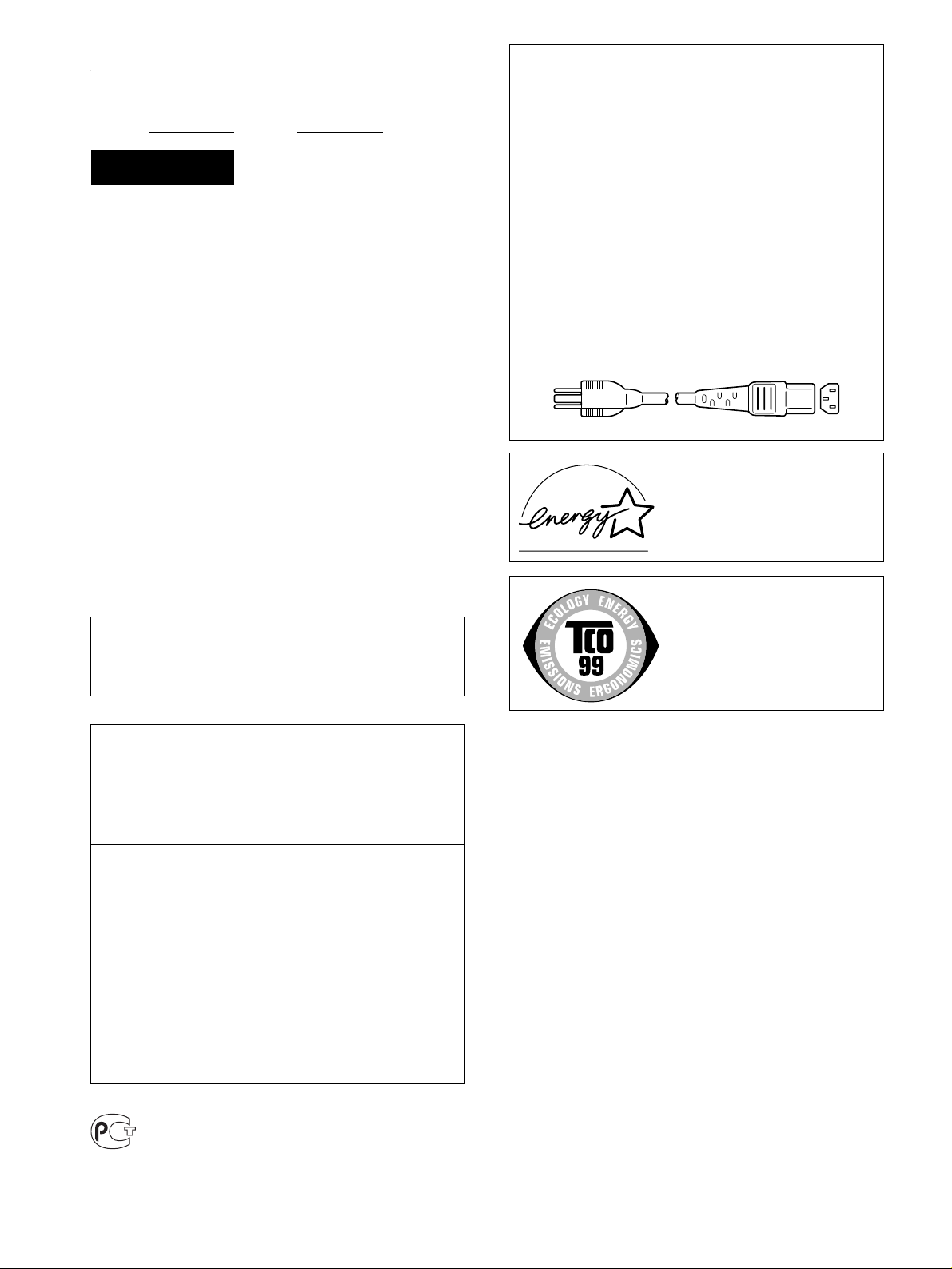
Owner’s Record
The model and serial numbers are located at the rear of the unit.
Record these numbers in the spaces provided below. Refer to them
whenever you call upon your dealer regarding this product.
Model No.
Serial No.
WARNING
To prevent fire or shock hazard, do not expose the
unit to rain or moisture.
Dangerously high voltages are present inside the
unit. Do not open the cabinet. Refer servicing to
qualified personnel only.
FCC Notice
This equipment has been tested and found to comply with the limits
for a Class B digital device, pursuant to Part 15 of the FCC Rules.
These limits are designed to provide reasonable protection against
harmful interference in a residential installation. This equipment
generates, uses, and can radiate radio frequency energy and, if not
installed and used in accordance with the instructions, may cause
harmful interference to radio communications. However, there is no
guarantee that interference will not occur in a particular installation.
If this equipment does cause harmful interference to radio or
television reception, which can be determined by turning the
equipment off and on, the user is encouraged to try to correct the
interference by one or more of the following measures:
– Reorient or relocate the receiving antenna.
– Increase the separation between the equipment and receiver.
– Connect the equipment into an outlet on a circuit different from
that to which the receiver is connected.
– Consult the dealer or an experienced radio/TV technician for help.
You are cautioned that any changes or modifications not expressly
approved in this manual could void your authority to operate this
equipment.
NOTICE
This notice is applicable for USA/Canada only.
If shipped to USA/Canada, install only a UL LISTED/CSA
LABELLED power supply cord meeting the following
specifications:
SPECIFICATIONS
Plug Type Nema-Plug 5-15p
Cord Type SVT or SJT, minimum 3 × 18 AWG
Length Maximum 15 feet
Rating Minimum 7 A, 125 V
NOTICE
Cette notice s’applique aux Etats-Unis et au Canada
uniquement.
Si cet appareil est export* aux Etats-Unis ou au Canada, utiliser
le cordon d’alimentation portant la mention UL LISTED/CSA
LABELLED et remplissant les conditions suivantes:
SPECIFICATIONS
Type de fiche Fiche Nema 5-15 broches
Cordon Type SVT ou SJT, minimum 3 × 18 AWG
Longueur Maximum 15 pieds
Tension Minimum 7 A, 125 V
ENERGY STAR Partner, Sony
As an
Corporation has determined that this
product meets the
guidelines for energy efficiency.
ENERGY STAR
IMPORTANTE
Para prevenir cualquier mal funcionamiento y evitar daños, por
favor, lea detalladamente este manual de instrucciones antes
de conectar y operar este equipo.
If you have any questions about this product, you may call:
Sony Customer Information Center
1-800-222-SONY (7669)
or write to:
Sony Customer Information Center
1 Sony Drive, Mail Drop #T1-11, Park Ridge, NJ 07656
Declaration of Conformity
Trade Name: SONY
Model No.: SDM-S53/S73/S93
Responsible Party: Sony Electronics Inc.
Address: 680 Kinderkamack Road, Oradell,
NJ 07649 USA
Telephone No.: 201-930-6972
This device complies with Part 15 of the FCC Rules. Operation is
subject to the following two conditions: (1) This device may not
cause harmful interference, and (2) this device must accept any
interference received, including interference that may cause
undesired operation.
This monitor complies with the
TCO’99 guidelines.
BZ
03
2
Page 3
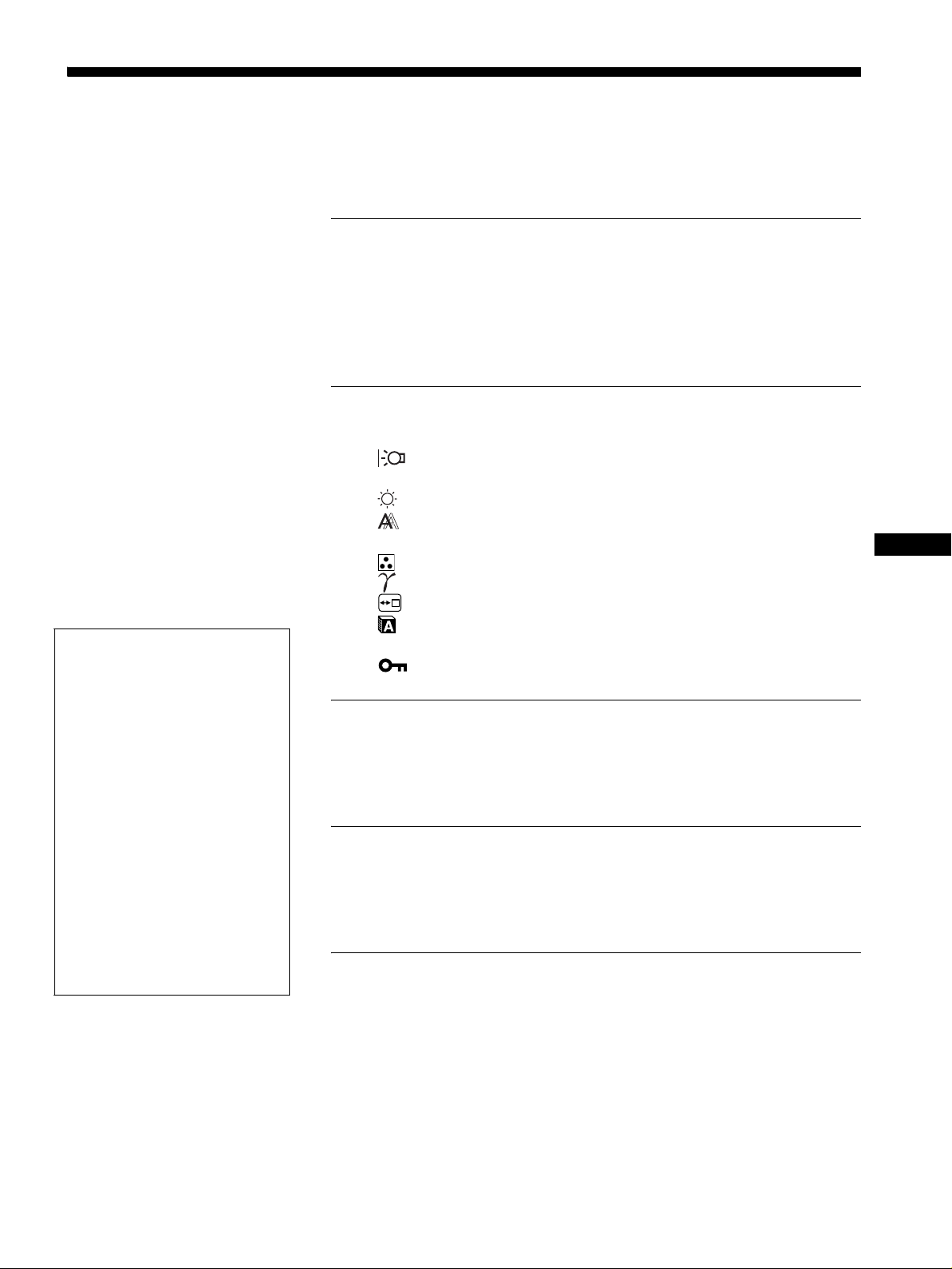
Table of Contents
• Macintosh is a trademark licensed to
Apple Computer, Inc., registered in the
U.S.A. and other countries.
• Windows
Microsoft Corporation in the United
States and other countries.
• IBM PC/AT and VGA are registered
trademarks of IBM Corporation of the
U.S.A.
• VESA and DDC
Video Electronics Standards
Association.
ENERGY STAR is a U.S. registered
•
mark.
• Adobe and Acrobat are trademarks of
Adobe Systems Incorporated.
• All other product names mentioned
herein may be the trademarks or
registered trademarks of their respective
companies.
• Furthermore, “” and “” are not
mentioned in each case in this manual.
is registered trademarks of
are trademarks of the
Precautions. . . . . . . . . . . . . . . . . . . . . . . . . . . . . . . . . . . . . . . . . . . . 4
Identifying parts and controls . . . . . . . . . . . . . . . . . . . . . . . . . . . . . . 5
Setup. . . . . . . . . . . . . . . . . . . . . . . . . . . . . . . . . . . . . . . . . .6
Setup 1: Connect the video signal cables . . . . . . . . . . . . . . . . . . . . 6
Setup 2: Connect the power cord . . . . . . . . . . . . . . . . . . . . . . . . . . 7
Setup 3: Secure the cords and close the back cover. . . . . . . . . . . . 8
Setup 4: Turn on the monitor and computer . . . . . . . . . . . . . . . . . . 8
Setup 5: Adjusting the tilt . . . . . . . . . . . . . . . . . . . . . . . . . . . . . . . . . 9
Customizing Your Monitor . . . . . . . . . . . . . . . . . . . . . . .10
Navigating the menu. . . . . . . . . . . . . . . . . . . . . . . . . . . . . . . . . . . . 10
Adjusting the backlight (BACKLIGHT) . . . . . . . . . . . . . . . . . . 11
6 Adjusting the contrast (CONTRAST) . . . . . . . . . . . . . . . . . . . . . 11
Adjusting the black level of an image (BRIGHTNESS). . . . . . . 11
Adjusting the picture’s sharpness and centering
(SCREEN) . . . . . . . . . . . . . . . . . . . . . . . . . . . . . . . . . . . . . . . . . . . 12
Adjusting the color temperature (COLOR) . . . . . . . . . . . . . . . . 13
Changing the gamma setting (GAMMA). . . . . . . . . . . . . . . . . . 14
Changing the menu’s position (MENU POSITION) . . . . . . . . . 14
Selecting the on-screen menu language (LANGUAGE). . . . . . 14
0 Resetting the adjustment data to the defaults (RESET) . . . . . . 14
Locking the menus and controls (MENU LOCK) . . . . . . . . . . 14
Technical Features . . . . . . . . . . . . . . . . . . . . . . . . . . . . .15
Power saving function. . . . . . . . . . . . . . . . . . . . . . . . . . . . . . . . . . . 15
Reducing the power consumption (ECO mode) . . . . . . . . . . . . . . . 15
Automatic picture quality adjustment function . . . . . . . . . . . . . . . . 15
Troubleshooting. . . . . . . . . . . . . . . . . . . . . . . . . . . . . . . .16
On-screen messages . . . . . . . . . . . . . . . . . . . . . . . . . . . . . . . . . . . 16
Trouble symptoms and remedies . . . . . . . . . . . . . . . . . . . . . . . . . . 18
Self-diagnosis function . . . . . . . . . . . . . . . . . . . . . . . . . . . . . . . . . . 20
Specifications. . . . . . . . . . . . . . . . . . . . . . . . . . . . . . . . . .21
GB
http://www.sony.net/
3
Page 4
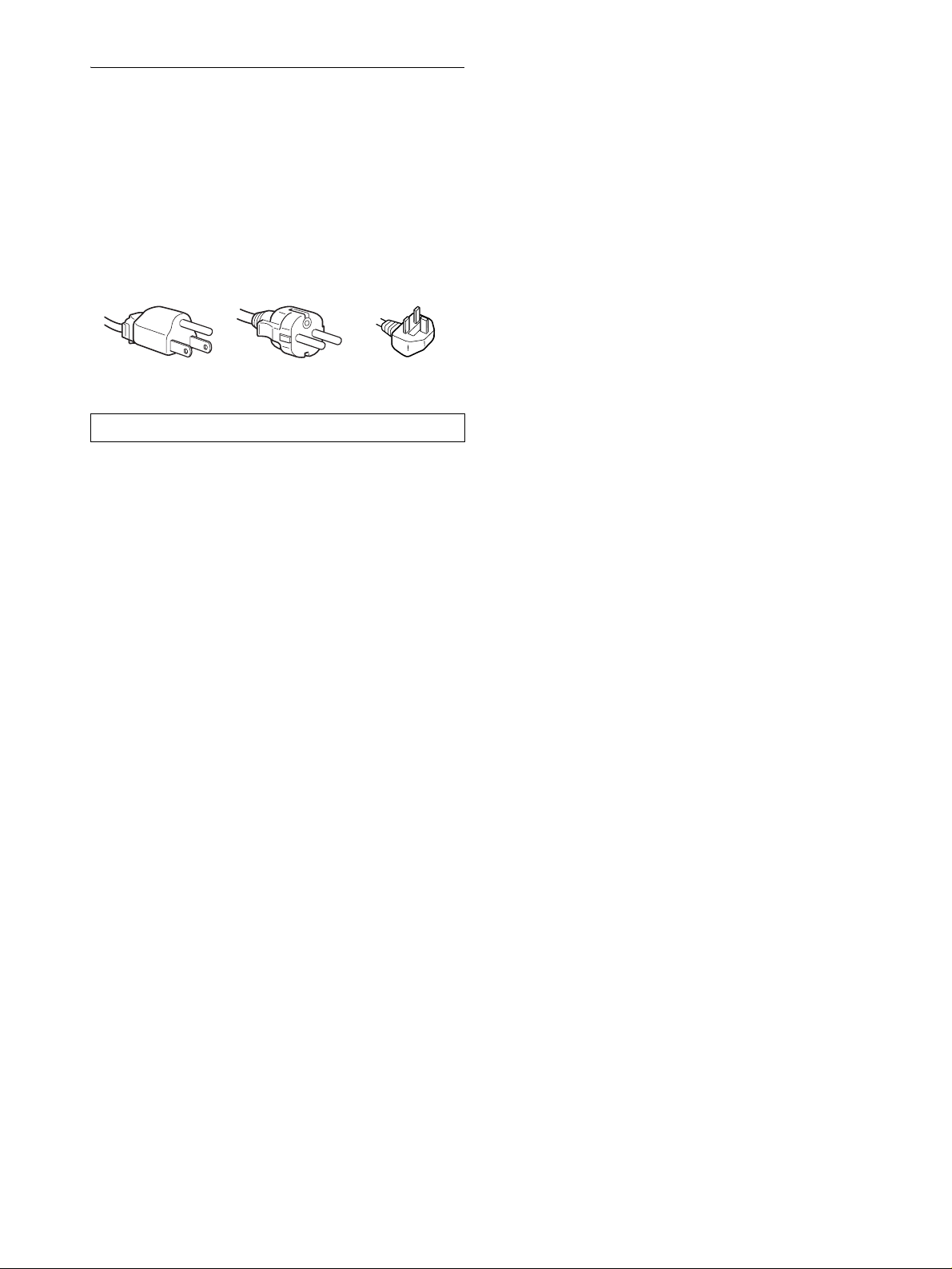
Precautions
Warning on power connections
• Use the supplied power cord. If you use a different power cord,
be sure that it is compatible with your local power supply.
For the customers in the U.S.A.
If you do not use the appropriate cord, this monitor will not
conform to mandatory FCC standards.
For the customers in the UK
If you use the monitor in the UK, be sure to use the appropriate
UK power cord.
Example of plug types
for 100 to 120 V AC for 200 to 240 V AC for 240 V AC only
The equipment should be installed near an easily accessible outlet.
Installation
Do not install or leave the monitor:
• In places subject to extreme temperatures, for example near a
radiator, heating vent, or in direct sunlight. Subjecting the
monitor to extreme temperatures, such as in an automobile
parked in direct sunlight or near a heating vent, could cause
deformations of the casing or malfunctions.
• In places subject to mechanical vibration or shock.
• Near any equipment that generates a strong magnetic field,
such as a TV or various other household appliances.
• In places subject to inordinate amounts of dust, dirt, or sand, for
example near an open window or an outdoor exit. If setting up
temporarily in an outdoor environment, be sure to take
adequate precautions against airborne dust and dirt. Otherwise
irreparable malfunctions could occur.
Handling the LCD screen
• Do not leave the LCD screen facing the sun as it can damage
the LCD screen. Take care when you place the monitor by a
window.
• Do not push on or scratch the LCD screen. Do not place a heavy
object on the LCD screen. This may cause the screen to lose
uniformity or cause LCD panel malfunctions.
• If the monitor is used in a cold place, a residual image may
appear on the screen. This is not a malfunction. The screen
returns to normal as the temperature rises to a normal operating
level.
• If a still picture is displayed for a long time, a residual image
may appear for a while. The residual image will eventually
disappear.
• The LCD panel becomes warm during operation. This is not a
malfunction.
Note on the LCD (Liquid Crystal Display)
Please note that the LCD screen is made with highprecision technology. However, black points or bright
points of light (red, blue, or green) may appear
constantly on the LCD screen, and irregular colored
stripes or brightness may appear on the LCD screen.
This is not malfunction.
(Effective dots: more than 99.99%)
Maintenance
• Be sure to unplug the power cord from the power outlet before
cleaning your monitor.
• Clean the LCD screen with a soft cloth. If you use a glass
cleaning liquid, do not use any type of cleaner containing an
anti-static solution or similar additive as this may scratch the
LCD screen’s coating.
• Clean the cabinet, panel, and controls with a soft cloth lightly
moistened with a mild detergent solution. Do not use any type
of abrasive pad, scouring powder, or solvent, such as alcohol or
benzine.
• Do not rub, touch, or tap the surface of the screen with sharp or
abrasive items such as a ballpoint pen or screwdriver. This type
of contact may result in a scratched picture tube.
• Note that material deterioration or LCD screen coating
degradation may occur if the monitor is exposed to volatile
solvents such as insecticide, or if prolonged contact is
maintained with rubber or vinyl materials.
Transportation
• Disconnect all cables from the monitor and grasp both side of
the LCD display firmly taking care not to scratch the screen
when transporting. If you drop the monitor, you may be injured
or the monitor may be damaged.
• When you transport this monitor for repair or shipment, use the
original carton and packing materials.
Disposal of the monitor
• Do not dispose of this monitor with general
household waste.
• The fluorescent tube used in this monitor contains
mercury. Disposal of this monitor must be carried out
in accordance to the regulations of your local
sanitation authority.
4
Page 5

Identifying parts and controls
See the pages in parentheses for further details.
Front of the LCD display
MENU
OK
ECO
MENU
1
2
1 1 (Power) switch and 1 (power) indicator
(pages 8, 15, 20)
This switch turns the monitor on when the 1 (power)
indicator lights up in red. To turn the monitor off, press this
switch again.
If the 1 (power) indicator does not light up, press the MAIN
POWER switch (6).
2 MENU button (pages 10, 11)
This button turns the menu screen on and off.
3 M/m buttons (page 11)
These buttons are used to select the menu items and make
adjustments.
4 OK button (page 11)
This button activates the selected menu item and adjustments
made using the M/m buttons (3).
5 ECO button (page 15)
This button is used to reduce the power consumption.
Side view of the LCD display
MAIN POWER
OK
ECO
6
3
4
5
6 MAIN POWER switch (page 8)
This switch turns the monitor’s main power on and off.
Rear of the LCD display
GB
7
7 Back cover (page 8)
Remove this cover when you connect cables or cords.
(continued)
5
Page 6
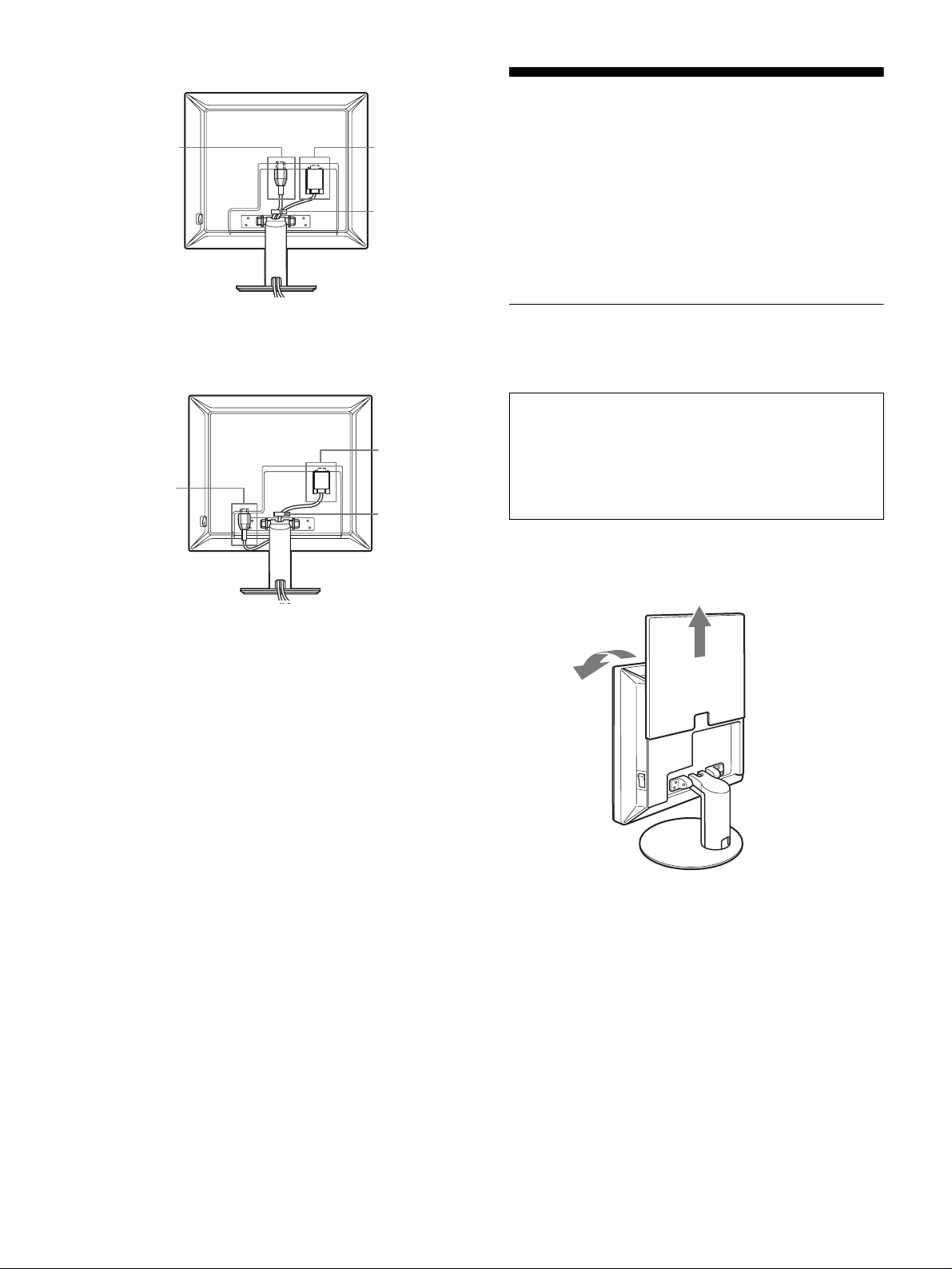
SDM-S53/S73
8
9
q;
Setup
Before using your monitor, check that the following items are
included in your carton:
•LCD display
• Power cord
• HD15-HD15 video signal cable
• CD-ROM (utility software for Windows/Macintosh, Operating
Instructions, etc.)
• Warranty card
• Quick Setup Guide
The illustration of the back of the monitor show here is the
SDM-S53.
SDM-S93
9
8
q;
8 AC IN connector (page 7)
This connector connects the power cord (supplied).
9 HD15 (RGB) input connector
This connector inputs analog RGB video signals (0.700 Vp-p,
positive) and sync signals.
q; Cable holder (page 8)
This part secures cables and cords to the monitor.
Setup 1:Connect the video signal
cables
Turn off the monitor and computer before connecting.
Notes
• Do not touch the pins of the video signal cable connector as this
might bend the pins.
• Check the alignment of the HD15 connector to prevent bending the
pins of the video signal cable connector.
1 Slide up the back cover.
2 Tilt the display forward.
Connect a computer equipped with an HD15
output connector (analog RGB)
Using the supplied HD15-HD15 video signal cable (analog RGB),
connect the computer to the monitor’s HD 15 input connector (analog
RGB).
Connect the computer according to the following illustrations.
6
Page 7

x Connecting to an IBM PC/AT or compatible
computerp
Setup 2:Connect the power cord
to the HD 15
input connector
(analog RGB)
to the computer’s HD15 output
connector (analog RGB)
HD15-HD15 video signal
IBM PC/AT or
compatible computer
cable (analog RGB)
(supplied)
x Connecting to a Macintosh computer
to the HD 15
input connector
(analog RGB)
1 Connect the supplied power cord securely to the
monitor’s AC IN connector.
2 Connect the other end securely to a power outlet.
SDM-S53/S73
1
to AC IN
to a power outlet
power cord (supplied)
The illustration of the back of the monitor show here is that
of the SDM-S53.
The same applies for the SDM-S73 model.
2
GB
to the computer’s
HD15 output connector
(analog RGB)
Macintosh computer
When connecting a Macintosh computer, use an adapter (not supplied),
if necessary. Connect the adapter to the computer before connecting the
video signal cable.
HD15-HD15 video
signal cable (analog
RGB) (supplied)
SDM-S93
to a power outlet
1
to AC IN
2
power cord (supplied)
7
Page 8
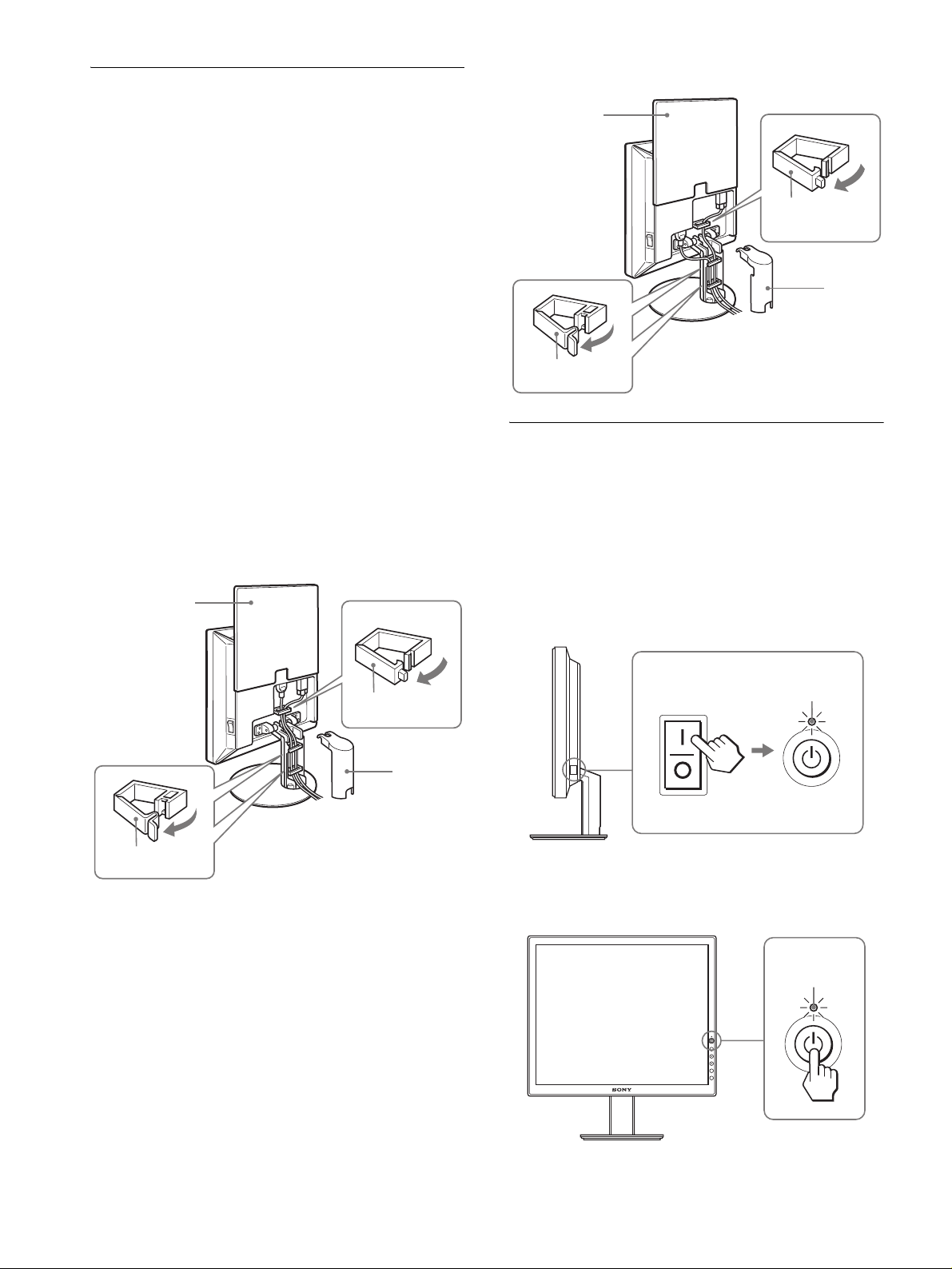
Setup 3:Secure the cords and
close the back cover
1 Slide up the back cover.
2 Remove the stand cover.
3 Secure the power cord and video signal cable using
the cable holder on the cabinet (SDM-S53/S73).
Secure the video signal cable using the cable holder
on the cabinet (SDM-S93).
4 Feed the power cord and the video signal cable into
the stand, and secure them using the cable holder
(SDM-S53/S73).
Feed the power cord through the hole on the left of
the stand and secure the power cord and video
signal cable using the cable holder inside (SDMS93).
5 Replace the stand cover and then slide down the
back cover.
Please be sure that cords come out through the opening at the
bottom of the stand cover, for proper placement of the stand
cover.
SDM-S53/S73
1
back cover
3
SDM-S93
back cover
4
cable holder
1
cable holder
2
3
stand
cover
Setup 4:Turn on the monitor and
computer
1 Press the MAIN POWER switch located on the right
side of the monitor in the direction of the [, if it is not
already pressed. Make sure the 1 (power) indicator
is lit in red.
Note
The monitor is factory shipped with the MAIN POWER switch set to on
([).
4
cable holder
Illustrations of monitor rear are the SDM-S53.
The same applies for the SDM-S73 model.
cable holder
2
stand
cover
MAIN POWER
lights in red
2 Press the 1 (power) switch on the front right of the
monitor.
The 1 (power) indicator lights up in green.
lights in green
8
Page 9
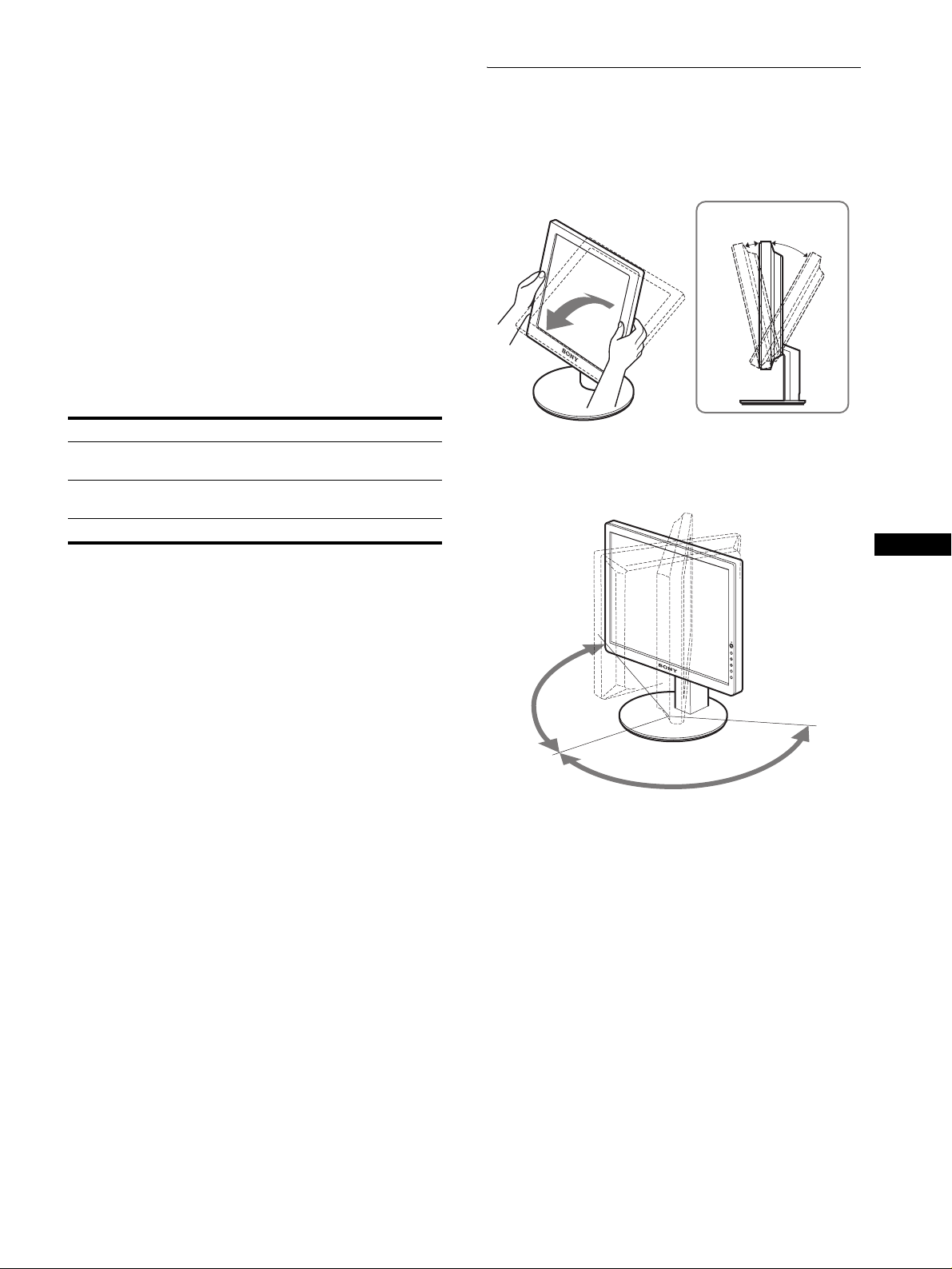
3 Turn on the computer.
The installation of your monitor is complete. If necessary, use the
monitor’s controls to adjust the picture (page 10).
Setup 5:Adjusting the tilt
This display can be adjusted within the angles shown below.
If no picture appears on your screen
• Check that the power cord and the video signal cable are
properly connected.
• If “NO INPUT SIGNAL” appears on the screen:
The computer is in the power saving mode. Try pressing any
key on the keyboard or moving the mouse.
• If “CABLE DISCONNECTED” appears on the screen:
Check that the video signal cable is properly connected.
• If “OUT OF RANGE” appears on the screen:
Reconnect the old monitor. Then adjust the computer’s
graphics board within the following ranges.
SDM-S53 SDM-S73/S93
Horizontal
frequency
Vertical
frequency
Resolution 1024 × 768 or less 1280 × 1024 or less
For more information about the on-screen messages, see “Trouble
symptoms and remedies” on page 18.
28–61 kHz 28–80 kHz
48–75 Hz 48–75 Hz
Grasp the sides of the LCD panel, then adjust screen
angles.
approx.
5°
approx.
30°
SDM-S93 only
GB
No need for specific drivers
The monitor complies with the “DDC” Plug & Play standard and
automatically detects all the monitor’s information. No specific driver
needs to be installed to the computer.
The first time you turn on your computer after connecting the monitor, the
setup Wizard may appear on the screen. In this case, follow the on-screen
instructions. The Plug & Play monitor is automatically selected so that
you can use this monitor.
The vertical frequency turns to 60 Hz.
Since flickers are unobtrusive on the monitor, you can use it as it is. You
do not need to set the vertical frequency to any particular high value.
MENU
OK
E
C
O
approx.
175°
approx. 175°
To use the monitor comfortably
Adjust the viewing angle of your monitor according to the height
of your desk and chair, and so that light is not reflected from the
screen to your eyes.
Note
When adjusting the screen tilt and height, proceed slowly and carefully,
being sure not to hit the monitor against the desk.
9
Page 10

Customizing Your Monitor
Before making adjustments
Connect the monitor and the computer, and turn them on.
For the best results, wait for at least 30 minutes before making
adjustments.
4 SCREEN (page 12)
Select the SCREEN menu to
adjust the picture’s sharpness
(phase/pitch) or its centering
(horizontal/vertical
position).
SCREEN
AUTO
PHASE
P I TCH
H CENTER
V CENTER
1280 1024 60Hzx /
EX I T
You can make numerous adjustments to your monitor using the
on-screen menu.
Navigating the menu
Press the MENU button to display the main menu on your screen.
See page 11 for more information on using the MENU button.
MENU
,
Use the M/m and OK buttons to select the icons in the above main
menu illustration. The following 1~9 menu appears. Keep
pressing m to scroll down until the icons in menu 9 appear. See
page 11 for more information on using the M/m and OK buttons.
1 BACKLIGHT
(page 11)
Select the BACKLIGHT
menu to adjust the brightness
of the backlight.
BACKL GHTI
1280 1024 60Hzx
BACKL GHTI
ZZ...
1280 1024 60Hzx
100
/
EX I T
100
/
EX I T
5 COLOR (page 13)
Select the COLOR menu to
adjust the color temperature
of the picture. This adjusts
the tone of the screen.
6 GAMMA (page 14)
Select the GAMMA menu to
change the picture’s color
shade setting.
7 MENU POSITION
(page 14)
Select the MENU
POSITION to change the onscreen menu position.
8 LANGUAGE (page 14)
Select LANGUAGE to
change the language used on
menus or messages.
COLOR
9300K
6500K
USER
ADJUST
1280 1024 60Hzx /
GAMMA
GAMMA 1
GAMMA 2
GAMMA 3
1280 1024 60Hzx /
MENU POS T ONI I
1280 1024 60Hzx /
LANGUAGE
ENGL I SH
FRANÇA I S
DEUTSCH
ESPAÑOL
I TAL I ANO
1280 1024 60Hzx /
EX I T
EX I T
EX I T
EX I T
2 CONTRAST 6 (page 11)
Select the CONTRAST
menu to adjust the picture
contrast.
3 BRIGHTNESS 8
(page 11)
Select the BRIGHTNESS
menu to adjust the picture
brightness (black level).
10
CONTRAST
1280 1024 60Hzx
BR GHTNESSI
1280 1024 60Hzx
100
/
EX I T
100
/
EX I T
9 RESET 0 (page 14)
Reset the adjustments to the
default settings.
q; MENU LOCK
(page 14)
Lock the control of buttons to
prevent accidental
adjustments or resetting.
RESET
OK
CANCEL
1280 1024 60Hzx /
MENU LOCK
ON
OFF
1280 1024 60Hzx /
EX I T
EX I T
Page 11

x Using the MENU, M/m, and OK buttons
1 Display the main menu.
Press the MENU button to display the main menu on your
screen.
MENU
2 Select the menu you want to adjust.
Press the M/m buttons to display the desired menu. Press the
OK button to select the menu item.
OK
Adjusting the backlight
(BACKLIGHT)
If the screen is too bright, adjust the backlight and make the screen
easier to see.
Note
The backlight cannot be adjusted when the ECO mode is set to HIGH,
MIDDLE, or LOW (page 15).
1 Press the MENU button.
The main menu appears on the screen.
2 Press the M/m buttons to select (BACKLIGHT)
and press the OK button.
The BACKLIGHT menu appears on the screen.
,
3 Adjust the menu.
Press the M/m buttons to make the adjustment, then press the
OK button.
When you press the OK button, the setting is stored, then the
display returns to the previous menu.
OK
,
4 Close the menu.
Press the MENU button once to return to normal viewing. If
no buttons are pressed, the menu closes automatically after
about 30 seconds.
MENU
3 Press the M/m buttons to adjust the light level and
press the OK button.
6 Adjusting the contrast (CONTRAST)
Adjust the picture contrast.
Note
The contrast cannot be adjusted when the ECO mode is set to HIGH,
MIDDLE, or LOW (page 15).
1 Press the MENU button.
The main menu appears on the screen.
2 Press the M/m buttons to select 6 (CONTRAST) and
press the OK button.
The CONTRAST menu appears on the screen.
3 Press the M/m buttons to adjust the contrast and
press the OK button.
Adjusting the black level of an
image (BRIGHTNESS)
GB
x Resetting the adjustments to the detault
settings
You can reset the adjustments using the RESET menu. For more
information about resetting the adjustments, see 0 (RESET) on
page 14.
Adjust the picture brightness (black level).
Note
The brightness cannot be adjusted when the ECO mode is set to HIGH,
MIDDLE, or LOW (page 15).
1 Press the MENU button.
The main menu appears on the screen.
2 Press the M/m buttons to select 8 (BRIGHTNESS)
and press the OK button.
The BRIGHTNESS menu appears on the screen.
3 Press the M/m buttons to adjust the brightness and
press the OK button.
11
Page 12

Adjusting the picture’s sharpness and centering (SCREEN)
x Automatic picture quality adjustment
function
When the monitor receives an input signal, it
automatically adjusts the picture’s position and
sharpness (phase/pitch), and ensures that a clear
picture appears on the screen (page 15).
Note
While the automatic picture quality adjustment function is activated, only
the 1 (power) switch will operate.
If the automatic picture quality adjustment function of
this monitor seems to not completely adjust the picture
You can make further automatic adjustment of the picture quality
for the current input signal. (See AUTO below.)
If you still need to make further adjustments to the
picture quality
You can manually adjust the picture’s sharpness (phase/pitch) and
position (horizontal/vertical position).
2 Load the CD-ROM.
3 Start the CD-ROM, select the area and model, and
display the test pattern.
For Windows
Click [Utility] t [Windows]/[Win Utility.exe].
For Macintosh
Click [Utility] t [Mac]/[Mac Utility].
4 Press the MENU button.
The main menu appears on the screen.
5 Press the M/m buttons to select (SCREEN) and
press the OK button.
The SCREEN menu appears on the screen.
6 Press the M/m buttons to select PHASE and press
the OK button.
The PHASE menu appears on the screen.
7 Press the M/m buttons until the horizontal stripes
are at a minimum.
Adjust so that the horizontal stripes are at a minimum.
These adjustments are stored in memory and automatically
recalled when the display receives the same input signal.
These settings may have to be repeated if you change the input
signal after reconnecting your computer.
x Make further automatic adjustments to the
picture quality for the current input signal
(AUTO)
1 Press the MENU button.
The main menu appears on the screen.
2 Press the M/m buttons to select (SCREEN) and
press the OK button.
The SCREEN menu appears on the screen.
3 Press the M/m buttons to select AUTO and press the
OK button.
Make the appropriate adjustments of the screen’s phase, pitch
and horizontal/vertical position for the current input signal
and store them.
4 Press the M/m buttons to select and press the OK
button.
Return to the menu screen.
x Adjust the picture’s sharpness manually
(PHASE/PITCH)
You can adjust the picture’s sharpness as follows.
1 Set the resolution to 1024 × 768 (SDM-S53)
1280 × 1024 (SDM-S73/S93) on the computer.
8 Press the OK button.
The main menu appears on the screen.
If vertical stripes are observed over the entire screen, adjust
pitch by the following steps.
9 Press the M/m buttons to select PITCH and press the
OK button.
The PITCH menu appears on the screen.
10 Press the M/m buttons until the vertical stripes
disappear.
Adjust so that the vertical stripes disappear.
11 Click [END] on the screen to turn off the test pattern.
12 Press the OK button.
Return to the SCREEN menu.
13 Press the M/m buttons to select and press the OK
button.
Return to the menu screen.
12
Page 13

x Adjust the picture’s position manually
(H CENTER/V CENTER)
If the picture is not in the center of the screen, adjust the picture’s
centering as follows.
1 Set the resolution to 1024 × 768 (SDM-S53)
1280 × 1024 (SDM-S73/S93) on the computer.
Adjusting the color temperature
(COLOR)
You can select the color level of the picture’s white color field
from the default color temperature settings.
Also, if necessary, you can fine tune the color temperature.
2 Load the CD-ROM.
3 Start the CD-ROM, select the area and model, and
display the test pattern.
For Windows
Click [Utility] t [Windows]/[Win Utility.exe].
For Macintosh
Click [Utility] t [Mac]/[Mac Utility].
4 Press the MENU button.
The main menu appears on the screen.
5 Press the M/m buttons to select (SCREEN) and
press the OK button.
The SCREEN menu appears on the screen.
6 Press the M/m buttons to select H CENTER or V
CENTER and press the OK button.
The H CENTER or V CENTER menu appears on the screen.
7 Press the M/m buttons to center the test pattern in
the screen.
8 Click [END] on the screen to turn off the test pattern.
9 Press the OK button.
Return to the SCREEN menu.
10 Press the M/m buttons to select and press the OK
button.
Return to the menu screen.
1 Press the MENU button.
The main menu appears on the screen.
2 Press the M/m buttons to select (COLOR) and
press the OK button.
The COLOR menu appears on the screen.
3 Press the M/m buttons to select the desired color
temperature and press the OK button.
Whites will change from a bluish hue to reddish hue as the
temperature is lowered from 9300K (default setting) to
6500K.
x Fine tuning the color temperature
(USER ADJUSTMENT)
1 Press the MENU button.
The main menu appears on the screen.
2 Press the M/m buttons to select (COLOR) and
press the OK button.
The COLOR menu appears on the screen.
3 Press the M/m buttons to select “ADJUST” and
press the OK button.
The fine tuning menu for color temperature appears on the
screen.
USER ADJ USTMENT
R
G
B
1280 1024 60Hzx /
128
128
128
EX I T
GB
4 Press the M/m buttons to select R (Red) or B (Blue)
and press the OK button. Then press the M/m
buttons to adjust the color temperature and press
the OK button.
Since this adjustment changes the color temperature by
increasing or decreasing the R and B components with respect
to G (green), the G component is fixed.
5 Press the M/m buttons to select , then press the
OK button.
The new color setting is stored in memory for USER
ADJUSTMENT and automatically recalled whenever USER
is selected.
The main menu appears on the screen.
13
Page 14

Changing the gamma setting
(GAMMA)
0 Resetting the adjustment data to the defaults (RESET)
You can associate the picture’s color shade on the screen with the
picture’s original color shade.
1 Press the MENU button.
The main menu appears on the screen.
2 Press the M/m buttons to select (GAMMA) and
press the OK button.
The GAMMA menu appears on the screen.
3 Press the M/m buttons to select the desired mode
and press the OK button.
Changing the menu’s position
(MENU POSITION)
You can change the menu position if it is blocking an image on
the screen.
1 Press the MENU button.
The main menu appears on the screen.
2 Press the M/m buttons to select (MENU
POSITION) and press the OK button.
The MENU POSITION menu appears on the screen.
3 Press the M/m buttons to select the desired position
and press the OK button.
You can choose one of 9 positions where the menu will
appear.
Selecting the on-screen menu
language (LANGUAGE)
You can change the language used on menus or messages
displayed on this monitor.
1 Press the MENU button.
The main menu appears on the screen.
Reset the adjustments to the default settings.
1 Press the MENU button.
The main menu appears on the screen.
2 Press the M/m buttons to select 0 (RESET) and
press the OK button.
The RESET menu appears on the screen.
3 Press the M/m buttons to select the desired mode
and press the OK button.
• OK: To reset all of the adjustment data to the default
settings. Note that the (LANGUAGE) setting is
not reset by this method.
• CANCEL:To cancel resetting and return to the menu
screen.
Locking the menus and
controls (MENU LOCK)
Lock the control of buttons to prevent accidental adjustments or
resetting.
1 Press the MENU button.
The main menu appears on the screen.
2 Press the M/m buttons to select (MENU LOCK)
and press the OK button.
The MENU LOCK menu appears on the screen.
3 Press the M/m buttons to select ON or OFF and
press the OK button.
• ON: Only the 1 (power) switch will operate. If you
attempt any other operation, the (MENU LOCK)
icon appears on the screen.
• OFF:Set (MENU LOCK) to off. If (MENU
LOCK) has been set to ON, when you press the
MENU button, (MENU LOCK) is automatically
selected.
2 Press the M/m buttons to select (LANGUAGE)
and press the OK button.
The LANGUAGE menu appears on the screen.
3 Press the M/m buttons to select a language and
press the OK button.
• ENGLISH
• FRANÇAIS: French
• DEUTSCH: German
• ESPAÑOL: Spanish
• ITALIANO: Italian
• NEDERLANDS: Dutch
• SVENSKA: Swedish
• : Russian
• : Japanese
•: Chinese
14
Page 15

Technical Features
Reducing the power consumption
(ECO mode)
Power saving function
This monitor meets the power-saving guidelines set by VESA,
ENERGY STAR, and NUTEK. If the monitor is connected to a
computer or video graphics board that is DPMS (Display Power
Management Signaling) compliant, the monitor will automatically
reduce power consumption as shown below.
SDM-S53
Power mode Power consumption
normal
operation
active off*
(deep sleep)**
power off 1 W (max.) red
main power off 0 W off
25 W (max.) green
1 W (max.) orange
SDM-S73
Power mode Power consumption 1 (power)
normal
operation
active off*
(deep sleep)**
power off 1 W (max.) red
main power off 0 W off
45 W (max.) green
1 W (max.) orange
1 (power)
indicator
indicator
If you press the ECO button on the front of the monitor
repeatedly, you can select the screen brightness.
:
ECO USER
100
ECO
:
ECO HIGH
,
:
ECO MIDDLE
:
ECO LOW
Each mode appears on the screen and the screen brightness is
reduced according to the mode. The menu automatically
disappears after about 5 seconds.
Screen brightness and power consumption are reduced as the
mode changes from HIGH to MIDDLE to LOW.
The default setting of the screen brightness is set to “USER”.
If you select “USER”, you can adjust the backlight level by
pressing the M/m buttons, the same as when you select
BACKLIGHT using the menu.
NOTE
Only while the ECO mode is set to “USER”, are the BACKLIGHT,
CONTRAST, and BRIGHTNESS items of the menu available (page 11).
GB
SDM-S93
Power mode Power consumption 1 (power)
normal
operation
active off*
(deep sleep)**
power off 1 W (max.) red
main power off 0 W off
* When your computer enters the “active off” mode, the input signal is
cut and NO INPUT SIGNAL appears on the screen. After 5 seconds,
the monitor enters the power saving mode.
** “deep sleep” is the power saving mode defined by the Environmental
Protection Agency.
50 W (max.) green
1 W (max.) orange
indicator
Automatic picture quality adjustment function
When the monitor receives an input signal, it
automatically adjusts the picture’s position and
sharpness (phase/pitch), and ensures that a clear
picture appears on the screen.
The factory preset mode
When the monitor receives an input signal, it automatically
matches the signal to one of the factory preset modes stored in the
monitor’s memory to provide a high quality picture at the center
of the screen. If the input signal matches the factory preset mode,
the picture appears on the screen automatically with the
appropriate default adjustments.
If input signals do not match one of the factory
preset modes
When the monitor receives an input signal that does not match one
of the factory preset modes, the automatic picture quality
adjustment function of this monitor is activated to ensure that a
clear picture always appears on the screen (within the following
monitor frequency ranges):
(continued)
15
Page 16

Horizontal frequency: 28–61 kHz (SDM-S53)
28–80 kHz (SDM-S73/S93)
Vertical frequency: 48–75 Hz
Consequently, the first time the monitor receives input signals
that do not match one of the factory preset modes, the monitor
may take a longer time than normal to display the picture on the
screen. This adjustment data is automatically stored in memory so
that next time, the monitor will function in the same way as when
the monitor receives the signals that match one of the factory
preset modes.
If you adjust the phase, pitch, and picture position
manually
For some input signals, the automatic picture quality adjustment
function of this monitor may not completely adjust the picture
position, phase, and pitch. In this case, you can set these
adjustments manually (page 12). If you set these adjustments
manually, they are stored in memory as user modes and
automatically recalled whenever the monitor receives the same
input signals.
Note
While the automatic picture quality adjustment function is activated, only
the 1 (power) switch will operate.
Troubleshooting
Before contacting technical support, refer to this section.
On-screen messages
If there is something wrong with the input signal, one of the
following messages appears on the screen. To solve the problem,
see “Trouble symptoms and remedies” on page 18.
If “OUT OF RANGE” appears on the screen
This indicates that the input signal is not supported by the
monitor’s specifications. Check the following items.
For more information about on-screen messages, see “Trouble
symptoms and remedies” on page 18.
If “xxx.x kHz/xxx Hz” is displayed
This indicates that either the horizontal or vertical frequency
is not supported by the monitor’s specifications.
The figures indicate the horizontal and vertical frequencies of
the current input signal.
INFORMATIO
OUT OF RA NGE
xxx.xkHz/ xxxHz
N
If “RESOLUTION > 1024 × 768” is displayed
(SDM-S53)
This indicates that the resolution is not supported by the
monitor’s specifications (1024 × 768 or less).
If “RESOLUTION > 1280 × 1024” is displayed
(SDM-S73/S93)
This indicates that the resolution is not supported by the
monitor’s specifications (1280 × 1024 or less).
INFORMATIO
OUT OF RA NGE
RESOLUT ION > . 2180X1 420
N
If “NO INPUT SIGNAL” appears on the screen
This indicates that no signal is being input.
INFORMATION
NO I NPU T S I GNAL
GO TO POWER SA VE
16
“GO TO POWER SAVE”
The monitor will enter the power saving mode after about 5
seconds from the time the message is displayed.
Page 17

If “CABLE DISCONNECTED” appears on the
screen
This indicates that the video signal cable has been disconnected.
INFORMATIO
CABLE D I SCONNECTED
GO TO POWER SAVE
N
“GO TO POWER SAVE”
The monitor will enter the power saving mode after about 5
seconds from the time the message is displayed.
GB
17
Page 18

Trouble symptoms and remedies
If a problem occurs as a result of a connected computer or other equipment, refer to the connected computer/equipment’s instruction manual.
Use the self-diagnosis function (page 20) if the following recommendations do not resolve the problem.
Symptom Check these items
No picture
If the 1 (power) indicator is not lit,
or if the 1 (power) indicator will not
light up when the 1 (power) switch
is pressed,
If the 1 (power) indicator turns on
in red,
If the 1 (power) indicator is green
or flashing orange,
If CABLE DISCONNECTED
appears on the screen,
If NO INPUT SIGNAL appears on
the screen, or the 1 (power)
indicator is either orange or
alternating between green and
orange,
If OUT OF RANGE appears on the
screen (page 16),
If using Windows, • If you replaced an old monitor with this monitor, reconnect the old monitor and do the
If using a Macintosh system, • When connecting a Macintosh computer, use an adapter (not supplied) if necessary.
Picture flickers, bounces,
oscillates, or is scrambled
• Check that the power cord is properly connected.
• Check that the monitor’s MAIN POWER switch is on (page 8).
• Check that the 1 (power) switch is on.
• Use the self-diagnosis function (page 20).
• Check that the video signal cable is properly connected and all plugs are firmly seated in
their sockets (page 6).
• Check that the video input connector’s pins are not bent or pushed in.
• A non-supplied video signal cable is connected. If you connect a non-supplied video
signal cable, CABLE DISCONNECTED may appear on the screen before entering the
power saving mode. This is not a malfunction.
• Check that the video signal cable is properly connected and all plugs are firmly seated in
their sockets (page 6).
• Check that the video input connector’s pins are not bent or pushed in.
x Problems caused by a computer or other equipment connected, and not
caused by the monitor
• The computer is in the power saving mode. Try pressing any key on the keyboard or
moving the mouse.
• Check that your graphics board is installed properly.
• Check that the computer’s power is on.
• Restart the computer.
x Problems caused by a computer or other equipment connected, and not
caused by the monitor
• Check that the video frequency range is within that specified for the monitor. If you
replaced an old monitor with this monitor, reconnect the old monitor and adjust the
computer’s graphics board within the following ranges:
Horizontal: 28 – 61 kHz (SDM-S53), 28 – 80 kHz (SDM-S73/S93)
Vertical: 48 – 75 Hz
Resolution: 1024 × 768 or less (SDM-S53), 1280 × 1024 or less (SDM-S73/S93)
following. Select “SONY” from the “Manufacturers” list and select “SDM-S53,” “SDMS73” or “SDM-S93” from the “Models” list in the Windows device selection screen. If the
model name of this monitor does not appear in the “Models” list, try “Plug & Play.”
Connect the adapter to the computer before connecting the video signal cable.
• Adjust the pitch and phase (page 12).
• Isolate and eliminate any potential sources of electric or magnetic fields such as other
monitors, laser printers, electric fans, fluorescent lighting, or televisions.
• Try plugging the monitor into a different AC outlet, preferably on a different circuit.
x Problems caused by a computer or other equipment connected, and not
caused by the monitor
• Check your graphics board manual for the proper monitor setting.
• Confirm that the graphics mode (VESA, Macintosh 19" Color, etc.) and the frequency of
the input signal are supported by this monitor. Even if the frequency is within the proper
range, some graphics boards may have a sync pulse that is too narrow for the monitor to
sync correctly.
• Adjust the computer’s refresh rate (vertical frequency) to obtain the best possible picture.
18
Page 19
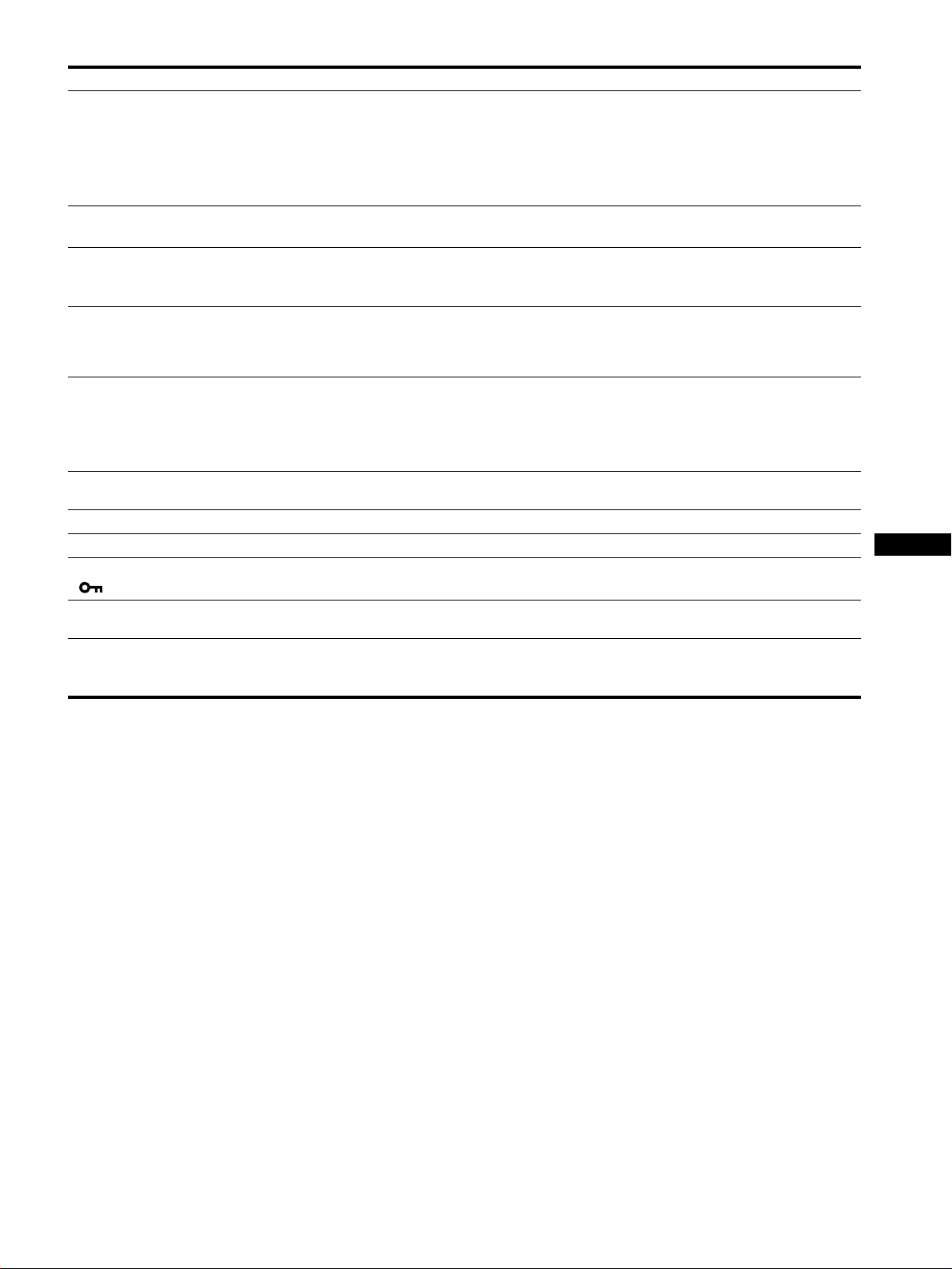
Symptom Check these items
Picture is fuzzy • Adjust the brightness and contrast (page 11).
• Adjust the pitch and phase (page 12).
x Problems caused by a computer or other equipment connected, and not
caused by the monitor
• Set the resolution to 1024 × 768 (SDM-S53), 1280 × 1024 (SDM-S73/S93) on your
computer.
Picture is ghosting • Eliminate the use of video cable extensions and/or video switch boxes.
• Check that all plugs are firmly seated in their sockets.
Picture is not centered or sized
properly
Picture is too small x Problems caused by a computer or other equipment connected, and not
Picture is dark • Adjust the backlight (page 11).
Wavy or elliptical pattern (moire)
is visible
Color is not uniform • Adjust the pitch and phase (page 12).
White does not look white • Adjust the color temperature (page 13).
Monitor buttons do not operate
( appears on the screen)
The monitor turns off after a while xProblems caused by the connected computer or other equipment
After turnig off the main power,
the 1 (power) indicator stays
bright for a while
• Adjust the pitch and phase (page 12).
• Adjust the picture position (page 13). Note that some video modes do not fill the screen to
the edges.
caused by the monitor
• Set the resolution to 1024 × 768 (SDM-S53), 1280 × 1024 (SDM-S73/S93) on your
computer.
• Adjust the brightness (page 11).
• Adjust the gamma using “Gamma” (page 14).
• It takes a few minutes for the display to become bright after turning on the monitor.
• The screen might turn darker, depends on ECO mode you selected.
• Adjust the pitch and phase (page 12).
• If “MENU LOCK” is set to ON, set it to OFF (page 14).
• Set the computer’s power saving setting to off.
• When the main power is on but the 1 (power) switch is not pressed, or when the monitor
is in the power saving mode, if you turn the MAIN POWER switch off, the 1 (power)
indicator may not turn off right away. This is not a malfunction.
GB
(continued)
19
Page 20

Displaying this monitor’s information
While the monitor is receiving a video signal, press and
hold the MENU button for more than 5 seconds until the
information box appears.
Press the MENU button again to make the box disappear.
MENU
Example
INFORMATION
MODEL : SDM-S53
SER. NO : 1234567
MANUFACTURED : 2003-52
If any problem persists, call your authorized Sony dealer and give
the following information:
• Model name: SDM-S53 or SDM-S73 or SDM-S93
• Serial number
• Detailed description of the problem
• Date of purchase
• Name and specifications of your computer and graphics board
Model name
Serial number
Week and year
of manufacture
Self-diagnosis function
This monitor is equipped with a self-diagnosis function. If there is
a problem with your monitor or computer(s), the screen will go
blank and the 1 (power) indicator will either light up in green or
flash orange. If the 1 (power) indicator is lit in orange, the
computer is in power saving mode. Try pressing any key on the
keyboard or moving the mouse.
1 (power)
indicator
If the picture disappears from the screen and the
1 (power) indicator is green
Turn off the 1 (power) switch and disconnect the
1
video signal cables from the monitor.
2 Turn the monitor on by pressing the 1 (power)
switch.
If all four color bars appear (white, red, green, blue), the monitor
is working properly. Reconnect the video signal cables and check
the condition of your computer(s).
If the color bars do not appear, there is a potential monitor failure.
Inform your authorized Sony dealer of the monitor’s condition.
If the picture disappears from the screen and the
1 (power) indicator is flashing orange
Press the 1 (power) switch twice to turn the monitor off
and then on.
If the 1 (power) indicator lights up in green, the monitor is
working properly.
If the 1 (power) indicator is still flashing, there is a potential
monitor failure. Count the number of seconds between orange
flashes of the 1 (power) indicator and inform your authorized
Sony dealer of the monitor’s condition. Be sure to note the model
name and serial number of your monitor. Also note the make and
model of your computer and graphics board.
20
Page 21

Specifications
SDM-S53
LCD panel Panel type: a-Si TFT Active Matrix
Picture size: 15.0 inch
Input signal format RGB operating frequency*
Horizontal: 28 – 61 kHz
Vertical: 48 – 75 Hz
Resolution Horizontal: Max.1024 dots
Vertical: Max.768 lines
Input signal levels RGB video signal
0.7 Vp-p, 75 Ω, positive
SYNC signal
TTL level, 2.2 kΩ,
positive or negative
(Separate horizontal and vertical,
or composite sync)
0.3 Vp-p, 75Ω, negative
(Sync on green)
Power requirements 100 – 240 V, 50 – 60 Hz,
Max. 0.6 A
Power consumption Max. 25 W
Operating temperature 5 – 35
Dimensions (width/height/depth)
Mass Approx. 3.7 kg (8 lb 2 oz)
Plug & Play DDC2B
Accessories See page 6.
°C
Display (upright):
Approx. 339 × 370 ×
(13 3/8 × 14 5/8 × 7 3/8 inches)
(with stand)
Approx.
(13 3/8 × 10 7/8 × 2 1/8 inches)
(without stand)
(with stand)
Approx. 2.7 kg (5 lb 15 oz)
(without stand)
339 × 275 ×
186 mm
53
mm
SDM-S73/S93
LCD panel Panel type: a-Si TFT Active Matrix
Picture size: 17.0 inch (SDM-S73)
Picture size: 19.0 inch (SDM-S93)
Input signal format RGB operating frequency*
Horizontal: 28 – 80 kHz
Vertical: 48 – 75 Hz
Resolution Horizontal: Max.1280 dots
Vertical: Max.1024 lines
Input signal levels RGB video signal
0.7 Vp-p, 75 Ω, positive
SYNC signal
TTL level, 2.2 kΩ,
positive or negative
(Separate horizontal and vertical,
or composite sync)
0.3 Vp-p, 75Ω, negative
(Sync on green)
Power requirements 100 – 240 V, 50 – 60 Hz,
Max. 1.0 A
Power consumption Max. 45 W (SDM-S73)
Max. 50 W (SDM-S93)
Operating temperature 5 – 35
Dimensions (width/height/depth)
Mass Approx. 5.4 kg (11 lb 14 oz)
Plug & Play DDC2B
Accessories See page 6.
°C
Display (upright):
Approx.
(14 1/2 × 16 1/4 × 8 1/2 inches)
(with stand) (SDM-S73)
Approx.
(16 1/4 × 17 5/8 × 9 1/4 inches)
(with stand) (SDM-S93)
Approx.
(14 1/2 × 12 1/2 × 2 3/8 inches)
(without stand) (SDM-S73)
Approx.
(16 1/4 × 13 7/8 × 2 5/8 inches)
(without stand) (SDM-S93)
(with stand) (SDM-S73)
Approx. 6.6 kg (14 lb 8 oz)
(with stand) (SDM-S93)
Approx. 4.1 kg (9
(without stand) (SDM-S73)
Approx. 5.2 kg (11 lb 7 oz)
(without stand) (SDM-S93)
367 × 411 ×
412 × 445 ×
367 × 315 ×
412 × 350 ×
lb)
215
234
60
64
mm
mm
mm
mm
GB
* Recommended horizontal and vertical timing condition
• Horizontal sync width duty should be more than 4.8% of total
horizontal time or 0.8 µs, whichever is larger.
• Horizontal blanking width should be more than 2.5 µsec.
• Vertical blanking width should be more than 450 µsec.
Design and specifications are subject to change without notice.
21
Page 22
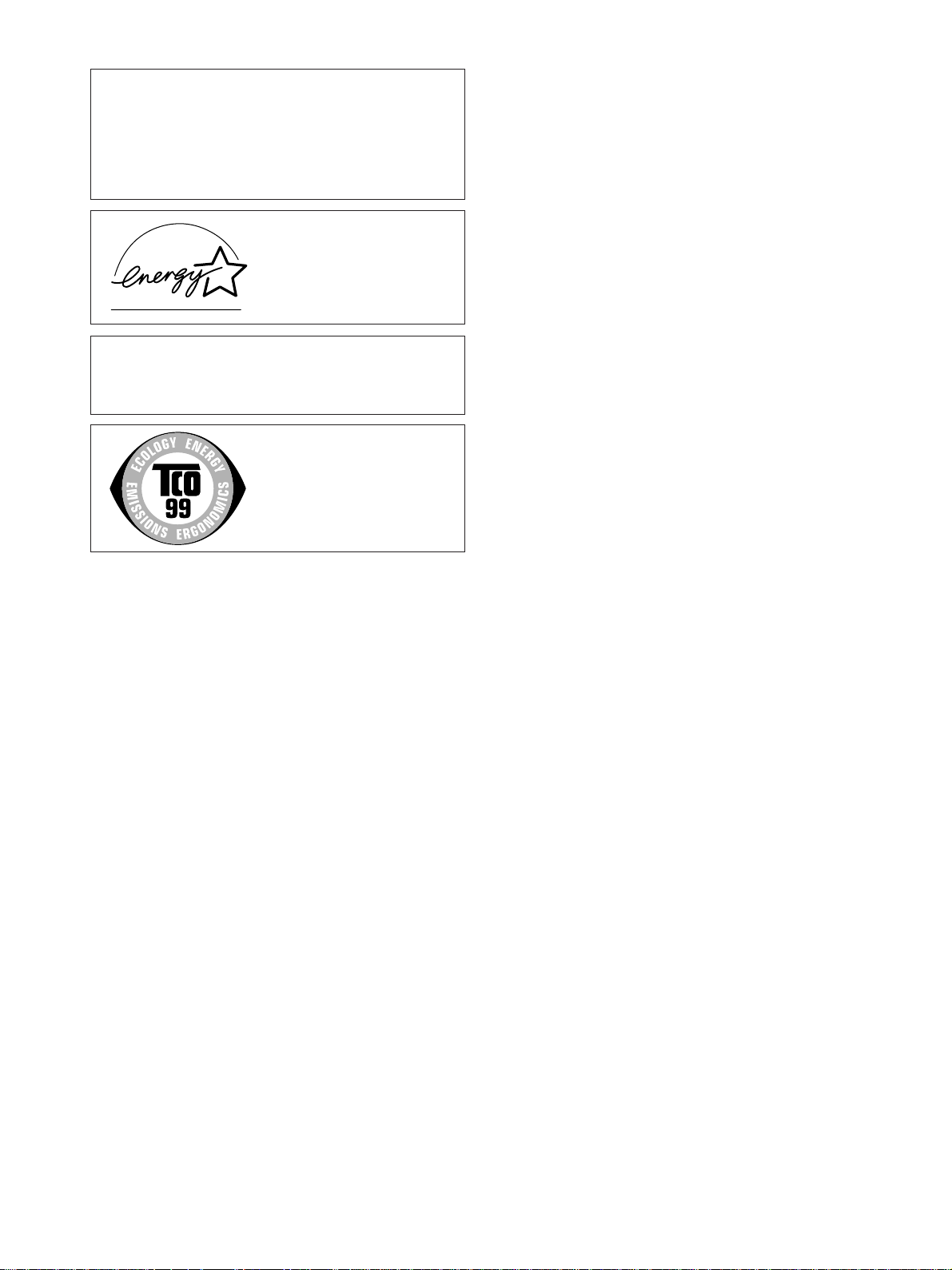
この装置は、情報処理装置等電波障害自主規制協議会
(
置は、家庭環境で使用することを目的としていますが、この
装置がラジオやテレビジョン受信機に近接して使用される
と、受信障害を引き起こすことがあります。
取扱説明書に従って正しい取り扱いをしてください。
本製品は社団法人電子情報技術産業協会が定めた「表示装置
の静電気および低周波電磁界」に関するガイドラインに適合
しております。
)の基準に基づくクラスB情報技術装置です。この装
VCCI
当社は国際エネルギースター
プログラムの参加事業者とし
て、本製品が国際エネルギース
タープログラムの基準に適合
していると判断します。
This monitor complies with
the TCO’99 guidelines.
2
i
Page 23
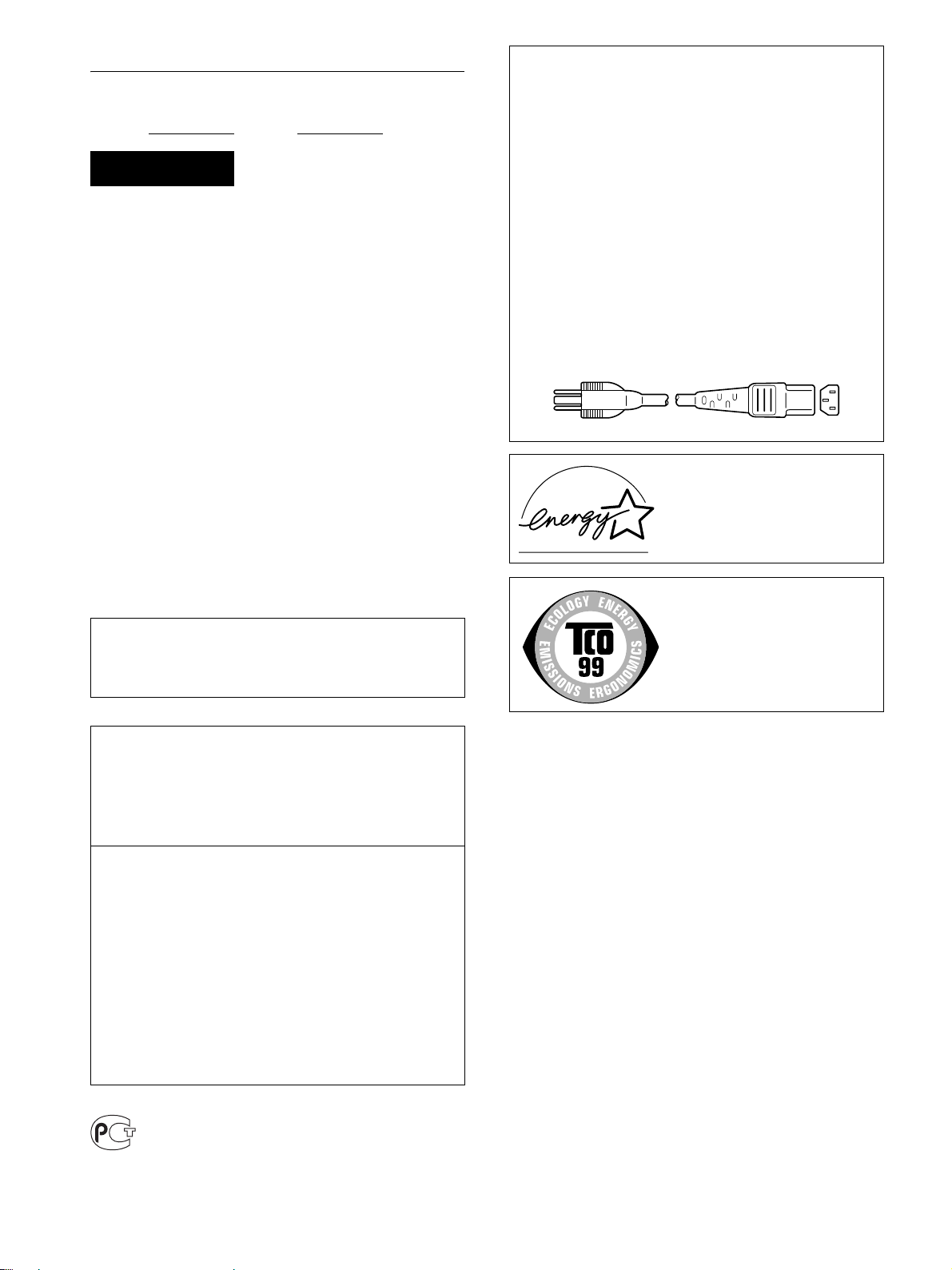
Owner’s Record
The model and serial numbers are located at the rear of the unit.
Record these numbers in the spaces provided below. Refer to them
whenever you call upon your dealer regarding this product.
Model No.
Serial No.
WARNING
To prevent fire or shock hazard, do not expose the
unit to rain or moisture.
Dangerously high voltages are present inside the
unit. Do not open the cabinet. Refer servicing to
qualified personnel only.
FCC Notice
This equipment has been tested and found to comply with the limits
for a Class B digital device, pursuant to Part 15 of the FCC Rules.
These limits are designed to provide reasonable protection against
harmful interference in a residential installation. This equipment
generates, uses, and can radiate radio frequency energy and, if not
installed and used in accordance with the instructions, may cause
harmful interference to radio communications. However, there is no
guarantee that interference will not occur in a particular installation.
If this equipment does cause harmful interference to radio or
television reception, which can be determined by turning the
equipment off and on, the user is encouraged to try to correct the
interference by one or more of the following measures:
– Reorient or relocate the receiving antenna.
– Increase the separation between the equipment and receiver.
– Connect the equipment into an outlet on a circuit different from
that to which the receiver is connected.
– Consult the dealer or an experienced radio/TV technician for help.
You are cautioned that any changes or modifications not expressly
approved in this manual could void your authority to operate this
equipment.
NOTICE
This notice is applicable for USA/Canada only.
If shipped to USA/Canada, install only a UL LISTED/CSA
LABELLED power supply cord meeting the following
specifications:
SPECIFICATIONS
Plug Type Nema-Plug 5-15p
Cord Type SVT or SJT, minimum 3 × 18 AWG
Length Maximum 15 feet
Rating Minimum 7 A, 125 V
NOTICE
Cette notice s’applique aux Etats-Unis et au Canada
uniquement.
Si cet appareil est export* aux Etats-Unis ou au Canada, utiliser
le cordon d’alimentation portant la mention UL LISTED/CSA
LABELLED et remplissant les conditions suivantes:
SPECIFICATIONS
Type de fiche Fiche Nema 5-15 broches
Cordon Type SVT ou SJT, minimum 3 × 18 AWG
Longueur Maximum 15 pieds
Tension Minimum 7 A, 125 V
As an
ENERGY STAR Partner, Sony
Corporation has determined that this
product meets the
guidelines for energy efficiency.
ENERGY STAR
IMPORTANTE
Para prevenir cualquier mal funcionamiento y evitar daños, por
favor, lea detalladamente este manual de instrucciones antes
de conectar y operar este equipo.
If you have any questions about this product, you may call:
Sony Customer Information Center
1-800-222-SONY (7669)
or write to:
Sony Customer Information Center
1 Sony Drive, Mail Drop #T1-11, Park Ridge, NJ 07656
Declaration of Conformity
Trade Name: SONY
Model No.: SDM-S53/S73/S93
Responsible Party: Sony Electronics Inc.
Address: 680 Kinderkamack Road, Oradell,
NJ 07649 USA
Telephone No.: 201-930-6972
This device complies with Part 15 of the FCC Rules. Operation is
subject to the following two conditions: (1) This device may not
cause harmful interference, and (2) this device must accept any
interference received, including interference that may cause
undesired operation.
This monitor complies with the
TCO’99 guidelines.
BZ
03
ii
Page 24
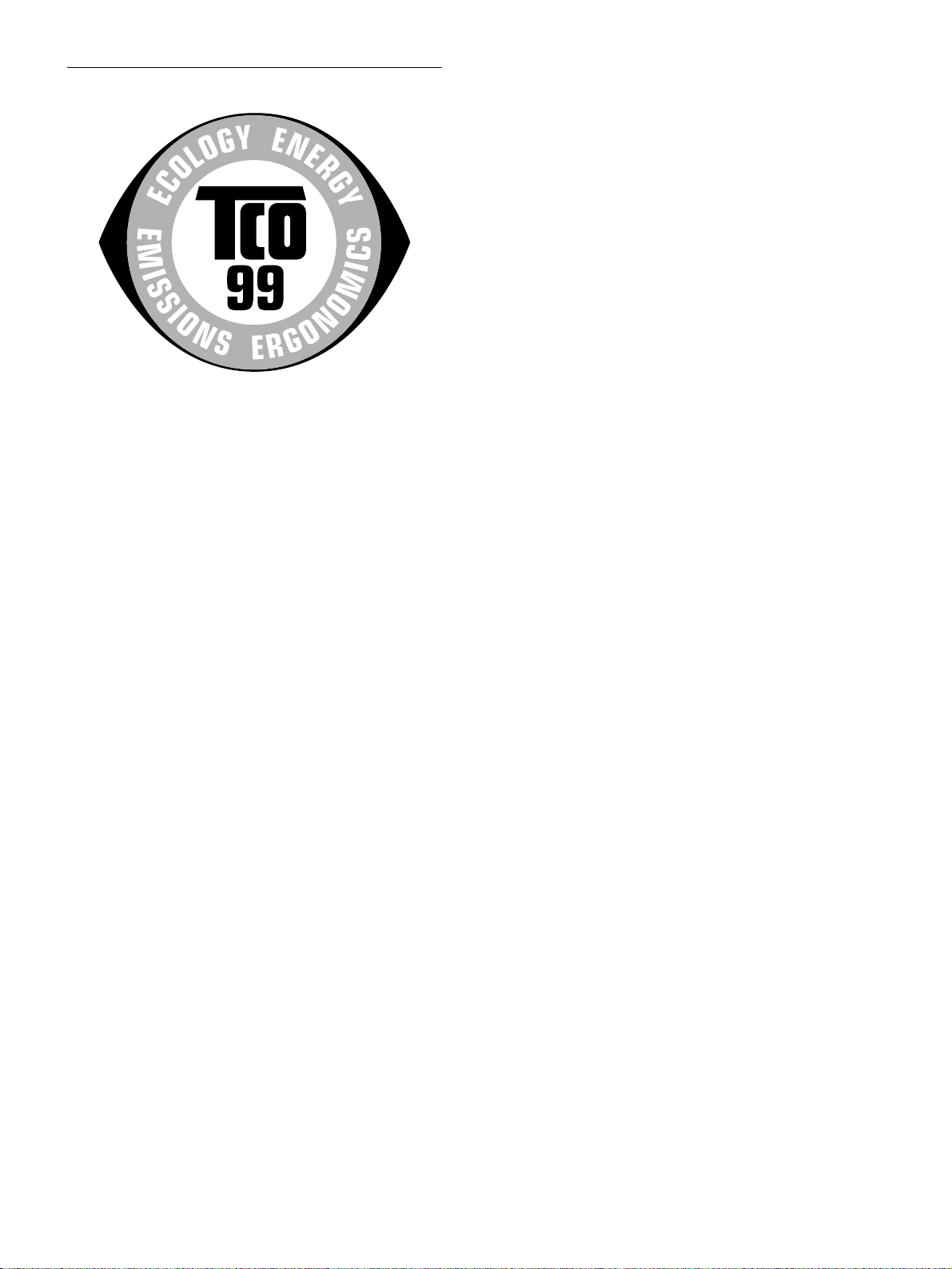
TCO’99 Eco-document
x Congratulations!
You have just purchased a TCO’99 approved and labelled product! Your
choice has provided you with a product developed for professional use.
Your purchase has also contributed to reducing the burden on the
environment and also to the further development of environmentally
adapted electronics products.
x Why do we have environmentally labelled com-
puters?
In many countries, environmental labelling has become an established
method for encouraging the adaptation of goods and services to the
environment. The main problem, as far as computers and other electronics
equipment are concerned, is that environmentally harmful substances are
used both in the products and during their manufacture. Since it is not so
far possible to satisfactorily recycle the majority of electronics equipment,
most of these potentially damaging substances sooner or later enter nature.
There are also other characteristics of a computer, such as energy
consumption levels, that are important from the viewpoints of both the
work (internal) and natural (external) environments. Since all methods of
electricity generation have a negative effect on the environment (e.g.
acidic and climate-influencing emissions, radioactive waste), it is vital to
save energy. Electronics equipment in offices is often left running
continuously and thereby consumes a lot of energy.
x What does labelling involve?
This product meets the requirements for the TCO’99 scheme which
provides for international and environmental labelling of personal
computers. The labelling scheme was developed as a joint effort by the
TCO (The Swedish Confederation of Professional Employees), Svenska
Naturskyddsforeningen (The Swedish Society for Nature Conservation)
and Statens Energimyndighet (The Swedish National Energy
Administration).
Approval requirements cover a wide range of issues: environment,
ergonomics, usability, emission of electric and magnetic fields, energy
consumption and electrical and fire safety.
The environmental demands impose restrictions on the presence and use
of heavy metals, brominated and chlorinated flame retardants, CFCs
(freons) and chlorinated solvents, among other things. The product must
be prepared for recycling and the manufacturer is obliged to have an
environmental policy which must be adhered to in each country where the
company implements its operational policy.
Below you will find a brief summary of the environmental requirements
met by this product. The complete environmental criteria document may
be ordered from:
TCO Development
SE-114 94 Stockholm, Sweden
Fax: +46 8 782 92 07
Email (Internet): development@tco.se
Current information regarding TCO’99 approved and labelled
products may also be obtained via the Internet, using the address:
http://www.tco-info.com/
x Environmental requirements
Flame retardants
Flame retardants are present in printed circuit boards, cables, wires,
casings and housings. Their purpose is to prevent, or at least to delay the
spread of fire. Up to 30% of the plastic in a computer casing can consist
of flame retardant substances. Most flame retardants contain bromine or
chloride, and those flame retardants are chemically related to another
group of environmental toxins, PCBs. Both the flame retardants
containing bromine or chloride and the PCBs are suspected of giving rise
to severe health effects, including reproductive damage in fish-eating
birds and mammals, due to the bio-accumulative
retardants have been found in human blood and researchers fear that
disturbances in foetus development may occur.
The relevant TCO’99 demand requires that plastic components weighing
more than 25 grams must not contain flame retardants with organically
bound bromine or chlorine. Flame retardants are allowed in the printed
circuit boards since no substitutes are available.
* processes. Flame
Cadmium**
Cadmium is present in rechargeable batteries and in the colour-generating
layers of certain computer displays. Cadmium damages the nervous
system and is toxic in high doses. The relevant TCO’99 requirement states
that batteries, the colour-generating layers of display screens and the
electrical or electronics components must not contain any cadmium.
Mercury**
Mercury is sometimes found in batteries, relays and switches. It damages
the nervous system and is toxic in high doses. The relevant TCO’99
requirement states that batteries may not contain any mercury. It also
demands that mercury is not present in any of the electrical or electronics
components associated with the labelled unit.
CFCs (freons)
The relevant TCO’99 requirement states that neither CFCs nor HCFCs
may be used during the manufacture and assembly of the product. CFCs
(freons) are sometimes used for washing printed circuit boards. CFCs
break down ozone and thereby damage the ozone layer in the stratosphere,
causing increased reception on earth of ultraviolet light with e.g. increased
risks of skin cancer (malignant melanoma) as a consequence.
Lead**
Lead can be found in picture tubes, display screens, solders and
capacitors. Lead damages the nervous system and in higher doses, causes
lead poisoning. The relevant TCO’99 requirement permits the inclusion of
lead since no replacement has yet been developed.
* Bio-accumulative is defined as substances which accumulate within
living organisms.
** Lead, Cadmium and Mercury are heavy metals which are Bio-
accumulative.
The energy requirements include a demand that the computer and/or
display, after a certain period of inactivity, shall reduce its power
consumption to a lower level in one or more stages. The length of time to
reactivate the computer shall be reasonable for the user.
Labelled products must meet strict environmental demands, for example,
in respect of the reduction of electric and magnetic fields, physical and
visual ergonomics and good usability.
iii
