Page 1
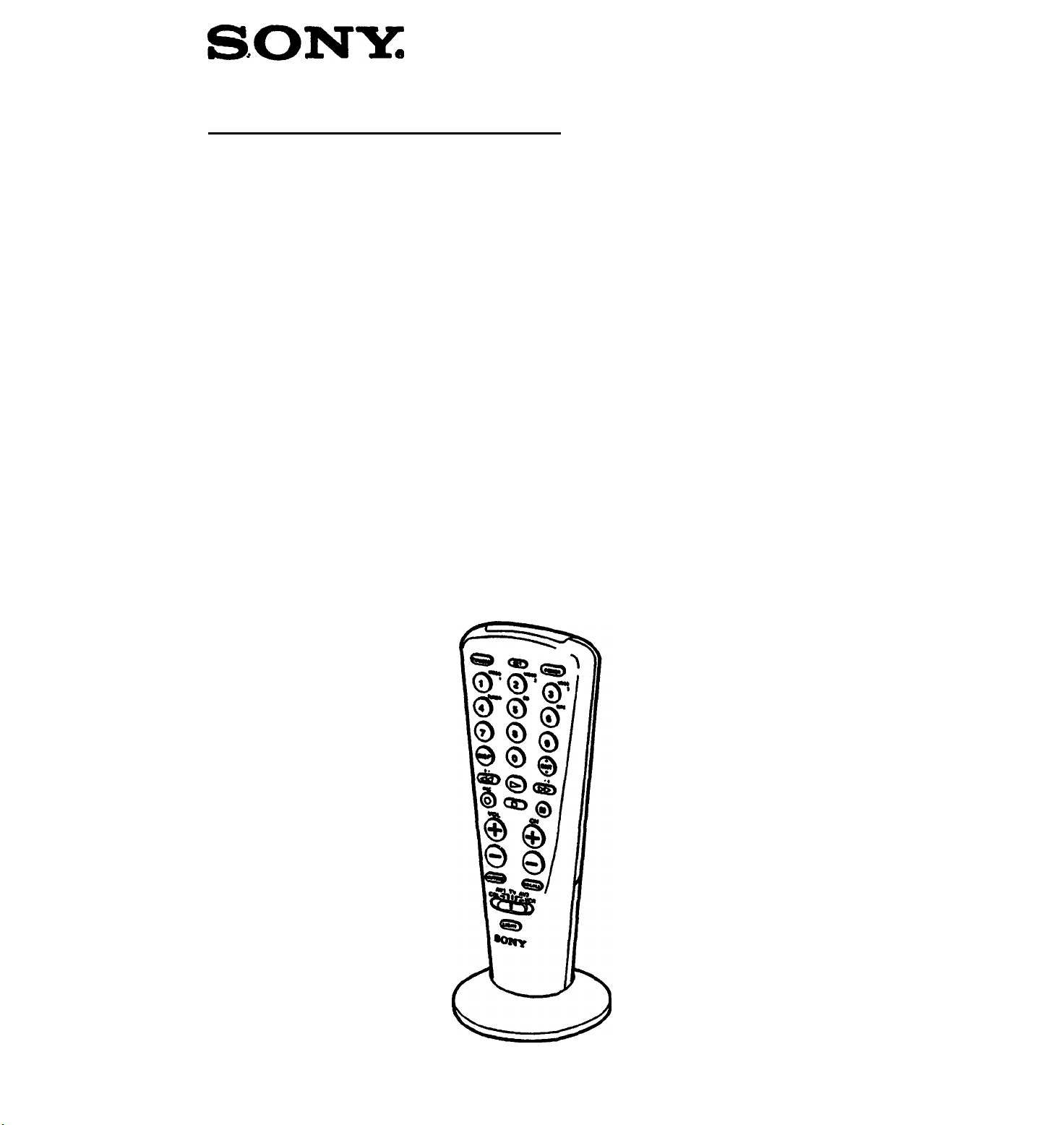
Remote Commander
RM-V21
Operating Instructions
Before using this Remote Commander^ please
read this manual thoroughly and retain it for
future reference.
3-759-194-22(1)
Note:
You will need this manual if you plan to use
this Commander with components you may
purchase in the future.
© 1994 by Sony Corporation
Page 2
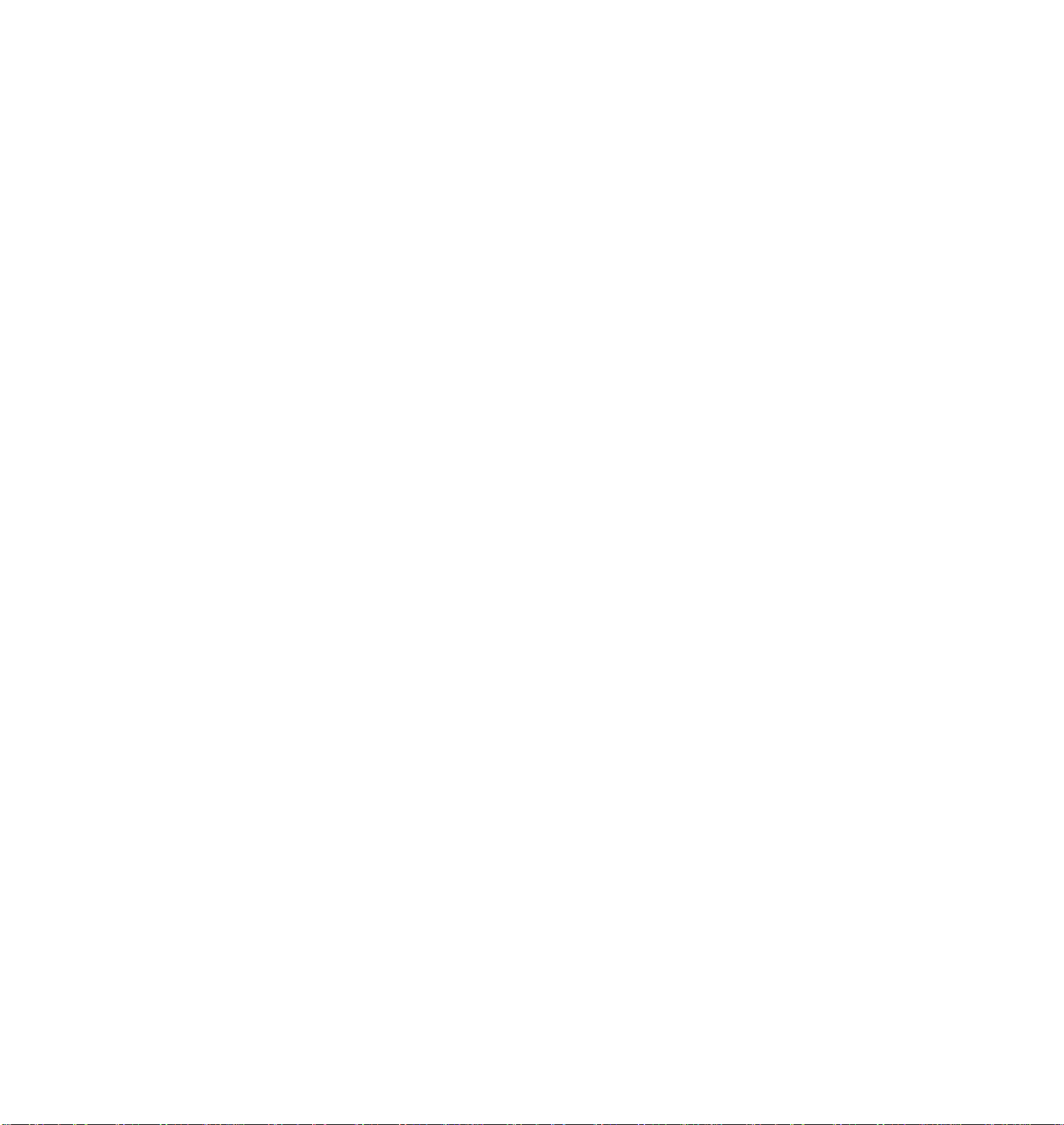
WARNING
Contents
For the customers in the USA
You are cautioned that any changes or modifications not
expressly approved in this manual could void your authority
to operate this equipment.
For the customers in Canada
This apparatus complies with the Class B limits for radio noise
emissions set out in Radio Interference Regulations.
installing the Batteries...............................................................4
About This Remote Commander...............................................6
If You Have Sony Components...........................................5
If You Do Not Have Sony Components..............................5
If You Have Video Components That Are
Connected to an Audio System
Setting Up the Commander.......................................................6
Step 1: Entering the Code Number......................................7
Step 2: Checking if the Code Number Works
Before You Set Up AVI and AV2.......................................9
Searching for the Correct Code
Setting Up Video Components That
Are Connected to an Audio System
Changing the Factory Preset Audio Source
Setting Up a Video Component That’s
Connected to an Audio system
Using the Remote Commander
Turning On/Off a Component
Operating a Component.....................................................13
Remote Button Descriptions
Component Code Numbers
TV and VCR Codes...........................................................18
Cable Box Codes...............................................................20
Tape Deck Codes...............................................................20
CD Player Codes...............................................................21
Receiver/Amplifier Codes
Troubleshooting.......................................................................22
Specifications..........................................................................23
Quick Guide to Setup..................................................back cover
...............................................
.............................................
.....................................................
................................................
.....................................
.....................
.........................................
..................................
......................
....................................
...........................................
5
8
10
11
11
12
13
13
14
18
21
Page 3
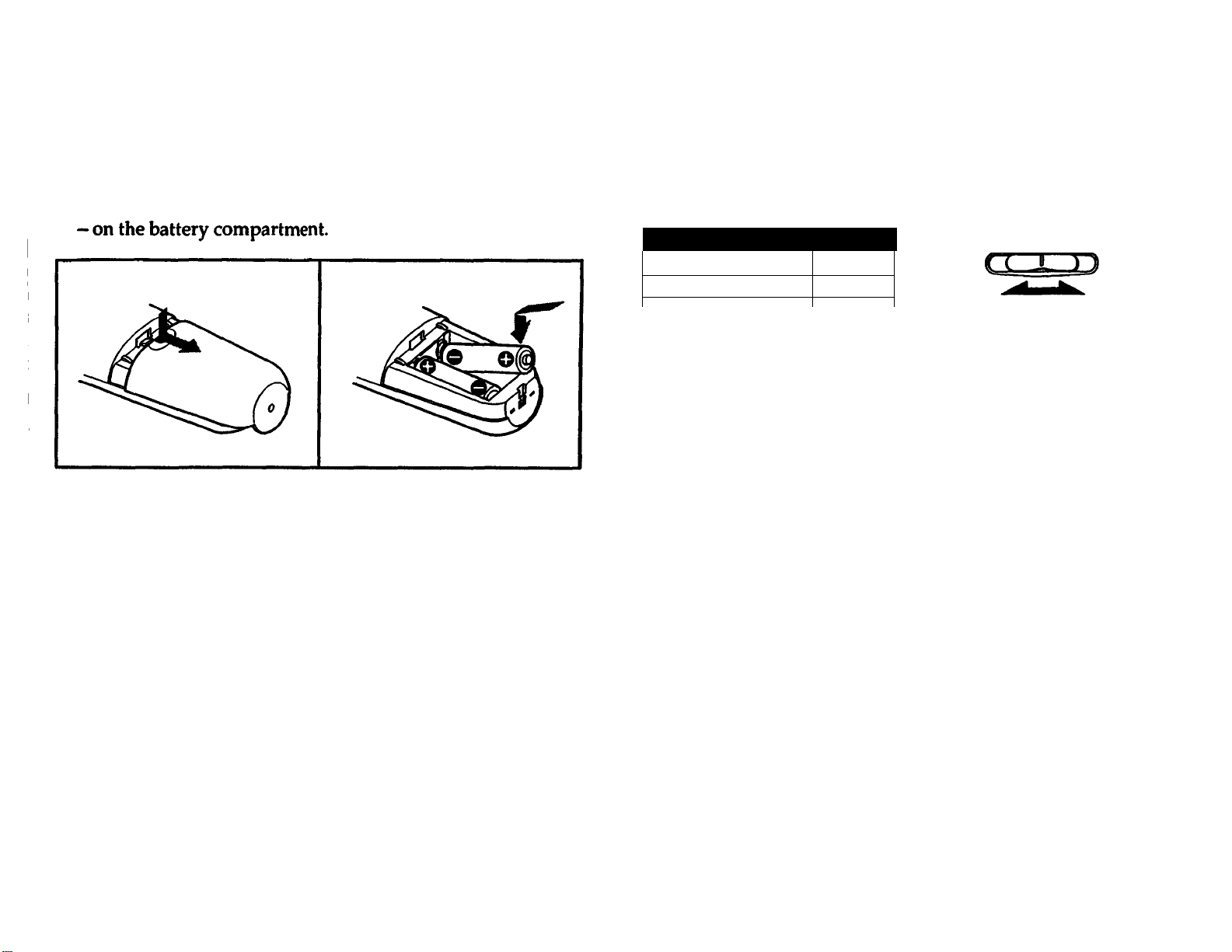
Installing the Batteries
About This Remote Commander
■ Slide open the battery compartment and insert two size AA
batteries (not suppli^).
Be sure to line up the + and - on the batteries with the + and
Notes on Batteries
■ Under normal conditions, batteries will last up to six
months. If the Remote Commander does not operate
properly, the batteries might be worn out. When replacing
batteries, replace both of them with new ones.
■ Do not mix old batteries with new ones or mix different
types of batteries together.
■ Whenever you remove the batteries — to replace them, for
example — the code numbers you've set are automatically
erased and must be reset.
■ If the electrolyte inside the battery should leak, wipe the
contaminated area of the battery compartment with a cloth
and replace the old batteries with new ones. To prevent the
electrolyte from leaking, remove the batteries when you
plan to not use the Commander for a long period of time.
This Remote Commander can operate any of the following
audio and video components. Each component is assigned a
different position on the Commander's slide switch:
Component Type
Cable box
TV
VCR VCR
Receiver/amp, CD player,
tape deck, or a second AV2
TV, VCR, or cable box
Position
CBL
TV
AVI
AVI is factory preset for Sony
receivers. AV2 is factory
preset for Sony CD players.
AVI TV AV2
If You Have Sony Components...
You won’t need to set up the Commander before you start
using it. (This Commander is preset at the factory to operate
Sony brand components.) However, you will need to set up the
Commander if you have a cable box. Also, slide switch
positions
AVI and AV2 are factory preset: AVI is set for Sony
receivers; AV2 is set for Sony CD players. If you want to
control different components with AVI or AV2, you must first
set up the Commander as described on the following pages.
If You Do Not Have Sony Components...
You'll need to follow the instructions in this booklet to preset
the Remote Commander with the correct code numbers for
each of your components. Setup procedures begin on the next
page.
If You Have Video Components that Are Connected to an Audio System...
See the instructions that begin on page 11.
Page 4
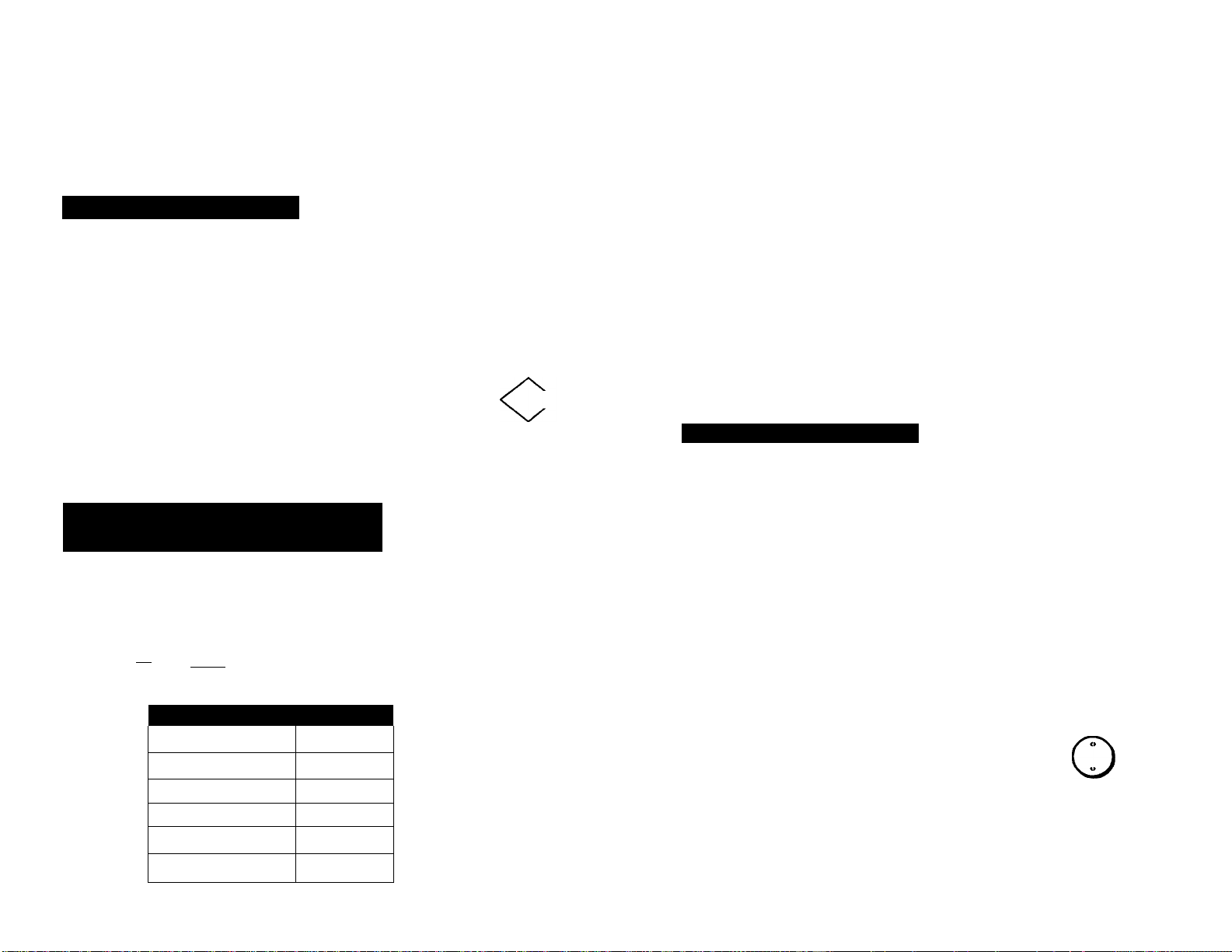
Setting Up the Commander
Details are on the following pages.
TV,VCR, or Cable Box
Set to TV. VCR,
orCBL
Enter code.
Seepages 18-21
Aim at your
component
Step 1: Entering the Code Number
if you are setting up the Commander to operate components
on positions AVI or AV2, you must first complete the
procedures described under "Before You Set Up AVI and
AV2..." on page 9.
1 Set the slide switch on the Remote avi ivaw
Commander to the position of the
component that you want to set up. ^
2 Turn to "Component Code Numbers" on page 18, and find
the two-character code number for your component.
Enter next code
Audio Components or
Second TV, VCR or Cable Box
Set to AVI orAV2
AVIjyA«
SrW\
a
T I
Component Type Code
VCR 1
Receiver/amp 4
CD player
Tape deck
TV
Cable box
) ♦ rsiO» 0 •¥ 0
Enter code for
component type
5
6
8
9
If more than one code number is listed, use the number
No<OK?>Ym
Done
Continue with
procedures
that's listed first to complete the steps that follow.
Brand Component Code No.
Philips VCR 08.06.07
67.82
For example, if you're
setting up a Philips VCR,
you would use code
number 08.
If your component is not listed, see "Searching for the
Correct Code" on page 10.
3 Press and release the SET button.
CsD
4 Enter the component's code number.
For example, if you're entering the code
for a Philips VCR, you would press and
t
release 0, then press and release 8.
0 0
Your Code Number
5 Press and release the ENT button to store
the code number in the Commander's
memory.
ENT
6 Go to "Step 2: Checking if the Code Number Works" on
page 8 to finish setting up.
Page 5

step 2: Checking if the Code Number Works
Before You Set Up AVI and AV2...
1 Using the component's original remote control (or the
power switch on the component itself), power on the
component.
2 Aim the RM-V21 Remote Commander at the
_________
component and press the POWER button. ^rowER^
The component should power off.
When the component powers off, press the
VOLEÎCH
POWER button again to turn it back on. Then
check that the Commander is operating the
other functions of your component. Press the
channel and volume control buttons.
(ëë)
If the Commander Doesn't Seem to Be Working...
■ First, try repeating these setup procedures using the other
codes listed for your component (see page 18).
■ If — after trying all the codes listed for your component —
you still cannot get the Commander to work properly, try
the search method described under "Searching for the
Correct Code" on page 10.
Before you set up the Commander to operate components on
positions AVI and AV2, you must first define the type of
component you want to use at these positions.
To define the type of component you want to use, complete the
following procedure:
Set the slide switch on the Remote
Commander to AVI or AV2.
2 Press and release the SET button.
CBC-g
^Iflr^VCR
ZÜT
CMD
Enter one of the codes from the following table, based on
the type of component you're setting up:
Component Type
Code No.
For example, if you're
setting up a CD player, you
VCR
Receiver/amp
CD player
Tape deck
TV
Cable box
1
4
5
6
8
9
would press and release 5.
If the Commander Seems to Be Working Properly...
■ You're finished setting up the Commander for this
component.
■ If you're setting up more than one component (or a TV/VCR
combination), you'll need to complete these procedures for
each component you plan to use with the Commander.
■ Use the label (supplied) to write down the code numbers of
your components. Then affix the label to the back of the
Commander.
8
4 Press and release the ENT button to store
the code number in the Commander's
memory.
To finish setting up the component, go to "Step 1:
Entering the Code Number" on page 7 and complete the
procedures that are described.
eAt]
Q
Page 6

Searching for the Correct Code
Setting Up Video Components That
If you've tried all the code numbers listed for your component
and you still cannot get the Commander to work, try these
steps:
1 Using the component's original remote control (or the
power switch on the component itselO, power on the
component.
2 Set the slide switch on the Remote
L-^TlJirg-VCR
Commander to the position of the
CBL-
component that you want to set up.
3 Press and release the SET button.
4 Press and release the CH-f button. Then
press and release the POWER button.
Repeat step 4 until your component powers off.
Pressing CH+ and POWER repeatedly will try eveiy
available code until the correct one is found. Be patient as
you do this; it may take 50 or 60 tries until the correct code
number is locatecl.
CH
power)
Are Connected to an Audio System
The Remote Commander is factory preset based on the
assumption that you play the audio portion of your video
programs through your TV's speakers, and that you play your'
audio components through your receiver (or amplifier).
This feature lets you control the volume of your components
without first having to change the Factory Preset
Commander's slide switch to
the component's audio
source.
For example, to control the
volume for your VCR
Position
CBL TV
TV
VCR
programs, you don't need to
change the slide switch from
VCR to TV. Likewise, to
AVI
AV2
control the volume for your
CD player, you don't need to move the slide switch from the
CD position to the receiver position (AVI or AV2).
Audio Plays Through:
TV
TV
Receiver/amp
Receiver/amp
6 When the coniponent powers off, press and
release the ENT button to store the code
[EMT]
number in the Commander's memory.
7 Check that the Commander is operating
the other functions of your component.
VOL CH
Turn on the component again; then press
the channel and volume control buttons.
S «
If it seems to be working properly, you're
done selling up the Commander.
If you still cannot get the Commander to work properly, see
'Troubleshooting" on page 22.
10
Changing the Factory Preset Audio Source
If your video components are connected to an audio system,
you probably play your TV and VCR's audio through your
audio receiver, instead of your TV speakers. If so, you can
change the factory preset so that you can control the volume of
your video components without first having to switch to the
receiver (AVI or AV2). To change the factory preset audio
source for your video components, follow the procedures in
"Setting Up a Video Component That's Connected to an Audio
System" on page 12.
11
Page 7

Setting Up a Video Component That's Connected to an Audio System
Use the following procedure to change the factory preset audio
source for your video components. You can change this either
before or after you set up the Commander to work with your
component.
Using the Remote Commander
Turning On/Off a Component
1 Set the slide switch on the Remote
Commander to the position of the
component that you want to turn on/off.
1 Set the slide switch on the Remote AvjjyAva
Commander to the position of the video
component that you want to set up. ^
2 Press and release the SET button.
3 To control the component's sound
through your receiver which is assigned
to AVI, press the VOL- button.
To control the component's sound
through your receiver which is assigned
to AV2, press the MUTING button.
To control the component's sound
through the TV, press the VOL+ button.
C SET 3
VOL
0
(muhngj
VOL
©
4 Press and release the ENT button to store
your setting in the Commander's
memory.
(g)
2 Point the Commander directly at the component
3 Press the POWER button to power on/off
the component.
Note: If your cable box is a Scientific Atlanta model that does
not have a power-on button, you can turn on the cable box by
pressing the CH+ or CH- buttons on the Commander.
(power)
Operating a Component
T Make sure the slide switch is set to the component you
want to operate.
2 Point the Commander directly at the component.
3 Press the button for the function you want to use.
See "Remote Button Descriptions" on page 14 for complete
descriptions of the buttons on the Commander.
5 If you haven't already done so, finish setting up the
component by completing the procedures under "Step 1:
Entering the Code Number" on page 7.
12
13
Page 8

Remote Button Descriptions
Remote Button
(W/vioe^
CUT)
(pOV№n)
© X ©
©
*For details, see “Note on Operating a Dual Cassette Deck” on page 17.
Operates
TV
VCR
All
components
All
components
TV
VCR
Cable box
Receiver/
amp
CD player
Tape deck
1
Function
Selects the input mode
Used for setting up the Commander to
operate your components
Turns on and off the component
Selects the channel. For example, to go to
channel 5. press 0 and 5 (or. press 5 and
ENT.)
You can also change the channel with CH
+/-.
Selects the input source:
1 selects VIDE01
2 selects VIDE02
3 selects VIDEOS
4 selects TUNER
5 selects CD PLAYER
6 selects TAPE DECK
8 selects TV
9 selects CABLE BOX
(7 and 0 do not have an assigned function)
Selects the track number. 0 selects track 10.
To select trade numbers above 10. see
DISP on next page.
Selects the tape direction:
1 selects Deck A (dual cassette deck only*)
2 selects Deck B (dual cassette deck only*)
0 functions as REV button, or switches
play sides <
(The other buttons do not have assigned
functions)
Remote Button
0
©
(S)
©
REG
©
Co)
®
Operates Function 1
TV
VCR
CD player
TV
VCR
Cable box
VCR
CD player
Tape deck
VCR
CD player
Tape deck
VCR
CD player
Tape deck
VCR
Tape deck
VCR
CD player
Tape deck
VCR
CD player
Tape deck
Displays the current channel on TV
Displays the on-screen menu (Sony VCR
only)
Selects track numbers 10 and above. For
example, to select track 15. press DISP and
then press 5.
Used with 0-9 buttons to change channels.
For example, to go to channel 5. press 5 and
ENT. You can also change the channel with
CH +/-.
Rewind
Selects previous track
Rewind
Play
Play (in normal direction)
Fast-forward
Selects next track
Fast-forward
Record
To record, press ► while pressing #.
First release ►, then release •.
Stop
Pause
Continued •
14
15
Page 9

Remote Button Descriptions (continued)
1 Remote Button
Cmutin^
(wecalQ
CuOHT^
‘For details, see “Note on Operating a Dual Cassette Deck“ on the next page.
Operates
TV
VCR
Cable box
Receiver
TV
Cable box
Receiver/
amp
TV
Receiver/
amp
TV
Receiver
CD player
Tápe deck
All
components
All
components
Function
Channel up: -f
Channel down:-
Presetting frequency up: +, down: or
tuning frequency up:-f, down: -
Volume up: +
Volume down: -
Mutes volume on TV
Press again to turn muting off.
Functions as the JUMP. FLASHBACK or
CHANNEL RETURN button, depending on
the TV’s manufacturer
Shifts band (FM/AM)
Selects next disc
Selects tape deck: deck A or deck B (dual
cassette deck only“)
Used this switch to change to the spedfic
component that you want to operate
Lights up the Commander’s buttons
(The lightwillautomaticallytumoff if no
button is pressed for more ^an 10 seconds)
16
If You Have a Scientific Atlanta Cable Box...
If your cable box is a Scientific Atlanta model that does not
have a power-on button, you can turn on the cable box by
pressing the CH+ or CH- buttons on the Commander.
Notes on Using the Remote Commander
■ Using this Commander will not increase the functions of
your TV, VCR, or cable box. The functions of the
Commander are limited to the functions of the components
themselves. For example, if your TV does not have a Recall
function, the RECALL button on this Commander will not
function with your TV.
■ If your cable box can control volume, be sure to set its
volume switch to a medium position. If the volume on the
cable box is turned down completely, you will not be able to
adjust your TV’s volume with the Commander.
■ If your video components are connected to an audio system,
make sure you've set up the Commander as described on
page 11.
■ Using the LIGHT function often will shorten the battery life.
Note on Operating a Dual Cassette Deck
To select a deck A or B on a dual cassette deck, use either the
number buttons (1 and 2), or the RECALL button, depending
on the type of the remote commander supplied with your dual
cassette deck, as explained below.
■ If the deck’s commander has two sets of tape operating
buttons and has no A/B button for deck selection, use the
number buttons (1 and 2): the 1 button selects Deck A, and
the 2 button selects Deck B.
■ If the deck’s commander has one set of tape operating
buttons, and has an A/B button for deck selection, use the
RECALL button to select Deck A or B.
17
Page 10

Component Code Numbers
TV and VCR Codes
Brand Component Code No.
Sony VCR
TV
Admiral
(M.Wards)
Aiwa
AOC TV
Audio
Dynamic
Bell&
Howell
(M.Wards)
Brocsonic
Canon
Citizen VCR
Craig VCR
Croslex
Curtis
Mathis
Daewoo VCR
Daytron
DBX
Dimensia
Emerson
(Contin
ued)
VCR
TV
VCR
VCR
VCR
TV
VCR
TV
VCR
TV
TV
VCR
TV
TV
TV/VCR
Combo
TV
VCR
VCR
VCR
01
(VTR3: VHS)
02
(VTR2:8mm)
03
(VTRIrBeta)
01
25
02.13.34
36
11
12.35
28.41
13.34.35
17
03.11
07.06
30
13.02.30.78
19.20.17.18
10
04.36.07
03.16.20
39,10,07.76
31.32.03.72
32
(TV)&
39
(VCR)
12
12.34.35
04
17.18.16.15
14.54.61
.
Brand Component Code No,
Emerson TV
Fisher
Funai
General
Electric
Goldstar VCR
Hitachi VCR
Instant
Replay
JC Penny
JVC
Kenwood VCR
KTV
TV/VCR
Combo
VCR
TV
VCR
VCR
TV
TV/VCR
Combo
TV
TV/VCR
Combo
TV
VCR
VCR
TV
VCR
TV
TV
19.12.17.18
20.03.14.84
i
65.63.66.52
83.54.73.71
18
(TV)&
18.17
(VCR)
28.32.33.31
68.72
22.78
36
27.04.07.80
02.15.60.61
68.62.63.03
07
24
(TV)&
19.20
(VCR)
30.71
03.12.11.26
72.63
TV code &
30
(VCR)
06.04.05.59
27.12.03.28
74.75.69
07.06
07.05.04.28
12.34.35
03.02.26.07
12.34.35.57
58
25.82
12.34.30.35
29.12.03.20
30.66.76.69
Brand Component Code No.
1X1
(Sears)
VCR
30.05.31.32
.
28.33
.
.
.
Magnavox
TV
VCR
TV
02.03.10.22
16.11
08.06.07.82
10.11.12.03
55.56.57.58
.
.
.
59
.
Marantz VCR
Marta
.
.
Memorex
Minolta
Mitsubishi/
MGA
TV/VCR
Combo
VCR
VCR
VCR
VCR
TV
10.15
(TV) &
07.08
(VCR)
12.34.35
30
07.33
05.04
21.22.23.24
65.66.57
21.03.11.63
.
.
72
.
.
Multitech
NEC
Olympic
Panasonic
VCR
VCR
TV
VCR
VCR
TV
23.36.19
12.34.35.57
03.11.72
07.06
06.07.42.43
15.37.38.62
.
07
TV/VCR
Combo
.
.
Pentax
Philco
VCR
VCR
TV
15
(TV
)4
06.07
(VCR)
05.04
06.07
10.12.03.72
59.55.56.58
.
57
Philips
VCR
08.06.07.67
82
.
Pioneer
TV
VCR
TV
10
06
33.69,15.16
Brand C omponen
Portland TV
Quasar VCR
TV
TV/VCR
Combo
Radio
Shack
RCA/
PROSCAN
Realistic VCR
Sansui
Singer VCR
Samsung VCR
Sanyo
Scott VCR
Sharp
Shintom
TV
VCR
TV
TV/VCR
Combo
VCR
TV
TV/VCR
Combo
VCR
TV
TV
VCR
TV
VCR
t Code No.
03.08
06.07.73
15.62.07
15
(TV)&
07
(VCR)
02.11.21.20
04.05.06.07
08.09.10.11
80.81
02.03.04.05
06.07.08.67
68.69
15
(TV)&
06
(VCR)
07.28.26.33
22.36
12
13
20.11.19.62
63.64
23.11.12.03
70.72
20.24
(TV) &
19.20.24
28.33.68
22. 78.79
10.11.19.54
33.21.22.23
24
20.11.84
25.26.67
13.12.14
13
Conlinued-
.
.
.
.
.
.
.
(VCR)
.
.
18
19
Page 11

TV and VCR Code Numbers (continued) Cable BoX Codes
CD Player Codes component system
Brand Component Code No.
Signature
2000
(M.Wards)
Sylvania
Symphonic VCR
Tashiro VCR
Tatung VCR
Teac VCR
Technics
Toshiba
Videch
Wards
Yamaha
Zenith
VCR 36,25
TV
VCR 08,06,07,36
TV
TV
TV/VCR
Combo
VCR
VCR
TV
TV
VCR
TV
VCR
VCR
TV
13,34
82
10,11,03.55
56,57,58,59
77
36
20,36
20(TV)&
36 (VCR)
30
12,34,35
12,34,36,35
07,06
10,09
16,13
27,03,11
25,26.33,29,
30
12,03,14,11
28,12,34,35
29
09,34
Brand
Hamlin/
Regal
Jerroid/G.I.
Oak
Panasonic
Pioneer
Scientific
Atlanta
Tocom
Zenith
Code No.
21,22,23.24,25
01,02,03,04,05.06.07.
08,17,83,84
26,27.28,63,64
18.19,20
13.14.80
09,10.40,69
15,16,77
11,12
Separate Components
Tape Deck Codes
Brand
Sony
Denon
Nakamkhi 15
Onkyo
Pioneer 02
Sansui
Teac 17
Technics
Yamaha
Code No.
01
13
10
15
06
12
Brand
Sony 01
Denon 24
JVC
Kenwood 10
Nakamichi 14
Onkyo
Pioneer
Sansui 14
Teac
Technics
Yamaha 20,21
Code No,
06
17.18
02
15
03,25
Receiver/
Amplifier
Cooes
Brand Code No.
Sony
Denon
JVC 06
Kenwood 03
Nakamichi 16
Onkyo
Pioneer
Sansui
Teac
Technics
Yamaha
01
12,13
09
02
16
18
07
11
Brand Code No. for each section
Receiver CD Tape
Sony
Aiwa
Denon
JVC
Kenwood
Onkyo
Panasonic
Pioneer
Sansui
Sharp
Teac
Technics
Yamaha
01
22
27
12
06 06
05 05 03
04 09 08
03 08
09 17 09
21
25 13
17 16 18
30
12 24 13
15
21
07
08 04 06
10 19
11 20 12
01
30
32
24
29 19
28
----29 19
03 05
01
16
13
04
07
20
_—
^
14
11
20
21
Page 12

IVoubleshooting
Specifications
If you're having problems setting up or using the
Remote Commander:
■ When setting up the Commander, carefully go through the
procedures described under "Setting Up the Commander"
on page 6. If the code that's listed first for your component
doesn't work, try all the codes listed for your component —
in the order in which they're listed. If all the codes fail to
work (or if your component is not listed in this manual), try
using the procedures under "Searching for the Correct
Code" on page 10.
■ When setting up the component, if you press the wrong
button, move the slide switch to a different position. Then
reset the slide switch and start the procedures over again.
■ Check that the slide switch is set to the component you want
to control.
■ Check that you're aiming the Commander directly at the
component, and that there are no obstructions between the
Commander and the component.
■ Make sure the batteries you're using are not worn out, and
that they're inserted correctly. Note that whenever you
remove the batteries — to replace them, for example — the
preset codes are erased from memory and must be reset.
Operable distance Approximately 23 ft. (7 m)
(varies depending on the component of
each manufacturer)
Power requirements Two size AA batteries (not supplied)
Battery life Approximately six months
(varies depending on frequency of use)
Dimensions 13/4x 73/8x 3/4 inches (w/h/d)
(44x185x19 mm)
Weight Approximately 2 oz (65 g)
(not including batteries)
Supplied Accessories Label (2), stand (1)
Design and specifications are subject to change without notice.
■ Check that the component has infrared remote capability.
For example, if your component didn't come with a remote,
it probably isn't capable of being controlled by a remote
commander.
■ If your video components are connected to an audio system,
make sure you've set up the Commander as described on
page 11.
22
23
Page 13

Quick Guide to Setup
TV,VCR, or Cable Box
Set to TV,
VCR,orCBL
C«L<
^ C~8ir~) ♦ 0 0 ♦ ©♦
Enter code.
See pages 18-21.
Enter next code
Audio Components or
Second TV, VCR or Cable Box
Set to AVI orAV2
(ivijvAwa
Enter code for
component type
Aim at your
component
No<bK?>Yes
#•
Done
Continue with
procedures
Co mp o n e n t T y p e
VCR 1
Receiver/amp 4
CD player 5
Tape deck 6
TV
Cable box 9
Sony Corporation Printed in Malaysia
t
Co d e
8
