Page 1
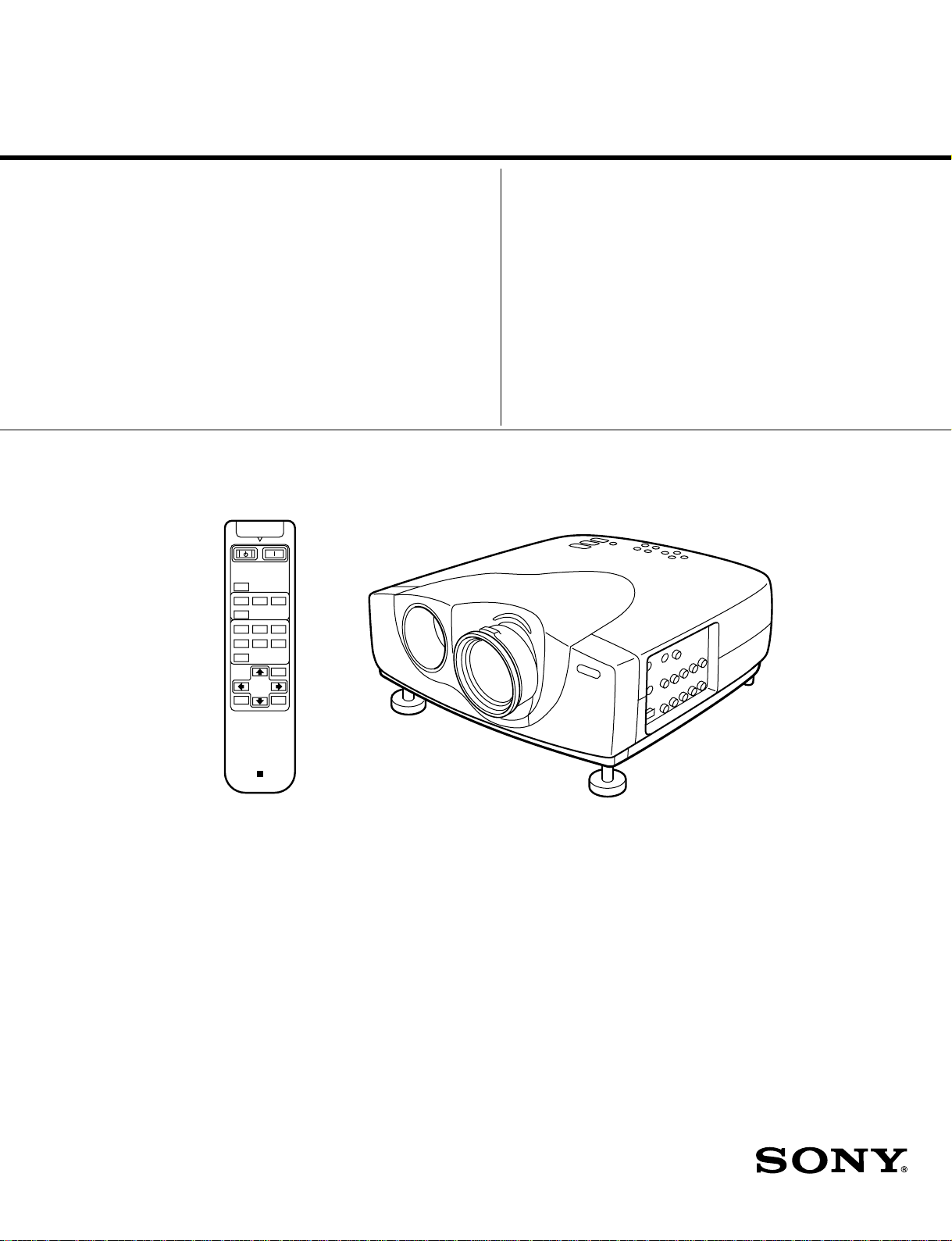
SERVICE MANUAL
MODEL
.............. ......... ....................
DEST. CHASSIS NO. MODEL DEST. CHASSIS NO.
.............. ......... ....................
VPL-VW12HT WORLD RM-PJVW10 WORLD
VIDEO PROJECTOR
Page 2
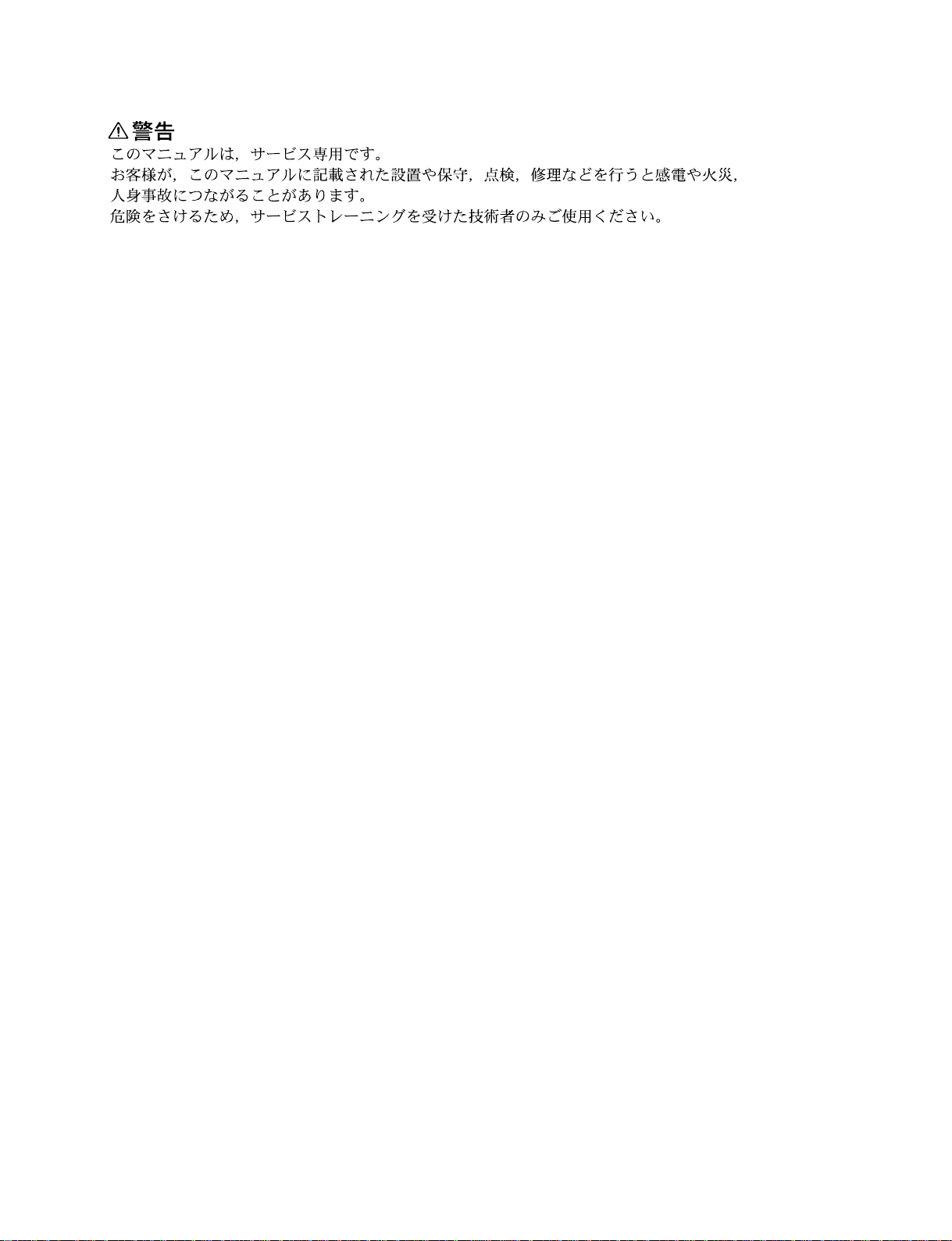
! WARNING
This manual is intended for qualified service personnel only.
To reduce the risk of electric shock, fire or injury, do not perform any servicing other than that
contained in the operating instructions unless you are qualified to do so. Refer all servicing to
qualified service personnel.
! WARNUNG
Die Anleitung ist nur für qualifiziertes Fachpersonal bestimmt.
Alle Wartungsarbeiten dürfen nur von qualifiziertem Fachpersonal ausgeführt werden. Um die
Gefahr eines elektrischen Schlages, Feuergefahr und Verletzungen zu vermeiden, sind bei
Wartungsarbeiten strikt die Angaben in der Anleitung zu befolgen. Andere als die angegeben
Wartungsarbeiten dürfen nur von Personen ausgeführt werden, die eine spezielle Befähigung
dazu besitzen.
! AVERTISSEMENT
Ce manual est destiné uniquement aux personnes compétentes en charge de l’entretien. Afin
de réduire les risques de décharge électrique, d’incendie ou de blessure n’effectuer que les
réparations indiquées dans le mode d’emploi à moins d’être qualifié pour en effectuer d’autres.
Pour toute réparation faire appel à une personne compétente uniquement.
WARNING!!
AN INSULATED TRANSFORMER SHOULD BE USED DURING
ANY SERVICE TO AVOID POSSIBLE SHOCK HAZARD, BECAUSE OF LIVE CHASSIS.
THE CHASSIS OF THIS RECEIVER IS DIRECTLY CONNECTED
TO THE AC POWER LINE.
SAFETY-RELATED COMPONENT WARNING !!
COMPONENTS IDENTIFIED BY A
DIAGRAMS, EXPLODED VIEWS AND IN THE PARTS LIST ARE
CRITICAL TO SAFE OPERATION. REPLACE THESE COMPONENTS WITH SONY PARTS WHOSE P ART NUMBERS APPEAR
AS SHOWN IN THIS MANUAL OR IN SUPPLEMENTS PUBLISHED BY SONY .
!!
! MARK ON THE SCHEMA TIC
!!
ATTENTION!!
AFIN D’ÉVITER TOUT RISQUE D’ÉLECTROCUTION
PROVENANT D’UN CHÂSSIS SOUS TENSION, UN
TRANSFORMA TEUR D’ISOLEMENT DOIT ETRE UTILISÉ LORS
DE TOUT DÉPANNAGE.
LE CHÂSSIS DE CE RÉCEPTEUR EST DIRECTEMENT
RACCORDÉ Á L’ALIMENTATION SECTEUR.
ATTENTION AUX COMPOSANTS RELATIFS Á LA
SÉCURITÉ!!
LES COMPOSANTS IDENTIFIÉS PAR UNE MAPQUE
LES SCHÉMAS DE PRINCIPE, LES VUES EXPLOSÉES ET LES
LISTES DE PIECES SONT D’UNE IMPORTANCE CRITIQUE
POUR LA SÉCURITÉ DU FONCTIONNEMENT. NE LES
REMPLACER QUE PAR DES COMPOSANTS SONY DONT LE
NUMÉRO DE PIÈCE EST INDIQUÉ DANS LE PRÉSENT MANUEL
OU DANS DES SUPPLÉMENTS PUBLIÉS PAR SONY.
!!
! SUR
!!
VPL-VW12HT
Page 3
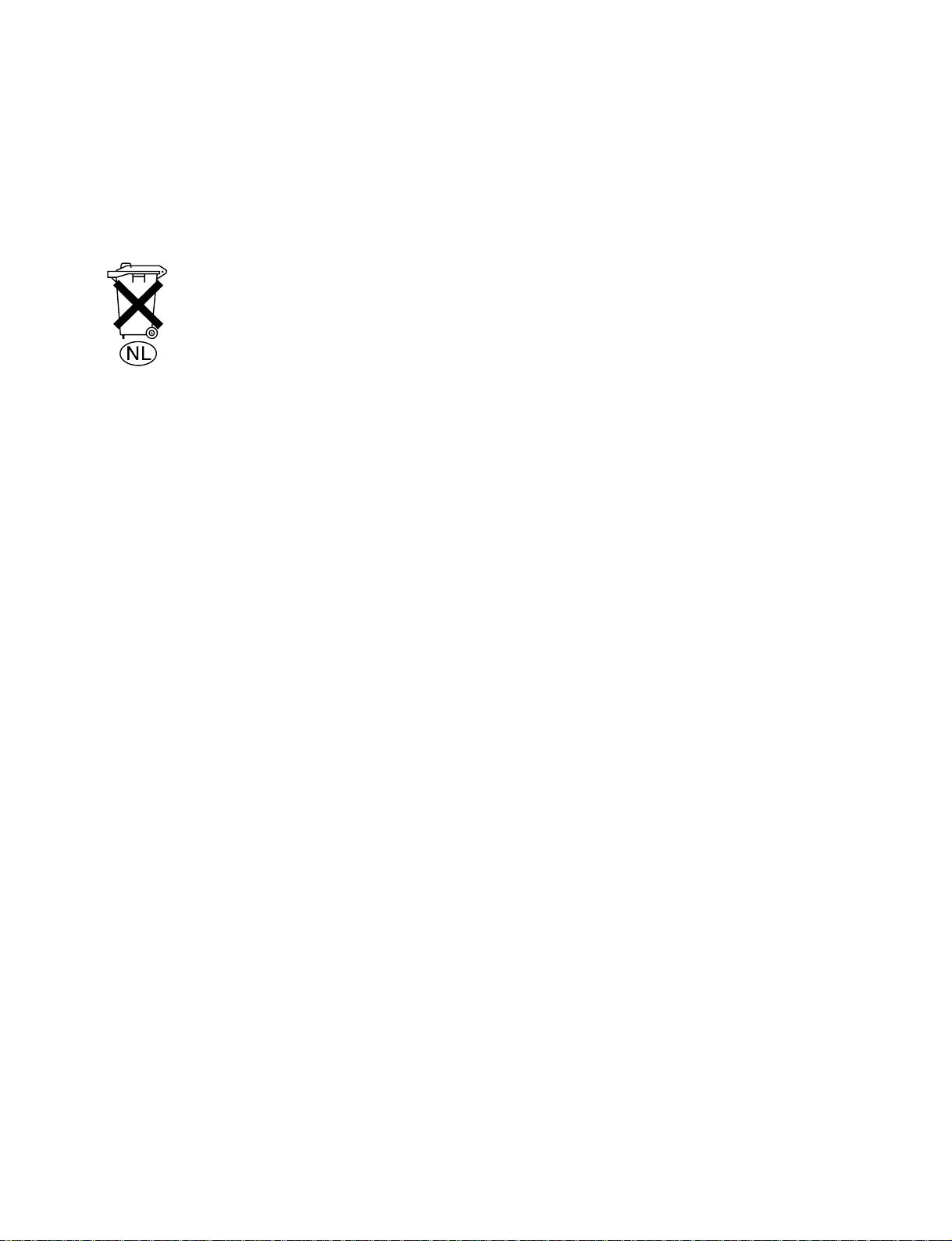
For the customers in the Netherlands
Voor de klanten in Nederland
Hoe u de batterijen moet verwijderen, leest u in de tekst
van deze handleiding.
Gooi de batterij niet weg maar lever deze in als klein
chemisch afval (KCA).
Für Kunden in Deutschland
Entsorgungshinweis: Bitte werfen Sie nur entladene
Batterien in die Sammelboxen beim Handel oder den
Kommunen. Entladen sind Batterien in der Regel dann,
wenn das Gerät abschaltet und signalisiert “Batterie
leer” oder nach längerer Gebrauchsdauer der Batterien
“nicht mehr einwandfrei funktioniert”. Um
sicherzugehen, kleben Sie die Batteriepole z.B. mit
einem Klebestreifen ab oder geben Sie die Batterien
einzeln in einen Plastikbeutel.
VPL-VW12HT
1 (P)
Page 4
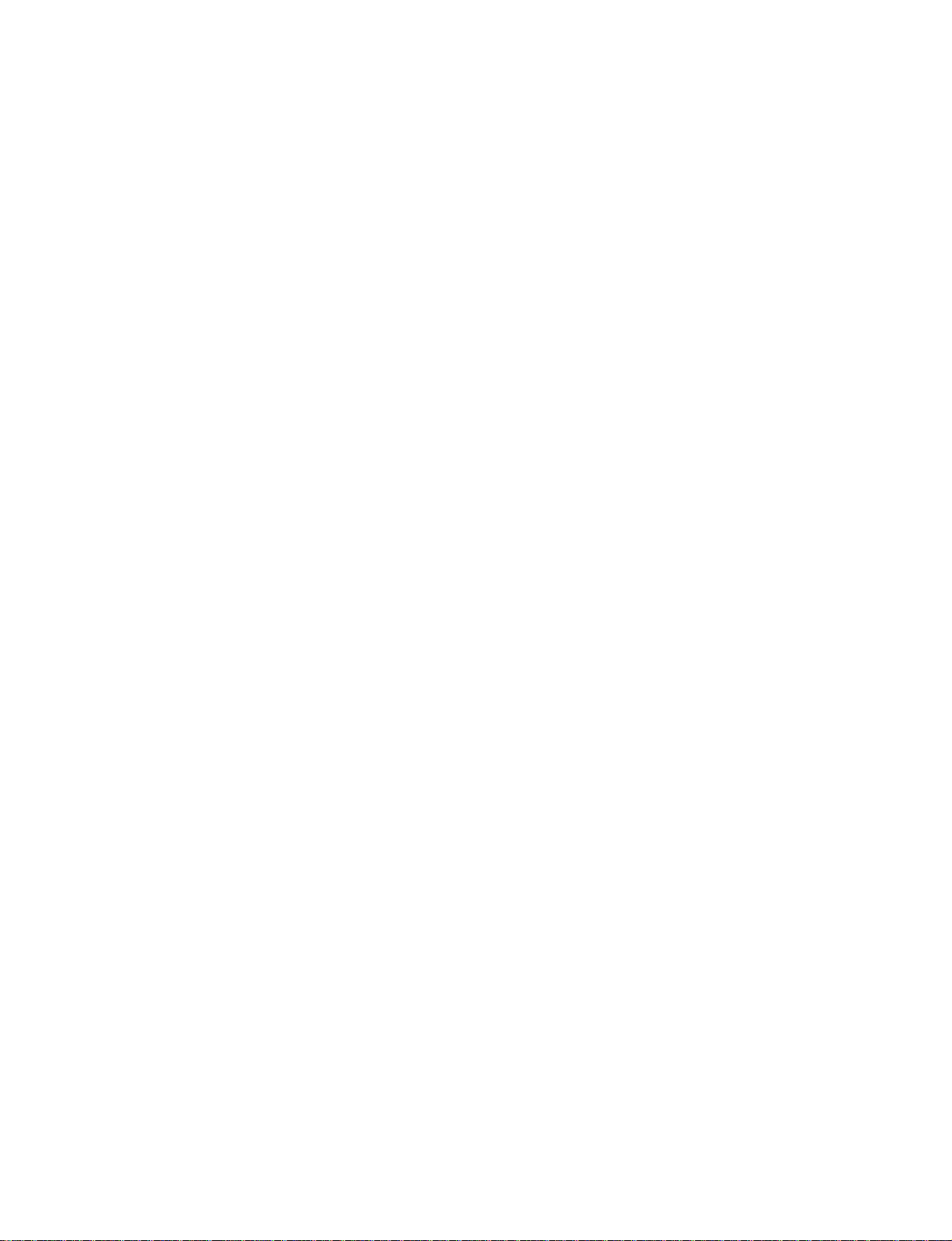
Page 5
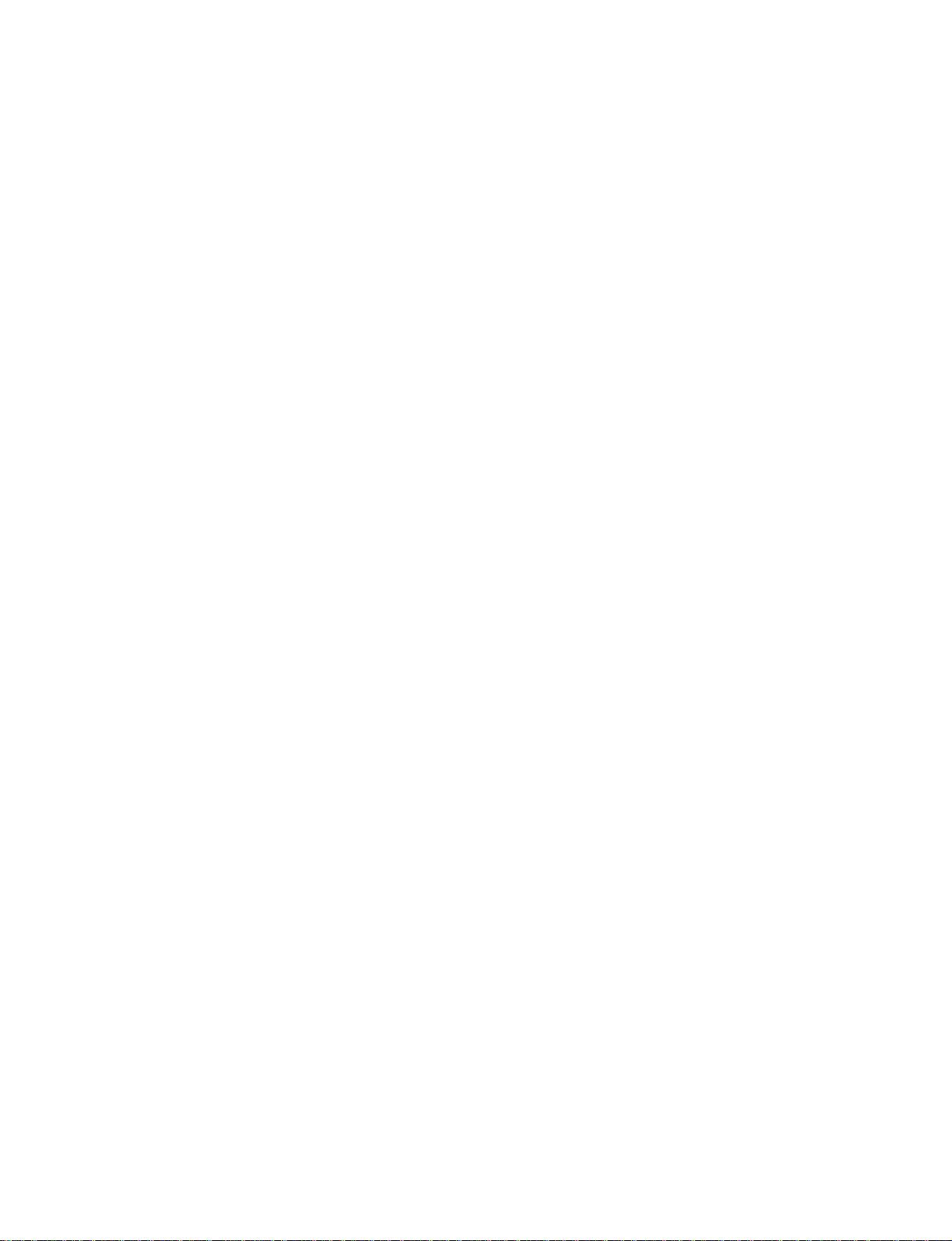
TABLE OF CONTENTS
1. Service Informations
1-1. Circuit Boards Location ..............................................................................1-1
1-2. Cabinet Assy Removal ................................................................................ 1-2
1-3. Front Panel Assy Removal..........................................................................1-2
1-4. G and GA Boards Removal.........................................................................1-3
1-5. C Board Removal ....................................................................................... 1-3
1-6. B and Q Boards Removal............................................................................1-4
1-7. Optical Unit Assy Removal ........................................................................1-4
1-8. TH, U, BM and V Boards Removal ............................................................ 1-5
1-9. Power Block Removal.................................................................................1-5
1-10. Lens Assy Removal.....................................................................................1-6
1-11. Prism Block Removal .................................................................................1-6
1-12. Extension Boards ........................................................................................1-7
1-13. Power Cord..................................................................................................1-8
1-14. Software Writing Procedure........................................................................1-8
2. Electrical Adjustments
2-1. Preparations.................................................................................................2-1
2-1-1. Equipment Required...................................................................2-1
2-1-2. Reset the Air Filter .....................................................................2-1
2-1-3. Setting the Factory Mode ...........................................................2-1
2-2. RGB VCOM Adjustment ............................................................................ 2-1
2-3. Signal Level Adjustment.............................................................................2-1
2-3-1. SUB-BRIGHT (NTSC) Adjustment .......................................... 2-1
2-3-2. SUB-CONT, HUE and COLOR Adjustment............................2-1
2-3-2-1.SUB CONT, HUE and COLOR (VIDEO)
Adjustment ...................................................................2-1
2-3-2-2.SUB CONT, HUE and COLOR (Component)
Adjustment ...................................................................2-2
2-3-2-3.SUB CONT, HUE and COLOR (DTV)
Adjustment ...................................................................2-2
2-3-2-4.SUB CONT, HUE and COLOR (15k RGB)
Adjustment ...................................................................2-2
2-3-3. Signal Center and the Amplitude Adjustment ...........................2-3
2-3-4. ODD/EVEN Level Adjustment..................................................2-3
2-3-5. RGB High Gain/Bias Adjustment ..............................................2-3
2-3-5-1.RGB High Gain/Bias Adjustment ................................ 2-3
2-3-5-2.RGB W/B Low and Custom Adjustment .....................2-4
VPL-VW12HT
1
Page 6
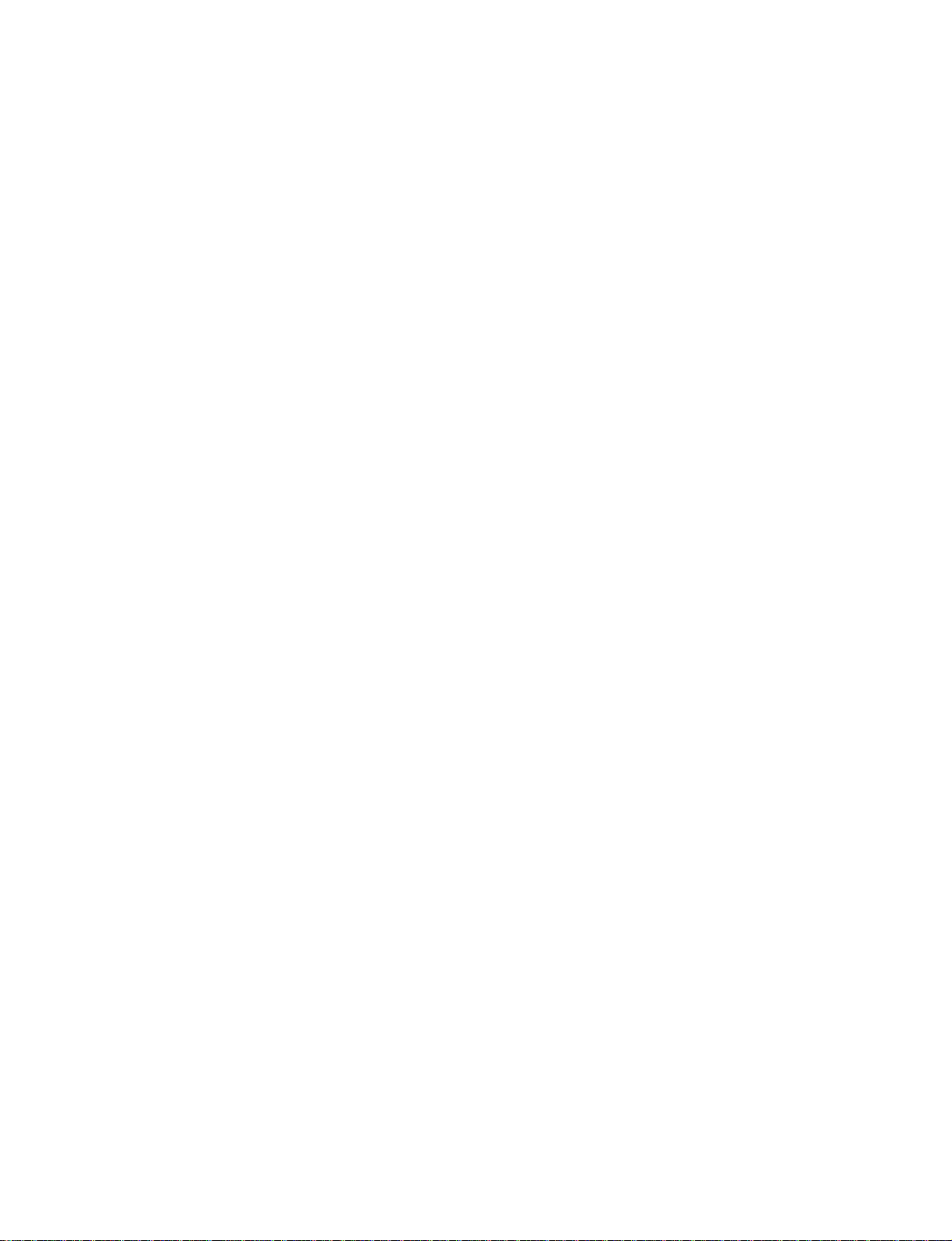
2-4. VIDEO W/B Adjustment ............................................................................2-4
2-4-1. Component W/B Hight Adjustment ........................................... 2-4
2-4-2. Component W/B Low Adjustment.............................................2-4
2-4-3. W/B Low Custom Adjustment ................................................... 2-4
2-5. Adjustments in Replacement of Prism and Optical Unit ............................2-5
2-5-1. V-COM Adjustment ................................................................... 2-5
2-5-2. Polarization Plate Adujustment .................................................. 2-5
2-5-3. 3D GAMMA Adujustment (Outline) ......................................... 2-5
2-5-4. 3D GAMMA Adujustment ........................................................2-5
3. Descriptions of Circuit Board Operations
3-1. G/GA/F Boards .......................................................................................... 3-1
3-1-1. Outline .............................................................................................3-1
3-1-2. Detailed Explanation .......................................................................3-1
3-1-2-1. Active Filter Unit .........................................................3-1
3-1-2-2. Main Converter Unit ....................................................3-1
3-1-2-3. Fan Drive Unit..............................................................3-1
3-1-2-4. Sub Coverter Unit ........................................................3-2
3-1-2-5. The Detection of the Fan's Rotation Speed .................. 3-2
3-2. B Board ....................................................................................................... 3-5
3-2-1. Main IC Functions ........................................................................... 3-5
3-2-1-1. MC141627FT (IC3010), Digital Comb Filter..............3-5
3-2-1-2. uPD64082 (IC3014), 3D Comb Filter..........................3-5
3-2-1-3.CXA2123 (IC3006), Chroma Decoder &
Sync Processing ..........3-5
3-2-2.Signal Flows.................................................................................... 3-5
3-2-2-1.VIDEO Signal Flows .................................................... 3-5
3-2-2-2.15k-COMPONENT Signal/15k-RGB Signal Flows.....3-6
3-3. Q Board .......................................................................................................3-6
3-3-1. Outline of Main ICs..........................................................................3-6
3-3-1-1. TLC5733 (IC4029), AD Converter for DRC Use........3-6
3-3-1-2. CXD2095AQ (IC4033), DRC Processing ................... 3-6
3-3-1-3. CXA2101AQ (IC4013), HD Interface, RGB Matrix...3-6
3-3-1-4. M52347FP (IC4006), SYNC SEPARATOR ...............3-7
3-3-1-5. EL4332C (IC4007), RGB Switch, 6dB Amp,
75 Ohm Driver ..... 3-7
3-3-2. Video Signal Flow ............................................................................ 3-7
3-3-2-1. VIDEO Signal Flow ..................................................... 3-7
3-3-2-2. HDTV/DTV (YPbPr, RGB) Double
Speed Component (YUV) Signal Flows...........3-7
3-3-2-3. Computer Signal (RGB) Flows .................................... 3-7
3-3-3. SYNC Processing Flows .................................................................. 3-7
3-3-3-1. When VIDEO Signals and 15k COMPONENT
Signals are Processed ...3-7
2
VPL-VW12HT
Page 7
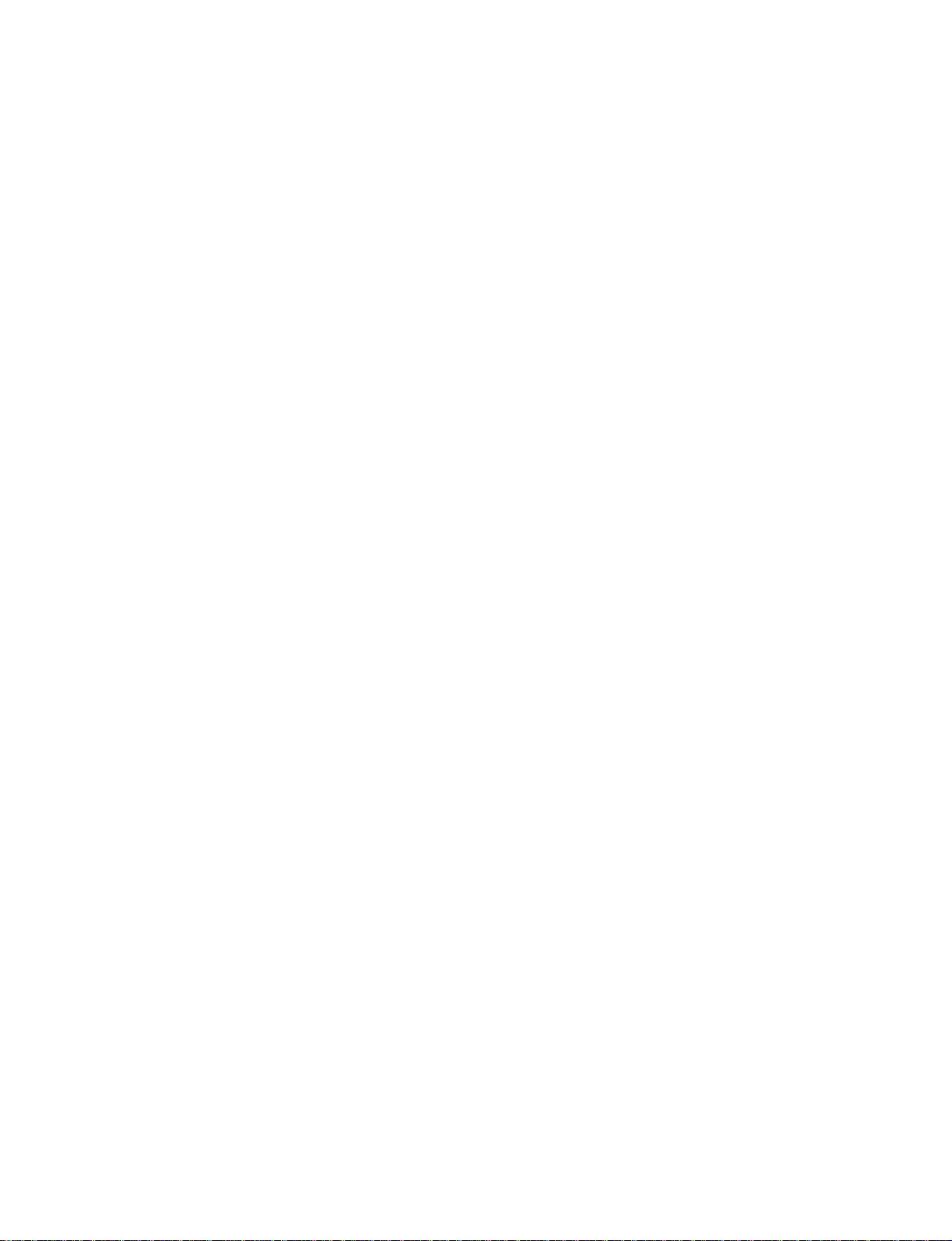
3-3-3-2. When 15k-RGB Signal are Processed..........................3-8
3-3-3-3. When HDTV/DTV (YPbPr, GBR) Double
Speed Composite Signals are Input ........ 3-8
3-3-3-4. When Computer Signals are Processed........................3-8
3-3-4. RS232C Communication Buffer ...................................................... 3-8
3-3-5. Reception of Remote Control Signal (SIRCS Signal)......................3-9
3-3-6. Power Protector ................................................................................3-9
3-3-7. B Board, Q Board Block Diagram ...................................................3-9
3-3-8. Signal Flow.......................................................................................3-9
3-3-8-1.C-Video (NTSC3.58) ....................................................3-9
3-3-8-2.C-Video (PAL, PAL-M, PAL-N)................................3-10
3-3-8-3.C-Video (SECAM, NTSC4.43) .................................. 3-10
3-3-8-4.S-Video .......................................................................3-11
3-3-8-5.15k-Component...........................................................3-11
3-3-8-6.Double Speed Component...........................................3-12
3-3-8-7.HDTV (GBR, YPbPr) .................................................3-12
3-3-8-8.15k-RGB .....................................................................3-13
3-3-8-9.PC-RGB ...................................................................... 3-13
3-4. C Board ..................................................................................................... 3-14
3-4-1.A/D Converter Unit .........................................................................3-14
3-4-2.SCAN Converter .............................................................................3-14
3-4-2-1.Internal Block Diagram
(Simplified diagram: Unused parts omitted)........3-14
3-4-2-2.Graphics Port Block ....................................................3-14
3-4-2-3.Display Port Block ......................................................3-15
3-4-2-4.OSD MIX Processing..................................................3-15
3-4-2-5.Microprocessor Block .................................................3-15
3-4-3.Functions of Main ICs .....................................................................3-16
3-4-3-1.CXD9512 (IC5304), 3D GAMMA ADJ, TG .............3-16
3-4-3-2.CXD3504R (IC5403), Dot-Line Inversion .................3-16
3-4-3-3.ADV7123 (IC5501, 5502), D/A Converter.................3-16
3-4-3-4.M52749 (IC5504, 5505), RGB Amp .......................... 3-16
3-4-3-5.CXA3512R (IC5601, 5602, 5701, 5702, 5801, 5802),
LCD Driver .. 3-17
3-4-3-6.LCX037 LCD Panel .................................................... 3-17
3-4-4.Signal Flow......................................................................................3-18
3-4-4-1.Between CXD9512 to LCD Panel ...............................3-18
3-4-4-2.LCD Panel Write Sequence ........................................3-19
3-4-5.C Board Block Diagram ..................................................................3-20
3-4-6.Memory Composition......................................................................3-20
3-4-6-1.Memory Composition ................................................. 3-20
3-4-6-2.Memory Structure and Data Access............................3-22
3-4-6-3.Data Access when VIDEO MEM OFF is Selected
(When Status Memory No.1 is Selected) ..... 3-24
3-4-6-4.VIDEO MEM Data Access when 1 to 6 is
Selected (When Status Memory No.1 is Selectsd) .... 3-25
3-4-6-5.CPU Peripheral............................................................3-26
VPL-VW12HT
3
Page 8
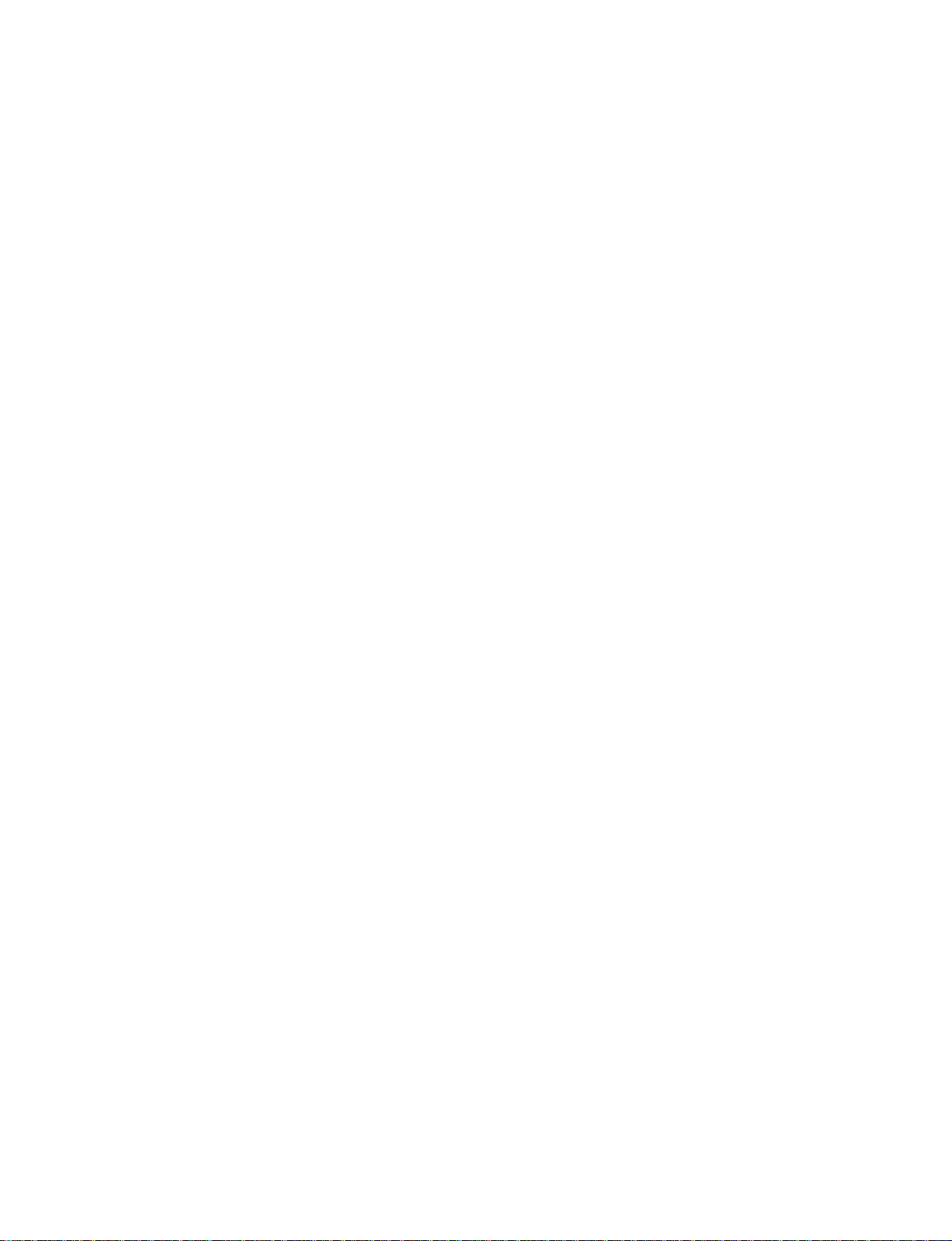
4. Semiconductors.................................................4-1
5. Spare Parts
5-1.Notes on Repair Parts ...........................................................................5-1
5-2.Exploded Views .................................................................................... 5-2
5-3.Electrical Parts List for Boards ............................................................. 5-6
5-4.Packing Materials ...............................................................................5-30
6. Block Diagrams
Overall ......................................................................................................6-1
Q................................................................................................................6-2
B ................................................................................................................6-3
BM ............................................................................................................ 6-3
C ................................................................................................................6-4
TH .............................................................................................................6-5
U................................................................................................................6-5
V................................................................................................................6-5
H................................................................................................................6-6
NF .............................................................................................................6-6
NR .............................................................................................................6-6
F ................................................................................................................ 6-7
G................................................................................................................6-7
GA.............................................................................................................6-7
7. Diagrams
7-1. Frame Schematic Diagram .......................................................................... 7-1
Frame ........................................................................................................ 7-1
7-2. Schematic Diagrams and Printed Wiring Boards........................................7-2
Schematic Diagrams
Q (1/6) ....................................................................................................... 7-4
Q (2/6) ....................................................................................................... 7-5
Q (3/6) ....................................................................................................... 7-6
Q (4/6) ....................................................................................................... 7-7
Q (5/6) ....................................................................................................... 7-8
Q (6/6) ....................................................................................................... 7-9
B (1/3) .....................................................................................................7-12
B (2/3) .....................................................................................................7-13
B (3/3) .....................................................................................................7-14
H..............................................................................................................7-16
NF ...........................................................................................................7-17
4
VPL-VW12HT
Page 9
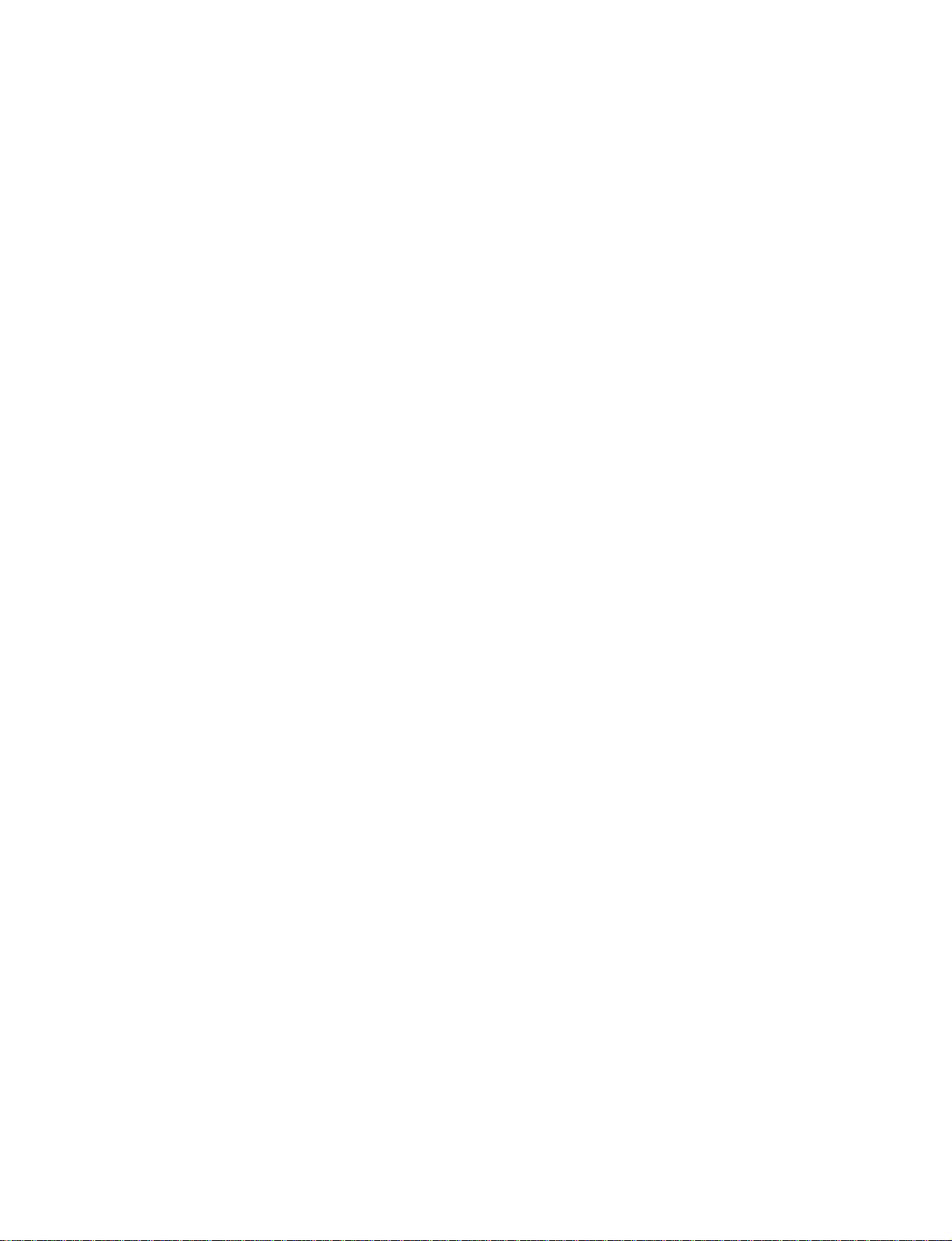
NR ........................................................................................................... 7-17
TH ...........................................................................................................7-17
U..............................................................................................................7-17
V..............................................................................................................7-17
C (1/9) .....................................................................................................7-20
C (2/9) .....................................................................................................7-21
C (3/9) .....................................................................................................7-22
C (4/9) .....................................................................................................7-23
C (5/9) .....................................................................................................7-24
C (6/9) .....................................................................................................7-25
C (7/9) .....................................................................................................7-26
C (8/9) .....................................................................................................7-27
C (9/9) .....................................................................................................7-28
BM .......................................................................................................... 7-31
F .............................................................................................................. 7-33
G (1/3).....................................................................................................7-33
G (2/3).....................................................................................................7-34
G (3/3).....................................................................................................7-35
GA...........................................................................................................7-36
Printed Wiring Boards
Q................................................................................................................7-3
B ..............................................................................................................7-11
H..............................................................................................................7-15
NF ...........................................................................................................7-17
NR ........................................................................................................... 7-17
TH ...........................................................................................................7-17
U..............................................................................................................7-17
V..............................................................................................................7-17
C ..............................................................................................................7-18
BM .......................................................................................................... 7-30
F .............................................................................................................. 7-32
G..............................................................................................................7-32
GA...........................................................................................................7-36
VPL-VW12HT
5
Page 10
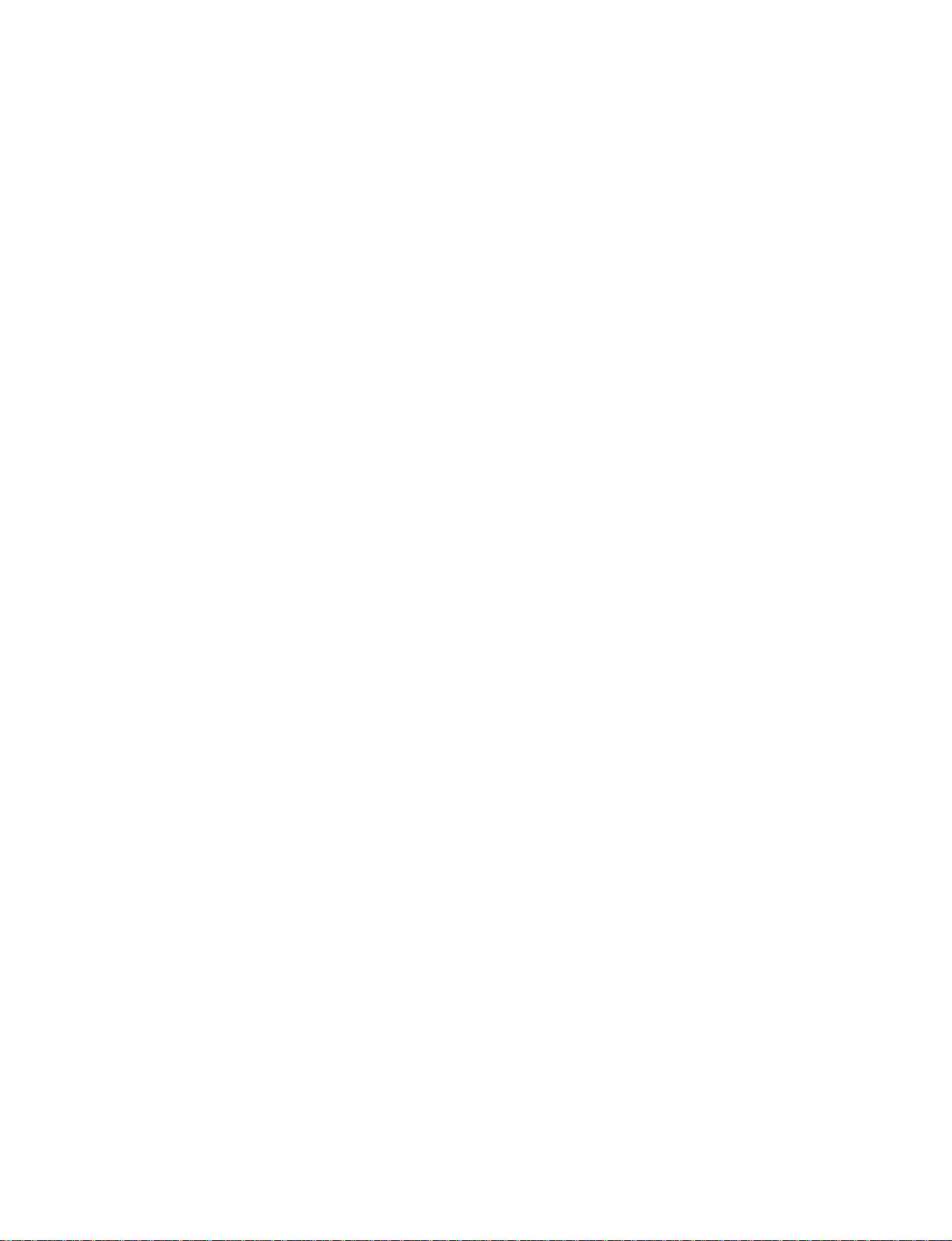
Page 11
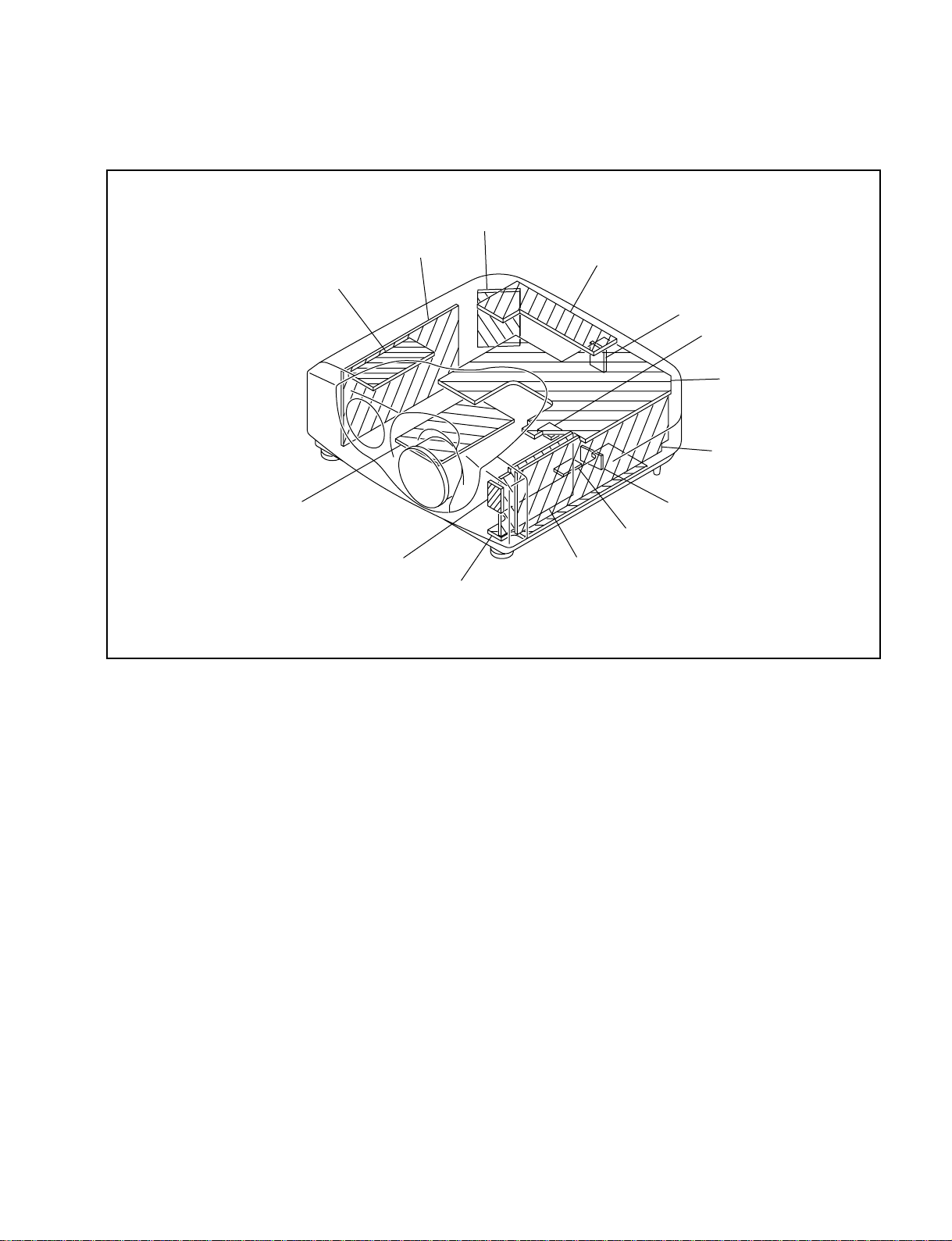
1-1. Circuit Boards Location
Section 1
Service Informations
F
POWER BLOCK
GA
NF
G
BM
H
NR
U
C
Q
V
TH
B
VPL-VW12HT
1-1
Page 12
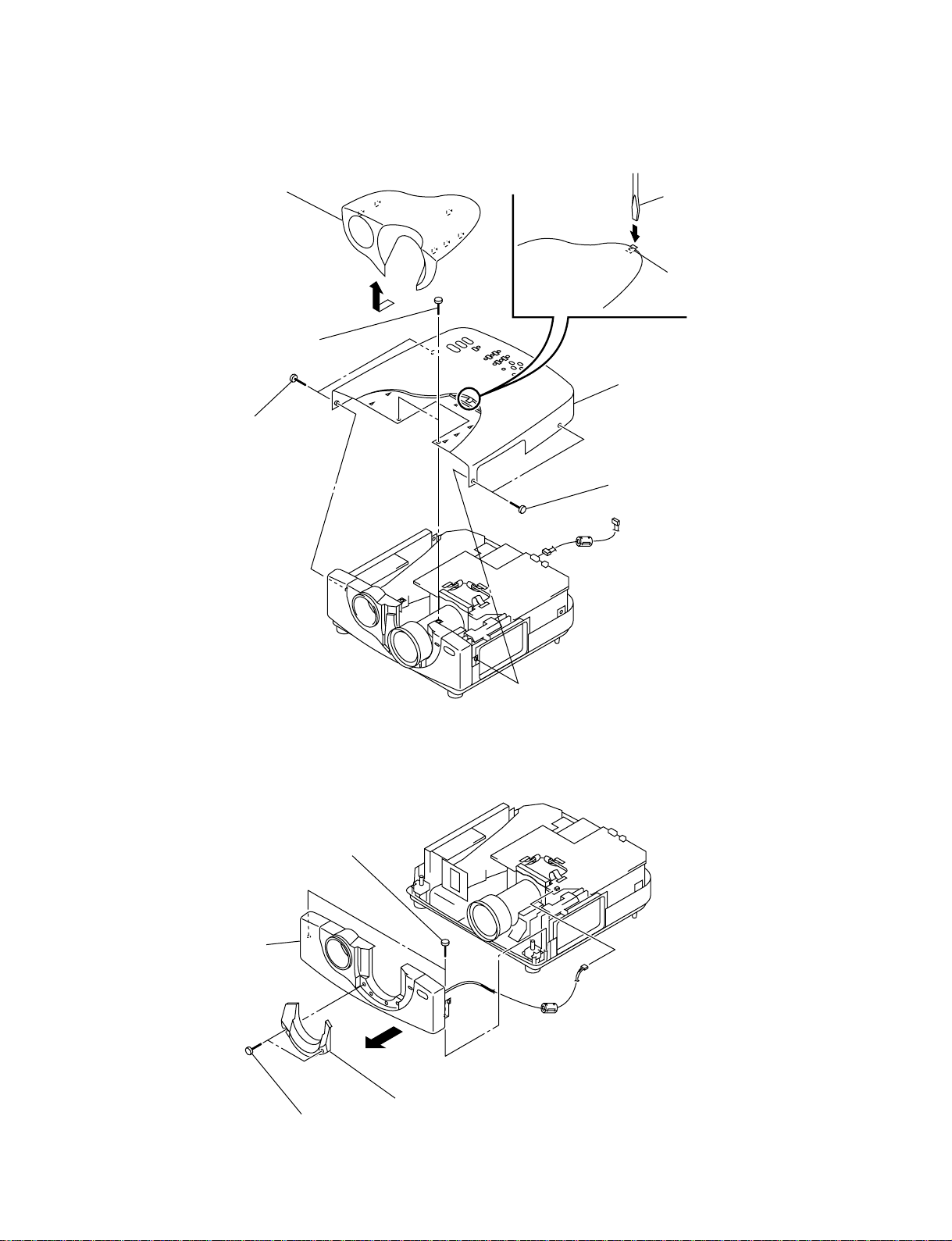
1-2. Cabinet Assy Removal
2 Lens cover (TP)
3 Two screws (+B3 x 6)
4 Two screws (+B3 x 6)
Driver _
1 Push in claw
6 Cabinet assy
5 Two screws (+B3 x 6)
CN7001
1-3. Front Panel Assy Removal
3 Two screws (+B3 x 6)
4 Front panel assy
1 Two screws (+BVTP3 x 8)
1-2
CN5008
2 Lens cover (BT)
VPL-VW12HT
Page 13
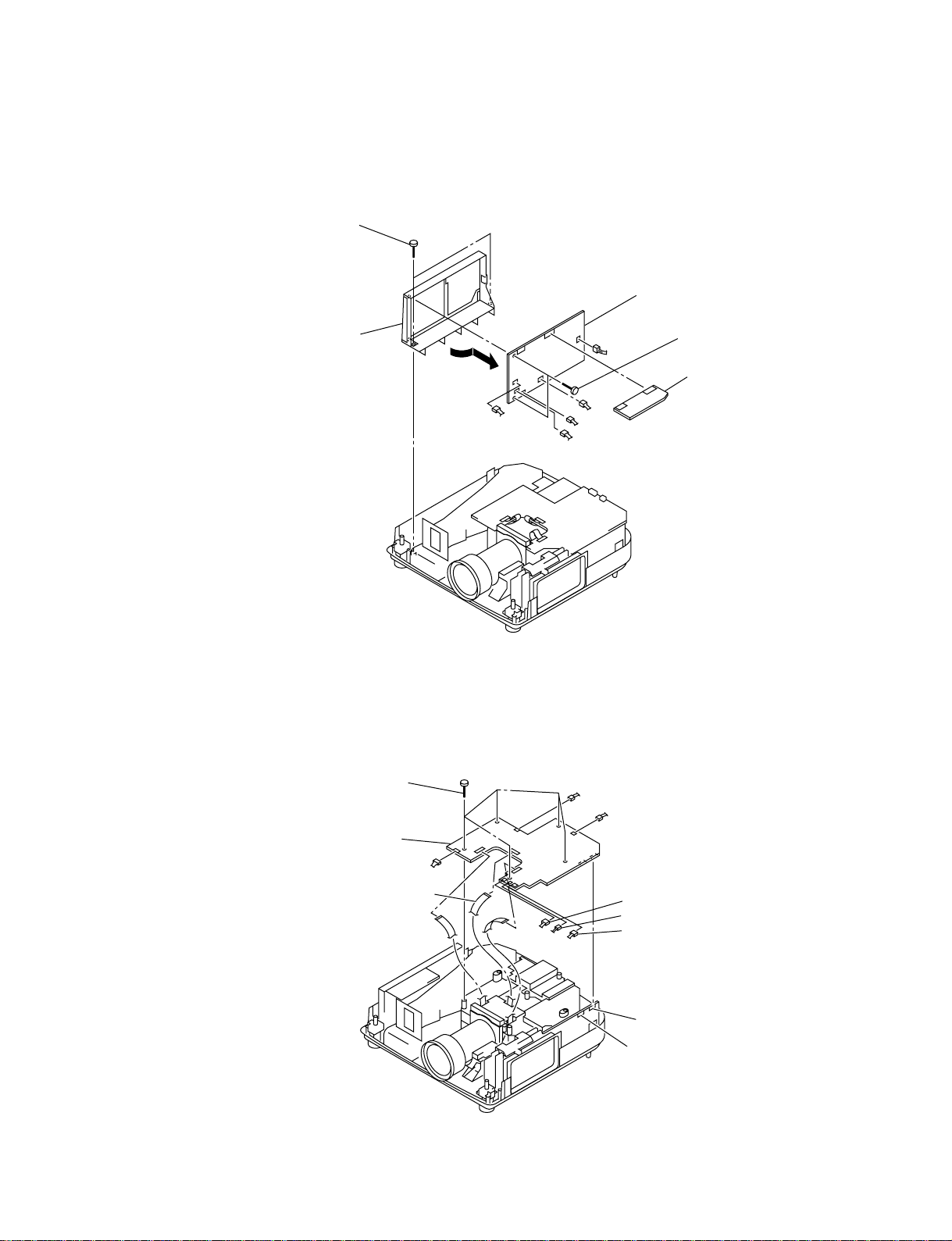
1-4. G and GA Boards Removal
1 Two screws (+B3 x 6)
2 Holder (G)
4 G board
CN2001
CN2002
CN2010
CN2009
CN2008
5 GA board
3 Two screws
(+BVTP3 x 8)
1-5. C Board Removal
1 Five screws (+B3 x 6)
2 C board
CN5010
CN5601
CN5701
CN5801
CN5011
CN5007
CN5006
CN5005
CN5004
Connector (CN4002)
Connector (CN4004)
VPL-VW12HT
1-3
Page 14
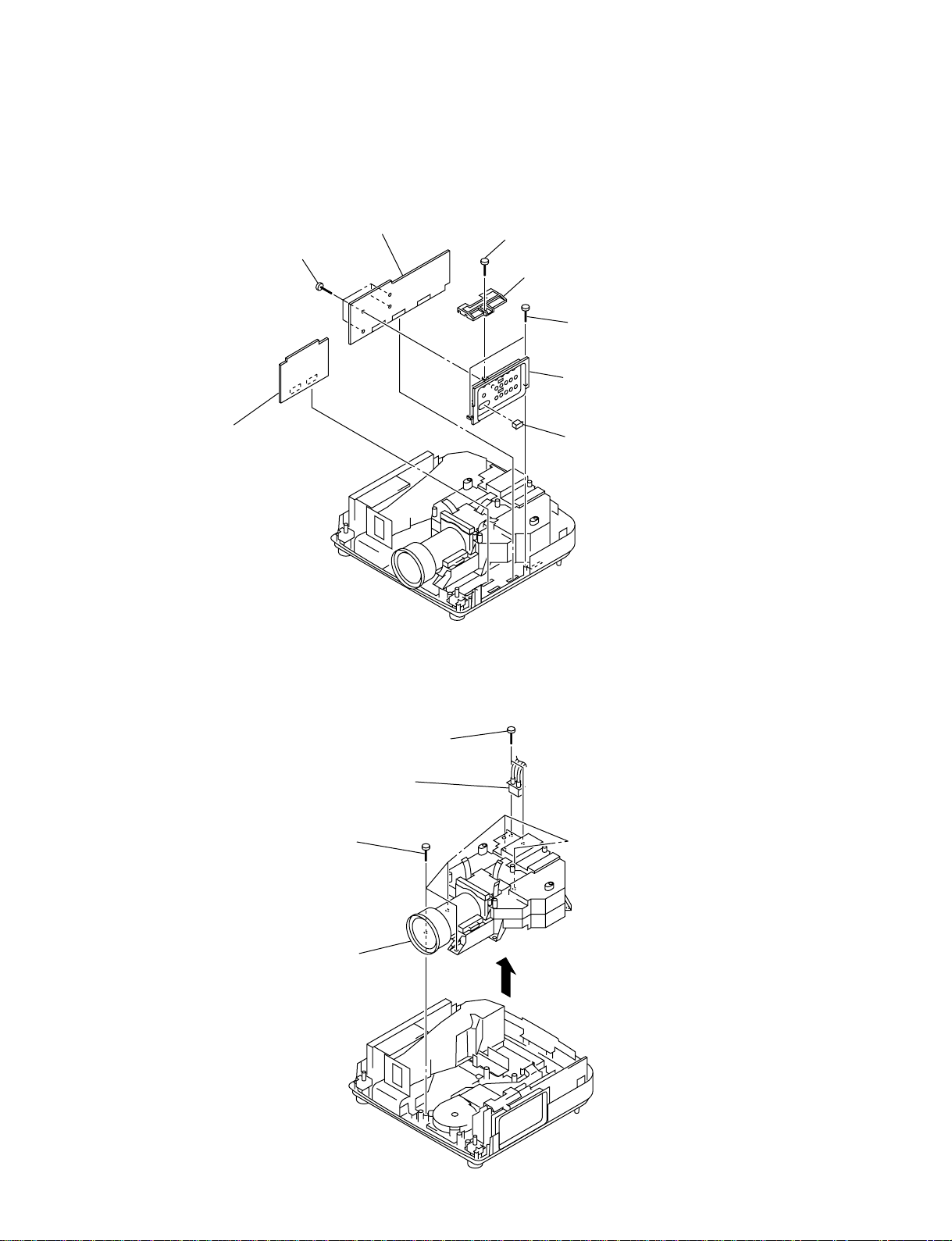
1-6. B and Q Boards Removal
• Remove the C Board (Refer to 1-5.).
6 Four screws (+BVTP3 x 8)
3 B board
1-7. Optical Unit Assy Removal
5 Q board
1 Screw (+B3 x 6)
2 Holder (B)
4 Two screws (+B3 x 6)
7 Connector panel
Cover (9P receptacle)
• Remove the C Board (Refer to 1-5.).
2 Two screws (+PWH3 x 6)
1 Six screws (+PSW4 x 12)
4 Optical unit assy
3 Connector (2P)
1-4
VPL-VW12HT
Page 15
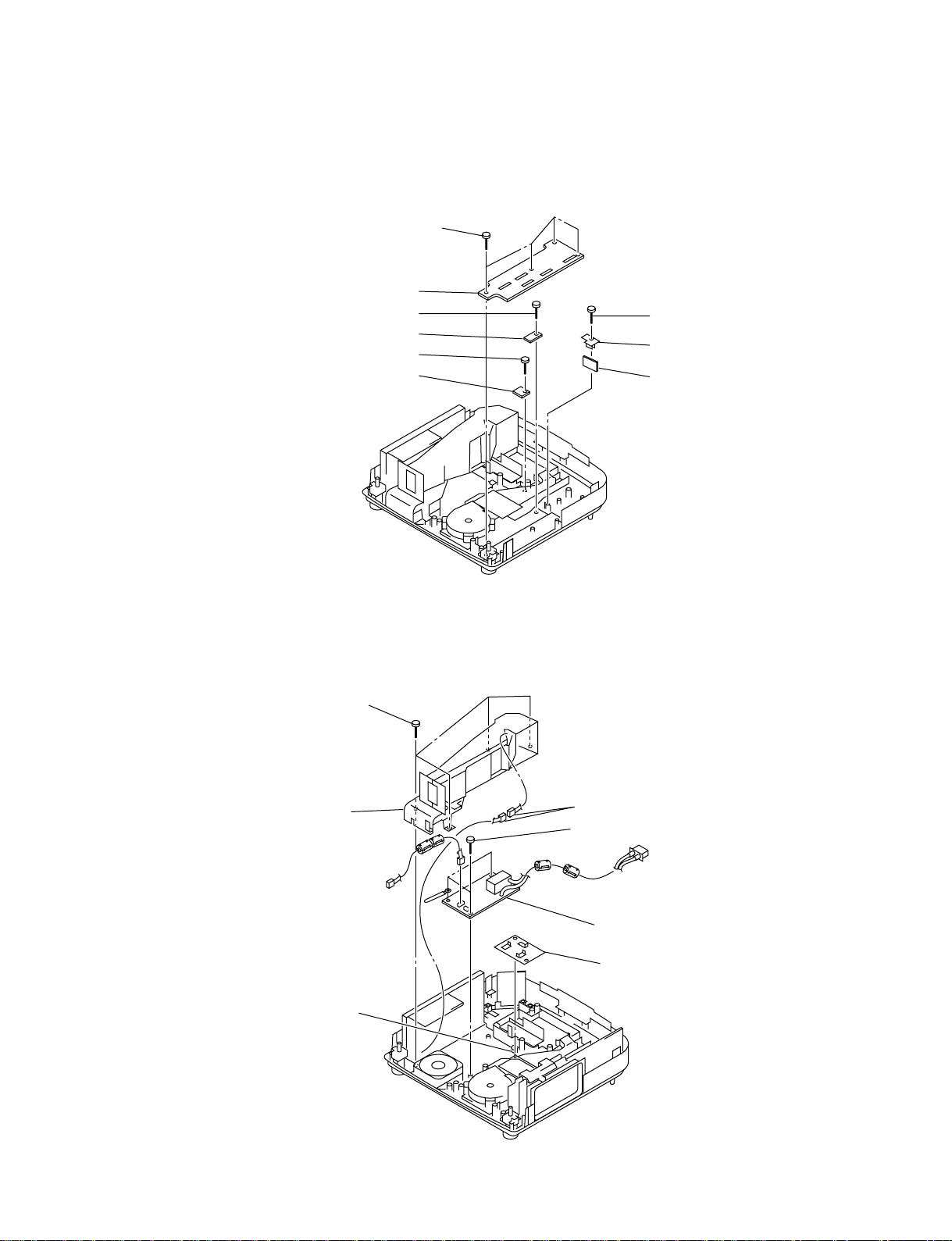
1-8. TH, U, BM and V Boards Removal
• Remove the B and Q Boards (Refer to 1-6.).
• Remove the optical unit assy (Refer to 1-7.).
5 Four screws (+B3 x 6)
6 BM board
1 Screw (+B3 x 6)
2 TH board
3 Screw (+B3 x 6)
4 U board
7 Screw (+B3 x 6)
8 Holder (V)
9 V board
1-9. Power Block Removal
• Remove the optical unit assy (Refer to 1-7.).
1 Four screws (+B3 x 6)
2 Duct
Holder (LPS)
Connector (3P)
3 Three screws (+B3 x 6)
4 Power block
Fin (VW)
VPL-VW12HT
1-5
Page 16
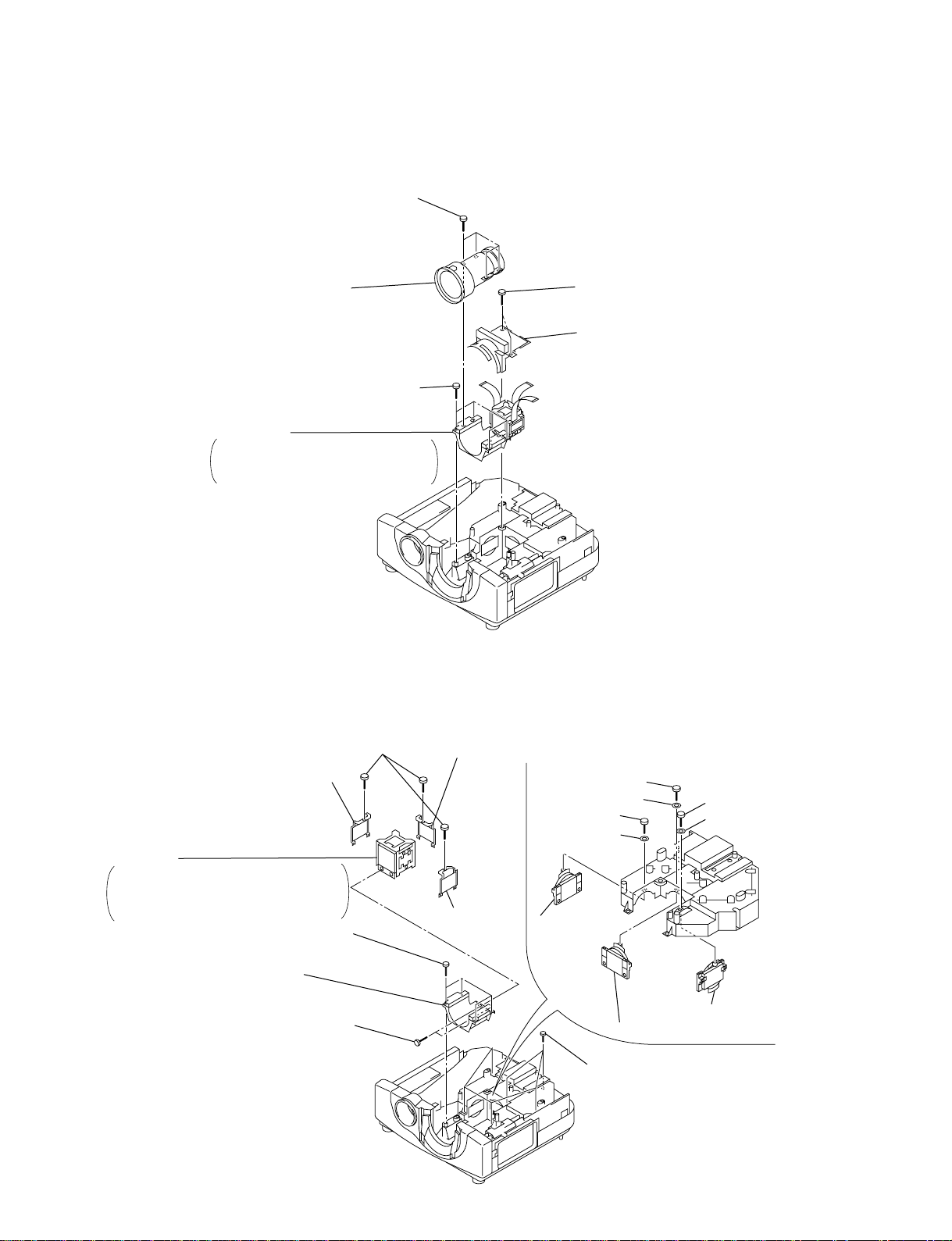
1-10. Lens Assy Removal
• Remove the C Board (Refer to 1-5.).
5 Four screws (+PSW4 x 8)
6 Lens assy
3 Four screws (+B3 x 8)
4 Lens bracket
Remove the lens assembly attached
to the lens bracket instead of the single
lens assembly, if possible.
1-11. Prism Block Removal
• Remove the B and Q Boards (Refer to 1-6.).
• Remove the optical unit assy (Refer to 1-7.).
1 Two screws (+B3 x 8)
2 Lens holder
4 Three screws (+K1.6 x 2)
6 Polarizer, R-OUT plate
5 Prism block
NOTE: Use extreme care not to tuch the
glass section of prism, LCD and
conductive section of the flexible
cable in particular.
1 Four screws (+B3 x 8)
2 Lens bracket
3 Two screws (+B3 x 8)
1-6
7 Polarizer, G-OUT plate
!- Washer
8 Polarizer,
B-OUT plate
!= Polarizer, B-IN
plate
![ Screw
!] Washer
!/ Screw
9 Six screws
!; Screw
!' Washer
!, Polarizer, B-IN plate
!\ Polarizer, G-IN plate
VPL-VW12HT
Page 17
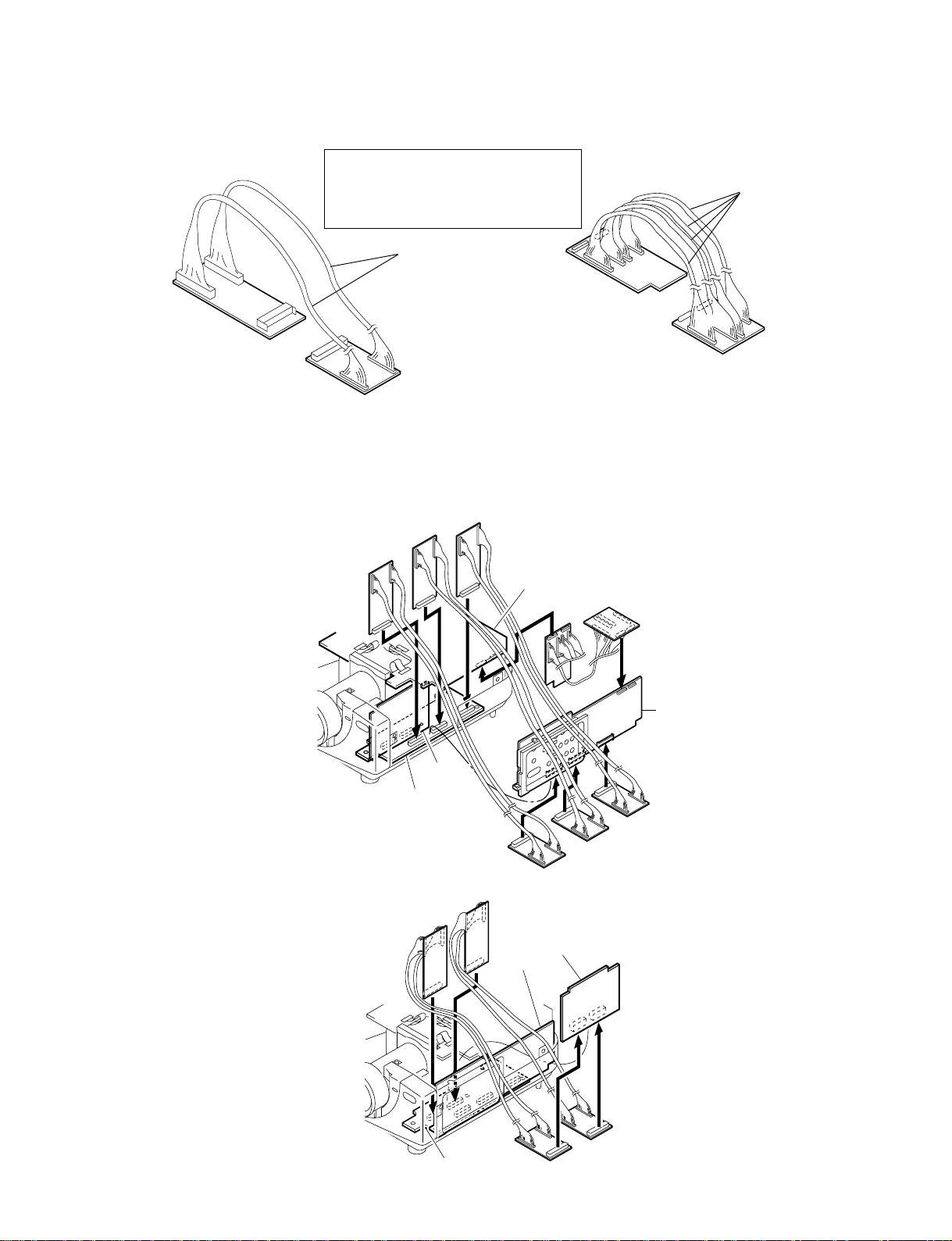
1-12. Extension Boards
XBM
NOTE: Please fit it correctly into the
connector.
Otherwise, Power Board
would be destroyed.
A
XQB
A
XC
XQ
XQB Board : A-1391-180-A
XBM Board : A-1391-181-A
External Cable A : 1-900-262-34
Q 5 BM----used to three extension board
B 5 BM ----used to two extension board
(1)Extension of Q Board
XBM
XBM
XBM
B board
BM board
XC Board : A-1391-182-A
XQ Board : A-1391-183-A
External Cable A : 1-900-262-34
Q 5 C----used to one extension board
C board
XQ
XC
Q board
XQB
XQB
XQB
VPL-VW12HT
(2)Extension of B Board
XBM
BM board
XBM
Q board
B board
XQB
XQB
1-7
Page 18
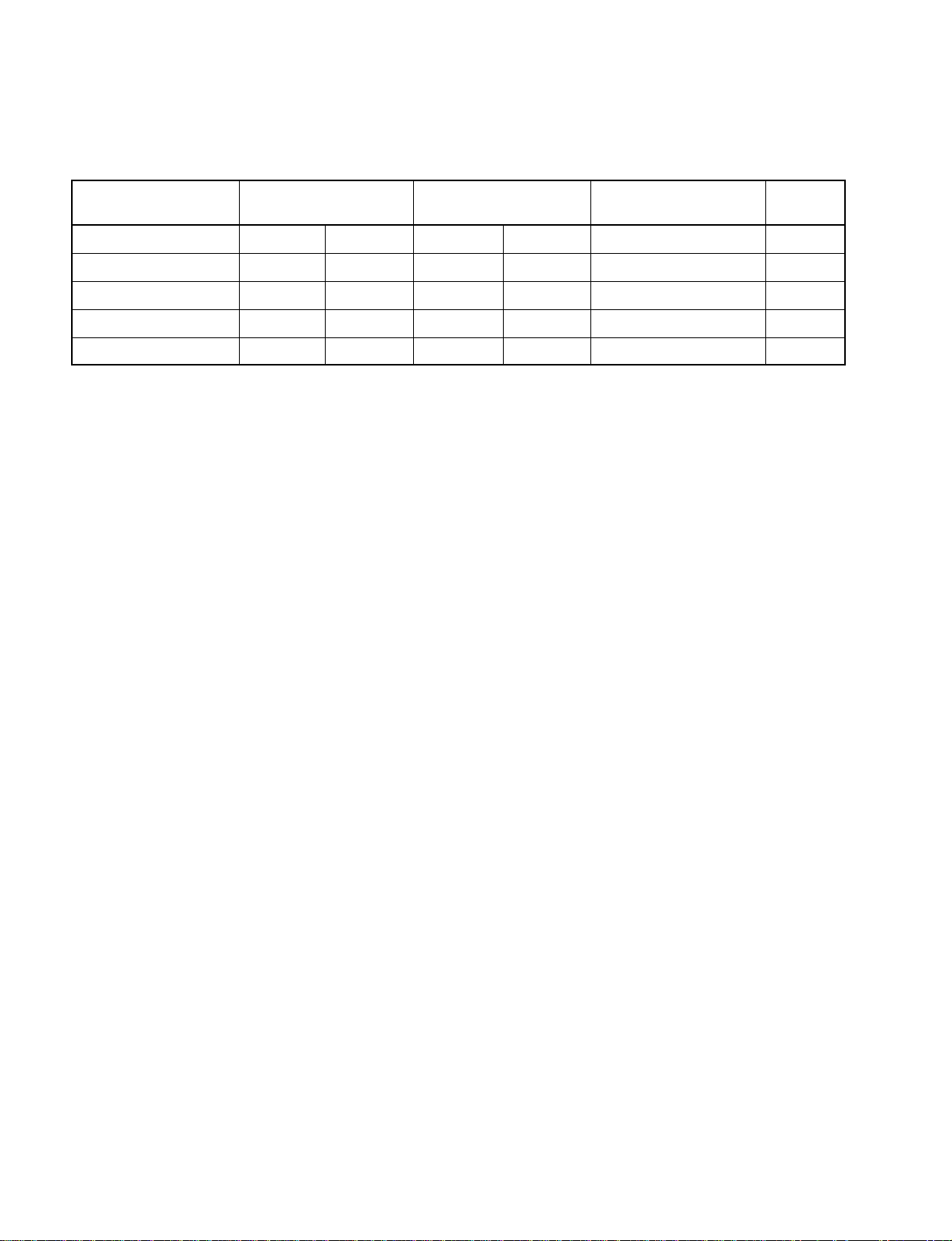
1-13. Power Cord
Use a proper power cord for your local power supply.
The United States, Continental UK, Ireland, Japan
Canada Europe Australia, New Zealand
Plug type VM0233 290B YP-12A COX-07 —
1)
YP332
Female end VM0089 386A YC-13B COX-02 VM0310B YC-13
Cord type SJT SJT H05VV-F H05VV-F N13237/CO-228 VCTF
Rated Voltage & Current 10A/125V 10A/125V 10A/250V 10A/250V 10A/250V 7A/125V
Safety approval UL/CSA UL/CSA VDE VDE VDE DENAN
1) Use the correct Plug for your country.
1-14. Software Writing Procedure
* : Windows is a registered trademark of Microsoft Corporation.
When the following IC is replaced, the writing job should be performed as described below.
Target ICs : Main CPU (IC5005)
Scanning ROM (IC5208)
(1) Writing the Main CPU
This section describes how to use this Windows application for upgrading software of main CPU (H8S/
2633). Jig and application software are available from Hitachi dealer all over the world.
Adaptor board : HS0008EASF4H
Windows interface software : HS6400FWIW4SF
1. Setup before starting the writing
Following setup is required before starting the writing.
1) Open the cabinet of the adaptor board of the jig.
2) Connect pin-2 and pin-3 with a jumper JP1.
3) Set switches as shown below.
S3-1 : 1 S4-1 : E
S3-2 : 1 S4-2 : E
S3-3 : 0 S4-3 : E
S3-4 : 1 S4-4 : D
S3-5 : 1 S4-5 : D
S3-6 : 1 S4-6 : D
S3-7 : 1 S4-7 : E
S3-8 : 1 S4-8 : E
4) Set Power switch as OFF (0).
1-8
VPL-VW12HT
Page 19
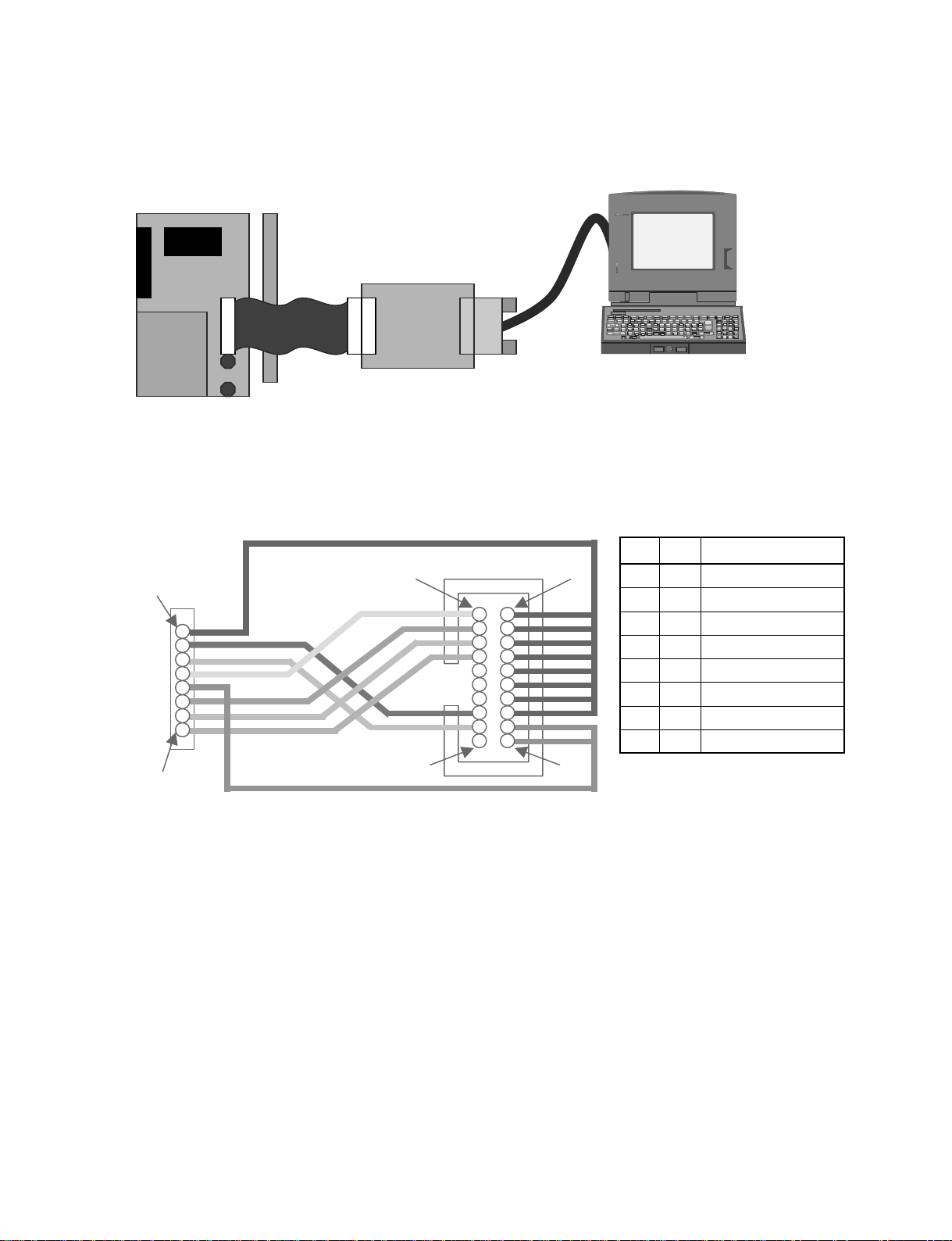
2. Connection
Disconnect the AC power cord of the projector. With the power cord removed, connect equipments as
shown below. Connect all of the equipment and connect the AC power cord.
RS-232C cable
(Supplied)
Cable
VPL-VW12 : C board CN5002
Adaputor board (Tool)
PC
n
Cable must be modified as shown below. 20 pins cable is supplied with jig, modify the other side as 8
pins.
PJ Ref Flash jig
1
1
8
19
20
2
1 GND 2, 4, 6, 8, 10, 12, 14, 16
2 TXD 15
3 RXD 17
4 RES 1
5 VIN 18, 20
6 FWR 3
7 MD1 5
8 MD2 7
VPL-VW12HT
1-9
Page 20
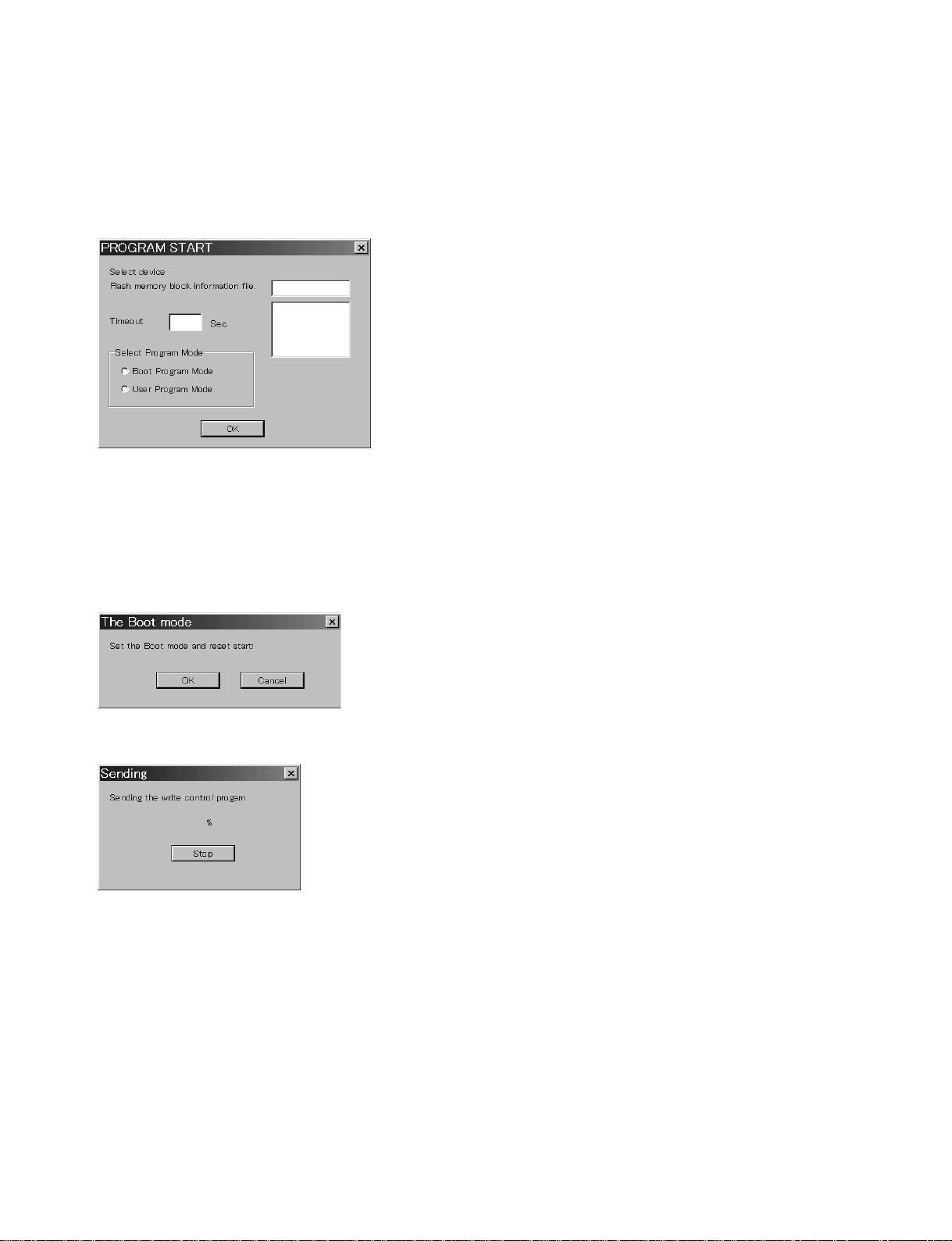
3. How to use application
3-1.Double-click the application icon to start it up.
Projector must be set in the stand-by mode.
Set following items as shown below, and click OK.
Flash memory block information file : 2633f.inf
Timeout : 5 sec
Program Mode : Boot Program Mode
3-2.Following message will be displayed. Press the START/STOP button of the adaptor board, and click
OK.
3-3.The application sends the write control program to the device. Wait for a while.
1-10
VPL-VW12HT
Page 21
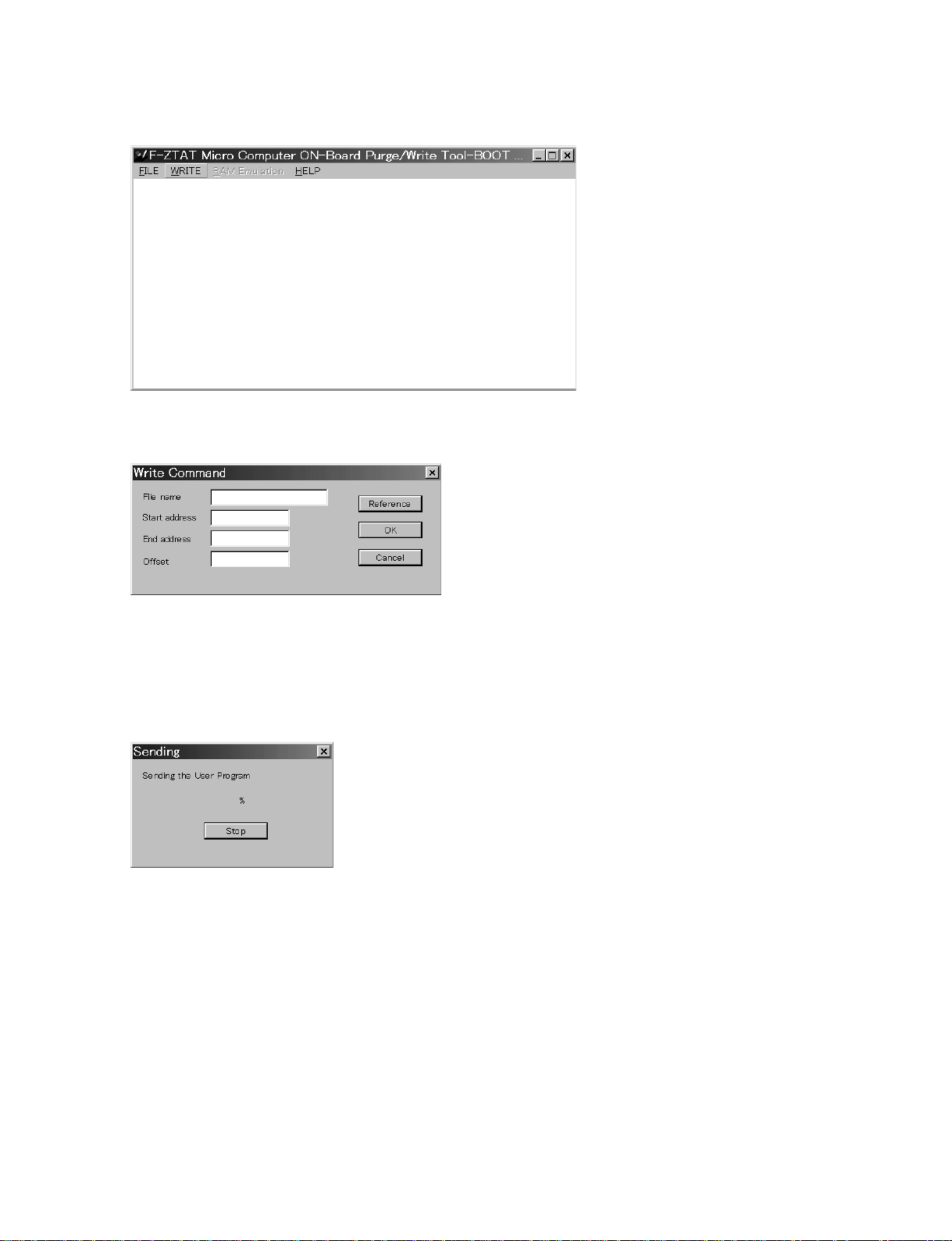
3-4.Upon completion of sending the write control program, select WRITE from the menu.
Following message is displayed.
Enter the filename that you want to update, and set other items as shown below. Click OK.
Start address: 00000000
End address: 0003FFFF
Offset: 0
3-5. Flashing of all data is in progress. Wait for a while.
VPL-VW12HT
1-11
Page 22
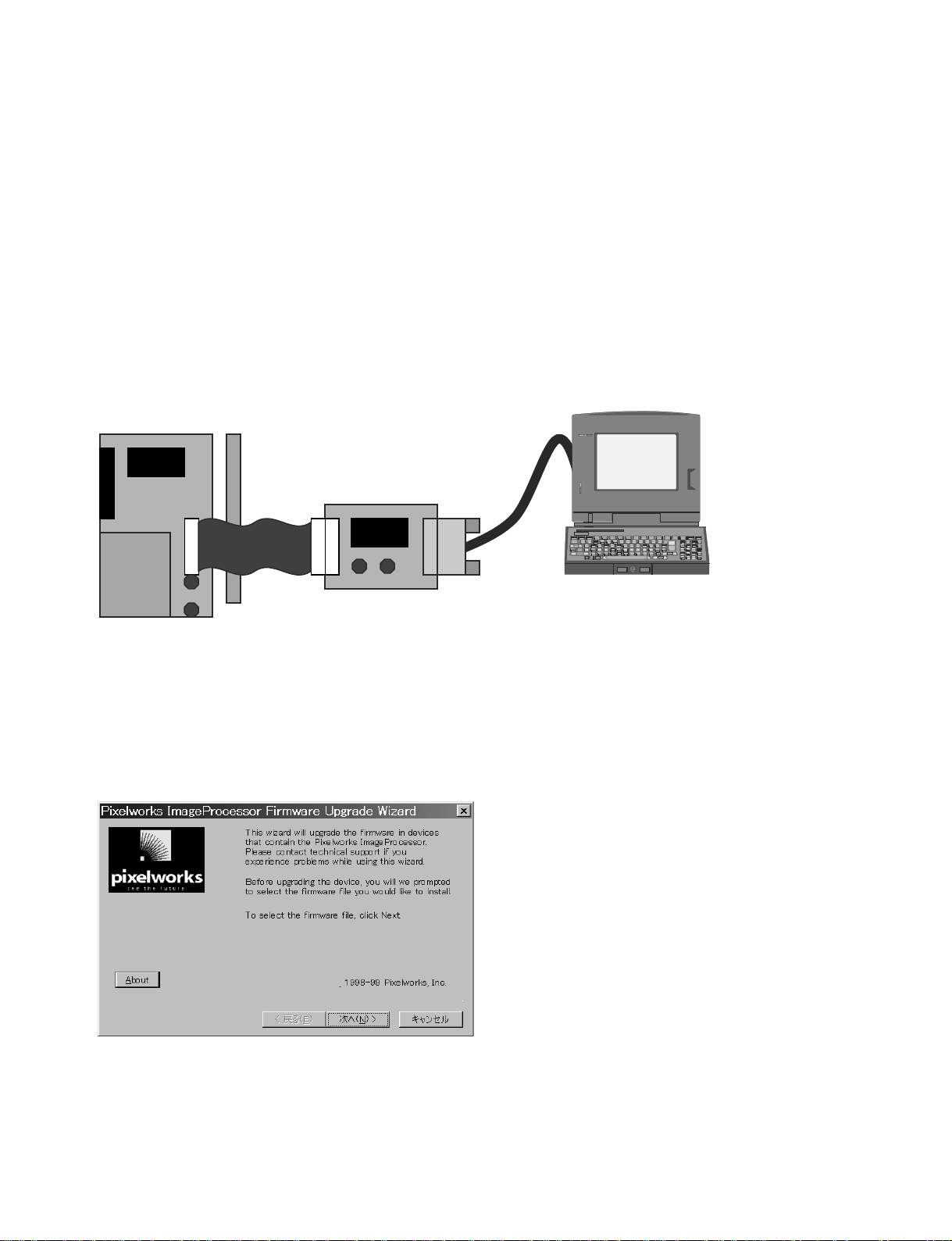
(2)Writing the Scanning ROM
This section describes the procedure of upgrading the Flash ROM (IC5208) in which software of the
Pixelworks scan converter (PW264) is written.
1. Setup before starting the writing
The software is supplied as the Zip file.
Unzip the software before starting to execute the application.
2. Connection
Disconnect the AC power cord. With the AC power cord disconnected, connect the SC board that is
prepared as service part, projector and PC with cable (prepared as service part) and RS-232C straight
cable as shown below. Upon completion of the connections, connect the AC power cord.
RS-232C cable
(Straight)
Cable
VPL-VW12 : C board CN5203
T3 board
PC with COM port
Service parts information
T3 board :A-1394-975-A
Cable : Registration is under way.
3. How to use the application software
3-1.Double-click the application icon to start it up. Projector must be in the stand-by mode. Click Next.
1-12
VPL-VW12HT
Page 23
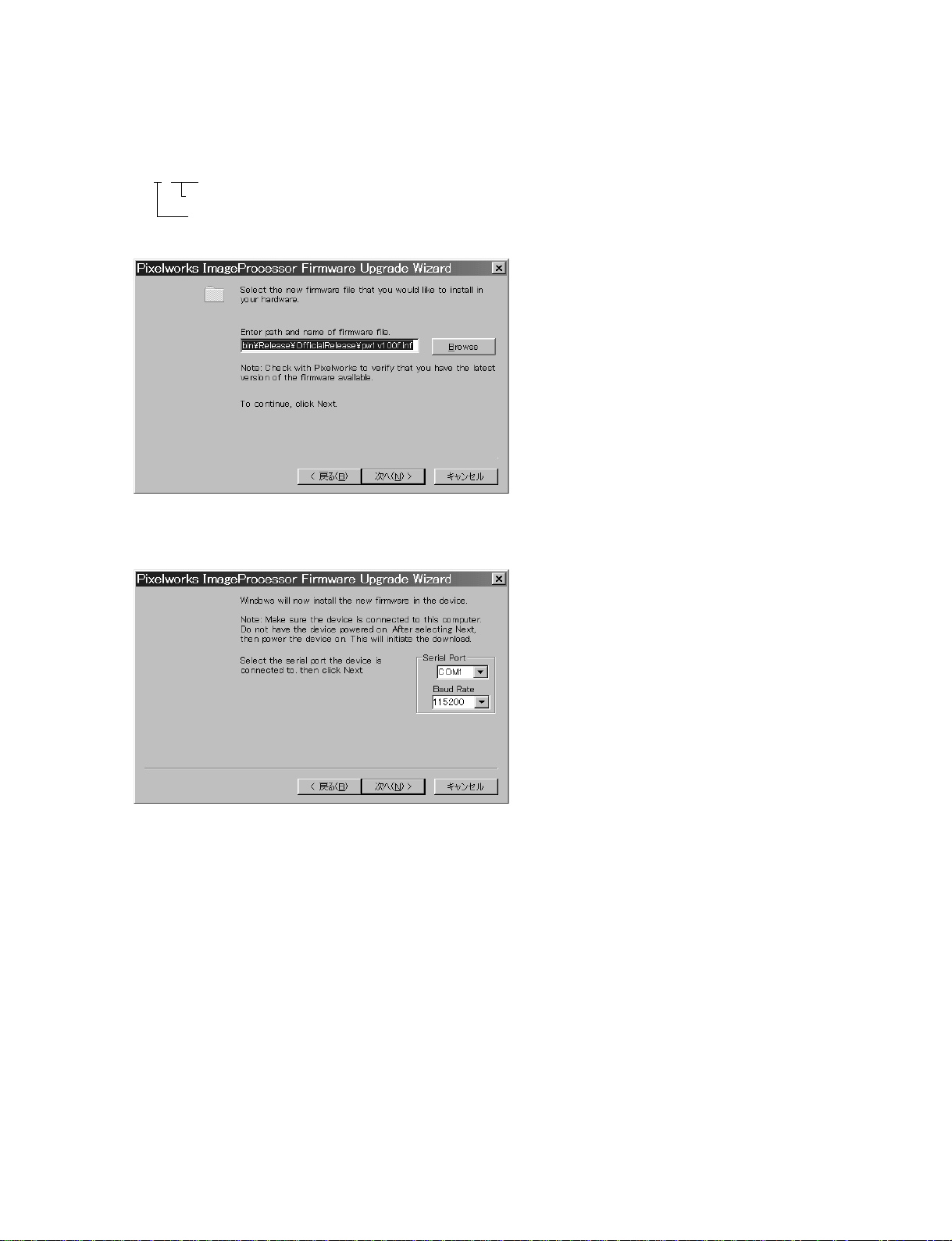
3-2.Enter the inf file that you want to upload to the projector. The rule of naming the version file (*.inf) is
shown below.
pw1v100f . inf
version name
model name 1: For VPL-PX30/20
2: For VPL-VW10/12
3-3.Set the serial communication as follows.
Set baud rate to 115200 (fixed) and click Next.
VPL-VW12HT
1-13
Page 24
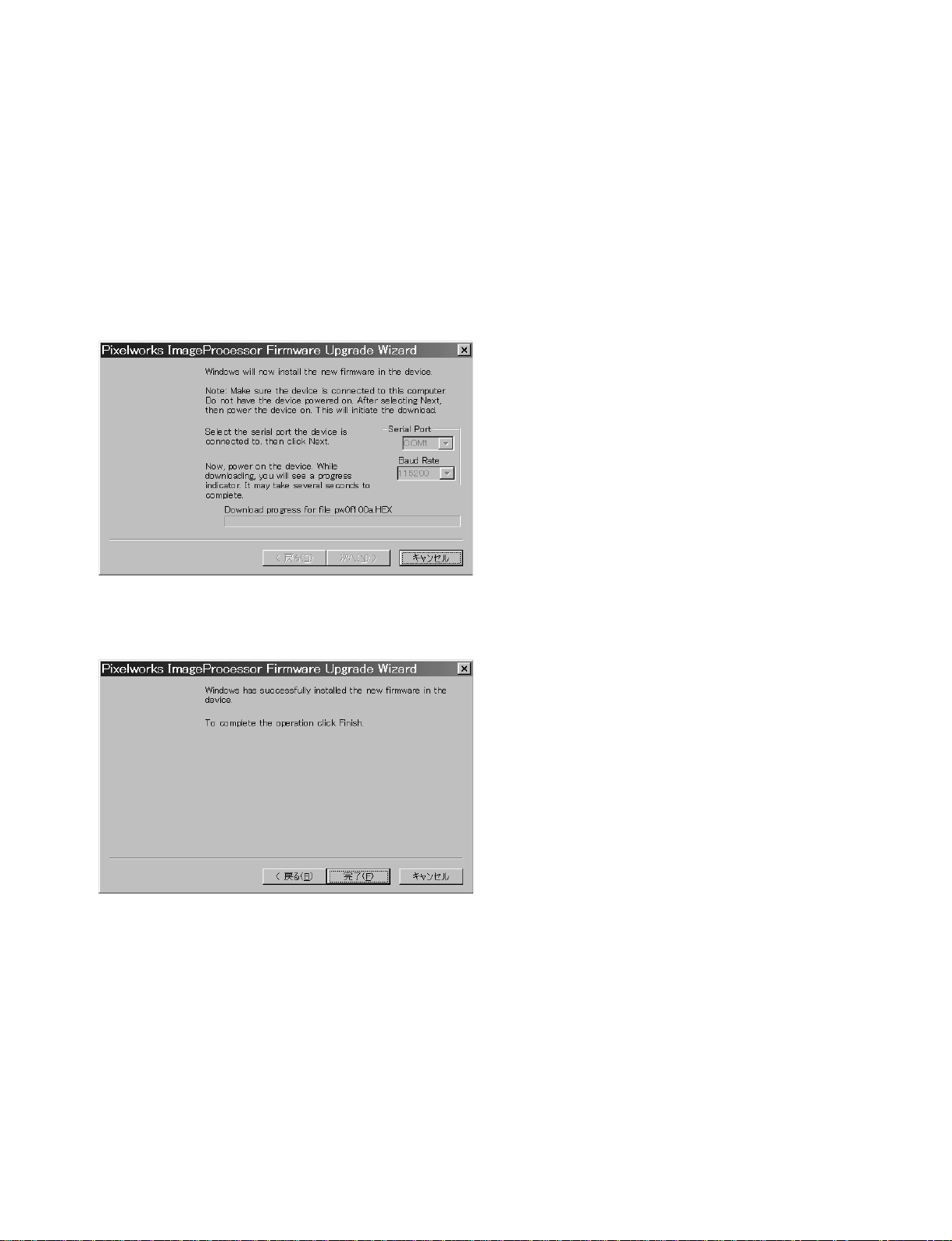
3-4.Progress status bar is displayed as shown below, and application waits to turn on the power. Press the
ON key of the projector to start uploading the software. It takes a few minutes for upgrading.
The four hex files are necessary for upgrading the software as shown below. These files should be
placed in the same directory as the *.inf file that you have selected. If not, error message will be shown.
Please note that the version numbers of these hex files do not necessarily match with the v ersion numbers
of *.inf file.
pw*f****.hex
pw*c****.hex
pw*g****.hex
pw*r****.hex
3-5. When upgrading of all of software is completed with success, disconnect cable from the board on the
projector. Keep pressing the Power key to off the projector.
1-14
VPL-VW12HT
Page 25
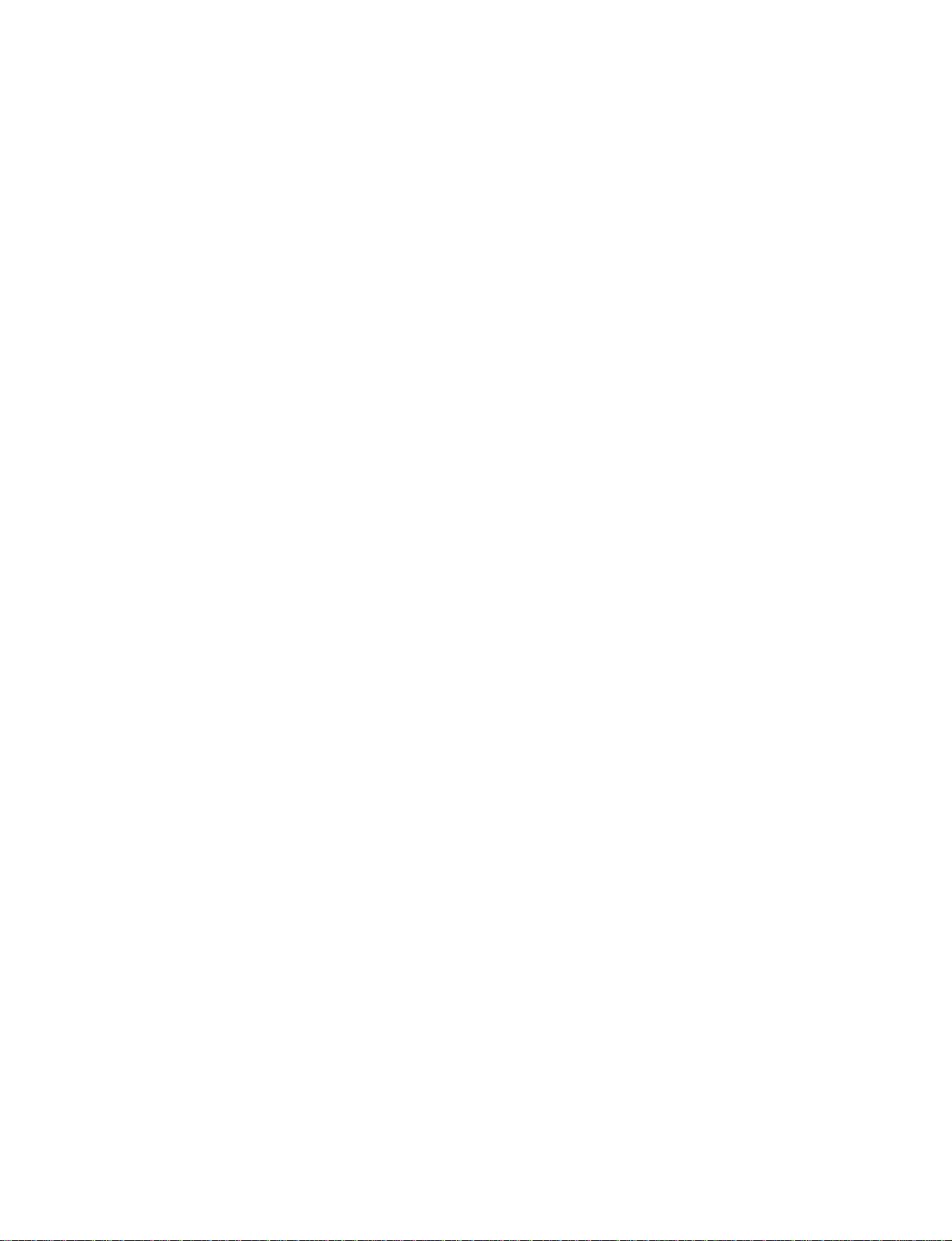
Section 2
Electrical Adjustments
2-1. Preparations
2-1-1. Equipment Required
. Oscilloscope
Tektronix 2465 or equivalent
(Bandwidth: 350 MHz or more)
. NTSC, PAL, SECAM component signal generator
Tektronix TG2000 + AVG1 (Optional module) +
AWVG1 (Optional module) or equivalent
. VG (Programmable video signal generator)
VG814 or equivalent
. Digital voltmeter
Advantest TR6845 or equivalent
. Luminance meter
Note: Perform the following adjustment at least five
minutes after turning on the power.
2-1-2. Reset the Air Filter
1. Insert the Power Cord and let it standby.
2. Press the keys in the following ORDER:
“RESET” → “MENU” → “DOWN” → “ENTER”
3. Turn the Power ON.
4. Please confirm that the message of “Please exchange
the air filter” does not appear in the picture.
3. Adjust the ← and → keys to minimize the flicker.
Similarly, and perform Red and Blue adjustment
similarly.
(02 VCOM R, 03 VCOM B)
4. Select the SAVE TO MEMORY on the Device adjust
page of the menu. Press the ENTER to save the data.
2-3. Signal Level Adjustment
Perform the following settings:
W/B: LOW mode
INPUT-A: 10 steps
VIDEO: 100% COLOR BARS
CONTRAST: 80
BRIGHT: 50 (Initial value)
2-3-1. SUB-BRIGHT (NTSC) Adjustment
1. Input the NTSC 100% color bars signal to the VIDEO
input.
2. Connect oscilloscorp to TP5023 on the C board.
3. Set the COLOR to 0.
3. Enter the RGB-MTRX on the Device adjust of the
menu.
4. Select the item of 03 SU BRT. Adjust the ← or → key
so that the two bars at the center become flat.
2-1-3. Setting the Factory Mode
1. Make sure that the STATUS in the menu is ON.
2. Exit the menu.
3 Press the keys in the following ORDER:
“ENTER” → “ENTER” → “LEFT” → “ENTER”
4. The message “Do you wish to enter into the FACTORY
MODE?” will be displayed.
5. Select YES.
2-2. RGB VCOM Adjustment
1. Enter the P.DRV of the Device adjust with Factory mode.
2. Enter the item of 01 VCOM G, and check the 1 line ON/
OFF signal.
VPL-VW12HT
2-3-2. SUB-CONT, HUE and COLOR
Adjustment
2-3-2-1.SUB-CONT. HUE and COLOR (VIDEO)
Adjustment
1. Input the NTSC 100% color bars signal to the VIDEO input.
2. Connect oscilloscope to TP5024 on the C board.
3. Set the COLOR to 0.
4. Enter the RGB-MTRX on the Device adjust of the
menu.
5. Select the item of 08 YUV CONT, and adjust the
amplitude of the following waveform for 0.63 Vp-p.
6. Set the COLOR to 50.
7. Select the item of 09 YUV COL. Adjust the ← or →
key so that the right and left bars are equal in level (A
portion).
8. Select the item of 02 SUB HUE. Adjust the ← or →
key so that the two bars in the middle are equal in level
(B portion).
2-1
Page 26
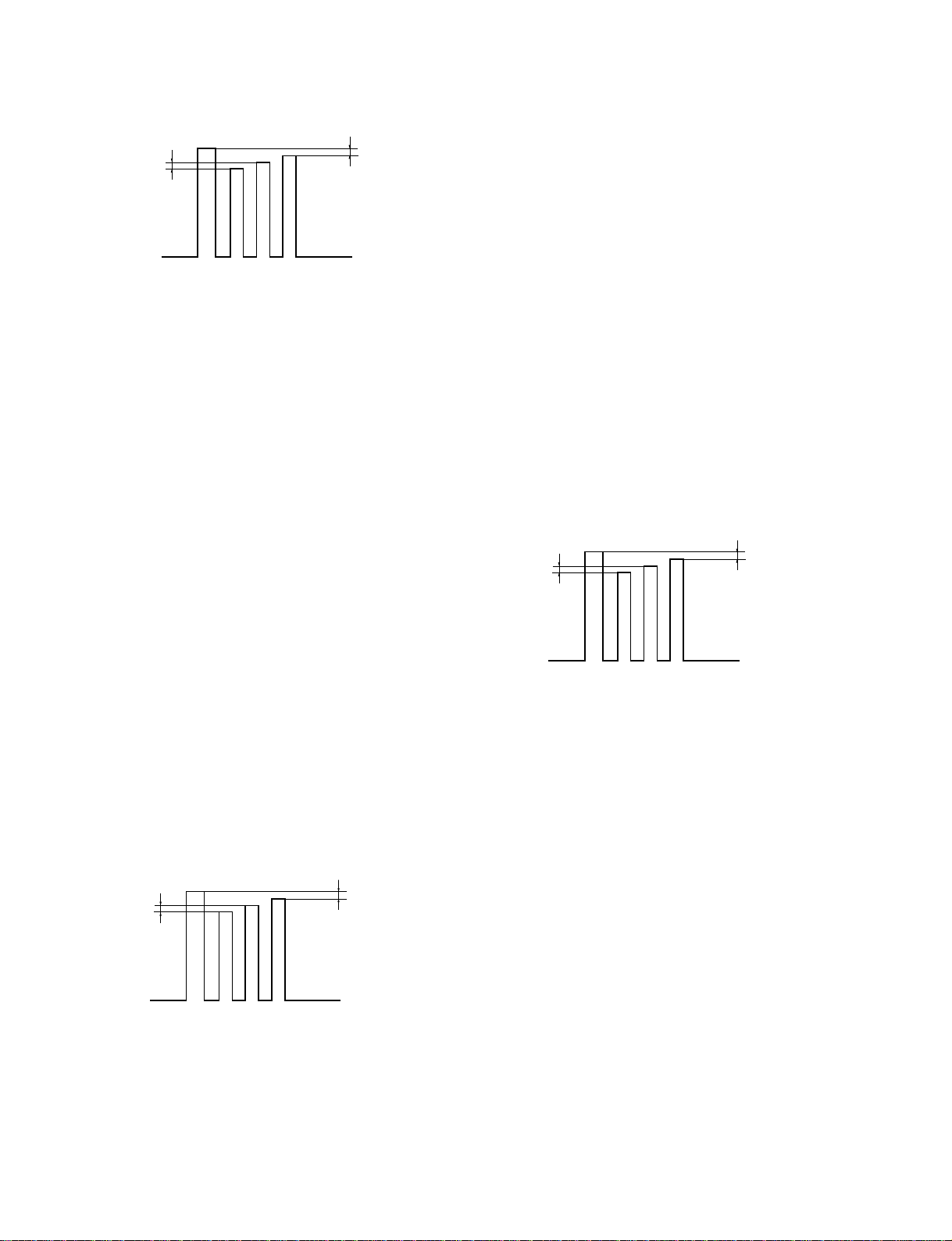
<NTSC 100% Color Bars Signal>
A
B
* Be sure to set the GND level to bottom with DC 0.5V range.
9. Press the MEMORY key to save the data.
10. Similarly, perform steps 1 to 8 with PAL (100% Color
Bars signal) system.
11. Press the MEMORY key to save the data.
2-3-2-2. SUB-CONT, HUE and COLOR
(Component) Adjustment
1. Input the 15k Component 100% Color Bars signal to
INPUT-A (pin 5), and select the COMPONENT by the
INPUT-A of the SET SETTING.
2. Connect an oscilloscope to TP5024 on the C board.
3. Set the COLOR to 0.
4. Enter the RGB-MTRX on the Device adjust of the
menu.
5. Select the item of 08 YUV CONT. Adjust the amplitude
for 0.63 Vp-p.
6. Set the COLOR to 50.
7. Select the item of 09 YUV COL. Adjust the ← or →
key so that the right and left bars are equal in level (A
portion).
8. Select the item of 02 SUB HUE. Adjust the ← or→
key so that the two bars in the middle are equal in level
(B portion).
9. Press the MEMORY key to save the data.
<15k Component 100% Color Bars Signal>
A
B
2-3-2-3.SUB-CONT, HUE and COLOR (DTV)
Adjustment
1. Input the 1080/60i 100% Color Bars signal to INPUTA (pin 5), and select the DTV-YPbPr by the INPUT-A
of the SET SETTING.
2. Connect an oscilloscope to TP5024 on the C board.
3. Set the COLOR to 0.
4. Enter the RGB-MTRX on the Device adjust of the
menu.
5. Select the item of 08 YUV CONT. Adjust the amplitude
for 0.63 Vp-p.
6. Set the COLOR to 50.
7. Select the item of 09 YUV COL. Adjust the ← or →
key so that the right and left bars are equal in level (A
portion).
8. Select the item of 02 SUB HUE. Adjust the ← or →
key so that the two bars in the middle are equal in level
(B portion).
9. Press the MEMORY key to save the data.
10. Switch the format of 1080/60i to GRB output.
Select the DTV-GBR by the INPUT-A of the SET
SETTING.
Similarly, perform steps 2 to 9.
<1080/60i 100% Color Bars Signal>
A
B
2-3-2-4. SUB-CONT, HUE and COLOR (15k RGB)
Adjustment
1. Input the 15k RGB 100% Color Bars signal to INPUTA (pin 5), and select the DTV-GBR by the INPUT-A
of the SET SETTING.
2. Connect an oscilloscope to TP5024 on the C board.
3. Set the COLOR to 0.
4. Enter the RGB-MTRX on the Device adjust of the
menu.
5. Select the item of 08 YUV CONT. Adjust the amplitude for 0.63 Vp-p.
6. Set the COLOR to 50.
7. Select the item of 09 YUV COL. Adjust the ← or →
key so that the right and left bars are equal in level (A
portion).
8. Select the item of 02 SUB HUE. Adjust the ← or →
key so that the two bars in the middle are equal in level
(B portion).
9. Press the MEMORY key to save the data.
2-2
VPL-VW12HT
Page 27
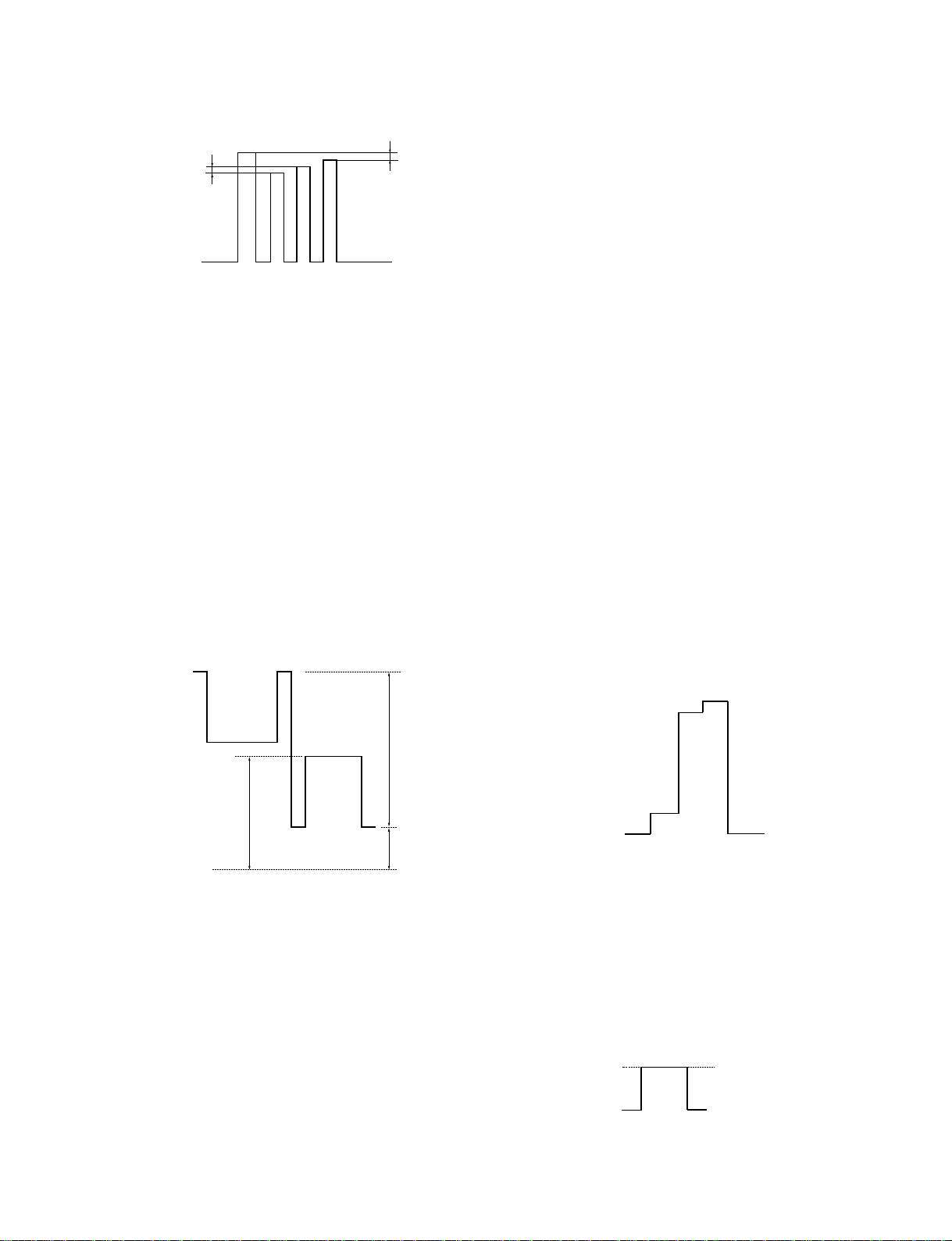
<15k RGB 100% Color Bars Signal>
B
2. Set the unit in Green-only. Adjust so that the vertical
A
line on every other dot become thinner by the P.DRV/
SUB CON G E on the Device adjust.
3. Set the unit in Red-only. Adjust so that the vertical line
on every other dot become thinner by the P.DRV/SUB
CON R E on the Device adjust.
2-3-3. Signal Center and the Amplitude
Adjustment
1. Set the Device Adjust / Other 07 3D GAMMA SW of
the menu into 0.
2. Enter Device Adjust / GAMMA and display Level 7.
3. Install S5202 and 5301 to the sides of SG and W
respectively.
4. Make the following adjustments by using Device
Adjust / P.DRV.
1) 18 VAMP/BRT TP5604 8.0 ± 0.02 Vp-p
2) 23 VAMP2/BRT TP5704 8.0 ± 0.02 Vp-p
3) 04 SIG CEN TP5704 Set the DC level under
the signal to
3.5 ±0.02 V
4) 20 VAMP2/SUB CON R0 TP5704 6.80 ± 0.01 V
5) 16 VAMP/SUB CON G0 TP5604 6.70 ± 0.01 V
6) 22 VAMP2/SUB CON B0 TP5804 6.60 ± 0.01 V
DC
1)
2)
DC
DC
DC
4. Set the unit in Blue-only. Adjust so that the vertical
line on every other dot become thinner by the P.DRV/
SUB CON B E on the Device adjust.
5. Let the picture turn upside down in the INSTALL
SETTING menu. First copy the value of SUB CON G
E, R E, B adjusted within 2 to 4, and then repeat the
adjustment within 2 to4. Next time, adjust to P.DRV/
SUB CON GO, RO, BO.
6. Press the MEMORY key to save the data.
2-3-5. RGB High Gain/Bias Adjustment
2-3-5-1. RGB High Gain/Bias Adjustment
1. Input the W/B HIGH adjusting signal to INPUT-A,
and select the COMPUTER by the INPUT-A of the
SET SETTING.
100 IRE
98 IRE
4)
5)
6)
3)
GND
5. After the adjustment, turn S5202 and 5301 back to N
side.
6. Let the picture turn upside down in the INSTALL
SETTING menu, and copy the adjustment value of 4
1) and 2).
7. After Device Adjust / Other 07 30GAMMA SW is
resumed to 1, store the adjustment data into the
memory.
2-3-4. ODD/EVEN Level Adjustment
1. Input the 50 IRE Flat XGA signal to INPUT-A.
VPL-VW12HT
12.5 IRE
0 IRE
2. Set the CONTRAST to 80, BRIGHT to 50, and COL
TEMP to HIGH respectively.
3. Enter the OTHER on the Device adjust of the menu.
4. Set the 06 3D GAMMA/THROUGH from 0 to 1.
5. Set the 07 3D GAMMA/SW from 1 to 0.
6. Connect an oscilloscope to TP5604 on the C board.
7. Enter the 3D GAMMA on the Device adjust of the
menu, display the Level 0, and put the cursor 1 on the
position shown in the figure below.
Cursor 1
8. Display the Level 7.
2-3
Page 28
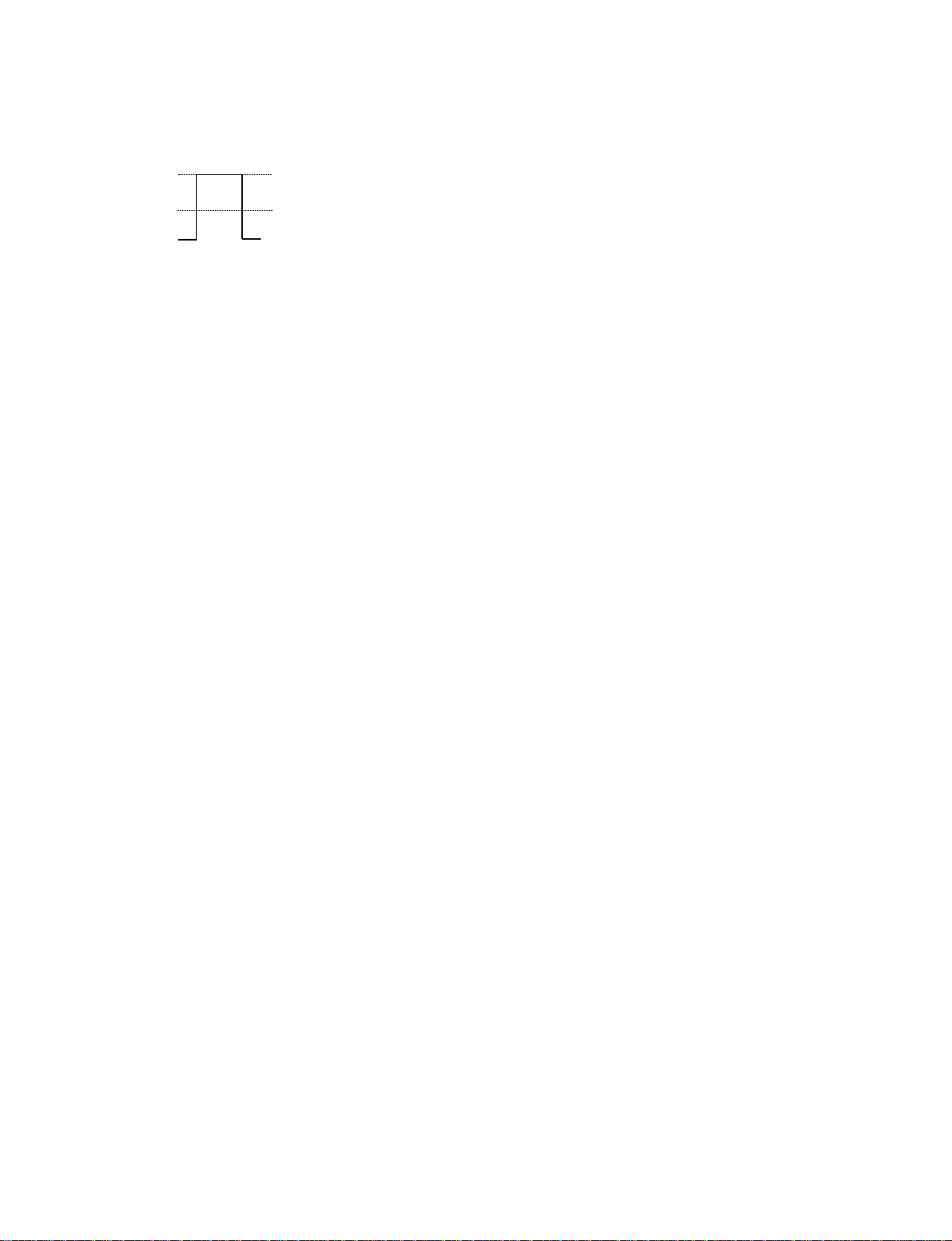
9. The same way as in step 7, put the cursor 2 on the
position shown in the figure below.
Cursor 2
2-4. VIDEO W/B Adjustment
2-4-1. Component W/B High Adjustment
Cursor 1
10. Press the GAIN key to enter the GAIN ADJUST
MODE from the 3D GAMMA. Adjust the G GAIN so
that the 100 IRE level of the W/B HIGH adjusting
signal is equal to cursor 2.
11. Press the BIAS key to enter the BIAS ADJUST.
Adjust the G BIAS so that the 12.5 IRE level of the W/
B HIGH adjusting signal is equal to cursor 1.
12. Repeat steps 10 and 11 several times.
13. Connect an oscilloscope to TP5704 on the C board.
Perform the same adjustments as in steps 7 to 12 using
R G GAIN/BIAS.
Note: When you adjust GAIN, please be careful not
to destroy 98IRE.
14. Connect an oscilloscope to TP5804 on the C board.
Perform the same adjustments as in steps 7 to 12 using
B GAIN/BIAS.
15. Press the MEMORY key to save the data.
16. Enter the OTHER on the Device adjust of the menu.
17. Set the 06 3D GAMMA/THROUGH from 1 to 0.
18. Set the 07 3D GAMMA/SW from 0 to 1.
19. Press the MEMORY key to save the data.
Note: Set the COL to 50.
1. Input the Component Flat Field signal to INPUT-A,
and select the COMPONENT by the INPUT-A of the
SET SETTING.
2. Set the 06 3D GAMMA/THROUGH to 0.
3. Set the 07 3D GAMMA/SW to 1 (3D Gamma: ON).
4. Enter the W/B ADJUST HIGH from the menu.
5. Input the 80 IRE Component Flat Field signal to
INPUT-A.
6. Adjust the chromaticity (x, y) to the values shown
below by the G GAIN and B GAIN of the W/B HIGH.
7. Input the 20 IRE Component Flat Field signal to
INPUT-A.
8. Adjust the chromaticity (x, y) to the values shown
below by the R GAIN and B GAIN of the W/B HIGH.
9. Repeat steps 5 to 8 until the chromaticity meets the
below specifications.
10. Press the MEMORY key to save the data.
Specification:
Chromaticity (x) = 0.284 ± 0.005
Chromaticity (y) = 0.297 ± 0.005
2-4-2. Component W/B Low Adjustment
2-3-5-2.RGB W/B Low and Custom
Adjustment
1. Enter the W/B ADJUST LOW from the PIC. CTRL
menu.
2. Copy the adjusted value of the HIGH mode in the R/G/
B BIAS.
3. Write the following values in the R/G/B GAIN.
R GAIN: adjusted value of HIGH mode
G GAIN: adjusted value of HIGH mode _30
B GAIN: adjusted value of HIGH mode _30
4. Press the MEMORY key to save the data.
5. Write the following values in the WB ADJUST
CUSTOM 1 to 4.
CUSTOM 1: B/G GAIN _10
CUSTOM 2: B/G GAIN _20
CUSTOM 3: B/G GAIN _40
CUSTOM 4: B/G GAIN _50
6. Press the MEMORY key to save the data.
2-4
1. Enter the W/B ADJUST LOW from the menu.
2. Input the 80 IRE Component Flat Field signal to
INPUT-A.
3. Adjust the chromaticity (x, y) to the values shown
below by the G GAIN and B GAIN of the W/B LOW.
4. Input the 20 IRE Component Flat Field signal to
INPUT-A.
5. Adjust the chromaticity (x, y) to the values shown
below by the R GAIN and B GAIN of the W/B LOW.
6. Repeat steps 2 to 5 until the chromaticity meets the
below specifications.
7. Press the MEMORY key to save the data.
Specification:
Chromaticity (x) = 0.313 ± 0.005
Chromaticity (y) = 0.329 ± 0.005
VPL-VW12HT
Page 29
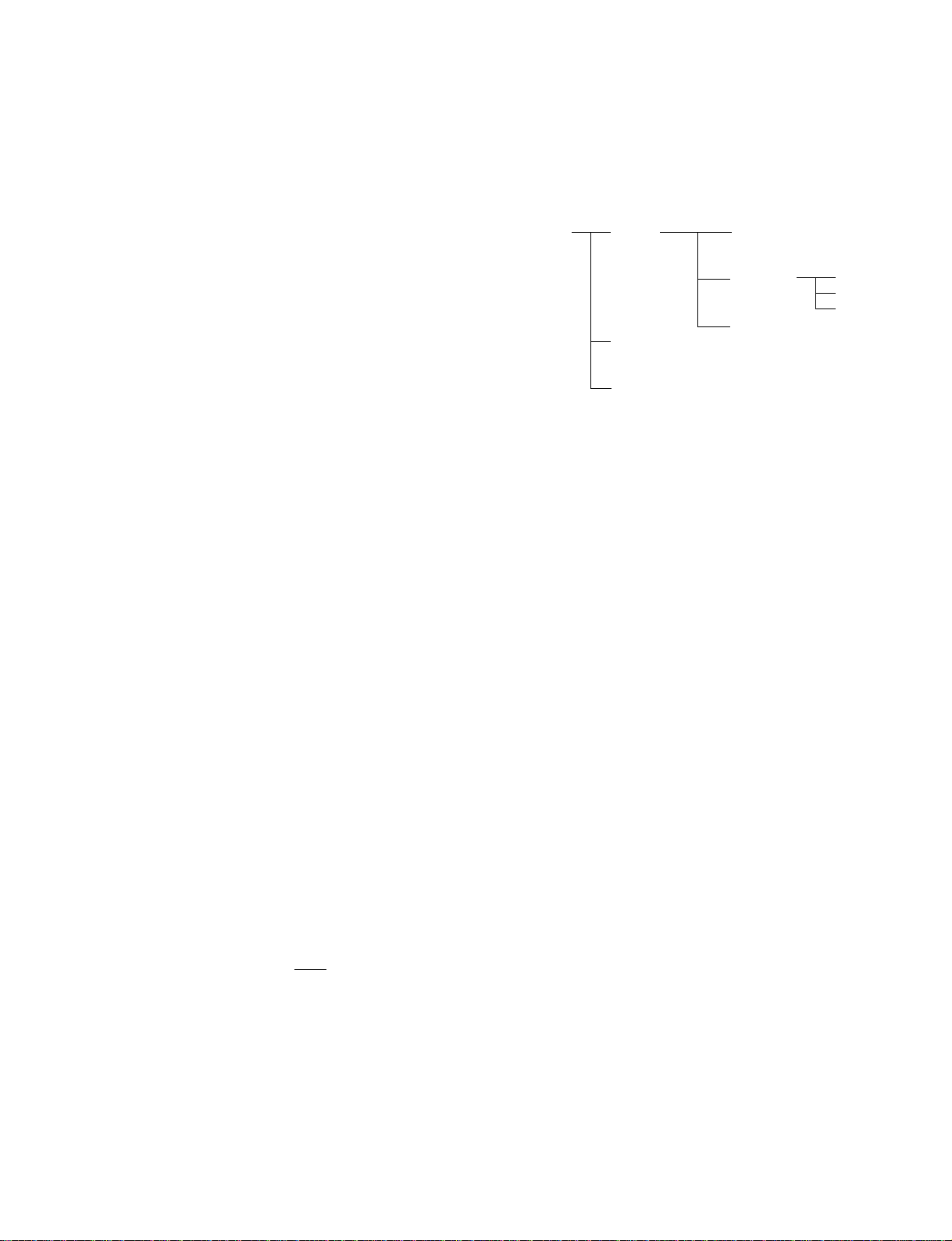
2-4-3. W/B Low Custom Adjustment
1. Copy the data in the CUSTOM 1 to 4 using the
menu.
CUSTOM 1: GAIN = RGB/HIGH
BIAS = VIDEO/HIGH
CUSTOM 2: GAIN = RGB/HIGH + 40
BIAS = VIDEO/HIGH
CUSTOM 3: GAIN = VIDEO/LOW + 40
BIAS = VIDEO/LOW
(R GAIN is + 0)
CUSTOM 4: GAIN = VIDEO/LOW _20
BIAS = VIDEO/LOW
(R GAIN is + 0)
2. Press the MEMORY key to save the data.
So altogether 672 adjustments (224*3 (RGB)=672) will be
required, which is in practice not possible. The following
describes a simpler method.
First the “GAMMA” menu consists of the following hierarchy.
GAMMA LEVEL 0 POSITION 4 ALL
POSITION 1 R
POSITION 2 G
:B
POSITION 28
LEVEL 1
:
:
LEVEL 7
When adjusting a certain LEVEL, automatically the
internal signal (flat field) of that level will be displayed.
2-5. Adjustments in Replacement of Prism
and Optical Unit
After replacement of the prism, set the factory mode, and
perform the following adjustment.
2-5-1. V-COM Adjustment
1. Enter the P.DRV of the Device adjust with Factory
mode.
2. Enter the item of 01 VCOM G, and check the 1 line
ON/OFF signal.
3. Adjust the ← and → keys to minimize the flicker.
Similarly, and perform Red and Blue adjustment
similarly.
(02 VCOM R, 03 VCOM B)
4. Select the SAVE TO MEMORY on the Device adjust
page of the menu. Press the ENTER to save the data.
2-5-2. Polarization Plate Adjustment
Press the “PIC MUTE” button and the whole screen will
become black. In this state, adjust the respective polarization plate until the black becomes the darkest.
2-5-3. 3D GAMMA Adjustment (Outline)
The principle of 3D GAMMA is described before the adjustment
of 3D GAMMA.
3D GAMMA is like a function which can individually adjust W/
B at a total of 180 points brightness 8 levels, horizontal direction
7 points, vertical direction 4 points (8*7*4=224 points).
2-5-4. 3D GAMMA Adjustments
1. First input “GAMMA.”
2. Set LEVEL to 1.
3. Study the uniformity of the whole screen, and locate
the areas where uniformity is poor.
4. Changing “POSITION” to 1, 2, or 3 will display the
cursor. The position of the cursor is the position which
will be adjusted.
Move the cursor to the area with poor uniformity.
5. Move “R” and “B” up and down, and adjust so that the
uniformity is the same as the other areas.
6. Set LEVEL 2.
7. Like steps 3, 4, and 5, adjust the areas with poor
uniformity.
8. Adjust up to LEVEL 6.
9. Study the test pattern from LEVEL 1 to LEVEL 6, and
if no problems, return to the first hierarchy, adjust the
device, and save the data in SAVE TO MEMORY.
Precautions:
1. Basically adjust RED and BLUE only without changing GREEN.
2. Do not adjust LEVEL 7.
3. To set back factory settings should adjustments fail,
skip “SAVE TO MEMORY,” and turn off the power.
All the adjusted data will be set back to factory
settings.
Factory settings cannot be set back however if “SAVE
TO MEMORY” has already been implemented. So
check the picture quality carefully prior to implementing “SAVE TO MEMORY.”
VPL-VW12HT
2-5
Page 30
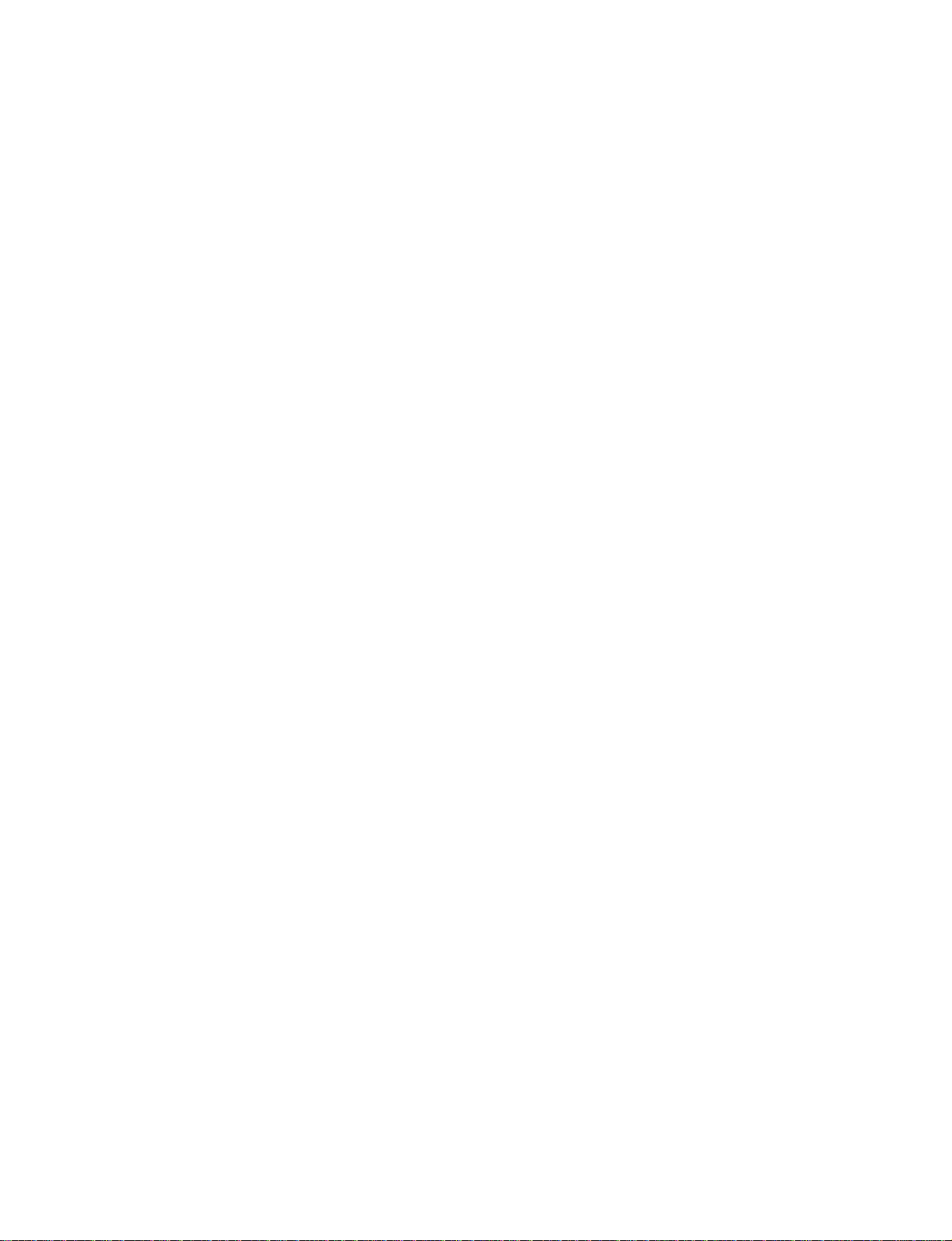
4. For zoom lens, the uniformity will change slightly
according to the zoom position.
As uniformity will change slightly according to the F
number of the lens, perform the adjustments on the
projection system under the normal using conditions.
5. Do not change other items in the Device Adjust Menu.
The device adjust menu contains important parameters
for machine operations.
Unnecessary operations will result in “no image” and
“abnormal image.”
“Factory reset” cannot be performed on device adjust
menu items.
(Implementing SAVE TO MEMORY will completely
overwrite the data.)
Do not change data unnecessarily.
2-6
VPL-VW12HT
Page 31

Section 3
Descriptions of Circuit Board Operations
3-1. G/GA/F Boards
3-1-1. Outline
The G/GA/F boards make up the power supply unit.
• F board
EMI filter for AC power supply line
• G board
Comprises Active filter for improved power
efficiency
Main converter for the secondary circuit power
supply
Fan controller and power supply
• GA board
Sub converter for the standby power supply.
3-1-2. Detailed Explanation
3-1-2-1. Active Filter Unit
This is an active filter using a current critical type rising
voltage chopper system.
Custom IC (IC2001) contains the active filter control unit,
chopper switching FET and the rectification diode components.
L2003 is the chopper choke coil and C2013/2014 are
smoothing capacitors.
The output of the active filter is DC375V which is conducted via the secondary power supply converter and
CN2002 to the lamp power supply board. IC2001 contains
an OVP circuit which latches any oscillation that might
occur if an abnormal rise in output voltage occurs and an
OCP circuit which prevents flow of excess current.
IC2001 also contains heat protection functions that cut in if
an abnormal rise of temperature occurs.
3-1-2-2. Main Converter Unit
This uses a compound current resonance unit.
Custom IC (IC2101) contains a converter control unit and
a transdrive FET.
T2101 is a converter transformer and outputs +4.5V/
+6.0V/ +17.0V/ -6.0V/ FAN+B (13.0V).
These outputs are subjected to full wave rectification in the
rectification circuits (D2201 to 2205 / C2202 to 2206), and
are then output through line filters (L2201 to 2205/C2210
to 2214).
Stabilization of the output voltage is achieved by modulating the oscillation frequency and varying the resonance
current in the primary coil.
Frequency modulation is achieved by detecting the +4.5V
voltage variations with IC2201 and varying the oscillation
frequency.
The control signal is passed via an isolating photocoupler
(PH2102) to the controller IC where it is frequency
modulated.
The primary drive circuit comprises a series resonance
circuit formed by the primary coil of the converter transformer and the resonance capacitors (C2109/2110). When
the load current through the secondary coil changes, the
resonance point (frequency) of this resonant circuit is
moved and the current which flows through the primary
coil also changes. Owing to this characteristic, an increase
in output load causes the current flowing in the primary
coil to also increase so that the output voltage is stabilized.
IC2202 is an OVP circuit which latches the oscillation of
the converter if the output voltage rises abnormally.
Actually it stops the oscillator by turning the PowerCont
signal off. IC2101 also contains an over current protection
circuit (OCP) which latches if it detects an increase in
primary coil resonance current due to shorting of the
output etc.
3-1-2-3. Fan Drive Unit
The four fans inside the set are made to turn at high speed
when the ambient temperature of the set is high and rotate
at low speed when the temperature is low.
The rotation speed of the fan makes is controlled by
varying the supply voltage of the fan. The actual control
signal is sent from the CPU of the C board through
CN2005. The input control signal is sent to regulator
IC2302/2303 through the buffer of IC2301.
This regulator is a variable type series regulator. It subjects
the input power supply (preceding FAN+B) to a voltage
drop in accordance with the amplitude of the control
signal, and then outputs it.
There are 2 output lines. The power supply for the Shirok
fan in the center of the set is output from IC2302. All the
other fans are driven by the output from IC2303.
Also, the circuit consisting of Q2301 to 2304 makes up a
fan protection circuit that stops set operation if a fan stops
due to some abnormality. When a fan stops, Q2301
switches off (opens) and the CPU turns off the set.
VPL-VW12HT
3-1
Page 32

3-1-2-4. Sub Converter Unit
This uses a current resonance type converter using an DC/
AC ferrite transformer.
The resonance circuit consists of T2602 sub converter
transformer and orthogonal transformer T2601 and C2611.
The output from the secondary side of T2602 consists of
sub 5V only, and after full wave rectification by the
rectification circuit consisting of D2602/C2613 this is
output through line filter (L2601/C2615).
The output from the primary side consists of Vcc (19.5V)
only and is output through the rectification circuit of
D2601/C2606.
Stabilization of the output voltage is achieved by detection
of changes in the sub5V voltage by IC2602 and varying of
the oscillation frequency. In reality, this is implemented
by varying the current flowing in the secondary coil of the
orthogonal transformer so as to move the resonance point
(frequency) of the preceding resonance circuit.
IC2603 latches the sub5V output to about 2V by setting the
control current of the secondary coil of the orthogonal
transformer to its maximum value with the sub5V over
voltage protection circuit (OVP).
3-1-2-5.
The Detection of the Fan’s Rotation Speed
Input the detection pulse of the fan’s rotation speed from
CN2008(pin 4). Input the IC5005(pin 28) of C Board
through BM Board. The detection of the fan’s rotation
speed is performed when the power is on. The change (of
the fan’s rotation speed) is measured when the clogging of
air filter is detected and alarmed.
3-2
VPL-VW12HT
Page 33

Power Supply Block Diagram
INLET
Primary
Secondary
AC
F
AC
GA
sub Converter
EMI
Filter
FAN CONT1
FAN CONT2
FAN PROT
G
VC (19.5V)
Active Filter
Main Converter
FAN+B (13.0V)
FAN Driver
DC (375.0V)
+4.5V
+6.0V
+17.0V
-6.0V
sub5v
FAN1.+B
FAN2.+B
FAN3.+B
FAN4.+B
VPL-VW12HT
3-3
Page 34

List of Power Supply System Protectors
PROTECTOR NAME
Power Prot
Mainconverter
OVP
Mainconverter
OCP
Subconverter
OVP1
Subconverter
OVP2
Subconverter
OCP
PFC OVP
PFC OCP
ACTIVE CONDITIONS
TEMP/LAMP LED
lights
Same as P.Prot
Same as P.Prot
Control panel not
effective
LED does not light
LED does not light
Same as P.Prot
Same as P.Prot
ACTIVATION DETAILS
Activates when the secondary output voltage is less
than half.
Activates when the 5V inside C board becomes less
than 4.5V.
Activates when the output voltage of the secondary
rises abnormally.
Stops the oscillation of the converter,so the output
voltage becomes zero. P.Prot activates.
Activates when the output current of the secondary
rises abnormary.
Stops the oscillation of the converter,so the output
voltage becomes zero. P.Prot activates.
Activates when the sub5V voltage rises abnormally.
The voltage becomes approximately 2.3V.
The micro CPU operation latchs and the control
panel becomes ineffective.
Activates when the primary Vcc rises abnormally.
The standby power supply stops completely.
Activates when the sub5V current rises abnormally.
The standby power supply stops completely.
When the PFC output voltage rises abnormally the
PFC stops. At the same time the secondary converter
stops, so the secondary output also becomes zero and
P.Prot activates.
When the PFC output current rises abnormally the
PFC stops. At the same time the secondary converter
stops, so the secondary output also becomes zero and
P.Prot activates.
CIRCUIT LOCATION
Q board
IC4021 to IC4023
G board
IC2202,Q2202 to 2204
G board
IC2101,R2102
GA board
IC2603,Q2603 to 2605
GA board D2605
When this activates,
D2605 becomes deadshort.
GA board R2604 to 2605
When this activates, R2604
to 2605 opens.
G board IC2001.
G board IC2001.
• Most power supply system failures are detected by P.
Prot.
• In addition to the protector activations described
above, P. Prot is also likely to activate in response to
power supply harness disconnection, BM board
failures ( BM has no adjustable) and converter circuit
failures (not operational).
• If the F board fuse (F2500), R2003 on the G board
opens, the cause is an abnormal PFC circuit or abnor
mal lamp power supply. There is little possibility of
this being caused by the secondary side power supply.
3-4
VPL-VW12HT
Page 35

3-2. B Board
This board mainly performs the following processing.
. VIDEO (C-VIDEO, Y/C, 15k-COMPONENT,15k-
RGB), video processing.
. Sync separation processing
3-2-1. Main IC Functions
3-2-1-1. MC141627FT (IC3010), Digital Comb Filter
Performs PAL443, PAL-M, PAL-N 3 line adaptation type
digital Y/C separation.
For the operation clock, the clock (fsc) output from pin 46
of CXA2123 (IC3006) is fed in via pin 45 (IC3010).
The video signal fed in via pin 15 (IC3010) is digitally
processed with this clock.
The resulting Y signal is output from pin 6, and the C
signal from pin 8.
3-2-1-2. uPD64082 (IC3014), 3D Comb Filter
Performs NTSC 3.58 3 dimensional processing digital Y/C
separation.
The reference clock uses the crystal (X3002) connected
between pins 30 & 31, generates fsc and is output from the
FSCO terminal (pin 47). It is then passed through a buffer
into the FSCI terminal (pin 50). As the internal Y-ADC
circuit cannot be used in this IC, the VIDEO signal
subjected to A/D conversion by external A/D converter
uP659AGS (IC3013) to give an 8 bit signal, is fed into pins
74 to 67. The Y signal is output from pin 84 and the C
signal from pin 83.
3-2-1-3. CXA2123 (IC3006), Chroma Decoder &
Sync Processing
This is a chroma decoder/sync processing IC controlled by
the I2C bus. It can process the C-VIDEO signal and the Y/
C signal.
The C-VIDEO signal is fed into pin 1, the Y signal into pin
44 and the C signal into pin 43.
This allows automatic discrimination between NTSC 3.58,
NTSC 4.43, PAL, PAL-M, PAL-N, SECAM and B/W.
When NTSC 3.58 is discriminated Y/C separation is
performed by IC3014 (uPD64081).
When PAL, PAL-M or PAL-N are discriminated
IC3010 (MC141627) is driven by a clock and performs Y/
C separation.
They are respectively fed in via pin 5 and pin 7. In the case
of other signals, this IC performs Y/C separation.
When NTSC4.43, SECAM or B/W are discriminated Y/C
separation is performed by IC3006 (CXA2123).
Following this Y/U/V signal conversion is performed with
Y being output from pin 21, U from pin 22 and V from pin
23.
Sync processing is performed by separating H and V from
the input C-VIDEO/Y signal. H-sync is output from pin 9
and V-sync from pin 4.
In the case of 15k-COMPONENT, Y is input from pin 19,
U from pin 18 and V from pin 17. Then Y is output from
pin 21, U from pin 22 and V from pin 23. Sync processing
is performed by separating H and V from the Y signal.
In the case of 15k-RGB, R is input from pin 27, G from pin
26 and B from pin 25. After conversion to Y/U/V, Y is
output from pin 21, U from pin 22 and V from pin 23.
Sync processing is performed by separating H and V from
the C.SYNC signal fed into pin 41.
In each case the H-sync signal output from pin 9 has been
processed by a PLL so the equalizing pulse is removed.
This IC also controls DYNAMIC PICTURE ON/OFF.
3-2-2. Signal Flows
3-2-2-1. VIDEO Signal Flows
The VIDEO, Y/C signals input from CN3001 are fed into
pins 1, 44 and 43 of IC3006.
In the case of PAL, PAL-M, PAL-N and NTSC 3.58, a
signal amplified by a factor of 2 by IC3001 is output from
pin 3.
PAL signals pass though the low pass filter consisting of
Q3022, L3012, L3011, C3086, 3085 and 3084 and are fed
to pin 15 of IC3010 (Comb Filter). Here Y/C separation is
performed with Y being output from pin 6 and C from pin
8. These are passed though the low pass filters consisting
of L3009, C3078, L3010 and C3079 then Y is fed to pin 3
of IC3007 and C is fed to pin 3 of IC3008.
NTSC 3.58 signals pass through low pass filter FL3009
and are fed to pin 4 of A/D converter IC3013.
The digitized signal is fed to 3D comb filter IC3014, then
following Y/C separation Y is output from pin 84 and C
from pin 83. After passing through low pass filters FL3008
and 3007, Y is fed to pin 1 of IC3007 and C to pin 1 of
IC3008.
VPL-VW12HT
3-5
Page 36

IC3007 and IC3008 switch between PAL/NTSC 3.58 and
respectively output Y and C signals from their pin 7. This
Y signal is fed to pin 5 of IC3006 while the C signal is fed
to pin 7.
The remaining signals are all processed in IC3006 and
converted to Y, U and V signals. Y is output from pin 21,
U from pin 22 and V from pin 23. The signals are then
output from the B board via buffers Q3009 (Y), Q3008 (U)
and Q3007(V).
3-2-2-2. 15k-COMPONENT Signal/15k-RGB Signal
Flows
The Y, Cb and Cr signals input from CN3001 pass though
buffers Q3004, Q3003 and Q3002 and are fed to pin 19
(Y), pin 18 (Cb) and pin 17 (Cr) of IC3006. The signals
fed in as Y, Cb and Cr are output unchanged from pins 21,
22 and 23. 15k-RGB signals likewise pass though buffers
and are then fed to pin 27 (R), pin 26 (G) and pin 25 (B).
The signals fed in as R, G and B signals are converted to
Y, Cb and Cr signals which are output from pins 21, 22
and 23.
3-3. Q Board
The processing performed on this board is mainly as
follows:
• Switching of the video signal
• Video signal input
• Sync separation processing
• Video, HDTV, DTV system image processing
• RS232C communication buffer
• Reception of remote control signal (SIRCS signal)
• Power protector
3-3-1. Outline of Main ICs
3-3-1-1. TLC5733 (IC4029), AD Converter for DRC
Use
This is an AD converter for DRC processing. It inputs the
Y/U/V signals output from the B board, and passes them as
digital signals to CXD2090Q (IC433).
3-3-1-2. CXD2095AQ (IC4033), DRC Processing
CXD2095AQ(IC433) performs DRC (Digital Reality
Creation) processing. It processes the digital signal passed
from TLC5733 (IC4029) and outputs a D/A converted
double frequency color difference signal.
3-3-1-3. CXA2101AQ (IC4013), HD Interface, RGB
Matrix
This is controlled with the 12C bus. The input signals to
this IC are the2Y/2R-Y/2B-Y DRC outputs, the Y/Cb/Cr
double speed component signals, the HDTV, DTV system
RGB signals or the YPbPr signals. The DRC output signals
are fed into pin 23 (2Y), pin 22 (2B-Y) and pin 21 (2R-Y).
The other signals are fed into pin 11 (Y or G), pin 10 (Pb
or B) and pin 9 (Pr or R). After these signals have been
input, they are internally switched and all are converted to
Y/Cb/Cr. These are output from pins 76, 77 and 78, but are
then fed back into the IC via coupling capacitors into pins
75, 74 and 73. The signals input in this way are subjected
to COLOR, HUE and SHARPNESS user control adjustments. Other processing includes detection axis adjustment, chroma transient improvement and conversion and
output as RGB signals. Sync separation for HDTV etc.
(including 3 value sync) is also performed by this IC.
3-6
VPL-VW12HT
Page 37

3-3-1-4. M52347FP (IC4006), SYNC SEPARATOR
This IC performs sync separation mainly for computer
system signals and for signals other than those of the
VIDEO, HDTV and DTV systems.
3-3-1-5. EL4332C (IC4007), RGB Switch, 6dB Amp,
75 Ohm Driver
Switches the video system, HDTV and DTV system
signals that have been converted to RGB and the computer
system RGB signals and outputs them to the C board.
3-3-2. Video signal Flow
3-3-2-1. VIDEO Signal Flow
The VIDEO and Y/C signals are fed respectively into pin 3
of NJM2533M (IC4022, IC4024 and IC4025). The selected VIDEO/S-VIDEO signal passes through the IC (switch)
so that C-VIDEO emerges from CN406 (11), Y from (13)
and C from (15).(These are sent to the B board via the BM
board.)
The 15k-COMPONENT signal and 15k-RGB signal are
input from INPUT-A or INPUT-B, and after selection by
RY4001, RY4002 and RY4003 are output from CN4006
(19), (21) and (23). (These are sent to the B board via the
BM board.) Of the signals processed on the B board, Y is
input from CN4005 pin 25, U from pin 23 and V from pin
21. These signals pass through DRC pre-filters FL4006
(Y), FL4005 (U) and FL4004 (V) and are then fed into
pins 63, 31 and 50 of AD converter TLC5733A (IC4029).
Following this, they are subjected to algorithm processing
in CXD20900 (IC4033), D/A conversion and then output
as double speed frequency color difference signals from
pin 105 (Y), pin 113 (U) and pin 109 (V).
After passing through post filters FL4003 (Y), FL4002 (U)
and FL4001 (V) these signals are fed into pin 23 (Y), pin
22 (U) and pin 21 (V) of RGB matrix CXA2101 (IC4013).
CXA2101 (3-1-3.) converts the signals to RGB signals and
outputs R from pin 35, G from pin 37 and B from pin 39.
These output RGB signals pass through buffers Q4021,
Q4022 and Q4023 and are then selected by EL4332C
(IC4007) which serves as a switch and 75 ohm driver IC.
R is then output from CN4004 (A1, B1), G from (A3, B3)
and B from (A5, B5).
3-3-2-2. HDTV/DTV (YPbPr, RGB) Double Speed
Component (YUV) Signal Flows
The double speed component signals are input from
INPUT-A or INPUT-B and after selection by RY4001,
RY4002 and RY4003 pass though buffers Q4015, Q4016
and Q4017 before being fed to pins 11, 10 and 9 of RGB
matrix CXA2101 (IC4013). CXA2101 (3-1-3.) converts
the signals to RGB signals and outputs R from pin 35, G
from pin 37 and B from pin 39. These output RGB signals
pass through buffers Q4021, Q4022 and Q4023 and are
then selected by EL4332C (IC4007) which serves as a
switch and 75 ohm driver IC. R is then output from
CN4004 (A1, B1), G from (A3, B3) and B from (A5, B5).
3-3-2-3. Computer Signal (RGB) Flows
The computer system signals (RGB) are input from
INPUT-A or INPUT-B and after selection by RY4001,
RY4002 and RY4003 are fed to EL4332C (IC4007) which
serves as a switch and 75 ohm driver IC. After being
selected by this IC, R is output from CN4004 (A1, B1), G
from (A3, B3) and B from (A5, B5).
3-3-3. SYNC Processing Flows
3-3-3-1. When VIDEO Signals and 15k
COMPONENT Signals are Processed
The H/V SYNC processed and output from the B board is
passed via the BM board to CN4005 from which it is input
from pin 19 (H) and pin 17 (V). The H/V SYNC is then
passed through buffers Q4033 and Q4032 and fed to the
DRC block.
CXD2095AQ (IC4033) outputs double speed processed H
SYNC from pin 98 and V SYNC from pin 99. Following
this, the sync is fed into CXA2101 (IC4013) via pin 7 (H)
and pin 8 (V) and is then output from pins 29 and 28.
The output H-SYNC is inverted by IC4014 and is then fed
to IC4012. Here noise is removed before it is output from
pin 7. It is then fed to IC4011 for wave shaping and then to
pin 17 of IC4009. Here CLP pulses are output from pin 5
of IC4012, inverted by IC4014, wave shaped by IC4011
and input to pin 15 of IC4009.
The V-SYNC is wave shaped by IC4014, then after
inversion by IC4039 it is fed to pin 13 of IC4009. In
IC4009 switching is performed with SYNC from the
computer system and 3.3 V level conversion is performed.
H is then output from CN4004 (A7, B7), V from (A9, B9)
and CLP from (A11, B11).
VPL-VW12HT
3-7
Page 38

3-3-3-2. When 15k-RGB Signal are Processed
COMPOSITE-SYNC is first subjected to sync separation
in IC4003, then passed through relay RY4004 and subjected to wave shaping by Q4045 to Q4047 and IC4036 and
IC4038, and is then fed to IC4006 (M52347FP). From here
the COMPOSITE-SYNC is output as is, passes though
buffer BUFF (IC4009) and after level matching is fed to
pin 3 of switch C4027. It is then output from pin 7 of this
IC and output as COMPOSITE-SYNC from pin 25 of
CN4006. (It is then sent to the B board via the BM board.)
It is then input from CN4005 in the form of H/V separate
SYNC from the B board. Further processing is as for
VIDEO.
3-3-3-3. When HDTV/DTV (YPbPr, GBR) Double
Speed Composite Signals are Input
The signals then pass through IC4002 and flow to the C
board via CN4004 (A25, B25) and (A26, B26) to allow
communication with the CPU on the C board.
3-3-5. Reception of Remote Control Signal
(SIRCS Signal)
Signals from a remote control unit connected with a cable
are input via J4002. Following this, they are inverted by
Q4003 and output to the C board via CN4004 (A21, B21).
When a remote control unit is not connected, signals
received by the NF, NR boards are input via CN4004
(A22, B22), pass though J4002 and are output to the C
board via CN4004 (A21, B21).
3-3-6. Power Protector
The H/C and V signals input from INPUT-A and INPUT-B
are selected by relays RY4001 and RY4003. Following
this H/C signals are switched by RY4004 and each signal
is then passed though wave shaping circuits (Q4045 to
Q4050, IC4036, IC4038). Then, after passing through
BUFF (IC4010), H/C is fed to pin 7 of CXA2101 (IC4013)
and V is fed to pin 8. Y/G is fed to pin 11. In IC4013,
SonG (SonY) automatically determines if it is dealing with
C. SYNC or HV separate provides outputs from pin 29 and
pin 28. Further processing is as for VIDEO.
3-3-3-4. When Computer Signals are Processed
The H/C and V signals input from INPUT-A and INPUT-B
are selected by relays RY4001 and RY4003. Following
this H/C signals are switched by RY4004 and each signal
is then passed though wave shaping circuits (Q4045 to
Q4050, IC4036, IC4038). Then, H/C is fed to pin 6 of
IC4006 (M52347) V to pin 8 and the G signal to pin 4.
This IC performs sync separation and outputs H from pin
15, V from pin 13 and CLP from pin 17. These outputs are
fed to IC4009. Here switching is performed with sync
signals other than those of the computer system and 3.3 V
level conversion is performed. H is then output from
CN4004 (A7, B7), V from (A9, B9) and CLP from (A11,
B11).
IC4021, IC4023 and IC4026 make up a protective circuit
for the power supply lines.
If any of the -6V, +17V, +6V or +4.5V lines short to
ground this circuit activates, outputs a high level (+5V)
from pin 1 of IC4026 which is sent via CN4002 (A24,
B24) to the microprocessor on the C board.
3-3-4. RS232C Communication Buffer
RS232C communication uses IC4002 (MAX202CSE) as a
buffer. CN4001 allows connection to a computer.
3-8
VPL-VW12HT
Page 39

3-3-7. B Board, Q Board Block Diagram
VIDEO
C-video
lNPUT A
5PIN
RGB.etc
H(C)V
INPUT B
5PIN
RGB.etc
H(C)V
1
Y
YUV
C
HV
Chroma Dec
CXA2123
C.S (15KRGB)
C
Y
Y
C
Y
C
4M
DRAM
SW
SW
BQ
15KRGB/YUV
A/D
3Line-Comb
MC141627FT
3D-Comb
µPD64081
9
A/D
TLC5733A
H
W-PLL
TLC2932IPW
DRC
CXD2095AQ
V
TLC2932IPW
Field Memory
MSM56V16160D
R-PLL
2YUV
2HV
HDRGB YPbPr
2
RGB-MATRIX
CXA2101
CLP
MC74HC4538
SYNC-SEP
GS4981
M.M.
H
RGB
6
1
RGB-SW
EL4332
RGB
RGB
H/V/CLP
2
3
7
CLP
CXA1875
H/V
To CPU
IIC
1
Sync-SW
74VHC240
2
H/V/CLP
1
Relay
2
x3
3
1
Relay
2
H(C)V
Sync-sep
GS1881
C-V
5
1
Relay
2
SonG
H(C)V
Sync-sep
M52347
H/V/CLP
Polarity Imfo. (H/L)
3-3-8. Signal Flow
3-3-8-1. C-Video (NTSC3.58)
1
VIDEO
Y
C
C-video
lNPUT A
5PIN
RGB.etc
H(C)V
INPUT B
5PlN
RGB.etc
H(C)V
15KRGB/YUV
1
2
1
2
A/D
3
3
Relay
x3
Relay
Chroma Dec
CXA2123
3Line-Comb
MC141627FT
3D-Comb
µPD64081
9
H(C)V
YUV
HV
C.S (15KRGB)
C
Y
Y
C
Y
C
4M
DRAM
Sync-sep
GS1881
C-V
SW
SW
2
R-PLL
2YUV
2HV
RGB-MATRIX
CXA2101
SYNC-SEP
GS4981
RGB
6
1
RGB-SW
EL4332
RGB
H/V/CLP
2
A/D
TLC5733A
H
W-PLL
TLC2932IPW
DRC
CXD2095AQ
V
TLC2932IPW
Field Memory
MSM56V16160D
RGB
CLP
M.M.
HDRGB YPbPr
MC74HC4538
H
7
CLP
CXA1875
H/V
To CPU
IIC
1
Sync-SW
74VHC240
2
H/V/CLP
H(C)V
SonG
Sync-sep
M52347
H/V/CLP
5
1
Relay
2
Polarity Imfo. (H/L)
VPL-VW12HT
• • • Signal Path.
3-9
Page 40

3-3-8-2. C-Video (PAL, PAL-M, PAL-N)
VIDEO
C-video
lNPUT A
5PlN
RGB.etc
H(C)V
INPUT B
5PlN
RGB.etc
H(C)V
1
Y
YUV
C
HV
Chroma Dec
CXA2123
C.S (15KRGB)
C
Y
Y
C
SW
Y
C
DRAM
SW
4M
15KRGB/YUV
A/D
3Line-Comb
MC141627FT
3D-Comb
µPD64081
9
A/D
TLC5733A
H
W-PLL
TLC2932IPW
DRC
CXD2095AQ
V
TLC2932IPW
Field Memory
MSM56V16160D
R-PLL
2
2YUV
2HV
HDRGB YPBPR
RGB-MATRIX
CXA2101
SYNC-SEP
GS4981
CLP
MC74HC4538
M.M.
H
RGB
6
1
RGB-SW
EL4332
RGB
RGB
H/V/CLP
2
3
1
Relay
2
x3
3
1
Relay
2
Sync-sep
GS1881
C-VH(C)V
5
1
Relay
2
SonG
H(C)V
Sync-sep
M52347
Polarity Imfo. (H/L)
H/V/CLP
CXA1875
H/V
CLP
To CPU
IIC
1
Sync-SW
74VHC240
2
H/V/CLP
7
• • • Signal Path.
3-3-8-3. C-Video (SECAM, NTSC4.43)
VIDEO
C-video
lNPUT A
5PlN
RGB.etc
H(C)V
INPUT B
5PlN
RGB.etc
H(C)V
1
Y
C
Chroma Dec
CXA2123
3Line-Comb
MC141627FT
15KRGB/YUV
A/D
3D-Comb
µPD64081
9
3
1
Relay
2
x3
3
1
Relay
2
H(C)V
YUV
HV
C.S (15KRGB)
C
Y
Y
C
Y
C
4M
DRAM
Sync-sep
GS1881
C-V
SW
SW
2
R-PLL
2YUV
2HV
RGB-MATRIX
CXA2101
SYNC-SEP
GS4981
RGB
6
1
RGB-SW
EL4332
RGB
H/V/CLP
2
A/D
TLC5733A
H
W-PLL
TLC2932IPW
DRC
CXD2095AQ
V
TLC2932IPW
Field Memory
MSM56V16160D
RGB
HDRGB YPBPR
CLP
MC74HC4538
M.M.
H
7
CLP
CXA1875
H/V
To CPU
IIC
1
Sync-SW
74VHC240
2
H/V/CLP
5
1
Relay
2
SonG
H(C)V
Sync-sep
M52347
H/V/CLP
Polarity Imfo. (H/L)
3-10
• • • Signal Path.
VPL-VW12HT
Page 41

3-3-8-4. S-Video
VIDEO
C-video
lNPUT A
5PlN
RGB.etc
H(C)V
INPUT B
5PlN
RGB.etc
H(C)V
1
Y
YUV
C
HV
Chroma Dec
CXA2123
C.S (15KRGB)
C
Y
Y
C
Y
C
4M
DRAM
SW
SW
15KRGB/YUV
A/D
3Line-Comb
MC141627FT
3D-Comb
µPD64081
9
A/D
TLC5733A
H
W-PLL
TLC2932IPW
DRC
CXD2095AQ
V
TLC2932IPW
Field Memory
MSM56V16160D
R-PLL
2YUV
2HV
HDRGB YPbPr
2
RGB-MATRIX
CXA2101
MC74HC4538
CLP
SYNC-SEP
GS4981
M.M.
H
RGB
6
1
RGB-SW
EL4332
RGB
RGB
H/V/CLP
2
3
7
1
Relay
2
x3
3
1
Relay
2
H(C)V
Sync-sep
GS1881
C-V
5
1
Relay
2
SonG
H(C)V
Sync-sep
M52347
Polarity Imfo. (H/L)
H/V/CLP
CXA1875
H/V
To CPU
IIC
CLP
1
2
Sync-SW
74VHC240
H/V/CLP
• • • Signal Path.
3-3-8-5. 15k-Component
1
VIDEO
Y
C
C-video
lNPUT A
5PlN
RGB.etc
H(C)V
INPUT B
5PlN
RGB.etc
H(C)V
15KRGB/YUV
1
2
1
2
A/D
3
3
Relay
x3
Relay
Chroma Dec
CXA2123
3Line-Comb
MC141627FT
3D-Comb
µPD64081
9
YUV
HV
C.S (15KRGB)
C
Y
Y
C
Y
C
4M
DRAM
Sync-sep
GS1881
2
R-PLL
2YUV
2HV
HDRGB YPbPr
RGB-MATRIX
CXA2101
SYNC-SEP
CLP
MC74HC4538
GS4981
M.M.
RGB
6
1
RGB-SW
EL4332
RGB
RGB
H/V/CLP
2
SW
SW
A/D
TLC5733A
H
W-PLL
TLC2932IPW
DRC
CXD2095AQ
V
TLC2932IPW
Field Memory
MSM56V16160D
H
7
CLP
CXA1875
H/V
To CPU
IIC
1
Sync-SW
74VHC240
2
H/V/CLP
H(C)V
SonG
Sync-sep
M52347
H/V/CLP
Polarity Imfo. (H/L)
5
1
Relay
2
C-VH(C)V
VPL-VW12HT
• • • Signal Path.
3-11
Page 42

3-3-8-6. Double Speed Component
VIDEO
C-video
lNPUT A
5PlN
RGB.etc
H(C)V
INPUT B
5PlN
RGB.etc
H(C)V
1
Y
YUV
C
HV
Chroma Dec
CXA2123
C.S (15KRGB)
C
Y
Y
C
SW
Y
C
DRAM
SW
4M
15KRGB/YUV
A/D
3Line-Comb
MC141627FT
3D-Comb
µPD64081
9
A/D
TLC5733A
H
W-PLL
TLC2932IPW
DRC
CXD2095AQ
V
TLC2932IPW
Field Memory
MSM56V16160D
R-PLL
2YUV
2HV
HDRGB YPbPr
2
RGB-MATRIX
CXA2101
CLP
MC74HC4538
SYNC-SEP
GS4981
M.M.
H
RGB
6
1
RGB-SW
EL4332
RGB
RGB
H/V/CLP
2
3
7
1
Relay
2
x3
3
1
Relay
2
H(C)V
Sync-sep
GS1881
C-V
5
1
Relay
2
SonG
H(C)V
Sync-sep
M52347
Polarity Imfo. (H/L)
H/V/CLP
CXA1875
H/V
CLP
To CPU
IIC
1
Sync-SW
74VHC240
2
H/V/CLP
• • • Signal Path.
3-3-8-7. HDTV (GBR, YPbPr)
1
VIDEO
Y
C
C-video
lNPUT A
5PlN
RGB.etc
H(C)V
INPUT B
5PlN
RGB.etc
H(C)V
15KRGB/YUV
1
2
1
2
A/D
3
3
Relay
Relay
x3
Chroma Dec
CXA2123
3Line-Comb
MC141627FT
3D-Comb
µPD64081
9
H(C)V
YUV
HV
C.S (15KRGB)
C
Y
Y
C
Y
C
4M
DRAM
Sync-sep
GS1881
C-V
SW
SW
2
R-PLL
2YUV
2HV
RGB-MATRIX
CXA2101
SYNC-SEP
GS4981
RGB
6
1
RGB-SW
EL4332
2
RGB
H/V/CLP
A/D
TLC5733A
H
W-PLL
TLC2932IPW
DRC
CXD2095AQ
V
TLC2932IPW
Field Memory
MSM56V16160D
RGB
M.M.
HDRGB YPbPr
CLP
MC74HC4538
H
7
CLP
CXA1875
H/V
To CPU
IIC
1
Sync-SW
74VHC240
2
H/V/CLP
5
1
Relay
2
SonG
H(C)V
Sync-sep
M52347
H/V/CLP
Polarity Imfo. (H/L)
3-12
• • • Signal Path.
VPL-VW12HT
Page 43

3-3-8-8. 15k-RGB
VIDEO
C-video
lNPUT A
5PlN
RGB.etc
H(C)V
INPUT B
5PlN
RGB.etc
H(C)V
1
Y
YUV
C
HV
Chroma Dec
CXA2123
C.S (15KRGB)
C
Y
Y
C
Y
C
4M
DRAM
SW
SW
15KRGB/YUV
A/D
3Line-Comb
MC141627FT
3D-Comb
µPD64081
9
A/D
TLC5733A
H
W-PLL
TLC2932IPW
DRC
CXD2095AQ
V
TLC2932IPW
Field Memory
MSM56V16160D
R-PLL
2YUV
2HV
HDRGB YPbPr
2
RGB-MATRIX
CXA2101
MC74HC4538
CLP
SYNC-SEP
GS4981
M.M.
H
RGB
6
1
RGB-SW
EL4332
RGB
RGB
H/V/CLP
2
3
7
To CPU
IIC
CLP
1
2
Sync-SW
74VHC240
H/V/CLP
1
Relay
2
x3
3
1
Relay
2
H(C)V
Sync-sep
GS1881
C-V
5
1
Relay
2
SonG
H(C)V
Sync-sep
M52347
Polarity Imfo. (H/L)
H/V
H/V/CLP
CXA1875
• • • Signal Path.
3-3-8-9. PC-RGB
VIDEO
Y
C
C-video
15KRGB/YUV
A/D
lNPUT A
5PlN
RGB.etc
H (C) V
INPUT B
5PlN
RGB.etc
H (C) V
3
1
Relay
2
3
1
Relay
2
1
MC141627FT
9
x3
Chroma Dec
CXA2123
3Line-Comb
3D-Comb
µPD64081
YUV
HV
C.S (15KRGB)
C
Y
Y
C
Y
C
4M
DRAM
Sync-sep
CS1881
2
R-PLL
2YUV
2HV
RGB-MATRIX
CXA2101
SYNC-SEP
GS4981
MC74HC4538
M.M.
RGB
6
1
RGB-SW
EL4332
RGB
H/V/CLP
2
RGB
SW
A/D
TLC5733A
H
W-PLL
TLC2932IPW
DRC
CXD2095AQ
V
TLC2932IPW
Field Memory
MSM56V16160D
SW
H
CLP
7
5
1
Relay
2
C-VH (C) V
SonG
H (C) V
Sync-sep
M52347
Polarity Imfo. (H/L)
H/V/CLP
CXA1875
H/V
To CPU
IIC
1
Sync-SW
74VHC240
2
H/V/CLP
VPL-VW12HT
• • • Signal Path.
3-13
Page 44

3-4. C Board
3-4-2. SCAN Converter
3-4-1. A/D Converter Unit
IC5108 (AD9884A) is a maximum 140MS/s 8 bit x 3 color
A/D converter containing a PLL and clamp amplifier.
It is controlled by an I2C signal (SDA, SCL: Slave address
98HEX) from PW264.
Control of dot phase and H size is obtained by controlling
the clock generator via the I2C line, in accordance with
settings appropriate for the input signal.
The CLAMP and VSYNC (COAST) from the Q board are
input as pulses of positive polarity, while HSYNC is input
as pulses of negative polarity.
Digital OUT is demultiplexed so ODD/EVEN pixel data are
output in parallel.
At this time a _ sampling clock is also output for DATACK.
AD9884A
8
A/D
8
A/D
8
A/D
2
A1
HSYNC
COASR
CLAMP
CKINV
CKEXT
RIN
INR
INR
CLAMP
CLAMP
CLAMP
CLOCK
GENERATOR
0.15V
FILT SOGIN SOGOUT SDA SCL A0 PWRDN REFOUT
CONTROL REF
To reduce noise, the analog power supply VD of IC5108
(AD9884A) is stabilized and supplied by IC5101.
To further stabilize the PLL power supply (PVD), it is
supplied from IC5120 LP2985-3 with which use can be
made of a ceramic capacitor as the output capacitor.
8
R OUTA
8
R OUTB
8
G OUTA
8
G OUTB
8
B OUTA
8
B OUTB
DATACK
HSOUT
REFIN
IC5202 (SCAN CONVERTER) inputs the RGB signals
produced though digital conversion by IC5108 (AD9884A),
converts them to signals appropriate for the panel resolution
(WXGA: 1366 x 768) which it then outputs.
The OSD signals are also overlayed in this IC.
3-4-2-1. Internal Block Diagram (Simplified
diagram: Unused parts omitted)
A0~19
RESET
DCKEX
MCKEX
WDTEN
8
8
8
8
8
8
Grafics Port
GRE
GGE
GBE
GRO
GGO
GBO
GHS
GVS
GSOG
GCLK
GREF
GFBK
GHSFOUT
GBLKSPL
GCOAST
PORAT0
PORAT1
Micro Processor
Memory
SDRAM
Processor
RXD
ROMOEN
OSD
TXD
RAMOEN
Display Port
D0~15
DCLK
DGE
DRO
DGO
DBO
DRE
DBE
DHS
DVS
8
8
8
8
8
8
3-4-2-2. Graphics Port Block
Graphics Port
8
GRE
8
GGE
8
GBE
8
GRO
8
GGO
8
GBO
GCLK
GREF
GFBK
GHSFOUT
GSOG
GHS
GVS
Memory
H SYNC
V SYNC
IC5108
AD9884A
IC5201
TC7W125
Buffer
3-14
The graphics port subjects digital signals input in parallel
from IC5108 (AD9884A) to multiprocessing then sends the
data to internal SDRAM. It also generates pulses etc. that
control the IC5108 (AD9884A) PLL section using the H,V
sync input from the Q board.
The graphics port phase compares the H,V Sync and
discriminates between interlaced and non-interlaced sync.
VPL-VW12HT
Page 45

3-4-2-3. Display Port Block
3-4-2-5. Microprocessor Block
Display Port
Memory
DRE
DGE
DBE
DRO
DGO
DBO
DHS
DVS
DCLK
8
8
8
8
8
8
• Subjects data read from memory to enlargement and
reduction processing so as to suit the resolution
specified by output settings and outputs it according to
the timing appropriate for the panel (ODD/EVEN
parallel output).
• To read data from memory uses and processes
MCKEXT (130MHz).
• Sets DHS, DVS and outputs at a frequency appropriate
for the panel.However, for the moving image system
DVS is synchronized with GVS, so their frequencies
are the same (DVS=GVS(Hz)).
• DCLK is output at _ DCKEXT (40MHz = 1/2 x 80
MHz).
3-4-2-4. OSD MIX Processing
IC5208
FROM
Micro Processor
Memory
OSD
Processor
Display
Port
OSD data is stored IC5208 (MBM29LV400T) external
memory. In response to commands from the Main CPU,
PW264 selects and overlays display details.
CN5201
IC5005
Main
CPU
CN5203
IC5204
Reset
IC5206
Buffer
IC505
Inverter
IC5208
FROM
RXD
TXD
WDTEN
RESET
ROMOEN
Micro Processor
DCKEX MCKEX
X5202
80MHz
A0~19
RAMOEN
IC5252
Freq.x6
X5201
21.667MHz
D0~15
IC5209
RAM
PORTA0
PORTA1
PORTA5
PORTA6
Interlase
Mute
SDA
SCL
• The PROM in this block is externally connected and
consists of 4Mbit (512KByte) of flash ROM
(IC5208) and, for use as CPU RAM, 1Mbit
(128KByte) of SRAM (IC5209).
The external data bus is 16 bit and the CPU operates
at 43.333 MHz obtained by dividing the 130MHz
memory clock by 3.
• Connection of an RS232C level conversion board to
CN5203 allows programs to be written into the
external flash ROM. To do this, EXTSW must be
connected to ground so as to switch the
communication line, and WDEN must be connected
to ground to disable operation of the WATCH DOG
TIMER.
• PW264 normally operates as a sub CPU obeying
commands from the Main CPU.
The commands are transmitted using asynchronous
serial communication using TXD/RXD.
• To increase the speed of signal switching operation,
the MUTE signal is directly transmitted from the
Main CPU to PW264.
Also, the INTERLACE detection signal is directly
transmitted from PW264 to the Main CPU.
• Because PW264 is an X86 based CPU, the RESET
signal must be input at a HIGH level. For this reason,
the open drain RESET signal from IC5204 (S8028AMNP) is connected via an inverter.
• The 130MHz memory clock signal is obtained by
multiplying the X300 21.667MHz signal by 6.
The internal SDRAM operates at this frequency.
Because the internal core operates at 2.5V, IC5103
(PQ20VZ1U) is used to drop the D3 3V to 2.5V.
IC5108
AD9884A
IC5005
Main
CPU
VPL-VW12HT
3-15
Page 46

3-4-3. Functions of Main ICs
3-4-3-1. CXD9512 (IC5304), 3D GAMMA ADJ,
TG
For timing pulses a half dot clock (40MHz) HD is input.
Also, to provide a line memory reset signal, a low signal is
fed to pin 11 for approximately 10msec after the power on
TG operation has stabilized.
This IC has 8bit x 6ch inputs and 10bit x 6ch outputs and is
controlled by the CPU via the I2C bus.
Using g curve data (LUT) stored in an external EEPROM
(IC5305) as reference data, it applies correction processing
to a total of 28 points in rectangle measuring 7 points
horizontally and 4 vertically. To allow 7 levels from
12.51RE to 87.51RE to be separately applied to R, G and B,
it performs a total of 588 (28 x 7 x 3) adjustments.
To ensure an image data value of 0x3FF is equivalent to an
RGB signal for 100% white, the 3D gamma gain needs to be
adjusted.
Normal memory refresh is performed one word at a time by
using the fall of V sync during each V sync cycle as a
trigger. However when writing to E2PROM refresh is
forcibly disabled.
A signal generator in the IC can generate test patterns such
as hatch patterns, dot patterns and flat fields etc., but direct
control by the I2C bus allows stripes, gray scales and 9 steps
etc. to also be output.
As contrast and brightness are varied with the GAIN and
BIAS controls in the IC, these are varied for common use of
images and OSD. However when the internal signal
generator is operating, the OSD is generated inside the IC
and does not depend on contrast or brightness.
The IC also generates the timing pulses required by the LCD
driver and LCD panel.
The timing can be modified from the exterior via direct
control of the I2C bus. The timing pulses output from the IC
are 3.3Vp-p, so are converted to 5V by the externally
connected VHCT541.
3-4-3-2. CXD3504R (IC5403), Dot-Line Inversion
The inputs and outputs of the IC have a 10bit x 2ch bus
switch and 1H delay line (FIFO) for each separate RGB
signal, which perform signal processing for a dot line
inversion drive panel.
The bus switches switch between the odd and even lines so
that one is alternately delayed by 1H, while the other is
passed through. They also determine whether the output
should be fed to an even pixel driver or an odd pixel driver.
This switching is controlled by feeding RGT, RGT and
DWN into the SELAR, SELAG, SELAB and SELB
terminals.
3-4-3-3. ADV7123 (IC5501, 5502), D/A Converter
Use is made of two 10bit x 3ch D/A converters which
convert the GAMMA corrected signal to analog form.
For the range 0x000 to 0x3FF, they output approximately
0.88Vp-p.
For timing pulses they are fed a half dot clock (40MHz).
3-4-3-4. M52749 (IC5504, 5505), RGB Amp
By adjusting the BIAS and GAIN this circuit determines the
pure white level and pure black level (dynamic range) of the
analog signals fed to the panel drivers.
The adjustment parameters include main BIAS, main GAIN
and sub GAIN. Main is a common adjustment for the 3
channels, sub has separate settings for each channel.
Also, using the internal DAC, DLY-CNT, CAL_R and
SID_IN (DC voltage) can be fed to the LCD drivers.
The respective parameters settings are controlled from the
microprocessor via I2C.
Because the slave addresses of IC5504 and IC5505 overlap
(at 0x88) separate I2C buses are used.
To reduce the noise generated by this IC, the signals are
amplified somewhat more than necessary by the amplifier
section, and attenuators are connected to the outputs for
each channel to improve the S/N ratio. Because the
temperature drift of these attenuators (buffers) are a
problem, the DC fed to the MBRT terminal is passed
through the same transistor used in the buffers so that the
temperature drift of VBE can be used for correction.
Further, differences in brightness between odd pixels and
even pixels (appearing as stripes) generated by the LCD
panel and variations in the LCD drivers, are eliminated by
adjustment of the sub GAIN of the IC. These brightness
variations appear differently during scanning in the upward
and downward direction, so adjustments are made for both
the upward and downward directions, and stored separately
in memory.
3-16
VPL-VW12HT
Page 47

3-4-3-5. CXA3512R (IC5601, 5602, 5701, 5702,
5801, 5802), LCD Driver
To draw the odd pixels and even pixels, each RGB channel
has 2 LCD panel drivers.
The signal input by VIDEO_I is amplified by a factor of
about 2 by an inverting amplifier, and is sampled and held
by the S/H pulse generated by the internal TG. Following
this it is further amplified by about 1.5 times and is output to
the panel with separate timings SH1 to 3 and SH4 to 6.
Centered on the SIGCEN voltage, the signal is folded with
FRP timing so as to give a signal whichis inverted every 1H.
CAL_R is an input terminal for a refresh signal used to
cancel the offset between output channels, and is set by the
DAC.
MCLK and MCLK are dot clock inputs and because this
system is 2 para, input 40MHz.
They can input either PECL or TTL signals.
Control of sample and hold phase is performed by
POSCTR1, POSCTR2 and DLYCTR.
POSCTR used 4 value discrimination, so two ports allow 4 x
4 (i.e. 16) settings.
Control of POSCTR allows 16 dot variation but the do
lineinversion panel can operate correctly only every other
time, so actually only 8 settings are possible.
Input of 3 to 5V to DLYCTR allows phase to be
continuously varied within one dot by up to 360∞.
DIRCTR is a terminal for setting the left/right scan direction
and inputs either RGT or RGT.
SID_IN is an input terminal for the pre-charge signal
waveform. As the input waveform for the panel a single
step is suitable, so a DC value is input under DAC control.
The signal input from SID_IN is folded with FRP or FRP
and output from SID_O.
In the case of the pre-charge signal, a certain current flow is
required, so rather than connect SID_O directly to the panel,
it is connected via a push-pull buffer.
When VCOMOFF is at 0 volts, VCOMOUT outputs a
potential equal to the voltage input to SIGCNT.
Furthermore, when the voltage at VCOMOFF is raised to
10V, VCOMOUT outputs approximately SIGCNT - 3V.
3-4-3-6. LCX037 LCD Panel
This LCD panel uses the dot-line inversion drive method
and dramatically reduces cross talk (window bands) in the H
direction.
The effective pixel area measures 768 pixels vertically by
1. Dot-line Inversion Panel Write
( i )
12345678910111213141516171819202122 1366
1
2
HHHHHHHHHHHHHHHHHHHHHHHHH
3
LLLLLLLLLLLLLLLLLLLLLLLLL
4
HHHHHHHHHHHHHHHHHHHHHHHHH
When scanning in the direction of the arrow. Dots 2, 4,
6, 8, 10 and 12 of the line 1 and dots 1, 3, 5, 7, 9 and 11 of
line 2 are written simultaneously. During the next timing
period dots 14, 16, 18, 20 and 24 of line 1 and dots 13, 15,17,
19, 21 and 23 of line 2 are simultaneously written.
After writing dot 1366, a start is made on writing lines 2 and
1366 horizontally, but in addition the panel has margins 4
pixels wide on the left and right, and 2 pixels wide at the top
and bottom containing dummy pixels.
LLLLLLLLLLLLLLLLLLLLLLLLL
3. L and H indicate polarity. Inspection of the two lines
which are simultaneously written reveals that though the
lines do not match, the dots written are of opposite polarity
(dot inversion).
Owing to use of the CXD3504R (IC5403) line memory, the
first line is delayed by 1H relative to the second line.
VPL-VW12HT
3-17
Page 48

Because of this, even though the two lines are written
simultaneously, the picture is correctly displayed.
( ii )
12345678910111213141516171819202122 1366
Lines 2 and 3 are written in the same way as lines 1 and 2,
and this process is repeated until 768 lines have been
written. When line 768 is filled in, line 769 (a dummy line)
is simultaneously written. Also, when line 1 is filled in, line
0 (a dummy line) is filled in. Since polarity is inverted on
adjacent lines (line inversion), the above system is referred
to as the dot-line inversion drive method.
1
2
3
768
HHHHHHHHHHHHHHHHHHHHHHHHH
3-4-4. Signal Flow
3-4-4-1. Between CXD9512 to LCD Panel
1. Floor-Front (R/B), Floor-Rear (G)
even
data
odd
data
CXD9512
odd picture
1357911
even picture
24681012
1H delay
CXD3504R
even picture
24681012
odd picture
1357911
ADV7123
M52749
ADV7123
M52749
CXA3512R
(ODD)
CXA3512R
(EVEN)
LLLLLLLLLLLLLLLLLLLLLLLLL
HHHHHHHHHHHHHHHHHHHHHHHHH
LLLLLLLLLLLLLLLLLLLLLLLLL
odd
pixel
even
pixel
LCX037
2. Floor-Rear(R/B), Floor-Front (G)
even
data
odd
data
CXD9512
odd picture
1357911
even picture
24681012
1H delay
CXD3504R
3. Ceiling-Front (R/B), Ceiling--Rear (G)
even
data
odd
data
CXD9512
odd picture
1357911
even picture
24681012
1H delay
CXD3504R
3-18
even picture
24681012
odd picture
1357911
even picture
24681012
odd picture
1357911
ADV7123
M52749
ADV7123
M52749
ADV7123
M52749
ADV7123
M52749
CXA3512R
(ODD)
CXA3512R
(EVEN)
CXA3512R
(ODD)
CXA3512R
(EVEN)
odd
pixel
even
pixel
LCX037
odd
pixel
even
pixel
LCX037
VPL-VW12HT
Page 49

4. Ceiling-Rear(R/B), Ceiling--Front (G)
even
data
odd
data
CXD9512
odd picture
1357911
even picture
24681012
1H delay
CXD3504R
3-4-4-2. LCD Panel Write Sequence
(c) DWN : H, RGT : H (d) DWN : H, RGT : L
123456789101112
1
LLLLLLLLLLLLLLLLLLLLLLLL
2
HHHHHHHHHHHHHHHHHHHHHHHH
3
4
HHHHHHHHHHHHHHHHHHHHHHHH
765
LLLLLLLLLLLLLLLLLLLLLLLL
even picture
24681012
odd picture
1357911
ADV7123
M52749
ADV7123
M52749
1355 1356 1357 1358 1359 1360 1361 1362 1363 1364 1365 1366
CXA3512R
(ODD)
CXA3512R
(EVEN)
odd
pixel
even
pixel
LCX037
LLLLLLLLLLLLLLLLLLLLLLLL
766
HHHHHHHHHHHHHHHHHHHHHHHH
767
768
HHHHHHHHHHHHHHHHHHHHHHHH
When scanning from bottom to top in the diagram,
oddnumbered images are always delayed by 1H, whereas
when scaninning from top to bottom even numbered images
are delayed by 1H.
Also, when scanning from left to right in the diagram, odd
numbered images are filled in with odd pixels, whereas
when scanning from right to left odd numbered images are
filled whith even pixels.
LLLLLLLLLLLLLLLLLLLLLLLL
(b) DWN : L, RGT : L(a) DWN : L, RGT : H
VPL-VW12HT
3-19
Page 50

3-4-5. C Board Block Diagram
RGB
Connector
for Write
RS232C
SIRCS
Control
Fan,Power,e.t.c
SIRCS-S
SIRCS-NF SIRCS-NR
H/V (COAST) /CLP
A/D
AD9884
TC74LCX125
IRDA Filter
IRMF
Hs/Vs
48 (16x3)
12C (400k)
Buffer
UART
Connector
for Write
SDRAM clock
ST49C101ACF8-05
Scan Converter
PW264
1/2DCK (40MHz)
DCK (80MHz)
Reset
S-80828
ROM
MBM29LV400
RAM
IDT71V016S15
CPU
HD64F2633
21.667M
(130MHz)
Dot clock
48 (16x3)
W132-10
SG8002
12.288MHz
Control Panel PROTECTER
Hs/Vs
Buffer
4
Half Dot Clock
Reset
S-80828
3D γ /TG/SG
CXD9512Q
12C (400k)
EEPROM
M24C64
• γ courve
• 3D γ ADJ. Data
Reset
WDT
Timing
Cont
Connector for
Production
Buffer 3.3→5
74VHCT541
RGT.DWN
S5301
Even
Odd
HS
Timing Cont
RGT
30
30
Dot Line Inverter
CXD3504R
Reset
S-80828 S-80842
AND
TC7W08
2
I C (400k)
• ADJ. Data
• ST.Value
INV_Buffer
TC74W04FU
RGT.DWN
Reset
Reset
EEPROM
24LC128
Ge
CLAMP
Go
D/A
ADV7123
Re
10
Ge
10
Be
10
ADV7123
Ro
10
Go
10
Bo
10
MC100ELT20
2
I C (100k)
2
I C (100k2)
Be
Re
D/A
Ro
Bo
TTL→PECL
Offset
M52739FP
SH2
Offset
M52739FP
SID
Ge
Go
Be
Re
Ro
Bo
LCD Driver
CXA3512
LCD Driver
CXA3512
LCD Driver
CXA3512
LCD Driver
CXA3512
LCD Driver
CXA3512
LCD Driver
CXA3512
12V DAC
M62399
Analog
Cont.
LCD
PANEL
LCX037
LCD
PANEL
LCX037
LCD
PANEL
LCX037
3-4-6. Memory Composition
3-4-6-1.Memory Composition
Device Name Device Type Ref. No. Data Content
CPU Internal ROM 256kbyte Flash Memory C Board IC Initialization values
CPU Internal RAM 16kbyte RAM C Board IC Active data
(Data that can be set or adjusted)
External NVM Memory 16kbyte EEPROM C Board IC Saved data
(Values of settings and adjustments)
Basic Memory Data Access
CPU
INT.ROM
• Set
• HS
• Status
• Chroma
• WB
• Video
Initialize
EXT.NVM CPU
EEPROM
• Set
Data Load
(Active data Copy)
• HS
• Status
• Chroma
• WB
Data Save
(Memory)
• Video
INT.RAM
• Set
• CH
• Status
• Chroma
• WB
• Video
3-20
VPL-VW12HT
Page 51

The memory structure of the VW12HT is based on earlier
models in the VPL-X600 series, with part of the structure
following the memory structure adapted to the home theater
VPH-D50HT series.
The memory devices are distributed into three areas as
shown in the table above.
Each memory device contains only one kind of memory,
which is divided into 6 blocks as shown below, but some
memory blocks (Staus, Chroma, WB) contain different
amounts of memory.
• SET memory
• CH memory
• STATUS memory
• CHROMA memory
• W/B memory
• VIDEO memory
A simple explanation of the data flow is as follows.
When the power plug is first plugged in when the set is in the
Factory Standby state, all the data in the internal ROM is
copied into the external NVM memory (non-volatile
memory: EEPROM).
When Power ON occurs, the memory data required by the
current input signals and set state is selected from the above
mentioned blocks and expanded into internal RAM.
When selection settings and adjustments are performed
here, those settings and adjustment data items that are
effective in User mode or effective in Service/Factory mode
(W/B, Device Adjust) automatically trigger memory
operation (when “Save To Memory” is selected on the Menu
screen) so that they are written into and stored in nonvolatile memory.
In User mode, Reset is an effective adjustment item. When
Reset is performed the system returns to the initialization
values in internal ROM. These are the valuesset when the set
is shipped from the factory.
In Service/Factory mode, Reset is not effective and as
adjustment of various items and memory operations are
stored at this time in the NVM memory, care must be taken
not to lose either the factory adjustment data provided when
the set was shipped from the factory, or any previously
saved data.
VPL-VW12HT
3-21
Page 52

3-4-6-2. Memory Structure and Data Access
1.Set • Chroma • WB Memory
Chroma
Memory
W/B
Memory
Set Memory
NT358/443/BW60
PAL/PAL-M/N/
SECAM/BW50
15k RGB
15k Component
Other Component
HDTV YPbPr
HDTV GBR
HIGH
Computer Others
LOW
CUSTOM1
CUSTOM2
CUSTOM3
CUSTOM4 CUSTOM4
HIGH
LOW
CUSTOM1
CUSTOM2
CUSTOM3
CUSTOM4
Chroma
Memory
W/B
Memory
Set Memory
NT358/443/BW60
PAL/PAL-M/N/
SECAM/BW50
15k RGB
15k Component
Other Component
HDTV YPbPr
HDTV GBR
HIGH
Computer
LOW
CUSTOM1
CUSTOM2
CUSTOM3
HIGH
Others
LOW
CUSTOM1
CUSTOM2
CUSTOM3
CUSTOM4
Set Memory
Chroma Memory
W/B
Memory
HIGH
LOW
CUSTOM1
CUSTOM2
CUSTOM3
CUSTOM4
CPU ROM External NVM CPU RAM
Initialize Memory
Active Memory copy
SET MEMORY
Last CH
STATUS ON/OFF
INPUT-A Setting
INPUT-B Setting
LANGUAGE Setting
POWER SAVING ON/OFF
SIRCS RECEIVE Setting
CINE MOTION Setting
KEYSTONE MEMORY ON/OFF
DIGITAL KEYSTONE
INSTALLATION Setting
CINEMA BLACK ON/OFF
LAMP TIMER
OPERATION TIMER
PREVIOUS LAMP TIMER
DEVICE Data
FORIGINAL Data
(Filter Cloggy Data)
Etc
CHROMA MEMORY
W/B MEMORY
Obtain the set value of the warning of the clogging of the filter
CHROMA Device Data
Etc
R/G/B GAIN
R/G/B BIAS
Under the condition of STANDBY, press the set command
(RESET + MENU + ↓ + ENTER) of the clogging of the filter
to make it POWER ON. In this condition, set Åuthe FAN's
maximum rotation speed + correcting valueÅvas the
reference value FORIGINAL of justifying the warning of the
clogging of the filter.
3-22
VPL-VW12HT
Page 53

2. CH• Status• Video Memory
Channel
Memory
Status
Memory
INPUT-A
Preset
INPUT-B
Preset
Video
S Video
Input-A
Input-B
No.01
No.02
No.03
No.50
No.03
No.50
...
...
...
...
Channel
Memory
Status
Memory
INPUT-A
Preset
INPUT-B
Preset
INPUT-A
User User
INPUT-B
Video
S Video
Input-A
Input-B
No.01
No.02
No.03
No.50
No.03
No.50
No.71
No.90
No.91
No.110
Channel Memory
Status Memory
...
...
...
...
...
...
VIDEO
Memory
CPU ROM External NVM CPU RAM
CH MEMORY
CONTRAST
BRIGHT
COLOR
HUE
SHARPNESS
RGB ENHANCER
DYNAMIC PIC
COLOR TEMPRATURE
COLOR SYSTEM
No.1
No.2
No.3
No.4
No.5
No.6
VIDEO
Memory
No.1
No.2
No.3
No.4
No.5
No.6
Initialize Memory
Active Memory copy
STATUS MEMORY
STATUS MEMORY-1
STATUS MEMORY-2
DOT PHASE
H SIZE
H/V SHIFT
VIDEO MEMORY No.
SCAN CONVERT ON/OFF
ASPECT Setting
V SCROLL
TITLE AREA
VIDEO Memory
BLKG
VIDEO MEMORY
CHMEMORY+STATUS MEMORY-2
VPL-VW12HT
3-23
Page 54

3-4-6-3. Data Access when VIDEO MEM OFF is Selected
(When Status Memory No.1 is Selected)
CH MEMORY CH MEMORY
STATUS
MEMORY
VIDEO
MEMORY
EEPROM
1
2
X
1
Status-1
Status-2
Status-1
Status-2
Status-1
Status-2
CH
Data Load/Save
Status-1
Status-2
RAM
STATUS
MEMORY
Status-2
2
CH
Status-2
6CH
Status-2
After selection of VIDEO MEM OFF.
CH memory data is loaded into RAM from the EEPROM
CH memory block.
STATUS memory data is loaded into RAM from the
EEPROM STATUS memory block.
3-24
Conversely, when data is saved from RAM into EEPROM
the data is saved into the blocks from which the respective
type of data was loaded.
VPL-VW12HT
Page 55

3-4-6-4. VIDEO MEM Data Access when 1 to 6 is Selected (When Status Memory No. 1, VIDEO MEMORY No. 1 is Selected)
CH MEMORY CH MEMORY
STATUS
MEMORY
EEPROM
1
2
X
Status-1
Status-2
Status-1
Status-2
...
Status-1
Status-2
Data Load/Save
Status-1
Status-2
RAM
STATUS
MEMORY
VIDEO
1
CH
MEMORY
Status-2
2
CH
Status-2
...
6CH
Status-2
When VIDEO MEMORY 1 to 6 is selected.
CH memory data is loaded into RAM from the EEPROM
VIDEO memory block.
The STATUS data loaded into RAM is obtained in part
from the EEPROM STATUS memory block with the
remainder from the VIDEO memory block.
Conversely, when data is saved from RAM into EEPROM
the data is saved into the blocks from which the respective
type of data is loaded.
VPL-VW12HT
3-25
Page 56

3-4-6-5. CPU Peripheral
V Blanking into
Sync Sep (Q)
Frequency (fH • fV) count
FAN R.SENS
LAMP COVER
FILTER COVER
LAMP PROTECT
LAMP CONTROL
TEMP PROTECT1
TEMP PROTECT2
FAN PROTECT
FAN CONTROL
POWER PROTECT
Flash Memory Write
RS232C Communication
V Line count
SIRCS
A/D Conv.
A/D Conv.
D/A Conv.
Serial
Communication
Take in to
Key (H)
A/D Conv.
LED CONTROL (H)
Main CPU
(C)
UART
19,200bps
2
I CBus
400kbps
2
I CBus ( I )
100kbps
2
I C Bus ( II )
100kbps
PW:Scan Converter (C)
(Sub CPU)
Device Control
1) 24LC128: EEPROM (C)
2) CXA9512: 3D Gamma (C)
3) M24C64: EEPROM for 3D Gamma (C)
Devie Control
1) CXA2123: Chroma Dec (B)
2) µPD64082: 3D Comb Filter (B)
3) CXA2101: RGB Mtrx (Q)
4) CXA1875 (DAC) x3: SW,etc (Q)
5) M52749 (DAC) : V AMP (C)
Device Control
1) M62399 (DAC) : Panel (C)
2) M52749 (DAC) : V AMP (C)
2
I C Bus
AD9884A:
ADC/PLL
3-26
VPL-VW12HT
Page 57

VPL-VW12HT
3-27
Page 58

Adjustment Item Initialaze Data
CH MEMORY
MenuTitle ItemName SET MEMORY
VIDEO S Video INPUT-A INPUT-B
PICTURE CTRL CONTRAST 80 80 80 80
BRIGHT 50 50 50 50
COLOR 50 50 50 50
HUE 50 50 50 50
SHARP 50 50 50 50
RGB ENHANCER ––00
D.PICTURE OFF OFF OFF OFF
COLOR TEMP LOW LOW LOW LOW
COLOR SYS AUTO AUTO AUTO AUTO
DRC-MF DRCX4 DRCX4 DRCX4 DRCX4
INPUT SETTING DOT PHASE *
SIZE H *
SHIFT *
SCAN CONV ON (*)
ASPECT FULL (*)
V SCROLL 4
TITLE AREA 4
BLANKING 0 (*)
VIDEO MEMORY OFF (*)
SET SETTING STATUS ON
INPUT-A COMPONENT
INPUT-B COMPONENT
LANGUAGE ENGLISH
POWER SAVING OFF
SIRCS RECEIVER FRONT&REAR
INSTALL SETTING KEYSTONE MEM. ON
DIGIT KEYSTONE 0
INSTALLATION FLOOR-FRONT
CINEMA BLACK ON
LAMP TIMER indication only
INFORMATION fH indication only
fV indication only
ROM Ver indication only
OPERATION TIMER indication only
PREVIOUS LAMP TIMER indication only
TL
TP
W/B ADJUST GAIN R 193
GAIN G 86
GAIN B 103
BIAS R 90
BIAS G 109
BIAS B 109
Adjustment Item
CONTRAST 80 80 80 80 80 80
BRIGHT 50 50 50 50 50 50
COLOR 50 50 50 50 50 50
HUE 50 50 50 50 50 50
SHARPNESS 50 50 50 50 50 50
D.PICTURE OFF OFF OFF OFF OFF OFF
COLOR TEMP HIGH LOW
COLOR SYS AUTO AUTO AUTO AUTO AUTO AUTO
RGB ENHANCER 0 0 0 0 0 0
DRC-MF DRCX4 DRCX4 DRCX4 DRCX4 DRCX4 DRCX4
ASPECT FULL FULL FULL FULL FULL FULL
SCAN CONV ON ON ON ON ON ON
V SCROLL 4 4 4 4 4 4
TITLE AREA 4 4 4 4 4 4
BLANKING 0 0 0 0 0 0
123456
VIDEO MEMORY
COSTOM1 COSTOM2 COSTOM3 COSTOM4
Remark
3-28
STATUS
MEMORY
VPL-VW12HT
VIDEO-
HIGH
Page 59

MemoryName
W/B MEMORY Remark
VIDEO- VIDEO- VIDEO- VIDEO- VIDEO- RGB- RGB- RGB- RGB- RGB- RGB-
LOW CUSTOM1 CUSTOM2 CUSTOM3 CUSTOM4 HIGH LOW CUSTOM1 CUSTOM2 CUSTOM3 CUSTOM4
193 193 233 193 193 193 193 193 193 193 193
76 195 235 116 56 195 165 185 175 155 145
51 186 226 91 31 186 156 176 166 146 136
95 90 90 95 95 89 89 89 89 89 89
109 109 109 109 109 109 109 109 109 109 109
110 109 109 110 110 100 100 100 100 100 100
: DOT PHASE • SIZE H • SHIFT H/V • SCAN CONV • ASPECT • V SCROLL • TITLE AREA • BLANKING
*
and VIDEO MEMORY in the “INPUT SETTING” menu have an initial value respectively in accordance with
the input signal (PRESET MEMORY No.).
Note : There are nonadjustable items in accordance with the input signal.
VPL-VW12HT
3-29
Page 60

MemoryuName
CHROMA MEMORY
DeviceName ItemName SET MEMORY
RGB MTRX/ CONTRAST 16
SUB HUE 7 7 8 8
SUB BRT 55
R-Y/R 11 11 11 11
R-Y/B 15 14 14 15
G-Y/R 5656
G-Y/B 5555
YUV CON 7 7 5 6
YUV COL 5 5 8 10
SUB SHP 2 2 3 3
SHP F0 2 2 2 2
PRE OVER 1 1 1 1
CTI LVL 2 2 1 1
LTI LVL 0 0 0 0
DCOM/ VENH 4
DRC/ GAME 0 (Normal)
CHROMA/ Y-OUT LVL 50 53 54 55
C-OUT LVL 44 50 51 50
Y-DL
S B-Y ADJ 8
S R-Y ADJ 8
S-INHBT 0
S-ID 0
S GP 0
S V-ID 0
BELL f0 0
BELL/HP 0
SHP GAIN 11 11 9 9
SHP EQ 1 1 1 1
SHP F0 2 2 2 2
BS POINT 3
P.DRV/ VCOM G 59
VCOM R 49
VCOM B 54
SIG CEN 155
INV CONT 1
SID GRY RB 147
SID GRY G 147
SID BLK 95
CALIB 135
SH/ SH1 4
SH2R 190
SH2G 190
SH2B 180
VAMP/ CONT 67
SUB CON G E 165
SUB CON G O 165
SUB CON B E 160
BRT 188
VAMP2/ CONT 67
SUB CON R O 170
SUB CON R E 170
SUB CON B O 160
BRT 188
3D GAMMA/ SUB CONT -20
SUB BRT 0
R OSD LVL 16
G OSD LVL 16
B OSD LVL 16
THROUGH 0
SW 1
APC THRES 10
APC LIMIT 32
OTHER/ H START 100
V START 15
TEMP LAMP Nonadjustable
TEMP PANEL Nonadjustable
LAMP FAN 1 Nonadjustable
PANEL FAN 1 Nonadjustable
LAMP FAN 2 Nonadjustable
PANEL FAN 2 Nonadjustable
GAMMA Standard
Status Memory
NT358/NT433 PAL/PAL-M/N/ 15kRGB YCbCr (15k)
/BW60 SECAM/BW50
Note : There are nonadjustable items in accordance with the input signal.
3-30
VPL-VW12HT
Page 61

YCbCr YPbPr HD-GBR
(Except 15k)
877
11 12 11 Fixed Value
15 14 15 Fixed Value
6 5 5 Fixed Value
5 5 5 Fixed Value
888
10 10 10
2 2 2 Fixed Value
2 2 2 Fixed Value
1 0 0 Fixed Value
1 1 1 Fixed Value
0 0 0 Fixed Value
X X X Fixed Value
X X X Fixed Value
refer to attached list
X X X Fixed Value
X X X Fixed Value
X X X Fixed Value
Remark
Fixed Value
Fixed Value
Fixed Value
Fixed Value
Fixed Value
Fixed Value
Fixed Value
Fixed Value
Fixed Value
Fixed Value
Fixed Value
VPL-VW12HT
Fixed Value
Fixed Value
Fixed Value
Fixed Value
Fixed Value
Fixed Value
Fixed Value
Fixed Value
Fixed Value
Fixed Value
3-31
Page 62

Page 63

Section 4
Semiconductors
BA05FP-E2
BA09FP-E2
BA12FP-E2
GND
VCC
OUT
CXA2101AG
EL4332CS-TE2
MAX202CSE-T
MC74HC4538AF-T2
PC74HC123D-T
SN74HCU04ANSR
TC74VHC123F (EL)
LM393PS-E20
LP29851M5X
TC7S04FU
TC7S08FU
MBM29LV002T-SX1647
M24C64-WMN6T
ST49C101ACF8-05-TR
TC7W14F
TC7WFU
TC7WH241FU
TC7WT241FU
TC7W125FU-TE12R
TC7W14F
TL082CPS-E20
TL431BCDR2
M52749FP-TP
PQ20VZ1U
UPC1093J-1-T
REF ANODE CATHODE
UPC659AGS-E2
UPD64082BGF-3BA
DTA144EKA-T146
DTC144EKA-T146
2SA1037AK-T146-QR
2SA1462-Y33
2SC2412K-T-146-QR
2SC2712-YG-TE85L
2SC3545-T144
FMS1-T-148
3
4
5
2
1
B
E
C
B
C
HN1B01FU-TE85R
GS4981CTA
NJM2533M (TE2)
SN75157PS-ELL2000
TC7W00 (TE12R)
IMISM530AYB-D
M62399FP-TE2
TC74VHCT541AFT
TC74VHC244F
20
1
(TOP VIEW)
11
10
MC100ELT20DR2
TC74LCX125FT (EL)
TC74VHCT04AFT (EL)
TC74VHC02FT (EL)
TLC2932IPW-E20
TLC2933IPW-E20
MX0341B-F
6
1
S-80828ANNP-EDR-T2
S-80842ANNP-ED6-T2
TLC5733AIPM
2SA1039A-QRSTA
LETTER SIDE
E
C
B
2SB734-T-2
E
C
B
2SB798-DL
2SB798-T1-DLDK
B
C
E
VPL-VW12HT
4-1
Page 64

DAN202K-T-146
DAP202K-T-146
DA204K-T-146
D10SC4M
1
2
3
1
2
3
D6SB80
MA111
RD27SB-T1
RD5.1SB-T1
RD9.1SB2-T1
UDZ-TE-17-3.9B
RD30FB1
UF4005PKG23
SEC1801C
SEC2422C
D1NS4-TA
D1NS4-TR2
RD12SB-T1
RD13ES-T1B2
1SS119-25TD
D10LC20U
1
2
3
(~)
(~)
MA157-TX
RM11C
1
2
3
(+)
(~)
1
2
3
(+)
(~)
RD15M-T1B1
3
2
1
3
2
1
4-2
VPL-VW12HT
Page 65

5-1. Notes on Repair Parts
1. Safety Related Components Warning
w
Components marked ! are critical to safe operation.
Therefore, specified parts should be used in the case of
replacement.
2. Standardization of Parts
Some repair parts supplied by Sony differ from those
used for the unit. These are because of parts commonality and improvement.
Parts list has the present standardized repair parts.
3. Stock of Parts
Parts marked with “o” at SP (Supply Code) column of
the spare parts list may not be stocked. Therefore, the
delivery date will be delayed.
Section 5
Spare Parts
4. Units for Capacitors, Inductors and Resistors
The following units are assumed in Schematic diagrams, Electrical Parts List and Exploded Views
unless otherwise specified.
Capacitors : µF
Inductors : µH
Resisitors : Z
VPL-VW12HT
5-1
Page 66

CABINET
5-2. Exploded Views
1. Cabinet
6
5
+BVTP 3x8
+BVTP 3x8
+BVTP 3x8
4
1
+B 3x6
2
+BVTP 3x8
+B 3x6
+B 3x6
10
7
8
3
+B 3x6
9
+BVTP 3x8
+B 3x6
+B 3x6
12
13
14
+BVTP 3x8
11
+BVTP 3x8
15
No. Part No. SP Description
1 X-4037-544-1 o PANEL ASSY, FRONT
2 4-074-465-01 o COVER (BT), LENS
3 1-675-776-11 o PRINTED WIRING BOARD, NF
4 4-074-860-01 o DUCT (KM)
5 4-074-461-21 o HOOD
6 4-074-463-02 o COVER (TP), LENS
7 4-063-672-01 s STOPPER (LCT)
No. Part No. SP Description
11 4-074-845-01 o GUIDE (C), LED
12 4-074-844-01 o GUIDE (B), LED
13 4-074-876-01 o BUTTON, CONTROL
14 A-1375-227-A s MOUNTED CIRCUIT BOARD, H
15 1-500-082-11 s CLAMP, SLEEVE FERRITE
7-682-547-04 s SCREW +B3X6
7-685-646-79 s SCREW +BVTP 3X8
8 4-063-686-01 s SPRING, COMPRESSION
9 4-063-673-01 s HOLDER (LCT)
10 4-074-846-01 o GUIDE (A), LED
5-2
VPL-VW12HT
Page 67

CHASSIS
2. Chassis
+B 3x6
52
+B 3x6
+B 3x6
73
+B 3x6
+BVTP 3x8
+B 4x35
51
57
+B 3x6
55
75
+B 3x6
+PWH 3x6
58
60
59
72
65
+B 3x6
61
66
67
68
53
+PS 4x12
63
64
+BVTP 3x8
74
54
+B 3x6
56
62
+BVTP
3x8
76
+B 3x6
51
No. Part No. SP Description
51 1-763-874-11 s FAN, DC
52 4-074-870-01 o HOLDER (G)
53 A-1316-583-A s MOUNTED CIRCUIT BOARD, G
54 4-080-495-01 s PACKING (DU)
55 A-1335-144-A s MOUNTED CIRCUIT BOARD, C
56 A-1485-446-A s OPTICAL UNIT
57 3-701-809-31 s SCREW,TERMINAL(M3X8)
58 3-715-526-01 o WASHER (M3) (PLA)
59 4-086-247-01 s SCREW, STEP M3
60 4-073-788-01 o SPRING, DOOR
61 4-073-787-01 o DOOR, DUCT
No. Part No. SP Description
66 A-1300-736-A s MOUNTED CIRCUIT BOARD, Q
67 4-074-460-01 o PANEL, CONNECTOR
68 4-074-865-02 o LAVEL, CONNECTOR NAME
69 4-957-207-01 o COVER (9P RECEPTACLE)
70 A-1136-209-A s MOUNTED CIRCUIT BOARD, B
71 A-1131-792-A s MOUNTED CIRCUIT BOARD, BM
72 1-900-222-47 s CONNECTOR ASSY, FUSE 2P
73 3-701-822-00 s HOLDER, WIRE
74 1-500-082-11 s CLAMP, SLEEVE FERRITE
75 4-090-458-01 o SHEET(B)
76 4-090-457-01 o SHEET(G)
62 4-074-866-02 o WINDOW (RE), RE
63 4-074-869-01 o HOLDER (RE)
64 1-675-771-11 o PRINTED WIRING BOARD, NR
65 4-074-863-01 o HOLDER (B)
7-682-547-04 s SCREW +B3X6
7-682-552-09 s SCREW +B3X16
7-682-569-09 s SCREW +B4X35(EP-FE/ZNBK/CM2)
7-682-903-11 s SCREW +PWH 3X6
7-685-646-79 s SCREW +BVTP 3X8
7-682-663-09 s SCREW +PS 4X12(EP-FE/ZNBK/CM2)
70
69
+B 3x6
71
VPL-VW12HT
5-3
Page 68

BASE
3. Base
+B 3x6
107
116
101
+PSW 4x6
+BVTP 3x8
+B 3x6
111
+BV 3x12
+B 3x6
121
108
+BV 3x12
+B 3x6
102
+B 5x5
+K 3X6
117
+BVTP 3x8
110
109
+B 4x35
+BVTP 3x8
+BVTP 3x8
103
+BVTP 3x8
+B 3x6
105
+B 3x6
+B 3x6
+B 5x5
+BVTP 3x8
123
122
104
+B 3x6
+BVTP 3x8
106
+BVTP 3x8
124
110
125
+B 3x6
108
110
109
113
+BVTP 3x8
No. Part No. SP Description
101 A-1241-397-A o MOUNTED CIRCUIT BOARD, F
102 ! 1-815-295-41 s INLET, AC (WITH NOISE FILTER)
103 1-763-417-21 s FAN, DC
104 1-675-920-11 o PRINTED WIRING BOARD, TH
105 1-675-772-11 o PRINTED WIRING BOARD, U
106 1-675-773-11 o PRINTED WIRING BOARD, V
107 ! 1-468-445-42 s POWER BLOCK
108 4-074-837-01 o STAY (ADJ)
109 4-074-859-01 o ADJUSTER UNITE
110 4-303-605-00 s NUT
111 4-074-858-01 s LEVER (ADJL)
112 4-074-856-01 s LEVER (ADJ)
113 4-074-847-01 o HOOT (FR), ADJUSTER
114 4-074-849-01 o HOOT (RE), ADJUSTER
115 X-4039-313-2 s BLOCK ASSY, FILTER
+B 5x5
112
120
119
No. Part No. SP Description
116 4-078-377-01 o SHEET, INSULATING
117 4-080-494-01 s PACKING (FN)
118 3-715-526-01 o WASHER (M3) (PLA)
119 4-073-989-01 s SCREW (+B M3X12), PREVENTION
120 4-074-464-01 s LAMP COVER
121 1-543-830-11 o CLAMP, SLEEVE FERRITE
122 X-4039-425-1 o DUCT, ASSY
123 4-084-536-01 o DUCT, AIR (LAMP)
124 4-074-458-08 o BASE
125 X-4039-426-1 o BASE, ASSY
7-682-247-09 s SCREW +K 3X6
7-682-547-04 s SCREW +B3X6
7-682-569-09 s SCREW +B4X35(EP-FE/ZNBK/CM2)
7-682-960-01 s SCREW +PSW 4X6(EP-FE/CZN-N4)
7-685-646-79 s SCREW +BVTP 3X8
7-685-648-79 s SCREW +BV3X12((EP-FE/ZNBK/CM2)
114
115
118
+B 3x6
5-4
VPL-VW12HT
Page 69

4. Optical Unit
OPTICAL UNIT
179
177
151
178
174
173
169
176
166
175
168
167
162
161
153
160
154
165
171
170
172
163
164
159
155
152
No. Part No. SP Description
151 A-1603-800-A s OPTICAL BLOCK(G)ASSY
152 9-885-000-35 o MIRROR(C)
153 9-885-000-34 o MIRROR(B)
154 9-885-027-45 o MIRROR, G REFLECTION
155 9-885-000-33 o MIRROR(A)
156 9-885-000-31 o MIRROR, B LIGHT TRANSMISSION
157 9-885-000-36 o MIRROR(D)
158 9-885-000-38 o LENS, MAIN CONDENSER
159 9-885-000-39 o LENS(A)RELAY
160 9-885-000-40 o LENS(B)RELAY
161 9-885-000-41 o LENS(C)RELAY
162 9-885-000-42 o LENS(D)RELAY
163 9-885-027-41 o LENS FLYEYE
164 9-885-000-27 s CONVERTER, PS
No. Part No. SP Description
166 9-885-027-44 s LENS, RCH CAPACITOR
167 9-885-027-50 s RCH IN-POLARIZER
168 9-885-027-42 s LENS, GCH CAPACITOR
169 9-885-027-46 s GCH IN-POLARIZER
170 9-885-027-43 s LENS, BCH CAPACITOR
171 9-885-027-48 s BCH IN-POLARIZER
172 9-885-000-43 o GLASS, UV CUT
173 A-1603-802-A s PRISM BLOCK(G) ASSY 174-176
174 9-885-027-51 s RCH OUT-POLARIZER
175 9-885-027-47 s GCH OUT-POLARIZER
176 9-885-027-49 s BCH OUT-POLARIZER
177 9-885-000-37 s SET,SPACER
178 9-885-027-40 s LENS, PROTECTION
179 4-074-403-01 s CAP, LENS
165 9-885-000-25 s LENS(A),FLYEYE
158
156
157
VPL-VW12HT
5-5
Page 70

5-3. Electrical Parts List for Boards
-------H BOARD
------- Ref. No.
or Q’ty Part No. SP Description
(H BOARD)
Ref. No.
or Q’ty Part No. SP Description
1pc A-1375-227-A s MOUNTED CIRCUIT BOARD, H
R7010 1-216-055-00 s RESISTOR CHIP 1.8K 1/10W(2012)
R7011 1-216-073-00 s RESISTOR,CHIP 10K 1/10W(2012)
C7001 1-164-004-11 s CAPACITOR,CERAMIC 0.1MF/25V
C7002 1-164-004-11 s CAPACITOR,CERAMIC 0.1MF/25V
R7012 1-216-037-00 s RESISTOR,CHIP 330 1/10W(2012)
R7013 1-216-061-00 s RESISTOR CHIP 3.3K 1/10W(2012)
R7014 1-216-083-00 s RESISTOR CHIP 27K 1/10W(2012)
CN7001 1-764-007-11 o PIN, CONNECTOR (SMD) 12P
R7015 1-216-037-00 s RESISTOR,CHIP 330 1/10W(2012)
D7001 8-719-080-04 s DIODE CL-190UB-X-T
D7002 8-719-080-04 s DIODE CL-190UB-X-T
D7003 8-719-080-04 s DIODE CL-190UB-X-T
D7004 8-719-045-61 s DIODE SEC1901C
R7016 1-216-069-00 s RESISTOR,CHIP 6.8K 1/10W(2012)
R7017 1-216-075-00 s RESISTOR CHIP 12K 1/10W(2012)
R7018 1-216-063-91 s RESISTOR,CHIP 3.9K 1/10W(2125)
R7019 1-216-037-00 s RESISTOR,CHIP 330 1/10W(2012)
D7005 8-719-080-04 s DIODE CL-190UB-X-T
R7020 1-216-061-00 s RESISTOR CHIP 3.3K 1/10W(2012)
D7006 8-719-045-61 s DIODE SEC1901C
D7007 8-719-080-04 s DIODE CL-190UB-X-T
D7008 8-719-080-04 s DIODE CL-190UB-X-T
D7009 8-719-045-53 s DIODE SEC1801C
R7021 1-216-037-00 s RESISTOR,CHIP 330 1/10W(2012)
R7022 1-216-037-00 s RESISTOR,CHIP 330 1/10W(2012)
R7023 1-216-037-00 s RESISTOR,CHIP 330 1/10W(2012)
R7024 1-216-037-00 s RESISTOR,CHIP 330 1/10W(2012)
D7010 8-719-080-04 s DIODE CL-190UB-X-T
R7025 1-216-037-00 s RESISTOR,CHIP 330 1/10W(2012)
D7011 8-719-045-60 s DIODE SEC1401C
D7012 8-719-080-04 s DIODE CL-190UB-X-T
D7013 8-719-080-04 s DIODE CL-190UB-X-T
D7014 8-719-080-04 s DIODE CL-190UB-X-T
R7026 1-216-061-00 s RESISTOR CHIP 3.3K 1/10W(2012)
R7027 1-216-037-00 s RESISTOR,CHIP 330 1/10W(2012)
R7028 1-216-055-00 s RESISTOR CHIP 1.8K 1/10W(2012)
R7029 1-216-053-00 s RESISTOR CHIP 1.5K 1/10W(2012)
D7015 8-719-045-51 s DIODE SEC2422C
R7030 1-216-057-00 s RESISTOR CHIP 2.2K 1/10W(2012)
D7016 8-719-914-43 s DIODE DAN202K
D7017 8-719-914-44 s DIODE DAP202K (DUAL)
D7018 8-719-914-43 s DIODE DAN202K
D7019 8-719-914-44 s DIODE DAP202K (DUAL)
R7031 1-216-059-00 s RESISTOR,CHIP 2.7K 1/10W(2012)
R7032 1-216-049-11 s RESISTOR, CHIP 1K 1/10W(2012)
R7033 1-216-073-00 s RESISTOR,CHIP 10K 1/10W(2012)
R7034 1-216-037-00 s RESISTOR,CHIP 330 1/10W(2012)
D7020 8-719-914-43 s DIODE DAN202K
R7035 1-216-037-00 s RESISTOR,CHIP 330 1/10W(2012)
D7021 8-719-914-44 s DIODE DAP202K (DUAL)
D7022 8-719-080-04 s DIODE CL-190UB-X-T
D7023 8-719-914-43 s DIODE DAN202K
D7024 8-719-914-44 s DIODE DAP202K (DUAL)
R7036 1-216-037-00 s RESISTOR,CHIP 330 1/10W(2012)
R7038 1-216-061-00 s RESISTOR CHIP 3.3K 1/10W(2012)
R7039 1-216-061-00 s RESISTOR CHIP 3.3K 1/10W(2012)
R7040 1-216-037-00 s RESISTOR,CHIP 330 1/10W(2012)
D7025 8-719-080-04 s DIODE CL-190UB-X-T
R7041 1-216-037-00 s RESISTOR,CHIP 330 1/10W(2012)
D7026 8-719-080-04 s DIODE CL-190UB-X-T
D7027 8-719-080-04 s DIODE CL-190UB-X-T
D7028 8-719-080-04 s DIODE CL-190UB-X-T
D7029 8-719-080-04 s DIODE CL-190UB-X-T
R7042 1-216-037-00 s RESISTOR,CHIP 330 1/10W(2012)
R7043 1-216-037-00 s RESISTOR,CHIP 330 1/10W(2012)
R7044 1-216-037-00 s RESISTOR,CHIP 330 1/10W(2012)
R7045 1-216-037-00 s RESISTOR,CHIP 330 1/10W(2012)
D7030 8-719-080-04 s DIODE CL-190UB-X-T
R7046 1-216-061-00 s RESISTOR CHIP 3.3K 1/10W(2012)
D7031 8-719-080-04 s DIODE CL-190UB-X-T
D7032 8-719-080-04 s DIODE CL-190UB-X-T
R7047 1-216-037-00 s RESISTOR,CHIP 330 1/10W(2012)
R7048 1-216-037-00 s RESISTOR,CHIP 330 1/10W(2012)
D7033 8-719-080-04 s DIODE CL-190UB-X-T
D7034 8-719-080-04 s DIODE CL-190UB-X-T
S7001 1-771-105-11 s SWITCH, TACTILE
S7002 1-771-105-11 s SWITCH, TACTILE
FB7001 1-414-235-22 s INDUCTOR, FERRITE BEAD
FB7002 1-414-235-22 s INDUCTOR, FERRITE BEAD
S7003 1-771-105-11 s SWITCH, TACTILE
S7004 1-771-105-11 s SWITCH, TACTILE
S7005 1-771-105-11 s SWITCH, TACTILE
Q7001 8-729-230-49 s TRANSISTOR 2SC2712-YG
Q7002 8-729-230-49 s TRANSISTOR 2SC2712-YG
Q7003 8-729-230-49 s TRANSISTOR 2SC2712-YG
Q7004 8-729-027-38 s TRANSISTOR DTA144EKA-T146
Q7005 8-729-230-49 s TRANSISTOR 2SC2712-YG
S7006 1-771-105-11 s SWITCH, TACTILE
S7007 1-771-105-11 s SWITCH, TACTILE
S7008 1-771-105-11 s SWITCH, TACTILE
S7009 1-771-105-11 s SWITCH, TACTILE
S7010 1-771-105-11 s SWITCH, TACTILE
Q7006 8-729-230-49 s TRANSISTOR 2SC2712-YG
Q7007 8-729-230-49 s TRANSISTOR 2SC2712-YG
S7011 1-771-105-11 s SWITCH, TACTILE
S7012 1-771-105-11 s SWITCH, TACTILE
R7001 1-216-037-00 s RESISTOR,CHIP 330 1/10W(2012)
R7002 1-216-037-00 s RESISTOR,CHIP 330 1/10W(2012)
R7003 1-216-037-00 s RESISTOR,CHIP 330 1/10W(2012)
R7004 1-216-075-00 s RESISTOR CHIP 12K 1/10W(2012)
R7005 1-216-069-00 s RESISTOR,CHIP 6.8K 1/10W(2012)
R7006 1-216-063-91 s RESISTOR,CHIP 3.9K 1/10W(2125)
R7007 1-216-059-00 s RESISTOR,CHIP 2.7K 1/10W(2012)
R7008 1-216-057-00 s RESISTOR CHIP 2.2K 1/10W(2012)
R7009 1-216-053-00 s RESISTOR CHIP 1.5K 1/10W(2012)
5-6
VPL-VW12HT
Page 71

-------GA BOARD
------- Ref. No.
or Q’ty Part No. SP Description
-------C BOARD
--------
Note :
*1 If IC5202 becomes defective, replace the entire C board.
*2 If IC5305 becomes defective, replace the entire C board.
1pc 1-675-779-11 PRINTED WIRING BOARD, GA
Ref. No.
C2602 1-136-209-11 s CAPACITOR,FILM 0.1MF/630V
or Q’ty Part No. SP Description
C2604 1-164-644-11 s CAPACITOR,CERAMIC 330PF/500VDC
C2605 1-164-644-11 s CAPACITOR,CERAMIC 330PF/500VDC
1pc A-1300-714-A s MOUNTED CIRCUIT BOARD, C
C2606 1-107-911-11 s CAPACITOR,ELECT 220MF/50V
C2607 1-136-167-00 s CAPACITOR,FILM 0.15MF/50V
C5001 1-162-970-11 s CAPACITOR CERAMIC 0.01MF/25V B
C5002 1-109-982-11 s CAPACITOR,CHIP CERAMIC 1MF/10V
C2608 1-136-162-00 s CAPACITOR,FILM 0.056MF/50V
C2609 1-136-167-00 s CAPACITOR,FILM 0.15MF/50V
C2610 1-136-162-00 s CAPACITOR,FILM 0.056MF/50V
C5003 1-107-826-11 s CAPACITOR,CHIP CERAMIC 0.1MF
C5004 1-109-982-11 s CAPACITOR,CHIP CERAMIC 1MF/10V
C5005 1-107-826-11 s CAPACITOR,CHIP CERAMIC 0.1MF
C2611 1-117-827-11 s CAP, METALIZED PP FILM 3000PF
C2613 1-107-879-11 s CAPACITOR,ELECT 3300MF/10V
C5006 1-162-970-11 s CAPACITOR CERAMIC 0.01MF/25V B
C5007 1-107-826-11 s CAPACITOR,CHIP CERAMIC 0.1MF
C2614 1-107-905-11 s CAPACITOR,ELECT 4.7MF/50V
C2615 1-107-909-11 s CAPACITOR,ELECT 47MF/50V
C2616 1-110-501-11 s CAPACITOR CERAMIC 0.33MF/16V
C5008 1-162-970-11 s CAPACITOR CERAMIC 0.01MF/25V B
C5009 1-162-970-11 s CAPACITOR CERAMIC 0.01MF/25V B
C5010 1-162-970-11 s CAPACITOR CERAMIC 0.01MF/25V B
C2617 1-115-339-11 s CAPACITOR,CERAMIC 0.1MF/50V
C2619 1-109-994-11 s CAPACITOR,CHIP CERAMIC 2.2MF B
C5011 1-162-970-11 s CAPACITOR CERAMIC 0.01MF/25V B
C5012 1-162-970-11 s CAPACITOR CERAMIC 0.01MF/25V B
CN2011 1-785-517-11 o CONNECTOR, BOARD TO BOARD
CN2012 1-774-245-11 o CONNECTOR, BOARD TO BOARD 8P
C5013 1-162-970-11 s CAPACITOR CERAMIC 0.01MF/25V B
C5014 1-162-970-11 s CAPACITOR CERAMIC 0.01MF/25V B
C5015 1-162-970-11 s CAPACITOR CERAMIC 0.01MF/25V B
D2601 8-719-510-39 s DIODE D10LC20U
D2602 8-719-510-12 s DIODE D10SC4M
D2603 8-719-073-01 s DIODE MA111-(K8).S0
D2605 8-719-160-83 s DIODE RD30FB1
C5016 1-124-778-00 s CAPACITOR,ELECT 22MF/6.3V
C5017 1-124-778-00 s CAPACITOR,ELECT 22MF/6.3V
C5018 1-124-778-00 s CAPACITOR,ELECT 22MF/6.3V
C5019 1-107-826-11 s CAPACITOR,CHIP CERAMIC 0.1MF
IC2602 8-759-198-31 s IC UPC1093J-1-T
C5020 1-107-826-11 s CAPACITOR,CHIP CERAMIC 0.1MF
IC2603 8-759-388-23 s IC TL431BCDR2
C5021 1-107-826-11 s CAPACITOR,CHIP CERAMIC 0.1MF
L2601 1-406-659-11 s COIL CHOKE 10UH
C5022 1-107-826-11 s CAPACITOR,CHIP CERAMIC 0.1MF
C5023 1-162-915-11 s CAPACITOR,CERAMIC 10PF/50V CH
Q2601 8-729-041-18 s TRANSISTOR MXO341B-F
Q2602 8-729-216-22 s TRANSISTOR 2SA1162-G
C5024 1-107-826-11 s CAPACITOR,CHIP CERAMIC 0.1MF
C5025 1-162-915-11 s CAPACITOR,CERAMIC 10PF/50V CH
Q2603 8-729-216-22 s TRANSISTOR 2SA1162-G
Q2604 8-729-216-22 s TRANSISTOR 2SA1162-G
Q2605 8-729-230-49 s TRANSISTOR 2SC2712-YG
C5026 1-164-315-11 s CAPACITOR,CERAMIC 470PF/50V CH
C5027 1-107-826-11 s CAPACITOR,CHIP CERAMIC 0.1MF
C5028 1-107-826-11 s CAPACITOR,CHIP CERAMIC 0.1MF
R2604 1-260-288-11 s RESISTOR,CARBON 0.47 1/2W
R2605 1-260-288-11 s RESISTOR,CARBON 0.47 1/2W
C5029 1-107-826-11 s CAPACITOR,CHIP CERAMIC 0.1MF
C5030 1-107-826-11 s CAPACITOR,CHIP CERAMIC 0.1MF
R2608 1-216-073-00 s RESISTOR,CHIP 10K 1/10W(2012)
R2609 1-247-887-00 s RESISTOR,CARBON 220K 1/4W
R2610 1-247-887-00 s RESISTOR,CARBON 220K 1/4W
C5031 1-162-970-11 s CAPACITOR CERAMIC 0.01MF/25V B
C5032 1-162-970-11 s CAPACITOR CERAMIC 0.01MF/25V B
C5034 1-162-970-11 s CAPACITOR CERAMIC 0.01MF/25V B
R2611 1-247-887-00 s RESISTOR,CARBON 220K 1/4W
R2612 1-247-887-00 s RESISTOR,CARBON 220K 1/4W
C5035 1-162-970-11 s CAPACITOR CERAMIC 0.01MF/25V B
C5036 1-107-826-11 s CAPACITOR,CHIP CERAMIC 0.1MF
R2613 1-249-381-11 s RES,CARBON 1 (1/4W)
R2614 1-249-381-11 s RES,CARBON 1 (1/4W)
R2615 1-216-073-00 s RESISTOR,CHIP 10K 1/10W(2012)
C5037 1-127-692-11 s CAP, CHIP CERAMIC 10MF B 3216
C5038 1-107-826-11 s CAPACITOR,CHIP CERAMIC 0.1MF
C5039 1-128-394-11 s CAPACITOR,ELECT 220MF/10V
R2616 1-216-659-11 s RESISTOR,CHIP 2.2K 1/10W(2012)
R2617 1-216-658-11 s RESISTOR,CHIP 2.0K 1/10W(2012)
C5040 1-107-826-11 s CAPACITOR,CHIP CERAMIC 0.1MF
C5041 1-107-826-11 s CAPACITOR,CHIP CERAMIC 0.1MF
R2618 1-216-025-00 s RESISTOR,CHIP 100 1/10W(2012)
R2620 1-215-909-11 s RESISTOR,METAL FILM 47/3W
R2621 1-215-909-11 s RESISTOR,METAL FILM 47/3W
C5101 1-128-401-11 s CAPACITOR,ELECT100MF/25V(CHIP)
C5102 1-126-206-11 s CAPACITOR, ELECT 100MF/6.3V
C5103 1-126-206-11 s CAPACITOR, ELECT 100MF/6.3V
R2623 1-216-049-11 s RESISTOR, CHIP 1K 1/10W(2012)
R2624 1-216-057-00 s RESISTOR CHIP 2.2K 1/10W(2012)
C5104 1-117-681-11 s CAPACITOR, ELECT 100MF/16V
C5105 1-117-681-11 s CAPACITOR, ELECT 100MF/16V
R2625 1-216-081-00 s RESISTOR,CHIP 22K 1/10W(2012)
R2626 1-216-663-11 s RESISTOR,CHIP 3.3K 1/10W(2012)
R2627 1-216-669-11 s RESISTOR,CHIP 5.6K 1/10W(2012)
C5109 1-110-648-11 s CAPACITOR,CAPACITOR 220MF/25V
C5111 1-117-681-11 s CAPACITOR, ELECT 100MF/16V
C5112 1-126-206-11 s CAPACITOR, ELECT 100MF/6.3V
R2628 1-216-097-00 s RESISTOR CHIP 100K 1/10W(2012)
R2629 1-216-089-91 s RESISTOR, CHIP 47K 1/10W(2012)
C5113 1-126-206-11 s CAPACITOR, ELECT 100MF/6.3V
C5114 1-126-206-11 s CAPACITOR, ELECT 100MF/6.3V
R2630 1-216-073-00 s RESISTOR,CHIP 10K 1/10W(2012)
R2631 1-216-025-00 s RESISTOR,CHIP 100 1/10W(2012)
C5115 1-128-394-11 s CAPACITOR,ELECT 220MF/10V
C5116 1-162-970-11 s CAPACITOR CERAMIC 0.01MF/25V B
T2601 1-429-987-11 s TRANSFORMER, POWER INSULATED
T2602 1-429-992-11 s TRANSFORMER, POWER REGULATION
C5117 1-107-826-11 s CAPACITOR,CHIP CERAMIC 0.1MF
C5118 1-107-826-11 s CAPACITOR,CHIP CERAMIC 0.1MF
C5119 1-107-826-11 s CAPACITOR,CHIP CERAMIC 0.1MF
VPL-VW12HT
5-7
Page 72

(C BOARD)
(C BOARD)
Ref. No.
or Q’ty Part No. SP Description
C5120 1-107-826-11 s CAPACITOR,CHIP CERAMIC 0.1MF
C5121 1-126-206-11 s CAPACITOR, ELECT 100MF/6.3V
C5122 1-128-401-11 s CAPACITOR,ELECT100MF/25V(CHIP)
C5123 1-107-826-11 s CAPACITOR,CHIP CERAMIC 0.1MF
C5124 1-162-970-11 s CAPACITOR CERAMIC 0.01MF/25V B
C5125 1-128-394-11 s CAPACITOR,ELECT 220MF/10V
C5126 1-107-826-11 s CAPACITOR,CHIP CERAMIC 0.1MF
C5127 1-110-563-11 s CAPACITOR CERAMIC 0.068MF/16V
C5128 1-110-563-11 s CAPACITOR CERAMIC 0.068MF/16V
C5129 1-110-563-11 s CAPACITOR CERAMIC 0.068MF/16V
C5130 1-128-394-11 s CAPACITOR,ELECT 220MF/10V
C5131 1-107-826-11 s CAPACITOR,CHIP CERAMIC 0.1MF
C5132 1-162-970-11 s CAPACITOR CERAMIC 0.01MF/25V B
C5133 1-107-826-11 s CAPACITOR,CHIP CERAMIC 0.1MF
C5134 1-162-970-11 s CAPACITOR CERAMIC 0.01MF/25V B
C5135 1-107-826-11 s CAPACITOR,CHIP CERAMIC 0.1MF
C5136 1-162-970-11 s CAPACITOR CERAMIC 0.01MF/25V B
C5137 1-107-826-11 s CAPACITOR,CHIP CERAMIC 0.1MF
C5138 1-107-826-11 s CAPACITOR,CHIP CERAMIC 0.1MF
C5139 1-107-826-11 s CAPACITOR,CHIP CERAMIC 0.1MF
C5140 1-124-778-00 s CAPACITOR,ELECT 22MF/6.3V
C5141 1-107-826-11 s CAPACITOR,CHIP CERAMIC 0.1MF
C5142 1-162-970-11 s CAPACITOR CERAMIC 0.01MF/25V B
C5143 1-107-826-11 s CAPACITOR,CHIP CERAMIC 0.1MF
C5144 1-162-970-11 s CAPACITOR CERAMIC 0.01MF/25V B
Ref. No.
or Q’ty Part No. SP Description
C5217 1-107-826-11 s CAPACITOR,CHIP CERAMIC 0.1MF
C5218 1-107-826-11 s CAPACITOR,CHIP CERAMIC 0.1MF
C5219 1-126-246-11 s CAPACITOR ERECT 220MF/4V(CHIP)
C5220 1-107-826-11 s CAPACITOR,CHIP CERAMIC 0.1MF
C5221 1-107-826-11 s CAPACITOR,CHIP CERAMIC 0.1MF
C5222 1-107-826-11 s CAPACITOR,CHIP CERAMIC 0.1MF
C5223 1-107-826-11 s CAPACITOR,CHIP CERAMIC 0.1MF
C5224 1-107-826-11 s CAPACITOR,CHIP CERAMIC 0.1MF
C5225 1-107-826-11 s CAPACITOR,CHIP CERAMIC 0.1MF
C5227 1-107-826-11 s CAPACITOR,CHIP CERAMIC 0.1MF
C5228 1-107-826-11 s CAPACITOR,CHIP CERAMIC 0.1MF
C5229 1-107-826-11 s CAPACITOR,CHIP CERAMIC 0.1MF
C5230 1-107-826-11 s CAPACITOR,CHIP CERAMIC 0.1MF
C5231 1-107-826-11 s CAPACITOR,CHIP CERAMIC 0.1MF
C5232 1-107-826-11 s CAPACITOR,CHIP CERAMIC 0.1MF
C5233 1-107-826-11 s CAPACITOR,CHIP CERAMIC 0.1MF
C5234 1-107-826-11 s CAPACITOR,CHIP CERAMIC 0.1MF
C5235 1-107-826-11 s CAPACITOR,CHIP CERAMIC 0.1MF
C5236 1-107-826-11 s CAPACITOR,CHIP CERAMIC 0.1MF
C5237 1-107-826-11 s CAPACITOR,CHIP CERAMIC 0.1MF
C5238 1-107-826-11 s CAPACITOR,CHIP CERAMIC 0.1MF
C5239 1-107-826-11 s CAPACITOR,CHIP CERAMIC 0.1MF
C5240 1-107-826-11 s CAPACITOR,CHIP CERAMIC 0.1MF
C5241 1-107-826-11 s CAPACITOR,CHIP CERAMIC 0.1MF
C5242 1-107-826-11 s CAPACITOR,CHIP CERAMIC 0.1MF
C5145 1-107-826-11 s CAPACITOR,CHIP CERAMIC 0.1MF
C5146 1-107-826-11 s CAPACITOR,CHIP CERAMIC 0.1MF
C5147 1-107-826-11 s CAPACITOR,CHIP CERAMIC 0.1MF
C5148 1-107-826-11 s CAPACITOR,CHIP CERAMIC 0.1MF
C5149 1-107-826-11 s CAPACITOR,CHIP CERAMIC 0.1MF
C5150 1-162-970-11 s CAPACITOR CERAMIC 0.01MF/25V B
C5151 1-107-826-11 s CAPACITOR,CHIP CERAMIC 0.1MF
C5152 1-107-826-11 s CAPACITOR,CHIP CERAMIC 0.1MF
C5153 1-128-394-11 s CAPACITOR,ELECT 220MF/10V
C5154 1-107-826-11 s CAPACITOR,CHIP CERAMIC 0.1MF
C5155 1-107-826-11 s CAPACITOR,CHIP CERAMIC 0.1MF
C5156 1-107-826-11 s CAPACITOR,CHIP CERAMIC 0.1MF
C5160 1-107-826-11 s CAPACITOR,CHIP CERAMIC 0.1MF
C5161 1-165-176-11 s CAPACITOR,CERAMIC 47000PF/16V
C5162 1-164-505-11 s CAPACITOR,CHIP CERAMIC 2.2MF
C5163 1-162-970-11 s CAPACITOR CERAMIC 0.01MF/25V B
C5164 1-119-667-11 s CAPACITOR CERAMIC 22MF/10V(F)
C5165 1-107-826-11 s CAPACITOR,CHIP CERAMIC 0.1MF
C5166 1-128-401-11 s CAPACITOR,ELECT100MF/25V(CHIP)
C5167 1-162-970-11 s CAPACITOR CERAMIC 0.01MF/25V B
C5168 1-110-648-11 s CAPACITOR,CAPACITOR 220MF/25V
C5201 1-162-970-11 s CAPACITOR CERAMIC 0.01MF/25V B
C5202 1-107-826-11 s CAPACITOR,CHIP CERAMIC 0.1MF
C5203 1-107-826-11 s CAPACITOR,CHIP CERAMIC 0.1MF
C5207 1-107-826-11 s CAPACITOR,CHIP CERAMIC 0.1MF
C5208 1-107-826-11 s CAPACITOR,CHIP CERAMIC 0.1MF
C5209 1-107-826-11 s CAPACITOR,CHIP CERAMIC 0.1MF
C5210 1-107-826-11 s CAPACITOR,CHIP CERAMIC 0.1MF
C5211 1-107-826-11 s CAPACITOR,CHIP CERAMIC 0.1MF
C5212 1-107-826-11 s CAPACITOR,CHIP CERAMIC 0.1MF
C5243 1-107-826-11 s CAPACITOR,CHIP CERAMIC 0.1MF
C5244 1-128-394-11 s CAPACITOR,ELECT 220MF/10V
C5245 1-109-982-11 s CAPACITOR,CHIP CERAMIC 1MF/10V
C5250 1-126-246-11 s CAPACITOR ERECT 220MF/4V(CHIP)
C5251 1-128-394-11 s CAPACITOR,ELECT 220MF/10V
C5252 1-125-891-11 s CAPACITOR CERAMIC 0.47MF/10V
C5253 1-115-416-11 s CAPACITOR,CERAMIC 1000PF/25V
C5254 1-162-970-11 s CAPACITOR CERAMIC 0.01MF//25V
C5255 1-125-891-11 s CAPACITOR CERAMIC 0.47MF/10V
C5259 1-125-891-11 s CAPACITOR CERAMIC 0.47MF/10V
C5260 1-125-891-11 s CAPACITOR CERAMIC 0.47MF/10V
C5261 1-107-826-11 s CAPACITOR,CHIP CERAMIC 0.1MF
C5262 1-107-826-11 s CAPACITOR,CHIP CERAMIC 0.1MF
C5301 1-107-826-11 s CAPACITOR,CHIP CERAMIC 0.1MF
C5302 1-107-826-11 s CAPACITOR,CHIP CERAMIC 0.1MF
C5303 1-107-826-11 s CAPACITOR,CHIP CERAMIC 0.1MF
C5304 1-107-826-11 s CAPACITOR,CHIP CERAMIC 0.1MF
C5305 1-107-826-11 s CAPACITOR,CHIP CERAMIC 0.1MF
C5306 1-107-826-11 s CAPACITOR,CHIP CERAMIC 0.1MF
C5307 1-128-394-11 s CAPACITOR,ELECT 220MF/10V
C5308 1-107-826-11 s CAPACITOR,CHIP CERAMIC 0.1MF
C5309 1-107-826-11 s CAPACITOR,CHIP CERAMIC 0.1MF
C5310 1-107-826-11 s CAPACITOR,CHIP CERAMIC 0.1MF
C5311 1-107-826-11 s CAPACITOR,CHIP CERAMIC 0.1MF
C5312 1-107-826-11 s CAPACITOR,CHIP CERAMIC 0.1MF
C5313 1-162-970-11 s CAPACITOR CERAMIC 0.01MF/25V B
C5314 1-107-826-11 s CAPACITOR,CHIP CERAMIC 0.1MF
C5315 1-107-826-11 s CAPACITOR,CHIP CERAMIC 0.1MF
C5316 1-107-826-11 s CAPACITOR,CHIP CERAMIC 0.1MF
C5317 1-107-826-11 s CAPACITOR,CHIP CERAMIC 0.1MF
C5213 1-107-826-11 s CAPACITOR,CHIP CERAMIC 0.1MF
C5214 1-107-826-11 s CAPACITOR,CHIP CERAMIC 0.1MF
C5215 1-107-826-11 s CAPACITOR,CHIP CERAMIC 0.1MF
C5216 1-107-826-11 s CAPACITOR,CHIP CERAMIC 0.1MF
C5318 1-107-826-11 s CAPACITOR,CHIP CERAMIC 0.1MF
C5319 1-107-826-11 s CAPACITOR,CHIP CERAMIC 0.1MF
C5320 1-107-826-11 s CAPACITOR,CHIP CERAMIC 0.1MF
C5321 1-124-778-00 s CAPACITOR,ELECT 22MF/6.3V
5-8
VPL-VW12HT
Page 73

(C BOARD)
(C BOARD)
Ref. No.
or Q’ty Part No. SP Description
C5322 1-107-826-11 s CAPACITOR,CHIP CERAMIC 0.1MF
C5323 1-124-778-00 s CAPACITOR,ELECT 22MF/6.3V
C5324 1-107-826-11 s CAPACITOR,CHIP CERAMIC 0.1MF
C5325 1-109-982-11 s CAPACITOR,CHIP CERAMIC 1MF/10V
C5326 1-107-826-11 s CAPACITOR,CHIP CERAMIC 0.1MF
C5328 1-126-206-11 s CAPACITOR, ELECT 100MF/6.3V
C5330 1-126-206-11 s CAPACITOR, ELECT 100MF/6.3V
C5331 1-107-826-11 s CAPACITOR,CHIP CERAMIC 0.1MF
C5332 1-128-394-11 s CAPACITOR,ELECT 220MF/10V
C5333 1-107-826-11 s CAPACITOR,CHIP CERAMIC 0.1MF
C5334 1-107-826-11 s CAPACITOR,CHIP CERAMIC 0.1MF
C5335 1-126-206-11 s CAPACITOR, ELECT 100MF/6.3V
C5402 1-162-970-11 s CAPACITOR CERAMIC 0.01MF/25V B
C5403 1-107-826-11 s CAPACITOR,CHIP CERAMIC 0.1MF
C5406 1-126-206-11 s CAPACITOR, ELECT 100MF/6.3V
C5407 1-107-826-11 s CAPACITOR,CHIP CERAMIC 0.1MF
C5408 1-107-826-11 s CAPACITOR,CHIP CERAMIC 0.1MF
C5409 1-107-826-11 s CAPACITOR,CHIP CERAMIC 0.1MF
C5410 1-107-826-11 s CAPACITOR,CHIP CERAMIC 0.1MF
C5411 1-107-826-11 s CAPACITOR,CHIP CERAMIC 0.1MF
C5412 1-107-826-11 s CAPACITOR,CHIP CERAMIC 0.1MF
C5413 1-107-826-11 s CAPACITOR,CHIP CERAMIC 0.1MF
C5414 1-107-826-11 s CAPACITOR,CHIP CERAMIC 0.1MF
C5415 1-107-826-11 s CAPACITOR,CHIP CERAMIC 0.1MF
C5416 1-107-826-11 s CAPACITOR,CHIP CERAMIC 0.1MF
Ref. No.
or Q’ty Part No. SP Description
C5551 1-124-779-00 s CAPACITOR,ELECT 10MF/16V
C5552 1-124-779-00 s CAPACITOR,ELECT 10MF/16V
C5553 1-124-779-00 s CAPACITOR,ELECT 10MF/16V
C5554 1-124-779-00 s CAPACITOR,ELECT 10MF/16V
C5555 1-124-779-00 s CAPACITOR,ELECT 10MF/16V
C5556 1-124-779-00 s CAPACITOR,ELECT 10MF/16V
C5563 1-162-970-11 s CAPACITOR CERAMIC 0.01MF/25V B
C5567 1-162-970-11 s CAPACITOR CERAMIC 0.01MF/25V B
C5579 1-162-970-11 s CAPACITOR CERAMIC 0.01MF/25V B
C5580 1-162-970-11 s CAPACITOR CERAMIC 0.01MF/25V B
C5581 1-126-205-11 s CAPACITOR,ELECT 47M/6.3
C5582 1-126-205-11 s CAPACITOR,ELECT 47M/6.3
C5583 1-164-299-11 s CAPACITOR,CHIP CERAMIC 0.22MF
C5584 1-164-299-11 s CAPACITOR,CHIP CERAMIC 0.22MF
C5585 1-164-299-11 s CAPACITOR,CHIP CERAMIC 0.22MF
C5586 1-164-299-11 s CAPACITOR,CHIP CERAMIC 0.22MF
C5587 1-107-826-11 s CAPACITOR,CHIP CERAMIC 0.1MF
C5588 1-107-826-11 s CAPACITOR,CHIP CERAMIC 0.1MF
C5589 1-107-826-11 s CAPACITOR,CHIP CERAMIC 0.1MF
C5590 1-107-826-11 s CAPACITOR,CHIP CERAMIC 0.1MF
C5591 1-107-826-11 s CAPACITOR,CHIP CERAMIC 0.1MF
C5592 1-107-826-11 s CAPACITOR,CHIP CERAMIC 0.1MF
C5593 1-107-826-11 s CAPACITOR,CHIP CERAMIC 0.1MF
C5601 1-126-206-11 s CAPACITOR, ELECT 100MF/6.3V
C5602 1-107-826-11 s CAPACITOR,CHIP CERAMIC 0.1MF
C5417 1-107-826-11 s CAPACITOR,CHIP CERAMIC 0.1MF
C5418 1-107-826-11 s CAPACITOR,CHIP CERAMIC 0.1MF
C5419 1-107-826-11 s CAPACITOR,CHIP CERAMIC 0.1MF
C5420 1-107-826-11 s CAPACITOR,CHIP CERAMIC 0.1MF
C5421 1-107-826-11 s CAPACITOR,CHIP CERAMIC 0.1MF
C5422 1-107-826-11 s CAPACITOR,CHIP CERAMIC 0.1MF
C5507 1-107-826-11 s CAPACITOR,CHIP CERAMIC 0.1MF
C5508 1-107-826-11 s CAPACITOR,CHIP CERAMIC 0.1MF
C5509 1-107-826-11 s CAPACITOR,CHIP CERAMIC 0.1MF
C5510 1-107-826-11 s CAPACITOR,CHIP CERAMIC 0.1MF
C5516 1-107-826-11 s CAPACITOR,CHIP CERAMIC 0.1MF
C5517 1-107-826-11 s CAPACITOR,CHIP CERAMIC 0.1MF
C5522 1-107-826-11 s CAPACITOR,CHIP CERAMIC 0.1MF
C5523 1-107-826-11 s CAPACITOR,CHIP CERAMIC 0.1MF
C5525 1-107-826-11 s CAPACITOR,CHIP CERAMIC 0.1MF
C5526 1-107-826-11 s CAPACITOR,CHIP CERAMIC 0.1MF
C5528 1-107-826-11 s CAPACITOR,CHIP CERAMIC 0.1MF
C5529 1-107-826-11 s CAPACITOR,CHIP CERAMIC 0.1MF
C5534 1-126-206-11 s CAPACITOR, ELECT 100MF/6.3V
C5535 1-126-206-11 s CAPACITOR, ELECT 100MF/6.3V
C5537 1-162-970-11 s CAPACITOR CERAMIC 0.01MF/25V B
C5538 1-162-970-11 s CAPACITOR CERAMIC 0.01MF/25V B
C5539 1-162-970-11 s CAPACITOR CERAMIC 0.01MF/25V B
C5540 1-162-970-11 s CAPACITOR CERAMIC 0.01MF/25V B
C5541 1-162-970-11 s CAPACITOR CERAMIC 0.01MF/25V B
C5542 1-162-970-11 s CAPACITOR CERAMIC 0.01MF/25V B
C5543 1-135-347-11 s CAP, SOLID ELECT 82MF
C5544 1-135-347-11 s CAP, SOLID ELECT 82MF
C5545 1-126-602-11 s CAPACITOR,ELECT 3.3MF/50V(CHIP
C5546 1-126-602-11 s CAPACITOR,ELECT 3.3MF/50V(CHIP
C5603 1-107-826-11 s CAPACITOR,CHIP CERAMIC 0.1MF
C5604 1-107-826-11 s CAPACITOR,CHIP CERAMIC 0.1MF
C5605 1-126-206-11 s CAPACITOR, ELECT 100MF/6.3V
C5606 1-107-826-11 s CAPACITOR,CHIP CERAMIC 0.1MF
C5607 1-162-923-11 s CAPACITOR,CERAMIC 47PF/50V CH
C5608 1-162-923-11 s CAPACITOR,CERAMIC 47PF/50V CH
C5609 1-164-156-11 s CAPACITOR,CERAMIC 0.1MF/25V F
C5610 1-164-156-11 s CAPACITOR,CERAMIC 0.1MF/25V F
C5612 1-162-970-11 s CAPACITOR CERAMIC 0.01MF/25V B
C5613 1-162-970-11 s CAPACITOR CERAMIC 0.01MF/25V B
C5614 1-128-400-11 s CAPACITOR, ELECT 47MF/25V
C5615 1-162-970-11 s CAPACITOR CERAMIC 0.01MF/25V B
C5616 1-162-970-11 s CAPACITOR CERAMIC 0.01MF/25V B
C5617 1-162-970-11 s CAPACITOR CERAMIC 0.01MF/25V B
C5618 1-162-970-11 s CAPACITOR CERAMIC 0.01MF/25V B
C5619 1-128-400-11 s CAPACITOR, ELECT 47MF/25V
C5620 1-162-970-11 s CAPACITOR CERAMIC 0.01MF/25V B
C5621 1-162-970-11 s CAPACITOR CERAMIC 0.01MF/25V B
C5622 1-117-681-11 s CAPACITOR, ELECT 100MF/16V
C5624 1-107-826-11 s CAPACITOR,CHIP CERAMIC 0.1MF
C5625 1-162-970-11 s CAPACITOR CERAMIC 0.01MF/25V B
C5626 1-162-970-11 s CAPACITOR CERAMIC 0.01MF/25V B
C5627 1-162-970-11 s CAPACITOR CERAMIC 0.01MF/25V B
C5628 1-162-970-11 s CAPACITOR CERAMIC 0.01MF/25V B
C5629 1-164-156-11 s CAPACITOR,CERAMIC 0.1MF/25V F
C5630 1-107-826-11 s CAPACITOR,CHIP CERAMIC 0.1MF
C5631 1-107-826-11 s CAPACITOR,CHIP CERAMIC 0.1MF
C5632 1-107-826-11 s CAPACITOR,CHIP CERAMIC 0.1MF
C5633 1-107-826-11 s CAPACITOR,CHIP CERAMIC 0.1MF
C5636 1-128-401-11 s CAPACITOR,ELECT100MF/25V(CHIP)
C5547 1-126-602-11 s CAPACITOR,ELECT 3.3MF/50V(CHIP
C5548 1-126-602-11 s CAPACITOR,ELECT 3.3MF/50V(CHIP
C5549 1-126-602-11 s CAPACITOR,ELECT 3.3MF/50V(CHIP
C5550 1-126-602-11 s CAPACITOR,ELECT 3.3MF/50V(CHIP
VPL-VW12HT
C5637 1-128-401-11 s CAPACITOR,ELECT100MF/25V(CHIP)
C5638 1-107-826-11 s CAPACITOR,CHIP CERAMIC 0.1MF
C5639 1-107-826-11 s CAPACITOR,CHIP CERAMIC 0.1MF
C5640 1-107-826-11 s CAPACITOR,CHIP CERAMIC 0.1MF
5-9
Page 74

(C BOARD)
(C BOARD)
Ref. No.
or Q’ty Part No. SP Description
C5641 1-107-826-11 s CAPACITOR,CHIP CERAMIC 0.1MF
C5690 1-128-401-11 s CAPACITOR,ELECT100MF/25V(CHIP)
C5701 1-126-206-11 s CAPACITOR, ELECT 100MF/6.3V
C5702 1-107-826-11 s CAPACITOR,CHIP CERAMIC 0.1MF
C5703 1-107-826-11 s CAPACITOR,CHIP CERAMIC 0.1MF
C5704 1-107-826-11 s CAPACITOR,CHIP CERAMIC 0.1MF
C5705 1-126-206-11 s CAPACITOR, ELECT 100MF/6.3V
C5706 1-107-826-11 s CAPACITOR,CHIP CERAMIC 0.1MF
C5707 1-162-923-11 s CAPACITOR,CERAMIC 47PF/50V CH
C5708 1-162-923-11 s CAPACITOR,CERAMIC 47PF/50V CH
C5709 1-164-156-11 s CAPACITOR,CERAMIC 0.1MF/25V F
C5710 1-164-156-11 s CAPACITOR,CERAMIC 0.1MF/25V F
C5712 1-162-970-11 s CAPACITOR CERAMIC 0.01MF/25V B
C5713 1-162-970-11 s CAPACITOR CERAMIC 0.01MF/25V B
C5714 1-128-400-11 s CAPACITOR, ELECT 47MF/25V
C5715 1-162-970-11 s CAPACITOR CERAMIC 0.01MF/25V B
C5716 1-162-970-11 s CAPACITOR CERAMIC 0.01MF/25V B
C5717 1-162-970-11 s CAPACITOR CERAMIC 0.01MF/25V B
C5718 1-162-970-11 s CAPACITOR CERAMIC 0.01MF/25V B
C5719 1-128-400-11 s CAPACITOR, ELECT 47MF/25V
C5720 1-162-970-11 s CAPACITOR CERAMIC 0.01MF/25V B
C5721 1-162-970-11 s CAPACITOR CERAMIC 0.01MF/25V B
Ref. No.
or Q’ty Part No. SP Description
C5821 1-162-970-11 s CAPACITOR CERAMIC 0.01MF/25V B
C5822 1-117-681-11 s CAPACITOR, ELECT 100MF/16V
C5824 1-107-826-11 s CAPACITOR,CHIP CERAMIC 0.1MF
C5825 1-162-970-11 s CAPACITOR CERAMIC 0.01MF/25V B
C5826 1-162-970-11 s CAPACITOR CERAMIC 0.01MF/25V B
C5827 1-162-970-11 s CAPACITOR CERAMIC 0.01MF/25V B
C5828 1-162-970-11 s CAPACITOR CERAMIC 0.01MF/25V B
C5829 1-164-156-11 s CAPACITOR,CERAMIC 0.1MF/25V F
C5830 1-107-826-11 s CAPACITOR,CHIP CERAMIC 0.1MF
C5831 1-107-826-11 s CAPACITOR,CHIP CERAMIC 0.1MF
C5832 1-107-826-11 s CAPACITOR,CHIP CERAMIC 0.1MF
C5833 1-107-826-11 s CAPACITOR,CHIP CERAMIC 0.1MF
C5836 1-128-401-11 s CAPACITOR,ELECT100MF/25V(CHIP)
C5837 1-128-401-11 s CAPACITOR,ELECT100MF/25V(CHIP)
C5838 1-107-826-11 s CAPACITOR,CHIP CERAMIC 0.1MF
C5839 1-107-826-11 s CAPACITOR,CHIP CERAMIC 0.1MF
C5840 1-107-826-11 s CAPACITOR,CHIP CERAMIC 0.1MF
C5841 1-107-826-11 s CAPACITOR,CHIP CERAMIC 0.1MF
C5890 1-128-401-11 s CAPACITOR,ELECT100MF/25V(CHIP)
C6511 1-164-315-11 s CAPACITOR,CERAMIC 470PF/50V CH
C6512 1-164-315-11 s CAPACITOR,CERAMIC 470PF/50V CH
C6513 1-164-315-11 s CAPACITOR,CERAMIC 470PF/50V CH
C5722 1-117-681-11 s CAPACITOR, ELECT 100MF/16V
C5724 1-107-826-11 s CAPACITOR,CHIP CERAMIC 0.1MF
C5725 1-162-970-11 s CAPACITOR CERAMIC 0.01MF/25V B
CN5001 1-785-306-21 o CONNECTOR, BOARD TO BOARD
CN5002 1-691-591-11 o PIN,CONNECTOR (8P)(SMD)(1.5MM)
CN5003 1-793-798-21 o CONNECTOR, BOARD TO BOARD
C5726 1-162-970-11 s CAPACITOR CERAMIC 0.01MF/25V B
C5727 1-162-970-11 s CAPACITOR CERAMIC 0.01MF/25V B
CN5004 1-580-057-11 o PIN,CONNECTOR 4P
CN5005 1-580-055-21 o PIN, CONNECTOR 2P
C5728 1-162-970-11 s CAPACITOR CERAMIC 0.01MF/25V B
C5729 1-164-156-11 s CAPACITOR,CERAMIC 0.1MF/25V F
C5730 1-107-826-11 s CAPACITOR,CHIP CERAMIC 0.1MF
CN5006 1-580-055-21 s PIN, CONNECTOR 2P
CN5007 1-580-056-21 o PIN,CONNECTOR 3P
CN5008 1-580-056-21 o PIN,CONNECTOR 3P
C5731 1-107-826-11 s CAPACITOR,CHIP CERAMIC 0.1MF
C5732 1-107-826-11 s CAPACITOR,CHIP CERAMIC 0.1MF
CN5009 1-764-007-11 o PIN, CONNECTOR (SMD) 12P
CN5010 1-580-057-11 o PIN,CONNECTOR 4P
C5733 1-107-826-11 s CAPACITOR,CHIP CERAMIC 0.1MF
C5736 1-128-401-11 s CAPACITOR,ELECT100MF/25V(CHIP)
C5737 1-128-401-11 s CAPACITOR,ELECT100MF/25V(CHIP)
CN5011 1-580-055-21 o PIN, CONNECTOR 2P
CN5201 1-785-306-21 o CONNECTOR, BOARD TO BOARD
CN5203 1-764-177-11 o PIN,CONNECTOR (7P)(SMD)(1.5MM)
C5738 1-107-826-11 s CAPACITOR,CHIP CERAMIC 0.1MF
C5739 1-107-826-11 s CAPACITOR,CHIP CERAMIC 0.1MF
CN5301 1-573-290-21 s PIN,CONNECTOR (4P)(SMD)(1.5MM)
CN5601 1-793-812-21 s CONNECTOR, FFC/FPC
C5740 1-107-826-11 s CAPACITOR,CHIP CERAMIC 0.1MF
C5741 1-107-826-11 s CAPACITOR,CHIP CERAMIC 0.1MF
C5790 1-128-401-11 s CAPACITOR,ELECT100MF/25V(CHIP)
CN5701 1-793-812-21 s CONNECTOR, FFC/FPC
CN5801 1-793-812-21 s CONNECTOR, FFC/FPC
C5801 1-126-206-11 s CAPACITOR, ELECT 100MF/6.3V
C5802 1-107-826-11 s CAPACITOR,CHIP CERAMIC 0.1MF
C5803 1-107-826-11 s CAPACITOR,CHIP CERAMIC 0.1MF
C5804 1-107-826-11 s CAPACITOR,CHIP CERAMIC 0.1MF
C5805 1-126-206-11 s CAPACITOR, ELECT 100MF/6.3V
C5806 1-107-826-11 s CAPACITOR,CHIP CERAMIC 0.1MF
C5807 1-162-923-11 s CAPACITOR,CERAMIC 47PF/50V CH
C5808 1-162-923-11 s CAPACITOR,CERAMIC 47PF/50V CH
C5809 1-164-156-11 s CAPACITOR,CERAMIC 0.1MF/25V F
C5810 1-164-156-11 s CAPACITOR,CERAMIC 0.1MF/25V F
C5812 1-162-970-11 s CAPACITOR CERAMIC 0.01MF/25V B
C5813 1-162-970-11 s CAPACITOR CERAMIC 0.01MF/25V B
C5814 1-128-400-11 s CAPACITOR, ELECT 47MF/25V
C5815 1-162-970-11 s CAPACITOR CERAMIC 0.01MF/25V B
C5816 1-162-970-11 s CAPACITOR CERAMIC 0.01MF/25V B
C5817 1-162-970-11 s CAPACITOR CERAMIC 0.01MF/25V B
C5818 1-162-970-11 s CAPACITOR CERAMIC 0.01MF/25V B
C5819 1-128-400-11 s CAPACITOR, ELECT 47MF/25V
C5820 1-162-970-11 s CAPACITOR CERAMIC 0.01MF/25V B
D5001 8-719-914-43 s DIODE DAN202K
D5002 8-719-914-43 s DIODE DAN202K
D5003 8-719-159-10 s DIODE RD5.1SB-T2
D5004 8-719-159-10 s DIODE RD5.1SB-T2
D5005 8-719-159-10 s DIODE RD5.1SB-T2
D5006 8-719-159-10 s DIODE RD5.1SB-T2
D5007 8-719-159-10 s DIODE RD5.1SB-T2
D5008 8-719-159-10 s DIODE RD5.1SB-T2
D5009 8-719-159-10 s DIODE RD5.1SB-T2
D5010 8-719-159-10 s DIODE RD5.1SB-T2
D5011 8-719-159-10 s DIODE RD5.1SB-T2
D5012 8-719-159-10 s DIODE RD5.1SB-T2
D5013 8-719-159-10 s DIODE RD5.1SB-T2
D5014 8-719-159-10 s DIODE RD5.1SB-T2
D5015 8-719-159-10 s DIODE RD5.1SB-T2
D5016 8-719-159-10 s DIODE RD5.1SB-T2
D5017 8-719-159-10 s DIODE RD5.1SB-T2
D5018 8-719-914-43 s DIODE DAN202K
D5202 8-719-914-43 s DIODE DAN202K
5-10
VPL-VW12HT
Page 75

(C BOARD)
(C BOARD)
Ref. No.
or Q’ty Part No. SP Description
D5301 8-719-914-43 s DIODE DAN202K
Ref. No.
or Q’ty Part No. SP Description
IC5205 8-759-082-57 s IC TC7W04FU
IC5206 8-759-475-43 s IC TC74LCX125FT(EL)
FB5001 1-414-921-11 s INDUCTOR, FERRITE BEAD
FB5002 1-414-921-11 s INDUCTOR, FERRITE BEAD
FB5003 1-414-921-11 s INDUCTOR, FERRITE BEAD
IC5207 8-759-327-60 s IC TC7W125FU-TE12R
IC5208 8-759-664-83 o IC MBM29LV400TC-70PFTN-SX1701
IC5209 6-700-749-01 s IC IDT71V016SA15PH-TLL
FB5004 1-414-921-11 s INDUCTOR, FERRITE BEAD
FB5005 1-414-921-11 s INDUCTOR, FERRITE BEAD
IC5210 8-759-523-79 s IC TC74VHC02FT
IC5251 8-759-647-53 s IC IMISM530AYB-D REV.T
FB5006 1-414-921-11 s INDUCTOR, FERRITE BEAD
FB5007 1-414-921-11 s INDUCTOR, FERRITE BEAD
FB5008 1-414-921-11 s INDUCTOR, FERRITE BEAD
IC5252 8-759-646-15 s IC ST49C101ACF8-05-TR
IC5301 8-759-491-46 s IC TC74VHCT04AFT (EL)
IC5302 8-759-490-41 s IC TC74VHCT541AFT(EL)
FB5009 1-414-921-11 s INDUCTOR, FERRITE BEAD
FB5010 1-414-921-11 s INDUCTOR, FERRITE BEAD
IC5303 8-759-490-41 s IC TC74VHCT541AFT(EL)
IC5304 8-759-592-38 s IC CXD9512Q
FB5011 1-414-921-11 s INDUCTOR, FERRITE BEAD
FB5012 1-414-921-11 s INDUCTOR, FERRITE BEAD
FB5071 1-414-921-11 s INDUCTOR, FERRITE BEAD
IC5305*2 IC M24C64-WMN6T(B)
IC5306 8-759-475-43 s IC TC74LCX125FT(EL)
IC5307 8-759-649-91 s IC W132-10B-E2
FB5209 1-414-921-11 s INDUCTOR, FERRITE BEAD
FB5210 1-414-921-11 s INDUCTOR, FERRITE BEAD
IC5308 8-759-544-01 s IC S-80828ANNP-EDR-T2
IC5309 8-759-460-72 s IC BA033FP
FB5211 1-414-921-11 s INDUCTOR, FERRITE BEAD
FB5212 1-414-921-11 s INDUCTOR, FERRITE BEAD
FB5261 1-414-921-11 s INDUCTOR, FERRITE BEAD
IC5310 8-759-490-41 s IC TC74VHCT541AFT(EL)
IC5311 8-759-195-81 s IC TC7S86FU
IC5401 8-759-482-47 s IC M62399FP (TE2)
FB5262 1-414-921-11 s INDUCTOR, FERRITE BEAD
FB5301 1-414-921-11 s INDUCTOR, FERRITE BEAD
IC5403 8-752-401-90 s IC CXD3504R
IC5404 8-759-082-57 s IC TC7W04FU
FB5302 1-414-921-11 s INDUCTOR, FERRITE BEAD
FB5338 1-414-921-11 s INDUCTOR, FERRITE BEAD
IC5501 8-759-645-13 s IC ADV7123KST140
IC5502 8-759-645-13 s IC ADV7123KST140
IC5504 8-759-584-86 s IC M52749FP-TP
FL5010 1-239-899-21 s FILTER, CHIP EMI
FL5020 1-239-899-21 s FILTER, CHIP EMI
FL5030 1-239-899-21 s FILTER, CHIP EMI
FL5101 1-234-011-11 s FILTER, EMI
FL5102 1-234-011-11 s FILTER, EMI
IC5505 8-759-584-86 s IC M52749FP-TP
IC5601 8-752-093-18 s IC CXA3512R-T6
IC5602 8-752-093-18 s IC CXA3512R-T6
IC5701 8-752-093-18 s IC CXA3512R-T6
IC5702 8-752-093-18 s IC CXA3512R-T6
FL5103 1-234-011-11 s FILTER, EMI
FL5601 1-234-011-11 s FILTER, EMI
FL5602 1-234-011-11 s FILTER, EMI
IC5801 8-752-093-18 s IC CXA3512R-T6
IC5802 8-752-093-18 s IC CXA3512R-T6
FL5701 1-234-011-11 s FILTER, EMI
FL5702 1-234-011-11 s FILTER, EMI
L5001 1-416-606-11 s COIL, CHOKE (SMD)
L5101 1-416-606-11 s COIL, CHOKE (SMD)
FL5801 1-234-011-11 s FILTER, EMI
FL5802 1-234-011-11 s FILTER, EMI
L5102 1-416-606-11 s COIL, CHOKE (SMD)
L5103 1-416-606-11 s COIL, CHOKE (SMD)
L5104 1-416-606-11 s COIL, CHOKE (SMD)
IC5001 8-759-582-91 s IC S-80842ANNP-ED6-T2
IC5002 8-759-544-01 s IC S-80828ANNP-EDR-T2
IC5003 8-759-058-62 s IC TC7S08FU-TE85R
IC5004 8-759-681-47 s IC IRMF-A0T-QTP
IC5005 8-759-648-10 s IC HD64F2633TE
L5105 1-416-606-11 s COIL, CHOKE (SMD)
L5106 1-412-030-11 s INDUCTOR,CHIP 22UH (3225)
L5107 1-412-030-11 s INDUCTOR,CHIP 22UH (3225)
L5201 1-412-030-11 s INDUCTOR,CHIP 22UH (3225)
L5202 1-412-030-11 s INDUCTOR,CHIP 22UH (3225)
IC5006 8-759-658-90 s IC 24LC128T-I/SN
IC5007 8-759-327-60 s IC TC7W125FU-TE12R
IC5008 8-759-277-63 s IC TC7W14FU (TE12R)
IC5101 8-759-460-72 s IC BA033FP
IC5102 8-759-460-72 s IC BA033FP
L5203 1-412-030-11 s INDUCTOR,CHIP 22UH (3225)
L5204 1-412-030-11 s INDUCTOR,CHIP 22UH (3225)
L5301 1-416-606-11 s COIL, CHOKE (SMD)
L5302 1-412-030-11 s INDUCTOR,CHIP 22UH (3225)
L5303 1-412-030-11 s INDUCTOR,CHIP 22UH (3225)
IC5103 8-759-582-37 s IC PQ2TZ15U
IC5104 8-759-533-85 s IC L88M05T-FA-TL
IC5106 8-759-388-31 s IC PQ20VZ1U
IC5107 8-759-460-72 s IC BA033FP
IC5108 8-759-645-12 s IC AD9884AKS-140
L5304 1-469-525-91 s INDUCTOR 10UH (NLFV25)
L5401 1-469-525-91 s INDUCTOR 10UH (NLFV25)
L5402 1-469-525-91 s INDUCTOR 10UH (NLFV25)
L5504 1-469-525-91 s INDUCTOR 10UH (NLFV25)
L5505 1-469-525-91 s INDUCTOR 10UH (NLFV25)
IC5109 8-759-460-81 s IC BA12FP-E2
IC5110 8-759-058-62 s IC TC7S08FU-TE85R
IC5120 8-759-598-12 s IC LP2985IM5X-3.5
IC5122 8-759-388-31 s IC PQ20VZ1U
IC5201 8-759-327-60 s IC TC7W125FU-TE12R
L5507 1-469-525-91 s INDUCTOR 10UH (NLFV25)
L5508 1-469-525-91 s INDUCTOR 10UH (NLFV25)
L5509 1-469-525-91 s INDUCTOR 10UH (NLFV25)
L5510 1-469-525-91 s INDUCTOR 10UH (NLFV25)
L5511 1-469-525-91 s INDUCTOR 10UH (NLFV25)
IC5202*1 IC PW264A
IC5204 8-759-544-01 s IC S-80828ANNP-EDR-T2
L5512 1-469-525-91 s INDUCTOR 10UH (NLFV25)
VPL-VW12HT
5-11
Page 76

(C BOARD)
(C BOARD)
Ref. No.
or Q’ty Part No. SP Description
L5601 1-469-525-91 s INDUCTOR 10UH (NLFV25)
L5602 1-469-525-91 s INDUCTOR 10UH (NLFV25)
L5701 1-469-525-91 s INDUCTOR 10UH (NLFV25)
L5702 1-469-525-91 s INDUCTOR 10UH (NLFV25)
L5801 1-469-525-91 s INDUCTOR 10UH (NLFV25)
L5802 1-469-525-91 s INDUCTOR 10UH (NLFV25)
Ref. No.
or Q’ty Part No. SP Description
R5022 1-216-833-11 s RESISTOR,CHIP 10K 1/16W (1608)
R5023 1-216-833-11 s RESISTOR,CHIP 10K 1/16W (1608)
R5026 1-216-833-11 s RESISTOR,CHIP 10K 1/16W (1608)
R5027 1-216-833-11 s RESISTOR,CHIP 10K 1/16W (1608)
R5028 1-216-833-11 s RESISTOR,CHIP 10K 1/16W (1608)
R5029 1-216-809-11 s RESISTOR,CHIP 100 1/16W 1608
R5030 1-216-809-11 s RESISTOR,CHIP 100 1/16W 1608
Q5001 8-729-230-49 s TRANSISTOR 2SC2712-YG
Q5002 8-729-026-49 s TRANSISTOR 2SA1037AK-T146-R
Q5003 8-729-230-49 s TRANSISTOR 2SC2712-YG
R5032 1-216-809-11 s RESISTOR,CHIP 100 1/16W 1608
R5033 1-216-809-11 s RESISTOR,CHIP 100 1/16W 1608
R5034 1-216-821-11 s RESISTOR,CHIP 1.0K 1/16W(1608)
Q5004 8-729-230-49 s TRANSISTOR 2SC2712-YG
Q5101 8-729-230-49 s TRANSISTOR 2SC2712-YG
R5035 1-216-833-11 s RESISTOR,CHIP 10K 1/16W (1608)
R5036 1-216-833-11 s RESISTOR,CHIP 10K 1/16W (1608)
Q5102 8-729-230-49 s TRANSISTOR 2SC2712-YG
Q5301 8-729-230-49 s TRANSISTOR 2SC2712-YG
Q5302 8-729-026-49 s TRANSISTOR 2SA1037AK-T146-R
R5037 1-216-825-11 s RESISTOR,CHIP 2.2K 1/16W 1608
R5038 1-216-825-11 s RESISTOR,CHIP 2.2K 1/16W 1608
R5039 1-216-825-11 s RESISTOR,CHIP 2.2K 1/16W 1608
Q5303 8-729-202-38 s TRANSISTOR 2SC3326N-A
Q5304 8-729-202-38 s TRANSISTOR 2SC3326N-A
R5040 1-216-825-11 s RESISTOR,CHIP 2.2K 1/16W 1608
R5041 1-216-825-11 s RESISTOR,CHIP 2.2K 1/16W 1608
Q5401 8-729-230-49 s TRANSISTOR 2SC2712-YG
Q5501 8-729-112-65 s TRANSISTOR 2SA1462
Q5502 8-729-112-65 s TRANSISTOR 2SA1462
R5042 1-216-825-11 s RESISTOR,CHIP 2.2K 1/16W 1608
R5044 1-216-833-11 s RESISTOR,CHIP 10K 1/16W (1608)
R5045 1-216-833-11 s RESISTOR,CHIP 10K 1/16W (1608)
Q5503 8-729-112-65 s TRANSISTOR 2SA1462
Q5504 8-729-112-65 s TRANSISTOR 2SA1462
R5047 1-216-809-11 s RESISTOR,CHIP 100 1/16W 1608
R5048 1-216-809-11 s RESISTOR,CHIP 100 1/16W 1608
Q5505 8-729-112-65 s TRANSISTOR 2SA1462
Q5506 8-729-112-65 s TRANSISTOR 2SA1462
Q5507 8-729-112-65 s TRANSISTOR 2SA1462
R5049 1-216-809-11 s RESISTOR,CHIP 100 1/16W 1608
R5050 1-216-809-11 s RESISTOR,CHIP 100 1/16W 1608
R5051 1-216-833-11 s RESISTOR,CHIP 10K 1/16W (1608)
Q5508 8-729-112-65 s TRANSISTOR 2SA1462
Q5601 8-729-013-28 s TRANSISTOR HN1B01FU-TE85R
R5052 1-216-809-11 s RESISTOR,CHIP 100 1/16W 1608
R5053 1-216-833-11 s RESISTOR,CHIP 10K 1/16W (1608)
Q5602 8-729-013-28 s TRANSISTOR HN1B01FU-TE85R
Q5603 8-729-013-28 s TRANSISTOR HN1B01FU-TE85R
Q5604 8-729-013-28 s TRANSISTOR HN1B01FU-TE85R
R5054 1-216-809-11 s RESISTOR,CHIP 100 1/16W 1608
R5055 1-216-809-11 s RESISTOR,CHIP 100 1/16W 1608
R5056 1-216-805-11 s RESISTOR,CHIP 47 1/16W 1608
Q5701 8-729-013-28 s TRANSISTOR HN1B01FU-TE85R
Q5702 8-729-013-28 s TRANSISTOR HN1B01FU-TE85R
R5057 1-216-805-11 s RESISTOR,CHIP 47 1/16W 1608
R5058 1-216-833-11 s RESISTOR,CHIP 10K 1/16W (1608)
Q5703 8-729-013-28 s TRANSISTOR HN1B01FU-TE85R
Q5704 8-729-013-28 s TRANSISTOR HN1B01FU-TE85R
Q5801 8-729-013-28 s TRANSISTOR HN1B01FU-TE85R
R5059 1-218-703-11 s RESISTOR,CHIP 3.0K 1/16(1608)
R5060 1-218-675-11 s RESISTOR,CHIP 200 1/16W (1608)
R5061 1-216-841-11 s RESISTOR, CHIP 47K 1/16W 1608
Q5802 8-729-013-28 s TRANSISTOR HN1B01FU-TE85R
Q5803 8-729-013-28 s TRANSISTOR HN1B01FU-TE85R
R5062 1-216-821-11 s RESISTOR,CHIP 1.0K 1/16W(1608)
R5063 1-216-809-11 s RESISTOR,CHIP 100 1/16W 1608
Q5804 8-729-013-28 s TRANSISTOR HN1B01FU-TE85R
R5064 1-216-809-11 s RESISTOR,CHIP 100 1/16W 1608
R5065 1-216-809-11 s RESISTOR,CHIP 100 1/16W 1608
R5001 1-216-833-11 s RESISTOR,CHIP 10K 1/16W (1608)
R5066 1-216-809-11 s RESISTOR,CHIP 100 1/16W 1608
R5002 1-216-839-11 s RESISTOR,CHIP 33K 1/16W 1608
R5003 1-216-805-11 s RESISTOR,CHIP 47 1/16W 1608
R5004 1-216-805-11 s RESISTOR,CHIP 47 1/16W 1608
R5005 1-216-805-11 s RESISTOR,CHIP 47 1/16W 1608
R5067 1-216-833-11 s RESISTOR,CHIP 10K 1/16W (1608)
R5068 1-216-833-11 s RESISTOR,CHIP 10K 1/16W (1608)
R5069 1-216-809-11 s RESISTOR,CHIP 100 1/16W 1608
R5070 1-216-809-11 s RESISTOR,CHIP 100 1/16W 1608
R5006 1-216-833-11 s RESISTOR,CHIP 10K 1/16W (1608)
R5072 1-216-815-11 s RESISTOR,CHIP 330 1/16W 1608
R5007 1-216-809-11 s RESISTOR,CHIP 100 1/16W 1608
R5008 1-216-845-11 s RESISTOR,CHIP 100K 1/16W(1608)
R5010 1-216-833-11 s RESISTOR,CHIP 10K 1/16W (1608)
R5011 1-216-839-11 s RESISTOR,CHIP 33K 1/16W 1608
R5073 1-216-815-11 s RESISTOR,CHIP 330 1/16W 1608
R5074 1-216-815-11 s RESISTOR,CHIP 330 1/16W 1608
R5075 1-216-815-11 s RESISTOR,CHIP 330 1/16W 1608
R5076 1-216-815-11 s RESISTOR,CHIP 330 1/16W 1608
R5012 1-216-833-11 s RESISTOR,CHIP 10K 1/16W (1608)
R5077 1-216-809-11 s RESISTOR,CHIP 100 1/16W 1608
R5013 1-216-833-11 s RESISTOR,CHIP 10K 1/16W (1608)
R5014 1-216-809-11 s RESISTOR,CHIP 100 1/16W 1608
R5015 1-216-809-11 s RESISTOR,CHIP 100 1/16W 1608
R5016 1-216-809-11 s RESISTOR,CHIP 100 1/16W 1608
R5078 1-216-809-11 s RESISTOR,CHIP 100 1/16W 1608
R5081 1-216-809-11 s RESISTOR,CHIP 100 1/16W 1608
R5082 1-216-809-11 s RESISTOR,CHIP 100 1/16W 1608
R5083 1-216-809-11 s RESISTOR,CHIP 100 1/16W 1608
R5017 1-216-809-11 s RESISTOR,CHIP 100 1/16W 1608
R5084 1-216-809-11 s RESISTOR,CHIP 100 1/16W 1608
R5018 1-216-809-11 s RESISTOR,CHIP 100 1/16W 1608
R5019 1-216-809-11 s RESISTOR,CHIP 100 1/16W 1608
R5020 1-216-821-11 s RESISTOR,CHIP 1.0K 1/16W(1608)
R5021 1-216-826-11 s RESISTOR,CHIP 2.7K 1/16W(1608)
R5085 1-216-833-11 s RESISTOR,CHIP 10K 1/16W (1608)
R5086 1-216-825-11 s RESISTOR,CHIP 2.2K 1/16W 1608
R5087 1-216-805-11 s RESISTOR,CHIP 47 1/16W 1608
R5088 1-216-809-11 s RESISTOR,CHIP 100 1/16W 1608
5-12
VPL-VW12HT
Page 77

(C BOARD)
(C BOARD)
Ref. No.
or Q’ty Part No. SP Description
R5089 1-216-809-11 s RESISTOR,CHIP 100 1/16W 1608
R5090 1-216-809-11 s RESISTOR,CHIP 100 1/16W 1608
R5091 1-216-833-11 s RESISTOR,CHIP 10K 1/16W (1608)
R5092 1-216-809-11 s RESISTOR,CHIP 100 1/16W 1608
R5093 1-216-809-11 s RESISTOR,CHIP 100 1/16W 1608
R5094 1-216-848-11 s RESISTOR,CHIP 180K 1/16 (1608)
R5095 1-216-797-11 s RESISTOR,CHIP 10 1/16W 1608
R5096 1-216-809-11 s RESISTOR,CHIP 100 1/16W 1608
R5097 1-216-864-11 s CONDUCTOR, CHIP (1608)
R5101 1-220-248-11 s RESISTOR, CHIP 6.8 1/2W (4532)
R5102 1-220-248-11 s RESISTOR, CHIP 6.8 1/2W (4532)
R5103 1-216-833-11 s RESISTOR,CHIP 10K 1/16W (1608)
R5104 1-216-829-11 s RESISTOR,CHIP 4.7K 1/16W(1608)
R5105 1-220-248-11 s RESISTOR, CHIP 6.8 1/2W (4532)
R5108 1-218-723-11 s RESISTOR,CHIP 20K 1/16W(1608)
R5109 1-218-714-11 s RESISTOR,CHIP 8.2K 1/16W(1608)
R5110 1-218-685-11 s RESISTOR,CHIP 510 1/16W
R5111 1-216-805-11 s RESISTOR,CHIP 47 1/16W 1608
R5112 1-216-809-11 s RESISTOR,CHIP 100 1/16W 1608
R5113 1-216-809-11 s RESISTOR,CHIP 100 1/16W 1608
R5114 1-220-250-11 s RESISTOR,CHIP 10 1/2W (4532)
R5115 1-216-805-11 s RESISTOR,CHIP 47 1/16W 1608
R5117 1-220-250-11 s RESISTOR,CHIP 10 1/2W (4532)
R5119 1-216-805-11 s RESISTOR,CHIP 47 1/16W 1608
R5120 1-216-833-11 s RESISTOR,CHIP 10K 1/16W (1608)
Ref. No.
or Q’ty Part No. SP Description
R5222 1-216-809-11 s RESISTOR,CHIP 100 1/16W 1608
R5223 1-216-809-11 s RESISTOR,CHIP 100 1/16W 1608
R5224 1-216-821-11 s RESISTOR,CHIP 1.0K 1/16W(1608)
R5225 1-216-821-11 s RESISTOR,CHIP 1.0K 1/16W(1608)
R5226 1-216-809-11 s RESISTOR,CHIP 100 1/16W 1608
R5227 1-216-809-11 s RESISTOR,CHIP 100 1/16W 1608
R5230 1-216-825-11 s RESISTOR,CHIP 2.2K 1/16W 1608
R5231 1-216-839-11 s RESISTOR,CHIP 33K 1/16W 1608
R5235 1-216-809-11 s RESISTOR,CHIP 100 1/16W 1608
R5236 1-216-809-11 s RESISTOR,CHIP 100 1/16W 1608
R5241 1-216-833-11 s RESISTOR,CHIP 10K 1/16W (1608)
R5242 1-216-809-11 s RESISTOR,CHIP 100 1/16W 1608
R5251 1-216-801-11 s RESISTOR,CHIP 22 1/10W (1608)
R5252 1-216-864-11 s CONDUCTOR, CHIP (1608)
R5253 1-216-864-11 s CONDUCTOR, CHIP (1608)
R5254 1-216-821-11 s RESISTOR,CHIP 1.0K 1/10W(1608)
R5259 1-216-864-11 s CONDUCTOR, CHIP (1608)
R5261 1-216-801-11 s RESISTOR,CHIP 22 1/10W (1608)
R5265 1-216-833-11 s RESISTOR,CHIP 10K 1/16W (1608)
R5303 1-216-801-11 s RESISTOR,CHIP 22 1/16W (1608)
R5304 1-216-801-11 s RESISTOR,CHIP 22 1/16W (1608)
R5305 1-216-801-11 s RESISTOR,CHIP 22 1/16W (1608)
R5308 1-216-801-11 s RESISTOR,CHIP 22 1/16W (1608)
R5310 1-216-801-11 s RESISTOR,CHIP 22 1/16W (1608)
R5312 1-216-801-11 s RESISTOR,CHIP 22 1/16W (1608)
R5121 1-216-833-11 s RESISTOR,CHIP 10K 1/16W (1608)
R5122 1-218-696-11 s RESISTOR,CHIP 1.5K 1/16W(1608)
R5123 1-216-801-11 s RESISTOR,CHIP 22 1/16W (1608)
R5124 1-216-801-11 s RESISTOR,CHIP 22 1/16W (1608)
R5125 1-216-801-11 s RESISTOR,CHIP 22 1/16W (1608)
R5126 1-218-665-11 s RESISTOR,CHIP 75 1/16W (1608)
R5127 1-218-665-11 s RESISTOR,CHIP 75 1/16W (1608)
R5128 1-218-665-11 s RESISTOR,CHIP 75 1/16W (1608)
R5129 1-216-851-11 s RESISTOR,CHIP 330K 1/16W 1608
R5130 1-216-845-11 s RESISTOR,CHIP 100K 1/16W(1608)
R5131 1-216-809-11 s RESISTOR,CHIP 100 1/16W 1608
R5132 1-216-805-11 s RESISTOR,CHIP 47 1/16W 1608
R5135 1-216-833-11 s RESISTOR,CHIP 10K 1/16W (1608)
R5136 1-216-829-11 s RESISTOR,CHIP 4.7K 1/16W(1608)
R5137 1-218-714-11 s RESISTOR,CHIP 8.2K 1/16W(1608)
R5138 1-218-723-11 s RESISTOR,CHIP 20K 1/16W(1608)
R5139 1-218-685-11 s RESISTOR,CHIP 510 1/16W
R5141 1-216-805-11 s RESISTOR,CHIP 47 1/16W 1608
R5201 1-216-801-11 s RESISTOR,CHIP 22 1/16W (1608)
R5205 1-216-833-11 s RESISTOR,CHIP 10K 1/16W (1608)
R5206 1-216-809-11 s RESISTOR,CHIP 100 1/16W 1608
R5207 1-216-833-11 s RESISTOR,CHIP 10K 1/16W (1608)
R5208 1-216-809-11 s RESISTOR,CHIP 100 1/16W 1608
R5209 1-216-809-11 s RESISTOR,CHIP 100 1/16W 1608
R5210 1-216-809-11 s RESISTOR,CHIP 100 1/16W 1608
R5211 1-216-809-11 s RESISTOR,CHIP 100 1/16W 1608
R5214 1-216-829-11 s RESISTOR,CHIP 4.7K 1/16W(1608)
R5215 1-216-827-11 s RESISTOR, CHIP 3.3K 1/16W 1608
R5216 1-216-827-11 s RESISTOR, CHIP 3.3K 1/16W 1608
R5217 1-216-864-11 s CONDUCTOR, CHIP (1608)
R5313 1-216-821-11 s RESISTOR,CHIP 1.0K 1/16W(1608)
R5314 1-216-801-11 s RESISTOR,CHIP 22 1/16W (1608)
R5315 1-216-801-11 s RESISTOR,CHIP 22 1/16W (1608)
R5316 1-216-801-11 s RESISTOR,CHIP 22 1/16W (1608)
R5320 1-216-805-11 s RESISTOR,CHIP 47 1/16W 1608
R5321 1-216-805-11 s RESISTOR,CHIP 47 1/16W 1608
R5322 1-216-833-11 s RESISTOR,CHIP 10K 1/16W (1608)
R5323 1-216-809-11 s RESISTOR,CHIP 100 1/16W 1608
R5324 1-216-809-11 s RESISTOR,CHIP 100 1/16W 1608
R5325 1-216-841-11 s RESISTOR, CHIP 47K 1/16W 1608
R5326 1-216-821-11 s RESISTOR,CHIP 1.0K 1/16W(1608)
R5327 1-216-833-11 s RESISTOR,CHIP 10K 1/16W (1608)
R5328 1-216-833-11 s RESISTOR,CHIP 10K 1/16W (1608)
R5330 1-216-805-11 s RESISTOR,CHIP 47 1/16W 1608
R5331 1-216-805-11 s RESISTOR,CHIP 47 1/16W 1608
R5334 1-216-831-11 s RESISTOR,CHIP 6.8K 1/16W(1608)
R5337 1-218-686-11 s RESISTOR CHIP 560 1/16W (1608)
R5338 1-218-686-11 s RESISTOR CHIP 560 1/16W (1608)
R5342 1-216-831-11 s RESISTOR,CHIP 6.8K 1/16W(1608)
R5344 1-216-805-11 s RESISTOR,CHIP 47 1/16W 1608
R5345 1-216-805-11 s RESISTOR,CHIP 47 1/16W 1608
R5346 1-216-805-11 s RESISTOR,CHIP 47 1/16W 1608
R5347 1-216-805-11 s RESISTOR,CHIP 47 1/16W 1608
R5348 1-216-805-11 s RESISTOR,CHIP 47 1/16W 1608
R5361 1-216-805-11 s RESISTOR,CHIP 47 1/16W 1608
R5362 1-216-805-11 s RESISTOR,CHIP 47 1/16W 1608
R5363 1-216-841-11 s RESISTOR, CHIP 47K 1/16W 1608
R5364 1-216-841-11 s RESISTOR, CHIP 47K 1/16W 1608
R5365 1-216-801-11 s RESISTOR,CHIP 22 1/16W (1608)
R5366 1-216-833-11 s RESISTOR,CHIP 10K 1/16W (1608)
R5218 1-216-829-11 s RESISTOR,CHIP 4.7K 1/16W(1608)
R5219 1-216-829-11 s RESISTOR,CHIP 4.7K 1/16W(1608)
R5220 1-216-833-11 s RESISTOR,CHIP 10K 1/16W (1608)
R5221 1-216-805-11 s RESISTOR,CHIP 47 1/16W 1608
VPL-VW12HT
R5368 1-216-831-11 s RESISTOR,CHIP 6.8K 1/16W(1608)
R5369 1-216-831-11 s RESISTOR,CHIP 6.8K 1/16W(1608)
R5370 1-216-805-11 s RESISTOR,CHIP 47 1/16W 1608
R5371 1-216-805-11 s RESISTOR,CHIP 47 1/16W 1608
5-13
Page 78

(C BOARD)
(C BOARD)
Ref. No.
or Q’ty Part No. SP Description
R5372 1-216-829-11 s RESISTOR,CHIP 4.7K 1/16W(1608)
R5373 1-216-825-11 s RESISTOR,CHIP 2.2K 1/16W 1608
R5374 1-216-829-11 s RESISTOR,CHIP 4.7K 1/16W(1608)
R5375 1-216-825-11 s RESISTOR,CHIP 2.2K 1/16W 1608
R5377 1-216-839-11 s RESISTOR,CHIP 33K 1/16W 1608
R5378 1-216-833-11 s RESISTOR,CHIP 10K 1/16W (1608)
R5379 1-216-801-11 s RESISTOR,CHIP 22 1/16W (1608)
R5380 1-216-801-11 s RESISTOR,CHIP 22 1/16W (1608)
R5381 1-216-801-11 s RESISTOR,CHIP 22 1/16W (1608)
R5382 1-216-801-11 s RESISTOR,CHIP 22 1/16W (1608)
R5383 1-216-801-11 s RESISTOR,CHIP 22 1/16W (1608)
R5384 1-216-801-11 s RESISTOR,CHIP 22 1/16W (1608)
R5387 1-216-801-11 s RESISTOR,CHIP 22 1/16W (1608)
R5401 1-216-864-11 s CONDUCTOR, CHIP (1608)
R5404 1-216-809-11 s RESISTOR,CHIP 100 1/16W 1608
R5405 1-216-809-11 s RESISTOR,CHIP 100 1/16W 1608
R5406 1-216-821-11 s RESISTOR,CHIP 1.0K 1/16W(1608)
R5408 1-216-864-11 s CONDUCTOR, CHIP (1608)
R5409 1-216-864-11 s CONDUCTOR, CHIP (1608)
R5410 1-216-805-11 s RESISTOR,CHIP 47 1/16W 1608
R5411 1-216-805-11 s RESISTOR,CHIP 47 1/16W 1608
R5412 1-216-805-11 s RESISTOR,CHIP 47 1/16W 1608
R5413 1-216-805-11 s RESISTOR,CHIP 47 1/16W 1608
R5414 1-216-805-11 s RESISTOR,CHIP 47 1/16W 1608
R5415 1-216-805-11 s RESISTOR,CHIP 47 1/16W 1608
Ref. No.
or Q’ty Part No. SP Description
R5527 1-216-809-11 s RESISTOR,CHIP 100 1/16W 1608
R5528 1-216-809-11 s RESISTOR,CHIP 100 1/16W 1608
R5529 1-216-817-11 s RESISTOR,CHIP 470 1/16W 1608
R5530 1-216-817-11 s RESISTOR,CHIP 470 1/16W 1608
R5531 1-216-817-11 s RESISTOR,CHIP 470 1/16W 1608
R5532 1-216-817-11 s RESISTOR,CHIP 470 1/16W 1608
R5533 1-216-817-11 s RESISTOR,CHIP 470 1/16W 1608
R5534 1-216-817-11 s RESISTOR,CHIP 470 1/16W 1608
R5541 1-216-841-11 s RESISTOR, CHIP 47K 1/16W 1608
R5542 1-216-853-11 s RESISTOR,CHIP 470K 1/16W(1608)
R5543 1-216-808-11 s RESISTOR,CHIP 82 1/16W 1608
R5544 1-216-808-11 s RESISTOR,CHIP 82 1/16W 1608
R5545 1-216-808-11 s RESISTOR,CHIP 82 1/16W 1608
R5546 1-216-841-11 s RESISTOR, CHIP 47K 1/16W 1608
R5547 1-216-853-11 s RESISTOR,CHIP 470K 1/16W(1608)
R5548 1-216-809-11 s RESISTOR,CHIP 100 1/16W 1608
R5549 1-216-809-11 s RESISTOR,CHIP 100 1/16W 1608
R5550 1-216-808-11 s RESISTOR,CHIP 82 1/16W 1608
R5552 1-216-809-11 s RESISTOR,CHIP 100 1/16W 1608
R5554 1-216-809-11 s RESISTOR,CHIP 100 1/16W 1608
R5555 1-216-809-11 s RESISTOR,CHIP 100 1/16W 1608
R5556 1-216-809-11 s RESISTOR,CHIP 100 1/16W 1608
R5557 1-216-809-11 s RESISTOR,CHIP 100 1/16W 1608
R5558 1-216-809-11 s RESISTOR,CHIP 100 1/16W 1608
R5559 1-216-809-11 s RESISTOR,CHIP 100 1/16W 1608
R5416 1-216-805-11 s RESISTOR,CHIP 47 1/16W 1608
R5417 1-216-805-11 s RESISTOR,CHIP 47 1/16W 1608
R5418 1-216-805-11 s RESISTOR,CHIP 47 1/16W 1608
R5419 1-216-805-11 s RESISTOR,CHIP 47 1/16W 1608
R5420 1-216-805-11 s RESISTOR,CHIP 47 1/16W 1608
R5427 1-216-805-11 s RESISTOR,CHIP 47 1/16W 1608
R5428 1-216-805-11 s RESISTOR,CHIP 47 1/16W 1608
R5429 1-216-805-11 s RESISTOR,CHIP 47 1/16W 1608
R5430 1-216-864-11 s CONDUCTOR, CHIP (1608)
R5473 1-216-809-11 s RESISTOR,CHIP 100 1/16W 1608
R5474 1-216-833-11 s RESISTOR,CHIP 10K 1/16W (1608)
R5475 1-216-839-11 s RESISTOR,CHIP 33K 1/16W 1608
R5476 1-216-809-11 s RESISTOR,CHIP 100 1/16W 1608
R5477 1-216-805-11 s RESISTOR,CHIP 47 1/16W 1608
R5501 1-216-864-11 s CONDUCTOR, CHIP (1608)
R5502 1-216-864-11 s CONDUCTOR, CHIP (1608)
R5503 1-216-864-11 s CONDUCTOR, CHIP (1608)
R5504 1-216-864-11 s CONDUCTOR, CHIP (1608)
R5505 1-216-864-11 s CONDUCTOR, CHIP (1608)
R5506 1-216-864-11 s CONDUCTOR, CHIP (1608)
R5507 1-218-665-11 s RESISTOR,CHIP 75 1/16W (1608)
R5508 1-218-665-11 s RESISTOR,CHIP 75 1/16W (1608)
R5509 1-218-665-11 s RESISTOR,CHIP 75 1/16W (1608)
R5510 1-218-665-11 s RESISTOR,CHIP 75 1/16W (1608)
R5511 1-218-665-11 s RESISTOR,CHIP 75 1/16W (1608)
R5512 1-218-665-11 s RESISTOR,CHIP 75 1/16W (1608)
R5515 1-218-672-11 s RESISTOR,CHIP 150 1/16W(1608)
R5516 1-218-672-11 s RESISTOR,CHIP 150 1/16W(1608)
R5517 1-218-672-11 s RESISTOR,CHIP 150 1/16W(1608)
R5518 1-218-672-11 s RESISTOR,CHIP 150 1/16W(1608)
R5560 1-216-809-11 s RESISTOR,CHIP 100 1/16W 1608
R5561 1-216-809-11 s RESISTOR,CHIP 100 1/16W 1608
R5562 1-216-817-11 s RESISTOR,CHIP 470 1/16W 1608
R5564 1-216-057-00 s RESISTOR CHIP 2.2K 1/10W(2012)
R5565 1-216-057-00 s RESISTOR CHIP 2.2K 1/10W(2012)
R5566 1-216-817-11 s RESISTOR,CHIP 470 1/16W 1608
R5568 1-216-057-00 s RESISTOR CHIP 2.2K 1/10W(2012)
R5569 1-216-057-00 s RESISTOR CHIP 2.2K 1/10W(2012)
R5570 1-216-817-11 s RESISTOR,CHIP 470 1/16W 1608
R5572 1-216-057-00 s RESISTOR CHIP 2.2K 1/10W(2012)
R5573 1-216-057-00 s RESISTOR CHIP 2.2K 1/10W(2012)
R5574 1-216-833-11 s RESISTOR,CHIP 10K 1/16W (1608)
R5575 1-216-817-11 s RESISTOR,CHIP 470 1/16W 1608
R5577 1-216-057-00 s RESISTOR CHIP 2.2K 1/10W(2012)
R5578 1-216-057-00 s RESISTOR CHIP 2.2K 1/10W(2012)
R5579 1-216-817-11 s RESISTOR,CHIP 470 1/16W 1608
R5581 1-216-057-00 s RESISTOR CHIP 2.2K 1/10W(2012)
R5582 1-216-057-00 s RESISTOR CHIP 2.2K 1/10W(2012)
R5583 1-216-817-11 s RESISTOR,CHIP 470 1/16W 1608
R5585 1-216-057-00 s RESISTOR CHIP 2.2K 1/10W(2012)
R5586 1-216-057-00 s RESISTOR CHIP 2.2K 1/10W(2012)
R5587 1-216-833-11 s RESISTOR,CHIP 10K 1/16W (1608)
R5607 1-218-271-11 s RESISTOR,CHIP 2K 1/16W (1608)
R5614 1-218-271-11 s RESISTOR,CHIP 2K 1/16W (1608)
R5615 1-218-271-11 s RESISTOR,CHIP 2K 1/16W (1608)
R5617 1-216-828-11 s RESISTOR, CHIP 3.9K 1/16W 1608
R5618 1-216-828-11 s RESISTOR, CHIP 3.9K 1/16W 1608
R5619 1-216-805-11 s RESISTOR,CHIP 47 1/16W 1608
R5620 1-216-805-11 s RESISTOR,CHIP 47 1/16W 1608
R5621 1-218-271-11 s RESISTOR,CHIP 2K 1/16W (1608)
R5519 1-218-672-11 s RESISTOR,CHIP 150 1/16W(1608)
R5520 1-218-672-11 s RESISTOR,CHIP 150 1/16W(1608)
R5525 1-216-809-11 s RESISTOR,CHIP 100 1/16W 1608
R5526 1-216-809-11 s RESISTOR,CHIP 100 1/16W 1608
R5622 1-216-828-11 s RESISTOR, CHIP 3.9K 1/16W 1608
R5623 1-216-828-11 s RESISTOR, CHIP 3.9K 1/16W 1608
R5628 1-216-864-11 s CONDUCTOR, CHIP (1608)
R5629 1-216-864-11 s CONDUCTOR, CHIP (1608)
5-14
VPL-VW12HT
Page 79

(C BOARD)
(C BOARD)
Ref. No.
or Q’ty Part No. SP Description
R5643 1-216-809-11 s RESISTOR,CHIP 100 1/16W 1608
R5644 1-216-825-11 s RESISTOR,CHIP 2.2K 1/16W 1608
R5645 1-216-809-11 s RESISTOR,CHIP 100 1/16W 1608
R5646 1-216-825-11 s RESISTOR,CHIP 2.2K 1/16W 1608
R5647 1-216-825-11 s RESISTOR,CHIP 2.2K 1/16W 1608
R5648 1-216-825-11 s RESISTOR,CHIP 2.2K 1/16W 1608
R5649 1-216-789-11 s RESISTOR,CHIP 2.2 1/16W(1608)
Ref. No.
or Q’ty Part No. SP Description
R5850 1-216-789-11 s RESISTOR,CHIP 2.2 1/16W(1608)
R5851 1-216-812-11 s RESISTOR,CHIP 180 1/16W 1608
R5852 1-216-789-11 s RESISTOR,CHIP 2.2 1/16W(1608)
R5853 1-216-789-11 s RESISTOR,CHIP 2.2 1/16W(1608)
R5854 1-216-812-11 s RESISTOR,CHIP 180 1/16W 1608
R5895 1-216-864-11 s CONDUCTOR, CHIP (1608)
R5896 1-216-864-11 s CONDUCTOR, CHIP (1608)
R5650 1-216-789-11 s RESISTOR,CHIP 2.2 1/16W(1608)
R5651 1-216-812-11 s RESISTOR,CHIP 180 1/16W 1608
R5652 1-216-789-11 s RESISTOR,CHIP 2.2 1/16W(1608)
RB5031 1-233-576-11 s RESISTOR,CHIP NETWORK 100
RB5032 1-233-576-11 s RESISTOR,CHIP NETWORK 100
RB5075 1-233-576-11 s RESISTOR,CHIP NETWORK 100
R5653 1-216-789-11 s RESISTOR,CHIP 2.2 1/16W(1608)
R5654 1-216-812-11 s RESISTOR,CHIP 180 1/16W 1608
RB5076 1-233-576-11 s RESISTOR,CHIP NETWORK 100
RB5101 1-233-576-11 s RESISTOR,CHIP NETWORK 100
R5695 1-216-864-11 s CONDUCTOR, CHIP (1608)
R5696 1-216-864-11 s CONDUCTOR, CHIP (1608)
R5707 1-218-271-11 s RESISTOR,CHIP 2K 1/16W (1608)
RB5102 1-233-576-11 s RESISTOR,CHIP NETWORK 100
RB5103 1-233-576-11 s RESISTOR,CHIP NETWORK 100
RB5104 1-233-576-11 s RESISTOR,CHIP NETWORK 100
R5714 1-218-271-11 s RESISTOR,CHIP 2K 1/16W (1608)
R5715 1-218-271-11 s RESISTOR,CHIP 2K 1/16W (1608)
RB5105 1-233-576-11 s RESISTOR,CHIP NETWORK 100
RB5106 1-233-576-11 s RESISTOR,CHIP NETWORK 100
R5717 1-216-828-11 s RESISTOR, CHIP 3.9K 1/16W 1608
R5718 1-216-828-11 s RESISTOR, CHIP 3.9K 1/16W 1608
R5719 1-216-805-11 s RESISTOR,CHIP 47 1/16W 1608
RB5107 1-233-576-11 s RESISTOR,CHIP NETWORK 100
RB5108 1-233-576-11 s RESISTOR,CHIP NETWORK 100
RB5109 1-233-576-11 s RESISTOR,CHIP NETWORK 100
R5720 1-216-805-11 s RESISTOR,CHIP 47 1/16W 1608
R5721 1-218-271-11 s RESISTOR,CHIP 2K 1/16W (1608)
RB5110 1-233-576-11 s RESISTOR,CHIP NETWORK 100
RB5111 1-233-576-11 s RESISTOR,CHIP NETWORK 100
R5722 1-216-828-11 s RESISTOR, CHIP 3.9K 1/16W 1608
R5723 1-216-828-11 s RESISTOR, CHIP 3.9K 1/16W 1608
R5728 1-216-864-11 s CONDUCTOR, CHIP (1608)
RB5112 1-233-576-11 s RESISTOR,CHIP NETWORK 100
RB5213 1-233-574-11 s RESISTOR,CHIP NETWORK 10
RB5214 1-233-574-11 s RESISTOR,CHIP NETWORK 10
R5729 1-216-864-11 s CONDUCTOR, CHIP (1608)
R5743 1-216-809-11 s RESISTOR,CHIP 100 1/16W 1608
RB5215 1-233-574-11 s RESISTOR,CHIP NETWORK 10
RB5216 1-233-574-11 s RESISTOR,CHIP NETWORK 10
R5744 1-216-825-11 s RESISTOR,CHIP 2.2K 1/16W 1608
R5745 1-216-809-11 s RESISTOR,CHIP 100 1/16W 1608
R5746 1-216-825-11 s RESISTOR,CHIP 2.2K 1/16W 1608
RB5217 1-233-574-11 s RESISTOR,CHIP NETWORK 10
RB5218 1-233-574-11 s RESISTOR,CHIP NETWORK 10
RB5219 1-233-574-11 s RESISTOR,CHIP NETWORK 10
R5747 1-216-825-11 s RESISTOR,CHIP 2.2K 1/16W 1608
R5748 1-216-825-11 s RESISTOR,CHIP 2.2K 1/16W 1608
RB5220 1-233-574-11 s RESISTOR,CHIP NETWORK 10
RB5221 1-233-574-11 s RESISTOR,CHIP NETWORK 10
R5749 1-216-789-11 s RESISTOR,CHIP 2.2 1/16W(1608)
R5750 1-216-789-11 s RESISTOR,CHIP 2.2 1/16W(1608)
R5751 1-216-812-11 s RESISTOR,CHIP 180 1/16W 1608
RB5222 1-233-574-11 s RESISTOR,CHIP NETWORK 10
RB5223 1-233-574-11 s RESISTOR,CHIP NETWORK 10
RB5224 1-233-574-11 s RESISTOR,CHIP NETWORK 10
R5752 1-216-789-11 s RESISTOR,CHIP 2.2 1/16W(1608)
R5753 1-216-789-11 s RESISTOR,CHIP 2.2 1/16W(1608)
RB5301 1-239-409-11 s RESISTOR NETWORK 47 (1608)
RB5302 1-239-409-11 s RESISTOR NETWORK 47 (1608)
R5754 1-216-812-11 s RESISTOR,CHIP 180 1/16W 1608
R5795 1-216-864-11 s CONDUCTOR, CHIP (1608)
R5796 1-216-864-11 s CONDUCTOR, CHIP (1608)
RB5303 1-239-409-11 s RESISTOR NETWORK 47 (1608)
RB5305 1-239-409-11 s RESISTOR NETWORK 47 (1608)
RB5306 1-239-409-11 s RESISTOR NETWORK 47 (1608)
R5807 1-218-271-11 s RESISTOR,CHIP 2K 1/16W (1608)
R5814 1-218-271-11 s RESISTOR,CHIP 2K 1/16W (1608)
RB5307 1-239-409-11 s RESISTOR NETWORK 47 (1608)
RB5308 1-239-409-11 s RESISTOR NETWORK 47 (1608)
R5815 1-218-271-11 s RESISTOR,CHIP 2K 1/16W (1608)
R5817 1-216-828-11 s RESISTOR, CHIP 3.9K 1/16W 1608
R5818 1-216-828-11 s RESISTOR, CHIP 3.9K 1/16W 1608
RB5309 1-239-409-11 s RESISTOR NETWORK 47 (1608)
RB5310 1-239-409-11 s RESISTOR NETWORK 47 (1608)
RB5311 1-239-409-11 s RESISTOR NETWORK 47 (1608)
R5819 1-216-805-11 s RESISTOR,CHIP 47 1/16W 1608
R5820 1-216-805-11 s RESISTOR,CHIP 47 1/16W 1608
RB5312 1-239-409-11 s RESISTOR NETWORK 47 (1608)
RB5313 1-239-409-11 s RESISTOR NETWORK 47 (1608)
R5821 1-218-271-11 s RESISTOR,CHIP 2K 1/16W (1608)
R5822 1-216-828-11 s RESISTOR, CHIP 3.9K 1/16W 1608
R5823 1-216-828-11 s RESISTOR, CHIP 3.9K 1/16W 1608
RB5314 1-239-409-11 s RESISTOR NETWORK 47 (1608)
RB5315 1-239-409-11 s RESISTOR NETWORK 47 (1608)
RB5316 1-239-409-11 s RESISTOR NETWORK 47 (1608)
R5828 1-216-864-11 s CONDUCTOR, CHIP (1608)
R5829 1-216-864-11 s CONDUCTOR, CHIP (1608)
RB5317 1-239-409-11 s RESISTOR NETWORK 47 (1608)
RB5318 1-239-409-11 s RESISTOR NETWORK 47 (1608)
R5843 1-216-809-11 s RESISTOR,CHIP 100 1/16W 1608
R5844 1-216-825-11 s RESISTOR,CHIP 2.2K 1/16W 1608
R5845 1-216-809-11 s RESISTOR,CHIP 100 1/16W 1608
RB5319 1-239-409-11 s RESISTOR NETWORK 47 (1608)
RB5320 1-239-409-11 s RESISTOR NETWORK 47 (1608)
RB5321 1-239-409-11 s RESISTOR NETWORK 47 (1608)
R5846 1-216-825-11 s RESISTOR,CHIP 2.2K 1/16W 1608
R5847 1-216-825-11 s RESISTOR,CHIP 2.2K 1/16W 1608
RB5322 1-239-409-11 s RESISTOR NETWORK 47 (1608)
RB5323 1-239-409-11 s RESISTOR NETWORK 47 (1608)
R5848 1-216-825-11 s RESISTOR,CHIP 2.2K 1/16W 1608
R5849 1-216-789-11 s RESISTOR,CHIP 2.2 1/16W(1608)
RB5401 1-233-576-11 s RESISTOR,CHIP NETWORK 100
VPL-VW12HT
5-15
Page 80

(C BOARD)
Ref. No.
or Q’ty Part No. SP Description
-------NF BOARD
------- Ref. No.
or Q’ty Part No. SP Description
RB5402 1-239-409-11 s RESISTOR NETWORK 47 (1608)
1pc 1-675-776-11 o PRINTED WIRING BOARD, NF
RB5403 1-239-409-11 s RESISTOR NETWORK 47 (1608)
RB5404 1-239-409-11 s RESISTOR NETWORK 47 (1608)
C8000 1-124-589-11 s CAPACITOR,ELECT 47MF/16V
RB5405 1-239-409-11 s RESISTOR NETWORK 47 (1608)
RB5406 1-239-409-11 s RESISTOR NETWORK 47 (1608)
RB5407 1-239-409-11 s RESISTOR NETWORK 47 (1608)
CN8000 1-564-518-11 o PLUG,CONNECTOR 3P
IC8000 8-749-011-03 s IC GP1U26X
RB5408 1-239-409-11 s RESISTOR NETWORK 47 (1608)
RB5409 1-239-409-11 s RESISTOR NETWORK 47 (1608)
RB5410 1-239-409-11 s RESISTOR NETWORK 47 (1608)
R8000 1-216-017-91 s RESISTOR, CHIP 47 1/10W(2012)
R8001 1-216-025-00 s RESISTOR,CHIP 100 1/10W(2012)
RB5411 1-239-409-11 s RESISTOR NETWORK 47 (1608)
RB5412 1-239-409-11 s RESISTOR NETWORK 47 (1608)
RB5413 1-239-409-11 s RESISTOR NETWORK 47 (1608)
RB5414 1-233-576-11 s RESISTOR,CHIP NETWORK 100
RB5601 1-233-574-11 s RESISTOR,CHIP NETWORK 10
RB5602 1-233-574-11 s RESISTOR,CHIP NETWORK 10
--------
NR BOARD
--------
Ref. No.
RB5603 1-233-574-11 s RESISTOR,CHIP NETWORK 10
or Q’ty Part No. SP Description
RB5604 1-233-574-11 s RESISTOR,CHIP NETWORK 10
RB5701 1-233-574-11 s RESISTOR,CHIP NETWORK 10
1pc 1-675-771-11 o PRINTED WIRING BOARD, NR
RB5702 1-233-574-11 s RESISTOR,CHIP NETWORK 10
RB5703 1-233-574-11 s RESISTOR,CHIP NETWORK 10
RB5704 1-233-574-11 s RESISTOR,CHIP NETWORK 10
C8100 1-124-589-11 s CAPACITOR,ELECT 47MF/16V
CN8100 1-564-518-11 o PLUG,CONNECTOR 3P
RB5801 1-233-574-11 s RESISTOR,CHIP NETWORK 10
RB5802 1-233-574-11 s RESISTOR,CHIP NETWORK 10
IC8100 8-749-011-03 s IC GP1U26X
RB5803 1-233-574-11 s RESISTOR,CHIP NETWORK 10
RB5804 1-233-574-11 s RESISTOR,CHIP NETWORK 10
R8100 1-216-017-91 s RESISTOR, CHIP 47 1/10W(2012)
R8101 1-216-025-00 s RESISTOR,CHIP 100 1/10W(2012)
S5202 1-571-674-11 s SWITCH,SLIDE (2-2-2)
S5301 1-571-674-11 s SWITCH,SLIDE (2-2-2)
TH5001 1-808-656-11 s THERMISTOR
------- X5063 1-781-659-11 s VIBRATOR, CRYSTAL
X5201 1-781-774-11 s VIBRATOR, CRYSTAL
X5202 1-781-354-11 s OSCILLATOR, CRYSTAL
U BOARD
--------
Ref. No.
or Q’ty Part No. SP Description
1pc 1-675-772-11 o PRINTED WIRING BOARD, U
--------
CN8200 1-564-517-11 o PLUG,CONNECTOR (2P)(L-TYPE)
TH BOARD
--------
S8200 1-570-245-11 s SWITCH,MICRO
Ref. No.
or Q’ty Part No. SP Description
1pc 1-675-920-11 o PRINTED WIRING BOARD, TH
--------
CN8400 1-580-057-11 o PIN,CONNECTOR 4P
V BOARD
--------
TH8400 1-808-656-11 s THERMISTOR
Ref. No.
or Q’ty Part No. SP Description
1pc 1-675-773-11 o PRINTED WIRING BOARD, V
CN8300 1-564-517-11 o PLUG,CONNECTOR (2P)(L-TYPE)
S8300 1-570-245-11 s SWITCH,MICRO
5-16
VPL-VW12HT
Page 81

-------G BOARD
------- Ref. No.
or Q’ty Part No. SP Description
(G BOARD)
Ref. No.
or Q’ty Part No. SP Description
2pcs 7-682-647-09 s SCREW +PS 3X6(EP-FE/ZNBK/CM2)
2pcs 7-682-648-09 s SCREW +PS 3X8(EP-FE/ZNBK/CM2)
2pcs 7-682-650-09 s SCREW +PS 3X12(EP-FE/ZNBK/CM2)
C2002 ! 1-137-477-11 s CAPCITOR,FILM 0.47MF/400V
C2003 ! 1-161-964-11 s CAPACITOR CERAMIC 4700PF F
C2004 ! 1-161-964-11 s CAPACITOR CERAMIC 4700PF F
C2005 ! 1-161-964-11 s CAPACITOR CERAMIC 4700PF F
C2007 1-117-228-11 s CAPACITOR,FILM 2.2MF/450V
C2008 1-163-251-11 s CAPACITOR CERAMIC 100PF/50V
C2009 1-115-340-11 s CAPACITOR CERAMIC 0.22MF/25V B
C2010 1-107-909-11 s CAPACITOR,ELECT 47MF/50V
C2013 1-135-449-11 s CAPCITOR ELECT 220MF/450V
C2014 1-135-449-11 s CAPCITOR ELECT 220MF/450V
C2015 1-117-227-11 s CAPACITOR,PE FILM 1.0MF/450V
C2016 1-115-339-11 s CAPACITOR,CERAMIC 0.1MF/50V
C2101 1-163-021-91 s CAPACITOR, CERAMIC 0.01MF/50V
C2103 1-126-163-11 s CAPACITOR,ELECT 4.7MF/50V
C2104 1-104-830-11 s CAPACITOR,ELECT 10MF/50V(AU)
C2105 1-130-495-00 s CAPACITOR FILM 0.1MF/50V PETP
C2106 1-130-029-00 s CAPACITOR, FILM 0.0082MF/50V
CN2008 1-564-507-11 o PLUG,CONNECTOR (4P)
CN2009 1-564-506-11 o PLUG,CONNECTOR (3P)
CN2010 1-564-506-11 o PLUG,CONNECTOR (3P)
D2001 ! 8-719-911-19 s DIODE 1SS119-25
D2002 8-719-106-88 s DIODE RD15M-B1
D2003 ! 8-719-066-75 s DIODE D6SB80
D2004 8-719-304-63 s DIODE RM11C (RECTI)
D2005 8-719-510-02 s DIODE D1NS4
D2101 8-719-510-02 s DIODE D1NS4
D2102 8-719-979-64 s DIODE UF4005PKG23
D2103 8-719-979-64 s DIODE UF4005PKG23
D2104 8-719-110-36 s DIODE RD13ES-B2
D2201 8-719-510-12 s DIODE D10SC4M
D2202 8-719-510-12 s DIODE D10SC4M
D2203 8-719-510-12 s DIODE D10SC4M
D2204 8-719-510-12 s DIODE D10SC4M
D2205 8-719-510-02 s DIODE D1NS4
D2206 8-719-073-01 s DIODE MA111-(K8).S0
D2301 8-719-073-01 s DIODE MA111-(K8).S0
D2302 8-719-073-01 s DIODE MA111-(K8).S0
C2107 1-104-830-11 s CAPACITOR,ELECT 10MF/50V(AU)
C2108 1-107-909-11 s CAPACITOR,ELECT 47MF/50V
C2109 1-131-974-11 s CAP, METALIZED PP FILM / 16 V
IC2001 8-749-015-27 s IC MZ1540
IC2101 8-749-013-78 s IC MCR5102
IC2201 8-759-388-23 s IC TL431BCDR2
C2110 1-131-974-11 s CAP, METALIZED PP FILM / 16 V
C2111 1-163-021-91 s CAPACITOR, CERAMIC 0.01MF/50V
IC2202 8-759-388-23 s IC TL431BCDR2
IC2301 8-759-998-98 s IC LM358D
C2112 1-163-021-91 s CAPACITOR, CERAMIC 0.01MF/50V
C2201 1-163-021-91 s CAPACITOR, CERAMIC 0.01MF/50V
C2202 1-115-743-11 s CAPACITOR ELECT 3300MF/10V 105
IC2302 8-759-592-79 s IC BA00AST
IC2303 8-759-592-79 s IC BA00AST
C2203 1-115-737-11 s CAPACITOR,ELECT 1000MF/10V
C2204 1-115-743-11 s CAPACITOR ELECT 3300MF/10V 105
C2205 1-115-792-11 s CAPACITOR ELECT 2200MF/25V 105
C2206 1-115-792-11 s CAPACITOR ELECT 2200MF/25V 105
C2207 1-115-339-11 s CAPACITOR,CERAMIC 0.1MF/50V
C2209 1-115-339-11 s CAPACITOR,CERAMIC 0.1MF/50V
C2210 1-107-888-11 s CAPACITOR, ELECT 47MF/25V(105)
L2001 1-419-987-11 s COIL, CHOKE 1290UH
L2003 1-419-302-11 s COIL, CHOKE 250UH
L2201 1-412-525-31 s MICRO INDUCTOR 10UH
L2202 1-412-525-31 s MICRO INDUCTOR 10UH
L2203 1-406-659-11 s COIL CHOKE 10UH
L2204 1-412-525-31 s MICRO INDUCTOR 10UH
L2205 1-406-659-11 s COIL CHOKE 10UH
C2211 1-107-888-11 s CAPACITOR, ELECT 47MF/25V(105)
C2212 1-107-909-11 s CAPACITOR,ELECT 47MF/50V
C2213 1-107-909-11 s CAPACITOR,ELECT 47MF/50V
C2214 1-107-909-11 s CAPACITOR,ELECT 47MF/50V
C2216 1-109-994-11 s CAPACITOR,CHIP CERAMIC 2.2MF B
C2301 1-115-339-11 s CAPACITOR,CERAMIC 0.1MF/50V
C2302 1-115-339-11 s CAPACITOR,CERAMIC 0.1MF/50V
C2303 1-107-888-11 s CAPACITOR, ELECT 47MF/25V(105)
C2304 1-107-888-11 s CAPACITOR, ELECT 47MF/25V(105)
C2305 1-115-339-11 s CAPACITOR,CERAMIC 0.1MF/50V
C2306 1-115-339-11 s CAPACITOR,CERAMIC 0.1MF/50V
C2307 1-107-882-11 s CAPACITOR,ELECT 100MF 16V
C2308 1-107-882-11 s CAPACITOR,ELECT 100MF 16V
C2309 1-107-888-11 s CAPACITOR, ELECT 47MF/25V(105)
PH2101 8-749-010-64 s PHOTO COUPLER PC123F2
PH2102 8-749-010-64 s PHOTO COUPLER PC123F2
Q2001 8-729-119-76 s TRANSISTOR 2SA1175-HFE
Q2101 8-729-140-97 s TRANSISTOR 2SB734-34
Q2103 8-729-140-97 s TRANSISTOR 2SB734-34
Q2201 8-729-230-49 s TRANSISTOR 2SC2712-YG
Q2202 8-729-216-22 s TRANSISTOR 2SA1162-G
Q2203 8-729-230-49 s TRANSISTOR 2SC2712-YG
Q2204 8-729-216-22 s TRANSISTOR 2SA1162-G
Q2301 1-801-806-11 s TRANSISTOR DTC144EKA
Q2302 1-801-806-11 s TRANSISTOR DTC144EKA
Q2303 1-801-806-11 s TRANSISTOR DTC144EKA
Q2304 1-801-806-11 s TRANSISTOR DTC144EKA
C2310 1-107-888-11 s CAPACITOR, ELECT 47MF/25V(105)
C2311 1-107-888-11 s CAPACITOR, ELECT 47MF/25V(105)
R2001 1-215-866-11 s RESISTOR,METAL FILM 330/1W
R2002 1-215-866-11 s RESISTOR,METAL FILM 330/1W
CN2001 1-691-960-21 o PIN, CONNECTOR (PC BOARD) 3P
CN2002 1-691-960-11 o PIN,CONNECTOR (PC BOARD) 3P
CN2003 1-764-334-11 s PIN,CONNECTOR(11P)(V-TYPE)
R2003 ! 1-219-363-11 s RESISTOR, CEMENT 5.6/5W (FUSE)
R2004 1-216-063-91 s RESISTOR,CHIP 3.9K 1/10W(2125)
R2005 1-216-065-91 s RESISTOR,CHIP 4.7K 1/10W(2012)
CN2004 1-564-511-11 o PLUG,CONNECTOR (8P)
CN2005 1-564-509-11 o PLUG,CONNECTOR (6P)
R2006 1-216-073-00 s RESISTOR,CHIP 10K 1/10W(2012)
R2007 1-219-738-11 s RES, 0.08 (REGISTOR, METAL)
CN2006 1-785-518-11 o CONNECTOR, BOARD TO BOARD (PLU
CN2007 1-774-248-11 o CONNECTOR, BOARD TO BOARD
R2101 1-202-933-61 s RESISTOR, FUSE 0.1 1/2W
R2102 1-216-345-11 s RESISTOR,METAL FILM 0.47 1W
VPL-VW12HT
5-17
Page 82

(G BOARD)
(G BOARD)
Ref. No.
or Q’ty Part No. SP Description
R2103 1-216-682-11 s RESISTOR,CHIP 20K 1/10W (2012)
R2104 1-216-659-11 s RESISTOR,CHIP 2.2K 1/10W(2012)
R2105 1-216-675-11 s RESISTOR,CHIP 10K 1/10W(2012)
R2106 1-260-135-11 s RESISTOR,CARBON 1M 1/2W
R2108 1-216-659-11 s RESISTOR,CHIP 2.2K 1/10W(2012)
R2109 1-260-135-11 s RESISTOR,CARBON 1M 1/2W
Ref. No.
or Q’ty Part No. SP Description
R2313 1-216-049-11 s RESISTOR, CHIP 1K 1/10W(2012)
R2314 1-216-073-00 s RESISTOR,CHIP 10K 1/10W(2012)
R2315 1-216-073-00 s RESISTOR,CHIP 10K 1/10W(2012)
R2316 1-216-073-00 s RESISTOR,CHIP 10K 1/10W(2012)
R2318 1-216-295-91 s CONDUCTOR, CHIP (2012)
RY2001 ! 1-755-275-11 s RELAY, AC POWER (12V)
R2112 1-216-057-00 s RESISTOR CHIP 2.2K 1/10W(2012)
R2113 1-216-073-00 s RESISTOR,CHIP 10K 1/10W(2012)
T2101 1-435-235-11 s TRANSFORMER, CONVERTER (PIT)
R2116 1-249-389-11 s RES,CARBON 4.7 1/4W
R2117 1-260-135-11 s RESISTOR,CARBON 1M 1/2W
R2118 1-260-135-11 s RESISTOR,CARBON 1M 1/2W
R2119 1-216-057-00 s RESISTOR CHIP 2.2K 1/10W(2012)
R2120 1-216-073-00 s RESISTOR,CHIP 10K 1/10W(2012)
R2123 1-249-389-11 s RES,CARBON 4.7 1/4W
R2125 1-216-041-00 s RESISTOR, CHIP 470 1/10W(2012)
R2126 1-216-295-91 s CONDUCTOR, CHIP (2012)
R2127 1-216-025-00 s RESISTOR,CHIP 100 1/10W(2012)
R2128 1-216-295-91 s CONDUCTOR, CHIP (2012)
R2130 1-218-759-11 s RESISTOR,CHIP 200K 1/10W(2012)
R2131 1-218-759-11 s RESISTOR,CHIP 200K 1/10W(2012)
R2132 1-218-759-11 s RESISTOR,CHIP 200K 1/10W(2012)
R2133 1-218-759-11 s RESISTOR,CHIP 200K 1/10W(2012)
R2134 1-218-759-11 s RESISTOR,CHIP 200K 1/10W(2012)
R2135 1-218-759-11 s RESISTOR,CHIP 200K 1/10W(2012)
R2136 1-218-760-11 s RESISTOR,CHIP 220K 1/10W(2012)
R2201 1-216-295-91 s CONDUCTOR, CHIP (2012)
R2202 1-216-295-91 s CONDUCTOR, CHIP (2012)
R2203 1-216-049-11 s RESISTOR, CHIP 1K 1/10W(2012)
R2204 1-216-295-91 s CONDUCTOR, CHIP (2012)
R2205 1-216-061-00 s RESISTOR CHIP 3.3K 1/10W(2012)
R2206 1-216-041-00 s RESISTOR, CHIP 470 1/10W(2012)
R2207 1-216-663-11 s RESISTOR,CHIP 3.3K 1/10W(2012)
R2208 1-216-661-11 s RESISTOR,CHIP 2.7K 1/10W(2012)
R2209 1-216-663-11 s RESISTOR,CHIP 3.3K 1/10W(2012)
R2210 1-216-073-00 s RESISTOR,CHIP 10K 1/10W(2012)
R2211 1-216-659-11 s RESISTOR,CHIP 2.2K 1/10W(2012)
R2212 1-216-687-11 s RESISTOR CHIP 33K 1/10W (2012)
R2213 1-216-049-11 s RESISTOR, CHIP 1K 1/10W(2012)
R2214 1-216-057-00 s RESISTOR CHIP 2.2K 1/10W(2012)
R2215 1-216-073-00 s RESISTOR,CHIP 10K 1/10W(2012)
R2216 1-216-081-00 s RESISTOR,CHIP 22K 1/10W(2012)
R2217 1-216-663-11 s RESISTOR,CHIP 3.3K 1/10W(2012)
R2218 1-216-671-11 s RESISTOR,CHIP 6.8K 1/10W(2012)
R2219 1-216-097-00 s RESISTOR CHIP 100K 1/10W(2012)
R2220 1-216-089-91 s RESISTOR, CHIP 47K 1/10W(2012)
R2221 1-216-073-00 s RESISTOR,CHIP 10K 1/10W(2012)
R2223 1-216-864-11 s CONDUCTOR, CHIP (1608)
R2301 1-216-073-00 s RESISTOR,CHIP 10K 1/10W(2012)
R2302 1-216-073-00 s RESISTOR,CHIP 10K 1/10W(2012)
R2303 1-216-669-11 s RESISTOR,CHIP 5.6K 1/10W(2012)
R2304 1-216-669-11 s RESISTOR,CHIP 5.6K 1/10W(2012)
R2305 1-216-679-11 s RESISTOR,CHIP 15K 1/10W (2012)
R2306 1-216-659-11 s RESISTOR,CHIP 2.2K 1/10W(2012)
R2307 1-216-681-11 s RESISTOR,CHIP 18K 1/10W (2012)
R2308 1-216-659-11 s RESISTOR,CHIP 2.2K 1/10W(2012)
R2309 1-216-025-00 s RESISTOR,CHIP 100 1/10W(2012)
R2310 1-216-089-91 s RESISTOR, CHIP 47K 1/10W(2012)
R2311 1-216-049-11 s RESISTOR, CHIP 1K 1/10W(2012)
R2312 1-216-049-11 s RESISTOR, CHIP 1K 1/10W(2012)
5-18
VPL-VW12HT
Page 83

------Q BOARD
------ Ref. No.
or Q’ty Part No. SP Description
(Q BOARD)
Ref. No.
or Q’ty Part No. SP Description
1pc A-1300-736-A s MOUNTED CIRCUIT BOARD, Q
C4063 1-126-205-11 s CAPACITOR,ELECT 47M/6.3
C4064 1-164-004-11 s CAPACITOR,CERAMIC 0.1MF/25V
C4001 1-163-009-11 s CAPACITOR,CERAMIC 1000PF/50V
C4002 1-163-009-11 s CAPACITOR,CERAMIC 1000PF/50V
C4003 1-163-009-11 s CAPACITOR,CERAMIC 1000PF/50V
C4065 1-164-004-11 s CAPACITOR,CERAMIC 0.1MF/25V
C4066 1-126-204-11 s CAPACITOR, ELECT 47MF/16V(CHIP
C4067 1-126-204-11 s CAPACITOR, ELECT 47MF/16V(CHIP
C4004 1-163-009-11 s CAPACITOR,CERAMIC 1000PF/50V
C4005 1-163-133-00 s CAPACITOR,CHIP CERAMIC 470PF
C4068 1-126-204-11 s CAPACITOR, ELECT 47MF/16V(CHIP
C4069 1-163-131-00 s CAPACITOR,CHIP CERAMIC 390PF
C4006 1-163-009-11 s CAPACITOR,CERAMIC 1000PF/50V
C4007 1-163-009-11 s CAPACITOR,CERAMIC 1000PF/50V
C4008 1-163-009-11 s CAPACITOR,CERAMIC 1000PF/50V
C4070 1-163-251-11 s CAPACITOR CERAMIC 100PF/50V
C4071 1-164-004-11 s CAPACITOR,CERAMIC 0.1MF/25V
C4072 1-117-681-11 s CAPACITOR, ELECT 100MF/16V
C4009 1-163-009-11 s CAPACITOR,CERAMIC 1000PF/50V
C4010 1-109-994-11 s CAPACITOR,CHIP CERAMIC 2.2MF B
C4073 1-164-004-11 s CAPACITOR,CERAMIC 0.1MF/25V
C4074 1-164-004-11 s CAPACITOR,CERAMIC 0.1MF/25V
C4011 1-109-994-11 s CAPACITOR,CHIP CERAMIC 2.2MF B
C4012 1-124-779-00 s CAPACITOR,ELECT 10MF/16V
C4013 1-164-004-11 s CAPACITOR,CERAMIC 0.1MF/25V
C4075 1-128-008-11 s CAPACITOR ERECT 3,3MF/35V
C4079 1-126-204-11 s CAPACITOR, ELECT 47MF/16V(CHIP
C4080 1-164-004-11 s CAPACITOR,CERAMIC 0.1MF/25V
C4014 1-164-004-11 s CAPACITOR,CERAMIC 0.1MF/25V
C4015 1-164-004-11 s CAPACITOR,CERAMIC 0.1MF/25V
C4082 1-164-004-11 s CAPACITOR,CERAMIC 0.1MF/25V
C4083 1-126-204-11 s CAPACITOR, ELECT 47MF/16V(CHIP
C4016 1-164-004-11 s CAPACITOR,CERAMIC 0.1MF/25V
C4017 1-164-004-11 s CAPACITOR,CERAMIC 0.1MF/25V
C4018 1-164-004-11 s CAPACITOR,CERAMIC 0.1MF/25V
C4084 1-164-004-11 s CAPACITOR,CERAMIC 0.1MF/25V
C4085 1-107-823-11 s CAPACITOR,CERAMIC 0.47MF/16V
C4086 1-107-823-11 s CAPACITOR,CERAMIC 0.47MF/16V
C4019 1-126-204-11 s CAPACITOR, ELECT 47MF/16V(CHIP
C4020 1-126-204-11 s CAPACITOR, ELECT 47MF/16V(CHIP
C4087 1-107-823-11 s CAPACITOR,CERAMIC 0.47MF/16V
C4088 1-107-823-11 s CAPACITOR,CERAMIC 0.47MF/16V
C4021 1-126-204-11 s CAPACITOR, ELECT 47MF/16V(CHIP
C4022 1-163-245-11 s CAPACITOR CERAMIC 56PF/50V
C4023 1-164-004-11 s CAPACITOR,CERAMIC 0.1MF/25V
C4089 1-107-823-11 s CAPACITOR,CERAMIC 0.47MF/16V
C4090 1-107-823-11 s CAPACITOR,CERAMIC 0.47MF/16V
C4091 1-107-823-11 s CAPACITOR,CERAMIC 0.47MF/16V
C4024 1-117-681-11 s CAPACITOR, ELECT 100MF/16V
C4025 1-164-004-11 s CAPACITOR,CERAMIC 0.1MF/25V
C4092 1-107-823-11 s CAPACITOR,CERAMIC 0.47MF/16V
C4093 1-107-823-11 s CAPACITOR,CERAMIC 0.47MF/16V
C4026 1-164-004-11 s CAPACITOR,CERAMIC 0.1MF/25V
C4027 1-117-681-11 s CAPACITOR, ELECT 100MF/16V
C4028 1-164-004-11 s CAPACITOR,CERAMIC 0.1MF/25V
C4094 1-126-204-11 s CAPACITOR, ELECT 47MF/16V(CHIP
C4095 1-164-004-11 s CAPACITOR,CERAMIC 0.1MF/25V
C4098 1-107-823-11 s CAPACITOR,CERAMIC 0.47MF/16V
C4029 1-128-453-21 s CAPACITOR,ELECT 47MF
C4030 1-164-004-11 s CAPACITOR,CERAMIC 0.1MF/25V
C4099 1-107-823-11 s CAPACITOR,CERAMIC 0.47MF/16V
C4100 1-107-823-11 s CAPACITOR,CERAMIC 0.47MF/16V
C4031 1-128-453-21 s CAPACITOR,ELECT 47MF
C4032 1-164-004-11 s CAPACITOR,CERAMIC 0.1MF/25V
C4033 1-128-453-21 s CAPACITOR,ELECT 47MF
C4101 1-107-823-11 s CAPACITOR,CERAMIC 0.47MF/16V
C4102 1-107-823-11 s CAPACITOR,CERAMIC 0.47MF/16V
C4103 1-107-823-11 s CAPACITOR,CERAMIC 0.47MF/16V
C4034 1-164-004-11 s CAPACITOR,CERAMIC 0.1MF/25V
C4035 1-164-004-11 s CAPACITOR,CERAMIC 0.1MF/25V
C4104 1-107-823-11 s CAPACITOR,CERAMIC 0.47MF/16V
C4105 1-107-823-11 s CAPACITOR,CERAMIC 0.47MF/16V
C4040 1-104-601-11 s CAP,ELECT 10MF/10V (BP)(CHIP)
C4041 1-126-205-11 s CAPACITOR,ELECT 47M/6.3
C4042 1-104-601-11 s CAP,ELECT 10MF/10V (BP)(CHIP)
C4106 1-164-004-11 s CAPACITOR,CERAMIC 0.1MF/25V
C4107 1-107-823-11 s CAPACITOR,CERAMIC 0.47MF/16V
C4108 1-107-823-11 s CAPACITOR,CERAMIC 0.47MF/16V
C4043 1-126-204-11 s CAPACITOR, ELECT 47MF/16V(CHIP
C4044 1-164-344-11 s CAPACITOR CERAMIC 68000PF (M-)
C4109 1-107-823-11 s CAPACITOR,CERAMIC 0.47MF/16V
C4110 1-128-004-11 s CAPACITOR ELECT 10MF/16V(CHIP)
C4045 1-124-779-00 s CAPACITOR,ELECT 10MF/16V
C4046 1-128-013-11 s CAPACITOR ERECT 1MF/50V
C4047 1-164-004-11 s CAPACITOR,CERAMIC 0.1MF/25V
C4111 1-107-823-11 s CAPACITOR,CERAMIC 0.47MF/16V
C4112 1-107-823-11 s CAPACITOR,CERAMIC 0.47MF/16V
C4113 1-107-823-11 s CAPACITOR,CERAMIC 0.47MF/16V
C4048 1-164-004-11 s CAPACITOR,CERAMIC 0.1MF/25V
C4049 1-164-004-11 s CAPACITOR,CERAMIC 0.1MF/25V
C4114 1-107-823-11 s CAPACITOR,CERAMIC 0.47MF/16V
C4115 1-107-823-11 s CAPACITOR,CERAMIC 0.47MF/16V
C4050 1-163-259-91 s CAPACITOR,CHIP CERAMIC 220PF
C4051 1-163-251-11 s CAPACITOR CERAMIC 100PF/50V
C4052 1-126-205-11 s CAPACITOR,ELECT 47M/6.3
C4116 1-107-823-11 s CAPACITOR,CERAMIC 0.47MF/16V
C4117 1-107-823-11 s CAPACITOR,CERAMIC 0.47MF/16V
C4118 1-107-823-11 s CAPACITOR,CERAMIC 0.47MF/16V
C4053 1-164-004-11 s CAPACITOR,CERAMIC 0.1MF/25V
C4054 1-117-681-11 s CAPACITOR, ELECT 100MF/16V
C4119 1-107-823-11 s CAPACITOR,CERAMIC 0.47MF/16V
C4120 1-107-823-11 s CAPACITOR,CERAMIC 0.47MF/16V
C4055 1-164-004-11 s CAPACITOR,CERAMIC 0.1MF/25V
C4056 1-163-251-11 s CAPACITOR CERAMIC 100PF/50V
C4058 1-117-681-11 s CAPACITOR, ELECT 100MF/16V
C4121 1-126-189-11 s CAPACITOR ERECT 0.22MF/50V
C4122 1-107-823-11 s CAPACITOR,CERAMIC 0.47MF/16V
C4123 1-107-823-11 s CAPACITOR,CERAMIC 0.47MF/16V
C4059 1-164-004-11 s CAPACITOR,CERAMIC 0.1MF/25V
C4060 1-124-778-00 s CAPACITOR,ELECT 22MF/6.3V
C4124 1-107-823-11 s CAPACITOR,CERAMIC 0.47MF/16V
C4125 1-107-823-11 s CAPACITOR,CERAMIC 0.47MF/16V
C4061 1-163-021-91 s CAPACITOR, CERAMIC 0.01MF/50V
C4062 1-163-021-91 s CAPACITOR, CERAMIC 0.01MF/50V
C4126 1-128-004-11 s CAPACITOR ELECT 10MF/16V(CHIP)
C4127 1-107-823-11 s CAPACITOR,CERAMIC 0.47MF/16V
VPL-VW12HT
5-19
Page 84

(Q BOARD)
(Q BOARD)
Ref. No.
or Q’ty Part No. SP Description
C4128 1-107-823-11 s CAPACITOR,CERAMIC 0.47MF/16V
C4129 1-107-823-11 s CAPACITOR,CERAMIC 0.47MF/16V
C4130 1-163-021-91 s CAPACITOR, CERAMIC 0.01MF/50V
C4131 1-128-004-11 s CAPACITOR ELECT 10MF/16V(CHIP)
C4132 1-164-004-11 s CAPACITOR,CERAMIC 0.1MF/25V
C4133 1-164-004-11 s CAPACITOR,CERAMIC 0.1MF/25V
C4134 1-164-004-11 s CAPACITOR,CERAMIC 0.1MF/25V
C4135 1-164-004-11 s CAPACITOR,CERAMIC 0.1MF/25V
C4136 1-164-004-11 s CAPACITOR,CERAMIC 0.1MF/25V
C4137 1-126-204-11 s CAPACITOR, ELECT 47MF/16V(CHIP
C4138 1-128-004-11 s CAPACITOR ELECT 10MF/16V(CHIP)
C4139 1-163-021-91 s CAPACITOR, CERAMIC 0.01MF/50V
C4140 1-164-004-11 s CAPACITOR,CERAMIC 0.1MF/25V
C4141 1-128-004-11 s CAPACITOR ELECT 10MF/16V(CHIP)
C4144 1-117-681-11 s CAPACITOR, ELECT 100MF/16V
C4147 1-117-681-11 s CAPACITOR, ELECT 100MF/16V
C4148 1-117-681-11 s CAPACITOR, ELECT 100MF/16V
C4149 1-117-681-11 s CAPACITOR, ELECT 100MF/16V
C4150 1-117-681-11 s CAPACITOR, ELECT 100MF/16V
C4151 1-117-681-11 s CAPACITOR, ELECT 100MF/16V
C4152 1-128-004-11 s CAPACITOR ELECT 10MF/16V(CHIP)
C4153 1-117-681-11 s CAPACITOR, ELECT 100MF/16V
C4154 1-117-681-11 s CAPACITOR, ELECT 100MF/16V
C4155 1-128-004-11 s CAPACITOR ELECT 10MF/16V(CHIP)
C4156 1-117-681-11 s CAPACITOR, ELECT 100MF/16V
Ref. No.
or Q’ty Part No. SP Description
C4191 1-164-004-11 s CAPACITOR,CERAMIC 0.1MF/25V
C4192 1-164-004-11 s CAPACITOR,CERAMIC 0.1MF/25V
C4193 1-164-004-11 s CAPACITOR,CERAMIC 0.1MF/25V
C4194 1-117-681-11 s CAPACITOR, ELECT 100MF/16V
C4195 1-128-004-11 s CAPACITOR ELECT 10MF/16V(CHIP)
C4197 1-128-004-11 s CAPACITOR ELECT 10MF/16V(CHIP)
C4199 1-128-004-11 s CAPACITOR ELECT 10MF/16V(CHIP)
C4201 1-163-021-91 s CAPACITOR, CERAMIC 0.01MF/50V
C4202 1-164-004-11 s CAPACITOR,CERAMIC 0.1MF/25V
C4203 1-117-681-11 s CAPACITOR, ELECT 100MF/16V
C4204 1-126-205-11 s CAPACITOR,ELECT 47M/6.3
C4205 1-164-004-11 s CAPACITOR,CERAMIC 0.1MF/25V
C4206 1-164-004-11 s CAPACITOR,CERAMIC 0.1MF/25V
C4207 1-164-004-11 s CAPACITOR,CERAMIC 0.1MF/25V
C4208 1-117-681-11 s CAPACITOR, ELECT 100MF/16V
C4209 1-164-004-11 s CAPACITOR,CERAMIC 0.1MF/25V
C4210 1-128-004-11 s CAPACITOR ELECT 10MF/16V(CHIP)
C4211 1-117-681-11 s CAPACITOR, ELECT 100MF/16V
C4212 1-164-004-11 s CAPACITOR,CERAMIC 0.1MF/25V
C4213 1-117-681-11 s CAPACITOR, ELECT 100MF/16V
C4216 1-164-004-11 s CAPACITOR,CERAMIC 0.1MF/25V
C4217 1-164-004-11 s CAPACITOR,CERAMIC 0.1MF/25V
C4218 1-164-004-11 s CAPACITOR,CERAMIC 0.1MF/25V
C4219 1-164-004-11 s CAPACITOR,CERAMIC 0.1MF/25V
C4220 1-164-004-11 s CAPACITOR,CERAMIC 0.1MF/25V
C4157 1-164-004-11 s CAPACITOR,CERAMIC 0.1MF/25V
C4158 1-164-004-11 s CAPACITOR,CERAMIC 0.1MF/25V
C4159 1-128-004-11 s CAPACITOR ELECT 10MF/16V(CHIP)
C4160 1-163-021-91 s CAPACITOR, CERAMIC 0.01MF/50V
C4161 1-164-004-11 s CAPACITOR,CERAMIC 0.1MF/25V
C4162 1-164-004-11 s CAPACITOR,CERAMIC 0.1MF/25V
C4163 1-163-021-91 s CAPACITOR, CERAMIC 0.01MF/50V
C4164 1-164-004-11 s CAPACITOR,CERAMIC 0.1MF/25V
C4165 1-128-004-11 s CAPACITOR ELECT 10MF/16V(CHIP)
C4166 1-163-021-91 s CAPACITOR, CERAMIC 0.01MF/50V
C4167 1-126-204-11 s CAPACITOR, ELECT 47MF/16V(CHIP
C4168 1-163-021-91 s CAPACITOR, CERAMIC 0.01MF/50V
C4169 1-117-681-11 s CAPACITOR, ELECT 100MF/16V
C4170 1-164-004-11 s CAPACITOR,CERAMIC 0.1MF/25V
C4171 1-164-004-11 s CAPACITOR,CERAMIC 0.1MF/25V
C4172 1-164-004-11 s CAPACITOR,CERAMIC 0.1MF/25V
C4173 1-163-021-91 s CAPACITOR, CERAMIC 0.01MF/50V
C4174 1-117-681-11 s CAPACITOR, ELECT 100MF/16V
C4175 1-117-681-11 s CAPACITOR, ELECT 100MF/16V
C4176 1-117-681-11 s CAPACITOR, ELECT 100MF/16V
C4177 1-164-004-11 s CAPACITOR,CERAMIC 0.1MF/25V
C4178 1-117-681-11 s CAPACITOR, ELECT 100MF/16V
C4179 1-164-004-11 s CAPACITOR,CERAMIC 0.1MF/25V
C4180 1-164-004-11 s CAPACITOR,CERAMIC 0.1MF/25V
C4181 1-164-004-11 s CAPACITOR,CERAMIC 0.1MF/25V
C4182 1-117-681-11 s CAPACITOR, ELECT 100MF/16V
C4183 1-164-004-11 s CAPACITOR,CERAMIC 0.1MF/25V
C4184 1-117-681-11 s CAPACITOR, ELECT 100MF/16V
C4185 1-164-004-11 s CAPACITOR,CERAMIC 0.1MF/25V
C4186 1-164-004-11 s CAPACITOR,CERAMIC 0.1MF/25V
C4221 1-164-004-11 s CAPACITOR,CERAMIC 0.1MF/25V
C4222 1-117-681-11 s CAPACITOR, ELECT 100MF/16V
C4223 1-164-004-11 s CAPACITOR,CERAMIC 0.1MF/25V
C4224 1-164-004-11 s CAPACITOR,CERAMIC 0.1MF/25V
C4225 1-164-004-11 s CAPACITOR,CERAMIC 0.1MF/25V
C4226 1-164-004-11 s CAPACITOR,CERAMIC 0.1MF/25V
C4227 1-164-004-11 s CAPACITOR,CERAMIC 0.1MF/25V
C4228 1-164-004-11 s CAPACITOR,CERAMIC 0.1MF/25V
C4229 1-164-004-11 s CAPACITOR,CERAMIC 0.1MF/25V
C4230 1-164-004-11 s CAPACITOR,CERAMIC 0.1MF/25V
C4231 1-164-004-11 s CAPACITOR,CERAMIC 0.1MF/25V
C4232 1-164-004-11 s CAPACITOR,CERAMIC 0.1MF/25V
C4233 1-164-004-11 s CAPACITOR,CERAMIC 0.1MF/25V
C4234 1-164-004-11 s CAPACITOR,CERAMIC 0.1MF/25V
C4235 1-164-004-11 s CAPACITOR,CERAMIC 0.1MF/25V
C4236 1-164-004-11 s CAPACITOR,CERAMIC 0.1MF/25V
C4237 1-164-004-11 s CAPACITOR,CERAMIC 0.1MF/25V
C4238 1-164-004-11 s CAPACITOR,CERAMIC 0.1MF/25V
C4239 1-164-004-11 s CAPACITOR,CERAMIC 0.1MF/25V
C4240 1-164-004-11 s CAPACITOR,CERAMIC 0.1MF/25V
C4241 1-164-004-11 s CAPACITOR,CERAMIC 0.1MF/25V
C4242 1-164-004-11 s CAPACITOR,CERAMIC 0.1MF/25V
C4243 1-164-004-11 s CAPACITOR,CERAMIC 0.1MF/25V
C4244 1-164-004-11 s CAPACITOR,CERAMIC 0.1MF/25V
C4245 1-117-681-11 s CAPACITOR, ELECT 100MF/16V
C4246 1-164-004-11 s CAPACITOR,CERAMIC 0.1MF/25V
C4247 1-164-004-11 s CAPACITOR,CERAMIC 0.1MF/25V
C4248 1-117-681-11 s CAPACITOR, ELECT 100MF/16V
C4249 1-128-006-11 s CAPACITOR ERECT 4.7MF/25V(CHIP
C4250 1-164-004-11 s CAPACITOR,CERAMIC 0.1MF/25V
C4187 1-164-004-11 s CAPACITOR,CERAMIC 0.1MF/25V
C4188 1-164-004-11 s CAPACITOR,CERAMIC 0.1MF/25V
C4189 1-164-004-11 s CAPACITOR,CERAMIC 0.1MF/25V
C4190 1-164-004-11 s CAPACITOR,CERAMIC 0.1MF/25V
C4251 1-163-021-91 s CAPACITOR, CERAMIC 0.01MF/50V
C4252 1-164-004-11 s CAPACITOR,CERAMIC 0.1MF/25V
C4253 1-164-004-11 s CAPACITOR,CERAMIC 0.1MF/25V
C4254 1-164-004-11 s CAPACITOR,CERAMIC 0.1MF/25V
5-20
VPL-VW12HT
Page 85

(Q BOARD)
(Q BOARD)
Ref. No.
or Q’ty Part No. SP Description
C4255 1-117-681-11 s CAPACITOR, ELECT 100MF/16V
C4256 1-117-681-11 s CAPACITOR, ELECT 100MF/16V
C4257 1-164-004-11 s CAPACITOR,CERAMIC 0.1MF/25V
Ref. No.
or Q’ty Part No. SP Description
D4032 8-719-914-43 s DIODE DAN202K
D4033 8-719-914-43 s DIODE DAN202K
D4034 8-719-914-43 s DIODE DAN202K
C4258 1-126-204-11 s CAPACITOR, ELECT 47MF/16V(CHIP
C4259 1-126-205-11 s CAPACITOR,ELECT 47M/6.3
FL4001 1-234-346-21 s FILTER, LOW PASS
FL4002 1-234-346-21 s FILTER, LOW PASS
C4260 1-126-205-11 s CAPACITOR,ELECT 47M/6.3
C4261 1-126-205-11 s CAPACITOR,ELECT 47M/6.3
C4262 1-164-004-11 s CAPACITOR,CERAMIC 0.1MF/25V
FL4003 1-234-345-21 s FILTER, LOW PASS
FL4004 1-234-344-21 s FILTER, LOW PASS
FL4005 1-234-344-21 s FILTER, LOW PASS
C4263 1-164-004-11 s CAPACITOR,CERAMIC 0.1MF/25V
C4264 1-164-004-11 s CAPACITOR,CERAMIC 0.1MF/25V
C4265 1-163-235-11 s CAPACITOR,CHIP CERAMIC22PF/50V
C4268 1-164-004-11 s CAPACITOR,CERAMIC 0.1MF/25V
C4269 1-128-004-11 s CAPACITOR ELECT 10MF/16V(CHIP)
C4270 1-128-013-11 s CAPACITOR ERECT 1MF/50V
C4271 1-128-004-11 s CAPACITOR ELECT 10MF/16V(CHIP)
C4272 1-164-004-11 s CAPACITOR,CERAMIC 0.1MF/25V
C4273 1-126-395-11 s CAPACITOR,ELECT 22MF/16V(CHIP)
C4274 1-126-395-11 s CAPACITOR,ELECT 22MF/16V(CHIP)
C4275 1-128-013-11 s CAPACITOR ERECT 1MF/50V
C4276 1-126-395-11 s CAPACITOR,ELECT 22MF/16V(CHIP)
C4277 1-128-004-11 s CAPACITOR ELECT 10MF/16V(CHIP)
C4278 1-164-004-11 s CAPACITOR,CERAMIC 0.1MF/25V
C4281 1-164-004-11 s CAPACITOR,CERAMIC 0.1MF/25V
C4282 1-128-004-11 s CAPACITOR ELECT 10MF/16V(CHIP)
C4283 1-163-009-11 s CAPACITOR,CERAMIC 1000PF/50V
FL4006 1-234-343-21 s FILTER, LOW PASS
IC4001 8-759-285-61 s IC PC74HC123D-T
IC4002 8-759-252-59 s IC MAX202CSE
IC4003 8-759-457-53 s IC GS1881-CTA
IC4004 8-752-072-81 s IC CXA1875AM
IC4005 8-752-072-81 s IC CXA1875AM
IC4006 8-759-646-02 s IC M52347FP-TE
IC4007 8-759-491-93 s IC EL4332CS-TE2
IC4008 8-759-185-75 s IC TC74VHC123AF (EL)
IC4009 8-759-174-16 s IC TC74VHC244F
IC4010 8-759-524-24 o IC TC7WT241FU(TE12R)
IC4011 8-759-038-15 s IC MC74HC4538AF
IC4012 8-759-344-12 s IC GS4981CTA
IC4013 8-752-086-33 s IC CXA2101AQ-TL
IC4014 8-759-433-92 s IC TC7W14F-TE12L
IC4015 8-759-460-72 s IC BA033FP
C4284 1-164-004-11 s CAPACITOR,CERAMIC 0.1MF/25V
C4285 1-126-603-11 s CAPACITOR,ELECT 4.7MF/35V
C4286 1-163-251-11 s CAPACITOR CERAMIC 100PF/50V
IC4018 8-759-539-89 s IC LM2990SX-5.0
IC4021 8-759-988-13 s IC LM393PS
IC4022 8-759-353-02 s IC NJM2533M (TE2)
IC4023 8-759-988-13 s IC LM393PS
CN4001 1-537-797-12 s TERMINAL BOARD ASSY, I/O
IC4024 8-759-353-02 s IC NJM2533M (TE2)
(RS-232C)
CN4002 1-793-797-21 o CONNECTOR, BOARD TO BOARD
CN4003 1-778-373-11 o PIN, CONNECTOR (PC BOARD)
CN4004 1-785-305-21 o CONNECTOR, BOARD TO BOARD
CN4005 1-778-373-11 o PIN, CONNECTOR (PC BOARD)
IC4025 8-759-353-02 s IC NJM2533M (TE2)
IC4026 8-759-988-13 s IC LM393PS
IC4027 8-759-353-02 s IC NJM2533M (TE2)
IC4028 8-759-460-72 s IC BA033FP
IC4029 8-759-447-90 s IC TLC5733AIPM
CN4006 1-778-373-11 o PIN, CONNECTOR (PC BOARD)
IC4030 8-752-072-81 s IC CXA1875AM
D4001 8-719-037-22 s DIODE RD12SB-T1
D4002 8-719-158-37 s DIODE RD9.1SB2
D4003 8-719-914-43 s DIODE DAN202K
D4004 8-719-914-43 s DIODE DAN202K
IC4031 8-759-669-78 s IC TLC2933IPWR-12
IC4032 8-749-015-18 s IC PQ07VZ012P
IC4033 8-752-409-78 s IC CXD2095AQ
IC4034 8-759-669-75 s IC TLC2932IPWR
D4005 8-719-914-44 s DIODE DAP202K (DUAL)
IC4035 8-759-676-70 s IC MSM56V16160F-10TS-K
D4006 8-719-037-53 s DIODE RD27SB-T1
D4007 8-719-914-42 s DIODE DA204K
D4008 8-719-037-53 s DIODE RD27SB-T1
IC4036 8-759-700-78 s IC NJM082M
IC4038 8-759-092-80 s IC SN75157PS
IC4039 8-759-031-84 s IC SC7S04F
D4009 8-719-037-53 s DIODE RD27SB-T1
D4010 8-719-914-42 s DIODE DA204K
J4001 1-563-935-11 s JACK (DIA 3.5)(BLK)(TRIGGER)
J4002 1-563-935-11 s JACK (DIA 3.5)(BLK)
D4011 8-719-037-53 s DIODE RD27SB-T1
D4012 8-719-158-37 s DIODE RD9.1SB2
D4013 8-719-158-37 s DIODE RD9.1SB2
D4014 8-719-158-37 s DIODE RD9.1SB2
(CONTROL S IN)
J4003 1-793-742-11 s TERMINAL BLOCK, S(S-VIDEO)
J4004 1-770-146-11 s JACK BLOCK,PIN 3P(INPUT-A)
J4005 1-793-743-11 s JACK BLOCK, PIN(INPUT-A)
D4015 8-719-800-76 s DIODE 1SS226
J4006 1-770-146-11 s JACK BLOCK,PIN 3P(INPUT-B)
D4016 8-719-800-76 s DIODE 1SS226
J4007 1-793-743-11 s JACK BLOCK, PIN(INPUT-B)
D4017 8-719-800-76 s DIODE 1SS226
D4018 8-719-800-76 s DIODE 1SS226
D4019 8-719-800-76 s DIODE 1SS226
D4021 8-719-914-43 s DIODE DAN202K
L4001 1-412-363-11 s FERRITE, EMI (SMD)
L4002 1-412-363-11 s FERRITE, EMI (SMD)
L4003 1-412-363-11 s FERRITE, EMI (SMD)
L4004 1-412-058-11 s INDUCTOR,SMALL TYPE 10UH
D4022 8-719-914-43 s DIODE DAN202K
L4005 1-412-058-11 s INDUCTOR,SMALL TYPE 10UH
D4023 8-719-914-43 s DIODE DAN202K
D4024 8-719-083-58 s DIODE UDZSTE-173.9B
L4006 1-412-058-11 s INDUCTOR,SMALL TYPE 10UH
VPL-VW12HT
5-21
Page 86

(Q BOARD)
(Q BOARD)
Ref. No.
or Q’ty Part No. SP Description
L4007 1-412-058-11 s INDUCTOR,SMALL TYPE 10UH
L4008 1-412-058-11 s INDUCTOR,SMALL TYPE 10UH
L4009 1-412-058-11 s INDUCTOR,SMALL TYPE 10UH
L4010 1-412-058-11 s INDUCTOR,SMALL TYPE 10UH
L4011 1-412-058-11 s INDUCTOR,SMALL TYPE 10UH
L4012 1-412-058-11 s INDUCTOR,SMALL TYPE 10UH
L4013 1-412-058-11 s INDUCTOR,SMALL TYPE 10UH
L4014 1-412-058-11 s INDUCTOR,SMALL TYPE 10UH
L4015 1-412-058-11 s INDUCTOR,SMALL TYPE 10UH
L4016 1-412-058-11 s INDUCTOR,SMALL TYPE 10UH
L4017 1-412-058-11 s INDUCTOR,SMALL TYPE 10UH
L4018 1-412-058-11 s INDUCTOR,SMALL TYPE 10UH
L4019 1-412-058-11 s INDUCTOR,SMALL TYPE 10UH
L4020 1-412-533-21 s MICRO INDUCTOR 47UH
L4023 1-412-533-21 s MICRO INDUCTOR 47UH
L4024 1-412-533-21 s MICRO INDUCTOR 47UH
L4025 1-412-058-11 s INDUCTOR,SMALL TYPE 10UH
L4026 1-412-058-11 s INDUCTOR,SMALL TYPE 10UH
L4027 1-412-533-21 s MICRO INDUCTOR 47UH
L4028 1-412-058-11 s INDUCTOR,SMALL TYPE 10UH
L4029 1-412-058-11 s INDUCTOR,SMALL TYPE 10UH
L4030 1-412-058-11 s INDUCTOR,SMALL TYPE 10UH
L4031 1-412-058-11 s INDUCTOR,SMALL TYPE 10UH
L4032 1-412-058-11 s INDUCTOR,SMALL TYPE 10UH
L4033 1-412-064-11 s INDUCTOR,SMALL TYPE 100UF
Ref. No.
or Q’ty Part No. SP Description
Q4023 8-729-026-57 s TRANSISTOR FMS1A-T148
Q4024 8-729-120-28 s TRANSISTOR 2SC1623-L5L6
Q4025 8-729-026-49 s TRANSISTOR 2SA1037AK-T146-R
Q4026 8-729-026-49 s TRANSISTOR 2SA1037AK-T146-R
Q4027 8-729-026-49 s TRANSISTOR 2SA1037AK-T146-R
Q4028 8-729-026-49 s TRANSISTOR 2SA1037AK-T146-R
Q4029 8-729-026-49 s TRANSISTOR 2SA1037AK-T146-R
Q4030 8-729-026-49 s TRANSISTOR 2SA1037AK-T146-R
Q4031 8-729-120-28 s TRANSISTOR 2SC1623-L5L6
Q4032 8-729-120-28 s TRANSISTOR 2SC1623-L5L6
Q4033 8-729-120-28 s TRANSISTOR 2SC1623-L5L6
Q4034 8-729-120-28 s TRANSISTOR 2SC1623-L5L6
Q4035 8-729-026-49 s TRANSISTOR 2SA1037AK-T146-R
Q4036 8-729-120-28 s TRANSISTOR 2SC1623-L5L6
Q4037 8-729-120-28 s TRANSISTOR 2SC1623-L5L6
Q4038 8-729-120-28 s TRANSISTOR 2SC1623-L5L6
Q4039 8-729-120-28 s TRANSISTOR 2SC1623-L5L6
Q4040 8-729-120-28 s TRANSISTOR 2SC1623-L5L6
Q4041 8-729-120-28 s TRANSISTOR 2SC1623-L5L6
Q4042 8-729-120-28 s TRANSISTOR 2SC1623-L5L6
Q4043 8-729-120-28 s TRANSISTOR 2SC1623-L5L6
Q4045 8-729-120-28 s TRANSISTOR 2SC1623-L5L6
Q4046 8-729-120-28 s TRANSISTOR 2SC1623-L5L6
Q4047 8-729-026-49 s TRANSISTOR 2SA1037AK-T146-R
Q4048 8-729-120-28 s TRANSISTOR 2SC1623-L5L6
L4034 1-412-064-11 s INDUCTOR,SMALL TYPE 100UF
L4035 1-412-052-21 s INDUCTOR, SMALL TYPE 1.00UH
L4036 1-408-595-31 s MICRO INDUCTOR 2.2UH
L4037 1-412-058-11 s INDUCTOR,SMALL TYPE 10UH
L4038 1-412-058-11 s INDUCTOR,SMALL TYPE 10UH
L4039 1-412-064-11 s INDUCTOR,SMALL TYPE 100UF
L4040 1-412-064-11 s INDUCTOR,SMALL TYPE 100UF
L4041 1-412-058-11 s INDUCTOR,SMALL TYPE 10UH
L4042 1-412-058-11 s INDUCTOR,SMALL TYPE 10UH
L4043 1-408-595-31 s MICRO INDUCTOR 2.2UH
L4044 1-412-058-11 s INDUCTOR,SMALL TYPE 10UH
L4045 1-412-058-11 s INDUCTOR,SMALL TYPE 10UH
L4046 1-412-058-11 s INDUCTOR,SMALL TYPE 10UH
Q4049 8-729-120-28 s TRANSISTOR 2SC1623-L5L6
Q4050 8-729-026-49 s TRANSISTOR 2SA1037AK-T146-R
Q4051 1-801-806-11 s TRANSISTOR DTC144EKA
Q4052 8-729-120-28 s TRANSISTOR 2SC1623-L5L6
Q4053 1-801-806-11 s TRANSISTOR DTC144EKA
R4001 1-216-667-11 s RESISTOR,CHIP 4.7K 1/10W(2012)
R4002 1-216-308-00 s RESISTOR,CHIP 4.7 1/10W(2012)
R4003 1-216-089-91 s RESISTOR, CHIP 47K 1/10W(2012)
R4004 1-216-057-00 s RESISTOR CHIP 2.2K 1/10W(2012)
R4005 1-216-113-00 s RESISTOR CHIP 470K 1/10W(2012)
R4006 1-216-089-91 s RESISTOR, CHIP 47K 1/10W(2012)
R4007 1-216-025-00 s RESISTOR,CHIP 100 1/10W(2012)
R4008 1-216-081-00 s RESISTOR,CHIP 22K 1/10W(2012)
R4009 1-216-025-00 s RESISTOR,CHIP 100 1/10W(2012)
Q4001 8-729-026-49 s TRANSISTOR 2SA1037AK-T146-R
R4010 1-216-148-00 s RESISTOR,CHIP 8.2 1/8W(3216)
Q4002 8-729-026-49 s TRANSISTOR 2SA1037AK-T146-R
Q4003 1-801-806-11 s TRANSISTOR DTC144EKA
Q4004 1-801-806-11 s TRANSISTOR DTC144EKA
Q4005 8-729-120-28 s TRANSISTOR 2SC1623-L5L6
R4011 1-216-025-00 s RESISTOR,CHIP 100 1/10W(2012)
R4012 1-216-097-00 s RESISTOR CHIP 100K 1/10W(2012)
R4013 1-216-025-00 s RESISTOR,CHIP 100 1/10W(2012)
R4014 1-216-049-11 s RESISTOR, CHIP 1K 1/10W(2012)
Q4006 8-729-027-43 s TRANSISTOR DTC114EKA-T146
R4015 1-216-065-91 s RESISTOR,CHIP 4.7K 1/10W(2012)
Q4007 8-729-026-49 s TRANSISTOR 2SA1037AK-T146-R
Q4008 8-729-027-43 s TRANSISTOR DTC114EKA-T146
Q4011 8-729-120-28 s TRANSISTOR 2SC1623-L5L6
Q4012 8-729-027-43 s TRANSISTOR DTC114EKA-T146
R4016 1-216-025-00 s RESISTOR,CHIP 100 1/10W(2012)
R4017 1-216-025-00 s RESISTOR,CHIP 100 1/10W(2012)
R4018 1-216-049-11 s RESISTOR, CHIP 1K 1/10W(2012)
R4019 1-216-295-91 s CONDUCTOR, CHIP (2012)
Q4013 1-801-806-11 s TRANSISTOR DTC144EKA
R4020 1-216-295-91 s CONDUCTOR, CHIP (2012)
Q4014 8-729-027-43 s TRANSISTOR DTC114EKA-T146
Q4015 8-729-107-31 s TRANSISTOR 2SC3545
Q4016 8-729-107-31 s TRANSISTOR 2SC3545
Q4017 8-729-107-31 s TRANSISTOR 2SC3545
R4021 1-216-025-00 s RESISTOR,CHIP 100 1/10W(2012)
R4022 1-216-295-91 s CONDUCTOR, CHIP (2012)
R4023 1-216-295-91 s CONDUCTOR, CHIP (2012)
R4024 1-216-624-11 s RESISTOR,CHIP 75 1/10W(2012)
Q4018 8-729-120-28 s TRANSISTOR 2SC1623-L5L6
R4025 1-216-624-11 s RESISTOR,CHIP 75 1/10W(2012)
Q4019 8-729-101-07 s TRANSISTOR 2SB798
Q4020 8-729-026-49 s TRANSISTOR 2SA1037AK-T146-R
Q4021 8-729-026-57 s TRANSISTOR FMS1A-T148
Q4022 8-729-026-57 s TRANSISTOR FMS1A-T148
R4026 1-216-624-11 s RESISTOR,CHIP 75 1/10W(2012)
R4027 1-216-295-91 s CONDUCTOR, CHIP (2012)
R4028 1-216-624-11 s RESISTOR,CHIP 75 1/10W(2012)
R4029 1-216-624-11 s RESISTOR,CHIP 75 1/10W(2012)
5-22
VPL-VW12HT
Page 87

(Q BOARD)
(Q BOARD)
Ref. No.
or Q’ty Part No. SP Description
R4030 1-216-624-11 s RESISTOR,CHIP 75 1/10W(2012)
R4031 1-216-641-11 s RESISTOR,CHIP 390 1/10W(2012)
R4032 1-216-049-11 s RESISTOR, CHIP 1K 1/10W(2012)
R4033 1-216-295-91 s CONDUCTOR, CHIP (2012)
R4034 1-216-624-11 s RESISTOR,CHIP 75 1/10W(2012)
R4035 1-216-049-11 s RESISTOR, CHIP 1K 1/10W(2012)
R4036 1-216-624-11 s RESISTOR,CHIP 75 1/10W(2012)
R4037 1-216-624-11 s RESISTOR,CHIP 75 1/10W(2012)
R4038 1-216-641-11 s RESISTOR,CHIP 390 1/10W(2012)
R4039 1-216-049-11 s RESISTOR, CHIP 1K 1/10W(2012)
R4040 1-216-057-00 s RESISTOR CHIP 2.2K 1/10W(2012)
R4041 1-216-049-11 s RESISTOR, CHIP 1K 1/10W(2012)
R4042 1-216-025-00 s RESISTOR,CHIP 100 1/10W(2012)
R4048 1-216-295-91 s CONDUCTOR, CHIP (2012)
R4050 1-218-767-11 s RESISTOR,CHIP 430K 1/10W(2012)
R4054 1-216-025-00 s RESISTOR,CHIP 100 1/10W(2012)
R4055 1-216-025-00 s RESISTOR,CHIP 100 1/10W(2012)
R4056 1-216-025-00 s RESISTOR,CHIP 100 1/10W(2012)
R4057 1-216-025-00 s RESISTOR,CHIP 100 1/10W(2012)
R4058 1-216-025-00 s RESISTOR,CHIP 100 1/10W(2012)
R4059 1-216-025-00 s RESISTOR,CHIP 100 1/10W(2012)
R4060 1-216-073-00 s RESISTOR,CHIP 10K 1/10W(2012)
R4061 1-216-073-00 s RESISTOR,CHIP 10K 1/10W(2012)
R4062 1-216-073-00 s RESISTOR,CHIP 10K 1/10W(2012)
R4063 1-216-641-11 s RESISTOR,CHIP 390 1/10W(2012)
Ref. No.
or Q’ty Part No. SP Description
R4103 1-216-624-11 s RESISTOR,CHIP 75 1/10W(2012)
R4105 1-216-025-00 s RESISTOR,CHIP 100 1/10W(2012)
R4106 1-216-017-91 s RESISTOR, CHIP 47 1/10W(2012)
R4107 1-216-017-91 s RESISTOR, CHIP 47 1/10W(2012)
R4108 1-216-667-11 s RESISTOR,CHIP 4.7K 1/10W(2012)
R4109 1-216-017-91 s RESISTOR, CHIP 47 1/10W(2012)
R4110 1-216-073-00 s RESISTOR,CHIP 10K 1/10W(2012)
R4111 1-216-089-91 s RESISTOR, CHIP 47K 1/10W(2012)
R4112 1-216-081-00 s RESISTOR,CHIP 22K 1/10W(2012)
R4113 1-216-089-91 s RESISTOR, CHIP 47K 1/10W(2012)
R4114 1-216-085-00 s RESISTOR CHIP 33K 1/10W(2012)
R4115 1-216-089-91 s RESISTOR, CHIP 47K 1/10W(2012)
R4116 1-216-081-00 s RESISTOR,CHIP 22K 1/10W(2012)
R4117 1-216-667-11 s RESISTOR,CHIP 4.7K 1/10W(2012)
R4118 1-216-025-00 s RESISTOR,CHIP 100 1/10W(2012)
R4119 1-216-073-00 s RESISTOR,CHIP 10K 1/10W(2012)
R4120 1-216-037-00 s RESISTOR,CHIP 330 1/10W(2012)
R4121 1-216-037-00 s RESISTOR,CHIP 330 1/10W(2012)
R4122 1-216-037-00 s RESISTOR,CHIP 330 1/10W(2012)
R4123 1-216-017-91 s RESISTOR, CHIP 47 1/10W(2012)
R4124 1-216-073-00 s RESISTOR,CHIP 10K 1/10W(2012)
R4125 1-216-017-91 s RESISTOR, CHIP 47 1/10W(2012)
R4126 1-216-017-91 s RESISTOR, CHIP 47 1/10W(2012)
R4127 1-216-017-91 s RESISTOR, CHIP 47 1/10W(2012)
R4128 1-218-760-11 s RESISTOR,CHIP 220K 1/10W(2012)
R4064 1-216-069-11 s RESISTOR,CHIP 6.8K 1/10W(2012)
R4065 1-216-641-11 s RESISTOR,CHIP 390 1/10W(2012)
R4066 1-216-073-00 s RESISTOR,CHIP 10K 1/10W(2012)
R4067 1-216-073-00 s RESISTOR,CHIP 10K 1/10W(2012)
R4068 1-216-065-91 s RESISTOR,CHIP 4.7K 1/10W(2012)
R4070 1-216-091-00 s RESISTOR CHIP 56K 1/10W(2012)
R4071 1-216-065-91 s RESISTOR,CHIP 4.7K 1/10W(2012)
R4072 1-216-065-91 s RESISTOR,CHIP 4.7K 1/10W(2012)
R4073 1-216-017-91 s RESISTOR, CHIP 47 1/10W(2012)
R4074 1-216-049-11 s RESISTOR, CHIP 1K 1/10W(2012)
R4075 1-216-073-00 s RESISTOR,CHIP 10K 1/10W(2012)
R4076 1-216-073-00 s RESISTOR,CHIP 10K 1/10W(2012)
R4077 1-216-073-00 s RESISTOR,CHIP 10K 1/10W(2012)
R4078 1-216-065-91 s RESISTOR,CHIP 4.7K 1/10W(2012)
R4079 1-216-666-11 s RESISTOR,CHIP 4.3K 1/10W(2012)
R4080 1-216-025-00 s RESISTOR,CHIP 100 1/10W(2012)
R4081 1-216-025-00 s RESISTOR,CHIP 100 1/10W(2012)
R4082 1-216-690-11 s RESISTOR,CHIP 43K 1/10W(2012)
R4083 1-216-025-00 s RESISTOR,CHIP 100 1/10W(2012)
R4084 1-216-025-00 s RESISTOR,CHIP 100 1/10W(2012)
R4085 1-216-025-00 s RESISTOR,CHIP 100 1/10W(2012)
R4086 1-216-073-00 s RESISTOR,CHIP 10K 1/10W(2012)
R4087 1-216-073-00 s RESISTOR,CHIP 10K 1/10W(2012)
R4088 1-216-073-00 s RESISTOR,CHIP 10K 1/10W(2012)
R4089 1-216-073-00 s RESISTOR,CHIP 10K 1/10W(2012)
R4090 1-216-057-00 s RESISTOR CHIP 2.2K 1/10W(2012)
R4092 1-216-631-11 s RESISTOR,CHIP 150 1/10W (2012)
R4093 1-216-629-11 s RESISTOR,CHIP 120 1/10W (2012)
R4094 1-216-025-00 s RESISTOR,CHIP 100 1/10W(2012)
R4096 1-216-025-00 s RESISTOR,CHIP 100 1/10W(2012)
R4129 1-216-065-91 s RESISTOR,CHIP 4.7K 1/10W(2012)
R4130 1-216-295-91 s CONDUCTOR, CHIP (2012)
R4131 1-216-295-91 s CONDUCTOR, CHIP (2012)
R4132 1-216-683-11 s RESISTOR,CHIP 22K 1/10W (2012)
R4133 1-216-017-91 s RESISTOR, CHIP 47 1/10W(2012)
R4134 1-216-017-91 s RESISTOR, CHIP 47 1/10W(2012)
R4135 1-216-017-91 s RESISTOR, CHIP 47 1/10W(2012)
R4136 1-216-017-91 s RESISTOR, CHIP 47 1/10W(2012)
R4137 1-216-017-91 s RESISTOR, CHIP 47 1/10W(2012)
R4138 1-216-057-00 s RESISTOR CHIP 2.2K 1/10W(2012)
R4139 1-216-057-00 s RESISTOR CHIP 2.2K 1/10W(2012)
R4140 1-216-017-91 s RESISTOR, CHIP 47 1/10W(2012)
R4141 1-216-025-00 s RESISTOR,CHIP 100 1/10W(2012)
R4142 1-216-017-91 s RESISTOR, CHIP 47 1/10W(2012)
R4143 1-216-025-00 s RESISTOR,CHIP 100 1/10W(2012)
R4144 1-216-017-91 s RESISTOR, CHIP 47 1/10W(2012)
R4145 1-216-017-91 s RESISTOR, CHIP 47 1/10W(2012)
R4146 1-216-017-91 s RESISTOR, CHIP 47 1/10W(2012)
R4148 1-216-073-00 s RESISTOR,CHIP 10K 1/10W(2012)
R4149 1-216-133-00 s RESISTOR,CHIP 3.3M 1/10W(2012)
R4150 1-216-017-91 s RESISTOR, CHIP 47 1/10W(2012)
R4151 1-216-083-00 s RESISTOR CHIP 27K 1/10W(2012)
R4152 1-216-089-91 s RESISTOR, CHIP 47K 1/10W(2012)
R4153 1-216-669-11 s RESISTOR,CHIP 5.6K 1/10W(2012)
R4154 1-216-017-91 s RESISTOR, CHIP 47 1/10W(2012)
R4155 1-216-025-00 s RESISTOR,CHIP 100 1/10W(2012)
R4156 1-216-025-00 s RESISTOR,CHIP 100 1/10W(2012)
R4157 1-216-691-11 s RESISTOR,CHIP 47K 1/10W(2012)
R4158 1-216-667-11 s RESISTOR,CHIP 4.7K 1/10W(2012)
R4159 1-216-017-91 s RESISTOR, CHIP 47 1/10W(2012)
R4097 1-216-073-00 s RESISTOR,CHIP 10K 1/10W(2012)
R4098 1-216-624-11 s RESISTOR,CHIP 75 1/10W(2012)
R4100 1-216-624-11 s RESISTOR,CHIP 75 1/10W(2012)
R4101 1-216-025-00 s RESISTOR,CHIP 100 1/10W(2012)
VPL-VW12HT
R4160 1-216-017-91 s RESISTOR, CHIP 47 1/10W(2012)
R4161 1-216-017-91 s RESISTOR, CHIP 47 1/10W(2012)
R4162 1-216-041-00 s RESISTOR, CHIP 470 1/10W(2012)
R4164 1-216-017-91 s RESISTOR, CHIP 47 1/10W(2012)
5-23
Page 88

(Q BOARD)
(Q BOARD)
Ref. No.
or Q’ty Part No. SP Description
R4165 1-216-017-91 s RESISTOR, CHIP 47 1/10W(2012)
R4166 1-216-041-00 s RESISTOR, CHIP 470 1/10W(2012)
R4168 1-216-017-91 s RESISTOR, CHIP 47 1/10W(2012)
R4169 1-216-017-91 s RESISTOR, CHIP 47 1/10W(2012)
R4170 1-216-295-91 s CONDUCTOR, CHIP (2012)
R4171 1-216-041-00 s RESISTOR, CHIP 470 1/10W(2012)
R4173 1-216-017-91 s RESISTOR, CHIP 47 1/10W(2012)
R4174 1-216-017-91 s RESISTOR, CHIP 47 1/10W(2012)
R4175 1-216-069-11 s RESISTOR,CHIP 6.8K 1/10W(2012)
R4176 1-216-077-00 s RESISTOR,CHIP 15K 1/10W(2012)
R4177 1-216-675-11 s RESISTOR,CHIP 10K 1/10W(2012)
R4178 1-216-675-11 s RESISTOR,CHIP 10K 1/10W(2012)
R4179 1-216-679-11 s RESISTOR,CHIP 15K 1/10W (2012)
R4180 1-216-697-91 s RESISTOR,CHIP 82K 1/10W
R4181 1-216-017-91 s RESISTOR, CHIP 47 1/10W(2012)
R4182 1-216-017-91 s RESISTOR, CHIP 47 1/10W(2012)
R4183 1-216-697-91 s RESISTOR,CHIP 82K 1/10W
R4184 1-216-687-11 s RESISTOR CHIP 33K 1/10W (2012)
R4185 1-216-017-91 s RESISTOR, CHIP 47 1/10W(2012)
R4186 1-216-017-91 s RESISTOR, CHIP 47 1/10W(2012)
R4187 1-216-685-11 s RESISTOR,CHIP 27K 1/10W(2012)
R4188 1-216-693-11 s RESISTOR CHIP 56K 1/10W (2012)
R4189 1-216-063-91 s RESISTOR,CHIP 3.9K 1/10W(2125)
R4190 1-216-017-91 s RESISTOR, CHIP 47 1/10W(2012)
R4191 1-216-017-91 s RESISTOR, CHIP 47 1/10W(2012)
Ref. No.
or Q’ty Part No. SP Description
R4226 1-216-077-00 s RESISTOR,CHIP 15K 1/10W(2012)
R4227 1-216-077-00 s RESISTOR,CHIP 15K 1/10W(2012)
R4228 1-216-621-11 s RESISTOR,CHIP 56 1/10W (2012)
R4229 1-216-295-91 s CONDUCTOR, CHIP (2012)
R4230 1-216-295-91 s CONDUCTOR, CHIP (2012)
R4231 1-216-621-11 s RESISTOR,CHIP 56 1/10W (2012)
R4232 1-216-624-11 s RESISTOR,CHIP 75 1/10W(2012)
R4233 1-216-624-11 s RESISTOR,CHIP 75 1/10W(2012)
R4234 1-216-621-11 s RESISTOR,CHIP 56 1/10W (2012)
R4235 1-216-621-11 s RESISTOR,CHIP 56 1/10W (2012)
R4236 1-216-113-00 s RESISTOR CHIP 470K 1/10W(2012)
R4237 1-216-025-00 s RESISTOR,CHIP 100 1/10W(2012)
R4238 1-216-025-00 s RESISTOR,CHIP 100 1/10W(2012)
R4239 1-216-073-00 s RESISTOR,CHIP 10K 1/10W(2012)
R4240 1-216-081-00 s RESISTOR,CHIP 22K 1/10W(2012)
R4241 1-216-073-00 s RESISTOR,CHIP 10K 1/10W(2012)
R4242 1-216-025-00 s RESISTOR,CHIP 100 1/10W(2012)
R4243 1-216-025-00 s RESISTOR,CHIP 100 1/10W(2012)
R4244 1-216-033-00 s RESISTOR,CHIP 220 1/10W(2012)
R4245 1-216-049-11 s RESISTOR, CHIP 1K 1/10W(2012)
R4246 1-216-073-00 s RESISTOR,CHIP 10K 1/10W(2012)
R4247 1-216-061-00 s RESISTOR CHIP 3.3K 1/10W(2012)
R4248 1-216-073-00 s RESISTOR,CHIP 10K 1/10W(2012)
R4249 1-216-025-00 s RESISTOR,CHIP 100 1/10W(2012)
R4250 1-216-025-00 s RESISTOR,CHIP 100 1/10W(2012)
R4192 1-216-049-11 s RESISTOR, CHIP 1K 1/10W(2012)
R4193 1-216-049-11 s RESISTOR, CHIP 1K 1/10W(2012)
R4194 1-216-073-00 s RESISTOR,CHIP 10K 1/10W(2012)
R4195 1-216-049-11 s RESISTOR, CHIP 1K 1/10W(2012)
R4196 1-216-017-91 s RESISTOR, CHIP 47 1/10W(2012)
R4197 1-216-017-91 s RESISTOR, CHIP 47 1/10W(2012)
R4198 1-216-049-11 s RESISTOR, CHIP 1K 1/10W(2012)
R4199 1-216-025-00 s RESISTOR,CHIP 100 1/10W(2012)
R4200 1-216-049-11 s RESISTOR, CHIP 1K 1/10W(2012)
R4201 1-216-049-11 s RESISTOR, CHIP 1K 1/10W(2012)
R4202 1-216-049-11 s RESISTOR, CHIP 1K 1/10W(2012)
R4203 1-216-659-11 s RESISTOR,CHIP 2.2K 1/10W(2012)
R4204 1-216-659-11 s RESISTOR,CHIP 2.2K 1/10W(2012)
R4205 1-216-659-11 s RESISTOR,CHIP 2.2K 1/10W(2012)
R4206 1-216-635-11 s RESISTOR,CHIP 220 1/10W (2012)
R4207 1-216-635-11 s RESISTOR,CHIP 220 1/10W (2012)
R4208 1-216-049-11 s RESISTOR, CHIP 1K 1/10W(2012)
R4209 1-216-049-11 s RESISTOR, CHIP 1K 1/10W(2012)
R4210 1-216-635-11 s RESISTOR,CHIP 220 1/10W (2012)
R4211 1-216-045-00 s RESISTOR,CHIP 680 1/10W(2012)
R4212 1-216-025-00 s RESISTOR,CHIP 100 1/10W(2012)
R4213 1-216-025-00 s RESISTOR,CHIP 100 1/10W(2012)
R4214 1-216-025-00 s RESISTOR,CHIP 100 1/10W(2012)
R4215 1-216-025-00 s RESISTOR,CHIP 100 1/10W(2012)
R4216 1-216-621-11 s RESISTOR,CHIP 56 1/10W (2012)
R4217 1-216-621-11 s RESISTOR,CHIP 56 1/10W (2012)
R4218 1-216-025-00 s RESISTOR,CHIP 100 1/10W(2012)
R4219 1-216-623-11 s RESISTOR,CHIP 68 1/10W(2012)
R4220 1-216-623-11 s RESISTOR,CHIP 68 1/10W(2012)
R4221 1-216-025-00 s RESISTOR,CHIP 100 1/10W(2012)
R4251 1-216-073-00 s RESISTOR,CHIP 10K 1/10W(2012)
R4252 1-216-073-00 s RESISTOR,CHIP 10K 1/10W(2012)
R4253 1-216-062-00 s RESISTOR,CHIP 3.6K 1/10W(2012)
R4255 1-216-041-00 s RESISTOR, CHIP 470 1/10W(2012)
R4256 1-216-113-00 s RESISTOR CHIP 470K 1/10W(2012)
R4257 1-216-651-11 s RESISTOR,CHIP 1K 1/10W(2012)
R4259 1-216-073-00 s RESISTOR,CHIP 10K 1/10W(2012)
R4260 1-216-049-11 s RESISTOR, CHIP 1K 1/10W(2012)
R4261 1-216-049-11 s RESISTOR, CHIP 1K 1/10W(2012)
R4262 1-216-049-11 s RESISTOR, CHIP 1K 1/10W(2012)
R4266 1-216-295-91 s CONDUCTOR, CHIP (2012)
R4268 1-216-295-91 s CONDUCTOR, CHIP (2012)
R4269 1-216-295-91 s CONDUCTOR, CHIP (2012)
R4270 1-216-049-11 s RESISTOR, CHIP 1K 1/10W(2012)
R4273 1-216-025-00 s RESISTOR,CHIP 100 1/10W(2012)
R4274 1-216-646-11 s RESISTOR,CHIP 620 1/10W (2012)
R4275 1-216-635-11 s RESISTOR,CHIP 220 1/10W (2012)
R4276 1-216-035-00 s RESISTOR, CHIP 270 1/10W(2012)
R4277 1-216-663-11 s RESISTOR,CHIP 3.3K 1/10W(2012)
R4278 1-216-635-11 s RESISTOR,CHIP 220 1/10W (2012)
R4279 1-216-635-11 s RESISTOR,CHIP 220 1/10W (2012)
R4280 1-216-295-91 s CONDUCTOR, CHIP (2012)
R4281 1-216-057-00 s RESISTOR CHIP 2.2K 1/10W(2012)
R4282 1-216-061-00 s RESISTOR CHIP 3.3K 1/10W(2012)
R4283 1-216-049-11 s RESISTOR, CHIP 1K 1/10W(2012)
R4284 1-216-025-00 s RESISTOR,CHIP 100 1/10W(2012)
R4285 1-216-047-91 s RESISTOR, CHIP 820 1/10W(2125)
R4286 1-216-057-00 s RESISTOR CHIP 2.2K 1/10W(2012)
R4287 1-216-049-11 s RESISTOR, CHIP 1K 1/10W(2012)
R4288 1-216-061-00 s RESISTOR CHIP 3.3K 1/10W(2012)
R4222 1-216-621-11 s RESISTOR,CHIP 56 1/10W (2012)
R4223 1-216-295-91 s CONDUCTOR, CHIP (2012)
R4224 1-216-621-11 s RESISTOR,CHIP 56 1/10W (2012)
R4225 1-216-077-00 s RESISTOR,CHIP 15K 1/10W(2012)
R4289 1-216-049-11 s RESISTOR, CHIP 1K 1/10W(2012)
R4290 1-216-117-00 s RESISTOR,CHIP 680K 1/10W(2012)
R4291 1-216-066-00 s RESISTOR,CHIP 5.1K 1/10W(2012)
R4292 1-216-117-00 s RESISTOR,CHIP 680K 1/10W(2012)
5-24
VPL-VW12HT
Page 89

(Q BOARD)
(Q BOARD)
Ref. No.
or Q’ty Part No. SP Description
R4294 1-216-295-91 s CONDUCTOR, CHIP (2012)
R4295 1-216-089-91 s RESISTOR, CHIP 47K 1/10W(2012)
R4296 1-216-037-00 s RESISTOR,CHIP 330 1/10W(2012)
R4297 1-216-037-00 s RESISTOR,CHIP 330 1/10W(2012)
R4298 1-216-295-91 s CONDUCTOR, CHIP (2012)
R4299 1-216-061-00 s RESISTOR CHIP 3.3K 1/10W(2012)
R4300 1-216-295-91 s CONDUCTOR, CHIP (2012)
R4301 1-216-061-00 s RESISTOR CHIP 3.3K 1/10W(2012)
R4302 1-216-295-91 s CONDUCTOR, CHIP (2012)
R4303 1-216-061-00 s RESISTOR CHIP 3.3K 1/10W(2012)
R4304 1-216-669-11 s RESISTOR,CHIP 5.6K 1/10W(2012)
R4305 1-216-669-11 s RESISTOR,CHIP 5.6K 1/10W(2012)
R4306 1-216-669-11 s RESISTOR,CHIP 5.6K 1/10W(2012)
R4307 1-216-645-11 s RESISTOR,CHIP 560 1/10W(2012)
R4308 1-216-645-11 s RESISTOR,CHIP 560 1/10W(2012)
R4309 1-216-645-11 s RESISTOR,CHIP 560 1/10W(2012)
R4310 1-216-049-11 s RESISTOR, CHIP 1K 1/10W(2012)
R4311 1-216-049-11 s RESISTOR, CHIP 1K 1/10W(2012)
Ref. No.
or Q’ty Part No. SP Description
R4366 1-216-653-11 s RESISTOR,CHIP 1.2K 1/10W(2012)
R4367 1-216-639-11 s RESISTOR,CHIP 330 1/10W (2012)
R4368 1-216-653-11 s RESISTOR,CHIP 1.2K 1/10W(2012)
R4369 1-216-639-11 s RESISTOR,CHIP 330 1/10W (2012)
R4370 1-216-017-91 s RESISTOR, CHIP 47 1/10W(2012)
R4371 1-216-089-91 s RESISTOR, CHIP 47K 1/10W(2012)
R4374 1-216-017-91 s RESISTOR, CHIP 47 1/10W(2012)
R4375 1-216-017-91 s RESISTOR, CHIP 47 1/10W(2012)
R4376 1-216-017-91 s RESISTOR, CHIP 47 1/10W(2012)
R4377 1-216-057-00 s RESISTOR CHIP 2.2K 1/10W(2012)
R4378 1-216-001-00 s RESISTOR, CHIP 10 1/10W(2012)
R4379 1-216-001-00 s RESISTOR, CHIP 10 1/10W(2012)
R4380 1-216-001-00 s RESISTOR, CHIP 10 1/10W(2012)
R4381 1-216-017-91 s RESISTOR, CHIP 47 1/10W(2012)
R4382 1-216-017-91 s RESISTOR, CHIP 47 1/10W(2012)
R4383 1-216-017-91 s RESISTOR, CHIP 47 1/10W(2012)
R4385 1-216-049-11 s RESISTOR, CHIP 1K 1/10W(2012)
R4387 1-216-864-11 s CONDUCTOR, CHIP (1608)
R4312 1-216-049-11 s RESISTOR, CHIP 1K 1/10W(2012)
R4313 1-216-033-00 s RESISTOR,CHIP 220 1/10W(2012)
RY4001 1-755-384-21 s RELAY
RY4002 1-755-384-21 s RELAY
R4314 1-216-037-00 s RESISTOR,CHIP 330 1/10W(2012)
R4315 1-216-073-00 s RESISTOR,CHIP 10K 1/10W(2012)
RY4003 1-755-384-21 s RELAY
RY4004 1-755-384-21 s RELAY
R4316 1-216-085-00 s RESISTOR CHIP 33K 1/10W(2012)
R4317 1-216-295-91 s CONDUCTOR, CHIP (2012)
TH4001 9-910-999-31 s SUPPLY END
R4318 1-216-295-91 s CONDUCTOR, CHIP (2012)
R4319 1-216-041-00 s RESISTOR, CHIP 470 1/10W(2012)
R4320 1-216-047-91 s RESISTOR, CHIP 820 1/10W(2125)
R4321 1-216-049-11 s RESISTOR, CHIP 1K 1/10W(2012)
R4322 1-216-017-91 s RESISTOR, CHIP 47 1/10W(2012)
R4323 1-216-073-00 s RESISTOR,CHIP 10K 1/10W(2012)
R4324 1-216-073-00 s RESISTOR,CHIP 10K 1/10W(2012)
R4325 1-216-073-00 s RESISTOR,CHIP 10K 1/10W(2012)
R4326 1-216-073-00 s RESISTOR,CHIP 10K 1/10W(2012)
R4327 1-216-025-00 s RESISTOR,CHIP 100 1/10W(2012)
R4328 1-216-025-00 s RESISTOR,CHIP 100 1/10W(2012)
R4329 1-216-025-00 s RESISTOR,CHIP 100 1/10W(2012)
R4332 1-216-295-91 s CONDUCTOR, CHIP (2012)
R4333 1-216-295-91 s CONDUCTOR, CHIP (2012)
R4334 1-216-295-91 s CONDUCTOR, CHIP (2012)
R4346 1-216-017-91 s RESISTOR, CHIP 47 1/10W(2012)
R4347 1-216-073-00 s RESISTOR,CHIP 10K 1/10W(2012)
R4348 1-216-025-00 s RESISTOR,CHIP 100 1/10W(2012)
R4349 1-216-073-00 s RESISTOR,CHIP 10K 1/10W(2012)
R4350 1-216-089-91 s RESISTOR, CHIP 47K 1/10W(2012)
R4351 1-216-089-91 s RESISTOR, CHIP 47K 1/10W(2012)
R4352 1-216-041-00 s RESISTOR, CHIP 470 1/10W(2012)
R4353 1-216-099-00 s RESISTOR,CHIP 120K 1/10W(2012)
R4354 1-216-089-91 s RESISTOR, CHIP 47K 1/10W(2012)
R4355 1-216-017-91 s RESISTOR, CHIP 47 1/10W(2012)
R4356 1-216-073-00 s RESISTOR,CHIP 10K 1/10W(2012)
R4357 1-216-025-00 s RESISTOR,CHIP 100 1/10W(2012)
R4358 1-216-073-00 s RESISTOR,CHIP 10K 1/10W(2012)
R4359 1-216-049-11 s RESISTOR, CHIP 1K 1/10W(2012)
R4360 1-216-095-00 s RESISTOR, CHIP 82K 1/10W(2012)
R4361 1-216-097-00 s RESISTOR CHIP 100K 1/10W(2012)
R4362 1-216-089-91 s RESISTOR, CHIP 47K 1/10W(2012)
R4363 1-216-089-91 s RESISTOR, CHIP 47K 1/10W(2012)
R4364 1-216-017-91 s RESISTOR, CHIP 47 1/10W(2012)
R4365 1-216-017-91 s RESISTOR, CHIP 47 1/10W(2012)
VPL-VW12HT
5-25
Page 90

-------F BOARD
------- Ref. No.
or Q’ty Part No. SP Description
-------B BOARD
------- Ref. No.
or Q’ty Part No. SP Description
1pc A-1241-397-A o MOUNTED CIRCUIT BOARD, F
1pc A-1136-209-A s MOUNTED CIRCUIT BOARD, B
2pcs 1-533-223-11 s CLIP,FUSE
1pc 1-801-268-11 s VARISTOR (TNR14V471K660)
4pcs 4-374-846-01 o COVER,CAPACITOR,CAP TYPE
C3001 1-117-681-11 s CAPACITOR, ELECT 100MF/16V
C3002 1-117-681-11 s CAPACITOR, ELECT 100MF/16V
C3003 1-117-681-11 s CAPACITOR, ELECT 100MF/16V
C2500 ! 1-113-912-11 s CAPACITOR,CERAMIC .0047MF/250V
C2501 ! 1-113-912-11 s CAPACITOR,CERAMIC .0047MF/250V
C3004 1-117-681-11 s CAPACITOR, ELECT 100MF/16V
C3006 1-117-681-11 s CAPACITOR, ELECT 100MF/16V
C2502 ! 1-107-533-11 s CAPASITOR FILM 1MF/250VAC
C2503 ! 1-113-512-11 s CAPACITOR, FILM 0.68MF/275VAC
C2504 ! 1-113-912-11 s CAPACITOR,CERAMIC .0047MF/250V
C3007 1-126-204-11 s CAPACITOR, ELECT 47MF/16V(CHIP
C3008 1-126-204-11 s CAPACITOR, ELECT 47MF/16V(CHIP
C3009 1-126-204-11 s CAPACITOR, ELECT 47MF/16V(CHIP
C2505 ! 1-113-912-11 s CAPACITOR,CERAMIC .0047MF/250V
C3011 1-117-681-11 s CAPACITOR, ELECT 100MF/16V
C3012 1-128-008-11 s CAPACITOR ERECT 3,3MF/35V
CN2501 1-691-960-11 o PIN,CONNECTOR (PC BOARD) 3P
CN2502 1-695-915-11 s TAB (CONTACT)
CN2503 1-691-960-21 o PIN, CONNECTOR (PC BOARD) 3P
C3013 1-117-681-11 s CAPACITOR, ELECT 100MF/16V
C3014 1-164-004-11 s CAPACITOR,CERAMIC 0.1MF/25V
C3015 1-107-823-11 s CAPACITOR,CERAMIC 0.47MF/16V
F2500 ! 1-576-233-11 s FUSE (H.B.C.) 6.3A/250V
C3016 1-163-021-91 s CAPACITOR, CERAMIC 0.01MF/50V
C3017 1-107-682-11 s CAPACITOR,CHIP 1MF/16V (3216)
L2500 ! 1-419-988-11 s COIL, CHOKE
C3018 1-163-037-11 s CAPACITOR,CHIP CERAMIC 0.022MF
R2500 ! 1-202-847-00 s RESISTOR,SOLID 560K 1/2W
R2501 ! 1-202-847-00 s RESISTOR,SOLID 560K 1/2W
C3020 1-163-021-91 s CAPACITOR, CERAMIC 0.01MF/50V
C3021 1-107-682-11 s CAPACITOR,CHIP 1MF/16V (3216)
C3022 1-126-601-11 s CAPACITOR,ELECT 2.2MF/50V
VD2500 ! 1-801-268-11 s VARISTOR TNR14V471K660
C3023 1-163-021-91 s CAPACITOR, CERAMIC 0.01MF/50V
C3024 1-117-681-11 s CAPACITOR, ELECT 100MF/16V
C3025 1-117-681-11 s CAPACITOR, ELECT 100MF/16V
C3026 1-163-021-91 s CAPACITOR, CERAMIC 0.01MF/50V
C3027 1-163-021-91 s CAPACITOR, CERAMIC 0.01MF/50V
C3028 1-127-820-11 s CAPACITOR, SQUARE CHIP 4.7MF
C3029 1-117-681-11 s CAPACITOR, ELECT 100MF/16V
C3030 1-164-004-11 s CAPACITOR,CERAMIC 0.1MF/25V
C3031 1-163-227-11 s CAPACITOR CERAMIC 10PF/50V(CH)
C3032 1-128-004-11 s CAPACITOR ELECT 10MF/16V(CHIP)
C3033 1-164-004-11 s CAPACITOR,CERAMIC 0.1MF/25V
C3034 1-125-898-11 s CAPACITOR, CERAMIC 0.22MF 50V
C3035 1-163-021-91 s CAPACITOR, CERAMIC 0.01MF/50V
C3036 1-163-021-91 s CAPACITOR, CERAMIC 0.01MF/50V
C3038 1-163-021-91 s CAPACITOR, CERAMIC 0.01MF/50V
C3039 1-107-682-11 s CAPACITOR,CHIP 1MF/16V (3216)
C3040 1-107-682-11 s CAPACITOR,CHIP 1MF/16V (3216)
C3041 1-107-682-11 s CAPACITOR,CHIP 1MF/16V (3216)
C3042 1-127-820-11 s CAPACITOR, SQUARE CHIP 4.7MF
C3043 1-164-004-11 s CAPACITOR,CERAMIC 0.1MF/25V
C3044 1-164-004-11 s CAPACITOR,CERAMIC 0.1MF/25V
C3045 1-164-004-11 s CAPACITOR,CERAMIC 0.1MF/25V
C3046 1-126-204-11 s CAPACITOR, ELECT 47MF/16V(CHIP
C3047 1-126-204-11 s CAPACITOR, ELECT 47MF/16V(CHIP
C3048 1-126-204-11 s CAPACITOR, ELECT 47MF/16V(CHIP
C3049 1-128-004-11 s CAPACITOR ELECT 10MF/16V(CHIP)
C3050 1-128-004-11 s CAPACITOR ELECT 10MF/16V(CHIP)
C3051 1-163-021-91 s CAPACITOR, CERAMIC 0.01MF/50V
C3052 1-117-681-11 s CAPACITOR, ELECT 100MF/16V
C3053 1-164-004-11 s CAPACITOR,CERAMIC 0.1MF/25V
C3054 1-164-004-11 s CAPACITOR,CERAMIC 0.1MF/25V
C3055 1-164-004-11 s CAPACITOR,CERAMIC 0.1MF/25V
C3056 1-163-021-91 s CAPACITOR, CERAMIC 0.01MF/50V
C3057 1-163-021-91 s CAPACITOR, CERAMIC 0.01MF/50V
C3059 1-164-004-11 s CAPACITOR,CERAMIC 0.1MF/25V
C3060 1-126-205-11 s CAPACITOR,ELECT 47M/6.3
C3061 1-164-004-11 s CAPACITOR,CERAMIC 0.1MF/25V
C3062 1-128-004-11 s CAPACITOR ELECT 10MF/16V(CHIP)
5-26
VPL-VW12HT
Page 91

(B BOARD)
(B BOARD)
Ref. No.
or Q’ty Part No. SP Description
C3063 1-165-979-11 s CAPACITOR,ELECT 100M/6.3
C3064 1-164-004-11 s CAPACITOR,CERAMIC 0.1MF/25V
C3065 1-164-004-11 s CAPACITOR,CERAMIC 0.1MF/25V
C3066 1-164-004-11 s CAPACITOR,CERAMIC 0.1MF/25V
C3067 1-164-004-11 s CAPACITOR,CERAMIC 0.1MF/25V
C3068 1-164-004-11 s CAPACITOR,CERAMIC 0.1MF/25V
C3069 1-164-004-11 s CAPACITOR,CERAMIC 0.1MF/25V
C3070 1-100-354-21 s CAPACITOR, ELECT 220MF/16V
C3071 1-164-004-11 s CAPACITOR,CERAMIC 0.1MF/25V
C3072 1-164-004-11 s CAPACITOR,CERAMIC 0.1MF/25V
C3073 1-164-004-11 s CAPACITOR,CERAMIC 0.1MF/25V
C3074 1-126-205-11 s CAPACITOR,ELECT 47M/6.3
C3075 1-163-021-91 s CAPACITOR, CERAMIC 0.01MF/50V
C3076 1-163-237-11 s CAPACITOR CERAMIC 27PF/50V
C3077 1-163-237-11 s CAPACITOR CERAMIC 27PF/50V
C3078 1-163-245-11 s CAPACITOR CERAMIC 56PF/50V
C3079 1-163-245-11 s CAPACITOR CERAMIC 56PF/50V
C3080 1-163-021-91 s CAPACITOR, CERAMIC 0.01MF/50V
C3081 1-128-004-11 s CAPACITOR ELECT 10MF/16V(CHIP)
C3082 1-126-204-11 s CAPACITOR, ELECT 47MF/16V(CHIP
C3084 1-163-235-11 s CAPACITOR,CHIP CERAMIC22PF/50V
C3085 1-163-245-11 s CAPACITOR CERAMIC 56PF/50V
C3086 1-163-235-11 s CAPACITOR,CHIP CERAMIC22PF/50V
Ref. No.
or Q’ty Part No. SP Description
C3137 1-117-681-11 s CAPACITOR, ELECT 100MF/16V
C3138 1-128-396-11 s CAPACITOR,ELECT 470MF/10V CHIP
C3140 1-164-004-11 s CAPACITOR,CERAMIC 0.1MF/25V
C3141 1-117-681-11 s CAPACITOR, ELECT 100MF/16V
C3142 1-128-004-11 s CAPACITOR ELECT 10MF/16V(CHIP)
C3144 1-117-681-11 s CAPACITOR, ELECT 100MF/16V
C3145 1-163-021-91 s CAPACITOR, CERAMIC 0.01MF/50V
C3147 1-128-004-11 s CAPACITOR ELECT 10MF/16V(CHIP)
C3149 1-163-133-00 s CAPACITOR,CHIP CERAMIC 470PF
C3150 1-164-004-11 s CAPACITOR,CERAMIC 0.1MF/25V
C3151 1-128-013-11 s CAPACITOR ERECT 1MF/50V
C3152 1-117-681-11 s CAPACITOR, ELECT 100MF/16V
C3153 1-163-227-11 s CAPACITOR CERAMIC 10PF/50V(CH)
C3154 1-163-021-91 s CAPACITOR, CERAMIC 0.01MF/50V
C3155 1-163-231-11 s CAPACITOR,CHIP CERAMIC15PF/50V
C3156 1-163-021-91 s CAPACITOR, CERAMIC 0.01MF/50V
C3157 1-164-004-11 s CAPACITOR,CERAMIC 0.1MF/25V
C3158 1-164-004-11 s CAPACITOR,CERAMIC 0.1MF/25V
C3159 1-117-681-11 s CAPACITOR, ELECT 100MF/16V
C3160 1-117-681-11 s CAPACITOR, ELECT 100MF/16V
C3161 1-117-681-11 s CAPACITOR, ELECT 100MF/16V
C3162 1-117-681-11 s CAPACITOR, ELECT 100MF/16V
C3163 1-128-004-11 s CAPACITOR ELECT 10MF/16V(CHIP)
C3087 1-117-681-11 s CAPACITOR, ELECT 100MF/16V
C3088 1-164-004-11 s CAPACITOR,CERAMIC 0.1MF/25V
CN3001 1-778-373-11 o PIN, CONNECTOR (PC BOARD)
CN3002 1-778-373-11 o PIN, CONNECTOR (PC BOARD)
C3089 1-164-004-11 s CAPACITOR,CERAMIC 0.1MF/25V
C3090 1-164-004-11 s CAPACITOR,CERAMIC 0.1MF/25V
D3001 8-719-914-43 s DIODE DAN202K
C3091 1-163-131-00 s CAPACITOR,CHIP CERAMIC 390PF
C3092 1-164-161-11 s CAPACITOR, CERAMIC 2200PF/100V
C3093 1-164-004-11 s CAPACITOR,CERAMIC 0.1MF/25V
FB3001 1-414-753-91 s INDUCTOR 4.7UH
FB3002 1-543-775-11 s BEAD, FERRITE
FB3003 1-543-775-11 s BEAD, FERRITE
C3094 1-163-229-11 s CAPACITOR CHIP 12PF/50V(2125)
C3095 1-163-229-11 s CAPACITOR CHIP 12PF/50V(2125)
FB3004 1-543-775-11 s BEAD, FERRITE
FB3005 1-414-753-91 s INDUCTOR 4.7UH
C3096 1-163-229-11 s CAPACITOR CHIP 12PF/50V(2125)
C3097 1-163-229-11 s CAPACITOR CHIP 12PF/50V(2125)
C3098 1-117-681-11 s CAPACITOR, ELECT 100MF/16V
FB3006 1-414-753-91 s INDUCTOR 4.7UH
FB3007 1-414-234-11 s INDUCTOR,FERRITE BEAD
FB3008 1-414-234-11 s INDUCTOR,FERRITE BEAD
C3099 1-117-681-11 s CAPACITOR, ELECT 100MF/16V
C3100 1-164-004-11 s CAPACITOR,CERAMIC 0.1MF/25V
FB3009 1-414-234-11 s INDUCTOR,FERRITE BEAD
FB3010 1-414-234-11 s INDUCTOR,FERRITE BEAD
C3101 1-164-004-11 s CAPACITOR,CERAMIC 0.1MF/25V
C3102 1-164-004-11 s CAPACITOR,CERAMIC 0.1MF/25V
C3103 1-164-004-11 s CAPACITOR,CERAMIC 0.1MF/25V
FL3001 1-233-736-21 s FILTER, EMI
FL3002 1-233-736-21 s FILTER, EMI
FL3003 1-233-736-21 s FILTER, EMI
C3104 1-164-004-11 s CAPACITOR,CERAMIC 0.1MF/25V
C3105 1-164-004-11 s CAPACITOR,CERAMIC 0.1MF/25V
FL3004 1-233-736-21 s FILTER, EMI
FL3005 1-233-736-21 s FILTER, EMI
C3106 1-216-295-91 s CONDUCTOR, CHIP (2012)
C3108 1-128-013-11 s CAPACITOR ERECT 1MF/50V
C3112 1-164-004-11 s CAPACITOR,CERAMIC 0.1MF/25V
FL3006 1-233-736-21 s FILTER, EMI
FL3007 1-239-289-11 s FILTER, LOW PASS
FL3008 1-239-289-11 s FILTER, LOW PASS
C3117 1-163-251-11 s CAPACITOR CERAMIC 100PF/50V
FL3009 1-239-847-11 s FILTER, LOW PASS
C3124 1-164-004-11 s CAPACITOR,CERAMIC 0.1MF/25V
C3125 1-164-004-11 s CAPACITOR,CERAMIC 0.1MF/25V
C3126 1-164-004-11 s CAPACITOR,CERAMIC 0.1MF/25V
C3127 1-164-004-11 s CAPACITOR,CERAMIC 0.1MF/25V
IC3001 8-759-460-72 s IC BA033FP
IC3002 8-759-533-85 s IC L88M05T-FA-TL
IC3004 8-759-533-85 s IC L88M05T-FA-TL
IC3005 8-759-524-25 o IC TC7WH241FU(TE12R)
C3128 1-164-161-11 s CAPACITOR, CERAMIC 2200PF/100V
IC3006 8-752-094-47 s IC CXA2123AQ-T6
C3129 1-164-004-11 s CAPACITOR,CERAMIC 0.1MF/25V
C3130 1-164-004-11 s CAPACITOR,CERAMIC 0.1MF/25V
C3131 1-164-004-11 s CAPACITOR,CERAMIC 0.1MF/25V
C3132 1-164-004-11 s CAPACITOR,CERAMIC 0.1MF/25V
IC3007 8-759-353-02 s IC NJM2533M (TE2)
IC3008 8-759-353-02 s IC NJM2533M (TE2)
IC3010 8-759-436-89 s IC MC141627FT
IC3011 8-759-269-92 s IC SN74HCU04ANS (E20)
C3133 1-164-004-11 s CAPACITOR,CERAMIC 0.1MF/25V
IC3012 8-759-568-27 s IC MSM514265C-60JSDR1
C3134 1-128-004-11 s CAPACITOR ELECT 10MF/16V(CHIP)
C3135 1-164-004-11 s CAPACITOR,CERAMIC 0.1MF/25V
C3136 1-164-004-11 s CAPACITOR,CERAMIC 0.1MF/25V
IC3014 8-759-594-44 s IC UPD64082GF-3BA
IC3015 8-759-242-72 s IC TC7W00F
VPL-VW12HT
5-27
Page 92

(B BOARD)
(B BOARD)
Ref. No.
or Q’ty Part No. SP Description
L3001 1-412-533-21 s MICRO INDUCTOR 47UH
L3002 1-412-533-21 s MICRO INDUCTOR 47UH
L3004 1-412-533-21 s MICRO INDUCTOR 47UH
L3005 1-412-058-11 s INDUCTOR,SMALL TYPE 10UH
L3006 1-412-058-11 s INDUCTOR,SMALL TYPE 10UH
L3007 1-410-389-31 s INDUCTOR,CHIP 47UH (3225)
Ref. No.
or Q’ty Part No. SP Description
Q3038 8-729-026-49 s TRANSISTOR 2SA1037AK-T146-R
Q3039 8-729-120-28 s TRANSISTOR 2SC1623-L5L6
Q3040 8-729-120-28 s TRANSISTOR 2SC1623-L5L6
Q3041 8-729-120-28 s TRANSISTOR 2SC1623-L5L6
Q3042 8-729-120-28 s TRANSISTOR 2SC1623-L5L6
Q3043 8-729-120-28 s TRANSISTOR 2SC1623-L5L6
L3009 1-410-383-31 s INDUCTOR,CHIP 15UH (3225)
L3010 1-410-383-31 s INDUCTOR,CHIP 15UH (3225)
L3011 1-410-389-31 s INDUCTOR,CHIP 47UH (3225)
L3012 1-410-389-31 s INDUCTOR,CHIP 47UH (3225)
R3001 1-216-073-00 s RESISTOR,CHIP 10K 1/10W(2012)
R3002 1-216-025-00 s RESISTOR,CHIP 100 1/10W(2012)
R3003 1-216-089-91 s RESISTOR, CHIP 47K 1/10W(2012)
R3004 1-216-017-91 s RESISTOR, CHIP 47 1/10W(2012)
L3013 1-412-058-11 s INDUCTOR,SMALL TYPE 10UH
R3005 1-216-089-91 s RESISTOR, CHIP 47K 1/10W(2012)
L3014 1-412-058-11 s INDUCTOR,SMALL TYPE 10UH
L3015 1-410-200-31 s CHIP INDUCTOR
L3016 1-412-058-11 s INDUCTOR,SMALL TYPE 10UH
L3019 1-412-058-11 s INDUCTOR,SMALL TYPE 10UH
R3006 1-216-089-91 s RESISTOR, CHIP 47K 1/10W(2012)
R3007 1-216-017-91 s RESISTOR, CHIP 47 1/10W(2012)
R3008 1-216-089-91 s RESISTOR, CHIP 47K 1/10W(2012)
R3009 1-216-089-91 s RESISTOR, CHIP 47K 1/10W(2012)
L3020 1-412-058-11 s INDUCTOR,SMALL TYPE 10UH
R3010 1-216-017-91 s RESISTOR, CHIP 47 1/10W(2012)
L3021 1-412-058-11 s INDUCTOR,SMALL TYPE 10UH
L3022 1-412-058-11 s INDUCTOR,SMALL TYPE 10UH
L3023 1-412-058-11 s INDUCTOR,SMALL TYPE 10UH
L3024 1-412-533-21 s MICRO INDUCTOR 47UH
R3011 1-216-089-91 s RESISTOR, CHIP 47K 1/10W(2012)
R3012 1-216-049-11 s RESISTOR, CHIP 1K 1/10W(2012)
R3013 1-216-049-11 s RESISTOR, CHIP 1K 1/10W(2012)
R3014 1-216-049-11 s RESISTOR, CHIP 1K 1/10W(2012)
L3026 1-412-533-21 s MICRO INDUCTOR 47UH
Q3001 1-801-806-11 s TRANSISTOR DTC144EKA
Q3002 8-729-107-31 s TRANSISTOR 2SC3545
Q3003 8-729-107-31 s TRANSISTOR 2SC3545
Q3004 8-729-107-31 s TRANSISTOR 2SC3545
Q3005 8-729-120-28 s TRANSISTOR 2SC1623-L5L6
R3015 1-216-073-00 s RESISTOR,CHIP 10K 1/10W(2012)
R3016 1-216-295-91 s CONDUCTOR, CHIP (2012)
R3018 1-216-295-91 s CONDUCTOR, CHIP (2012)
R3019 1-216-685-11 s RESISTOR,CHIP 27K 1/10W(2012)
R3020 1-208-796-11 s RESISTOR,CHIP 3.9K 1/10W(2012)
R3021 1-216-651-11 s RESISTOR,CHIP 1K 1/10W(2012)
Q3006 8-729-101-07 s TRANSISTOR 2SB798
Q3007 8-729-120-28 s TRANSISTOR 2SC1623-L5L6
Q3008 8-729-120-28 s TRANSISTOR 2SC1623-L5L6
Q3009 8-729-120-28 s TRANSISTOR 2SC1623-L5L6
Q3010 8-729-026-49 s TRANSISTOR 2SA1037AK-T146-R
Q3011 8-729-026-49 s TRANSISTOR 2SA1037AK-T146-R
Q3012 8-729-026-49 s TRANSISTOR 2SA1037AK-T146-R
Q3013 8-729-120-28 s TRANSISTOR 2SC1623-L5L6
Q3014 8-729-120-28 s TRANSISTOR 2SC1623-L5L6
Q3015 8-729-120-28 s TRANSISTOR 2SC1623-L5L6
Q3016 8-729-120-28 s TRANSISTOR 2SC1623-L5L6
Q3017 8-729-120-28 s TRANSISTOR 2SC1623-L5L6
Q3018 8-729-026-49 s TRANSISTOR 2SA1037AK-T146-R
Q3019 8-729-026-49 s TRANSISTOR 2SA1037AK-T146-R
Q3020 8-729-120-28 s TRANSISTOR 2SC1623-L5L6
Q3021 8-729-120-28 s TRANSISTOR 2SC1623-L5L6
Q3022 8-729-120-28 s TRANSISTOR 2SC1623-L5L6
Q3023 8-729-026-49 s TRANSISTOR 2SA1037AK-T146-R
Q3024 8-729-120-28 s TRANSISTOR 2SC1623-L5L6
Q3025 8-729-120-28 s TRANSISTOR 2SC1623-L5L6
Q3026 8-729-120-28 s TRANSISTOR 2SC1623-L5L6
Q3027 8-729-026-49 s TRANSISTOR 2SA1037AK-T146-R
Q3028 8-729-120-28 s TRANSISTOR 2SC1623-L5L6
Q3029 8-729-026-49 s TRANSISTOR 2SA1037AK-T146-R
Q3030 8-729-026-49 s TRANSISTOR 2SA1037AK-T146-R
Q3031 8-729-026-49 s TRANSISTOR 2SA1037AK-T146-R
Q3032 8-729-120-28 s TRANSISTOR 2SC1623-L5L6
Q3033 8-729-120-28 s TRANSISTOR 2SC1623-L5L6
Q3034 8-729-026-49 s TRANSISTOR 2SA1037AK-T146-R
Q3035 8-729-026-49 s TRANSISTOR 2SA1037AK-T146-R
R3022 1-216-017-91 s RESISTOR, CHIP 47 1/10W(2012)
R3023 1-216-025-00 s RESISTOR,CHIP 100 1/10W(2012)
R3024 1-216-073-00 s RESISTOR,CHIP 10K 1/10W(2012)
R3025 1-216-017-91 s RESISTOR, CHIP 47 1/10W(2012)
R3026 1-216-025-00 s RESISTOR,CHIP 100 1/10W(2012)
R3027 1-216-025-00 s RESISTOR,CHIP 100 1/10W(2012)
R3028 1-216-025-00 s RESISTOR,CHIP 100 1/10W(2012)
R3029 1-216-089-91 s RESISTOR, CHIP 47K 1/10W(2012)
R3030 1-216-017-91 s RESISTOR, CHIP 47 1/10W(2012)
R3031 1-216-089-91 s RESISTOR, CHIP 47K 1/10W(2012)
R3032 1-216-089-91 s RESISTOR, CHIP 47K 1/10W(2012)
R3033 1-216-017-91 s RESISTOR, CHIP 47 1/10W(2012)
R3034 1-216-089-91 s RESISTOR, CHIP 47K 1/10W(2012)
R3035 1-216-089-91 s RESISTOR, CHIP 47K 1/10W(2012)
R3036 1-216-089-91 s RESISTOR, CHIP 47K 1/10W(2012)
R3037 1-216-017-91 s RESISTOR, CHIP 47 1/10W(2012)
R3038 1-216-017-91 s RESISTOR, CHIP 47 1/10W(2012)
R3039 1-216-017-91 s RESISTOR, CHIP 47 1/10W(2012)
R3040 1-216-049-11 s RESISTOR, CHIP 1K 1/10W(2012)
R3041 1-216-049-11 s RESISTOR, CHIP 1K 1/10W(2012)
R3042 1-216-049-11 s RESISTOR, CHIP 1K 1/10W(2012)
R3043 1-216-017-91 s RESISTOR, CHIP 47 1/10W(2012)
R3044 1-216-017-91 s RESISTOR, CHIP 47 1/10W(2012)
R3050 1-216-025-00 s RESISTOR,CHIP 100 1/10W(2012)
R3051 1-216-620-11 s RESISTOR CHIP 51 1/10W (2012)
R3052 1-216-025-00 s RESISTOR,CHIP 100 1/10W(2012)
R3053 1-216-025-00 s RESISTOR,CHIP 100 1/10W(2012)
R3054 1-216-025-00 s RESISTOR,CHIP 100 1/10W(2012)
R3055 1-216-690-11 s RESISTOR,CHIP 43K 1/10W(2012)
R3056 1-216-025-00 s RESISTOR,CHIP 100 1/10W(2012)
Q3036 8-729-026-49 s TRANSISTOR 2SA1037AK-T146-R
Q3037 8-729-026-49 s TRANSISTOR 2SA1037AK-T146-R
R3057 1-216-025-00 s RESISTOR,CHIP 100 1/10W(2012)
R3058 1-216-025-00 s RESISTOR,CHIP 100 1/10W(2012)
5-28
VPL-VW12HT
Page 93

(B BOARD)
(B BOARD)
Ref. No.
or Q’ty Part No. SP Description
R3059 1-216-025-00 s RESISTOR,CHIP 100 1/10W(2012)
R3060 1-216-025-00 s RESISTOR,CHIP 100 1/10W(2012)
R3061 1-216-025-00 s RESISTOR,CHIP 100 1/10W(2012)
R3062 1-216-025-00 s RESISTOR,CHIP 100 1/10W(2012)
R3063 1-216-073-00 s RESISTOR,CHIP 10K 1/10W(2012)
R3064 1-216-025-00 s RESISTOR,CHIP 100 1/10W(2012)
R3065 1-216-025-00 s RESISTOR,CHIP 100 1/10W(2012)
R3066 1-216-033-00 s RESISTOR,CHIP 220 1/10W(2012)
R3067 1-216-025-00 s RESISTOR,CHIP 100 1/10W(2012)
R3068 1-216-025-00 s RESISTOR,CHIP 100 1/10W(2012)
R3069 1-216-051-00 s RESISTOR,CHIP 1.2K 1/10W(2012)
R3070 1-216-061-00 s RESISTOR CHIP 3.3K 1/10W(2012)
R3071 1-216-644-11 s RESISTOR,CHIP 510 1/10W (2012)
R3072 1-216-061-00 s RESISTOR CHIP 3.3K 1/10W(2012)
R3073 1-216-644-11 s RESISTOR,CHIP 510 1/10W (2012)
R3074 1-216-033-00 s RESISTOR,CHIP 220 1/10W(2012)
R3076 1-216-081-00 s RESISTOR,CHIP 22K 1/10W(2012)
R3077 1-216-682-11 s RESISTOR,CHIP 20K 1/10W (2012)
R3078 1-216-081-00 s RESISTOR,CHIP 22K 1/10W(2012)
R3079 1-216-682-11 s RESISTOR,CHIP 20K 1/10W (2012)
R3080 1-216-049-11 s RESISTOR, CHIP 1K 1/10W(2012)
R3081 1-216-049-11 s RESISTOR, CHIP 1K 1/10W(2012)
R3082 1-216-035-00 s RESISTOR, CHIP 270 1/10W(2012)
R3083 1-216-035-00 s RESISTOR, CHIP 270 1/10W(2012)
R3084 1-216-017-91 s RESISTOR, CHIP 47 1/10W(2012)
Ref. No.
or Q’ty Part No. SP Description
R3138 1-216-651-11 s RESISTOR,CHIP 1K 1/10W(2012)
R3139 1-216-659-11 s RESISTOR,CHIP 2.2K 1/10W(2012)
R3140 1-216-049-11 s RESISTOR, CHIP 1K 1/10W(2012)
R3141 1-216-057-00 s RESISTOR CHIP 2.2K 1/10W(2012)
R3142 1-216-049-11 s RESISTOR, CHIP 1K 1/10W(2012)
R3143 1-216-071-00 s RESISTOR,CHIP 8.2K 1/10W(2012)
R3144 1-216-105-91 s RESISTOR,CHIP 220K 1/10W(2125)
R3145 1-216-025-00 s RESISTOR,CHIP 100 1/10W(2012)
R3147 1-216-033-00 s RESISTOR,CHIP 220 1/10W(2012)
R3148 1-216-651-11 s RESISTOR,CHIP 1K 1/10W(2012)
R3149 1-216-651-11 s RESISTOR,CHIP 1K 1/10W(2012)
R3150 1-216-666-11 s RESISTOR,CHIP 4.3K 1/10W(2012)
R3151 1-216-065-91 s RESISTOR,CHIP 4.7K 1/10W(2012)
R3152 1-216-666-11 s RESISTOR,CHIP 4.3K 1/10W(2012)
R3153 1-216-051-00 s RESISTOR,CHIP 1.2K 1/10W(2012)
R3154 1-216-065-91 s RESISTOR,CHIP 4.7K 1/10W(2012)
R3155 1-216-051-00 s RESISTOR,CHIP 1.2K 1/10W(2012)
R3156 1-216-671-11 s RESISTOR,CHIP 6.8K 1/10W(2012)
R3157 1-216-663-11 s RESISTOR,CHIP 3.3K 1/10W(2012)
R3158 1-216-049-11 s RESISTOR, CHIP 1K 1/10W(2012)
R3159 1-216-057-00 s RESISTOR CHIP 2.2K 1/10W(2012)
R3160 1-216-645-11 s RESISTOR,CHIP 560 1/10W(2012)
R3161 1-216-647-11 s RESISTOR,CHIP 680 1/10W (2012)
R3162 1-216-057-00 s RESISTOR CHIP 2.2K 1/10W(2012)
R3163 1-216-669-11 s RESISTOR,CHIP 5.6K 1/10W(2012)
R3085 1-216-047-91 s RESISTOR, CHIP 820 1/10W(2125)
R3086 1-216-041-00 s RESISTOR, CHIP 470 1/10W(2012)
R3087 1-216-047-91 s RESISTOR, CHIP 820 1/10W(2125)
R3088 1-216-033-00 s RESISTOR,CHIP 220 1/10W(2012)
R3089 1-216-049-11 s RESISTOR, CHIP 1K 1/10W(2012)
R3090 1-216-057-00 s RESISTOR CHIP 2.2K 1/10W(2012)
R3091 1-216-057-00 s RESISTOR CHIP 2.2K 1/10W(2012)
R3092 1-216-025-00 s RESISTOR,CHIP 100 1/10W(2012)
R3093 1-216-025-00 s RESISTOR,CHIP 100 1/10W(2012)
R3094 1-216-025-00 s RESISTOR,CHIP 100 1/10W(2012)
R3095 1-216-678-11 s RESISTOR,CHIP 13K 1/10W(2012)
R3096 1-216-077-00 s RESISTOR,CHIP 15K 1/10W(2012)
R3098 1-216-121-00 s RESISTOR CHIP 1M 1/10W(2012)
R3099 1-216-295-91 s CONDUCTOR, CHIP (2012)
R3102 1-216-053-00 s RESISTOR CHIP 1.5K 1/10W(2012)
R3103 1-216-041-00 s RESISTOR, CHIP 470 1/10W(2012)
R3104 1-216-055-00 s RESISTOR CHIP 1.8K 1/10W(2012)
R3105 1-216-055-00 s RESISTOR CHIP 1.8K 1/10W(2012)
R3106 1-216-055-00 s RESISTOR CHIP 1.8K 1/10W(2012)
R3107 1-216-055-00 s RESISTOR CHIP 1.8K 1/10W(2012)
R3108 1-216-295-91 s CONDUCTOR, CHIP (2012)
R3109 1-216-025-00 s RESISTOR,CHIP 100 1/10W(2012)
R3164 1-216-295-91 s CONDUCTOR, CHIP (2012)
R3165 1-216-025-00 s RESISTOR,CHIP 100 1/10W(2012)
R3166 1-216-025-00 s RESISTOR,CHIP 100 1/10W(2012)
R3167 1-216-065-91 s RESISTOR,CHIP 4.7K 1/10W(2012)
R3168 1-216-097-00 s RESISTOR CHIP 100K 1/10W(2012)
R3169 1-216-065-91 s RESISTOR,CHIP 4.7K 1/10W(2012)
R3170 1-216-097-00 s RESISTOR CHIP 100K 1/10W(2012)
R3171 1-216-645-11 s RESISTOR,CHIP 560 1/10W(2012)
R3172 1-216-059-00 s RESISTOR,CHIP 2.7K 1/10W(2012)
R3173 1-216-059-00 s RESISTOR,CHIP 2.7K 1/10W(2012)
R3174 1-216-049-11 s RESISTOR, CHIP 1K 1/10W(2012)
R3175 1-216-017-91 s RESISTOR, CHIP 47 1/10W(2012)
R3176 1-216-017-91 s RESISTOR, CHIP 47 1/10W(2012)
R3177 1-216-025-00 s RESISTOR,CHIP 100 1/10W(2012)
R3178 1-216-025-00 s RESISTOR,CHIP 100 1/10W(2012)
R3179 1-216-025-00 s RESISTOR,CHIP 100 1/10W(2012)
R3180 1-216-025-00 s RESISTOR,CHIP 100 1/10W(2012)
R3181 1-216-672-11 s RESISTOR,CHIP 7.5K 1/10W(2012)
R3182 1-216-089-91 s RESISTOR, CHIP 47K 1/10W(2012)
R3183 1-216-089-91 s RESISTOR, CHIP 47K 1/10W(2012)
R3187 1-216-117-00 s RESISTOR,CHIP 680K 1/10W(2012)
R3188 1-216-117-00 s RESISTOR,CHIP 680K 1/10W(2012)
R3110 1-216-073-00 s RESISTOR,CHIP 10K 1/10W(2012)
R3111 1-216-025-00 s RESISTOR,CHIP 100 1/10W(2012)
R3119 1-216-623-11 s RESISTOR,CHIP 68 1/10W(2012)
X3001 1-781-612-21 s VIBRATOR, CRYSTAL
X3002 1-767-606-11 s VIBRATOR, CRYSTAL
R3121 1-216-017-91 s RESISTOR, CHIP 47 1/10W(2012)
R3128 1-216-295-91 s CONDUCTOR, CHIP (2012)
R3130 1-216-017-91 s RESISTOR, CHIP 47 1/10W(2012)
R3131 1-216-065-91 s RESISTOR,CHIP 4.7K 1/10W(2012)
R3132 1-216-017-91 s RESISTOR, CHIP 47 1/10W(2012)
R3134 1-216-651-11 s RESISTOR,CHIP 1K 1/10W(2012)
R3135 1-216-057-00 s RESISTOR CHIP 2.2K 1/10W(2012)
R3136 1-216-295-91 s CONDUCTOR, CHIP (2012)
R3137 1-216-041-00 s RESISTOR, CHIP 470 1/10W(2012)
VPL-VW12HT
5-29
Page 94

-------BM BOARD
------- Ref. No.
or Q’ty Part No. SP Description
5-4. Packing Materials
---------------------------------------PACKING MATERIALS & SUPPLIED ACCESSORIES
--------------------------------------- Ref. No.
or Q’ty Part No. SP Description
1pc A-1131-792-A s MOUNTED CIRCUIT BOARD, BM
1pc 3-704-356-01 o SHEET (STANDARD), PROTECTION
1pc 1-418-834-11 s REMOTE COMMANDER (RM-PJVW10)
C1007 1-117-681-11 s CAPACITOR, ELECT 100MF/16V
C1008 1-117-681-11 s CAPACITOR, ELECT 100MF/16V
C1009 1-117-681-11 s CAPACITOR, ELECT 100MF/16V
C1010 1-117-681-11 s CAPACITOR, ELECT 100MF/16V
C1011 1-128-401-11 s CAPACITOR,ELECT100MF/25V(CHIP)
CN1001 1-779-004-11 o HOUSING, CONNECTOR
CN1002 1-779-004-11 o HOUSING, CONNECTOR
CN1003 1-779-004-11 o HOUSING, CONNECTOR
CN1004 1-779-004-11 o HOUSING, CONNECTOR
CN1005 1-779-004-11 o HOUSING, CONNECTOR
1pc 9-885-000-82 s BATTERY COVER (FOR RM-PJVW10)
1pc 4-090-454-01 s OPERATING INSTRUCTION
(JAPANESE, SIMPLIFIED CHINESE)
1pc 4-090-454-11 s OPERATING INSTRUCTION
(ENGLISH, FRENCH, SPANISH)
1pc 4-090-454-21 s OPERATING INSTRUCTION
(GERMAN, ITALIAN)
1pc 4-090-456-01 s FILTER,LENS
1pc 4-090-460-02 s PACK(GAMMA), CD-ROM
1pc X-4039-313-2 s FILTER ASSY
1pc ! 1-783-795-62 s CORD, POWER (7A/125V)(FOR J)
CN1006 1-564-523-11 o PLUG,CONNECTOR (8P)(L-TYPE)
CN1007 1-564-526-11 o PLUG,CONNCTOR (11P)(L-TYPE)
CN1008 1-564-521-11 s PLUG,CONNECTOR (6P)(L-TYPE)
CN1009 1-695-915-11 s TAB (CONTACT)
IC1007 8-759-460-79 s IC BA09FP-E2
IC1008 8-759-533-85 s IC L88M05T-FA-TL
IC1009 8-759-460-81 s IC BA12FP-E2
L1007 1-412-533-21 s MICRO INDUCTOR 47UH
L1008 1-412-533-21 s MICRO INDUCTOR 47UH
R1003 1-216-864-11 s CONDUCTOR, CHIP (1608)
R1004 1-216-864-11 s CONDUCTOR, CHIP (1608)
R1007 1-216-355-11 s RESISTOR,METAL FILM 3.3/1W
R1008 1-216-371-00 s RESISTOR,METAL FILM 1.5/2W
R1009 1-240-251-11 s RESISTOR,CEMENT 6.8/10W
5-30
VPL-VW12HT
Page 95

Section 6
Block Diagrams
OVERALL OVERALL
INPUT-A
INPUT-B
J4001
TRIGGER
J4002
CONTROLS-IN
AC
INLET
J4003
YC
34S
12
C-V
J4004
Y
PB
PR
J4005
H
V
J4006
Y
PB
PR
J4007
H
V
CN4001
RS-232C
Q
IC4022,4024,4025
Y
YSW
AG
AB
AR
AH
AV
BG
BB
BR
BH
BV
TXD,RXD
SIRCS
SIRCS-S
C
C-V
C-V SW
CV/OTHER
RY4001-4003
INPUT
A/B
SELECT
D4003
PREVENT
SWC
YC/OTHER
H
V
INA/INB
+12V
+17.0V
+6.0V
-6.0V
+4.5V
YG
CR
CB
YC/OTHER
CV/OTHER
SCL
SDA
SCL
SDA
FG
DC
VCC
VCC
RY2001
Q2101,2103
VC
SW
LFT
IC4015-4018
IC4020-4028
L2003
IC2001
SW
CONV.
Y(S)
C(S)
C-V
YG(15K)
CB(15K)
CR(15K)
IC4003
CS
OUT
IC4005
D/A
CONV.
IC004
D/A
CONV.
VOLTAGE
REG.
PH2102
VCC
BM
(1/3)
15KRGB/OTHER
2101/OTHER
PC SYNC/OTHER
PC RGB/OTHER
+12.0V
+9.0V
+5.0V
-5.0V
+3.3V
+3.3V-2
IC2101
VCC
CONT.
T2601
RY4008
SUB
+5V
PWM
B
Y(S)
C(S)
C-V
YG(15K)
CB(15K)
CR(15K)
HDV
HDH
G
G
Q4014
YG
HDH
HDV
H.POL
V.POL
IC4021,4023,4026
COMPARATOR
T2101
SRT
SUB+5V
IC3006
COLER
DECODER
IC4010
SW
IC4006
SYNC
PROCESS
IC3010
FSC Y-PAL
3 LINE
CVBS
COMB
IC3014
3D COMB
FILTER
HDV
HDH
Q4012
POWER PROT
PH2101
IC2302,2303
+B(1),(2)
+17.0V
+6.0V
-6.0V
+4.5V
SUB+5V
FAN
REG
IC3007,3008
C-PAL
Y-NT
C-NT
CLP
V-H
V-V
V-CLP
+17.0V
YSW
SWC
IC3012
4M
DRAM
IC4009
HD
VD
PC SYNC/
1G
OHER SW
2G
FAN1,2,3+B
FAN PROT
FAN CONT1
FAN CONT2
COMB Y
COMB C
FAN PROT
P.CONT
DC H1
HD/VD(RC)
NT/OTHER
IC3013
A/D
CONV.
VHE1,2,3
Y(RC)
U(RC)
V(RC)
H
V
CLP
FAN1,2,3
BM
(3/3)
LAMP
BM
(2/3)
Y(RC)
U(RC)
V(RC)
HD/VD(RC)
VHE1,2,3
TXD,RXD
SIRCS
POWER PROT
FAN CONT1
FAN CONT2
FAN PROT
P.CONT
SIRCS-S
SCL
SDA
IC4029
8BIT
A/D
CONV.
IC4035
MEMORY
IC4030
DAC
HD(RC)
IC4033
Y0-7
C0-7
A0-11
DQ0-15
VD(RC)
SW0-3
IC4034
VCO
NF
NR
H
TH
S8300 S8200
DRC
V
IC8000
SIRCS
IC8100
SIRCS
KEY
MATRIX
KEY
MATRIX
TH8400
RC-Y
RC-V
RC-U
RC-HD
RC-VD
CR
INTERFACE
YG
CB
HDV
HDH
Q4020,4042,4043
IC4011,4012,4014
V-H
V-V
P WIDTH ADJ
V-CLP
SIRCS-NF
SIRCS-NR
KEY0
KEY1
EXT TEMP
LAMP COVERFILTER COVER
U
IC4013
RGB
SYNC SEP
V-R
V-G
V-B
CR
YG
CB
HS OUT
VS OUT
SCP
HS OUT
VS OUT
IC4007
VIDEO
SW,AMP
SCL
SDA
R
G
B
H
V
CLP
PC RGB/OHTHER
C
R
G
B
SOG
H
V
CLP
H
V
SCLLOOK
SDALOOK
REDA
GEDA
BEDA
RODA
GODA
BODA
TXD,RXD
SIRCS
POWER PROT
FAN CONT1
FAN CONT2
FAN PROT
P.CONT
IC5004
IRDA
FILTER
LAMP LED
TEMP LED
POWER LED
P.SAVE LED
CIGHT ON
LAMP TEMP
EXT TEMP
FILTER COVER
LAMP COVER
LAMP ON
LAMP CONT
LAMP PROT
LAMP MODE
IC5108
A/D
CONV.
H
V
KEY0
KEY1
IC5202(1/5),(5/5)
GRE0-7
GGE0-7
GBE0-7
GRO0-7
GGO0-7
GBO0-7
H
V
IC5504,5505
LCD CONT
CLAMP
&
IC5005
FLASH TXD
FLASH RXD
PW TXD
PW RXD
MAIN
CPU
SDA400K
SCL400K EEPROM
SDA100K2
SCAN
CONVERTER
RE OUT
GE OUT
BE OUT
RO OUT
GO OUT
BO OUT
IC5206
IC5204
RESET
SDA100K
SCL100K
DRE0-7
DGE0-7
DBE0-7
DRO0-7
DGO0-7
DBO0-7
DRO0,1,7
DGO0,1,7
R IC5701,5702
G IC5601,5602
B IC5801,5802
LCD
DRIVER
(EVEN/ODD)
PW DSD ENA
TXD
RXD
BUFF
W.SW
+3.3V-3
IC5006
IC5401
R/G/B-VCOM
DACSCL100K2
IC5304
GAMMA
DRE0,1,7
DGE0,1,7
DBE0,2
EVN/ODD
DBO0,1
LCD CONT
R/G/B-V COM
IC5205(2/5)
SCAN
CONVERTER
IC5208
A0-19
D0-15
ROM
ROMOEN
ROMWEN
IC5209
A0-17
D0-15
RAM
RAMOEN
RAMWEN
3D
&TG
OSD,
YS,YM
A0-19
D0-15
BHENN
ROMOEN
ROMWEN
CS2
CS3
NMI
BOOTWE
VPPEN
EDTEN
RAMOEN
RAMWEN
RE0-9
GE0-9
BE0-9
RO0-9
GO0-9
BO0-9
HD
LCD CONT
IC5403
DOT
LINE
INVERT
IC5501,5502
D/A
CONV.
LCD CONT
RSIGB1-A12
GSIGB1-A12
BSIGB1-A12
TXD
RXD
TXD
RXD
EXTSW
REDA
GEDA
BEDA
RODA
GODA
BODA
CN5201
CN5203
TO
R,G,B
LCD PANEL
TO
FLASH
1
2
3
4
5
DC
Q2601
SW
CONV.
T2602
IC2602
REF REG
GA
OVERALL BLOCK
VPL-VW12HT
A B C D E F GH
6-1
6-1
Page 96

Q Q
CR,YG,CB
+3.3V-2
IC4022
Y SW
Y
C
C-V
SUB5V
+17.0V
-6.0V
+6.0V
+4.5V
3IN OUT7
IC4024
C SW
3IN
IC4025
C-V SW
IN3 OUTSW7
AR
BR
AV
BV
AG
BG
AB
BB
AH
BH
RY4001
RY4003
IC4027
15KC-S SW
OUT7 IN 3
SCL
SDA
+5V-4
SUB+5V
1
J4003
YC
34S
12
C-V
J4004
AG
Y
AB
INPUT-A
INPUT-B
A
B
C
PB
PR
J4005
H
V
J4006
Y
PB
PR
J4007
H
V
CN4006
11
13
15 C(S)
19 YG(15K)
21 CB(15K)
2325CR(15K)
CN4005
25
23
21
19
17
11
10
CN4003
10
11
12
13
14
15
16
17
18
19
20
AR
AH
AV
BG
BB
BR
BH
BV
C-VIDEO
Y(S)
C-S(15K)
Y(RC)
U(RC)
V(RC)
HD(RC)
VD(RC)
15KRY(OTH)
N/M
PAL/NTSC9
FAN CONT18
FAN CONT27
FAN PROT6
FAN R SENS
2
P.CONT
5
1
SCL
SDA
2
VEH1
5
VEH2
6
VEH3
7
9
2
3
TO BM BOARD
CN1003
4
TO BM BOARD
CN1002
5
TO BM BOARD
CN1001
SW 2
OUT27
SW
2
CR
V
YG
CB
H
Q4005
RELAY
DRIVE
Q4006
SW
SW 2
Q4032,4033
BUFF
TO CN4004A
+17.0V
Y
C
C-V
CV/OTHER
HR(RC)
VD(RC)
+6.0V
YC/OTHER
C-V
Y
C
YG1
CB1
CR1
+4.5V
IC4028 +3.3V REG
IO
Y(RC)
BUFF 12 6
Q4040
V(RC)
BUFF
Q4039
U(RC)
BUFF
IC4018 -5V REG
IC4015 +3.3V REG
FL4006
7.2MHzQ4041
Q4037
BUFF
FL4004
Q4038
2.6MHz
2 3 R-Y50
FL4005
2.6MHz
2 3 31 B-Y
Q4007
C BUFF
Q4008
SW
YC/OTHER
CV/OTHER
SCL
SDA
Q4024
BUFF
IO
IO
Q4034
VCC
DROP
LOGIC VDD
1
VCO VDD
14
R BIAS
13
12 VCO IN
PFD OUT
6
IC4005
D/A CONV.
4 DAC3
3 DAC4
SCL
15
SDA
14
BUFF
Q4036
BUFF
IC4034
WRITE PLL
VCO OUT
IC4003
CS OUT
2
H
SW3 10
9SW2
7DAC0
SW1 1
SW0
2
+5V
FINB 5
FINA 4
CS
OUT
RY4008
50/60
2101/OTHER
FILM/OFF
15KRY/OTHER
15KRGB/OTHER
15KRGB/OTHER
15KRY/OTHER
+17V
-5V
+6V
+3.3V
+3.3V-2
IC4029
3CH 8BIT A/D
Y
63
EXTCLP
Q4031
VCC
DROP
3
HD(RC) VD(RC)
1CVIN
D(A)1
13
6
D(A)8
D(B)124
17D(B)8
55
58
XSYNC
56 W131
CLK
+17.0V
+6.0V
+4.5V
-6.0V
IC4032
+2.5V REG
Y0-Y7
C0-C7
IC4031
READ PLL
1 LOGIC VDD
14 VCO VDD
13 R BIAS
VCO IN12 PFD OUT 6
VCO LIM
SCL
SDA
N/M
PAL/NTSC
VEH1
VEH2
VEH3
SCL
1415SDA
34DAC4
DAC3
5 DAC2
6 DAC1
7 DAC0
H
V
IC4021,4023(2/2)
COMPARATOR
IN
IN
IN
REF
IC4023(1/2)
COMPARATOR
IN
REF V
OI
Q4035
IC4030
DAC
COMP
OUT
COMP
OUT
FINA
FINB45
VCO 3
SW0 2
SW1
SW2
SW3
Q4045
BUFF
Q4049
BUFF
+2.5V
(TO IC4033)
1
9
10
Q4046,4047
PEAK
HOLD
Q4048,4050
PEAK
HOLD
COMPARATOR
IN
REFV
DIYO
174
DIY7
181
DIC0
164
171
DIC7
CLP
156
ADHD
157
161
RPLLHD96
HREF95
97 C54I
WPLLHD
160
IVD
162
81 YUV SEL1
8069YUV SEL0
GAME
59 PX1
FV57
FH58
61 F MODE
Q4014
INV.
Q4011
YG
BUFF
IC4036(2/2)
IC4036(1/2)
IC4026
COMP
OUT
SUB+5V
IC4033
DRC
SCL
SDA
105
AYO
109
ARO
113
ABO
98
XH90
99
XV90
49
ADDR0
46
42
35
ADDR11
DQ0
13
32
25
DQ15
C540
117
7XCAS 16 CAS
8XRAS 17 RAS
9XWE 15 WE
11XCS 18 CS
10DOM 14 LDQM
Q4013
INV.
IN2-
65IN2+
IN1-7
IN1+1
D/A CONV.
INA/INB
7
DAC0
SCL
15
14
SDA
Q4030
BUFF
Q4028
BUFF
Q4029
BUFF
A0-A11
DQ0-DQ15
+9V
+9V
SW
IC4038
COMP
OUT2 3
OUT1 2
IC004
SW0
SW1
DAC334
DAC4
FL4003
25MHz
12 6
FL4001
10MHz
2 3
FL4002
10MHz
2 3
MEMORY
ADDR0
21
24
27
32
20
ADDR11
19
220
DQ0
12
39
DQ15
49
CLK35
36 UDOM
Q4018,4019
HDH
HDV
2
1
IC4035
Q4026
RC-Y
BUFF
Q4027
RC-V
BUFF
Q4025
RC-U
BUFF
RC-HD
RC-VD
CR
YG
CB
IC4010 SW
7G
1
A1G2
A25
IC4006
SYNC SEP
COMP/H
6
-OUT
IN
G IN4
V IN
8
+OUT
H.POL
18
19
V.POL
PC RGB/OTHER
PC SYNC/OTHER
Q4015-4017
BUFF
HD
15
CLP
17
VD
13
CR
YG
CB
6Y2Y1
3
IC4013
RGB INTERFACE
23 2Y5
21
2R-Y5
22
2B-Y5
20
2VS5
19
2HS5
9
PR3
11 Y3
10
PB3
HS3
7
8 VS3
PC SYNC/OTHER SW
1A4
8
2
1A1
6
1A3
4
1A2
2A111
V-V
13
2A2
V-CLP
15
2A3
V-H
17
2A4
Q4012
INV.
IC4007
CR
YG
CB
6
4
A1
V-CLP
1211A3
IC4014
INV.
IC4039
V-V
VIDEO SW AMP
A1B13
4 OUT1 1
6A2
OUT2 8
B25
B3
TO CN4005 A
IC4011
MONO.MULT1
Q4042,4043
SCP DET
Q4051-4053
SCP DET
H
CLP
V
+5V-4
Q4002
SW
9OUT3
16A/B
IC4002
RXD
R21
TXD
78T20
RS-232C
DRIVE
Q4003
SIRCS
INV.
SIRCS-S
IC4001
TIMER
2B10 52Q SW
+5V-4
R OUT
G OUT
B OUT
SDA
SCL
VS OUT
HS OUT
SCP IN31
IC4009
35
37
39
56
55
28
29
IC4008
1Y41812
1Y1
1Y3 14
1Y2
1G
2Y1
2Y2
2Y3
2Y4
2G
Q4021
V-R
BUFF
Q4022
V-G
BUFF
Q4023
V-B
BUFF
SCL
SDA
3IN1
IN IN
OUT OUT OUT
5
7 2
Q4020
2
BUFF
M.M
13
16
1
9
7
5
3
19
IC4012
SYNC SEP
2
IN
OUT5OUT
7
11
B2
Q2
Q26Q1
9
10
V-H
INPUT TERMINAL,3CH 8BIT A/D CONVERTER
Q
DRC,RGB INTERFACE,Y/C/V SW
R20 9
10T21
POWER PROT
Q4004
INV.
Q4001
R
G A3
B A5
HA7
V
CLP
SDA
SCL
FAN CONT1
FAN CONT2
FAN PROT
FAN R SENS
P.CONT
SIRCS
SIRCS-S
RXD B25
TXD
TXD,RXD
+4.5V
+6.0V
+17.0V
SUB5V
CN4004
A1
B1
B3
B5
B7
A9
B9
A11
B11
A13
B13
A14
B14
A17
B17
A18
B18
A19
B19
A23
B23
A20
B20
A21
B21
A22
B22
A25
A26
B26
CN4002
A8
B15
A16
B19
A20
B21
A22
B23
A24
B24
CN4001
RS-232C
D
TO C BOARD
CN5001
E
TO C BOARD
CN5003
J4002
CONTROLS-IN
Q BLOCK
6-2
6-2
A B C D E F GH
VPL-VW12HT
Page 97

B, BM B, BM
A
TO Q BOARD
CN4006
B
TO Q BOARD
CN4005
F
TO G BOARD
CN2005
C
TO Q BOARD
CN4003
CN1003
CN1002
CN1008
CN1001
BM
(RELAY BOARD)
11
C-VIDEO
13
Y(S)
15
C(S)
19
YG(15K)
21
CB(15K)
23
CR(15K)
25
C-S(15K)
15K RY/OTHER
25
Y(RC)
23
U(RC)
V(RC)
21
HD(RC)
19
VD(RC)
17
15K RY(OTHER)
11
N/M
10
9
PAL(NTSC)
8
FAN CONT1
7
FAN CONT2
6
FAN PROT
5
P.CONT
FAN CONT1
1
FAN CONT22
FAN PROT
3
P.CONT
4
5
SUB5V
1
SCL
2 SDA
5
VEH1
6
VEH2
7
VEH3
9
SUB5V
10
11
+17.0V
12
-6.0V13
14
15
+6.0V
16
17
18
+4.5V
19
20
N/M
PAL/NTSC
+4.5V
+6.0V
VEH3
VEH2
VEH1
SDA
SCL
CN1005
25
23
21
19
17
15
13
1
2
3
4
5
6
CN1004
11
13
15
17
19
1
2
3
7
8
CN1006
1
2
3
4+4.5V
K
TO G BOARD
CN2004
CN3001
CN3002
25
C-VIDEO
Y(S)
23
C(S)
21
YG(15K)
19
CB(15K)
17
CR(15K)
15
C-S(15K)
13
15KRY/OTHER
1
N/M
2
PAL/NTSC
3
+4.5V
4
5
6
Y(RC)
11
U(RC)
13
V(RC)
15
HD(RC)
17
VD(RC)
19
VEH3
1
VEH2
2
VEH1
3
SDA
7
SCL
8
+6.0V
Q3002-3004
BUFF
+9V
Q3001
INV.
IC3001 +3.3V REG
I
O +3.3V
IC3002 +5V REG
I O
IC3004 +5V REG
O
I +5V-2
Q3005,3006
SW
+5V
IC3012
4M DRAM
1
44
26
X3001
16.2MHz
X3002
A0
16
19
26
A8
22
25IO01
7
10
39
36
34
I015
31
OE
27
WE
13
UCAS
28
LCAS
29
RAS
14 98
IC3006
COLOR DECODER
CVBS/Y1
CVBS/Y2
C243
CVBS OUT
G1
Y119
B125
CB118
R127
CR117
CVBS/Y341
XTAL38
SDA14
SCL13
20MHz
Y OUT
21
22CB OUT
23CR OUT
3
46
FSC OUT
COMB Y
5
COMB C
7
9HS
3D COMB FILTER
60 SDA
59 SCL
XI30
XD31
MA0
9
2
MA8
99
28
MI00
MI015
13
MOE
12
MWE
11
MCAS
10
MRAS
Q3007-3009
IC3014
BUFF
TP3004
COMB Y
TP3005
COMB C
IC3005
A1
2Y16VS 4
FSCO 47
BUFF
ACO 83
AYO
CSI
AYI
TP3003
TP3002 TP3001
Y
CB
IC3007
Y SW
OUT
7 Y-NT 1
IC3008
C SW
C-PAL 3
HD(RC)
3Y25 A2
VD(RC)
Q3025
BUFF
Q3026
84
BUFF
Q3024,3027,3028
76
BUFF
88
50FSCI
IC3011
SW 2
CR
3Y-PAL
2SW
1C-NT7 OUT
12
Y(RC)
U(RC)
V(RC)
NTSC/OTHER
FL3007
IN1
FL3008
OUT 7IN
1
Q3029
BUFF
Q3023
BUFF
7OUT
Q3034
BUFF
IC3015
5
3
6
Q3031,3032
AMP
Q3030,3033
AMP
FL3009
OUT
3
1
7
2
Q3035,3036
3039,3040
C-NT
OUT
Q3037,3038
3041,3042
Y-NT
OUT
2IN
N/M
PAL/NTSC
Q3043
BUFF
Q3010,3013
V BUFF
Q3015,3022 Q3014
V BUFF
Q3020
BUFF
Q3021
BUFF
BUFF
Q3011,3016,3018
Y BUFF
Q3012,3017,3019
C BUFF
PAL/NTSC
VEH3
VEH2
VEH2
N/M
IC3010
3LINE COMB
RBT
1514VIN
45 FSC
Y OUT6
8 C OUT
D535
C131
C527
34 D6
30 C2
26 C6
D733
C329
C725
46 N/M
47 PAL/NTSC
1
2
3
4
G
TO G BOARD
CN2003
CN1007
12FAN4 +B
FAN4 GND
+17.0V
3
4
5
+6.0V
6
-6.0V7
CN1010
1
2
FAN4
B
(COLOR DECODER,3LINE/3D COMB,A/D CONVERTER)
5
B, BM BLOCK
VPL-VW12HT
A B C D E F GH
6-3
6-3
Page 98

C, TH, U, V C, TH, U, V
TP5501
REDA
CLAMP&
GEIN2
6 GOIN
BEIN11
CLAMP&
2 ROIN
REIN6
11 BOIN
IC5504
GE OUT 41
GO OUT 38
BE OUT 33
IC5505
MBRT 34
SDA 23
SCL 22
CLP 21
D/A4 26
D/A3 27
D/A2 28
29D/A1
28D/A2
27D/A3
26D/A4
25D/A5
21CLP
23SDA
22SCL
41RO OUT
38RE OUT
33BO OUT
29D/A1
SH2R
SH2G
SH2B
CAL
Q5501-5503
SDA LOOK
SCL LOOK
Q5505-5507
SDA LOOK2
SCL LOOK2
SIDBLK
SIDGLYG
SIDGLYRB
Q5504
BUFF
BUFF
BUFF
Q5508
BUFFMBRT 34
GE OUT
GO OUT
BE OUT
RO OUT
RE OUT
BO OUT
1
2
3
4
5
6
7
8
9
10
1
CN5001
D
TO LAMP
TO Q BOARD
CN4004
H
TO NF BOARD
CN8000
I
TO NR BOARD
CN8100
J
TO H BOARD
CN7001
E
TO Q BOARD
CN4002
CN5008
CN5007
CN5009
CN5011
CN5010
CN5003
2
3
4
5
MAIN CPU,SCAN CONVERTER,A/D CONVERTER,D/A CONVERTER,
3D GAMMA&TG,8CH DECODER,LCD DRIVER
C
IC5110 BUFF
4
IC5005(1/2)
MAIN CPU
HD
HD17
FAN CONT1
FAN CONT2
FAN PROT
POWER ON
SIRCS
VD
VD
RS RXD
RS TXD
EXTAL 77
NF ON14
NR ON15
KEY0
KEY1
LAMP LED
TEMP LED
POWER LED
P.SAVE LED
LAMP ON
LAMP NORM
/C BLK
S/C RES
LAMP PROT
POWER PROT
OI
HV
75XTAL
30VSO
66PW OSD ENA
110
+15.5V
+12VI O
Q5101,5102
+4.5V-2
BUFF
IC5120
+3.3V REG
1
IN OUT
3 ON/OFF
X5063
12.288MHz
Q5401
LEVEL
SHIFT
A1
R
B1
A3
G
B3
B
A5
B5
H
A7
B7
VB9A9
CLP
A11
B11
SDA LOOK
A13
B13
SCL LOOK
A14
B14
FAN CONT1
A17
B17
FAN CONT2
A18
B18
FAN PROT
A19
B19
P.CONT
A20
B20
SIRCS
A21
B21
SIRCS-S
A22
B22
RXD
A25
B25
TXD
A26
B26
SIRCS-NF2
2 SIRCS-NR
2
KEY0
3 KEY1
4
SUB+5V
5
LAMP LED
6
TEMP LED
POWER LED7
P.SAVE LED8
9
+5V
10
11
LIGHT ON
2
LAMP CONT
1
LAMP ON
1
LAMP ON
3
LAMP PROT
LAMP MODE4
A8
+4.5V
B15
A16
6V
B19
A20
+17V
B21
A22
SUB+5V
B23
A24
B24 POWER PROT
TP5022 R
TP5023 G
TP5024 B
TP5025 HD
TP5026 VD
CLPTP5027
IC5007(2/2)
53
IC5004
IRDA FILTER
IRIN12 IREN1 7
5IROUT
6IREN23 IRIN2
SUB +5V
+5V-2
IC5007(1/2)
62
Q5003
IC5008
BUFF
62
71
IC5102 +3.3V REG
I +3.3V-3
O
IC5103 +2.5V REG
IC5101 +3.3V REG
IO
IC5104 +5V REG
IC5122 +14.5V REG
I +14.5V
IC5106 +15.5V REG
IC5107 +3.3V REG
OI
O
OI
+2.5VI O
+3.3V-2
+5V
IC5109 +12V REG
SUB +3.3V
1
2
31
99
100
98
40
12
33
19
53
52
93
94
36
37
38
35
34 LIGHT ON
39
9
97
114
IC5108
AD CONVERTER
R IN7 DRA0
15 G IN
22 B IN
40 HSYNC
41 COAST
28 CLAMP
14 SOGIN
5
PVD33
VV
PVD34
PVD43
PVD48
PVD50
DRA7
DGA0
GBA0
DBA7
DRB0
DRB7
DGB0
DGB7
DBB0
DBB7
CKINV
DATACK
HSOUT
GSOG
SDA 29
112
105
8592DGA7
72
65
102
95
82
75
62
55
27
115
117
118
30SCL
GRE0-7
GGE0-7
GBE0-7
GRO0-7
GGO0-7
GBO0-7
H
V
IC5207
53
IC5308
VDD
2 OUT 1
IC5309 +3.3V REG
I+4.5V
IC5202(1/5,5/5)
SCAN CONVERTER
208
221
133
189
51
110
190
207
117
120
99
24
35
GHS
144
IC5201
26
159
GVS
158
GCLK
136
GFBK
151
GSOG
166
GHSFOUT
PORTA053
PORTA154
DCLK
287
8 9
1
4
10
13
+3.3V-5
Q5301RESET
+3.3V-5O
GRE0
GRE7
GGE0
GGE7
GBE0
GBE7
GRO0
GRO7
GGO0
GGO7
GBO0
GBO7
IC5306
BUFF
RES
SW
231
DRE0
273
DRE7
245
DGE0
350
DGE7
323
GBE0
317
DBE7
339
DRO0
310
DRO7
336
DGO0
333
DGO7
307
DBO0
303
DBO7
263
DHS
DVS
289
DRE7
DGE7
23
DRO7
1211
DGO7
56
Q5302
SW
TO
IC5034,VDD
DRE0-7
DGE0-7
DBE0-7
DRO0-7
DGO0-7
DBO0-7
8
VCC
DRE0,1,7
DE0,1,7
DBE0,1
DRO0,1,7
DGO0,1,7
DBO0,1
DRE0
DRE1
DGE0
DGE1
DBE0
DBE2
DRO0
DRO1
DGO0
DGO1
DBO0
DBO1
IC5305
EEPROM
SCL 6
DACK1
DACK2
IC5501
D/A CONV.
R0
39
48
R9
G0
1
10
G9
B0
14
23
B9
CLOCK24
IC5502
D/A CONV.
39
R0
48
R9
1
G0
10
G9
14
B0
23
B9
24 CLOCK
IOR 34
IOG 32
IOB 28
34IOR
TP5502
TP5505
GODA
GEDA
TP5503
BEDA
TP5504
RODA
TP5506
BODA
32IOG
28IOB
IC5304
3D GAMMA&TG
EVNOUTR0
EVNOUTR9
EVNOUTG0
EVNOUTG9
EVNOUTB0
EVNOUTB9
ODDOUTR0
ODDOUTR9
ODDOUTG0
ODDOUTG9
ODDOUTB0
ODDOUTB9
LCD FRP
LCD PRG
AGC SHP
LCD ENB
LCD VCK
LCD DWN
HSYNC OUT
INV CONT
LCD CLR/CLP
LCD RGT
EVN OSD
ODD OSD
CLOCK2X
HSDA
HSCL
CNT2B
CNT2A
CNT1B
CNT1A
193
181
168
158
142
132
205
194
180
169
154
143
11LCD VST
14
13
10
206
20LCD HST
32
17
21
19LCD HCK2
64CLOCK
66
101
100
22
23
24
25
RE0-9
GE0-9
BE0-9
RO0-9
GO0-9
BO0-9
7
8
3
13
11 10
CNT2
CNT1
IC5303
BUFF
IC5311
4
IC5302
BUFF
IC5301
INV.
IC5310
BUFF
18
17
16
14
12
13
1
2
13
18
14
12
8
18
17
16
15
14
13
LCD-FRP
LCD-RPG
LCD-PST
LCD-VST
LCD-ENB
LCD-VCK
LCD-HST
LCD INV
CLPP
LCD-RGT
LCD-DWN
LCD-FRPX
LCD-RGTX
HCK 1B
HCK 1G
HCK 1R
HCK 2B
HCK 2G
HCK 2R
2
3
4
6
8
7
5 15
515
7
2
6
9
218LCD HCK1
3
4
5
6
7
EVNINR0
34
EVNINR7
41
42
EVNING0
EVNING7
49
50
EVNINB0
54
EVNINB7
60
68
ODDINR0
ODDINR7
75
76
ODDING0
ODDING7
85
86
ODDINB0
ODDINB7
93
62
HSYNC IN
63
VSYNC IN
R0
114
R1
113
R2
112
G0
111
110
G1
109
G2
108
B0
107
B1
103
B2
126
R0
R1
125
124
R2
123
G0
G1
122
G2
121
B0
120
119
B1
118
B2
128
ODD YS
117
EVN YM
EVN YS
116
ODD YM
129
5SDA
98 RSDA
RSCL97
95 RESET
IC5403
DOT LINE INVERT
R1OUT0
121
R1IN0
R1OUT9
112
R1IN9
G1OUT0
143
G1IN0
G1OUT9
134
G1IN9
B1OUT0
165
B1IN0
B1OUT9
156
B1IN9
R2OUT0
131
R2IN0
122
R2OUT9
R2IN9
G2OUT0
153
G2IN0
144
G2OUT9
G2IN9
175
B2OUT0
B2IN0
166
B2OUT9
B2IN9
CMOSCK 4
DRESET 11
7 SELRA
SELB
SELBA9
HD
12
IC5404
INV.
IC5307
BUFF
5 16
17
24
3 4
IC5402
DIFFERENTIAL
TRANSLATOR
Q
7
DO
Q
53
71
2
3
98
109
68
79
38
50
83
94
54
65
24
35
810SELGA
DACK2
DACK1
PECLCK
MCLKX
MCLK
R1O0-9
G1O0-9
B1O0-9
R2O0-9
G2O0-9
B2O0-9
6-4
6-4
VPL-VW12HT
A B C D E F GH
Page 99

1
2
3
4
5
6
7
8
9
10
LCD CONT
MCLK,MCLKX
CNT1,CNT2
HCK1R,2R,1G,2G,1B,2B
HSDA,HSCL
SDA100K,SCL100K
PW OSD ENA
RE OUT
RO OUT
GE OUT
GO OUT
BE OUT
BO OUT
CAL
SH2R
SIDGLYRB
CNT1
CNT2
LCD-INV
LCD-PRG
LCD-ENB
LCD-RGT
LCD-FRP
TP5702
RE OUT
MCLK
MCLKX
TP5701
RO OUT
CAL
SH2R
SIDGLYRB
CNT1
CNT2
LCD-INV
LCD-PRG
LCD-ENB
LCD-RGT
LCD-FRPX
MCLK
MCLKX
TP5602
GE OUT
CAL
SH2G
SIDBLK
CNT1
CNT2
LCD-INV
LCD-PRG
LCD-ENB
LCD-RGTX
LCD-FRP
LCD-FRPX
MCLK
MCLKX
CAL
SH2B
SIDGLYG
CNT1
CNT2
LCD-INV
LCD-PRG
LCD-ENB
LCD-RGT
LCD-FRP
LCD-FRPX
MCLK
MCLKX
47 VIDEOI SHOUT1 32
11
14 DIRCTR
10 STATUS
36 FRP
49 CAL R
58 DLY CNT
39 SID IN
54
55 MCLK
TP5601
GO OUT
R PROCESS
IC5701
R EVEN LCD DRIVER
SHOUT2
CAL R49
SHOUT3
DLY CNT58
SHOUT4
SID IN39
SHOUT5
SHOUT6
POSCTR1
5
6 POSCTR2
PRGPOL1
PRG2
ENB
VCOMOFF 34
MCLK54
MCLK55
IC5702
R ODD LCD DRIVER
SHOUT2
SHOUT3
SHOUT4
SHOUT5
SHOUT6
POSCTR15
POSCTR26
PRGPOL
1
2 PRG
VCOM OUT 33
ENB11
DIRCTR14
SIGCNT 35
STATUS10
FRP36
MCLK
G PROCESS
IC5601
G EVEN
LCD DRIVER
IC5602
G ODD
LCD DRIVER
SAME AS
R PROCESS
B PROCESS
IC5801
B EVEN
LCD DRIVER
IC5802
B ODD
LCD DRIVER
SAME AS
R PROCESS
TP5703
RSIG-A2
SIG-A2
SIG-A4
30
SIG-A6
28
SIG-A8
21
SIG-A10
19
SIG-A12
17
Q5701,5702
BUFFSID-O 37
SIGCEN
35SIGCNT
R-VCOM
TP5704
RSIG-B1
SIG-B1
32SHOUT1VIDEOI47
SIG-B3
30
SIG-B5
28
SIG-B7
21
SIG-B9
19
SIG-B11
17
Q5703,5704
37
BUFF
SIGCEN
R-VCOM
34VCOMOFF
SIG-A2,4,6,8,10,12
Q5601,5602
BUFF
SIG-B1,3,5,7,9,11
Q5603,5604
BUFF
VCOM OUT
SIGCEN
G-VCOM
SIG-A2,4,6,8,10,12
Q5801,5802
BUFF
SIG-B1,3,5,7,9,11
Q5803,5804
BUFF
VCOM OUT
SIGCEN
B-VCOM
TP5705
RSIG-EGRB
PSIG-EGRB
TP5706
RSIG-OGRB
PSIG-OGRB
TP5605
RSIG-EB
PSIG-EB
TP5612
RSIG-OB
PSIG-OB
TP5806
RSIG-EGG
PSIG-EGG
TP5807
RSIG-OGG
PSIG-OGG
LCD-RGT
LCD-HST
HCK1R
HCK2R
LCD-ENB
LCD-VCK
LCD-VST
LCD-DWN
LCD-PST
LCD-RGTX
LCD-HST
HCK1G
HCK2G
LCD-ENB
LCD-VCK
LCD-VST
LCD-DWN
LCD-PST
LCD-RGT
LCD-HST
HCK1B
HCK2B
LCD-ENB
LCD-VCK
LCD-VST
LCD-DWN
LCD-PST
SIG-B1
SIG-A2
SIG-B3
SIG-A4
SIG-B5
SIG-A6
SIG-B7
SIG-A8
SIG-B9
SIG-A10
SIG-B11
SIG-A12
PSIG-EGRB
PSIG-OGRB
PSIG-EB
PSIG-OB
RGT
HST
HCK1
HCH2
ENB
VCK
VST
DWN
PST
COMR
CML
VCOM
SIG-B1
SIG-A2
SIG-B3
SIG-A4
SIG-B5
SIG-A6
SIG-B7
SIG-A8
SIG-B9
SIG-A10
SIG-B11
SIG-A12
PSIG-EGG
PSIG-OGG
PSIG-EB
PSIG-OB
RGT
HST
HCK1
HCH2
ENB
VCK
VST
DWN
PST
COMR
CML
VCOM
SIG-B1
SIG-A2
SIG-B3
SIG-A4
SIG-B5
SIG-A6
SIG-B7
SIG-A8
SIG-B9
SIG-A10
SIG-B11
SIG-A12
PSIG-EGGB
PSIG-OGGB
PSIG-EB
PSIG-OB
RGT
HST
HCK1
HCH2
ENB
VCK
VST
DWN
PST
COMR
CML
VCOM
7
8
9
10
11
12
13
14
15
16
17
18
4
5
3
2
20
21
22
23
26
27
28
29
30
6
25
34
7
8
9
10
11
12
13
14
15
16
17
18
4
5
3
2
20
21
22
23
26
27
28
29
30
6
25
34
7
8
9
10
11
12
13
14
15
16
17
18
4
5
3
2
20
21
22
23
26
27
28
29
30
6
25
34
CN5701
CN5601
CN5801
C, TH, U, V C, TH, U, V
(TEMP DET)
TH
EXT TEMP
TH8400
PROT IN
PROT OUT
FILTER COVER
LCD(RED)
LCD(GREEN)
LCD(BLUE)
SIGCEN,R/G/B-VCOM
HSDA,HSCL
SDALOOK,SCLLOOK
PW OSD ENA
FILTER
COVER SW
V
LAMP
COVER SW
U
S8300
LAMP COVER
S8200
CN8400
1
3
4
CN5004
CN83001CN5005
CN5006
CN8200
CN5002
TO FLASH
CN5301
1
3
4
1
1
2
4
5
6
7
8
3
2
EXT TEMP
PROT OUT
PROT RET
FIL COVER
LAMP COVER1
SUB +5V
TXD
DXD3
RES
VIN
FWR
MD1
MD2
W SDA
W SCL
Q5004
BUFF
S5301
TH5001
LAMP
NW
95 LAMP TEMP
101
102
22 FLASH TXD
23 FLASH RXD
71 RES
74 FWE
119
120
HSDA
HSCL
SUB +3.3V
SUB +5V
IC5005(2/2)
MAIN CPU
PANEL TEMP96
FIL COVER
INTERLATE 26
LAMP COVER
SDA 100K2 20
SDA 100K2 18
SCL 100K2 16
MD1
MD2
SDA 400K 3
SDA 400K 2
SCL 400K 1
Q5303,5304
BUS SW
R-VCOM
12
G-VCOM
13
B-VCOM
14
SIGCEN
15
IC5002
RESET
2 OUT 1
VDD
IC5001
RESET
Q5001,5002
SW
PW RXD 60
RESET
WDTOVF 67
IC5401
DAC
A01
A02
SDA
SCL
A03
A04
1OUT2 VDD
IC5003
4
27PICMUTE
S5202
61PW TXD
105
SDA 100K2
SCL 100K2
8SDA 100K
SDA 100K
6SDA 100K
SCL 100K
4SCL 100K
SDA100K2
3
SCL100K2
2
IC5006
EEPROM
VDD
8 SDA 5
1
2
IC5252
CLOCK MULTIPLIER
X5202
80MHz
6SCL
XTAL1 1
XTAL2 8
OUT
IC5210(2/2)
5
4
6
NSG
5CLOCK
IC5210(1/2)
2
3
IC5251
MOD
X5201
21.667MHz
151
1
TXD S/C
RXD S/C
315
341
29 PORTA5
79 RXD
RESET
RXD
TXD
IC5205(2/5)
SCAN CONVERTER
MCKEXT
A0
A19
D0
D15
BHEN
OCKEXT
ROMOE
ROMWE
CS2
CS3
NMI
PORTA62
PORTA2
PORT7
WDTEN
RAMOE
RAMWE
TXD80
IC5208
ROM
A0
A18
DQ0
DQ15
WE
CE 26
BOOTWE
IC5209
RAM
A0
A17
I/O1
I/O16
UB 40
OE
TXD S/C
RXD S/C
IC5205(1/2)
RESET
202
302
131
172
201
186
185
193
194
113
27
116
178
177
25
16
48
29
36
38
45
28DE
11
14
39
18
27
42
44
10
13
16
29
32
35
38
41
17WE
12
3
8
1
1
5
7
5
2
9
BHENN
ROMDEN
ROMWEN
CS2
CS3
NMI
BOOTWE
VPPEN
RAMOEN
RAMWEN
ROMOEN
ROMWEN
ECEN
BOOTWE
BHENN
RAMOEN
RAMWEN
IC5206
BUFF
IN2
IN1
IN3
IN4
17
A0-19
D0-15
A1-19
D0-15
A0-17
D0-15
SW1
OUT2
OUT1
SW3
SW4
OUT3
1
4SW2
6
3
10
13
8
11OUT4
IC5204 RESET
IC5205(2/2)
26
+3.3V-3
2VDD1 OUT
A19
A18
A17
A16
A15
A14
A13
A12
A11
A10
A9
A8
A7
A6
A5
A4
A3
A2
A1
A0
BHNN
ROMOEN
ROMWEN
CS2
CS3
RESETN
NMI
FCEN
BOOTWE
VPPEN
D15
D14
D13
D12
D11
D10
D9
D8
D7
D6
D5
D4
D3
D2
D1
D0
WDTEN
EXTSW
TXD
RXD
A10
B10
A11
B11
A12
B12
B13
B14
B15
B16
B17
B18
B19
B20
B21
B22
B23
B24
A25
B25
A26
B26
A27
B27
A28
B28
A29
B29
A30
B30
A31
B31
A32
B32
B1
B2
B3
B4
A5
B5
A6
B6
A7
B7
A8
B8
A9
B9
6
5
3
2
CN5201
1
2
3
CN5203
4
5
C, TH, U, V BLOCK
VPL-VW12HT
A B C D E F GH
6-5
6-5
Page 100

H, NF, NR H, NF, NR
1
(KET,LED DRIVE)
(FRONT SIRCS RECEIVE)
IC8000
SIRCS
OUT
2
CN8000
2SIRCS-NF
TO C BOARD
CN5008
H
2
(REARSIRCS RECEIVE)
NR
IC8100
SIRCS
OUT
SIRCS-NR 2
2
CN8100
TO C BOARD
CN5007
I
HNF
Q7004
SW
RG
D7015
ON/STBY
KEY MATRIX
S7004-7011
KEY MATRIX
S7001-7003
S7012
D7004D7006D7009
KEY0
KEY1
SUB+5V
LAMP LED
TEMP LED
POWER LED
P.SAVE LED
+5V
CN7001
2
3
4
5
6
7
8
9
10
TO C BOARD
CN5009
J
D7001
D7025
D7026
LED
D7002,7003,7005
D7007,7008,7010
D7012-7014
D7022
D7027-7034
Q7001-7003
Q7005-7007
SW
LIGHT ON
11
3
H/NF/NR BLOCK
4
5
H, NF, NR BLOCK
6-6
6-6
A B C D E F GH
VPL-VW12HT
