Page 1
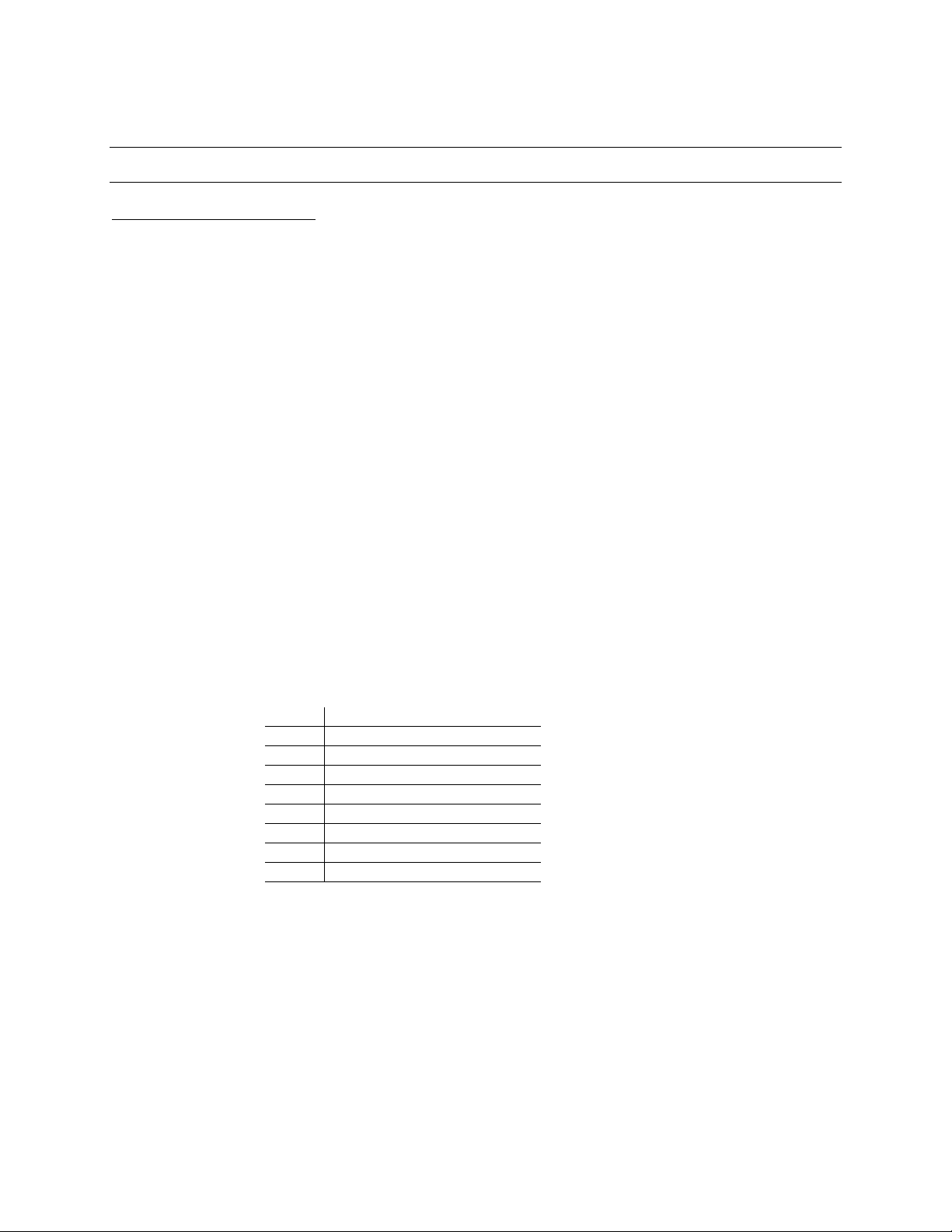
Step-By-Step Instructions: Sony RDR-VX560
How to Dub Directly from VHS → DVD
SETTING UP THE STATION:
1. You do not need to use the computer at all in this function. You can do the entire job with the
Sony VHS/DVD-R dual deck.
2. Turn on the Sony VHS/DVD dual deck and the TV monitor.
3. The TV monitor should have a live connection and you should be able to see the DVD
Recorder logo on the TV.
4. If the TV monitor is not displaying anything, try turning on the JVC miniDV/VHS dual deck. If
there’s still no connection picture, press
TV/VIDEO
on the Toshiba TV remote control to try
the other inputs. If there is still nothing on the TV, make sure one of these connections
exists:
a. An RCA A/V cable should run from
LINE OUT
in the back of the Sony VHS/DVD deck
to
VIDEO 2
on the front of the TV.
b. Or, an RCA A/V cable should run from
LINE OUT
in the back of the Sony VHS/DVD
deck to
IN L-1
on the back of the JVC miniDV/VHS dual deck. Also, the JVC
miniDV/VHS dual deck should have an RCA cable from
OUT
on the back of the deck
to
VIDEO1
on the back of the TV.
5. Load a recordable disc into the DVD deck (DVD±R, DVD±RW, DVD+R DL) and close the
tray. Select
DVD
on the front panel to control the DVD settings.
*If you are
not
using a DVD-RW, continue to step 6. If you
are
using a DVD-RW, you’ll need to format it:
a. Press
DVD
on the front panel
b. Press
SYSTEM MENU
on the remote control
c. Select
Disc Setting
and press
ENTER
d. Select
Disc Format
and press
ENTER
6. Decide approximately how long the entire DVD will be. On the remote control, press
REC
MODE
repeatedly to select the appropriate quality. A standard DVD-R, offers the following
recording modes:
Mode
Recording Time (min)
HQ
60 (highest quality)
HSP
90
SP
120 (standard mode)
LSP
150
ESP
180
LP
240
EP
360
SLP
480 (longest duration)
Note that DVD±R DL recording times will be
about 1.8x capacity instead of 2x capacity
7. Load your cassette into the VHS deck.
8. On the front panel, select VCR to control the VHS tape.
9. Use REW , FF, or PLAY on the remote control or the front panel to cue the VHS to the
beginning of your clip. Press
PAUSE
() or
STOP
() to freeze your VHS tape at the point
where you want to start dubbing.
10. Press ←
VIDEO
on the front of the deck to start dubbing
11. Press
STOP
to stop dubbing. It will take a few moments for the recorder to stop.
12. If you’d like to add clips from other VHS tapes on to this DVD, insert the new VHS tape and
continue at step 8. If you’re done, continue to the next section.
Station 2 and 4: VHS → DVD
Page 2
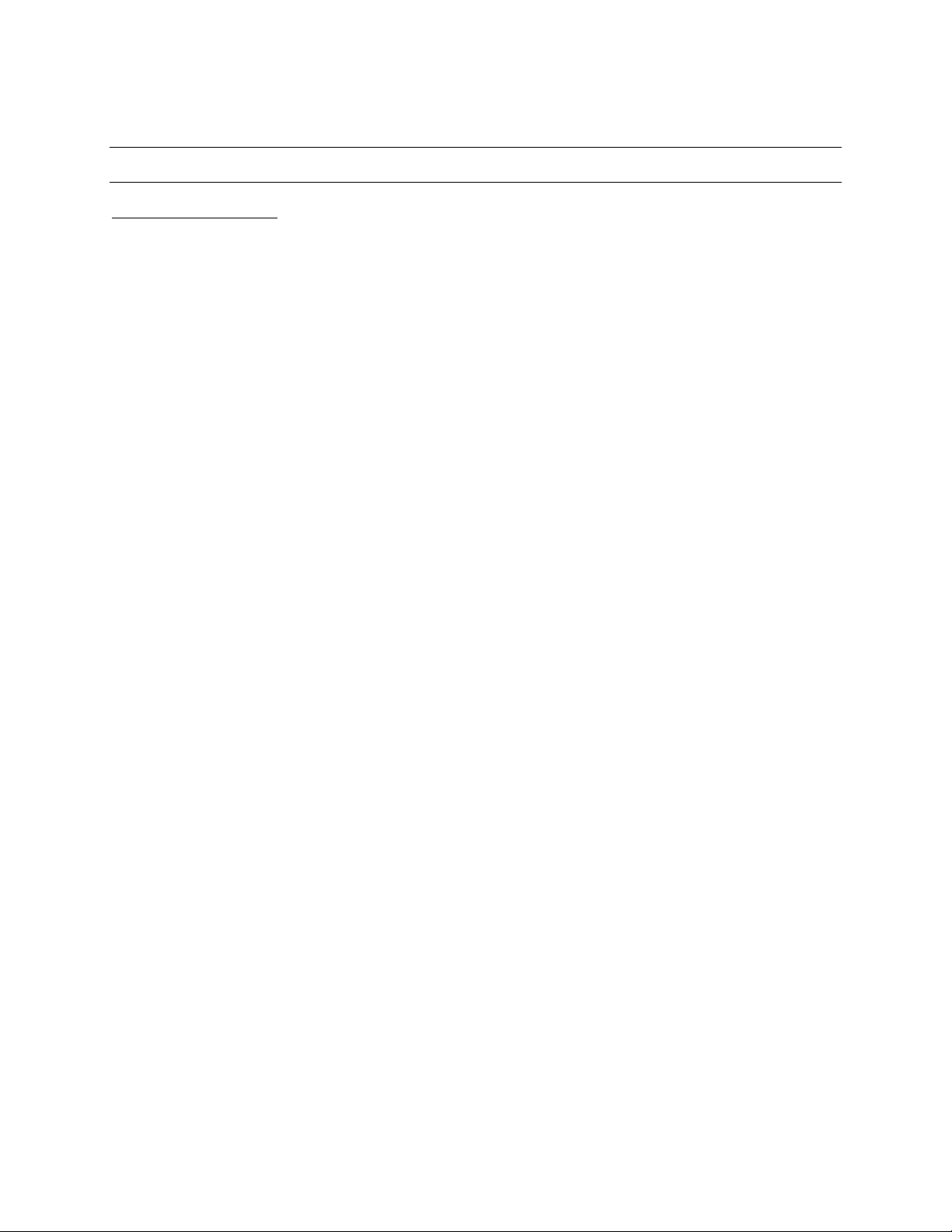
Step-By-Step Instructions: Sony RDR-VX560
How to Dub Directly from VHS → DVD
FINALIZING THE DISC:
1. In order to be playable on standard DVD players, the disc needs to be finalized. This will
make it read-only and further editing will not be possible.
2. Before finalization, play back your DVD and make sure everything was recorded correctly.
3. On the remote control, press
DVD
to operate the DVD recorder.
4. Press
STOP
() to stop playback then press
SYSTEM MENU
on the remote.
5.
Press
Disc Setting
by scrolling down with the remote control and press
ENTER
6.
Select
Disc Finalize
and press
ENTER
7.
In the confirmation screen, select
Finalize
and press
ENTER
8.
Select OK and press
ENTER
to start finalizing the disc.
9. Once it is done finalizing, eject the disc.
10. Test your DVD on another player or computer station to ensure it works correctly.
Station 2 and 4: VHS → DVD
