Page 1

3-296-705-12(1)
Video Cassette Recorder/
DVD Recorder
RDR-VX560
© 2008 Sony Corporation
Operating Instructions
Manual de instrucciones
US
ES
Page 2

WARNING
To reduce the risk of fire or
electric shock, do not expose
this apparatus to rain or
moisture.
To avoid electrical shock, do not
open the cabine t. Refer servicing
to qualified personnel only.
The AC power cord must be
changed only at a qualified
service shop.
Batteries or batteries installed
apparatus shall not be exposed
to excessive heat such as
sunshine, fire or the like.
CAUTION
The use of optical instruments with this
product will increase eye hazard. As
the laser beam used in this DVD
recorder is harmful to eyes, do not
attempt to disassemble the cabinet.
Refer servicing to qualified personnel
only.
VISIBLE AND INVISIBLE LASER RADIATION WHEN OPEN AVOID DIRECT EXPOSURE TO BEAM
DANGER
CLASS 3B VISIBLE AND INVISIBLE LASER RADIATION WHEN OPEN. AVOID DIRECT EXPOSURE TO THE BEAM.
CAUTION
KLASSE 3B SICHTBARE UND UNSICHTBARE LASERSTRAHLUNG WENN GEÖFFNET. DIREKTEN KONTAKT MIT DEM
VORSICHT
STRAHL VERMEIDEN.
SYNLIG OG USYNLIG LASERSTRÅLING AF KLASSE 3B VED ÅBNING. UNDGÅ DIREKTE UDSÆTTELSE FOR STRÅLING.
ADVARSEL
SYNLIG OG USYNLIG LASERSTRÅLING I KLASSE 3B NÅR DEKSEL ÅPNES. UNNGÅ DIREKTE EKSPONERING FOR STRÅLEN.
ADVARSEL
KLASS 3B SYNLIG OCH OSYNLIG LASERSTRÅLNING NÄR DENNA DEL ÄR ÖPPNAD. UNDVIK ATT DIREKT EXPONERA DIG
VARNING
FÖR STRÅLNINGEN.
AVATTUNA LUOKAN 3B NÄKYVÄÄ JA NÄKYMÄTÖNTÄ LASERSÄTEILYÄ. VÄLTÄ SUORAA ALTISTUMISTA SÄTEELLE.
VARO!
This label is located on the laser
protective housing inside the
enclosure.
This symbol is intended
to alert the user to the
presence of uninsulated
“dangerous voltage”
enclosure that may be of sufficient
magnitude to constitute a risk of
electric shock to persons.
instructions in the literature
accompanying the appliance.
within the product’s
This symbol is intended
to alert the user to the
presence of important
operating and
maintenance (servicing)
For customers in the U.S.A
Owner’s Record
The model and serial numbers are located
at the rear of the unit.
Record the serial number in the space
provided below. Refer to them
whenever you call upon your Sony dealer
regarding this product.
Model No. RDR-VX560
Serial No.______________
CAUTION
You are cautioned that any change or
modifications not expressly approved
in this manual could void your
authority to operate this equipment.
Note
This equipment has been tested and
found to comply with the limits for a
Class B digital device, pursuant to Part
15 of the FCC Rules. These limits are
designed to provide reasonable
protection against harmful interference
in a residential installation. This
equipment generates, uses, and can
radiate radio frequency energy and, if
not installed and used in accordance
with the instructions, may cause
harmful interference to radio
communications. However, there is no
guarantee that interference will not
occur in a particular installation. If this
equipment does cause harmful
interference to radio or television
reception, which can be determined by
turning the equipment off and on, the
user is encouraged to try to correct the
interference by one or more of the
following measures:
– Reorient or relocate the receiving
antenna.
– Increase the separation between the
equipment and receiver.
– Connect the equipment into an outlet
on a circuit different from that to
which the receiver is connected.
– Consult the dealer or an experienced
radio/TV technician for help.
Precautions
On safety
Should any solid object or liquid fall
into the cabinet, unplug the recorder
and have it checked by qualified
personnel before operating it any
further.
On power sources
• Operate the recorder only on
120 V AC, 60 Hz.
• The recorder is not disconnected
from the AC power source as long
as it is connected to the wall outlet,
even if the recorder itself has been
turned off.
• Install this system so that the
power cord can be unplugged from
the wall socket immediately in the
event of trouble.
• If you are not going to use the
recorder for a long time, be sure to
disconnect the recorder from the
wall outlet. To disconnect the AC
power cord, grasp the plug itself;
never pull the cord.
On placement
• Place the recorder in a location
with adequate ventilation to
prevent heat build-up in the
recorder.
• If the recorder is brought directly
from a cold to a warm location, or
is placed in a very damp room,
moisture may condense on the
lenses inside the recorder and
cause damage to the video head,
tape, and the optical block. Should
this occur, the recorder may not
operate properly. When you first
install the recorder, or when you
move it from a cold to a warm
location, remove the disc and tape
and leave the recorder turned on
for about three hours before
operating the recorder.
• Do not place the recorder on a soft
surface such as a rug that might
block the ventilation holes.
• Do not place the recorder in a
confined space such as a bookshelf
or similar unit.
US
2
Page 3
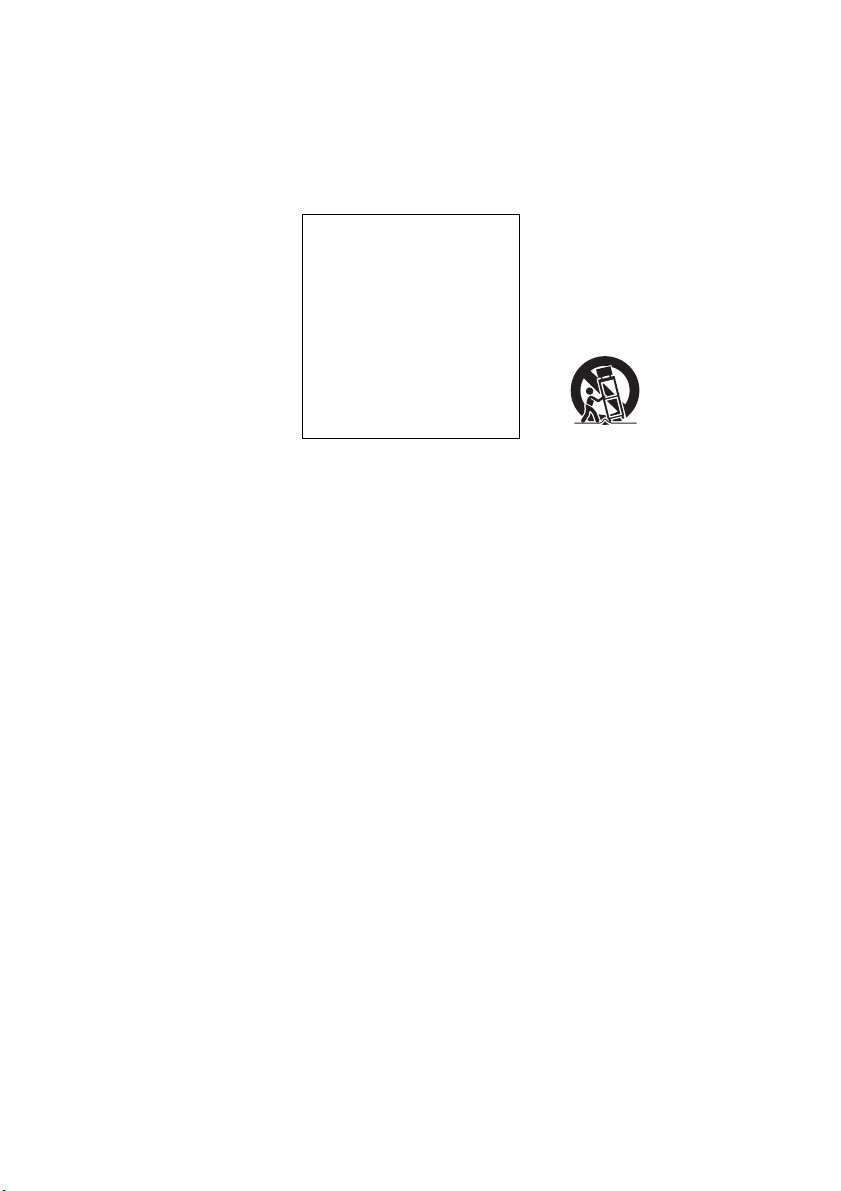
• Do not place the recorder in a
location near heat sources, or in a
place subject to direct sunlight,
excessive dust, or mechanical
shock.
• Do not place the recorder in an
inclined position. It is designed to
be operated in a horizontal
position only.
• Keep the recorder, discs, and
cassettes away from equipment
with strong magnets, such as
microwave ovens, or large
loudspeakers.
• Do not place heavy objects on the
recorder.
• To prevent fire or shock hazard, do
not place objects filled with
liquids, such as vases, on the
apparatus.
• When you move the recorder, take
out any discs. If you do not, the
disc may be damaged.
On recording
• Contents of the recording cannot
be compensated for if the
recording or playback is not made
due to a malfunction of the
recorder, disc, etc.
• Make trial recordings before
making the actual recording.
Copyrights
• Television programs, films, video
tapes, discs, and other materials
may be copyrighted. Una uthorized
recording of such material may be
contrary to the provisions of the
copyright laws. Also, use of this
recorder with cable television
transmission may require
authorization from the cable
television transmitter and/or
program owner.
• This product incorporates
copyright protection technology
that is protected by U.S. patents
and other intellectual property
rights. Use of this copyright
protection technology must be
authorized by Macrovision, and is
intended for home and other
limited viewing uses only unless
otherwise authorized by
Macrovision. Reverse engineering
or disassembly is prohibited.
Copy guard function
Since the recorder has a copy guard
function, programs rec eived through
an external tuner (not supplied) may
contain copy protection signals
(copy guard function) and as such
may not be recordable, depending
on the type of signal.
IMPORTANT NOTICE
Caution: This recorder is capable
of holding a still video image or
on-screen display image on your
television screen indefinitely. If
you leave the still video image or
on-screen display ima ge displayed
on your TV for an extended p eriod
of time you risk permanent
damage to your television screen.
Plasma display panels and
projection televisions are
especially susceptible to this.
If you have any questions or
problems concerning your recorder,
please consult your nearest Sony
dealer.
Important Safety Instructions
1) Read these instructions.
2) Keep these instructions.
3) Heed all warnings.
4) Follow all instructions.
5) Do not use this apparatus near
water.
6) Clean only with dry cloth.
7) Do not block any ventilation
openings. Install in accordance
with the manufacturer’s
instructions.
8) Do not install near any heat
sources such as radiators, heat
registers, stoves, or other
apparatus (including amplifiers)
that produce heat.
9) Do not defeat the safety purpose
of the polarized or groundingtype plug. A polarized plug has
two blades with one wider than
the other. A grounding type plug
has two blades and a third
grounding prong. The wide
blade or the third prong are
provided for your safety. If the
provided plug does not fit into
your outlet, consult an
electrician for replacement of
the obsolete outlet.
10) Protect the power cord from
being walked on or pinched
particularly at plugs,
convenience receptacles, and the
point where they exit from the
apparatus.
11) Only use attachments/
accessories specified by the
manufacturer.
12) Use only with the cart, stand,
tripod, bracket, or table specified
by the manufacturer, or sold
with the apparatus. When a cart
is used, use caution when
moving the cart/apparatus
combination to avoid injury
from tip-over.
13) Unplug this apparatus during
lightning storms or when unuse d
for long periods of time.
14) Refer all servicing to qualified
service personnel. Servicing is
required when the apparatus has
been damaged in any way, such
as power-supply cord or plug is
damaged, liquid has be en spilled
or objects have fallen into the
apparatus, the apparatus has
been exposed to rain or
moisture, does not operate
normally, or has been dropped.
,continued
US
3
Page 4
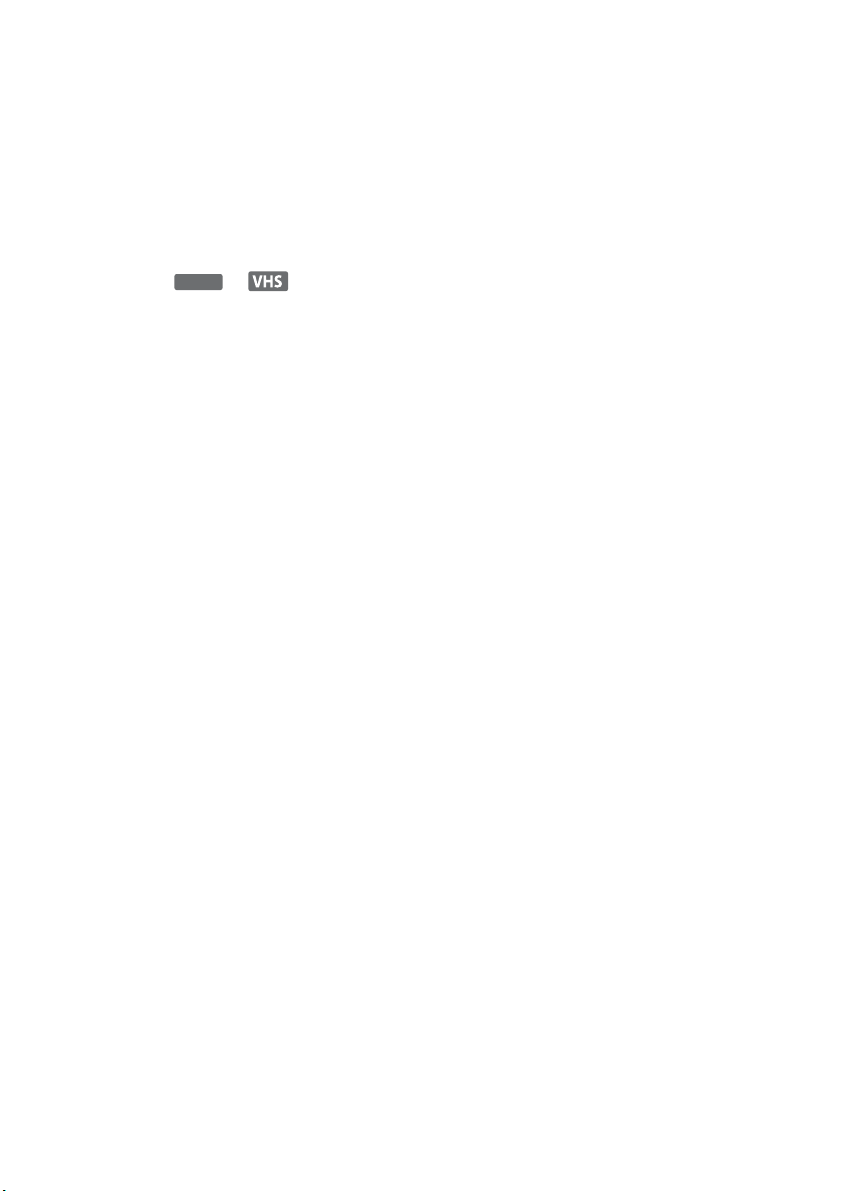
About this manual
• Instructions in this manual describe the controls on the
remote. You can also use the controls on the recorder if
they have the same or similar names as those on the
remote.
• The on-screen display illustrations used in this manual
may not match the graphics displayed on your TV
screen.
• The explanations regarding discs in this manual refer to
discs created on this recorder. The explanations do not
apply to discs that are created on other recorders and
played back on this recorder.
• Icons, such as or , listed at the top of
each explanation indicate what kind of media can be
used with the function being explained. For details
about usable discs, se e “Quick Guide to Disc Types” on
page 30.
DVD
US
4
Page 5

Table of Contents
WARNING . . . . . . . . . . . . . . . . . . . . . . . . . . . . . . . . . . . . . . . . . . . . . . . . . . . . . . . . . . 2
Precautions . . . . . . . . . . . . . . . . . . . . . . . . . . . . . . . . . . . . . . . . . . . . . . . . . . . . . . . . . . 2
What is a Video Cassette Recorder/DVD Recorder? . . . . . . . . . . . . . . . . . . . . . . . . . . 8
How to Use the On-Screen Menus . . . . . . . . . . . . . . . . . . . . . . . . . . . . . . . . . . . . . . . 10
Hookups and Settings . . . . . . . . . . . . . . . . . . . . . . . . . . . . . . . . . . . . . 12
Hooking Up the Recorder . . . . . . . . . . . . . . . . . . . . . . . . . . . . . . . . . . . . . . . . . . . . . . 12
Step 1: Unpacking . . . . . . . . . . . . . . . . . . . . . . . . . . . . . . . . . . . . . . . . . . . . . . . . . . . . 12
Step 2: Connecting the Cable Box/Satellite Receiver (Tuner). . . . . . . . . . . . . . . . . . . 12
Step 3: Connecting to Your TV . . . . . . . . . . . . . . . . . . . . . . . . . . . . . . . . . . . . . . . . . . 15
Step 4: Connecting to Your AV Amplifier (Receiver). . . . . . . . . . . . . . . . . . . . . . . . . . 18
Step 5: Connecting the Power Cord . . . . . . . . . . . . . . . . . . . . . . . . . . . . . . . . . . . . . . 20
Step 6: Preparing the Remote. . . . . . . . . . . . . . . . . . . . . . . . . . . . . . . . . . . . . . . . . . . 20
Step 7: Easy Setup . . . . . . . . . . . . . . . . . . . . . . . . . . . . . . . . . . . . . . . . . . . . . . . . . . . 23
Connecting Another VCR or Similar Device . . . . . . . . . . . . . . . . . . . . . . . . . . . . . . . . 27
Quick Guide to Disc Types . . . . . . . . . . . . . . . . . . . . . . . . . . . . . . . . . . 30
Recordable and Playable Discs . . . . . . . . . . . . . . . . . . . . . . . . . . . . . . . . . . . . . . . . . 30
Playable Discs . . . . . . . . . . . . . . . . . . . . . . . . . . . . . . . . . . . . . . . . . . . . . . . . . . . . . . 32
DVD Operation
DVD/USB Playback . . . . . . . . . . . . . . . . . . . . . . . . . . . . . . . . . . . . . . . 34
Playing Discs . . . . . . . . . . . . . . . . . . . . . . . . . . . . . . . . . . . . . . . . . . . . . . . . . . . . . . . 34
Playback Options . . . . . . . . . . . . . . . . . . . . . . . . . . . . . . . . . . . . . . . . . . . . . . . . . . . . 35
Playing a Title From the Title List . . . . . . . . . . . . . . . . . . . . . . . . . . . . . . . . . . . . . . . . 38
Searching for a Title/Chapter/Track, etc. . . . . . . . . . . . . . . . . . . . . . . . . . . . . . . . . . . 39
Displaying the Playing Time and Play Information . . . . . . . . . . . . . . . . . . . . . . . . . . . 40
Playing MP3 Audio Tracks and JPEG Image Files on the Disc . . . . . . . . . . . . . . . . . 41
Playing From a Connected USB Device . . . . . . . . . . . . . . . . . . . . . . . . . . . . . . . . . . . 45
DVD Recording . . . . . . . . . . . . . . . . . . . . . . . . . . . . . . . . . . . . . . . . . . 47
Before Recording . . . . . . . . . . . . . . . . . . . . . . . . . . . . . . . . . . . . . . . . . . . . . . . . . . . . 47
DVD Recording From Connected Equipment Without the Timer . . . . . . . . . . . . . . . . 49
DVD Timer Recording From Connected Equipment . . . . . . . . . . . . . . . . . . . . . . . . . 51
Changing or Canceling DVD Timer Settings (Timer List) . . . . . . . . . . . . . . . . . . . . . . 53
Recording From Connected Equipment With a Timer (Synchro Rec) . . . . . . . . . . . . 54
Recording From Another VCR or Similar Device . . . . . . . . . . . . . . . . . . . . . . . . . . . . 56
DVD Editing . . . . . . . . . . . . . . . . . . . . . . . . . . . . . . . . . . . . . . . . . . . . 57
Before Editing . . . . . . . . . . . . . . . . . . . . . . . . . . . . . . . . . . . . . . . . . . . . . . . . . . . . . . . 57
Editing a Title . . . . . . . . . . . . . . . . . . . . . . . . . . . . . . . . . . . . . . . . . . . . . . . . . . . . . . . 58
Changing the Name of a Title . . . . . . . . . . . . . . . . . . . . . . . . . . . . . . . . . . . . . . . . . . . 61
Creating a Playlist . . . . . . . . . . . . . . . . . . . . . . . . . . . . . . . . . . . . . . . . . . . . . . . . . . . . 62
Formatting/Renaming/Protecting a Disc . . . . . . . . . . . . . . . . . . . . . . . . . . . . . . . . . . . 64
Finalizing a Disc (Preparing a Disc for Playback on Other Equipment) . . . . . . . . . . . 66
,continued
US
5
Page 6

VCR Operation
VCR Playback . . . . . . . . . . . . . . . . . . . . . . . . . . . . . . . . . . . . . . . . . . . 68
Playing a VHS Tape . . . . . . . . . . . . . . . . . . . . . . . . . . . . . . . . . . . . . . . . . . . . . . . . . .68
Playback Options . . . . . . . . . . . . . . . . . . . . . . . . . . . . . . . . . . . . . . . . . . . . . . . . . . . .70
Searching Using Various Functions . . . . . . . . . . . . . . . . . . . . . . . . . . . . . . . . . . . . . .71
Displaying the Playing Time and Play Information . . . . . . . . . . . . . . . . . . . . . . . . . . .72
Selecting the Sound During Playback . . . . . . . . . . . . . . . . . . . . . . . . . . . . . . . . . . . . . 73
VCR Recording . . . . . . . . . . . . . . . . . . . . . . . . . . . . . . . . . . . . . . . . . . 74
Before Recording . . . . . . . . . . . . . . . . . . . . . . . . . . . . . . . . . . . . . . . . . . . . . . . . . . . .74
VCR Recording From Connected Equipment Without the Timer . . . . . . . . . . . . . . . . 75
VCR Timer Recording From Connected Equipment . . . . . . . . . . . . . . . . . . . . . . . . . .77
Changing or Canceling VCR Timer Settings (Timer List) . . . . . . . . . . . . . . . . . . . . . .79
Recording From Connected Equipment With a Timer (Synchro Rec) . . . . . . . . . . . . 80
Recording From Another VCR or Similar Device . . . . . . . . . . . . . . . . . . . . . . . . . . . .82
Dubbing (TAPE y DVD) . . . . . . . . . . . . . . . . . . . . . . . . . . . . . . . . . . . 83
Dubbing From a VHS Tape to a DVD . . . . . . . . . . . . . . . . . . . . . . . . . . . . . . . . . . . . .83
Dubbing From a DVD to a VHS Tape . . . . . . . . . . . . . . . . . . . . . . . . . . . . . . . . . . . . .84
DV/D8 Dubbing (DV/D8 t DVD) . . . . . . . . . . . . . . . . . . . . . . . . . . . . . . 86
Before DV/D8 Dubbing . . . . . . . . . . . . . . . . . . . . . . . . . . . . . . . . . . . . . . . . . . . . . . . . 86
Connecting a DV Camcorder to the DV IN Jack . . . . . . . . . . . . . . . . . . . . . . . . . . . . . 86
Dubbing From a DV/D8 Format Tape to a DVD . . . . . . . . . . . . . . . . . . . . . . . . . . . . .87
USB Dubbing (USB t DVD) . . . . . . . . . . . . . . . . . . . . . . . . . . . . . . . . . 89
Before USB Dubbing . . . . . . . . . . . . . . . . . . . . . . . . . . . . . . . . . . . . . . . . . . . . . . . . . .89
Connecting to the USB jack . . . . . . . . . . . . . . . . . . . . . . . . . . . . . . . . . . . . . . . . . . . .89
Dubbing From a DVD Camcorder (DVD Backup) . . . . . . . . . . . . . . . . . . . . . . . . . . . .90
Dubbing From a HDD Camcorder (Program Dubbing) . . . . . . . . . . . . . . . . . . . . . . . .91
Copying JPEG Image Files From a Connected Digital Still Camera . . . . . . . . . . . . .93
Settings and Adjustments . . . . . . . . . . . . . . . . . . . . . . . . . . . . . . . . . . 96
Using the Setup Displays . . . . . . . . . . . . . . . . . . . . . . . . . . . . . . . . . . . . . . . . . . . . . . 96
Clock Setting (Clock Set) . . . . . . . . . . . . . . . . . . . . . . . . . . . . . . . . . . . . . . . . . . . . . .97
Video Settings (Video) . . . . . . . . . . . . . . . . . . . . . . . . . . . . . . . . . . . . . . . . . . . . . . . . 98
Audio Settings (Audio) . . . . . . . . . . . . . . . . . . . . . . . . . . . . . . . . . . . . . . . . . . . . . . .100
Recording, VCR, Set Top Box, Control for HDMI Settings (Features) . . . . . . . . . . . 102
Language, Parental Control Settings/Factory Settings (Options) . . . . . . . . . . . . . . .104
Easy Setup (Resetting the Recorder) . . . . . . . . . . . . . . . . . . . . . . . . . . . . . . . . . . . . 106
US
6
Page 7

Additional Information . . . . . . . . . . . . . . . . . . . . . . . . . . . . . . . . . . . . 107
Troubleshooting . . . . . . . . . . . . . . . . . . . . . . . . . . . . . . . . . . . . . . . . . . . . . . . . . . . . 107
Notes About This Recorder . . . . . . . . . . . . . . . . . . . . . . . . . . . . . . . . . . . . . . . . . . . 112
Specifications . . . . . . . . . . . . . . . . . . . . . . . . . . . . . . . . . . . . . . . . . . . . . . . . . . . . . . 113
About i.LINK . . . . . . . . . . . . . . . . . . . . . . . . . . . . . . . . . . . . . . . . . . . . . . . . . . . . . . . 115
Guide to Parts and Controls . . . . . . . . . . . . . . . . . . . . . . . . . . . . . . . . . . . . . . . . . . . 116
DVD Audio/Subtitle Language . . . . . . . . . . . . . . . . . . . . . . . . . . . . . . . . . . . . . . . . . 120
Cable Box/Satellite Receiver Brand Code . . . . . . . . . . . . . . . . . . . . . . . . . . . . . . . . 121
Index . . . . . . . . . . . . . . . . . . . . . . . . . . . . . . . . . . . . . . . . . . . . . . . . . . . . . . . . . . . . . 126
US
7
Page 8
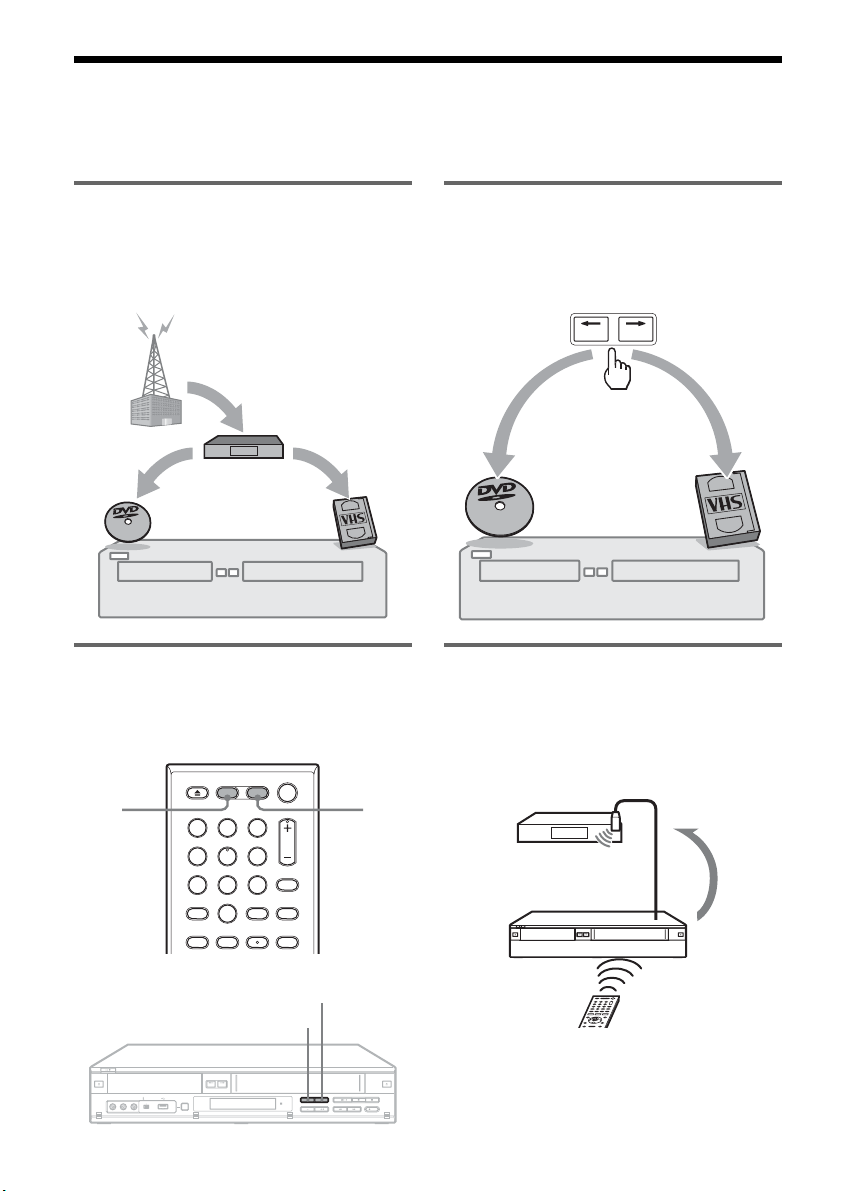
What is a Video Cassette Recorder/DVD Recorder?
This is a DVD recorder with built-in VHS video deck, and allows recording/playback of DVD discs and
VHS tapes. DVD editing is also possible.
Recording and timer recording
Record TV programs on a DVD or VHS tape,
either manually or using the timer. You need to
connect a tuner such as a cable box to this
recorder.
Easy selection between DVD and
VCR
Simply press the DVD or VIDEO button to select
the media format you want to use.
One Touch Dubbing (DVD y VHS)
Dub in either direction between a DVD disc and
VHS tape with the simple press of a button.
Note that copy-protected signals will not be
recorded.
VIDEO DVD
Control your cable box or satellite
receiver – Set top box control
Connect the supplied set top box controller to have
the recorder change the channel of your cable box
or satellite receiver (page 12).
DVD VIDEO
11 22 33
44 55 66
77 880099
DVD
US
8
CH 103!
103
VIDEO
Page 9

Quick access to recorded titles –
Title List
Display the Title List to view all titles on a disc
and select a title for playback or editing.
Dubbing (DV/USB t DVD)
Connect your DV camcorder or USB device to the
recorder to dub video or photo contents to a DVD.
T
LINE 1
May/02/2008
08:00 PM
Title List (Original)
No.1/4
01
02
03
04
10:10 AM
Title Length Edit
LINE 1 01:29:03
LINE 1 00:31:23
LINE 1 01:59:00
LINE 1 00:58:56
>
>
>
>
Creating your own program –
Playlist
Record a program on a DVD-RW (VR mode) or
DVD-R (VR mode), then erase, move or add
scenes as you like without changing the original
contents.
Original
Playlist
Operation restrictions
i.LINK cable
Dubbing
USB cable
Possible Simultaneous Operations
Current Operation
Playing a VHS tape
*1
VCR
Playback
VCR
Recording
DVD
Playback
— No No Yes
Recording
Recording on a VHS tape No — Yes Yes
Playing a DVD
Recording on a DVD Yes Yes
*1
When pressing DVD, VCR playback stops.
*2
When pressing VIDEO, DVD playback stops.
*3
Only for timer recording. You can also record from LINE1 and LINE2 at the same time.
*2
No Yes — No
*3
No —
DVD
*3
US
9
Page 10

How to Use the On-Screen
Menus
The following three displays are mainly used to
operate this recorder. Once you become familiar
with the basic operations, you will find the
recorder easy to use.
11 22 33
44 55 66
77 880099
SYSTEM
MENU
M/m/</,,
ENTER
OPTIONSO RETURN
System Menu
The System Menu appears when you press
SYSTEM MENU, and provides entries to all of
the recorder’s main functions, such as timer
recording and setup.
Selectable options on the System Menu differ
depending on the media type, disc condition, and
operating status.
Select an option by pressing M/m and ENTER.
A “Title List”
Displays the list of the disc contents,
including the recording information and
movie thumbnail image, which allows you to
select a title to play or edit.
T
LINE
May/02/2008
08:00 PM
1
Title List (Original)
1/4
No. Title Length Edit
01 LINE 1 >01:29:03
02 LINE 1 >00:31:23
03 LINE 1 >01:59:00
04 LINE 1 >00:58:56
10:10 AM
B “Timer”
Used to set a new timer recording for a disc or
VHS tape, as well as change or cancel the
timer recordings you set.
C “Edit”
Used to create or edit a Playlist (unfinalized
DVD-RWs (VR mode)/DVD-Rs (VR mode)
only).
D “Dubbing”
Used to dub from a disc to a VHS tape and
vice versa, and also dub from a DV/D8 format
tape or a USB device to a disc.
E “Disc Setting”
Used to rename, protect, format, or finalize a
disc, or erase all titles on the disc. Also,
displays the disc information.
F “Setup”
Displays the “Setup” display for setting up the
recorder to suit your preferences.
10
Title List (Original)
Title List
Press ENTER :
Timer
Edit
Title Menu for DVD Title List.
Dubbing
Disc Setting
6
US
Setup
10:10 AM
Page 11

Sub-menu
The sub-menu appears when you select an item
from a list menu (e.g., a title from the Title List
menu), and press ENTER. The sub-menu displays
options applicable only to the selected item. The
displayed options differ depending on the
situation and disc type.
Select an option by pressing M/m and ENTER.
Example: The Title List menu
T
LINE 1
May/02/2008
08:00 PM
Title List (Original)
1/4
No. Title Length Edit
01 LINE 1 >01:29:03
02 LINE 1 >00:31:23
03 LINE 1 >01:59:00
04 LINE 1 >00:58:56
Options for the selected item
10:10 AM
Play
Title Erase
Chapter Erase
Protect
Title Name
A·B Erase
Divide Title
OPTIONS
The OPTIONS menu appears when you press
OPTIONS. You can search for a title/chapter/
track, check the playing and remaining time, or
change settings for audio/angle/subtitle. The
displayed options differ depending on the media
type.
Press M/m to select an option, press </, to
select the desired item, and press ENTER.
Example: When you press OPTIONS while a
DVD VIDEO is playing.
DVD
VIDEO
1/4
Title
T
1/1
Chapter
C
Time
00:00:25
ENG Dolby D2ch (1/1)
Audio
00:01:30
Remain
2/2 ENG
Subtitle
1/1
Angle
To return to the previous display
Press O RETURN.
Notes
• The OPTIONS menu settings cannot be changed
during DVD recording.
• The System Menu does not appear when recording on
a DVD, or dubbing from VHS tape to a DVD.
• You cannot use the DVD or VIDEO buttons with the
System Menu turned on.
11
US
Page 12

Hookups and Settings
Hooking Up the Recorder
Step 2: Connecting the
Cable Box/Satellite
Receiver (Tuner)
Follow steps 1 to 7 to hook up and adjust the
settings of the recorder.
Notes
• Plug cords securely to prevent unwanted noise.
• See the instructions supplie d with the components to be
connected.
• You cannot connect this recorder to a TV that does not
have a video input jack.
• Be sure to disconnect the power cord of each
component before connecting. Do not connect the
power cord until you reach “Connecting the Power
Cord” on page 20.
Step 1: Unpacking
Check that you have the following items:
• Audio/video cord
(phono plug × 3 y phono plug × 3) (1)
• Remote commander (remote) (1)
• Set top box controller (1)
• Size AA (R6) batteries (2)
This recorder does not include a TV tuner.
To record TV programs on this recorder, you need
to connect the recorder to a tuner that has audio/
video output jacks.
If you have been using your VCR connected to an
antenna, connect this recorder to your VCR using
an audio/video cord. In this way, you will be able
to record TV programs.
You cannot record on this recorder if you have:
– a cable box or satellite receiver without audio/
video outputs.
– cable with no cable box.
– antenna only (no cable TV).
In the cases above, contact your cable service or
satellite service company to see if they can
provide you with a compatible cable box or
satellite receiver.
Using the cable box/satellite
receiver control function
This function allows the recorder to control a
cable box or satellite receiver via the supplied set
top box controller. You can also use the recorder’s
remote control to change channels on the cable
box/satellite receiver whenever the cable box/
satellite receiver and the recorder are turned on.
To use the cable box/satellite receiver control
function, you need to:
– Check the brand code of your cable box/satellite
receiver. See “Cable Box/Satellite Receiver
Brand Code” (page 121).
– Connect the set top box controller (page 13).
– Set the brand code number and the recorder’s
input that is connected to the cable box/satellite
receiver (page 23).
After setting up the cable box/satellite receiver
control, check that the recorder can correctly
control the cable box or satellite receiver
(page 25).
12
US
Page 13

Connecting a cable box/satellite receiver and set top box controller
Connect the LINE 1 IN jacks using an audio/video cord.
With this hookup, you can record any channel on the cable box or satellite receiver. Be sure that the cable
box or satellite receiver is turned on. You need to connect to the LINE 1 IN (VIDEO/AUDIO) jacks for
the Synchro-Rec function (pages 54 and 80).
To record cable or satellite programs, you need to match the input source on the recorder (LINE1) to the
input jack connected to the cable box or satellite receiver (LINE 1 IN).
Place the set top box controller near the remote sensor on the cable box/satellite receiver.
Wall
Set top box
controller
(supplied)
S VIDEO
S video cord
(not supplied)
OUT
Cable box/
satellite receiver
AUDIO
VIDEO
OUT
OUT
RL
ANT IN
TO TV
to antenna input
LINE 1 IN
Antenna cable
(not supplied)
TV
Audio/video cord
(not supplied)
VIDEO
Hookups and Settings
to SET TOP BOX
CONTROL
SET TOP
BOX
CONTROL
to LINE 1 IN S VIDEO
S VIDEO
AUDIO
to LINE 1 IN
VCR-DVD recorder
COMPONENT
LINE OUT
LINE 1 IN
AUDIO OUT
VIDEO OUT
VIDEO
VIDEO
L
HDMI OUT
SET TOP
CONTROL
S VIDEO
BOX
Y
L
B
P
R
R
P
R
COAXIAL
AUDIO
AUDIO
DIGITAL
AUDIO OUT
: Signal flow
To use an S video cord for enjoying higher quality images
Connect the LINE 1 IN S VIDEO jack using an S video cord (not supplied) instead of the yellow (video)
plug of the audio/video cord. Leave the audio plugs connected to the AUDIO L/R jacks. When using this
connection, be sure to set “Line1 Input” to “S-Video” in the “Video” setup (page 99).
You cannot use the Synchro-Rec function with this connection.
,continued
13
US
Page 14

z Hint
You can also connect a cable box/satellite receiver to the LINE 2 IN jacks on the front panel. In this case, select “Line2”
for “Connections” of “Set Top Box Control” in the “Features” setup (page 103).
Notes
• Do not connect to the S VIDEO and yellow VIDEO jacks at the same time.
• Synchro-Recording does not work with some tuners. For details, see the tuner’s operating instructions.
14
US
Page 15

Step 3: Connecting to Your TV
Connect the supplied audio/video cord to the LINE OUT (VIDEO/AUDIO L/R) jacks of the recorder.
If your TV has an HDMI jack, or component video input jacks, see page 16 or 17.
INPUT
Hookups and Settings
TV or projector
VCR-DVD recorder
LINE OUT
VIDEO
L
R
AUDI O
AUDIO
R L VIDEO
(red) (white) (yellow)
(yellow)
(white)
(red)
to LINE OUT
(VIDEO/AUDIO L/R)
LINE 1 IN
HDMI OUT
S VIDEO
SET TOP
BOX
CONTROL
Audio/video cord
(supplied)
COMPONENT
LINE OUT
AUDIO OUT
VIDEO OUT
VIDEO
VIDEO
L
L
R
R
COAXIAL
AUDIO
AUDIO
DIGITAL
AUDIO OUT
Y
B
P
R
P
: Signal flow
When playing “wide screen” images
Some recorded images may not fit your TV screen. To change the picture size, see page 98.
Note
Do not connect your TV’s audio output jacks to the LINE IN (AUDIO L/R) jacks at the same time. This will cause
unwanted noise to come from your TV’s speakers.
,continued
15
US
Page 16
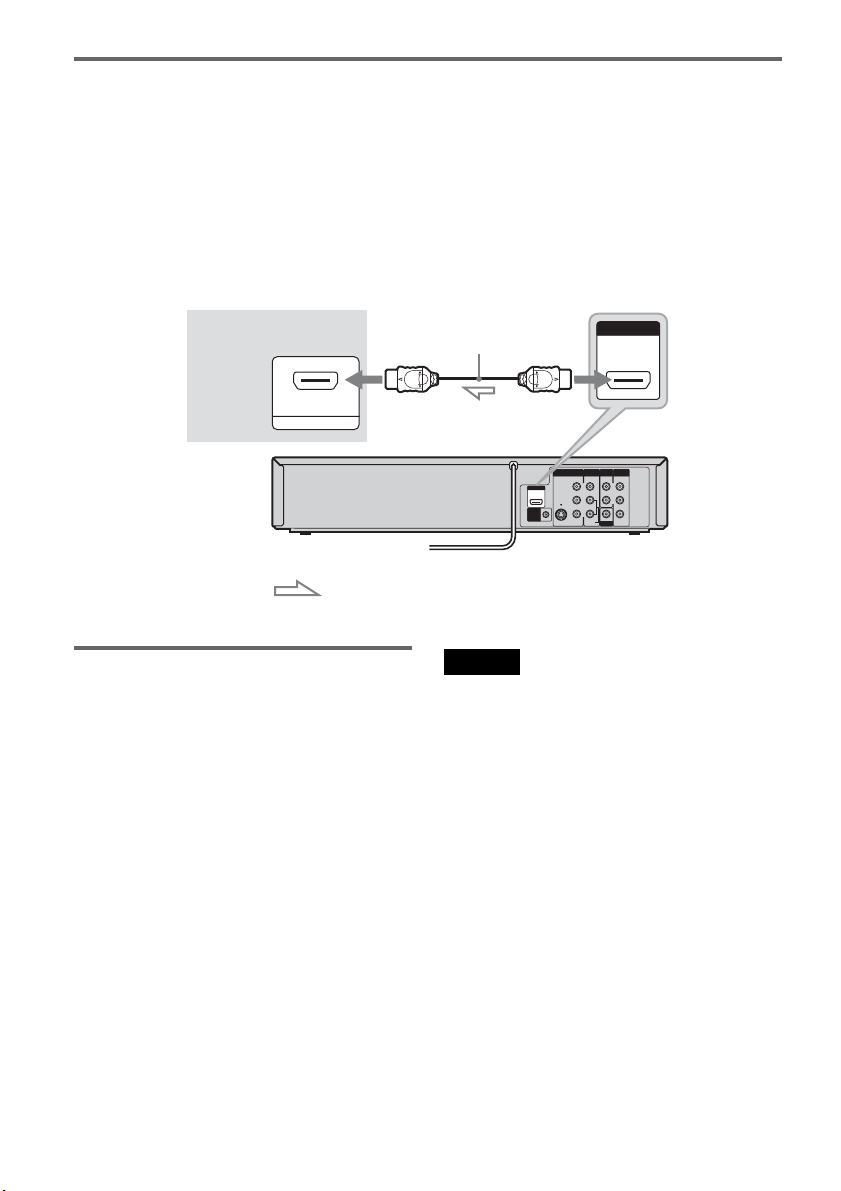
If your TV has an HDMI input jack
Connect the HDMI* OUT jack using a certified Sony HDMI cord (not supplied). You will enjoy high
quality picture and sound. If your TV accepts progressive 1080p format signals, you must use this
connection. The HDMI indicator is lit in the front panel display when the recorder outputs signals through
the HDMI OUT jack.
Be sure to turn off the recorder before connecting an HDMI cord.
* This DVD recorder incorporates High-Definition Multimedia Interface (HDMI™) technology. HDMI, the HDMI
Logo and High-Definition Multimedia Interface are trademarks or registered trademarks of HDMI Licensing LLC.
TV or
projector
HDMI IN
to HDMI input
: Signal flow
Using the Control for HDMI
functions for ‘BRAVIA’ Sync (for
HDMI connections only)
By connecting Sony components that are
compatible with the Control for HDMI function
with an HDMI cord (not supplied), operation is
simplified as below:
• One-Touch Play (page 38)
• System Power-Off
When you turn the TV off by using the "/1
button on the TV’s remote, the components
compatible with the Control for HDMI function
turn off automatically.
HDMI cord (not supplied)
HDMI OUT
to HDMI OUT
COMPONENT
LINE OUT
LINE 1 IN
AUDIO OUT
VIDEO OUT
VIDEO
VIDEO
L
HDMI OUT
SET TOP
CONTROL
S VIDEO
BOX
Y
L
B
P
R
R
P
R
COAXIAL
AUDIO
AUDIO
DIGITAL
AUDIO OUT
VCR-DVD recorder
Notes
• You cannot connect the HDMI OUT jack to DVI jacks
that are not HDCP compliant (e.g., DVI jacks on PC
displays).
• During DVD recording, you cannot watch VHS
pictures by pressing VIDEO, as the HDMI OUT jack
will output DVD video signals only.
• Depending on the connected component, the Control
for HDMI function may not work. Refer to the
operating instructions supplied with the component.
• The recorder supports only the playback option of
Control for HDMI. “Player” appears on the TV screen
when using the Control for HDMI functions.
To prepare for the ‘BRAVIA’ Sync features
Set “Control for HDMI” to “On” in the “Features”
setup (page 104). For details on TV settings, refer
to the operating instructions supplied with the TV.
US
16
Page 17
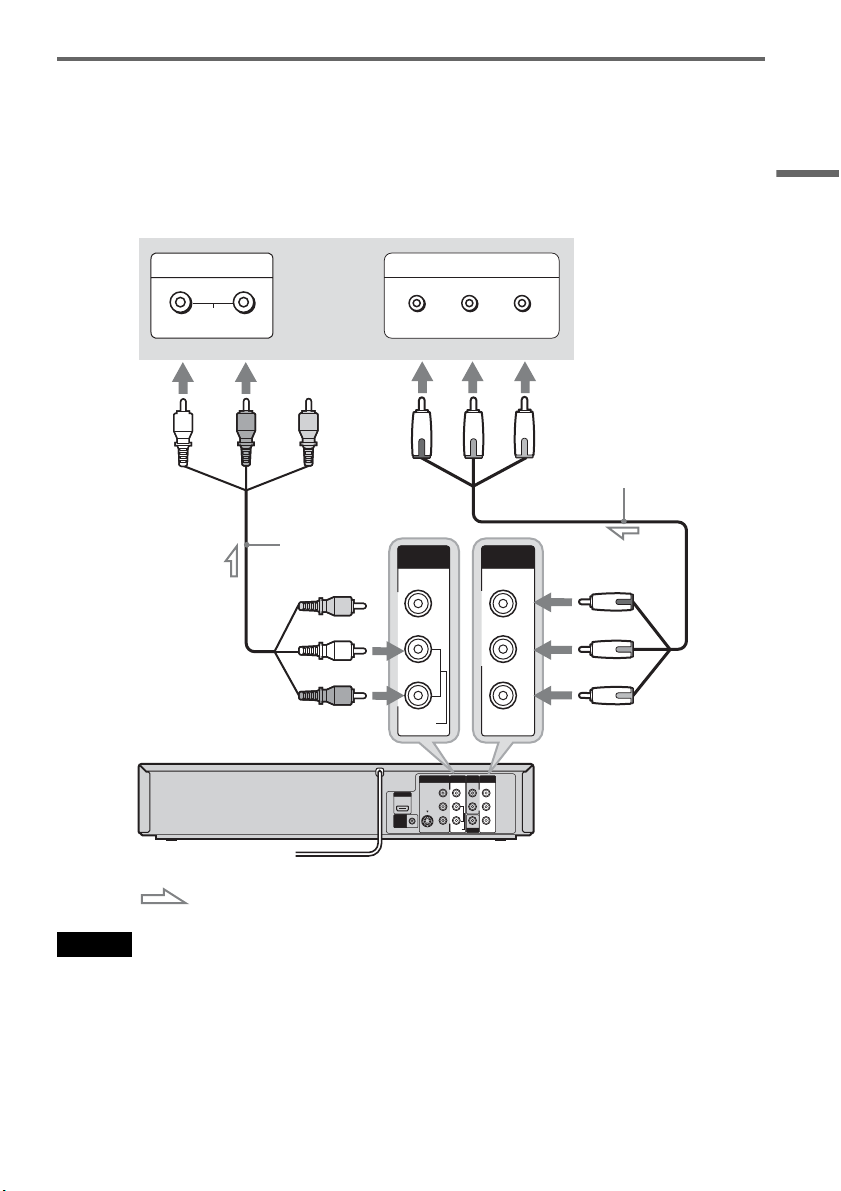
If your TV has component video input jacks
Connect the COMPONENT VIDEO OUT jacks using a component video cord (not supplied) or three
video cords (not supplied) of the same kind and length. You will enjoy accurate color reproduction and
high quality images.
If your TV accepts progressive 480p format signals, you must use this connection and then set
“Progressive” of “Video” to “On” in the “Setup” display (page 99).
When using this connection, be sure to connect the audio cord to the LINE OUT (AUDIO L/R) jacks.
Hookups and Settings
INPUT
TV or projector
AUDIO
LR
(red) (blue)
Audio/video cord
(supplied)
(white)
(red)
to LINE OUT
(AUDIO L/R)
COMPONENT VIDEO IN
P
B
Y
(red)(white) (green)
LINE OUT
VIDEO
AUDI O
HDMI OUT
S VIDEO
SET TOP
BOX
CONTROL
COMPONENT
VIDEO OUT
L
R
COMPONENT
LINE OUT
LINE 1 IN
AUDIO OUT
VIDEO OUT
VIDEO
VIDEO
L
Y
L
B
P
R
R
P
R
COAXIAL
AUDIO
AUDIO
DIGITAL
AUDIO OUT
VCR-DVD recorder
P
R
Component video cord
(not supplied)
Y
P
B
P
R
to COMPONENT
VIDEO OUT
(green)
(blue)
(red)
: Signal flow
Note
During DVD recording, you cannot watch VHS pictures by pressing VIDEO, as the COMPONENT VIDEO OUT jacks
will output DVD video signals only.
17
US
Page 18

Step 4: Connecting to Your AV Amplifier (Receiver)
Select one of the following patterns A or B, according to the input jack on your AV amplifier (receiver).
This will enable you to listen to sound through your AV amplifier (receiver).
AUDIO OUT
L
R
(white)
(red)
Audio cord
(not supplied) (white)
(red)
VCR-DVD recorder to AUDIO OUT (L/R)
COMPONENT
LINE OUT
LINE 1 IN
AUDIO OUT
VIDEO OUT
VIDEO
VIDEO
L
HDMI OUT
SET TOP
CONTROL
S VIDEO
BOX
Y
L
B
P
R
R
P
R
COAXIAL
AUDIO
AUDIO
DIGITAL
AUDIO OUT
to DIGITAL AUDIO OUT
(COAXIAL)
COAXIAL
DIGITAL
AUDIO OUT
Coaxial digital cord
(not supplied)
to coaxial digital
input
A
INPUT
L
AUDIO
R
AV amplifier (receiver)
18
[Speakers]
Rear (L)
Front (L)
[Speakers]
Rear (R)
Front (R)
B
AV amplifier (receiver)
Center
with a decoder
Subwoofer
: Signal flow
US
Page 19

A Connecting to audio L/R jacks
This connection uses a stereo amplifier’s
(receiver’s) two front speakers for sound.
You can enjoy the surround function that creates
virtual speakers from two stereo speakers. Select
“Surround1,” “Surround2,” or “Surround3” in
“Surround” of the “Audio” setup (page 101).
Surround 1
B Connecting to a digital audio input jack
Use this connection if your AV amplifier
(receiver) has a Dolby*1 Digital or DTS*2 decoder
and a digital input jack. You can enjoy the
surround effect of Dolby Digital (5.1ch) or DTS
(5.1ch).
After you have completed the connection, make
the appropriate settings under the “Audio” setup
(page 100). Otherwise, no sound or a loud noise
will come from your speakers.
Hookups and Settings
Surround 2
Surround 3
Virtual speaker
Note
Make sure that your listening position is between and at
an equal distance from your speakers, and that the
speakers are located in similar surroundings.
*1
Manufactured under license from Dolby Laboratories.
“Dolby” and the double-D symbol are trademarks of
Dolby Laboratories.
*2
Manufactured under license under U.S. Patent #:
5,451,942 & other U.S. and worldwide patents issued
& pending. DTS and DTS Digital Out are registered
trademarks and the DTS logos and Symbol are
trademarks of DTS, Inc. © 1996-2007 DTS, Inc. All
Rights Reserved.
z Hints
• For correct speaker location, see the operating
instructions supplied with the connected components.
• With a coaxial digital connection, you cannot:
– use the virtual surround effects of this recorder.
– switch the bilingual sounds on a DVD-RW/DVD-R
(VR mode) by pressing AUDIO when you s et “Dolby
Digital” to “Dolby Digital” in the “Audio” setup
(page 100).
Note
During DVD recording, the DIGITAL AUDIO OUT
jack outputs DVD audio signals only. You cannot hear
VHS sound by pressing VIDEO.
19
US
Page 20

Step 5: Connecting the
A
Step 6: Preparing the
Power Cord
Plug the recorder and TV power cords into an AC
outlet. After you connect the power cord, you
must wait for a short while before
operating the recorder. You can operate the
recorder only after the front panel display lights up
and the recorder enters standby mode.
If you connect additional equipment to this
recorder (page 27), be sure to connect the power
cord only after all connections are complete.
LINE 1 IN
VIDEO
HDMI OUT
S VIDEO
SET TOP
BOX
CONTROL
AUDIO
to AC outlet <
Remote
You can control the recorder using the supplied
remote.
Insert two size AA (R6) batteries by matching the
3 and # ends on the batteries to the markings
inside the battery compartment. Be sure to close
the battery cover properly. When using the
remote, point it at the remote sensor on the
recorder.
LI
VI
Notes
• If the supplied remote interferes your other Sony DVD
recorder or player, change the command mode number
for this recorder (page 22).
• Use the batteries correctly to avoid possible leakage
and corrosion. Do not touch the liquid with bare hands
should leakage occur. Observe the following:
– Do not use a new battery with an old battery, or
batteries of different manufacturers.
– Do not attempt to recharge the batteries.
– If you do not intend to use the remote for an extended
period of time, remove the batteries.
– If battery leakage occurs, wipe out any liquid inside
the battery compartment, and insert new batteries.
• Do not expose the remote sensor (marked on the
front panel) to strong light, such as direct sunlight or
lighting apparatus. The r ecorder may not respond to the
remote.
• With normal use, the batteries should last about three to
six months.
• Do not leave the remote in an extremely hot or humid
place.
• Do not drop any foreign object into the remote casing,
particularly when replacing the batteries.
20
US
Page 21

Controlling TVs with the remote
You can adjust the remote control’s signal to
control your TV.
Notes
• Depending on the TV, some or all of the buttons below
may not work for the TV.
• If you enter a new code number, the code number
previously entered will be erased.
• When you replace the batteries of the remote, the code
number may be reset to the default setting. Set the
appropriate code number again.
Number
buttons
TV DIGITAL/
ANALOG
TV VOL +/–
11 22 33
44 55 66
77 880099
TV "/1
TV INPUT
TV CH +/–
1 Hold down TV "/1 located at the bottom of
the remote.
Do not press "/1 at the top of the remote.
2 With TV "/1 pressed down, enter your
TV’s manufacturer code (see below) using
the number buttons.
3 Release TV "/1.
The following buttons are for TV.
Press To
TV "/1 Turn your TV on or off
TV VOL +/– Adjust the volume of
TV CH +/– Select the channel on
your TV
your TV
TV INPUT Switch your TV’s input
TV DIGITAL/
ANALOG
source
Select the broadcast on a
Sony TV that can switch
between digital and
analog
Code numbers of controllable TVs
If more than one code number is listed, try
entering them one at a time until you find the one
that works with your TV.
Manufacturer Code number
Sony 01 (default)
Akai 04
AOC 04
Centurion 12
Coronado 03
Curtis-Mathes 12, 14
Daewoo 04, 22
Daytron 03, 12
Fisher 11
General Electric 04, 06, 10
Hitachi 02, 03, 04
J.C.Penney 04, 10, 12
JVC 09
KMC 03
LG/Gold Star 03, 04, 17
Magnavox 03, 04, 08, 12, 21
Marantz 04, 13
MGA/Mitsubishi 04, 12, 13, 17
NEC 04, 12
Panasonic 06, 19
Philco 02, 03, 04, 08
Philips 08, 21
Pioneer 06, 16
Portland 03
Proscan 10
Quasar 06, 18
Radio Shack 05, 10, 14
RCA 04, 10
,continued
21
Hookups and Settings
US
Page 22

Manufacturer Code number
Sampo 12
Samsung 03, 04, 12, 20
Sanyo 11, 14
Scott 12
Sears 07, 10, 11
Sharp 03, 05, 18
Sylvania 08, 12
Teknika 03, 08, 14
Toshiba 07, 18
Wards 03, 04, 12
Yorx 12
Zenith 14, 15
If you have a Sony DVD player or
more than one Sony DVD recorder
If the supplied remote interferes with your other
Sony DVD recorder or player, set the command
mode number for this recorder and the supplied
remote to one that differs from the other Sony
DVD recorder or player, after you have completed
“Step 7: Easy Setup.”
The default command mode setting for this
recorder and the supplied remote is DVD 3.
11 22 33
44 55 66
77 880099
SYSTEM
MENU
M/m/</,,
ENTER
O RETURN
2 Press SYSTEM MENU.
The System Menu appears.
3 Select “Setup,” and press ENTER.
Setup
No Disc
Title List
Timer
Edit
Dubbing
Disc Setting
Setup
Clock Set
Video
Audio
Features
Options
Easy Setup
10:10 AM
4 Select “Options,” and press ENTER.
No Disc
Title List
Timer
Edit
Dubbing
Disc Setting
Setup
Options
Language
Parental
Front Display
Command Mode
Factory Setting
10:10 AM
: Auto
: DVD 3
5 Select “Command Mode,” and press
ENTER.
No Disc
Title List
Timer
Edit
Dubbing
Disc Setting
Setup
Options
Language
Parental
Front Display
Command Mode
Factory Setting
: Auto
DVD 1
: DVD1 No
DVD 2
DVD 3
10:10 AM
6 Select a command mode (“DVD 1,” “DVD
2,” or “DVD 3”), and press ENTER.
1 Check that Easy Setup (page 23) has been
finished. If Easy Setup has not been
finished, first perform Easy Setup.
US
22
Page 23
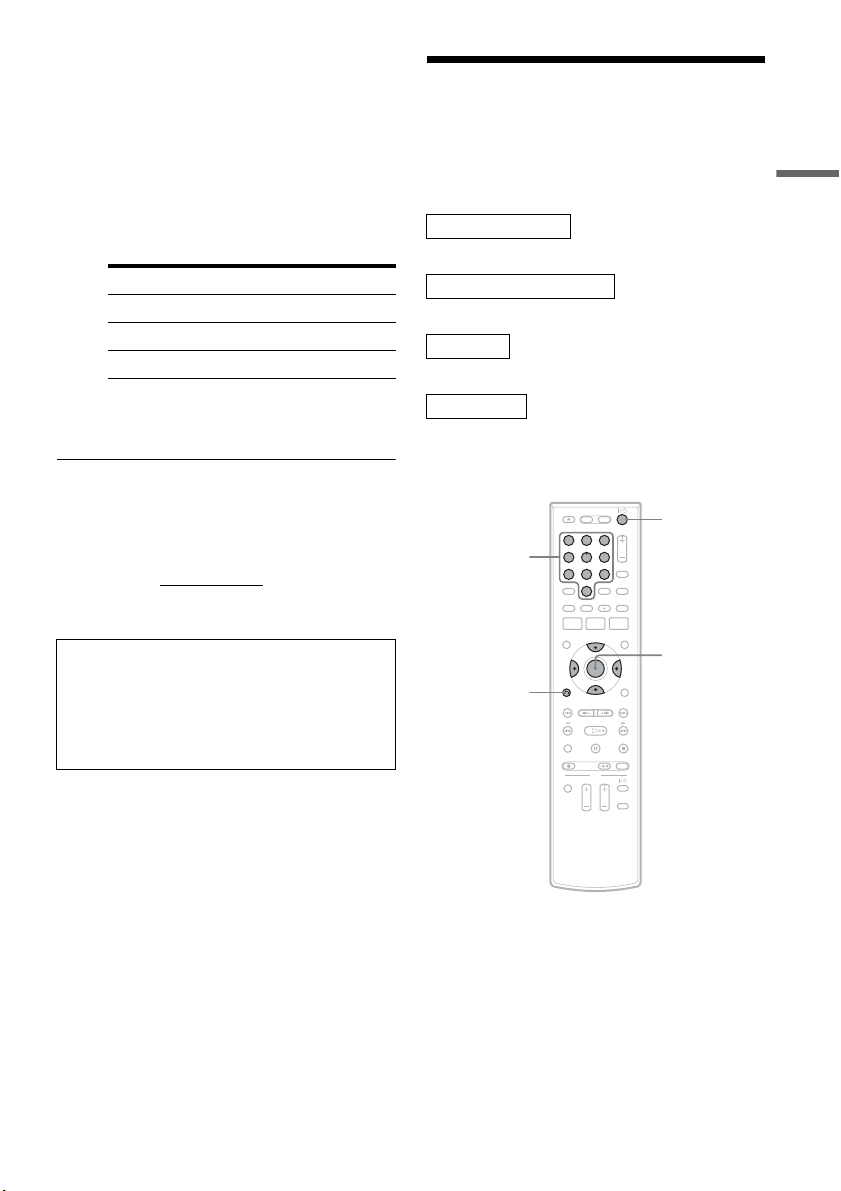
7 Set the command mode for the remote so it
matches the command mode for the
recorder you set above.
Follow the steps below to set the command
mode on the remote.
A Hold down ENTER.
B While holding down ENTER, enter the
command mode code number using the
number buttons.
Command Mode Code number
DVD1 number button 1
DVD2 number button 2
DVD3 number button 3
C Hold down both the number buttons and
ENTER at the same time for more than
three seconds.
To return to the previous display
Press O RETURN.
To check the command mode for the recorder
Press x (stop) on the recorder when the recorder
is turned off. The command mode for the recorder
appears in the front panel display.
If the command mode for the recorder has not
been changed, set the command mode for the
remote to the default setting of DVD3. If the
command mode for the remote is changed to
DVD1 or DVD2, you will be unable to operate
this recorder.
Step 7: Easy Setup
Follow the steps below to make the minimum
number of basic adjustments for using the
recorder.
Settings are made in the following order.
OSD Language Setup
m
Cable Box/Sat. Control Setup
m
Clock Setup
m
TV Type Setup
m
Finished!
"/1
Number
buttons
O RETURN
11 22 33
44 55 66
77 880099
M/m/</,,
ENTER
Hookups and Settings
1 Turn on the TV.
2 Press "/1.
The recorder turns on.
,continued
23
US
Page 24
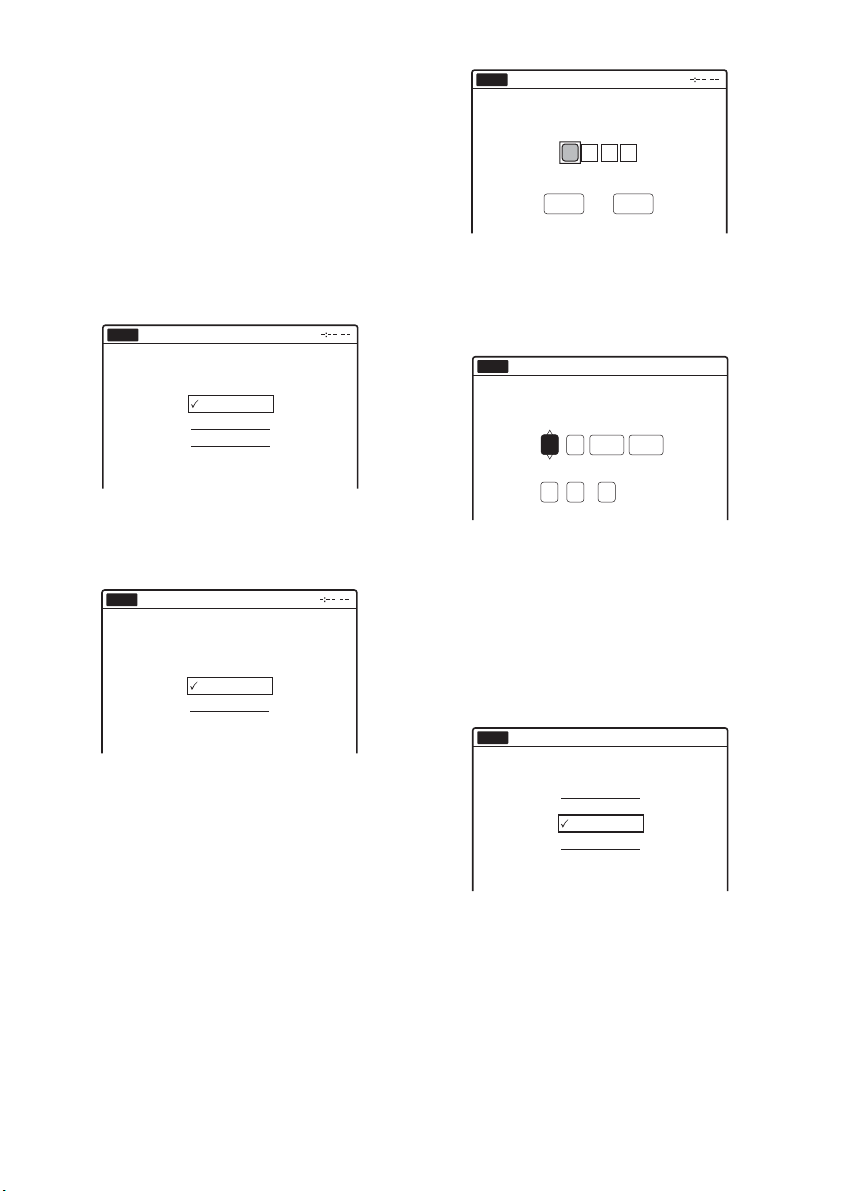
3 Switch the input selector on your TV so that
the signal from the recorder appears on
your TV screen.
“Initial settings necessary to operate the DVD
recorder will be made. You can change them
later using setup.” appears.
• If this message does not appear, select “Easy
Setup” in the “Setup” display to run Easy
Setup (page 106).
4 Press ENTER.
The setup display for selecting the language
used in the on-screen display appears.
Easy Setup
No Disc
Select the screen language.
English
Français
Español
5 Select a language, and press ENTER.
The setup display for cable box/satellite
receiver control appears.
Easy Setup
No Disc
Do you want to control
your set top box with this recorder?
(Changes to the current setting will
erase all timer settings.)
Ye s
No
Easy Setup
No Disc
Enter the brand code of
your set top box.
OK Cancel
• To re-enter the code number, select
“Cancel” and return to step 6.
8 Select “OK,” and press ENTER.
The setup display for clock setting appears.
No Disc
Easy Setup
Set the time and date manually.
Month
Day Year
01
01
01 2008 Tue
Hour Min
00 AM12 :
AM/PM
12:00 AM
9 Press M/m to set the month and press ,.
Set the day, year, hour, minutes, and AM/PM
in the same way, then press ENTER. The day
of the week is set automatically.
The setup display for selecting the picture size
of the connected TV appears.
10
Select the setting that matches your TV
type.
No Disc
Easy Setup
10:10 AM
6 Select whether or not you use the cable
box/satellite receiver control, and press
ENTER.
If you want to use the cable box/satellite
receiver control (page 12), select “Yes.”
If not, select “No,” then go to step 9.
7 Press the number buttons to enter the
brand code of your cable box/satellite
receiver.
See “Cable Box/Satellite Receiver Brand
Code” (page 121).
US
24
Select your TV screen type.
16 : 9
4 : 3 Letter Box
4 : 3 Pan Scan
“16:9”: For wide-screen TVs or TVs with a
wide screen mode.
“4:3 Letter Box”: For 4:3 screen TVs.
Displays “wide screen” pictures with bands
on the upper and lower sections of the screen.
“4:3 Pan Scan”: For 4:3 screen TVs.
Automatically displays “wide screen”
pictures on the entire screen and cuts off the
sections that do not fit.
For details, see “Video Settings (Video)” on
page 98.
Page 25
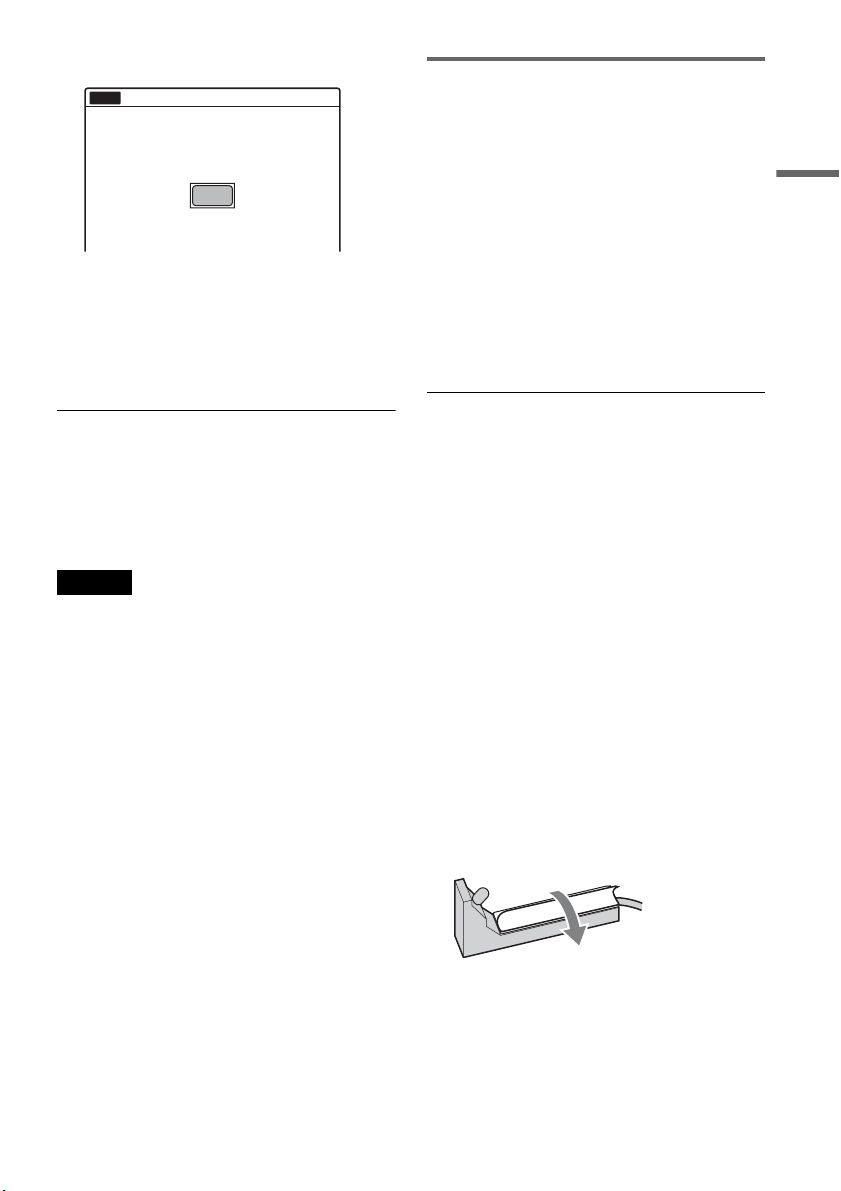
11
Press ENTER.
Easy Setup
No Disc
Easy Setup is finished.
Finish
12
Press ENTER when “Finish” appears.
Easy Setup is finished. All connections and
setup operations are complete.
If you use the cable box/satellite receiver
control, check that the control works correctly
(page 25).
10:10 AM
Checking the cable box/satellite
receiver control setting
1 Turn on the recorder and the cable box/
satellite receiver.
2 Point the recorder’s remote at the recorder
(not at the cable box/satellite receiver).
3 Press CH +/– and check that the channel
changes on the cable box/satellite receiver
window.
4 Press the number buttons and check that
the channel changes on the cable box/
satellite receiver window.
Hookups and Settings
To return to the previous display
Press O RETURN.
z Hint
If you want to run Easy Setup again, select “Easy Setup”
in the “Setup” display (page 106).
Note
To record TV programs using the timer, you must set the
clock accurately.
If you cannot get the recorder to control your
cable box/satellite receiver
Check the settings at “Set Top Box Control” in the
“Features” setup (page 103).
Check the connection and place the set top box
controller near the cable box/satellite receiver
(page 12).
If your cable box or satellite receiver still does not
operate with this recorder, contact your cable or
satellite company to see if they can provide you
with a compatible cable box or satellite receiver.
To fix the set top box controller to your cable
box/satellite receiver
Once you have confirmed that the set top box
controller controls your cable box or satellite
receiver, affix it in place.
1 Attach the supplied double-sided tape to the
set top box controller.
Remove the backings on the double-sided
tape.
,continued
25
US
Page 26

2 Affix it so that the set top box controller is
near the remote control sensor on your cable
box/satellite receiver.
26
US
Page 27

Connecting Another VCR or Similar Device
After disconnecting the recorder’s power cord from an AC outlet, connect the other VCR or similar
recording device to the LINE IN jacks of this recorder. Also refer to the operating instructions supplied
with the connected equipment.
If you connect equipment that has a timer function, you can use the Synchro Rec function (pages 54 and
80). In this case, connect the equipment to the LINE 1 IN (VIDEO/AUDIO) jacks (page 13).
For connection to the DV IN or USB jack on the front panel, see page 86 or 89.
Connecting to the LINE 2 IN jacks on the front panel
Connect other VCR or similar device to the LINE 2 IN jacks of this recorder.
You can connect a second DVD player and record DVDs.
Other VCR, etc.
OUTPUT
VIDEO
AUDIO
LR
Audio/video cord
(not supplied)
Hookups and Settings
LINE 2 IN
VIDEO
L
(MONO)
AUDIO R
VCR-DVD recorder
: Signal flow
to LINE 2 IN
z Hints
• When the connected equipment outputs only monaural sound, connect an audio cord to the white LINE IN AUDIO L
(mono) jack.
• To record from connected equipment, select an input source (LINE1 or LINE2) to match the jack you connected to
(pages 56 and 82).
,continued
27
US
Page 28
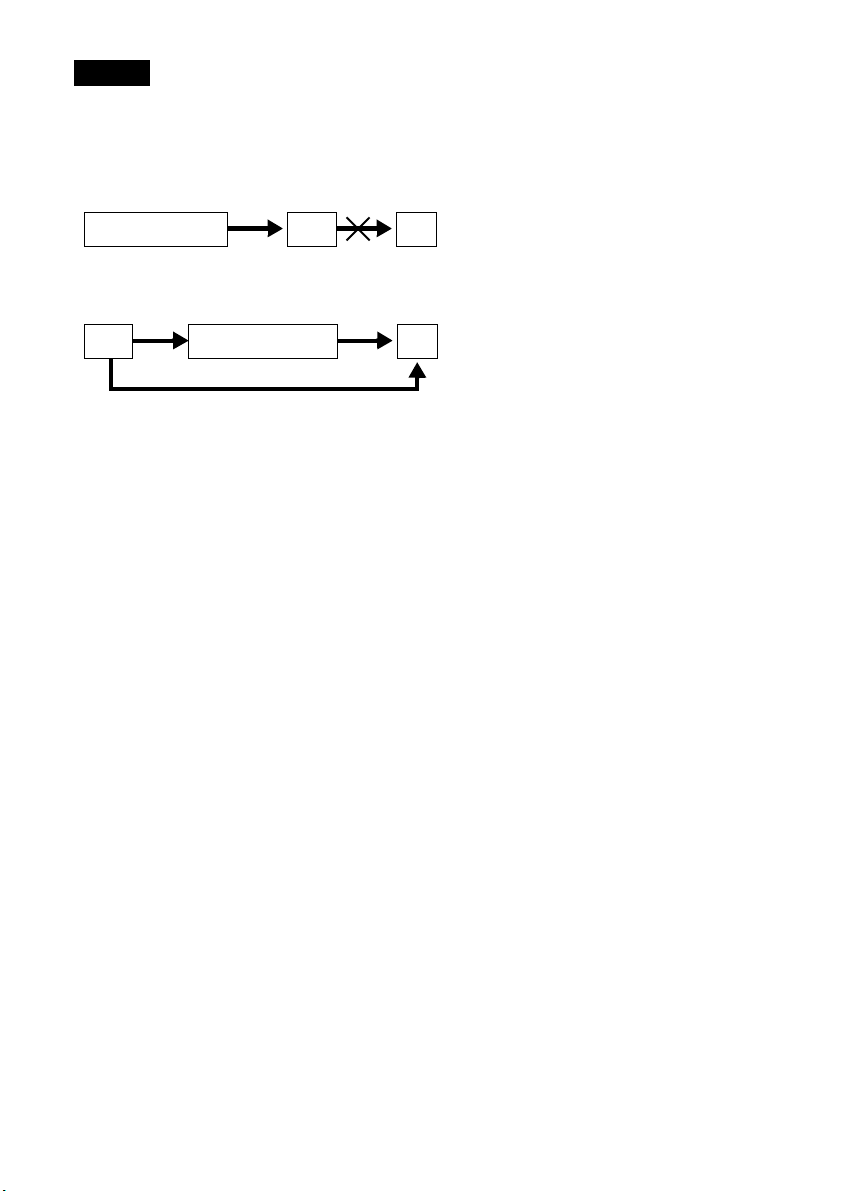
Notes
• Do not connect more than one type of video cord between the recorder and your TV at the same time.
• Pictures containing copy protection signals that prohibit any copying cannot be recorded. You cannot dub from DVD
VIDEOs to this recorder.
• Do not connect the output jack of this recorder to another equipment’s input jack with the other equipment’s output
jack connected to the input jack of this recorder. Noise (feedback) may result.
• If you pass the recorder signals via the VCR, you may not receive a clear image on your TV screen.
VCRVCR-DVD recorder TV
Be sure to connect your VCR to the VCR-DVD recorder and your TV in the order shown below. To watch video tapes,
watch the tapes through a second line input on your TV.
Line input 1
VCR VCR-DVD recorder TV
Line input 2
28
US
Page 29

Hookups and Settings
29
US
Page 30

Quick Guide to Disc Types
Recordable and Playable Discs
Disc Type
DVD+RW
VR
mode
DVDRW
Video
mode
DVD+R
DVD+R DL
VR
mode
DVDR
Video
mode
Disc
Logo
Icon used
in this
manual
+
RW
-
RWVR
-
RW
Video
+
R
-
RVR
-
R
Video
Formatting
(new discs)
Automatically
formatted
Format in VR mode*2
(page 48)
Format in Video
*2
(page 48)
mode
Automatically
formatted
Format in VR mode
using the “Disc Setting”
display (page 64)
Automatically
formatted in Video
mode
Compatibility with other
DVD players (finalizing)
Playable on DVD+RW
compatible players
(automatically finalized)
Playable only on VR mode
compatible players (finalization
unnecessary) (page 66)
Playable on most DVD players
(finalization necessary)
(page 66)
*7
Playable on DVD+R compatible
players (finalization necessary)
(page 66)
*7
Playable only on DVD-R VR
mode compatible players
(finalization necessary) (page 66)
Playable on most DVD players
(finalization necessary)
(page 66)
*7
Usable disc versions (as of December 2007)
• 8×-speed or slower DVD+RWs
• 6×-speed or slower DVD-RWs (Ver.1.1, Ver.1.2
with CPRM
*1
)
• 16×-speed or slower DVD+Rs
• 16×-speed or slower DVD-Rs (Ver.2.0, Ver.2.1
with CPRM)
• 8×-speed or slower DVD+R DL (Double Layer)
*6
discs
US
30
Discs that cannot be recorded on
• 8 cm discs
• DVD-RAMs
“DVD+RW,” “DVD-RW,” “DVD+R,” “DVD+R DL,”
and “DVD-R” logos are trademarks.
Page 31

Recording Features Editing Features
Rewrite
(page 64)
Auto
Chapter
(page 50)
Change
Title
Name
(page 61)
Erase
Title/
Chapter
(page 58)
A-B
Erase
(page 59)
Divide
Title
(page 60)
Quick Guide to Disc Types
Playlist
(page 62)
Yes Yes Yes Yes/No
Yes Yes Yes Yes/Yes
Yes Yes Yes Yes/No
No Yes Yes Yes/No
No Yes Yes Yes/Yes
No Yes Yes Yes/No
*1
CPRM (Content Protection for Recordable Media) is
a coding technology that protects copyrights for
images.
*2
Unused DVD-RWs are automatically formatted
according to the setting of “Format DVD-RW” in
“Features” setup (page 103).
*3
Erasing titles only frees up disc space if you erase the
last title.
*4
Erasing titles or chapters frees up disc space.
*5
Erasing titles or chapters does not free up disc space.
*6
When using DVD+R DL (Double Layer) discs, see
the instructions supplied with the discs.
*3
*3
*5
*5
Yes Yes No
*4
Yes Yes Yes
No No No
No No No
*5
Yes Yes Yes
No No No
*7
For DVD-RWs (Video mode), DVD-Rs (Video
mode), and DVD+Rs, the Auto Finalize function is
available (page 67).
31
US
Page 32

Playable Discs
Disc Type Disc Logo
DVD VIDEO
DVD-RAM —
VIDEO CD
CD
DATA CD
DATA DVD —
8 cm DVD+RW/
DVD-RW/DVD-R
——
Icon used in
this manual
DVD
RAM
VCD
CD
DATA CD
DATA DVD
Characteristics
Discs such as movies that can be purchased or
rented
DVD-RAMs recorded by another recording
device. 12 cm discs without cartridges, or
removable from their cartridges can be played.
VIDEO CDs or CD-Rs/CD-RWs in VIDEO CD
format (with PBC function)
Music CDs or CD-Rs/CD-RWs in music CD
format that can be purchased
CD-ROMs/CD-Rs/CD-RWs created on a PC or
similar device in music format, or MP3
JPEG format that conforms to ISO9660
1/Level 2
DVD-ROMs/DVD+RWs/DVD-RWs/DVD+Rs/
DVD-Rs in MP3*1 or JPEG format conforming
to Universal Disk Format (UDF)
8 cm DVD+RWs, DVD-RWs, and DVD-Rs
recorded with a DVD video camera (Still images
recorded with a DVD video camera cannot be
played.)
*1
or
*2
Level
“DVD VIDEO” and “CD” logos are trademarks.
*1
MP3 (MPEG1 Audio Layer 3) is a standard format
defined by ISO/MPEG which compresses audio data.
*2
A logical format of files and folders on DATA-CDs,
defined by ISO (International Organization for
Standardization).
US
32
Discs that cannot be played
• CD-ROMs/CD-Rs/CD-RWs that are not
recorded in music CD or Video CD format, or do
not contain MP3 audio tracks or JPEG image
files.
• Data part of CD-Extras
• DVD-ROMs that are not recorded in DVD
Video format, or do not contain MP3 audio
tracks or JPEG image files.
• DVD Audio discs
• HD layer on Super Audio CDs
• DVD VIDEOs with a different region code
(see page 33)
• A disc recorded in a color system other than
NTSC, such as PAL or SECAM
• A disc recorded in AVCHD format
Page 33

Note on playback operations of DVD VIDEOs/
VIDEO CDs
Some playback operations of DVD VIDEOs/
VIDEO CDs may be intentionally set by software
producers. Since this recorder plays DVD
VIDEOs/VIDEO CDs according to the disc
contents the software producers designed, some
playback features may not be available. Also, see
the instructions supplied with the DVD VIDEOs/
VIDEO CDs.
Note on DualDiscs
A DualDisc is a two sided disc product which
mates DVD recorded material on one side with
digital audio material on the other side.
However, since the audio material side does not
conform to the Compact Disc (CD) standard,
playback on this product is not guaranteed.
Region code (DVD VIDEO only)
Your recorder has a region code printed on the rear
of the unit and will only play DVD VIDEOs
(playback only) labeled with identical region
codes. This system is used to protect copyrights.
DVD VIDEOs labeled will also play on this
ALL
recorder.
If you try to play any other DVD VIDEO, a
message will appear on the TV screen to indicate
that the disc is not playable. Depending on the
DVD VIDEO, no region code indication may be
labeled even though playing the DVD VIDEO is
prohibited by area restrictions.
Note on DVD+RWs/DVD+Rs, DVD-RWs/DVDRs, or CD-RWs/CD-Rs recorded on other
equipment
Some DVD+RWs/DVD+Rs, DVD-RWs/DVDRs, or CD-RWs/CD-Rs cannot be played on this
recorder due to the recording quality or physical
condition of the disc, or the characteristics of the
recording device and authoring software. The disc
will not play if it has not been correctly finalized.
For more information, see the operating
instructions for the recording device.
Notes
• You cannot mix VR mode and Video mo de on the same
DVD-RW or DVD-R. To change the DVD-RW’s
format, reformat the disc (page 64). Note that a disc’s
contents will be erased after reformatting.
• You cannot shorten the time required for recording
even with high-speed discs. Also, you cannot record on
the disc if the disc is not 1x speed compatible.
• It is recommended that you use discs with “For Video”
printed on their packaging.
• You cannot add new recordings to DVD-RWs (Video
mode), DVD+Rs, or DVD-Rs (Video mode) recorded
on other equipment.
• You may not be able to further record on a DVD+RW
recorded on other equipment. Note that recording on
such discs may cause the recorder to rewrite the DVD
menu.
• If the disc contains PC data unrecognizable by this
recorder, the data may be erased.
Quick Guide to Disc Types
RDR-XXXX
NO.
X
Region code
Music discs encoded with copyright protection
technologies
This product is designed to playback discs that
conform to the Compact Disc (CD) standard.
Recently, various music discs encoded with
copyright protection technologies are being
marketed by some record companies. Please be
aware that among those discs, there are some that
do not conform to the CD standard and may not be
playable by this product.
33
US
Page 34

DVD/USB Playback
Playing Discs
+
RW
DVD
Z OPEN/
TOP MENU
-
RWVR-RW
RAM
CLOSE
DVD
MENU
VCD
Video
11 22 33
44 55 66
77 880099
+
CD
-
-
R
RVR
R
DATA CD
Video
DATA DVD
H PLAY
x STOP
1 Press DVD to operate the DVD recorder.
2 Press Z OPEN/CLOSE, and place a disc on
the disc tray.
z Hints
• You can play DATA CDs or DATA DVDs with MP3
audio tracks or JPEG image files (pages 41 or 42).
• If you insert a DVD VIDEO, VIDEO CD, or CD,
playback starts automatically depending on the disc.
• When playing a DVD+RW, DVD-RW, DVD+R,
DVD-R, and DVD-RAM, you can select the title from
the Title List menu (page 38).
• When using a DVD-RAM with a cartridge, remove the
disc from the cartridge.
Notes
• To play a disc recorded with other equipment on this
recorder, finalize the disc on the recording equipment
first.
• For simultaneous VHS and DVD operation, see page 9.
Using the DVD’s Menu
+
-
RW
RW
When you play a DVD VIDEO, or a finalized
DVD+RW, DVD-RW (Video mode), DVD+R, or
DVD-R (Video mode), you can display the disc’s
menu by pressing TOP MENU or MENU.
Video
+
+
-
R
Video
R
R
DVD
Playback side facing down
3 Press Z OPEN/CLOSE to close the disc
tray.
Wait until “LOAD” disappears from the front
panel display.
4 Press H PLAY.
Playback starts.
To stop playback
Press x STOP.
US
34
Page 35

Playback Options
Z OPEN/CLOSE
Number buttons
ANGLE
MENU
REPLAY/ ADVANCE
O RETURN
. PREV
Button Operation Disc
Z OPEN/CLOSE Stops playing and opens the disc tray. All discs
11 22 33
44 55 66
77 880099
SUBTITLE
AUDIO
M/m/</,,
ENTER
> NEXT
H PLAY
x STOP
X PAUSE
DVD/USB Playback
AUDIO Selects one of the audio tracks recorded on the disc
when pressed repeatedly.
-
: Selects the main or sub sound.
RWVR-RVR
: Selects the audio source.
DVD
: Selects stereo or monaural audio tracks.
VCD
SUBTITLE Selects a subtitle language when pressed repeatedly.
ANGLE Selects an angle when pressed repeatedly.
If various angles (multi-angles) for a scene are
recorded on the disc, “ ” appears on the TV screen
for a few seconds. See the instructions supplied with
the disc for details.
REPLAY/
ADVANCE
• Replays or briefly fast forwards a scene when
pressed during playback.
• Goes to the previous or next frame when pressed
during pause mode.
. PREV/
> NEXT
• Goes to the beginning of the current or next title/
chapter/scene/track and starts playback when
pressed during playback.
• Goes to the beginning of the previous title/chapter/
scene/track when .PREV is pressed within three
seconds after starting a title/chapter/scene/track.
-
RWVR-RVR
VCD
DVD
DVD
+
-
RWVR-RW
RW
-
+
R
RAM
DVD
All discs
DVD
-
RVR
,continued
.
Video
R
Video
US
35
Page 36

Button Operation Disc
(fast reverse/fast
forward)
(slow)
Fast reverses or fast forwards the disc when pressed
during playback.
Search speed changes with each press:
fast reverse fast forward
FR1 T t FF1
FR2*2 T T t t FF2
FR3*3 T T T t t t FF3
Plays in slow motion when pressed in pause mode.
Playback speed changes with each press:
*1
*2
*3
reverse slow motion forward slow motion
T t
T T t t
T T T t t t
X PAUSE Pauses playback.
If you pause playback for more than five minutes,
playback starts automatically.
To resume normal playback after playing at various speeds, press H PLAY.
z Hints
• You can change playback options, such as subtitle,
audio track, angle, etc., using the OPTIONS menu
(page 11).
• During playback or pause mode, the recorder’s m/
M buttons and the remote’s .PREV/>NEXT
buttons work the same way (page 35). Hold the buttons
down during playback to fast r everse or fast forward. In
pause mode, you can play in slow m otion. Three speeds
are available, depending on the duration of the press.
• See “DVD Audio/Subtitle Language” on page 120 for
the meaning of the language abbreviation.
Notes on playing DTS soundtracks on a CD
When playing DTS-encoded CDs, excessive noise
will be heard from the analog stereo jacks. To
avoid possible damage to the audio system, the
consumer should take proper precautions when
the analog stereo jacks of the recorder are
connected to an amplification system. To enjoy
DTS Digital Surround™ playback, an external
5.1-channel decoder system must be connected to
the digital jack of the recorder.
Notes on playing DVDs with a DTS soundtrack
Notes
• If you pause playback of a CD, or DATA CD/DATA
DVD containing MP3 audio tracks, playback will not
start until you press H PLAY or X PAUSE.
• Sound will be interrupted during Scan Audio
(page 37).
DTS audio signals are output only through the
DIGITAL AUDIO OUT (COAXIAL)/HDMI
OUT jack.
When you play a DVD with DTS soundtracks, set
“Digital Out” – “DTS” to “On” of “Audio” in the
“Setup” display (page 100).
If you connect the recorder to audio equipment
without a DTS decoder, do not set “DTS” to “On”
in “Audio” setup. A loud noise (or no sound) may
come out from the speakers, which might disturb
your ears or cause damage to the speakers.
All discs
*1
FF1 with sound
(Scan Audio) is
available for DVDs
with Dolby Digital
soundtracks.
*2
FR2 and FF2 are not
available for MP3.
*3
FR3 and FF3 are only
available for DVDs
and VIDEO CDs.
+
-
RWVR-RW
RW
-
+
RVR
R
VCD
RAM
DVD
* Playback direction
only
All discs
Video
-
R
Video
*
36
US
Page 37

Playing quickly with sound (Scan
Audio)
only)
You can play quickly with dialog or sound during
FF1 fast-forward of a DVD with Dolby Digital
soundtracks. Simply press M during playback.
z Hint
To turn off the Scan Audio function, set “Scan Audio” of
“Audio” to “Off” in the “Setup” display (page 101).
Sound will be interrupted during Scan Audio.
(DVDs with Dolby Digital soundtracks
Note
Playing VIDEO CDs with PBC
functions
VCD
PBC (Playback Control) allows you to play
VIDEO CDs interactively using a menu on your
TV screen.
When you start playing a VIDEO CD with PBC
functions, a menu appears.
Select an item using the number buttons and press
ENTER. Then follow the instructions in the menu
(press H PLAY when “Press SELECT”
appears).
Operations differ depending on the disc. See the
instructions supplied with the disc.
– you edit the title after stopping playback.
– you make a recording.
Playing restricted DVDs (Parental
Control)
DVD
If you play a restricted DVD, a message appears
asking whether you want to override the
restriction.
1 Select “OK” and press ENTER.
The display for entering your password
appears.
2 Enter your four digit password using the
number buttons.
The recorder starts playback.
To register or change the password, see “Parental
(DVD VIDEOs only)” on page 105.
Locking the recorder (Child Lock)
You can lock all of the buttons on the recorder so
that the settings are not canceled by mistake.
DVD/USB Playback
To cancel PBC Playback
Press MENU to display “Menu: Off.” To use the
PBC functions, press MENU again to display
“Menu:On.”
Resuming playback from the point
where you stopped the disc (Resume
Play)
Press H PLAY again after stopping a disc to
resume playback from the same point.
To start from the beginning, press x STOP twice,
and press H PLAY.
The point where you stopped playing is cleared
when:
– you open the disc tray.
– you play another title.
– you switch the Title List menu to original or
Playlist (DVD-RW (VR mode)/DVD-R (VR
mode)/DVD-RAM only).
With the recorder turned on and stopped, hold
down x (stop) on the recorder
seconds. The recorder turns off and “CHILD
LOCK” appears in the front panel display. The
indicator remains lit if there is a timer setting. The
recorder will not work except for timer recordings.
To unlock the recorder, hold down x on the
recorder until “CHILD LOCK” disappears from
the front panel display. The recorder is unlocked
and turns on.
To stop timer recording while the recorder is
locked, press x twice. The recording stops and the
recorder is unlocked.
for more than ten
Note
The recorder will be unlocked when:
– you stop timer recording by pressing x.
– you insert a tape.
,continued
37
US
Page 38

One-Touch Play (for HDMI
1
connections only)
Press H PLAY. With one touch of the
H PLAY button, your TV automatically turns on
and the TV’s input is switched to the recorder.
Playback starts automatically.
Set “Control for HDMI” to “On” in the “Features”
setup (page 104) to use this function.
The TV’s input will also switch to the recorder
automatically if a disc with auto play function is
loaded.
Notes
• When using the HDMI connection, there may be a
delay, before the playback picture appears on the TV
screen, and the beginning portion of the playback
picture may not be displayed.
• The function does not work when playing an audio CD,
MP3 audio track, or VHS tape.
• The function works only when the recorder is turned
on.
Playing a Title From the
Title List
-
+
RW
RAM
-
RWVR-RW
Video
-
+
R
RVR
R
Video
The Title List menu displays the program titles on
the disc.
DVD
TOP MENU
MENU
TITLE LIST
11 22 33
44 55 66
77 880099
ORIGINAL/
PLAYLIST
M/m/</,,
ENTER
1 Press DVD to operate the DVD recorder.
2 Place a disc on the disc tray.
3 Press TITLE LIST.
Example: DVD-RW (VR mode)
38
2
3
T
LINE
May/02/2008
08:00 PM
1
Title List (Original)
1/4
No. Title Length Edit
01 LINE 1 >01:29:03
02 LINE 1 >00:31:23
03 LINE 1 >01:59:00
04 LINE 1 >00:58:56
10:10 AM
4
3
A Disc type:
Displays a disc type.
Also displays the title type (original or
Playlist) for DVD-RWs (VR mode),
DVD-Rs (VR mode), and DVD-RAMs.
B Movie thumbnail image
C Title information:
Displays the title number, title name,
recording date, and recording mode.
“ ” indicates a protected title, while
“ ” indicates unprotected.
D Clock
US
Page 39

4 Select the title, and press ENTER.
The sub-menu appears.
5 Select “Play,” and press ENTER.
Playback starts from the selected title on the
disc.
About the Title List for DVD-RWs (VR mode)
and DVD-Rs (VR mode)
You can switch the Title List to show an original
or Playlist.
While the Title List menu is turned on, press
ORIGINAL/PLAYLIST repeatedly to select
either “Title List (Original)” or “Playlist.”
For details, see “Edit options for DVD-RWs (VR
mode)/DVD-Rs (VR mode)” on page 57.
To turn off the Title List
Press TITLE LIST.
z Hint
You can also switch the Title List of DVD-RAMs to
show an original or Playlist.
Notes
• The Title List does not appear for DVD-RWs (Video
mode), DVD+Rs, or DVD-Rs (Video mode) that have
been finalized. To view a title, press TOP MENU or
MENU (page 34).
• The Title List may not appear for discs created on other
DVD recorders.
• Letters that cannot be displayed are replaced with “*.”
Searching for a Title/
Chapter/Track, etc.
-
+
RW
-
RWVR-RW
RAMDVD
Video
VCD
-
+
R
RVR
R
Video
You can search a DVD by title or chapter, and
VIDEO CD by track or scene. As titles and tracks
are assigned individual numbers on the disc, select
the title or track by entering its number. You can
also search for a scene using the time code.
Number
buttons
11 22 33
44 55 66
77 880099
M/m/</,,
ENTER
OPTIONS
1 Press OPTIONS during playback.
The OPTIONS menu appears.
2 Select a search method.
“Title” (for DVDs)
“Chapter” (for DVDs)
“Track” (for VIDEO CDs with PBC function
off)
“Time” (for DVDs/VIDEO CDs with PBC
function off): Searches for a starting point
using the time code.
3
Press M/m/</, to select the number of
the title, chapter, track, etc., you want, or
press the number buttons to enter the time
code.
For example: “Time”
To find a scene at 2 hours, 5 minutes, and 20
seconds, enter “20520.”
If you make a mistake, wait a moment until
the display returns to the elapsed playing time
display, then select another number.
DVD/USB Playback
,continued
39
US
Page 40

4 Press ENTER.
The recorder starts playback from the selected
point.
To turn off the display, press OPTIONS.
Notes
• Depending on the disc, you may not be able to use the
OPTIONS menu to search for a title/chapter/track, or
enter the time code for a playback point.
• When playing a Playlist title, you may not be able to
search for a scene using the time code.
Displaying the Playing Time
and Play Information
-
+
-
RW
DVD
RWVR-RW
RAM
Video
VCD
You can check disc information, such as playing
time, recording mode, and remaining disc space.
11 22 33
44 55 66
77 880099
DISPLAY
Press DISPLAY.
The information display appears.
Each time you press the button, the display
changes as follows:
Disc and tape information/date and time
m
Disc information only
m
No display
+
CD
R
-
RVR
DATA CD
TIME/TEXT
R
Video
DATA DVD
40
Play
0:05:30
HQ
Rem 00:25
Original
Fri May 02. 2008 10:10 AM
Stop
0:30:00
SP
Rem 01:30
Line1
◆ DVD
A Playing status
B Playing time
C Recording mode
D Remaining disc space (in stop mode)
Remaining time of the current title (during
playback
E Input source
*1
)
*2
F Date and time
US
Page 41

*1
Also appears in stop mode with Resume Play
activated (page 37).
*2
Title type (original or Playlist) for DVD-RWs (VR
mode)/DVD-Rs (VR mode)/DVD-RAMs.
Playing MP3 Audio Tracks
and JPEG Image Files on
Viewing information on the front
panel display
You can view the information on the front panel
display.
Press TIME/TEXT repeatedly.
The displays differ depending on the disc type or
playing status.
Example: When playing a DVD
Playing time of the current title
Current title number and current chapter
number
Clock
Example: When a DVD is stopped
Clock
m
Current title and chapter number
m
Remaining disc space
m
Input source
Example: When playing a CD
Playing time of the current track
m
Current track number
m
Clock
the Disc
DATA DVD
DATA CD
You can play DATA CDs (CD-ROMs/CD-Rs/
CD-RWs)/DATA DVDs (DVD-ROMs/
DVD+RWs/DVD-RWs/DVD+Rs/DVD-Rs) that
contain MP3 audio tracks or JPEG image files.
DVD
TOP MENU
O RETURN
H PLAY
11 22 33
44 55 66
77 880099
M/m/</,,
ENTER
OPTIONS
. PREV/
> NEXT
x STOP
X PAUSE
Playing MP3 audio tracks
You can play MP3 audio tracks on DATA CDs or
DATA DVDs.
1 Press DVD to operate the DVD recorder.
2 Place a DATA CD/DATA DVD on the disc
tray.
When you insert a DATA CD/DATA DVD
containing MP3 audio tracks and JPEG image
files, the display for selecting a media type
appears. When you select “Mix,” you can
enjoy a slide show with sound (page 43).
DVD/USB Playback
Music
Photo
Mix
Press ENTER :
Music menu for this disc.
10:10 AM
,continued
41
US
Page 42

If you insert a DATA CD/DATA DVD
containing only MP3 audio tracks, the
“Music” display appears. Go to step 4.
3 Select “Music,” and press ENTER.
The “Music” display appears.
4 Select an album, and press ENTER.
Music
MP3_001
0/9
Prev Directory
01-Track1.mp3
02-Track2.mp3
03-Track3.mp3
04-Track4.mp3
05-Track5.mp3
10:10 AM
Surround:Off
Stop 00:00:00
5 Select a track, and press ENTER.
Playback starts from the selected track.
When a track or album is being played, the
title is shown in a box.
Playing JPEG image files
You can play JPEG image files on DATA CDs or
DATA DVDs.
1 Press DVD to operate the DVD recorder.
2 Place a DATA CD/DATA DVD on the disc
tray.
When you insert a DATA CD/DATA DVD
containing MP3 audio tracks and JPEG image
files, the display for selecting a media type
appears.
enjoy a slide show with sound (page 43).
When you select “Mix,” you can
Music
Press ENTER :
Photo
Mix
Music menu for this disc.
10:10 AM
To stop playback
Press x STOP.
To pause playback
Press X PAUSE.
To restart playback, press H PLAY or X
PAUSE.
To return to the previous display
Press O RETURN.
To switch between MP3 audio tracks and JPEG
image files
Press x STOP, and press TOP MENU.
z Hint
When playback of all the MP3 audio tracks within the
album finishes, the recorder stops.
US
42
If you insert a DATA CD/DATA DVD
containing only JPEG image files, the
“Photo” display appears. Go to step 4.
3 Select “Photo,” and press ENTER.
The “Photo” display appears.
4 Select a folder, and press ENTER.
Directory information
Photo
\abc\defg
Page 1 / 2
10:10 AM
Slideshow
To display the previous or next page, press
. PREV/> NEXT.
5 Select an image file, and press ENTER.
The selected image is displayed over the
entire screen.
To display the previous or next image, press
. PREV/> NEXT.
The following menu icons appear in the upper
part of the screen.
: Returns to the “Photo” display.
: Starts the slide show (page 43).
Page 43

: Rotates the image (page 43).
: Zooms the image (page 43).
Press OPTIONS to turn on/off the menu
icons.
To play the slide show
1 Press </, to select “ ,” and press
ENTER.
The “Slideshow Speed” menu appears.
“”: Slow
“”: Normal
“”: Fast
2 Press </, to select the desired play speed,
and press ENTER.
The slide show starts from the selected image.
To stop playing, press x STOP.
To rotate the selected image
Press </, to select “ ,” and press ENTER.
Each time you press ENTER, the image turns
clockwise by 90°.
To zoom in an image
Press </, to select “ ,” and press ENTER.
Each time you press ENTER, the magnification
changes as follows:
2× t 4× t 2× t normal
To return to the previous display
Press O RETURN.
To switch between MP3 audio tracks and JPEG
image files
Press x STOP, and press TOP MENU.
z Hint
You can also start the slide show by pressing H PLAY
in step 5 above.
Notes
• You cannot use M/m/</, to move the image within
the screen while zooming.
• Slide show can play in only one direction.
• You cannot rotate or zoom during slide show.
If you select “ ” in the rotated image display,
•
the images in the “Photo” display will not be
rotated.
Enjoying a slide show with sound
When a disc contains both MP3 audio tracks and
JPEG image files, you can enjoy a slide show with
sound.
1 Press DVD to operate the DVD recorder.
2 Insert a DATA CD/DATA DVD containing
both the MP3 audio tracks and JPEG image
files.
The display for selecting a media type
appears.
10:10 AM
Music
Press ENTER :
Photo
Mix
Music menu for this disc.
3 Select “Mix,” and press ENTER.
The “Music” display appears.
4 Select an album, and press ENTER.
5 Select a track, and press ENTER.
Playback starts from the selected track, and
the display asks for confirmation.
6 Select “Yes,” and press ENTER.
The “Photo” display appears.
7 Select the folder you want to view, and
press ENTER.
8 Press H PLAY to start the slide show.
The “Slideshow Speed” menu appears.
9 Press </, to select the slide show
speed, and press ENTER.
The slide show starts with sound.
To stop the slide show
Press x STOP.
z Hint
When playing JPEG images, you can also use the onscreen menu. For details, see “Playing JPEG image fil es”
(page 42).
DVD/USB Playback
,continued
43
US
Page 44

About MP3 audio tracks and JPEG
image files
MP3 is audio compression technology that
satisfies the ISO/IEC MPEG regulations.
JPEG is image compression technology.
You can play back DATA CDs (CD-ROMs/CDRs/CD-RWs) or DATA DVDs (DVD-ROMs/
DVD+RWs/DVD-RWs/DVD+Rs/DVD-Rs)
recorded in MP3 (MPEG1 Audio Layer 3) and
JPEG format.
However, this recorder only plays DATA CDs
whose logical format is ISO9660 Level 1/Level 2
or Joliet, and DATA DVDs of Universal Disk
Format (UDF).
See the instructions supplied with the disc drives
and the recording software (not supplied) for
details on the recording format.
z Hint
The recorder can play MP3 audio tracks or JPEG image
files stored in a USB device connected to the USB jack
(page 45).
Note
The recorder may not be able to play some DATA CDs
or DATA DVDs created in the Packet Write format.
MP3 audio tracks or JPEG image files that the
recorder can play
The recorder can play the following tracks and
files:
– MP3 (MPEG1 Audio Layer 3) audio tracks.
– MP3 audio tracks with the extension “.MP3.”
– JPEG image files with the extension “.JPEG” or
“.JPG.”
z Hints
• If you add numbers (01, 02, 03, etc.) to the front of the
file names, the files will be played in that order.
• Since a disc with many trees takes longer to start
playback, it is recommended that you create albums
with no more than two trees.
Notes
• Some DATA CDs or DATA DVDs cannot be played
on this recorder depending on file format.
• Only one session of a multi-session DATA DVD can
be played back.
• Only alphabet and numbers can be used for album or
track names. Anything else is displayed as an asterisk.
• The recorder will play any data with the extension
“.MP3,” even if they are not in MP3 format. Playing
such data may generate a loud noise which could
damage your speaker system.
• The recorder does not conform to audio tracks in
MP3PRO format.
• The recorder can recognize up to 499 MP3 audio tr acks
within a single album. The recorder may not recognize
some discs depending on the recording device used for
recording or the disc condition.
• The recorder can play MP3 audio tracks recorded in the
following sampling frequencies: 32 kHz, 44.1 kHz,
48 kHz.
• ID3 tags cannot be displayed.
• If you add the extension “.JPG” or “.JPEG” to data not
in JPEG format, a message appears indicating that the
format is not supported.
• Depending on the disc or the size or total number of
files, playback may take some time to start.
• The recorder can recognize up to 999 JPEG image files
within a single folder. The recorder may not recognize
some discs depending on the recording device used for
recording or the disc condition.
• Progressive and lossless compression JPEG image files
are not supported.
• The image size that the recorder can display is limited
to width 32 - 7680 pixels by height 32 - 8192 pixels.
• JPEG image files that conform to the DCF* image file
format are not supported.
* “Design rule for Camera File system”: Image standards
for digital cameras regulated by JEITA (Japan
Electronics and Information Technology Industries
Association).
44
US
Page 45

Playing From a Connected
USB Device
You can play MP3 audio tracks or JPEG image
files stored in a USB device connected to the USB
jack. Also movie files in the connected HDD
camcorder can be played. About USB connection
and available USB devices, see page 89.
5 Select “Photo,” “Music,” or “Movie,” and
press ENTER.
• To play MP3 audio tracks, select “Music.”
See “Playing MP3 audio tracks” (page 41)
for details.
• To play JPEG image files, select “Photo.”
See “Playing JPEG image files” (page 42)
for details.
• To play movie files, select “Movie.” The
contents of the HDD camcorder are listed.
DVD
O RETURN
H PLAY
11 22 33
44 55 66
77 880099
INPUT
M/m/</,,
ENTER
x STOP
X PAUSE
1 Press DVD to operate the DVD recorder.
2 Press INPUT repeatedly to select “USB.”
3 Connect a USB device to the (USB) jack
(page 89).
Check that the USB indicator lights up in the
front panel display.
4 Press H PLAY.
The display for selecting a media type
appears.
USB
USB
Music
Press ENTER :
Photo
Music menu for this USB device.
Movie
10:10 AM
Example: When “Movie” is selected
USB
USB
/
0/0
FileAlbum
AVF_INFO
MP_ROOT
DCIM
10:10 AM
00:00:00Stop
6 Select an album (folder) and press ENTER.
The movie file list appears.
10:10 AM
00:00:00Stop
0/5
USB
USB
101PNV01
FileAlbum
Prev Directory
M2U00026.MPG
M2U00027.MPG
M2U00028.MPG
M2U00029.MPG
M2U00030.MPG
7 Select a movie file and press ENTER.
Playback starts.
To stop playback
Press x STOP.
To pause playback
Press X PAUSE.
To restart playback, press H PLAY or X
PAUSE.
DVD/USB Playback
To return to the previous display
Press O RETURN.
To return to the display for selecting a media
type
Press x STOP twice, and press H PLAY.
,continued
45
US
Page 46

z Hints
• The recorder can play movie files that are recorded
with an HDD camcorder and have the extension
“.MPG.”
• You cannot play movie files recorded with a digit al still
camera.
Notes
• The recorder may not be able to play some JPEG image
files, MP3 audio tracks or movie files that have been
edited on a PC.
• Do not disconnect a USB device while reading or
playing files.
• Some files may take time to appear. In particular, it
may take some time to read many files or large size
files, but this is not a malfunction.
• Do not turn off the power while reading or playing
files.
• USB cables exclusive for supplying power cannot be
used.
• Connect the camcorder or digital still camera directly
to the recorder, not via a USB hub or other USB device.
46
US
Page 47

DVD Recording
Before Recording
Before you start recording…
• This recorder can record on various disc types.
Select the disc type according to your needs
(page 30).
• Check that the disc has enough available space
for the recording (page 40). For DVD+RWs or
DVD-RWs, you can free up disc space by
erasing titles (page 58).
• Check that the recorder is connected to a tuner
such as a cable box or satellite receiver
(page 12). See also the tuner’s instruction
manual.
z Hints
• To play a disc recorded with this recorder on other
equipment, finalize the disc (page 66). Note that you
cannot further record or edit on a finalized disc.
• If you set “Auto Finalize” to “On” in the “Features”
setup (page 103), the Auto Finalize function works for
DVD-RWs (Video mode), DVD-Rs (Video mode) and
DVD+Rs after recording. For details, see page 67.
Notes
• Timer recordings will start with or without the recorder
turned on. The recorder automatically turns off after a
recording has finished.
• This recorder records at ×1 speed.
Maximum recordable number of titles
Disc Number of titles
DVD-RW/DVD-R 99
DVD+RW/DVD+R 49
DVD+R DL 49
Recording mode
Like the SP or EP recording mode of VCRs, this
recorder has eight different recording modes.
Select a recording mode according to the time and
picture quality you need. For example, if picture
quality is your top priority, select “HQ” (high
quality). If recording time is your priority, “SLP”
can be a possible choice.
Press REC MODE repeatedly to switch the
recording modes.
I want to record with the
best possible picture
quality, so I’ll select HQ.
Recording mode and recording time
The following table is an approximate guide for
the recording time on a single DVD (4.7 GB).
Recording mode Approximate
recording time
(minute)
HQ (High quality) 60
HSP R 90
SP (Standard mode) 120
LSP r 150
ESP r 180
LP r 240
EP r 360
SLP (Long duration) 480
z Hint
The approximate recording time for DVD+R DL
(Double Layer) discs is as follows:
HQ: 1 hour 48 minutes
HSP: 2 hours 42 minutes
SP: 3 hours 37 minutes
LSP: 4 hours 31 minutes
ESP: 5 hours 25 minutes
LP: 7 hours 14 minutes
EP: 10 hours 51 minutes
SLP: 14 hours 28 minutes
Notes
• When in a recording mode other than HQ, the recorder
compresses the audio/video data before recording.
Since the compression rate needs to decrease for fastmoving images or if picture noise is present, recorded
data size increases, and available recording time
becomes shorter. When recording such pictures, a
recording mode offering longer recording time is
recommended.
• Situations below may cause inaccuracies with the
recording time.
– Recording fast-moving or images containing picture
noise.
– Recording a program with poor reception, or a
program or video source of low picture quality
,continued
47
DVD Recording
US
Page 48

– Recording on a disc that has already been edited
– Recording only a still picture or just sound
• Since the recording mode for recorded titles is
calculated after sampling the recorded data during
playback, it may be displayed differently from the
mode you selected when recording. However, the
actual recording itself is correctly made in the selected
mode.
Recording main and sub sounds
You can record the different soundtracks on a
DVD-RW (VR mode) or DVD-R (VR mode) from
equipment connected to the LINE 1 IN or LINE 2
IN jacks. When playing the disc, you can select
main or sub sound by pressing the AUDIO button.
Set “Line Audio Input” in “Audio” setup to
“Main/Sub” in the Setup Display (page 102).
When recording on other discs, select either sound
track with the connected equipment before
recording.
Unrecordable pictures
Pictures with copy protection cannot be recorded
on this recorder. Recording stops when a copy
guard signal is detected.
Copy control
signals
Copy-Free
Copy-Once
*1
Copy-Never None
*1
Not recordable on non-CPRM compatible DVDs that
are commonly available.
*2
The recorded disc can be played only on CPRM
compatible equipment (page 30).
Recordable discs
+
-
RWVR-RW
RW
-
+
RVR
R
-
(CPRM*2)
RWVR
-
RVR
(CPRM
*2
Video
-
R
Video
)
Notes
• You cannot mix VR mode and Vi deo mode on the same
DVD-RW or DVD-R.
• You can change the recording format on DVD-RWs by
reformatting (page 64).
• You cannot change the recording format on used DVDRs.
• The recorder records on new DVD-Rs in Video mode
unless you first format the discs in VR mode.
Formatting a new disc
New, unformatted discs are automatically
formatted when first inserted in the recorder.
For DVD-RWs/DVD-Rs, you can select a
recording format (VR mode or Video mode)
according to your needs (page 30).
• Unused DVD-RWs are automatically formatted
according to the setting of “Format DVD-RW”
in “Features” setup (page 103).
• Unused DVD-Rs are automatically formatted in
Video mode. To format in VR mode, change the
recording format using the “Disc Setting”
display (page 64).
US
48
Page 49

DVD Recording From
Connected Equipment
Without the Timer
+
-
RWVR-RW
RW
You can record TV programs on the recorder
through the connected cable box/satellite receiver.
Note
To play a disc recorded with this recorder on other
equipment, finalize the disc (page 66).
If you set “Auto Finalize” t o “On” in the “Features” setup
(page 103), the Auto Finalize function works for DVDRWs (Video mode), DVD-Rs (Video mode) and
DVD+Rs after recording. For details, see page 67.
Z OPEN/
CLOSE
DVD
DISPLAY
z REC
Video
11 22 33
44 55 66
77 880099
+
-
R
RVR-R
VIDEO
CH +/–
INPUT
H PLAY
x STOP
X PAUSE
REC MODE
Video
1 Turn on the recorder and the connected
cable box/satellite receiver.
2 Press DVD to operate the DVD recorder.
3 Press Z OPEN/CLOSE, and place a
recordable disc on the disc tray.
4 Press Z OPEN/CLOSE to close the disc
tray.
Wait until “LOAD” disappears from the front
panel display.
Unused discs are automatically formatted. For
the DVD-RW/DVD-R’s recording format
(VR mode or Video mode), see “Formatting a
new disc” on page 48.
5 Press CH +/– or INPUT repeatedly to select
the channel or input source you want to
record.
• When using the cable box/satellite receiver
control, select the channel by pressing
CH +/– on this recorder’s remote. The
recorder’s input is switched to the connected
input (LINE1 or LINE2). You can also use
the number buttons.
• When not using the cable box/satellite
receiver control, select the connected input
(LINE1 or LINE2) by pressing INPUT, and
then select the channel on the cable box/
satellite receiver’s side.
6 Press REC MODE repeatedly to select the
recording mode.
The display changes on the TV screen as
follows:
HQ SPHSP LSP
SLP LPEP ESP
For details about the recording mode, see
page 47.
7 Press z REC.
Recording starts.
Recording continues until you stop the
recording or the disc is full.
Leave the cable box/satellite receiver turned
on and do not change the channel you are
recording.
To stop recording
Press x STOP.
Note that it may take a few seconds for the
recorder to stop recording.
DVD Recording
Recording side facing down
To pause recording
Press X PAUSE.
To restart recording, press X PAUSE again.
,continued
49
US
Page 50

To watch a VHS tape while recording
Press VIDEO to operate the VCR, insert a tape,
then press H PLAY.
z Hint
You can turn off the TV during recording.
Checking the disc status while
recording
You can check the recording information such as
recording time or disc type.
Notes
• Recording may not start immediately after z REC is
pressed.
• You cannot change the recording mode during
recording or recording pause.
• If there is a power failure, the program you are
recording may be erased.
• You cannot change the input source during recording.
Recording using the Quick Timer
(One-touch Timer Recording)
You can set the recorder to record in 30-minute
increments.
1 Press DVD to operate the DVD recorder.
2 Press z REC repeatedly to set the
duration.
Each press increases the time by 30 minutes,
up to eight hours*.
0:30 1:00 7:30 8:00
“c” and “OTR” light up, and the remaining
recording time appears in the front panel
display.
When the time counter reaches “0:00,” the
recorder stops recording and turns off.
* 14 hours 30 minutes for DVD+R DL (Double Layer)
discs.
To cancel the Quick Timer
Press z REC repeatedly until the counter appears
in the front panel display. The recorder returns to
normal recording mode.
To stop recording
Press x STOP twice.
Note that it may take a few seconds for the
recorder to stop recording.
(Normal
recording)
Press DISPLAY during recording.
The information display appears.
Press the button repeatedly to change the display
(page 40).
Record
0:00:03
HQ
Rem 00:59
Line1
A Disc type
B Recording status
C Recording time
D Recording mode
E Remaining disc space
F Input source
z Hint
You can view the information also in the front panel
display. Press TIME/TEXT repeatedly to change the
display. Note that TIME/TEXT does not work during
One-touch Timer Recording.
Creating chapters in a title
The recorder will automatically divide a recording
(a title) into chapters by inserting chapter marks at
5 or 15-minute intervals during recording. Select
the interval, “5 Min” (default) or “15 Min” in
“DVD Auto Chapter” of “Features” in the “Setup”
display (page 102).
If you do not want to divide titles, select “Off.”
50
US
Page 51

DVD Timer Recording From
Connected Equipment
2 Press Z OPEN/CLOSE, and place a
recordable disc on the disc tray.
+
RW
-
RWVR-RW
Video
+
-
RVR-R
R
Video
You can set the timer for a total of 12 programs
together with DVD and VCR timer recording, up
to one month in advance.
Note that the maximum continuous recording time
for a single title is 12 hours. Contents beyond this
time will not be recorded.
If you record from connected equipment that has a
timer function, you can use the Synchro Rec
function (page 54).
Notes
• Do not operate your cable box or satellite receiver just
before or during a timer recording. This may prevent
the accurate recording of a program.
• To play a disc recorded with this recorder on other
equipment, finalize the disc (page 66). If you set “Auto
Finalize” to “On” in the “Features” setup (page 103),
the Auto Finalize function works for DVD-RWs
(Video mode), DVD-Rs (Video mode) and DVD+Rs
after recording. For details, see page 67.
Z OPEN/
CLOSE
DVD
SYSTEM
MENU
11 22 33
44 55 66
77 880099
TIMER
M/m/</,,
ENTER
x STOP
1 Press DVD to operate the DVD recorder.
Recording side facing down
3 Press Z OPEN/CLOSE to close the disc
tray.
Wait until “LOAD” disappears from the front
panel display.
Unused discs are automatically formatted. For
the DVD-RW/DVD-R’s recording format
(VR mode or Video mode), see “Formatting a
new disc” on page 48.
4 Press TIMER.
Timer – Standard
No Rec To Date Start End Source Mode Edit
No.01
01 DVD 04/15 09:00PM 10:00PM CH8
02 DVD 04/30 09:15PM 09:45PM CH11
Media Date Start End Ch Mode
03 --- --/-- --:-- --:-- ---- ---
DVD
Today 09 00 10 00 Line1 SP
--- --/-- --:-- --:-- ---- ---04
--- --/-- --:-- --:-- ---- ---05
--- --/-- --:-- --:-- ---- ---06
: PM
:
12 3 4 56
10:10 AM
PM
5 Select an item using </, and adjust
using M/m.
A “Media”: Select “DVD.”
B “Date”: Sets the date using M.
To record the same program every day or
the same day every week, press m.
The item changes as follows:
Today y Sun-Sat (Sunday to Saturday)
y Mon-Sat (Monday to Saturday) y
Mon-Fri (Monday to Friday) y Sun
(every Sunday) y Mon (every Monday)
y … y Sat (every Saturday) y
1 month later y … y Today
C “Start”: Sets the start time.
D “End”: Sets the stop time.
DVD Recording
,continued
51
US
Page 52

E “Ch”: Selects the channel or input
source.
• When using the cable box/satellite
receiver control, select the channel.
• When not using the cable box/satellite
receiver control, select the input, LINE1
or LINE2. Select the channel on the
connected cable box/satellite receiver’s
side before the timer recording starts.
F “Mode”: Selects the recording mode
(page 47).
To use the Rec Mode Adjust function
(page 52), select “AUTO.”
beginning of the program that starts later will be
cut.
7:00 8:00 9:00 10:00
Program 1
Program 2
will be cut off
7:00 8:00 9:00 10:00
Program 1
Program 2
If you make a mistake, select the item and
change the setting.
6 Press ENTER.
The Timer List menu (page 53) appears.
The c indicator lights up in the front panel
display, and the recorder is ready to start
recording.
•If the c indicator flashes in the front panel
display, check that a recordable disc is
inserted and that there is enough disc space
for the recording.
• If timer settings overlap, a message appears.
To change or cancel a timer recording, select
“Edit” from the Timer List (page 53).
7 Press SYSTEM MENU to turn off the menu.
There is no need to turn off the recorder before
the timer recording starts.
Leave the cable box/satellite receiver turned
on and do not change the channel selected on
the cable box/satellite receiver until the
recorder finishes the timer recording.
To stop recording
Press x STOP twice.
Note that it may take a few seconds for the
recorder to stop recording.
If timer settings overlap
The program that starts first has priority and the
second program starts recording only after the first
program has finished. If the programs start at the
same time, the program listed first in the menu has
priority. If the end time of one setting and the start
time of another timer setting is the same, the
will be cut off
To change or cancel timer recording
See “Changing or Canceling DVD Timer Settings
(Timer List)” on page 53.
To use the Rec Mode Adjust function
If the remaining disc space is not enough for the
current recording, the recorder automatically
adjusts the recording mode. Select “AUTO” for
“Mode” when setting the timer.
z Hints
• You can play the recorded program by selecting the
program title in the Title List menu.
• When the start time and the channel or input source to
be recorded are the same but the “Media” setting
differs, the program is recorded to both the DVD disc
and the VHS tape.
• You can also turn on the timer programming menu
from the System Menu. Press SYSTEM MENU to
select “Timer,” and select “Timer-Standard.”
Notes
• Even when correctly set, the program may not be
recorded if another recording is underway, or other
prioritized timer setting overlaps.
• Before the timer recording starts, “TIMER REC”
flashes in the front panel display.
• The recorder automatically turns off when a timer
recording finishes, even if the recording started with
the recorder turned on.
• The recorder does not record programs with CopyNever signals. Such recordings stop after a few
seconds.
52
US
Page 53

Changing or Canceling DVD
Timer Settings (Timer List)
+
-
RWVR-RW
RW
You can change or cancel timer settings using the
Timer List menu.
SYSTEM
MENU
O RETURN
Video
11 22 33
44 55 66
77 880099
+
R
-
RVR-R
M/m/</,,
ENTER
Video
1 Press SYSTEM MENU.
The System Menu appears.
2 Select “Timer,” and press ENTER.
3 Select “Timer List,” and press ENTER.
Timer List
No. Media Date Start End Ch Mode Edit
01 DVD 04/15 09:00PM 10:00PM Line1
02 DVD 04/30 09:15PM 09:45PM Line1
03 --- --/-- --:-- --:-- ---- ---
--- --/-- --:-- --:-- ---- ---04
--- --/-- --:-- --:-- ---- ---05
--- --/-- --:-- --:-- ---- ---06
10:10 AM
SP
SP
4 Select the timer setting you want to change
or cancel, and press ENTER.
The sub-menu appears.
Timer List
No. Media Date Start End Ch Mode Edit
01 DVD 04/15 09:00PM 10:00PM Line1
02 DVD 04/30 09:15PM 09:45PM Line1
03 --- --/-- --:-- --:-- ---- ---
--- --/-- --:-- --:-- ---- ---04
--- --/-- --:-- --:-- ---- ---05
--- --/-- --:-- --:-- ---- ---06
10:10 AM
Edit
E
rase
5 Select one of the options, and press
ENTER.
“Edit”: Changes the timer setting.
Select an item using </, and adjust using
M/m. Press ENTER.
Timer – Standard
No Rec To Date Start End Source Mode Edit
No.01
01 DVD 04/15 09:00PM 10:00PM CH8
02 DVD 04/30 09:15PM 09:45PM CH11
Media Date Start End Ch Mode
03 --- --/-- --:-- --:-- ---- ---
DVD
04/15 09 00 10 00 Line1 SP
--- --/-- --:-- --:-- ---- ---04
--- --/-- --:-- --:-- ---- ---05
--- --/-- --:-- --:-- ---- ---06
: PM
:
“Erase”: Erases the timer setting.
Select “OK” and press ENTER when asked
for confirmation.
Timer List
No Media Date Star t End Source Mode Edit
01 DVD 04/15 09:00PM 10:00PM CH8
02 DVD 04/30 09:15PM 09:45PM CH11
03 --- --/-- --:-- --:-- ---- ---
--- --/-- --:-- --:-- ---- ---04
--- --/-- --:-- --:-- ---- ---05
--- --/-- --:-- --:-- ---- ---06
Do you want to erase ‘‘No.01’’?
OK
Cancel
10:10 AM
PM
10:10 AM
DVD Recording
Timer information displays the recording
date, time, recording mode, etc.
If there are more than six timer settings, press
m to display the next page.
6 Press SYSTEM MENU to turn off the Timer
List.
To return to the previous display
Press O RETURN.
Notes
• Even when correctly set, the program may not be
recorded if another recording is underway, or other
prioritized timer setting overlaps. For priority, see
page 52.
,continued
53
US
Page 54

• You cannot change the timer settings for a recording
currently underway.
• The Timer List displays both the DVD recorder and
VCR timer settings.
Recording From Connected
Equipment With a Timer
(Synchro Rec)
+
RW
-
RWVR
-
RW
Video
+
-
RVR-R
R
Video
You can set the recorder to automatically record
programs from connected equipment that has a
timer function (such as a satellite tuner). Connect
the equipment to the LINE 1 IN (VIDEO/AUDIO)
jacks on the rear of the recorder (page 13).
When the connected equipment turns on, the
recorder starts recording a program from the LINE
1 IN jacks.
Note
To play a disc recorded with this recorder on other
equipment, finalize the disc (page 66).
DVD
SYSTEM
MENU
11 22 33
44 55 66
77 880099
M/m/</,,
ENTER
x STOP
REC MODE
SYNCHRO
REC
54
1 Press DVD to operate the DVD recorder.
2 Insert a recordable disc.
3 Select the line input audio.
Set “Line Audio Input” of “Audio” setup to
“Stereo” or “Main/Sub” in the “Setup”
display (page 102).
US
Page 55

4 Press REC MODE repeatedly to select the
recording mode.
The display changes on the TV screen as
follows:
HQ SPHSP LSP
SLP LPEP ESP
For details about the recording mode, see
page 47.
5 Press SYSTEM MENU while the recorder is
in stop mode.
6 Select “Setup,” and press ENTER.
7 Select “Features,” and press ENTER.
The “Features” setup appears.
8 Select “Synchro Recording,” and press
ENTER.
9 Select “to DVD,” and press ENTER.
10
Press SYSTEM MENU to turn off the menu.
11
Set the timer on the connected equipment
to the time you want to record, and turn it
off.
12
Press SYNCHRO REC.
The SYNC-REC indicator lights up in the
front panel display and the recorder stands by
for Synchro-Rec.
The recorder starts recording when a signal is
received from the connected equipment.
When the connected equipment turns off, the
recording stops and the recorder turns off.
To stop recording
Press x STOP twice.
To cancel a Synchro-Rec function
Press SYNCHRO REC before recording starts.
The SYNC-REC indicator turns off in the front
panel display.
If you press SYNCHRO REC during SynchroRec, the recording stops, the SYNC-REC
indicator turns off, and the recorder turns off.
If the timer settings of a Synchro-Recording
and another timer recording overlap
Regardless of whether or not the program is a
Synchro-Rec program, the program that starts first
has priority. The recorder starts recording the
second program about ten seconds after the first
program has finished. If the end time of one
setting and the start time of another timer setting is
the same, the beginning of the program that starts
later will be cut.
7:00 8:00 9:00 10:00
Program 1
Program 2
will be cut off
Notes
• The recorder starts recording only after detecting the
video signal from the connected equipment. The
beginning of the program may not be recorded
regardless of whether or not the recorder’s power is on
or off.
• To use the connected equipment during Synchro-Rec
standby, cancel the standby mode by pressing
SYNCHRO REC. To return to standby mode again, be
sure to turn off the equipment and press SYNCHRO
REC, before Synchro-Rec starts.
• The Synchro-Rec function does not work with some
tuners. For details, see the tuner’s operating
instructions.
• The Synchro-Rec function does not work for a video
signal input via the LINE 1 IN S VIDEO jack.
• After a recording has finished, the recorder enters the
Synchro-Rec standby mode until the SYNC-REC
indicator turns off in the front panel display.
• If Synchro-Rec starts with the recorder turned on, the
recorder will turn off when the recording ends.
• The recorder does not record programs with CopyNever signals. Such recordings stop after a few
seconds.
DVD Recording
55
US
Page 56

Recording From Another
VCR or Similar Device
3 Press INPUT repeatedly to select an input
source according to the connection you
made.
The front panel display changes as follows:
+
-
RWVR-RW
RW
You can record from a connected VCR or similar
device. For connection details, see “Connecting
Another VCR or Similar Device” on page 27.
To record from the equipment that has a DV/D8
output jack (i.LINK jack), use the DV IN jack on
the front panel. For details, see page 86.
To record from a USB device connected to the
USB jack, see page 89.
Video
+
-
RVR-R
R
Video
Note
To play a disc recorded with this recorder on other
equipment, finalize the disc (page 66).
If you set “Auto Finalize” to “On” in the “Features” setup
(page 103), the Auto Finalize function works for DVDRWs (Video mode), DVD-Rs (Video mode) and
DVD+Rs after recording. For details, see page 67.
DVD
11 22 33
44 55 66
77 880099
INPUT
LINE2 DV USBLINE1
When connecting to the LINE 2 IN jacks on
the front panel, select “LINE2.”
4 Press REC MODE repeatedly to select the
recording mode.
The display changes on the TV screen as
follows:
HQ SPHSP LSP
SLP LPEP ESP
For details about the recording mode, see
page 47.
5 Select the line input audio.
Set “Line Audio Input” of “Audio” setup to
“Stereo” or “Main/Sub” in the “Setup”
display (page 102).
6 Insert the source tape into the connected
equipment and set to playback pause.
7 Press z REC on this recorder and the
pause or play button on the connected
equipment at the same time.
Recording starts.
To stop recording, press x STOP on this
recorder.
z REC
1 Press DVD to operate the DVD recorder.
2 Insert a recordable disc.
US
56
x STOP
REC MODE
Notes
• A video game image may not be recorded clearly.
• The recorder does not record programs with CopyNever signals. Such recordings stop after a few
seconds.
• During recording or recording pause, you cannot
change the recording mode.
• You cannot change the input source during recording.
Page 57

DVD Editing
Before Editing
This recorder offers various edit options for
various disc types. Before you edit, check the disc
type in the “Disc Information” display (page 64),
and select the option available for your disc.
Notes
• You may lose the edite d contents if you remove the disc
or a timer recording starts while editing.
• You cannot edit recordings on DVD-RWs (Video
mode), DVD+Rs, or DVD-Rs (Video mode) recorded
on other DVD equipment.
Edit options for DVD+RWs/DVD-RWs
(Video mode)/DVD+Rs/DVD-Rs
(Video mode)
+
-
RW
RW
You can perform simple edits. Since Video mode
titles are actual recordings on the disc, you cannot
undo any edits you make. The edit functions
available for Video mode titles are:
– Renaming a title (page 61).
– Erasing a title (page 58).
– Setting protection against erasure (DVD+RWs
only) (page 58).
– Erasing a section of a title (A-B Erase)
(DVD+RWs only) (page 59).
– Dividing a title (DVD+RWs only) (page 60).
Notes
• Once the disc is finalized, you cannot edit or record on
the disc (except for DVD+RWs).
• If a message appears and indicates that the disc’s
control information is full, erase unnecessary titles.
Video
+
-
R
R
Video
Edit options for DVD-RWs (VR mode)/
DVD-Rs (VR mode)
-
RWVR-RVR
You can enjoy advanced edit functions. First you
have two options for a DVD-RW (VR mode) and
DVD-R (VR mode): editing either the original
recording (called the “original”), or the playback
information created from the original (called a
“Playlist”). Since each is different in nature and
offers different merits, read the following and
select the one that better suits your needs.
To edit original titles
Edits made to the original titles are final. If you
plan to retain an unaltered original recording,
create a Playlist (see below). The edit functions
available for original titles are:
– Renaming a title (page 61).
– Erasing a title (page 58).
– Erasing a chapter (page 59).
– Setting protection against erasure (page 58).
– Erasing a section of a title (A-B Erase) (page 59).
– Dividing a title (page 60).
To create Playlist titles
A Playlist is a group of Playlist titles created from
the original title. When you create a Playlist, only
the control information necessary for playback,
such as the playback order, is stored on the disc.
The original titles are left unaltered.
If you erase an original title used in a Playlist, that
Playlist is also erased.
Example: You have recorded the final few
matches of a soccer tournament on a DVD-RW
(VR mode). You want to create a digest with the
goal scenes and other highlights, but you also want
to keep the original recording.
DVD Editing
In this case, you can compile highlight scenes as a
Playlist title.
,continued
57
US
Page 58

z Hints
• You can switch the Title List to show original or
Playlist. While the Title List menu is turned on, press
ORIGINAL/PLAYLIST repeatedly.
• You can rename or erase a Playlist title (page 64).
Editing a Title
+
-
RW
RWVR-RW
Video
+
R
-
RVR
-
R
Video
Notes
• You cannot protect Playlist titles.
• If a message appears and indicates that the disc’s
control information is full, erase unnecessary titles.
• You cannot create or edit Playlist titles on a finalized
disc. When you want to edit or record on the DVD-RW
again, unfinalize the disc (page 66).
This section explains the basic edit functions. Note
that editing is irreversible. To edit a DVD-RW
(VR mode) or DVD-R (VR mode) without
changing the original recordings, create a Playlist
title (page 62).
DVD
TITLE LIST
O RETURN
. PREV/
> NEXT
11 22 33
44 55 66
77 880099
ORIGINAL/
PLAYLIST
M/m/</,,
ENTER
H PLAY
X PAUSE
1 Press DVD to operate the DVD recorder.
2 Press TITLE LIST.
When editing a DVD-RW (VR mode) or
DVD-R (VR mode), press ORIGINAL/
PLAYLIST to switch to the “Title List
(Original),” if necessary.
58
T
LINE
May/02/2008
08:00 PM
Title List (Original)
1/4
1
No. Title Length Edit
01 LINE 1 01:29:03
02 LINE 1 00:31:23
03 LINE 1 >01:59:00
04 LINE 1 >00:58:56
10:10 AM
>
>
3 Select a title, and press ENTER.
The sub-menu appears.
US
Page 59

4 Select an option, and press ENTER.
You can select from the following:
“Title Erase”: Erases the selected title. Select
“OK” when asked for confirmation.
“Chapter Erase”
chapter in the title and erase it (see below).
“Protect”
when the Protection display appears. “ ”
appears for the protected title. To cancel the
protection, select “Off.” “ ” changes to
“.”
“Title Name”: Allows you to rename the title
(page 61).
“A-B Erase”
(see below).
“Divide Title”
(page 60).
*1
DVD-RWs (VR mode) and DVD-Rs (VR mode)
only
*2
DVD+RWs, DVD-RWs (VR mode), and DVD-R
(VR mode) only
About freeing up disc space
Erasing titles, chapters, or scenes:
– frees up disc space on a DVD-RW (VR mode).
– frees up disc space on a DVD+RW/DVD-RW
(Video mode) only when you erase the last title
or chapter.
– cannot free up disc space on a DVD+R/DVD+R
DL/DVD-R.
*1
: Allows you to select a
*2
: Protects the title. Select “On”
*2
: Erases a section of the title
*2
: Divides a title into two
1 Press TITLE LIST.
Press ORIGINAL/PLAYLIST to switch to the
“Title List (Original),” if necessary.
2 Select a title, and press ENTER.
The sub-menu appears.
3 Select “Chapter Erase,” and press ENTER.
The display for erasing chapters appears.
Chapter Erase (Original)
Chapter No. 1 / 3 Title No.01
03 00:04:2002 00:00:1001 00:00:34
10:10 AM
Check
Erase
4 Select the chapter you want to erase, and
press ENTER.
“Check” is selected. To preview the chapter,
press ENTER. When playback finishes or
when you press O RETURN, the display
returns to “Chapter Erase (Original).”
5 Select “Erase,” and press ENTER.
The display asks for confirmation.
6 Select “OK,” and press ENTER.
The selected chapter is erased from the title.
To erase other chapters, repeat from step 4.
DVD Editing
z Hint
You can also rename a disc (page 64).
Notes
• When editing a DVD-RW (Video mode), DVD+R, or
DVD-R, finish all editing before finalizing the disc.
You cannot edit a finalized disc.
• You cannot erase prot ected titles or erase chapters fr om
a protected title.
• If you erase an original title used in a Playlist, that
Playlist is also erased.
Erasing a chapter (Chapter Erase)
-
RWVR-RVR
You can select a chapter within a title and erase it.
Note that erasing chapters from original titles
cannot be undone.
Note
If you erase an original ti tle used in a Playlist, that Playlist
is also erased.
Erasing a section of a title
(A-B Erase)
+
-
RWVR-RVR
RW
You can select a section (scene) within a title and
erase it. Note that erasing scenes from original
titles cannot be undone.
1 Press TITLE LIST.
When editing a DVD-RW (VR mode) or
DVD-R (VR mode), press ORIGINAL/
PLAYLIST to switch to the “Title List
(Original),” if necessary.
,continued
59
US
Page 60

2 Select a title, and press ENTER.
The sub-menu appears.
3 Select “A-B Erase,” and press ENTER.
The display for setting point A and B appears.
“Start” is selected.
A-B Erase
T
Title No.01
May/02/2008 08:00 PM
Start 00:00:00
00:00:07
End 00:00:00
10:10 AM
Title No.01
Start
End
Erase
Finish
4 Press ENTER at the start point of the
section to be erased (point A).
You can use H PLAY, ,
. PREV/> NEXT, and X PAUSE to
find the point. At the point you want to select,
press H PLAY or X PAUSE, and press
ENTER. “End” is selected.
A-B Erase
T
Title No.01
May/02/2008 08:00 PM
Start 00:00:10
00:00:10
End 00:00:00
10:10 AM
Title No.01
Start
End
Erase
Finish
5 Press ENTER at the end point of the section
(point B).
“Erase” is selected.
To reset the start or end point, select “Start” or
“End” and repeat from step 4 or 5.
6 Press ENTER.
The display asks for confirmation.
7 Select “OK,” and press ENTER.
The scene is erased.
To continue, repeat from step 4.
To finish, select “Finish,” and press ENTER.
z Hint
A chapter mark is inserted after the scene was erased. The
chapter mark divides the title into separate chapters on
either side of the mark.
Notes
• Images or sound may be momentarily interrupted at the
point where you erase a section of a title.
• Sections shorter than five seconds may not be erased.
• The start and end points of a title may be different from
what you have set.
• If you erase an original title used in a Playlist, that
Playlist is also erased.
Dividing a title into two (Divide Title)
+
RW
-
RWVR
-
RVR
You can divide a title into two. Note that dividing
original titles cannot be undone.
1 Press TITLE LIST.
When editing a DVD-RW (VR mode) or
DVD-R (VR mode), press ORIGINAL/
PLAYLIST to switch to the “Title List
(Original),” if necessary.
2 Select a title, and press ENTER.
The sub-menu appears.
3 Select “Divide Title,” and press ENTER.
The display for setting the dividing point
appears.
“Point” is selected.
Divide Title (Original)
T
Title No. 01
May/02/2008 08:00 PM
Start 00:00:00
00:00:07
End 00:00:00
10:10 AM
Title No.01
Point
Divide
60
US
Page 61

4 Press ENTER at the point where you want to
divide the title.
You can use H PLAY, ,
. PREV/> NEXT, and X PAUSE to
find the point. At the point you want to select,
press H PLAY or X PAUSE, and press
ENTER.
“Divide” is selected.
Divide Title (Original)
T
Title No. 01
May/02/2008 08:00 PM
Start 00:00:00
00:00:10
End 00:00:10
10:10 AM
Title No.01
Point
Divide
5 Press ENTER.
The display asks for confirmation.
To reset the dividing point, select “No” and
press ENTER, then repeat from step 4.
6 Select “Yes,” and press ENTER.
The display asks whether to rename the title.
To use the same name as before, select “No”
and press ENTER to finish.
7 Select “Yes,” and press ENTER.
The “Title Name” display appears.
8 Follow steps 5 to 7 of “Changing the Name
of a Title” (page 61) to complete
renaming.
The divided title appears in the Title List with
the new name.
z Hint
If the dividing point is set too c lose to the beginning of the
title, the title cannot be divided.
Changing the Name of a
Title
+
-
RWVR-RW
RW
You can enter a title name of up to 32 characters.
Since the displayed number of characters is
limited, their appearance in menus such as Title
List may be different. When the display for
entering characters appears, follow the steps
below.
DVD
TITLE LIST
O RETURN
Video
11 22 33
44 55 66
77 880099
+
-
RVR-R
R
Video
ORIGINAL/
PLAYLIST
M/m/</,,
ENTER
1 Press DVD to operate the DVD recorder.
2 Press TITLE LIST.
When editing a DVD-RW (VR mode) or
DVD-R (VR mode), press ORIGINAL/
PLAYLIST to switch to the “Title List
(Original),” if necessary.
3 Select a title, and press ENTER.
The sub-menu appears.
4 Select “Title Name,” and press ENTER.
The “Title Name” display appears.
Cursor
Title Name
K
_
A B C D E
F G H I J
K L M N O
P Q R S T
U V W X Y
Z
Backspace Space Delete Clear Finish
a b c d e
f g h i j
k l m n o
p q r s t
u v w x y
z
Input row
1 2 3 4 5
6 7 8 9 0
- _ + = .
@ # $
!
~
%^& ( )
10:10 AM
DVD Editing
Character paletteSetting buttons
,continued
61
US
Page 62

5 Select the character you want to enter
using M/m/</,, and press ENTER.
The selected character appears in the input
row.
You can only enter characters and symbols
that are displayed.
• To change the cursor position, select the
input row using M, and press </,.
• To erase a character, select either of the
following setting buttons and press ENTER.
“Backspace”: Erases the character to the left
of the cursor.
“Delete”: Erases the character at the cursor
position.
“Clear”: Erases all the characters in the input
row.
• To insert a space, move the cursor to the
desired position, select “Space,” and press
ENTER.
• To insert a character, move the cursor to the
desired position, select the character, and
press ENTER.
6 Repeat step 5 to enter the remaining
characters.
To return to the Title List without renaming
the title, press O RETURN.
7 Select “Finish,” and press ENTER.
Creating a Playlist
-
RWVR-RVR
Playlist titles allow you to edit without changing
the original recordings (see “Edit options for
DVD-RWs (VR mode)/DVD-Rs (VR mode)” on
page 57). You can create a Playlist title by
combining up to 99 sections (scenes) from original
titles.
Notes
• If you erase an original title used in a Playlist, that
Playlist is also erased.
• You cannot create or edit Playlist titles on a finalized
disc. When you want to edit or record on the DVD-RW
again, unfinalize the disc (page 66).
DVD
SYSTEM
MENU
TITLE LIST
O RETURN
. PREV/
> NEXT
11 22 33
44 55 66
77 880099
ORIGINAL/
PLAYLIST
M/m/</,,
ENTER
H PLAY
z Hint
You can also rename a disc (page 64). Follow steps 5 to
7 above when the “Disc Name” display appears.
US
62
X PAUSE
1 Press DVD to operate the DVD recorder.
2 Press SYSTEM MENU while the recorder is
in stop mode.
Title List (Original)
Title List
Timer
Edit
Dubbing
Disc Setting
Setup
Press ENTER :
Title Menu for DVD Title List.
10:10 AM
Page 63

3 Select “Edit,” and press ENTER.
Edit
Title List
Timer
Edit
Dubbing
Disc Setting
Setup
Create Playlist
Edit Playlist
10:10 AM
4 Select “Create Playlist,” and press ENTER.
The display for creating a Playlist appears.
“Start” is selected.
T
Playlist No. 01
---/--/---- --:--
Create Playlist
Start 00:00:00
00:00:07
End 00:00:00
10:10 AM
Scene No.01
Start
End
Make
Finish
5 Press ENTER at the start point.
You can use H PLAY, ,
. PREV/> NEXT, and X PAUSE to
find the point. At the point you want to select,
press H PLAY or X PAUSE, and press
ENTER.
“End” is selected.
T
Playlist No. 01
---/--/---- --:--
Create Playlist
Start 00:00:10
00:00:10
End 00:00:00
10:10 AM
Scene No.01
Start
End
Make
Finish
To return to the previous display
Press O RETURN.
To turn off the display
Press SYSTEM MENU.
Playing a Playlist title
1 Press TITLE LIST.
2 Press ORIGINAL/PLAYLIST to switch to the
“Playlist” Title List.
T
LINE
May/02/2008
03:25 PM
Playlist
1
No. Title Length Edit1/2
01 LINE 1 >00:05:04
02 LINE 1 >00:00:51
10:10 AM
3 Select a Playlist title, and press ENTER.
The sub-menu appears.
4 Select “Play,” and press ENTER.
z Hint
When a Playlist title is created, the start and end points
will become chapter marks, and each scene will become
a chapter.
Notes
• The picture may pause when an edited scene is played.
• The start and end points in a title may be different from
what you have set.
DVD Editing
6 Press ENTER at the end point.
“Make” is selected.
To reset the start or end point, select “Start” or
“End” and repeat step 5 or 6.
7 Press ENTER.
The selected section is captured as a scene. To
continue, repeat from step 5.
8 When you finish capturing scenes, select
“Finish” and press ENTER.
,continued
63
US
Page 64

Renaming and erasing a Playlist
title
1 Press TITLE LIST.
2 Press ORIGINAL/PLAYLIST to switch to the
“Playlist” Title List.
Playlist
No. Title Length Edit1/2
01 LINE 1 >00:05:04
02 LINE 1 >00:00:51
10:10 AM
Formatting/Renaming/
Protecting a Disc
+
-
RWVR-RW
RW
The “Disc Setting” display allows you to check the
disc information or change the disc name.
Depending on the disc type, you can also format or
set protection.
Video
+
R
-
RVR
-
R
Video
T
LINE
1
May/02/2008
03:25 PM
3 Select a Playlist title, and press ENTER.
The sub-menu appears.
4 Select an option, and press ENTER.
Select from the following options.
“Title Erase”: Erases the title. Select “OK”
when asked for confirmation.
“Title Name”: Allows you to rename the title
(page 61).
z Hint
You can also edit Playlist titles from the System Menu.
Press SYSTEM MENU to select “Edit,” and select “Edit
Playlist.”
Note
You cannot create or edit Playlist titles on a finalized
disc. When you want to edit or record on the DVD-RW
again, unfinalize the disc (page 66).
DVD
SYSTEM
MENU
O RETURN
11 22 33
44 55 66
77 880099
M/m/</,,
ENTER
1 Press DVD to operate the DVD recorder.
2 Press SYSTEM MENU while the recorder is
in stop mode.
3 Select “Disc Setting,” and press ENTER.
The “Disc Setting” display appears.
1
2
3
4
5
6
Disc Setting
Title List
Disc Name :
Disc Protect : Not Protected
Timer
Disc Format : VR Mode
Edit
Disc Finalize : Unfinalized
Dubbing
Disc Information
Disc Setting
Erase All Titles
Setup
10:10 AM
64
4 Select an option, and press ENTER.
A “Disc Name”: Allows you to rename a
disc.
For details on how to enter characters,
see page 61.
US
Page 65

B “Disc Protect” (DVD+RWs/DVD-RWs
(VR mode)/DVD-Rs (VR mode) only):
Protects all titles on the disc when
“Protected” is selected. To cancel the
protection, select “Not Protected.”
C “Disc Format” (DVD+RWs/DVD-
RWs/DVD-Rs only): Erases all
contents of the disc, including protected
titles, and makes a blank disc (except
DVD-Rs).
For DVD-RWs, select a recording
format (“VR Mode” or “Video Mode”)
according to your needs.
To format unused DVD-Rs in VR
mode, select “VR Mode” and then
“OK.”
D “Disc Finalize”: Finalizes a disc. See
page 66 for details.
E “Disc Information”: Displays the
following information.
•Disc name
• Disc type (and recording format for a
DVD-RW (VR mode)/DVD-R (VR
mode))
• Total number of titles
• Protect setting
• The oldest and most recent recording
date
• The total available recording time in
each recording mode
To return to the previous display
Press O RETURN.
z Hints
• You can set protection for individual titles (page 58).
• By reformatting, you can change the recording format
on DVD-RWs, or record again on DVD-RWs (Video
mode) that have been finalized.
Notes
• You can label a disc using up to 32 characters;
however, the name may not display on other DVD
equipment.
• You cannot label an unused DVD-R (Video mode)
disc. Label the disc after you first record on it.
• You cannot mix VR mode and Video mode on the same
DVD-RW or DVD-R.
• You cannot change the recording format on used DVDRs.
• The recorder records on new DVD-Rs in Video mode
unless you first format the discs in VR mode (page 48).
DVD Editing
Disc Name
Media
Title No.
Protected
Date
Remainder
Disc Information
Disc 1
DVD-RW VR ModeFormat
Original 6 / Playlist 1
Not Protected
4/05/2008 ~ 4/30/2008
HQ : 0H 57M
LSP : 2H 23M
EP : 5H 46M
HSP : 1H 26M
ESP : 2H 52M
SLP : 7H 40M
10:10 AM
SP : 1H 55M
LP : 3H 50M
4.4/4.7GB
F “Erase All Titles” (DVD+RWs/DVD-
RWs/DVD-Rs (VR mode) only):
Erases all titles on the disc (except
protected titles). Select “OK” when
asked for confirmation.
For DVD-RWs (VR mode)/DVD-Rs
(VR mode), Playlist titles created with
protected titles are also erased.
65
US
Page 66

Finalizing a Disc (Preparing
a Disc for Playback on
Other Equipment)
Z OPEN/
CLOSE
DVD
11 22 33
44 55 66
77 880099
+
-
RWVR-RW
RW
Video
+
-
RVR-R
R
Video
Finalizing is necessary in order to play discs
recorded with this recorder on other DVD
equipment. Note that you cannot further record or
edit on a finalized disc.
When you finalize a DVD+RW/DVD-RW (Video
mode)/DVD+R/DVD-R (Video mode), a DVD
menu will be automatically created, which can be
displayed on other DVD equipment.
Before finalizing, check the differences between
the disc types in the table below.
Differences between the disc types
+
-
-
RW
-
Discs are automatically finalized when
RW
removed from the recor der. You can edit
or record on the disc even after
finalizing.
Finalizing is unnecessary when playing a
RWVR
disc on VR format compatible equipment.
Even if your other DVD equipment is
VR format compatible, you may need to
finalize the disc, especially if the
recording time is short. After finalizing,
you cannot edit or record on the disc. If
you want to edit or record on it again,
unfinalize or reformat the disc (page 64).
Note however, that reformatting a disc
erases all its contents.
Finalizing is necessary in order to play
Video
on equipment other than this recorder.
After finalizing, you cannot edit or
record on the disc. If you want to edit or
record on it again, unfinalize or reformat
the disc (page 64). Note however, that
reformatting a disc erases all its
contents.
Finalizing is necessary in order to play
-
RVR
on equipment other than this recorder.
The finalized discs can be played on
other VR mode compatible players.
After finalizing, you cannot further edit
or record on the disc.
Finalizing is necessary in order to play
+
R
on equipment other than this recorder.
R
Video
After finalizing, you cannot further edit
or record on the disc.
SYSTEM
MENU
M/m/</,,
ENTER
1 Press DVD to operate the DVD recorder.
2 Insert a disc.
3 Press SYSTEM MENU while the recorder is
in stop mode.
The System Menu appears.
4 Select “Disc Setting,” and press ENTER.
The “Disc Setting” display appears.
Disc Setting
Title List
Disc Name :
Disc Protect : Not Protected
Timer
Disc Format : VR Mode
Edit
Disc Finalize : Unfinalized
Dubbing
Disc Information
Disc Setting
Erase All Titles
Setup
10:10 AM
5 Select “Disc Finalize,” and press ENTER.
The display asks for confirmation.
Do you want to finalize this disc ?
UnfinalizeFinalize
66
US
Page 67

6 Select “Finalize,” and press ENTER.
The display asks for confirmation again.
Disc will be finalized.
Do you want to continue ?
CancelOK
7 Select “OK,” and press ENTER.
The recorder starts finalizing the disc.
To turn off the display
Press SYSTEM MENU.
To unfinalize a DVD-RW
If you cannot record or edit on a DVD-RW that has
been finalized, unfinalize the disc by selecting
“Unfinalize” in step 6 above.
z Hints
• You can check whether the disc has been finalized or
not. If you cannot select “Finalize” in step 6 above, the
disc has already been finalized.
• To check the disc information, select “Disc
Information” in the “Disc Setting” display and press
ENTER. See page 64 for details.
Using the Auto Finalize function
-
RW
If the recording exceeds 30 % of the disc capacity,
the recorder automatically finalizes DVD-RWs
(Video mode), DVD-Rs (Video mode), and
DVD+Rs:
– when you eject the disc by pressing Z OPEN/
– when all the timer recordings are finished.
– if the disc becomes full during recording.
To turn on this function, set “Auto Finalize” to
“On” in the “Features” setup (page 103).
• It may take a few minutes for the recorder to finalize a
• A disc once finalized cannot be recorded or edited.
• DVD-Rs (Vidoe mode)/DVD+Rs cannot be
• For discs where erasing titles/chapters does not free up
• The Auto Finalize function does not work for One-
+
Video
-
R
Video
R
CLOSE immediately after you stop recording by
pressing x STOP.
Notes
disc.
unfinalized.
disc space (page 59), the Auto Finalize function
activates if the total amount of recording before erasing
exceeds 30 % of the disc capacity.
touch Timer Recording (page 50) or SynchroRecording (page 54).
DVD Editing
Notes
• Depending on the condition of the disc, the recording,
or the DVD equipment, discs may not play even if the
discs are finalized.
• The recorder may not be able to finalize a disc if it was
recorded on another recorder.
67
US
Page 68

VCR Playback
Playing a VHS Tape
Z OPEN/
CLOSE
DISPLAY
CLEAR
11 22 33
44 55 66
77 880099
"/1
VIDEO
TRACKING +/–
H PLAY
x STOP
1 Press VIDEO to operate the VCR.
2 Insert a tape.
Playback starts automatically if you insert a
tape with its safety tab removed.
3 Press H PLAY.
The front panel display shows the playing
time.
When the tape reaches the end, it will rewind
automatically.
To stop playback
Press x STOP.
To eject the tape
Press Z OPEN/CLOSE.
To turn off the power while rewinding (Rewind
Shut Off)
Press "/1 while the tape is rewinding. The power
will turn off but the tape will keep rewinding until
it reaches the end.
To use the time counter
Press CLEAR at the point where you want to find
later. The counter in the front panel display resets
to “0:00:00.”
To search for the 0:00:00 point automatically, see
page 71.
To display the counter on the TV screen, press
DISPLAY.
Notes
• During playback, the VCR automatically detects the
recording system (S-VHS/VHS) and the recording
mode (SP or EP) from the tape. LP mode recordings
made on other equipment will play, but picture quality
is not guaranteed.
• The counter resets to “0:00:00” whenever a tape is
reinserted.
• The counter stops counting when it comes to a portion
with no recording.
• The counter resets to “0:00:00” after ten hours, and
starts recounting.
• When playback does not start even if you insert a tape
with its safety tab removed, set “VCR Function” –
“Auto Play” of “Features” to “On” in the “Setup”
display (page 103).
• If you switch to the VCR while playing a disc, DVD
playback stops.
• The VCR does not record in S-VHS format, but will
play S-VHS tapes by automatically detecting the
format, but picture quality will be lower than usual SVHS. Image may be unclear if playback options such
as slow-motion, etc., are used.
• Playback of S-VHS tapes recorded in EP (×3) mode is
not guaranteed.
• The VCR is not compatible with the PAL or SECAM
color system. Only NTSC tapes can be played.
• For simultaneous VHS and DVD operation, see page 9.
68
US
Page 69

Adjusting the picture (tracking)
You can manually adjust tracking if the recording
quality is too poor to be remedied by the VCR’s
automatic tracking (a tracking meter appears
during the automatic tracking).
Press TRACKING +/–.
The tracking meter appears.
Press TRACKING +/– repeatedly until the
distortion disappears.
Tracking
Tracking meter
To resume automatic tracking
Press TRACKING + and TRACKING – on the
recorder at the same time for more than ten
seconds. Or, eject the tape and reinsert it.
VCR Playback
69
US
Page 70

Playback Options
11 22 33
44 55 66
77 880099
REPLAY/ ADVANCE
. PREV
> NEXT
H PLAY
X PAUSE
Button Operation
• Fast reverses or fast forwards when pressed during stop mode.
(fast reverse/fast
forward)
When you hold down during fast reverse or fast forward, you can view the picture.
• Plays at high speed when briefly pressed during playback.
When you hold down the button during playback, the high-speed play continues until
you release the button.
Plays in slow motion when pressed in pause mode.
(slow)
ADVANCE • Advances one frame for each press in pause mode.
• Fast forwards the current scene for 30 seconds when pressed during playback.
REPLAY Replays the previous scene when pressed during playback.
. PREV/
> NEXT
Press during playback. Playback speed changes with each press:
–×7 y –×5 y –×3 y PAUSE y SLOW y
PLAY y
*1
*2
×2 y ×3 y ×5 y ×7
X PAUSE Pauses playback.
If you pause playback for more than five minutes, playback starts automatically.
*1
Can be pressed up to four times to forward about
two minutes.
*2
For 10 seconds in SP or LP mode/for 15 seconds in EP
mode.
To resume normal playback, press H PLAY.
US
70
Notes
• The sound is muted during playback at various speeds.
• The picture may show noise during high-speed reverse
play.
Page 71

Searching Using Various
Functions
The VCR automatically marks the tape with an
index signal at the point where each recording
begins.
You can easily find a specific point using various
search functions.
Note
During DVD recording, you cannot use VCR search
functions.
11 22 33
44 55 66
77 880099
H PLAY
CLEAR
VIDEO
M/m/</,,
ENTER
OPTIONS
Go to Zero
0:00:00
“End Search”: Searches for the beginning of a
blank space. If no blank space is found, the
tape will reach the end.
End search
0:00:13
VCR Playback
“Forward Intro Scan”/“Reverse Intro Scan”:
Searches for an index mark and plays back for
about five seconds at that point.
Press H PLAY to view that program. If you
do not press H PLAY, the VCR
automatically searches for the next index
mark, or until it reaches the end of the tape.
1 Press VIDEO to operate the VCR.
2 Press OPTIONS.
3 Select a search method from the OPTIONS
menu, and press ENTER.
Go To Zero
End Search
Forward Intro Scan
Reverse Intro Scan
ENTER
Move
“Go To Zero”: Searches for the 0:00:00 point
on the tape counter.
To reset the counter to 0:00:00, press CLEAR.
Enter
Scan and play
–0:00:01
Notes
• The VCR may not recognize the end of a blank space
depending on its length.
• No index signal is marked if you pause a recording and
then keep recording the same program. To mark an
index, press x STOP or change the input source once
during recording pause.
71
US
Page 72

Displaying the Playing Time
and Play Information
Viewing information on the front
panel display
You can view the information on the front panel
display.
You can check playback information, such as
elapsed or remaining time, recording mode, etc.,
on the TV screen.
11 22 33
44 55 66
77 880099
DISPLAY
TIME/TEXT
Press DISPLAY during playback.
The information display appears.
Each time you press the button, the display
changes as follows:
Tape and disc information/date and time
m
Tape information only
m
No display
Stop
0:05:30
HQ
Rem 00:25
Line1
Play
0:30:00
SP
Rem 01:30
Line1
Press TIME/TEXT repeatedly.
The displays differ depending on the status.
Example: When playing a tape
Elapsed time
Remaining tape length
Clock
Example: When a tape is in stop mode
Clock
m
Elapsed time
m
Remaining tape length
m
Input source
Fri May 02. 2008 10:10 AM
A Playing status
B Time counter (elapsed time)
C Recording mode
D Remaining tape length
E Input source
F Date and time
US
72
Page 73

Selecting the Sound During
Playback
11 22 33
44 55 66
77 880099
AUDIO
Press AUDIO repeatedly during playback.
To listen to On-screen display
Stereo Hi-Fi
Left channel Left
Right channel Right
VCR Playback
Monaural sound on the
normal audio track
Mono
How sound is recorded on a video tape
The VCR records sound onto two separate tracks.
Hi-fi audio is recorded onto the main track along
with the picture. Monaural sound is recorded onto
the normal audio track along the edge of the tape.
Normal audio track
Hi-fi audio track
(main track)
Monaural sound
Stereo sound
(left/right channels)
Notes
• To play a tape in stereo, you must use the A/V
connections.
• When you play a tape recorded in monaural, the sound
is heard in monaural regardless of the AUDIO setting.
73
US
Page 74

VCR Recording
Before Recording
Before you start recording…
• This VCR records in VHS format, not S-VHS
format.
• Check that the tape is longer than the recording
time (page 72).
• Check that the recorder is connected to a tuner
such as a cable box or satellite receiver
(page 12). See also the tuner’s instruction
manual.
Notes
• Timer recordings will start with or without the recorder
turned on. Once started, the recorder cannot be turned
off. The recorder automatically turns off after a
recording has finished.
• This recorder has the copy guard function. Programs
that contain a Copy-Never copy guard signal cannot be
correctly recorded on the VCR.
To save a recording
To prevent accidental erasure, break off the safety
tab as illustrated. To record on the tape again,
cover the tab hole with adhesive tape.
Notes
• Tapes recorded in EP (×3) m ode by this VCR cannot be
played back on VHS video decks with SP mode only.
• Noise may appear in the image when tapes recorded in
EP (×3) mode by this VCR are played back on other
VHS video decks with EP mode.
Safety tab
Recording mode
“EP” (Extended Play) and “SP” (Standard Play) is
available for recording mode (tape speed). “EP”
provides recording time three times as long as
“SP.” However, “SP” produces better picture and
audio quality.
Maximum recording time
Tape Length SP EP
T-120 2 hrs 6 hrs
T-160 2 hrs 40 mins 8 hrs
T-180 3 hrs 9 hrs
US
74
Page 75

VCR Recording From
Connected Equipment
Without the Timer
You can record TV programs on the recorder
through the connected cable box/satellite receiver.
DVD
11 22 33
44 55 66
77 880099
DISPLAY
z REC
VIDEO
CH +/–
INPUT
H PLAY
x STOP
X PAUSE
REC MODE
(LINE1 or LINE2) by pressing INPUT, and
then select the channel on the cable box/
satellite receiver’s side.
5 Press REC MODE repeatedly to select the
recording mode, “SP” or “EP.”
For details about the recording mode, see
page 74.
6 Press z REC.
“REC” appears in the front panel display, and
recording starts.
Leave the cable box/satellite receiver turned
on and do not change the channel you are
recording.
To stop recording
Press x STOP.
To pause recording
Press X PAUSE.
To restart recording, press X PAUSE again.
If you pause recording for more than five minutes,
recording stops automatically.
To watch a DVD while recording
Press DVD to operate the DVD recorder, insert a
disc, and press H PLAY.
VCR Recording
1 Turn on the recorder and the connected
cable box/satellite receiver.
2 Press VIDEO to operate the VCR.
3 Insert a tape with its safety tab in place.
4 Press CH +/– or INPUT repeatedly to select
the channel or input source you want to
record.
• When using the cable box/satellite receiver
control, select the channel by pressing
CH +/– on this recorder’s remote. The
recorder’s input is switched to the connec ted
input (LINE1 or LINE2). You can also use
the number buttons.
• When not using the cable box/satellite
receiver control, select the connected input
z Hints
• Tape information displayed on the TV screen will not
be recorded on the tape.
• You can turn off the TV during recording.
Notes
• You cannot change the recording mode or input source
while recording.
• If you insert a tape with its safety tab removed, the tape
is ejected when you press z REC.
Recording using the Quick Timer
(One-touch Timer Recording)
You can set the recorder to record in 30-minute
increments.
1 Press VIDEO to operate the VCR.
2 Press z REC repeatedly to set the
duration.
Each press increases the time by 30 minutes,
up to six hours.
0:30 1:00 5:30 6:00
(Normal
recording)
,continued
75
US
Page 76

“c” and “OTR” light up, and the remaining
recording time appears in the front panel
display.
When the time counter reaches “0:00,” the
recorder stops recording and turns off.
To cancel the Quick Timer
Press z REC repeatedly until the counter appears
in the front panel display. The recorder returns to
normal recording mode.
To stop recording
Press x STOP twice.
Checking the remaining tape length
You can check recording information, such as
remaining tape length or recording mode, etc.
Press DISPLAY while recording.
The information display appears.
Press the button repeatedly to change the display
(page 72).
Record
0:30:00
SP
Rem 01:30
Line1
Notes
• The remaining tape length may not be indicated
accurately for short tapes such as T-20 or T-30, or tapes
recorded in LP mode.
• After DISPLAY is pressed, it may take one minute for
the remaining tape length to appear.
A Recording status
B Time counter
C Recording mode
D Remaining tape length
E Input source
To check the remaining tape length, set “VCR
Function” – “Tape Length” of “Features” in the
“Setup” display correctly (page 103).
z Hint
You can view the information also in the front panel
display. Press TIME/TEXT repeatedly to change the
display. Note that TIME/TEXT does not work during
One-touch Timer Recording.
US
76
Page 77

VCR Timer Recording From
12 3 4 56
Connected Equipment
You can set the timer for a total of 12 programs
together with DVD and VCR timer recording, up
to one month in advance.
If you record from connected equipment that has a
timer function, you can use the Synchro Rec
function (page 80).
Note
Do not operate your cable box or satellite receiver just
before or during a timer recording. This may prevent the
accurate recording of a program.
11 22 33
44 55 66
77 880099
SYSTEM
MENU
VIDEO
TIMER
M/m/</,,
ENTER
x STOP
1 Press VIDEO to operate the VCR.
2 Insert a tape with its safety tab in place.
3 Press TIMER.
Timer – Standard
No Rec To Date Start End Source Mode Edit
No.01
01 VHS 4/15 09:00PM 10:00PM CH8
02 VHS 4/30 09:15PM 09:45PM CH11
Media Date Start End Ch Mode
03 --- --/-- --:-- --:-- ---- ---
VCR
Today 09 00 10 00 Line1 SP
--- --/-- --:-- --:-- ---- ---04
--- --/-- --:-- --:-- ---- ---05
--- --/-- --:-- --:-- ---- ---06
: PM
:
10:10 AM
PM
4 Select an item using </, and adjust
using M/m.
A “Media”: Select “VCR.”
B “Date”: Sets the date using M.
To record the same program every day or
the same day every week, press m.
The item changes as follows:
Today y Sun-Sat (Sunday to Saturday)
y Mon-Sat (Monday to Saturday) y
Mon-Fri (Monday to Friday) y Sun
(every Sunday) y Mon (every Monday)
y … y Sat (every Saturday) y
1 month later y … y Today
C “Start”: Sets the start time.
D “End”: Sets the stop time.
E “Ch”: Selects the channel or input
source.
• When using the cable box/satellite
receiver control, select the channel.
• When not using the cable box/satellite
receiver control, select the inp ut, LINE1
or LINE2. Select the channel on the
connected cable box/satellite receiver’s
side before the timer recording starts.
F “Mode”: Selects the recording mode;
“SP” or “EP.” To use the Rec Mode
Adjust function (page 78), select
“AUTO.”
If you make a mistake, select the item and
change the setting.
5 Press ENTER.
The Timer List menu (page 79) appears. The
c indicator lights up in the front panel
display, and the recorder is ready to start
recording.
VCR Recording
,continued
77
US
Page 78

•If the c indicator flashes in the front panel
display, check that a tape with its safety tab
in place is inserted.
• If timer settings overlap, a message appears.
To change or cancel a timer recording, select
“Edit” from the Timer List (page 79).
6 Press SYSTEM MENU to turn off the menu.
There is no need to turn off the recorder before
the timer recording starts.
Leave the cable box/satellite receiver turned
on and do not change the channel selected on
the cable box/satellite receiver until the
recorder finishes the timer recording.
To stop recording
Press x STOP twice.
If timer settings overlap
The program that starts first has priority and the
second program starts recording only after the first
program has finished. If the programs start at the
same time, the program listed first in the menu has
priority. If the end time of one setting and the start
time of another timer setting is the same, the
beginning of the program that starts later will be
cut.
7:00 8:00 9:00 10:00
Program 1
“Tape Length” of “Features” in the “Setup”
display (page 103)).
z Hints
• When the start time and the channel or input source to
be recorded are the same but the “Media” setting
differs, the program is recorded to both the DVD disc
and the VHS tape.
• You can also turn on the Timer programming menu
from the System Menu. Press SYSTEM MENU to
select “Timer,” and select “Timer-Standard.”
Notes
• Even when correctly set, the program may not be
recorded if another recording is underway, or other
prioritized timer setting overlaps.
• You cannot record on a tape with its safety tab
removed.
• Before the timer recording starts, “TIMER REC”
flashes in the front panel display.
• The recorder automatically turns off when a timer
recording finishes, even if the recording started with
the recorder turned on.
Program 2
will be cut off
7:00 8:00 9:00 10:00
Program 1
Program 2
will be cut off
To change or cancel timer recording
See “Changing or Canceling VCR Timer Settings
(Timer List)” on page 79.
To use the Rec Mode Adjust function
If the remaining tape length is too short for the
current recording, the VCR automatically changes
the recording mode from SP to EP.
When setting the timer, select “AUTO” in
“Mode,” and check that the “Tape Length” setting
is correct for the inserted tape (“VCR Function” -
US
78
Page 79

Changing or Canceling VCR
Timer Settings (Timer List)
You can change or cancel timer settings using the
Timer List menu.
11 22 33
44 55 66
77 880099
SYSTEM
MENU
O RETURN
M/m/</,,
ENTER
1 Press SYSTEM MENU.
The System Menu appears.
2 Select “Timer,” and press ENTER.
3 Select “Timer List,” and press ENTER.
Timer List
No. Media Date Start End Ch Mode Edit
01 VCR 04/15 09:00PM 10:00PM Line1
02 VCR 04/30 09:15PM 09:45PM Line1
03 --- --/-- --:-- --:-- ---- ---
--- --/-- --:-- --:-- ---- ---04
--- --/-- --:-- --:-- ---- ---05
--- --/-- --:-- --:-- ---- ---06
10:10 AM
SP
SP
4 Select the timer setting you want to change
or cancel, and press ENTER.
The sub-menu appears.
Timer List
No. Media Date Start End Ch Mode Edit
01 VCR 04/15 09:00PM 10:00PM Line1
02 VCR 04/30 09:15PM 09:45PM Line1
03 --- --/-- --:-- --:-- ---- ---
--- --/-- --:-- --:-- ---- ---04
--- --/-- --:-- --:-- ---- ---05
--- --/-- --:-- --:-- ---- ---06
10:10 AM
Edit
E
rase
5 Select one of the options, and press
ENTER.
“Edit”: Changes the timer setting.
Select an item using </, and adjust using
M/m. Press ENTER.
Timer – Standard
No Rec To Date Start End Source Mode Edit
No.01
01 DVD 04/15 09:00PM 10:00PM CH8
02 DVD 04/30 09:15PM 09:45PM CH11
Media Date Star t End Ch Mode
03 --- --/-- --:-- --:-- ---- ---
VCR
04/15 09 00 10 00 Line1 SP
--- --/-- --:-- --:-- ---- ---04
--- --/-- --:-- --:-- ---- ---05
--- --/-- --:-- --:-- ---- ---06
: PM
:
“Erase”: Erases the timer setting.
Select “OK” and press ENTER when asked
for confirmation.
Timer List
No Rec To Date Start End Source Mode Edit
01 VHS 4/15 09:00PM 10:00PM CH8
02 VHS 4/30 09:15PM 09:45PM CH11
03 --- --/-- --:-- --:-- ---- ---
--- --/-- --:-- --:-- ---- ---04
--- --/-- --:-- --:-- ---- ---05
--- --/-- --:-- --:-- ---- ---06
Do you want to erase “No.01”?
OK
Cancel
10:10 AM
PM
10:10 AM
VCR Recording
Timer information displays the recording
date, time, recording mode, etc.
If there are more than six timer settings, press
m to display the next page.
6 Press SYSTEM MENU to turn off the Timer
List.
To return to the previous display
Press O RETURN.
Notes
• Even when correctly set, the program may not be
recorded if another recording is underway, or other
prioritized timer setting overlaps. For priority, see
page 78.
,continued
79
US
Page 80

• You cannot change the timer settings for a recording
currently underway.
• The Timer List displays both the DVD recorder and
VCR timer settings.
Recording From Connected
Equipment With a Timer
(Synchro Rec)
You can set the recorder to automatically record
programs from connected equipment that has a
timer function (such as a satellite tuner). Connect
the equipment to the LINE 1 IN (VIDEO/AUDIO)
jacks on the rear of the recorder (page 13).
When the connected equipment turns on, the
recorder starts recording a program from the LINE
1 IN jacks.
11 22 33
44 55 66
77 880099
SYSTEM
MENU
VIDEO
M/m/</,,
ENTER
x STOP
REC MODE
SYNCHRO
REC
1 Press VIDEO to operate the VCR.
2 Insert a tape with its safety tab in place.
3 Press REC MODE repeatedly to select the
recording mode, “SP” or “EP.”
4 Press SYSTEM MENU while the recorder is
in stop mode.
5 Select “Setup,” and press ENTER.
6 Select “Features,” and press ENTER.
The “Features” setup appears.
7 Select “Synchro Recording,” and press
ENTER.
80
US
Page 81

8 Select “to VIDEO,” and press ENTER.
9 Press SYSTEM MENU to turn off the menu.
10
Set the timer on the connected equipment
to the time of the program you want to
record, and turn it off.
11
Press SYNCHRO REC.
The SYNC-REC indicator lights up in the
front panel display and the recorder stands by
for Synchro-Rec.
The recorder starts recording when a signal is
received from the connected equipment.
When the connected equipment turns off, the
recording stops and the recorder turns off.
To stop recording
Press x STOP twice.
To cancel Synchro-Rec function
Press SYNCHRO REC before recording starts.
The SYNC-REC indicator turns off in the front
panel display.
If you press SYNCHRO REC during SynchroRec, the recording stops, the SYNC-REC
indicator turns off, and the recorder turns off.
If the timer settings of a Synchro-Recording
and another timer recording overlap
Regardless of whether or not the program is a
Synchro-Rec program, the program that starts first
has priority and the second program starts
recording only after the first program has finished.
If the end time of one setting and the start time of
another timer setting is the same, the beginning of
the program that starts later will be cut.
Notes
• The recorder starts recording only after detecting the
video signal from the connected equipment. The
beginning of the program may not be recorded
regardless of whether or not the recorder’s power is on
or off.
• To use the connected equipment during Synchro-Rec
standby, cancel the standby mode by pressing
SYNCHRO REC. To return to standby mode again, be
sure to turn off the equipment and press SYNCHRO
REC, before Synchro-Rec starts.
• The Synchro-Rec function does not work with some
tuners. For details, see the tuner’s operating
instructions.
• The Synchro-Rec function does not work for a video
signal input via the LINE 1 IN S VIDEO jack.
• After a recording has finished, the recorder enters the
Synchro-Rec standby mode until the SYNC-REC
indicator turns off in the front panel display.
• You cannot record on a tape with its safety tab
removed.
• If Synchro-Rec starts with the recorder turned on, the
recorder will turn off when the recording ends.
VCR Recording
Program 1
Program 2
7:00 8:00 9:00 10:00
will be cut off
81
US
Page 82

Recording From Another
VCR or Similar Device
You can record from a connected VCR or similar
device. For connection details, see “Connecting
Another VCR or Similar Device” on page 27.
Notes
• A video game image may not be recorded clearly.
• You cannot record on a tape with its safety tab
removed.
• During recording or recording pause, you cannot
change the recording mode.
• You cannot change the input source during recording.
11 22 33
44 55 66
77 880099
z REC
VIDEO
INPUT
x STOP
REC MODE
1 Press VIDEO to operate the VCR.
2 Insert a tape with its safety tab in place.
3 Press INPUT repeatedly to select the input
source (LINE1 or LINE2) according to the
connection you made.
4 Press REC MODE repeatedly to select the
recording mode, “SP” or “EP.”
5 Insert the source tape into the connected
equipment and set to playback pause.
6 Press z REC on this recorder and the
pause or play button on the connected
equipment at the same time.
Recording starts.
To stop recording, press x STOP on this
recorder.
82
US
Page 83

Dubbing (TAPE y DVD)
Dubbing From a VHS Tape to
a DVD
TVIDEO
+
RW
-
RWVR-RW
Video
+
-
RVR-R
R
Video
You can easily record (dub) a VHS tape to a disc.
Before dubbing, make the necessary audio settings
on the VCR.
◆How titles and chapters are created
The recorder takes each recording on the VHS tape
and automatically divides them into titles as they
are dubbed to a disc. These titles are then further
divided into chapters at either 5 or 15-minute
intervals, according to the “DVD Auto Chapter”
setting of “Features” in the “Setup” display.
Note
To play the dubbed disc on other DVD equipment,
finalize the disc (page 66).
If you set “Auto Fi nalize” to “On” in the “Features” se tup
(page 103), the Auto Finalize function works for DVDRWs (Video mode), DVD-Rs (Video mode) and
DVD+Rs after dubbing. For details, see page 67.
DVD VIDEO
SYSTEM
MENU
H PLAY
X PAUSE
11 22 33
44 55 66
77 880099
AUDIO
M/m/</,,
ENTER
x STOP
REC MODE
1 Press DVD and insert a recordable disc.
To select the recording mode, press REC
MODE repeatedly (see page 47).
2 Insert a source VHS tape.
3 Press VIDEO to operate the VCR.
4 Start playing the VHS tape, and then press
x STOP or X PAUSE at the point where
you want to start dubbing.
To select VCR sound, press AUDIO during
playback (see page 73).
5 Press T VIDEO on the recorder.
Dubbing starts.
To stop dubbing
Press x STOP.
Note that it may take a few seconds for the
recorder to stop dubbing.
To dub using the on-screen menu
1 After step 4 above, press SYSTEM MENU.
2 Select “Dubbing” from the System Menu, and
press ENTER.
Dubbing
Title List
Timer
Edit
Dubbing
Disc Setting
Setup
Simple Dubbing
DV/D8 Dubbing
USB Dubbing
10:10 AM
Dubbing (TAPE y DVD)
,continued
83
US
Page 84

3 Select “Simple Dubbing,” and press ENTER.
Dubbing
Title List
Timer
Edit
Dubbing
Disc Setting
Setup
Simple Dubbing
DV/D8 Dubbing
USB Dubbing
10:10 AM
VIDEO --> DVD
DVD --> VIDEO
4 Select “VIDEO t DVD,” and press ENTER.
The display asks for confirmation.
5 Select “Yes,” and press ENTER.
Dubbing starts.
Dubbing From a DVD to a
VHS Tape
+
-
-
RWVR
RW
DVD
RW
RAM
You can record (dub) a DVD title to a VHS tape.
Note that when you record copy-protected
software to a tape, picture may appear disrupted
when you play back the tape.
Before dubbing, make the necessary audio settings
on the DVD recorder.
Video
+
-
RVR-R
R
Video
z Hints
• A black (no signal) screen at the end of the dubbed disc
is not a malfunction. This screen is recorded if a time
discrepancy exists between the disc and tape when the
recording is stopped.
• When dubbing a VHS tape to a DVD, the VHS tape
counter value may differ slightly from the DVD
recording time.
• VCR playback sound is output during dubbing.
Notes
• Dubbing cannot be made when:
– using a non-recordable DVD.
– using VHS software with copy guard functions.
• Dubbing stops when:
– the VHS tape reaches the end and stops.
– the VHS video deck or the DVD deck is stopped.
– the disc remaining time runs out.
• The System Menu, OPTIONS menu, and information
display are not displayed during dubbing.
• Copyrights
– Recordings made from VHS tapes and other
copyrighted material are solely for individual
enjoyment, and other unauthorized use is prohibited
under copyright law.
– Unauthorized editing of copyrighted material is
prohibited under copyright law.
DVD
TOP MENU
SYSTEM
MENU
11 22 33
44 55 66
77 880099
DVD t
VIDEO
SUBTITLE
AUDIO
TITLE LIST
M/m/</,,
ENTER
H PLAY
x STOP
X PAUSE
REC MODE
84
1 Press VIDEO and insert a VHS tape with its
safety tab in place.
To select the recording mode, SP or EP, press
REC MODE repeatedly (see page 74).
2 Insert a source disc.
3 Press DVD to operate the DVD recorder.
US
Page 85

4 Press TOP MENU or TITLE LIST to select a
title.
5 Start playing the DVD, and then press x
STOP or X PAUSE at the point where you
want to start dubbing.
To select DVD sound, language, or subtitle,
press AUDIO or SUBTITLE during playback
(see page 35).
6 Press DVD t on the recorder.
Dubbing starts.
To stop dubbing
Press x STOP.
Note that it may take a few seconds for the
recorder to stop dubbing.
To dub using the on-screen menu
1 After step 5 above, press SYSTEM MENU.
2 Select “Dubbing” from the System Menu, and
press ENTER.
Dubbing
Title List
Timer
Edit
Dubbing
Disc Setting
Setup
Simple Dubbing
DV/D8 Dubbing
USB Dubbing
10:10 AM
z Hints
• The brightness of the playback picture may differ from
normal DVD playback picture.
• The DVD playback time may differ slightly from the
VHS tape counter value.
• The sound being played back (main, sub, etc.) is the
dubbed sound.
Notes
• Dubbing stops when:
– the DVD is played back to the end and stops.
– the DVD deck or the VHS video deck is stopped.
– the tape remaining time runs out.
• The System Menu, OPTIONS menu, and information
display are not displayed during dubbing.
• Copyrights
– Recordings made from discs and other copyrighted
material are solely for individual enjoyment, and
other unauthorized use is prohibited under copyright
law.
– Unauthorized editing of copyrighted material is
prohibited under copyright law.
Dubbing (TAPE y DVD)
3 Select “Simple Dubbing,” and press ENTER.
Dubbing
Title List
Timer
Edit
Dubbing
Disc Setting
Setup
Simple Dubbing
DV/D8 Dubbing
USB Dubbing
10:10 AM
VIDEO --> DVD
DVD --> VIDEO
4 Select “DVD t VIDEO,” and press ENTER.
The display asks for confirmation.
5 Select “Yes,” and press ENTER.
Dubbing starts.
If the disc’s menu appears when DVD
playback finishes, press x STOP to stop
dubbing. Otherwise the disc’s menu is
recorded until the tape reaches its end.
85
US
Page 86

DV/D8 Dubbing (DV/D8 t DVD)
Before DV/D8 Dubbing
This section explains dubbing with a DV
camcorder via the DV IN jack on the front panel.
If you want to dub by way of the LINE IN jacks,
see “Recording From Another VCR or Similar
Device” on page 56.
About the DV IN jack
The DV IN jack on this recorder conforms to the
i.LINK standard. You can connect any other
equipment that has an i.LINK (DV) jack, and
record digital signals.
For more information about i.LINK, see “About
i.LINK” on page 115.
z Hint
If you plan to do additional editing on a disc after the
initial dub, use the DV IN jack and record on a DVD-RW
(VR mode) or DVD-R (VR mode). Note that erasing
unwanted scenes does not free up disc space for DVD-Rs
(VR mode).
Notes
• The DV IN jack is for input only. It will not output
signals.
• You cannot use the DV IN jack when:
– your DV camcorder does not work with this recorder.
Connect the camcorder to the LINE IN jack and
follow the instructions of “Recording From Another
VCR or Similar Device” on page 56.
– the input signal is not in DVC-SD format. Do not
connect a MICROMV format DV camcorder even if
it has an i.LINK jack.
– the input signal is in HDV (1080i) format.
– the images on the tape contain copy protection
signals, which limit recording.
Connecting a DV Camcorder
to the DV IN Jack
You can connect a DV camcorder to the DV IN
jack on the recorder to record or edit from a DV/
D8 format tape. Operation is straightforward
because the DVD recorder will fast forward and
rewind the tape for you – you do not need to
operate your DV camcorder.
Refer to the instruction manual supplied with the
DV camcorder as well before connecting.
VCR-DVD recorder
DV I N
to DV IN
i.LINK cable
(not supplied)
to DV output
DV camcorder
: Signal flow
86
US
Page 87

Dubbing From a DV/D8
Format Tape to a DVD
+
RW
-
RWVR-RW
Video
+
-
R
RVR-R
Video
You can simply record the entire contents of a DV/
D8 format tape onto a disc. The recorder controls
the DV camcorder for the whole process. You can
also select the scenes on the tape using the onscreen display. See “Dubbing selected scenes” on
page 88.
◆How titles and chapters are created
The dubbed contents on the disc become one title,
and the title is then divided into chapters at either
5 or 15-minute intervals, according to the “DVD
Auto Chapter” setting of “Features” in the “Setup”
display.
Notes
• To play the dubbed disc on other DVD equipment,
finalize the disc (page 66). If you set “Auto Finalize” to
“On” in the “Features” setup (page 103), the Auto
Finalize function works for DVD-RWs (Video mode),
DVD-Rs (Video mode) and DVD+Rs after dubbing.
For details, see page 67.
• Do not connect the (USB) jack at the same time.
DVD
11 22 33
44 55 66
77 880099
INPUT
ONE-TOUCH DUBBING
1 Press DVD to operate the DVD recorder.
2 Place a recordable disc on the disc tray.
About inserting discs, see page 49 for details.
3 Insert the source DV/D8 format tape into
your DV camcorder, and set the camcorder
to video playback mode.
4 Press INPUT repeatedly to select “DV.”
5 Press REC MODE repeatedly to select the
recording mode.
6 Set the “DV/D8 Audio Input” setting in the
“Audio” setup (page 102).
Select the desired audio if multiple audio
channels are recorded on the tape.
7 Press ONE-TOUCH DUBBING on the
recorder.
The recorder rewinds the tape in the DV
camcorder and then starts recording the tape
contents from the beginning.
When playback of the tape stops, One Touch
Dubbing ends automatically.
DV/D8 Dubbing (DV/D8 t DVD)
SYSTEM
MENU
M/m/</,,
ENTER
x STOP
REC MODE
To stop recording
Press x STOP.
Note that it may take a few seconds for the
recorder to stop recording.
Notes
• During dubbing, timer recordings are unavailable.
• You cannot record the date, time, or contents of a DV/
D8 format tape onto the disc.
• If you record from a DV/D8 format tape with a
soundtrack that is recorded in multiple sampling
frequencies (48 kHz, 44.1 kHz, or 32 kHz), no sound,
or an unnatural sound may be output when passing the
sampling frequency switch point on the disc.
• The recorded picture may be momentarily affected if
the picture size of the source image changes, or if there
is nothing recorded on the tape.
• Noise may occur if you switch the audio sampling
mode (48 kHz/16 bits t 32 kHz/12 bits).
,continued
87
US
Page 88

Dubbing selected scenes
You can fast forward, rewind , play in slow motion,
and stop the tape to select scenes using the onscreen display.
1 Follow steps 1 to 6 of “Dubbing From a DV/
D8 Format Tape to a DVD” (page 87).
2 Select “Dubbing” on the System Menu,
and press ENTER.
Dubbing
Title List
Timer
Edit
Dubbing
Disc Setting
Setup
Simple Dubbing
DV/D8 Dubbing
USB Dubbing
10:10 AM
3 Select “DV/D8 Dubbing,” and press
ENTER.
5 Find the dubbing start point on the tape,
and stop or pause playback.
Press </, to select m, x, X, y, H, or
M on the TV screen and press ENTER to
find the point, and stop or pause with x or X.
6 Press , to select z on the TV screen, and
press ENTER.
Dubbing starts.
To stop recording
Select x on the TV screen, and press ENTER.
Note that it may take a few seconds for the
recorder to stop recording.
To turn off the display for DV/D8 dubbing
Press INPUT.
z Hint
If “DV Camera Mode” appears on t he screen, you can use
z on the TV screen to record the camera image directly
on the recorder.
DV/D8 Dubbing
Title List
Timer
Edit
Dubbing
Disc Setting
Setup
DV/D8 Simple Dubbing
DV/D8 One Touch Dubbing
10:10 AM
4 Select “DV/D8 Simple Dubbing,” and
press ENTER.
The “DV Tape Mode” display appears.
DV Tape Mode
If “DV” or “DV Camera Mode” is displayed,
check that the DV camcorder is correctly
connected, turned on, and set to the video
playback mode.
88
US
Page 89

USB Dubbing (USB t DVD)
Connecting to the USB jack
Before USB Dubbing
This section explains the following dubbing
methods via the USB jack:
• Dubbing all the video contents of the connected
DVD camcorder to make a backup DVD
(page 90).
• Dubbing the selected video contents of the
connected HDD camcorder to a DVD (page 91).
• Copying JPEG image files to a DVD (page 93).
◆Connectable USB devices (as of January 2008)
The following Sony devices can be connected to
this recorder:
DVD camcorder: DCR-DVD108
HDD camcorder: DCR-SR42
Digital still camera: DSC-W200/T100/T20/W80/
W90/H7/H9/G1
z Hint
If your HDD camcorder has no USB jack, use the
Handycam Station supplied with the camcorder.
Notes
• During dubbing, do not disconnect the USB device.
• USB cables exclusive for supplying power cannot be
used.
• Connect the camcorder or digital still camera directly to
the recorder, not via a USB hub or other USB device.
• Do not connect the DV IN jack at the same time.
You can connect a USB device (DVD camcorder,
HDD camcorder, digital still camera, etc.) to the
USB jack on the recorder.
Also refer to the instruction manual supplied with
the connected USB device before connecting.
VCR-DVD recorder
to (USB)
USB cable
(not supplied)
to USB output
DVD camcorder, HDD
camcorder, digital still
camera, etc.
: Signal flow
1 Turn on the recorder and the USB device.
2 Connect the USB device to the (USB)
jack on the recorder.
3 Set your USB device to the USB connecting
mode, if necessary.
As an example for the HDD camcorder:
When “USB SELECT” appears on the
camcorder’s screen, select “
COMPUTER.”
As an example for the digital still camera:
Before connection, make sure that the USB
mode of digital still camera is “Mass Storage.”
You can not use “PictBridge” mode for
connecting to this recorder.
For details, refer to the operating instructions
supplied with the connected USB device.
USB Dubbing (USB t DVD)
89
US
Page 90

Dubbing From a DVD
Camcorder (DVD Backup)
+
-
RWVR-RW
RW
Video
+
-
R
Video
R
You can dub all the contents of a DVD in the DVD
camcorder to another DVD as a backup copy. Be
sure to finalize a source DVD before dubbing.
◆Usable discs for backup DVDs
Use a new or blank DVD of the same type as the
source DVD.
Source DVD
(8 cm)
Recordable DVD
,
(12 cm)
DVD+RW DVD+RW
DVD-RW (Video mode) DVD-RW
DVD-RW (VR mode) DVD-RW
DVD-R (Video mode) new DVD-R
DVD+R DL new DVD+R
Notes
• When using a DVD+R/DVD-R, make sure that the disc
is new, unformatted, and has not been loaded into the
recorder. Since blank discs are automatically formatted
once loaded, you can use them for other purposes, such
as timer recording.
• When using a DVD+RW/DVD-RW, use unused or
blank discs only, as the operation erases any prerecorded data.
• Insert the disc only after step 5 when the disc tray has
opened. Otherwise the recorder may automatically
format the disc, making it unusable for DVD Backup.
ONE-TOUCH DUBBING
1 Press DVD to operate the DVD recorder.
2 Press INPUT repeatedly to select “USB.”
3 Connect your DVD camcorder and set it to
USB connecting mode.
For example, select “ COMPUTER” when
“USB SELECT” appears on the camcorder’s
screen.
Check the USB indicator lights up in the front
panel display.
4 Press ONE-TOUCH DUBBING on the
recorder.
The display asks for confirmation. Note that
you cannot stop dubbing halfway.
5 Select “Start” and press ENTER.
The disc tray opens.
6 Place a recordable disc, and press
Z OPEN/CLOSE to close the disc tray.
The progress bar display appears, and the
recorder starts dubbing the entire contents of
the source DVD.
Do not disconnect the USB cable while
dubbing is in progress. When dubbing is
complete, the progress bar disappears.
90
Z OPEN/
CLOSE
DVD
SYSTEM
MENU
US
11 22 33
44 55 66
77 880099
INPUT
M/m/</,,
ENTER
To dub using the on-screen menu
1 After step 3 above, press SYSTEM MENU.
2 Select “Dubbing,” and press ENTER.
No Disc
Title List
Timer
Edit
Dubbing
Disc Setting
Setup
Setup
Simple Dubbing
DV/D8 Dubbing
USB Dubbing
10:10 AM
Page 91

3 Select “USB Dubbing,” and press ENTER.
No Disc
Title List
Timer
Edit
Dubbing
Disc Setting
Setup
USB Dubbing
DVD Backup
HDD-Cam Program Dubbing
Photo Copy
10:10 AM
4 Select “DVD Backup,” and press ENTER.
The display asks for confirmation.
5 Select “Start,” and press ENTER.
The disc tray opens.
6 Place a recordable disc, and press Z OPEN/
CLOSE to close the disc tray.
Dubbing starts.
Dubbing From a HDD
Camcorder (Program
Dubbing)
+
-
RW
RW
You can dub the selected movie files from a HDD
camcorder onto a recordable DVD+RW, DVDRW (Video mode), DVD-R (Video mode), or
DVD+R.
◆How titles and chapters are created
The dubbed contents on the disc become one title,
and the title is then divided into chapters at either
5 or 15-minute intervals, according to the “DVD
Auto Chapter” setting of “Features” in the “Setup”
display.
Video
+
-
R
Video
R
z Hint
To play the dubbed disc, press INPUT repeatedly to
select the recorder’s input (LINE1 or LINE2).
Note
During dubbing, timer recordings are unavailable. If the
timer is set during dubbing, the timer setting is canceled.
Note
To play the dubbed disc on other DVD equipment,
finalize the disc (page 66).
If you set “Auto Finalize” to “On” in the “Features” setup
(page 103), the Auto Finalize function works for DVDRWs (Video mode), DVD-Rs (Video mode) and
DVD+Rs after dubbing. For details, see page 67.
DVD
11 22 33
44 55 66
77 880099
INPUT
SET
M/m/</,,
ENTER
OPTIONS
x STOP
REC MODE
USB Dubbing (USB t DVD)
,continued
91
US
Page 92

ONE-TOUCH DUBBING
1 Press DVD to operate the DVD recorder.
2 Place a recordable disc on the disc tray.
About inserting discs, see page 49 for details.
3 Press REC MODE repeatedly to select the
recording mode.
4 Press INPUT repeatedly to select “USB.”
5 Connect your HDD camcorder and set it to
USB connecting mode.
For example, select “ COMPUTER” when
“USB SELECT” appears on the camcorder’s
screen.
Check the USB indicator lights up in the front
panel display.
6 Press ONE-TOUCH DUBBING on the
recorder.
Select the item you want to dub.
Movie (HDD-Cam) Photo Copy
7 Select “Movie (HDD-CAM),” and press
ENTER.
The contents on the HDD camcorder are
listed.
USB
HDD-Cam Program Dubbing
/
0/0
FileAlbum
AVF_INFO
MP_ROOT
DCIM
10:10 AM
00:00:00Stop
8 Select an album (folder) and press ENTER.
The movie file list appears.
9 Select the movie file to dub, and press
SET.
A number indicating the order in which you
selected the file appears.
Repeat the step to select all the movie files you
want to dub. You can select up to 9 files.
USB
HDD-Cam Program Dubbing
101PNV01
0/0
10
Press OPTIONS.
FileAlbum
Prev Directory
M2U00026.MPG
2
M2U00027.MPG
1
M2U00028.MPG
M2U00029.MPG
M2U00030.MPG
The display asks for confirmation.
Do you want to start dubbing?
Number of items : 2
Source : USB
: DVD
Target
Start Clear All
To return to the previous display, select
“Cancel.”
To cancel all selections, select “Clear All” and
return to step 9.
11
Select “Start,” and press ENTER.
Playback starts from the first selected movie
file, and dubbing starts.
To stop dubbing
Press x STOP.
Note that it may take a few seconds for the
recorder to stop dubbing.
To add dubbing to the same disc
The recorder cannot dub more than 9 movie files
at a time. To dub more files, repeat from step 5
above.
10:10 AM
00:00:00Stop
Cancel
92
US
Page 93

z Hints
• You can also start dubbing from the System Menu.
Press SYSTEM MENU to select “Dubbing,” and select
“USB Dubbing.” Select “HDD-Cam Program
Dubbing” and follow steps from 7 above.
• The recorder can dub movie files that are recorded with
an HDD camcorder and have the extension “.MPG.”
• You cannot dub movie files recorded with a digital still
camera.
• To play the dubbed disc, press INPUT repeatedly to
select the recorder’s input (LINE1 or LINE2).
Notes
• During dubbing, timer recordings are unavailable. If
the timer is set during dubbing, the timer setting is
canceled.
• Movie files exceeding the disc capacity cannot be
dubbed.
• Movie files larger than 2 GB will be divided into two
files or more on the movie file selection screen.
For example, when a movie is HQ mode and longer
than 30 min, it may be divided into two or more files.
When playing titles, picture and sound will stop at the
end of each title, then start playback again.
• Movie and image files cannot be dubbed together in a
single disc.
Copying JPEG Image Files
From a Connected Digital
Still Camera
-
You can simply copy all albums containing JPEG
image files from a digital still camera or HDD
camcorder onto a DVD-RW (Video mode)/DVDR (Video mode).
You can also select the albums using the on-screen
menu. See “Copying the selected albums” on
page 94.
• Use unused or blank discs for copying. You cannot use
• The disc will be recognized as a DATA DVD after
• The Auto Finalize function (page 67) does not work for
-
RW
Video
R
Video
Notes
a disc containing titles recorded with this recorder.
You can add photos to the remaining space on the disc
you used for copying photos with this recorder.
Photo Copy, and can be played on other DVD devices
capable of JPEG playback if you finalize it (page 66).
However, note that a DATA DVD may be
unrecognizable, depending on the device.
copying photos.
DVD
SYSTEM
MENU
11 22 33
44 55 66
77 880099
INPUT
SET
M/m/</,,
ENTER
OPTIONS
x STOP
,continued
93
USB Dubbing (USB t DVD)
US
Page 94

ONE-TOUCH DUBBING
1 Press DVD to operate the DVD recorder.
2 Place a recordable disc on the disc tray.
About inserting discs, see page 49 for details.
3 Press INPUT repeatedly to select “USB.”
4 Connect the USB device to the (USB)
jack on the recorder.
Check that the USB indicator lights up on the
front panel display. If not, check the operating
instructions supplied with the connected
device.
5 Press ONE-TOUCH DUBBING on the
recorder.
Select the item you want to dub.
Movie (HDD-Cam) Photo Copy
6 Select “Photo Copy,” and press ENTER.
The display asks for confirmation.
7 Select “Start” and press ENTER.
The recorder starts dubbing all the albums in
the connected USB device.
Notes
• Do not disconnect th e USB cable while accessing to the
USB device (reading or copying files).
• The recorder can copy up to 254 albums, and up to 499
files within a single album. It may take more than 30
minutes for the recorder to copy many files at one time.
However, this is not a malfunction.
• Do not turn off the connected device while copying, as
a malfunction may result.
• While copying, timer recordings are unavailable. If the
timer is set while copying, the timer setting is canceled.
• You cannot record video titles on a disc pre-recorded
with photos. If a timer recording is due to start, replace
with a recordable disc.
• Up to seven layers of folders stored in the device can be
copied. The folders are copied in two layers on the disc
and the folder names will be changed by adding _01,
_02, and so on, if they conflict with other names.
Copying the selected albums
You can select the albums using the on-screen
menu, and dub them all at once.
1 Follow the steps 1 to 4 above.
2 Press SYSTEM MENU.
The System Menu appears.
3 Select “Dubbing,” and press ENTER.
Dubbing
Title List
Timer
Edit
Dubbing
Disc Setting
Setup
Simple Dubbing
DV/D8 Dubbing
USB Dubbing
10:10 AM
To stop copying
Press ENTER to cancel.
Note that it may take a few seconds for the
recorder to stop copying.
z Hint
To play the copied disc, press INPUT repeatedly to select
the recorder’s input (LINE1 or LINE2).
US
94
4 Select “USB Dubbing,” and press ENTER.
USB Dubbing
Title List
Timer
Edit
Dubbing
Disc Setting
Setup
DVD Backup
HDD-Cam Program Dubbing
Photo Copy
10:10 AM
Page 95

5 Select “Photo Copy,” and press ENTER.
Photo Copy
Title List
Copy All Albums
Copy Album
Timer
Edit
Dubbing
Disc Setting
Setup
If you copy all the albums, select “Copy All
Albums” and go to step 8.
10:10 AM
6 Select “Copy Album,” and press ENTER.
The album list appears.
To view image files contained in the album,
select the album and press ENTER.
7 Press M/m/</, to select the album to
copy, and press SET.
To stop copying
Press ENTER to cancel.
Note that it may take some time for the recorder to
stop copying.
To copy more albums on the same disc
Press SYSTEM MENU, and repeat from step 3 on
page 94.
USB
/
DCIM
Photo Copy
/
101MSDCF
Page 1/1
10:10 AM
A check mark appears in the check box for the
selected album. To clear the mark, press SET
again.
Repeat the step to select all the albums you
want to copy.
8 Press OPTIONS.
The display asks for confirmation.
Do you want to start copying?
Number of items : 1
Source : USB
: DVD
Target
Start Clear All
Cancel
To return to the previous display, select
“Cancel.”
To cancel all selections, select “Clear All” and
return to step 7.
9 Select “Start,” and press ENTER.
Copying starts.
USB Dubbing (USB t DVD)
95
US
Page 96

Settings and Adjustments
Using the Setup Displays
By using the setup displays, you can make various
adjustments to items such as picture and sound, as
well as select a language for the subtitles.
The setup displays are used in the following way.
2 Select “Setup,” and press ENTER.
The “Setup” display appears.
Setup
Title List
Timer
Edit
Dubbing
Disc Setting
Setup
Clock Set
Video
Audio
Features
Options
Easy Setup
10:10 AM
Note
Playback settings stored on the disc take priority over the
setup display settings, and not all of the functions
described may work.
11 22 33
44 55 66
77 880099
SYSTEM
MENU
M/m/</,,
ENTER
O RETURN
1 Press SYSTEM MENU while the recorder is
in stop mode.
The System Menu appears.
Title List (Original)
Title List
Timer
Edit
Dubbing
Disc Setting
Setup
Press ENTER :
Title Menu for DVD Title List.
10:10 AM
3 Select “Clock Set,” “Video,” “Audio,”
“Features,” “Options,” or “Easy Setup,”
and press ENTER.
The selected setup display appears.
Example: “Video” setup
Video
Title List
Timer
Edit
Dubbing
Disc Setting
Setup
TV Type
Resolution (HDMI)
Video (HDMI)
Black Level
Picture Control
Progressive
Line1 Input
10:10 AM
: 4:3 Letter Box
: Auto
: Y Cb Cr
: On
: Standard
: Off
: Composite
4 Select the item you want to set up, and
press ENTER.
Available options for the item appear.
Example: “TV Type”
Video
Title List
Timer
Edit
Dubbing
Disc Setting
Setup
TV Type
Resolution (HDMI)
Video (HDMI)
Black Level
Picture Control
Progressive
Line1 Input
: 4:3 Letter Box
16:9
4:3 Letter Box
: Auto
4:3 Pan Scan
: Y Cb Cr
: On
: Standard
: Off
: Composite
10:10 AM
96
US
Page 97

Some items display a dialog box that requires
additional settings.
Example: When “Parental” in “Options”
setup is selected.
Create the password
Title List
Timer
Edit
Dubbing
Disc Setting
Setup
Create the password.
10:10 AM
5 Select an option, and press ENTER.
The currently selected option is displayed
next to the setup item.
Example: When “16:9” is set.
Video
Title List
TV Type
Resolution (HDMI)
Timer
Video (HDMI)
Edit
Black Level
Dubbing
Picture Control
Disc Setting
Progressive
Line1 Input
Setup
To return to the previous display
Press O RETURN.
10:10 AM
: 16:9
: Auto
: Y Cb Cr
: On
: Standard
: Off
: Composite
Clock Setting (Clock Set)
The “Clock Set” setup allows you to make clock
settings for the recorder.
1 Press SYSTEM MENU while the recorder is
in stop mode.
2 Select “Setup,” and press ENTER.
3 Select “Clock Set,” and press ENTER.
The clock setting display appears.
Clock Set
Title List
Set the time and date manually.
Timer
Edit
Dubbing
Disc Setting
Setup
Month Day Year
2008
01 01
Hour Min
AM/PM
AM
10 : 10
10:10 AM
Tue
4 Press M/m to set the month, and press ,.
Set the day, year, hour, minutes, and AM/PM
in sequence. Press </, to select the item to
be set, then press M/m to set the item. The day
of the week is set automatically.
5 Press ENTER to start the clock.
To turn off the display
Press SYSTEM MENU.
97
Settings and Adjustments
US
Page 98

Video Settings (Video)
The “Video” setup allows you to adjust items
related to the image, such as size and color.
Choose the settings according to the type of TV,
tuner, or decoder connected to the recorder.
16:9
4:3 Letter Box
1 Press SYSTEM MENU while the recorder is
in stop mode.
2 Select “Setup,” and press ENTER.
3 Select “Video,” and press ENTER.
The “Video” setup appears with the following
options. The default settings are underlined.
Video
Title List
TV Type
Resolution (HDMI)
Timer
Video (HDMI)
Edit
Black Level
Dubbing
Picture Control
Disc Setting
Progressive
Line1 Input
Setup
TV Type
Selects the aspect ratio of the connected TV (4:3
standard or wide).
16:9 Select this when connecting to a
wide-screen TV or TV with a
wide mode function.
4:3 Letter
Box
Select this when connecting to a
4:3 screen TV. Displays a wide
picture with bands on the upper
and lower portions of the screen.
4:3 Pan
Scan
Select this when connecting to a
4:3 screen TV. Automatically
displays a wide picture on the
entire screen and cuts off the
portions that do not fit.
10:10 AM
: 4:3 Letter Box
: Auto
: Y Cb Cr
: On
: Standard
: Off
: Composite
4:3 Pan Scan
Note
Depending on the disc, “4:3 Letter Box” may be selected
automatically instead of “4:3 Pan Scan” or vice versa.
Resolution (HDMI)
Selects the type of video signals output from the
HDMI OUT jack. When you select “Auto”
(default), the recorder outputs video signals of the
highest resolution acceptable for your TV. If the
picture is not clear, unnatural or not to your
satisfaction, try another option that suits the disc
and your TV/projector, etc. For details, refer also
to the instruction manual supplied with the TV/
projector, etc.
The setting is effective only when you connect a
HDMI equipped TV to the HDMI OUT jack.
Auto Normally, select this.
1920×1080p Sends 1920×1080p video signals.
1920×1080i Sends 1920×1080i video signals.
1280×720p Sends 1280×720p video signals.
720×480p Sends 720×480p video signals.
Video (HDMI)
Selects the type of output from the HDMI OUT
jack.
The setting is effective only when you connect a
HDMI equipped TV to the HDMI OUT jack.
Y Cb Cr
Normally, select this when
connecting to an HDMI device.
RGB Outputs RGB signals. Select this
if the playback picture becomes
distorted when you select “Y Cb
Cr.”
98
US
Page 99

Black Level
Selects the black level (setup level) for the video
signals output from the LINE OUT jacks
(page 15).
This setting is not effective when the recorder
outputs progressive signals.
On Raises the standard black level.
Select this when the picture
appears too dark.
Off Sets the black level of the output
signal to the standard level.
Picture Control
Selects the picture control for the video signals
output from the LINE OUT jacks (page 15).
You can adjust the video signal of DVD or
VIDEO CD (with PBC function off) from the
recorder to obtain the picture quality you want.
Select the setting that best suits the program you
are watching.
Dynamic 1 Produces a bold dynamic picture
by increasing the picture contrast
and the color.
On Sets the recorder to output
Off Outputs video signals in interlace
progressive signals.
format.
Notes
• If you select progressive signals when you connect the
recorder to a TV that cannot accept the signal in
progressive format, the image quality will deteriorate.
In this case, set “Progressive” to “Off.”
• When you connect your TV using an HDMI cable, the
“Progressive” setting is set to “On.”
Line1 Input
Selects the type of video input signal for the LINE
1 IN jacks. The picture does not appear if this
setting does not match the connected jack.
S-Video Select this when connecting to the
Composite
S VIDEO jack (page 13).
Select this when connecting to the
VIDEO jack.
Dynamic 2 Produces a more dynamic picture
Standard
Cinema 1 White colors become brighter
Cinema 2 Enhances details in dark areas by
Personal Adjusts “Contrast,” “Brightness,”
z Hint
When you watch a movie, “Cinema 1” or “Cinema 2” is
recommended.
than “Dynamic 1” by further
increasing the picture contrast
and the color.
Displays a standard picture
(function turned off).
and black colors become richer,
and the color contrast is
increased.
increasing the black level.
“Color,” and “Hue” using M/m/
</, and ENTER.
Progressive
If your TV accepts progressive (480p) format
signals, you w ill enjoy accurate color rep roduction
and high quality image.
Connect your TV to the COMPONENT VIDEO
OUT jacks (page 17).
99
Settings and Adjustments
US
Page 100

Audio Settings (Audio)
The “Audio” setup allows you to adjust the sound
according to the playback and connection
conditions.
1 Press SYSTEM MENU while the recorder is
in stop mode.
2 Select “Setup,” and press ENTER.
3 Select “Audio,” and press ENTER.
The “Audio” setup appears with the following
options. The default settings are underlined.
Audio
Title List
Timer
Edit
Dubbing
Disc Setting
Setup
Digital Out
Downmix
Audio DRC
Audio (HDMI)
Scan Audio
Surround
DV/D8 Audio Input
Line Audio Input
10:10 AM
: Dolby Surround
: Standard
: Auto
: On
: Off
: Stereo 1
: Stereo
◆ Dolby Digital (DVDs only)
Selects the type of Dolby Digital signal.
D-PCM Select this when the recorder
is connected to an audio
component lacking a built-in
Dolby Digital decoder. You
can select whether the
signals conform to Dolby
Surround or not by making
adjustments to the
“Downmix” item in “Audio”
setup (page 101).
Dolby
Digital
Select this when the recorder
is connected to an audio
component with a built-in
Dolby Digital decoder.
Note
If the HDMI OUT jack is connected to a TV not
compatible with Dolby Digital signals, D-PCM signals
will be automatically output, even if “Dolby Digital” is
selected.
◆ DTS (DVD VIDEOs only)
Selects whether or not to output DTS signals.
Digital Out
The following setup items switch the method of
outputting audio signals when you connect a
component such as an amplifier (receiver) to the
DIGITAL AUDIO OUT (COAXIAL) jack.
For connection details, see “Connecting to Your
AV Amplifier (Receiver)” on page 18.
Press ENTER, and select “Dolby Digital” or
“DTS.”
Digital Out
Title List
Timer
Edit
Dubbing
Disc Setting
Setup
Dolby Digital
DTS
: 4:3 Letter Box
D-PCM
Dolby Digital
On
If you connect a component that does not accept
the selected audio signal, a loud noise (or no
sound) will come out from the speakers, and may
affect your ears or cause speaker damage.
US
100
10:10 AM
On Select this when the recorder
is connected to an audio
component with a built-in
DTS decoder.
Off
Select this when the recorder
is connected to an audio
componen t without a built-in
DTS decoder.
Note
If you connect equipment not compatible with DTS
signals, no signal will be output, regardless of the “DTS”
setting.
