Page 1
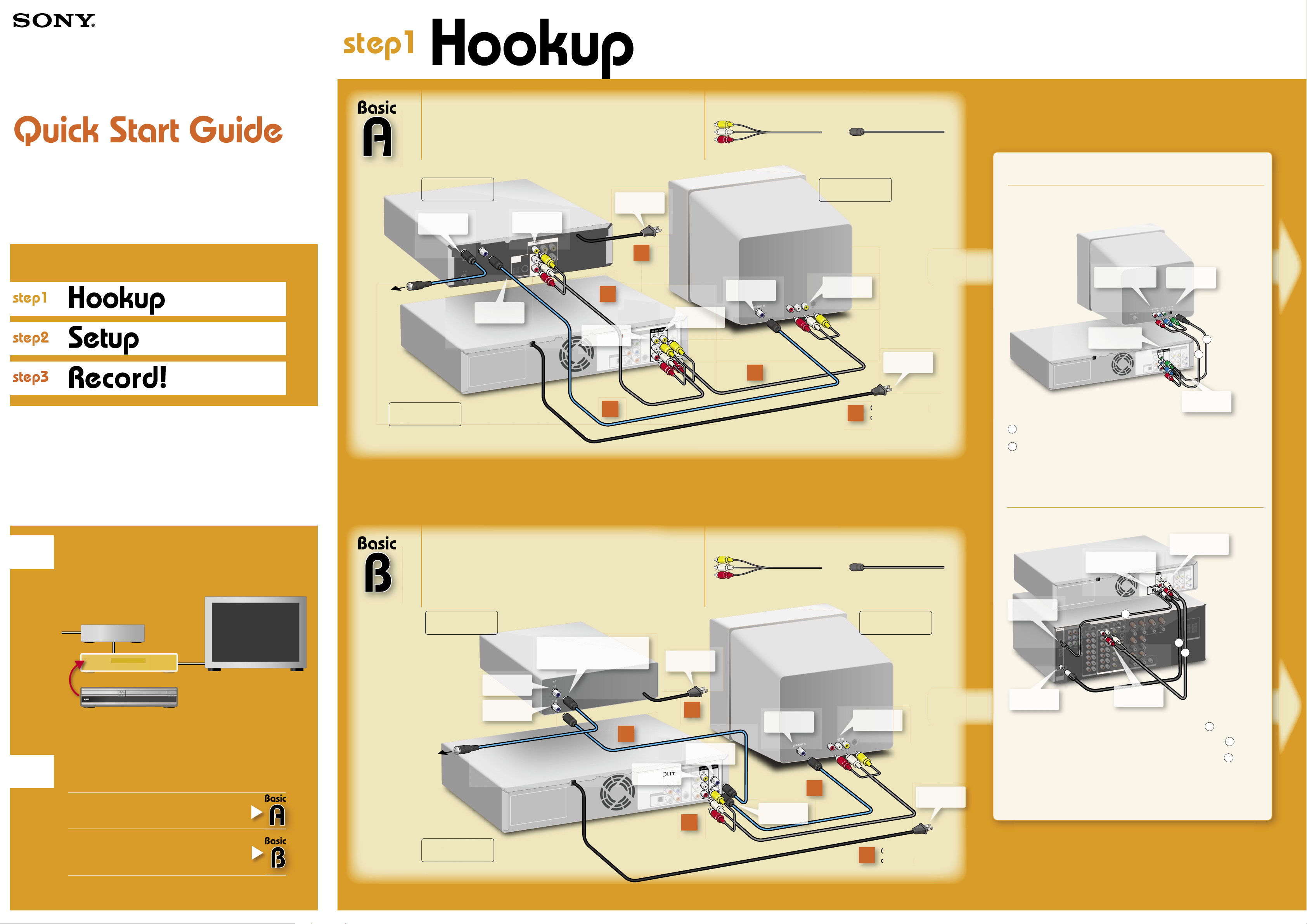
G
A
U
O
O
C
O
O
/
U
O
U
GAU
O
C
O
RDR-VX511
Follow the three steps below to connect, setup and make
recordings on your VCR-DVD recorder.
©2005 Sony Corporation
Printed in China
650-210-11(1)
2-
AK68-00834A
to your antenna
wall jack
VCR-DVD Recorder
You have a:
Cable Box With Video / Audio Output
–or–
Satellite Receiver
Cable Box /
Satellite Receiver
TV
to VIDEO OUT/
AUDIO OUT
T
U
O
O
E
D
I
V
to LINE 1 IN
to CABLE IN
TO
T
U
O
TV
A
C
to OUT TO
2
1
to an
AC outlet
4
You will need:
X2 X2
(one audio/video cord is supplied)
(one
antenna
cable is supplied)
Optional
Television
Connecting an S video cord or a
component video cord
Television
to COMPONENT
to VHF/UHF IN
IN
E
IN
N
HF I
U
/
F
H
V
to LINE OUT
N
I
U
A
L
to LINE IN
to an
AC outlet
VIDEO IN
to COMPONENT
VIDEO OUT
3
VCR-DVD Recorder
Connect all power
4
cords last!
a
Connect an S video cord (not supplied). You will enjoy high quality images.
-or-
Connect the COMPONENT VIDEO OUT jacks using a component video cord
b
(not supplied) or three video cords (not supplied) of the same kind and length.
You will enjoy accurate color reproduction and high quality images.
If your TV accepts progressive 480p format signals, you must use this
connection and then set “Progressive” of “Video” to “On” in the Setup menu. For
further explanations, see “Video Settings (Video)” in the Operating instructions.
to S VIDEO IN
T
U
B
R
a
b
to S VIDEO
OUT
Before hookup
Disconnect your VCR
1
2
If you have been using a VCR, you do not need to disconnect all of your
equipment. Just disconnect your VCR from the other equipment and
connect this VCR-DVD recorder in its place.
Cable Box /
Satellite Receiver
VCR
VCR-DVD Recorder
Select a connection
Select one of the following two types of basic connections according to the
type of equipment you have.
Cable Box With Video/Audio Output
–
Satellite Receiver
Cable Box Without Video/Audio Output
–
Antenna (no cable TV)
or
–
(or cable with no cable box)
or
–
Television
to your antenna
wall jack
You have a:
Cable Box Without Video / Audio Output
(or cable with no cable box)
–or–
Antenna (no cable TV)
Cable Box
If you don’t have a cable box, connect
this antenna cable directly to VHF/UHF
IN on the VCR-DVD recorder.
to RF IN
to RF OUT
VCR-DVD Recorder
RF
1
to LINE OUT
to an
AC outlet
4
to VHF/UHF
3
You will need:
X1 X3
(one audio/video cord is supplied) (one antenna cable is supplied)
Television
I
N
to LINE IN
Connect all power
4
cords last!
to VHF/UHF IN
E
N
I
IN
F
H
U
/
VHF
IN
L
U
to VHF/UHF
OUT
2
L
to an
AC outlet
Connecting an AV amplifi er (receiver)
AUDIO OUT
L/R
to DIGITAL AUDIO OUT
(COAXIAL or OPTICAL)
G
I
D
to DIGITAL IN
(OPTICAL)
c
b
L
to DIGITAL IN
(COAXIAL)
to LINE IN
(AUDIO)
Connect one of the following
cords (not supplied)
audio cords
-orcoaxial digital cord
-oroptical digital cord
Connecting to an AV amplifi er (receiver) with digital cords will enable you to listen
to Dolby Digital or DTS surround effects. For further explanations, see “Connecting
to Your AV Amplifi er (Receiver)” in the Operating Instructions.
VCR-DVD Recorder
AV Amplifi er
a
a
b
c
Proceed to Step 1 and begin!
Page 2
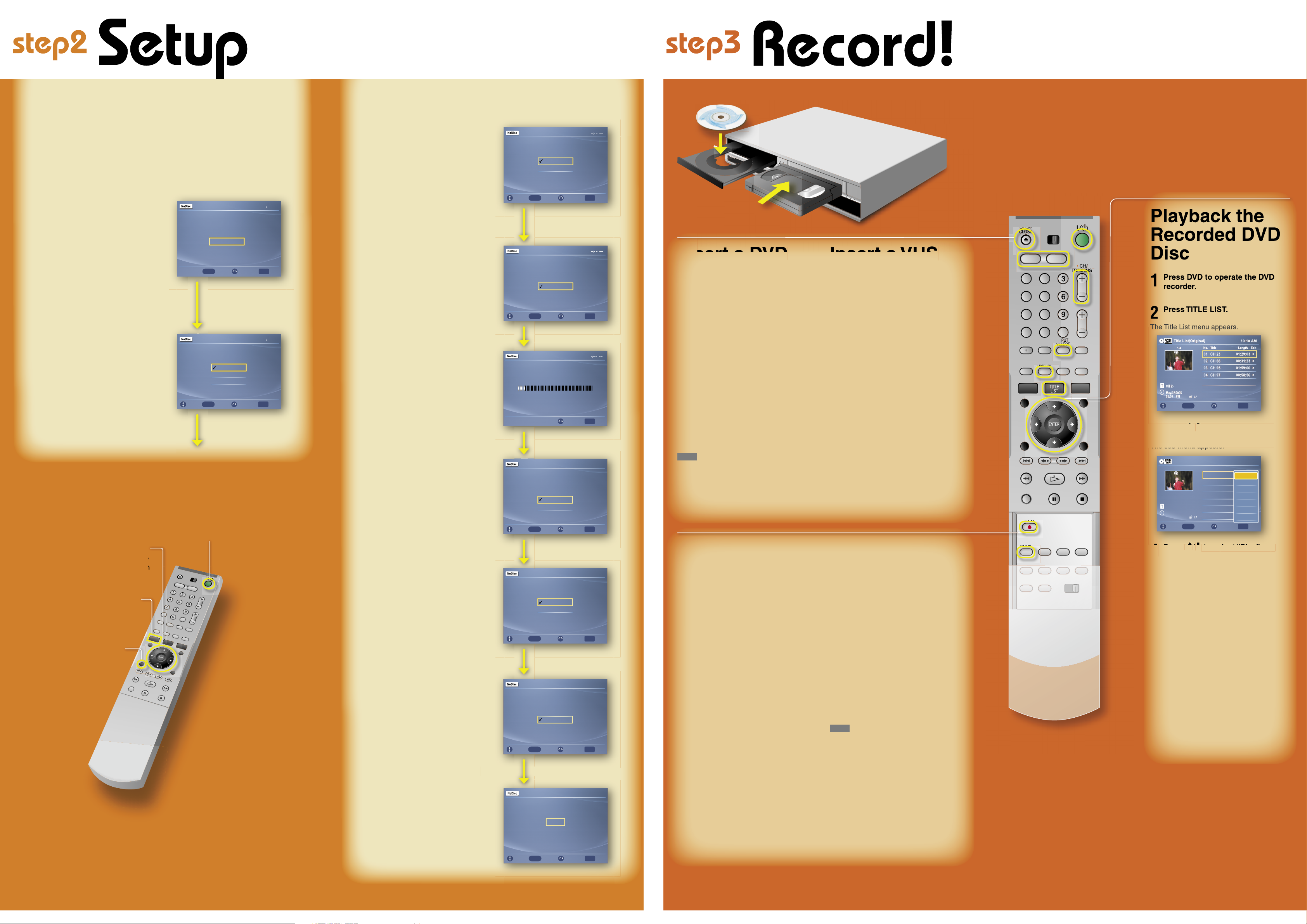
The Easy Setup display automatically appears on your TV screen when you turn
EN
TER
E
N
TE
R
on your recorder for the fi rst time. Follow the steps below to make the minimum
number of basic adjustments to use the recorder.
If you make a mistake, press RETURN.
Turn on your TV and any other
1
connected equipment such as
your cable box or satellite receiver.
Press / on the VCR-DVD
2
recorder.
Switch the input selector on
3
your TV so that the signal from
the recorder appears on your TV
screen.
If “Initial setting necessary to operate the
DVD recorder will be made. You can change
them later using setup.” does not appear
on your TV screen, press SYSTEM MENU,
select “Setup” and then select “Easy Setup.”
Press ENTER.
4
Press / to select a language for
5
the on-screen display, then press
ENTER.
ENTER
///
Press ENTER to
make a selection
SYSTEM MENU
RETURN
Easy Setup
Initial setting necessary to operate the
DVD recorder will be made.
You can change them later using setup.
Start
Enter Return Exit
ENTER
Easy Setup
Select the screen language.
English
Français
Español
Enter Return Exit
ENTER
Move
(on/standby)
/
SYSTEM
MENU
SYSTEM
MENU
Press / to select “Auto” and
6
press ENTER.
The recorder will automatically search for
a channel that carries a time signal when
you turn off the recorder after fi nishing Easy
Setup.
If no broadcaster in your area is sending
a time signal, setect “Manual,” and press
ENTER. Press / to set the month and
press . Set the day, year, hour, minutes,
and AM/PM in the same way. The day of the
week is set automatically.
Press / to select whether or not
7
you have a cable connection, and
press ENTER.
If you use an antenna only (no cable TV),
select “Antenna.” For all other connections,
select “Cable.”
The Tuner Preset function starts
8
searching for all receivable
channels. This may take a couple
of minutes.
Press / to select the type
9
of TV you have, then press ENTER.
If you have a wide-screen TV, select “16:9.”
If you have a standard TV, select either “4:3
Letter Box”(shrink to fi t) or “4:3 Pan Scan”
(stretch to fi t). This will determine how “widescreen” images are displayed on your TV.
Press / to select the type of
10
Dolby Digital signal you want
to send to your AV amplifi er
(receiver), then press ENTER.
If your AV amplifi er (receiver) has a Dolby
Digital decoder, select “Dolby Digital.” If not,
select “D-PCM.”
Press / to select the type of
11
DTS signal you want to send
to your AV amplifi er (receiver),
then press ENTER.
If your AV amplifi er has a DTS decoder,
select “On.” If not, select “Off.”
When “Finish” appears, press
12
ENTER to complete Easy
Setup.
Easy Setup
Select a method for setting the clock.
If you select "Auto", this recorder will look
for a time signal when you turn it off.
Auto
Manual
Enter Return Exit
ENTER
Move
Easy Setup
Select the way in which you will receive
Move
Easy Setup
Searching for receivable Channels. 25
Easy Setup
Move
Easy Setup
Move
Easy Setup
Move
Easy Setup
Move
channels.
Antenna
Cable
Enter Return Exit
ENTER
Please wait.
Return Exit
Select yourTV screen type.
16 : 9
4 : 3 Letter Box
4:3 PanScan
Enter Return Exit
ENTER
Dolby Digital
D-PCM
Dolby Digital
Enter Return Exit
ENTER
DTS
On
Off
Enter Return Exit
ENTER
Easy Setup is finished.
Finish
ENTER
Enter Return Exit
SYSTEM
MENU
SYSTEM
MENU
SYSTEM
MENU
10:10 AM
SYSTEM
MENU
10:10 AM
SYSTEM
MENU
10:10 AM
SYSTEM
MENU
10:10 AM
SYSTEM
MENU
Label side facing up
Insert a DVD
Disc
Press DVD to operate the DVD
1
recorder.
Press OPEN/CLOSE and
2
place a recordable DVD on the
disc tray.
Press OPEN/CLOSE again
3
to close the disc tray.
“LOAD” will appear for about a minute
in the VCR-DVD recorder’s front panel
display.
See “Quick Guide to Disc Types” in the
Operating Instructions for more details
about the differences between disc
types.
hint
Don’t know what’s going on?
Look at your TV screen, not the front panel
display. Messages explaining the current status
of the DVD recorder will appear on your TV
screen. Note that the remote does not work
while “LOAD” is fl ashing, so be patient!
Record a TV
Program
The following explains how to record
a current TV program. For instructions
on how to set the timer, see the timer
recording sections in the Operating
Instructions.
Press DVD to record to a DVD
1
disc.
Or, press VIDEO to record to a
VHS tape.
Press CH+/– to select a
2
channel.
The channel number appears in the
front panel display.
• If you connected your cable box or
satellite receiver to the Line 1 input of
the VCR-DVD recorder, press INPUT
SELECT until “LINE1” appears in
the front panel display. Then select a
channel on your cable box or satellite
receiver.
• If you connected your cable box to
the VCR-DVD recorder’s antenna
input jack, select channel 2, 3 or 4,
whichever channel is used to receive
the signal from the cable box. Then
select a channel on your cable box.
Insert a VHS
Tape
Press VIDEO to operate the
1
VCR.
Insert a tape with its safety tab
2
in place.
Press REC MODE repeatedly to
3
select the recording mode.
When recording to a DVD disc:
HQ, HSP, SP, LSP, LP, EP, SLP, or SEP
HQ offers the best quality picture, but with
the shortest recording time. Recording time
increases with each successive mode, but
the picture quality gradually deteriorates.
When recording to a VHS tape:
SP or EP
EP (Extended Play) provides recording time
three times as long as SP (Standard Play).
However, SP produces better picture and
audio quality.
hint
How much disc space or tape length do I
have?
You can check information about the disc or tape,
such as the remaining disc space or remaining tape
length, by pressing DISPLAY while the disc or tape
is inserted.
Press REC.
4
The recorder starts recording. To stop
recording, press
STOP.
OPEN/
CLOSE
11 22 33
44 55 66
77 88 99
00
DISPLAY
REC
REC
MODE
SELECT
TITLE
LIST
ENTER
ENTER
INPUT
CH/
TRACKING
Playback the
Recorded DVD
Disc
Press DVD to operate the DVD
1
recorder.
Press TITLE LIST.
2
The Title List menu appears.
Title List(Original)
1/4
CH 23
May/02/2005
08:00 PM
Move
No. Title Length Edit
01 >
CH 23 01:29:03
02 >
CH 66 00:31:23
03 >
CH 95 01:59:00
04 >
CH 97 00:58:56
Enter Return Exit
ENTER
Press / to select the title you
3
want to play and press ENTER.
The sub-menu appears.
Title List (Original)
1/4
CH 23
May/02/2005
08:00 PM
Move
No. Title Length Edit
01 >
CH 23 01:29:03
02 >
CH 66 00:31:23
03 >
CH 95 01:59:00
04 >
CH 97 00:58:56
Enter Return Exit
ENTER
Press / to select “Play” and
4
press ENTER.
Playback starts from the beginning of the
title.
10:10 AM
SYSTEM
MENU
10:10 AM
Play
Title Erase
Chapter Erase
Protect
Title Name
A-B Erase
Divide Title
SYSTEM
MENU
Playback the
Recorded VHS
Tape
Press VIDEO to control the VCR.
1
Press / to fi nd the point
2
you want to start playback.
For further explanations, see “VCR
Playback” in the Operating instructions.
Press PLAY.
3
Playback starts.
Now that you have familiarized yourself with
the VCR-DVD recorder, try the functions below
by following the explanations in the Operating
Instructions.
Copy a VHS tape to a DVD or
a DVD to a VHS tape
See “Dubbing From a VHS Tape to a DVD,” or
“Dubbing From a DVD to a VHS Tape.”
