Page 1
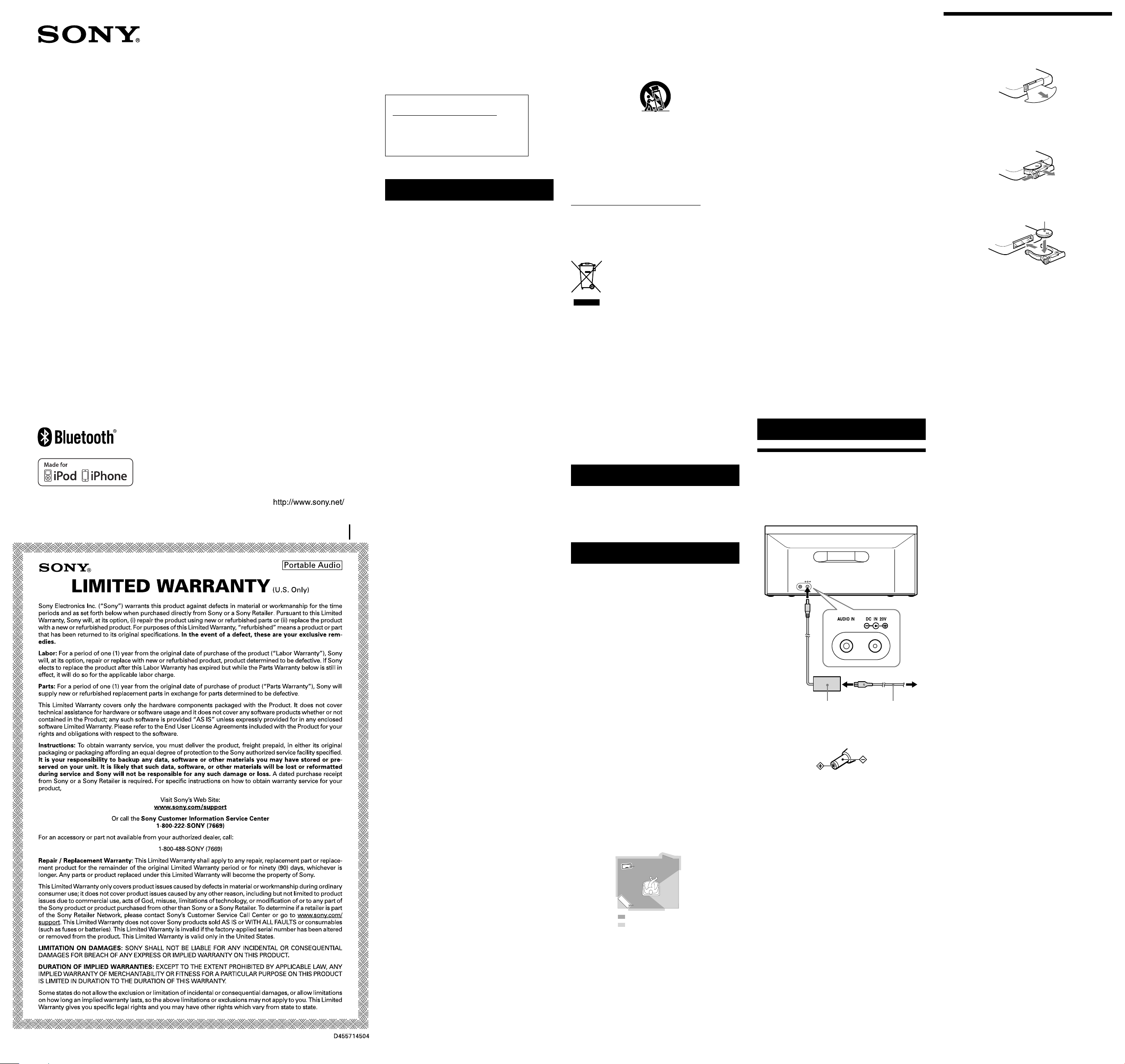
AUDIO IN DC IN 20V
Personal Audio
Docking System
Operating Instructions
RDP-X60iP
©2011 Sony Corporation Printed in China
4-278-207-11(1)
Owner’s Record
The model number and the serial number are located on the
bottom.
Record the serial number in the space provided below. Refer to
them whenever you call upon your Sony dealer regarding this
product.
Model No. RDP-X60iP
Serial No. ________________________________
For customers in the USA
Please register this product on line at
http://www.sony.com/productregistration
Proper registration will enable us to send you
periodic mailings about new products, services
and other important announcements. Registering
your product will also allow us to contact you in
the unlikely event that the product needs
adjustment or modification. Thank you.
WARNING
To reduce the risk of fire or electric shock, do not
expose this apparatus to rain or moisture.
To reduce the risk of fire, do not cover the ventilation of
the apparatus with newspapers, tablecloths, curtains, etc.
And do not place lighted candles on the apparatus.
To reduce the risk of fire or electric shock, do not expose
this apparatus to dripping or splashing, and do not place
objects filled with liquids, such as vases, on the
apparatus.
Do not install the appliance in a confined space, such as
a bookcase or built-in cabinet.
Do not expose the batteries (battery pack or batteries
installed) to excessive heat such as sunshine, fire or the
like for a long time.
As the main plug is used to disconnect the unit from the
mains, connect the unit to an easily accessible AC outlet.
Should you notice an abnormality in the unit, disconnect
the main plug from the AC outlet immediately.
The unit is not disconnected from the AC power source
(mains) as long as it is connected to the wall outlet, even
if the unit itself has been turned off.
The nameplate and important information concerning
safety are located on the bottom exterior of the main unit
and on the surface of the AC power adaptor.
You are cautioned that any changes or modifications not
expressly approved in this manual could void your
authority to operate this equipment.
This equipment must not be co-located or operated in
conjunction with any other antenna or transmitter.
This equipment complies with FCC/IC radiation
exposure limits set forth for an uncontrolled
environment and meets the FCC radio frequency (RF)
Exposure Guidelines in Supplement C to OET65 and
RSS-102 of the IC radio frequency (RF) Exposure rules.
This equipment has very low levels of RF energy that it
deemed to comply without maximum permissive
exposure evaluation (MPE). But it is desirable that it
should be installed and operated keeping the radiator at
least 20cm or more away from person’s body (excluding
extremities: hands, wrists, feet and ankles).
Operation is subject to the following two conditions: (1)
this device may not cause interference, and (2) this
device must accept any interference, including
interference that may cause undesired operation of the
device.
CAUTION
Danger of explosion if battery is incorrectly replaced.
Replace only with the same type.
NOTE
This equipment has been tested and found to comply with the
limits for a Class B digital device, pursuant to Part 15 of the
FCC Rules. These limits are designed to provide reasonable
protection against harmful interference in a residential
installation. This equipment generates, uses and can radiate
radio frequency energy and, if not installed and used in
accordance with the instructions, may cause harmful
interference to radio communications. However, there is no
guarantee that interference will not occur in a particular
installation. If this equipment does cause harmful interference
to radio or television reception, which can be determined by
turning the equipment off and on, the user is encouraged to
try to correct the interference by one or more of the following
measures:
– Reorient or relocate the receiving antenna.
– Increase the separation between the equipment and receiver.
– Connect the equipment into an outlet on a circuit different
from that to which the receiver is connected.
– Consult the dealer or an experienced radio/TV technician
for help.
WARNING
Replace the battery for the remote commander with a
Sony CR2025 lithium battery. Use of another battery
may present a risk of fire or explosion.
Battery may explode if mistreated. Do not recharge,
disassemble or dispose of in fire.
Dispose of used battery promptly. Keep away from
children.
Important Safety Instructions
1) Read these instructions.
2) Keep these instructions.
3) Heed all warnings.
4) Follow all instructions.
5) Do not use this apparatus near water.
6) Clean only with dry cloth.
7) Do not block any ventilation openings.
Install in accordance with the manufacturer’s instructions.
8) Do not install near any heat sources such as radiators,
heat registers, stoves, or other apparatus (including
amplifiers) that produce heat.
9) Do not defeat the safety purpose of the polarized or
grounding-type plug. A polarized plug has two blades
with one wider than the other. A grounding type plug has
two blades and a third grounding prong. The wide blade
or the third prong are provided for your safety. If the
provided plug does not fit into your outlet, consult an
electrician for replacement of the obsolete outlet.
10) Protect the power cord from being walked on or pinched
particularly at plugs, convenience receptacles, and the
point where they exit from the apparatus.
11) Only use attachments/accessories specified by the
manufacturer.
12) Use only with the cart, stand, tripod, bracket, or table
specified by the manufacturer, or sold with the apparatus.
When a cart is used, use caution when moving the
cart/apparatus combination to avoid injury from tip-over.
13) Unplug this apparatus during lightning storms or when
unused for long periods of time.
Refer all servicing to qualified service personnel. Servicing
14)
is required when the apparatus has been damaged in any
way, such as power-supply cord or plug is damaged, liquid
has been spilled or objects have fallen into the apparatus,
the apparatus has been exposed to rain or moisture, does
not operate normally, or has been dropped.
For the state of California USA only
Perchlorate Material –special handling may apply, see
www.dtsc.ca.gov/hazardouswaste/perchlorate
Perchlorate Material: Lithium battery contains perchlorate
The validity of the CE marking is restricted to only those
countries where it is legally enforced, mainly in the
countries EEA (European Economic Area).
Disposal of Old Electrical & Electronic
Equipment (Applicable in the European
Union and other European countries
with separate collection systems)
On Copyrights and Licenses
The Bluetooth word mark and logos are owned by the
Bluetooth SIG, Inc. and any use of such marks by Sony
Corporation is under license. Other trademarks and
trade names are those of their respective owners.
iPhone, iPod, iPod classic, iPod nano, and iPod
touch are trademarks of Apple Inc., registered in the
U.S. and other countries.
“Made for iPod,” and “Made for iPhone” mean that an
electronic accessory has been designed to connect
specifically to iPod or iPhone, respectively, and has been
certified by the developer to meet Apple performance
standards. Apple is not responsible for the operation of
this device or its compliance with safety and regulatory
standards. Please note that the use of this accessory with
iPod or iPhone may affect wireless performance.
Features
Wireless Music Streaming
Compatible with iPod and iPhone
MEGA BASS
Wireless remote commander supplied
Precautions
To disconnect the AC power cord (mains lead), pull it
out by the plug, not the cord.
Since a strong magnet is used for the speaker, keep
credit cards using magnetic coding or spring-wound
watches, CRT-based TVs, or projectors, etc., away from
the unit to prevent possible damage from the magnet.
Do not leave the unit in a location near a heat source such
as a radiator or airduct, or in a place subject to direct
sunlight, excessive dust, mechanical vibration, or shock.
Allow adequate air circulation to prevent internal heat
build-up. Do not place the unit on a surface (a rug, a
blanket, etc.) or near materials (a curtain) which might
block the ventilation holes.
Should any solid object or liquid fall into the unit,
unplug the unit and have it checked by qualified
personnel before operating it any further.
Do not handle the unit with wet hands.
Do not place the unit anywhere near water.
NOTES ON LITHIUM BATTERY
Wipe the battery with a dry cloth to assure a good contact.
Be sure to observe the correct polarity when installing
the battery.
Do not hold the battery with metallic tweezers,
otherwise a short-circuit may occur.
On Bluetooth communication
Bluetooth wireless technology operates within a range
of about 10 meters (about 30 ft).
Maximum communication range may vary depending
on obstacles (human body, metal, wall, etc.) or
electromagnetic environment.
The unit
Steel cabinet
Optimal performance
Limited performance
The following conditions may affect the sensitivity of
Bluetooth communication.
– There is an obstacle such as a person, metal, or wall
between this unit and iPod.
– A device using 2.4 GHz frequency, such as a wireless
LAN device, cordless telephone, or microwave oven,
is in use near the unit.
– The unit is installed on a shelf made of steel.
Because Bluetooth devices and wireless LAN
(IEEE802.11b/g/n) use the same frequency, microwave
interference may occur and resulting in communication
speed deterioration, noise, or invalid connection if this
unit is used near a wireless LAN device. In such as case,
perform the following.
– Use this unit at least 10 m (about 30 ft) away from
any wireless LAN device.
If this unit is used within 10 m (about 30 ft) of a
–
wireless LAN device, turn off the wireless LAN device.
– Install this unit and iPod as near to each other as
possible.
Microwaves emitting from a Bluetooth device may
affect the operation of electronic medical devices. Turn
off this unit and iPod in the following locations, as it
may cause an accident.
– where inflammable gas is present, in a hospital, train,
airplane, or a petrol station
– near automatic doors or a fire alarm
This unit supports security capabilities that comply
with the Bluetooth standard to provide a secure
connection when the Bluetooth wireless technology is
used, but security may be insufficient, depending on
the setting. Be careful when communicating using
Bluetooth wireless technology.
We do not take any responsibility for leakage of
information during Bluetooth communication.
Connection with all Bluetooth devices cannot be
guaranteed.
– A device featuring Bluetooth function is required to
conform to the Bluetooth standard specified by
Bluetooth SIG, Inc. and be authenticated.
– Even if the connected device conforms to the above
mentioned Bluetooth standard, some devices may
not be connected or work correctly, depending on
the features or specifications of the device.
Depending on the device to be connected, it may
require some time to start communication.
Note
In the Operating Instructions, “iPod” is used as a
general reference to functions on an iPod, iPhone or
iPad, unless otherwise specified by the text or
illustrations.
If you have any questions or problems concerning your
unit, please consult your nearest Sony dealer.
Power sources
Preparing a power source
1 Connect the AC power cord (supplied) to the AC
power adaptor (supplied).
2 Connect the AC power adaptor to the DC IN 20V
jack on the back of this unit firmly and plug it into a
wall outlet.
To wall outlet
AC power adaptor AC power cord
Note on the AC power adaptor
Use the supplied Sony AC power adaptor only. The polarity of the
plugs of other manufactures may be different. Failure to use the
supplied AC power adaptor may cause the unit to malfunction.
Preparing the remote
commander
Before using the remote commander for the first time,
remove the insulation film.
When to replace the battery
With normal use, the battery (CR2025) should last for
about 6 months. When the remote commander no longer
operates the unit, replace the battery with a new one.
the side facing up
Notes
Do not attempt to charge the battery.
If you are not going to use the remote commander for a long time,
remove the battery to avoid any damage that may be caused by
leakage and corrosion.
Page 2

Operations
AUDIO IN DC IN 20V
MEGA BASS
indicator
Remote sensor
Docking Tray
VOLUME + (VOL + on the remote commander) and buttons have a tactile dot.
Before using the unit
To turn on/off the unit
Press (power).
The button indicator will light up in green when the
unit is turned on.
To adjust the volume
Press VOLUME +/− (VOL +/− on the remote
commander).
Tip
The button indicator flashes three times when the sound is set
to either maximum or minimum volume.
To reinforce the bass sound
Press MEGA BASS.
The MEGA BASS indicator lights up.
You can achieve high quality bass sound. To return to
normal sound, press the button again.
Auto power off
After playback of the iPod (or component connected to
AUDIO IN jack) has finished, if no operation is performed
for about 30 minutes, the unit will automatically turn off.
Playing an iPod on the Dock
You can enjoy audio from iPod by setting it in the
Docking Tray of this unit.
When setting an iPod in the unit, use the supplied
universal dock adapter with your iPod or commercially
available products from Apple Inc.
If you are using an iPhone, iPhone 3G, iPhone 3GS or
iPhone 4, attach the supplied universal dock adapter ,
, or . The respective adapter number is located on
the underside of each adapter.
Supplied Universal Dock Adapter
iPhone iPhone 3G/
Notes
To use an iPod, refer to the user’s guide of your iPod.
Sony cannot accept responsibility in the event that data recorded on
an iPod is lost or damaged when using an iPod connected to this
unit.
For details of environmental conditions for operating your iPod,
check the website of Apple Inc.
iPhone 3GS
iPhone 4
Bluetooth
indicator
1 Attach the adapter for your iPod.
2 Set your iPod in the Docking Tray.
Tip
Remove the case or cover from your iPod before setting it in the tray
to ensure a stable connection.
3 Press to turn off the Bluetooth when the Bluetooth
indicator is on.
4 Press .
The iPod begins to play back.
You can operate the connected iPod via this unit or
the iPod itself.
To Press
Turn off the iPod
Pause playback
Go to the next track
Go back to the previous
track
Locate a point while
listening to the sound
Locate a point while
observing the display on
iPod
Go back to the previous
menu
Go back to the main menu
Select a menu item or a
track for playback
Execute the selected menu
item or begin playback
Press and hold .
To resume play, press it
again.
(forward)
(backward)*
1
(forward) or
(backward) while
playing and hold it until
you find the point.
(forward) or
(backward) in pause
and hold it until you find
the point then press .
2
MENU*
Press and hold MENU*
(up)/ (down)*
2
ENTER*
2
2
*1 During playback, this operation returns to the
beginning of the current track. To go back to the
previous track, press twice.
*2 These operations are available only when using the
supplied remote commander. In addition, for iPod
touch and iPhone, operation video or music mode is
required for these operations to be available.
Notes
When placing or removing the iPod, hold the iPod at the same angle
as that of the connector on this unit, and do not twist or bend the
iPod as it may result in connector damage.
Do not carry the unit with an iPod set on the Docking Tray. Doing
so may cause a malfunction.
When placing or removing the iPod, hold the Docking Tray
securely.
If the battery of your iPod is extremely low, charge it for a while
before operation.
An iPod touch/iPhone will not work unless it is turned on. Be sure
to turn on the power of the iPod touch/iPhone before operation.
Some operations may differ depending on the iPod models and/or
software version. For details, refer to the user’s guide of your iPod.
To use this unit as a battery charger
for your iPod
You can use the unit as a battery charger for your iPod.
Charging begins when the iPod is set on the Dock.
The charging status appears in the display on iPod. For
details, see the user’s guide of your iPod.
Playing an iPod by wireless
music streaming
By using the Bluetooth connection, you can listen to the
sound from an iPod with the unit wirelessly.
On pairing
What is pairing?
Bluetooth devices need to be “paired” with each other
beforehand.
Once Bluetooth devices are paired, there is no need for
pairing again, unless pairing information is deleted.
On Bluetooth indicator
Status Bluetooth indicator
(blue)
Bluetooth off Off
Bluetooth on but not
connected
Pairing mode Flashes quickly
Connected or communicating Lights up
To pair with an iPod
Keep the iPod and the unit within 1 meter (3 ft) of each
other for this operation.
1 Press to turn on the unit.
2 Press to turn on the Bluetooth when the Bluetooth
indicator is off.
The Bluetooth indicator flashes slowly.
3 Press and hold .
When pairing starts, a double-beep sound will be
heard and the Bluetooth indicator will flash quickly.
Pairing mode of the unit is activated.
4 Perform the pairing procedure on your iPod to detect
the unit. Select “Settings General Bluetooth” and
turn on Bluetooth.
Example: iPhone 4
A list of detected devices appears on the display.
The unit is displayed as “RDP-X60iP.”
If “RDP-X60iP” is not displayed, repeat from step 3.
Flashes slowly
5 Select “RDP-X60iP” on the display of the iPod while
the Bluetooth indicator flashes quickly.
When “Connected” appears on the display of the
iPod, pairing and connection are complete.
Example: iPhone 4
Notes
The operation and display may differ depending on the iPod model
and/or software version. For details, refer to the user’s guide of your
iPod.
Pairing mode is canceled after about 5 minutes. If pairing mode is
canceled halfway, start over from step 3.
If pairing is not complete, start over from step 3.
To pair with another iPod, repeat steps 1 to 5.
In step 3, if a double-beep sound is not heard or the Bluetooth
indicator does not flash quickly, press and hold again.
If you turn off the unit or the iPod before the Bluetooth connection
is complete, pairing information will not be memorized, and pairing
will not be completed.
If Passcode input is required in the display, input “0000.”
Operation of Bluetooth devices other than iPod is not guaranteed.
To listen to the sound
Keep the iPod and the unit within 10 meters (about 30 ft)
of each other for this operation.
Check the following before operating the unit.
The Bluetooth of your iPod is on.
Pairing of the unit and your iPod is complete, if pairing is not
completed, perform pairing again. (Refer to “To pair with an iPod”)
1 Press to turn on the unit.
2 Press to turn on the Bluetooth.
The last connected iPod will be reconnected
automatically.
If you connect another already-paired iPod model
when Bluetooth is disconnected, select the model
name of this unit from your iPod. (Perform steps 4 to
5 under the title “To pair with an iPod.”)
3 Select your desired music, video, game, etc., to play on
your iPod. For details, refer to the user’s guide of your
iPod.
Tips
When the last connected iPod is not reconnected automatically,
press . If it is still not reconnected, perform steps 4 to 5 under
the title “To pair with an iPod.”
You can charge your iPod on the dock while listening to music with
Bluetooth connection.
To finish listening
Terminate the Bluetooth connection by any of the
operations below.
Press to turn off the Bluetooth. (Bluetooth indicator turns off.)
Turn off the unit.
Turn off the iPod.
Operate the iPod to terminate the connection.
For details, refer to the user’s guide of your iPod.
To clear the list of iPod models
already-paired and memorized in the
unit
1 Press to turn on the unit.
2 Press to turn on the Bluetooth.
3 Press and hold first, and then press and hold
immediately.
The MEGA BASS indicator flashes and then the list is
cleared.
Notes
You can perform step 3 to clear the list even during Bluetooth
connection.
This operation cannot be performed when the unit is pairing.
To pair with this unit again, delete the unit from your iPod and
perform pairing again. (Refer to “To pair with an iPod”)
Connecting optional
components
You can enjoy the sound from an optional component,
such as a portable digital music player, through the
speakers of this unit. Be sure to turn off the power of
each component before making any connections.
1 Firmly connect the line output jack of a portable
digital music player (or other component) to the
AUDIO IN jack on the back of the unit, using a suitable
audio connecting cable (not supplied).
2 Press to turn on the unit.
3 Turn the connected component on.
4 Play the connected component.
The sound from the connected component is output
from the speakers of this unit.
To external
equipment
Audio connecting
cable (not supplied)
Notes
The audio connecting cable required depends on the external
equipment. Make sure the cable is correct for the external
equipment to be connected.
If the volume level is low, adjust the volume of the unit first. If the
volume is still too low, adjust the volume of the connected
equipment.
When playing an external component connected to the AUDIO IN
jack, stop playback of your iPod.
Disconnect the audio connecting cable when audio-in is not in use.
Troubleshooting
General
The power is not on.
Make sure the AC power cord is connected to the wall outlet firmly.
There is no audio.
Adjust VOLUME +/− (VOL +/− on the remote commander).
Noise is heard.
Ensure that the unit is not in the vicinity of in-use portable phones,
etc.
Disconnect the audio connecting cable.
The two different music sources will be mixed
together during playback.
Stop playback of your iPod or external component.
The button indicator flashes.
The button indicator flashes when the remote commander’s
command is received. In this case, it does not mean any error or
fault.
If the unit often turns off automatically after flashing, even though
the AC power cord is reconnected, consult your nearest Sony dealer.
When using an iPod on the Dock
There is no audio.
Make sure the iPod is connected firmly.
Make sure Bluetooth is turned off. Otherwise, press to turn off
Bluetooth.
Operation is not performed.
Make sure the iPod is connected firmly.
The iPod does not charge.
Make sure the iPod is connected firmly.
Make sure the AC power adaptor is connected firmly.
Audio-in
There is no audio.
Make sure the Audio connecting cable is connected firmly.
Remote commander
The remote commander does not function.
Replace the battery in the remote commander with a new one if it is
weak.
Make sure that you are pointing the remote commander at the
remote sensor on the unit.
Remove any obstacles in the path of the remote commander and the
unit.
Make sure the remote sensor is not exposed to strong light such as
direct sunlight or fluorescent lamp light.
Move closer to the unit when using the remote commander.
When using the Bluetooth connection
There is no audio
Ensure that this unit is not too far from the iPod, or this unit is not
receiving interference from a wireless LAN, other 2.4 GHz wireless
device, or microwave oven.
Check that the Bluetooth connection is made properly between this
unit and the iPod.
Pair this unit and the iPod again.
Keep away from metal objects or surfaces.
Make sure Bluetooth is turned on. Otherwise, press to turn on
Bluetooth.
Sound skips or the correspondence distance is short.
If a device that generates electromagnetic radiation, such as a
wireless LAN, other Bluetooth device(s), or a microwave oven is
nearby, move away from such sources.
Remove any obstacle between this unit and iPod or move away from
the obstacle.
Locate this unit and iPod as near as possible.
Re-position this unit.
Re-position iPod.
Connecting cannot be done.
Perform pairing again. (Refer to “To pair with an iPod”)
Pairing cannot be done.
Bring this unit and the iPod closer together.
Delete the unit from your iPod and perform pairing again.
If the problem persists, consult your nearest Sony dealer.
Specifications
AUDIO POWER SPECIFICATIONS
POWER OUTPUT AND TOTAL HARMONIC
DISTORTION:
With 4 ohm loads both channels driven, from
150 Hz -10,000 Hz; rated 18 watts per channel minimum
RMS power, with no more than 10 % total harmonic
distortion.
Section for iPod
DC out: 5V
MAX: 1A
Section for Bluetooth
Output
Bluetooth Specification Power Class 2
Maximum communication range
Line of sight approx. 10 m (30 ft)*
Frequency band
2.4 GHz band (2.4000 GHz – 2.4835 GHz)
Communication System
Bluetooth Specification Version 2.1 + EDR (Enhanced
Data Rate)
Compatible Bluetooth Profiles*
A2DP (Advanced Audio Distribution Profile)
AVRCP*3 (Audio Video Remote Control Profile)
Supported codec*
5
SBC*
1
*
The actual range will vary depending on factors such as obstacles
between devices, magnetic fields around a microwave oven,
static electricity, reception sensitivity, antenna’s performance,
operating system, software application, etc.
2
*
Bluetooth standard profiles indicate the purpose of Bluetooth
communication between devices.
3
*
Some operations may not be available due to different iPod
models.
4
*
Codec: Audio signal compression and conversion format
5
*
Subband Codec
4
General
Speaker
Approx. 7.6 cm (3 inches) dia. 4 Ω
Input
AUDIO IN jack (ø 3.5 mm stereo minijack)
Power output
20 W + 20 W (at 1% harmonic distortion)
Power requirements
DC IN 20V
Dimensions
Approx. 356.0 mm × 158.3 mm × 151.9 mm (w/h/d)
(14 1/16 inches × 6 1/4 inches × 6 inches) (incl. projecting
parts and controls)
Mass
Approx. 1.8 kg (3 lb 15 oz)
Supplied accessories
Remote commander (1)
AC power adaptor (1)
AC power cord (1)
Universal Dock Adapter for iPhone (1)
Universal Dock Adapter for iPhone 3G/iPhone 3GS
(1)
Universal Dock Adapter for iPhone 4 (1)
Design and specifications are subject to change without
notice.
Compatible iPod/iPhone
models
The compatible iPod/iPhone models are as follows.
Update software of your iPod/iPhone to the latest version
before using it with this unit.
iPod touch 4th generation
iPod touch 3rd generation
iPod touch 2nd generation
iPod touch 1st generation
iPod nano 5th generation (video camera)
iPod nano 4th generation (video)
iPod nano 3rd generation (video)
iPod nano 2nd generation (aluminum)
iPod 5th generation (video)
iPod classic
iPhone 4
iPhone 3GS
iPhone 3G
iPhone
Wireless music streaming compatible models
iPod touch 4th generation
iPod touch 3rd generation
iPhone 4
iPhone 3GS
iPhone 3G
iPad
1
2
