Page 1
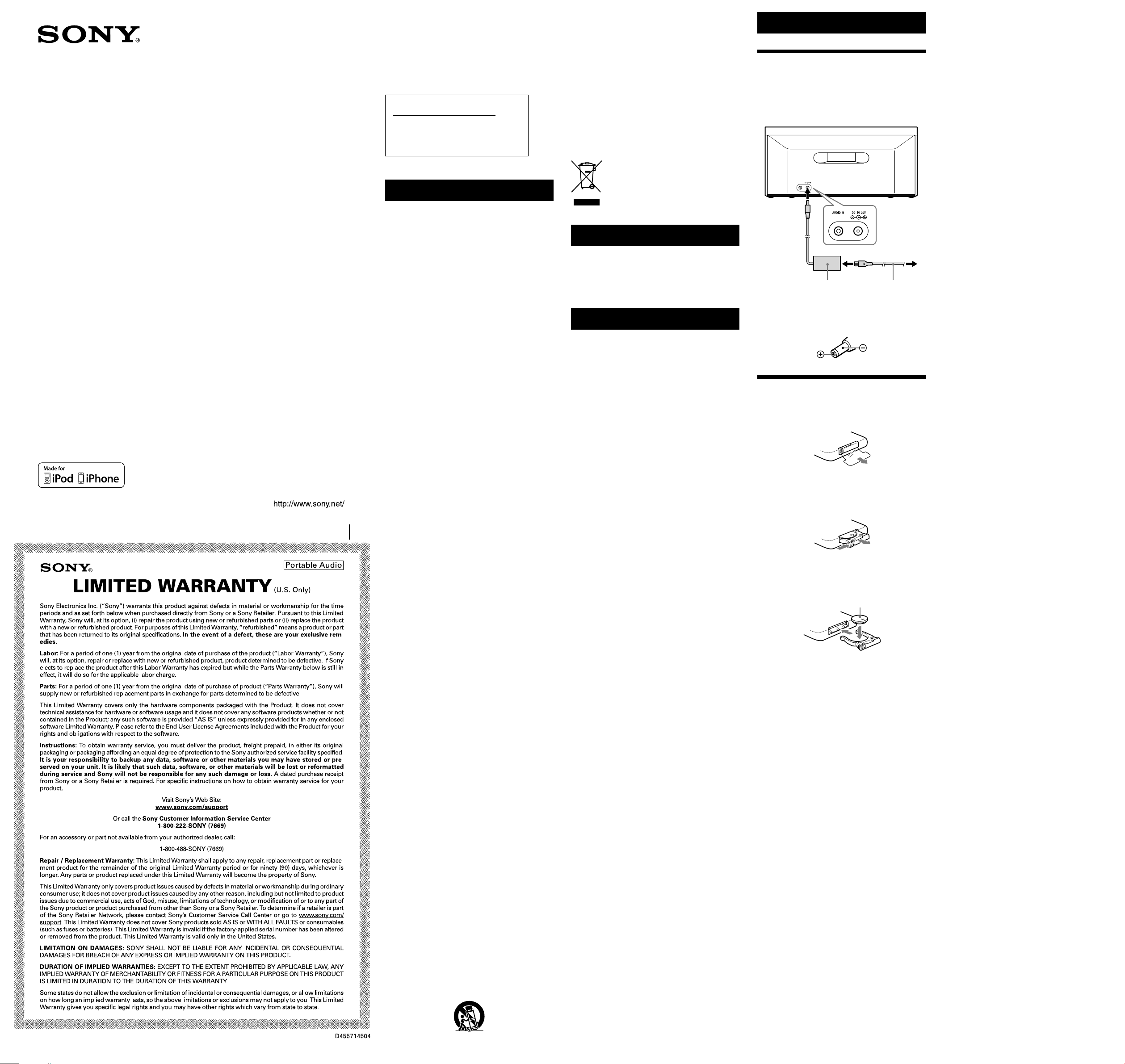
AUDIO IN DC IN 20V
Personal Audio
4-199-673-14(2)
Owner’s Record
The model number and the serial number are located on the
bottom.
Record the serial number in the space provided below. Refer to
them whenever you call upon your Sony dealer regarding this
product.
Model No. RDP-X50iP
Serial No. _______________________________
For customers in the USA
Please register this product on line at
http://www.sony.com/productregistration
Proper registration will enable us to send you
periodic mailings about new products, services,
and other important announcements. Registering
your product will also allow us to contact you in
the unlikely event that the product needs
adjustment or modification. Thank you.
WARNING
13) Unplug this apparatus during lightning storms or when
unused for long periods of time.
14)
Refer all servicing to qualified service personnel. Servicing
is required when the apparatus has been damaged in any
way, such as power-supply cord or plug is damaged, liquid
has been spilled or objects have fallen into the apparatus,
the apparatus has been exposed to rain or moisture, does
not operate normally, or has been dropped.
For the state of california, USA only
Perchlorate Material –special handling may apply, see
www.dtsc.ca.gov/hazardouswaste/perchlorate
Perchlorate Material: Lithium battery contains perchlorate
The validity of the CE marking is restricted to only those
countries where it is legally enforced, mainly in the
countries EEA (European Economic Area).
Disposal of Old Electrical & Electronic
Equipment (Applicable in the European
Union and other European countries
with separate collection systems)
Power sources
Preparing a power source
1 Connect the AC power cord (supplied) to the AC
power adaptor (supplied).
2 Connect the AC power adaptor to the DC IN 20V
jack on the back of this unit firmly and plug it into a
wall outlet.
Docking System
Operating Instructions
RDP-X50iP
©2010 Sony Corporation Printed in China
To reduce the risk of fire or electric shock, do not
expose this apparatus to rain or moisture.
To reduce the risk of fire, do not cover the ventilation of
the apparatus with newspapers, tablecloths, curtains, etc.
And do not place lighted candles on the apparatus.
To reduce the risk of fire or electric shock, do not expose
this apparatus to dripping or splashing, and do not place
objects filled with liquids, such as vases, on the
apparatus.
Do not install the appliance in a confined space, such as
a bookcase or built-in cabinet.
Do not expose the batteries (battery pack or batteries
installed) to excessive heat such as sunshine, fire or the
like for a long time.
As the main plug is used to disconnect the unit from the
mains, connect the unit to an easily accessible AC outlet.
Should you notice an abnormality in the unit, disconnect
the main plug from the AC outlet immediately.
The unit is not disconnected from the AC power source
(mains) as long as it is connected to the wall outlet, even
if the unit itself has been turned off.
The nameplate and important information concerning
safety are located on the bottom exterior of main unit
and on the surface of AC power adaptor.
You are cautioned that any changes or modifications not
expressly approved in this manual could void your
authority to operate this equipment.
CAUTION
Danger of explosion if battery is incorrectly replaced.
Replace only with the same type.
NOTE
This equipment has been tested and found to comply with the
limits for a Class B digital device, pursuant to Part 15 of the
FCC Rules. These limits are designed to provide reasonable
protection against harmful interference in a residential
installation. This equipment generates, uses and can radiate
radio frequency energy and, if not installed and used in
accordance with the instructions, may cause harmful
interference to radio communications. However, there is no
guarantee that interference will not occur in a particular
installation. If this equipment does cause harmful interference
to radio or television reception, which can be determined by
turning the equipment off and on, the user is encouraged to
try to correct the interference by one or more of the following
measures:
– Reorient or relocate the receiving antenna.
– Increase the separation between the equipment and receiver.
– Connect the equipment into an outlet on a circuit different
from that to which the receiver is connected.
– Consult the dealer or an experienced radio/TV technician
for help.
WARNING
Replace the battery for the remote commander with a
Sony CR2025 lithium battery. Use of another battery
may present a risk of fire or explosion.
Battery may explode if mistreated. Do not recharge,
disassemble or dispose of in fire.
Dispose of used battery promptly. Keep away from
children.
Important Safety Instructions
1) Read these instructions.
2) Keep these instructions.
3) Heed all warnings.
4) Follow all instructions.
5) Do not use this apparatus near water.
6) Clean only with dry cloth.
7) Do not block any ventilation openings.
Install in accordance with the manufacturer’s instructions.
8) Do not install near any heat sources such as radiators,
heat registers, stoves, or other apparatus (including
amplifiers) that produce heat.
9) Do not defeat the safety purpose of the polarized or
grounding-type plug. A polarized plug has two blades
with one wider than the other. A grounding type plug has
two blades and a third grounding prong. The wide blade
or the third prong are provided for your safety. If the
provided plug does not fit into your outlet, consult an
electrician for replacement of the obsolete outlet.
10) Protect the power cord from being walked on or pinched
particularly at plugs, convenience receptacles, and the
point where they exit from the apparatus.
11) Only use attachments/accessories specified by the
manufacturer.
12) Use only with the cart, stand, tripod, bracket, or table
specified by the manufacturer, or sold with the apparatus.
When a cart is used, use caution when moving the
cart/apparatus combination to avoid injury from tip-over.
Features
Compatible with iPod® and iPhone®
MEGA BASS
Audio in function
Wireless remote commander supplied
Precautions
Play the unit on the power source specified in
“Specifications.”
To disconnect the AC power cord (mains lead), pull it
out by the plug, not the cord.
Since a strong magnet is used for the speaker, keep
personal credit cards using magnetic coding or springwound watches away from the unit to prevent possible
damage from the magnet.
Do not leave the unit in a location near a heat source
such as a radiator or airduct, or in a place subject to
direct sunlight, excessive dust, mechanical vibration, or
shock.
Allow adequate air circulation to prevent internal heat
build-up. Do not place the unit on a surface (a rug, a
blanket, etc.) or near materials (a curtain) which might
block the ventilation holes.
Should any solid object or liquid fall into the unit,
unplug the unit and have it checked by qualified
personnel before operating it any further.
To clean the casing, use a soft cloth dampened with a
mild detergent solution.
If the unit is placed near a CRT-based TV or projector,
ghosting may occur on its screen. In this case, move the
unit away.
NOTES ON LITHIUM BATTERY
Wipe the battery with a dry cloth to assure a good
contact.
Be sure to observe the correct polarity when installing
the battery.
Do not hold the battery with metallic tweezers,
otherwise a short-circuit may occur.
If you have any questions or problems concerning your
unit, please consult your nearest Sony dealer.
To wall
outlet
AC power
adaptor
Note on the AC power adaptor
Use the Sony supplied AC power adaptor only. The polarity of the
plugs of other manufactures may be different. Failure to use the
supplied AC power adaptor may cause the unit to malfunction.
AC power
cord
Preparing the remote
commander
Before using the remote commander for the first time,
remove the insulation film.
To know when to replace the battery
With normal use, the battery (CR2025) should last for
about 6 months. When the remote commander no longer
operates the unit, replace the battery with a new one.
with the + side
facing up
Notes
Do not attempt to charge the battery.
If you are not going to use the remote commander for a long time,
remove the battery to avoid any damage that may be caused by
leakage and corrosion.
Page 2
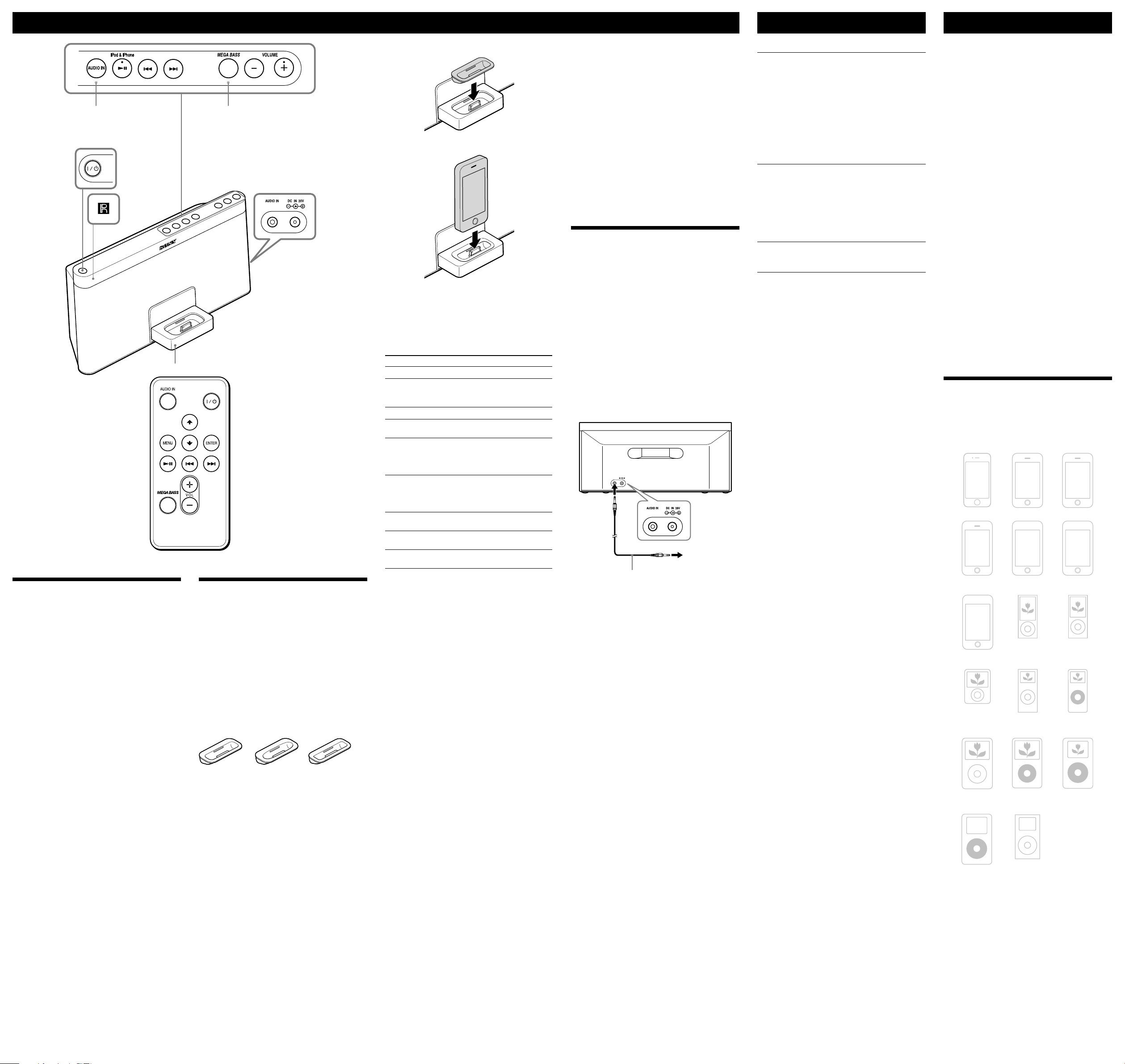
Operations
AUDIO IN DC IN 20V
Troubleshooting
Specifications
AUDIO IN
indicator
Remote sensor
Docking Tray
VOLUME + (VOL + on the remote) and buttons have a tactile dot.
Before using the unit
To turn on/off the power
Press (power).
The (power) button indicator will light up in green
when the unit is turned on.
To adjust the volume
Press VOLUME +/− (VOL +/− on the remote).
Tips
The volume range is adjustable between 0 and 30.
When turning on the power, the last volume setting is resumed.
The volume will be suitably lowered automatically, if the last volume
setting is too loud.
The (power) button indicator flashes three times when the
sound is set to either maximum or minimum volume.
To reinforce the bass sound
Press MEGA BASS.
The MEGA BASS indicator lights up.
You can achieve high quality bass sound. To return to
normal sound, press the button again.
Power management system
After playback of the iPod (or component connected to
AUDIO IN jack) has finished, if no operation is
performed for about 30 minutes, the unit will
automatically turn off.
MEGA BASS
indicator
Playing an iPod
You can enjoy audio from iPod by setting it in the
Docking Tray of this unit.
When setting an iPod in the unit, be sure to use the
supplied universal dock adapter with your iPod or
commercially available products from Apple Inc.
If you are using an iPhone, iPhone 3G, iPhone 3GS or
iPhone 4, attach the supplied universal dock adapter for
iPhone, iPhone 3G, iPhone 3GS or iPhone 4 before
connecting.
The adapter number, , or , is shown on the
underside of the supplied universal dock adapters. is
for the iPhone, is for the iPhone 3G & iPhone 3GS
and is for the iPhone 4. Check the adapter number
before use.
Universal Dock Adapter
Notes
To use an iPod, refer to the user’s guide of your iPod.
The connector of the unit is exclusively for use with an iPod. If you
use a device that does not match the connector, connect it to the
AUDIO IN jack of this unit with the supplied audio connecting
cable.
Sony cannot accept responsibility in the event that data recorded on
an iPod is lost or damaged when using an iPod connected to this
unit.
For details of environmental conditions for operating your iPod,
check the website of Apple Inc.
1 Attach the adapter for your iPod/iPhone.
2 Set your iPod/iPhone in the Docking Tray.
Tip
Remove the case or cover from your iPod before setting it in the tray
to ensure a stable connection.
3 Press (direct power-on).
The iPod begins to play back.
You can operate the connected iPod by this unit or the
iPod buttons.
To Press
Turn off the iPod
Pause playback
Go to the next track
Go back to the previous
track
Locate a point while
listening to the sound
Locate a point while
observing the display on
iPod
Go back to the previous
menu
Select a menu item or a
track for playback
Execute the selected menu
item or begin playback
*1 During playback, this operation returns to the
beginning of the current track. To go back to the
previous track, press twice.
*2 These operations are available only when using the
supplied remote commander.
Notes
When placing or removing the iPod, hold the iPod at the same angle
as that of the connector on this unit, and do not twist or bend the
iPod as connector damage may result.
Do not carry the unit with an iPod set on the Docking Tray. Doing
so may cause a malfunction.
When placing or removing the iPod, hold the Docking Tray
securely.
Before disconnecting the iPod, pause playback.
If the battery of your iPod is extremely low, charge it for a while
before operation.
An iPod touch/iPhone will not work unless it is turned on. Be sure
to turn on the power of iPod touch/iPhone before operation.
Press and hold .
To resume play, press it
again.
(forward)
(backward)*
1
(forward) or
(backward) while
playing and hold it until
you find the point.
(forward) or
(backward) in pause
and hold it until you find
the point then press .
2
MENU*
(up)/ (down)*
2
ENTER*
2
On copyrights
iPhone, iPod, iPod classic, iPod nano, and iPod touch are
trademarks of Apple Inc., registered in the U.S. and other
countries.
“Made for iPod,” and “Made for iPhone” mean that an
electronic accessory has been designed to connect
specifically to iPod or iPhone, respectively, and has been
certified by the developer to meet Apple performance
standards. Apple is not responsible for the operation of
this device or its compliance with safety and regulatory
standards. Please note that the use of this accessory with
iPod or iPhone may affect wireless performance.
To use this unit as a battery charger
for your iPod
You can use the unit as a battery charger for your iPod.
Charging begins when the iPod is connected to the unit.
The charging status appears in the display of iPod. For
details, see the user’s guide of your iPod.
Connecting optional
components
You can enjoy the sound from an optional component
such as a portable digital music player through the
speakers of this unit. Be sure to turn off the power of
each component before making any connections. For
details, refer to the instruction manual of the component
to be connected.
1 Connect the AUDIO IN jack on the back of the unit
to the line output jack of the portable digital music
player or other component firmly using an audio
connecting cable.
2 Press (power) to turn on the unit.
3 Turn the connected component on.
4 Press AUDIO IN.
The AUDIO IN indicator lights up.
The sound from the connected component is output
from the speakers of this unit.
To external
equipment
Audio connecting
cable (supplied)
Notes
Refer also to the connected equipment’s manual.
The supplied audio connecting cable may not be usable with some
external equipment. In this case, use a cord suitable for the external
equipment you are using.
If the volume level is low, adjust the volume of the unit first. If the
volume is still too low, adjust the volume of the connected
equipment.
General
The power is not on.
Make sure the AC power cord is connected to the wall outlet firmly.
There is no audio.
Adjust VOLUME +/− (VOL +/− on the remote).
Noise is heard.
Ensure that the unit is not in the vicinity of in-use portable phones,
etc.
The (power) button indicator flashes.
If the unit often turns off automatically after flashing, even though
the AC power cord is reconnected, consult your nearest Sony dealer.
iPod
There is no audio.
Make sure the iPod is connected firmly.
Operation is not performed.
Make sure the iPod is connected firmly.
The iPod cannot be charged.
Make sure the iPod is connected firmly.
Audio in
Make sure the Audio connecting cable is connected firmly.
Remote
The remote does not function.
Replace the battery in the remote commander with a new one if it is
weak.
Make sure that you are pointing the remote at the remote sensor on
the unit.
Remove any obstacles in the path of the remote and the unit.
Make sure the remote sensor is not exposed to strong light such as
direct sunlight or fluorescent lamp light.
Move closer to the unit when using the remote.
If the problem persists, consult your nearest Sony dealer.
AUDIO POWER SPECIFICATIONS
POWER OUTPUT AND TOTAL HARMONIC
DISTORTION:
With 4 ohm loads both channels driven, from
150 Hz -10,000 Hz; rated 18 watts per channel minimum
RMS power, with no more than 10 % total harmonic
distortion.
Section for iPod
DC out: 5V
MAX: 500mA
General
Speaker
Approx. 7.6 cm (3 inches) dia. 4 Ω
Input
AUDIO IN jack (ø 3.5 mm stereo minijack)
Power output
20 W + 20 W (at 1% harmonic distortion)
External power source
DC IN 20V
Dimensions
Approx. 356.0 mm × 158.1 mm × 151.9 mm (w/h/d)
(14 1/16 inches × 6 1/4 inches × 6 inches)
Mass
Approx. 1.8 kg (3 lb 15 oz)
Supplied accessories
Remote commander (1)
AC power adaptor (1)
AC power cord (1)
Audio connecting cable (1)
Universal Dock Adapter for iPhone (1)
Universal Dock Adapter for iPhone 3G & iPhone 3GS (1)
Universal Dock Adapter for iPhone 4 (1)
Design and specifications are subject to change without
notice.
Compatible iPod/iPhone
models
Compatible iPod/iPhone models are as follows. Update
your iPod/iPhone to use the latest software before you
use it.
iPhone 4
iPhone
iPod touch
1st generation
iPod nano
3rd generation
(video)
iPod classic
iPod
4th generation
Notes
In these Operating Instructions, “iPod” is used as a general reference
to iPod functions on an iPod or iPhone, unless otherwise specified
by the text or illustrations.
The connector of the unit is solely for use with an iPod. If you use
devices that do not have the same connector, connect to the AUDIO
IN jack of this unit with the supplied audio connecting cable.
Sony cannot accept responsibility in the event that data recorded to
an iPod is lost or damaged when using an iPod connected to this
unit.
iPhone 3GS
iPod touch
3rd generation
iPod nano
5th generation
(video camera)
iPod nano
2nd generation
(aluminum)
iPod
5th generation
(video)
iPod mini
iPhone 3G
iPod touch
2nd generation
iPod nano
4th generation
(video)
iPod nano
1st generation
iPod
4th generation
(color display)
