Page 1
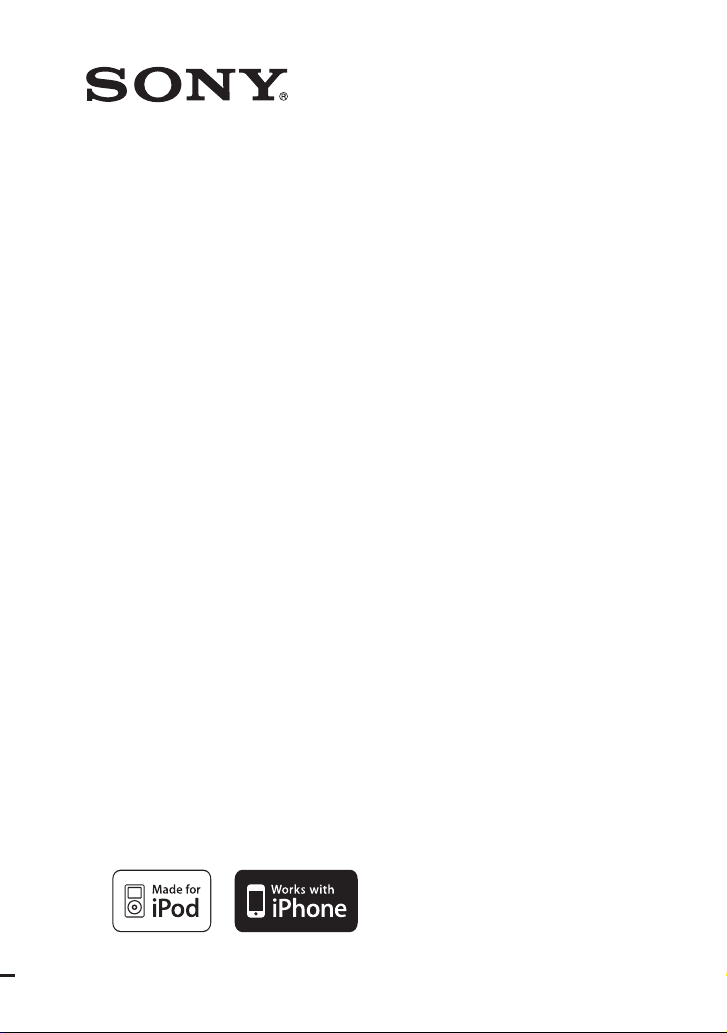
4-166-642-13(1)
Home Audio
Docking System
Operating Instructions
RDH-SK8iP
©2010 Sony Corporation
Page 2
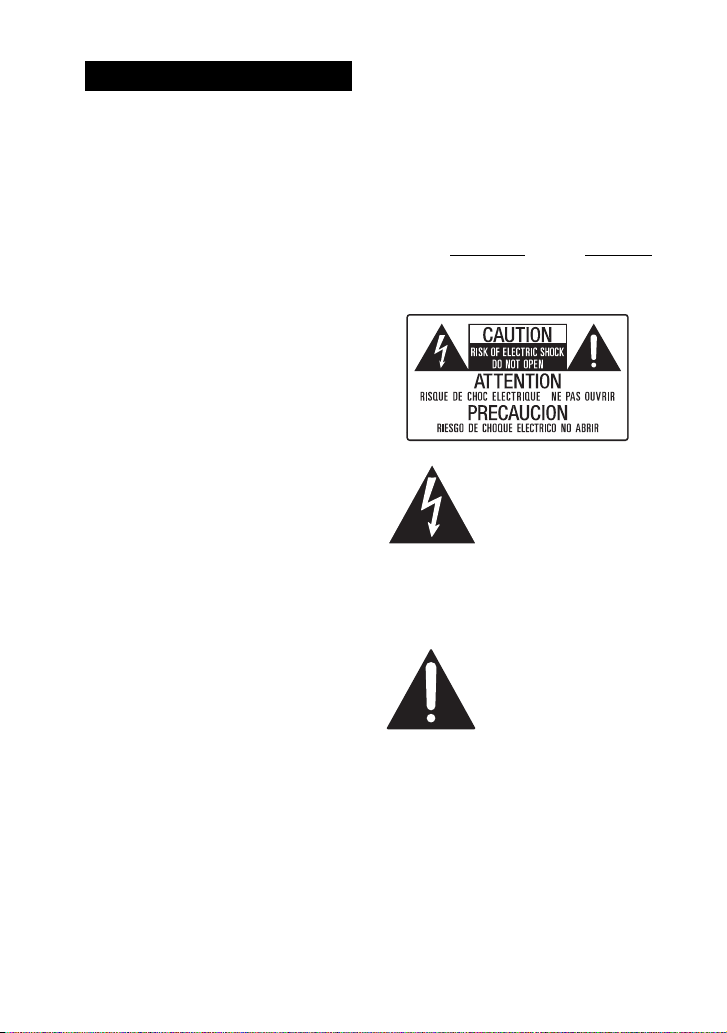
WARNING
To reduce the risk of f ire or electric shock, do
not expose this apparatus to rain or moisture.
To reduce the risk of fire, do not cover the
ventilation opening of the apparatus with
newspapers, tablecloths, curtains, etc.
Do not place the naked flame sources such as
lighted candles on the apparatus.
To reduce the risk of f ire or electric shock, do
not expose this apparatus to dripping or
splashing, and do not place objects filled
with liquids, such as vases, on the apparatus.
Do not expose batteries or apparatus with
battery-installed to excessive heat such as
sunshine, fire or the like.
Do not install the appliance in a confined
space, such as a bookcase or built-in cabinet.
As the main plug is used to disconnect the
unit from the mains, connect the unit to an
easily accessible AC outlet. Should you
notice an abnormality in the unit, disconnect
the main plug from the AC outlet
immediately.
The unit is not disconnected from the mains
as long as it is connected to the AC outlet,
even if the unit itself has been turned off.
The nameplate is located on the bottom
exterior.
The date of manufacturer marking and the
serial number are located on the bottom
exterior.
The mains switch is located on the rear
exterior.
CAUTION
Danger of explosion if battery is incorrectly
replaced. Replace only with the same or
equivalent type.
For customer in Canada
The IC statement label is located on the
bottom exterior.
For customer in the United
States
Owner’s Record
The model and serial numbers are located on
the bottom of the unit. Record these numbers
in the space provided below. Refer to them
whenever you call upon your Sony dealer
regarding this product.
M o d e l N o . S e r i a l N o .
These following indications are located on
the bottom exterior.
This symbol is intended to
alert the user to the
presence of uninsulated
“dangerous voltage”
within the product’s
enclosure that may be of
sufficient magnitude to
constitute a risk of electric
shock to persons.
This symbol is intended to
alert the user to the
presence of important
operating and maintenance
(servicing) instructions in
the literature
accompanying the
appliance.
The following FCC statement applies only to
the version of this model manufactured for
sale in the U.S.A. Other versions may not
comply with FCC technical regulations.
GB
2
Page 3
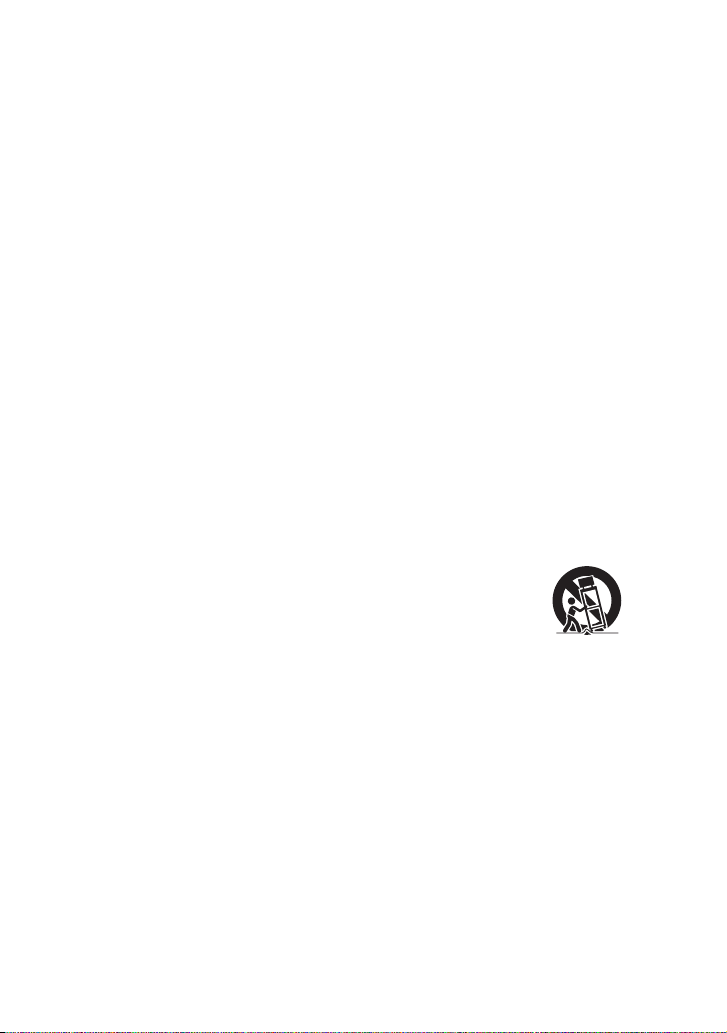
NOTE
This equipment has been tested and found to
comply with the limits for a Class B digital
device, pursuant to Part 1 5 of the FCC Rules.
These limits are designed to provide
reasonable protection against harmful
interference in a residential installation. This
equipment generates, uses and can radiate
radio frequency energy and, if not installed
and used in accordance with the instructions,
may cause harmful interference to radio
communications. However, there is no
guarantee that interference will not occur in
a particular installation.
If this equipment does cause harmful
interference to radio or television reception,
which can be determined by turning the
equipment off and on, the user is encouraged
to try to correct the interference by one or
more of the following measures:
– Reorient or relocate the receiving antenna.
– Increase the separation between the
equipment and receiver.
– Connect the equipment into an outlet on a
circuit different from that to which the
receiver is connected.
– Consult the dealer or an experienced radio/
TV technician for help.
CAUTION
You are cautioned that any changes or
modifications not expressly approved in this
manual could void your authority to operate
this equipment.
Important Safety
Instructions
1) Read these instructions.
2) Keep these instructions.
3) Heed all warnings.
4) Follow all instructions.
5) Do not use this apparatus near water.
6) Clean only with dry cloth.
7) Do not block any ventilation openings.
Install in accordance with the
manufacturer’s instructions.
8) Do not install near any heat sources such
as radiators, heat registers, stoves, or
other apparatus (including amplifiers)
that produce heat.
9) Do not defeat the safety purpose of the
polarized or grounding-type plug. A
polarized plug has two blades with one
wider than the other. A grounding type
plug has two blades and a third
grounding prong. The wide blade or the
third prong are provided for your safety.
If the provided plug does not fit into your
outlet, consult an electrician for
replacement of the obsolete outlet.
10) Protect the power cord from being
walked on or pinched particularly at
plugs, convenience receptacles, and the
point where they exit from the apparatus.
11) Only use attachments/accessories
specified by the manufacturer.
12) Use only with the cart, stand, tripod,
bracket, or table specified by the
manufacturer, or sold with the apparatus.
When a cart is used, use caution when
moving the cart/apparatus combination
to avoid injury from tip-over.
13) Unplug this apparatus during lightning
storms or when unused for long periods
of time.
14) Refer all servicing to qualified service
personnel. Servicing is required when
the apparatus has been damaged in any
way, such as power-supply cord or plug
is damaged, liquid has been spilled or
objects have fallen into the apparatus, the
apparatus has been exposed to rain or
moisture, does not operate normally, or
has been dropped.
Continued
l
GB
3
Page 4
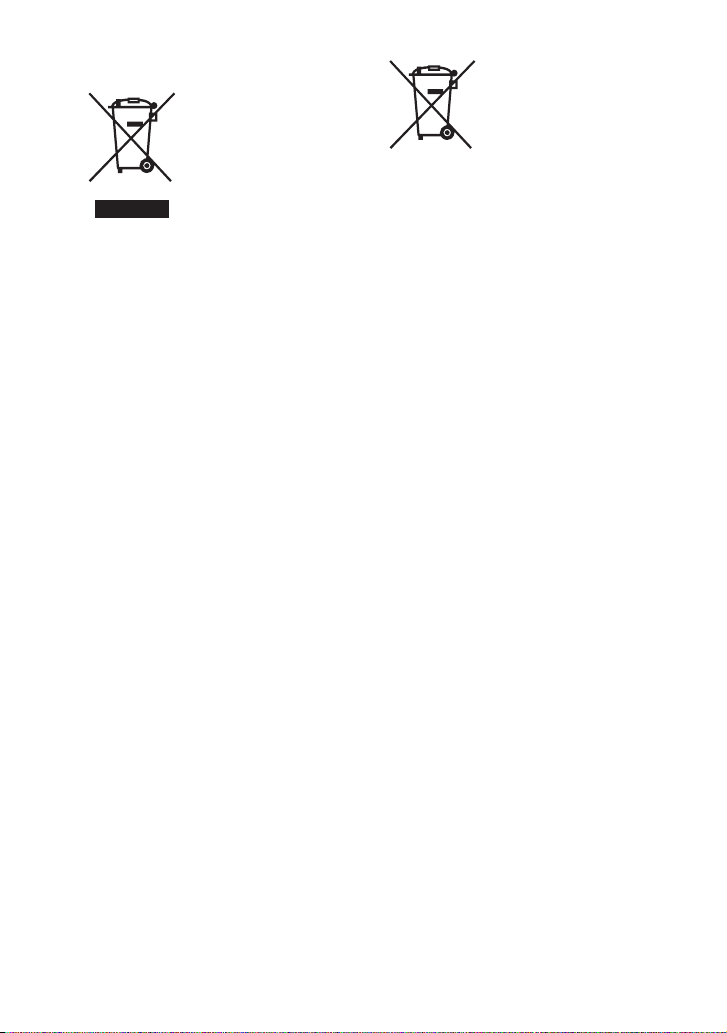
For customers in Europe
Disposal of Old
Electrical &
Electronic
Equipment
(Applicable in the
European Union
and other European
countries with
separate collection
systems)
This symbol on the product or on its
packaging indicates that this product shall
not be treated as household waste. Instead it
shall be handed over to the applicable
collection point for the recycling of electrical
and electronic equipment. By ensuring this
product is disposed of correctly, you will
help prevent potential negative
consequences for the environment and
human health, which could otherwise be
caused by inappropriate waste handling of
this product. The recycling of materials will
help to conserve natural resources. For more
detailed information about recycling of this
product, please contact your local Civic
Office, your household waste disposal
service or the shop where you purchased the
product.
Disposal of waste
batteries
(applicable in the
European Union
and other European
countries with
separate collection
systems)
This symbol on the battery or on the
packaging indicates that the battery provided
with this product shall not be treated as
household waste.
On certain batteries this symbol might be
used in combination with a chemical symbol.
The chemical symbols for mercury (Hg) or
lead (Pb) are added if the battery contains
more than 0.0005% mercury or 0.004% lead.
By ensuring these batteries are disposed of
correctly, you will help prevent potentially
negative consequences for the environment
and human health which could otherwise be
caused by inappropriate waste handling of
the battery. The recycling of the materials
will help to conserve natural resources.
In case of products that for safety,
performance or data inte grity reasons require
a permanent connection with an incorporated
battery, this battery should be replaced by
qualified service staff only.
To ensure that the battery will be treated
properly, hand over the product at end-of-life
to the applicable collection point for the
recycling of electrical and electronic
equipment.
For all other batteries, please view the
section on how to remove the battery from
the product safely. Hand the battery over to
the applicable collection point for the
recycling of waste batteries.
For more detailed information about
recycling of this product or battery, please
contact your local Civic Office, your
household waste disposal service or the shop
where you purchased the product.
GB
4
Page 5
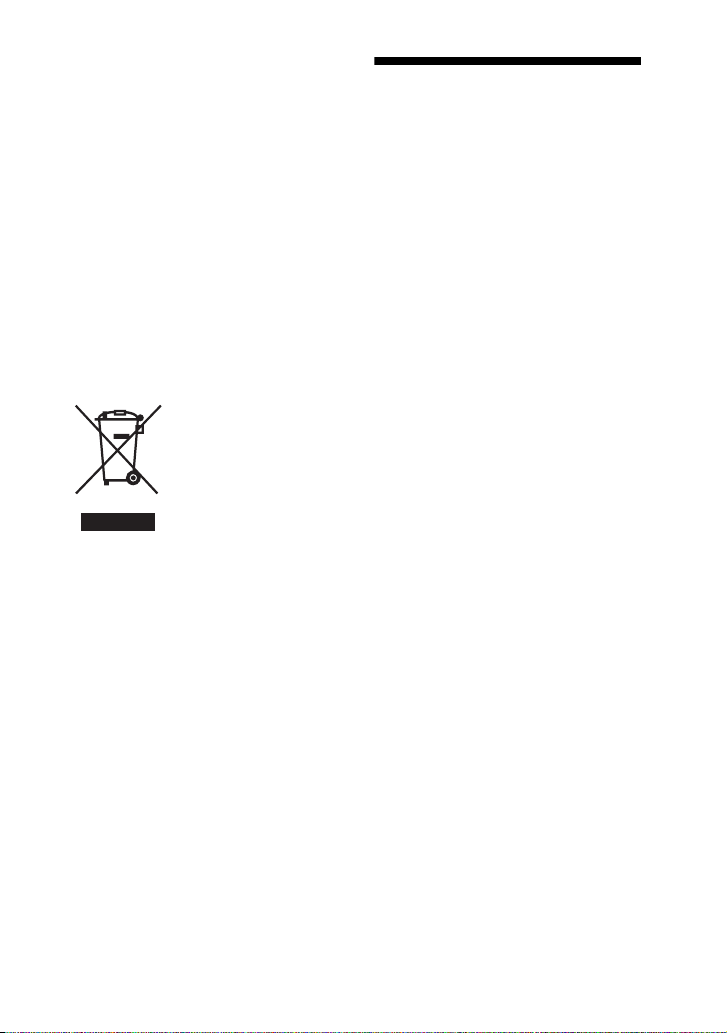
Notice for customers: The
following information is only
applicable to equipment sold in
countries applying EU
Directives.
The manufacturer of this product is Sony
Corporation, 1-7-1 Konan Minato-ku
Tokyo, 108-0075 Japan. The Authorized
Representative for EMC and product
safety is Sony Deutschland GmbH,
Hedelfinger Strasse 61, 70327 Stuttgart,
Germany. For any service or guarantee
matters please refer to the addresses given
in separate service or guarantee
documents.
For customers in Australia
Disposal of Old
Electrical &
Electronic
Equipment
(Applicable in the
European Union and
other European
countries with
separate collection
systems)
On copyrights
iPod is a trademark of Apple Inc., registered
in the U.S. and other countries.
iPhone is a trademark of Apple Inc.
All other trademarks and registered
trademarks are trademarks or registered
trademarks of their respective holders.
In this manual,
specified.
TM
and ® marks are not
Table of Contents
Guide to parts and controls... 6
Getting started ........................ 8
Setting the voltage selector....... 8
Inserting the iPod/iPhone Dock
Adapter................................... 8
Turning on the unit ................... 9
Playing the iPod/iPhone......... 9
Enjoying optional
components........................ 11
Changing the battery............ 12
Changing the graphic
sheet.................................... 13
Customizing the graphic
sheet ..................................... 14
Troubleshooting ...................14
Precautions ........................... 16
Specifications .......................17
Compatible iPod/iPhone
models with this unit.......... 18
GB
5
Page 6
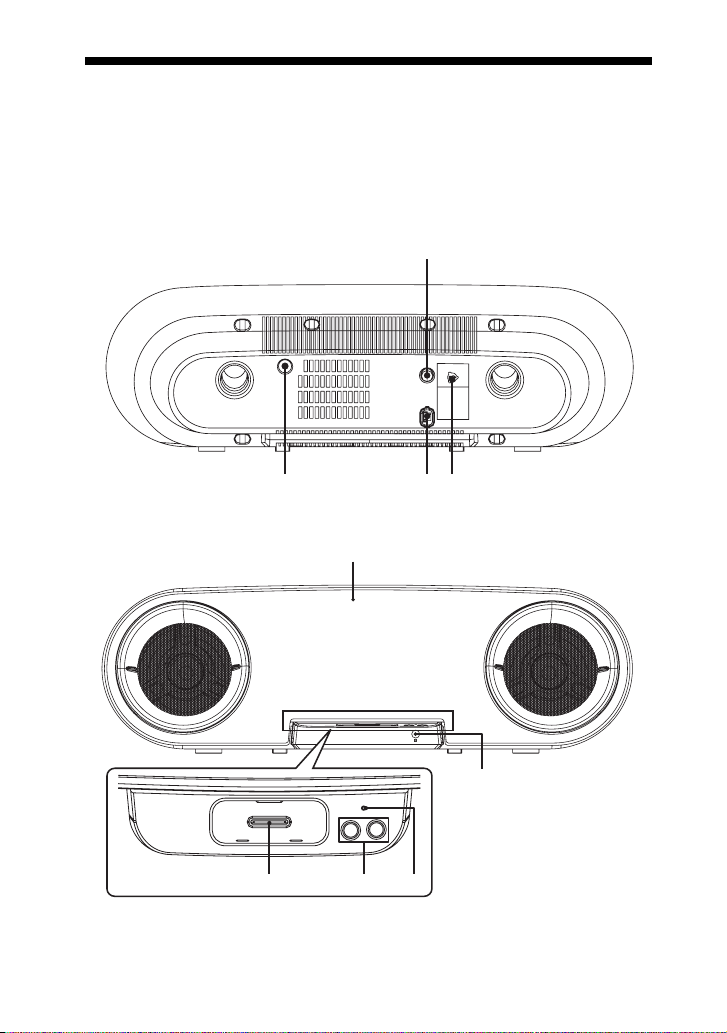
Guide to parts and controls
1
234
This manual mainly explains operations using the buttons on the remote, but the same
operations can also be performed using the buttons on the unit having the same or similar
names.
Unit
– Back view
– Front and top view
5
7
89
GB
6
6
Page 7

Remote RM-ANU082
qd
ENTER
qs
8
VOL
VOL
A POWER (page 9, 15)
Turns the unit on or off.
B VOLTAGE SELECTOR (Only for
models equipped with voltage
selector) (page 8)
C AC power cord (mains lead)
(page 9)
Connects to a wall outlet.
D AUDIO IN jack (page 11)
Connects to an optional audio
component (such as portable digital
music player).
E Acrylic plate (page 13)
Graphic sheet (page 13)
F Remote sensor
Receives signals from remote.
G Indicator (page 9, 14)
Shows the status of the unit.
Indicator Status
Lights off Power off
Lights on Power on
Flashes until the
button is released
Flashes 3 times in
quick succession
q;
qa
qs
A valid button is
pressed
Volume is set to
maximum or
minimum
H Unit: VOLUME +/– (page 9, 11)
Remote: VOL +/–* (page 9, 11)
Adjusts the volume.
* The VOL + button has tactile dots. Use
the tactile dots as references when
operating the unit.
I iPod/iPhone connector (page 8,
10)
Places an optional iPod/iPhone to
listen to audio contents stored in the
iPod/iPhone.
J iPod & iPhone NX (page 9, 10)
Selects iPod & iPhone function, then
starts or pauses playback.
K / / / , MENU, ENTER
(page 10)
Selects the menu items on the iPod/
iPhone.
L ./> (page 10)
Selects a track on the iPod/iPhone.
Fast forward or fast rewind track on
the iPod/iPhone.
M AUDIO IN (page 11)
Selects the AUDIO IN function.
Notes
• Before using the remote for the first time, be
sure to remove the insula tion sheet attached to
battery holder.
• The battery is factory-installed in the remote.
Guide to parts and controls
GB
7
Page 8

Getting started
Inserting the iPod/iPhone
Dock Adapter
Setting the voltage selector
For models equipped with a voltage
selector, set VOLTAGE SELECTOR to
the position of your local power line
voltage before you connect the AC power
cord (mains lead).
Depending on the model, the VOLTAGE
SELECTOR may differ.
Brazil model only
VO LTAGE
SELECTOR
127V
220V
220V
Other models
VO LTAGE
SELECTOR
120V
220V
230240V
Insert the iPod/iPhone Dock Adapter into
the iPod/iPhone connector on the unit
before you connect the iPod/iPhone.
Choose the iPod/iPhone Dock Adapter
that fits your iPod/iPhone. For details on
the supplied Dock Adapter, refer to the
operating instructions supplied with the
Dock Adapter.
Slot
To remove the iPod/iPhone Dock
Adapter, pull it up with your fingernail or
a flat object using the slot inside the
adapter.
Slot
GB
8
Page 9

Turning on the unit
1 Connect the AC power cord (mains
lead) to the wall outlet.
2 Press POWER on the back panel of
the unit.
The indicator on the front panel lights
up.
Playing the iPod/ iPhone
You can listen to audio contents stored in
the iPod/iPhone on this unit.
Update your iPod/iPhone with the latest
software before using it.
We recommend you to use buttons on the
remote to control the connected iPod/
iPhone.
1 Place the iPod/iPhone.
When connecting the iPod/iPhone
during playback, the unit continues the
playback of the iPod/iPhone.
Otherwise, press iPod & iPhone NX
to start playback.
Note
If your iPod/iPhone has a protect case, we
recommend you to remove the protect case
before you place the iPod/iPhone onto the
unit.
Getting started/Playing the iPod/iPhone
2 Press VOL +/– (or VOLUME +/–
on the unit) repeatedly to adjust
the volume.
Note
The volume level (except for iPhone ring
volume) does not change even if adjusted on
the iPod/iPhone.
Continued
l
GB
9
Page 10

Other operations
You can control your iPod/iPhone using
the buttons on the remote.
The following buttons have the similar
function with the buttons on the iPod
(except for iPod Touch and iPhone).
To Do this
Pause playback Press iPod & iPhone
Select a track or
chapter of
audiobook/
podcast
Locate a point
while listening
to the music
(fast forward/
fast rewind)
Locate a point
while viewing
the iPod display
(except for iPod
Touch and
iPhone)
Select the iPod/
iPhone menu
item
Return to
previous menu
Turn off the
iPod/iPhone
NX. To resume
playback, press it again.
Press . or >
repeatedly.
Hold down . or >
during playback, then
release it at the point you
want.
Hold down . or >
when playback is paused,
then release it at the point
you want.
Press MENU and /
to select a menu, then
press ENTER or .
Note
You can confirm menu and
item selections on the iPod/
iPhone display during
operation.
Press MENU or .
Hold down iPod & iPhone
NX.
Tip
Press and hold or on the remote has the
similar function of turning the Click Wheel on
the iPod/iPhone counterclockwise or clockwise.
To use the unit as a battery charger
You can use the unit as a battery charger
for the iPod/iPhone when the unit is on.
The charging begins when the iPod/
iPhone is placed on the iPod/iPhone
connector. The charging status appears in
the iPod/iPhone display. For details, refer
to the operating instructions of your iPod/
iPhone.
To stop charging the iPod/iPhone
Remove the iPod/iPhone.
Notes
• When you connect an iPod/iPhone to the unit,
the iPod/iPhone is automatically turned on if
the unit is turned on.
• If you connect the iPod/iPhone when AUDIO
IN function is selected, the function will
automatically change to iPod & iPhone
function.
• When placing or removing the iPod/iPhone
– handle the iPod/iPhone in the same angle as
that of the iPod/iPhone connector on the
unit and do not twist or sway the iPod/
iPhone to prevent connector damage.
– brace the unit with one hand and take care
not to press the controls of the iPod/iPhone
by mistake.
• Before carrying the unit, be sure to disconnect
the iPod/iPhone.
• Do not carry the unit by holding the iPod/
iPhone connector panel only. Doing so may
break the unit.
• Before disconnecting the iPod/iPhone, pause
playback.
• This iPod/iPhone connector is designed for
iPod/iPhone only. Do not connect any other
portable audio players to the connector.
• Refer to the operating instructions supplied
with your iPod/iPhone for details on iPod/
iPhone operations.
• Sony cannot accept responsibility in the event
that data recorded to iPod/iPhone is lost or
damage when using an iPod/iPhone with this
unit.
10
GB
Page 11

• Some iPod/iPhone operations may not be
performed using buttons on the remote.
• Depending on the connected iPod/iPhone,
operations may differ.
• The iPhone rings according to the ring volume
set on the iPhone, even when the iPhone is
placed on the unit. Adjust the ring volume
using the controls on the iPhone.
• If the iPhone is placed on the unit and you
receive a call during playback, playback will
pause and you can answer the incoming call.
• Depending on the volume settings on each
component, loud sound may be output.
Enjoying optional components
You can enjoy the sound from an optional
audio component (such as a portable
digital music player) through the speakers
of this unit.
Be sure to turn off the power of the
component before making any
connections.
For details, refer to the operating
instructions supplied with the connected
component.
1 Connect an optional audio
component to the AUDIO IN jack
using an audio cord (not
supplied).
2 Turn on the unit and the
connected component.
3 Press VOL – (or VOLUME – on
the unit) repeatedly to turn down
the volume.
4 Press AUDIO IN.
5 Start playing the connected
component.
The sound from the connected
component is output from the speakers
of this unit.
6 Press VOL +/– (or VOLUME +/–
on the unit) repeatedly to adjust
the volume.
Enjoying optional components
11
GB
Page 12

Changing the battery
The working distance of the remote
shortens as the battery becomes
exhausted. When the remote no longer
operates the unit, replace the battery with
a new CR2025 lithium battery.
1 Push and hold the latch of the
battery holder, then pull out the
battery holder.
Latch
2 Replace the battery with the “+”
facing up, then insert the battery
holder into the slot.
+ facing up
Notes
• If you do not use the remote for a long period
of time, remove the battery to avoid possible
damage from battery leakage and corrosion.
• Dispose of used battery promptly. Keep the
lithium battery out of the reach of children.
Should the battery be swallowed, immediately
consult a doctor.
• Wipe the battery with a dry cloth to assure a
good contact.
• Be sure to observe the correct polarity when
installing the battery.
• Do not hold the battery with metallic
tweezers, otherwise a short-circuit may occur.
• Use of batteries other than the CR2025 may
cause a fire or explosion.
WARNING
Battery may explode if mistreated.
Do not recharge, disassemble or
dispose of in fire.
12
Battery
holder
GB
Page 13

Changing the graphic sheet
You can change the graphic sheet on the
front panel according to your preference.
We supply 2 graphic sheets and each
graphic sheet is a two-sided printed sheet.
4 Replace the graphic sheet you
want by aligning it with the
guide.
Guide
Graphic
sheet
1 Place the unit with the front
panel facing up.
2 Turn the “R” ring
counterclockwise by using the
rib on the ring. Then, detach the
ring. Repeat the procedure to
detach the “L” ring.
Rib
R
L
K
C
L
O
L
L
“L” ring “R” ring
O
C
R
K
3 Remove the acrylic plate, then
remove the graphic sheet.
Acrylic plate
Guide
Guide
5 Place back the acrylic plate by
aligning it with the guide.
6 Place back the “R” ring by
matching the “R B” on the ring
with “b R” on the acrylic plate.
Then, turn the ring in the
“LOCK” arrow direction until it
locks.
Acrylic plate
R
R
L
O
C
K
“R” ring
Changing the battery/Changing the graphic sheet
Graphic sheet
R
L
O
C
K
Continued
l
13
GB
Page 14

7 Place back the “L” ring by
matching the “b L” on the ring
with “L B” on the acrylic plate.
Then, turn the ring in the
“LOCK” arrow direction until it
locks.
Acrylic plate
K
C
O
L
L
L
Troubleshooting
Should you encounter a problem with
your unit, do the following:
1 Make sure the AC power cord
(mains lead) is connected correctly
and firmly.
2 Find your problem in the
troubleshooting checklist below and
take the indicated corrective action.
If the problem persists after doing all of
the above, consult your nearest Sony
dealer.
“L” ring
Notes
• Make sure the rib of the ring is horizontally
parallel after you place back the ring.
Otherwise, the ring is not attached to the front
panel securely.
• Make sure the “R” ring is attached to the right
of the front panel and the “L” ring is attached
to the left of the front panel.
Customizing the graphic sheet
You can also create your own graphic
sheet. Prepare the paper material (posters,
newspapers, printing, handmade graphic
arts, etc.).
After you have prepared the paper
material, we recommend you to use the
acrylic plate as a template to draw the
outline of the custom graphic sheet. Then,
trim the graphic sheet according to the
outline.
Note that if service personnel changes
some parts during repair, these parts may
be retained.
When the indicator does not stop
flashing
Immediately turn off the unit and
unplug the AC power cord (mains
lead).
Then perform the following items.
• Remove anything that is blocking
the ventilation hole.
• Disconnect the iPod/iPhone.
• Disconnect audio cord from the
AUDIO IN jack.
After performing the above items and
fixing any problems, plug in the AC
power cord (mains lead) again and
turn on the unit. If the indicator still
flashes, or if the cause of the problem
cannot be found even after performing
all the above items, consult your
nearest Sony dealer.
14
GB
Page 15

General
The indicator does not light up.
• Make sure you press the POWER on the
back panel.
• Disconnect the AC power cord (mains
lead), then check that the voltage
selector is set to the local power supply
voltage (page 8).
There is severe noise.
• Someone is using a portable telephone
or other equipment that emits radio
waves near the unit. Move the portable
telephone, etc. away from the unit.
The remote does not function.
• Remove any obstacles in the path of the
unit and the remote.
• Point the remote at the remote sensor of
the unit.
• Replace the battery.
• Locate the unit away from fluorescent
lights.
• Place the iPod/iPhone to the connector
firmly.
iPod/iPhone
If the iPod/iPhone does not operate
properly, check that you have removed
the protect case of the iPod/iPhone. If the
problem persists, use the following
troubleshooting guide to remedy the
problem.
There is no sound.
• Make sure you press the POWER on the
back panel.
• Make sure the iPod/iPhone is connected
firmly.
• Make sure the iPod/iPhone is playing
music.
• Press VOL + (or VOLUME + on the
unit) repeatedly.
• Depending on the contents of the iPod/
iPhone, it may take time to start
playback.
• You are using an unsupported iPod/
iPhone. See “Compatible iPod/iPhone
models with this unit” (page 18) for the
supported device types.
The sound is distorted.
• Press VOL – (or VOLUME – on the
unit) repeatedly.
• Set the “EQ” setting of the iPod/iPhone
to “Off” or “Flat”.
The iPod/iPhone cannot be charged.
• Make sure you press the POWER on the
back panel.
• Make sure the iPod/iPhone is connected
firmly.
The indicator does not stop flashing
when the iPod/iPhone is connected.
• A problem has been detected with the
level of electrical current from the
iPod/iPhone. Turn off the unit and
remove the iPod/iPhone. Make sure
there is no problem with the iPod/
iPhone. If this problem persists, contact
your nearest Sony dealer.
The iPod/iPhone cannot be operated.
• Disconnect the iPod/iPhone and connect
the iPod/iPhone again.
• You are using an unsupported iPod/
iPhone. See “Compatible iPod/iPhone
models with this unit” (page 18) for the
supported device types.
The ring volume of the iPhone does
not change.
• Adjust the ring volume using the
controls on the iPhone.
Troubleshooting
Continued
l
15
GB
Page 16

Optional components
There is no sound.
• Make sure you press the POWER on the
back panel.
• Press VOL + (or VOLUME + on the
unit) repeatedly or adjust the volume on
the connected component.
• Connect the component properly while
checking:
– if the cords are connected properly.
– if the cord plugs are firmly inserted all
the way.
• Turn on the connected component.
• Refer to the operating instructions
supplied with the connected component
and start playing.
GB
16
Precautions
On safety
• Completely disconnect the AC power cord
(mains lead) from the wall socket (mains) if it
is not going to be used for an extended period
of time. When unplugging the unit, always
grip the plug. Never pull the cord itself.
• Should any solid object or liquid get into the
unit, unplug the unit, and have it checked by
qualified personnel before operating it again.
• (For customers in United States and Canada
only)
One blade of the plug is wider than other for
the purpose of safety and will fit to the wall
outlet only one way. If you are unable to insert
the plug fully into the outlet, contact your
dealer.
• The AC power cord (mains lead) can be
changed only by a qualified service facility.
On placement
• Do not place the unit in an inclined position or
in locations that are extremely hot, cold,
dusty, dirty, or humid or lacking adequate
ventilation, or subject to vibration, direct
sunlight or a bright light.
• Place the unit a few centimeters away from
the wall to avoid blocking the ventilation
holes.
• Be careful when placing the unit on surfaces
that have been specially treated (for example,
with wax, oil, polish) as staining or
discoloration of the surface may result.
• Since a strong magnet is used for the speakers,
keep personal credit cards using magnetic
coding or spring-wound watches away from
the unit to prevent possible damage from the
magnet.
On heat buildup
• Heat buildup on the unit during operation is
normal and is not a cause for alarm.
• Do not touch the cabinet if it has been used
continuously at a high volume because the
cabinet may have become hot.
• Do not obstruct the ventilation holes.
Cleaning the cabinet
Clean this unit with a soft cloth slightly
moistened with a mild detergent solution.
Do not use any type of abrasive pad, scouring
powder, or solvent, such as thinner, benzine,
or alcohol.
Page 17

Specifications
AUDIO POWER SPECIFICATIONS
POWER OUTPUT AND TOTAL
HARMONIC DISTORTION:
USA model only
With 8-ohm loads, both channels driven,
from 120 Hz – 10 kHz; rates 10 watts per
channel minimum RMS power, with no
more than 0.7% total harmonic distortion
from 250 milliwatts to rated output.
Amplifier section
North American model only
The following are measured at
AC 120 V, 60 Hz
RMS output power (reference)
37.5 W + 37.5 W (per channel at 8 :,
1 kHz)
Brazilian model only
The following are measured at
AC 127 V or 220 V, 60 Hz
Power output (rated)
13 W + 13 W (at 8 :, 1 kHz, 1% THD)
RMS output power (reference)
30 W + 30 W (per channel at 8 :,
1 kHz, 10% THD)
Other models
The following are measured at
Mexican model:
AC 127 V, 60 Hz
Other models:
AC 120 V, 220 V, 230 V – 240 V,
50/60 Hz
Power output (rated)
13 W + 13 W (at 8 :, 1 kHz, 1% THD)
RMS output power (reference)
37.5 W + 37.5 W (per channel at 8 :,
1kHz)
Input
AUDIO IN:
Voltage 800 mV, impedance
47 kilohms
iPod/iPhone section
DC5V 500 mA MAX
Speakers section
Speaker system
2-way, coaxial
Speaker unit
Woofer: 120 mm (4
cone type
Tweeter: 40 mm (1
cone type
Rated impedance
8 ohms
3
/4 in),
5
/8 in),
General
Power requirements
North American model: AC 120 V,
60 Hz
European model: AC 230 V, 50/60 Hz
Mexican model: AC 127 V, 60 Hz
Oceanian model: AC 230 V – 240 V,
50/60 Hz
Brazilian model: AC 127 V or 220 V,
60 Hz, adjustable with voltage selector
Argentina model: AC 220 V, 50/60 Hz
China model: AC 220 V, 50/60 Hz
Korean model: AC 220 V, 60 Hz
Other models: AC 120 V, 220 V or
230 V – 240 V, 50/60 Hz, adjustable
with voltage selector
Power consumption
60 W
Dimensions (w/h/d) (Approx.)
603 mm × 201 mm × 228 mm
3
/4in × 8 in × 9 in)
(23
Mass (Approx.)
6.3 kg (13 lb 15 oz)
Supplied accessories
Remote Commander (including a 3V
CR2025 lithium battery) (1)
iPhone Dock Adapter (2 sets)
Design and specifications are subject to
change without notice.
17
Precautions/Specifications
GB
Page 18

Compatible iPod/iPhone models with this unit
You can use the following iPod/iPhone models on this unit. Update your iPod/iPhone with
the latest software before using it.
iPod nano
5th generation
(video camera)
iPhone 3G
iPhone
iPod
4th generation
(color display)
iPhone 3GS
iPod touch
1st generation
iPod nano
2nd generation
(aluminum)
iPod
4th generation
iPod touch
2nd generation
iPod nano
3rd generation
(video)
iPod
5th generation
(video)
iPod mini
iPod nano
4th generation
(video)
iPod classic
iPod nano
1st generation
18
GB
Page 19

Notes
• This product has been designed specifically to work with iPod/iPhone and has been certified to meet
Apple performance standards.
• Use a Dock Adapter supplied with your iPod/iPhone. Otherwise, a compatible Dock Adapter will
need to be purchased separately from Apple Inc.
• “Made for iPod” means that an electronic accessory has been designed to connect specifically to iPod
and has been certified by the developer to meet Apple performance standards.
• “Works with iPhone” means that an electronic accessory has been designed to connect specifically
to iPhone and has been certified by the developer to meet Apple performance standards.
• Apple is not responsible for the operation of this device or its compliance with safety and regulatory
standards.
Compatible iPod/iPhone models with this unit
19
GB
Page 20

Sony Corporation Printed in Malaysia
