Page 1
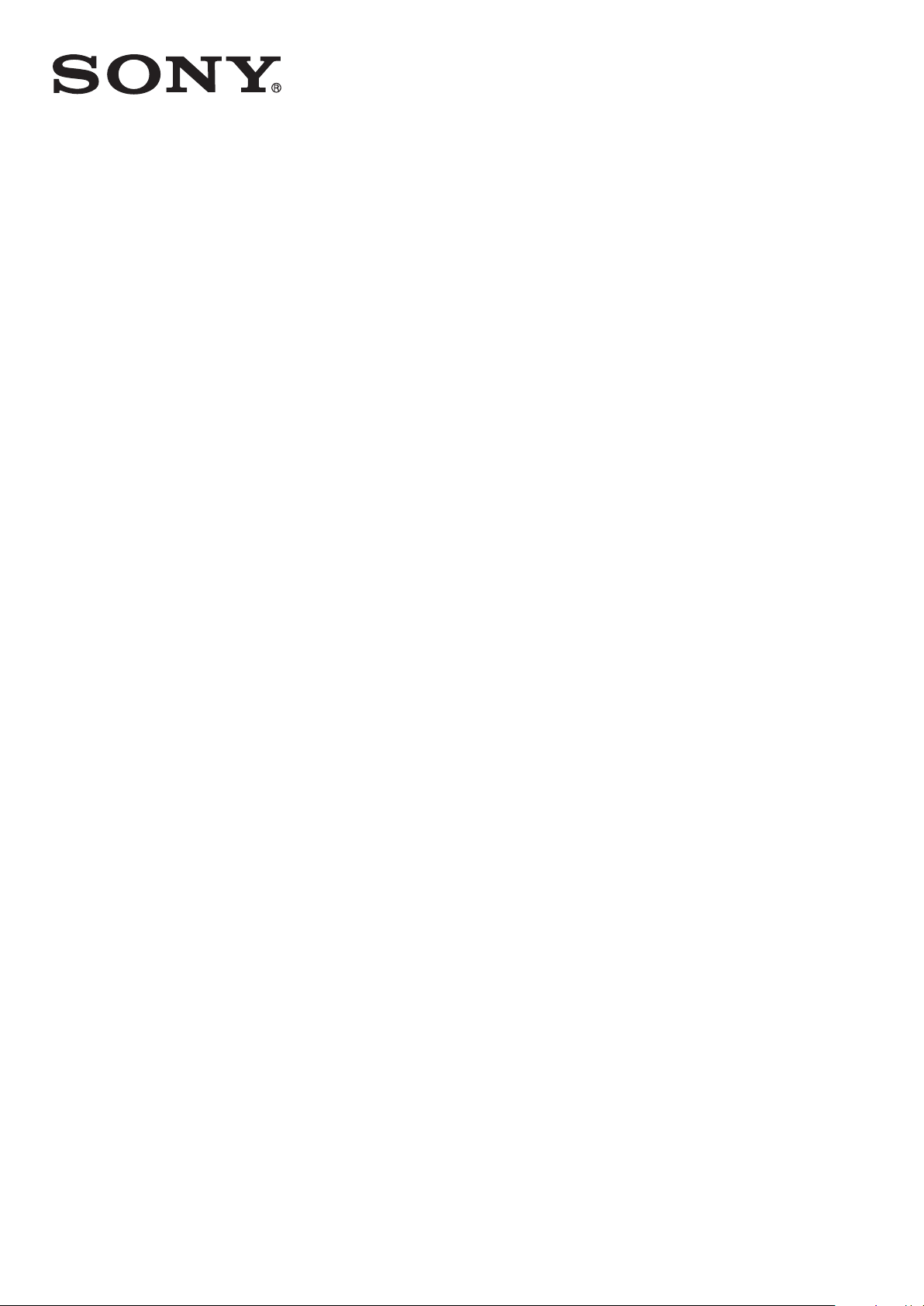
Draft
User guide
SmartBand Talk
SWR30
Page 2
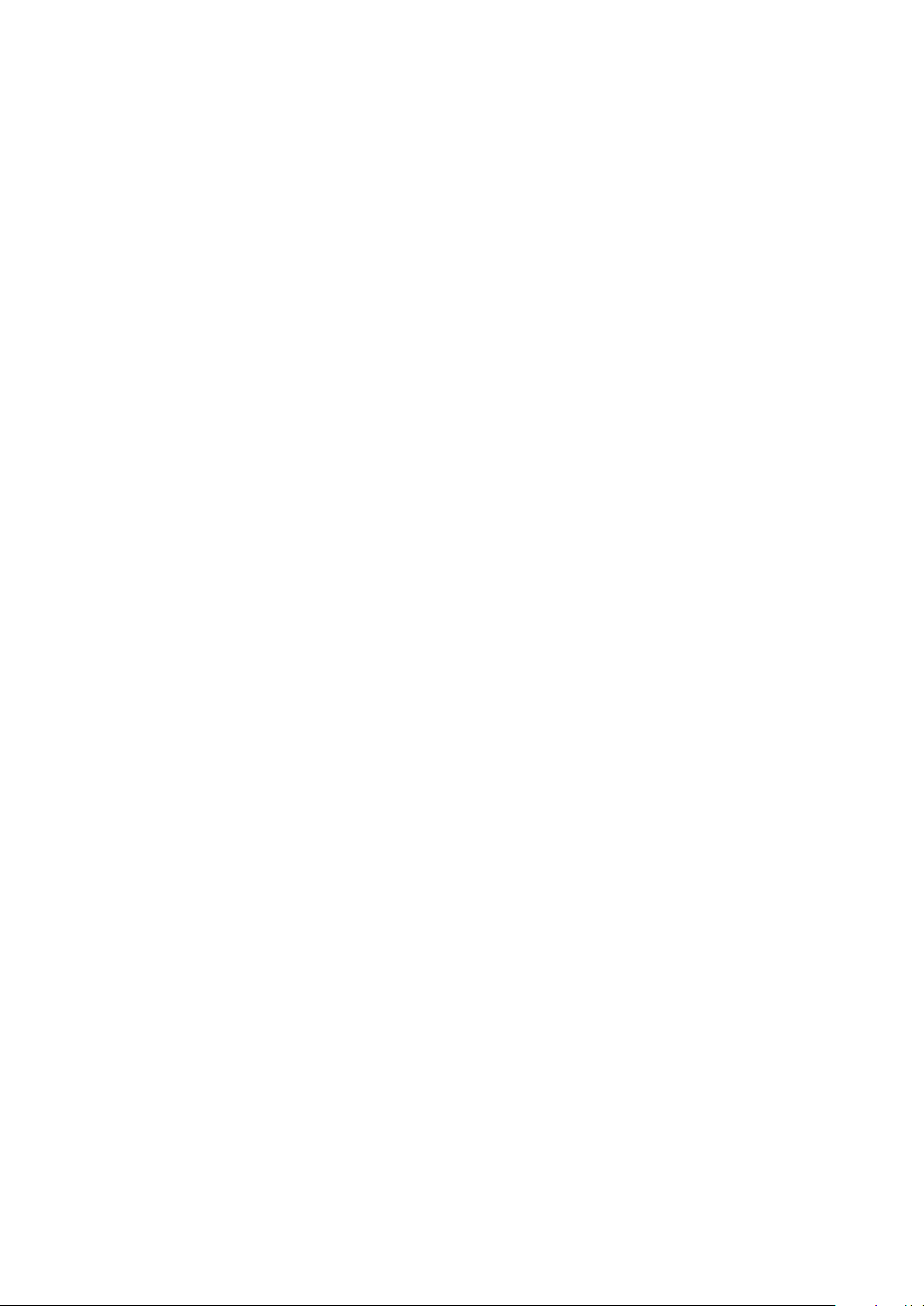
Contents
Basics.............................................................................................3
Introduction........................................................................................3
Hardware overview............................................................................3
Charging your SmartBand.................................................................4
Assembly...........................................................................................5
Turning your SmartBand Talk on and off...........................................5
Setting up your SmartBand Talk....................................................6
Preparing to use your SmartBand Talk..............................................6
Reconnecting your SmartBand Talk..................................................6
Resetting your SmartBand Talk.........................................................7
Settings for your SmartBand Talk..................................................8
Using the SmartBand Talk SWR30 application.................................8
SmartBand alarm...............................................................................8
Notifications.......................................................................................9
Call handling....................................................................................10
Do not disturb..................................................................................10
Display orientation...........................................................................11
Display color....................................................................................11
Finding your SmartBand Talk..........................................................11
Controlling applications from your SmartBand Talk........................11
Logging your activities using the Lifelog application...................13
Using the Lifelog application...........................................................13
Setting goals....................................................................................15
Logging your sleep with your SmartBand.......................................15
Creating life bookmarks...................................................................15
Important information...................................................................17
Using your SmartBand Talk in wet and dusty conditions................17
Legal information.............................................................................18
2
This is an Internet version of this publication. © Print only for private use.
Page 3
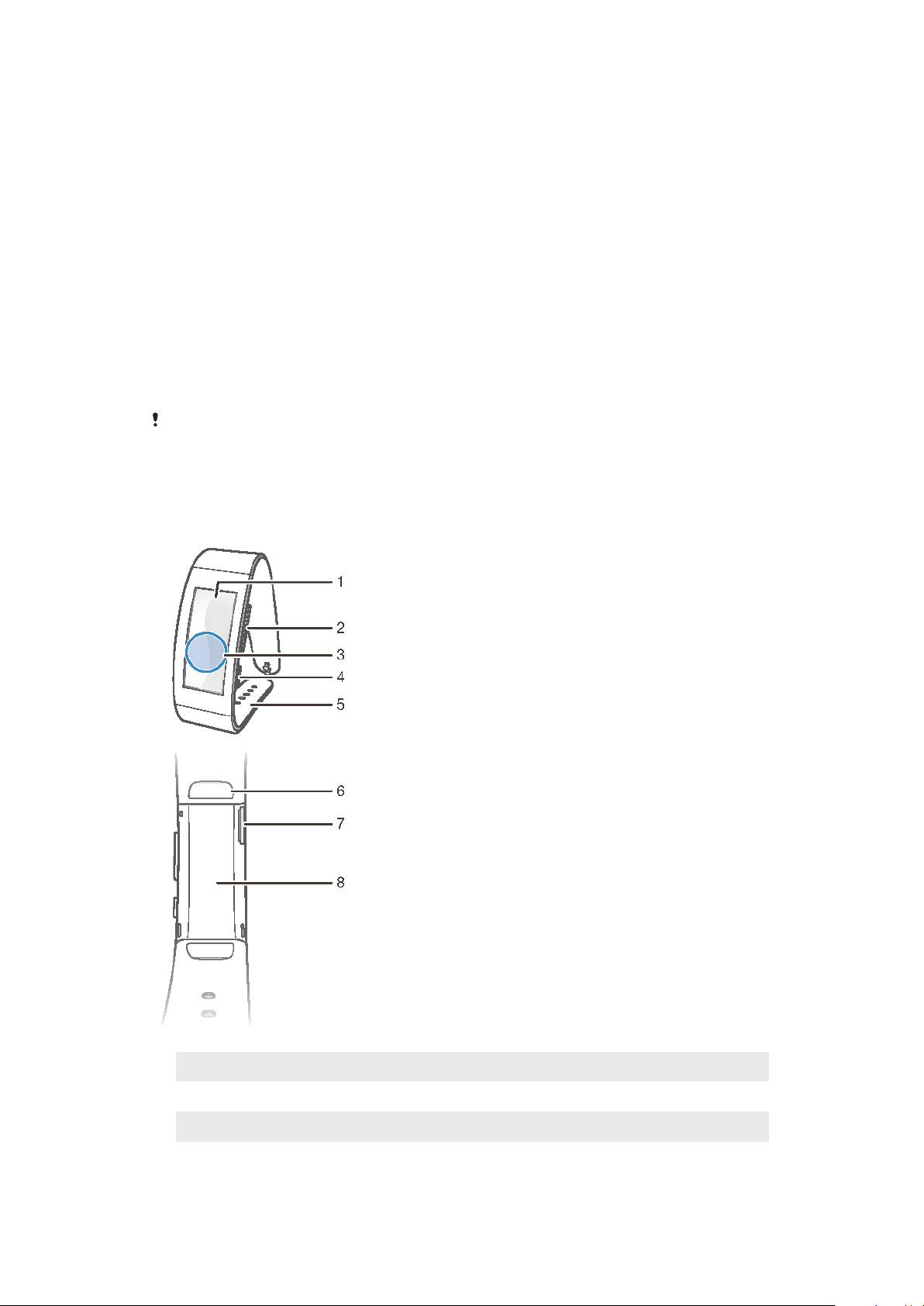
Basics
Introduction
Your SmartBand Talk is designed to be worn on your dominant wrist and connects to
your Android™ device to help you keep track of your daily activities. You can view
the relevant data of your walking, running or sleeping on the SmartBand display and
all the data is synchronised and stored via the Lifelog application on your Android™
device. The SmartBand also has a vibrate function which notifies you of alarms as
well as incoming messages and calls. You can use the SmartBand to handle the
incoming calls and control media playback on your Android™ device. You can even
use the voice commands to get information or initiate an action.
Even when it’s not connected to your Android™ device, your SmartBand Talk
collects information about your step count as well as data about your walking,
running and sleeping, and life bookmarks. Your SmartBand can store this data for up
to two weeks.
To use the SmartBand with your Android™ device, make sure that the software version of your
Android™ device is Android™ 4.4 or later and that your Android™ device supports the
Bluetooth® 3.0 (Classic). Also, remember that you need an active Internet connection to
synchronise data between your SmartBand and Android™ device.
Hardware overview
1
2
3
4
Display
Volume key
NFC detection area
Power key
3
This is an Internet version of this publication. © Print only for private use.
Page 4
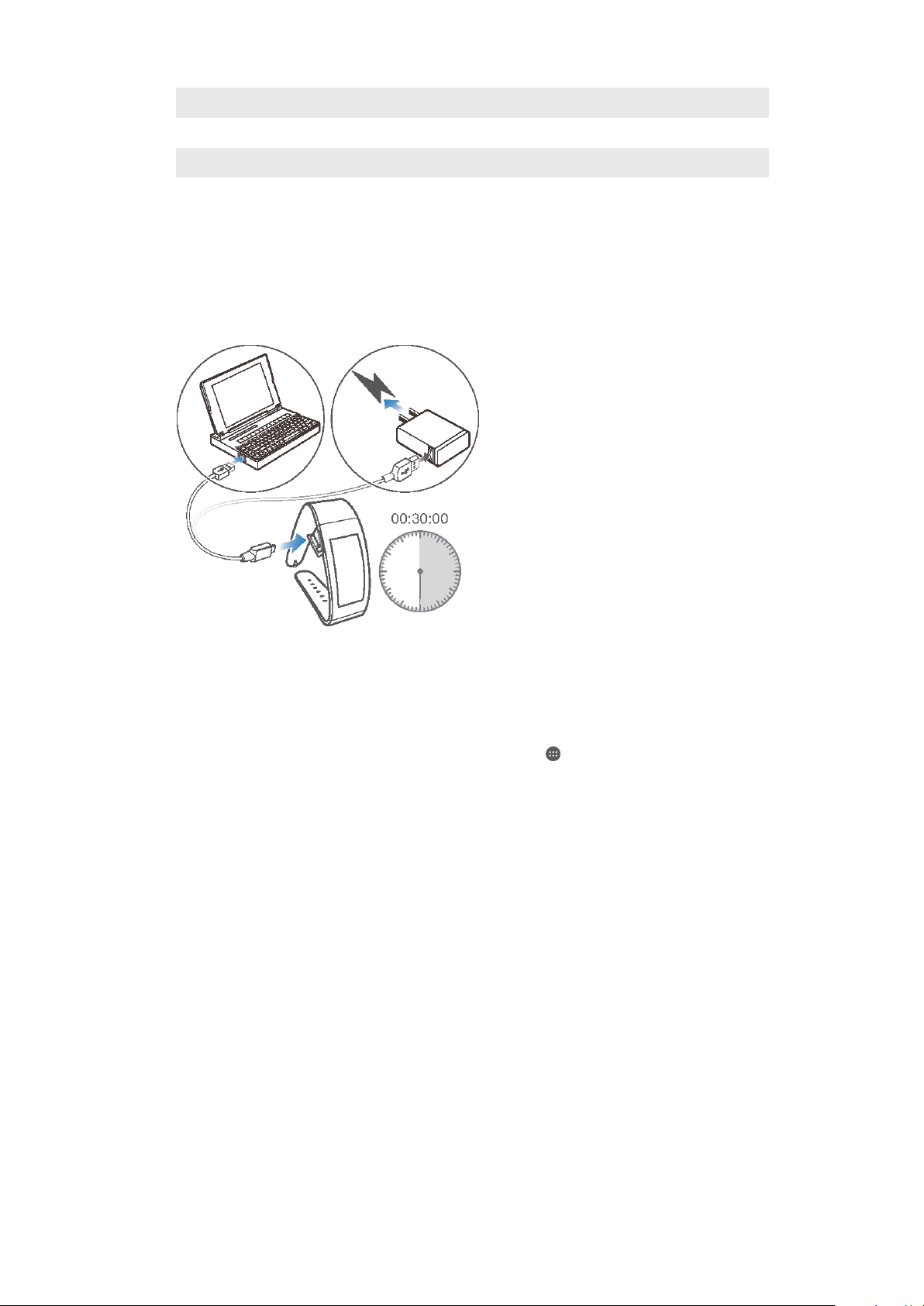
5
Wrist band
6
7
8
Fix pin
Micro USB port
Core
Charging your SmartBand
Before using your SmartBand for the first time, you need to charge it for
approximately 30 minutes. Sony chargers are recommended.
To charge your SmartBand Talk
1
Plug one end of the USB cable into the charger or into the USB port of a
computer.
2
Plug the other end of the cable into the Micro USB port of your SmartBand
Talk.
To check the battery level of your SmartBand Talk
1
From the Home screen of your Android™ device, tap .
2
Find and tap SmartBand Talk SWR30 > START.
Low battery level notification
When your SmartBand is on and the battery level is less than 5%, your SmartBand
emits two short vibrations and a popup window in the SmartBand application notifies
you that your SmartBand is running out of battery.
4
This is an Internet version of this publication. © Print only for private use.
Page 5

Assembly
To detach your SmartBand Talk
1
Remove the fix pins.
2
Remove the wrist bands.
Turning your SmartBand Talk on and off
To turn on your SmartBand Talk
•
Press and hold down the power key until your SmartBand Talk vibrates.
To turn off your SmartBand Talk
•
Press and hold down the power key for about 5 seconds, then release it.
5
This is an Internet version of this publication. © Print only for private use.
Page 6
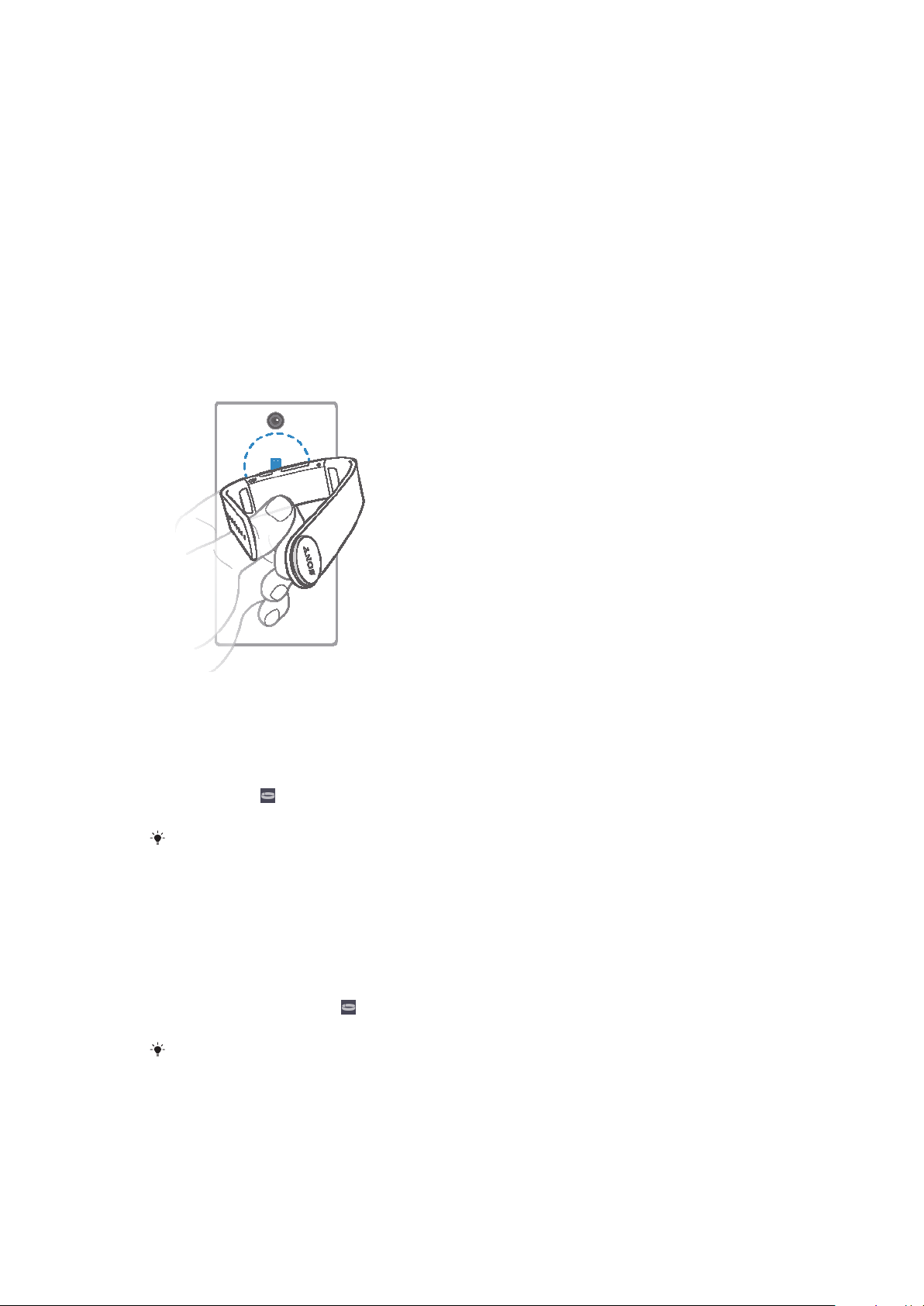
Setting up your SmartBand Talk
Preparing to use your SmartBand Talk
For your SmartBand Talk to work, it must be connected to your Android™ device and
the latest versions of the following applications must be installed on the Android™
device: SmartBand Talk SWR30 and Lifelog.
If you set up your SmartBand Talk using NFC, you are guided during setup to Google
Play™, from where you can install the necessary applications to use with your
SmartBand Talk.
If you set up your SmartBand Talk using Bluetooth®, you have to go through some
extra steps to install the necessary applications from Google Play™ and connect to
your Android™ device.
To set up your SmartBand Talk using NFC
1
Make sure that your SmartBand Talk is charged for at least 30 minutes.
2
Android™ device: Make sure that the NFC function is turned on and that the
screen is active and unlocked.
3
Place the Android™ device over your SmartBand Talk so that the NFC area of
each device touches the other, then follow the instructions on the Android™
device to install the SmartBand Talk SWR30 application and the Lifelog
application.
connected.
If you touch the NFC areas of each device to each other after all applications are installed and
your SmartBand Talk is on and connected, the Lifelog application starts automatically.
To set up your SmartBand Talk using Bluetooth®
1
Make sure that your SmartBand Talk has been charged for at least 30 minutes.
2
Turn on your SmartBand Talk.
3
Android™ device: Turn on the Bluetooth® function, then scan for Bluetooth®
devices and select SWR30 in the list of available devices.
4
Follow the instructions to install the SmartBand Talk SWR30 application and
the Lifelog application.
is connected.
All applications required for the SmartBand Talk to work are available on Google Play™.
appears in the status bar when the SmartBand Talk is
appears in the status bar when the SmartBand Talk
Reconnecting your SmartBand Talk
In cases where a connection gets lost, for example, when the connected Android™
device goes out of range, your SmartBand Talk automatically performs a series of
reconnection attempts. If no connection is found after a certain period, your
6
This is an Internet version of this publication. © Print only for private use.
Page 7

SmartBand Talk stops trying to reconnect. When this happens, you can use the
power key to restart the reconnection attempts, or you can use NFC to reconnect the
two devices.
To force restart reconnection attempts
•
Briefly press the power key.
To reconnect your SmartBand Talk using NFC
1
Android™ device: Make sure that the NFC function is turned on and that the
screen is active and unlocked.
2
Place the Android™ device over your SmartBand Talk so that the NFC
detection area of each device touches the other. appears in the status bar
when the SmartBand Talk is connected.
Resetting your SmartBand Talk
Reset your SmartBand Talk if it behaves unexpectedly or if you want to connect it to
a new device.
To reset your SmartBand Talk
1
Turn off your SmartBand Talk.
2
Press and hold down the power key for at least 10 seconds.
7
This is an Internet version of this publication. © Print only for private use.
Page 8

Settings for your SmartBand Talk
Using the SmartBand Talk SWR30 application
You can view and change settings for your SmartBand Talk from the SmartBand Talk
SWR30 application.
1 Turn the smart wake up function on or off.
Add, edit or delete smart wake up alarms.
2 Turn the notifications function on or off.
Select which notifications to forward to your SmartBand.
3 Turn incoming call notifications on or off.
Select whether using your SmartBand to answer and reject calls directly.
4 Turn the do not disturb on or off.
Add, edit or delete the do not disturb time.
5 Enable alarm notifications from Xperia™ devices.
6 Select the wearing orientation of the display.
7 Select the display color.
SmartBand alarm
Your SmartBand has two different alarm functions. One is the regular alarm function,
which only works when your SmartBand is connected to an Xperia™ device. The
other is the smart wake up function, which wakes you up when you have reached a
state of light sleep, so you feel refreshed.
Alarm notifications from an Xperia™ device
Your SmartBand vibrates when pre-set alarms go off on a connected Xperia™
device.
To enable alarm notifications from an Xperia™ device
1
From the Home screen of your Xperia™ device, tap
2
Find and tap SmartBand Talk SWR30 > SETTINGS.
3
Mark the Alarm checkbox.
.
To snooze an alarm when it vibrates
•
Short press the power key on your SmartBand.
To turn off an alarm when it vibrates
•
Long press the power key on your SmartBand.
This is an Internet version of this publication. © Print only for private use.
8
Page 9

Smart wake up alarm
You can set one or several smart wake up alarms in the SmartBand Talk SWR30.
Smart wake up alarms wake you up at the best time based on your sleep cycle. They
notify you with a continuous vibration. The Smart wake up function uses sleep data
from your SmartBand over a pre-set time period to wake you up when you reach a
state of light sleep.
For example, if you set a smart wake up alarm for 06:30 – 07:00, it wakes you up
sometime between 06:30 and 07:00 when you reach a state of light sleep. If you do
not reach a state of light sleep during this period, the smart wake up alarm wakes you
up at 07:00.
To add a smart wake up alarm
1
From the Home screen of your Android™ device, tap
2
Find and tap SmartBand Talk SWR30 > SETTINGS.
3
Tap Smart wake up alarm, then tap
4
Tap Time, then scroll up or down to adjust the setting and tap Set.
5
Tap Repeat, then mark the days for the alarm recurrence and tap OK.
6
Tap Wake up interval, then select an option.
7
Tap Alarm window, then select an option of how long before the alarm you
want to be woken up.
8
Mark the Has alarm signal checkbox if you want the alarm alerts with sound.
9
Tap Done.
To edit an exiting smart wake up alarm
1
From the Home screen of your Android™ device, tap
2
Find and tap SmartBand Talk SWR30 > SETTINGS.
3
Tap Smart wake up alarm, then tap the alarm that you want to set.
4
Tap Time, then scroll up or down to adjust the setting and tap Set.
5
Tap Repeat, then mark the days for the alarm recurrence and tap OK.
6
Tap Wake up interval, then select an option.
7
Tap Alarm window, then select an option of how long before the alarm you
want to be woken up.
8
Mark the Has alarm signal checkbox if you want the alarm alerts with sound.
9
Tap Done.
.
.
.
To delete a smart wake up alarm
1
From the Home screen of your Android™ device, tap .
2
Find and tap SmartBand Talk SWR30 > SETTINGS.
3
Tap Smart wake up alarm, then touch and hold the alarm that you want to
delete.
4
Tap , then tap Yes.
To turn on a smart wake up alarm
1
From the Home screen of your Android™ device, tap .
2
Find and tap SmartBand Talk SWR30 > SETTINGS.
3
Tap Smart wake up alarm, then drag the slider beside the smart wake up alarm
that you want to activate to the right.
To turn off a smart wake up alarm when it vibrates
•
Long press the power key on your SmartBand.
Notifications
All notifications that appear in the status bar on a connected Android™ device can be
forwarded to your SmartBand. For example, when there is an incoming notification,
your SmartBand vibrates continuously. Use the SmartBand application to select
which notifications to forward to your SmartBand.
9
This is an Internet version of this publication. © Print only for private use.
Page 10
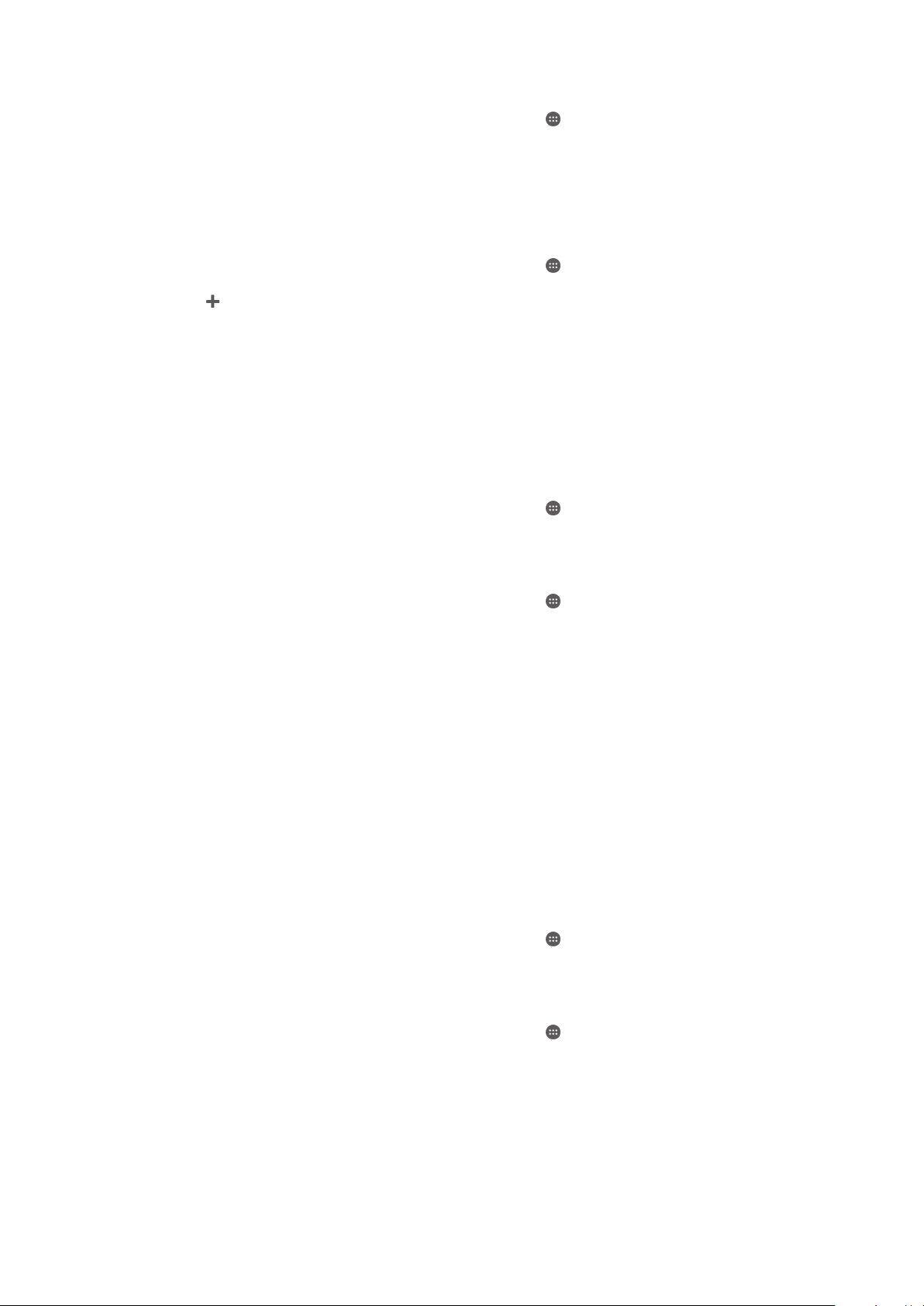
To turn on the notifications function
1
From the Home screen of your Android™ device, tap .
2
Find and tap SmartBand Talk SWR30 > SETTINGS.
3
Drag the slider besides Notifications to the right.
4
If you are turning on the notifications function for the first time, follow the
instructions that appear on the screen to give the SmartBand application
access to your notifications.
To select which notifications to forward to your SmartBand
1
From the Home screen of your Android™ device, tap
2
Find and tap SmartBand Talk SWR30 > SETTINGS > Notifications.
3
4
5
6
Add application.
Tap
Tap Downloaded or All applications.
In the list that appears, mark or unmark the desired options.
Tap Done.
.
Call handling
Your SmartBand notifies you with continuous vibrations when a call is coming in. You
can also use your SmartBand to take or reject an incoming call directly.
To turn on the incoming call notification function
1
From the Home screen of your Android™ device, tap
2
Find and tap SmartBand Talk SWR30 > SETTINGS.
3
Drag the slider beside Call handling to the right.
.
To turn on the answering and making phone calls function on your SmartBand
1
From the Home screen of your Android™ device, tap
2
Find and tap SmartBand Talk SWR30 > SETTINGS.
3
Tap Call handling.
4
Mark the Audio routing checkbox.
To answer an incoming call from your SmartBand
•
Short press the power key on your SmartBand.
To reject an incoming call from your SmartBand
•
Long press the power key on your SmartBand.
.
Do not disturb
You can turn off all the notifications, events and alert sounds by turning on the do not
disturb function. But when this function is on, the smart wake up alarm is not turned
off.
To turn on the do not disturb function
1
From the Home screen of your Android™ device, tap
2
Find and tap SmartBand Talk SWR30 > SETTINGS.
3
Drag the slide beside Do not disturb to the right.
To select the do not disturb time
1
From the Home screen of your Android™ device, tap .
2
Find and tap SmartBand Talk SWR30 > SETTINGS >Do not disturb.
3
Drag the slide beside Repeat to the right.
4
Tap Repeat.
5
Tap the start time, then scroll up or down to adjust the setting and tap Set.
6
Tap the end time, then scroll up or down to adjust the setting and tap Set.
7
Tap Done.
.
10
This is an Internet version of this publication. © Print only for private use.
Page 11

Display orientation
You can set the display orientation of your SmartBand according to on which arm
you wear your SmartBand.
To select the display orientation
1
From the Home screen of your Android™ device, tap
2
Find and tap SmartBand Talk SWR30 > SETTINGS
3
Tap Display orientation, then select an option.
4
Tap OK.
.
Display color
You can select the display color for your SmartBand to make it more like your style.
To select the display color
1
From the Home screen of your Android™ device, tap
2
Find and tap SmartBand Talk SWR30 > SETTINGS.
3
Tap Display color, then select an option.
4
Tap OK.
.
Finding your SmartBand Talk
In case you forget where you left it, you can locate your SmartBand Talk by activating
the ringer remotely.
To find your SmartBand Talk
1
From the Home screen of your Xperia™ device, tap
2
Find and tap SmartBand Talk SWR30 > START.
3
Tap Find Smartband > Find Smartband. Your SmartBand starts to ring loudly.
You can press any key on your SmartBand to mute the ringing.
.
Controlling applications from your SmartBand Talk
You can add up to nine applications shown on your SmartBand. You can control the
selected applications on the connected Android™ device using your SmartBand Talk
directly. For example, if you have selected the Media player, you can control media
playing on the connected Android™ device using your SmartBand.
To select an application to control using your SmartBand
1
From the Home screen of your Android™ device, tap
2
Find and tap SmartBand Talk SWR30 > MY APPS.
3
Tap Add apps, then select an option.
4
If you want to download more applications, tap Get more apps. Then follow the
downloading instructions.
To rearrange the selected applications
1
From the Home screen of your Android™ device, tap .
2
Find and tap SmartBand Talk SWR30 > MY APPS.
3
Press and drag an application to your desired position.
.
To edit a selected application
1
From the Home screen of your Android™ device, tap .
2
Find and tap SmartBand Talk SWR30 > MY APPS.
3
Tap an application, then edit according to the setting instructions.
11
This is an Internet version of this publication. © Print only for private use.
Page 12

To delete a selected application
1
From the Home screen of your Android™ device, tap .
2
Find and tap SmartBand Talk SWR30 > MY APPS.
3
Press and drag an application to .
To control media player on your Android™ device from your SmartBand
1
Make sure that your SmartBand is connected to your Android™ device.
2
Select Media player as the application that can be controlled through your
SmartBand Talk.
3
Short press the power key on your SmartBand three times to enter Media
player mode.
4
To play or pause the media file, tap the SmartBand once. To go to the next
media file, tap twice. To go to the previous media file, tap three times.
5
To deselect the Media player as the application controlled by your SmartBand,
short press the power key or wait for 30 seconds without touching the
SmartBand (to allow the application to be deselected automatically).
12
This is an Internet version of this publication. © Print only for private use.
Page 13

Logging your activities using the Lifelog application
Using the Lifelog application
The Lifelog application records your physical, social and entertainment activities. For
example, you can see if you’ve been walking or running and how you communicate
with your friends. You can also see what pictures you took and what music you
listened to. To start using the Lifelog application, you need to download it from
Google Play™ and then set up an account.
The statistics that the Lifelog application generates from your physical activities, for example,
walking distance and calorie count, are based on the height and weight data you provide.
Results may vary from user to user.
1 Show all logged activities and life bookmarks
2 View detailed information about a life bookmark
3 View information about application usage
4 View all logged activities since the start of the day
5 Add a life bookmark
6 View menu options
7 Physical activities log
8 View all logged activities for the selected day
9 Switch between dashboard and map view
10 Activities dashboard
To set up an account for the Lifelog application
1
From the Home screen of your Android™ device, tap , then find and tap
Lifelog.
2
Follow the instructions that appear on the screen and accept the terms and
conditions.
3
Create a new account or select to use an existing one. Sony PlayStation®
Network accounts can also be used.
4
Follow the instructions that appear on the screen to create a Lifelog account.
13
This is an Internet version of this publication. © Print only for private use.
Page 14

To log in to the Lifelog application
1
From the Home screen of your Android™ device, tap , then find and tap
Lifelog.
2
Follow the instructions that appear on the screen and accept the terms and
conditions.
Adjusting the stride length for walking and running
The Lifelog application uses the number of steps you have taken and your stride
length to calculate the distance you have walked or run. The automatic stride length
used by default is based on your gender and height. If you feel that the distances
measured by the Lifelog application are not accurate enough, you can adjust your
stride length.
To adjust the stride length for walking
1
From the Home screen of your Android™ device, tap
Lifelog.
2
Tap > Settings > Profile.
3
Find and tap Stride length.
4
Unmark the Automatic checkbox if it is marked, then scroll up or down to
adjust the setting and tap Set.
To adjust the stride length for running
1
From the Home screen of your Android™ device, tap , then find and tap
Lifelog.
2
Tap > Settings > Profile.
3
Find and tap Running stride length.
4
Unmark the Automatic checkbox if it is marked, then scroll up or down to
adjust the setting and tap Set.
, then find and tap
Activity box overview
1 View all logged life bookmarks
2 View your sleep hours and check the quality of your sleep based on the information collected
3 View the amount of active calories that you have burned while exercising and the passive calories
that you have burned while not exercising
4 View the time you have spent using communication applications from Google Play™ and some
other applications such as the Phone and the Messaging applications from Sony
5 View the number of steps you have taken and logged in the Lifelog application
6 View how many photos you have taken
7 View the total time you have spent walking for longer than just a few steps
8 View the time you have spent listening to music using applications from Google Play™ and some
other applications such as the "WALKMAN" application
9 View the total time you have spent running with a high steps-per-minute ratio for longer than just a
few steps
14
This is an Internet version of this publication. © Print only for private use.
Page 15

10 View your total time spent watching movies, TV shows and other video content using applications
from Google Play™ and some other applications
11 View your total time spent browsing while using applications from Google Play™ and some other
web browsers
12 View your total time spent reading books or comics using applications from Google Play™ and
some other applications
13 View your total time spent playing games using applications from Google Play™ and PlayStation®
Store
Activity overview
1 Show data in a day, week, month or year view
2 Show your current goal status
3 Show the current activity in different units
4 Show the amount of activity using the chosen unit type
5 Details about your activity
Setting goals
Set goals for activities in your daily life, for example, the number of steps to take, the
distance you want to walk, or the amount of calories you want to burn.
To set a goal
1
In the Lifelog application, tap the activity that you want to set a goal for.
2
Tap Day, then tap the goal dashboard.
3
Scroll up or down to adjust the value for your goal, then tap Set.
Logging your sleep with your SmartBand
Your SmartBand can log the hours you sleep, as well as the status for light sleep,
deep sleep and your awake time during sleep hours to help you understand your
sleep quality. The data that your SmartBand tracks is logged in the Lifelog
application. In order to log sleep data, SmartBand must be in night mode.
To view your sleep data
•
In the Lifelog application, tap Sleep from the Activities dashboard.
Creating life bookmarks
Use your SmartBand to create life bookmarks. Life bookmarks save information
about time and locations, and help you remember special occasions. For location
data to be gathered, you must have an active Internet connection.
15
This is an Internet version of this publication. © Print only for private use.
Page 16

To create a life bookmark using the Lifelog application
1
In the Lifelog application, tap .
2
Follow the on-screen instructions.
3
If necessary, add notes, then tap OK.
To create a life bookmark using your SmartBand Talk
1
Make sure that your SmartBand is turned on.
2
Press the power key to go to the Life bookmark screen.
3
Tap on the SmartBand screen to log the place and time.
4
Connect your SmartBand to your Android™ device. If necessary, add notes to
the bookmark using the Lifelog application.
16
This is an Internet version of this publication. © Print only for private use.
Page 17

Important information
Using your SmartBand Talk in wet and dusty conditions
Your SmartBand Talk is waterproof and dust resistant in compliance with the Ingress
Protection (IP) ratings IP55 and IP58, as explained in the table below.
These specific IP ratings mean that your SmartBand Talk is dust resistant and is
protected against low pressure water stream as well as against the effects of
immersion for 30 minutes in fresh (non-saline) water up to 3 metres deep.
You can use your SmartBand Talk:
•
in dusty environments, for example, on a windy beach.
•
when your fingers are wet.
•
in some extreme weather conditions, for example, when it’s snowing or raining.
•
in fresh (non-saline) water depths of 3 metres or less, for example, in a fresh water
lake or river.
•
in a chlorinated swimming pool.
Even if your SmartBand Talk is resistant to dust and water, you should avoid
exposing it unnecessarily to environments with excessive dust, sand and mud or to
moist environments with extreme high or low temperatures. The waterproof ability of
the micro USB port cannot be guaranteed in all environments or conditions.
Never immerse your SmartBand Talk in salt water or let the micro USB port come in
contact with salt water. For example, if you’re at the beach, remember to keep your
SmartBand Talk away from the sea water. Also, never expose the SmartBand Talk to
any liquid chemicals. For example, if you’re washing dishes by hand using liquid
detergent, avoid bringing your SmartBand Talk in contact with the detergent. After
exposure to non-fresh water, rinse your SmartBand Talk using fresh water.
Normal wear and tear along with damage to your SmartBand Talk can reduce its
ability to resist dust or moisture. After using the SmartBand Talk in water, dry off the
areas around the micro USB port.
All compatible accessories, including batteries, chargers and micro USB cables, are
not waterproof and dust resistant on their own.
Your warranty does not cover damage or defects caused by abuse or improper use
of your SmartBand Talk (including use in environments where the relevant IP rating
limitations are exceeded). If you have any further questions about the use of your
products, refer to our Customer support service for help. To view more specific
information about water resistance, go to
support/discover-more/water-and-dust-resistance/
http://www.sonymobile.com/global-en/
.
Ingress Protection Rating
Your SmartBand Talk has an IP rating, which means it has undergone certified tests
to measure its resistance levels to both dust and water. The first digit in the two-digit
IP rating indicates the level of protection against solid objects, including dust. The
second digit indicates how resistant the device is to water.
Resistance to solid objects and dust
IP0X: No special protection IPX0. No special protection
IP1X. Protected against solid objects
> 50 mm in diameter
IP2X. Protected against solid objects >
12.5 mm in diameter
IP3X. Protected against solid objects >
2.5 mm in diameter
IP4X. Protected against solid objects > 1
mm in diameter
This is an Internet version of this publication. © Print only for private use.
Resistance to water
IPX1. Protected against dripping water
IPX2. Protected against dripping water when tilted up to 15
degrees from normal position
IPX3. Protected against spraying water
IPX4. Protected against splashing water
17
Page 18

IP5X. Protected against dust; limited
IPX5. Protected against water jet spray for at least 3 minutes
ingress (no harmful deposit)
IP6X. Dust tight IPX6. Protected against heavy jet spray for at least 3 minutes
IPX7. Protected against the effects of immersion in up to 1
metre of water for 30 minutes
IPX8. Protected against the effects of continued immersion in
water depths greater than 1 metre. The exact conditions are
specified for each device by the manufacturer.
Legal information
Sony SWR30
Prior to use, please read the
This User guide is published by Sony Mobile Communications AB or its local affiliated company, without any
warranty. Improvements and changes to this User guide necessitated by typographical errors, inaccuracies of
current information, or improvements to programs and/or equipment, may be made by Sony Mobile
Communications AB at any time and without notice. Such changes will, however, be incorporated into new
editions of this User guide.
All rights reserved.
©2014 Sony Mobile Communications AB.
Interoperability and compatibility among Bluetooth® devices varies. Device generally supports products
utilizing Bluetooth spec. 1.2 or higher, and Headset or Handsfree profile.
Sony is the trademark or registered trademark of Sony Corporation. Bluetooth is the trademark of the
Bluetooth (SIG) Inc. and is used under license. All other marks are the property of their respective owners. All
rights reserved.
All product and company names mentioned herein are the trademarks or registered trademarks of their
respective owners. Any rights not expressly granted herein are reserved. All other trademarks are property of
their respective owners.
www.sonymobile.com
Visit
All illustrations are for illustration only and may not accurately depict the actual accessory.
Important information
for more information.
leaflet separately provided.
18
This is an Internet version of this publication. © Print only for private use.
Page 19

Declaration of Conformity
We, Sony Mobile Communications AB of
Nya Vattentornet
SE-221 88 Lund, Sweden
declare under our sole responsibility that our product
Sony type RD-0140
and in combination with our accessories, to which this declaration relates is in
conformity with the appropriate standards EN 300 328:V1.8.1, EN 301 489-17:V2.2.1,
EN 301 489-3:V1.6.1 and EN 60 950-1:2006 +A11:2009
+A1:2010+A12:2011+A12:2011 following the provisions of, Radio Equipment and
Telecommunication Terminal Equipment directive 1999/5/EC.
Lund, July 2014
Pär Thuresson,
Quality Officer, SVP, Quality & Customer Services
FCC Statement
This device complies with Part 15 of the FCC rules. Operation is subject to the following two
conditions: (1) This device may not cause harmful interference, and (2) This device must
accept any interference received, including interference that may cause undesired operation.
Any change or modification not expressly approved by Sony may void the user's authority to operate the
equipment.
This equipment has been tested and found to comply with the limits for a Class B digital device, pursuant to
Part 15 of the FCC Rules. These limits are designed to provide reasonable protection against harmful
interference in a residential installation. This equipment generates, uses and can radiate radio frequency
energy and, if not installed and used in accordance with the instructions, may cause harmful interference to
radio communications. However, there is no guarantee that interference will not occur in a particular
installation.
If this equipment does cause harmful interference to radio or television reception, which can be determined by
turning the equipment off and on, the user is encouraged to try to correct the interference by one or more of
the following measures:
•
Reorient or relocate the receiving antenna.
•
Increase the separation between the equipment and receiver.
•
Connect the equipment into an outlet on a circuit different from that to which the receiver is connected.
•
Consult the dealer or an experienced radio/TV technician for help.
AVISO IMPORTANTE PARA MÉXICO
La operación de este equipo está sujeta a las siguientes dos condiciones: (1) es posible que este equipo o
dispositivo no cause interferencia perjudicial y (2) este equipo o dispositivo debe aceptar cualquier
interferencia, incluyendo la que pueda causar su operación no deseada.
Para consultar la información relacionada al número del certificado, refiérase a la etiqueta del empaque y/o del
producto.
Alimentación: 5,0 Vcc
Industry Canada Statement
This device complies with RSS-210 of Industry Canada.
Operation is subject to the following two conditions: (1) this device may not cause interference, and (2) this
device must accept any interference, including interference that may cause undesired operation of the device.
This Class B digital apparatus complies with Canadian ICES-003.
Cet appareil numérique de la classe B est conforme à la norme NMB-003 du Canada.
Avis d’industrie Canada
Le présent appareil est conforme aux CNR d'Industrie Canada applicables aux appareils radio exempts de
licence.
L'exploitation est autorisée aux deux conditions suivantes: (1) l'appareil ne doit pas produire de brouillage, et,
and (2) l'utilisateur de l'appareil doit accepter tout brouillage radioélectrique subi, même si le brouillage est
susceptible d'en compromettre le fonctionnement.
19
This is an Internet version of this publication. © Print only for private use.
