Sony RCPD-50 Service manual
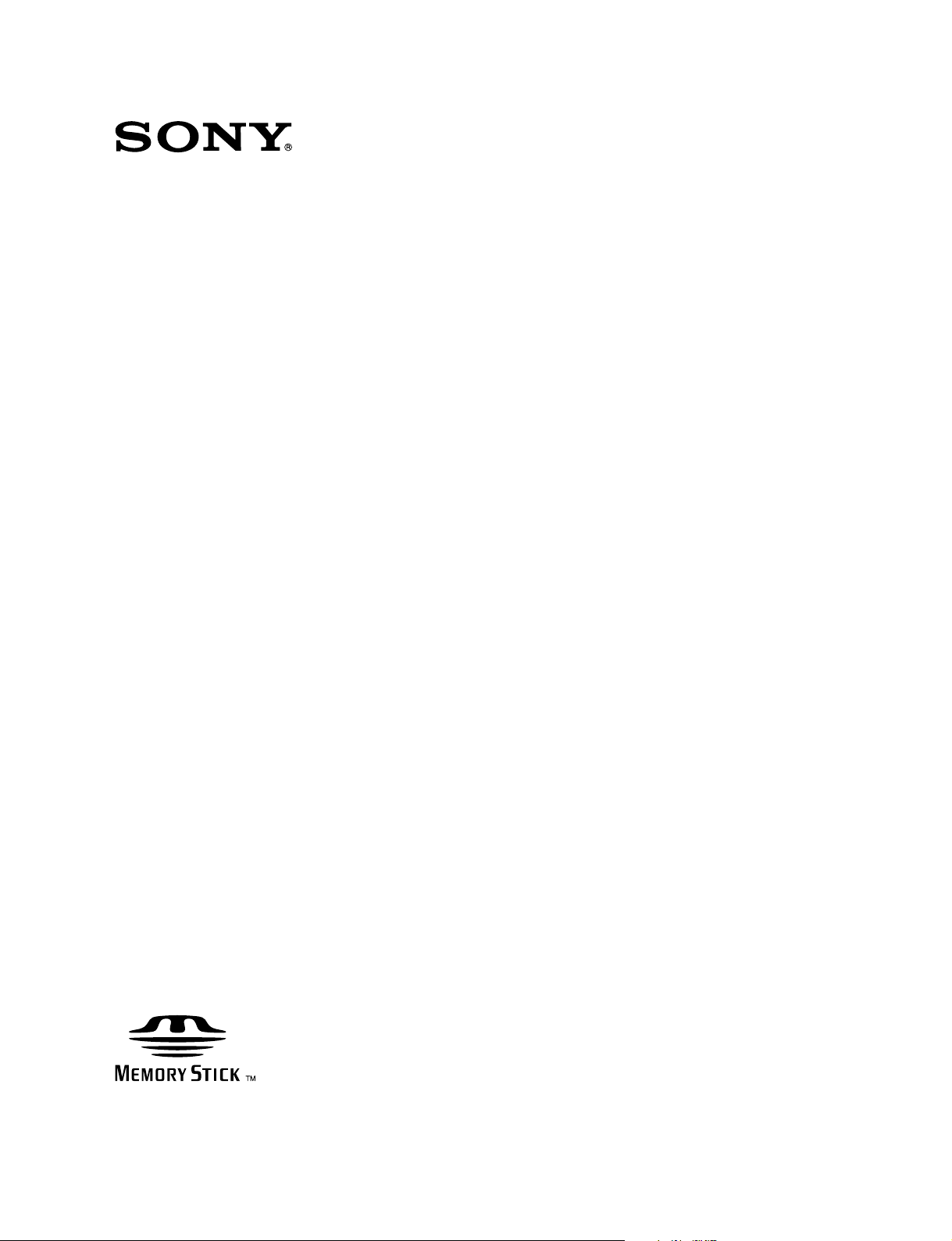
REMOTE CONTROL PANEL
RCP-D50
RCP-D51
SERVICE MANUAL
1st Edition (Revised 1)
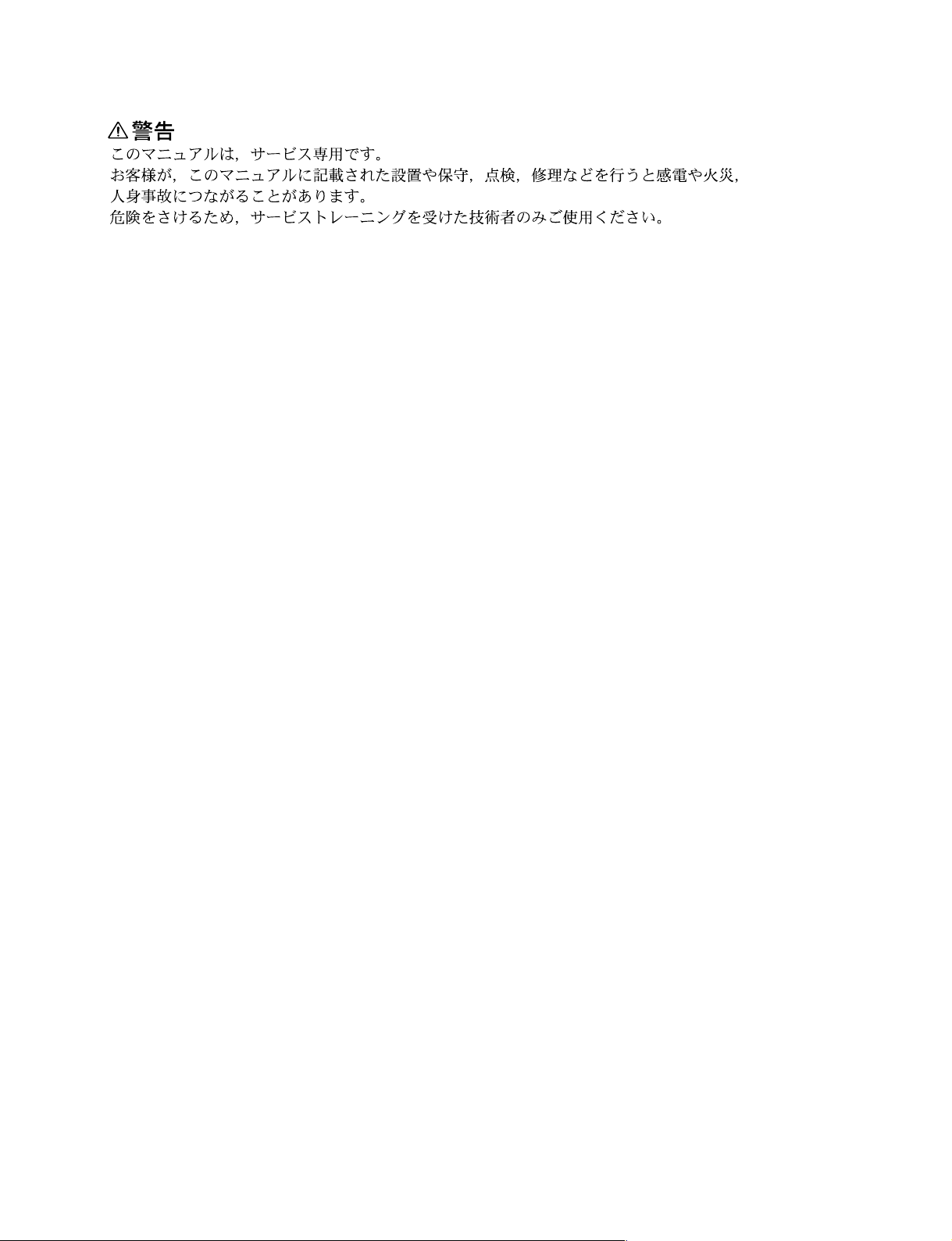
! WARNING
This manual is intended for qualified service personnel only.
To reduce the risk of electric shock, fire or injury, do not perform any servicing other than that
contained in the operating instructions unless you are qualified to do so. Refer all servicing to
qualified service personnel.
! WARNUNG
Die Anleitung ist nur für qualifiziertes Fachpersonal bestimmt.
Alle Wartungsarbeiten dürfen nur von qualifiziertem Fachpersonal ausgeführt werden. Um die
Gefahr eines elektrischen Schlages, Feuergefahr und Verletzungen zu vermeiden, sind bei
Wartungsarbeiten strikt die Angaben in der Anleitung zu befolgen. Andere als die angegeben
Wartungsarbeiten dürfen nur von Personen ausgeführt werden, die eine spezielle Befähigung
dazu besitzen.
! AVERTISSEMENT
Ce manual est destiné uniquement aux personnes compétentes en charge de l’entretien. Afin
de réduire les risques de décharge électrique, d’incendie ou de blessure n’effectuer que les
réparations indiquées dans le mode d’emploi à moins d’être qualifié pour en effectuer d’autres.
Pour toute réparation faire appel à une personne compétente uniquement.
RCP-D50
RCP-D51
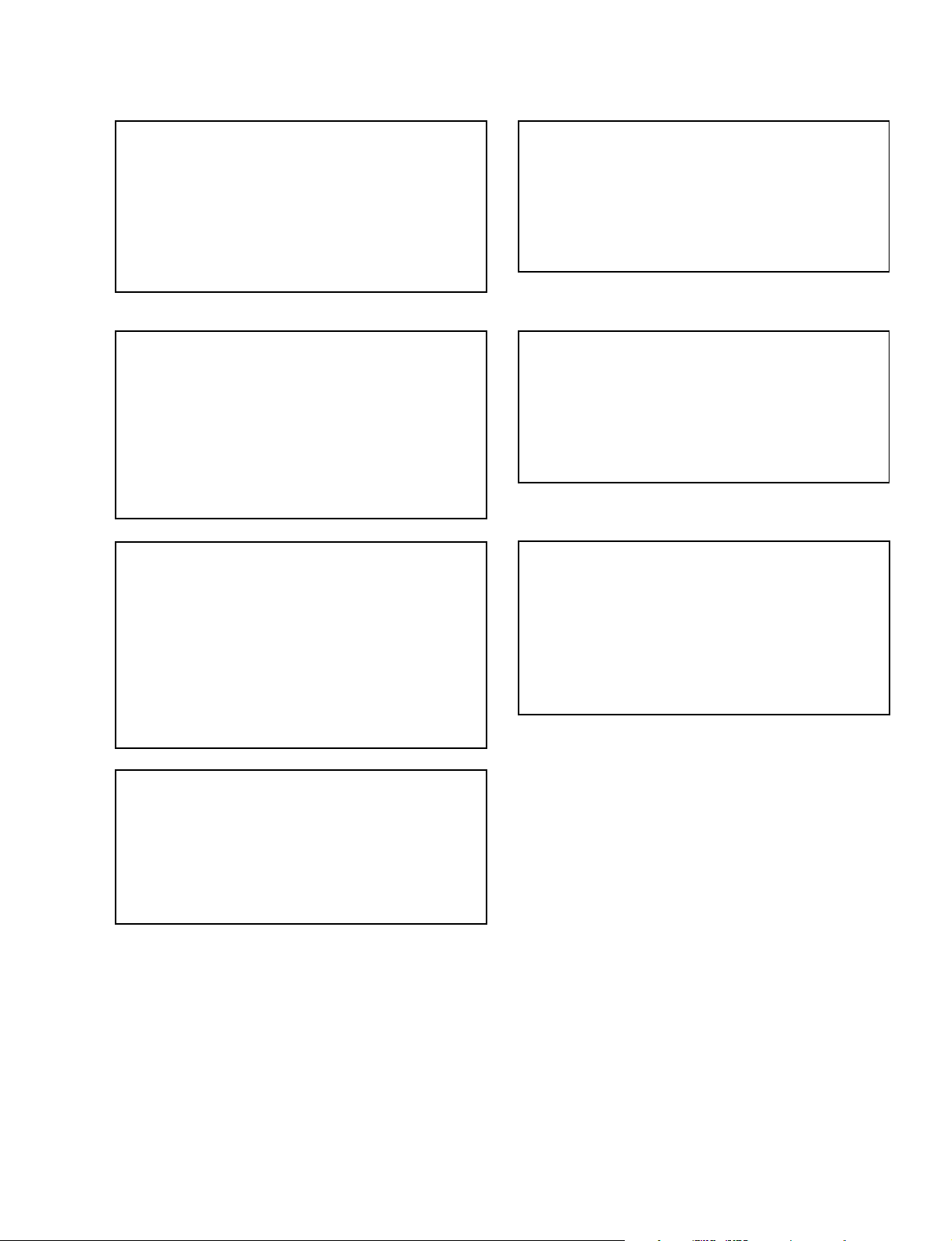
CAUTION
ADVARSEL
Danger of explosion if battery is incorrectly replaced.
Replace only with the same or equivalent type
recommended by the manufacturer.
Dispose of used batteries according to the
manufacturer’s instructions.
Vorsicht!
Explosionsgefahr bei unsachgemäßem Austausch
der Batterie.
Ersatz nur durch denselben oder einen vom
Hersteller empfohlenen ähnlichen Typ. Entsorgung
gebrauchter Batterien nach Angaben des
Herstellers.
ATTENTION
Il y a danger d’explosion s’il y a remplacement
incorrect de la batterie.
Remplacer uniquement avec une batterie du même
type ou d’un type équivalent recommandé par le
constructeur.
Mettre au rebut les batteries usagées conformément
aux instructions du fabricant.
Lithiumbatteri - Eksplosjonsfare.
Ved utskifting benyttes kun batteri som
anbefalt av apparatfabrikanten.
Brukt batteri returneres
apparatleverandøren.
VARNING
Explosionsfara vid felaktigt batteribyte.
Använd samma batterityp eller en likvärdig typ
som rekommenderas av apparattillverkaren.
Kassera använt batteri enligt gällande
föreskrifter.
VAROITUS
Paristo voi räjähtää jos se on virheellisesti
asennettu.
Vaihda paristo ainoastaan laitevalmistajan
suosittelemaan tyyppiin.
Hävitä käytetty paristo valmistajan ohjeiden
mukaisesti.
RCP-D50
RCP-D51
ADVARSEL!
Lithiumbatteri-Eksplosionsfare ved fejlagtig
håndtering.
Udskiftning må kun ske med batteri
af samme fabrikat og type.
Levér det brugte batteri tilbage til leverandøren.
1 (P)
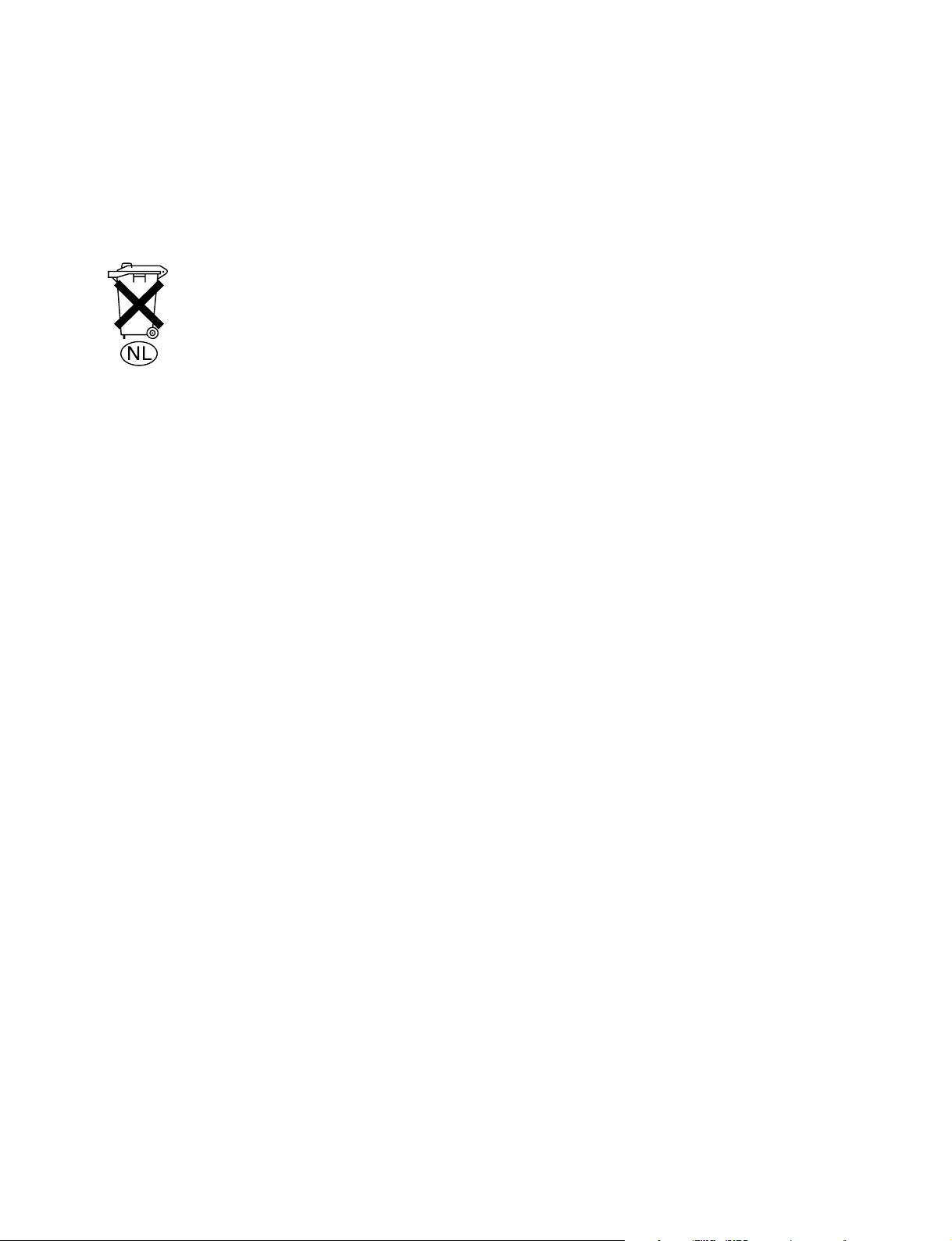
For the customers in the Netherlands
Voor de klanten in Nederland
Hoe u de batterijen moet verwijderen, leest u in de tekst
van deze handleiding.
Gooi de batterij niet weg maar lever deze in als klein
chemisch afval (KCA).
Für Kunden in Deutschland
Entsorgungshinweis: Bitte werfen Sie nur entladene
Batterien in die Sammelboxen beim Handel oder den
Kommunen. Entladen sind Batterien in der Regel dann,
wenn das Gerät abschaltet und signalisiert “Batterie
leer” oder nach längerer Gebrauchsdauer der Batterien
“nicht mehr einwandfrei funktioniert”. Um
sicherzugehen, kleben Sie die Batteriepole z.B. mit
einem Klebestreifen ab oder geben Sie die Batterien
einzeln in einen Plastikbeutel.
2 (P)
RCP-D50
RCP-D51
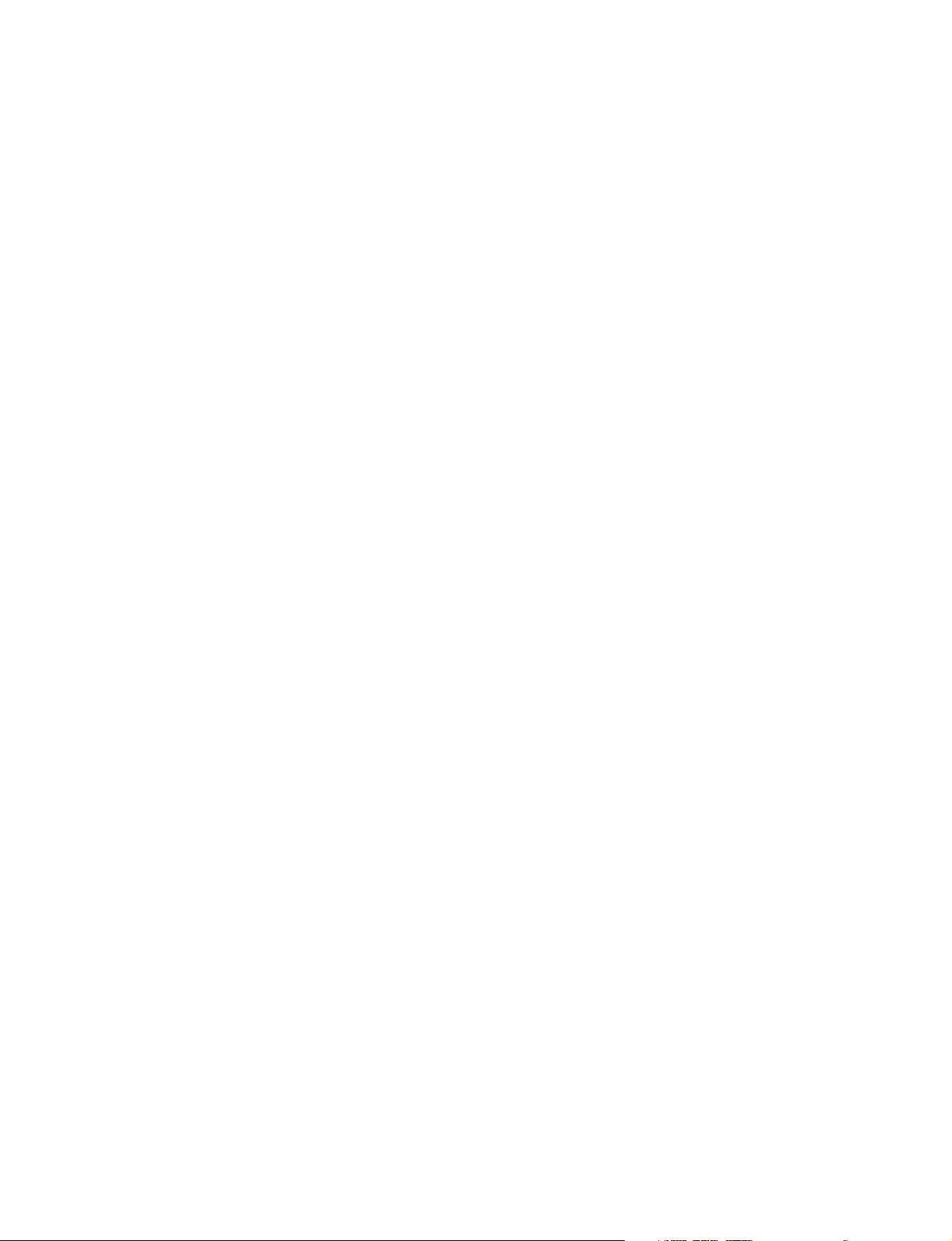
Table of Contents
Manual Structure
Purpose of this manual ........................................................................................ 5 (E)
Relative manuals ................................................................................................. 5 (E)
Contents ............................................................................................................... 6 (E)
1. Service Overview
1-1. Compatibility of File Data .................................................................... 1-1 (E)
1-2. Connector Input/Output Signals ............................................................1-1 (E)
1-3. Connection Connector ...........................................................................1-1 (E)
1-4. Removing the Bottom Assembly .......................................................... 1-2 (E)
1-5. Location of Printed Wiring Boards .......................................................1-3 (E)
1-6. Circuit Description ................................................................................1-4 (E)
1-6-1. Video Signal System, System Control (MPU-126 Board) ...1-4 (E)
1-6-2. Control System for Panel Operation and
Display (LED-406/407 Boards) ........................................... 1-5 (E)
1-6-3. Power Block (MPU-126 Board, VR-284/284A Board) .......1-5 (E)
1-7. Functions of Internal Switches .............................................................. 1-6 (E)
1-8. Flexible Card Wire ................................................................................1-6 (E)
1-8-1. Disconnecting/Connecting the Flexible Card Wire ............. 1-6 (E)
1-8-2. Forming the Flexible Card Wire .......................................... 1-7 (E)
1-9. Updating the Software ...........................................................................1-8 (E)
1-9-1. Checking the Software Version ........................................... 1-8 (E)
1-9-2. Updating the Software .......................................................... 1-8 (E)
1-10. Diagnosis ............................................................................................. 1-10 (E)
1-11. Touch Panel Calibration ...................................................................... 1-11 (E)
1-12. Adjustments after Replacing the MPU-126 Board and FRAM .......... 1-12 (E)
1-13. Control Adjustment Value Calibration (RCP-D50) ............................1-13 (E)
1-13-1. IRIS Control Adjustment Value Calibration ......................1-13 (E)
1-13-2. Master Black Control Adjustment Value Calibration ........1-14 (E)
1-14. Optional Fixtures and Measuring Equipment ..................................... 1-15 (E)
1-15. Torque Adjustment of Joystick (RCP-D50) ........................................ 1-16 (E)
1-16. Writing and Rewriting the PLD Internal Data .................................... 1-17 (E)
1-17. Extending the MPU-126 Board ........................................................... 1-18 (E)
1-18. Description on Backup Battery ...........................................................1-19 (E)
1-19. Circuit Protection Device ....................................................................1-19 (E)
1-20. Unleaded Solder ..................................................................................1-19 (E)
1-21. Recommended Replacement Parts ......................................................1-20 (E)
1-22. Notes on Repair Parts .......................................................................... 1-21 (E)
1-23. Compatibility between MPU-126 Board and VR-284/284A Board ...1-21 (E)
RCP-D50
RCP-D51
1 (E)
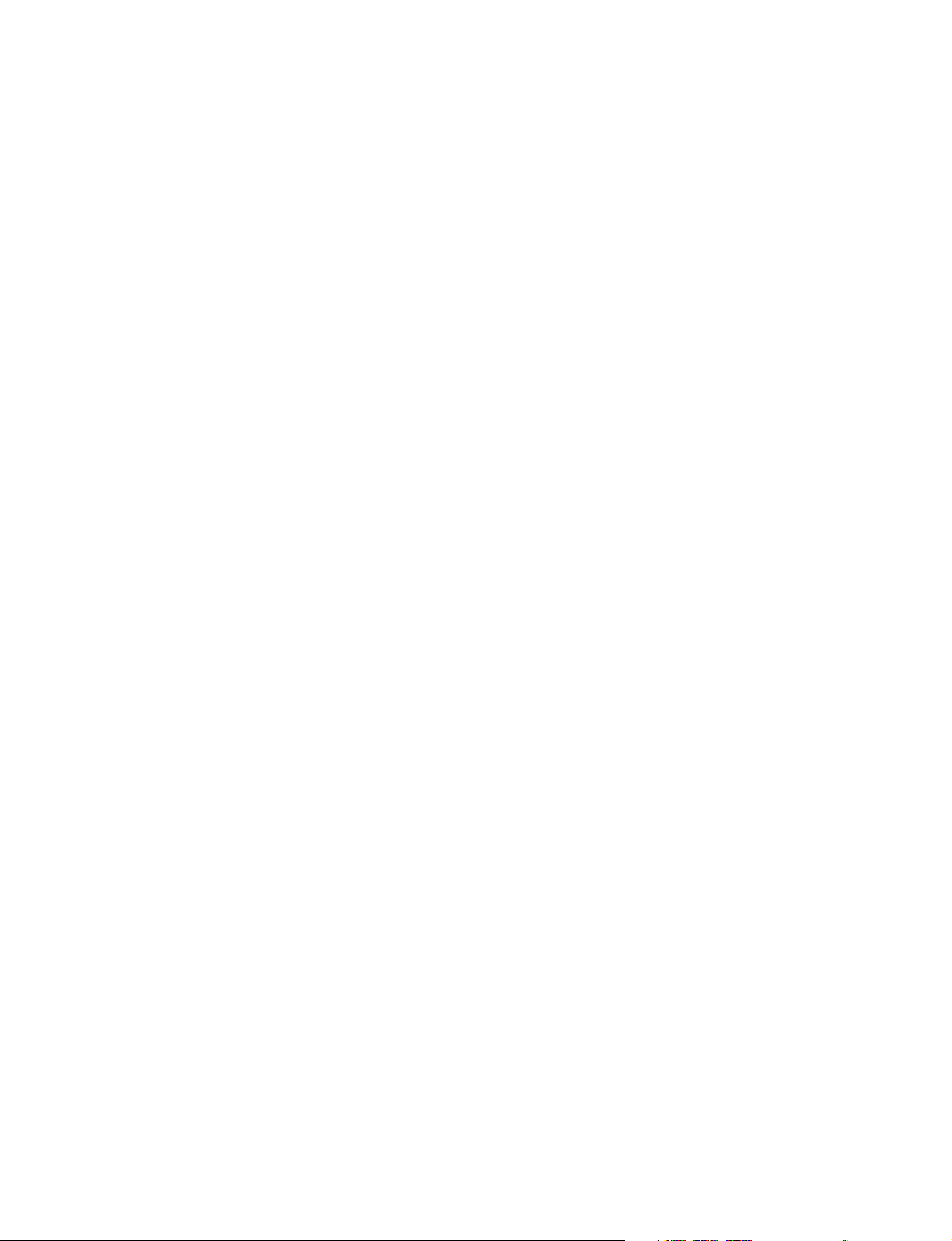
2. Replacement of Main Parts
2-1. Replacing the LCD Unit........................................................................ 2-1 (E)
2-2. Replacing the Touch Panel and Back Light ..........................................2-3 (E)
2-3. Replacing the Master Black Control (RCP-D50).................................. 2-4 (E)
2-4. Removing/Reattaching the Joystick Assembly (RCP-D50) ................. 2-6 (E)
2-5. Adjustment after Replacing the IRIS Control (RCP-D50) ................... 2-7 (E)
2-6. Replacing the Knob (D)/IRIS Ring Assembly (RCP-D51) .................. 2-8 (E)
2-7. Note on Tightening Screws ...................................................................2-9 (E)
3. Spare Parts
3-1. Exploded Views .......................................................................................... 3-1
3-2. Electrical Parts List ..................................................................................... 3-6
3-3. Supplied Accessories ................................................................................ 3-38
4. Semiconductor Pin Assignments
5. Block Diagram
Overall ......................................................................................................... 5-2
6. Schematic Diagrams
MPU-126 ..................................................................................................... 6-2
VR-284/284A ............................................................................................6-10
LED-405 .................................................................................................... 6-12
LED-406 .................................................................................................... 6-14
LED-407 .................................................................................................... 6-16
VR-287 ......................................................................................................6-18
VR-288 ......................................................................................................6-18
Frame Wiring ............................................................................................ 6-19
VR-285 ............................................................................................... 6-19
VR-286 ............................................................................................... 6-19
2 (E)
RCP-D50
RCP-D51
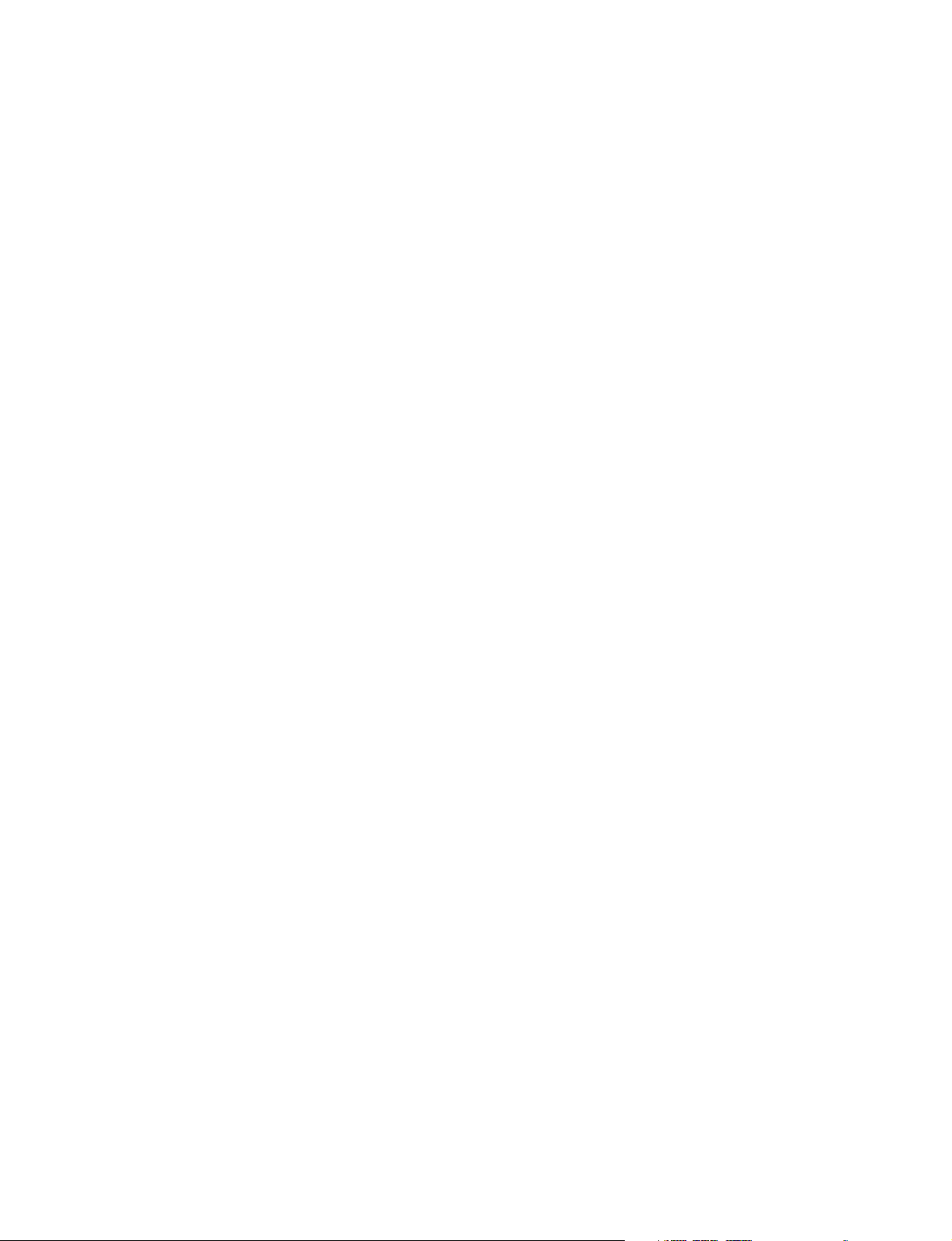
7. Board Layouts
MPU-126 ..................................................................................................... 7-2
VR-284 ........................................................................................................7-4
LED-405 ...................................................................................................... 7-5
LED-406 ...................................................................................................... 7-6
LED-407 ...................................................................................................... 7-7
CN-2425 ......................................................................................................7-8
CN-2426 ......................................................................................................7-8
VR-285 ........................................................................................................7-8
VR-286 ........................................................................................................7-8
VR-287 ........................................................................................................7-8
VR-288 ........................................................................................................7-8
RCP-D50
RCP-D51
3 (E)
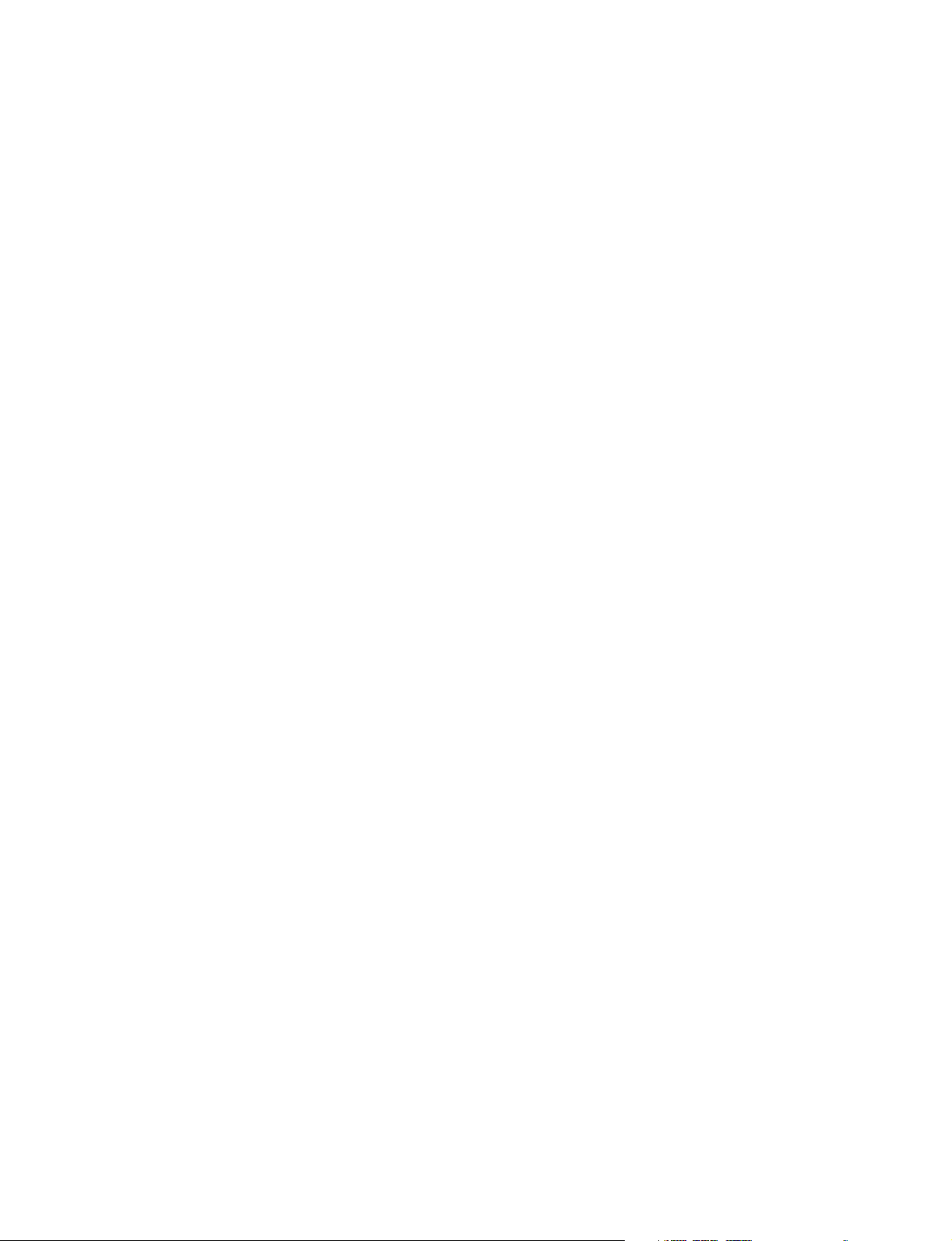
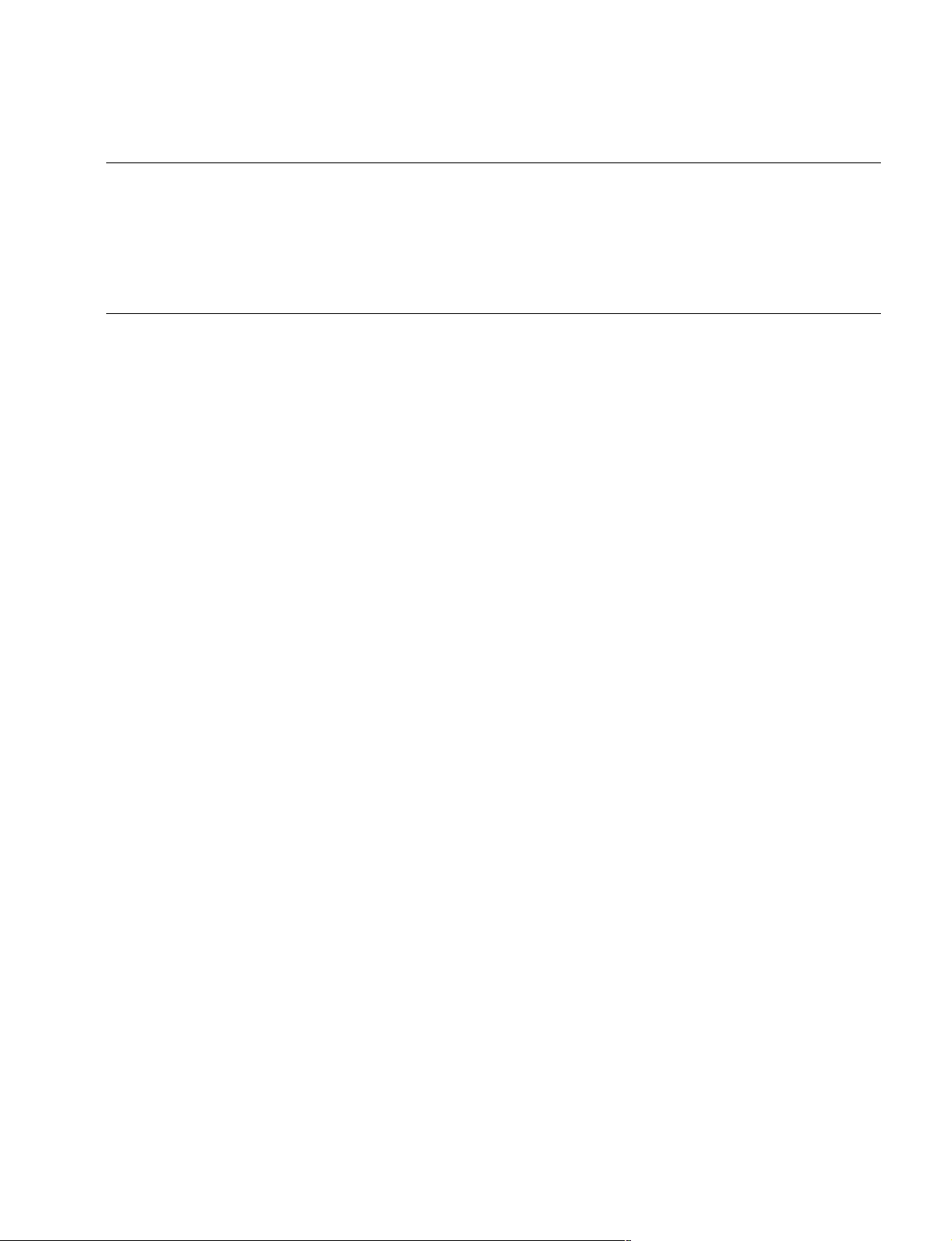
Purpose of this manual
Relative manuals
Manual Structure
This manual is the service manual for Remote Control Panel RCP-D50, RCP-D51.
This manual is intended for use by the trained system enginneers and sevice enginneers, and describes information (service overview, parts lists, schematic diagram
and board layout) on the premise of component level service.
Besides this service manual the following manuals are available for this unit.
..
. Operating Instructions (Supplied with this unit)
..
This manual is necessary for application and operation of this unit.
Part number: 3-776-791-XX
..
. CD-ROM Manual (Supplied with this unit)
..
This manual contains the Japanese, English, French, German, Italian, and Spanish
operating instructions (PDF) of this unit and DXC-D50 series.
Part number: 3-776-898-XX
..
. “Semiconductor Pin Assignments” CD-ROM (Available on request)
..
This “Semiconductor Pin Assignments” CD-ROM allows you to search for
semiconductors used in B&P Company equipment.
Semiconductors that cannot be searched for on this CD-ROM are listed in the
maintenance manual for the corresponding unit. The maintenance manual contains
a complete list of all semiconductors and their ID Nos., and thus should be used
together with the CD-ROM.
Part number: 9-968-546-XX
RCP-D50
RCP-D51
5 (E)
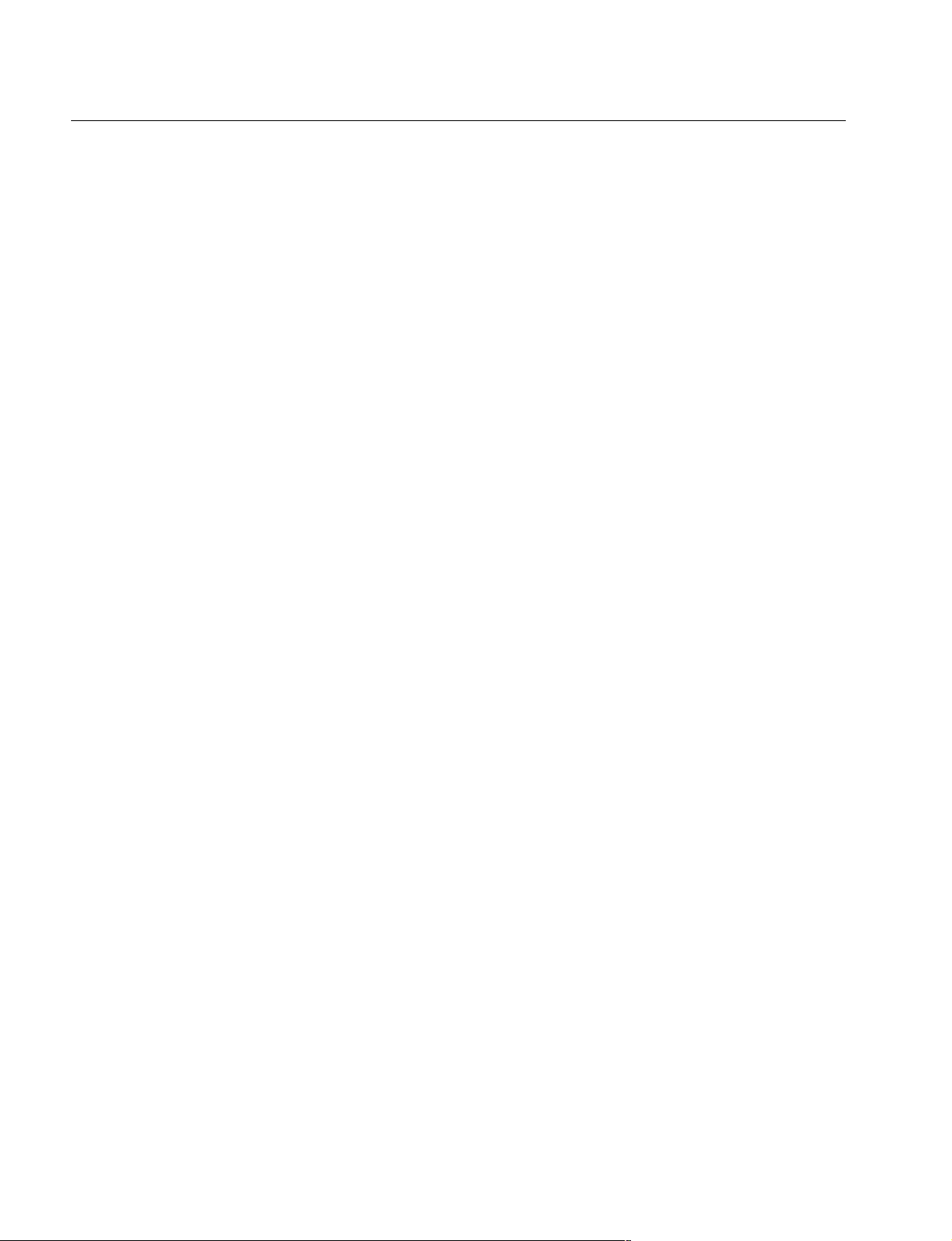
Contents
The following are summaries of the each section for understanding the manual.
Section 1 Service Overview
Describes information about connector input/output signals, function of internal
switches board locations and notes on services.
Section 2 Replacement of Main Parts
Describes information about replacement of main parts of this unit.
Section 3 Spare Parts
Contains parts list, exploded views and frame list used in the unit.
Section 4 Semiconductor Pin Assignments
Contains information on semiconductors used for the unit.
It includes a complete list of the semiconductors and their ID Nos. for retrieving
information on “Semiconductor Pin Assignments” CD-ROM, which is available
separately.
Please refer to this section together with the “Semiconductor Pin Assignments”
CD-ROM.
Information on the semiconductors not contained in the CD-ROM at the time of
issue of this manual, if any, is given in this section as well.
Section 5 Block Diagram
Contains overall block diagram.
Section 6 Schematic Diagrams
Contains schematic diagrams for every circuit board and frame wiring.
Section 7 Board Layouts
Contains board layouts for every circuit board.
6 (E)
RCP-D50
RCP-D51
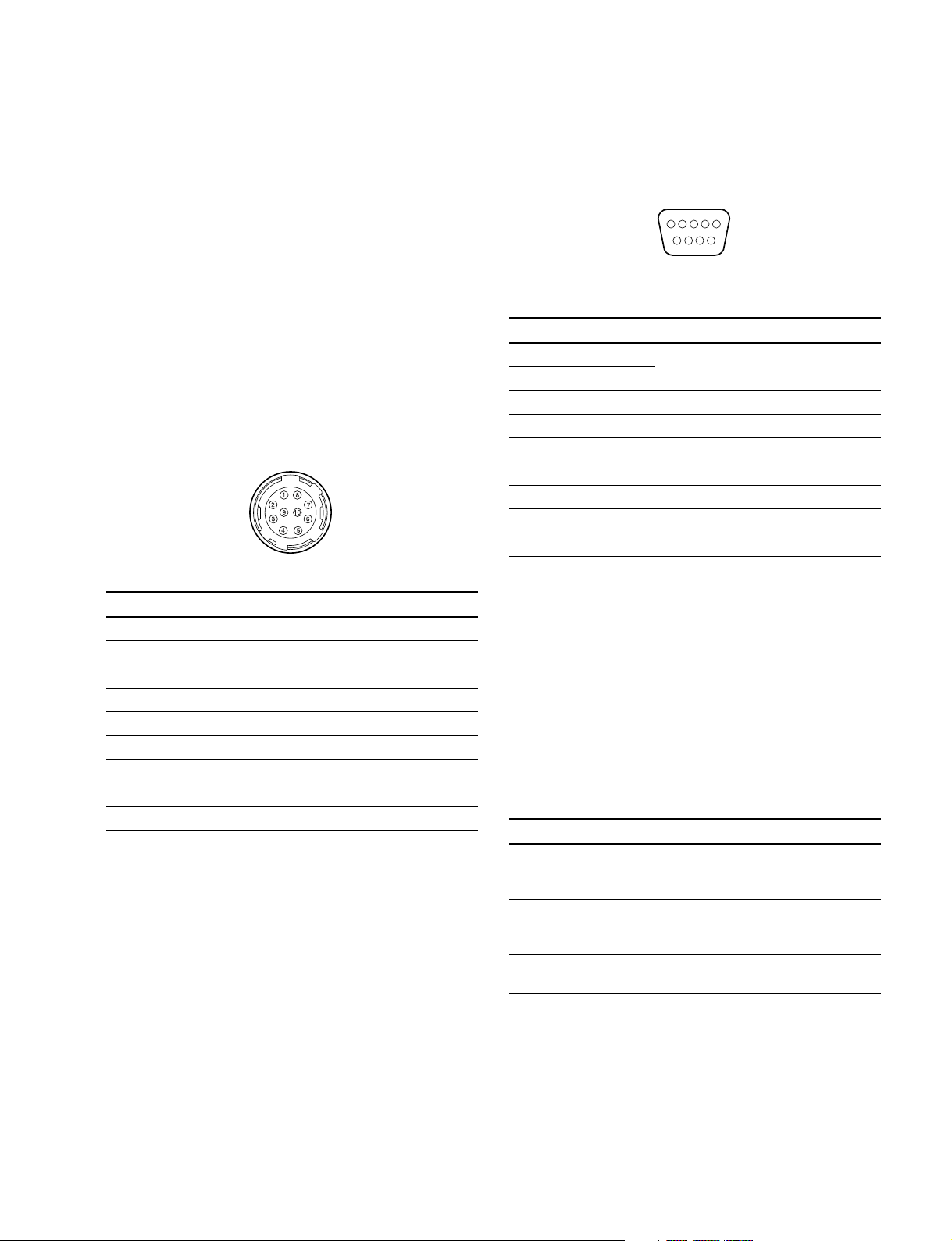
Section 1
Service Overview
1-1. Compatibility of File Data
The file data of this unit does not have compatibility with
any models other than the Color Video Camera DXC-D50
series.
When using the file data stored in the memory stick, make
sure that the file data for RCP-D50/D51 or DXC-D50
series is stored.
1-2. Connector Input/Output Signals
CCU/CAMERA
(10P, MALE)
(External View)
No. Signal Specification
1NC —
2 VBS_RM (X)_IN VBS IN 1.0 V p-p camera Zo: 75 Z
3 VBS_RM (G)_IN GND for VBS
4 RS232C (RM/C)_OUT RCP SERIAL DATA
5NC —
6 SDATA_GND GND
7 RS232C (C/RM)_IN CAMERA SERIAL DATA
8NC —
9 RM_UNREG_GND GND for UNREG
10 RM_UNREG 10.5 V to 17.0 V dc
EXT I/O (9P, FEMALE)
15
96
(External View)
No. Signal Specification
1 PREVIEW S1 PREVIEW SW
2 PREVIEW S2 ON: Shrt, Off: NC
3 PREVIEW IND A RESERVE OUT (UNUSED)
4 PREVIEW IND B RESERVE OUT (UNUSED)
5 SPARE 1 —
6 SPARE 2 —
7 SPARE 3 —
8 POWER RESERVE POWER +5 V (UNUSED)
9 GND GND
BNC connector
MONITOR
BNC type 75 Z, 1.0 V p-p
1-3. Connection Connector
Connection made with the connector panels during installation or service, should be made with the connectors/
complete cable assemblies specified in the following list,
or equivalent parts.
Connector function Connection connector
MONITOR 1-569-370-12
PLUG, BNC or Coaxial cable
BELDEN 8281 or equivalent
CCU/CAMERA 1-566-437-11
(10P, FMALE) CONNECTOR ROUND TYPE
R-F 10P, FEMALE
EXT I/O 1-560-651-00 D-SUB 9P, MALE
(9P, FEMALE) 1-561-749-00 JUNCTION SHELL 9P
RCP-D50
RCP-D51
1-1 (E)
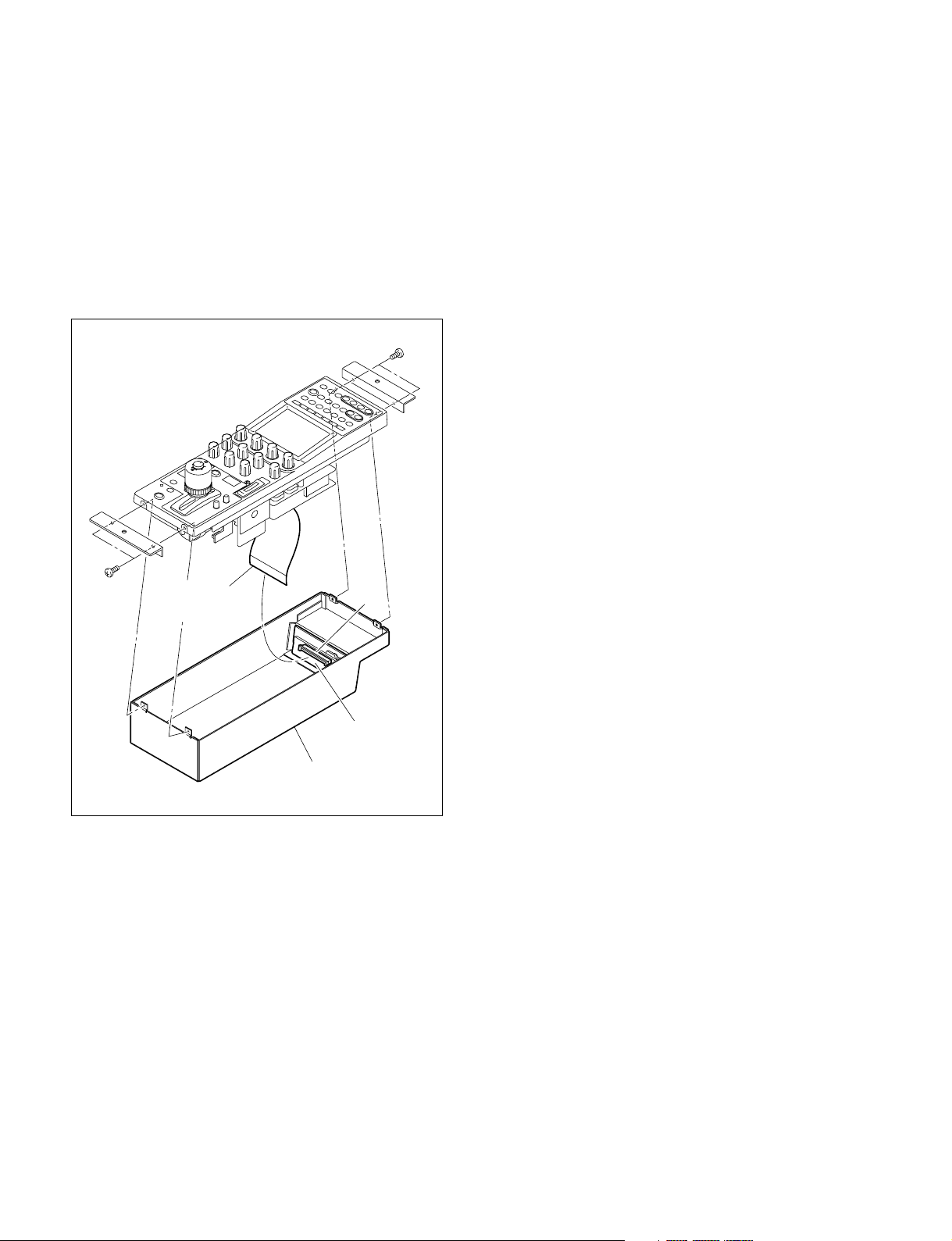
1-4. Removing the Bottom Assembly
1. Remove the four screws, and remove the bottom
assembly.
2. Disconnect the flexible card wire from the connector
CN6 on the CN-2426 board.
n
Be careful not to bend the flexible card wire.
This shortens the wire life.
B3 x 8
B3 x 8
* This figure is the RCP-D50.
Flexible card
wire
CN6
CN-2426 board
Bottom assembly
1-2 (E)
RCP-D50
RCP-D51
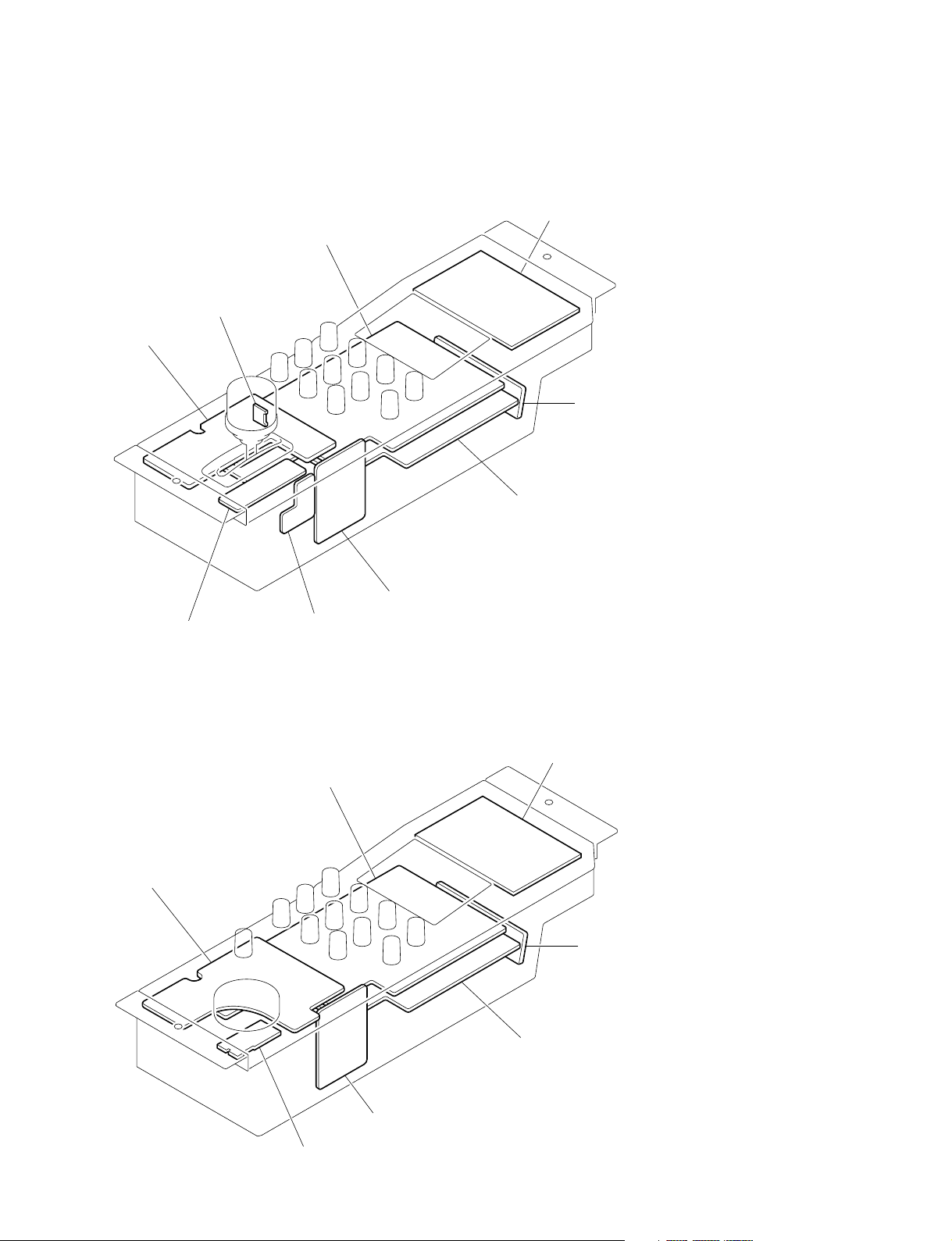
1-5. Location of Printed Wiring Boards
RCP-D50
VR-284A board
VR-287 board
LED-407 board
LED-405 board
CN-2426 board
MPU-126 board
VR-286 board
RCP-D51
LED-406 board
CN-2425 board
VR-288 board
LED-405 board
VR-284 board
CN-2426 board
MPU-126 board
RCP-D50
RCP-D51
CN-2425 board
VR-285 board
1-3 (E)
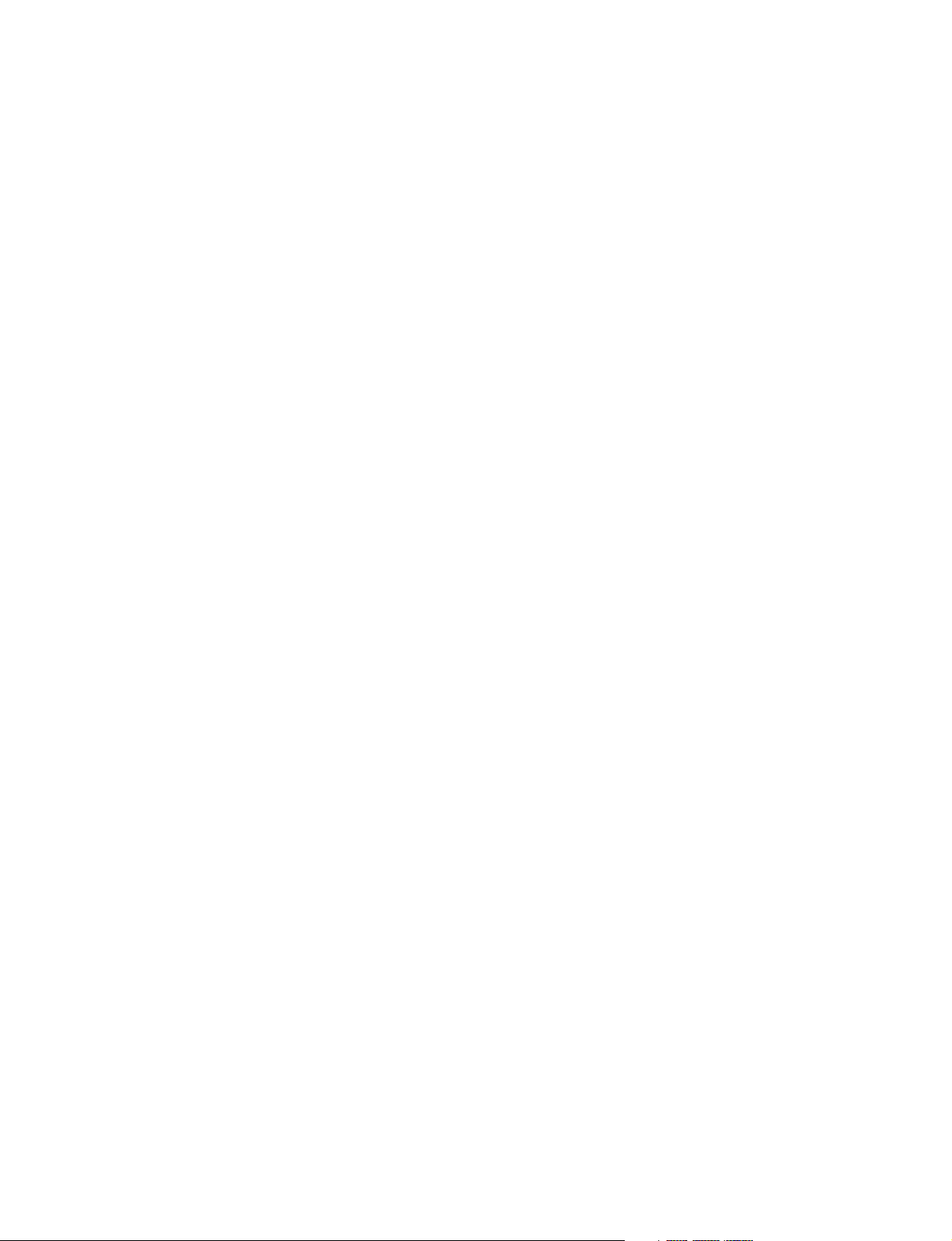
1-6. Circuit Description
1-6-1. Video Signal System, System Control (MPU-126 Board)
The MPU-126 board composed of the video signal system that processes a video signal from a connected
camera to output to the LCD panel or outside, the system control that performs the entire system control,
and a part of the power system. (For the power system, refer to Section 1-6-3.)
Video Signal System
In the video signal system block, the video composite signal from the camera connected to the REMOTE
connector is compensated by the Cable Compensator. The length of the compensation cable is switched in
the Analog SW (IC401) using the control signals CABLE 0 and 1 from the PIO (IC309).
The video signal that is processed in the amplifiers Q407 to Q413 and the buffer circuit has two routes:
one is output to outside through the MONITOR connector (BNC), and another is converted to the RGB
signals for LCD in the LCD Video Signal Decoder (IC404). The operation clock for the LCD Video
Signal Decoder (IC404) is controlled according to a destination of a device connected, and is input after
the Relay (RY401) switches between the operation clocks NTSC and PAL.
The sync signals VIDEO HD/VD for the video signal are generated in the SYNC Separator (IC409). The
RGB signals that displays the menu are generated in the RGB D/A Converter (IC109) from the output
data (DA R0-7, DA G0-7, and DA B0-7) of the PLD (IC111). The video signal and the menu displayed
on the LCD panel are switched with the Analog SW (IC406) for the RGB signals, and with IC116 for the
sync signals.
System Control
The MPU-126 board mounted the 32-bit CPU (IC5), which controls the entire system. The CPU (IC5)
operates with the ROM (IC6) that the operation program is written in. Using the memory stick, the
operation program can easily be upgraded from outside by the Memory Stick Interface (IC313). The
MPU-126 board also mounted the general memory SRAM (IC8 and IC9) and the FRAM (IC10 and IC11)
that records the system setting conditions. These devices and the CPU (IC5) controls each input/output
signal through the PIO (IC306 and IC309) with the 8-bit bus.
The PLD (IC111) controls the color palette for menu display, the switch for output characters, the menu
display and CPU (IC5). The PLD operates with the EEPROM (IC110) that the control program is written
in. This control program can be written/rewritten from the EPR connector (CN101) through IC108 using
the PLD download fixture. Sending/receiving of the serial data for a device that is connected to the
REMOTE connector is controlled by the communication IC (IC305) through the RS232C Transceiver
(IC302). The level of buzzer (BZ2) on the VR-284/284A board is controlled in the D/A Converter
(IC303, IC311, IC312, IC314).
The CPU (IC5) controls these entire system, and also communicates by the serial data with the 8-bit sub
microcomputer (IC1) that controls the operation panel, knobs and LED display on the LED-406/407
board.
The CPU (IC5) operates with the 4 MHz clock, which is generated from the clock signal of the 36 MHz
reference oscillator (X2) using the 1/9 dividing circuits (IC20 and IC21).
The 18 MHz clock, which is generated from the clock signal of the reference oscillator (X2) using the 1/2
dividing circuit (IC4), is used as the operation clocks for the communication IC (IC305), memory stick
interface (IC313), PLD (IC111), and the 8-bit sub microcomputer (IC1) on the LED-406/407 board.
Other clock data are generated in the Clock Oscillator (X301) and the Clock IC (IC310).
1-4 (E)
RCP-D50
RCP-D51
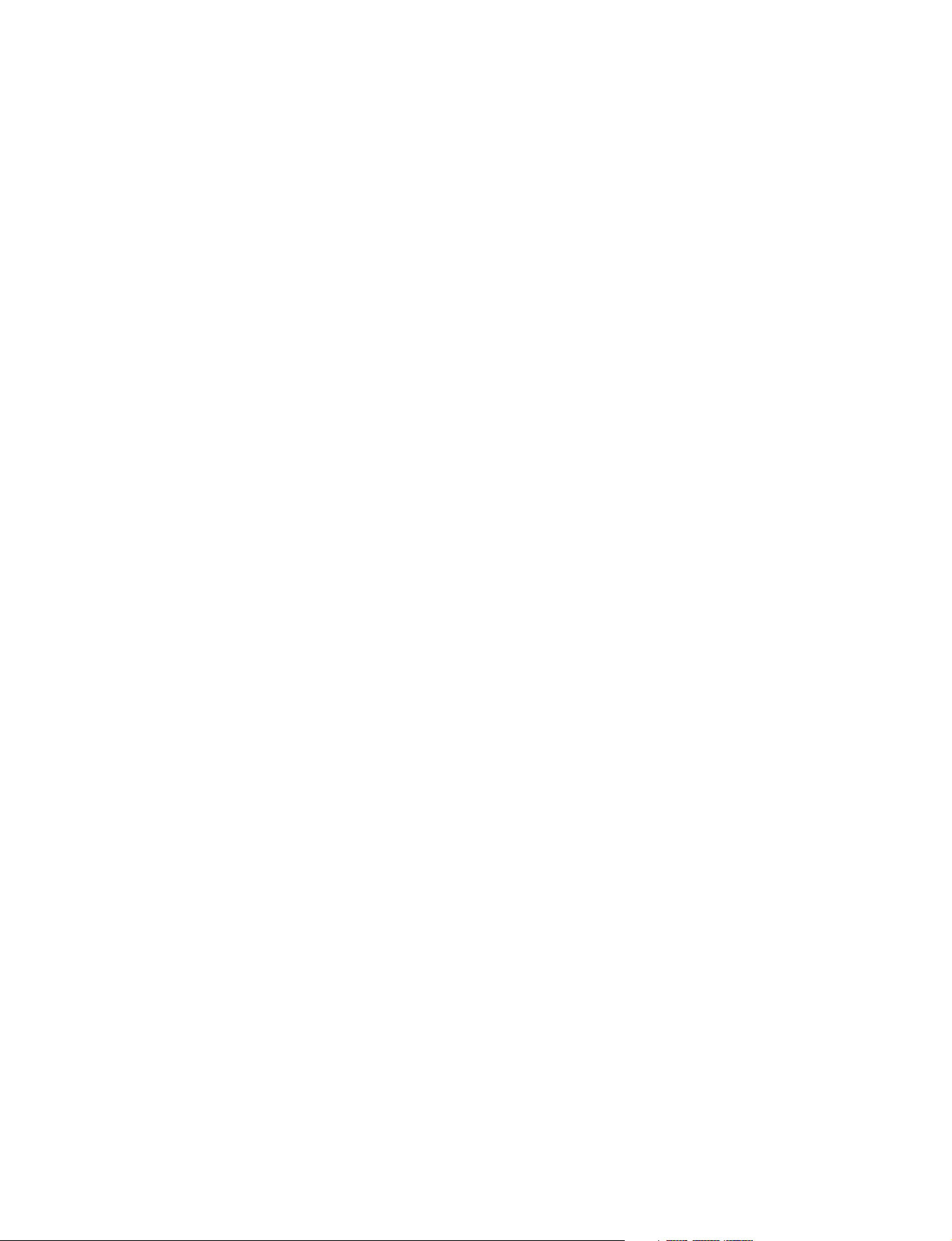
1-6-2. Control System for Panel Operation and Display (LED-406/407 Boards)
LED-406/407 Boards
The LED-407 board and the LED-406 board is installed in the RCP-D50 and RCP-D51 respectively.They
differ in the shape of the panel and the operation knobs. However, the functions of both circuits are the
same: operation and display on the panel and their controls. The 8-bit sub microcomputer (IC1) communicates with the MPU-126 board by the serial data, and controls the panel operation and display by the
input signal of each button and knob. The 8-bit sub microcomputer (IC1) controls the displays of the
LEDs (D1 to D15) for illumination switches by the digital signal through the LED Decoder (IC3) and the
LED Drivers (Q21 to Q32, and Q59), and also controls the display of the 7-segment LED (ND1 and
ND2) and the dot matrix LED (ND3).
1-6-3. Power Block (MPU-126 Board, VR-284/284A Board)
Each part on the MPU-126 board and the VR-284/284A board mounts the power circuit.
Power Block on the MPU-126 Board
Through the REMOTE connector, the external power input (UNREG) becomes the +5 V power in the +5
V Regulator (*1), and this +5 V power becomes as follows.
.+3.3 V power in the +3.3 V Regulator (IC112).
.+3.3 V analog power in the +3.3 V Regulator (IC104).
.+2.5 V power in the +2.5 V Regulator (IC105).
The +12 V power from the VR-284/284A board becomes as follows for exclusive use in Video Signal
System, and they are supplied to the Video Signal System as the dedicated power.
.+7.3 V in the +7.3 V Regulator (IC408).
.+5 V powers in the +5 V Regulator (IC407).
These powers are supplied as the drive power to each board.
*1 suffix -21 and higher: IC700, Q701, Q702
suffix -11: IC103, Q103
Power Block on the VR-284/284A Board
Through the REMOTE connector, the external power input (UNREG) becomes the drive power for LCD
in the LCD Regulator (*2). The +5 V power generated on the MPU-126 board becomes as follows.
.+14 V power in the +14 V Regulator (*3).
._5 V power in the _5 V Regulator (*4).
Also, the +14 V power becomes as follows.
.+12 V power in the +12 V Regulator (IC9).
.+5 V power in the +5 V Regulator (IC8).
These powers are supplied as the drive power to each board.
*2 suffix -21 and higher: IC502, Q502, Q503
suffix -11: IC5
*3 suffix -21 and higher: IC500, Q501
suffix -11: IC7
*4 suffix -21 and higher: IC501
suffix -11: IC6
RCP-D50
RCP-D51
1-5 (E)
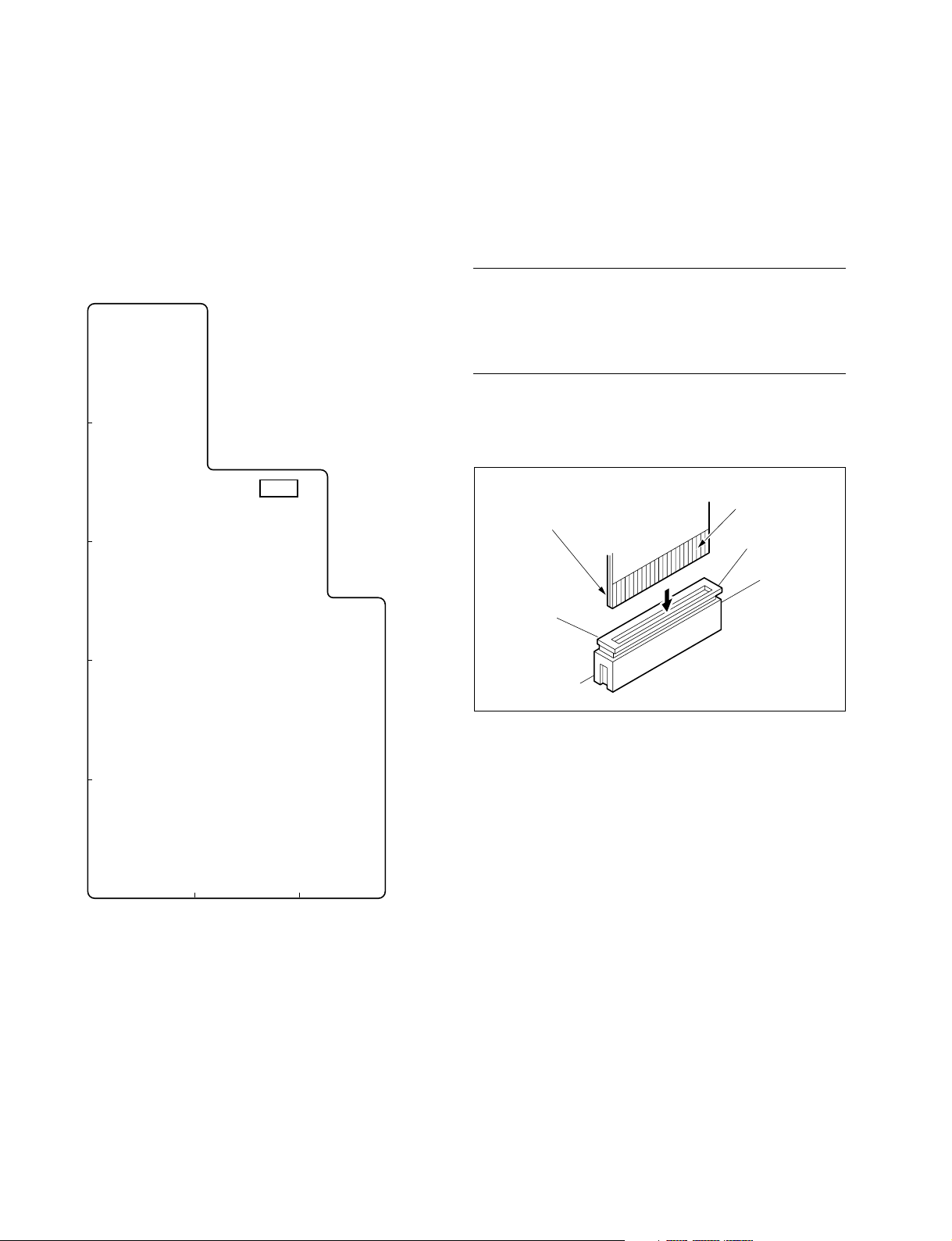
1-7. Functions of Internal Switches
1-8. Flexible Card Wire
MPU-126 Board
. S301
This switch is not used.
Factory-setting: all OFF
(S301 is not used on the MPU-126 board with suffix -21
and higher.)
A
B
S301
(suffix -11)
C
1-8-1. Disconnecting/Connecting the
Flexible Card Wire
Straight Type
Disconnecting
Pull up the * marked portions of the connector, and pull
out the flexible card wire from the connector.
Connecting
Install the flexible card wire as far as it will go, and push
down the * marked portions of connector.
Conductive
Flexible card wire
*
surface
*
D
E
3
MPU-126 BOARD (A SIDE)
2
1
1-6 (E)
RCP-D50
RCP-D51
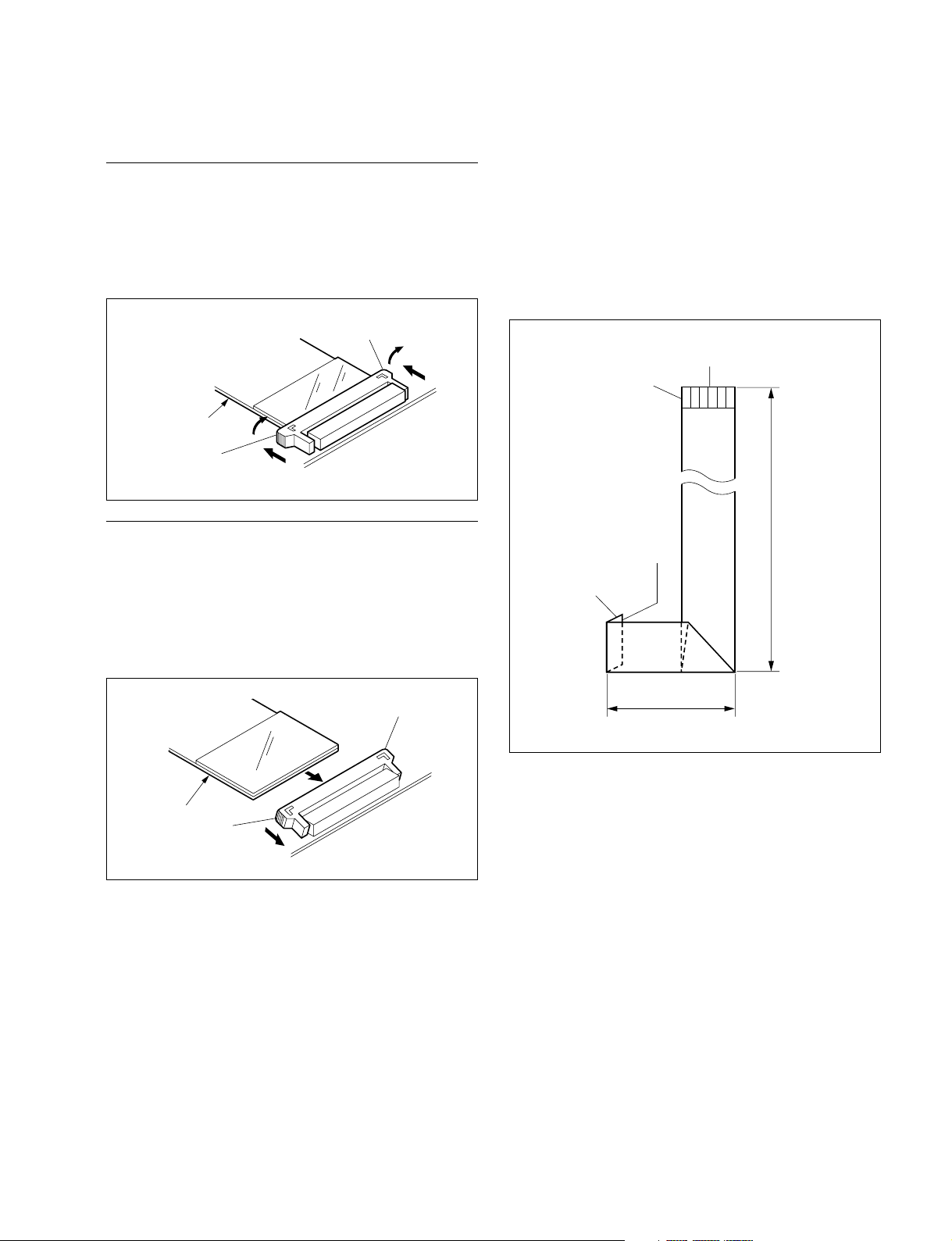
Angle Type
1-8-2. Forming the Flexible Card Wire
Disconnecting
Slide the * marked portions of the connector in the direction of the arrows (A), pull up the connector in the dinection of the arrows (B), and then disconnect the flexible
card wire from the connector.
*
B
A
B
Flexible card wire
*
A
Connecting
Pull up the * marked portions of the connector, insert the
flexible card wire whose conductive surface is faced to the
printed circuit board, and insert it as far as it will go.
Push down the * marked portions, then slide it in the
direction of the arrow (C) to lock.
If using a new flexible card wire, hand form as shown in
the figure in advance.
n
Never reform the flexible card wire after being folded
once.
MPU-126 board CN104
Conductive surface
(Silver)
LCD unit
Insulated surface
(Blue)
55
5 LCD unit
55
MPU-126 (CN104)
120 to 130
*
Conductive
surface
*
C
m
. Do not insert the flexible card wire on a slant.
. Do not short the terminals of the flexible card wire.
25 to 30
Unit : mm
RCP-D50
RCP-D51
1-7 (E)
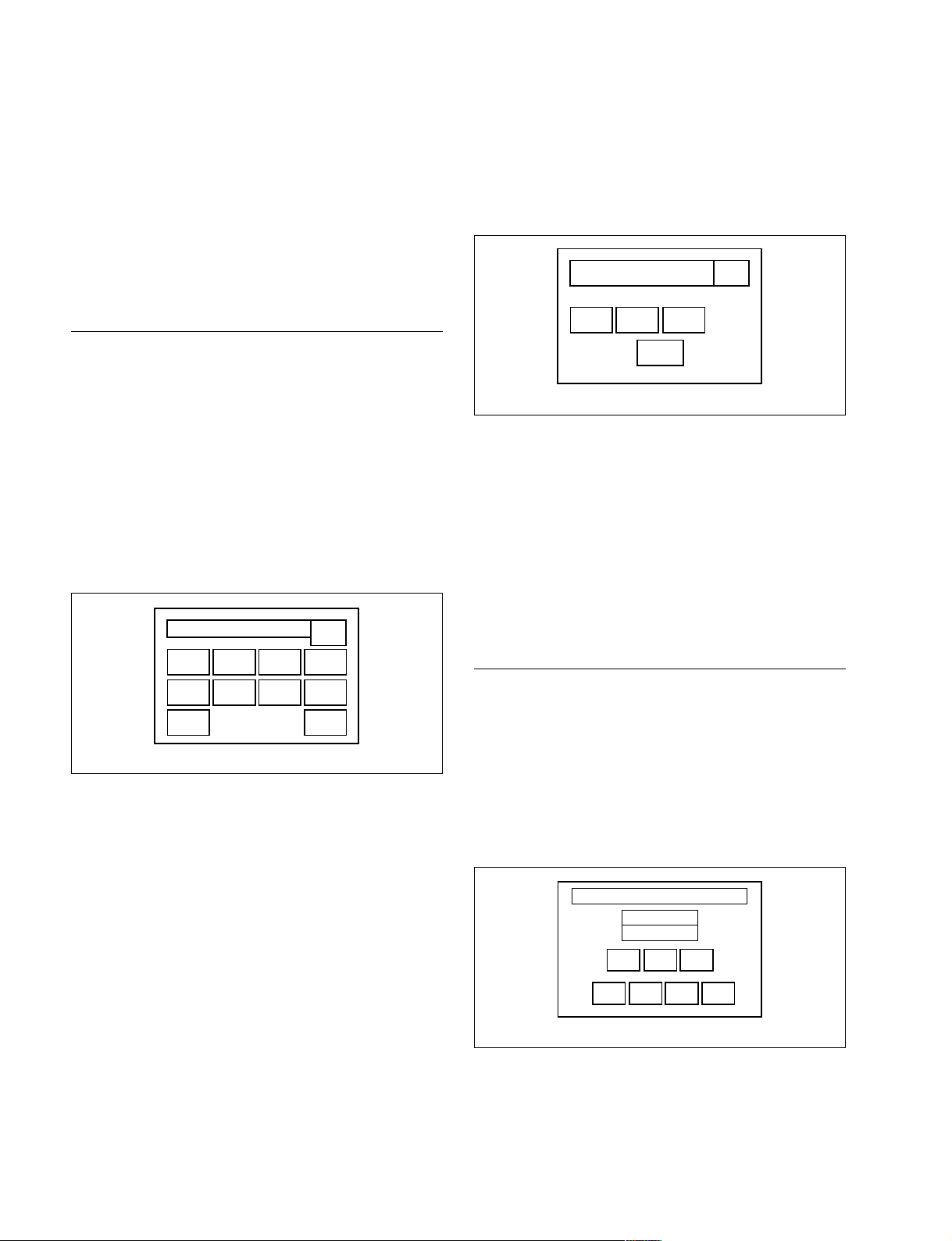
1-9. Updating the Software
1-9-1. Checking the Software Version
The software version of this unit can be checked in the
following procedure.
To check the software version, set to the Engineer Mode.
Once the power is turned OFF, the Engineer Mode is
canceled.
Procedures
1. Press and light the PANEL ACTIVE button.
2. Press and light the OTHERS button.
The Others menu appears.
3. Press the [RCP|Config] in the Others menu. The
display will be switched to the RCP Config menu.
n
If the [Information] is not displayed in the RCP
Config menu, set to the Engineer Mode.
(Refer to the following “How to Set to the Engineer
Mode.”)
RCP Config Menu
LCD
RCP
Adjusting
Cable
Comp
Comm
Link
RE
Setting
Camera
No.
Setting
SW
Setting
4. Press the [Information] in the RCP Config menu and
check the software version.
VR
Exit
Infor-
mation
Data
/Time
Secu-
rity
How to Set to the Engineer Mode
1. Press the [Security] in the RCP Config menu. The
display will be switched to the Security display.
2. Press the [Engineer|Mode] for set to the Engineer
Mode.
Status
LCD
RCP Config Menu
Security
Menu
Code
Set
Engineer
Mode
No.
Exit
3. Press the [Exit] to returns the RCP Config menu.
1-9-2. Updating the Software
The program can be updated using a memory stick. When
updating is necessary, follow the procedure described
below.
n
Save an updated program in a memory stick in advance.
Procedures
1. Insert the memory stick in which an updated program
is already saved.
2. Press the MASTER, SLAVE and FUNCTION buttons
simultaneously.
The Diag Mode 2 menu appears.
3. Press [Ver|Up] in the Diag Mode 2 menu. The display
will be switched to the Firmware Update display.
1-8 (E)
LCD
Diag Mode 2
TP VRVer Up
LCD
Main BL ON
Sub BL OFF
Date
LCD
/Time
Moni.
Hours
Meter
RCP-D50
RCP-D51
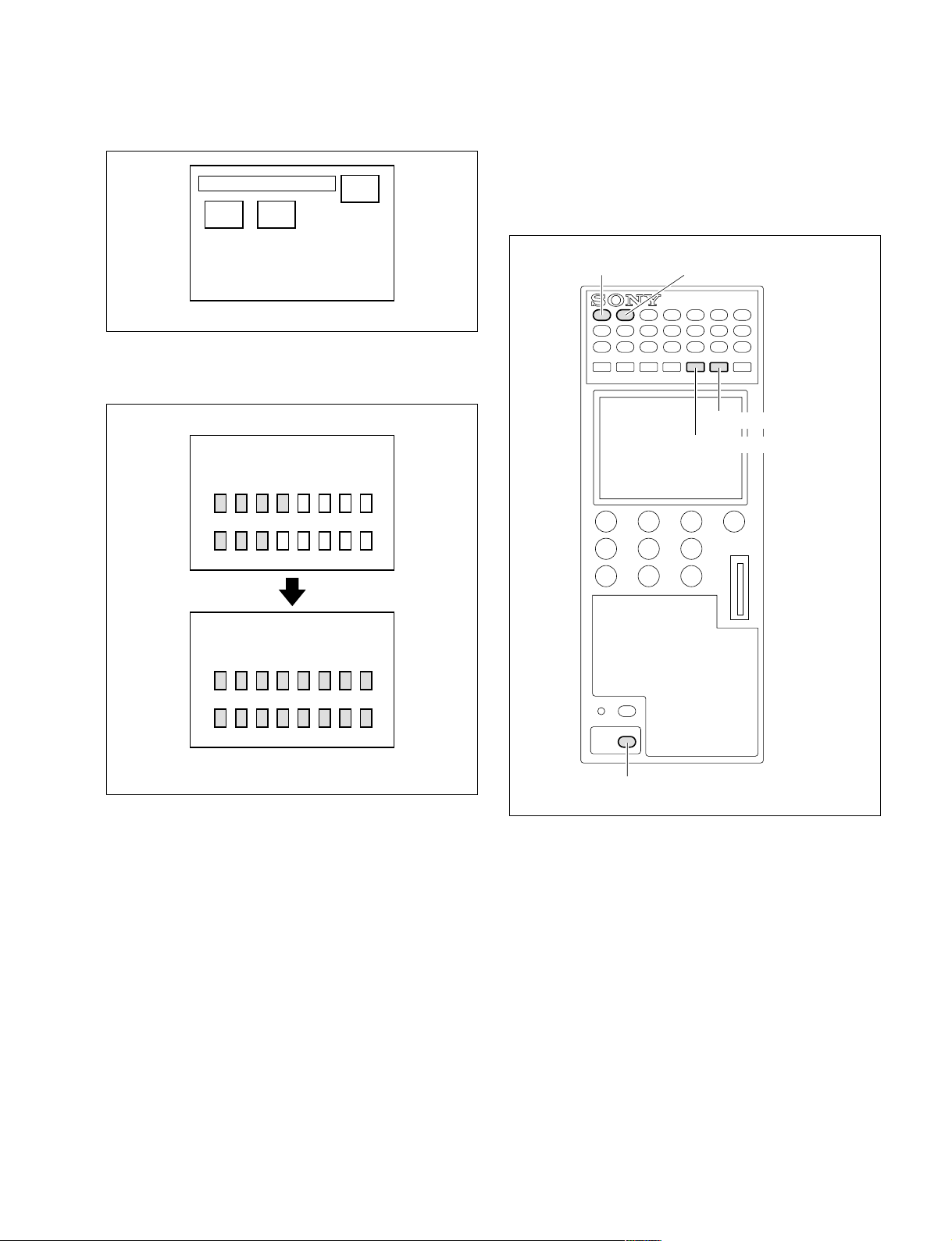
4. Press [Main|Update]. Updating will start.
Firmware Update
Boot
Update
LCD
Main
Update
Exit
5. On completing updating, the message “COMPLET-
ED” appears.
<FIRMWARE UPDATE 1/2>
ERASING
PROGRAMMING
6. Finish updating in either way described below.
. Press the MASTER button and SLAVE button in
order.
. Turn the power of the power supply unit to off, and
then turn on.
SLAVE buttonMASTER button
FUNCTION button
OTHERS button
<FIRMWARE UPDATE 2/2>
COMPLETED
ERASING
PROGRAMMING
LCD
PANEL
ACTIVE
PANEL ACTIVE button
RCP-D50
RCP-D51
1-9 (E)
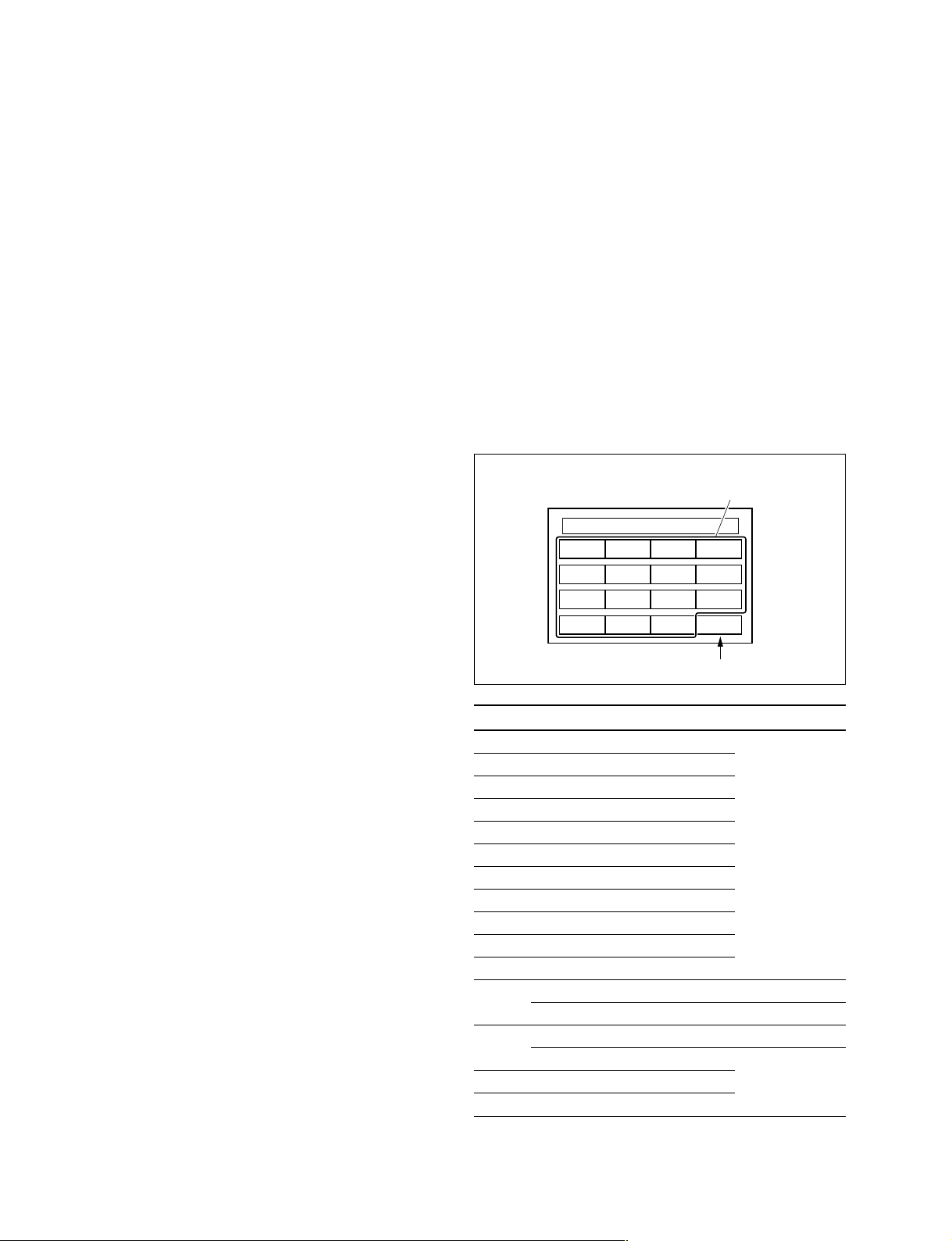
1-10. Diagnosis
The unit is provided with the diagnosis function which can
be used for the self-diagnosis of the knobs on the control
panel by performing the following procedure.
1. Press the MASTER, SLAVE and MONITOR buttons
simultaneously to the diagnosis mode.
2. For the diagnosis items, perform the operation or the
checking as shown below.
Buttons
Turn off the lit button, and the next button will be lit. Then
turn off the lit button. Repeat this operation in order from
the MASTER button to PANEL ACTIVE button.
MASTER BLACK and f-number display
Check the displays ensure each one cell lights up in order.
Controls (Control knobs, IRIS control lever, IRIS
control)
Turn the controls from 01 to 15 in the following table in
order, and check that the followings are satisfied using
Diag Mode 1.
. When turning the control knob, the appropriate VR No.
of this control knob is displayed at the bottom right on
the LCD. Also the adjustment value is displayed in the
appropriate box on the LCD.
(The display position of the VR No is assigned in order
of VR No. 01 and 02 from the upper left on the LCD.)
.
The variable range of the adjustment value which is
displayed by turning the control knob is coincide with the
value of the adjustable range column in the following table.
**
* When turning the IRIS SENS control knob (VR No. 14)
**
Adjustment value
Camera number/tally indication window
Check that the LED’s light alternating red and green across
the display in diagonals.
Indicator, Access lamp
(EXT, MS, ALARM, FLARE)
EXT, FLARE: LEDs are flashing
MS, ALARM: LEDs are flashing from green → red →
amber → off, and back to green.
Diag Mode 1
014
LCD
VR No.
VR No. Adjustment controls Adjustable range
01 Rotary encoder 1
02 Rotary encoder 2
03 Rotary encoder 3
04 Rotary encoder 4
05 WHITE-R
06 WHITE-B
07 MASTER GAMMA
08 DETAIL
09 BLACK-R
10 BLACK-G
11 BLACK-B
12 Master black control ring (RCP-D50)
MASTER BLACK control (RCP-D51)
13 IRIS control lever (RCP-D50)
IRIS control (RCP-D51) _90 to +99
14 IRIS SENS
15 IRIS COAURSE
*1: The rotary encoder 1 is the left most of the control knob.
*1
*1
*1
*1
_99 to +99
_90 to +75 (or more)
_90 to +90
_90 to +65 (or more)
1-10 (E)
4. Press the MASTER and SLAVE buttons simultaneously to leave the menu.
RCP-D50
RCP-D51
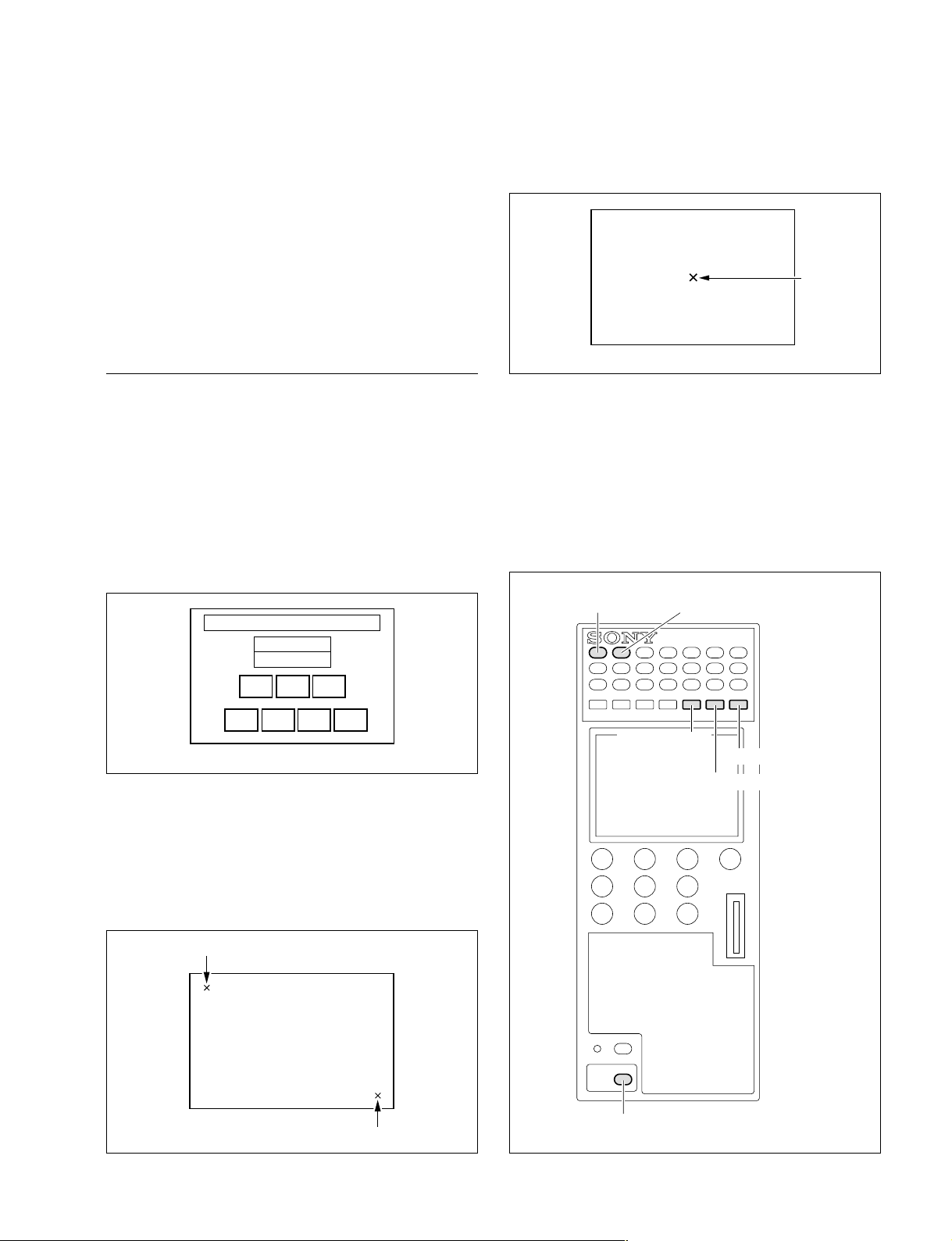
1-11. Touch Panel Calibration
If the display is not put into the appropriate mode, or is not
switched to the appropriate screen when pressing the
parameter on the LCD, calibrate the touch panel as described below.
Also after initializing the FRAM on the MPU-126 board,
perform the calibration as described below.
Tool: Stylus pen (commercially available) or
the stick with thin tip which does not damage the
touch panel.
Procedures
1. Press the MASTER, SLAVE and FUNCTION buttons
simultaneously.
The Diag Mode 2 menu appears.
2. Press [TP] in the Diag Mode 2 menu.
The display will be switched to the Touch Panel
Calibration display.
(If the display is not switched, press the OTHERS
button.)
4. Touch the center of the x mark (Portion C) at the
center on the Calibration Check display using the
stylus pen.
Calibration Check
Portion C
LCD
5. On completing calibration properly, the message
“Calibration Complete” appears.
6. When the calibration is failed, the message “Retry”
appears and return to the Diag Mode 2 menu after few
seconds.
Perform the steps 3 to 5 again.
7. Press the MASTER and SLAVE buttons simultaneously to leave the menu.
Diag Mode 2
Main BL ON
Sub BL OFF
TP VRVer Up
Date
LCD
LCD
LCD
Moni.
/Time
Hours
Meter
3. Touch the center of x mark (Portion A) at the left top
on the LCD first, and touch the center of x mark
(Portion B) at the bottom right on the LCD using the
stylus pen.
The display will be switched to the Calibration Check
display.
Portion A
Touch Panel Calibration
SLAVE buttonMASTER button
OTHERS button
MONITOR button
FUNCTION button
RCP-D50
RCP-D51
LCD
Portion B
PANEL
ACTIVE
PANEL ACTIVE button
1-11 (E)
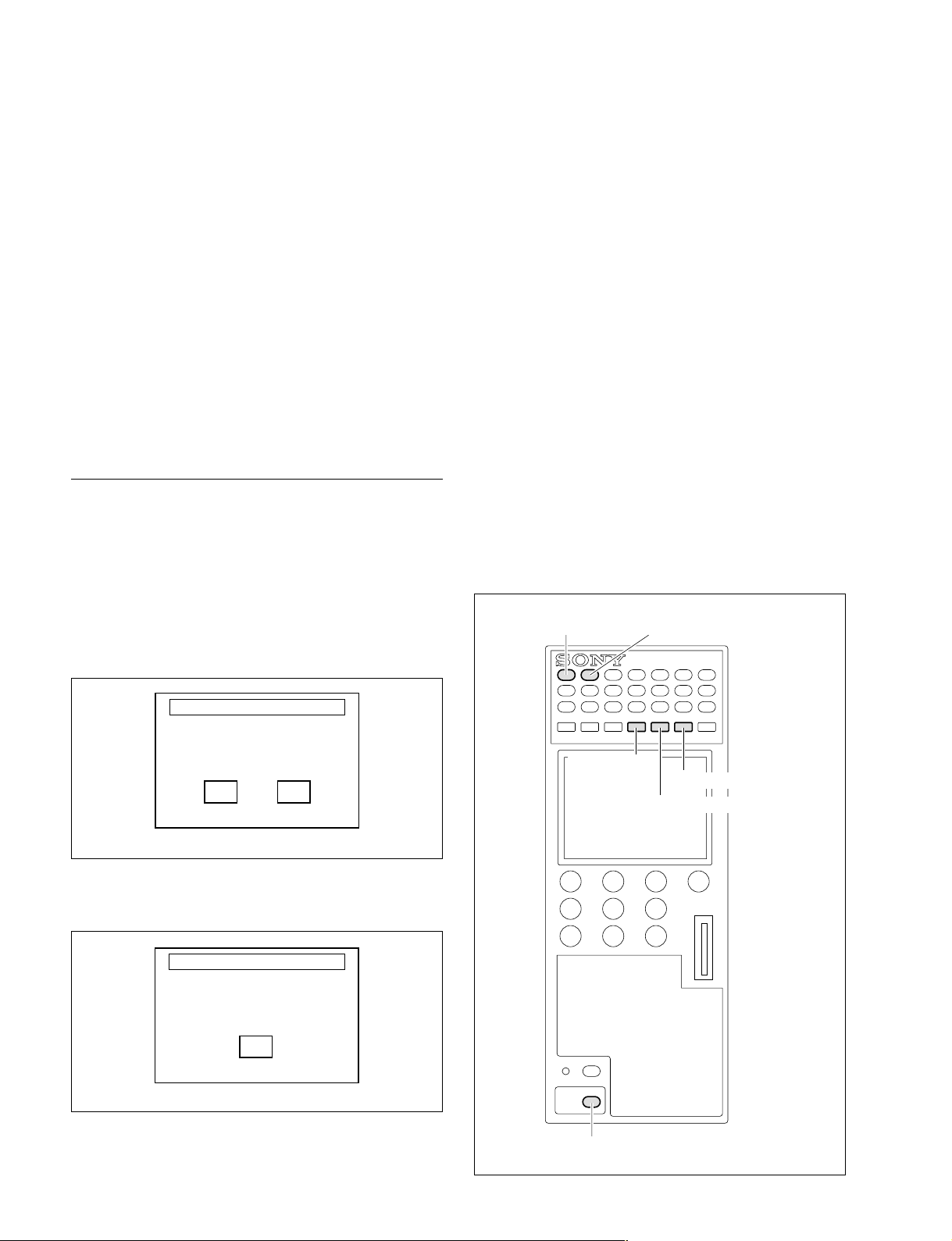
1-12. Adjustments after Replacing the
MPU-126 Board and FRAM
Perform the following adjustments, when the MPU-126
board or the FRAM (IC8, IC9) on the MPU-126 board are
replaced.
. Initializing the FRAM (Refer to the following proce-
dures.)
. Touch Panel Calibration (Refer to Section 1-11.)
. Control Adjustment Value Calibration (Refer to Section
1-13.)
n
The touch panel adjustment value and control calibration
value are stored in the FRAM (IC8, IC9) on the MPU-126
board.
Initializing Procedures
1. Press the MASTER, SLAVE and FUNCTION buttons
simultaneously.
The Diag Mode 2 menu appears.
2. Press the SCENE button. FRAM initialized display
appears.
3. Press [Start] or the SCENE button. Initializing will
start.
5. Press [Exit] or the SCENE button to returns the Diag
Mode 2 menu.
6. Press the MASTER and SLAVE buttons simultaneously to leave the menu.
7. Perform the Touch Panel Calibration and Control
Adjustment Value Calibration (RCP-D50).
(Refer to Sections 1-11 and 1-13.)
SLAVE buttonMASTER button
FRAM initialized
push SCENE to start
Start Cancel
LCD
4. On completing initializing, the message “FRAM
initialized” appears.
FRAM initialized
FRAM initialized
push SCENE
Exit
LCD
SCENE button
OTHERS button
PANEL
ACTIVE
PANEL ACTIVE button
FUNCTION button
1-12 (E)
RCP-D50
RCP-D51
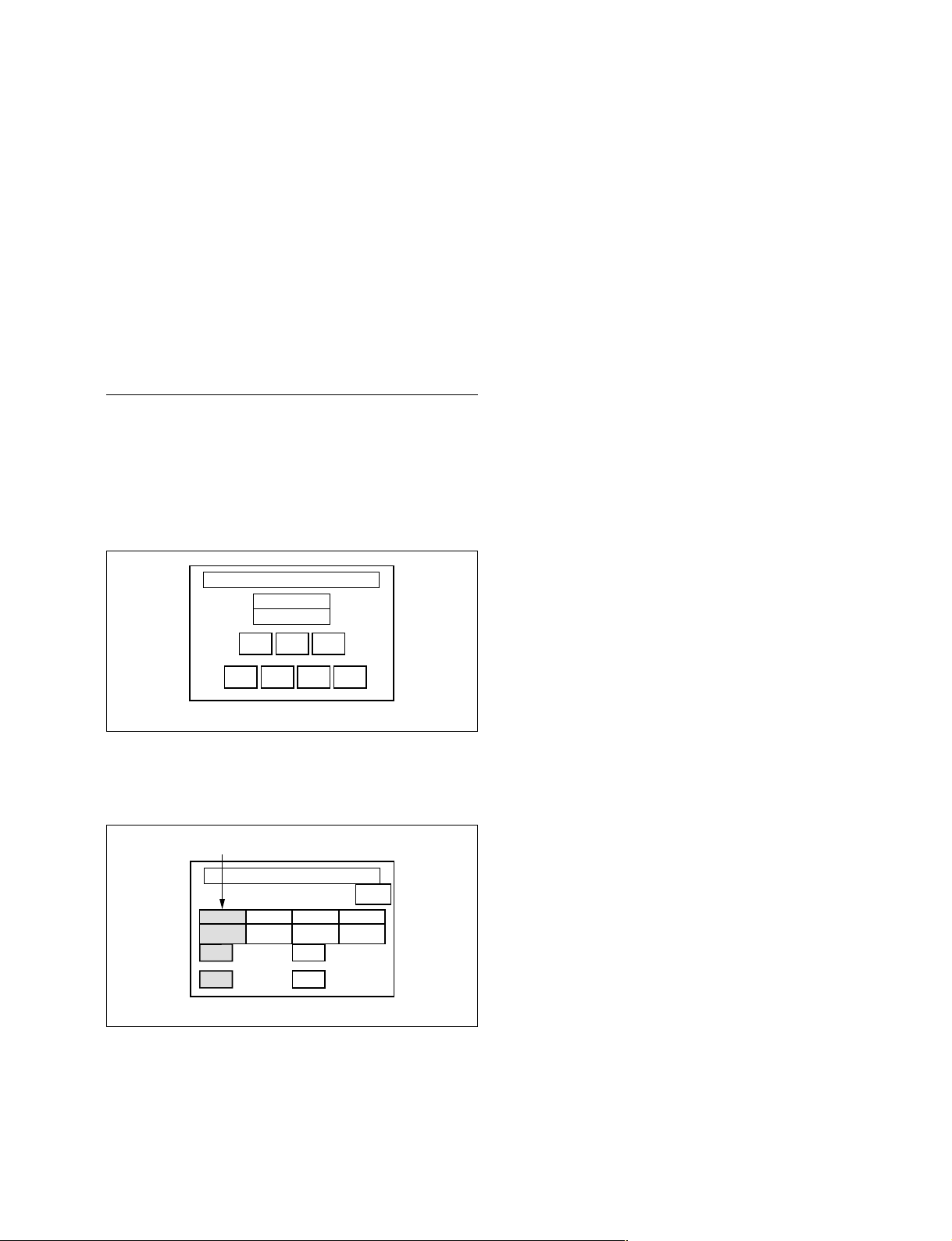
1-13. Control Adjustment Value
Calibration (RCP-D50)
1-13-1. IRIS Control Adjustment Value
Calibration
6. Press [SAVE] on the left of the LCD to store the
adjustment value.
n
The default value is stored when the [SAVE] is
pressed without moving the IRIS lever in step 5.
After replacing the joystick lever (IRIS control lever),
perform the calibration so that the variable range of the
IRIS adjustment values are matched to the working range
of the IRIS lever as following procedures.
Also after initializing the FRAM, perform the following
calibration.
Procedures
1. Press the MASTER, SLAVE and FUNCTION buttons
simultaneously.
The Diag Mode 2 menu appears.
2. Press [VR] in the Diag Mode 2 menu.
The VR Calibration menu appears.
Diag Mode 2
Main BL ON
Sub BL OFF
TP VRVer Up
Date
LCD
LCD
Moni.
/Time
Hours
Meter
7. Move the IRIS lever from top to bottom to confirm
that the IRIS adjustment values are calibrated to 99 at
the upper limit, 0 at the center, and -99 at the lower
limit.
8. When the calibration is still necessary, repeat steps 4
to 7.
9. Press the MASTER and SLAVE buttons simultaneously to leave the menu.
LCD
3. Move the IRIS control lever backward and forward,
and check that the variable range is displayed in the
IRIS adjustment value indicator.
IRIS adjustment value indicator
Diag Mode 2
Exit
IRIS
SET
SAVE
LCD
AD MB AD
SET
SAVE
4. Press and light the [SET] at the bottom of the IRIS
adjustment value indicator to enter the calibration
mode.
5. Move the IRIS control lever from backward to forward
(top to bottom), and check that the variable range is
displayed in the IRIS adjustment value indicator.
RCP-D50
RCP-D51
1-13 (E)
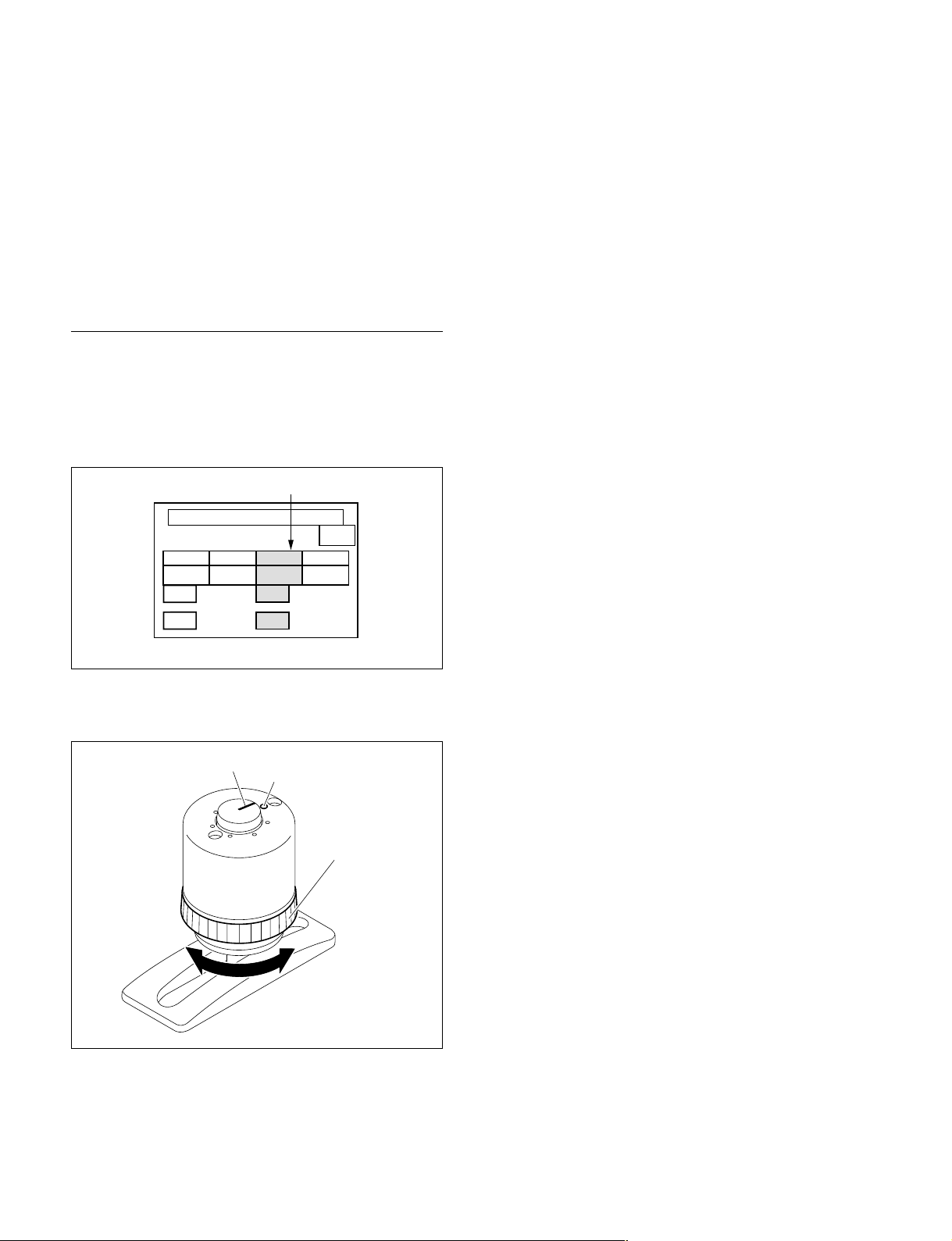
1-13-2. Master Black Control Adjustment
Value Calibration
After replacing the master black control, perform the
calibration so that the variable range of the master black
adjustment values are matched to the working range of the
master black control ring as following procedures.
Also after initializing the FRAM, perform the following
calibration.
Procedures
1. Perform the steps 1 and 2 of Section 1-13-1.
2. Turn the master black control ring, and check that the
variable range is displayed in the master black adjustment value indicator.
Master black adjustment value indicator
Diag Mode 2
Exit
IRIS
AD MB AD
5. Turn the master black control ring to confirm that the
master black adjustment values are calibrated to 99 at
the fully clockwise, 0 at the center, and the -99 at the
fully counterclockwise.
6. Press [SAVE] on the right of the LCD to store the
adjustment value.
7. Turn the master black control ring to confirm again
that the master black adjustment values are calibrated
to 99 at the fully clockwise, 0 at the center, and the -99
at the fully counterclockwise.
8. When the calibration is still necessary, repeat steps 3
to 7.
9. Press the MASTER and SLAVE buttons simultaneously to leave the menu.
SET
SAVE
LCD
SET
SAVE
3. Turn the master black control ring, and adjust the mark
of the ring to the mechanical center.
Mark
Center
Master black
control ring
4. Press and light the [SET] at the bottom of the master
black adjustment value indicator.
The position of the master black control ring is set as
the center position.
1-14 (E)
RCP-D50
RCP-D51
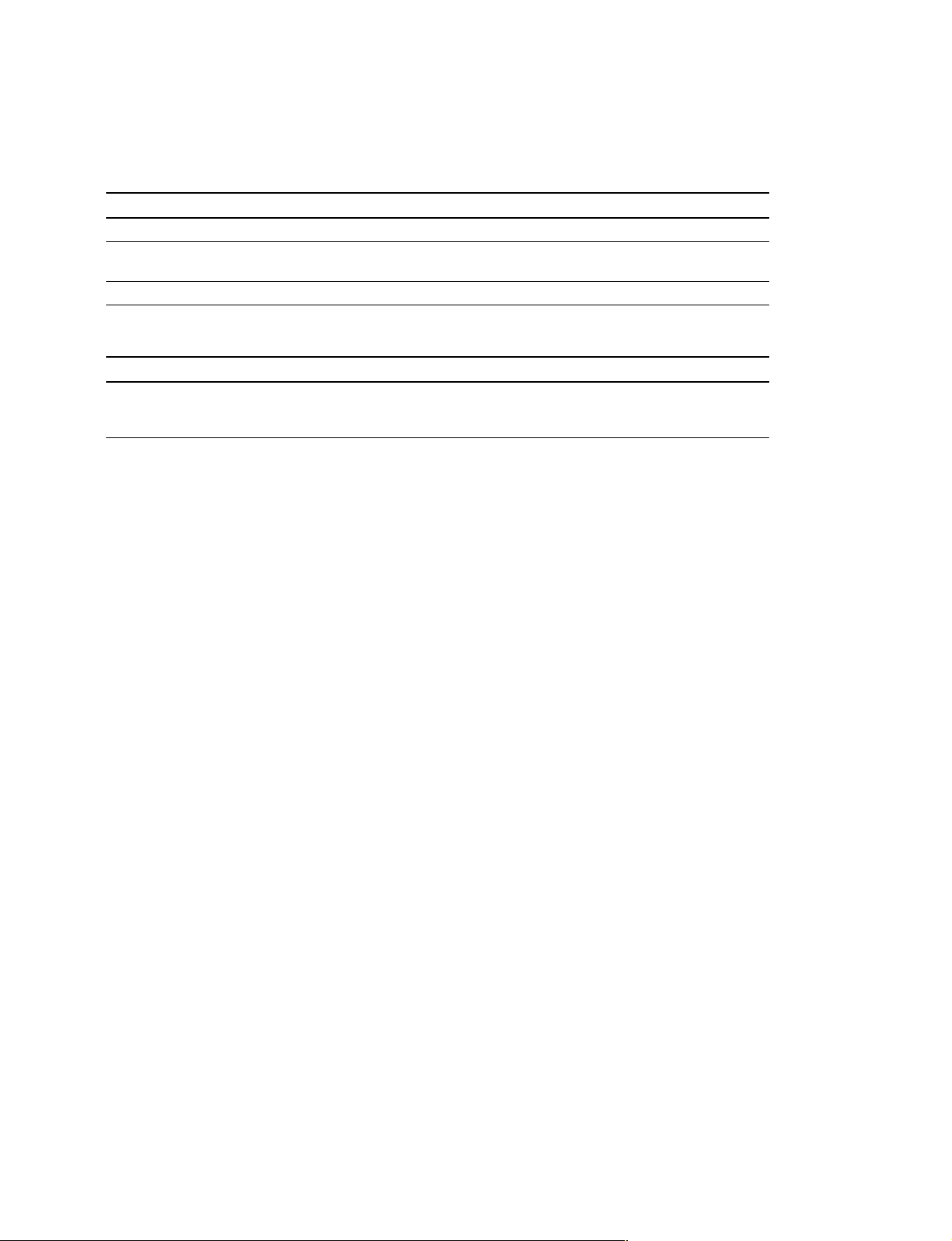
1-14. Optional Fixtures and Measuring Equipment
Optional Fixtures
Name Sony Part No. Remarks
EX-932 Board A-8347-029-A For extension of MPU-126 board (Refer to Section 1-17.)
L-shaped hexagonal wrench 7-700-736-04 For Torque Adjustment of Joystick (RCP-D50)
(width across flat 2.5 mm) (Refer to Section 1-15.)
PLD download fixture J-7120-140-A PLD data download cable (Refer to Section 1-16.)
Measuring Equipment
Name Sony Part No. Remarks
Tension gauge — Maximum 500 gf.cm
For Torque Adjustment of Joystick (RCP-D50)
(Refer to Section 1-15.)
RCP-D50
RCP-D51
1-15 (E)
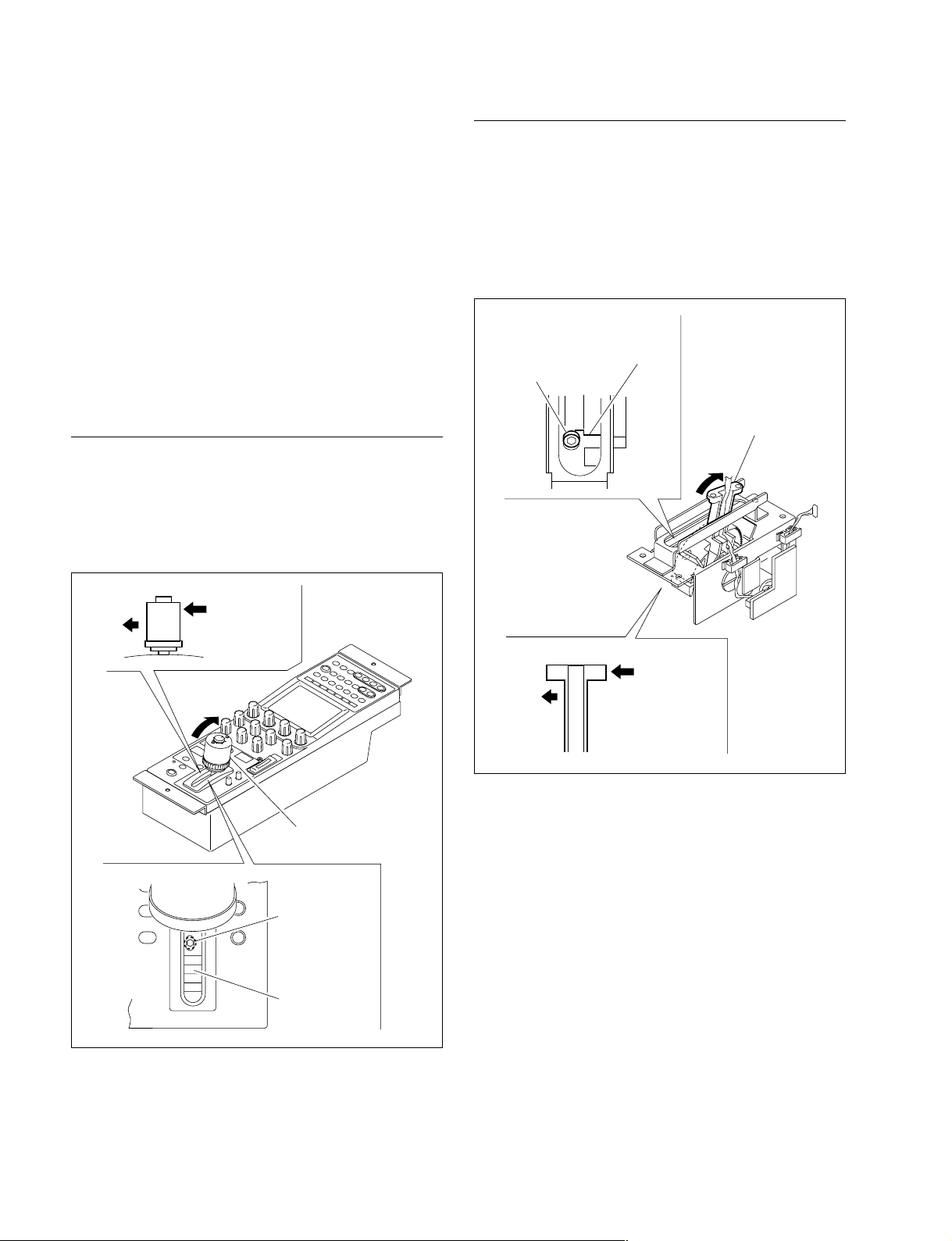
1-15. Torque Adjustment of Joystick
(RCP-D50)
When replacing a part in the joystick assembly of the RCPD50 or changing the torque at the request of the customer,
perform the torque adjustment of joystick in the following
procedure.
n
When removing the joystick lever or drum, perform
“Adjustment for Disassembly”.
Adjustment for Disassembly (Coarse Adjustment)
1. Move the joystick lever fully in the arrow direction.
2. Adjust the hexagon socket head cap screw so that the
joystick lever moves when the power of 250 ± 30
gf.cm is applied to the edge of joystick lever.
3. After reassembling the unit, perform “Starndard
Adjustment”.
Tools : L-shaped hexagonal wrench
(width across flat 2.5 mm)
Tension gauge
Standard Adjustment (Fine Adjustment)
1. Move the joystick fully in the arrow direction.
2. Adjust the hexagon socket head cap screw so that the
joystick moves when the power of 140 ± 20 gf.cm is
applied to the edge of joystick.
140 ±20 gf.cm
Hexagon socket
head cap screw
Drum
Joystick lever
250 ±30 gf.cm
1-16 (E)
Joystick
Hexagon socket
head cap screw
Blind rubber
RCP-D50
RCP-D51
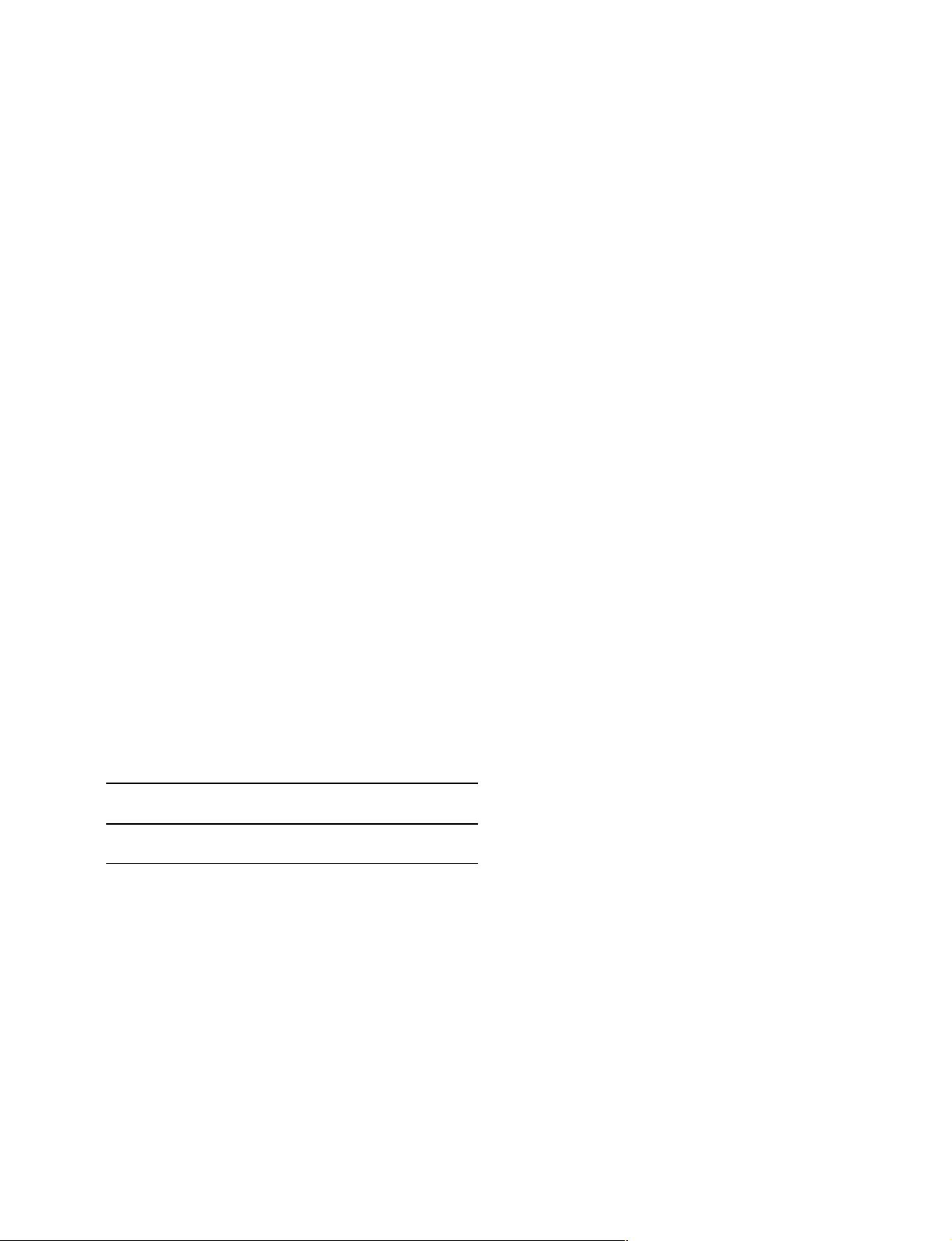
1-16. Writing and Rewriting the PLD
Internal Data
This unit uses the PLD (Programmable Logic Device) that
supports the e-Production (EPR) system to write and
rewrite the internal data.
If the part listed below needs to be replaced or to be
upgraded, contact your Sony Sales Office/Service Center.
n
The part number of PLD (or ROM for PLD) in which data
is not written yet, is shown in “Section 3. Spare Parts”.
Therefore, if part replacement is required, write the data by
the following procedure.
In the case of the PLD type that runs on the program stored
in external ROM, data needs not to be written only by
replacing the part if the specific PLD only is defective.
e-Production system has the advantages shown
below.
. To write/rewrite the PLD internal data:
1. The standard fixture (cable) can be used.
2. The standard software (PLD Download Tool) can be
used.
. The PLD internal data is controlled in the Sony Database
Server under the name Project file (E_xxx_xxx_xx_xx).
. The printed circuit board is equipped with the standard
connector (EPR connector) to write the PLD internal
data. The indication “EPR” is shown on the printed
circuit board.
Data write procedure
Data write procedure in the PLD (or ROM for PLD) is
outlined below.
For details of data write procedure, refer to “Download
Tool Operating Instruction for Device Programming”
which is available in the same site where the PLD Download Tool software is available.
1. Prepare the Project file.
n
Download the Project file from the Sony Database
Server.
2. Turn off the power of this unit. Connect the PC
parallel port to the EPR connector of the target board
using the PLD download fixture (cable).
3. Turn on the power of this unit.
Start the Download Tool software and read the Project
file.
4. Program the PLD (or ROM for PLD) with the Download Tool software.
5. Upon completion of programming, check that error
message is not displayed. Turn off the power of this
unit and back on.
Corresponding PLD
PLD EPR connector Project file No.
(Ref No./board name) (Ref No./board name)
IC111/MPU-126 CN101/ MPU-126 E_000_001_78_xx
IC110/MPU-126
*: IC110/MPU-126 is the ROM for IC111/MPU-126.
*
Equipment required
. PLD download fixture
(Sony part number: J-7120-140-A)
The cable connected PC to this unit.
. PC
A PC having parallel port.
A PC in which the PLD Download Tool software is
already installed.
For the applicable OS and the operating environment,
refer to “Download Tool Operating Instruction for
Device Programming”.
RCP-D50
RCP-D51
1-17 (E)
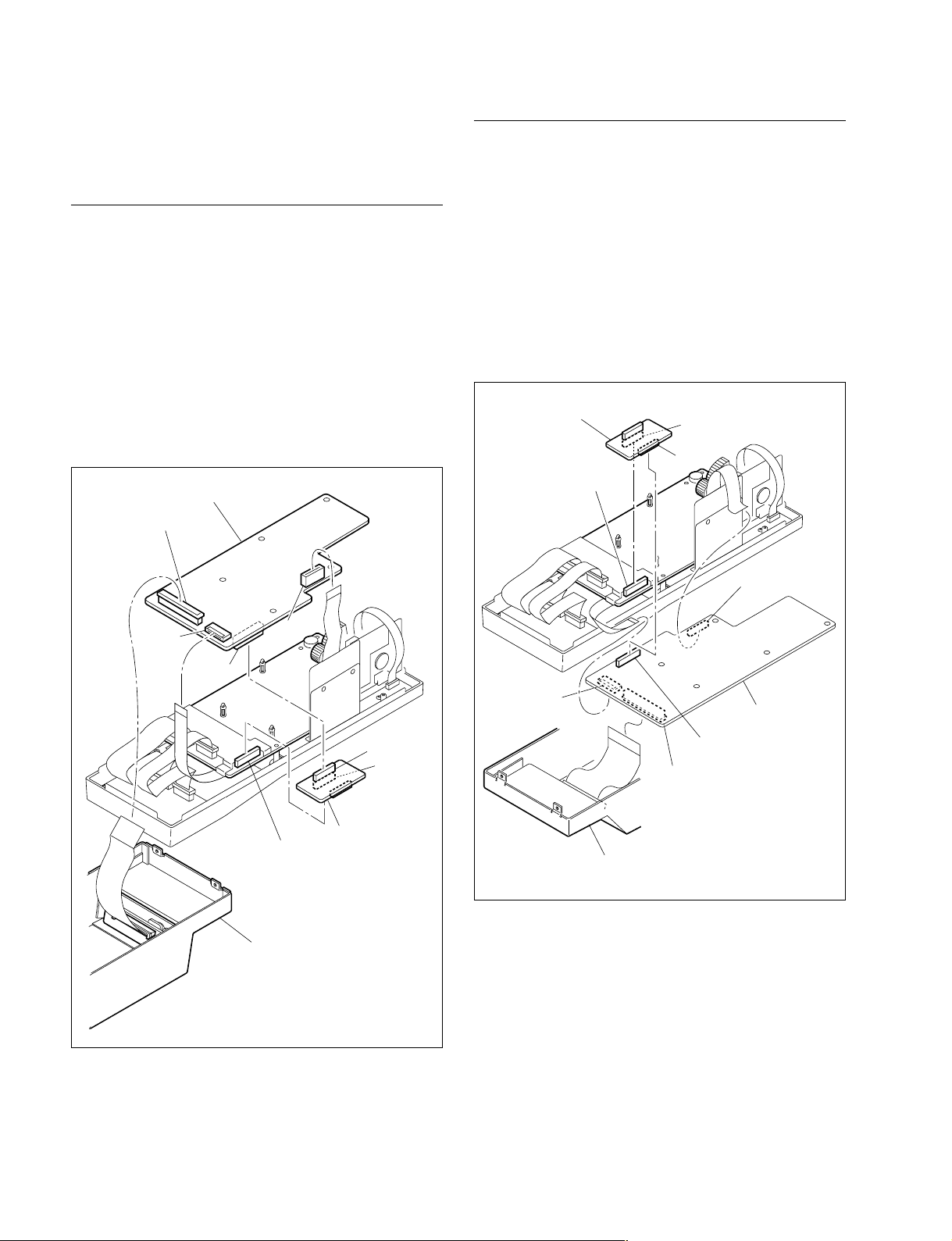
1-17. Extending the MPU-126 Board
Extending the B Side
Tool : EX-932 board
Extending the A Side
1. Remove the MPU-126 board. (Refer to Section 2-1.)
2. Connect the connector CN1 on the EX-932 board to
the connector CN1 on the VR-284/284A board.
3. Connect the connector CN3 on the EX-932 board to
the connector CN103 on the MPU-126 board.
4. Connect the flexible card wires to the connectors CN8,
CN104, and CN305 on the MPU-126 board.
n
Be careful not to bend the flexible card wires. This
shortens the wire life.
MPU-126 board
CN8
1. Remove the MPU-126 board. (Refer to Section 2-1.)
2. Connect the connector CN1 on the EX-932 board to
the connector CN1 on the VR-284/284A board.
3. Connect the connector CN2 on the EX-932 board to
the connector CN103 on the MPU-126 board.
4. Connect the flexible card wires to the connectors CN8,
CN104, and CN305 on the MPU-126 board.
n
Be careful not to bend the flexible card wires. This
shortens the wire life.
EX-932 board
CN1
CN2
VR-284/284A board
CN1
CN305
CN104
CN103
CN305
EX-932 board
VR-284/284A board
CN1
Bottom assembly
CN3
CN1
CN104
MPU-126 board
CN103
CN8
Bottom assembly
1-18 (E)
RCP-D50
RCP-D51
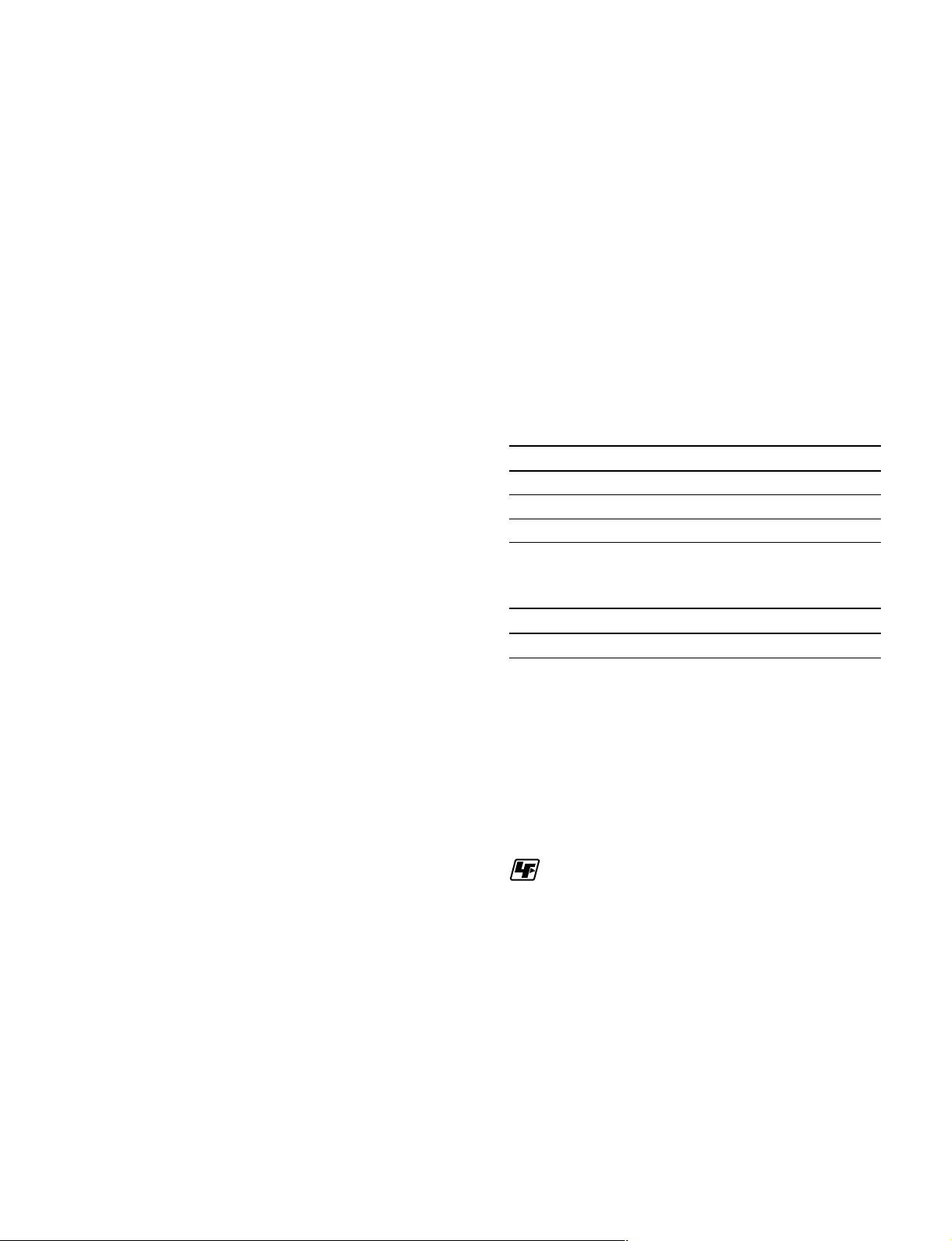
1-18. Description on Backup Battery
1-19. Circuit Protection Device
w
The lithium battery is a critical part to safe operation.
Replace the component with Sony part whose part number
is listed in the manual published by Sony.
If the component is replaced by any part other than the
specified ones, this may cause a fire or electric shock.
c
When replacing the lithium battery, ensure that the battery
is installed with + and _ poles connected to the correct
terminals. An incorrect connection may cause an explosion
or leakage of fluid as a result, physical damage in the
surrounding materials may be caused.
A lithium battery on the MPU-126 board is used to back up
the date data to be stored in the memory stick. Reset the
date data using the RCP configuration menu in the Others
menu (Refer to the operating instluctions “Initial Settings”.) after replacing the MPU-126 board or the dead
battery.
Replacement part : BT301
(MPU-123 board)
Description : CR-2032 (Lithium battery)
Parts number : ! 1-528-174-11
Recommended replacement period : Every 7 years
The MPU-126 board is provided with positive thermistors
for power line to protect circuits. This device limits a
current by steeply increasing the inner resistance when the
device rises to a certain temperature due to overcurrent or
high ambient temperature. If the device is activates once,
turn off the power and check an equipment concerned; the
circuits in this unit. After the cause is eliminated and the
device cools off, turn on the power again. If there is no
trouble, the unit will operate normally. It takes about one
minute for the device to cool off after powering off the
unit.
MPU-126 Board
Ref. No. Address Equipment protected
THP105 D3
THP106 D3
THP301 B1
*: B side
*
*
*
Circuits in this unit
Circuits in this unit
Circuits in this unit
VR-284/284A Board (suffix -21 and higher)
Ref. No. Address Equipment protected
THP500 E2
*: A side
*
Circuits in this unit
m
. When replacing the MPU-126 board, it is recommended
to replace the battery at the same time.
. Resetting the date data is required also when the battery
is removed from the battery holder.
1-20. Unleaded Solder
Boards requiring use of unleaded solder are printed with a
lead free mark (LF) indicating the solder contains no lead.
(Caution: Some printed circuit boards may not come
printed with the lead free mark due to their particular size.)
: LEAD FREE MARK
m
. Be sure to use the unleaded solder for the printed circuit
board printed with the lead free mark.
. The unleaded solder melts at a temperature about 40 d
higher than the ordinary solder, therefore, it is recommended to use the soldering iron having a temperature
regulator.
. The ordinary soldering iron can be used but the iron tip
has to be applied to the solder joint for a slightly longer
time. The printed pattern (copper foil) may peel away if
the heated tip is applied for too long, so be careful.
RCP-D50
RCP-D51
1-19 (E)
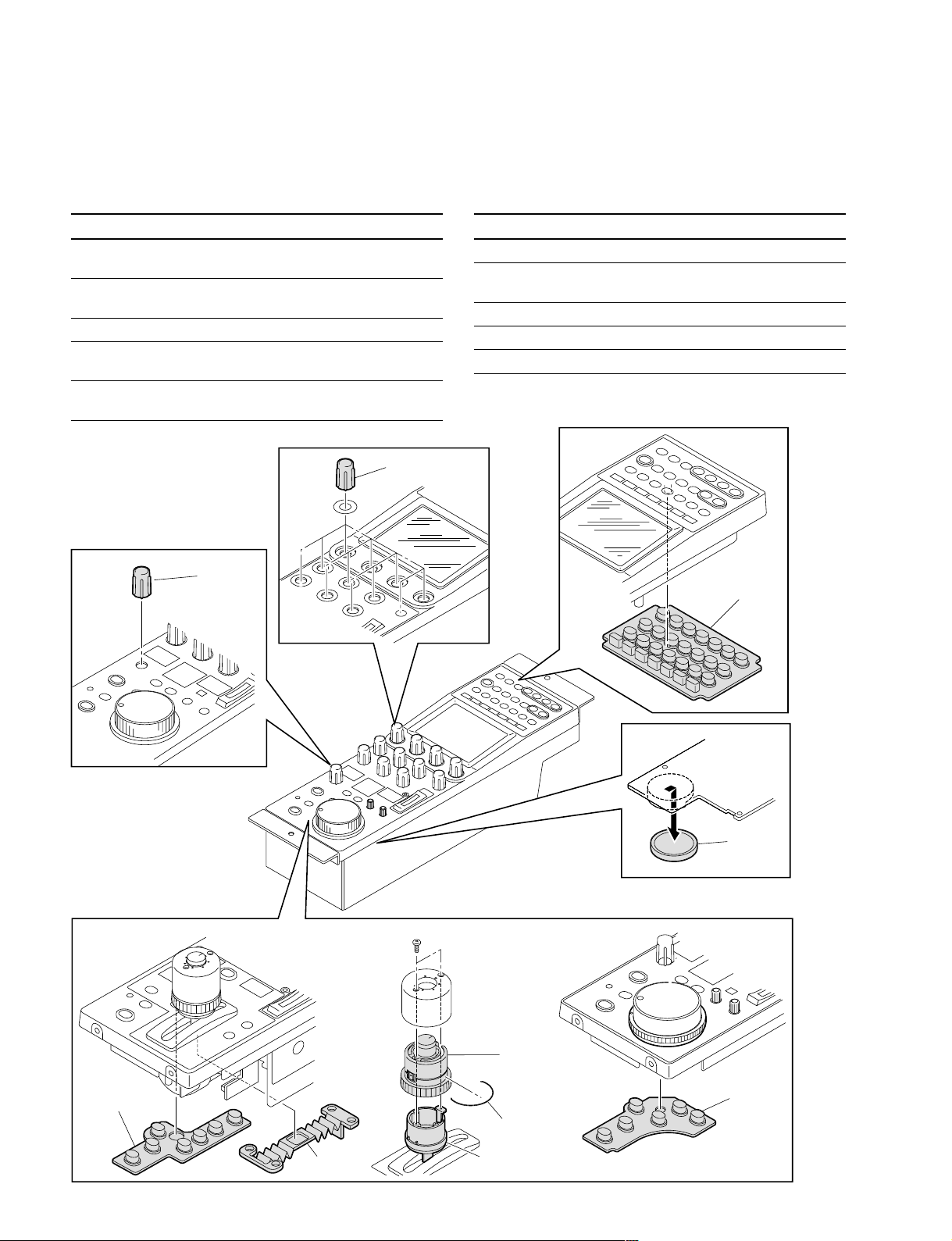
1-21. Recommended Replacement Parts
Parts listed below are recommended replacement parts.
Replace them according to necessary.
Fig No.
Description Sony P/N Remarks
1 KNOB ASSY, X-3167-051-X rubber
VOLUME (RCP-D51)
2 BATTERY, ! 1-528-174-XX every 7
LITHIUM CR-2032 years
3 KNOB, RE 3-635-891-XX rubber
4 RUBBER KEY (D) 3-635-904-XX rubber
(RCP-D51)
5 RUBBER KEY (J) 3-635-905-XX rubber
(RCP-D50)
3
RCP-D51
1
Fig No.
*1
6 KEY (D/J), RUBBER 3-635-906-XX rubber
7 BLIND, RUBBER 3-776-848-XX rubber
*2
*1
*1
*1
8 TUBE, ADJUSTMENT 3-776-836-XX (RCP-D50)
9 FIXED SPRING, TUBE 3-776-847-XX (RCP-D50)
!/ TUBE, FIXED, VR 3-776-835-XX (RCP-D50)
*1 : Check deformation and deterioration from time to time. Replace it as
*2 : For details, refer to Section 1-18.
Description Sony P/N Remarks
*1
*1
(RCP-D50)
necessary.
6
* This figure is the RCP-D51.
RCP-D50 RCP-D50
5
7
1-20 (E)
2
8
4
9
0
RCP-D50
RCP-D51
