Sony RCD-W10, RCD-W50C Operating Instruction
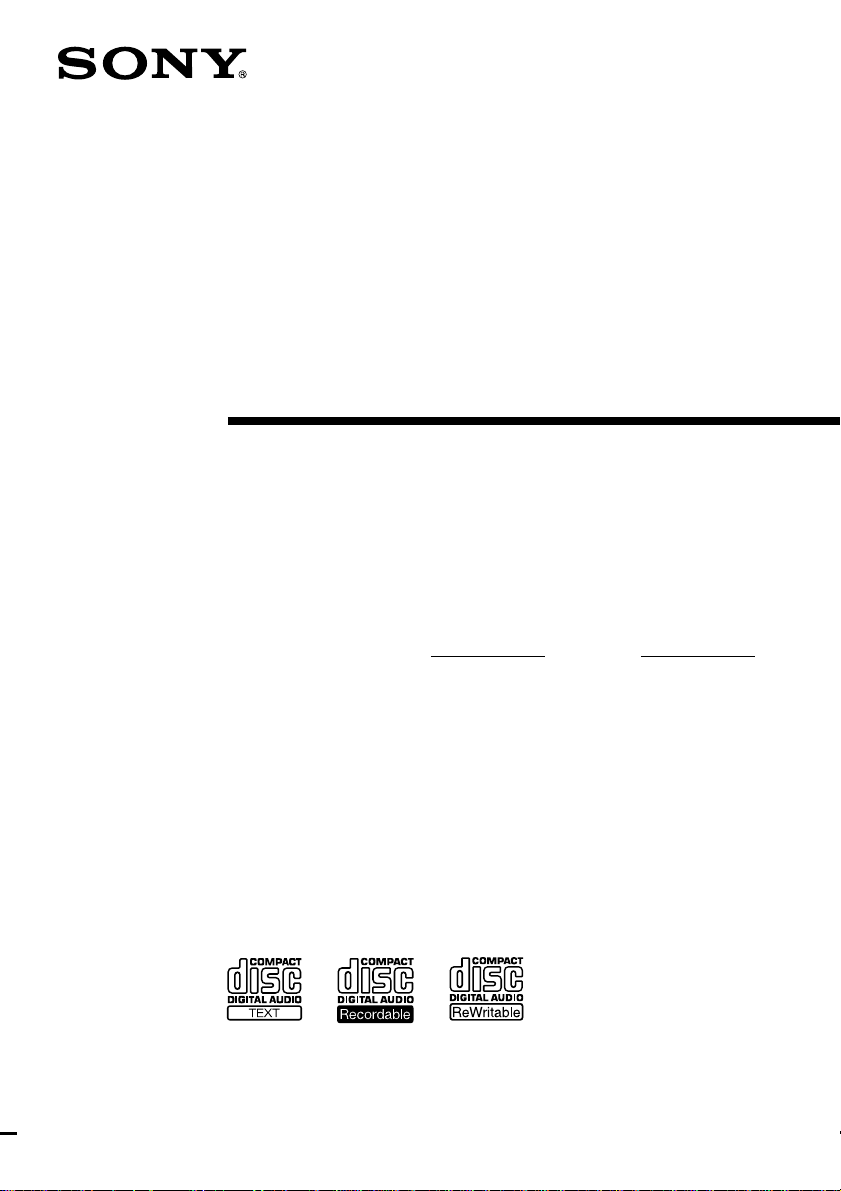
4-242-051-11(1)
Compact Disc
Recorder
Operating Instructions
Owner’s Record
The model and serial numbers are located on the rear panel. Record the serial number
in the space provided below. Refer to them whenever you call upon your Sony dealer
regarding this product.
Model No. Serial No.
RCD-W50C/W10
©2002 Sony Corporation
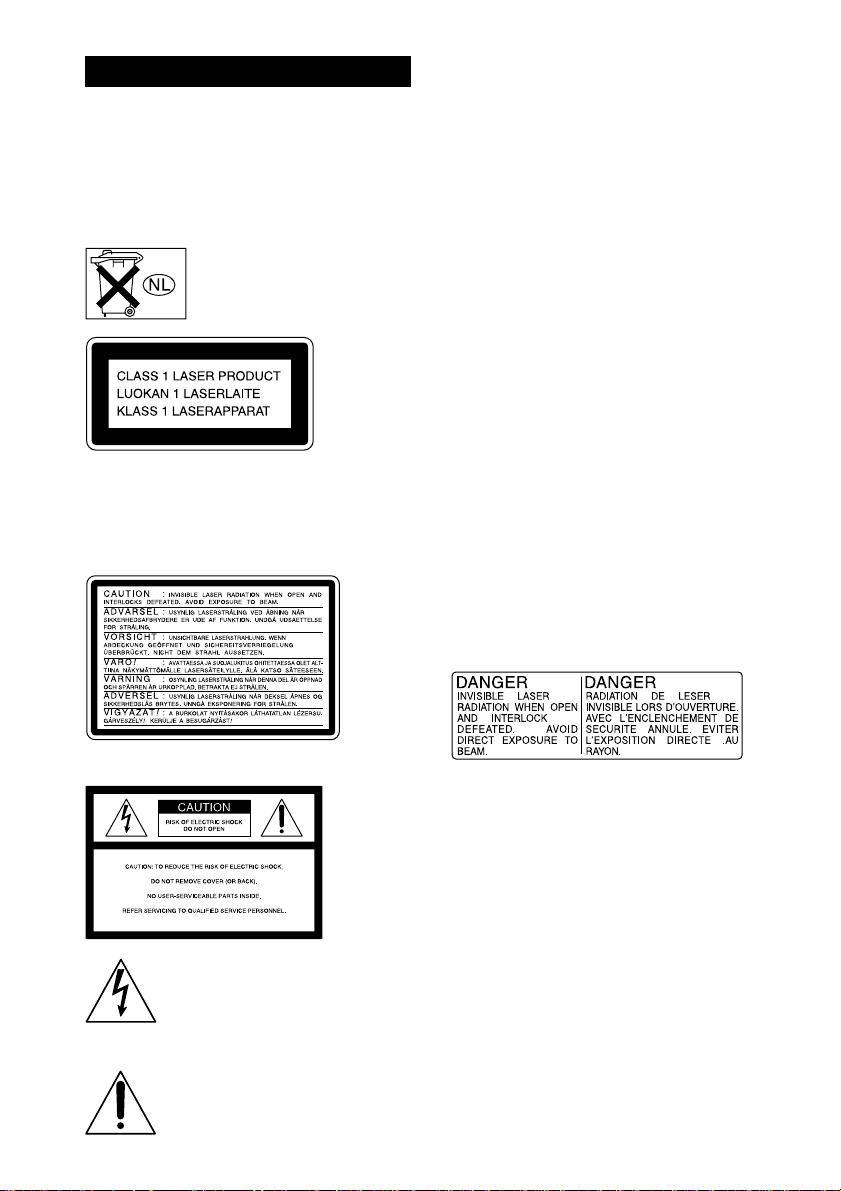
WARNING
To prevent fire or shock hazard, do not
expose the unit to rain or moisture.
To prevent fire, do not cover the ventilation of the
apparatus with newspapers, table-cloths, curtains, etc.
And don't place lighted candles on the apparatus.
To prevent fire or shock hazard, do not place objects
filled with liquids, such as vases, on the apparatus.
Don't throw away the battery with
general house waste, dispose of it
correctly as chemical waste.
This appliance is classified as a CLASS 1 LASER
product.
This label is located on the rear exterior.
The following caution label is located inside the
apparatus.
CAUTION
You are cautioned that any changes or modifications
not expressly approved in this manual could void
your authority to operate this equipment.
WARNING
This equipment has been tested and found to comply
with the limits for a Class B digital device, pursuant
to Part 15 of the FCC Rules. These limits are
designed to provide reasonable protection against
harmful interference in a residential installation. This
equipment generates, uses, and can radiate radio
frequency energy and, if not installed and used in
accordance with the instructions, may cause harmful
interference to radio communications. However, there
is no guarantee that interference will not occur in a
particular installation. If this equipment does cause
harmful interference to radio or television reception,
which can be determined by turning the equipment
off and on, the user is encouraged to try to correct the
interference by one or more of the following
measures:
– Reorient or relocate the receiving antenna.
– Increase the separation between the equipment and
receiver.
– Connect the equipment into an outlet on a circuit
different from that to which the receiver is
connected.
– Consult the dealer or an experienced radio/TV
technician for help.
As the laser beam used in this unit is harmful to eyes,
do not attempt to disassemble the cabinet. Refer
servicing to qualified personnel only.
The following caution label is located inside the
apparatus.
For the customers in the U.S.A.
This symbol is intended to alert the user
to the presence of uninsulated
“dangerous voltage” within the
product’s enclosure that may be of
sufficient magnitude to constitute a risk
of electric shock to persons.
This symbol is intended to alert the user
to the presence of important operating
and maintenance (servicing) instructions
in the literature accompanying the
2
appliance.
FOR THE CUSTOMERS IN CANADA
This Class B digital apparatus complies with
Canadian ICES-003.
CAUTION
TO PREVENT ELECTRIC SHOCK, DO NOT USE
THIS POLARIZED AC PLUG WITH AN
EXTENSION CORD, RECEPTACLE OR OTHER
OUTLET UNLESS THE BLADES CAN BE FULLY
INSERTED TO PREVENT BLADE EXPOSURE.
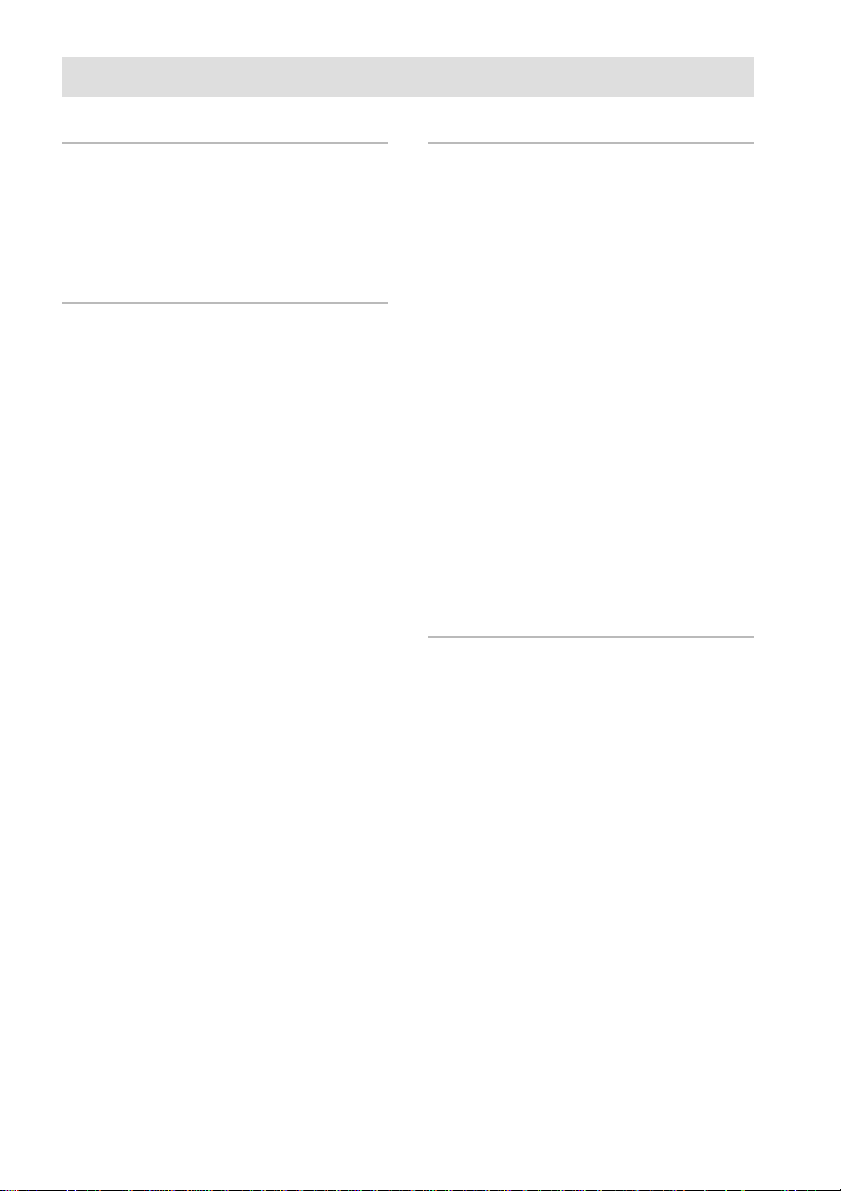
Contents
Getting Started
Unpacking ............................................. 6
Hooking Up the System ........................ 6
This Unit Can Use the Following Discs 7
Basic Operations
Playing a CD ......................................... 8
Using the Display .................................. 9
Locating a Specific Track.................... 11
Locating a Particular Point in a Track....
Playing Tracks/Discs Repeatedly
(Repeat Play) ................................. 13
Playing in Random Order
(Shuffle Play) ................................ 14
Creating Your Own Program
(Program Play) ..............................15
12
Recording/Editing
Notes on Recording ............................. 16
Useful Tips for Recording ................... 16
Synchro-Recording a CD to CD-R or
CD-RW ......................................... 18
Recording on a CD-R or CD-RW
Manually ....................................... 20
Adjusting the Recording Level............ 21
Marking Track Numbers While
Recording ...................................... 22
Recording the Original Sound of the
Program Source
(Direct Recording Function) ......... 23
Fading In and Out (Fader) ................... 23
Finalizing a CD-R or CD-RW ............. 24
Unfinalizing a CD-RW........................ 25
Erasing Tracks of a CD-RW ............... 25
Labeling Tracks/Discs ......................... 26
Additional Information
Using the Setup Menu ......................... 28
Messages ............................................. 29
Self-diagnosis Function ....................... 30
System Limitations.............................. 30
Troubleshooting................................... 31
Specifications ........................Back cover
3
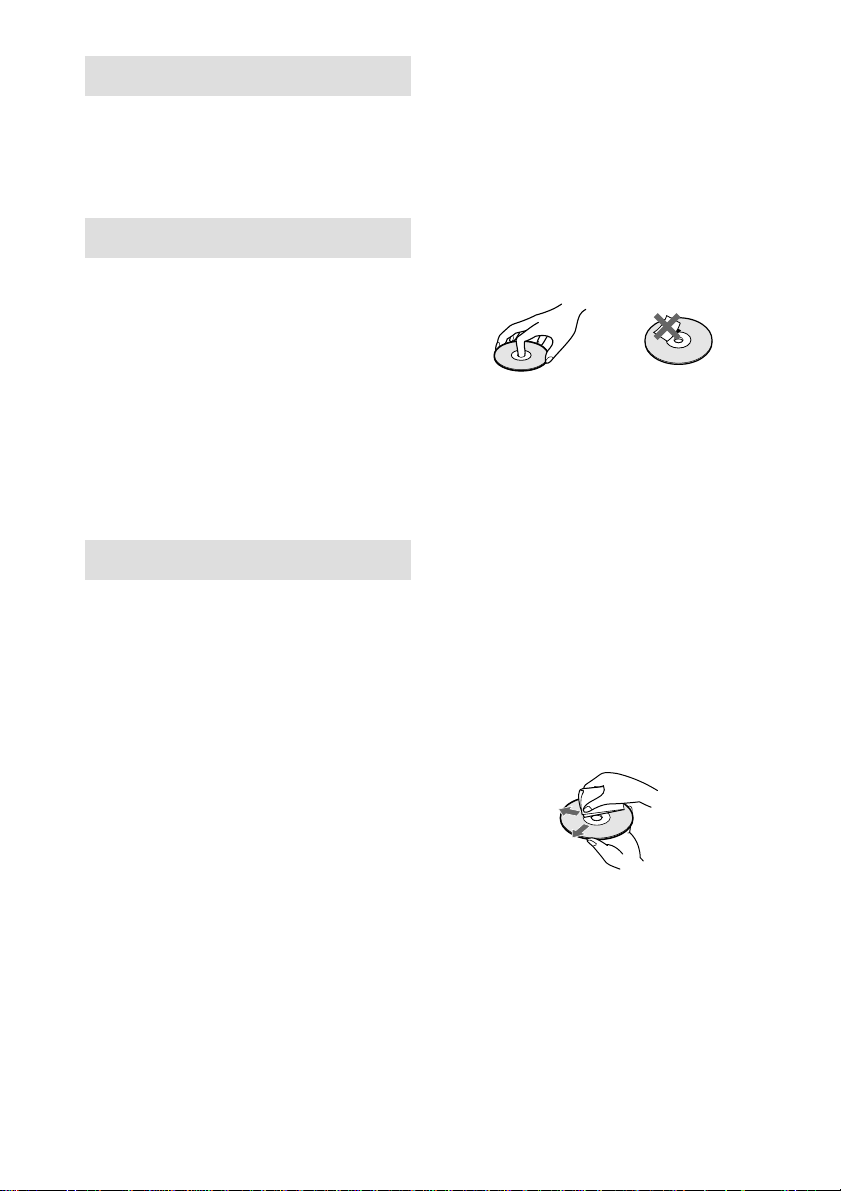
Welcome
Thank you for purchasing this Sony Compact
Disc Unit. Before operating the unit, please
read this manual thoroughly and retain it for
future reference.
About This Manual
The instructions in this manual are for 2
models: RCD-W50C and RCD-W10.
RCD-W50C is the model used for illustration
purposes.
Conventions
• Instructions in this manual describe the controls on
the unit. You can also use the controls on the
remote if they have the same or similar names as
those on the unit.
• The following icons are used in this manual:
Indicates that you can do the task using
Z
the remote.
Precautions
On safety
• Should any solid object or liquid fall into the
cabinet, unplug the unit and have it checked by
qualified personnel before operating it any further.
• The use of optical instruments with this product will
increase eye hazard.
On power sources
• Before operating the unit, check that the operating
voltage of the deck is identical with your local
power supply. The operating voltage is indicated
on the nameplate at the rear of the unit.
• The unit is not disconnected from the AC power
source (mains) as long as it is connected to the wall
outlet, even if the unit itself has been turned off.
• If you are not going to use the unit for a long time,
be sure to disconnect the unit from the wall outlet.
To disconnect the AC power cord, grasp the plug
itself; never pull the cord.
• AC power cord must be changed only at the
qualified service shop.
On condensation in the unit
If the unit is brought directly from a cold to a warm
location, or is placed in a very damp room, moisture
may condense on the lenses inside the unit. Should
this occur, the unit may not operate properly. In this
case, remove the CD, CD-R, or CD-RW and leave the
unit turned on for about an hour until the moisture
evaporates.
On handling discs
• To keep the disc clean, handle it by its edge. Do
not touch the surface.
• Do not stick adhesive papers or tapes onto the disc.
• Only regular circular discs can be used in this unit.
Irregularly shaped discs, such as star or heartshaped discs may damage the unit.
• If there is glue or a similar substance on the disc,
remove it completely before using the disc.
On storage
• Do not expose the disc to direct sunlight or heat
sources such as hot air ducts, nor leave it in a car
parked in direct sunlight as there can be a
considerable rise in temperature inside the car.
• Store discs in their cases. Do not store discs either
stacked horizontally or standing vertically without
their cases.
On cleaning
• Fingerprints or dust on the disc may cause poor
sound reproduction or sound dropout.
• Before playing a disc, clean it with a cleaning cloth.
Wipe the disc from the center out.
• If the disc is still dirty after being wiped with a
cleaning cloth, wipe it again with a slightly
moistened cloth. Then wipe off the residual
moisture with a dry cloth.
• Do not use solvents such as benzene, thinner,
commercially available cleaners, or antistatic spray
intended for vinyl LPs.
4
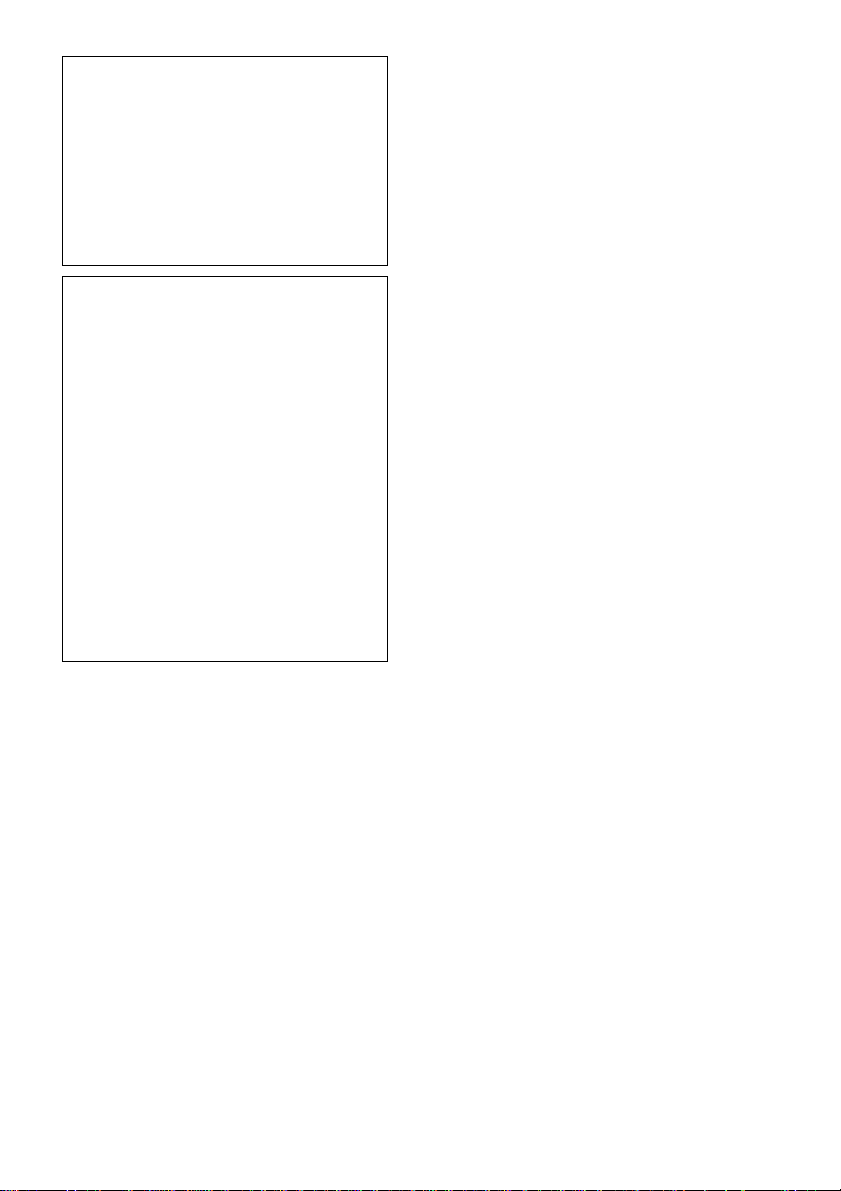
Note on High-Speed
Synchro-Recording
Certain CD conditions may cause sound
dropout or noise in the recording results, or
even create unwanted tracks on the CD-R or
CD-RW. If this happens, clean the CD as
instructed in “On cleaning” above, and
record material to the CD-R or CD-RW
using normal speed Synchro-Recording only.
Note on CD-R or CD-RW
playback
When you playback a CD-R or CD-RW
recorded by a CD-R or CD-RW recorder,
you may not be able to playback depending
on the recording conditions (e.g., dirty disc,
etc.). Also, you should note that you need to
finalize a CD-R or CD-RW before playing
back on another system other than the one
used to make the recording. (Finalizing is a
process to complete the recording.)
After finalizing a CD-R, you can play it in
any conventional CD player. However,
depending on the state of the recording, there
may be sound skips during playback.
After finalizing a CD-RW, you can play it in
a CD-RW compatible player only.
5
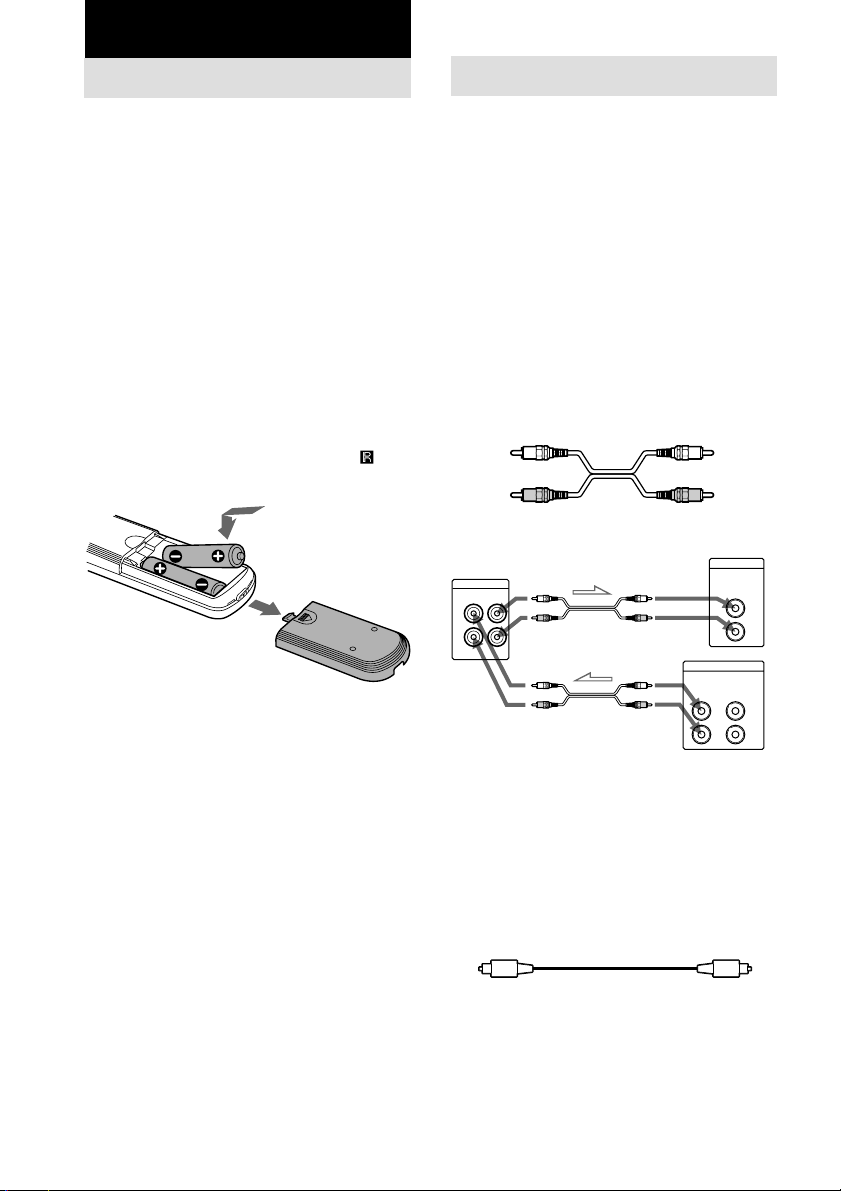
Getting Started
Unpacking
Check that the following items are included:
• Audio connecting cords
Phono jack × 2 (red/white) y Phono jack ×
2 (red/white) (2)
• Remote commander (remote) (1)
• Size AA (R6) batteries (2)
Inserting batteries into the
remote
You can control the unit using the supplied
remote.
Insert two size AA (R6) batteries by matching
the 3 and # ends on the batteries to the
markings inside the compartment. When using
the remote, point it at the remote sensor
the unit.
Tip
With normal use, the batteries should last for about
six months. When the remote no longer operates the
unit, replace both batteries with new ones.
Notes
• Do not leave the remote near an extremely hot or
humid place.
• Do not drop any foreign object into the remote
casing, particularly when replacing the batteries.
• Do not expose the remote sensor to direct light from
the sun or lighting apparatus. Doing so may cause a
malfunction.
• If you don’t use the remote for an extended period
of time, remove the batteries to avoid possible
damage from battery leakage and corrosion.
on
Hooking Up the System
This section describes how to hook up the unit
to an amplifier. Be sure to turn off the power of
each component before making the
connections.
Connecting the unit to an
amplifier
Connect the amplifier to the ANALOG IN/
OUT jacks using the audio connecting cords
(supplied), making sure to match the colorcoded cords to the appropriate jacks on the
components: red (R) to red and white (L) to
white. Be sure to make connections firmly to
prevent hum and noise.
Audio connecting cords (supplied) (2)
White (L) White (L)
Red (R) Red (R)
RCD-W50C/W10
ANALOG
IN
OUT
L
R
ll
l: Signal flow
ll
Connecting the unit to a
digital component
Connect a component such as digital amplifier,
CD player, DAT deck, or MD deck through the
DIGITAL OPTICAL IN/OUT connectors with
the optical digital cord (not supplied). Plug in
the cord.
Optical digital cord (not supplied)
Amplifier
CD
IN
L
R
TAPE/MD
INOUT
L
R
6
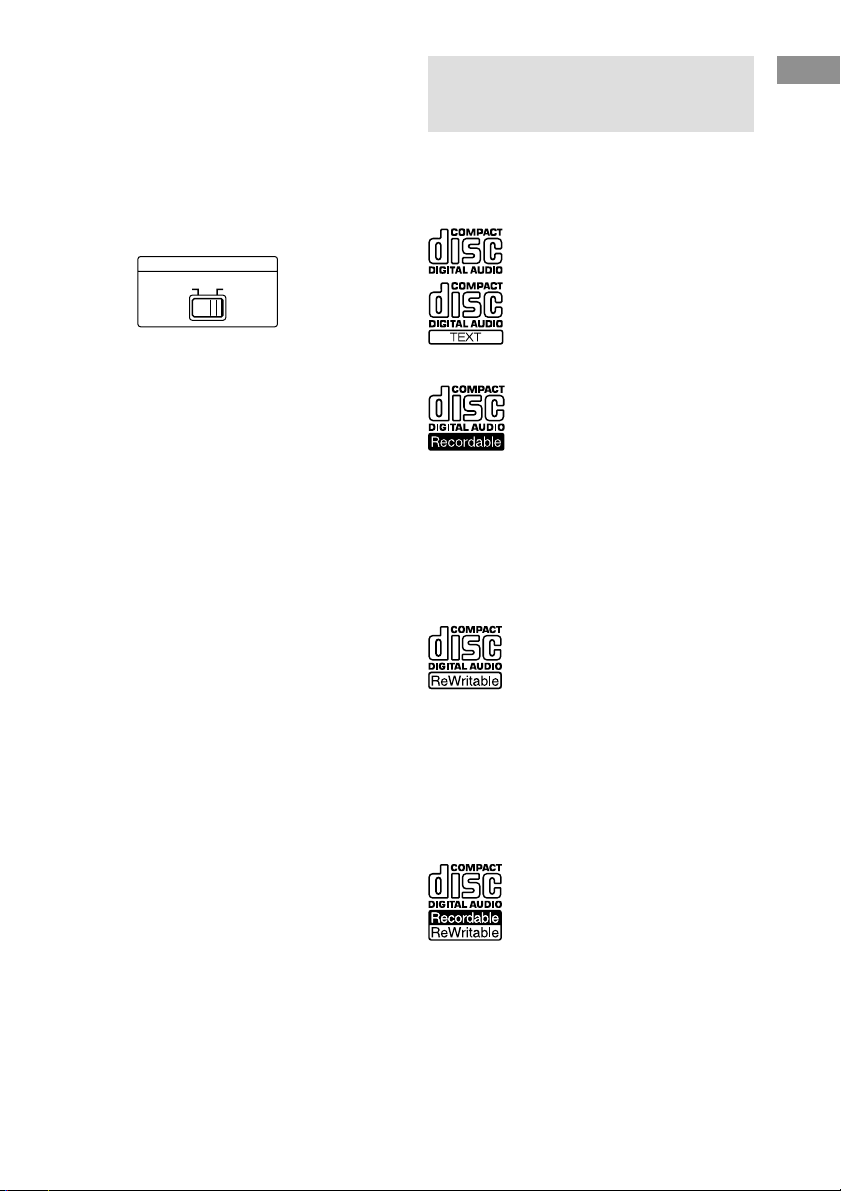
Setting the voltage selector
(voltage selector equipped
models only)
Check that the voltage selector on the rear
panel of the unit is set to the local power line
voltage. If not, set the selector to the correct
position using a screwdriver before connecting
the AC power cord to a wall outlet.
VOLTAGE SELECTOR
110-120V 220-240V
This Unit Can Use the
Following Discs
The unit can use three types of discs as
follows:
Audio CD
Discs with these logos can be played by
both DECK A (the CD player section)
and DECK B (the CD-R or CD-RW
recording section) of the unit.
Getting Started
Connecting the AC power
cord
Connect the AC power cord to a wall outlet.
Audio CD-R
Discs with this logo are recordable
only one time. When you finalize the
disc (page 24), you can play it in either
DECK A (the CD player section) or
DECK B (the CD-R or CD-RW
recording section), or any conventional CD player
(you may not be able to play it in some CD players),
including home, car, and portable models. (An
unfinalized disc can be played only in DECK B.)
When you buy a CD-R, please note that you must buy
an audio CD-R. A CD-R designed for computer use
will not work in this unit.
Audio CD-RW
Discs with this logo are recordable,
and also re-writable. When you
finalize the disc (page 24), you can
play it in either DECK A (the CD
player section) or DECK B (the CD-R
or CD-RW recording section), and CD-RW
compatible players. They will not play back in most
current CD players unless the player is CD-RW
compatible. (An unfinalized disc can be played only
in DECK B.)
When you buy a CD-RW, please note that you must
buy an audio CD-RW. A CD-RW designed for
computer use will not work in this unit.
This logo means that a unit is
compatible with Audio CD-R and
Audio CD-RW (both Audio CD-R and
Audio CD-RW can be used).
7
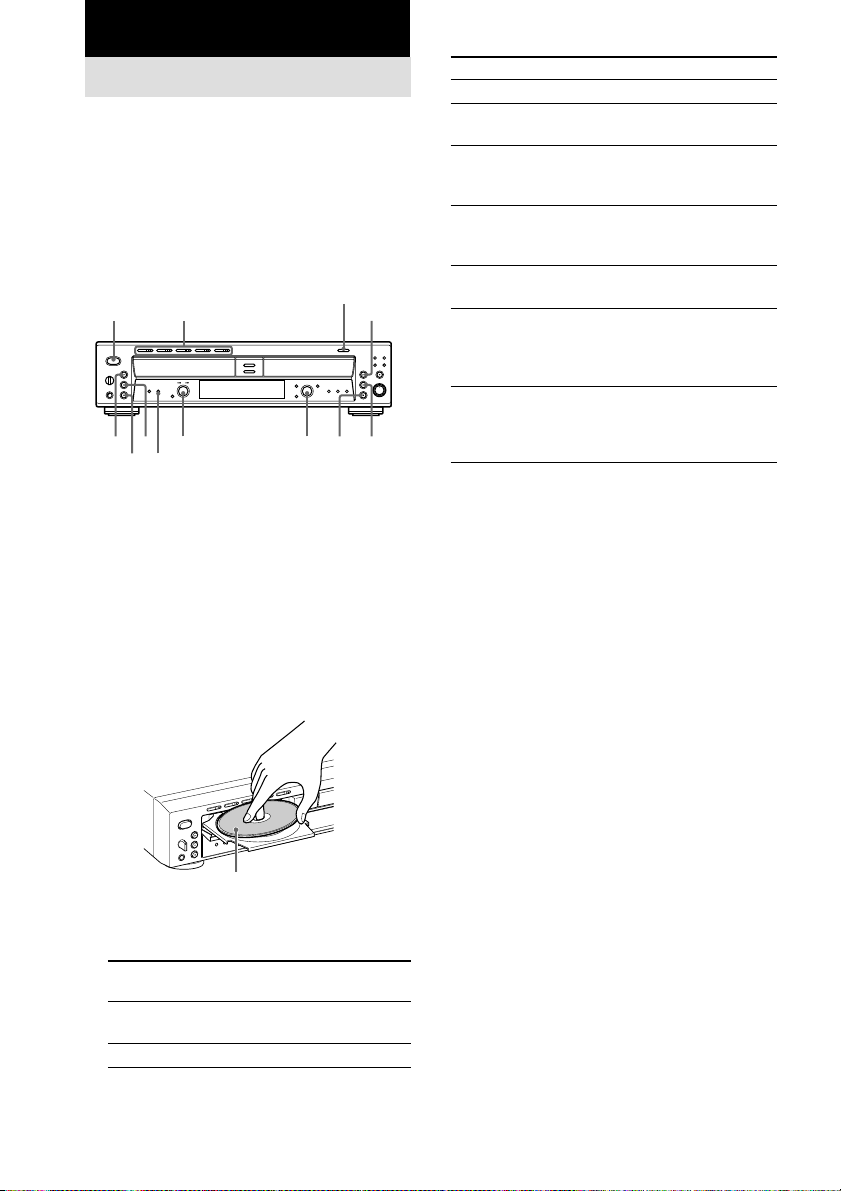
Basic Operations
Playing a CD
This unit has two decks.
In this manual, the CD player section is just
called DECK A, and the CD-R and CD-RW
recording section is called DECK B.
When using the remote, set SELECT to CD for
operations on DECK A (the CD player
section), or to CDR for operations on DECK B
(the CD-R or CD-RW recording section).
DISC 1-5 A
POWER
(OPEN/CLOSE for RCD-W10)
X
x
PLAY MODE
AMS
H
1 Turn on the amplifier and adjust the
volume to the minimum.
2 Set the function of the connected
amplifier with its input selector.
3 Press POWER.
4 Press OPEN/CLOSE (or one of the DISC
1-5 A buttons for DECK A of RCDW50C) and place a disc on the inner
circle of DECK A (or B). Press OPEN/
CLOSE (or A) again to close the disc
tray.
With the label side up
5 For DECK A of RCD-W50C, press PLAY
MODE repeatedly to select the
Continuous play mode.
When you
select
ALL DISCS
1 DISC
The unit plays
All discs in the unit consecutively
in the order of the disc number.
Only one disc you have selected.
6 Press H.
The unit starts playing. Adjust the volume on
8
the amplifier.
OPEN/CLOSE
AMS
To
Stop playback
Pause playing
Select the disc
(for DECK A of
RCD-W50C)
Go to the next disc
(for DECK A of
RCD-W50C) Z
Go to the next
H
x
X
track
Go to the beginning
of the current track
or the preceding
track
Remove the disc
* When the disc is in the unit, the indicator lights up
in orange, then it turns green when the disc is selected.
**AMS: Automatic Music Sensor
Tips
• You can start playing with the track selected in Step 6.
1 Turn AMS (or press ./> or the number
buttons on the remote) to select the track you
want to play using the display*.
2 Press H.
*See “Using the Display” on page 9.
• You can remove or load discs while playing the
other deck. Press OPEN/CLOSE (or A) of the deck
that is not currently playing to open that tray, and
remove or load a disc.
• The DISC 1-5 button indicator lights up when the
disc is in the tray. The indicator turns to green when
the disc is selected.
• You can connect a headphone to the PHONE jack
on the front panel. Turn the PHONE LEVEL
control to adjust the volume.
• You can replace any discs in the other disc trays
while playing a disc in DECK A of RCD-W50C.
Press OPEN/CLOSE (or A) of the deck that is not
currently playing to open that tray, and remove or
load a disc.
Notes
• You can play unfinalized CD-Rs or CD-RWs only
in DECK B. For the detailed explanation about
finalizing, see “Finalizing a CD-R or CD-RW” on
page 24.
• Do not leave the disc tray open when the unit is not
in use to prevent dust and dirt from entering and
prevent damage to the disc tray.
• When you turn on the unit, you will hear some
mechanical noise from the unit. This is not a
malfunction.
Do the following:
Press x.
Press X. Press the button again or
press H to resume playing.
Press one of the DISC 1-5
buttons.*
Press D. SKIP on the remote.
Turn AMS**clockwise (or press
> on the remote ).
Turn AMS counterclockwise (or
press . on the remote).
Press
OPEN/CLOSE (or A),
whichever contains the disc you
want to remove after stopping
play.
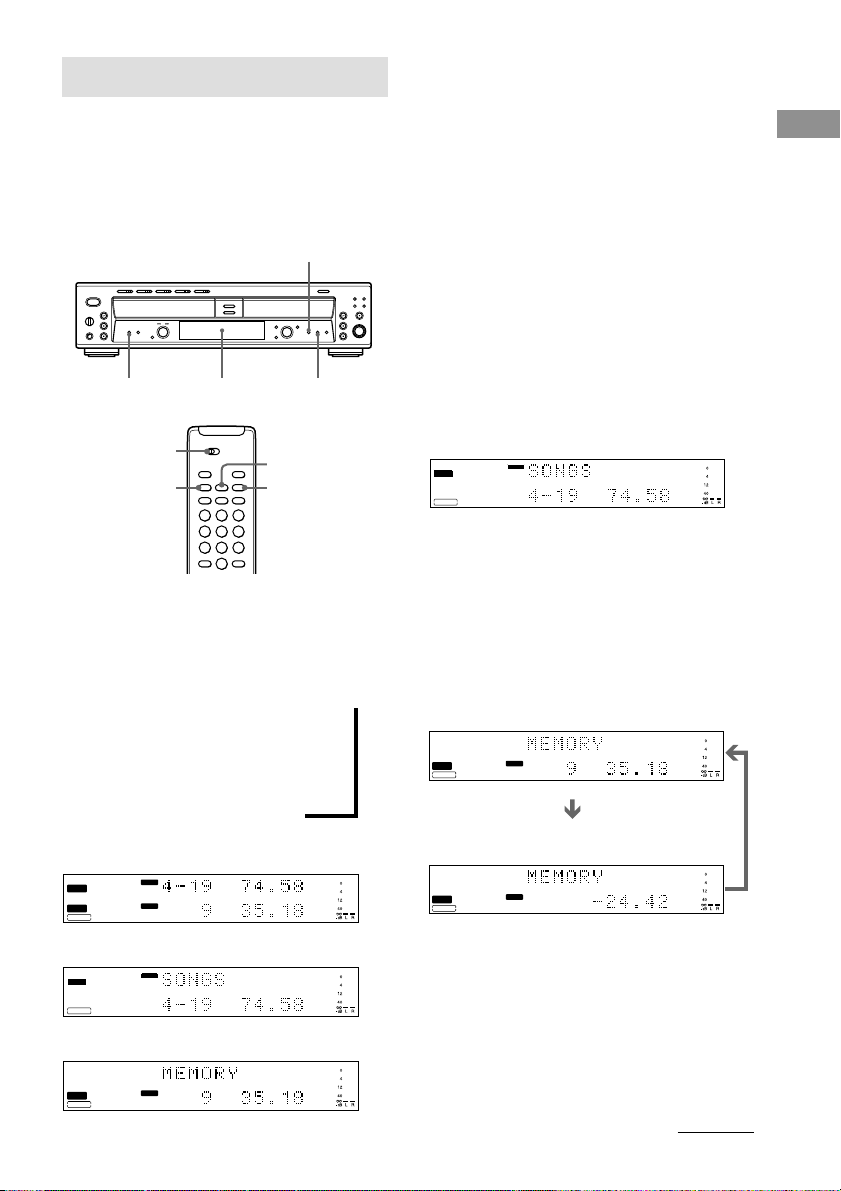
Using the Display
You can check information about the disc using
the front panel display.
When using the remote, set SELECT to CD for
operations on DECK A, or to CDR for
operations on DECK B.
DISPLAY
TIME
Front Panel Display
SELECT
DISPLAY
TIME
SCROLL
TIME
Tips
• The disc titles and track titles are displayed as
follows:
When either of the detailed displays are selected,
the disc title appears whenever the unit is stopped.
The title of the current track appears when a track is
playing.
To label a disc and its tracks, see “Labeling Tracks/
Discs” on page 26.
• You can scroll disc or track titles that do not fit
entirely into the display. Z
Press SCROLL on the remote to see the rest of the
title. Press SCROLL again to pause scrolling, and
again to continue scrolling.
Display while the unit is
stopped
The information appears as follows:
DECK A
The total track number and total playing time
CD
TEXT
DECK A
TOC
CDTEXT
Tip
When you put a CD containing a CD text in the disc
tray, “CD TEXT” lights up in the display.
DISC
CD - RW
Basic Operations
Changing the display
Press DISPLAY while the unit is stopped or
playing. Each time you press the button, you
can change the display as follows:
DECK A/DECK B divided display <
m
Detailed display for DECK A
m
Detailed display for DECK B
DECK A/DECK B divided display
CD
TEXT
DECK A
TOC
DECK B
CDTEXT
Detailed display for DECK A
CD
TEXT
DECK A
TOC
CDTEXT
Detailed display for DECK B
CD
TEXT
TOC
DECK B
CDTEXT
CD - RW
CD - RW
CD - RW
DISC
DISC
DISC
DISC
DECK B
When you placed an unfinalized CD-R or CDRW in DECK B, you can also check the
remaining recordable time by pressing TIME.
The information appears as follows:
The total track number and total playing time
CD
TEXT
TOC
DECK B
CDTEXT
CD - RW
DISC
The remaining recordable time of the disc (only
the unfinalized CD-R or CD-RW)
CD
TEXT
TOC
DECK B
CDTEXT
CD - RW
DISC
Tip
When you put a CD containing a CD text in the disc
tray, “CD TEXT” lights up in the display.
continued
9
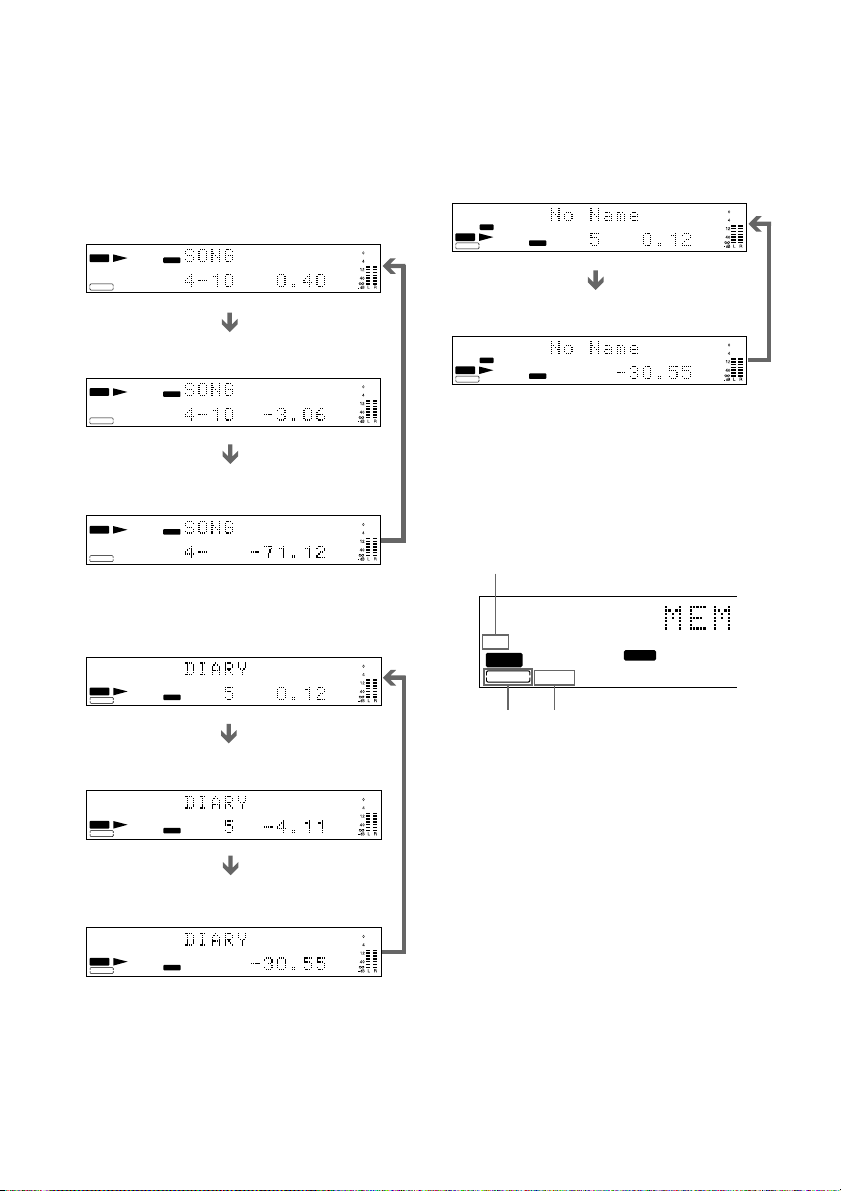
Display while playing
Press TIME repeatedly while the unit is
playing. Each time you press the button, the
display for any deck that has a disc inside
changes as follows:
DECK A
The track number and playing time
CD
TEXT
DECK A
TOC
CDTEXT
The track number and remaining time of the
track currently being played
CD
TEXT
DECK A
TOC
CDTEXT
The total remaining time of the disc (in Continuous
play mode)
CD
TEXT
DECK A
TOC
CDTEXT
DECK B
The track number and playing time
CD
TEXT
TOC
DECK B
CDTEXT
The track number and remaining time of the
track currently being played
CD
TEXT
TOC
DECK B
CDTEXT
The total remaining time of the disc (in Continuous
play mode)
CD
TEXT
TOC
DECK B
CDTEXT
CD - RW
CD - RW
CD - RW
CD - RW
CD - RW
CD - RW
TRACK
TRACK
TRACK
TRACK
TRACK
TRACK
Display while recording
Press TIME repeatedly while recording. Each
time you press the button, the display for
DECK B changes as follows:
The track number and recording time of the
track currently being recorded
CD
TEXT
REC
TOC
DECK B
CDTEXT
The total remaining time of the CD-R or CD-RW
CD
TEXT
TOC
DECK B
CDTEXT
CD - RW
REC
CD - RW
TRACK
TRACK
Display for disc information
of DECK B
The indicators show which type of recordable
disc is in the disc tray, and whether the
recordable disc has been already finalized.
TOC indicator
TOC
DECK B
CDTEXT
CD - RW
CD TEXT
indicator
CD-R/RW
indicator
The CD-R/RW indicator
When you put an unfinalized CD-R in the disc
tray, “CD-R” lights up.
When you put a CD-RW disc in the disc tray,
“CD-RW” lights up.
The TOC indicator
When you put an unfinalized CD-R or CD-RW
in the disc tray, “TOC” lights up.
For details on finalizing, refer to page 24, and
page 25 for unfinalizing.
DISC
10
