Page 1
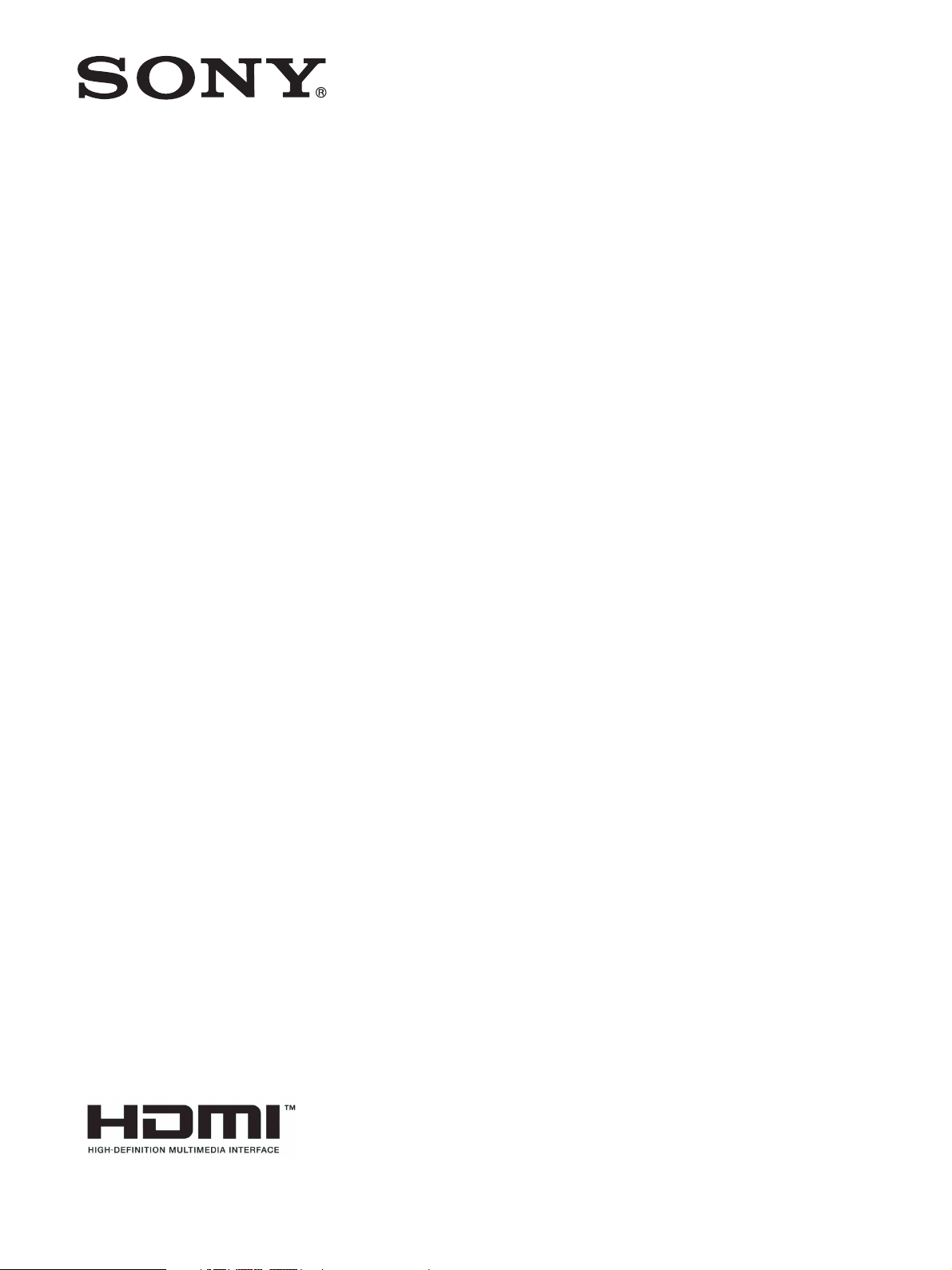
Professional
4-176-661-21(1)
Video Monitor
Operating Instructions
Before operating the unit, please read this manual thoroughly
and retain it for future reference.
PVM-740
© 2010 Sony Corporation
Page 2
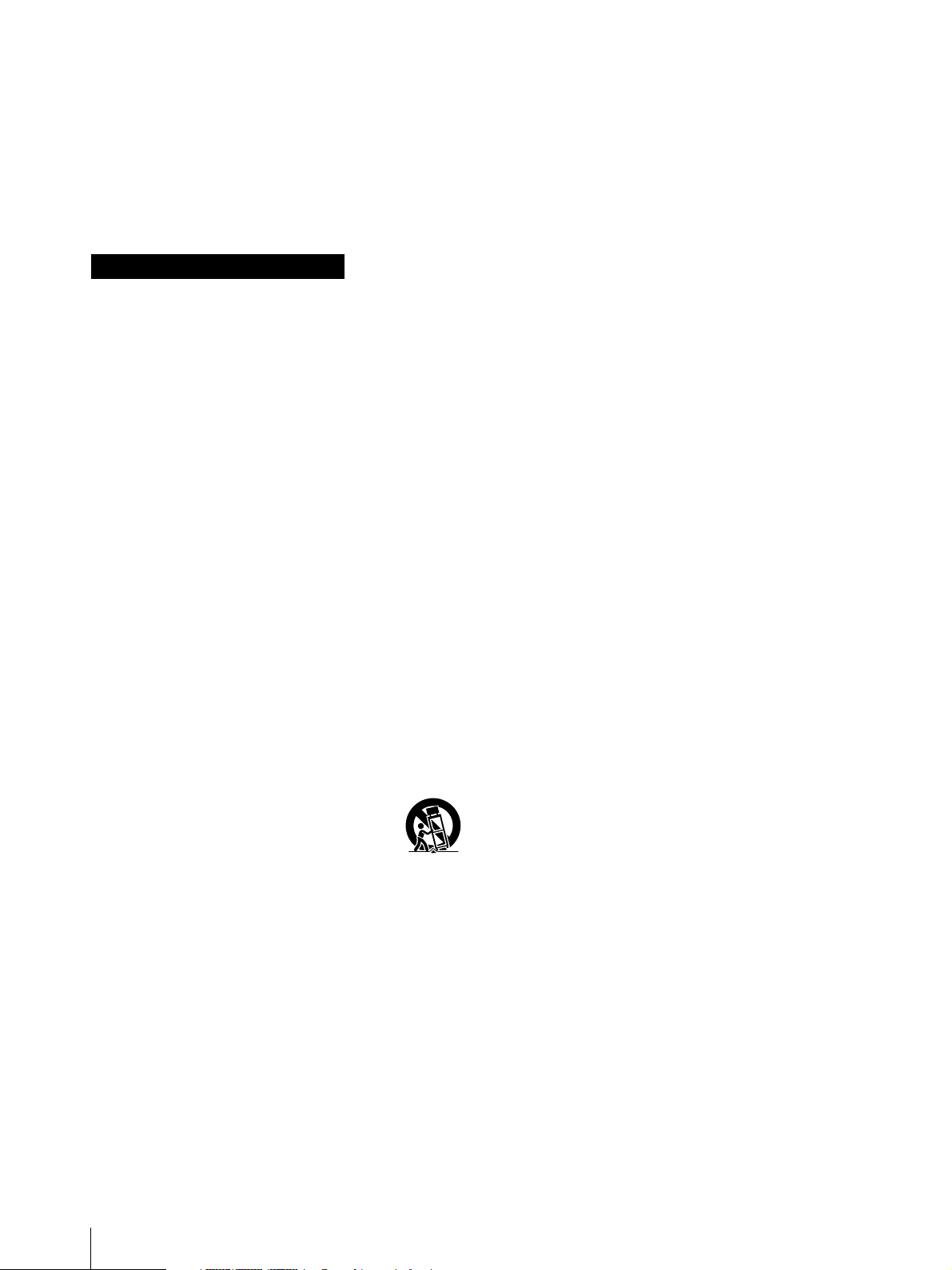
Owner’s Record
The model and serial numbers are located at the rear.
Record these numbers in the spaces provided below.
Refer to these numbers whenever you call upon your
Sony dealer regarding this product.
To avoid electrical shock, do not open the
cabinet. Refer servicing to qualified personnel
only.
WARNING
THIS APPARATUS MUST BE EARTHED.
Model No.____________________
Serial No.____________________
Important Safety Instructions
• Read these instructions.
• Keep these instructions.
• Heed all warnings.
• Follow all instructions.
• Do not use this apparatus near water.
• Clean only with dry cloth.
• Do not block any ventilation openings.
Install in accordance with the manufacturer's
instructions.
• Do not install near any heat sources such as radiators,
heat registers, stoves, or other apparatus (including
amplifiers) that produce heat.
• Do not defeat the safety purpose of the polarized or
grounding-type plug. A polarized plug has two blades
with one wider than the other. A grounding-type plug
has two blades and a third grounding prong. The wide
blade or the third prong are provided for your safety.
If the provided plug does not fit into your outlet,
consult an electrician for replacement of the obsolete
outlet.
• Protect the power cord from being walked on or
pinched particularly at plugs, convenience
receptacles, and the point where they exit from the
apparatus.
• Only use attachments/accessories specified by the
manufacturer.
• Use only with the cart, stand, tripod,
bracket, or table specified by the
manufacturer, or sold with the apparatus.
When a cart is used, use caution when
moving the cart/apparatus combination to avoid injury
from tip-over.
• Unplug this apparatus during lightning storms or
when unused for long periods of time.
• Refer all servicing to qualified service personnel.
Servicing is required when the apparatus has been
damaged in any way, such as power-supply cord or
plug is damaged, liquid has been spilled or objects
have fallen into the apparatus, the apparatus has been
exposed to rain or moisture, does not operate
normally, or has been dropped.
WARNING
WARNING
When installing the unit, incorporate a readily
accessible disconnect device in the fixed wiring, or
connect the power plug to an easily accessible socketoutlet near the unit. If a fault should occur during
operation of the unit, operate the disconnect device to
switch the power supply off, or disconnect the power
plug.
Attention-when the product is installed in Rack:
1. Prevention against overloading of branch
circuit
When this product is installed in a rack and is supplied
power from an outlet on the rack, please make sure that
the rack does not overload the supply circuit.
2. Providing protective earth
When this product is installed in a rack and is supplied
power from an outlet on the rack, please confirm that the
outlet is provided with a suitable protective earth
connection.
3. Internal air ambient temperature of the rack
When this product is installed in a rack, please make
sure that the internal air ambient temperature of the rack
is within the specified limit of this product.
4. Prevention against achieving hazardous
condition due to uneven mechanical loading
When this product is installed in a rack, please make
sure that the rack does not achieve hazardous condition
due to uneven mechanical loading.
5. Install the equipment while taking the
operating temperature of the equipment into
consideration
For the operating temperature of the equipment, refer to
the specifications of the Operation Manual.
6. When performing the installation, keep the
following space away from walls in order to
obtain proper exhaust and radiation of heat.
Upper : 4.4 cm (1 3/4 inches) or more
Lower (when not using the stand) : 1.7 cm
(11/16 inches) or more
Rear : 10.0 cm (4 inches) or more
To reduce the risk of fire or electric shock, do
not expose this apparatus to rain or moisture.
2
Page 3
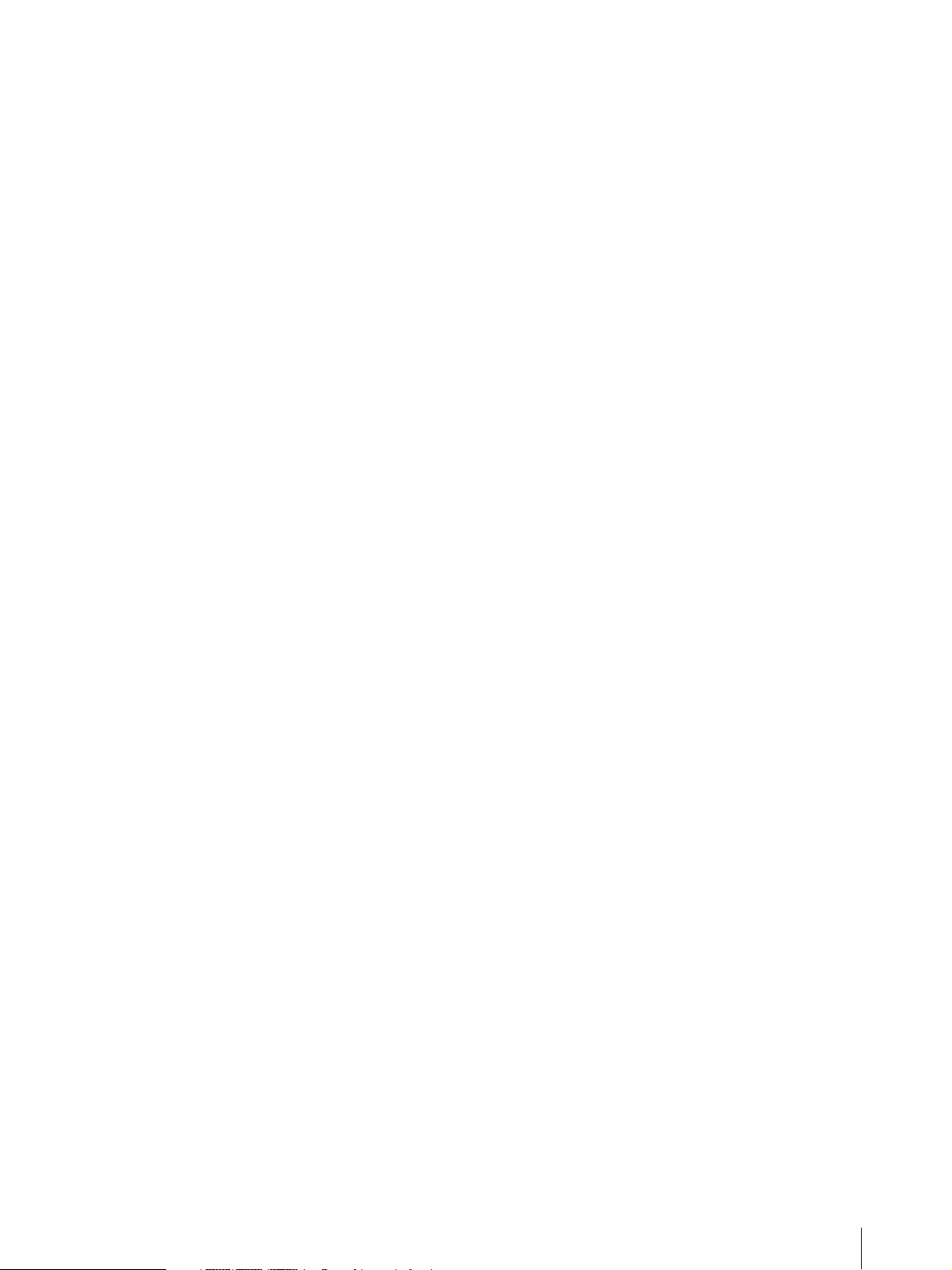
CAUTION
The apparatus shall not be exposed to dripping or
splashing. No objects filled with liquids, such as vases,
shall be placed on the apparatus.
CAUTION
The unit is not disconnected from the AC power source
(mains) as long as it is connected to the wall outlet, even
if the unit itself has been turned off.
WARNING:
Using this unit at a voltage other than 120 V may require
the use of a different line cord or attachment plug, or
both. To reduce the risk of fire or electric shock, refer
servicing to qualified service personnel.
For the customers in Canada
This Class A digital apparatus complies with Canadian
ICES-003.
WARNING
Excessive sound pressure from earphones and
headphones can cause hearing loss.
In order to use this product safely, avoid prolonged
listening at excessive sound pressure levels.
For kundene i Norge
Dette utstyret kan kobles til et IT-strømfordelingssystem.
Apparatet må tilkoples jordet stikkontakt
Suomessa asuville asiakkaille
Laite on liitettävä suojamaadoituskoskettimilla
varustettuun pistorasiaan
För kunderna i Sverige
Apparaten skall anslutas till jordat uttag
For the customers in the U.S.A.
This equipment has been tested and found to comply
with the limits for a Class A digital device, pursuant to
Part 15 of the FCC Rules. These limits are designed to
provide reasonable protection against harmful
interference when the equipment is operated in a
commercial environment. This equipment generates,
uses, and can radiate radio frequency energy and, if not
installed and used in accordance with the instruction
manual, may cause harmful interference to radio
communications. Operation of this equipment in a
residential area is likely to cause harmful interference in
which case the user will be required to correct the
interference at his own expense.
For the customers in Europe
This product with the CE marking complies with the
EMC Directive issued by the Commission of the
European Community.
Compliance with this directive implies conformity to the
following European standards:
• EN55103-1 : Electromagnetic Interference(Emission)
• EN55103-2 : Electromagnetic
Susceptibility(Immunity)
This product is intended for use in the following
Electromagnetic Environments: E1 (residential), E2
(commercial and light industrial), E3 (urban outdoors),
E4 (controlled EMC environment, ex. TV studio).
For the customers in Europe
The manufacturer of this product is Sony Corporation,
1-7-1 Konan, Minato-ku, Tokyo, Japan.
The Authorized Representative for EMC and product
safety is Sony Deutschland GmbH, Hedelfinger Strasse
61, 70327 Stuttgart, Germany. For any service or
guarantee matters please refer to the addresses given in
separate service or guarantee documents.
You are cautioned that any changes or modifications not
expressly approved in this manual could void your
authority to operate this equipment.
All interface cables used to connect peripherals must be
shielded in order to comply with the limits for a digital
device pursuant to Subpart B of Part 15 of FCC Rules.
This device complies with Part 15 of the FCC Rules.
Operation is subject to the following two conditions: (1)
this device may not cause harmful interference, and (2)
this device must accept any interference received,
including interference that may cause undesired
operation.
3
Page 4
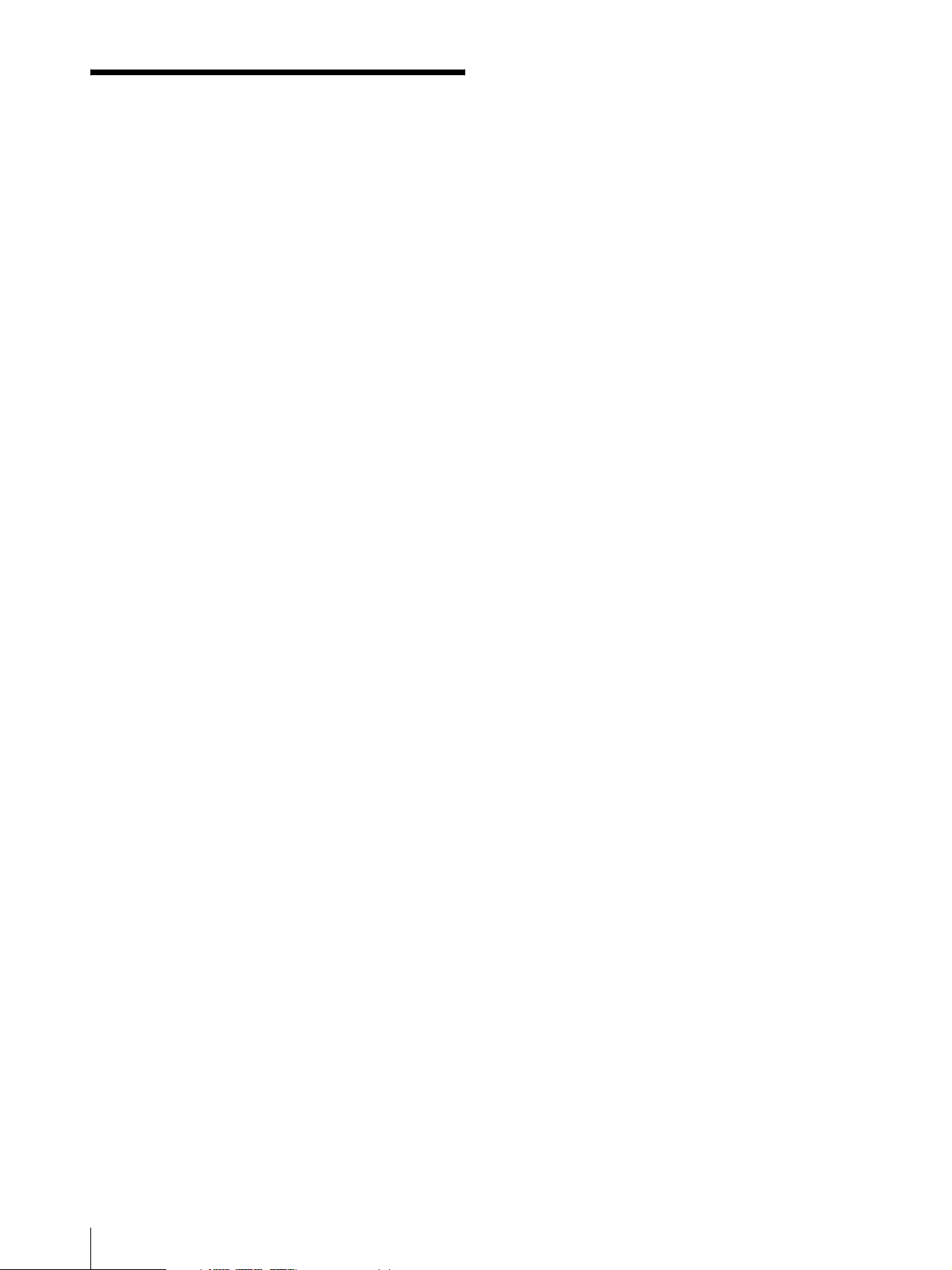
Table of Contents
Precaution .............................................................. 5
On Safety ............................................................ 5
On Installation .................................................... 5
Handling the Screen ........................................... 5
On Burn-in ......................................................... 5
On a Long Period of Use .................................... 5
Handling and Maintenance of the Screen .......... 6
On Dew Condensation ....................................... 6
On Repacking ..................................................... 6
On Mounting on a Rack ..................................... 6
Disposal of the Unit ........................................... 6
On Fan Error ...................................................... 6
On AC Adaptor Terminal .................................. 6
Features .................................................................. 7
Location and Function of Parts and Controls .... 9
Front Panel ......................................................... 9
Rear/Bottom Panel ........................................... 11
Installing to the Rack (Using MB-531) .............. 12
Power Supply ....................................................... 13
Attaching the AC Adaptor ............................... 13
Connecting the AC Power Cord ....................... 13
Selecting the Default Settings ............................. 14
Selecting the Menu Language ............................ 15
Using the Menu .................................................... 16
Adjustment Using the Menus ............................. 18
Items ................................................................. 18
Adjusting and Changing the Settings ............... 18
STATUS menu............................................. 18
COLOR TEMP/SPACE menu..................... 18
USER CONTROL menu.............................. 19
USER CONFIG menu.................................. 20
REMOTE menu ........................................... 25
KEY INHIBIT menu.................................... 26
Input Signals and Adjustable/Setting Items ..... 27
Troubleshooting ................................................... 28
Specifications ....................................................... 28
Dimensions ........................................................... 31
4
Table of Contents
Page 5
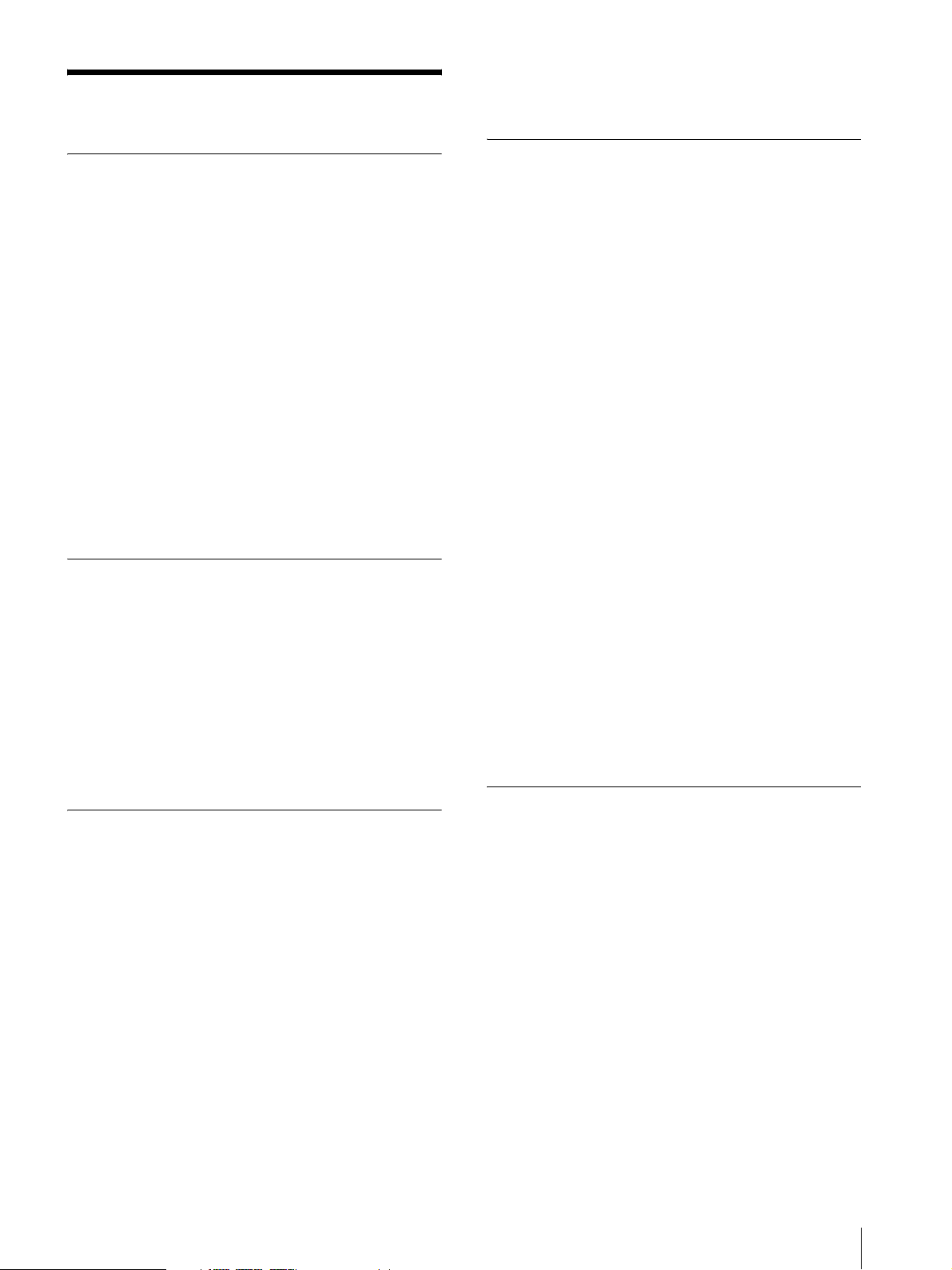
Precaution
• The screen and the cabinet become warm during
operation. This is not a malfunction.
On Safety
• Operate the unit only with a power source as specified
in the “Specifications” section.
• A nameplate indicating operating voltage, etc., is
located on the bottom.
• Should any solid object or liquid fall into the cabinet,
unplug the unit and have it checked by qualified
personnel before operating it any further.
• Do not drop or place heavy objects on the power cord.
If the power cord is damaged, turn off the power
immediately. It is dangerous to use the unit with a
damaged power cord.
• Unplug the unit from the wall outlet if it is not to be
used for several days or more.
• Disconnect the power cord from the AC outlet by
grasping the plug, not by pulling the cord.
• The socket-outlet shall be installed near the equipment
and shall be easily accessible.
On Installation
• Allow adequate air circulation to prevent internal heat
build-up.
Do not place the unit on surfaces (rugs, blankets, etc.)
or near materials (curtains, draperies) that may block
the ventilation holes.
• Do not install the unit in a location near heat sources
such as radiators or air ducts, or in a place subject to
direct sunlight, excessive dust, mechanical vibration
or shock.
On Burn-in
Due to the characteristics of the material used in the
OLED panel for its high-precision images, permanent
burn-in may occur if still images are displayed in the
same position on the screen continuously, or repeatedly
over extended periods.
Images that may cause burn-in
• Masked images with aspect ratios other than 16:9
• Color bars or images that remain static for a long time
• Character or message displays that indicate settings or
the operating state
• On-screen displays such as center markers or safety
zones
To reduce the risk of burn-in
• Turn off the character and marker displays
Press the MENU button to turn off the character
displays. To turn off the character or marker displays
of the connected equipment, operate the connected
equipment accordingly. For details, refer to the
operation manual of the connected equipment.
• Turn off the power when not in use
Turn off the power if the viewfinder is not to be used
for a prolonged period of time.
Screen saver
This product has a built-in screen saver function to
reduce burn-in. When an almost still image is displayed
for more than 10 minutes, the screen saver starts
automatically and the brightness of the screen decreases.
Handling the Screen
• The panel fitted to this unit is manufactured with high
precision technology, giving a functioning pixel ratio
of at least 99.99%. Thus a very small proportion of
pixels may be “stuck”, either always off (black),
always on (red, green, or blue), or flashing. In
addition, over a long period of use, because of the
physical characteristics of the liquid crystal display,
such “stuck” pixels may appear spontaneously. These
problems are not a malfunction.
• Do not leave the screen facing the sun as it can damage
the screen. Take care when you place the unit by a
window.
• Do not push or scratch the monitor’s screen. Do not
place a heavy object on the monitor’s screen. This
may cause the screen to lose uniformity.
On a Long Period of Use
Due to an OLED's panel structure and characteristics of
materials in its design, displaying static images for
extended periods, or using the unit repeatedly in a high
temperature/high humidity environments may cause
image smearing, burn-in, areas of which brightness is
permanently changed, lines, or a decrease in overall
brightness.
In particular, continued display of an image smaller than
the monitor screen, such as in a different aspect ratio,
may shorten the life of the unit.
Avoid displaying a still image for an extended period, or
using the unit repeatedly in a high temperature/high
humidity environment such an airtight room, or around
the outlet of an air conditioner.
Precaution
5
Page 6
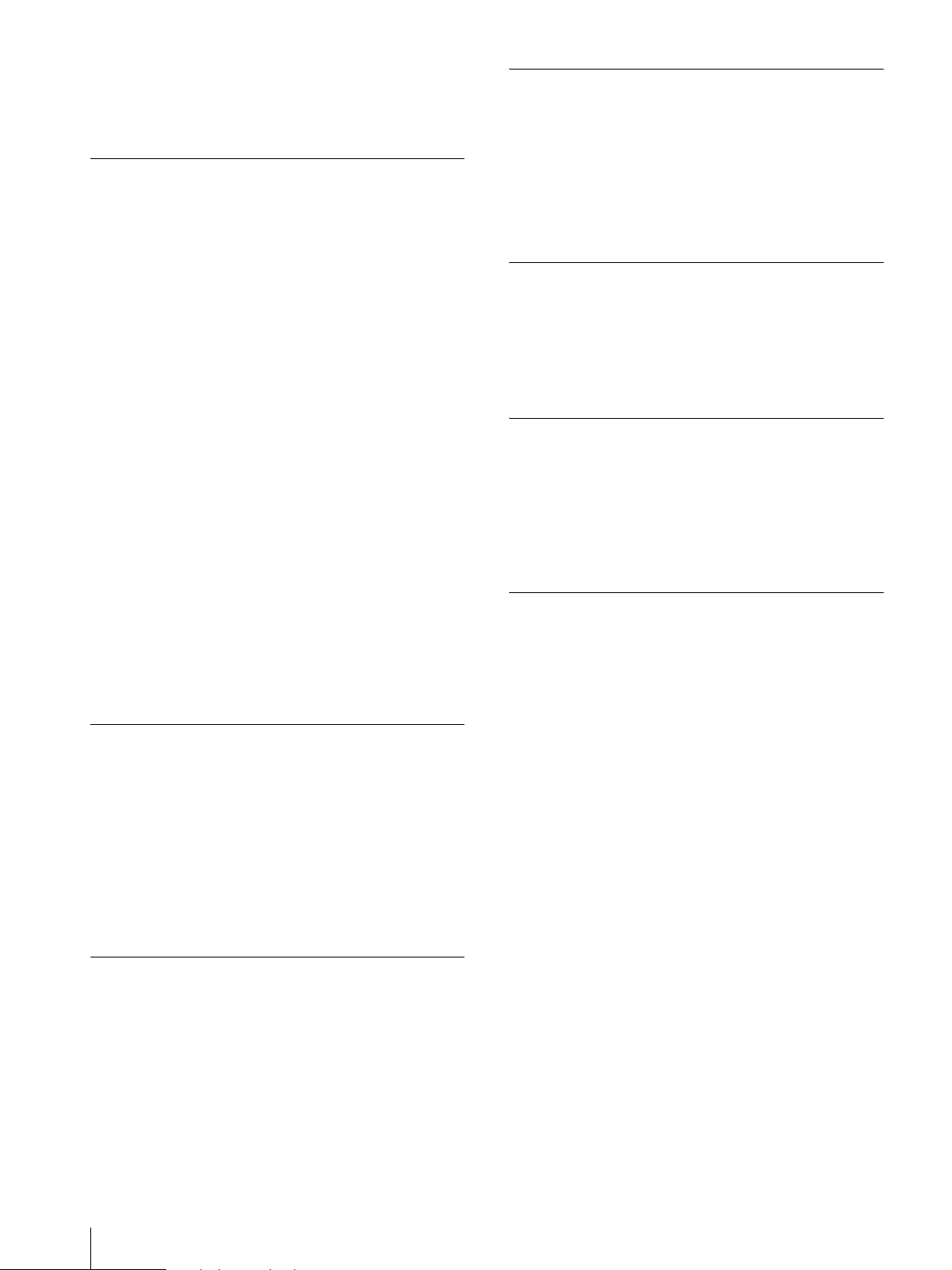
To prevent any of the above issues, we recommend
reducing brightness slightly, and to turn off the power
whenever the unit is not in use.
Handling and Maintenance of the Screen
The surface of the screen is specially coated to reduce
image reflection. Make sure to observe the following
points as improper maintenance procedures may impair
the screen's performance. In addition, the screen is
vulnerable to damage. Do not scratch or knock against it
using a hard object.
• Be sure to disconnect the AC power cord from the AC
outlet before performing maintenance.
• The surface of the screen is specially coated. Do not
attach adhesive objects, such as stickers, on it.
• The surface of the screen is specially coated. Do not
touch the screen directly.
• Wipe the screen surface gently with the supplied
cleaning cloth or a soft dry cloth to remove dirt.
• Stubborn stains may be removed with the supplied
cleaning cloth, or a soft cloth slightly dampened with
a mild detergent solution.
• The screen may become scratched if the cleaning cloth
is dusty.
• Never use strong solvents such as alcohol, benzene,
thinner, acidic or alkaline detergent, detergent with
abrasives, or chemical wipe as these may damage the
screen.
• Use a blower to remove dust from the screen surface.
On Dew Condensation
If the viewfinder is moved suddenly from a cold place to
a warm place, or used in a room with high humidity,
water droplets may form on the interior of the product.
This phenomenon is known as dew condensation.
This product does not come with a feature that warns
users of dew condensation. If water droplets are found
on the casing, turn off the power, and wait until the
condensation disappears before using.
On Mounting on a Rack
Leave 1U space empty above and below the monitor to
ensure adequate air circulation or install a fan to
maintain the monitor’s performance.
If you have any questions about this unit, contact your
authorized Sony dealer.
Disposal of the Unit
Do not dispose of the unit with general waste.
Do not include the monitor with household waste.
When you dispose of the monitor, you must obey the
law in the relative area or country.
On Fan Error
The fan for cooling the unit is built in. When the fan
stops and the 1 (standby) switch indicator on the front
panel flashes in green and amber for fan error indication,
turn off the power and contact an authorized Sony
dealer.
On AC Adaptor Terminal
The AC adaptor terminal of this unit (the connector for
AC adaptors) is a consumable part.
The unit may not operate properly if the pins of the AC
adaptor terminal are bent or deformed by shock or
vibrations, or if they become corroded due to prolonged
outdoor use.
Periodic inspections are recommended to keep the unit
working properly and to prolong its usable lifetime.
Contact your dealer or a Sony service representative for
more information about inspections.
On Repacking
Do not throw away the carton and packing materials.
They make an ideal container which to transport the
unit.
6
Precaution
Page 7
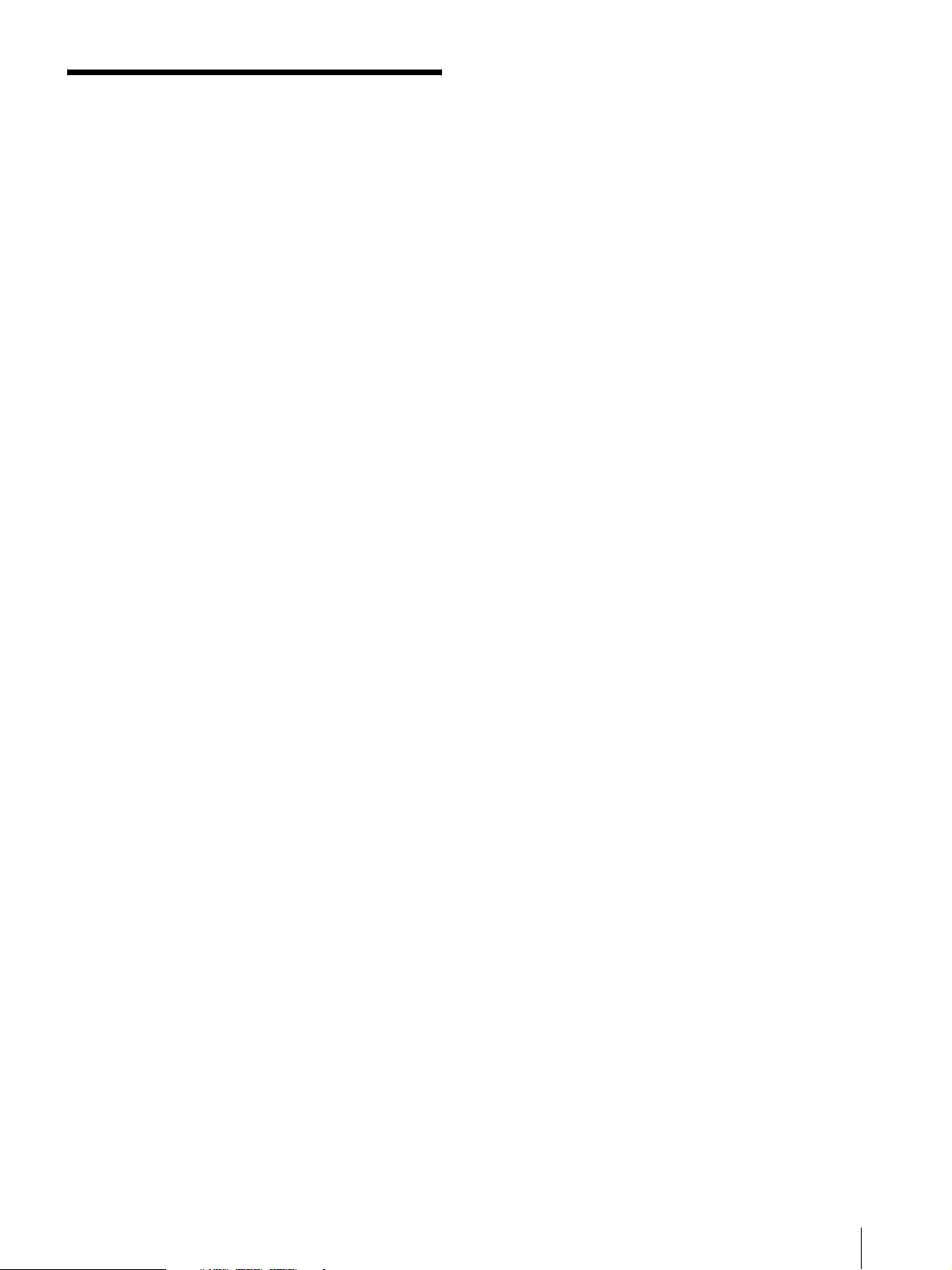
Features
The PVM-740 Professional Video Monitor is a 7.4 type
OLED panel monitor for broadcast or business use,
featuring a precise image and high performance.
This not only achieves high quality picture by the OLED
panel but is also small and lightweight, and accepts a
variety of input signals, making it useful in a variety of
applications, such as an indoor/outdoor shooting, live
production, editing, research and development.
Advantages of OLED panel technology
The OLED panel makes use of an organic material,
which emits light when an electric current is applied.
Being self-emitting, the strength of luminescence can be
controlled by the amount of electric current. This brings
about the following three features:
Quick motion picture response:
The luminescent state of the OLED panel can be
changed instantaneously by changing the current flow in
the organic material. This enables a quick motion
picture response and production of images with minimal
blurring and ghosting. Furthermore, performance for
shooting on location is not influenced by changes in
environmental temperature.
High contrast and wide dynamic range:
The OLED panel does not emit light when black signal
is applied to the monitor, enabling a pure black screen to
be displayed. Furthermore, thanks to high peak
brightness the panel impressively displays brilliance and
clarity of various sparkling images, such as stars in a
night sky twinkling, night illuminations winking or
glass glittering, etc.
Rich color reproduction:
An OLED panel's self-luminescence also allows for
great color reproduction across the entire spectrum in
practically any shade or brightness.
Sony's Super Top Emission (STE) OLED panel
The 7.4 type Quarter HD (960×540) OLED panel
features Sony's Super Top Emission structure. Unlike
the conventional bottom emission structure of TFT,
Sony's STE OLED panel can reproduce a crisper image
due to high brightness. Furthermore, a unique
microcavity structure makes RGB primary colors purer
and deeper by utilizing light resonance effects that
magnify optimum light wave lengths and diminish
undesired light wave lengths.
The panel's 10-bit driver enables smooth gradation of
color shading.
Multi-format
The monitor supports video, HDMI
1)
, SDI (3G/HD/SD)
signals and NTSC/PAL color systems.
For more information, see “Available signal formats”
on page 30.
1)
HDMI, the HDMI logo and High-Definition Multimedia
Interface are trademarks or registered trademarks of HDMI
Licensing LLC.
Color space function
Sony's “ChromaTru” technology brings to you
broadcast standard (ITU-R BT.709/EBU/SMPTE-C)
color space settings. You can contrast the images of the
monitors placed on monitor wall mount or rack mount.
Setting the color space function to off reproduces the
image in the original wide color space of OLED.
Proprietary feedback circuit
Automatic monitoring and feedback of emitted light and
color variation enables stable, long-term color
reproduction. This self-correcting feature minimizes the
need for user-adjustment of color settings.
Strong, slim and lightweight
The strong, slim, and lightweight design of the
aluminum die-cast chassis makes the monitor suitable
for use with rack mounts or as a portable monitor. This
reduces the weight burden on an outdoor broadcasting
van, and allows for a wider working space.
Use the light intercepting hood, connector protector and
carrying handle (optional Sony VF-510 Monitor ENG
Kit) for outdoor use.
Removable screen's protection plate
You can attach and detach the screen’s protection plate
easily with the four screws.
Monitor stand
You can set the monitor display in 15° by using the
stand.
Two power systems
This unit can also be operated by DC 12V or its
exclusive AC adaptor. The AC adaptor can be mounted
on the rear of the monitor for easy use.
Camera focus
This function sharpens the edges of the image more than
the amount set by the upper limit of the aperture value in
the USER CONTROL menu.
This is convenient for focusing with the camera.
Features
7
Page 8
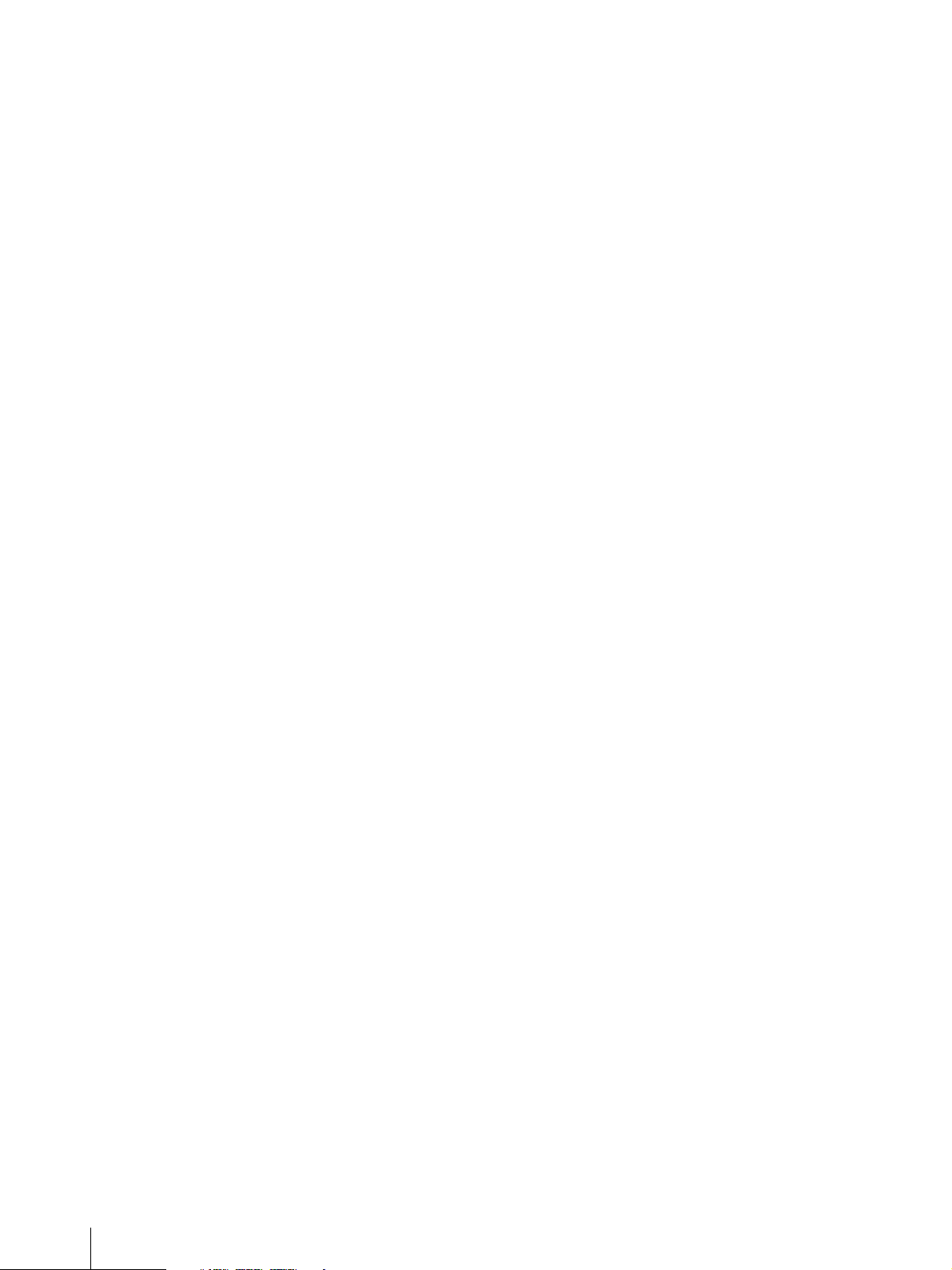
Input signal waveform and audio level display
The waveform of the input signal or the audio level
(embedded audio only) can be displayed.
For more information, see SUB INPUT SELECT of
“WFM/ALM (waveform monitor and audio level meter)
DISPLAY SETTING” on page 21.
Blue only mode
In the blue only mode, a monochrome display is
obtained with all three of the R/G/B picture elements
driven with a blue signal. This mode is convenient for
chroma and phase adjustments and monitoring of signal
noise.
Screen saver
To reduce burn-in, the brightness of the screen can be
automatically decreased when a still image is displayed
for more than 10 minutes.
Silent mode
You can stop the built-in cooling fan. This function is
convenient for stopping the noise of the fan rotation.
Flip HV
The image can be flipped vertically, horizontally, or
vertically and horizontally with no signal interruption.
For more information, see FLIP HV of "FUNCTION
BUTTON SETTING" on page 23.
Rack mount monitors
Using the optional MB-531 Mounting Bracket, up to
two monitors may be mounted on the EIA-standard 19inch rack. A height of 4U space-saving design allows
more equipment to be installed in tight space, such as an
outdoor broadcasting van.
External remote function
The input signal is selected or various items are adjusted
by use of the serial (Ethernet) remote function. Up to 32
monitors and control units (max. 4) can be connected by
the Ethernet (10BASE-T/100BASE-TX) connection
and controlled remotely on the network. You can
control individual monitors or monitor groups simply by
entering the monitor ID or group ID number. You can
also execute the same operation on all connected
monitors, or put all connected monitors into the same
setup and adjustment state.
For more information, see SERIAL REMOTE of
REMOTE menu on page 25.
Refer to the Operation Manual of the BKM-15R Monitor
Control Unit.
H/V delay mode
The horizontal and vertical sync signals can be
monitored simultaneously.
Select marker/scan display
Various items for broadcast use can be displayed.
The center marker, aspect marker or display size (scan),
etc are displayed by selecting according to use.
For more information, see “MARKER SETTING” on
page 21 and SCAN of “FUNCTION BUTTON
SETTING” on page 22.
Scan setting/native display
When video signals are input, you can set the display
size to 0% scan (normal) or 5% over scan (over).
A native display function that maps the pixel of the
signal to the panel in one-to-one mode is also equipped.
With this, scaling to correct the screen aspect ratio is
done to the horizontal direction of SD signals with nonsquare pixels (number of horizontal pixels of the signal
system is 720 or 1440) or 640 × 480 SD signal of HDMI
video.
On-screen menus
You can set the appropriate settings according to the
connected system by using the on-screen menus.
Select language display
You can select from seven display languages, English,
French, German, Spanish, Italian, Japanese and
Chinese.
Key inhibit function
You can inhibit a key function to prevent misoperation.
Monaural speaker
The monitor has a monaural speaker to reproduce sound.
Select color temperature mode
You can select the color temperature from among two
settings (9300 K, 6500 K).
Auto chroma/phase function
The chroma and phase of the decoder are automatically
adjusted with the auto chroma/phase function.
8
Features
Page 9

Location and Function of Parts and Controls
Front Panel
1 2
i
4
a Tally lamp
You can check the status of the monitor by the color of
the tally lamp.
The tally lamp lights in red, green or amber according to
the setting of PARALLEL REMOTE in the REMOTE
menu.
b Protection plate
You can detach the protection plate by removing the
four screws.
c i (headphones) jack
The audio signal which is selected by the input select
button is output in stereo sound.
d Speaker
The audio signal which is selected by the input select
button is output in monaural sound (L + R).
When SDI signals are input, the audio signal of the
channel which is selected in AUDIO SETTING of the
USER CONFIG menu is output (see page 20).
The audio signals from the speaker are output from the
AUDIO OUT connector on the rear (see page 11).
Audio signals will not be output when headphones are
connected to the i jack.
1
96 7 853
e Stand
Pull the stand toward you to tilt the monitor screen by
15°. When using the optional VF-510 Monitor ENG Kit,
set the stand at positions B and C. (see “Using the stand”
on page 10).
f Input select buttons
Press to monitor the signal input to each connector.
SDI button: to monitor the signal through the SDI IN
connector
HDMI button: to monitor the signal through the
HDMI connector
COMPOSITE button: to monitor the signal through
the COMPOSITE IN connector
g Function buttons
You can turn the assigned function on or off.
The factory setting is as follows;
F1 button: BRIGHTNESS
F2 button: CONTRAST
F3 button: CHROMA
F4 button: SCAN
F5 button: H/V DELAY
F6 button: VOLUME
F7 button: I/P MODE
You can assign various functions in FUNCTION
BUTTON SETTING of the USER CONFIG menu.
Location and Function of Parts and Controls
9
Page 10

Press the button BRIGHTNESS, CONTRAST,
CHROMA, or VOLUME function assigned to display
the adjustment screen. Press the same button again, and
the adjustment screen disappears, but you can adjust the
value without the setting value display.
For details of the function assigned to the function
button, see page 22.
h Menu operation buttons
Displays or sets the on-screen menu.
Menu selection control
When the menu is displayed, turn the control to select
a menu item or setting value, and then press the
control to confirm the setting.
To light up the characters that represent the
names of the buttons
When the menu is not displayed, press the menu
selection control. Press it again to turn off the lights.
Using the stand
Pull the stand toward you to tilt the monitor screen by
15°.
ENTER button
Press to confirm a selected item on the menu.
When the menu is not displayed, press the button to
display the distinguished signal format.
RETURN button
When the menu is displayed, press the button to reset
the value of an item to the previous value.
When the menu is not displayed, press the button to
display the names of the functions selected in
FUNCTION BUTTON SETTING of the USER
CONFIG menu on the side of the F1 to F7 buttons.
MENU button
Press to display the on-screen menu.
Press again to clear the menu.
i 1 (standby) switch and indicator
Press to turn on the power when this unit is in standby
mode. The indicator lights in green. Press the switch
again to set the monitor in standby mode. The indicator
goes out. If a temperature increase occurs inside the unit
when using the unit in a high temperature environment,
in SILENT MODE, or when a fan error occurs, the
indicator flashes in green and amber alternately. In
power saving mode, it lights in amber.
The mounting position of the stand can be changed.
Move the mounting screws on the underside of the stand
to positions A and C, or positions B and C.
ACB
ACB
A and C: Sets the stand towards the back.
B and C: Sets the stand towards the front.
When using the optional VF-510 Monitor ENG Kit, set
the stand at positions B and C.
10
Location and Function of Parts and Controls
Page 11

Rear/Bottom Panel
4 5 9 06 7 8
1
2
3
a SDI (3G/HD/SD) input and output connectors
(BNC)
IN connector
Input connector for serial digital component signals.
OUT connector
Output connector for serial digital component signals.
Note
The signal from the OUT connector does not satisfy
the ON-LINE signal specifications.
b COMPOSITE input and output connectors
(BNC)
IN connector
Input connector for composite video signals or audio
signals.
OUT connector
Loop-through output connector.
Note
When inputting a video signal with the jitters, etc. the
picture may be disturbed. We recommend using the
TBC (time base corrector).
c AUDIO input and output connectors (stereo
mini jack)
IN connector
Connect to the audio outputs of external equipment
such as a VCR.
OUT connector
Outputs the audio signal which is selected by the input
select button on the front panel.
When SDI signal is selected, the audio signal of the
channel which is selected in AUDIO SETTING of the
USER CONFIG menu is output.
d PARALLEL REMOTE connector (modular
connector, 8-pin)
Forms a parallel switch and controls the monitor
externally.
For details on the pin assignment and factory setting
function assigned to each pin, see page 29.
CAUTION
For safety, do not connect the connector for peripheral
device wiring that might have excessive voltage to this
port. Follow the instructions for this port.
e SERIAL REMOTE connector (RJ-45)
Connect to the network or Sony BKM-15R Monitor
Control Unit by using a 10BASE-T/100BASE-TX LAN
cable (shielded type, optional).
For details, refer to the Interface Manual for
Programmers (English only).
Location and Function of Parts and Controls
11
Page 12

CAUTION
• For safety, do not connect the connector for peripheral
device wiring that might have excessive voltage to this
port. Follow the instructions for this port.
• The connection speed may be affected by the network
system. This unit does not guarantee the
communication speed or quality of 10BASE-T/
100BASE-TX.
Installing to the Rack (Using MB-531)
You can attach up to two monitors to the rack by using
the optional MB-531 Mounting Bracket.
f HDMI input connector
Input connector for HDMI signals.
HDMI (High-Definition Multimedia Interface) is an
interface that supports both video and audio on a single
digital connection, allowing you to enjoy high quality
digital picture and sound. The HDMI specification
supports HDCP (High-bandwidth Digital Content
Protection), a copy protection technology that
incorporates coding technology for digital video signals.
Note
Use HDMI compliant cable (optional) with HDMI logo.
g EJECT button
While sliding this button, remove the AC adaptor.
h Tripod socket hole (1/4-20UNC, 3/8-16UNC)
When using a tripod, secure it to the monitor with this
hole.
i AC adaptor attachment
The monitor can also be operated with AC power by
attaching the AC adaptor.
CAUTION
For safety, use only the Sony AC adaptor listed below.
• AC power using the AC-940W AC Adaptor
1
Attach the mounting bracket to the monitor.
For details on attaching the mounting bracket,
refer to the Mounting Instructions of the MB-531.
2
Attach the unit to the rack with four screws.
Note
The screws are not supplied. Prepare screws according
to the rack.
j 12V jack (XLR-type, 4-pin)
Connects the DC 12V external power source to use the
monitor.
12
Installing to the Rack (Using MB-531)
Page 13

Power Supply
Attaching the AC Adaptor
Connecting the AC Power Cord
Attach the AC adaptor to the monitor, and then connect
the supplied AC power cord.
Attaching
Removing
AC power cord (supplied)
AC plug holder (supplied)
Attach the AC plug holder to
the AC power cord, and
connect it to the AC IN
connector so that the cord
does not come loose.
CAUTION
• The AC adaptor can be used only with products
specified by the manufacturer.
• To remove the AC adaptor, first unplug the AC power
cord and then remove the AC adaptor.
Power Supply
13
Page 14

Selecting the Default Settings
When you turn on the unit for the first time after
purchasing it, select the area where you intend to use this
unit from among the options.
The default setting values for each area
3
1
5
4
NTSC
SETUP
2
COLOR
SPACE
3
1NORTH AMERICA D65 7.5 SMPTE-C
2LATIN AMERICA
PAL&PAL-N
AREA
NTSC&PAL-M
AREA
3AFRICA AUSTRALASIA
EUROPE MIDDLE-EAST
4ASIA EXCEPT
JAPAN
5JAPAN D93 0 EBU
3
COLOR
TEMP
ARGENTINA D65 0 EBU
PARAGUAY D65 0 EBU
URUGUAY D65 0 EBU
OTHER AREA D65 7.5 SMPTE-C
D65 0 EBU
NTSC AREA D65 7.5 SMPTE-C
PAL AREA D65 0 EBU
i
1
Press the 1 (standby) switch.
COMPOSITEHDMISDI F1 F2 F3 F4 F5 F6 F7 ENTER RETURN MENU
ENTER RETURN MENU
The unit is turned on and the SELECT SETTING
screen appears.
1North America
S E L E C T S E T T I N G
N O R T H _ A M E R I C A
L A T I N A M E R I C A
A F R I C A A U S T R A L A S I A E
A S I A E X C E P T J A P A N
J A P A N
2
Turn the menu selection control to select the area
2Latin America
3Africa, Australia/New
Zealand, Europe,
Middle East, Russia
4Asia Except Japan
5Japan
where you intend to use the unit and press the menu
selection control or the ENTER button.
If you select either 1, 3 or 5
The confirmation screen is displayed. Confirm the
selected area. When the setting is wrong, press the
RETURN button to return to the previous screen.
1
1
12~3
14
Selecting the Default Settings
S E L E C T T H I S A R E A ?
N O R T H A M E R I C A
[ E N T E R ] Y E S
[ R E T U R N ] NO
If you select either 2 or 4
One of the following screens appears. Turn the
menu selection control to narrow the area further
and then press the menu selection control or the
ENTER button.
The confirmation screen is displayed. Confirm the
selected area.
If the setting is wrong, press the RETURN button to
return to the previous screen.
Page 15

2 If LATIN AMERICA is selected:
PAL&PAL-N area
L A T I N A M E R I C A
P A L & P A L - N _ A R E A
A R G E N T I N A
P A R A G U A Y
U R U G U A Y
N T S C & P A L - M A R E A
O T H E R A R E A
Argentina
Paraguay
Uruguay
NTSC&PAL-M area
Other area
4 If ASIA EXCEPT JAPAN is selected:
Customers who will use this unit in the shaded
areas shown in the map below should select NTSC
AREA.
Other customers should select PAL AREA.
Selecting the Menu Language
You can select one of seven languages (English, French,
German, Spanish, Italian, Japanese, Chinese) for
displaying the menu and other on-screen displays.
“ENGLISH (English)” is selected in the default setting.
The current settings are displayed in place of the x
marks on the illustrations of the menu screen.
A S I A E X C E P T J A P A N
N T S C _ A R E A
P A L A R E A
3
Press the menu selection control or the ENTER
NTSC area
PAL area
button.
The SELECT SETTING screen disappears and the
menu item settings suitable for the selected area are
applied.
i
1
Turn on the unit.
2
Press the MENU button.
COMPOSITEHDMISDI F1 F2 F3 F4 F5 F6 F7 ENTER RETURN MENU
ENTER RETURN MENU
The menu appears.
The menu presently selected is shown in yellow.
STATUS 1 / 2
FORMAT xxxxxxxxx
xxxxxxxx
COLOR TEMP xxx
HDMI FORMAT xxxxx
NTSC SETUP x
SCAN MODE xxxxxxxx
POWER SAVING xx
I/P MODE xxxxxxx
1
1
123~5
Note
When you have selected the wrong area, set the
following items using the menu.
• COLOR TEMP (on page 19)
• NTSC SETUP (on page 20)
• COLOR SPACE (on page 19)
See “The default setting values for each area” (page 14)
on the setting value.
3
Turn the menu selection control to select SYSTEM
SETTING of the USER CONFIG (user
configuration) menu, then press the menu selection
control or the ENTER button.
Selecting the Menu Language
15
Page 16

The setting items (icons) in the selected menu are
displayed in yellow.
USER CONFIG – SYSTEM SETTING
NTSC SETUP: xxxxxx
FORMAT DISPLAY: xxxxxx
LANGUAGE: ENGLISH
POWER SAVING: xxxxxx
I/P MODE: xxxxxxx
LED BRIGHTNESS: xxxxxx
RGB RANGE: xxxxxx
SCREEN SAVER: xxxxxx
4
Turn the menu selection control to select
“LANGUAGE”, then press the menu selection
control or the ENTER button.
The selected item is displayed in yellow.
USER CONFIG – SYSTEM SETTING
NTSC SETUP: xxxxxx
FORMAT DISPLAY: xxxxxx
LANGUAGE: ENGLISH
POWER SAVING: xxxxxx
I/P MODE: xxxxxxx
LED BRIGHTNESS: xxxxxx
RGB RANGE: xxxxxx
SCREEN SAVER: xxxxxx
Using the Menu
The unit is equipped with an on-screen menu for making
various adjustments and settings such as picture control,
input setting, set setting change, etc. You can also
change the menu language displayed in the on-screen
menu.
To change the menu language, see “Selecting the Menu
Language” on page 15.
The current settings are displayed in place of the x
marks on the illustrations of the menu screen.
i
COMPOSITEHDMISDI F1 F2 F3 F4 F5 F6 F7 ENTER RETURN MENU
ENTER RETURN MENU
1
1
5
Turn the menu selection control to select a
language, then press the menu selection control or
the ENTER button.
The menu changes to the selected language.
USER CONFIG – SYSTEM SETTING
NTSC SETUP: xxxxxx
FORMAT DISPLAY: xxxxxx
LANGUAGE: ENGLISH
POWER SAVING: xxxxxx
I/P MODE: xxxxxxx
LED BRIGHTNESS: xxxxxx
RGB RANGE: xxxxxx
SCREEN SAVER: xxxxxx
To clear the menu
Press the MENU button.
The menu disappears automatically if a button is not
pressed for one minute.
12~4
RETURN button
1
Press the MENU button.
The menu appears.
The menu presently selected is shown in yellow.
STATUS 1/2
FORMAT
COLOR TEMP
HDMI FORMAT
NTSC SETUP
SCAN MODE
POWER SAVING
I/P MODE
2
Turn the menu selection control to select a menu,
then press the menu selection control or the ENTER
button.
xxxxxxxxx
xxxxxxxx
xxx
xxxxx
xxxxxxxx
xx
xxxxxxx
x
16
Using the Menu
Page 17

The menu icon presently selected is shown in
yellow and setting items are displayed.
USER CONFIG – SYSTEM SETTING
NTSC SETUP: xxxxxx
FORMAT DISPLAY: xxxxxx
LANGUAGE: ENGLISH
POWER SAVING: xxxxxx
I/P MODE: xxxxxxx
LED BRIGHTNESS: xxxxxx
RGB RANGE: xxxxxx
SCREEN SAVER: xxxxxx
3
Select an item.
Turn the menu selection control to select the item,
then press the menu selection control or the ENTER
button.
The item to be changed is displayed in yellow.
If the menu consists of multiple pages, turn the
menu selection control to go to the desired menu
page.
4
Make the setting or adjustment on an item.
To clear the menu
Press the MENU button.
The menu disappears automatically if a button is not
pressed for one minute.
About the memory of the settings
The settings are automatically stored in the monitor
memory.
When changing the adjustment level:
To increase the number, turn the menu selection
control right.
To decrease the number, turn the menu selection
control left.
Press the menu selection control or the ENTER
button to confirm the number, then restore the
original screen.
When changing the setting:
Turn the menu selection control to change the
setting, then press the menu selection control or the
ENTER button to confirm the setting.
When returning the adjustment or setting to the
previous value:
Press the RETURN button before pressing the
menu selection control or the ENTER button.
Notes
• An item displayed in black cannot be accessed.
You can access the item if it is displayed in white.
• If the key inhibit has been turned on, all items are
displayed in black. To change any of the items,
turn the key inhibit to OFF first.
For details on the key inhibit, see page 26.
To return the display to the previous
screen
Press the RETURN button.
Using the Menu
17
Page 18

Adjustment Using the Menus
Items
The screen menu of this monitor consists of the
following items.
STATUS (the items indicate the
current settings.)
FORMAT
COLOR TEMP
HDMI FORMAT
NTSC SETUP
SCAN MODE
POWER SAVING
I/P MODE
Model name and serial number
F1 BUTTON
F2 BUTTON
F3 BUTTON
F4 BUTTON
F5 BUTTON
F6 BUTTON
F7 BUTTON
AUDIO SETTING
SDI AUDIO SETTING
REMOTE
PARALLEL REMOTE
SERIAL REMOTE
KEY INHIBIT
KEY INHIBIT
Adjusting and Changing the Settings
COLOR TEMP/SPACE
COLOR TEMP
MANUAL ADJUSTMENT
COLOR SPACE
USER CONTROL
SUB CONTROL
AUTO CHROMA/PHASE
PICTURE CONTROL
INPUT SETTING
USER CONFIG
SYSTEM SETTING
NTSC SETUP
FORMAT DISPLAY
LANGUAGE
POWER SAVING
I/P MODE
LED BRIGHTNESS
RGB RANGE
SCREEN SAVER
MARKER SETTING
MARKER ENABLE
MARKER SELECT
CENTER MARKER
MARKER LEVEL
MARKER MAT
WFM/ALM (waveform monitor and audio level
meter) DISPLAY SETTING
WFM/ALM
WFM/ALM SELECT
POSITION
FUNCTION BUTTON SETTING
STATUS menu
The STATUS menu is used to display the current status
of the unit. The following items are displayed:
STATUS 1/2
FORMAT xxxxxxxxx
xxxxxxxx
COLOR TEMP xxx
HDMI FORMAT xxxxx
NTSC SETUP x
SCAN MODE xxxxxxxx
POWER SAVING xx
I/P MODE xxxxxxx
STATUS 2/2
PVM-740 xxxxxxx
• Signal format
• Color temperature
• HDMI format
•NTSC setup
• Scan mode
• Power saving
• I/P mode
• Model name and serial number
COLOR TEMP/SPACE menu
The COLOR TEMP/SPACE menu is used for adjusting
the picture white balance or color space.
18
Adjustment Using the Menus
Page 19

You need to use the measurement instrument to adjust
the white balance.
Recommended: Konica Minolta color analyzer CA-210
COLOR TEMP/SPACE
COLOR TEMP: xxxxxx
MANUAL ADJUSTMENT
ADJUST GAIN:
ADJUST BIAS:
COPY FROM: xxx
COLOR SPACE: x
Submenu Setting
COLOR TEMP Selects the color temperature from
among D65, D93 and USER
setting.
MANUAL
ADJUSTMENT
If you set the COLOR TEMP to
USER setting, the item displayed is
changed from black to white, which
means you can adjust the color
temperature.
The set values are memorized.
• ADJUST GAIN: Adjusts the
color balance (GAIN).
• ADJUST BIAS: Adjusts the
color balance (BIAS).
• COPY FROM: If you select D65
or D93, the white balance
data for the selected color
temperature will be copied
in the USER setting.
COLOR SPACE Selects the color space from among
EBU, SMPTE-C, ITU-709 and
OFF. OFF sets the color space to
the original color reproduction of
the panel.
USER CONTROL menu
The USER CONTROL menu is used for adjusting the
picture.
Items that cannot be adjusted depending on the input
signal are displayed in black.
For details of input signal and adjustable / setting items,
see page 27.
USER CONTROL 1/3
SUB CONTROL
APERTURE: x
VOLUME: x
USER CONTROL 2/3
AUTO CHROMA/PHASE
AUTO ADJ VALUE: xx
START:
USER CONTROL 3/3
PICTURE CONTROL
ACC: xx
CTI: x
V SHARPNESS: x
INPUT SETTING
SHIFT H: xxx
SHIFT V: xx
Submenu Setting
SUB CONTROL • APERTURE: Adjusts the picture
sharpness.
The higher the setting, the
sharper the picture. The
lower the setting, the softer
the picture. APERTURE
does not work when the
camera focus function is
activated.
• VOLUME: Adjusts the volume.
AUTO CHROMA/
PHASE
Adjusts color intensity (CHROMA)
and tones (PHASE).
• AUTO ADJ VALUE: Selects
ON or OFF of the auto
adjustment. When you set
to OFF, this parameter is
reset to the factory setting.
When you set to ON, the
automatically adjusted value
is enabled.
• START: The auto adjustment
starts when you display the
color bar signals (Full/
SMPTE/EIA) on the screen
and press the ENTER
button. After adjusting the
color intensity, press the
MENU button to clear the
adjustment screen. After the
adjustment is done correctly,
the AUTO ADJ VALUE is
automatically set to ON.
Adjustment Using the Menus
19
Page 20

Submenu Setting
PICTURE CONTROL Adjusts the picture.
• ACC (Auto Color Control):
Sets ACC circuit on or off.
To check the fine
adjustment, select OFF.
Normally select ON.
• CTI (Chroma Transient
Improvement): When a low
color resolution signal is
input, a crisp image can be
displayed. When the setting
is higher, the picture
becomes even more crisp.
• V SHARPNESS: A crisp image
can be displayed. When the
setting is higher, the picture
becomes even more crisp.
INPUT SETTING • SHIFT H: Adjusts the position of
the picture. As the setting
increases, the picture moves
to the right, and as the
setting decreases, the picture
moves to the left.
• SHIFT V: Adjusts the position of
the picture. As the setting
increases, the picture moves
up, and as the setting
decreases, the picture moves
down.
USER CONFIG menu
The USER CONFIG menu is used for setting the
system, marker, WFM/ALM display, function button,
and audio.
USER CONFIG
SYSTEM SETTING:
MARKER SETTING:
WFM/ALM DISPLAY SETTING:
FUNCTION BUTTON SETTING:
AUDIO SETTING:
SYSTEM SETTING
USER CONFIG – SYSTEM SETTING
NTSC SETUP: xxxxxx
FORMAT DISPLAY: xxxxxx
LANGUAGE: ENGLISH
POWER SAVING: xxxxxx
I/P MODE: xxxxxxx
LED BRIGHTNESS: xxxxxx
RGB RANGE: xxxxxx
SCREEN SAVER: xxxxxx
Submenu Setting
NTSC SETUP Selects the NTSC setup level from
two modes.
The 7.5 setup level is used mainly
in North America. The 0 setup level
is used mainly in Japan.
FORMAT DISPLAY Selects the display mode of the
signal format and scan mode.
• OFF: The display is hidden.
• AUTO: The format and scan
mode are displayed for
about 10 seconds when the
input of the signal starts.
LANGUAGE Selects the menu or message
language from among seven
languages.
• ENGLISH: English
• FRANÇAIS: French
• DEUTSCH: German
• ESPAÑOL: Spanish
• ITALIANO: Italian
• : Japanese
•: Chinese
POWER SAVING Sets the power saving mode on or
off. When you set to ON, the
monitor goes into power saving
mode if no signal is input for about
one minute.
I/P MODE (picture delay
minimum)
Selects to set the delay by the
picture processing to the minimum
level when the interlace signal is
input.
• INTER-FIELD: Mode for
giving precedence to the
picture quality. Performs
interpolation depending on
the movement of the images
between the fields. It takes
longer than “FIELD
MERGE” or “LINE
DOUBLER” for processing
the picture. “INTERFIELD” is the factory
setting.
• FIELD MERGE: The
processing time is shorter.
Combines the lines in the
odd fields and even fields
alternately regardless of the
movement of images.
Suitable for viewing still
images.
• LINE DOUBLER: The
processing time is shorter.
Performs interpolation by
repeating each line in the
data receiving sequence
regardless of the field. As
the line flicker is displayed
in this mode, it is available
for checking the line flicker
of the telop work and so on.
20
Adjustment Using the Menus
Page 21

Submenu Setting
LED BRIGHTNESS Sets the brightness of the LED of
the buttons.
• 0: The LED becomes brighter.
• 1: The LED becomes darker.
RGB RANGE Sets the black level and white level
for the RGB format of HDMI
signals.
• FULL: 0 (black level) to 255
(white level)
• LIMITED: 16 (black level) to
235 (white level)
SCREEN SAVER Sets the screen saver function on or
off.
• ON: If a still image is displayed
for more than 10 minutes,
the brightness of the screen
is automatically decreased to
reduce burn-in. The screen
returns to normal brightness
when you input an image to
the unit or operate the
buttons on the front panel of
the unit. While the screen
saver is activated, the LED
of the selected input select
button flashes. (To decrease
the brightness of the LED,
see “LED BRIGHTNESS”
on page 21.) This is the
factory setting.
• OFF: The screen saver function
is deactivated.
Submenu Setting
MARKER SELECT Selects the aspect ratio according to
the film, when the frame of the film
is displayed on the screen.
When 16:9 aspect ratio is selected
with the button which the aspect
function is assigned
You can select from among
4:3, 15:9, 14:9, 13:9, 1.85:1,
2.35:1, 1.85:1 & 4:3 and
OFF.
When 4:3 aspect ratio is selected
with the button which the aspect
function is assigned
You can select 16:9 or OFF.
CENTER MARKER Selects ON to display the center
mark of the picture and OFF not to
display.
MARKER LEVEL Sets the luminance to display the
MARKER SELECT and CENTER
MARKER. Two settings (1 or 2)
are available. When the setting is
low, the marker is displayed dark.
MARKER MAT Selects whether you put mat on the
outside of the marker display.
• OFF: No mat is put.
• HALF: Gray mat is put.
WFM/ALM (waveform monitor and audio
level meter) DISPLAY SETTING
MARKER SETTING
USER CONFIG – MARKER SETTING
MARKER ENABLE: xxx
MARKER SELECT: xxx
CENTER MARKER: xx
MARKER LEVEL: x
MARKER MAT: xxx
Submenu Setting
MARKER ENABLE Selects ON to display the marker
and OFF not to display.
Note
When NATIVE is selected in the
SCAN setting, the marker is not
displayed.
To display the marker, select a
setting other than NATIVE.
USER CONFIG – WFM/ALM DISPLAY SETTING
WFM/ALM: xx
WFM/ALM SELECT: xxx
POSITION: x
Submenu Setting
WFM/ALM Selects ON to display the WFM/ALM
display and OFF not to display.
Note
When the WFM/ALM display is
enabled, the marker display is not
available.
Adjustment Using the Menus
21
Page 22

Submenu Setting
WFM/ALM
• WFM: A waveform monitor is
SELECT
• ALM: An audio level meter is
When WFM is selected, the waveform
and audio level are displayed. When
ALM is selected, the audio level is
displayed in eight channels.
The audio levels of WFM or ALM are
displayed when SDI signal is input.
Select the displayed audio level channels
in SDI AUDIO SETTING.
The indications of the waveform (only
when WFM is selected) and audio level
signify as illustrated below, although the
percentage of the waveform, units and
values of the scale for the audio level do
not appear on the display.
When WFM is selected
109%
100%
75%
50%
25%
0%
-4%
Channel number
(The channel number which is selected in
SDI AUDIO SETTING is displayed.)
displayed.
displayed.
Audio levelWaveform
12
(dB)
OVER
0
-10
-20
-30
-60
Submenu Setting
POSITION Sets the position of the WFM/ALM
display. You can select from among 1 to
4.
• 1: Bottom left
• 2: Bottom right
• 3: Top right
• 4: Top left
FUNCTION BUTTON SETTING
USER CONFIG –
F1 BUTTON: xxxx
F2 BUTTON: xxxx
F3 BUTTON: xxxx
F4 BUTTON: xxxx
F5 BUTTON: xxxx
F6 BUTTON: xxxx
F7 BUTTON: xxxx
Submenu Setting
F1 BUTTON to F7
BUTTON
FUNCTION BUTTON SETTING
Assigns the function to the function
buttons of the front panel and turns the
function on or off.
You can assign the function from among
SCAN, ASPECT, BLUE ONLY,
MONO, MARKER, I/P MODE and
WFM/ALM.
Factory setting
• F1 button: BRIGHTNESS
• F2 button: CONTRAST
• F3 button: CHROMA
• F4 button: SCAN
• F5 button: H/V DELAY
• F6 button: VOLUME
• F7 button: I/P MODE
When ALM is selected
Audio level
12345678
Channel number
(Displayed in eight channels, including the channel
which is selected in SDI AUDIO SETTING.)
(dB)
OVER
0
-10
-20
-30
-60
About the function assigned to the
function button
SCAN
Press the button to change the scan size of the picture.
With every press of the button, the picture switches in
the sequence NORMAL scan t OVER scan t
NATIVE (see “Scan mode image” on page 24).
ASPECT
Press the button to set the aspect ratio of the picture, 4:3
or 16:9.
BLUE ONLY
Press the button to eliminate the red and green signals.
Only blue signal is displayed as an apparent
monochrome picture on the screen. This facilitates
“chroma” and “phase” adjustments and observation of
signal noise.
22
Adjustment Using the Menus
Page 23

MONO
Press the button to display a monochrome picture. When
the buttons is pressed again, the monitor switches
automatically to color mode.
MARKER
Press the button to display the marker. Set the aspect
marker in the MARKER SETTING menu (see page 21).
H/V DELAY
Press the button to observe the horizontal and vertical
sync signals at the same time.
WFM/ALM
Press the button to display the WFM/ALM display. Set
the WFM/ALM display setting in the WFM/ALM
DISPLAY SETTING menu (see page 21).
BRIGHTNESS
Press the button to adjust the picture brightness. Press
the button to display the adjustment screen and adjust
the picture brightness. Press again to hide the adjustment
screen. However, the picture brightness remains
adjustable. Turn the menu selection control right to
increase the brightness and turn left to decrease it.
PHASE
Press the button to adjust the color tones. Press the
button to display the adjustment screen and adjust the
color tones. Press again to hide the adjustment screen.
However, the color tones remain adjustable. Turn the
menu selection control right to increase the green tone
and turn left to increase the purple tone.
APERTURE
Press the button to adjust the picture sharpness. Press the
button to display the adjustment screen and adjust the
picture sharpness. Press again to hide the adjustment
screen. However, the picture sharpness remains
adjustable. Turn the menu selection control right to
make the picture sharper and turn left to make the
picture softer.
CAMERA FOCUS
Press the button to confirm the camera focus.
An image with sharpened edges is displayed.
SILENT MODE
Press the button to stop the built-in cooling fan.
Note
CONTRAST
Press the button to adjust the picture contrast. Press the
button to display the adjustment screen and adjust the
picture contrast. Press again to hide the adjustment
screen. However, the picture contrast remains
adjustable. Turn the menu selection control right to
increase the contrast and turn left to decrease it.
CHROMA
Press the button to adjust the color intensity. Press the
button to display the adjustment screen and adjust the
color intensity. Press again to hide the adjustment
screen. However, the color intensity remains adjustable.
Turn the menu selection control right to increase the
intensity and turn left to decrease it.
VOLUME
Press the button to adjust the volume. Press the button to
display the adjustment screen and adjust the volume.
Press again to hide the adjustment screen. However, the
volume remains adjustable. Turn the menu selection
control right to increase the volume and turn left to
decrease it.
I/P MODE
Press the button to set the delay by the picture
processing to the minimum level when interlace signal
is input. The mode switches in the sequence INTERFIELD t FIELD MERGE t LINE DOUBLER with
every press of the button (see “I/P MODE” on page 20).
Stopping the fan will result in a temperature increase
inside the unit, possibly shortening the life of the unit.
When you use SILENT MODE, the picture contrast
decreases to 30, and the indicator flashes in green and
amber alternately to protect the interior circuit. This is
not a malfunction.
FLIP V
FLIP H
FLIP HV
Press the button to flip the picture.
You can assign the FLIP V, FLIP H, or FLIP HV
function to the function buttons with no signal
interruption.
Note
The format display flips with the picture.
The flipped picture returns to normal when the onscreen menu is displayed. The picture automatically
returns to the flipped picture when the on-screen menu
disappears.
Adjustment Using the Menus
23
Page 24

Normal image FLIP H
4
4
)
16
FLIP V FLIP HV
Scan mode image
INPUT
4:3
INPUT
3
9
–
NATIVE
(480i, 575i,
480P, 576P
646 × 487* (480i, 480P)
768 × 540 (575i, 576P)
The picture is scaled horizontally to display in an
aspect ratio of 4:3.
* Applies to SMPTE 259M
16
AUDIO SETTING
3
16:9
9
USER CONFIG – AUDIO SETTING
SDI AUDIO SETTING: xxx
3G/HD/SD: xxx
(zeroscan)
NORMAL
OVER
(5% over scan)
(1080i)
NATIVE
(720P)
NATIVE
720 × 540
4
720 × 540
–
–
960 × 540
16
Submenu Setting
3
9
SDI AUDIO SETTING Sets the audio channel when SDI
signal is input.
• 3G/HD/SD: Selects from among
960 × 540
Screen frame
channels CH1 to CH16, odd
channel + even channel
(CH1+CH2,
CH3+CH4···CH15+CH16)
and OFF.
You can display the L/R audio
levels of the selected channels on
the display when the WFM/ALM
960 × 540
display is enabled (see “WFM/
ALM (waveform monitor and audio
level meter) DISPLAY SETTING”
on page 21).
960 × 540
24
Adjustment Using the Menus
Page 25

REMOTE menu
REMOTE
PARALLEL REMOTE:
SERIAL REMOTE: xxxxxxx
MONITOR:
CONTROLLER:
CONNECTION: xxx
Submenu Setting
PARALLEL REMOTE Selects the PARALLEL REMOTE
connector pins for which you want
to change the function.
You can assign various functions to
1 to 4 pins and 6 to 8 pins. The
following lists the functions you
can assign to the pins.
• – – – (“– – –”: No function is
assigned.)
•COMPOSITE
•SDI
• HDMI
• OVERSCAN
• NORMAL
• NATIVE
•4:3
•16:9
•TALLY R
•TALLY G
• BLUE ONLY
• MONO
•H/V DELAY
•16:9 MARKER
•15:9 MARKER
•14:9 MARKER
•13:9 MARKER
• 1.85:1 MARKER
• 2.35:1 MARKER
• 1.85:1 & 4:3 MARKER
•4:3 MARKER
• CENTER MARKER
• MARKER MAT HALF
•WFM/ALM
•FLIP V
•FLIP H
•FLIP HV
Submenu Setting
SERIAL REMOTE
Selects the mode to be used.
• OFF: SERIAL REMOTE does
• ETHERNET: The monitor is
• BKM-15R: Sets BKM-15R.
MONITOR
CONTROLLER
Sets the monitor setting.
Sets the address of the remote
controller.
CONNECTION
Sets the connection of the monitor
and the controller.
not function.
controlled by the command
of Ethernet.
MONITOR ID: Sets the ID
of the monitor.
GROUP ID: Sets the group
ID of the monitor.
IP ADDRESS: Sets the IP
address.
SUBNET MASK: Sets the
subnet mask.
(255.255.255.000)
DEFAULT GATEWAY:
Sets the default gateway on
or off.
ADDRESS: Sets the default
gateway.
CANCEL: Selects to cancel
the setting.
CONFIRM: Selects to save
the setting.
IP ADDRESS: Sets the IP
address.
SUBNET MASK: Sets the
subnet mask.
(255.255.255.000)
DEFAULT GATEWAY:
Sets the default gateway on
or off.
ADDRESS: Sets the default
gateway.
CANCEL: Selects to cancel
the setting.
CONFIRM: Selects to save
the setting.
PEER TO PEER: for one
to one connection
LAN: for connection via a
network
Notes
• If you use the PARALLEL
REMOTE function, you need to
connect cables. For more details,
see page 29.
• Set MARKER ENABLE
(page 21) to ON to control the
aspect marker and center
marker.
Adjustment Using the Menus
25
Page 26

KEY INHIBIT menu
KEY INHIBIT
KEY INHIBIT: xx
You can lock the setting so that they cannot be changed
by an unauthorized user.
Select OFF or ON.
If you set to ON, all items are displayed in black,
indicating the items are locked.
26
Adjustment Using the Menus
Page 27

Input Signals and Adjustable/Setting Items
Input signal
Item
CONTRAST
BRIGHT
CHROMA
PHASE
APERTURE
COLOR TEMP
COLOR SPACE
AUTO CHROMA/PHASE
ACC
CTI
V SHARPNESS
NTSC SETUP
SCAN
ASPECT
MARKER
BLUE ONLY
MONO
H/V DELAY
SHIFT
POWER SAVING
I/P MODE*
WFM/ALM*
CAMERA FOCUS
RGB RANGE*
SCREEN SAVER
SILENT MODE
FLIP HV
a : Adjustable/can be set
1
2
3
× : Not adjustable/cannot be set
Video B & W
SD HD 3G SD HD
aaaaaaa
aaaaaaa
a
a
(NTSC)
×
ЧЧЧЧЧЧ
aaaaa
aaaaaaa
aaaaaaa
aaaaaaa
a
a
a
ЧЧЧЧЧЧ
ЧЧЧЧЧЧ
Ч
×
aaa
a
(NTSC)a(480/60I)
ЧЧЧЧЧ
aaaaaaa
aaa
aaaaaaa
a
a
×
×
aaaaa
aaaaa
aaaaa××
aaaaaaa
aaaaaaa
aaaa
aaaaaaa
aaaaaaa
ЧЧЧЧЧ
aaaaaaa
aaaaaaa
aaaaaaa
SDI HDMI
××××
××
××
a
×
a ×
×
aa
aa
*1 Only the interlace signal is input.
*2 The audio levels of WFM or ALM are displayed when SDI
signal is input. Select the displayed audio level channels in
SDI AUDIO SETTING (see “WFM/ALM SELECT” on page
22).
*3 Adjustable when RGB format of HDMI signals are input.
Adjustment Using the Menus
27
Page 28

Troubleshooting
Specifications
This section may help you isolate the cause of a problem
and as a result, eliminate the need to contact technical
support.
• The unit cannot be operated t The key protection
function works. Set the KEY INHIBIT setting to OFF
in the KEY INHIBIT menu.
Or, a function that does not work is assigned. Press the
RETURN button to check the assigned functions.
• Adjustments and settings cannot be made t
Adjustments and settings may not be possible
depending on the input signals and the status of the
unit. See “Input Signals and Adjustable/Setting Items”
(page 27).
Picture performance
Panel OLED panel
Pixel efficiency 99.99%
Picture size 7.4 type
Viewing angle (up/down/left/right, contrast > 10:1)
85°/85°/85°/85° (typical)
Scan Normal 0%
Over scan 5%
Efficient picture size
164 × 92, 188 mm
1
(6
/2 × 35/8, 71/2 inches)
Resolution H 960 dots, V 540 lines
Aspect ratio 16:9
Input
Composite input (NTSC/PAL) connector
BNC type (1)
1 Vp-p ± 3 dB sync negative
SDI input connector
BNC type (1)
HDMI input connector
HDMI (1)
Audio input connector
Stereo mini jack (1)
–5 dBu
Remote input connector
Parallel remote
Modular connector 8-pin (1)
Serial remote
RJ-45 modular connector
DC IN connector
DC 12 V (output impedance 0.05 ohms
47 kilohms or higher
(ETHERNET) (1)
or less)
28
Troubleshooting / Specifications
Output
SDI (3G/HD/SD) output connector
BNC type (1)
Output signal amplitude: 800 mVp-p
±10%
Output impedance: 75 ohms
unbalanced
Composite output connector
BNC type (1)
Loop-through, with 75 ohms automatic
terminal function
Audio monitor output connector
Stereo mini jack (1)
Built-in speaker output
0.5 W Monaural
Headphones output connector
Stereo mini jack (1)
Page 29

General
Power AC 100 to 240 V, 50/60 Hz, 0.5 A to
0.3 A
DC 12 V, 1.9 A
Power consumption
Maximum: approx. 27 W
Peak inrush current
(1) Power ON, current probe method:
30 A (100 V), 60 A (240 V)
(2) Hot switching inrush current,
measured in accordance with
European standard EN55103-1:
14 A (230 V)
Mass Approx. 2.0 kg (4 lb 6 oz)
Approx. 2.6 kg (5 lb 12 oz) (when AC
adaptor is installed)
Operating conditions
Temperature
0 °C to 40 °C (32 °F to 104 °F)
Recommended temperature
20 °C to 30 °C (68 °F to 86 °F)
Humidity 30% to 85% (no condensation)
Pressure 700 hPa to 1060 hPa
Storage and transport conditions
Temperature
–20 °C to +60 °C (–4 °F to +140 °F)
Humidity 0% to 90%
Pressure 700 hPa to 1060 hPa
Accessories supplied
AC power cord (1)
AC adaptor (1)
AC plug holder (1)
Operating Instructions (1)
Interface Manual for Programmers (1)
Warranty book (1)
Optional accessories
Mounting bracket
MB-531
Mounting panel
MB-532
Monitor ENG kit
VF-510
Design and specifications are subject to change without
notice.
Note
Always verify that the unit is operating properly before
use. SONY WILL NOT BE LIABLE FOR
DAMAGES OF ANY KIND INCLUDING, BUT
NOT LIMITED TO, COMPENSATION OR
REIMBURSEMENT ON ACCOUNT OF THE LOSS
OF PRESENT OR PROSPECTIVE PROFITS DUE
TO FAILURE OF THIS UNIT, EITHER DURING
THE WARRANTY PERIOD OR AFTER
EXPIRATION OF THE WARRANTY, OR FOR
ANY OTHER REASON WHATSOEVER.
Pin assignment
PARALLEL REMOTE connector
1
Modular connector
(8-pin)
Pin number Functions
1 Designating SDI input signal
2 Designating HDMI input signal
3 Designating composite input signal
4 Setting tally lamp green ON/OFF
5 GND
6 Setting tally lamp red ON/OFF
7 Selecting over scan
8 Selecting normal scan
You can allocate functions using the REMOTE menu
(see page 25).
Note
Switching functions continuously allows at least 200
msec to do so. Otherwise, it may not switch correctly.
Wiring required to use the Remote Control
Connect the function you want to use with a Remote
Control to the Ground (Pin 5).
8
Specifications
29
Page 30

Available signal formats
The unit is applicable to the following signal formats.
System
575/50I(PAL) 625 575 25 2:1 interlace 16:9/4:3 PAL:ITU-R BT.470 SMPTE 259M CEA-861
480/60I(NTSC)
576/50P 625 576 50 Progressive 16:9/4:3
3
480/60P
640 × 480/60P
1080/24PsF
1080/25PsF *
1080/24P *
1080/25P 1125 1080 25 Progressive 16:9
1080/30P
1080/50I 1125 1080 25 2:1 interlace 16:9
1080/60I
720/50P 750 720 50 Progressive 16:9
720/60P
1080/50P
1080/60P
*1 The format on the screen is displayed as 1080/48I.
*2 The format on the screen is displayed as 1080/50I.
*3 The frame rate is also compatible with 1/1.001.
*4 The format is compatible with 4:2:2 YCbCr 10-bit of 3G-SDI.
*
*
*
3
3
*
3
3
4
*
*3*
*1*
Total
lines
3
*
3
*
3
1125 1080 24 Progressive(sF) 16:9
2
4
1125 1080 25 Progressive(sF) 16:9
1125 1080 24 Progressive 16:9
1125 1080 30 Progressive 16:9
1125 1080 30 2:1 interlace 16:9
1125 1080 50 Progressive 16:9
1125 1080 60 Progressive 16:9
Active
lines
525 483 30 2:1 interlace 16:9/4:3 NTSC:SMPTE 170M SMPTE 259M CEA-861
525 483 60 Progressive 16:9/4:3
525 480 60 Progressive 4:3
750 720 60 Progressive 16:9
Frame
*
rate
3
Scanning
Aspect
ratio
Analog SDI (3G/HD/SD) HDMI
Signal standard
–
–
–
–
––
–
–
–
–
–
–
–
–
–
–
–
SMPTE RP211
SMPTE RP211
SMPTE 274M CEA-861
SMPTE 274M CEA-861
SMPTE 274M CEA-861
SMPTE 274M CEA-861
SMPTE 274M CEA-861
SMPTE 296M CEA-861
SMPTE 296M CEA-861
SMPTE 274M CEA-861
SMPTE 274M CEA-861
CEA-861
CEA-861
CEA-861
–
–
30
Specifications
Page 31

Dimensions
Front
222.4 (87/8)
Top
31.2
1
(1
/4)
100 (4)
)
)
4
/
8
/
1
5
)
32
166 (6
/
183.5 (7
23
Side
17
/32)
13 (
Bottom
(Without the stand)
3
161.8 (6
148.8 (57/8)
130 (51/8)
70 (27/8) 60 ( 23/8)
161.5 (63/8)
/8)
17.5 (
/4)
1
5.6 (
Side
(When setting the stand using positions B and C for the
mounting screws)
38 (11/2)
149.6 (6)
Unit: mm (inches)
1/4-20UNC Maximum
depth 6 mm (1/4 inch)
16
)
4
21
/
(
1
55.2
(2
173.6 (67/8)
/32)
3/8-16UNC Maximum
depth 6 mm (1/4 inch)
33.2
25
4-M3 Maximum depth
6 mm (1/4 inch)
5
)
16
/
(1
(1)
Dimensions
31
Page 32

Sony Corporation
Printed in Japan
