Sony POWER TRILOGIC SLV-L72HF PA-PC, POWER TRILOGIC SLV-L49 MX, POWER TRILOGIC SLV-L69HF MX, POWER TRILOGIC SLV-L79HF CL-CS-VZ, POWER TRILOGIC SLV-L52 PA-PC User Manual
...Page 1
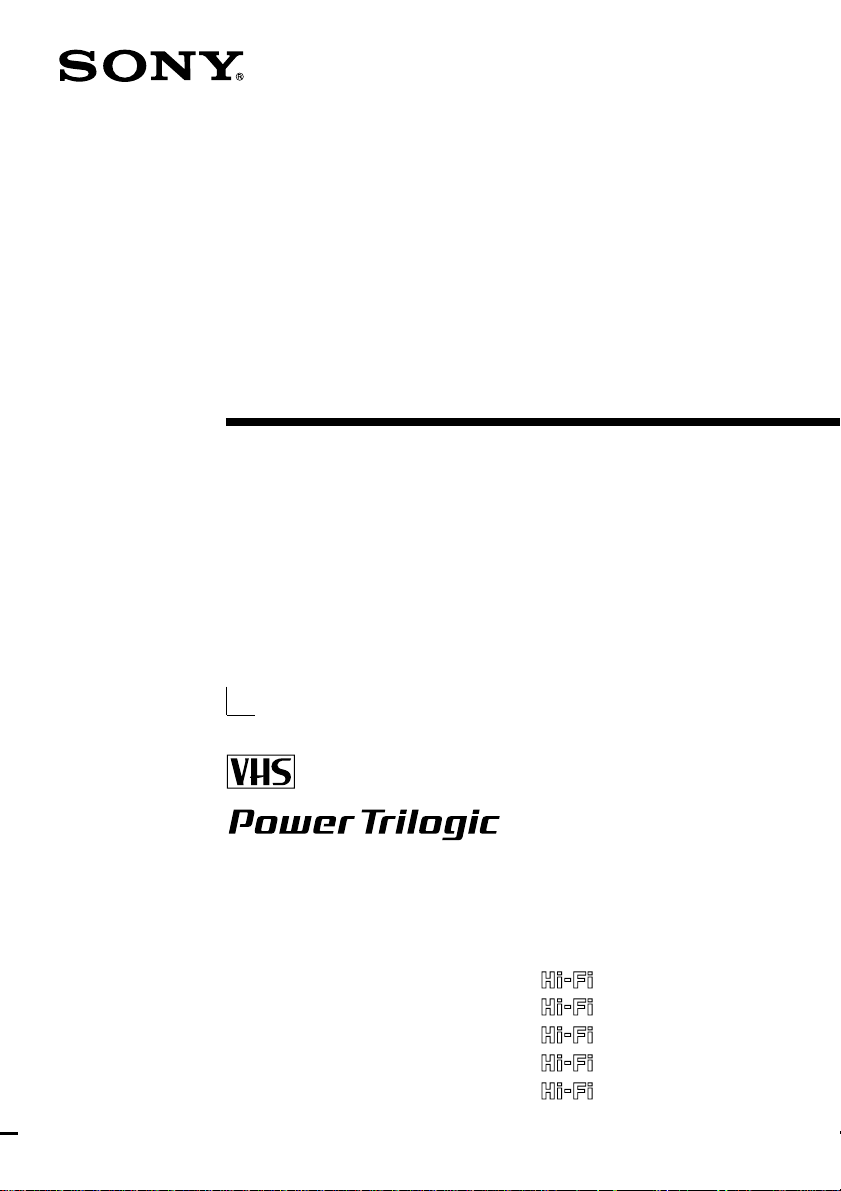
3-865-427-12(1)
Video Cassette
Recorder
Operating Instructions
SLV-L49 MX
SLV-L52 PA/PC
SLV-L59 CL/CS/PR/VZ
SLV-X55 MX
SLV-L69HF MX
SLV-L72HF PA/PC
SLV-L79HF CL/CS/VZ
SLV-L89HF CL/CS/MX/VZ
SLV-X66HF MX
©1999 by Sony Corporation
Page 2
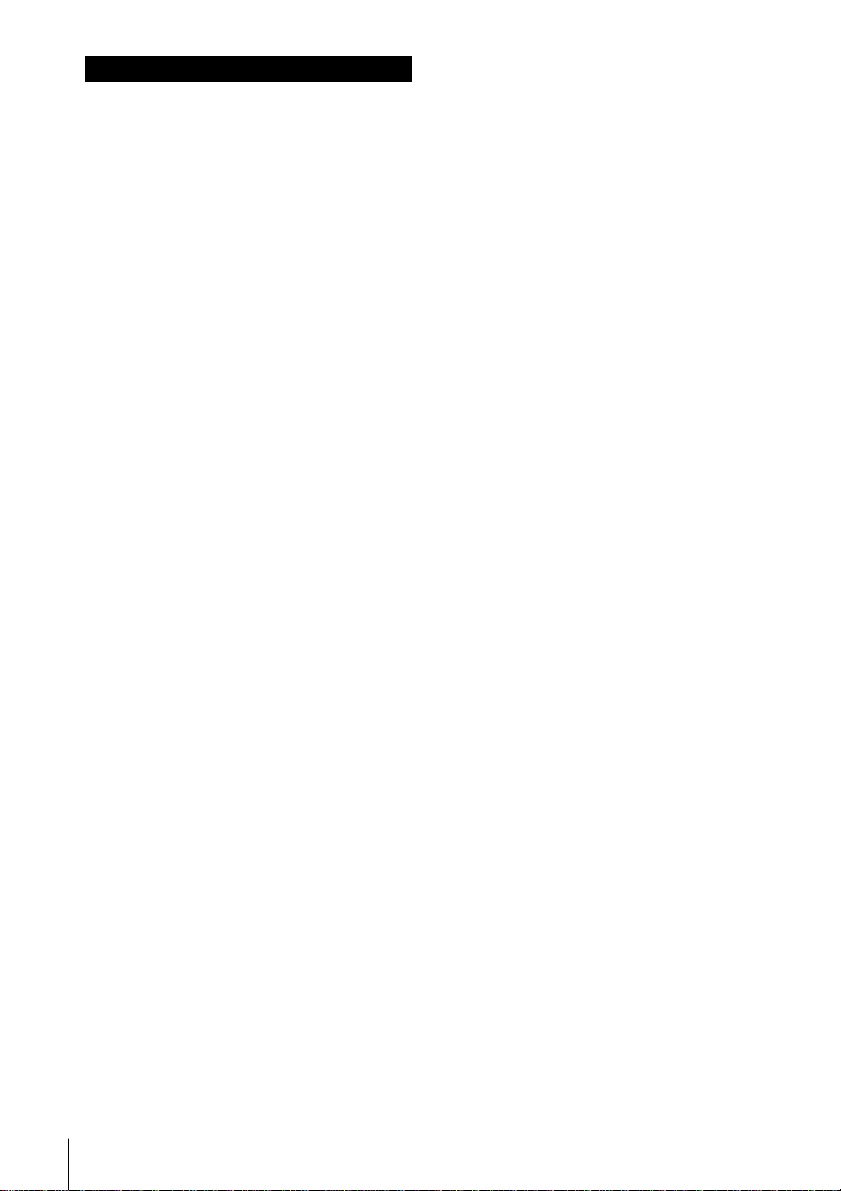
WARNING
To prevent fire or shock hazard, do
not expose the unit to rain or
moisture.
The power cord must be changed only at a
qualified service shop.
Precautions
Safety
• For SLV-L59 CL/CS/PR, L79HF CL/CS
and L89HF CL/CS, operate the unit on 110
to 240 V AC, 50/60 Hz. For SLV-L49 MX,
L52 PA/PC, L59 VZ, X55 MX, L69HF MX,
L72HF PA/PC, L79HF VZ, L89HF MX/VZ
and X66HF MX, operate the unit only on
120 V AC, 60 Hz.
• If anything falls into the cabinet, unplug
the unit and have it checked by qualified
personnel before operating it any further.
• This unit is not disconnected from the AC
power source (mains) as long as it is
connected to the wall outlet, even if the
unit itself has been turned off.
• Unplug the unit from the wall outlet if you
do not intend to use it for an extended
period of time. To disconnect the cord, pull
it out by the plug, never by the cord.
Installing
• Allow adequate air circulation to prevent
internal heat buildup.
• Do not place the unit on surfaces (rugs,
blankets, etc.) or near materials (curtains,
draperies) that may block the ventilation
slots.
• Do not install the unit near heat sources
such as radiators or air ducts, or in a place
subject to direct sunlight, excessive dust,
mechanical vibration or shock.
• Do not install the unit in an inclined
position. It is designed to be operated in a
horizontal position only.
• Keep the unit and cassettes away from
equipment with strong magnets, such as
microwave ovens or large loudspeakers.
• Do not place heavy objects on the unit.
• If the unit is brought directly from a cold to
a warm location, moisture may condense
inside the VCR and cause damage to the
video head and tape. When you first install
the unit, or when you move it from a cold
to a warm location, wait for about three
hours before operating the unit.
Caution
Television programs, films, video tapes and
other materials may be copyrighted.
Unauthorized recording of such material may
be contrary to the provisions of the copyright
laws. Also, use of this recorder with cable
television transmission may require
authorization from the cable television
transmission and/or program owner.
Information
“Power Trilogic” is a trademark of Sony
Corporation.
2 Getting Started
Page 3
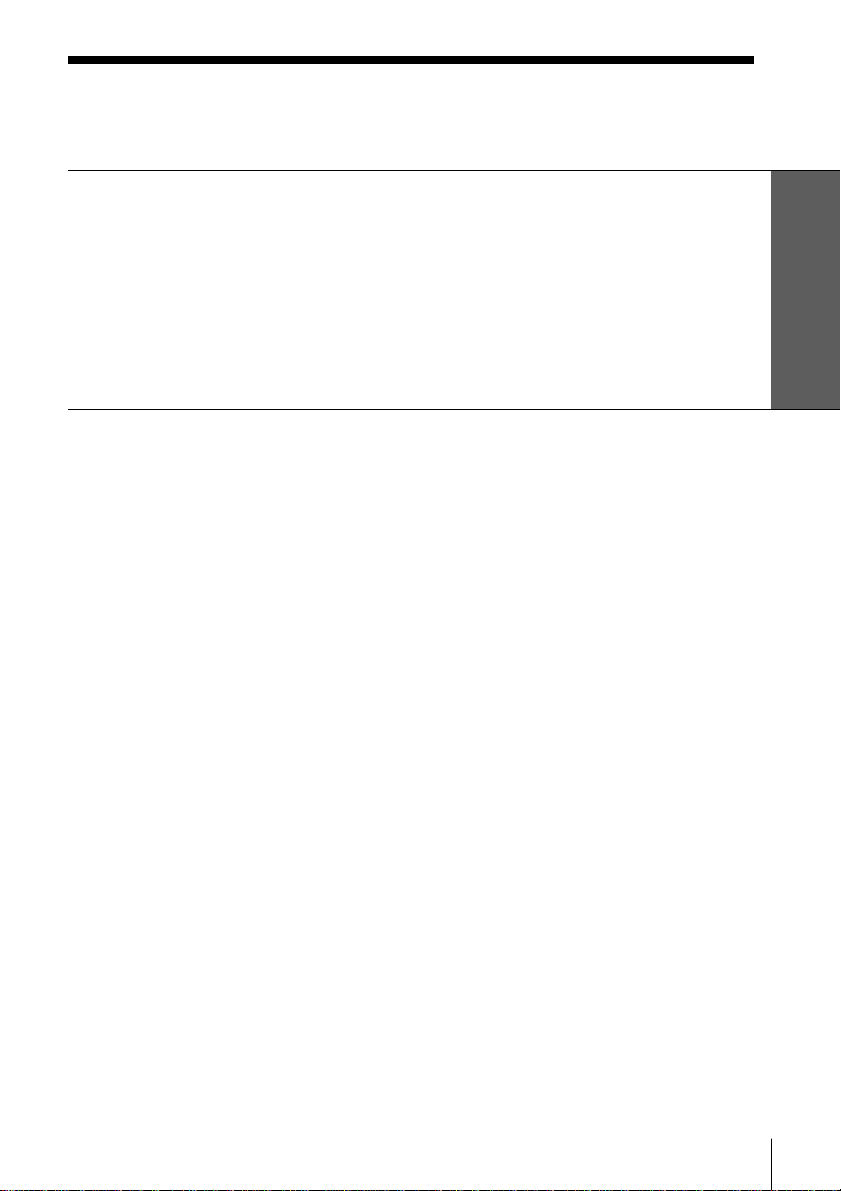
Table of contents
Getting Started
4 Step 1: Unpacking
5 Step 2: Setting up the remote commander
7 Step 3: Hookups
24 Selecting a language
25 Setting the clock
31 Presetting channels
Getting Started
Basic Operations
38 Playing a tape
41 Recording TV programs
44 Recording TV programs using the
timer
Additional Operations
48 Playing/searching at various
speeds
51 Searching for a selected point on
the tape
53 Skip-searching automatically
54 Recording TV programs using the
dial timer
57 Setting the recording duration
time
58 Checking/changing/canceling
timer settings
60 Recording stereo and bilingual
programs (SLV-L69HF MX,
L72HF PA/PC, L79HF CL/CS/
VZ, L89HF CL/CS/MX/VZ and
X66HF MX only)
62 Adjusting the picture
64 Changing menu options
65 Editing with another VCR
Additional Information
67 General setup information
69 Troubleshooting
71 Specifications
72 Index to parts and controls
79 Index
back cover
Quick reference to using the VCR
3Introduction
Page 4
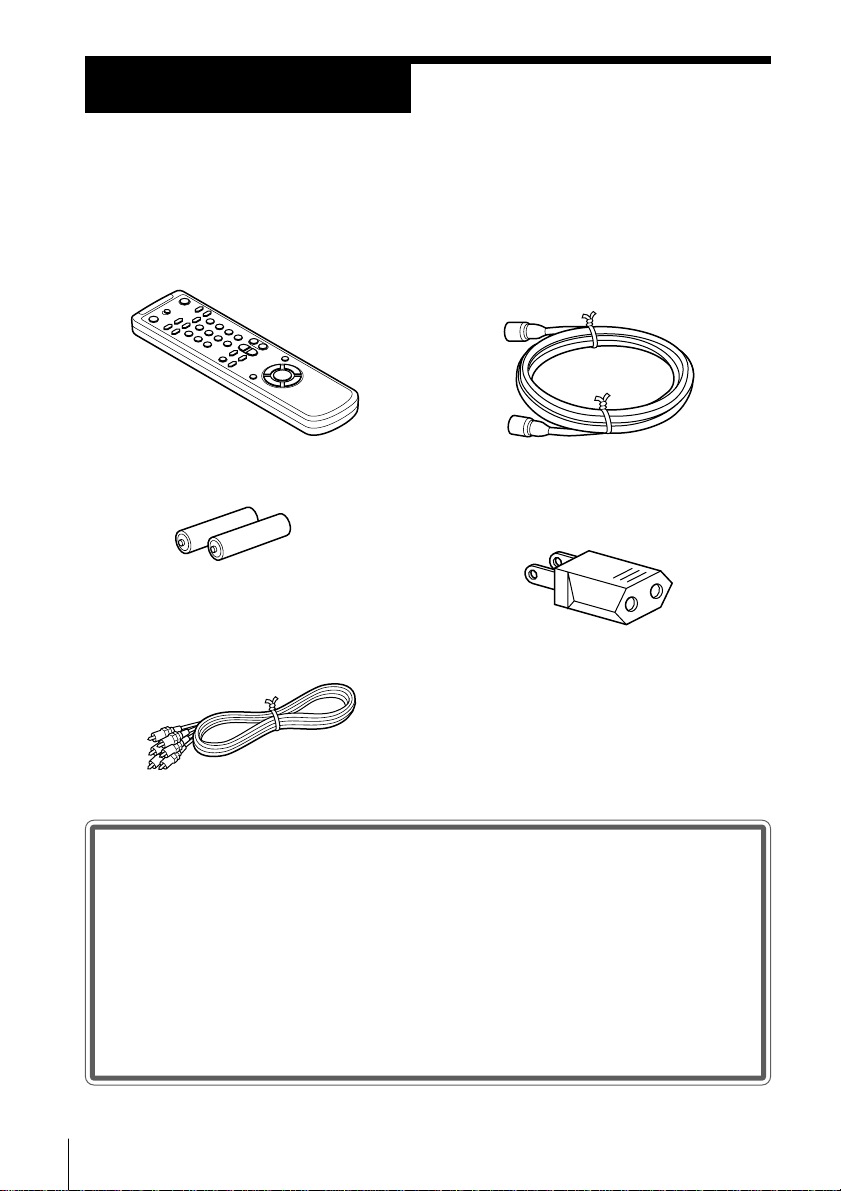
Getting Started
Step 1
Unpacking
Check that you have received the following items with the VCR:
• Remote commander
• Size AA (R6) batteries
• Audio/video cable (3-phono to 3-
phono) (SLV-L69HF MX, L72HF PA/
PC, L79HF CL/CS/VZ, L89HF CL/
CS/MX/VZ and X66HF MX only)
• 75-ohm coaxial cable with F-type
connectors
• Plug adaptor (SLV-L59 CL/CS/PR,
L79HF CL/CS and L89HF CL/CS
only)
If the plug supplied with your VCR does not
fit your power outlet, attach the supplied
adaptor to the plug.
Checking your model name
The instructions in this manual are for the 19 models: SLV-L49 MX,
L52 PA/PC, L59 CL/CS/PR/VZ, X55 MX, L69HF MX, L72HF PA/PC,
L79HF CL/CS/VZ, L89HF CL/CS/MX/VZ and X66HF MX. Check
your model number by looking at the rear panel of your VCR. The SLVL89HF MX is the model used for illustration purposes. Any difference in
operation is clearly indicated in the text, for example, “SLV-X66HF MX
only”.
4 Getting Started
Page 5
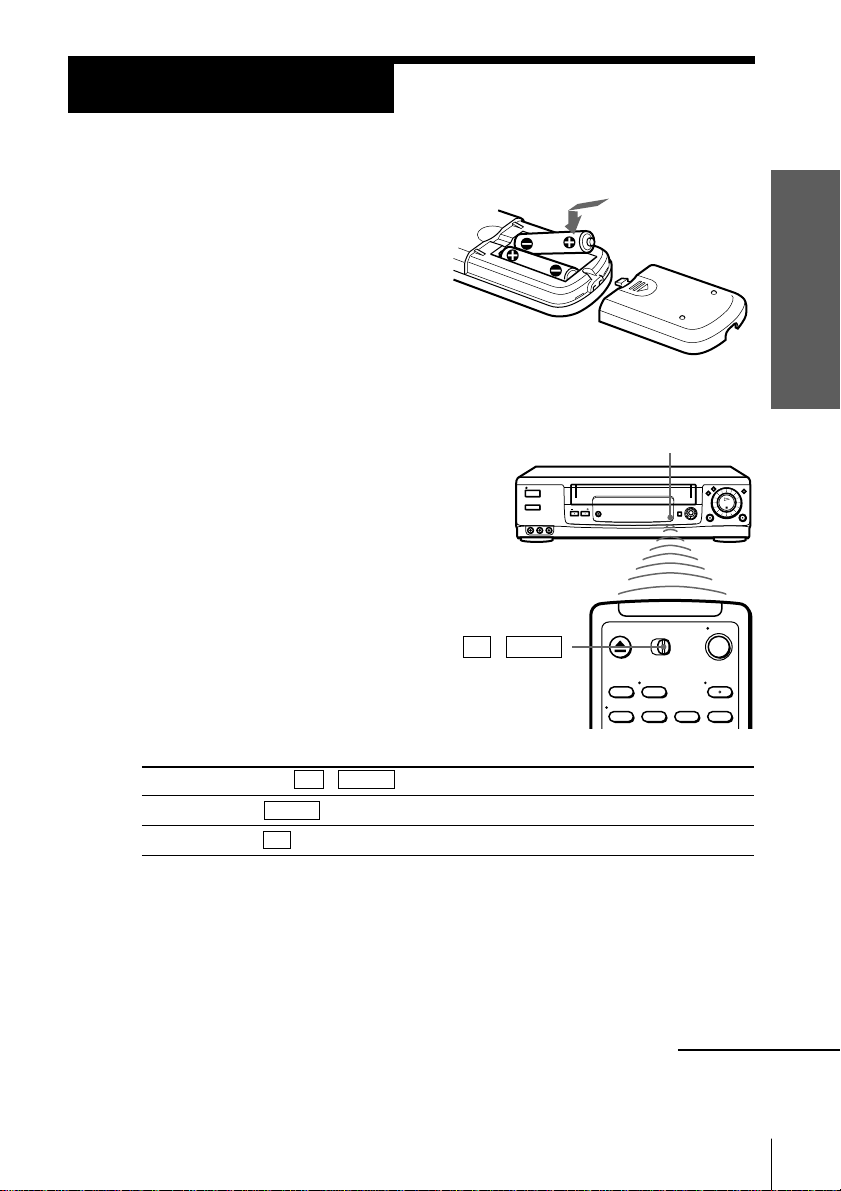
Step 2
1/u
§
0
)
1/u
Setting up the remote commander
Inserting the batteries
Insert two size AA (R6) batteries
by matching the + and – on the
batteries to the diagram inside the
battery compartment.
Insert the negative (–) end first,
then push in and down until the
positive (+) end clicks into
position.
Using the remote commander
You can use this remote
commander to operate this VCR
and a Sony TV. Buttons on the
remote commander marked with
a dot (•) can be used to operate
your Sony TV.
TV / VIDEO
Remote sensor
Getting Started
To operate Set TV / VIDEO to
the VCR VIDEO and point at the remote sensor on the VCR
a Sony TV TV and point at the remote sensor on the TV
Notes
• With normal use, the batteries should last about three to six months.
• If you do not use the remote commander for an extended period of time, remove
the batteries to avoid possible damage from battery leakage.
• Do not use a new battery with an old one.
• Do not use different types of batteries.
continued
5Getting Started
Page 6
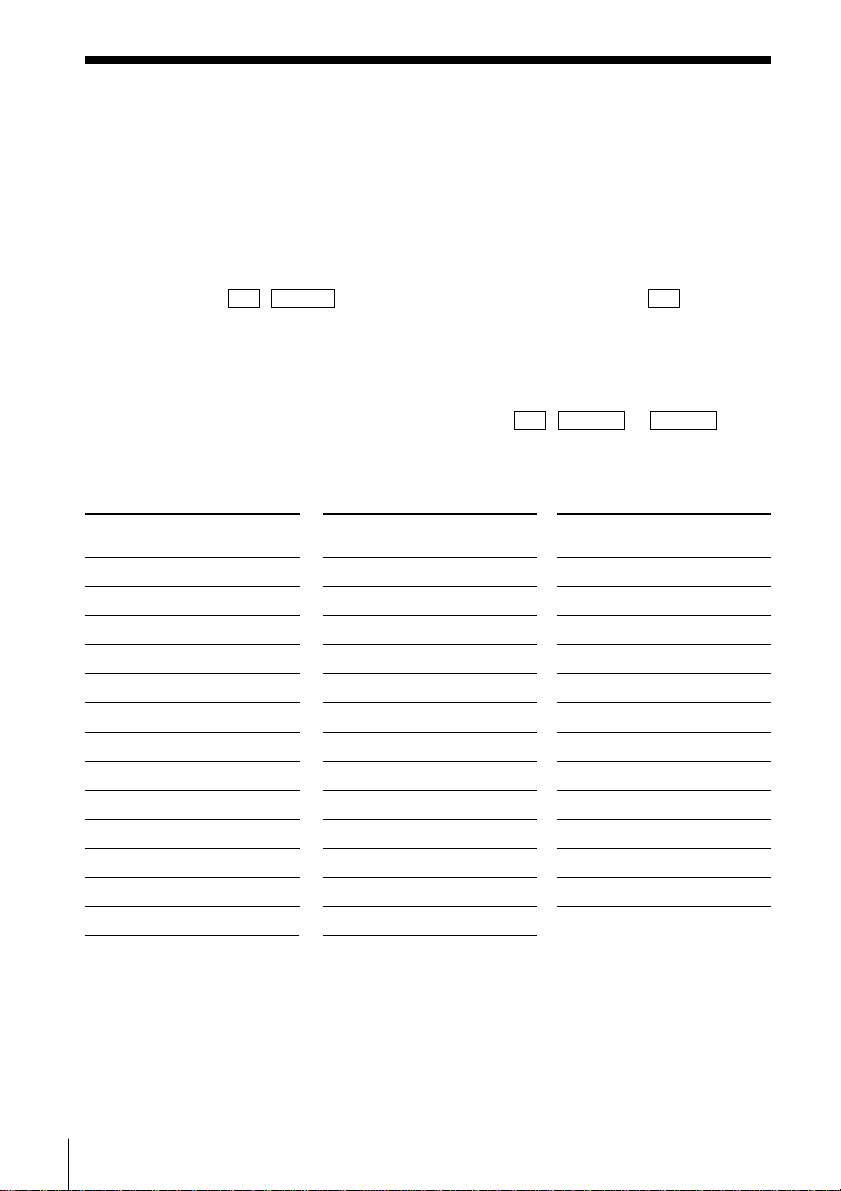
Step 2: Setting up the remote commander (continued)
Controlling other TVs with the remote commander
(SLV-L69HF MX, L72HF PA/PC, L79HF CL/CS/VZ, L89HF
CL/CS/MX/VZ and X66HF MX only)
The remote commander is preprogrammed to control non-Sony TVs. If your
TV is listed in the table below, set the appropriate manufacturer’s code
number.
1 Set TV / VIDEO at the top of the remote commander to TV .
2 Hold down 1/u, and enter your TV’s code number(s) using the number
buttons. Then release 1/u .
Now you can use the 1/u , VOL +/–, CH +/– and TV/VIDEO buttons to
control your TV. You can also use the buttons marked with a dot (•) to
control a Sony TV. To control the VCR, reset TV / VIDEO to VIDEO .
Code numbers of controllable TVs
If more than one code number is listed, try entering them one at a time until
you find the one that works with your TV.
Manufacturer
Sony
Akai
AOC
Centurion
Coronado
Curis-Mathes
Daytron
Emerson
Fisher
General Electric
Gold Star
Hitachi
J.C.Penny
Notes
• If the TV uses a different remote control system from the one programmed to work
with the VCR, you cannot control your TV with the remote commander.
• If you enter a new code number, the code number previously entered will be erased.
• When you replace the batteries of the remote commander, the code number may
change. Set the appropriate code number every time you replace the batteries.
• When you press the AUDIO MONITOR button, your TV’s menu may appear on the
TV screen. To exit the TV menu, press the MENU button on the TV remote
commander or wait until the menu disappears automatically.
Code
number
01
04
04
12
03
12
12
03, 04, 14
11
06, 10
03, 04, 17
02, 03
04, 12
Manufacturer
JVC
KMC
Magnavox
Marantz
MGA/Mitsubishi
NEC
Panasonic
Philco
Philips
Pioneer
Portland
Quasar
Radio Shack
Code
number
09
03
03, 08, 12
04, 13
04, 12, 13, 17
04, 12
06, 19
03, 04
08
16
03
06, 18
05, 14
Manufacturer
RCA
Sampo
Sanyo
Scott
Sears
Sharp
Sylvania
Teknika
Toshiba
Wa r d s
Yorx
Zenith
Code
number
04, 10
12
11
12
07, 10, 11
03, 05, 18
08, 12
03, 08, 14
07
03, 04, 12
12
15
6 Getting Started
Page 7
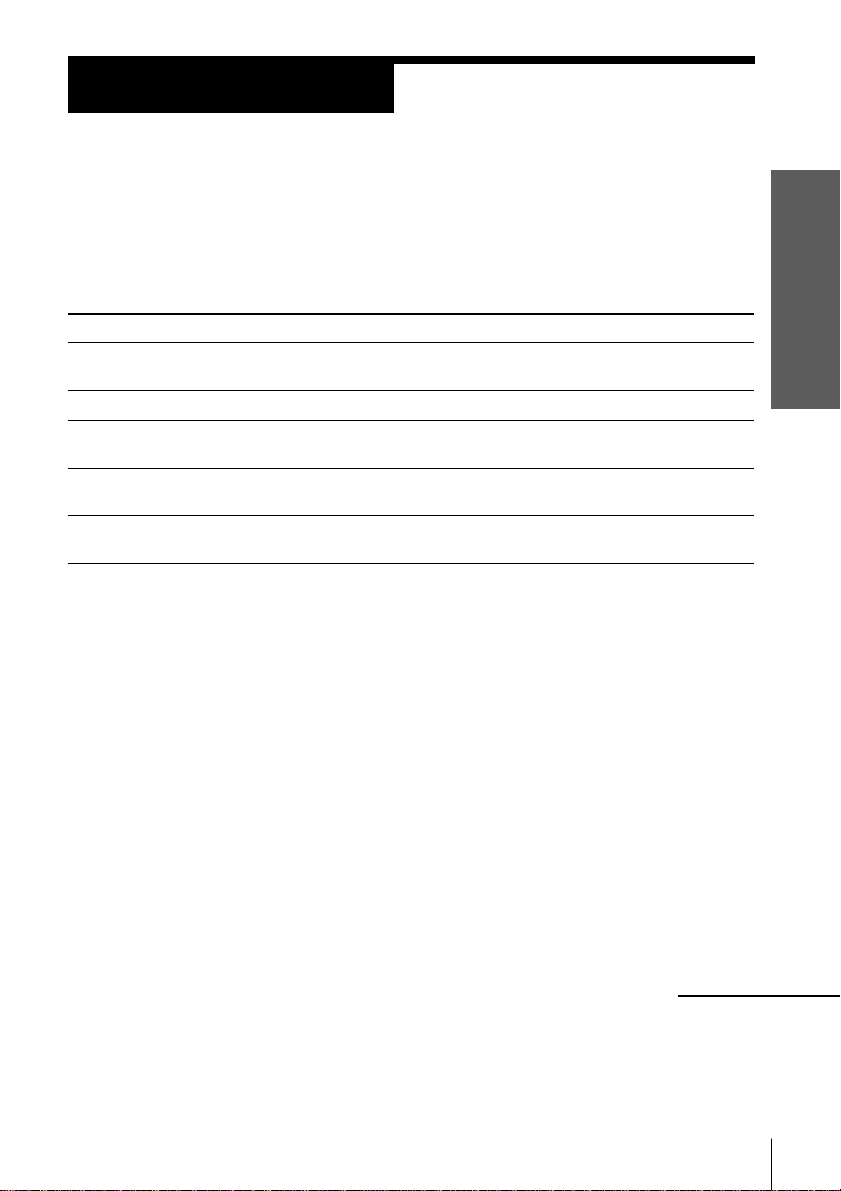
Step 3
Hookups
Selecting the best hookup option
There are many ways in which your VCR can be hooked up. To hook up
your VCR so that it works best for you, first scan through the table below.
Then use the accompanying diagrams and procedures on the following
pages to set up your VCR.
If you have Use Refer to
TV that has audio/video input Audio/video (A/V) hookup, then Pages 8 to 10
follow one of the hookups below.
Antenna only, no cable TV Hookup 1 Pages 11 to 13
No cable box, or cable box with only Hookup 2 Pages 14 to 16
a few scrambled channels
Cable box, with many scrambled Hookup 3 Pages 17 to 19
channels
Cable box with only a few scrambled Hookup 4 Pages 20 to 23
channels, using an A/B switch
After you’ve completed the connections, follow the instructions for setup.
During setup, if you need more details on the procedure described, page
numbers are provided where you can find complete, step-by-step
instructions.
After you’ve completed the setup, you’re ready to use your VCR.
Procedures differ depending on the hookup you used. For an overview,
refer to “Quick reference to using the VCR” on the back cover.
Getting Started
Before you get started
• Turn off the power to all equipment.
• Do not connect the AC power cords until all of the connections are
completed.
• Be sure you make connections firmly. Loose connections may cause
picture distortion.
• If your TV doesn’t match any of the examples provided, see your nearest
Sony dealer or qualified technician.
continued
7Getting Started
Page 8
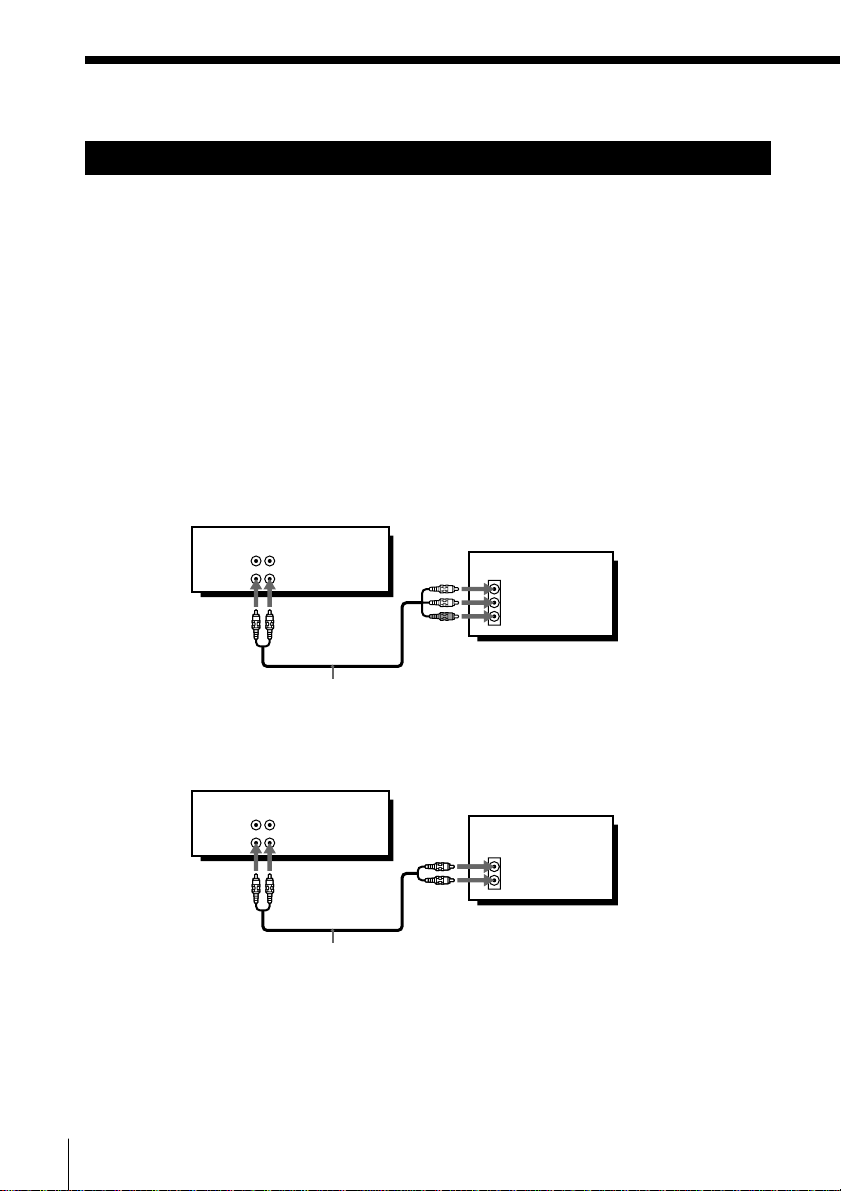
Step 3: Hookups (continued)
Audio/video (A/V) hookup Pages 8 to 10
If your TV has audio/video (A/V) input jacks, you will get a better picture
and sound when you hook up your VCR using these connections. If your
TV doesn’t have A/V inputs, see the following pages for antenna or cable
hookups.
If you’re not planning to use your VCR to record programs, you’re finished
setting up the VCR after you’ve made the connections shown on pages 8 and
9.
If you want to record off-air or off your cable TV system, complete these
connections first, and then go to the following pages for antenna or cable
hookups.
For SLV-L49 MX, L52 PA/PC, L59 CL/CS/PR/VZ and X55 MX
A Use this hookup if your TV has stereo jacks
VCR
LINE-1 IN
LINE OUT
AUDIO VIDEO
TV
IN
VIDEO
AUDIO
B Use this hookup if your TV doesn’t have stereo jacks
Note
• If you use the Trinitron TV Synchro Play function (see page 40), the A/V connection
is necessary. (If your TV has two or more inputs, connect the audio/video cable to
the VIDEO IN 1 jacks.)
8 Getting Started
Audio/video cable (not supplied)
VCR
AUDIO VIDEO
LINE-1 IN
LINE OUT
Audio/video cable (not supplied)
TV
IN
VIDEO
AUDIO
Page 9
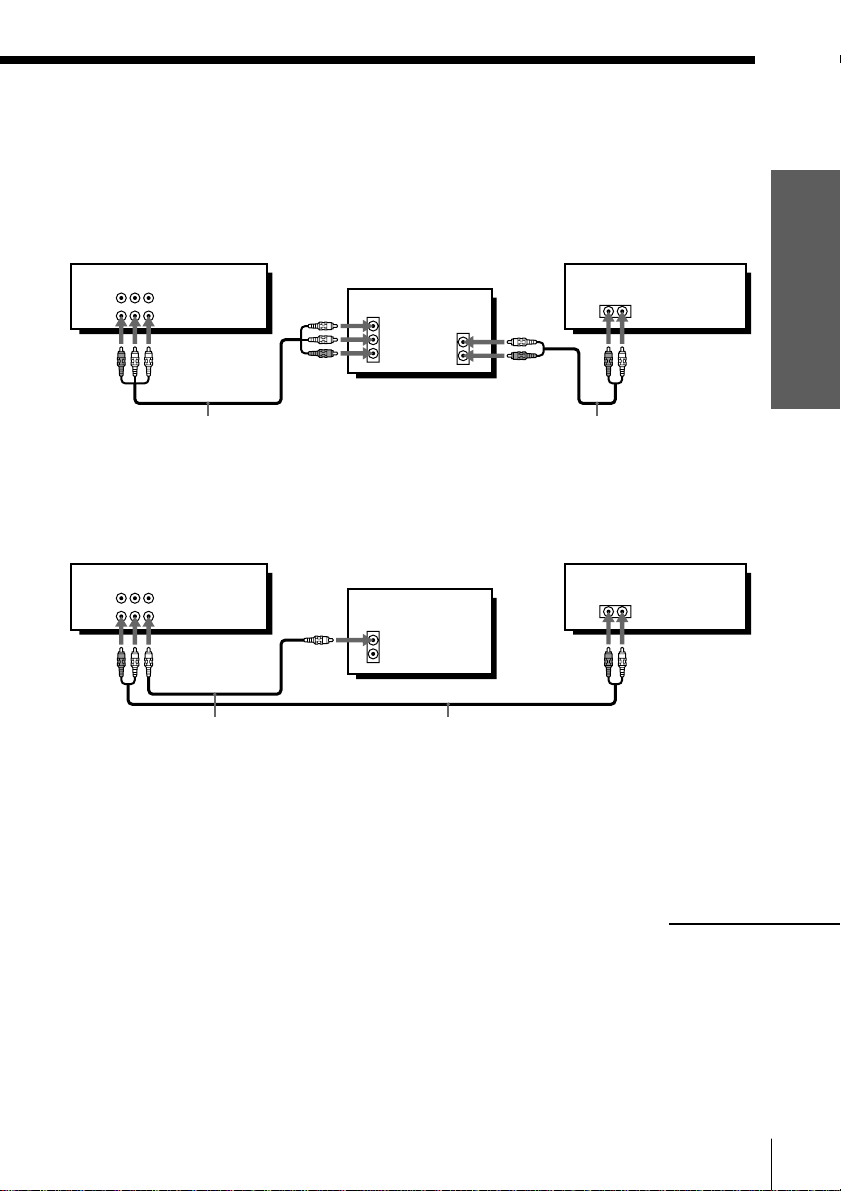
For SLV-L69HF MX, L72HF PA/PC, L79HF CL/CS/VZ, L89HF CL/CS/MX/VZ
and X66HF MX
For a true “home theater” experience, you should connect the audio outputs
of your VCR or TV to your stereo system.
A Use this hookup if your TV has stereo jacks
VCR Stereo receiver
AUDIO VIDEO
LINE-1 IN
LINE OUT
Audio/video cable (supplied)
TV
IN
VIDEO
AUDIO
AUDIO OUT
Audio cable (not supplied)
B Use this hookup if your TV doesn’t have stereo jacks
VCR
AUDIO VIDEO
LINE-1 IN
LINE OUT
Video Cable (not supplied) Audio cable (not supplied)
TV
IN
VIDEO
AUDIO
Getting Started
AUX IN
Stereo receiver
AUX IN
Notes
• To play a tape in stereo, you must use the A/V connection.
• If you use the Trinitron TV Synchro Play function (see page 40), the A/V connection
is necessary. (If your TV has two or more inputs, connect the audio/video cable to
the VIDEO IN 1 jacks.)
continued
9Getting Started
Page 10
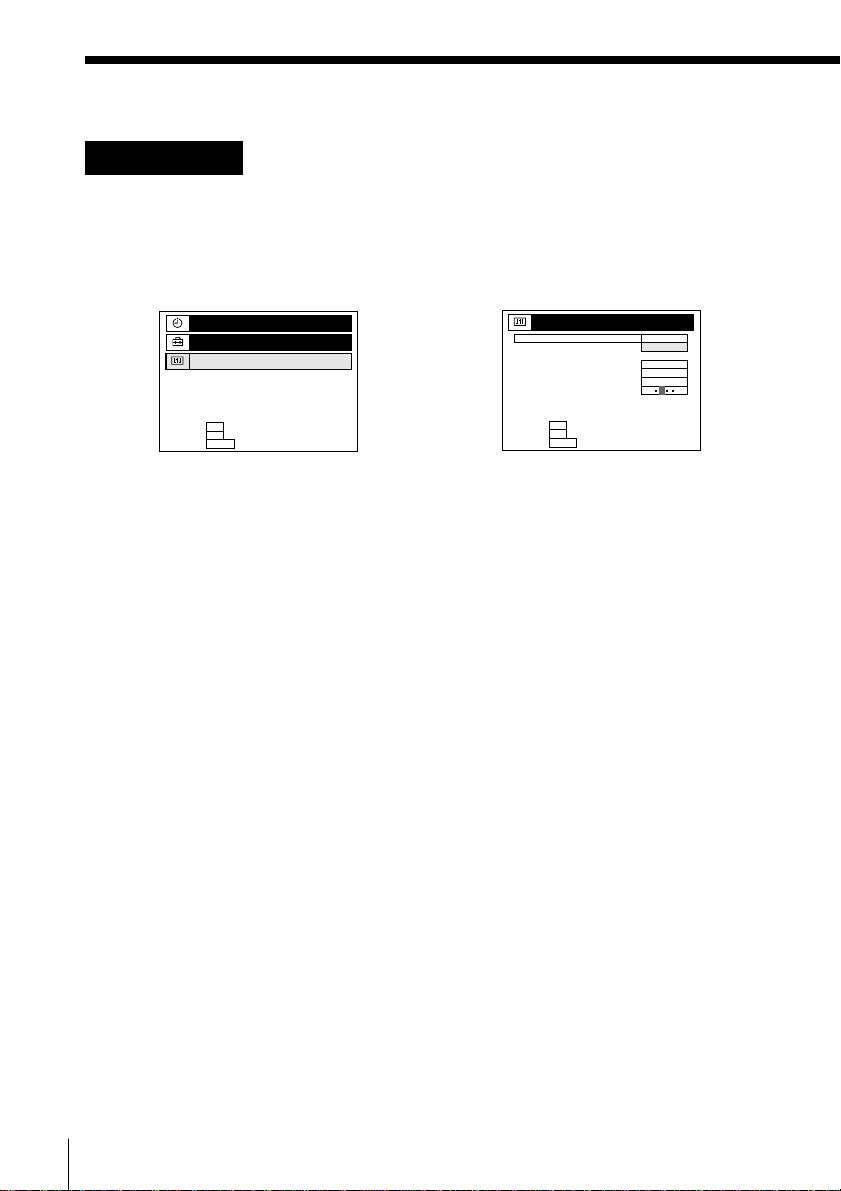
Step 3: Hookups (continued)
A/V hookup: VCR setup
After you’ve connected your TV and completed antenna or cable hookup,
use the following procedure to set up the VCR.
Press MENU and select
ADVANCED OPTIONS.
TIMER SET/CHECK
SETTINGS
ADVANCED OPTIONS
n
:
SELECT
n
:
O K
SET
:
MENU
QUIT
/
Set AUTO ANT SELECT
to OFF and press OK.
ADVANCED OPTIONS
AUTO ANT SELECT
AUTO STEREO
TUNER AUDIO
APC
TAPE SELECT
AUTO TAPE SPEED
SHARPNESS
NRETURN
n
:
SELECT
n
:
O K
SET
:
MENU
QUIT
ON
OFF
ON
AUTO
ON
L H
For details, see page 64.
10 Getting Started
Page 11
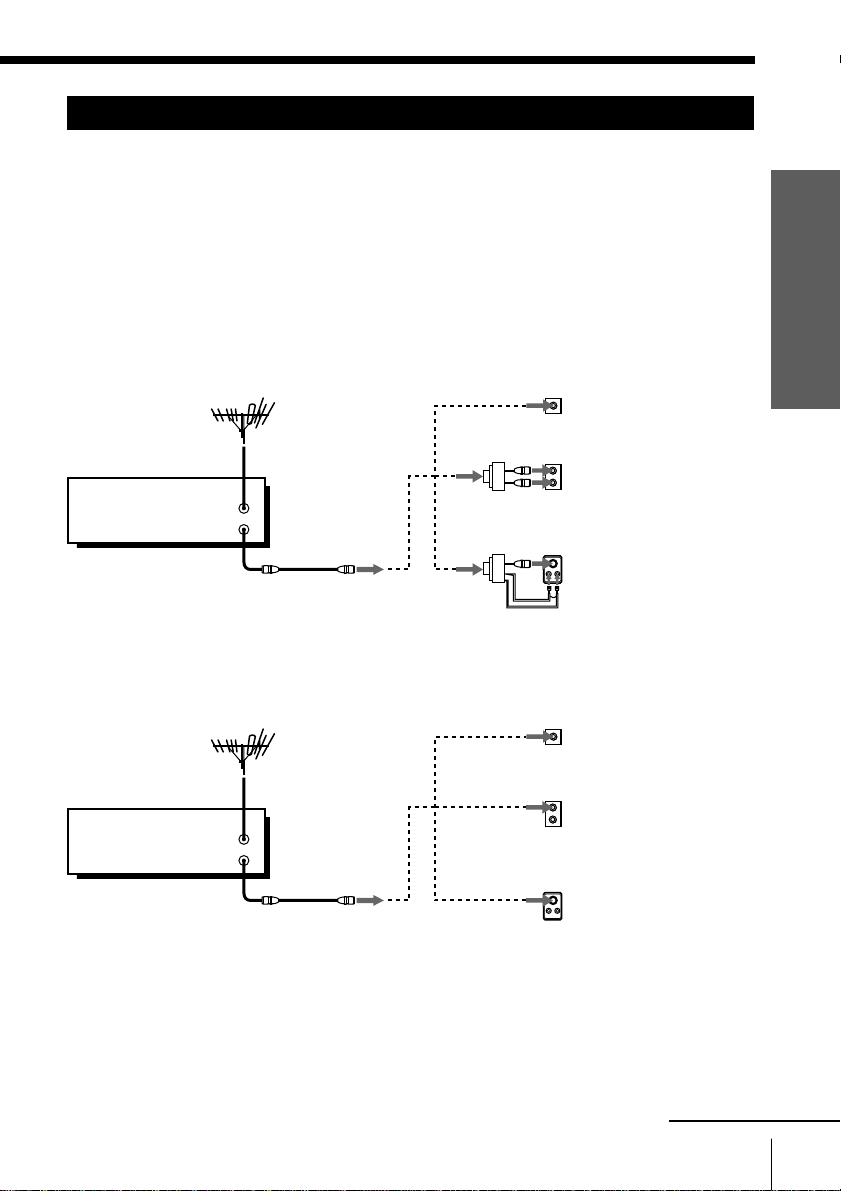
Hookup 1 Pages 11 to 13
Antenna hookup
Make the following connections if you’re using an antenna (if you don’t
have cable TV).
A Use this hookup if you’re using:
• VHF/UHF antenna (you get channels 2–13 and channels 14 and higher)
• UHF-only antenna (you get channels 14 and higher)
• Separate VHF and UHF antennas
Rear of TV
VHF/UHF
VCR
VHF/UHF
IN
OUT
or
or
VHF
UHF
VHF
UHF
B Use this hookup if you’re using a VHF-only antenna (you get
channels 2–13 only)
VCR
VHF/UHF
IN
OUT
or
or
Rear of TV
VHF/UHF
VHF
UHF
VHF
Match the type of
A
connector on your
TV: A, B, or C.
B
C
A
Match the type of
connector on your
TV: A, B, or C.
B
For connector types
B and C, no UHF
connection is
required.
C
Getting Started
UHF
If you cannot connect your antenna cable to the VCR directly
If your antenna cable is a flat cable (300-ohm twin lead cable), attach an external
antenna connector (not supplied) so you can connect the cable to the VHF/UHF IN
connector. If you have separate cables for VHF and UHF antennas, you should use a
U/V band mixer (not supplied). For details, see page 68.
continued
11Getting Started
Page 12
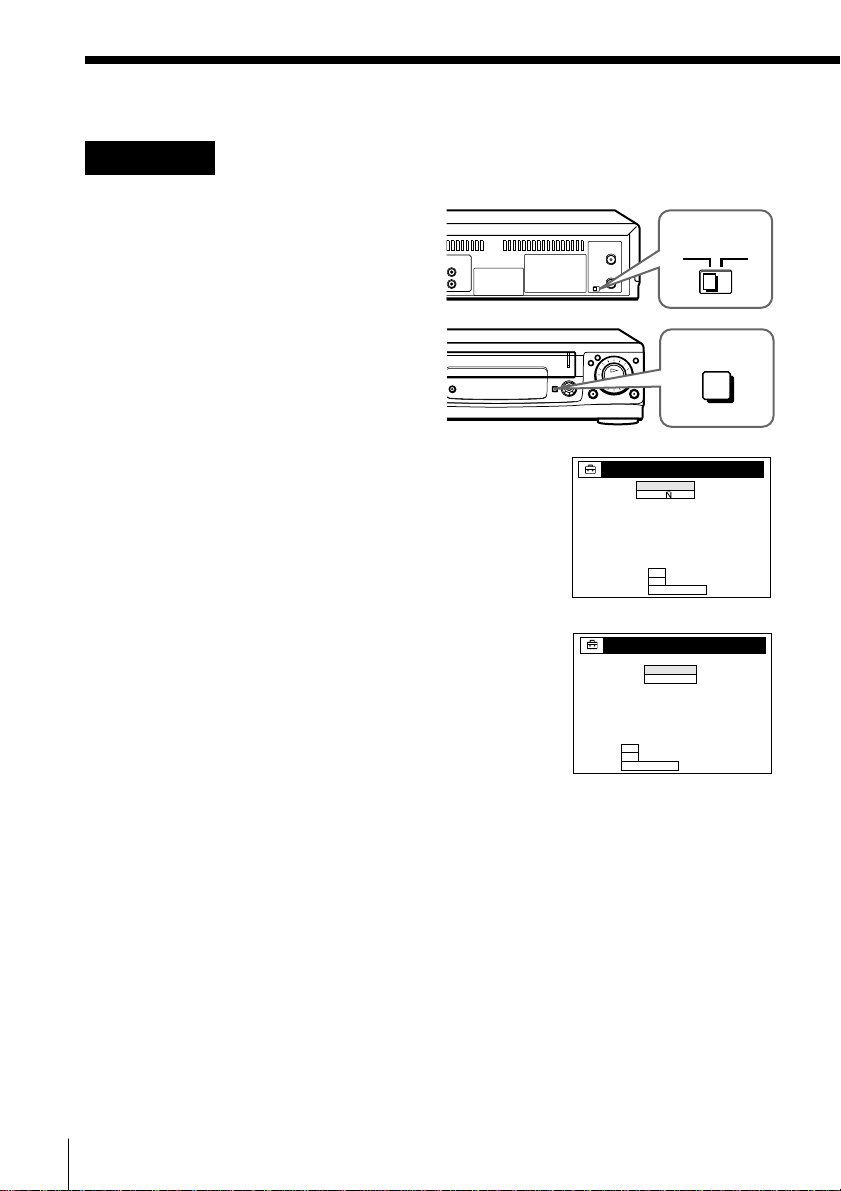
Step 3: Hookups (continued)
SET UP
CLOCK SET
AUTO
MANUAL
SELECT
NEXT
CANCEL
:
:
:
O K
EASY SET UP
n
n
SELECCIONAR
SIGUIENTE
CANCELAR
:
:
:
AJUSTE
IDIOMA
O K
EASY SET UP
n
n
ENGLISH
ESPA
OL
Hookup 1: VCR setup
1 Set the RF UNIT switch to
CH3 or CH4, whichever
channel is not used in your
area. If both are used, set the
switch to either channel.
For details, see page 67. If
you made A/V connections
(from page 8), you can skip
this step.
2 Press EASY SET UP on the
VCR.
1 The IDIOMA menu appears. Change the on-
screen display language to English (ENGLISH)
if desired, and press OK. For details, see page
24.
2 The CLOCK SET menu appears. Select
MANUAL and press OK. Then set the clock.
For details, see page 29.
RF UNIT
CH3
CH4
)
0
EASY SET UP
12 Getting Started
Page 13
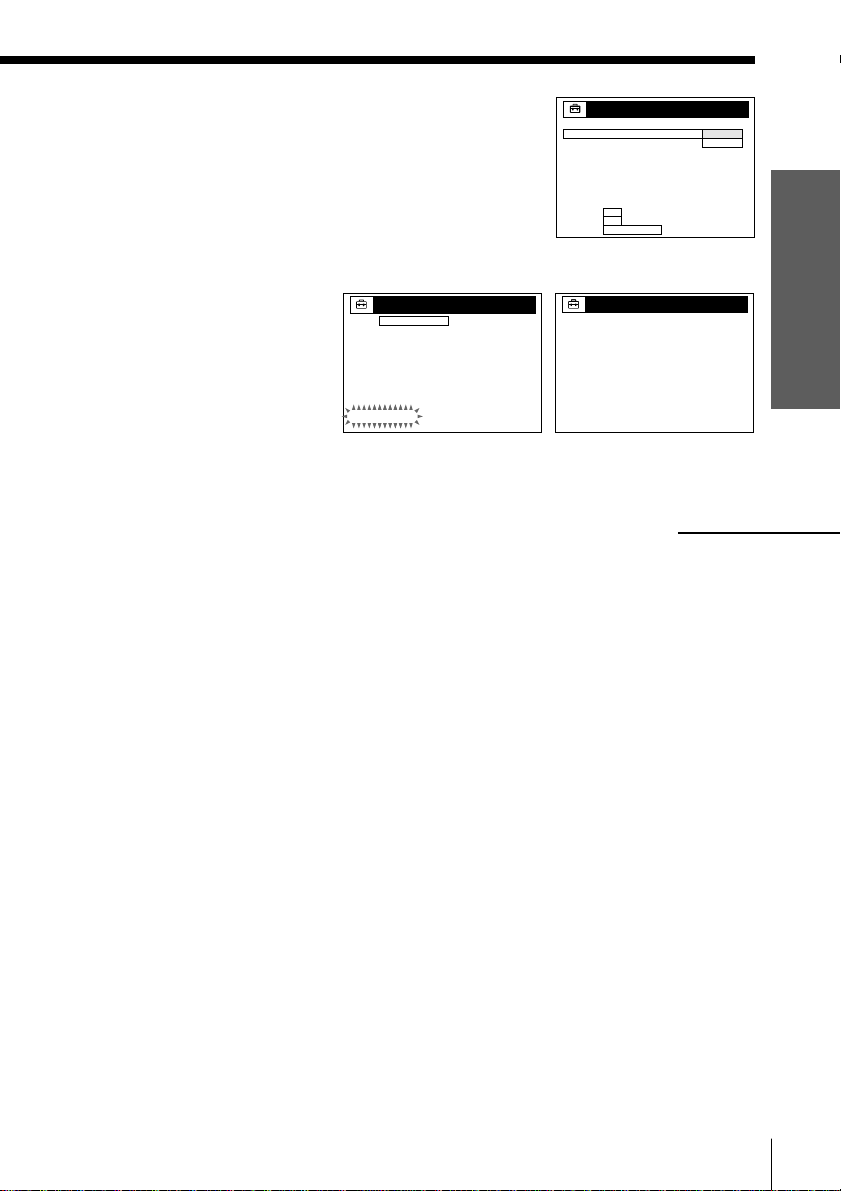
3 The TUNER PRESET menu appears. Set
ANTENNA/CABLE to ANT and press OK. For
details, see page 31.
4 The AUTO PRESET starts.
SET UP
TUNER PRESET
AUTO PRESET
PROCESSING
PLEASE WAIT
ANTENNA / CABLE
SELECT
NEXT
CANCEL
/
SET UP
TUNER PRESET
n
:
n
:
O K
:
EASY SET UP
SET UP
SET UP IS DONE
.
Normal display
continued
ANT
CABLE
Getting Started
13Getting Started
Page 14
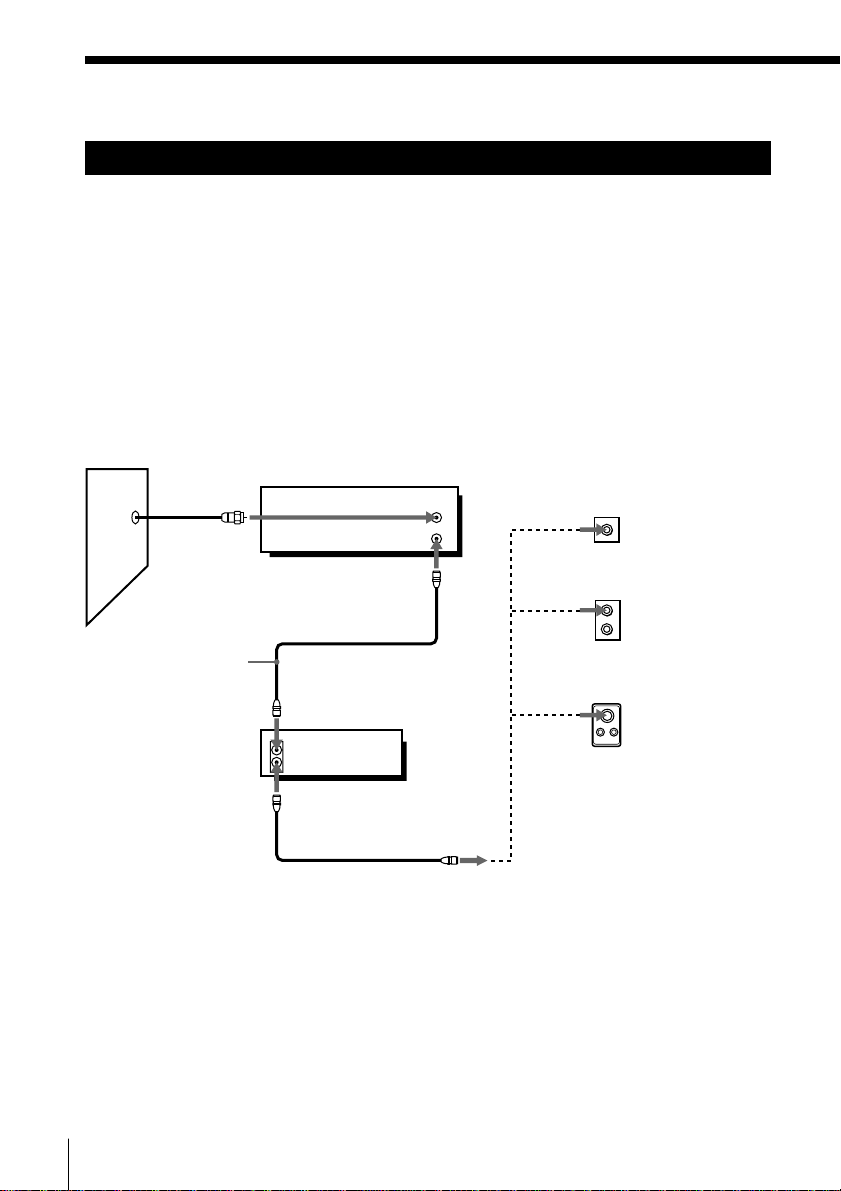
Step 3: Hookups (continued)
Hookup 2 Pages 14 to 16
No cable box, or cable box with only a few
scrambled channels
Recommended use
Use this hookup if you do not have a cable box. Also use this hookup if your
cable system scrambles only a few channels.
What you can do with this hookup
• Record any unscrambled channel by selecting the channel on the VCR
What you can’t do
• Record scrambled channels that require a cable box
Wall
Connect this cable
directly to your TV
if you don't have a
cable box.
Cable box
IN
OUT
VCR
VHF/UHF
IN
OUT
Rear of TV
VHF/UHF
or
or
A Match the type
of connector
on your TV: A,
B, or C.
VHF
B
For connector
types B and C, no
UHF connection
UHF
is required.
VHF
C
UHF
14 Getting Started
Page 15
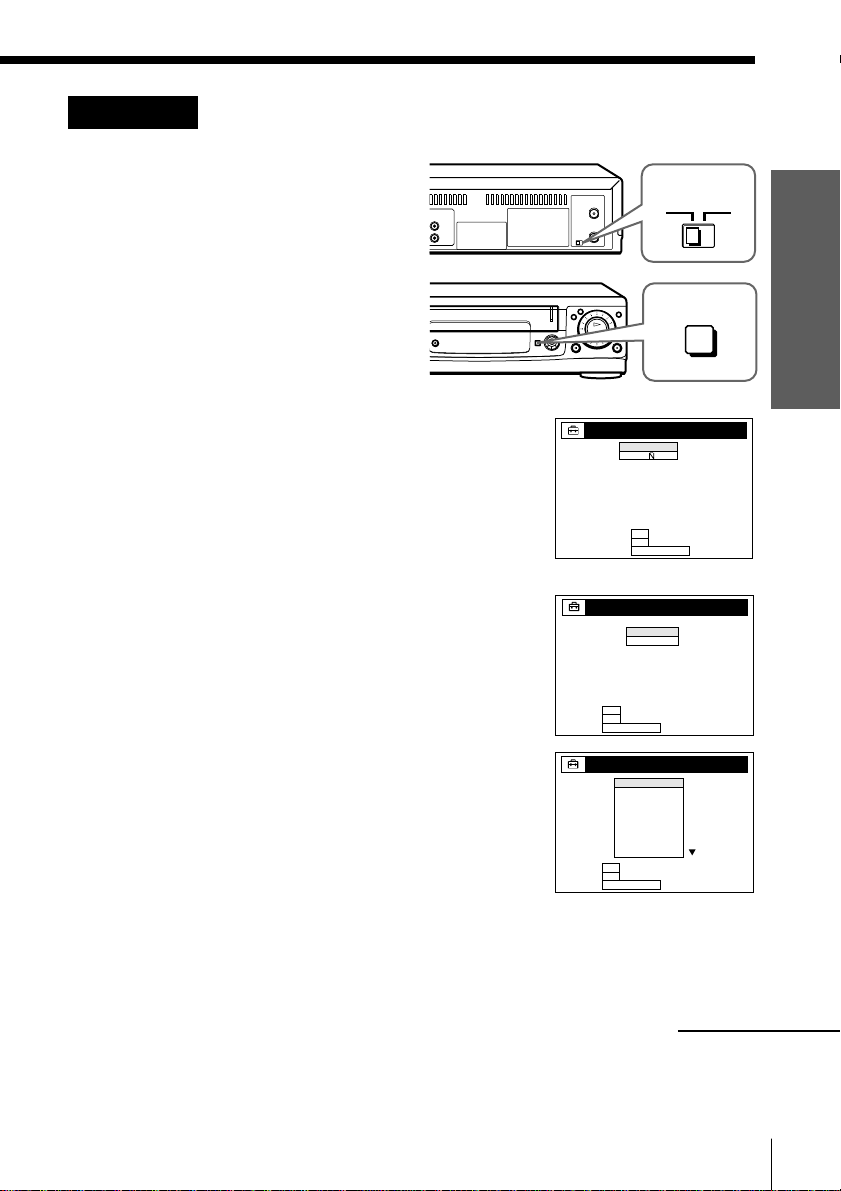
Hookup 2: VCR setup
SET UP
CLOCK SET
AUTO
MANUAL
SELECT
NEXT
CANCEL
:
:
:
O K
EASY SET UP
n
n
SELECCIONAR
SIGUIENTE
CANCELAR
:
:
:
AJUSTE
IDIOMA
O K
EASY SET UP
n
n
ENGLISH
ESPA
OL
SET UP
COUNTRY / TIME ZONE
BELIZE
BOLIVIA
CHILE
COLOMBIA
COSTA RICA
CUBA
DOMIN. REP.
ECUADOR
EL SALVADR
SELECT
NEXT
CANCEL
:
:
:
O K
EASY SET UP
n
n
1 Set the RF UNIT switch to
CH3 or CH4, whichever
channel is not used in your
area. If both are used, set
the switch to either channel.
For details, see page 67. If
you made A/V connections
(from page 8), you can skip
this step.
2 Press EASY SET UP on the VCR.
1 The IDIOMA menu appears. Change the on-
screen display language to English (ENGLISH)
if desired, and press OK. For details, see page
24.
2 The CLOCK SET menu appears. Select AUTO
and press OK. For details, see page 25.
RF UNIT
CH3
CH4
)
0
EASY SET UP
Getting Started
3 The COUNTRY/TIME ZONE menu appears.
Select the country you want to set and press OK.
You can select following countries:
BELIZE ˜ BOLIVIA ˜ CHILE ˜
COLOMBIA ˜ COSTA RICA ˜ CUBA ˜
DOMIN. REP. ˜ ECUADOR ˜
EL SALVADR ˜ GUATEMALA ˜
GUYANA ˜ HONDURAS ˜ JAMAICA ˜
MEX-CENT. ˜ MEX-MOUNT. ˜
MEX-PACIF. ˜ MEX-S. EAST ˜
NICARAGUA ˜ PANAMA ˜ PERU ˜
SURINAME ˜ TRIN. & TOB. ˜
VENEZUELA
continued
15Getting Started
Page 16
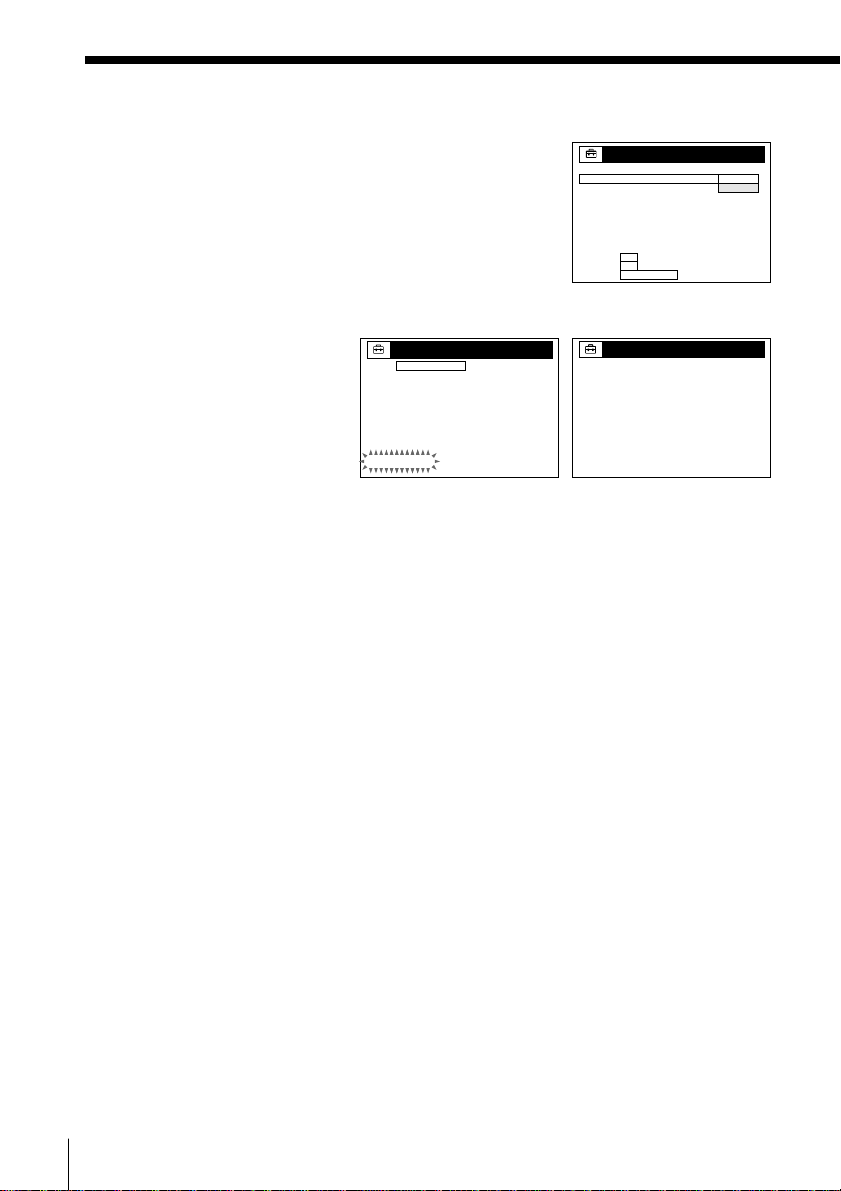
Step 3: Hookups (continued)
4 The TUNER PRESET menu appears. Set
ANTENNA/CABLE to CABLE and press OK.
For details, see page 31.
SET UP
TUNER PRESET
ANTENNA / CABLE
n
:
SELECT
n
:
O K
NEXT
:
EASY SET UP
CANCEL
ANT
CABLE
5 The AUTO PRESET starts.
SET UP
TUNER PRESET
AUTO PRESET
PROCESSING
SET UP
SET UP IS DONE
/
PLEASE WAIT
.
Normal display
Automatic clock setting
Once you’ve set up the VCR, it automatically sets the clock the first time you
turn off the VCR. After that, whenever you turn off the VCR, it checks the
time and adjusts the clock, even for Daylight Saving Time. The VCR sets the
clock by picking up time signals provided by Sony Entertainment Television
(SETV).
If you want to use the timer to record right away, or if the cable TV station in
your area does not broadcast SETV, or if SETV in your area does not carry
time signals, set the clock manually. For details, see page 29.
Note
• The Daylight Saving Time start and end days may differ depending on the year. To
ensure correct switching, select ON or OFF for the DAYLIGHT SAVING setting
(page 28).
16 Getting Started
Page 17
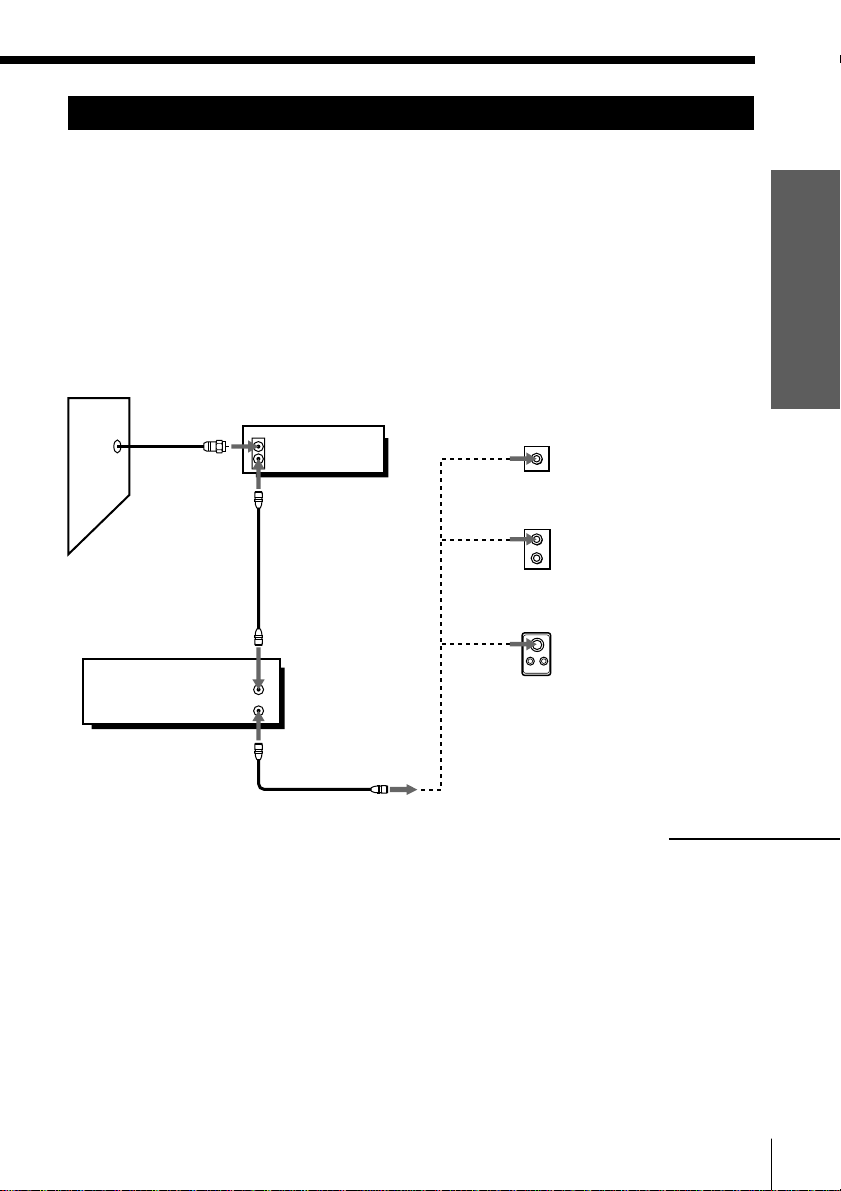
Hookup 3 Pages 17 to 19
Cable box with many scrambled channels
Recommended use
Use this hookup if your cable system scrambles all or most channels.
What you can do with this hookup
• Record any channel by selecting the channel on the cable box
What you can’t do
• Record with the cable box turned off
• Record one channel while watching another channel
Getting Started
Wall
VCR
VHF/UHF
IN
Cable box
IN
OUT
OUT
or
or
Rear of TV
VHF/UHF
A
VHF
UHF
VHF
UHF
Match the type
of connector on
your TV: A, B, or
C.
B For connector
types B and C, no
UHF connection
is required.
C
continued
17Getting Started
Page 18
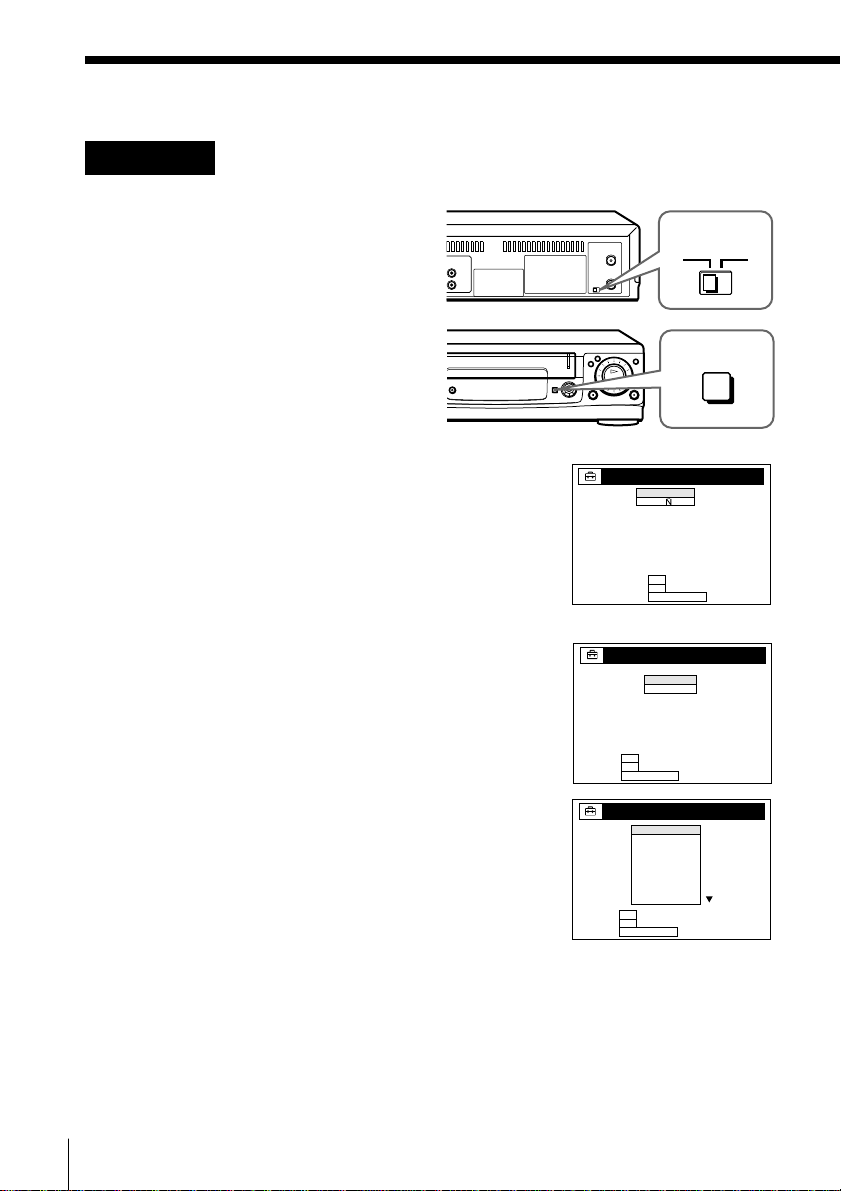
Step 3: Hookups (continued)
SET UP
CLOCK SET
AUTO
MANUAL
SELECT
NEXT
CANCEL
:
:
:
O K
EASY SET UP
n
n
SELECCIONAR
SIGUIENTE
CANCELAR
:
:
:
AJUSTE
IDIOMA
O K
EASY SET UP
n
n
ENGLISH
ESPA
OL
SET UP
COUNTRY / TIME ZONE
BELIZE
BOLIVIA
CHILE
COLOMBIA
COSTA RICA
CUBA
DOMIN. REP.
ECUADOR
EL SALVADR
SELECT
NEXT
CANCEL
:
:
:
O K
EASY SET UP
n
n
Hookup 3: VCR setup
1 Set the RF UNIT switch to
CH3 or CH4, whichever
channel is not used in your
area. If both are used, set the
switch to either channel.
For details, see page 67. If
you made A/V connections
(from page 8), you can skip
this step.
2 Turn on your cable box.
3 Press EASY SET UP on the VCR.
1 The IDIOMA menu appears. Change the on-
screen display language to English (ENGLISH)
if desired, and press OK. For details, see page
24.
2 The CLOCK SET menu appears. Select AUTO
and press OK. For details, see page 25.
RF UNIT
CH3
CH4
)
0
EASY SET UP
18 Getting Started
3 The COUNTRY/TIME ZONE menu appears.
Select the country you want to set and press OK.
You can select following countries:
BELIZE ˜ BOLIVIA ˜ CHILE ˜
COLOMBIA ˜ COSTA RICA ˜ CUBA ˜
DOMIN. REP. ˜ ECUADOR ˜
EL SALVADR ˜ GUATEMALA ˜
GUYANA ˜ HONDURAS ˜ JAMAICA ˜
MEX-CENT. ˜ MEX-MOUNT. ˜
MEX-PACIF. ˜ MEX-S. EAST ˜
NICARAGUA ˜ PANAMA ˜ PERU ˜
SURINAME ˜ TRIN. & TOB. ˜
VENEZUELA
Page 19
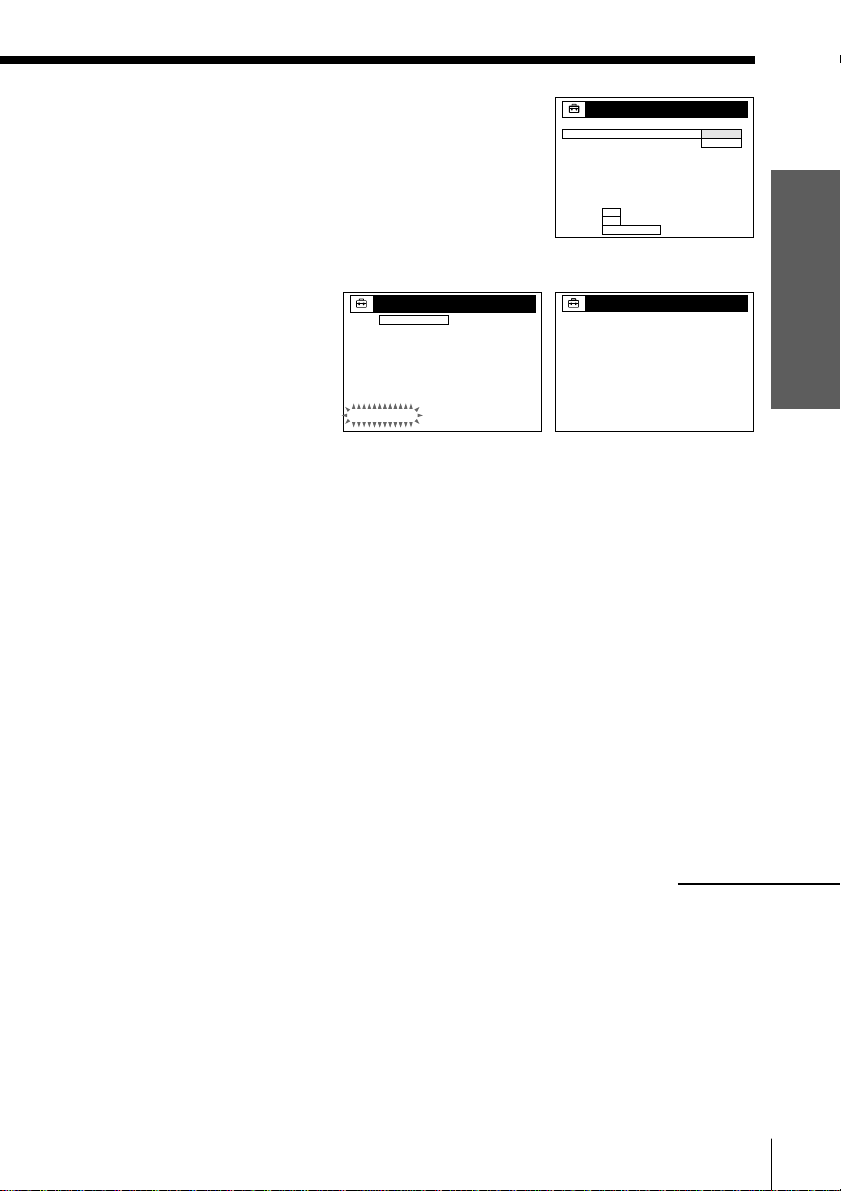
4 The TUNER PRESET menu appears. Set
ANTENNA/CABLE to ANT and press OK. For
details, see page 31.
SET UP
TUNER PRESET
ANTENNA / CABLE
n
:
SELECT
n
:
O K
NEXT
:
EASY SET UP
CANCEL
ANT
CABLE
5 The AUTO PRESET starts.
SET UP
TUNER PRESET
AUTO PRESET
PROCESSING
SET UP
SET UP IS DONE
/
PLEASE WAIT
.
Automatic clock setting
To use the Auto Clock Set feature with this hookup, you need to manually
select Sony Entertainment Television (SETV).
Normal display
1 Tune the cable box to SETV.
2 Select AUTO in the CLOCK SET menu to turn on the Auto Clock Set
feature.
3 Turn off the VCR. It automatically sets the clock and adjusts for
Daylight Saving Time by picking up the time signal.
If you want to use the timer to record right away, or if the cable TV station in
your area does not broadcast SETV, or if SETV in your area does not carry
time signals, set the clock manually. For details, see page 29.
Notes
• To use the Auto Clock Set feature, leave the cable box on.
• The Daylight Saving Time start and end days may differ depending on the year. To
ensure correct switching, select ON or OFF for the DAYLIGHT SAVING setting
(page 28).
continued
Getting Started
19Getting Started
Page 20
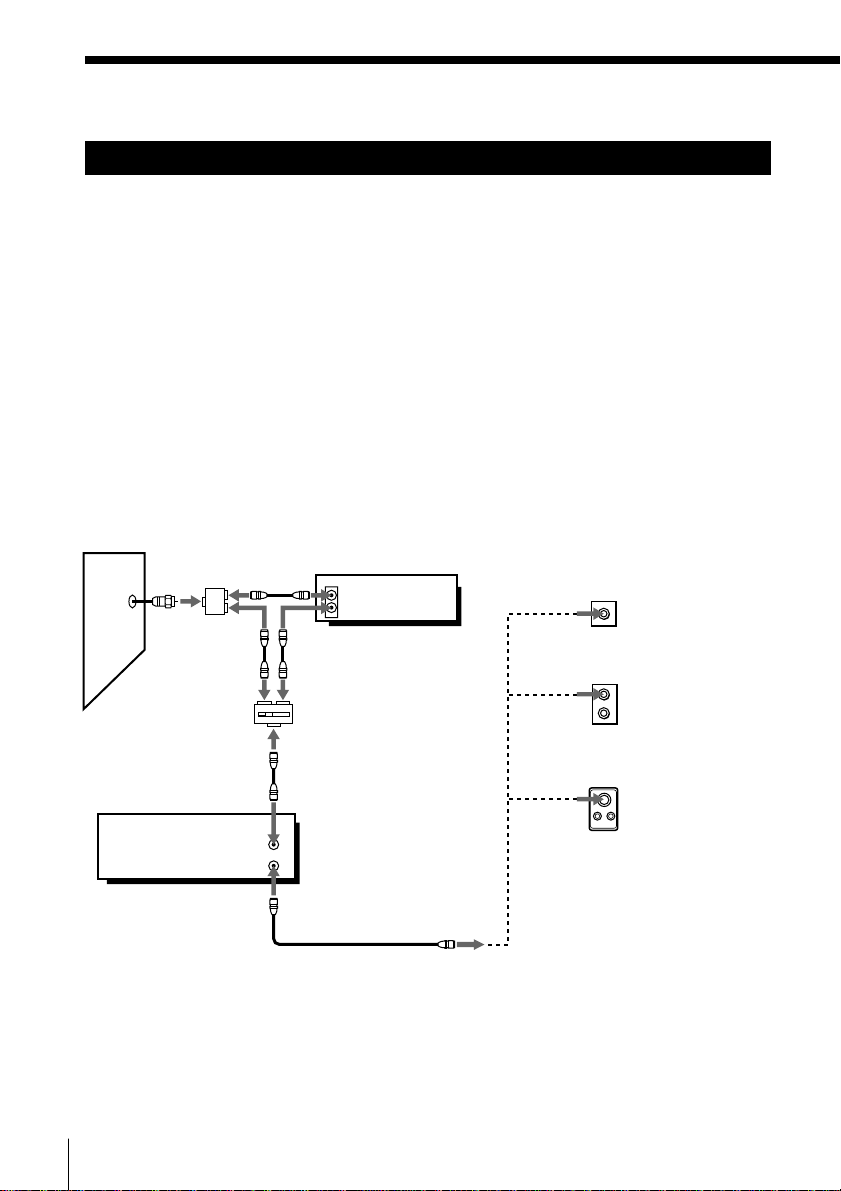
Step 3: Hookups (continued)
Hookup 4 Pages 20 to 23
Cable box with only a few scrambled channels, using
an A/B switch
Recommended use
By using an A/B switch (not supplied), this hookup allows you to record
both scrambled and unscrambled channels conveniently.
What you can do with this hookup
• Record any unscrambled channel by selecting the channel directly on the
VCR (the A/B switch is set to “A”)
• Record any scrambled channel by selecting the channel on the cable box
(the A/B switch is set to “B”)
What you can’t do
• Record one scrambled channel while watching another channel (the A/B
switch is set to “B”)
Wall
Splitter
A/B switch
VCR
A
VHF/UHF
Cable box
IN
OUT
B
IN
OUT
Rear of TV
VHF/UHF
or
or
VHF
UHF
VHF
UHF
A
Match the type
of connector
on your TV: A,
B, or C.
B
For connector
types B and C,
no UHF
connection is
required.
C
20 Getting Started
Page 21
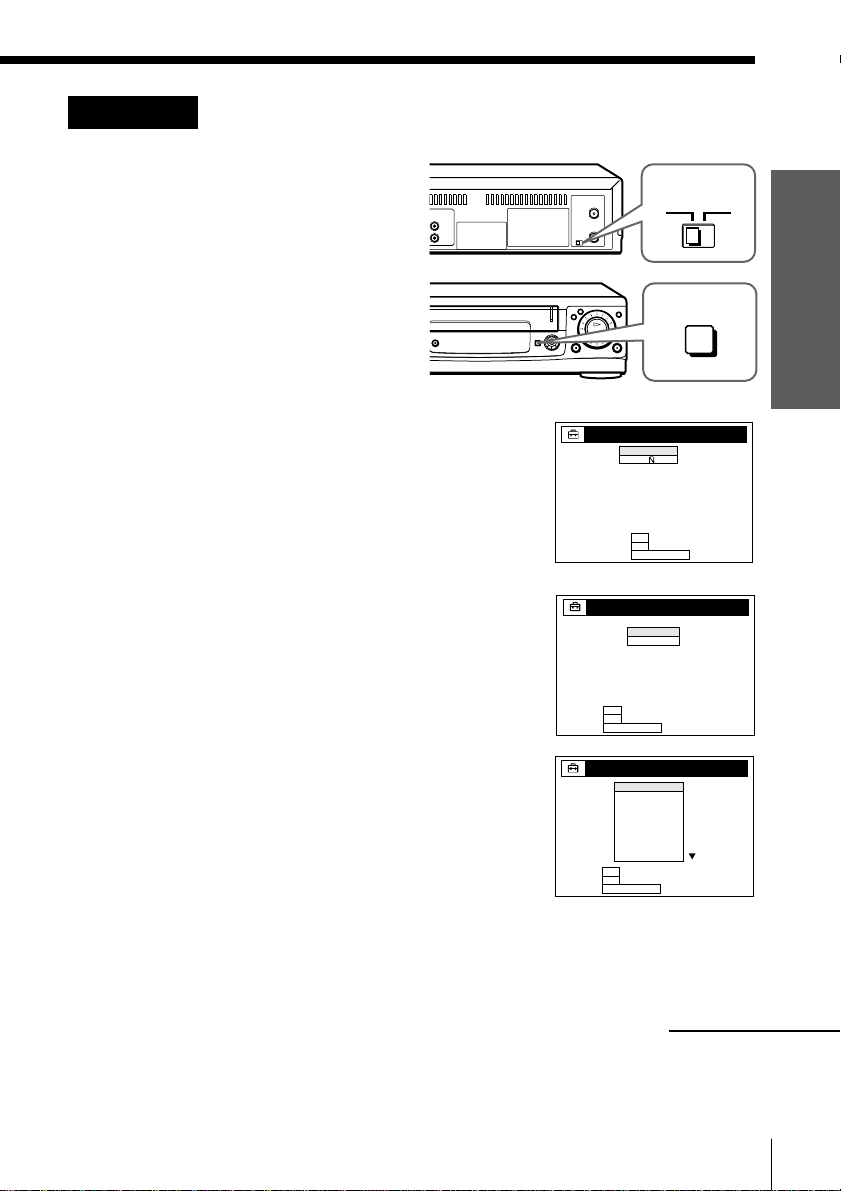
Hookup 4: VCR setup
SET UP
CLOCK SET
AUTO
MANUAL
SELECT
NEXT
CANCEL
:
:
:
O K
EASY SET UP
n
n
SELECCIONAR
SIGUIENTE
CANCELAR
:
:
:
AJUSTE
IDIOMA
O K
EASY SET UP
n
n
ENGLISH
ESPA
OL
SET UP
COUNTRY / TIME ZONE
BELIZE
BOLIVIA
CHILE
COLOMBIA
COSTA RICA
CUBA
DOMIN. REP.
ECUADOR
EL SALVADR
SELECT
NEXT
CANCEL
:
:
:
O K
EASY SET UP
n
n
1 Set the RF UNIT switch to
CH3 or CH4, whichever
channel is not used in your
area. If both are used, set the
switch to either channel.
For details, see page 67. If
you made A/V connections
(from page 8), you can skip
this step.
2 Set the A/B switch to “A.”
3 Press EASY SET UP on the VCR.
1 The IDIOMA menu appears. Change the on-
screen display language to English (ENGLISH)
if desired, and press OK. For details, see page
24.
2 The CLOCK SET menu appears. Select AUTO
and press OK. For details, see page 25.
RF UNIT
CH3
CH4
)
0
EASY SET UP
Getting Started
3 The COUNTRY/TIME ZONE menu appears.
Select the country you want to set and press OK.
You can select following countries:
BELIZE ˜ BOLIVIA ˜ CHILE ˜
COLOMBIA ˜ COSTA RICA ˜ CUBA ˜
DOMIN. REP. ˜ ECUADOR ˜
EL SALVADR ˜ GUATEMALA ˜
GUYANA ˜ HONDURAS ˜ JAMAICA ˜
MEX-CENT. ˜ MEX-MOUNT. ˜
MEX-PACIF. ˜ MEX-S. EAST ˜
NICARAGUA ˜ PANAMA ˜ PERU ˜
SURINAME ˜ TRIN. & TOB. ˜
VENEZUELA
continued
21Getting Started
Page 22
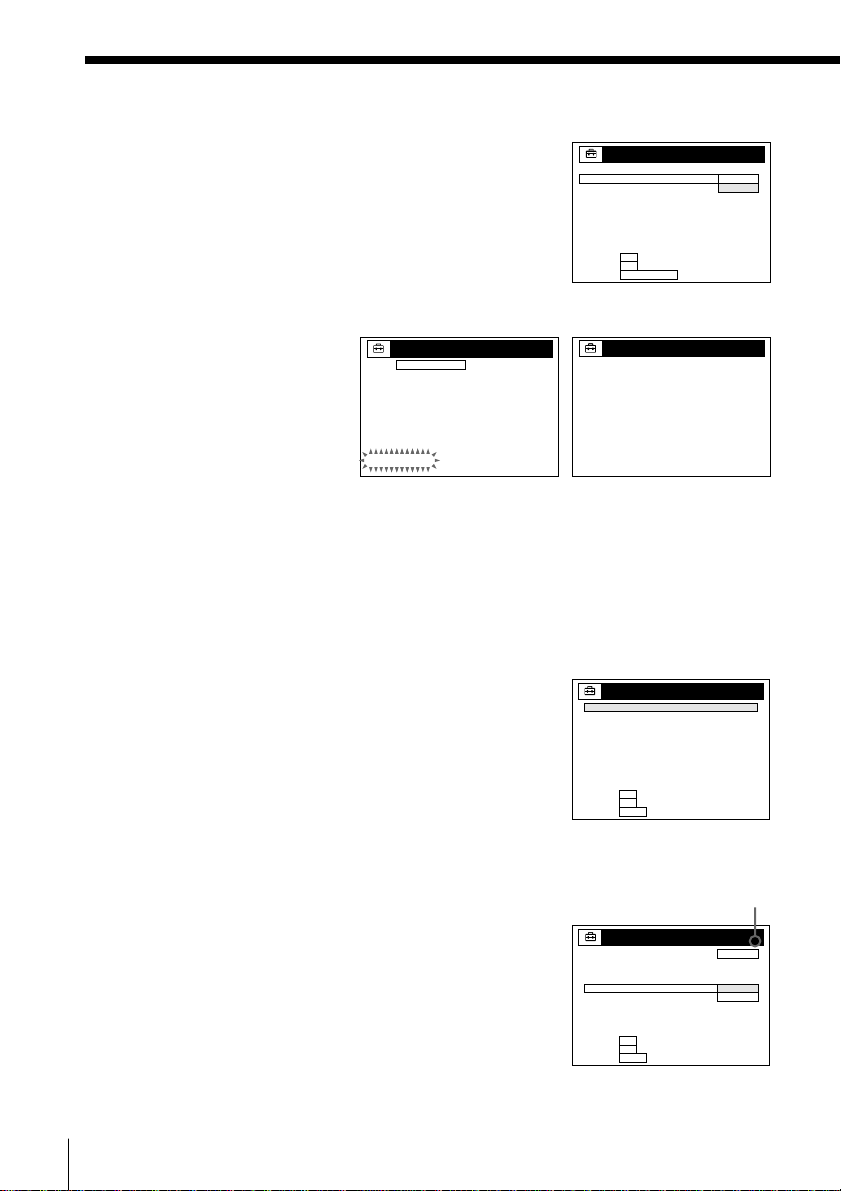
Step 3: Hookups (continued)
NRETURN
ANTENNA / CABLE
AUTO PRESET
AFT
FINE TUNING
MANUAL SET
CABLE
ADD
ERASE
SELECT
SET
QUIT
:
:
:
TUNER PRESET
CH123
O K
MENU
n
n
NRETURN
TUNER PRESET
CLOCK SET
LANGUAGE
SELECT
SET
QUIT
:
:
:
SETTINGS
O K
MENU
n
n
4 The TUNER PRESET menu appears. Set
ANTENNA/CABLE to CABLE and press OK.
For details, see page 31.
SET UP
TUNER PRESET
ANTENNA / CABLE
n
:
SELECT
n
:
O K
NEXT
:
EASY SET UP
CANCEL
5 The AUTO PRESET starts.
SET UP
TUNER PRESET
AUTO PRESET
PROCESSING
SET UP
SET UP IS DONE
/
PLEASE WAIT
.
Normal display
4 Preset the cable box output channel (usually 2, 3 or 4). For details,
see page 34.
1 Press MENU, then select SETTINGS and press
OK.
2 Select TUNER PRESET and press OK.
ANT
CABLE
22 Getting Started
3 Enter the cable box output channel.
4 Set MANUAL SET to ADD and press OK.
5 Press MENU to exit the menu.
Cable box output channel
Page 23
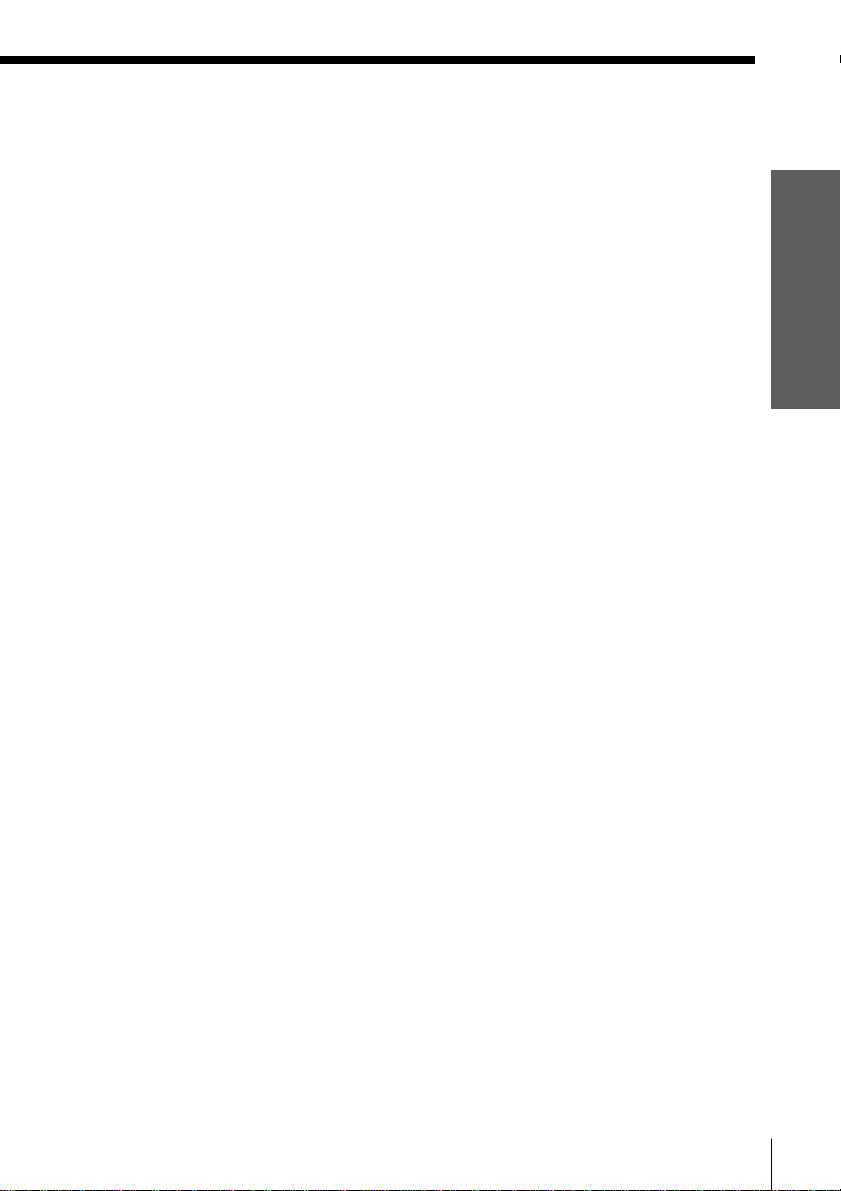
Automatic clock setting
Once you’ve set up the VCR, it automatically sets the clock the first time you
turn off the VCR. After that, whenever you turn off the VCR, it checks the
time and adjusts the clock, even for Daylight Saving Time. The VCR sets the
clock by picking up time signals provided by Sony Entertainment Television
(SETV).
If you want to use the timer to record right away, or if the cable TV station in
your area does not broadcast SETV, or if SETV in your area does not carry
time signals, set the clock manually. For details, see page 29.
Notes
• To use the Auto Clock Set feature, set the A/B switch to “A”.
• The Daylight Saving Time start and end days may differ depending on the year. To
ensure correct switching, select ON or OFF for the DAYLIGHT SAVING setting
(page 28).
Getting Started
23Getting Started
Page 24
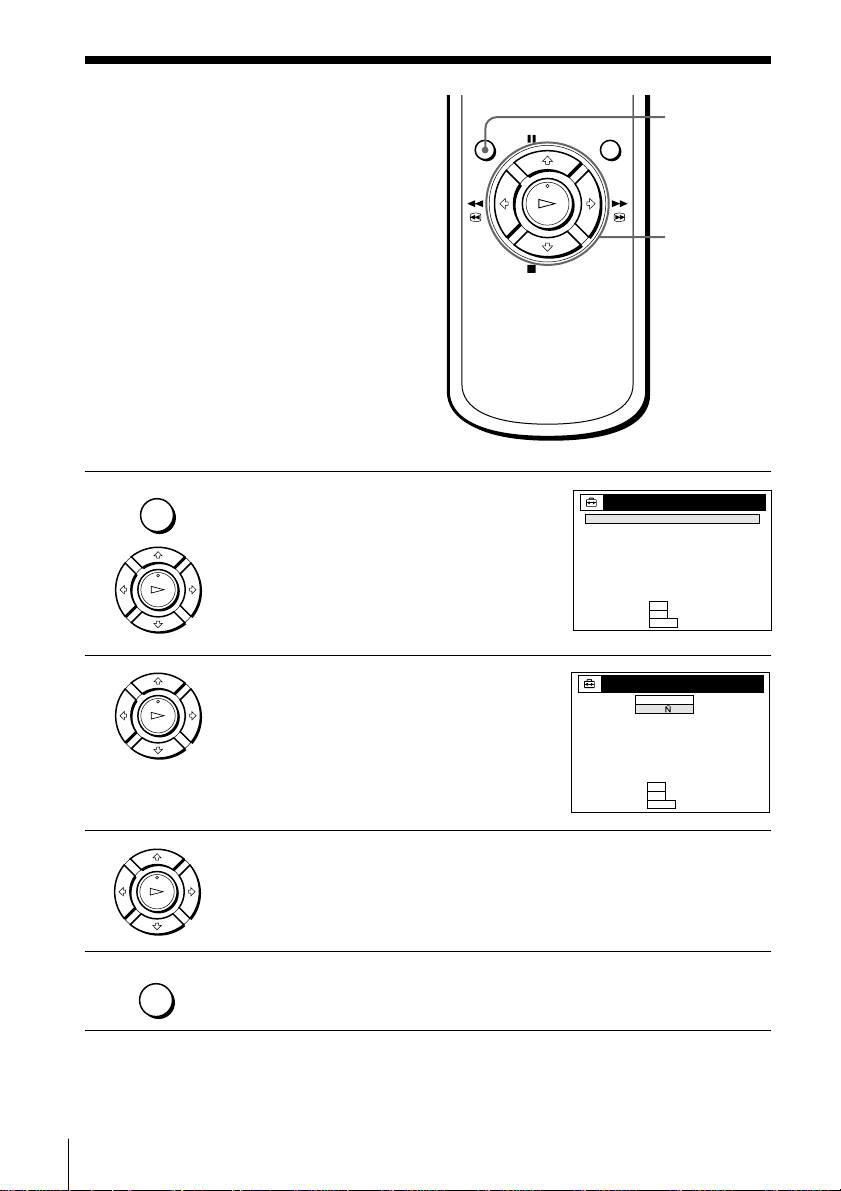
Selecting a
SELECCIONAR
AJUSTAR
PARA SALIR
:
:
:
SELECCION DEL IDIOMA
O K
MENU
n
n
ENGLISH
ESPA
OL
language
You can change the on-screen display
language.
MENU
>/.
OK
MENU
1 Press MENU, then press >/. to highlight
AJUSTES and press OK.
When using the EASY SET UP procedure,
PLAY
OK
skip steps 1 and 2.
AJUSTES
PREAJUSTE DEL SINTONIZADOR
AJUSTE DEL RELOJ
SELECCION DEL IDIOMA
NVOLVER
SELECCIONAR
AJUSTAR
PARA SALIR
2 Press >/. to highlight SELECCION DEL
PLAY
OK
IDIOMA, then press OK.
3 Press >/. to highlight ENGLISH or ESPAÑOL, then press OK.
PLAY
OK
MENU
4 Press MENU to exit the menu.
Tip
• If you want to return to the previous menu, highlight RETURN and press OK.
:
:
:
n
O K
MENU
n
24 Getting Started
Page 25

Setting the clock
NRETURN
TUNER PRESET
CLOCK SET
LANGUAGE
SELECT
SET
QUIT
:
:
:
SETTINGS
O K
MENU
n
n
Using the Auto Clock Set
feature
Sony Entertainment Television (SETV)
transmits time signals with its
broadcasts. If the cable TV station in
your area broadcasts SETV and
transmits these time signals as is, your
VCR can pick up these time signals to
automatically set the clock.
The Auto Clock Set feature works only if
SETV in your area broadcasts time
signals. If SETV in your area does not
broadcast time signals or if you select
Hookup 1 on page 11, set the time
manually (page 29).
Before you start…
• Turn on the VCR and the TV.
• Set the TV to the VCR channel (channel 3 or 4). If your TV is
connected to the VCR using A/V connections, set the TV to video
input.
• Press TV/VIDEO to display the VIDEO indicator in the VCR’s
display window.
• Press INPUT SELECT so that a channel number appears in the VCR’s
display window.
MENU
>/.
OK
Getting Started
MENU
1 Press MENU, then press >/. to highlight
SETTINGS and press OK.
When using the EASY SET UP procedure,
PLAY
OK
skip steps 1 and 2.
2 Press >/. to highlight CLOCK SET, then
PLAY
OK
press OK.
SELECT
SET
QUIT
CLOCK SET
n
:
n
:
O K
:
MENU
AUTO
MANUAL
continued
25Getting Started
Page 26

Setting the clock (continued)
3 Press >/. to highlight AUTO, then press
PLAY
OK
OK.
4 Press >/. to highlight FULL AUTO, then
PLAY
OK
press OK.
AUTO CLOCK SET
FULL AUTO
CLOCK SET CH
DAYLIGHT SAVING
NRETURN
n
:
SELECT
n
:
O K
SET
:
MENU
QUIT
AUTO CLOCK SET
FULL AUTO
CLOCK SET CH
DAYLIGHT SAVING
NRETURN
n
:
SELECT
n
:
O K
SET
:
MENU
QUIT
5 Press >/. to highlight YES, then press OK.
PLAY
OK
MENU
6 Press MENU to exit the menu.
7 To activate the Auto Clock Set function, turn off the VCR.
The VCR automatically sets the clock by searching for the SETV
broadcast that carries time signals and sets Daylight Saving Time (if
applicable).
If your clock is set to the wrong Daylight Saving Time, you can
adjust these settings without turning off the Auto Clock Set feature
(page 27).
YES
YES
NO
Tip
• If you want to return to the previous menu, highlight RETURN and press OK.
Notes
• The clock cannot be set automatically if you do not receive SETV broadcast that
carries time signals in your area. If so, set the clock manually (page 29).
• Depending on the channels allotted to SETV in your area, setting the clock
automatically may take up to about 30 minutes. If nothing happens even after you
wait about 30 minutes after turning off the VCR, turn the VCR on and then off
again. If the clock is not set even after about another 30 minutes, set the clock
manually (page 29).
26 Getting Started
Page 27

If the clock is not activated
1/u
123
456
789
0
Getting Started
Number
buttons
MENU
>/.
OK
1 Follow steps 1 to 4 in “Using the Auto
Clock Set feature.”
The AUTO CLOCK SET menu is
displayed.
AUTO CLOCK SET
FULL AUTO
CLOCK SET CH
DAYLIGHT SAVING
NRETURN
n
:
SELECT
n
:
O K
SET
:
MENU
QUIT
YES
NO
continued
27Getting Started
Page 28

Setting the clock (continued)
SELECT
SET
QUIT
:
:
:
AUTO CLOCK SET
NRETURN
FULL AUTO
CLOCK SET CH
DAYLIGHT SAVING
NO
AUTO
ON
OFF
O K
MENU
n
n
2 Press >/. to highlight NO for FULL
PLAY
OK
AUTO and press OK.
3 Press >/. to highlight the item you want
PLAY
OK
123
456
789
0
to set and press OK. Then press >/. to
make the setting and press OK.
• For CLOCK SET CH
Leave the setting to “– – –” to have the
VCR automatically search for the SETV
broadcast.
Or, press the number buttons to select
the SETV channel if you know it.
• For DAYLIGHT SAVING
Select ON or OFF (standard time), or
AUTO to have the VCR automatically
set the daylight saving time.
AUTO CLOCK SET
FULL AUTO
CLOCK SET CH
DAYLIGHT SAVING
NRETURN
n
:
SELECT
n
:
O K
SET
:
MENU
QUIT
AUTO CLOCK SET
FULL AUTO
CLOCK SET CH
DAYLIGHT SAVING
NRETURN
:
0 - 9
SELECT
:
O K
SET
:
MENU
QUIT
NO
– – –
AUTO
NO
123
AUTO
4 Press MENU to exit the menu.
5 To activate the Auto Clock Set function, turn off the VCR.
28 Getting Started
MENU
Tip
• If you want to return to the previous menu, highlight RETURN and press OK.
Notes
• The Daylight Saving Time start and end days may differ depending on the year. To
ensure correct switching, select ON or OFF for the DAYLIGHT SAVING setting.
• If nothing happens even after you wait about 30 minutes after turning off the VCR,
turn the VCR on and then off again. If the clock is not set even after another about
30 minutes, set the clock manually (page 29).
• Some cable TV stations broadcasting SETV do not transmit time signals. If so, set
the clock manually (page 29).
Page 29

Using Manual Clock Set
SELECT
SET
END
QUIT
:
:
:
:
O K
MENU
CLOCK SET
n
N n
n
1/ 1 / 1999 FR 12: 00AM
NRETURN
TUNER PRESET
CLOCK SET
LANGUAGE
SELECT
SET
QUIT
:
:
:
SETTINGS
O K
MENU
n
n
Before you start…
• Turn on the VCR and the TV.
• Set the TV to the VCR channel
(channel 3 or 4). If your TV is
connected to the VCR using A/V
connections, set the TV to video input.
• Press TV/VIDEO to display the
VIDEO indicator in the VCR’s display
window.
MENU
1 Press MENU, then press >/. to highlight
SETTINGS and press OK.
When using the EASY SET UP procedure,
PLAY
OK
skip steps 1 and 2.
MENU
>/./?//
OK
Getting Started
2 Press >/. to highlight CLOCK SET, then
3 Press >/. to highlight MANUAL and
PLAY
OK
PLAY
OK
press OK.
press OK.
SELECT
SET
QUIT
CLOCK SET
n
:
n
:
O K
:
MENU
AUTO
MANUAL
continued
29Getting Started
Page 30

Setting the clock (continued)
SELECT
SET
END
QUIT
:
:
:
:
O K
MENU
CLOCK SET
n
N n
n
9/ 28/ 1999 TU 12: 00AM
SELECT
SET
END
QUIT
:
:
:
:
O K
MENU
CLOCK SET
n
N n
n
9/ 1 / 1999WE12: 00AM
4 Press >/. to set the month.
PLAY
OK
5 Press / to highlight the day and press
PLAY
OK
>/. to set the day.
The day of the week is set automatically.
6 Set the year, hour, and minutes in the same way as the day.
7 Press OK to start the clock.
PLAY
OK
30 Getting Started
Tip
• If you want to return to the previous menu, highlight RETURN and press OK.
Page 31

Presetting
NRETURN
ANTENNA / CABLE
AUTO PRESET
AFT
FINE TUNING
MANUAL SET
CABLE
ADD
ON
SELECT
SET
QUIT
:
:
:
TUNER PRESET
CH 1
O K
MENU
n
n
NRETURN
TUNER PRESET
CLOCK SET
LANGUAGE
SELECT
SET
QUIT
:
:
:
SETTINGS
O K
MENU
n
n
channels
This VCR is capable of receiving VHF
channels 2 to 13, UHF channels 14 to 69
and unscrambled CATV channels 1 to
125. First, we recommend that you
preset the receivable channels in your
area using automatic presetting. Then, if
there are any unwanted channels,
disable them manually. If you have
decided which channels you wish to
preset, set them directly using manual
presetting.
Before you start…
• Turn on the VCR and the TV.
• Set the TV to the VCR channel
(channel 3 or 4). If your TV is
connected to the VCR using A/V
connections, set the TV to video
input.
• Press TV/VIDEO to display the
VIDEO indicator in the VCR’s
display window.
Presetting all receivable channels automatically
MENU
1 Press MENU, then press >/. to highlight
SETTINGS and press OK.
When using EASY SET UP procedure,
PLAY
OK
skip steps 1 and 2.
MENU
>/.
OK
Getting Started
2 Press >/. to highlight TUNER PRESET,
PLAY
OK
then press OK.
continued
31Getting Started
Page 32

Presetting channels (continued)
NRETURN
ANTENNA / CABLE
AUTO PRESET
AFT
FINE TUNING
MANUAL SET
CABLE
ADD
ON
SELECT
SET
QUIT
:
:
:
TUNER PRESET
CH 1
O K
MENU
n
n
NRETURN
ANTENNA / CABLE
AUTO PRESET
AFT
FINE TUNING
MANUAL SET
ANT
ADD
ON
SELECT
SET
QUIT
:
:
:
TUNER PRESET
CH 2
O K
MENU
n
n
3 Press >/. to highlight ANTENNA/CABLE, then press OK.
PLAY
OK
4 • To preset cable TV channels:
PLAY
OK
PLAY
OK
5 Press >/. to highlight AUTO PRESET,
PLAY
OK
Press >/. to set ANTENNA/CABLE to
CABLE, then press OK.
• To preset VHF and UHF channels:
Press >/. to set ANTENNA/CABLE to
ANT, then press OK.
then press OK.
All receivable channels are preset in
numerical sequence. When no more
receivable channels can be found,
presetting stops and the picture from the
lowest numbered channel is displayed on
the TV screen.
TUNER PRESET
ANTENNA / CABLE
AUTO PRESET
MANUAL SET
AFT
FINE TUNING
NRETURN
PLEASE WAIT
CH 1
CABLE
ADD
ON
32 Getting Started
Page 33

Tips
• When receiving a VHF, UHF, or CATV channel, the display changes as follows each
time you press DISPLAY.
/
Channel number
.
Remaining tape length, and time counter
.
The bar indicator and pointer for searching a specific point
.
No display
• If you want to return to the previous menu, highlight RETURN and press OK.
continued
Getting Started
33Getting Started
Page 34

Presetting channels (continued)
NRETURN
ANTENNA / CABLE
AUTO PRESET
AFT
FINE TUNING
MANUAL SET
CABLE
ADD
ON
SELECT
SET
QUIT
:
:
:
TUNER PRESET
CH 1
O K
MENU
n
n
NRETURN
TUNER PRESET
CLOCK SET
LANGUAGE
SELECT
SET
QUIT
:
:
:
SETTINGS
O K
MENU
n
n
Presetting/disabling
channels manually
1/u
123
456
789
0
MENU
1 Press MENU, then press >/. to highlight
SETTINGS and press OK.
PLAY
OK
Number
buttons,
ENTER
CH +/–
MENU
>/.
OK
2 Press >/. to highlight TUNER PRESET,
34 Getting Started
PLAY
OK
then press OK.
Page 35

3 • To preset a channel:
NRETURN
ANTENNA / CABLE
AUTO PRESET
AFT
FINE TUNING
MANUAL SET
CABLE
ADD
ON
SELECT
SET
QUIT
:
:
:
TUNER PRESET
CH 5
O K
MENU
n
n
NRETURN
ANTENNA / CABLE
AUTO PRESET
AFT
FINE TUNING
MANUAL SET
CABLE
ERASE
ON
SELECT
SET
QUIT
:
:
:
TUNER PRESET
CH 5
O K
MENU
n
n
123
456
789
0
1 Press the number buttons to enter the
channel number, then press ENTER.
2 Press OK.
3 Press >/. to set MANUAL SET to
ADD, then press OK.
PLAY
OK
Channel to be preset
Getting Started
• CH
• To disable a channel:
Channel to be disabled
1 Press CH +/– to select the channel
number.
2 Press OK.
3 Press >/. to set MANUAL SET to
PLAY
OK
MENU
4 Repeat step 3 to preset or disable channels as required, then press
ERASE, then press OK.
MENU.
Tip
• If you want to return to the previous menu, highlight RETURN and press OK.
continued
35Getting Started
Page 36

Presetting channels (continued)
NRETURN
ANTENNA / CABLE
AUTO PRESET
AFT
FINE TUNING
MANUAL SET
CABLE
ADD
ON
SELECT
SET
QUIT
:
:
:
TUNER PRESET
CH 1
O K
MENU
n
n
NRETURN
TUNER PRESET
CLOCK SET
LANGUAGE
SELECT
SET
QUIT
:
:
:
SETTINGS
O K
MENU
n
n
If the picture is not clear
Normally, the Auto Fine Tuning (AFT)
function automatically tunes in channels
clearly. If, however, the picture of a
channel is not clear, you can also use the
manual tuning function.
1/u
123
456
789
0
Number
buttons,
ENTER
MENU
>/./?//
OK
1 Press MENU, then press >/. to highlight
2 Press >/. to highlight TUNER PRESET,
36 Getting Started
MENU
PLAY
OK
PLAY
OK
SETTINGS and press OK.
then press OK.
Page 37

123
NRETURN
ANTENNA / CABLE
AUTO PRESET
AFT
FINE TUNING
MANUAL SET
CABLE
ADD
ON
SELECT
SET
QUIT
:
:
:
TUNER PRESET
CH
O K
MENU
n
n
5
NRETURN
ANTENNA / CABLE
AUTO PRESET
AFT
FINE TUNING
MANUAL SET
CABLE
ADD
SELECT
SET
QUIT
:
:
:
TUNER PRESET
CH 5
O K
MENU
N n
NRETURN
ANTENNA / CABLE
AUTO PRESET
AFT
FINE TUNING
MANUAL SET
CABLE
ADD
OFF
SELECT
SET
QUIT
:
:
:
TUNER PRESET
CH 5
O K
MENU
N n
3 Press the number buttons to select the
456
789
channel you want to fine-tune, then press
ENTER.
0
4 Press >/. to highlight FINE TUNING,
PLAY
OK
then press OK.
The fine tuning meter appears.
5 Press ?// to adjust to a clearer picture,
PLAY
OK
MENU
6 Press MENU to exit the menu.
then press OK.
Note that the AFT setting switches to OFF.
Selected channel
Getting Started
Tips
• To select the channel in step 3 above, you can also use the CH +/– buttons. In this
case, you don’t need to press ENTER.
• If you want to return to the previous menu, highlight RETURN and press OK.
Note
• When adjusting FINE TUNING, the menu may become difficult to read due to
interference from the picture being received.
37Getting Started
Page 38

Basic Operations
123
456
789
0
1/u
Playing a tape
6 EJECT
TRINITRON TV
SYNCHRO
PLAY
CLEAR
DISPLAY
P PAUSE
REPLAY
· PLAY
) # FF
p STOP
0 3 REW
1 Turn on your TV and set it to the video channel.
2 Insert a tape.
The VCR turns on and starts playing
automatically if you insert a tape with its
safety tab removed.
38 Basic Operations
)
1/u
§
0
Page 39

3 Press · PLAY.
PLAY
OK
Additional tasks
To Press
Stop play p STOP
Pause play P PAUSE
Resume play after pause P PAUSE or · PLAY
Fast-forward the tape ) # FF during stop
Rewind the tape 0 3 REW during stop
Eject the tape 6 EJECT
To play a recently watched scene
You can immediately rewind and playback the scene you want to watch
again.
During playback, press REPLAY up to four times. The VCR rewinds the
tape about ten seconds on the counter for each press of the button, and
restarts playback.
To use the time counter
At the point on the tape that you want to find later, press CLEAR. The
counter in the display window resets to “0:00:00.” Search for the point
afterwards by r eferring to the counter.
When the tape reaches the end, it will rewind automatically.
VIDEO
SP
APC
Basic Operations
To display the counter on the TV screen, press DISPLAY repeatedly until the
time counter appears. To turn off the display, press DISPLAY twice.
Notes
• Tapes recorded in the LP mode on other VCRs can be played back on this VCR but
the picture quality cannot be guaranteed.
• While setting the menu on the TV screen, you cannot use ·PLAY, P PAUSE,
) # FF, 0 3 REW, or p ST OP buttons.
• The counter resets to “0:00:00” whenever a tape is reinserted.
• The counter stops counting when it comes to a portion with no recording.
continued
39Basic Operations
Page 40

Playing a tape (continued)
Turning on the VCR and TV, and starting playback
automatically (Trinitron TV Synchro Play)
You can only use this function if your TV is made by Sony (Trinitron TV).
How to connect to use this function
Connect the VCR and TV with the audio/video cable (see “Audio/video
(A/V) hookup” on pages 8 and 9). Be sure to connect the audio/video cable
to the VIDEO IN 1 jacks on the TV if the TV has two inputs or more. The TV
must be placed where it will respond to the remote commander while you
are pointing it at the VCR.
Operation
Make sure that the TV’s power is in standby mode.
Press TRINITRON TV SYNCHRO PLAY and hold the remote commander in
place for about two seconds.
The VCR and TV turn on, and the TV is set to the video channel. If there is a
tape in the VCR, playback starts automatically.
Notes
• If the Trinitron TV Synchro Play function does not work properly:
– Wait a few moments, and press the button again.
– Replace both of the batteries with new ones, and press the button again.
Note that this function may not operate some Sony TVs because of the remote
commander’s signal limitations.
• Do not press TRINITRON TV SYNCHRO PLAY during playback. If you do so, the
TV’s input source will momentarily switch to the TV’s tuner.
40 Basic Operations
Page 41

Recording TV programs
1/u
123
456
789
0
TV/VIDEO
DISPLAY
SP/EP
Number
buttons,
ENTER
r REC
CH +/–
INPUT
SELECT
p STOP
Basic Operations
1 Turn on your TV and set it to the video channel.
To record from a cable box, turn it on.
2 Insert a tape with its safety tab in place.
continued
41Basic Operations
Page 42

Recording TV programs (continued)
INPUT
3 Press INPUT SELECT until a channel number appears in the display
SELECT
window.
EP
VIDEO
APC
4 Press CH +/– to select the channel you want to record.
5 Press SP/EP to select the tape speed, SP or EP.
• CH
SP / EP
EP
VIDEO
APC
EP (Extended Play) provides recording time three times as long as
SP (Standard Play), however, SP produces better picture and audio
quality.
6 Press r REC to start recording.
REC
SP
VIDEO
APC
The recording indicator lights up red in the display window.
VIDEO
Recording indicator
SP
APC
To stop recording
Press p STOP.
42 Basic Operations
Page 43

To check the remaining tape length
Press DISPLAY repeatedly until the display below appears. The white bar
indicates the approximate length of tape remaining.
SP 0 : 22 : 22
Remaining tape length
Time counter
To watch another TV program while recording
1 Press TV/VIDEO to turn off the VIDEO indicator in the display
window.
2 If the TV is connected to the VCR’s LINE OUT jacks, set the TV to TV
input; if not, skip this step.
3 Select another channel on the TV.
To select the channel using the shuttle ring
(SLV-L89HF CL/CS/MX/VZ only)
To select a channel in step 4 above, you can also use the shuttle ring. During
stop, turn the shuttle ring clockwise for higher channels or counterclockwise
for lower channels. The VCR switches the channel in the preset order.
To save a recording
To prevent accidental erasure, break off the
safety tab as illustrated. To record on a tape
again, cover the tab hole with adhesive tape.
Tips
• To select a channel, you can use the number buttons on the remote commander.
Enter the channel number, then press ENTER.
• You can select a video source from the LINE-1 IN or LINE-2 IN jacks using the
INPUT SELECT button.
• The display appears on the TV screen indicating information about the tape, but the
information won’t be recorded on the tape.
• If you don’t want to watch TV while recording, you can turn off the TV. When using
a cable box, make sure to leave it on.
Notes
• The display does not appear during still (pause) mode or slow-motion playback.
• It may take up to one minute for the VCR to calculate and display the remaining
tape length after you press DISPLAY.
Safety tab
Basic Operations
43Basic Operations
Page 44

Recording TV
NRETURN
SELECT
SET
QUIT
:
:
:
TIMER SET / CHECK
9/28 TU
O K
MENU
n
n
CANCEL
:
CLEAR
DATE START STOP CH
– /–– – : –– – : –– –– ––
–– ––
–– ––
– /–– – : –– – : –– –– ––
– /–– – : –– – : –– –– ––
– /–– – : –– – : –– –– ––
– /–– – : –– – : –– –– ––
– /––
– /––
– :–– –: ––
– /––
––:–– –: –– –– ––
:––– –:––
programs using
the timer
1/u
1/u1/u
1/u
1/u1/u
You can preset up to eight programs at a
time.
Before you start…
• Check that the VCR clock is set to the
correct time.
• Turn on your TV and set it to the
video channel. When using a cable
box, turn it on.
• Insert a tape with its safety tab in
place. Make sure the tape is longer
than the total recording time.
123
456
789
0
SP/EP
TIMER
Number
buttons
INPUT
SELECT
CH +/–
>/./?//
OK
p STOP
TIMER
1 Press TIMER to display TIMER SET/
44 Basic Operations
CHECK.
Page 45

2 Press >/. to highlight the line that is to be set, then press OK.
PLAY
OK
3 Set the date, start and stop times, channel
number and tape speed:
1 Press >/. to set each item.
PLAY
OK
2 Press / to highlight and set each item
in turn.
To correct a setting, press ? to return to
that setting and reset.
To record the same program every day or the same day every week,
press . while the date is highlighted. For details, see “Daily/
weekly recording” below.
INPUT
SELECT
To record from a source connected to the LINE-1 IN or LINE-2 IN
jacks, press INPUT SELECT to display “L1” or “L2” in the “CH”
position.
4 Press OK to confirm the setting.
PLAY
OK
TIMER
5 Press TIMER.
6 Press 1/u to turn off the VCR.
1/u
To enter another setting, highlight the next line and repeat step 3.
indicator appears in the display window and the VCR
The
stands by for recording.
When using a cable box, leave it on.
TIMER SET / CHECK
DATE START STOP CH
TH SP
9/30 8 :00PM9 : 00 35
– /–– – : –– – : –– –– ––
– /–– – : –– – : –– –– ––
– /–– – : –– – : –– –– ––
– /–– – : –– – : –– –– ––
– /–– – : –– – : –– –– ––
– /–– – : –– – : –– –– ––
– /–– – : –– – : –– –– ––
NRETURN
N n
:
SELECT
n
END
:
SET
n
:
MENU
QUIT
9/28 TU
PM
:
O K
Basic Operations
continued
45Basic Operations
Page 46

Recording TV programs using the timer (continued)
To stop recording
To stop the VCR while recording, press p STOP.
Daily/weekly recording
In step 3 above, press . to select the recording pattern. Each time you press
., the indication changes as shown below. Press > to change the indication
in reverse order.
the current date n SU-SA n MO-SA n MO-FR n EVERY SA n ..... n
EVERY MO n EVERY SU n 1 month later n (dates count down) n
the current date
To use the VCR after setting the timer
To use the VCR before a timer recording begins, just press 1/u. The
indicator disappears from the display window and the VCR switches on.
Remember to press 1/u to reset the VCR to the timer recording standby
mode after using the VCR.
You can also do the following tasks while the VCR is recording:
• Reset the counter.
• Display tape information on the TV screen.
• Check the timer settings.
• Watch another TV program.
To lock the VCR after setting the timer (Child Lock)
While the VCR turns on, hold down 1/u POWER on the VCR until the H
indicator appear in the display window. The VCR turns off and the H
indicator remains lit. The VCR will not work except for timer recording.
To unlock the VCR, hold down 1/u POWER
indicator disappears from the display window. The VCR is unlocked and
turns on.
To stop timer recording while the VCR is locked, press p STOP. The
recording stops and the VCR is unlocked.
on the VCR until the H
46 Basic Operations
Page 47

Tips
• To set the channel, you can also use the CH+/– or number buttons.
• To show the TIMER SET/CHECK menu, you can also use the MENU button. Press
MENU, then press >/. to highlight TIMER SET/CHECK and press OK.
• (SLV-L89HF CL/CS/MX/VZ only) You can set the channel with the shuttle ring
during stop.
• To set the tape speed, you can also use the SP/EP button.
• When you are recording a program in the SP mode and the remaining tape becomes
shorter than the recording time, the tape speed is automatically changed to the EP
mode. Note that some noises will appear on the picture when the tape speed is
changed. If you want to keep the tape speed, set AUTO TAPE SPEED to OFF in the
ADVANCED OPTIONS menu (page 64).
• If you want to return to the previous menu and continue with other operations after
setting the timer, press . to highlight RETURN, then press OK.
The display returns to the MENU screen.
If you are finished using the VCR, turn off the power before the timer recording
starts.
Basic Operations
47Basic Operations
Page 48

Additional Operations
Playing/searching at various speeds
SLV-L49 MX, L52 PA/PC, L59 CL/CS/PR/
VZ, X55 MX, L69HF MX, L72HF PA/PC,
L79HF CL/CS/VZ and X66HF MX
· PLAY
)# FF0 3 REW
SLV-L89HF CL/CS/MX/VZ
0 REW
· PLAY
) FF
×2
& SLOW
)# FF
0 3 REW
Playback options
View the picture during
fast-forward or rewind
Play at high speed
Play at twice the normal
speed
Play in slow motion
Play frame by frame
Rewind and start play
48 Additional Operations
)
0
Operation
During fast-forward, hold down ) # FF/) FF. During rewind,
hold down 0 3 REW/0 REW.
• During playback, press ) # FF or 0 3 REW on the remote
commander.
• During playback, hold down ) # FF/) FF or 03REW/
0 REW. When you release the button, normal playback
resumes.
During playback, press ×2.
During playback or pause, press & SLOW.
During pause, press ) # FF or 0 3 REW on the remote
commander. Hold down the button to play one frame each second.
During stop, press · PLAY on the VCR while holding down
03 REW/0 REW on the VCR.
Page 49

To resume normal playback
Press · PLAY.
Using the shuttle ring
(SLV-L89HF CL/CS/MX/VZ only)
With the shuttle ring, you can
operate a variety of playback
options.
There are two ways for using
the shuttle ring, normal mode
and jog mode.
To use the shuttle ring in normal mode
During playback or pause, turn the shuttle ring clockwise or
counterclockwise. Each change in the shuttle ring position changes the
playback mode in the following way.
Pause
)
0
Shuttle ring
JOG
Slow motion
in reverse
Normal speed
in reverse
Double speed in
reverse
High speed
in reverse
Slow motion
Normal speed
(Initial speed)
Double speed
High speed
continued
49Additional Operations
Page 50

Playing/searching at various speeds (continued)
To use the shuttle ring in jog mode
Use this mode for frame-by-frame playback.
Press JOG to enter the jog mode. The JOG button lights up. If you change to
jog mode during any playback mode, playback pauses so you can see a still
picture. Each change in the shuttle ring position shifts the picture one frame.
To shift frames in reverse, turn the shuttle ring counterclockwise.
The frame shift speed depends on the speed you turn the shuttle ring.
To resume normal mode, press JOG again. The JOG button goes off.
Tip
• Adjust the picture using the TRACKING +/– buttons if:
– Streaks appear while playing in slow motion.
– The picture shakes while pausing.
To set tracking to the center position, press both buttons (+/–) at the same time.
Notes
• The sound is muted during these operations.
• Tapes recorded in the LP mode on other VCRs can be played back on this VCR but
the picture quality cannot be guaranteed.
• The picture may have snow:
–when playing at high speed in reverse
–when playing in reverse slow motion (SLV-L89HF CL/CS/MX/VZ only)
–when playing in reverse (SLV-L89HF CL/CS/MX/VZ only)
50 Additional Operations
Page 51

Searching for a
0
-----------------------120
0
-----------------------120
selected point on
the tape
You can easily find a selected point by
moving the pointer on the TV screen.
The VCR fast-forwards or rewinds to the
point you indicate and starts playback
automatically.
1/u
DISPLAY
123
456
789
0
/
?
1 Press DISPLAY repeatedly until the bar
2 Press ?// to move the pointer (›) to the
indication appears on the TV screen.
A cursor (p) indicating the current position
of the tape appears on the bar indication.
If the cursor does not appear, play the tape a
few moments (by pressing · PLAY, ) #
FF or 0 3 REW) until the cursor appears.
point where you want to start playback.
The VCR starts searching and the cursor (p)
moves toward the pointer. When the VCR
locates the marked point, playback starts.
continued
51Additional Operations
Page 52

Searching for a selected point on the tape (continued)
To cancel searching
Press · PLAY or p STOP.
To turn off the bar indication
Press DISPLAY again.
Notes
• The figure on the bar indication represents the total time length of the inserted tape
as shown below.
The total time length may not be displayed correctly for:
– tapes other than T-60, T-120, or T-160
– tapes recorded in more than one tape speed mode.
Tape type
T-60 or shorter
from T-80 to T-140
T-160 or longer
• If you move the pointer (›) on the bar indication during search, the VCR searches
for the new reset point.
• With the bar indication on, the ) # FF// and 0 3 REW/? buttons on the
remote commander work only for moving the pointer (›), while the ) # FF and
03REW (or, ) FF and 0 REW) buttons on the VCR are used for normal
tape operation. Note, however, if you press these buttons on the VCR, searching is
canceled.
Total time length
SP LP EP
60 120 180
120 240 360
160 320 480
52 Additional Operations
Page 53

Skip-searching automatically
You can spot check a whole tape quickly.
At intervals, the VCR skips playback
while searching forward or backward.
Hold down ) # FF (or 0 3 REW) more than
two seconds during stop. “SKIP” indicator
appears on the TV screen.
The VCR searches forward (or backward) for about
two minutes on the counter, then fast-forwards (or
rewinds) for about ten minutes on the counter.
The VCR repeats this operation until it stops at the
end (or beginning) of the tape.
) # FF
0 3 REW
SKIP
search forward search forward
##) fast-forward
To cancel skip-search
Press · PLAY or p STOP.
Note
• The VCR automatically fast-forwards (or rewinds) any portion with no recording.
) fast-forward
53Additional Operations
Page 54

Recording TV programs using the dial timer
The Dial Timer function allows you to
make timer recordings of programs
without turning on your TV. Set the
recording timer to record up to eight
programs that will be broadcast within
the next 24 hours using the DIAL
TIMER. The recording start time and
stop time can be set at 15 minute
intervals.
Before you start...
• Check that the VCR clock is set to the
correct time.
• When using a cable box, turn it on.
• Insert a tape with its safety tab in
place. Make sure the tape is longer
than the total recording time.
1 Press DIAL TIMER.
“START” and the recording start time appear alternately in the display
window.
EP
DIAL TIMER
VIDEO
APC
)
0
2 Turn DIAL TIMER to set the recording start time.
The time changes in 15 minute intervals.
54 Additional Operations
EP
EP
<
VIDEO
VIDEO
APC
APC
Page 55

3 Press DIAL TIMER.
“STOP” and the recording stop time appear alternately in the display
window.
VIDEO
APC
EP
<
VIDEO
APC
EP
4 Turn DIAL TIMER to set the recording stop time.
The time changes in 15 minute intervals.
VIDEO
APC
EP
5 Press DIAL TIMER.
The channel appears in the display window.
VIDEO
APC
EP
6 Turn DIAL TIMER to set the channel.
To record from a source connected to the LINE-1 IN or LINE-2 IN jacks,
press INPUT SELECT to display “L1” or “L2”.
VIDEO
APC
EP
7 Press DIAL TIMER to complete the setting.
“OK” appears in the display window for about five seconds.
indicator appears in the display window and the VCR stands by
The
for recording. When using a cable box, leave it on.
continued
55Additional Operations
Page 56

Recording TV programs using the dial timer (continued)
To stop recording
To stop the VCR while recording, press p STOP.
To use the VCR after setting the timer
To use the VCR before a timer recording begins, just press 1/u. The
indicator disappears from the display window and the VCR switches on.
Remember to press 1/u to reset the VCR to the timer recording standby
mode after using the VCR.
If “CLOCK” and “12: – – AM” appear alternately when you press DIAL
TIMER
Set the clock by referring to “Setting the clock” (page 25). Alternatively, you
can set the clock by following the steps below. As this method automatically
sets the date to the factory setting (1/1/1999), you cannot make the correct
timer settings using the menu. It is suitable only for the limited use of
recording a program starting within the next 24 hours using the DIAL
TIMER button.
1 Turn DIAL TIMER to set the hour.
2 Press DIAL TIMER.
3 Turn DIAL TIMER to set the minutes.
4 Press DIAL TIMER to start the clock.
5 Go to step 2 on page 54.
Tips
• The program is recorded in the current tape speed. To change the tape speed, press
SP/EP before you complete the setting in step 7.
• To check, change, or cancel the program setting, see “Checking/changing/canceling
timer settings” (page 58).
Notes
• If eight programs have already been set in step 1, “FULL” appears in the display
window for about three seconds.
• The indicator flashes in the display window when you complete the setting in
step 7 with no tape inserted.
56 Additional Operations
Page 57

Setting the recording duration time
After starting recording in the normal
way, you can have the VCR stop
recording automatically after a specified
duration.
1/u
123
456
789
0
1 While recording, press r REC once.
VIDEO
The
indicator appears in
the display window.
EP
APC
2 Press r REC repeatedly to set the duration.
Each press advances the time in increments of 30 minutes.
0:30 1:00 6:005:30 Normal recording
The tape counter decreases minute by minute to 0:00, then the VCR
stops recording and turns off automatically.
To extend the duration
Press r REC repeatedly to set a new duration.
To cancel the duration
Press r REC repeatedly until
to normal recoding mode.
indicator disappears and the VCR returns
r REC
To stop while recording
Press p STOP.
Note
• You cannot display the current time counter in the display window when
setting the recording duration.
57Additional Operations
Page 58

Checking/ changing/ canceling timer settings
Before you start…
• Turn on your TV and set it to the
video channel.
1/u
123
456
789
0
1/u1/u
1/u
1/u1/u
CLEAR
TIMER
>/./?//
OK
1 Press 1/u to turn on the VCR.
2 Press TIMER to display TIMER SET/CHECK.
• If you want to change a setting, go on to the next step.
• If you do not need to change the settings, press MENU, then turn off
the VCR to return to recording standby.
58 Additional Operations
Page 59

3 Press >/. to highlight the setting you want
NRETURN
SELECT
SET
QUIT
:
:
:
TIMER SET / CHECK
9/28 TU
DATE START STOP CH
TH SP
PM
9/30 8 :00PM9 : 00 35
– /–– – : –– – : –– –– ––
––
––
––
– /–– – : –– – : –– ––
– /–– – : –– – : –– ––
– /–– – : –– – : –– ––
SA EP 20
AM
10/2 01:00AM11:30
FR EP
PM
MO – 2:00PM3 :006
0
SU EP
AM
EVERY :360AM7 :00 42
O K
MENU
n
n
CANCEL
:
CLEAR
to change or cancel.
• To change the setting, press OK and press
?// to highlight the item you want to
change, then press >/. to reset it.
• To cancel the setting, press CLEAR.
4 Press OK.
5 Press MENU to exit the menu.
If any timer settings remain, turn off the VCR to return to recording
standby.
When the timer settings overlap
The program that starts first has priority and the second program starts
recording only after the first program has finished. If the programs start at
the same time, the program listed first in the menu has priority.
Program 1
Program 2
Will be cut off
Tip
• To show the TIMER SET/CHECK menu, you can also use the MENU button. Press
MENU, then press >/. to highlight TIMER SET/CHECK and press OK.
59Additional Operations
Page 60

Recording stereo and bilingual
programs
(SLV-L69HF MX, L72HF PA/PC, L79HF CL/CS/
VZ, L89HF CL/CS/MX/VZ and X66HF MX only)
Recording stereo programs
This VCR automatically receives and records stereo programs. When a
stereo program is received, the STEREO indicator lights up. If there is noise
in the stereo program, set AUTO STEREO in the ADVANCED OPTIONS
menu to OFF. The sound will be recorded in monaural (on both hi-fi and
normal audio tracks) but with less noise. For details, see page 64.
Recording bilingual programs
Normally, this VCR records only the main sound. When a SAP (Second
Audio Program) is received, the SAP indicator lights up. To record only SAP
sound, set TUNER AUDIO in the ADVANCED OPTIONS menu to SAP. For
details, see page 64.
Selecting the sound during playback
Press AUDIO MONITOR to select the sound you want. (The sound being
recorded will not change.)
To listen to On-screen display Display window
Stereo STEREO STEREO
Left channel L STEREO
Right channel R STEREO
Monaural sound on the No indicator No indicator
normal audio track
60 Additional Operations
Page 61

How sound is recorded on a video tape
The VCR records sound onto two separate tracks. Hi-fi audio is recorded
onto the main track along with the picture. Monaural sound is recorded
onto the normal audio track along the edge of the tape.
Monaural sound
Normal audio track
Hi-fi audio track
(main track)
Notes
• To play a tape in stereo, you must use the A/V connections.
• When you play a tape recorded in monaural, the sound is heard in monaural
regardless of the AUDIO MONITOR setting.
Stereo sound
(left/right channels)
61Additional Operations
Page 62

Adjusting the picture
NORMAL TRACKING
Adjusting the tracking
Although the VCR automatically adjusts the tracking when playing a tape
indicator flashes in the display window, then goes off), distortion
(the
may occur if the tape was recorded in poor condition. In this case, manually
adjust the tracking.
Press TRACKING +/– to display the tracking
meter. The distortion should disappear as you
press one of the two buttons (the
lights up). To resume automatic tracking
adjustment, eject the tape and reinsert it.
About the Adaptive Picture Control (APC) function
The Adaptive Picture Control (APC) function automatically improves
recording and playback quality by adjusting the VCR to the condition of the
video heads and tape. To maintain better picture quality, we recommend
that you set APC to ON in the ADVANCED OPTIONS menu (with the APC
indicator in the display window lit). For details, see page 64.
APC playback
The APC function automatically works on all types of tapes, including rental
tapes and tapes that were not recorded with APC.
indicator
Tracking meter
APC recording
Whenever you insert a tape and first start recording, the VCR adjusts to the
tape using the APC function (the APC indicator flashes rapidly). This
adjustment is retained until the tape is ejected.
Notes
• Auto tracking adjustment cannot be guaranteed to work with tapes recorded in LP
mode on other VCRs.
• The APC function does not work if the tape speed is automatically changed from
the SP to EP mode during a timer recording when AUTO TAPE SPEED to ON in the
ADVANCED OPTIONS menu, unless the tape has been recorded in the EP mode
with the APC function.
• There is a delay of about ten seconds before the VCR actually starts recording while
the VCR analyzes the tape. To avoid the delay, first set the VCR to recording pause
(the APC indicator flashes slowly) and press r REC to have the VCR analyze the
tape (the APC indicator flashes rapidliy). After the APC indicator stops flashing,
press P PAUSE to start recording immediately.
If you want to start recording quickly without using the APC function, first set the
VCR to recording pause (the APC indicator flashes slowly) and press P PAUSE to
start recording.
62 Additional Operations
Page 63

About the Reality Regenerator function
(SLV-L52 PA/PC, L72HF PA/PC and L89HF CL/CS/MX/VZ
only)
The Reality Regenerator function
automatically restores the picture
to its original quality during
1/u
§
playback.
To use the Reality Regenerator
function, press REALITY
REALITY REGENERATOR
REGENERATOR. The REALITY
REGENERATOR button lights up.
To turn it off, press REALITY REGENERATOR. The REALITY
REGENERATOR button goes off.
)
0
63Additional Operations
Page 64

Changing menu options
1 Press MENU, then select ADVANCED
OPTIONS and press OK.
2 Press >/. to highlight the option to change, then press OK.
3 Press >/. to change the setting, then press OK.
To adjust SHARPNESS, press ?// and press OK.
4 Press MENU to return to the original screen.
Menu choices
Initial settings are indicated in bold print.
Menu option Set this option to
AUTO ANT SELECT •ON if your TV is connected only to VHF/UHF OUT on the
AUTO STEREO* •ON to receive stereo programs.
TUNER AUDIO* •MAIN to record the main sound on both hi-fi and normal
APC •ON to switch on the APC (Adaptive Picture Control)
TAPE SELECT •AUTO when using a T-160 length tape or any tape shorter
AUTO TAPE SPEED •ON to change the timer recording tape speed automatically
SHARPNESS L (Low) through H (High) to adjust the sharpness of the
* SLV-L69HF MX, L72HF PA/PC, L79HF CL/CS/VZ, L89HF CL/CS/MX/VZ and
X66HF MX only
64 Additional Operations
ADVANCED OPTIONS
AUTO ANT SELECT
AUTO STEREO
TUNER AUDIO
APC
TAPE SELECT
AUTO TAPE SPEED
SHARPNESS
NRETURN
n
:
SELECT
n
:
O K
SET
:
MENU
QUIT
ON
ON
MAIN
ON
AUTO
ON
L H
VCR. To play a tape, set the TV to the VCR channel
(channel 3 or 4).
•OFF if your TV is connected to both VHF/UHF OUT and
LINE OUT on the VCR. To play a tape, set the TV to the
VCR input.
•OFF to reduce noise. The sound changes to monaural.
audio tracks.
•SAP to record the SAP (Second Audio Program) sound on
both hi-fi and normal audio tracks.
function and improve picture quality.
•OFF to switch off APC.
than a T-140 length tape.
•180 when using a T-140 or T-180 length tape.
to the EP mode when the remaining tape length becomes
shorter than the recording time. To operate AUTO TAPE
SPEED, set TAPE SELECT correctly.
•OFF to keep the tape speed.
picture. L to turn off the sharpness control.
Page 65

Editing with another VCR
How to hook up to record on this VCR
SLV-L49 MX, L52 PA/PC, L59 CL/CS/PR/VZ and X55 MX
This VCR (Recorder)
1/u
§
LINE-2 IN
VMC-710HG audio/video cable
: Signal flow
SLV-L69HF MX, L72HF PA/PC, L79HF CL/CS/VZ, L89HF CL/CS/MX/VZ and
X66HF MX
This VCR (Recorder)
(not supplied)
TV
Other VCR (Player)
LINE OUT
TV
1/u
§
LINE-2 IN
: Signal flow
)
0
LINE OUT
VMC-810HG audio/video cable
(not supplied)
Other VCR (Player)
continued
65Additional Operations
Page 66

Editing with another VCR (continued)
Notes
• Make sure you connect the plugs to jacks of the same color.
• If you connected this VCR to both the LINE IN and LINE OUT jacks of the other
VCR, select the input correctly to prevent a humming noise.
• You can use the LINE-1 IN jacks for editing.
• If the other VCR is a monaural type and connected to this VCR’s LINE-2 IN jacks,
connect the audio plug to the AUDIO L (white) jack. The sound is recorded on both
right and left channels. When connecting to the AUDIO R (red) jack, the sound is
recorded only on the right channel (SLV-L69HF MX, L72HF PA/PC, L79HF CL/
CS/VZ, L89HF CL/CS/MX/VZ and X66HF MX only).
• If the other VCR is a monaural type and connected to this VCR’s LINE-1 IN jacks,
the sound is recorded only on the channel whose jack is connected to the audio
plug. To record on both right and left channels, connect the audio plugs to the
AUDIO R/L jacks using a VMC-910HG audio/video cable (not supplied) (SLV-
L69HF MX, L72HF PA/PC, L79HF CL/CS/VZ, L89HF CL/CS/MX/VZ and
X66HF MX only).
Operation (when recording on this VCR)
Before you start editing
• Turn on your TV and set it to the
video channel.
• Press INPUT SELECT to display “L2”
(or “L1”) in the display window.
• Press SP/EP to select the tape speed,
SP or EP.
1/u
§
P PAUSE
)
0
r REC
1 Insert a source tape with its safety tab removed into the other
(playback) VCR. Search for the point to start playback and set it to
playback pause.
2 Insert a tape into this (recording) VCR. Search for the point to start
recording and press P PAUSE.
3 Press r REC on this VCR and set it to recording pause.
4 To start editing, press the P PAUSE buttons on both VCRs at the same
time.
To stop editing
Press the p STOP buttons on both VCRs.
Tip
• To cut out unwanted scenes while editing, press P PAUSE on this VCR when an
unwanted scene begins. When it ends, press P PAUSE again to resume recording.
Note
• If you start recording following the procedure above, the VCR won’t start recording
with the APC function. To record a tape with the APC function, press r REC again
during recording pause in step 3 so that the VCR analyzes the tape. Then when you
start recording in step 4, press P PAUSE immediately after the APC indicator stops
flashing. If you press P PAUSE before the APC indicator stops flashing, the APC
function is canceled.
66 Additional Operations
Page 67

Additional Information
General setup information
Setting the RF unit
When connecting the VCR to the TV
using only the antenna cable, you must
set the RF UNIT switch on the rear of the
VCR so that the TV can receive the
correct signal from the VCR.
1 Set the RF UNIT switch on the rear of the VCR to CH3 or CH4,
whichever channel is not used in your area. If both are used, set the
switch to either channel.
2 Press 1/u POWER to turn on the VCR.
3 Press TV/VIDEO to turn on the VIDEO indicator in the VCR’s display
window.
4 Press CHANNEL +/– to display a channel number in the display
window. Select an active channel number in your area.
5 Turn on your TV and set it to the channel you selected in step 1
(channel 3 or 4).
The channel you selected in step 4 appears on the TV screen. If the
channels change when you press CHANNEL +/–, you have made the
correct setting.
Whenever you use the VCR, set the TV to the channel selected in step 1.
RF UNIT
CH3
CH4
1/u
§
1/u POWER CHANNEL +/–
TV
)
0
continued
67Additional Information
Page 68

General setup information (continued)
Attaching the external
antenna connector
When using a 300-ohm twin lead cable
for VHF/UHF antenna, use the
EAC-32 antenna connector (not
supplied) to connect the antenna to the
VCR.
1 Loosen the screws on the antenna connector.
2 Wind the twin leads around the screws on the antenna connector.
3 Retighten the screws.
Attaching a UHF/VHF band
mixer
When using both 75-ohm coaxial cable
and 300-ohm twin lead cable for VHF/
UHF antenna, use the EAC-66 UHF/
VHF band separator/mixer (not
supplied) to connect the antenna to the
VCR.
300-ohm twin
lead cable
EAC-32 Antenna
connector (not
supplied)
300-ohm twin
lead cable
EAC-66
UHF/VHF
band
separator/
mixer (not
supplied)
1 Loosen the screws on the mixer.
2 Wind the twin leads around the screws on the mixer.
3 Retighten the screws.
4 Connect the 75-ohm coaxial cable to the mixer.
68 Additional Information
75-ohm coaxial
cable
Page 69

Troubleshooting
If you have any questions or problems not covered below, please
consult your nearest Sony dealer.
Symptom
The 1/u switch does not
function.
The power is turned on but the
VCR does not operate.
The clock has stopped and
“–:– –” lights in the display
Clock Power
window.
The playback picture does not
appear on the TV screen.
The picture is not clear.
Playback
The picture rolls vertically
during picture search.
The picture has no sound.
Remedy
• Connect the AC power cord securely.
• Make sure the VCR is not locked. To unlock, hold
down 1/u POWER on the VCR until the H indicator
disappears.
• Moisture condensation occurs. Turn the power off,
unplug the AC power cord and leave the VCR to dry
for over three hours.
• The clock stops if the VCR is disconnected from the
wall outlet for more than eight hours. Reset the clock
(and the timer).
• Make sure the TV is set to the channel for the VCR. If
you are using a monitor, set it to video input.
• Adjust the tracking with the TRACKING +/– buttons.
• The video heads are dirty (see below). Clean the video
heads using the Sony T-25CLD, T-25CLDR, or T25CLW video head cleaning cassette. If these cleaning
cassettes are not available in your area, have the heads
cleaned at your nearest Sony service facility (a
standard service fee will be charged). Do not use a
commercially available liquid-type cleaning cassette
other than Sony’s, as it may damage the video heads.
• The video heads may have to be replaced. Consult
your local Sony dealer for more information.
• Adjust the vertical hold control on the TV or monitor.
• The tape is defective.
• If you made A/V connections, check the audio cable
connection.
Symptoms caused by contaminated video heads
• Normal picture • No picture (or
initial
contamination
• Unclear picture• Rough picture
black & white
screen appears)
terminal
continued
69Additional Information
Page 70

Troubleshooting (continued)
Symptom
A TV program does not appear
on the TV screen.
TV reception is poor.
The tape starts playing as soon
Recording
as it is inserted.
The tape ejects when you press
r REC.
Nothing happens when you
press r REC.
The timer does not operate.
Timer recording
A tape cannot be inserted.
The remote commander does
not function.
The tracking meter does not
appear on the screen.
Others
You cannot control other TVs.
The VCR needs to be cleaned.
Remedy
• Make sure the TV is set to the channel for the VCR. If
you are using a monitor, set it to video input.
• Select the correct source with the INPUT SELECT
button. Select a channel number when recording TV
programs; select “L1” or “L2” when recording from
other equipment.
• Adjust the TV antenna.
• The safety tab has been removed. To record on this
tape, cover the tab hole.
• Check that the safety tab has not been removed.
• Make sure the tape is not at its end.
• Check that the clock is set.
• Make sure a tape has been inserted.
• Check that the safety tab has not been removed.
• Make sure the tape is not at its end.
• Make sure a program has been set for timer recording.
• Make sure your timer settings have not already passed
the current time.
• Check that the cable box is turned on.
• The clock stops if the VCR is disconnected from the
wall outlet for more than eight hours. Reset the clock
and timer.
• Check that a tape is not already in the tape
compartment.
• Make sure you are pointing the remote commander at
the remote sensor on the VCR.
• Replace all the batteries in the remote commander with
new ones if they are weak.
• Make sure the TV / VIDEO switch is set correctly.
• The recording condition of the tape is very poor and
tracking cannot be adjusted.
• Set your TV’s code number. The code number may
change when you replace the batteries of the remote
commander.
• Clean the cabinet, panel and controls with a dry, soft
cloth, or a soft cloth slightly moistened with a mild
detergent solution. Do not use any type of solvent,
such as alcohol or benzine.
70 Additional Information
Page 71

Specifications
System
Format
VHS NTSC standard
Video recording system
Rotary head helical scanning FM system
Video heads
Double azimuth four heads
Video signal
NTSC color, EIA standards
Tape speed
SP: 33.35 mm/s
EP: 11.11 mm/s
LP: 16.67 mm/s,
Playback only
Maximum recording/playback time
9 hrs. in EP mode (with T-180 tape)
Fast-forward and rewind time
Approx. 3 min. (with T-120 tape)
Tuner section
Channel coverage
VHF 2 to 13
UHF 14 to 69
CATV A-8 to A-1, A to W, W+1 to W+84
Antenna
75-ohm antenna terminal for VHF/UHF
Inputs and outputs
LINE-1 IN/LINE-2 IN
VIDEO IN, phono jack (1 each)
Input signal: 1 Vp-p, 75 ohms, unbalanced,
sync negative
AUDIO IN, phono jacks (1 each) (SLV-L49 MX,
L52 PA/PC, L59 CL/CS/PR/VZ and X55 MX),
(2 each) (SLV-L69HF MX, L72HF PA/PC,
L79HF CL/CS/VZ, L89HF CL/CS/MX/VZ
and X66HF MX)
Input level: 327 mVrms
Input impedance: more than 47 kilohms
LINE OUT
VIDEO OUT, phono jack (1)
Output signal: 1 Vp-p, 75 ohms, unbalanced,
sync negative
AUDIO OUT, phono jacks (1 each) (SLV-L49
MX, L52 PA/PC, L59 CL/CS/PR/VZ and X55
MX), (2 each) (SLV-L69HF MX, L72HF PA/PC,
L79HF CL/CS/VZ, L89HF CL/CS/MX/VZ
and X66HF MX)
Standard output: 327 mVrms
Load impedance: 47 kilohms
Output impedance: less than 10 kilohms
Timer section
Clock
Quartz locked
Timer indication
12-hour cycle
Timer setting
8 programs per month (max.)
Power back-up
Built-in self-charging capacitor
Back-up duration: up to 8 hours at a time
General
Power requirements
110 V AC to 240 V AC, 50/60 Hz
(SLV-L59 CL/CS/PR, L79HF CL/CS and
L89HF CL/CS)
120 V AC, 60 Hz (SLV-L49 MX, L52 PA/PC, L59
VZ, X55 MX, L69HF MX, L72HF PA/PC,
L79HF VZ, L89HF MX/VZ and X66HF MX)
Power consumption
18 W (SLV-L49 MX, L52 PA/PC, L59 CL/CS/
PR/VZ and X55 MX)
19 W (SLV-L69HF MX, L72HF PA/PC, L79HF
CL/CS/VZ, L89HF CL/CS/MX/VZ and
X66HF MX)
Operating temperature
5°C to 40°C (41°F to 104°F)
Storage temperature
–20°C to 60°C (–4°F to 140°F)
Dimensions
Approx. 355 × 96 × 289 mm (w/h/d)
including projecting parts and controls
Mass
Approx. 3.7 kg
Supplied accessories
Remote commander (1)
Size AA (R6) batteries (2)
75-ohm coaxial cable with F-type connectors (1)
Audio/video cable (3 phono to 3 phono) (1) (SLV-
L69HF MX, L72HF PA/PC, L79HF CL/CS/VZ,
L89HF CL/CS/MX/VZ and X66HF MX only)
Plug adaptor (1) (SLV-L59 CL/CS/PR, L79HF CL/
CS and L89HF CL/CS only)
Design and specifications are subject to change
without notice.
71Additional Information
Page 72

Index to parts and controls
Refer to the pages indicated in parentheses ( ) for details.
Front panel
SLV-L49 MX, L52 PA/PC, L59 CL/CS/PR/VZ, X55 MX
12345
1/u
§
!¢!∞ !£ !™ !¡ 8 7 69!º
1 1/u POWER switch/indicator (45)
2 Tape compartment
3 0 3 REW (rewind) button (39, 48)
4 · PLAY button (39, 48)
5 ) # FF (fast-forward) button
(39, 48)
6 r REC (record) button (42, 57, 66)
7 p STOP button (39)
8 P PAUSE button (39)
9 DIAL TIMER button (54)
!º EASY SET UP button (12, 15, 18, 21)
!¡ Remote sensor (5)
!™ REALITY REGENERATOR button
(63) (SLV-L52 PA/PC only)
!£ CHANNEL/TRACKING +/–
buttons (42, 62)
!¢ 6 EJECT button (39)
!∞ LINE-2 IN VIDEO/AUDIO
jacks (65)
72 Additional Information
Page 73

SLV-L69HF MX, L72HF PA/PC, L79HF CL/CS/VZ, X66HF MX
12345
1/u
§
!¢!∞ !£ !™ !¡ 8 7 69!º
1 1/u POWER switch/indicator (45)
2 Tape compartment
3 0 3 REW (rewind) button (39, 48)
4 · PLAY button (39, 48)
5 ) # FF (fast-forward) button
(39, 48)
6 r REC (record) button (42, 57, 66)
7 p STOP button (39)
8 P PAUSE button (39)
9 DIAL TIMER button (54)
!º EASY SET UP button (12, 15, 18, 21)
!¡ Remote sensor (5)
!™ REALITY REGENERATOR button
(63) (SLV-L72HF PA/PC only)
!£ CHANNEL/TRACKING +/–
buttons (42, 62)
!¢ 6 EJECT button (39)
!∞ LINE-2 IN VIDEO/AUDIO
L/R jacks (65)
continued
73Additional Information
Page 74

Index to parts and controls (continued)
Front panel
SLV-L89HF CL/CS/MX/VZ
12354 6
1/u
§
!§!¶ !∞ !¢ !£ 0 897!™!¡
)
0
1 1/u POWER switch/indicator (45)
2 Tape compartment
3 0 REW (rewind) button (39, 48)
4 ) FF (fast-forward) button (39, 48)
5 · PLAY button (39, 48)
6 JOG button (50)
7 r REC (record) button (42, 57, 66)
8 p STOP button (39)
9 Shuttle ring (43, 49)
0 P PAUSE button (39)
!¡ DIAL TIMER button (54)
!™ EASY SET UP button (12, 15, 18, 21)
!£ Remote sensor (5)
!¢ REALITY REGENERATOR button
(63)
!∞ CHANNEL/TRACKING +/–
buttons (42, 62)
!§ 6 EJECT button (39)
!¶ LINE-2 IN VIDEO/AUDIO
L/R jacks (65)
74 Additional Information
Page 75

Display window
STEREO
VIDEO
SAP LPSP
EP
1 Timer indicator (45)
2 SAP (Second Audio Program)
indicator (60) (SLV-L69HF MX,
L72HF PA/PC, L79HF CL/CS/VZ,
L89HF CL/CS/MX/VZ and X66HF
MX only)
3 STEREO indicator (60) (SLV-L69HF
MX, L72HF PA/PC, L79HF CL/CS/
VZ, L89HF CL/CS/MX/VZ and
X66HF MX only)
4 Tape speed indicator (42)
APC
5 VIDEO indicator (43, 67)
6 APC (Adaptive Picture Control)
indicator (62)
7 Child Lock indicator (46)
8 Tracking indicator (62)
9 Time counter/clock/line/channel
indicator (39, 42, 66)
!º Tape/recording indicator (42)
continued
75Additional Information
Page 76

Index to parts and controls (continued)
Rear panel
SLV-L49 MX, L52 PA/PC, L59 CL/CS/PR/VZ, X55 MX
12 3
56
4
SLV-L69HF MX, L72HF PA/PC, L79HF CL/CS/VZ, L89HF CL/CS/MX/VZ,
X66HF MX
12 3
1 AC power cord (7)
2 LINE-1 IN AUDIO/VIDEO jacks
(66) (SLV-L49 MX, L52 PA/PC, L59
CL/CS/PR/VZ and X55 MX only)
LINE-1 IN AUDIO R/L/VIDEO
jacks (66) (SLV-L69HF MX, L72HF
PA/PC, L79HF CL/CS/VZ, L89HF
CL/CS/MX/VZ and X66HF MX
only)
3 VHF/UHF IN connectors (11, 14, 17,
20)
76 Additional Information
56
4
4 VHF/UHF OUT connectors (11, 14,
17, 20)
5 RF (Radio Frequency) UNIT switch
(67)
6 LINE OUT AUDIO/VIDEO jacks (8)
(SLV-L49 MX, L52 PA/PC, L59 CL/
CS/PR/VZ and X55 MX only)
LINE OUT AUDIO R/L/VIDEO
jacks (9) (SLV-L69HF MX, L72HF
PA/PC, L79HF CL/CS/VZ, L89HF
CL/CS/MX/VZ and X66HF MX
only)
Page 77

Remote commander
1
2
3
4
5
6
7
8
9
!º
123
456
789
1/u
0
1 TV / VIDEO switch (5)
2 6 EJECT button (39)
3 TV/VIDEO button (6, 43)
4 TRINITRON TV SYNCHRO PLAY
button (40)
5 DISPLAY button (43, 51)
6 SP (Standard Play)/EP (Extended
Play) button (42)
7 INPUT SELECT button (42, 43, 66)
8 r REC (record) button (42, 57, 66)
9 & SLOW button (48)
0 x2 button (48)
!¡ MENU button (24)
!¡
!™
!™ P PAUSE/> button (24, 39)
p STOP/. button (24, 39)
0 3 REW (rewind)/? button
(39, 48)
) # FF (fast-forward)// button
(39, 48)
· PLAY/OK button (24, 39)
continued
77Additional Information
Page 78

Index to parts and controls (continued)
!£ 1/u (power) switch (6, 45)
1/u
!£
!¢
!∞
!§
123
!¢ CLEAR button (39, 59)
!∞ AUDIO MONITOR button (60)
!§ TIMER button (44, 58)
(SLV-L69HF MX, L72HF PA/PC,
L79HF CL/CS/VZ, L89HF CL/CS/
MX/VZ and X66HF MX only)
456
789
0
!¶
!•
!ª
@º
@¡
!¶ Number buttons (43)
!• ENTER button (43)
!ª CH (channel) +/– buttons (6, 42)
@º VOL (volume) +/– buttons (6)
@¡ REPLAY button (39)
78 Additional Information
Page 79

Index
A, B
Adjusting
picture 62
tracking 62
Advanced option 64
AFT (Auto Fine Tuning) 36
Antenna hookup 11
APC (Adaptive Picture
Control) 62
Audio track 61
Audio/video (A/V)
hookup 8
Auto Clock Set 25
Auto Tape Speed 64
C
Cable hookup 7
Child Lock 46
Cleaning the video
heads 69
Clock setting 25
Connecting
cable TV 7
external antenna
connector 68
UHF/VHF band
mixer 68
Counter 39
D
Dial timer 54
Disabling channels 34
Dubbing See Editing.
E, F, G
Easy Set Up 12, 15, 18, 21
Editing 65
EP mode 42
H, I, J, K
Hi-fi audio track 61
L
Language selecting 24
Locking the VCR 46
LP mode 39
M
Monaural 60
Monitoring audio
during playback 60
N, O
Normal audio track 61
P
Picture adjustment
See Adjusting
Playback 38
at various speeds 48
frame-by-frame 48
selecting the
sound 60
slow motion 48
Presetting channels 31
R
Reality regenerator 63
Recording 41
bilingual programs 60
SAP broadcasts 60
saving 43
stereo broadcasts 60
timer setting 44
while watching another
program 43
RF channel 67
S
Safety tab 43
SAP (Second Audio
Program) 60
Searching
at various speeds 48
for a selected point 51
skip-search 53
SP mode 42
Stereo 60
T, U, V, W, X, Y, Z
Timer setting 44
canceling 58
changing 58
checking 58
daily/weekly
recording 46
Tracking adjustment
See Adjusting
Trinitron TV Synchro Play
40
Tuner presetting 31
79Additional Information
Page 80

Q
uick reference to using the VCR
Hookup 1
To play a tape
1 Set the TV to channel 3 or
4 (or to video input, if you
made A/V connections.)
2 Insert a tape and press
· PLAY. If there’s no
picture on your TV, press
the VCR’s TV/VIDEO
button until the VIDEO
indicator comes on in the
display window.
To record a program
1 Press TIMER.
2 Set the date, time, channel,
and tape speed.
3 Press TIMER.
4 Insert a tape.
5 Press 1/u to turn off the
VCR.
To watch TV
1 Turn off the VCR, or press
the VCR’s TV/VIDEO
button until the VIDEO
indicator in the display
window goes off.
2 Set the TV to the channel
you want to watch.
Hookup 2
To play a tape
1 If you made A/V
connections, set the TV to
video input.
If you didn’t use A/V
hookup:
• Turn on the cable box.
• Set the cable box to
channel 3 or 4.
• Set the TV to the output
channel of the cable box
(usually 2, 3 or 4).
2 Insert a tape and press
· PLAY. If there’s no
picture on your TV, press
the VCR’s TV/VIDEO
button until the VIDEO
indicator comes on in the
display window.
To record a program
1 Press TIMER.
2 Set the date, time, channel,
and tape speed.
3 Press TIMER.
4 Insert a tape.
5 Press 1/u to turn off the
VCR.
To watch TV
1 Turn off your VCR, or
press the VCR’s TV/
VIDEO button until the
VIDEO indicator in the
display window goes off.
2 Select the channel with
your cable box (if you have
one) or with your TV.
Hookup 3
To play a tape
1 Set the TV to channel 3 or
4 (or to video input, if you
made A/V connections.)
2 Insert a tape and press
· PLAY. If there’s no
picture on your TV, press
the VCR’s TV/VIDEO
button until the VIDEO
indicator comes on in the
display window.
To record a program
1 Turn on the cable box.
2 Set the cable box to the
channel you want to
record.
3 Press TIMER.
4 Set the date, time, channel,
and tape speed.
5 Press TIMER.
6 Insert a tape.
7 Press 1/u to turn off the
VCR.
8 Leave the cable box on.
To watch TV
1 Turn off your VCR, or
press the VCR’s TV/
VIDEO button until the
VIDEO indicator in the
display window goes off.
2 Turn on your cable box.
3 Set the TV to the cable box
output channel (usually 2,
3, or 4).
4 Set the cable box to the
channel you want to
watch.
Sony Corporation Printed in U.S.A.
