Page 1

4-163-183-11(1)
Solid-State Memory
Camcorder
PMW-EX1R
Operating Instructions
Before operating the unit, please read this manual thoroughly
and retain it for future reference.
© 2009 Sony Corporation
Page 2
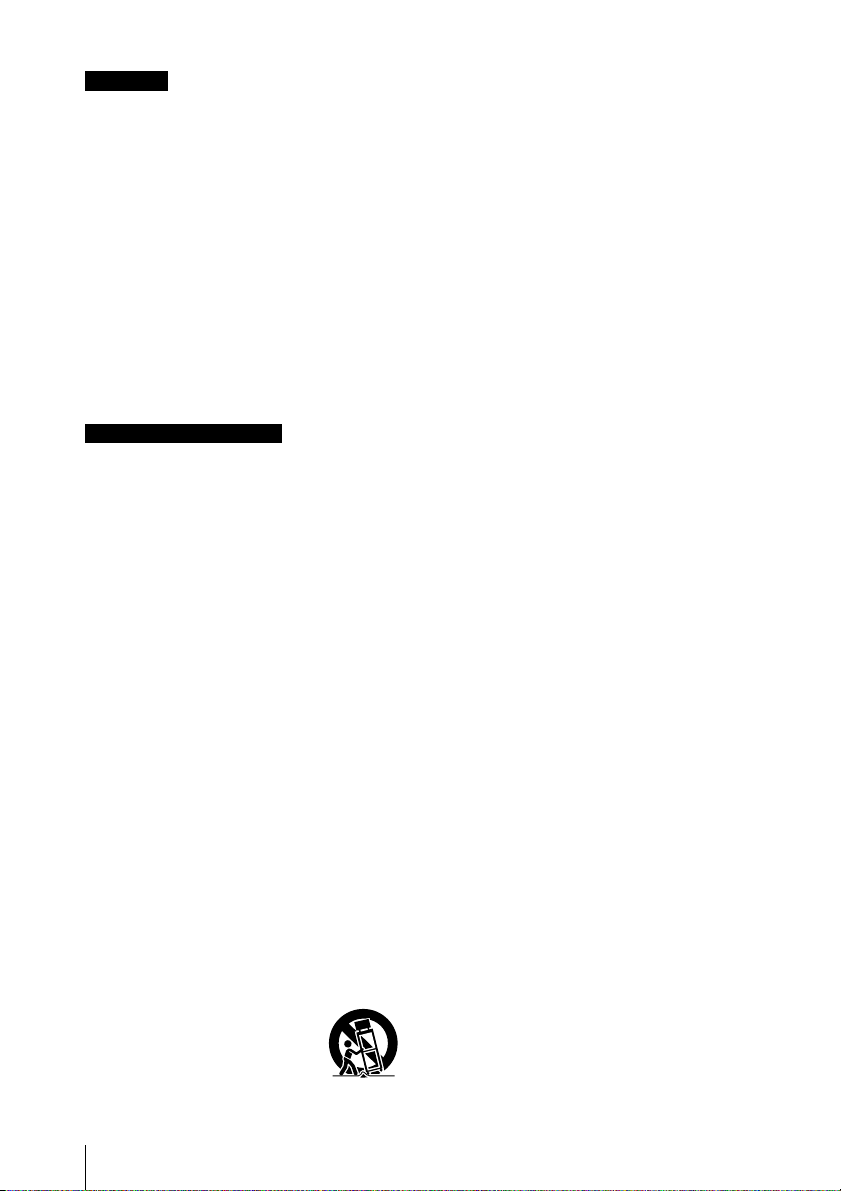
WARNING
To reduce the risk of fire or electric shock,
do not expose this apparatus to rain or
moisture.
To avoid electrical shock, do not open the
cabinet. Refer servicing to qualified
personnel only.
WARNING
When installing the unit, incorporate a readily
accessible disconnect device in the fixed
wiring, or connect the power plug to an easily
accessible socket-outlet near the unit. If a
fault should occur during operation of the
unit, operate the disconnect device to switch
the power supply off, or disconnect the power
plug.
Important Safety Instructions
• Read these instructions.
• Keep these instructions.
• Heed all warnings.
• Follow all instructions.
• Do not use this apparatus near water.
• Clean only with dry cloth.
• Do not block any ventilation openings.
Install in accordance with the
manufacturer's instructions.
• Do not install near any heat sources such
as radiators, heat registers, stoves, or other
apparatus (including amplifiers) that
produce heat.
• Do not defeat the safety purpose of the
polarized or grounding-type plug. A
polarized plug has two blades with one
wider than the other. A grounding-type
plug has two blades and a third grounding
prong. The wide blade or the third prong
are provided for your safety. If the provided
plug does not fit into your outlet, consult an
electrician for replacement of the obsolete
outlet.
• Protect the power cord from being walked
on or pinched particularly at plugs,
convenience receptacles, and the point
where they exit from the apparatus.
•Only use attachments/accessories
specified by the manufacturer.
• Use only with the cart, stand,
tripod, bracket, or table
specified by the manu
or sold with the apparatus.
When a cart is used, use
facturer,
caution when moving the cart/apparatus
combination to avoid injury from tip-over.
• Unplug this apparatus during lightning
storms or when unused for long periods of
time.
• Refer all servicing to qualified service
personnel. Servicing is required when the
apparatus has been damaged in any way,
such as power-supply cord or plug is
damaged, liquid has been spilled or objects
have fallen into the apparatus, the
apparatus has been exposed to rain or
moisture, does not operate normally, or has
been dropped.
IMPORTANT
The nameplate is located on the bottom.
WARNING
Excessive sound pressure from earphones
and headphones can cause hearing loss.
In order to use this product safely, avoid
prolonged listening at excessive sound
pressure levels.
For the customers in the U.S.A.
This equipment has been tested and found to
comply with the limits for a Class A digital
device, pursuant to Part 15 of the FCC Rules.
These limits are designed to provide
reasonable protection against harmful
interference when the equipment is operated
in a commercial environment. This
equipment generates, uses, and can radiate
radio frequency energy and, if not installed
and used in accordance with the instruction
manual, may cause harmful interference to
radio communications. Operation of this
equipment in a residential area is likely to
cause harmful interference in which case the
user will be required to correct the
interference at his own expense.
You are cautioned that any changes or
modifications not expressly approved in this
manual could void your authority to operate
quipment.
this e
All interface cables used to connect
peripherals must be shielded in order to
comply with the limits for a digital device
pursuant to Subpart B of Part 15 of FCC
Rules.
2
Page 3
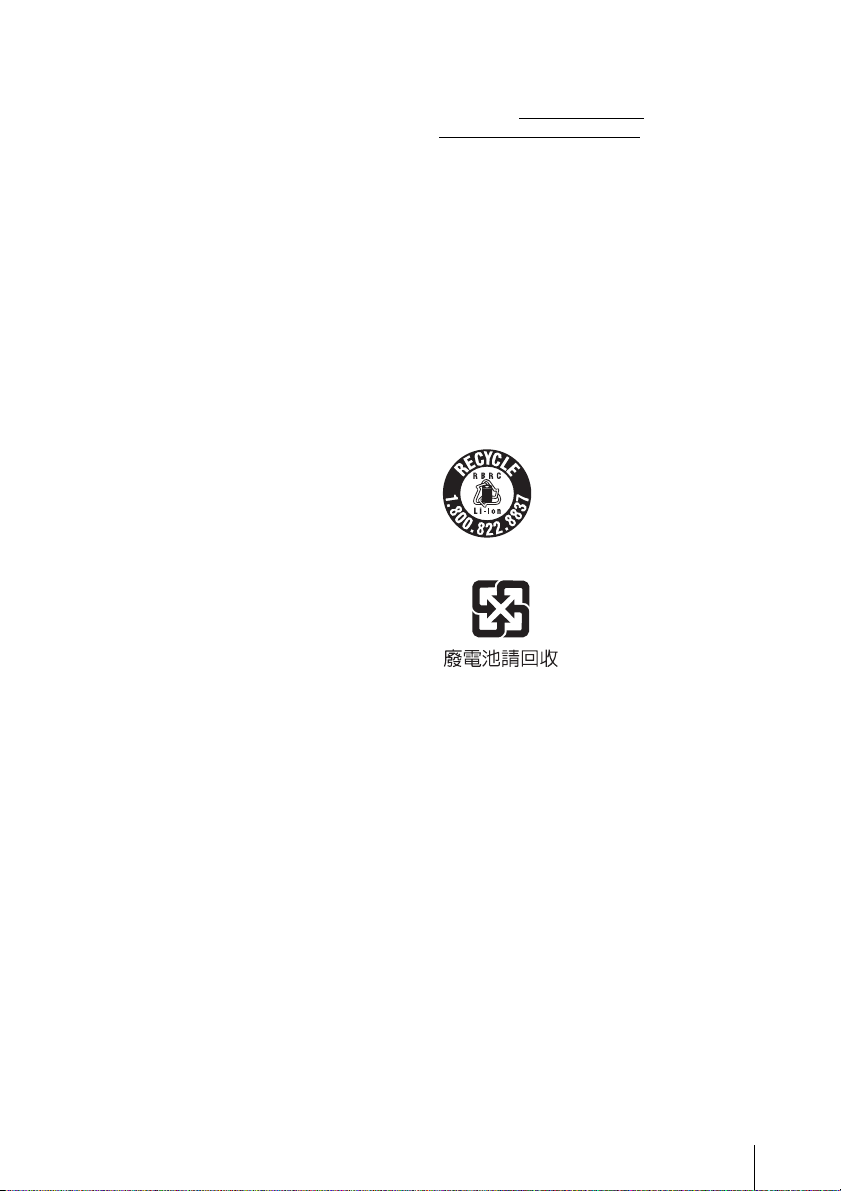
This device complies with Part 15 of the FCC
Rules. Operation is subject to the following
two conditions: (1) this device may not cause
harmful interference, and (2) this device must
accept any interference received, including
interference that may cause u ndesired
operation.
For the customers in Canada
This Class A digital apparatus complies with
Canadian ICES-003.
For the customers in Europe
This product with the CE marking complies
with the EMC Directive issued by the
Commission of the European Community.
Compliance with this directive implies
conformity to the following European
standards:
• EN55103-1 : Electromagnetic
Interference(Emission)
• EN55103-2 : Electromagnetic
Susceptibility(Immunity)
This product is intended for use in the
following Electromagnetic Environments: E1
(residential), E2 (commercial and light
industrial), E3 (urban outdoors), E4
(controlled EMC environment, ex. TV studio).
The manufacturer of this product is Sony
Corporation, 1-7-1 Konan, Minato-ku, Tokyo,
Japan.
The Authorized Representative for EMC and
product safety is Sony Deutschland GmbH,
Hedelfinger Strasse 61, 70327 Stuttgart,
Germany. For any service or guarantee
matters please refer to the addresses given
in separate service or g
uarantee documents.
For the State of California, USA only
Perchlorate Material - special handling may
apply, See www.dtsc.ca.gov/
hazardouswaste/perchlorate
Perchlorate Material : Lithium battery
contains perchlorate.
For the customers in the USA and Canada
RECYCLING LITHIUM-ION BATTERIES
Lithium-Ion batteries are recyclable.
You can help preserve our environment by
returning your used rechargeable batteries to
the collection and recycling location nearest
you.
For more information regarding recycling of
rechargeable batteries, call toll free 1-800822-8837, or visit
http://www.rbrc.org/
Caution: Do not handle damaged or leaking
Lithium-Ion batteries.
For the customers in Taiwan only
3
Page 4
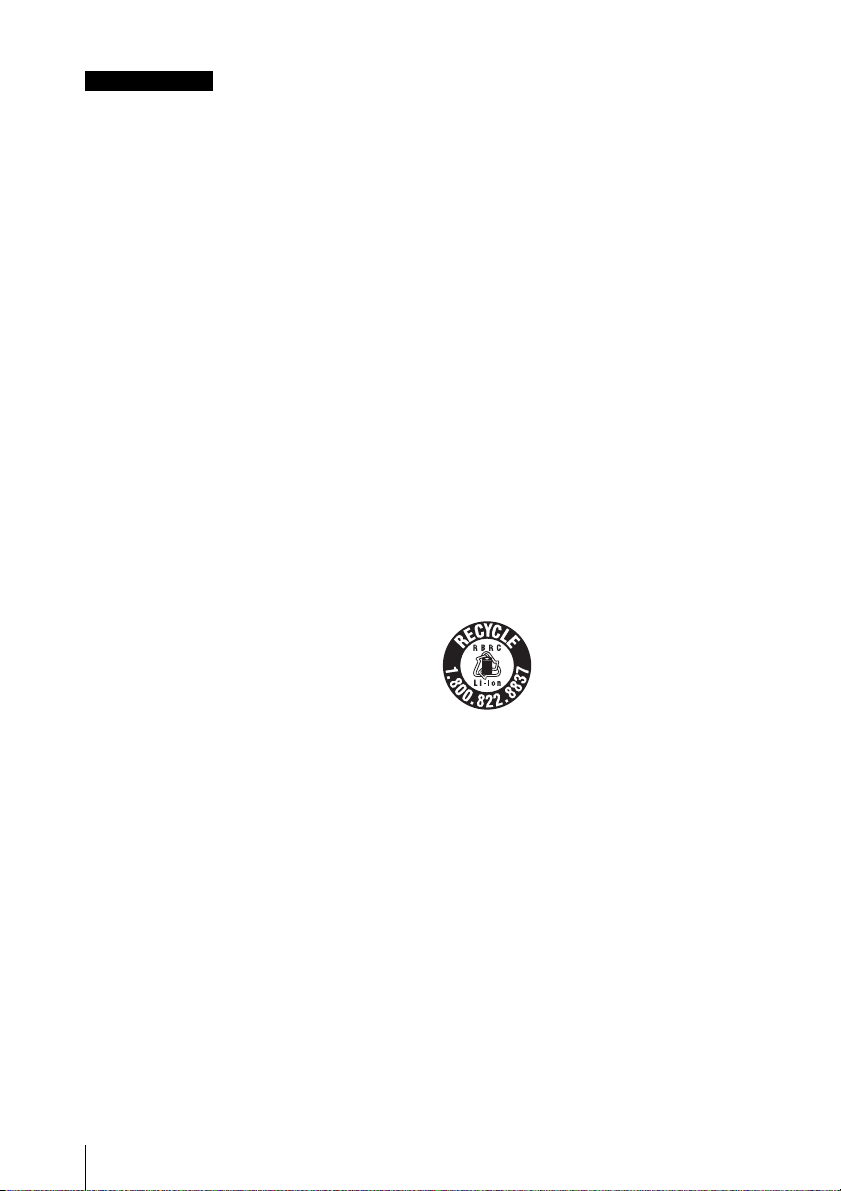
AVERTISSEMENT
Afin de réduire les risques d’incendie ou
d’électrocution, ne pas exposer cet
appareil à la pluie ou à l’humidité.
Afin d’écarter tout risque d’électrocution,
garder le coffret fermé. Ne confier
l’entretien de l’appareil qu’à un personnel
qualifié.
AVERTISSEMENT
Lors de l’installation de l’appareil, incorporer
un dispositif de coupure dans le câblage fixe
ou brancher la fiche d’alimentation dans une
prise murale facilement accessible proche de
l’appareil. En cas de problème lors du
fonctionnement de l’appareil, enclencher le
dispositif de coupure d’alimentation ou
débrancher la fiche d’alimentation.
IMPORTANT
La plaque signalétique se situe sous
l’appareil.
AVERTISSEMENT
Une pression acoustique excessive en
provenance des écouteurs ou du casque
peut provoquer une baisse de l'acuité
auditive.
Pour utiliser ce produit en toute sécurité,
évitez l'écoute prolongée à des pressions
sonores excessives.
Le fabricant de ce produit est Sony
Corporation, 1-7-1 Konan, Minato-ku, Tokyo,
Japon.
Le représentant autorisé pour EMC et la
urité des produits est Sony Deutschland
séc
GmbH, Hedelfinger Strasse 61, 70327
Stuttgart, Allemagne. Pour toute question
concernant le service ou la garantie, veuillez
consulter les adresses indiquées dans les
documents de service ou de garantie
séparés.
Pour les utilisateurs aux Etats-Unis et au
Canada.
RECYCLAGE DES ACCUMULATEURS AUX
IONS DE LITHIUM
Les accumulateurs aux ions de lithium sont
recyclables.
Vous pouvez contribuer à préserver
l’environnement en rapportant les piles
usées dans un point de collection et
recyclage le plus proche.
Pour plus d’informations sur le recyclage des
accumulateurs, téléphonez le numéro gratuit
1-800-822-8837 (Etats-Unis et Canada
uniquement), ou visitez http://www.rbrc.org/
Avertissment: Ne pas utiliser des
accumulateurs aux ions de lithium qui sont
endommagées ou qui fuient..
Pour les clients au Canada
Cet appareil numérique de la classe A est
conforme à la norme NMB-003 du Canada.
Pour les clients en Europe
Ce produit portant la marque CE est
conforme à la Directive sur la compatibilité
électromagnétique (EMC) émise par la
Commission de la Communauté
européenne.
La conformité à cette directive implique la
conformité aux normes européennes
suivantes :
• EN55103-1 : Interférences
électromagnétiques (émission)
• EN55103-2 : Sensibilité électromagnétique
(immunité)
Ce produit est prévu pour être utilisé dans les
environnements électromagnétiques
suivants : E1 (résidentiel), E2 (commercial et
industrie légère), E3 (urbain extérieur) et E4
(environnement EMC contrôlé, ex. studio de
télévision).
4
Page 5
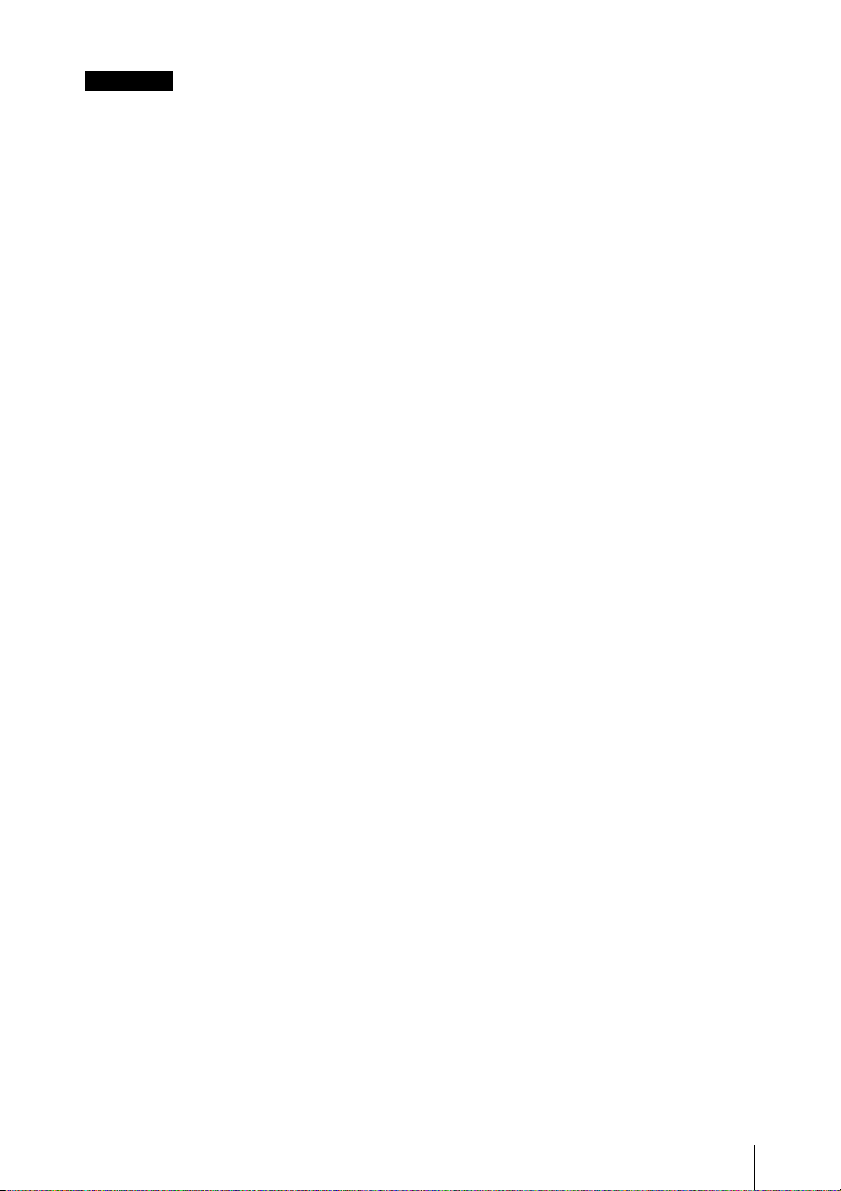
WARNUNG
Um die Gefahr von Bränden oder
elektrischen Schlägen zu verringern, darf
dieses Gerät nicht Regen oder
Feuchtigkeit ausgesetzt werden.
Um einen elektrischen Schlag zu
vermeiden, darf das Gehäuse nicht
geöffnet werden. Überlassen Sie
Wartungsarbeiten stets nur qualifiziertem
Fachpersonal.
WARNUNG
Beim Einbau des Geräts ist daher im
Festkabel ein leicht zugänglicher
Unterbrecher einzufügen, oder der
Netzstecker muss mit einer in der Nähe des
Geräts befindlichen, leicht zugänglichen
Wandsteckdose verbunden werden. Wenn
während des Betriebs eine Funktionsstörung
auftritt, ist der Unterbrecher zu betätigen
bzw. der Netzstecker abzuziehen, damit die
Stromversorgung zum Gerät unterbrochen
wird.
WICHTIG
Das Namensschild befindet sich auf der
Unterseite des Gerätes.
WARNUNG
Zu hoher Schalldruck von Ohrhörern und
Kopfhörern kann Gehörschäden
verursachen.
Um dieses Produkt sicher zu verwenden,
vermeiden Sie längeres Hören bei sehr
hohen Schalldruckpegeln.
Der autorisierte Repräsentant für EMV und
Produktsicherheit ist Sony Deutschland
GmbH, Hedelfinger Strasse 61, 70327
Stuttgart, Deutschland. Bei jeglichen
Angelegenheiten in Bezug auf Kundendienst
oder Garantie wenden Sie sich bitte an die in
den separaten Kundendienst- oder
Garantiedokumenten aufgeführten
Anschriften.
Für Kunden in Deutschland
Entsorgungshinweis: Bitte werfen Sie nur
entladene Batterien in die Sammelboxen
beim Handel oder den Kommunen. Entladen
sind Batterien in der Regel dann, wenn das
Gerät abschaltet und signalisiert „Batterie
leer“ oder nach längerer Gebrauchsdauer
der Batterien „nicht mehr einwandfrei
funktioniert“. Um sicherzugehen, kleben Sie
die Batteriepole z.B. mit einem Klebestreifen
ab oder geben Sie die Batterien einzeln in
einen Plastikbeutel.
Für Kunden in Europa
Dieses Produkt besitzt die CEKennzeichnung und erfüllt die EMVRichtlinie der EG-Kommission.
Angewandte Normen:
• EN55103-1: Elektromagnetische
Verträglichkeit (Störaussendung)
• EN55103-2: Elektromagnetische
Verträglichkeit (Störfestigkeit)
Für die folgenden elektromagnetischen
Umgebungen: E1 (Wohnbereich), E2
(kommerzieller und in beschränktem Maße
industrieller Bereich), E3 (Stadtbereich im
Freien) und E4 (kontrollierter EMV-Bereich,
z.B. Fernsehstudio).
Der Hersteller dieses Produkts ist Sony
Corporation, 1-7-1 Konan, Minato-ku, Tokyo,
Japan.
5
Page 6
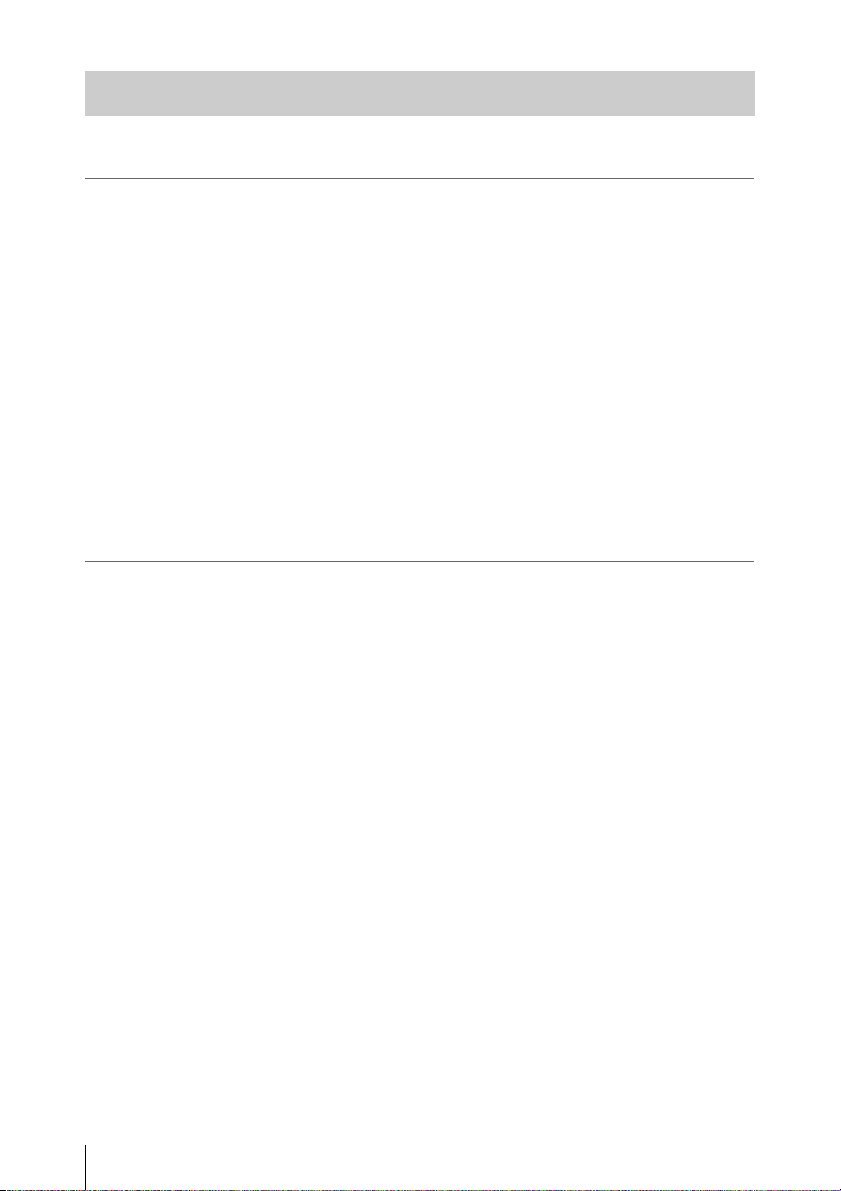
Table of Contents
Overview
Preparations
Package Configuration ........................................................... 12
Features .................................................................................... 13
Using the Software .................................................................. 16
Reading the CD-ROM Manuals ................................... 16
System Requirements for Using the Applications ....... 16
Software Installation .................................................... 17
Parts Identifications ................................................................ 18
Camcorder .................................................................... 18
IR Remote Commander (Supplied) .............................. 22
On-Screen Indications ............................................................ 23
Indications in Camera Mode ........................................ 23
Direct Menu Operation ................................................ 24
Power Supply ........................................................................... 26
Using a Battery Pack .................................................... 26
Using AC Power (DC IN Power) ................................. 27
Turning Power On ........................................................ 28
Turning Power Off ....................................................... 28
Setting the Clock ..................................................................... 29
Adjusting the LCD Monitor and Viewfinder ....................... 30
Adjusting the LCD Monitor ......................................... 30
Adjusting the Viewfinder ............................................. 31
Adjusting the Grip .................................................................. 32
Using the IR Remote Commander ........................................ 33
Handling SxS Memory Cards ................................................ 34
About SxS Memory Cards ........................................... 34
Inserting/Removing an SxS Memory Card .................. 35
Switching Between SxS Memory Cards ...................... 36
Formatting an SxS Memory Card ................................ 36
Checking the Remaining Time Available for
Recording ............................................................... 37
Restoring an SxS Memory Card .................................. 37
Using an External Hard Disk ................................................. 38
Attaching/Removin
g the PHU-60K/120K/120R ......... 38
Table of Contents
6
Page 7
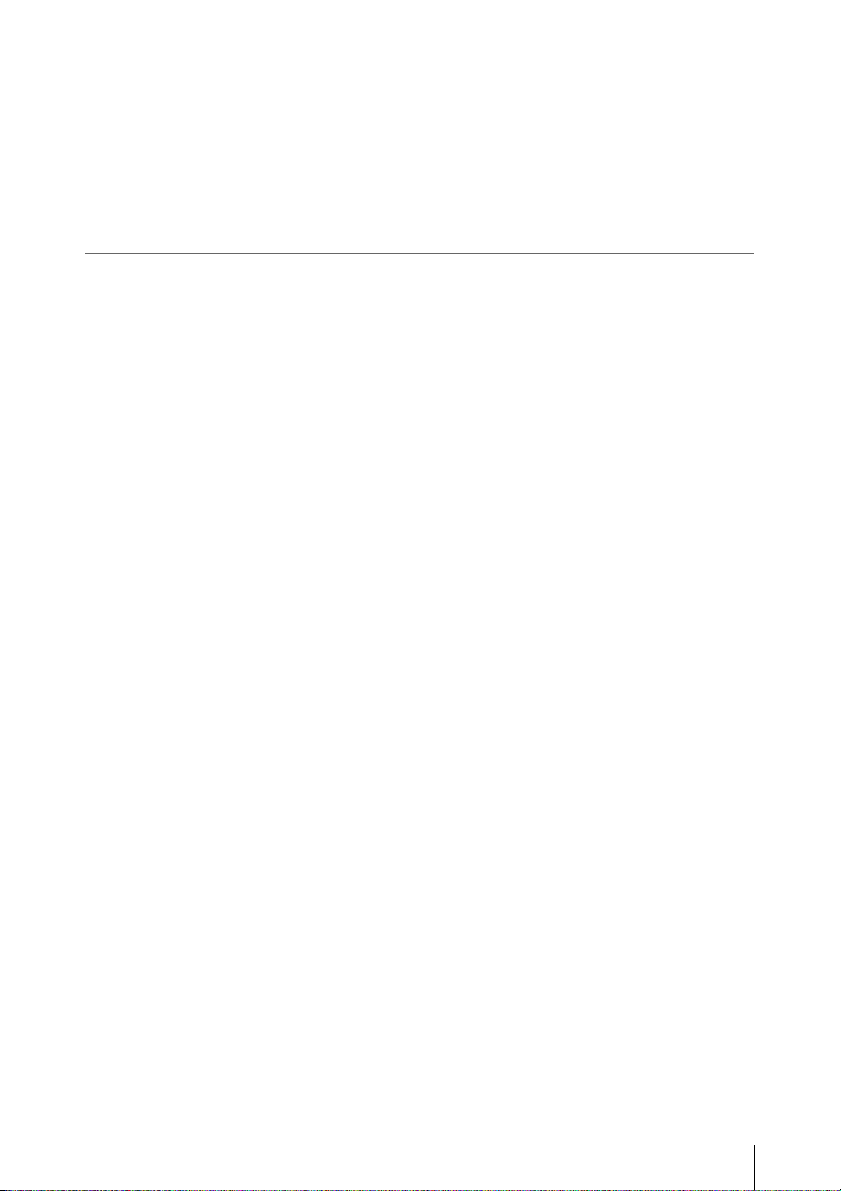
Recording
Formatting the PHU-60K/120K/120R ......................... 39
Checking the Remaining Time Available for
Recording ............................................................... 40
Restoring the PHU-60K/120K/120R ........................... 40
Using a “Memory Stick” with the Media Adaptor .............. 41
Formatting a “Memory Stick” ...................................... 41
Basic Operation Procedure .................................................... 42
Selecting the Video Format .................................................... 44
Selectable Formats ....................................................... 44
Switching between HD and SD .................................... 45
Changing the Format .................................................... 46
Switching the ND Filters ........................................................ 47
Adjusting the White Balance ................................................. 47
Selecting the Adjustment Mode ................................... 47
Executing Auto White Balance .................................... 48
Displaying the Markers and Zebra Patterns ........................ 49
Displaying the Markers ................................................ 49
Displaying the Zebra Patterns ...................................... 50
Setting the Gain ....................................................................... 51
Recording With Fixed Gain ......................................... 51
Recording in AGC Mode ............................................. 52
Setting the Electronic Shutter ................................................ 52
Shooting in a Fixed Shutter Mode ............................... 52
Shooting in EX Slow Shutter Mode ............................. 54
Shooting in Auto Shutter Mode ................................... 54
Adjusting the Iris .................................................................... 54
Recording in Auto Iris Mode ....................................... 54
Adjusting the Iris Manually ......................................... 55
Adjusting the Zoom ................................................................ 55
Switching the Zoom Mode ........................................... 55
Operating the Zoom Manually ..................................... 56
Usin
g the Power Zoom ................................................. 56
Adjusting the Focus ................................................................ 57
Adjusting in Full MF Mode ......................................... 57
Adjusting in MF Mode ................................................. 58
Adjusting in AF Mode ................................................. 59
Using Macro Mode ...................................................... 60
Eliminating Picture Blurring (Steady Shot) ......................... 60
Reducing Flickers ................................................................... 61
Table of Contents
7
Page 8
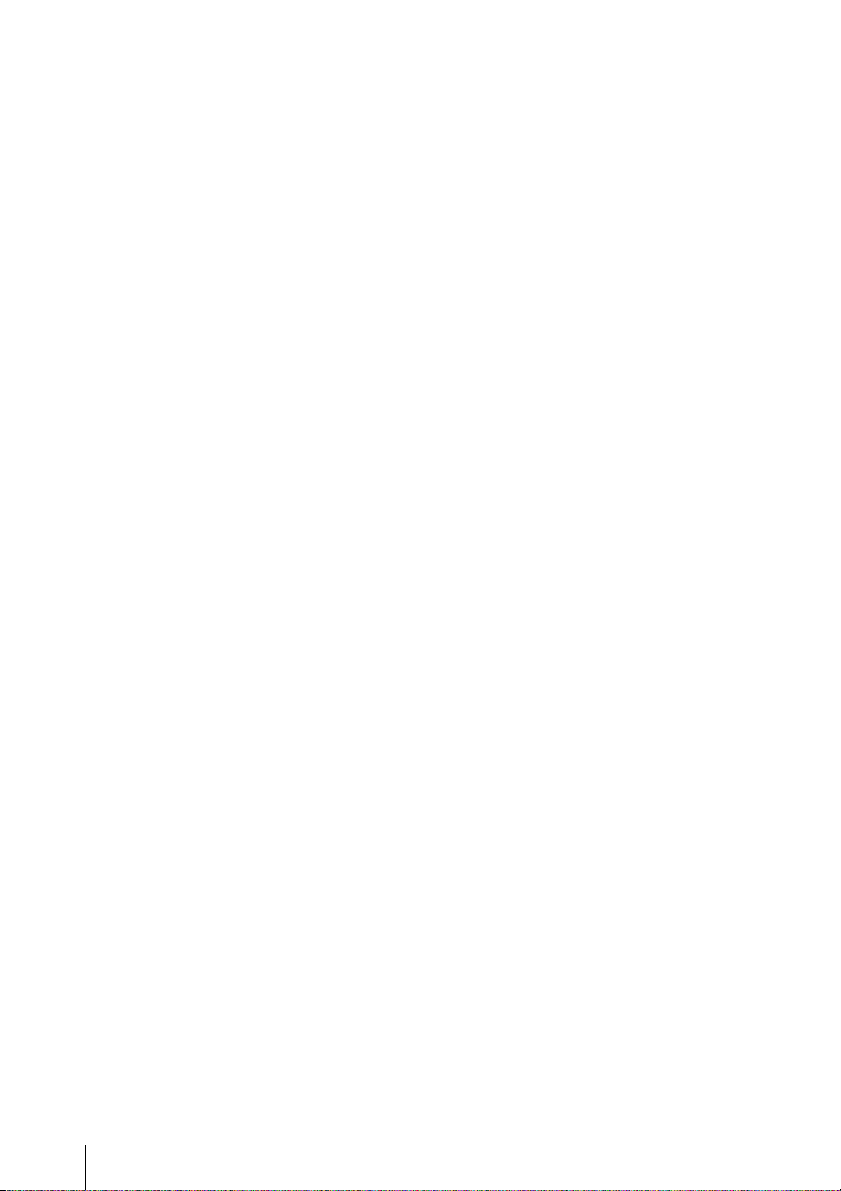
Setting the Time Data ............................................................. 62
Running Modes of the Timecode ................................. 62
Setting the Timecode .................................................... 62
Setting the User Bits ..................................................... 63
Displaying the Time Data ............................................ 63
Recording Audio Signals ........................................................ 64
Using the Built-in Stereo Microphones ........................ 65
Using External Inputs ................................................... 65
Using an External Microphone .................................... 65
Adjusting the Audio Recording Levels ........................ 65
Monitoring the Audio ................................................... 66
Outputting the Color Bars and Reference Tone .................. 67
Recording Shot Marks ............................................................ 67
Adding the OK Mark ............................................................. 68
Rec Review ............................................................................... 69
Changing Functions of the Assignable Buttons ................... 70
Interval Recording .................................................................. 71
Preparatory Settings ..................................................... 71
Performing Interval Recording .................................... 71
Frame Recording .................................................................... 72
Preparatory Settings ..................................................... 72
Performing Frame Recording ....................................... 73
Picture Cache Recording ........................................................ 74
Preparatory Settings ..................................................... 74
Performing Picture Cache Recording ........................... 74
Slow & Quick Motion Recording .......................................... 75
Preparatory Settings ..................................................... 75
Recording in Slow & Quick Motion Mode .................. 76
Freeze Mix: Image Alignment ............................................... 77
Shot Transition ........................................................................ 78
Preparatory Settings ..................................................... 79
Recording with a Shot Transition ................................ 80
Fader Function ........................................................................ 82
Preparatory Settings ..................................................... 82
Starting Recording with a Fade In ............................... 83
Ending Recording with a Fade Out .............................. 83
Picture Profiles ........................................................................ 84
Registering the Customized Settings as a Picture
Profile ..................................................................... 84
Selecting a Picture Profile ............................................ 84
Copying the Settings of a Picture Profile ..................... 85
Resetting a Picture Profile ............................................ 85
Table of Contents
8
Page 9
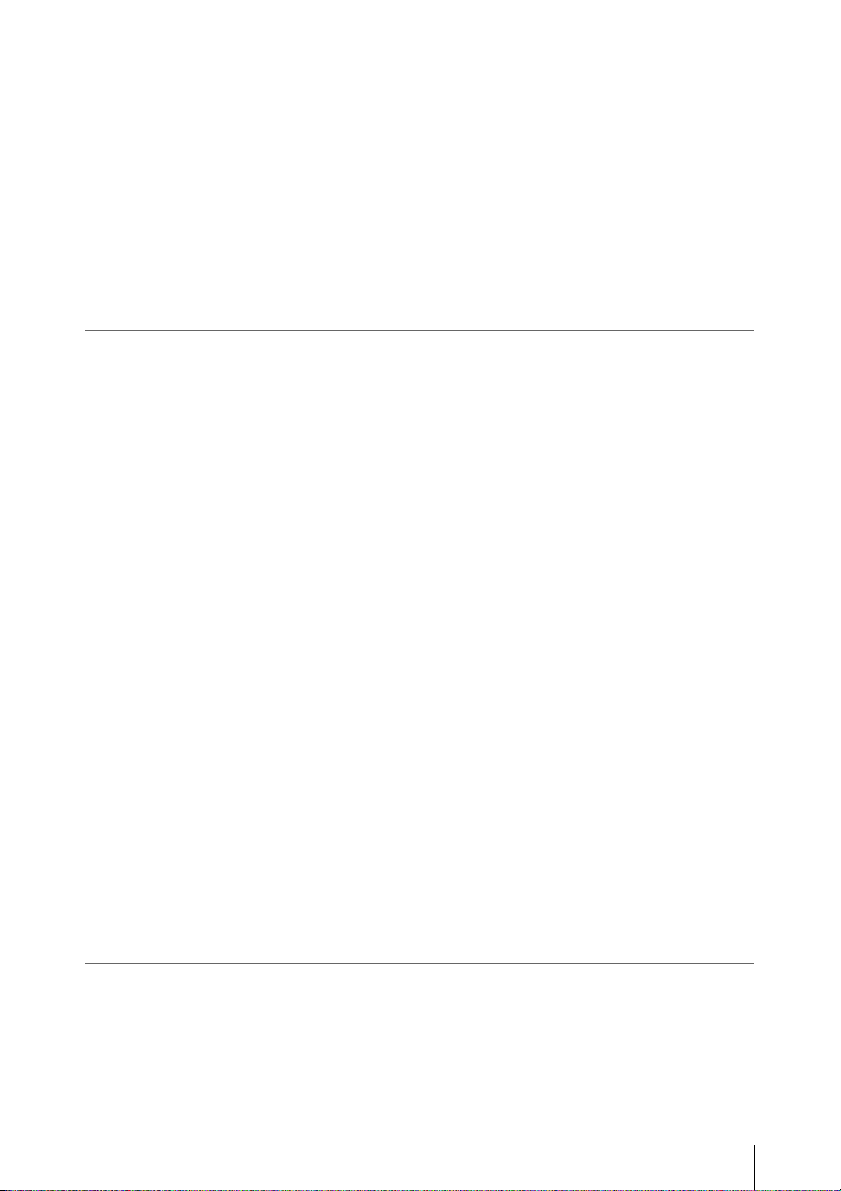
Playback
Storing a Picture Profile on an SxS Memory Card ...... 85
Picture Profile Items ..................................................... 87
Deleting Clips .......................................................................... 92
Deleting the Last Recorded Clip .................................. 92
Deleting Clips Collectively .......................................... 92
Storing/Retrieving the Setting Data ...................................... 93
Storing the Setup File ................................................... 93
Retrieving the Setup File .............................................. 93
Resetting to the Standard Values ................................. 93
Thumbnail Screens ................................................................. 94
Configuration of the Thumbnail Screen ....................... 94
Changing the Type of Thumbnail Screen .................... 96
Playing Back Clips .................................................................. 97
Playing Back the Selected and Subsequent Clips in
Sequence ................................................................ 97
Monitoring Audio ......................................................... 98
Switching to High-Speed Playback .............................. 98
Cueing Up .................................................................... 99
Adding Shot Marks During Playback (HD Mode) ...... 99
Clip Operations ..................................................................... 100
Clip Operation Menus ................................................ 100
Basic Operations of the Clip Operation Menus ......... 101
Displaying the Detailed Information of a Clip ........... 102
Adding/Deleting the OK Mark to/from a Clip (HD Mode
Only) .................................................................... 103
Copying Clips ............................................................. 103
Deleting Clips ............................................................. 104
Displaying the EXPAND CLIP Screen ......................105
ing the SHOT MARK Screen (HD Mode
Display
Only) .................................................................... 106
Adding/Deleting Shot Marks (HD Mode Only) ......... 107
Changing the Index Frame (HD Mode Only) ............ 107
Dividing a Clip (HD Mode Only) .............................. 108
Status Displays
Showing the Status Screens .................................................. 109
CAMERA Status Screen ...................................................... 110
AUDIO Status Screen ........................................................... 111
In Camera Mode ......................................................... 111
Table of Contents
9
Page 10
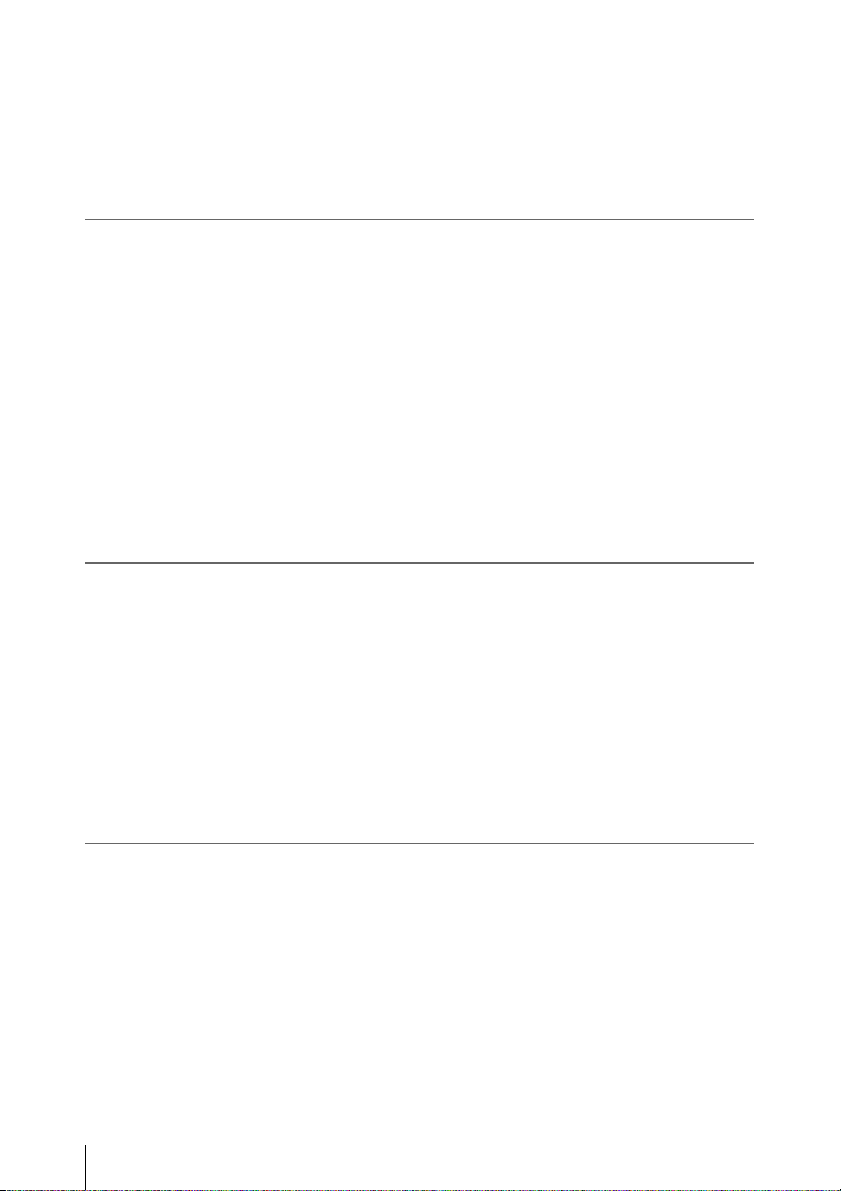
In Media Mode ........................................................... 111
VIDEO Status Screen ........................................................... 112
BUTTON/REMOTE Status Screen .................................... 112
BATTERY/MEDIA Status Screen ...................................... 113
Menu Configuration and Detailed Settings
Overview of the Setup Menus .............................................. 114
Setup Menu Configuration ......................................... 114
Setup Menu Layers .................................................... 114
Basic Menu Operations ........................................................ 115
Setup Menu List .................................................................... 118
CAMERA SET Menu ................................................ 118
AUDIO SET Menu .................................................... 123
VIDEO SET Menu ..................................................... 124
LCD/VF SET Menu ................................................... 125
TC/UB SET Menu ...................................................... 128
OTHERS Menu .......................................................... 129
Connecting External Devices
Connecting External Monitors ............................................ 134
Operating Clips With a Computer ...................................... 136
Connecting an External Device (i.LINK Connection) ....... 138
Recording the Camcorder Picture on an External
Device .................................................................. 138
Nonlinear Editing ....................................................... 139
Recording External Input Signals .............................. 139
About i.LINK ........................................................................ 140
Appendixes
Table of Contents
10
Important Notes on Operation ............................................ 142
Formats and Limitations of Outputs .................................. 144
Video Formats and Output Formats ........................... 144
Limitations of Outputs ............................................... 149
Backup Battery ..................................................................... 153
Troubleshooting .................................................................... 154
Operating Power ......................................................... 154
Recording/Playback ................................................... 154
External Devices ........................................................ 155
Page 11
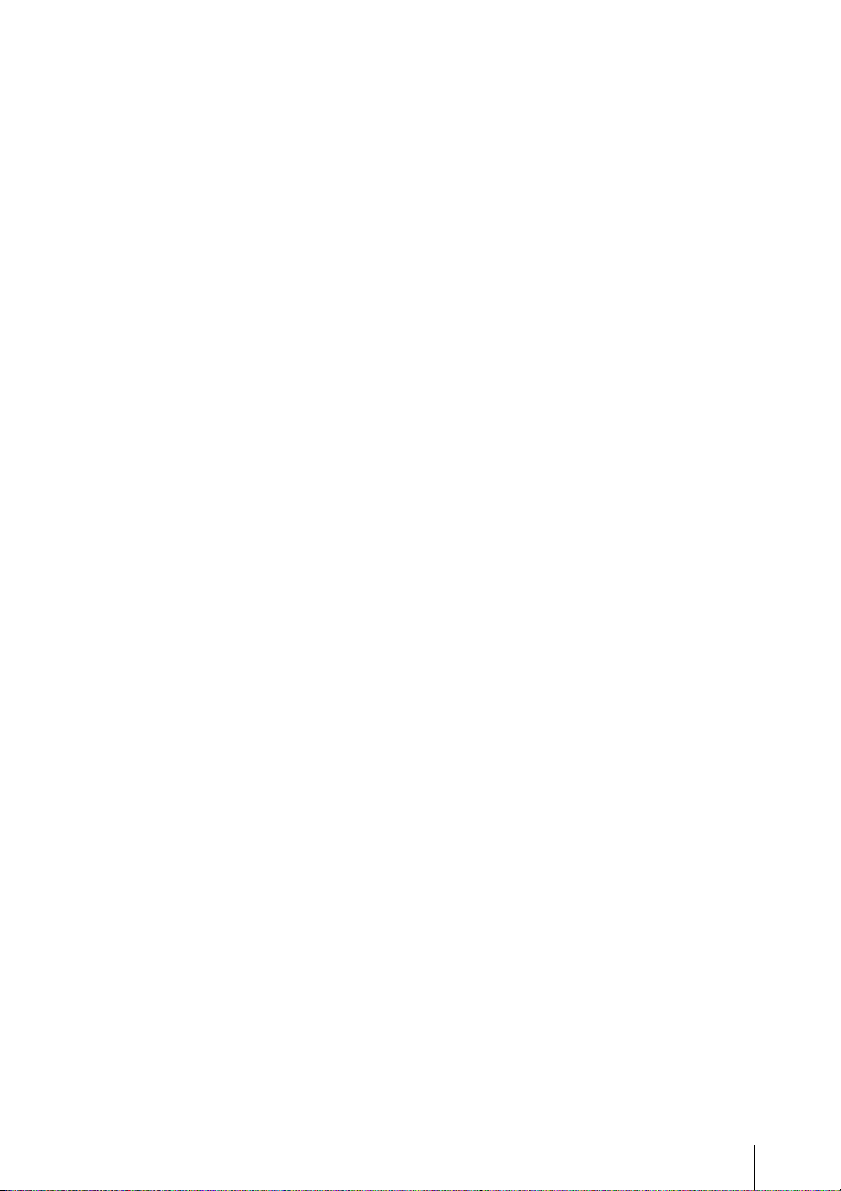
Error/Warning Indications .................................................. 156
Error Indications ......................................................... 156
Warning Indications ................................................... 156
MPEG-2 Video Patent Portfolio License ............................ 159
Specifications ......................................................................... 159
General ....................................................................... 159
Camera Block ............................................................. 160
Audio Block ............................................................... 161
Displays ...................................................................... 161
Media Block ............................................................... 161
Inputs/Outputs ............................................................ 161
Optional Accessories .................................................. 162
Index ....................................................................................... 163
Table of Contents
11
Page 12
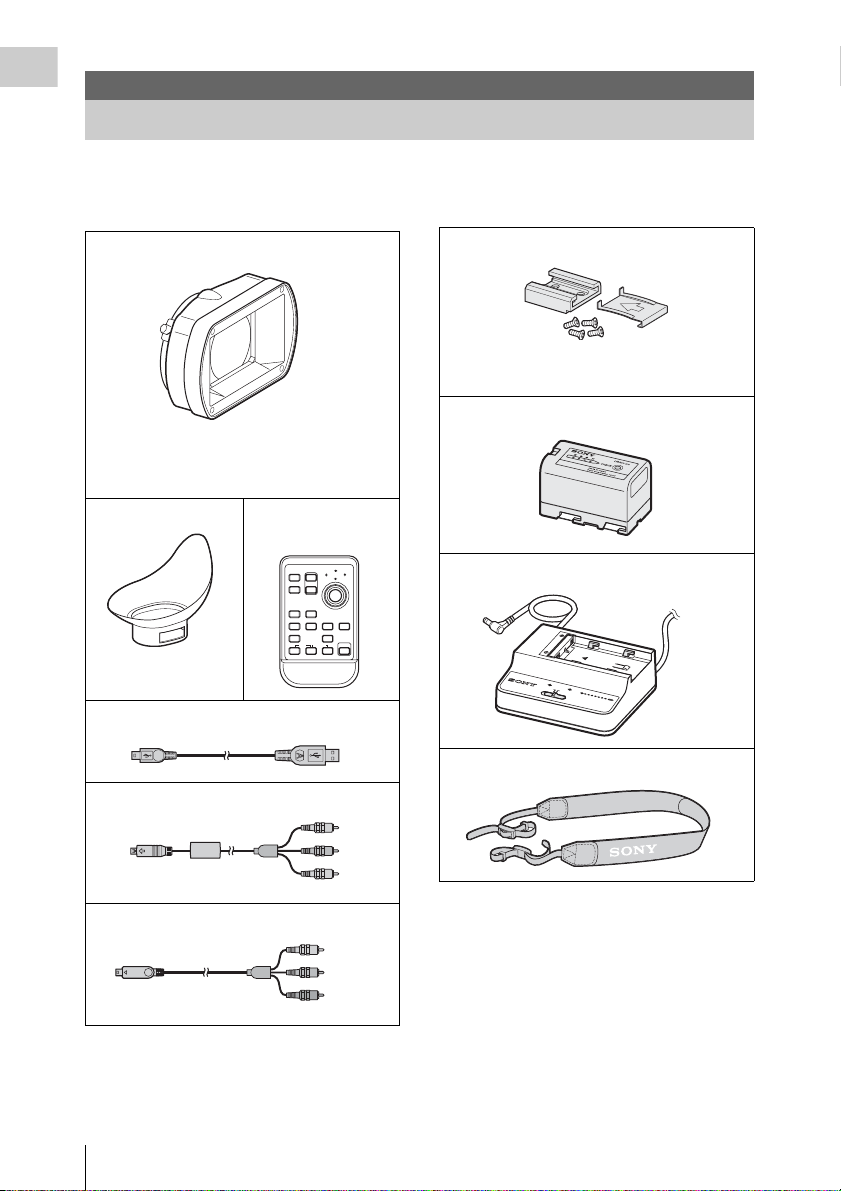
Overview
Overview
Package Configuration
Make sure you have following items supplied with your camcorder.
The number in parentheses indicates the number of that item supplied.
Lens hood with lens cap (1)
It is attached to the camcorder at the factory.
If you attach an optional wide-conversion lens,
remove the lens hood.
Large eyecup (1)
Infrared Remote
Commander (1)
PUSH SET
T
1
ZOOM
SHOTMARK
W
2
SUB CLIP
THUMBNAIL
PREV NEXT
STOP
PLAY/PAUSE
.
>
xu
FFWDFREV
m
M
PUSH AFREC PAUSE
REC
z
X
It is attached to the
camcorder at the factory.
USB cable (1)
AV connecting cable (1)
Cold shoe kit (1)
The kit comprises an auxiliary shoe, four screws, and
a bottom plate.
BP-U30 battery pack (1)
B
P
S
3
0
BC-U1 battery charger (1)
D
C
O
U
T
C
H
A
R
G
E
0
%
8
B
0
A
T
T
B
E
C
R
1
0
Y
U
0
1
C
H
A
R
G
E
R
Shoulder strap (1)
Component video cable (1)
Package Configuration
12
Lithium battery (CR2032 for backup) (1)
It is mounted in the camcorder at the factory.
Lithium battery (CR2025 for the IR Remote
Commander) (1)
It is mounted in the IR Remote Commander at the
factory.
CD-ROM:
Utility Software for Solid-State Memory
Camcorder and Recorder (XDCAM EX Clip
Browsing Software, SxS Device Driver
Software) (1)
Page 13
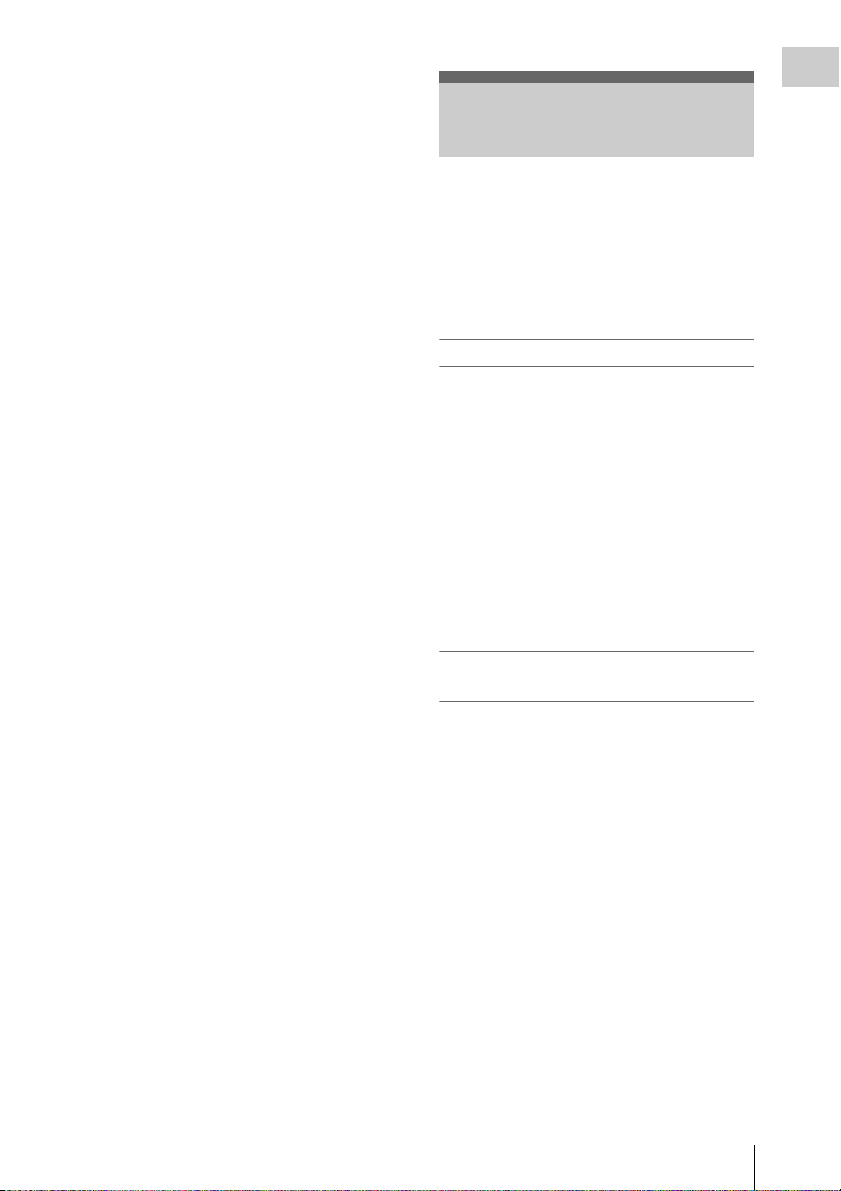
Manuals for Solid-State Memory Camcorder
(Operating Instructions in PDF) (1)
Operating Instructions (This manual) (1)
SxS Device Driver Software End-User License
Agreement (1)
Features
Overview
The PMW-EX1R is a highly compact and high-
performance XDCAM EX
1)
SxS
memory cards, as its recording medium.
The imaging devices used in the PMW-EX1R
camcorder are th ree
each with an effective pixel count of 1920 × 1080,
which produce images in full HD resolution.
1)
camcorder that uses
1
/2-inch type CMOS sensors,
Multiple-format recording
The PMW-EX1R camcorder offers a wide array
of recording formats for multiple content creation
applications. In addition to HD video of 1080 or
720 effective scan lines, the camcorder can also
record and play back in DVCAM-compatible
mode.
Switching between Progressive and Interlace and
between NTSC and PAL are also possible,
permitting you to use various formats for your
needs.
SxS memory cards can simultaneously hold
multiple files of any of these recording formats,
allowing for flexible use of the memory cards.
A New Generation of HD Recording
System
New nonlinear recording media
Using SxS memory cards, the PMW-EX1R offers
nonlinear capabilities such as instant random
access and file-based operation.
HD recording using the “MPEG-2 Long GOP”
codec
The PMW-EX1R records 1920 × 1080 HD
images using “MPEG-2 Long GOP” codec
compression. This mature “MPEG-2 Long GOP”
codec, which is also adopted in the XDCAM
HD and HDV
you to record stunning-quality HD video and
audio with long recording time by efficiently
compressing the data.
Selectable bit rates
The PMW-EX1R offers a choice of bit rates:
either 35 Mbps (HQ mode) or 25 Mbps (SP
mode), depending on the desired picture quality
and recording time.
2)
1080i series of products, enables
1)
Features
13
Page 14
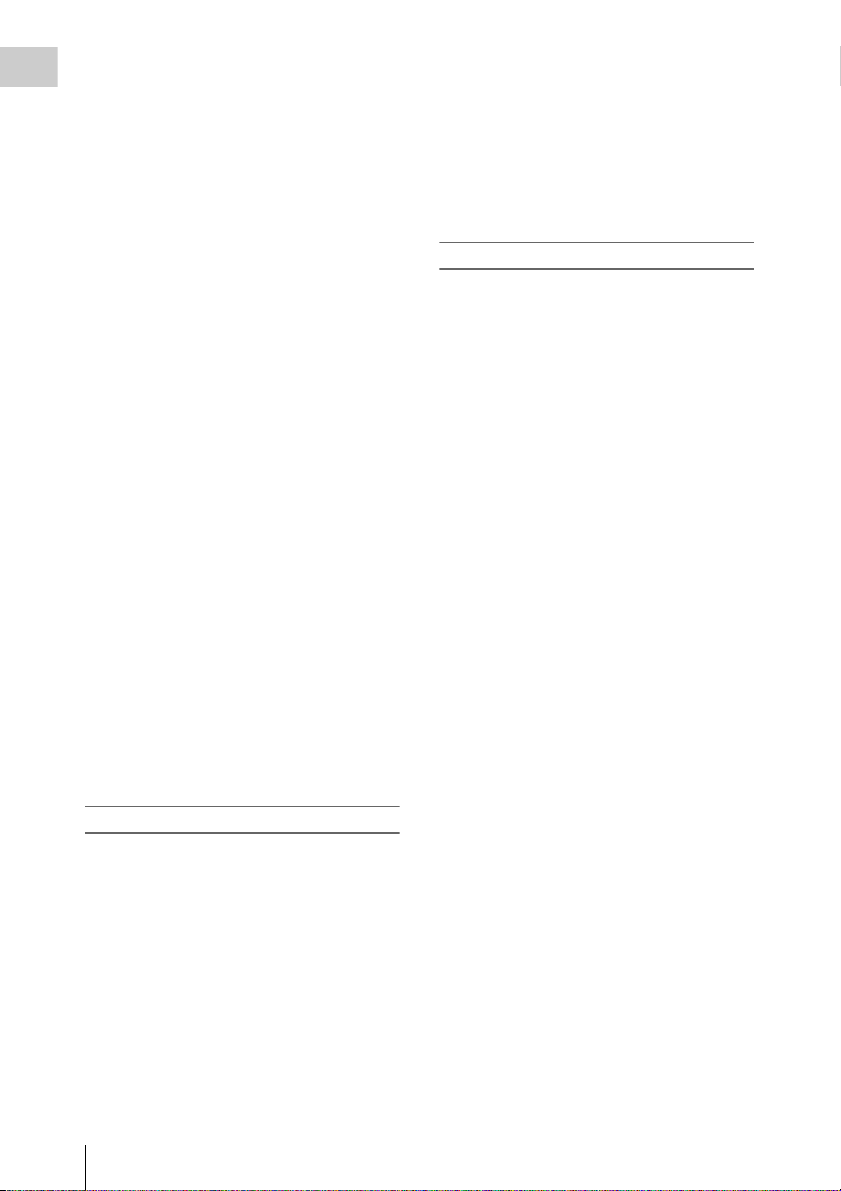
Long recording time
By utilizing an efficient compression format, the
Overview
PMW-EX1R records high-quality HD images for
long recording time of approx. 100 minutes in HQ
mode (35 Mbps VBR) or approx. 140 minutes in
SP mode (25 Mbps CBR) on a single 32-GB SxS
memory card. Equipped with tw o SxS memory
card slots, the PMW-EX1R makes transition
seamless without any frame loss, when recording
is done across two cards.
High-quality uncompressed audio recording
In addition to HD video recording, the PMW-
EX1R can record and play back high-quality,
two-channel 16-bit, 48-kHz linear PCM
uncompressed audio.
IT friendly
The file-based recording in MP4 format allows
material to be handled with great flexibility in an
IT-based environment, easily available for
copying, transferring, sharing, and archiving.
Instant-access thumbnail display with “Expand”
function
Each time a recording is started and stopped on
the XDCAM EX camcorder, the video and audio
signals are recorded as one clip.
Furthermore, thumbnails are automatically
generated for each clip as a visual reference,
allowing the operator to cue-up to a desired scene
simply by guiding the cursor to a thumbnail. For
further convenience, the ‘Expand’ function
allows one selected clip in the Thumbnail display
to be divided into 12 equal time intervals, each
with its own th
you wish to quickly search for a particular scene
within a lengthy clip.
umbnail identifier. This is useful if
Cutting-edge Camera Technologies
1
/2-inch type three “Exmor”1) CMOS sensors
The PMW-EX1R is equipped with three newly
developed
Sensors, which deliver excellent picture
performance with full HD resolution.
14x zoom lens
The PMW-EX1R is equipped with a zoom lens
specifically designed for the camcorder to offer
optimum picture performance. Independent rings
for zoom, focus, and iris adjustment give the user
a high level of operational comfort.
1
/2-inch type “Exmor” CMOS
Versatile focus-assistance functions
The lens has a versatile functions for easy and
precise focus adjustments.
•One-push Auto Focus
• MF Assist
• Expanded Focus
• Peaking
• Optical Image Stabilizer (Steady Shot)
Creative Recording Modes and Settings
23.98P native recording
The PMW-EX1R camcorder, a new member of
Sony’s legendary CineAlta
compact offers native 23.98P recording
capability.
Slow & Quick Motion function
The PMW-EX1R offers a Slow & Quick Motion
function, commonly known as overcranking and
undercranking in film shooting, which enables
you to create unique ‘looks’ or special effects of
slow- and fast-motion images.
Slow Shutter function
The PMW-EX1R offers a Slow Shutter function
for capturing clear images in low-light
environments. This allows the shutter speed to be
changed to a m aximum of 64-frame accumulation
period.
Selectable gamma curves
W-EX1R provides various types of
The PM
gamma identical to those of other CineAlta
camcorders.
Interval Recording function
The PMW-EX1R offers an Interval Recording
function that intermittently records signals at predetermined intervals. This is convenient for
shooting over long periods of time and also when
creating pictures with special effects of extremely
quick motion.
Frame Recording function
Frame Recording is a unique feature of the PMW-
EX1R camcorder that is especially useful for
clay-animation shooting. With this function,
images for pre-determined frame are recorded
each time the record button is pressed.
Shutter-angle settings
In addition to the electric shutter speed controls,
the PMW-EX1R also has a “sh
control, which is familiar to cinematographers.
1)
family, though
utter angle”
14
Features
Page 15
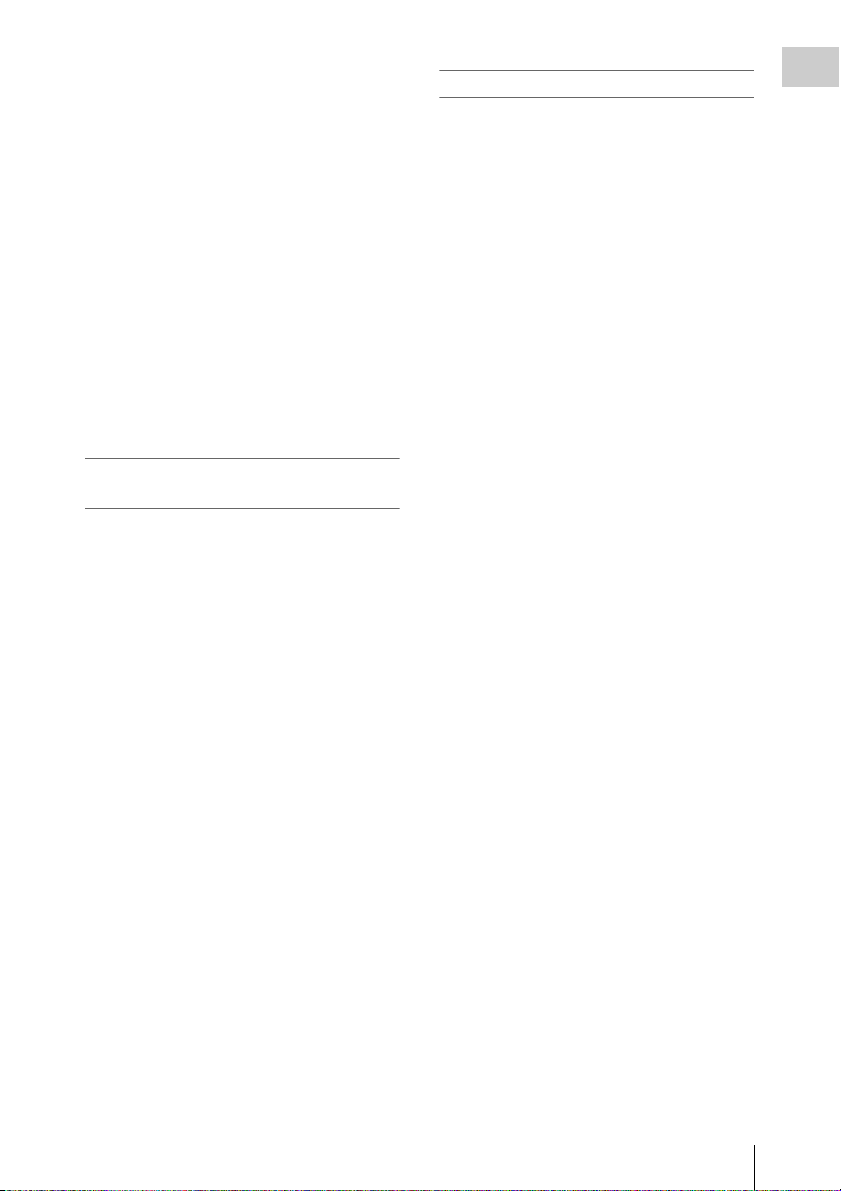
Picture Profile feature
The Picture Profile feature allows the camera
operator to easily call up customized picture-
tonal settings to suit particular shooting
conditions.
Shot Transition function
The Shot Transition function allows for smooth
automatic scene transitions. The operator can
program start and end settings for zoom, focus,
and white balance into the A and B buttons, and
with a press of the Start button a smooth transition
will take place according to the set time.
Picture Cache function
The unit can utilize its internal memory to store
the image being captured, allowing recording to
commence a certain time (15 seconds at
maximum) in advance of when the recording
button is pressed.
A variety of functions and designs for
high operability
• Depth-of-field indicator
•Brightness-level display
•Histogram indicator
• 3.5-inch color LCD monitor
•Easy-to-see color viewfinder
•Rotary grip
•Four assignable buttons
• Zoom and recording start/stop operations
enabled both on the handle and the grip
•Long operating time with a battery pack
• Wide array of interfaces, including USB,
1)
, and HDMI
i.LINK
•ATW (Auto Tracing White Balance)
•Built-in ND filter wheel
• Selectable gain
•High-speed picture search: ×4, ×15, ×24
• Freeze Mix function
•Image Inversion function
• IR Remote Commander
3)
1)
supplied
XDCAM EX web sites
For information on XDCAM EX, visit the
following web sites:
United States
http://www.sony.com/xdcamex
Canada
http://www.sony.ca/xdcamex
Europe, Middle East, Africa, and Russia
http://www.sonybiz.net/xdcamex
Latin America
http://www.sonypro-latin.com/xdcamex
Australia
www.sony.com.au/xdcamex
Asia (except Korea, China, and Japan)
http://pro.sony-asia.com
Korea
http://bp.sony.co.kr/xdcamex
China
http://pro.sony.com.cn/minisite/XDCAMEX
Japan
http://www.sony.co.jp/XDCAMEX
Overview
1)Sony, XDCAM, XDCAM EX, SxS, i.LINK, Exmor,
CineAlta, and Remote Commander are trademarks of
Sony Corporation.
2)HDV is a trademark of Sony Corporation and Victor
Company of Japan, Limited.
3)HDMI, HDMI logo and High-Definition Multimedia
Interface are trademarks or registered trademarks of
HDMI Licensing, LLC in the United States and other
countries.
All other trademarks are the property of their respective
owners.
Features
15
Page 16
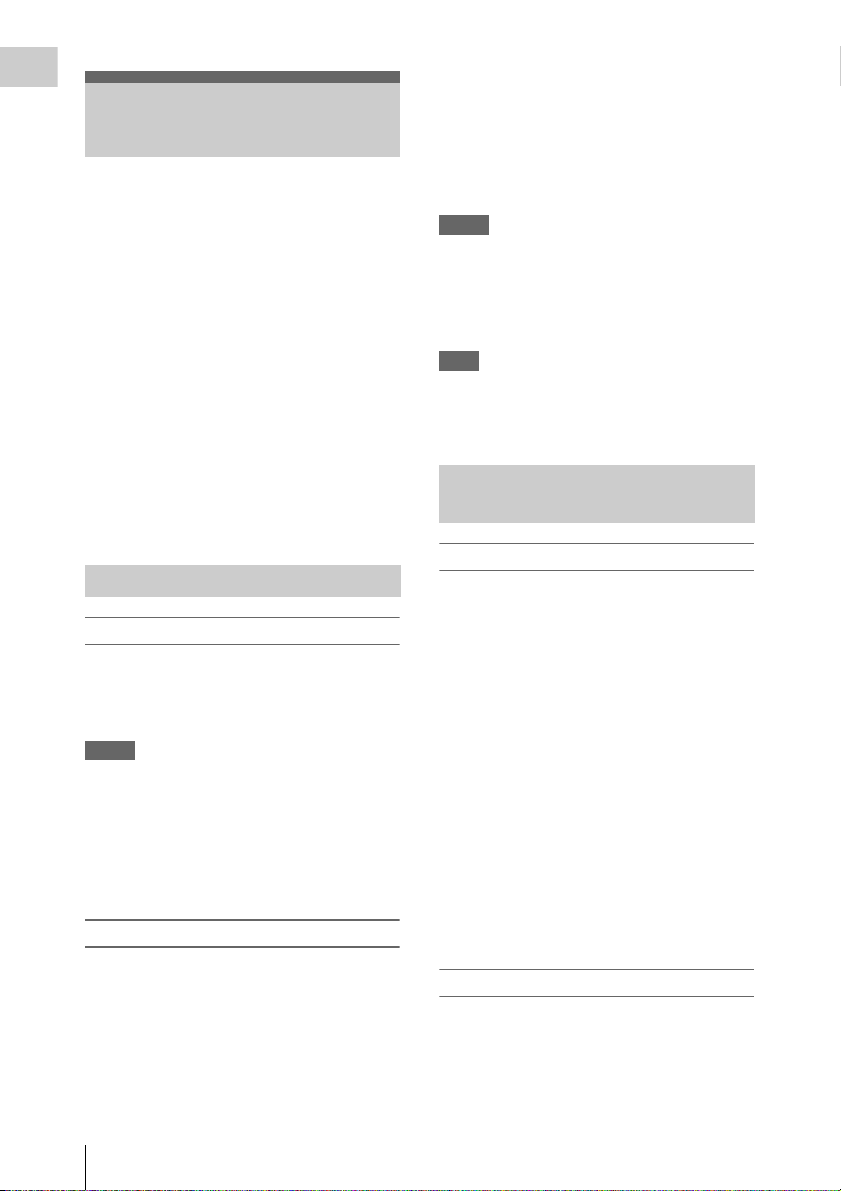
Overview
Using the Software
The CD-ROM labelled “Utility Software for
Solid-State Memory Camcorder and Recorder”
contains the following software:
SxS Device Driver Software
Driver for using SxS memory cards with a
computer having an ExpressCard slot.
Information on installation of the software is
included in the ReadMe (Japanese, English,
French, German, Italian, Spanish, and Chinese) in
PDF format.
XDCAM EX Clip Browsing Software
Application program for operating clips recorded
with XDCAM EX-series models on a computer.
Information on installation and operations of the
software is included in the User’s Guide
(Japanese, English, French, German, Italian,
Spanish, and Chinese) in PDF format.
Reading the CD-ROM Manuals
Preparations
The following program must be installed on your
computer in order to read the operation manuals
contained on the CD-ROM.
Adobe Reader Version 6.0 or higher
Memo
If Adobe Reader is not installed, you can
download it from the following URL:
http://www.adobe.com/
Adobe and Adobe Reader are trademarks of Adobe
Systems Incorporated in the United States and/or other
countries.
To read the documents
Do the following:
1 Insert the CD-ROM in your CD-ROM
drive.
A cover page appears automatically in your
browser.
If it does not appear automatically in the
browser, double-click on the index.htm file
on the CD-ROM.
2 Select and click on the manual that you
wish to read.
This opens the PDF file.
Memo
The files may not be displayed properly,
depending on the version of Adobe Reader. In
such a case, install the latest version you can
download from the URL mentioned in
“Preparations” above.
Note
If you have lost or damaged the CD-ROM, you
can purchase a new one to replace it. Contact your
Sony service representative.
System Requirements for Using the Applications
SxS Device Driver Software
Applicable hardware
Computer conforming to ExpressCard/34 or
ExpressCard/54
OS
Microsoft Windows XP SP2 or later, Microsoft
Windows Vista, or Mac OS X v10.4.9 or later
For other Operating Systems and support
information on the driver, refer to the following
URL:
http://www.sony.net/SxS-Support/
• Microsoft, Windows, and Windows Vista are
registered trademarks and/or trademarks of Microsoft
Corporation in the United States and/or other
countries.
• Macintosh and Mac OS are trademarks of Apple Inc.
registered in the U.S States and other countries.
XDCAM EX Clip Browsing Software
For the operatin g requirements, visit the web sites
shown in “XDCAM EX web sites” (page 15) or
refer to the User’s Guide contained in the CDROM.
Using the Software
16
Page 17
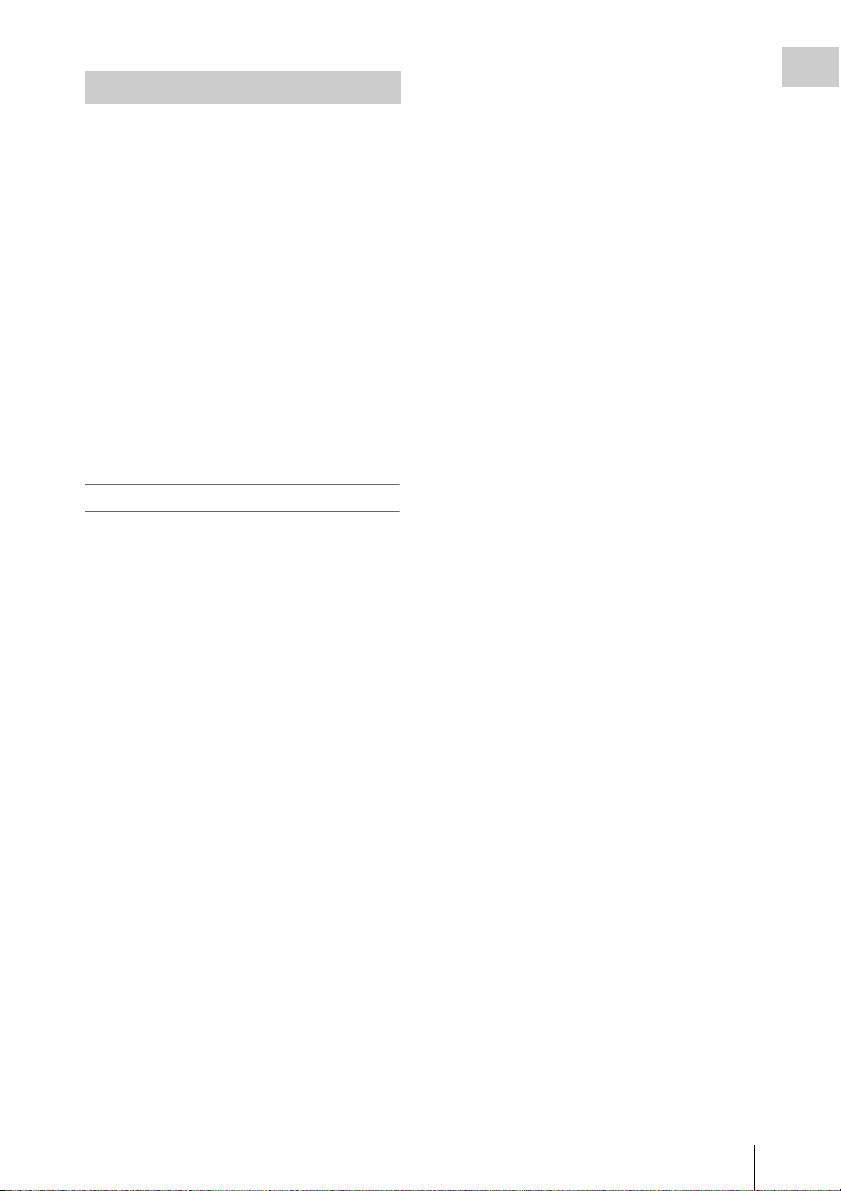
Software Installation
Do the following to install the software on the
CD-ROM on your computer:
1 Insert the CD-ROM in your CD-ROM
drive.
A cover page appears automatically in your
browser.
If it does not appear automatically in the
browser, double-click on the index.htm file
on the CD-ROM.
2 Select and click on the software that you
wish to install.
The installer for the software starts up.
Follow the displayed instructions:
For details, refer to the User’s Guide or ReadMe of
the software.
Uninstalling an application program
Windows computer
Choose “Start,” “Control Panel” then “Add or
Remove Programs” and specify the program to be
deleted.
Macintosh computer
Drop the folder of the software (default:
/Application/XDCAM EX Clip Browser) into
Trash.
Overview
Using the Software
17
Page 18
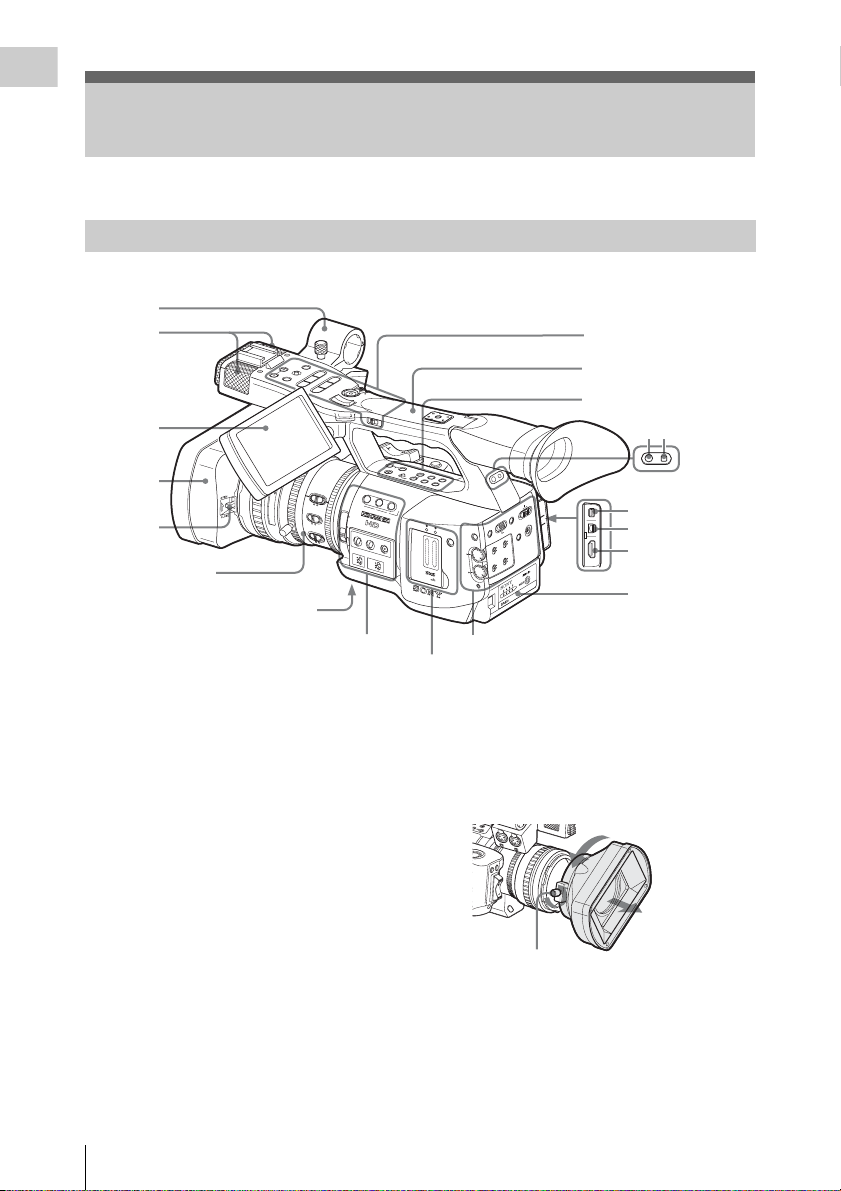
Overview
R
R
D
B
T
/
T
O
Parts Identifications
For functions and usage, see the pages shown in parentheses.
Camcorder
1
2
3
4
5
Lens control block
(page 20)
R
L
E
C
N
A
C
R
O
T
T
I
D
L
E
N
S
W
O
/
O
L
V
L
F
M
E
F
S
E
S
J
L
I
U
A
T
A
P
N
X
/
E
Y
M
A
N
U
L
/S
H
P
T
G
V
L
P
E
O
R
T
F
S
j
s
V
P
E
O
R
C
T
P
E
/S
R
T
l
R
A
T
S
D
L
O
H
T
W
H
2
.
1
8
40
IRIS
L
E
N
S
I
9
N
F
.
5
2
0
0
3
1
M
A
N
U
A
15
L
M
5
A
C
5
R
1
10
0
3
1
O
F
5.8
F
O
FO
CUS
M
A
N
O
1
8
.
2
1
N
D
A
U
T
FILTER
O
4
2
O
5.6
2
8
1
N
16
Z
E
B
C
R
A
P
E
A
K
IN
G
U
A
L
A
O
U
T
F
O
F
G
A
IN
W
H
L
IT
E
B
M
H
B
A
P
A
S
T
Bottom (page 22)
Side operation panel (page 21)
L
F
F
O
A
S
T
R
H
A
O
N
T
S
I
T
B
I
O
N
L
C
B
R
D
L
I
C
G
D
H
T
B
T
C
.
L
D
/
I
U
G
U
-
H
R
B
T
I
A
T
T
/
O
I
O
N
N
S
T
A
T
U
S
D
I
S
B
P
A
T
L
T
A
Y
I
N
F
B
O
A
R
S
/
C
A
M
B
R
T
D
I
S
P
H
I
S
T
O
G
R
A
M
A
S
S
I
G
N
3
A
B
S
L
O
T
S
E
L
E
C
F
U
L
L
A
U
T
O
A
L
T
C
A
U
L
E
O
P
E
N
C
A
R
E
M
A
C
L
E
C
N
A
C
U
E
N
R
E
U
T
T
M
E
C
E
I
S
L
/
P
I
L
F
S
E
&
O
Q
S
R
P
T
IN
T
X
E
O
T
U
L
A
A
U
N
A
M
O
I
D
U
1
A
H
H
-1
C
N
I
T
O
I
IN
D
U
M
A
T
T
X
C
P
E
E
D
IO
L
E
S
O
V
T
E
U
L
L
A
A
U
N
A
M
2
-
H
C
H
C
-2
A
C
H
E
R
E
C
Rear operation panel (page 21)
Operation panel on the
handle (page 20)
Handle
Upper operation panel
(page 20)
T
T
A
I
F
D
F
N
N
E
O
M
E
E
T
T
N
N
U
U
O
O
O
O
P
P
M
M
O
O
C
C
T
T
U
U
V
V
/
/
O
O
A
A
N
I
C
D
HDMI
HDMI
R
1
X
E
-
W
Inside the cover
67
8
9
10
11
Card slot block
(page 21)
1. External microphone holder (page 65)
2. Built-in microphone (page 65)
3. LCD (Liquid Crystal Display) monitor
(page 30)
4. Lens hood
If you attach an optional wide-conversion
lens, remove the lens hood. (See the column
at right.)
5. Lens cap open/close lever (page 42)
6. Rear tally lamp (page 43, page 156)
7. Rear IR remote control receptor
8. COMPONENT OUT connector (Mini D)
(page 135)
9. A/V OUT connector (audio/video multi
output) (page 135)
10. HDMI OUT connector (page 135)
11. Battery pack receptacle (page 26)
To remove the lens hood
1 Loosen the hood fixing screw, 2 turn the
hood in the direction of the arrow, 3 then pull it
out.
C
L
N
O
I
T
I
S
T
N
O
A
H
R
S
T
C
H
A
1
A
U
D
I
O
I
N
C
H
2
M
I
C
L
I
N
E
M
I
C
+
4
8
M
V
I
C
L
IN
E
M
IC
+
4
S
S
T
A
R
R
E
V
I
E
R
W
E
C
F
E
O
X
C
P
U
A
S
N
D
E
D
IR
IS
A
U
T
O
O
N
E
P
U
S
H
2
8
V
1
3
Hood fixing screw
To reattach the hood, align the marks on the
hood with those on the camcorder, turn it in the
opposite direction from th at when you removed it,
then tighten the fixing screw.
Parts Identifications
18
Page 19
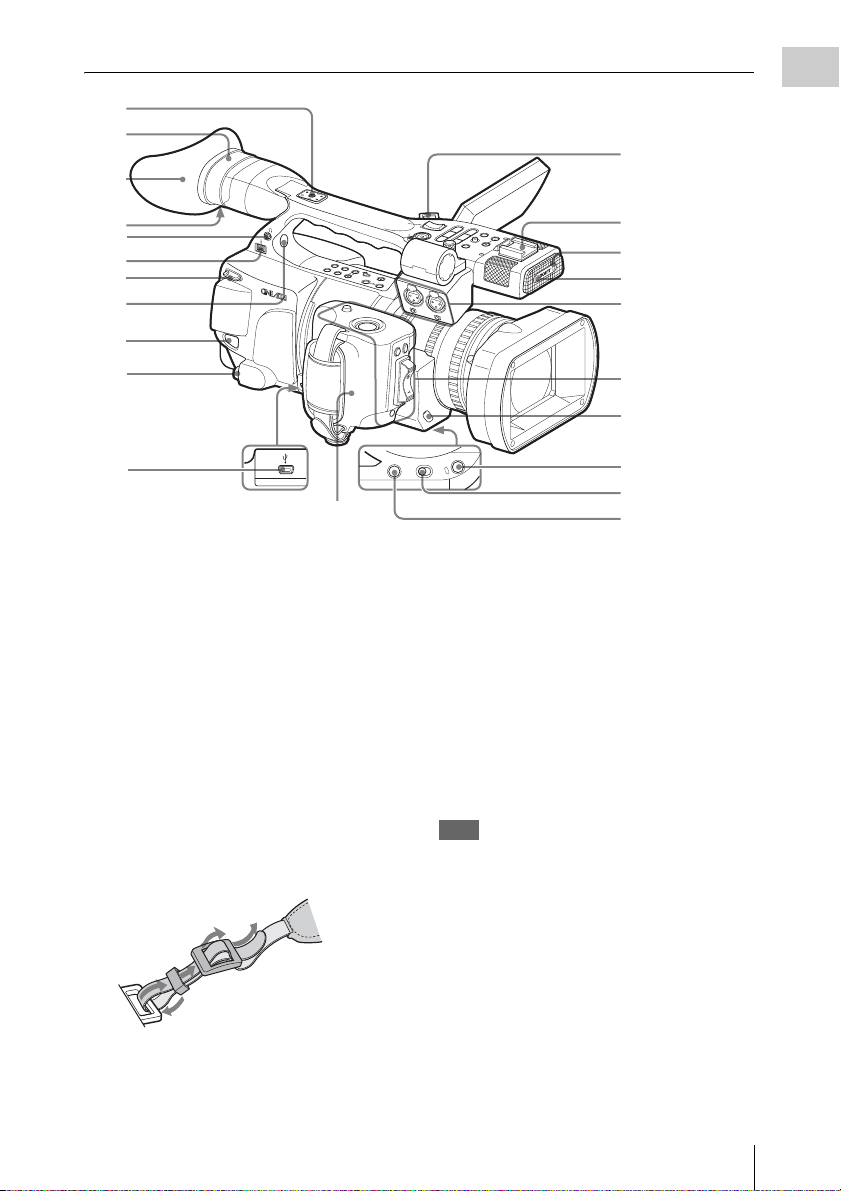
10
11
1
Overview
2
7
3
O
F
F
L
H
W
T
C
H
-1
L
I
N
E
R
E
V
R
E
C
OFF ON
H
O
L
D
M
IC
SHUTTER
ls
P
j
R
F
E
V
R
E
S
V
T
T
A
H
S
R
G
T
U
P
T
R
O
M
LA
/
E
/S
S
P
N
L
C
T
Y/P
A
O
N
L
I
P
L
E
A
U
X
S
T
J
E
S
E
M
L
V
O
/
O
S
N
F
L
E
I
F
T
T
O
W
R
D
C
A
N
C
E
L
R
A
U
D
I
O
I
N
C
H
2
M
IC
+
4
8
M
V
IC
L
IN
E
M
IC
+
4
8
V
WHT BAL
12
13
14
15
Controls on the grip
(page 22)
Cover of the lens
control block (See
“Note” below.)
16
17
18
4
5
6
7
8
9
A/V OUT
HDMI OUT
COMPONENT
OUT
H
D
V
/
D
V
B
A
T
T
E
R
Y
R
E
L
E
A
S
E
SD
I O
U
T
M
A
C
/
S
R
A
O
B
F
N
I
Y
A
T
L
T
P
A
S
B
I
D
S
U
T
A
T
S
N
O
I
/
N
T
T
I
A
O
T
B
R
H
U
U
G
/
I
D
L
C
.
T
B
T
H
D
G
C
I
L
D
R
C
B
L
N
O
B
I
T
I
S
T
N
O
A
H
R
S
T
A
R
E
L
E
A
S
E
S
T
O
S
P
T
A
R
T
/
I
E
W
F
E
O
X
C
P
U
A
S
N
D
E
D
IR
IS
A
U
T
O
O
N
E
P
U
S
H
ASSIGN 4
Grip (page 32)
1. Rear accessory shoe
The supplied cold shoe kit can be attached
(page 38).
2. Viewfinder (page 31)
3. Eyecup (page 31)
4. Eyepiece focusing knob (page 31)
5. Headphone jack (stereo mini jack) (page
66, page 98)
6. i.LINK (HDV/DV) connector (4-pin, S400
conforming to IEEE1394) (page 138)
7. Hooks for the shoulder strap (left and
right)
Attach the supplied shoulder strap as shown
below.
4
3
2
1
8. Built-in speaker (page 66, page 98)
9. BATTERY RELEASE button (page 26)
10. SDI OUT connector (BNC type) (page 134)
11. USB connector (Mini B) (page 136)
12. Front accessory shoe
13. REC/TALLY lamp (page 43, page 156)
14. Front IR remote control receptor
15. AUDIO IN CH-1/CH-2 connectors (XLR)
and input selection switches (page 64)
16. WHT BAL (automatic white balance
adjustment) button (page 47)
17. SHUTTER switch (page 52)
18. ASSIGN 4 (assignable 4) button (page 70)
Note
The lens is properly adjusted at the factory. Do
not touch the controls of the lens control block.
Parts Identifications
19
Page 20
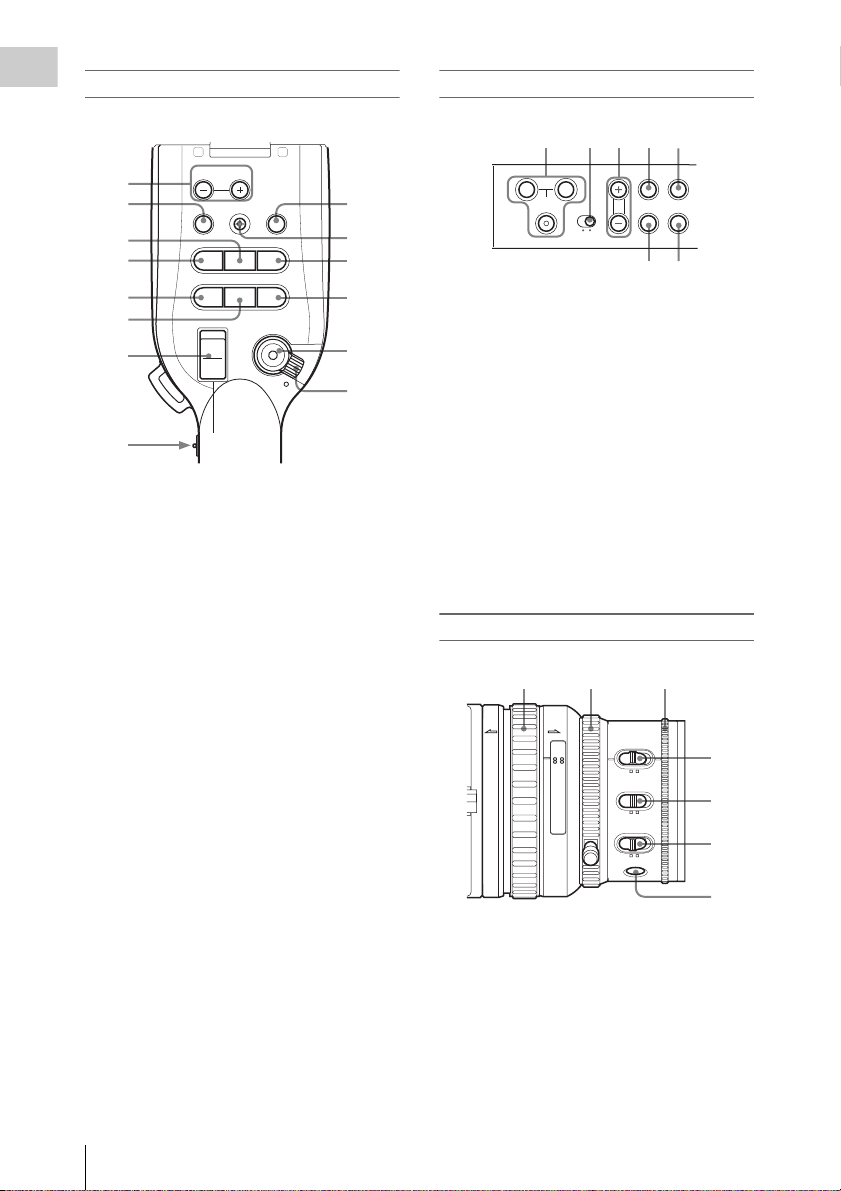
Operation panel on the handle
Overview
Upper operation panel
L
MONITOR
1
2
3
4
5
VOL
THUMBNAIL
F REV
j
PREV
lsL
6
7
8
T
W
H
L
OFF
SEL/SET
PLAY/PAUSE
G
/SJ
STOP
CANCEL
F FWD
NEXT
REC
START/STOP
HOLD
R
9
10
11
12
13
14
1. MONITOR VOL (volume) buttons (page
66, page 98)
2. THUMBNAIL button (page 96)
3. PLAY/PAUSE button (page 97)
4. F REV (fast reverse) button (page 97)
5. PREV (previous) button (page 97)
6. STOP button (page 100)
7. On-handle ZOOM button (page 56)
8. Zoom speed switch (page 56)
9. CANCEL button (page 115)
10. SEL/SET (selection/set) button (Joystick)
(page 115)
It functions accordingly when you move it up
(toward the subject), down (toward the
viewfinder), left, or right, or you push along
the axis.
It is called “the joystick” in the subsequent
operating instructions.
11. F FWD (fast forward) button (page 97)
12. NEXT button (page 97)
13. REC START/STOP button (page 42)
14. REC HOLD lever (page 43)
123475
TC/U-BIT/
LCD
DURATION
A
SHOT
TRANSITION
B
LCD B.LIGHT
ON OFF
BRIGHT
BATT INFO
STATUS
BARS/CAMDISPLAY
6
1. SHOT TRANSITION operation block
(page 78)
2. LCD B.LIGHT (LCD backlight) switch
(page 30)
3. LCD BRIGHT +/– (LCD brightness
adjustment) buttons (page 30)
4. TC/U-BIT/DURATION (time data
selection) button (page 63, page 97)
5. STATUS button (page 109)
6. DISPLAY/BATT INFO button (page 23,
page 27)
7. BARS/CAM (color bar/camera signal
switching) button (page 67)
Lens control block
12 3
AF/MF Full MF
MANUAL AUTO
15 25 40 81.210
OFF ON
5.8
MANUAL AUTO
MACRO
FOCUS
PUSH AF
IRIS
8 5.6 4 2.8 1.916
C
ft15
310mm5
10 30
1. Focus ring (page 57)
2. Zoom ring (page 55)
3. Iris ring (page 54)
4. IRIS switch (page 54)
5. MACRO switch (page 60)
6. FOCUS switch (page 58)
4
5
6
7
Parts Identifications
20
Page 21
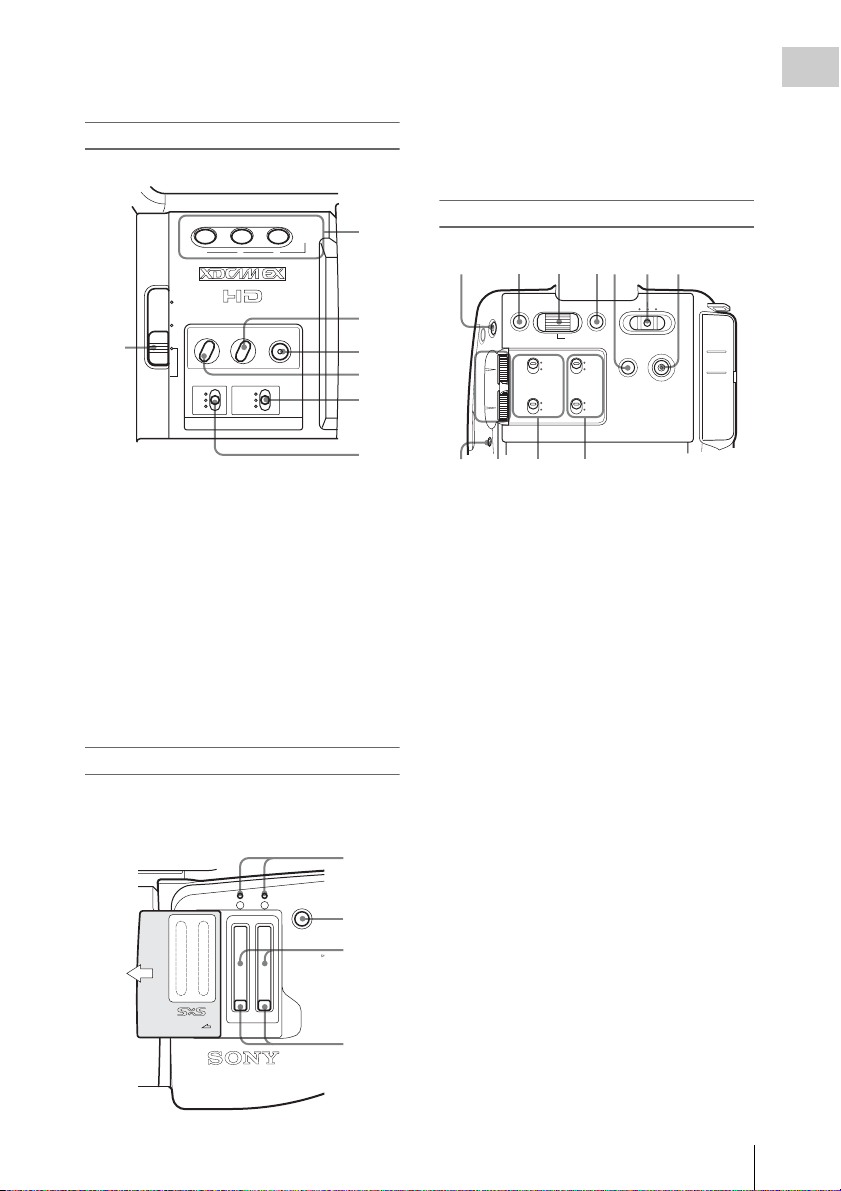
7. PUSH AF (momentary auto focus) button
(page 59)
Side operation panel
1. ACCESS lamps (page 35)
2. SLOT SELECT (SxS memory card select)
button (page 36)
3. SxS memory card slots (page 35)
4. EJECT buttons (page 36)
Overview
ND
FILTER
2
1
LENS INFO BRT DISP HISTOGRAM
123
ZEBRA PEAKING
ASSIGN
FULL AUTO
1
OFF
GAIN
L
M
H
WHITE BAL
B
A
PRST
2
3
4
5
6
7
1. ND filter select switch (page 47)
2. ASSIGN (assignable)1/2/3 buttons (page
70)
3. PEAKING button (page 58)
4. FULL AUTO button and indicator (page
42)
5. ZEBRA button (page 50)
6. WHITE BAL (white balance memory)
switch (page 47)
7. GAIN switch (page 51)
Card slot block
The SxS memory card slots and EJECT buttons
are located behind the cover.
1
SLOT SELECT
AB
2
3
CH-1
AUDIO
LEVEL
CH-2
OPEN
4
Rear operation panel
1234 756
OFF
CAMERA
PICTURE
PROFILE
PMW-EX1R
MEDIA
DC IN
COMPONENT
A/V
CH-1
AUDIO
LEVEL
CH-2
CACHE REC
AUTO
MANUAL
AUTO
MANUAL
SEL/SET
AUDIO
IN
CANCELMENU
INTMIC
EXT
INTMIC
EXT
S&Q
CH-1
AUDIO
SELECT
CH-2
118 109
1. S&Q (Slow & Quick Motion) button (page
75)
2. MENU (menu display ON/OFF) button
(page 115)
3. SEL/SET (selection/set) dial (Jog dial)
(page 115)
It functions accordingly when you turn it up
or down, or you push it horizontally.
It is called “the jog dial” in the subsequent
operating instructions.
4. CANCEL button (page 115)
5. PICTURE PROFILE button (page 84)
6. Power (CAMERA/MEDIA) switch (page
28)
7. DC IN (DC power input) connector (page
27)
8. CACHE REC lamp (page 74)
9. AUDIO LEVEL CH-1 /CH-2 controls
(page 64)
10. AUDIO SELECT (audio level control
mode selection) switches (page 64)
11. AUDIO IN (audio input selection)
switches (page 64)
OUT
OUT
HDMI
Parts Identifications
21
Page 22
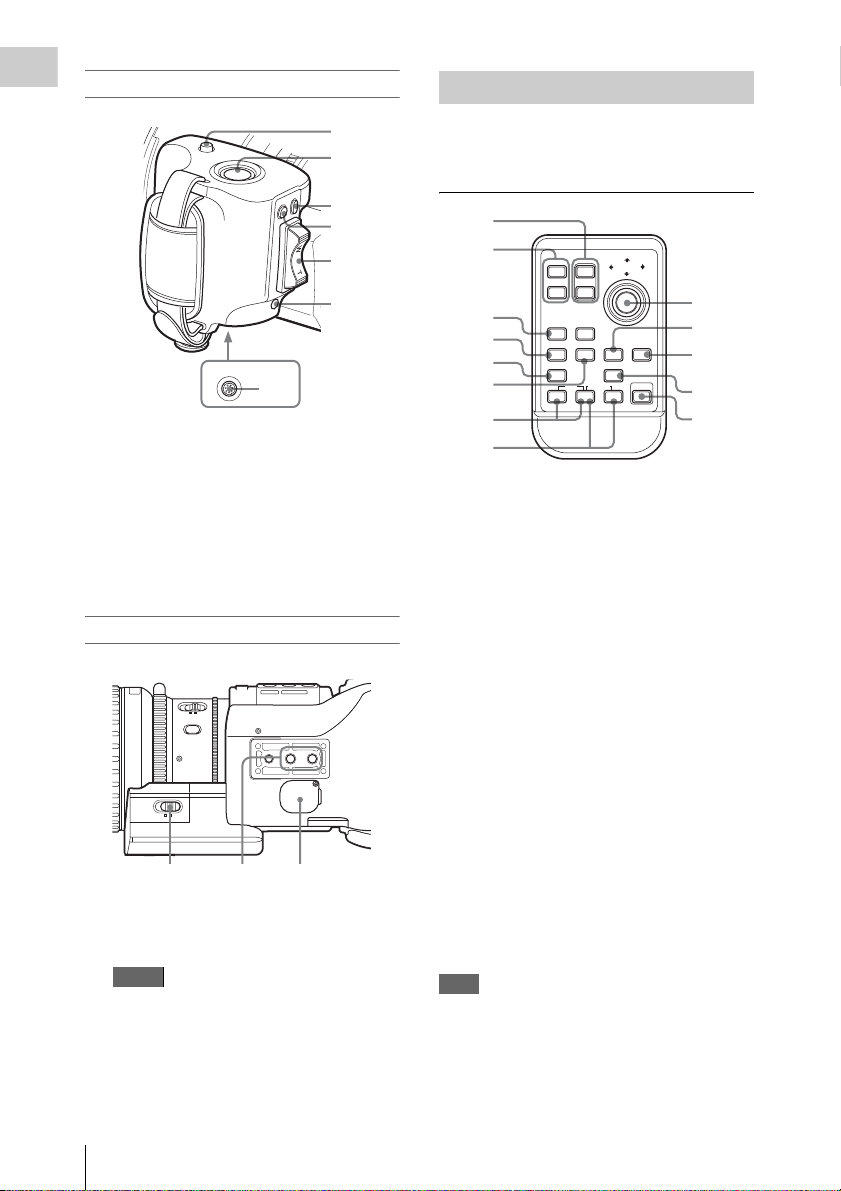
Controls on the grip
M
IC
L
IN
E
M
IC
+
4
MANUAL AUTO
FOCUS
MANUAL SERVO
ZOOM
PUSH AF
Overview
R
E
L
E
A
S
E
STOP
START/
V
I
E
W
FOCU
EXPAN
S
DED
I
R
I
S
A
U
T
O
O
N
E
P
U
S
H
LENS
REMOTE
7
1. RELEASE (grip release) button (page 32)
2. REC START/STOP button (page 42)
3. REC REVIEW button (page 69)
4. EXPANDED FOCUS button (page 58)
5. Servo zoom lever (page 56)
6. ONE PUSH AUTO IRIS button (page 54)
7. LENS REMOTE connector (page 57)
Bottom
123
1. ZOOM switch (page 55)
2. Tripod receptacles
Note
Check that the size of the hole matches the
screw of the tripod. If they do not match, the
camcorder cannot be attached to the tripod
securely.
3. Backup battery holder (page 153)
IR Remote Commander (Supplied)
1
2
R
E
R
E
C
3
4
5
6
The buttons without remarks can be used in the
same manner as the corresponding buttons on the
camcorder.
1
2
12T
SHOTMARK
3
4
5
6
THUMBNAIL
PREV NEXT
.
m
z
7
PLAY/PAUSE
REC
ZOOM
SUB CLIP
PUSH SET
W
STOP
>
FFWDFREV
M
PUSH AFREC PAUSE
X
9
10
xu
11
12
13
8
1. ZOOM T/W (telephoto/wide-angle)
button
2. SHOTMARK 1 and 2 buttons (page 67,
page 107)
3. THUMBNAIL button
4. PREV (previous clip jump) button
5. F REV (fast reverse) button
6. PLAY/PAUSE button
7. REC (record) buttons
Press the z button together with the unmarked
button (safety button) to start recording.
8. REC PAUSE buttons
Press the X button together with the unmarked
button (safety button) to pause recording.
9. PUSH SET button (four-way arrow key)
It functions the same as the SEL/SET button
(joystick) on the camcorder.
10. NEXT button
11. STOP button
12. F FWD (fast forward) button
13. PUSH AF button
Note
The SUB CLIP button does not function with this
camcorder.
When you use the remote commander, see “Using the
IR Remote Commander” on page 33.
Parts Identifications
22
Page 23
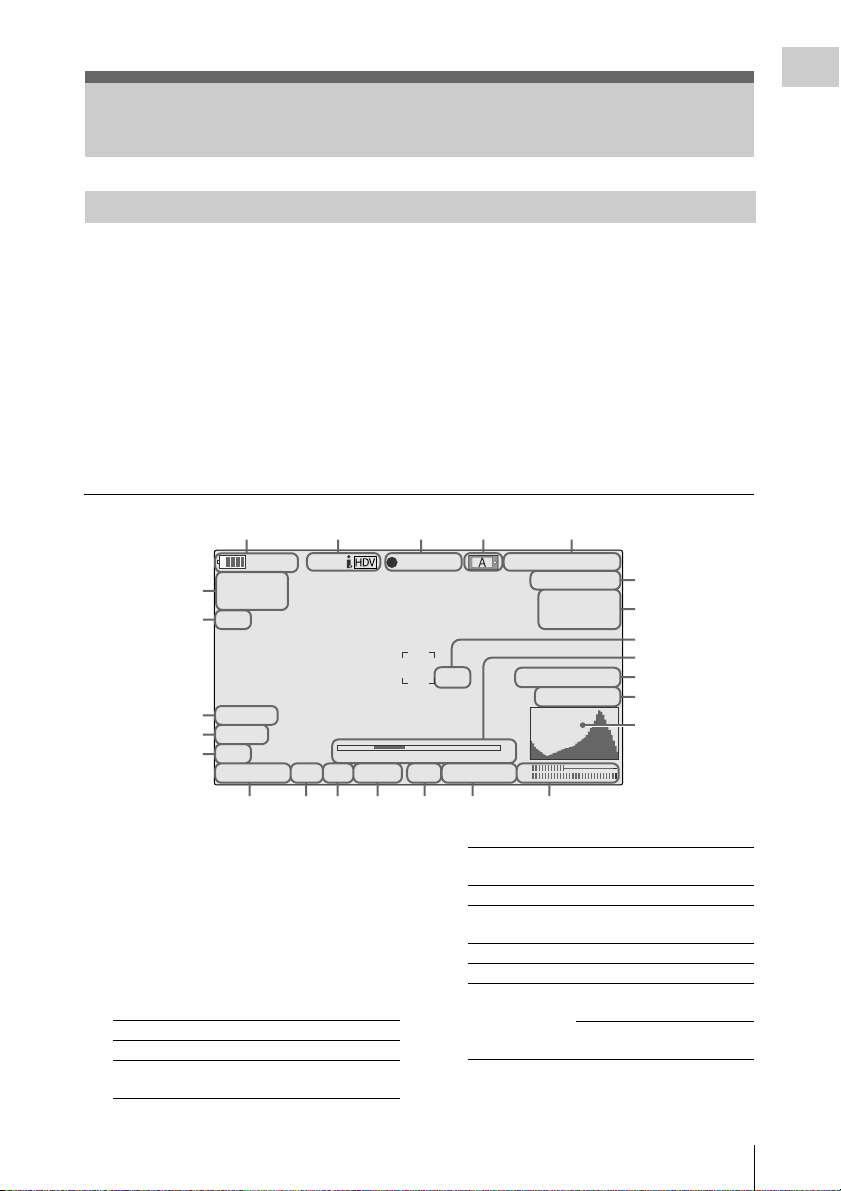
On-Screen Indications
Indications in Camera Mode
Overview
When this unit is in Camera mode (mode for
recording), pressing the DISPLAY/BATT INFO
button displays the statuses and settings of this
unit on the LCD monitor/viewfinder screen.
When you press the DISPLAY/BATT INFO
button again, these indications are canceled.
The recording status indication, such as “
is always displayed, regardless of operation of the
DISPLAY/BATT INFO button.
zREC,”
12345
120min
A: 25min
6
B: 50min
7
Z99
8
TLCS
9
7
10
On
M
F
∗
ATW 4300K PPOFF ND1
.
STBY
S&Q
1 1.5 2 3 4 5 7 10 15 20 30 oo
++
F1.9
11 12 13 14 15 16 17
Remarks
[M]: The indication of the items named with this
suffix can be independently turned on/off
with “Display On/Off” of the LCD/VF SET
menu (see page 127).
[A]: The indication of items named with this suf-
fix can be turned on/off using the assignable
buttons to which the corresponding on/off
functions have been assigned (see page 70).
[D]: The settings of the items named with this suf-
fix can be changed using the Direct menu on
the screen (see page 24).
REC
TCG 00:00:00:00
Q
1920/24P
H
Q M
otion
S&
29/24fps
24
23
22
21
74% High Light ND2
W
hite Fader
20
19
18
m
CH1
18dB
SHT
:1/2000
CH2
1. Battery remaining/DC IN voltage
indication [M] (page 27)
2. i.LINK status indication (page 138)
Only when an external device is connected to
the i.LINK connector, the status of the device is
displayed.
3. Special recording/operation status
indication
zREC Recording in progress
STBY Standby for recording
zS&Q REC Slow & Quick Motion
recording in progress
S&Q STBY Standby for Slow & Quick
Motion recording
zINT REC Interval Recording in progress
INT STBY Standby for Interval
Recording
zFRM REC Frame Recording in progress
FRM STBY Standby for Frame Recording
zCACHE z in green: Standby for
Cache Recording
z in red: Cache Recording in
progress
On-Screen Indications
23
Page 24
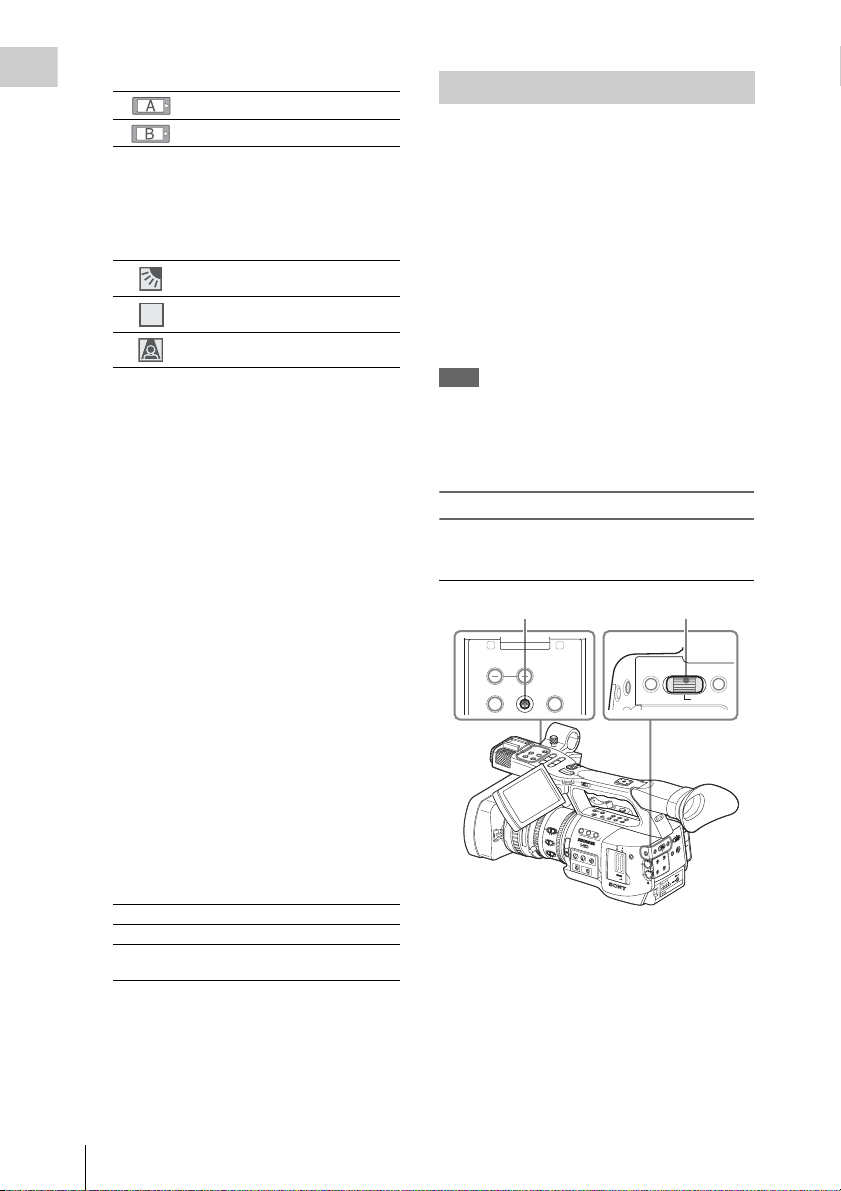
4. Media status indication
STD
R
Overview
Memory card in slot A is active.
Memory card in slot B is active.
5. Time data indication [M] (page 63)
6. Media remaining indication [M] (page 37)
7. Zoom position indication [M] (page 55)
8. TLCS mode indication [M][D] (page 121)
Backlight mode
Standard mode
STD
Spotlight mode
9. Steady Shot indication [M][D] (page 60)
10. Focus mode indication [M] ([D] only in MF
mode) (page 57)
11. White balance mode and color
temperature indications [M][D] (page 47)
12. Picture profile indication [M][D] (page 84)
13. ND filter indication [M] (page 47)
14. Iris position indication [M][D] (page 54)
15. Gain indication [M][D] (page 51)
16. Shutter mode/shutter speed indication
[M][D] (page 52)
17. Audio level meters [M] (page 65)
18. Histogram indication [M][A]
19. Fader indication [M] (page 82)
20. Video level cautioning indication [M]
If the video level is too high or too low, a caution
is generated showing the appropriate ND filter
number.
21. Depth-of-Field indication [M][A]
22. Brightness level indication [M][A]
23. Special recording mode indication [M] ([D]
only in Slow & Quick Motion Standby)
Frame Rec Frame Rec mode
Interval Rec Interval Rec mode
S&Q Motion
xx/xx fps
Slow & Quick Motion mode
24. Video Format indication [M] (page 44)
Direct Menu Operation
The settings of the items named with a suffix [D]
can be changed using the Direct menu on the
screen.
Select “All,” “Part,” or “Off” for Direct Menu
using “Direct Menu” (page 131) of the OTHERS
menu.
When the Direct mode is set to “Part,” the
operation is limited depending on the GAIN,
SHUTTER, or WHITE BAL switch setting.
When the Direct mode is set to “All,” the GAIN,
SHUTTER, and WHITE BAL switches are
disabled.
Note
When the indicator of the FULL AUTO button is
lit, the Direct Menu operation is disabled for the
functions that are forcibly set to the automatic
mode in Full Auto mode (page 42).
To operate the Direct menu
Use the joystick on the handle or the jog dial on
the rear control panel.
Joystick Jog dial
L
MONITOR
THUMBNAIL SEL/SET CANCEL
R
VOL
R
L
E
C
N
A
C
R
O
T
T
I
D
L
E
N
S
W
O
/
O
L
F
V
L
M
E
F
S
E
S
J
L
I
U
A
T
A
P
N
X
/
E
Y
M
A
N
U
L
/S
H
P
T
G
V
L
P
E
O
R
T
F
S
j
s
V
E
R
C
P
E
R
l
R
A
T
S
T
81.2
0
4
I
R
I
S
5
2
8
0
.
0
3
2
1
M
5
A
N
U
A
1
L
A
U
T
O
4
M
5
A
C
5
R
1
O
6
.
10
5
0
3
1
8
8
.
O
F
5
F
O
N
16
FOCUS
C
MANUAL
AU
T
O
S&Q
P
O
T
S
/
T
D
L
O
H
W
H
L
F
F
O
A
S
T
R
H
A
O
N
T
S
I
T
B
I
O
L
N
C
B
R
D
L
I
C
G
D
H
T
T
B
C
.
L
D
/
I
U
G
U
-
H
R
B
T
I
A
T
T
O
/
I
O
N
N
S
T
A
T
U
S
D
I
B
S
A
P
T
L
T
A
Y
I
N
F
B
O
A
R
S
/
C
A
M
L
E
N
S
I
N
F
.9
O
1
B
R
T
D
I
S
P
H
I
S
T
O
G
R
A
M
1
N
D
A
F
S
I
L
2
S
T
E
I
G
R
N
3
2
1
A
S
&
Q
B
Z
E
S
L
B
O
R
T
A
S
E
L
E
C
P
T
E
A
K
I
N
G
F
U
L
L
A
U
T
O
O
F
F
G
A
I
N
L
M
H
C
H
1
W
H
I
T
E
B
A
L
A
U
D
I
O
B
L
E
V
E
L
A
PAS
T
C
H
2
O
P
E
N
C
A
C
H
E
R
E
C
CANCELMENU
SEL/SET
T
IA
F
D
F
N
E
O
T
M
E
U
N
A
O
O
R
E
P
M
A
C
M
O
L
C
E
C
N
A
T
C
U
V
O
/
A
IN
C
D
U
E
N
R
E
U
T
T
M
I
IC
P
L/SE
FILE
O
SE
PR
M
D
T
N
I
H
T
X
E
O
T
U
L
A
A
U
N
A
M
IO
D
U
-1
A
H
C
IN
T
IO
N
I
D
U
A
T
T
X
C
PMW-EX1R
E
LE
E
S
O
T
U
L
A
A
U
N
A
M
-2
H
C
1 Press the joystick or the jog dial.
If “Direct Menu” is set to “All” or “Part,” the
cursor is displayed on one of the items for
which the Direct menu operation is
permitted.
On-Screen Indications
24
Page 25
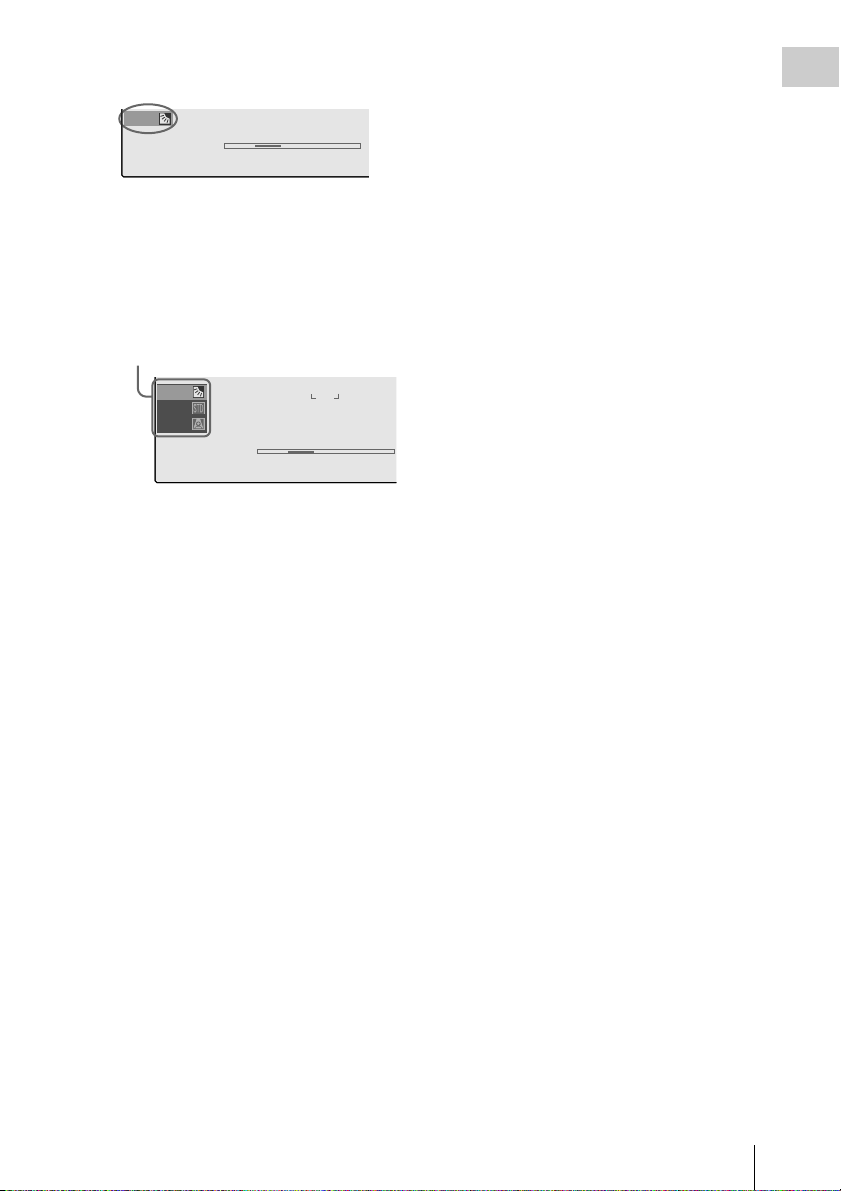
Example: TLCS mode indication
0
m
0
TLCS
7
On
M
F
∗
ATW 4300K PPOFF ND
1 1.5 2 3 4 5 7 10 15 20 30 oo
1 ++F1.9 18dB
SHT
:1/200
2 Tilt the joystick or rotate the jog dial to
set the cursor to the item to be operated
then press the joystick or the jog dial.
The Direct menu of the selected items
appears.
Example:
Direct menu for TLCS mode selection
Overview
TLCS
TLCS
7
On
M
F
∗
ATW 4300K PPOFF ND
1 1.5 2 3 4 5 7 10 15 20 30 oo
1 ++F1.9 18dB
74% TLCS
SHT
:1/20
3 Tilt the joystick or rotate the jog dial to
select the setting then press the joystick
or the jog dial.
The menu disappears, and the new setting is
displayed.
On-Screen Indications
25
Page 26
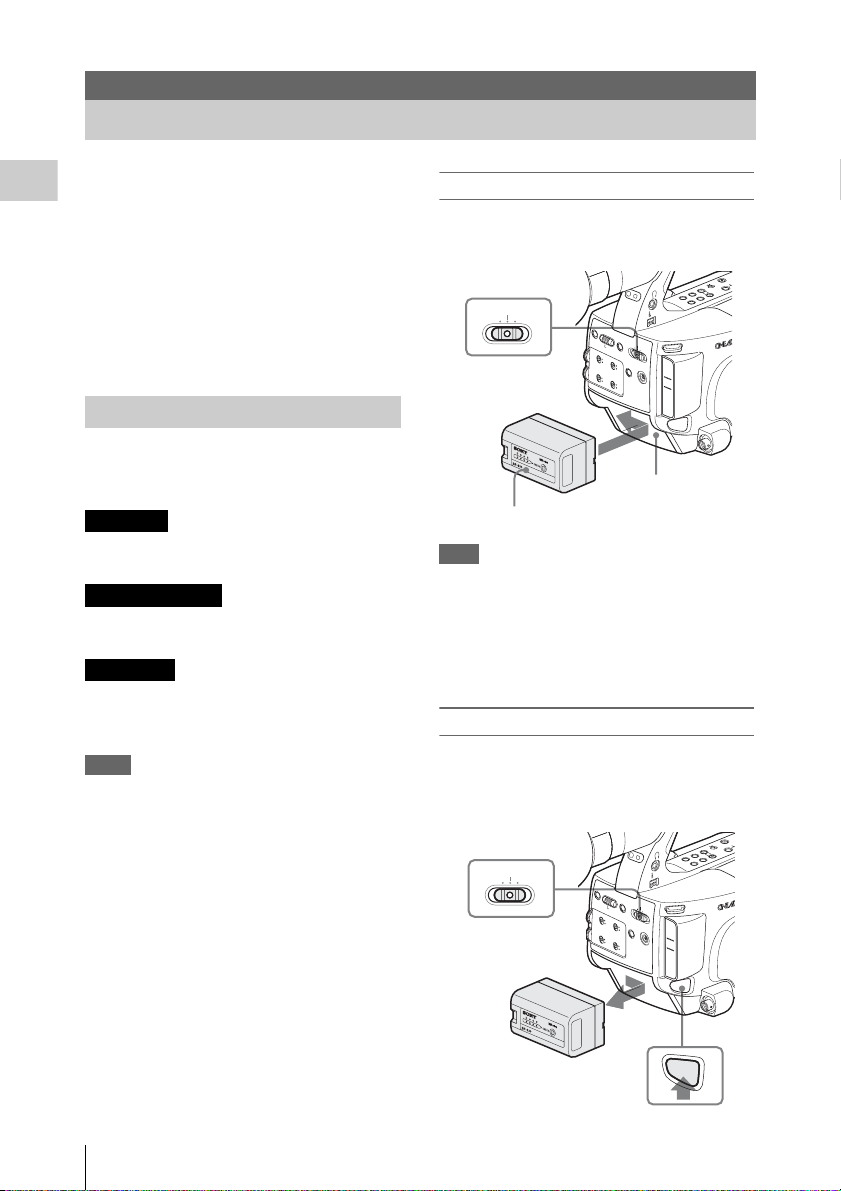
Preparations
T
T
Power Supply
You can use a battery pack or AC power via an
AC adaptor.
Preparations
If you connect an AC power source, it has a
priority even if a battery pack is mounted.
For safety, use only the Sony battery packs and
AC adaptor listed below:
•BP-U30/U60 Lithium-ion Battery Pack
• BC-U1/U2 Battery Charger (usable as an AC
adaptor)
Using a Battery Pack
Mount a BP-U30 or BP-U60 Lithium-ion battery
pack.
One BP-U30 is supplied with this camcorder.
WARNING
Batteries shall not be exposed to excessive heat
such as sunshine, fire or the like.
AVERTISSEMENT
N’exposez pas les batteries à une chaleur
excessive, au soleil ou près d’un feu
WARNUNG
Akkus dürfen keinesfalls übermäßiger
Wärmeeinwirkung ausgesetzt werden, wie z.B.
Sonneneinstrahlung, Feuer o. ä.
Notes
•Before use, charge the battery pack with the
supplied BC-U1/U2 Battery Charger.
•A warm battery pack immediately after use may
not be able to be fully recharged.
par exemple.
Mounting the battery pack
Fully insert the battery pack then slide it to th e left
to lock.
R
A
N
O
S
S
N
I
H
T
O
IO
T
N
O
L
F
C
F
D
B
.L
IG
B
H
B
A
T
T
D
T
IS
IN
P
F
L
O
A
Y
B
A
B
R
R
S
IG
/C
L
OFF
CAMERA MEDIA
Power switch: OFF
R
H
M
E
N
U
C
A
N
C
E
L
C
A
O
M
F
E
F
R
A
S
M
E
E
L
/S
D
IA
E
T
C
H
-1
A
U
T
P
O
IC
M
T
A
U
N
R
P
U
E
R
A
L
O
F
A
I
N
IL
U
T
D
E
D
IO
C
S
IN
E
E
X
L
T
E
C
T
A
U
C
D
H
IO
-2
IN
A
U
T
O
M
A
N
U
A
L
I
N
T
E
X
T
P
M
W
-E
X
1
R
H
A
C
T
M
D
D
U
R
T
C
A
T
/U
IO
-B
N
IT
/
S
T
A
T
U
S
V
/D
V
D
T
N
E
N
O
P
M
O
C
OUT
T
U
O
COMPONENT
T
U
O
/V
A
A/V
OUT
T
U
I O
M
D
H
HDMI
Y
R
E
T
T
A
B
E
S
A
E
L
E
R
T
U
O
I
D
S
Battery pack
receptacle
Battery pack
Note
If a battery pack that cannot be used with this
camcorder is mounted, an error message is
appears on the LCD monitor/EVF screen.
Replace the battery pack with the BP-U30 or BP-
U60, or connect a power to the DC IN connector
after removing the battery pack.
Removing the battery pack
Hold the BATTERY RELEASE button pressed,
slide the battery pack to the right to unlock, then
pull it out.
R
A
N
O
S
S
N
I
H
T
O
I
O
T
N
O
L
F
C
F
D
B
.
L
I
G
B
H
B
A
T
T
D
T
IS
IN
P
F
L
O
A
Y
B
A
B
R
R
S
I
/C
G
L
OFF
CAMERA MEDIA
Power switch: OFF
R
M
E
N
U
C
A
N
C
E
L
C
A
O
M
F
E
F
R
A
S
M
E
E
L
/S
D
IA
E
T
C
H
1
A
U
T
P
O
IC
M
T
A
U
N
R
P
U
E
R
A
L
O
F
A
I
N
IL
U
T
D
E
D
IO
C
S
IN
E
E
X
L
T
E
C
T
A
U
C
D
H
IO
-2
IN
A
U
T
O
M
A
N
U
A
L
I
N
T
E
X
T
PMW-EX1R
H
A
C
T
M
D
D
U
R
T
C
A
T
/U
I
O
B
N
IT
/
S
T
A
T
U
S
V
/D
V
D
H
T
N
E
N
O
P
M
O
C
OUT
T
U
O
COMPONENT
T
U
O
/V
A
A/V
OUT
T
U
I O
M
D
H
HDMI
Y
R
E
T
T
A
B
E
S
A
E
L
E
R
T
U
O
I
D
S
26
Power Supply
BATTERY
RELEASE
button
BATTERY
RELEASE
Page 27
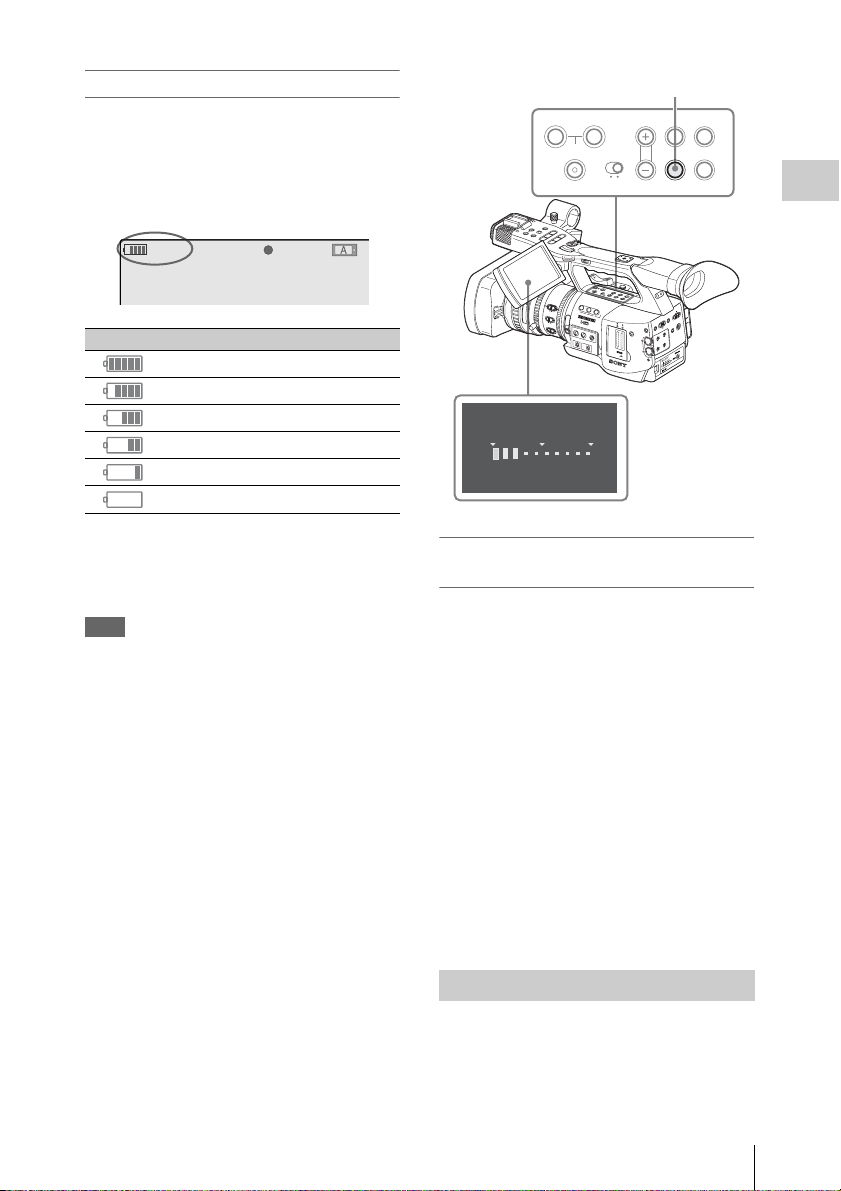
Checking battery charge remaining
T
R
To check during operation
When recording or playback is in progress on the
battery pack, an icon to show the current battery
charge level and usage time remaining are
displayed on the LCD monitor/EVF screen.
120min
A: 25min
B: 50min
Z99
Icon Remaining
STBY
S&Q
100% to 91%
90% to 71%
70% to 51%
50% to 31%
30% to 11%
10% to 0%
REC
DISPLAY/BATT INFO button
A
SHOT
TRANSITION
R
L
E
C
N
A
C
R
O
T
T
I
D
L
E
N
S
W
O
/
O
L
F
V
L
M
E
F
S
E
S
J
L
I
U
A
T
A
P
N
X
/
E
Y
M
A
N
U
L
/S
H
P
T
G
V
L
P
E
O
R
T
F
S
j
s
V
P
E
O
R
C
T
P
E
S
/
R
T
l
R
A
T
S
D
L
O
H
T
W
81.2
40
I
L
R
E
I
N
S
.9
5
1
2
8
0
.
0
3
2
1
M
5
A
N
U
1
A
1
L
N
D
A
U
T
F
O
4
I
L
T
E
R
M
5
A
C
5
R
1
O
6
.
10
5
2
0
3
1
8
8
.
O
F
5
F
O
1
N
16
FOCUS
Z
E
B
C
R
A
P
E
M
AN
UA
L
A
O
UT
F
O
F
G
A
I
N
L
M
H
BATTERY I NFO
0%
50%
100
Rem
aining Time : 20min
H
S
I
N
F
O
B
2
A
K
IN
G
F
W
H
I
T
E
B
B
A
PAS
T
LCD B.LIGHT
ON OFF
L
F
F
O
A
S
T
R
H
A
O
N
T
S
I
T
I
O
N
O
N
R
T
D
I
S
P
H
I
S
T
O
G
R
A
A
3
U
L
L
A
U
T
O
A
L
%
TC/U-BIT/
LCD
STATUS
DURATION
BRIGHT
B
BARS/CAMDISPLAY
BATT INFO
Preparations
B
L
C
B
R
D
L
I
C
G
D
H
T
T
B
C
.
L
D
/
I
U
G
U
-
H
R
B
T
I
A
T
T
/
I
O
N
S
T
A
T
U
S
D
I
B
S
A
P
T
L
T
A
Y
I
N
F
B
O
A
R
S
/
C
A
M
M
S
S
I
G
N
A
B
O
P
E
N
T
IA
FF
N
ED
O
T
M
E
U
N
A
O
O
R
E
P
M
CA
M
O
L
C
E
C
AN
T
C
U
V
O
/
A
IN
C
D
U
E
N
R
E
U
T
M
I
E
E
ICT
/S
P
IL
L
F
S
E
&
O
Q
S
PR
S
L
O
M
T
S
E
L
E
D
C
T
T
N
I
H
T
X
E
O
T
U
L
A
A
U
N
A
M
IO
D
U
C
A
H
H-1
1
C
IN
T
IO
N
I
D
U
A
T
T
X
A
C
PMW-EX1R
U
E
D
I
LE
O
SE
L
O
E
V
T
E
U
L
L
A
A
U
N
A
M
-2
H
C
H
C
2
C
A
C
H
E
R
E
C
The camcorder indicates the remaining usage
time in minutes by calculating the available time
with the battery pack if operation is continued at
the current rate of power consumption.
Note
The operating time on a battery pack depends on
the condition (new or old) of the battery pack and
the ambient temperature.
To check in power-off status
Information on the mounted battery pack
(BATTERY INFO) is displayed on the LCD
monitor screen when you hold the DISPLAY/
BATT INFO button pressed even if the
camcorder is off.
The BATTERY INFO display goes off after 5
seconds.
If the battery charge remaining becomes
low
If the battery charge remaining decreases to a
certain level during operation (Low BATT
status), a low-battery message, flashing of the
tally lamps, and a beep sound will warn you.
If the remaining further decreases to a level at
which operation cannot be continued (BATT
Empty status), a battery-empty message appears.
Temporarily set the power switch to OFF and
connect a power source via the DC IN connector
or replace the battery pack with one that is fully
charged.
To change the message levels
The Low BATT level is set to 10% of full charge,
and the BATT Empty le
vel is set to 3% of full
charge at the factory. These settings can be
changed with “Battery Alarm” (page 131) of the
OTHERS menu.
Using AC Power (DC IN Power)
You can connect an AC power source to this
camcorder by using the supplied BC-U1 or an
optional BC-U2 Battery Charger for BP-U30/
U60 as an AC adaptor, as shown below:
Power Supply
27
Page 28
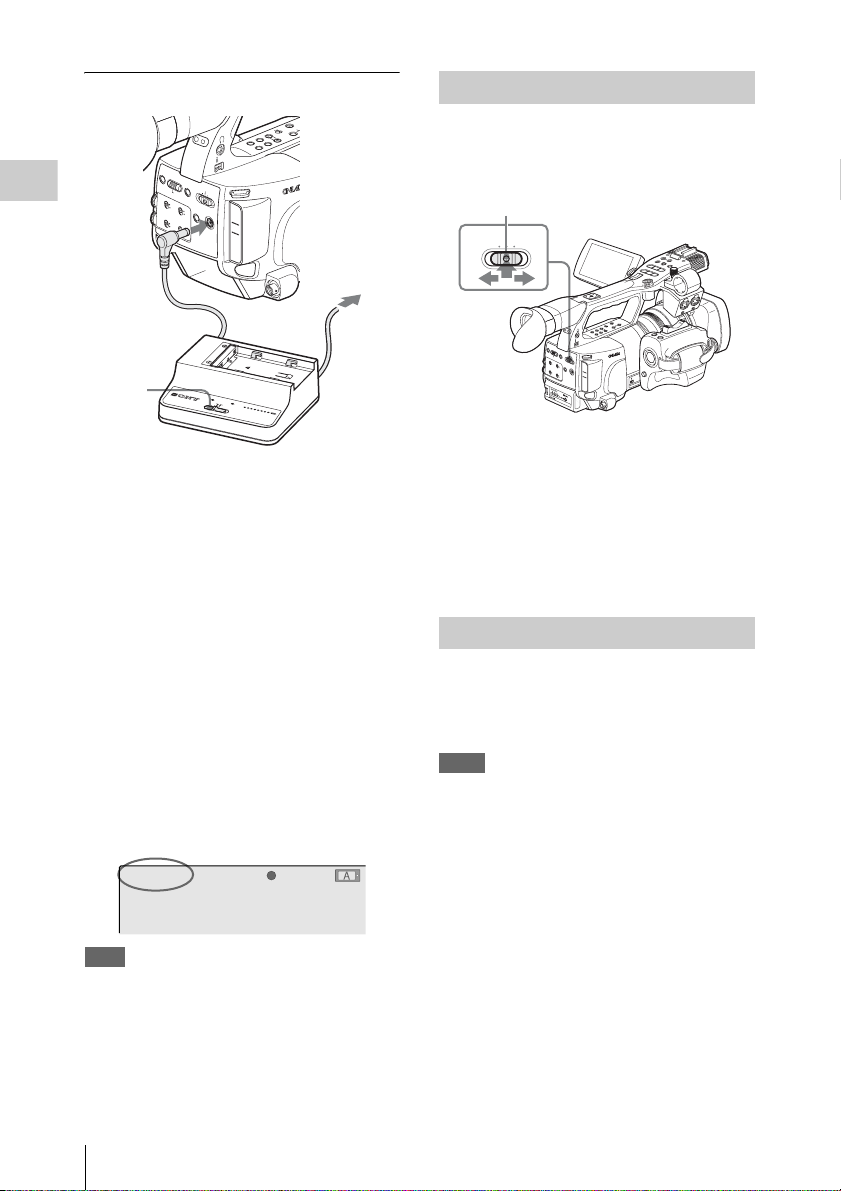
T
Connection example: BC-U1
R
A
N
O
S
S
N
I
H
T
O
I
O
T
N
O
L
F
C
F
D
B
.L
I
G
B
H
B
A
T
T
D
T
I
I
S
N
P
F
L
O
A
Y
B
A
B
R
R
S
I
/C
G
L
H
A
C
T
M
D
D
U
R
T
C
A
T
/
U
I
O
B
N
I
T
/
S
T
A
T
U
S
V
/D
V
D
T
N
E
N
O
P
M
O
C
OUT
T
U
O
COMPONENT
T
U
O
/V
A
A/V
OUT
T
U
I O
M
D
H
HDMI
Y
R
E
T
T
A
B
E
S
A
E
L
E
R
T
U
O
I
D
S
C
H
A
R
G
E
0
%
8
B
0
A
T
T
B
E
C
R
1
0
Y
U
0
1
C
H
A
R
G
E
R
Preparations
R
H
M
E
N
U
C
A
N
C
E
L
C
A
O
M
F
E
F
R
A
S
M
E
E
L
/S
D
IA
E
T
C
H
-1
A
U
T
P
O
IC
M
T
A
U
N
R
P
U
E
R
A
L
O
F
A
I
N
IL
U
T
D
E
D
IO
C
S
IN
E
E
X
L
T
E
C
T
A
U
C
D
H
IO
2
IN
A
U
T
O
M
A
N
U
A
L
I
N
T
E
X
T
PM
W
-E
X1R
1
3
D
C
O
U
T
1 Connect the DC power output cable of
the BC-U1/U2 to the DC IN connector
of the camcorder.
2 Connect the power cord supplied with
the BC-U1/U2 to the AC input
connector of the BC-U1/U2 then to an
AC power source.
3 Set the mode switch of the BC-U1/U2 to
the DC OUT position.
For details, refer to the Operating Instructions of the
BC-U1/U2.
When recording or playback is in progress on
power from the DC IN connector, the input
voltage is displayed on the LCD monitor/
viewfinder screen.
DC-IN 12.0V
A: 25min
B: 50min
Z99
Note
The battery pack mounted on the camcorder is not
charged even if you set the mode switch of the
BC-U1/U2 to the CHARGE position. To charge
the battery pack, remove it from the camcorder
and mount it on the BC-U1/U2.
STBY
S&Q
REC
BC-U1
Turning Power On
This camcorder has Camera mode for recording
and Media mode for playback.
The mode is selected when you turn the power on.
Power switch
OFF
CAMERA MEDIA
O
N
O
F
F
.
L
IG
B
H
A
T
T
D
T
I
IN
S
P
F
L
O
A
Y
B
A
R
S
/C
G
H
R
A
T
M
D
U
R
T
C
A
T
/
U
I
O
-
B
N
I
T
/
S
T
A
T
U
S
V
D
/
V
D
H
M
E
N
2
U
C
A
N
C
E
L
C
A
O
M
F
E
F
R
A
S
M
E
E
L
/
D
S
I
E
A
T
C
H
1
A
U
T
P
O
I
C
M
T
A
U
N
R
P
U
E
R
A
L
O
F
A
I
N
I
U
L
T
D
E
D
I
ENT
O
C
S
E
I
E
PON
N
X
L
M
T
E
OUT
CO
C
T
A
U
UT
C
D
COMPONENT
O
H
I
O
2
I
N
A
U
T
O
M
A
N
A/V
U
A/V OUT
A
L
I
OUT
N
T
E
X
T
T
P
M
W
HDMI OU
-E
X
1
R
HDMI
Y
R
E
T
T
A
B
E
S
A
E
L
E
R
L
M
O
N
IT
V
O
O
R
L
T
HUM
N
AIL
R
SE
L
/S
ET
F RE
V
CA
P
NCE
L
A
Y
j
/
L
P
A
U
S
E
G
F
F
P
/S
W
REV
D
J
S
l
TOP
N
EXT
s
T
L
S
RE
TART/STO
W
C
P
H
HOLD
L
O
F
F
T
A
R
A
N
S
S
I
H
T
O
I
O
T
N
L
C
D
B
B
B
R
I
L
C
D
T
U
O
I
D
S
2
H
C
N
I
O
I
D
U
A
1
H
C
C
I
V
8
M
4
+
C
I
M
E
N
I
L
V
C
8
I
4
M
+
C
I
M
E
N
I
L
R
E
C
R
E
E
X
V
P
I
A
E
N
W
D
E
D
F
O
C
U
S
S
T
A
R
T
/
S
T
O
P
R
E
L
E
A
S
E
Press the center green button to unlock the power
switch and move it from the OFF position to the
CAMERA or MEDIA side.
To operate in Camera mode, turn the power on by
setting the power switch to the CAMERA
position.
To operate in Media mode, turn the power on by
setting the power switch to the MEDIA position.
Turning Power Off
Set the power switch to the OFF position.
(It is not necessary to press the center button
when returnin
from the CAMERA or MEDIA side.)
Notes
• This camcorder uses a little standby power even
when the power switch is set to OFF. Remove
the battery pack if the camcorder will not be
used for a prolonged period.
• When removing the battery pack or the DC IN
power, be sure to set the switch to OFF in
advance.
Removing the battery pack and the DC IN
power without first setting the power switch to
OFF may cause damage to the camcorder or
SxS memory cards.
g the switch to the OFF position
28
Power Supply
Page 29
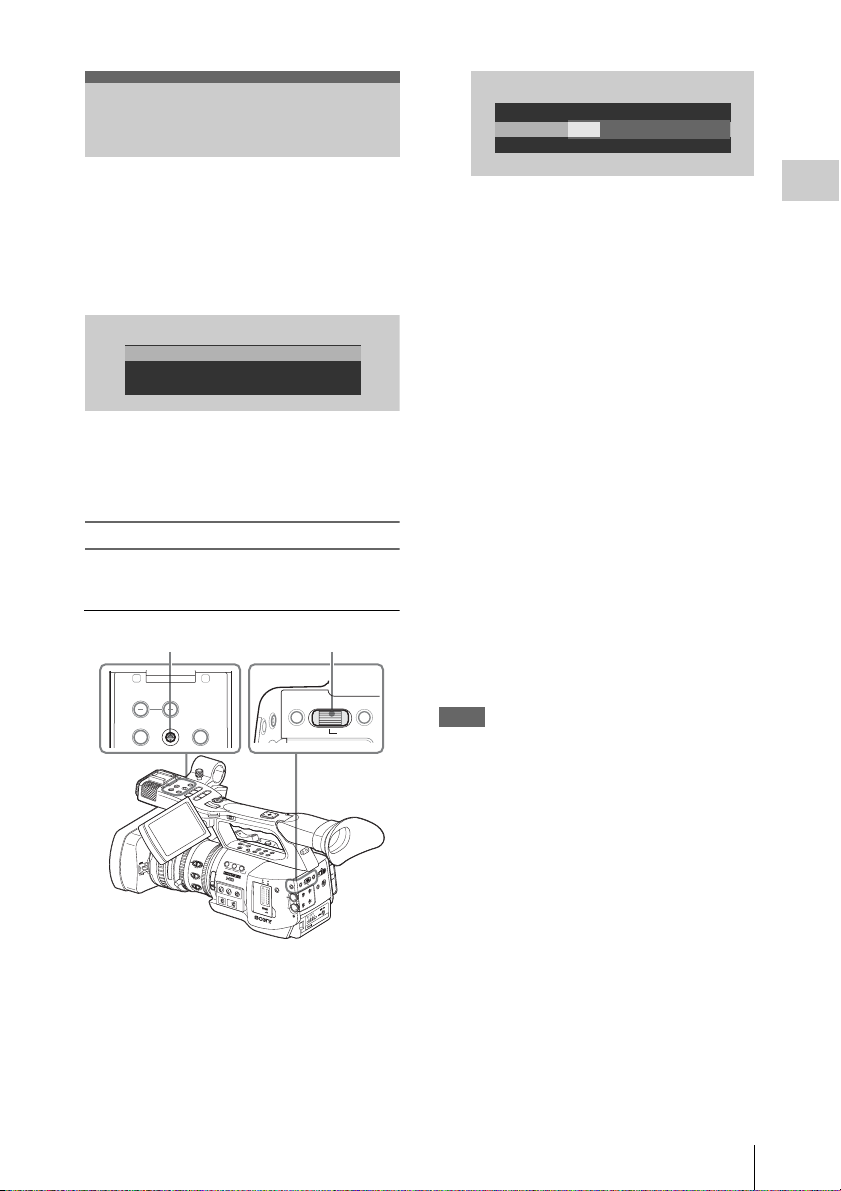
Setting the Clock
R
INITIAL
SETTING
Time Z
one: UTC +09:00 TOKYO
ate/Time: 2007/01/01 00:00:00 SET
D
2009/01/01 00:00:00 SET
Finish
When you turn the camcorder on for the first time
after purchasing or replacing the backup battery
(page 153), the Initial Setting display appears on
the LCD monitor/viewfinder screen.
Set the date and time of the built-in clock, using
this display.
INITIAL
SETTING
Time Z
one: UTC +09:00 TOKYO
ate/Time: 2009/01/01 00:00:00
D
Finish
Time Zone
The value shows the time difference from UTC
(Coordinated Universal Time).
Change the setting if needed.
Setting the time and date
Use the joystick on the handle or jog dial on the
rear operation panel for setting.
Joystick Jog dial
L
MONITOR
THUMBNAIL SEL/SET CANCEL
R
VOL
R
L
E
C
N
A
C
R
O
T
T
I
D
L
E
N
S
W
O
/
O
L
F
V
L
M
E
F
S
E
S
J
L
I
U
A
T
A
P
N
X
/
E
Y
M
A
N
U
L
/S
H
P
T
G
V
L
P
E
O
R
T
F
S
j
s
V
E
R
P
R
l
S
81.2
40
I
R
I
S
5
2
0
0
3
1
M
5
A
N
U
A
1
L
A
U
T
O
M
5
A
C
5
R
1
O
6
.
10
5
0
3
1
8
8
.
O
F
5
F
O
N
16
FOCUS
C
MAN
UAL
AU
T
O
S&Q
P
O
C
T
E
S
/
T
R
A
T
D
L
O
H
T
W
H
L
F
F
O
A
S
T
R
H
A
O
N
T
S
I
T
B
I
O
L
N
C
B
R
D
L
I
C
G
D
H
T
T
B
C
.
L
D
/
I
U
G
U
-
H
R
B
T
I
A
T
T
O
/
I
O
N
N
S
T
A
T
U
S
D
I
B
S
A
P
T
L
T
A
Y
I
N
F
B
O
A
R
S
/
C
A
M
L
E
N
S
I
N
F
O
1.9
B
R
T
D
I
S
P
H
I
S
T
O
G
8
R
.
A
M
2
1
N
D
A
F
4
S
I
L
2
S
T
E
I
G
R
N
3
2
1
A
S
&
Q
B
Z
E
S
L
B
O
R
T
A
S
E
L
E
C
P
T
E
A
K
I
N
G
F
U
L
L
A
U
T
O
O
F
F
G
A
I
N
L
M
H
C
H
1
W
H
I
T
E
B
A
L
A
U
D
I
O
B
L
E
V
E
L
A
PAS
T
C
H
2
O
P
E
N
C
A
C
H
E
R
E
C
CANCELMENU
SEL/SET
T
IA
F
D
F
N
E
O
T
M
E
U
N
A
O
O
R
E
P
M
A
C
M
O
L
C
E
C
N
A
T
C
U
V
O
/
A
IN
C
D
U
E
N
R
E
U
T
T
M
I
E
E
IC
/S
P
L
FIL
E
O
S
R
P
M
D
T
N
I
H
T
X
E
O
T
U
L
A
A
U
N
A
M
IO
D
U
-1
A
H
C
IN
T
IO
N
I
D
U
A
T
T
X
C
PMW-EX1R
E
E
L
E
S
O
T
U
L
A
A
U
N
A
M
-2
H
C
2 Tilt the joystick or turn the jog dial to
set the year then press the joystick or
dial.
The cursor moves to the month-setting
column.
3 Set the month, day, hour, minute, and
second in sequence in the same manner.
When you press the joystick or jog dial at
“SET,” the cursor moves back to “Date/
Time.”
4 Move the cursor to “Finish” then press
the joystick or dial.
The Initial Setting display disappears, and the
clock setting is completed.
The camcorder enters the operation mode
(Camera mode or Media mode) you selected with
the power switch.
Once after the Initial Setting display disappears,
the time zone and date/time settings can be
changed using “Time Zone” (page 129) and
“Clock Set” (page 129) of the OTHERS menu.
Notes
• If the clock setting is cleared because of
exhaustion of the backup battery while no
operation power was being supplied (no battery
pack and no DC IN connection), the Initial
Setting display will be displayed when you turn
the camcorder on at the next opportunity.
• While the Initial Setting display is shown, no
other operation except turning the power off is
permitted until you finish the setting for this
display.
Preparations
1 Tilt the joystick or turn the jog dial to
set the cursor to “Date/Time” then
press the joystick or dial.
The cursor moves to the year-setting column.
Setting the Clock
29
Page 30
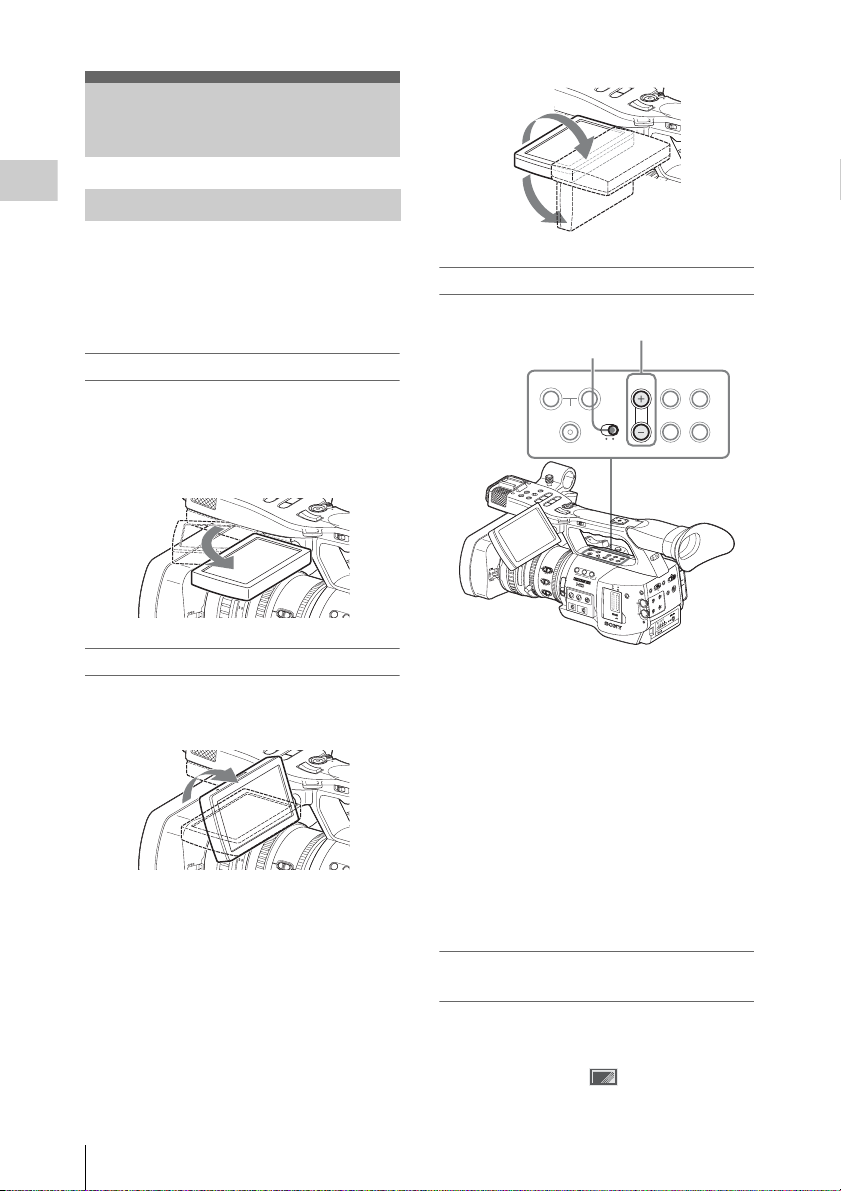
Adjusting the LCD
T
F
T
j
F
F
T
F
T
j
F
F
8
1
.
2
F
u
ll
M
F
F
P
R
E
V
S
T
R
E
C
S
T
A
R
T
/S
T
O
P
H
O
L
D
l
s
j
H
L
O
F
F
T
W
R
Monitor and Viewfinder
180°
Adjusting the LCD Monitor
Preparations
90°
You can adjust the angle and the display
conditions of the LCD monitor for the best view
in various shooting situations.
Adjusting the backlight
These adjustments of the LCD monitor have no
effect on pictures being recorded.
Turning on/off the LCD monitor
The LCD monitor turns on when it is opened and
turns off when it is returned to the park position.
To open, pull the monitor out horizontally from
the park position to rotate it 90 degrees.
S
s
V
P
E
O
R
C
T
P
E
/S
R
T
l
R
A
T
S
D
L
O
H
T
W
H
L
O
A
F
/
M
F
F
u
ll
2
M
F
.
1
8
ft
40
mm
IRIS
L
E
N
S
I
9
N
F
.
5
2
0
O
1
B
R
8
.
Adjusting the angle
Rotate the opened LCD monitor to the desired
angle.
S
s
V
P
E
O
R
C
T
P
E
/S
R
T
l
R
A
T
S
D
L
O
H
T
W
H
L
O
LCD B.LIGHT switch
LCD BRIGHT +/
A
R
L
E
C
N
A
C
R
O
T
T
I
L
E
N
S
O
/
O
L
V
L
M
E
S
L
I
U
A
A
P
N
/
Y
M
A
U
L
H
P
T
V
E
R
F
j
0
4
5
2
0
0
3
1
M
5
A
N
1
5
5
1
10
0
3
1
8
.
5
TRANSITION
D
W
F
F
E
S
J
T
X
E
N
/S
G
P
O
T
S
s
V
E
R
P
l
81.2
I
R
I
S
U
A
L
A
U
T
O
M
A
C
R
O
O
F
F
O
N
FOCUS
MA
NUAL
AU
T
O
B
SHOT
LCD B.LIGHT
ON OFF
L
P
O
C
T
E
S
/
R
T
R
A
T
S
D
L
O
H
T
W
H
L
F
F
O
A
S
T
R
H
A
O
N
T
S
I
T
B
I
O
L
N
C
B
R
D
L
I
C
G
D
H
T
T
B
C
.
L
D
I
G
U
H
R
T
O
N
D
I
B
S
A
P
T
L
T
A
Y
I
N
F
B
O
A
R
S
/
L
E
N
S
I
N
F
O
1.9
B
R
T
D
I
S
P
H
I
S
T
O
G
8
R
.
A
M
2
1
N
D
A
F
4
S
I
L
2
S
T
E
I
G
R
N
3
6
.
5
2
8
1
A
16
Z
E
B
C
R
A
P
E
A
K
I
N
G
F
U
L
L
A
U
T
O
O
F
F
G
A
I
N
W
H
L
I
T
E
B
A
M
L
H
B
A
PAS
T
O
P
E
N
Turning the backlight on/off
The backlight may not be necessary for viewing
images on the LCD monitor under bright ambient
light, such as in an outdoor location. Set the LCD
B.LIGHT switch to OFF to turn off the backlight.
Adjusting the brightness of the backlight
– buttons
TC/U-BIT/
LCD
STATUS
DURATION
BRIGHT
BARS/CAMDISPLAY
BATT INFO
/
U
B
I
A
T
T
/
I
O
N
S
T
A
T
U
S
C
A
M
B
T
IA
F
D
F
N
E
O
T
M
E
U
N
A
O
O
R
E
P
M
A
C
M
O
L
C
E
C
AN
T
C
U
V
O
/
A
IN
C
D
U
E
N
R
E
U
T
T
M
I
E
E
IC
/S
P
IL
L
F
S
&
O
Q
SE
R
P
M
S
L
O
T
S
E
L
E
D
C
T
T
N
I
H
T
X
E
O
T
U
L
A
A
U
N
A
M
IO
D
U
C
-1
A
H
H
1
C
IN
T
IO
N
I
D
U
A
T
T
X
A
C
PMW-EX1R
U
E
D
I
LE
O
E
S
L
O
E
V
T
E
U
L
L
A
A
U
N
A
M
-2
H
C
H
C
2
C
A
C
H
E
R
E
C
When you set the LCD B.LIGHT switch to ON,
A
F
/
M
F
F
u
l
l
2
M
F
.
1
8
ft
40
mm
IRIS
L
E
N
S
I
9
N
F
.
5
2
0
O
1
B
R
8
.
you can adjust the brightness of the backlight,
using the LCD BRIGHT + and – buttons.
Press the – button to darken the backlight. Press
the + button to make it brighter.
It can be rotated as much as 90 degrees in the
direction facing the subject and as much as 180
During adjustment, the backlight level bar
appears to indicate the adjustment value.
degrees in the opposite direction.
When you rotate it 90 degrees toward the subject,
the image on the monitor becomes upside down,
indicating the mirror image of the subject. The
display direction of the textual information is
converted to the readable direction.
30
Adjusting the LCD Monitor and Viewfinder
Adjusting the color, contrast, and
brightness
These adjustments can be made using the LCD/
VF SET menu.
Press the MENU button to set the camcorder to
Menu mode and select (LCD/VF SET
menu) then “LCD” from the menu.
Page 31

LCD/VF
R
SET
On/Off
B
C
olor
B
C
ontrast
B
Br i gh t ness
B
B
B
:
: 0
:
:
0
0
0
00:00
LCD
EVF
Peaking
M
arker
Zebra
Display
Set color, contrast and brightness of the LCD
monitor with the corresponding LCD menu
items: Color, Contrast, and Brightness
For details on menu operations, see “Basic Menu
Operations” on page 115.
Adjusting the Viewfinder
Eyepiece focusing knob
R
L
E
C
N
A
C
R
O
T
T
I
D
L
E
N
S
W
O
/
O
L
F
V
L
M
E
F
S
E
S
J
L
I
U
A
T
A
P
N
X
/
E
Y
M
A
N
U
L
/S
H
P
T
G
V
L
P
E
O
R
T
F
S
j
s
V
P
E
O
R
C
T
P
E
S
/
R
T
l
R
A
T
S
D
L
O
H
T
W
H
81.2
40
I
L
R
E
I
N
S
S
I
N
F
O
5
1.9
B
2
8
0
.
0
3
2
1
M
5
A
N
U
1
A
1
L
N
D
A
U
T
F
O
4
IL
2
T
E
R
M
5
A
C
5
R
1
O
6
.
10
5
2
0
3
1
8
8
.
O
F
5
F
O
1
N
16
FOCUS
Z
E
B
C
R
A
P
E
A
K
I
N
G
F
M
A
NUA
L
A
O
U
T
F
O
F
G
A
I
N
W
H
L
I
T
E
B
A
M
H
B
A
PAS
T
Preparations
L
F
F
O
A
S
T
R
H
A
O
N
T
S
I
T
B
I
O
L
N
C
B
R
D
L
I
C
G
D
H
T
T
B
C
.
L
D
/
I
U
G
U
-
H
R
B
T
I
A
T
T
O
/
I
O
N
N
S
T
A
T
U
S
D
I
B
S
A
P
T
L
T
A
Y
I
N
F
B
O
A
R
S
/
C
A
M
R
T
D
I
S
P
H
I
S
T
O
G
R
A
M
A
S
S
I
G
N
3
A
B
U
L
L
A
U
T
O
L
O
P
E
N
T
IA
F
F
N
ED
O
T
M
E
U
N
A
O
O
ER
P
AM
C
M
O
L
C
E
C
AN
T
C
U
V
O
/
A
IN
C
D
U
E
N
R
E
TU
T
M
I
IC
P
L/SE
FILE
S
E
&
O
Q
S
R
P
M
S
L
O
T
S
E
L
E
D
C
T
T
N
I
H
T
X
E
O
T
U
L
A
A
U
N
A
M
IO
D
U
C
-1
A
H
1
CH
IN
T
N
I
DIO
U
A
T
T
X
A
PMW-EX1R
U
E
EC
D
I
L
O
E
S
L
O
E
V
T
E
U
L
L
A
A
U
N
A
M
-2
H
C
H
C
2
C
A
C
H
E
R
E
C
If the picture on the LCD monitor is hard to view
under bright ambient light, you can use the
viewfinder to check the picture.
You can adjust the display conditions of the
viewfinder according to your current lighting
conditions.
These adjustments of the viewfinder have no
effect on pictures being recorded.
Caution
Do not leave the camcorder with the eyepiece of
the viewfinder facing the sun. Direct sunlight can
enter through the eyepiece, be focused in the
viewfinder, and cause fire.
Hereafter the viewfinder is referred to as “EVF”
(abbreviation of Electronic Viewfinder).
Turning the EVF on/off
With the factory setting, the EVF is turned on
when the LCD monitor is in its park position or is
rotated to face the subject.
You can change the setting so that the EVF is
always on regardless of the status of the LCD
monitor, using “EVF” (page 125) of the LCD/VF
SET menu. Change the “Power” setting from
“Auto” to “On.”
Adjusting the focus in the viewfinder
The eyepiece focusing (diopter compensation)
knob enables adjustment to match the eyesight of
operator so that the operator can view the image
clearly in the eyepiece.
Adjusting the backlight
The brightness of the backlight for the EVF can
be switched between High and Low.
Select “EVF” from the LCD/VF SET menu and
set “Backlight.”
LCD/VF
SET
On/Off
B
Backl i ght
B
M
ode
B
C
ontrast
B
Br i g htness
B
Pow
er
B
High
:
:
Color
:
:
:
Auto
0
0
00:00
LCD
EVF
Peaking
M
arker
Zebra
Display
Switching between color and
monochrome modes
For the EVF screen, color or monochrome display
can be selected.
Select “EVF” from the LCD/VF SET menu then
select “Mode.”
Select “B&W” if checking the subject and
focusing are easier on the monochrome display.
If you assign “EVF Mode” to one of the
assignable buttons (see page 70), you can switch
between color and monochrome by pressing the
button.
Adjusting the contrast and brightness
Select “EVF” from the LCD/VF SET menu and
adjust the contrast and brightness with the
corresponding items: Contrast and Brightness
For details on menu operations, see “Basic Menu
Operations” on page 115.
Adjusting the LCD Monitor and Viewfinder
31
Page 32

Using the eyecup (supplied)
S
/
A large eyecup is attached to the EVF at the
factory. It can be removed by pulling it out, if not
necessary.
To reattach the eyecup, stretch it a little to attach
to the EVF and fit the rim of the eyecup into the
Preparations
horizontal groove of the viewfinder.
Eyecup
Adjusting the Grip
The grip rotates approx. 120 degrees to support a
variety of shooting styles.
Holding the RELEASE button pressed, slowly
rotate the grip.
1
-
H
C
C
I
V
8
M
4
+
C
I
M
R
E
R
C
E
E
N
I
V
L
IE
W
V
EX
C
8
I
4
M
+
C
PA
I
M
N
F
O
DE
C
D
U
E
N
S
I
L
S
T
A
R
S
T
T
O
/
R
P
E
L
E
A
S
T
A
R
A
N
O
S
S
N
IT
H
OT
IO
N
O
L
F
C
F
D
B.L
I
G
B
H
B
A
T
T
D
T
I
I
S
N
P
F
L
O
A
Y
B
A
B
R
R
IG
L
H
C
T
D
D
U
R
T
C
AT
/U
IO
B
N
IT
/
S
TA
T
U
S
T
N
E
N
O
P
M
O
T
U
T
U
O
V
/
T
U
O
I
M
D
Y
R
E
E
S
A
SDI OUT
R
E
C
R
E
V
IE
W
S
T
S
R
E
L
E
A
S
E
RELEASE
RELEASE button
Click positions are provided at each 15 degrees.
Release the RELEASE button at the desired click
position to lock the grip.
E
E
X
P
A
N
D
E
D
F
O
C
U
S
A
R
T
/
T
O
P
Grip
Adjusting the Grip
32
Page 33

Using the IR Remote
1
Commander
Before use
Before you use the supplied IR Remote
Commander for the first time, pull out the
insulation sheet from the battery holder.
Insulation sheet
Note
To avoid malfunctions, the remote control
function is automatically deactivated when the
camcorder is turned off. Activate the function
each time when required after you turn the
camcorder on.
Battery lifetime
When the lithium battery’s power falls, the IR
Remote Commander may not work even if you
press the buttons. The average lithium battery’s
service life is about one year, but this depends on
the pattern of use.
If pressing the remote control buttons produces
absolutely no effect on the camcorder, replace the
battery then check the operation again.
Preparations
A CR2025 lithium battery is set in the holder at
the factory.
To use the IR Remote Commander
For controlling the camcorder from the IR
Remote Commander, activate the remote control
function of the camcorder after turning the power
on.
Activating/deactivating the remote control
function can be achieved using the Setup menu or
an assignable button.
To activate using the menu
Press the MENU button to set the camcorder to
Menu mode, select (the OTHERS menu)
and set “IR Remote” to “On.”
O
THE
RS
:
Bu tton
eter
: O
Alar
m
B
English
B
B
B
O
n
n
B
Off
C
lock Set
Language
Assign
Tal l y
00:00
H
ours M
IR Remote
Battery
For details on menu operations, see “Basic Menu
Operations” on page 115.
To activate using an assignable button
Assigning “IR Remote” to one of the assignable
buttons permits you to activate/deactivate the
remote control function by pressing the button.
For the assignable bu ttons, see“Changing Functions
of the Assignable Buttons” on page 70.
Replacing the battery in the IR Remote
Commander
Use a commercially available CR2025 lithium
battery. Do not use any battery other than a
CR2025.
1 Hold down the lock lever 1, pull out
the battery holder 2, and remove the
battery.
2
2 Place a new battery in the battery
holder with the + symbol facing upward
1, then push the battery holder into the
IR Remote Commander until it clicks
2.
With the + symbol upward
1
2
Using the IR Remote Commander
33
Page 34

WARNING
•Battery may explode if mistreated.
Do not recharge, disassemble, or dispose of in
fire.
• Batteries shall not be exposed to excessive heat
such as sunshine, fire or the like.
Preparations
CAUTION
Danger of explosion if battery is incorrectly
replaced. Replace only with the same or
equivalent type recommended by the
manufacturer.
When you dispose of the battery, you must obey
the law in the relative area or country.
AVERTISSEMENT
N’exposez pas les batteries à une chaleur
excessive, au soleil ou près d’un feu par exemple.
ATT ENT ION
Il y a danger d’explosion s’il y a remplacement
incorrect de la batterie. Remplacer uniquement
avec une batterie d
équivalent recommandé par le constructeur.
Lorsque vous mettez la batterie au rebut, vous
devez respecter la législation en vigueur dans le
pays ou la région où vous vous trouvez.
u même type ou d’un type
WARNUNG
Akkus dürfen keinesfalls übermäßiger
Wärmeeinwirkung ausgesetzt werden, wie z.B.
Sonneneinstrahlung, Feuer o. ä.
VORSICHT
Explosionsgefahr bei Verwendung falscher
Batterien. Batterien nu
empfohlenen oder einen gleichwertigen Typ
ersetzen.
Wenn Sie die Batterie entsorgen, müssen Sie die
Gesetze der jeweiligen Region und des jeweiligen
Landes befolgen.
r durch den vom Hersteller
Handling SxS Memory Cards
This camcorder records audio and video on SxS
memory cards (optional) inserted in the card slots.
About SxS Memory Cards
Usable SxS memory cards
Use the following Sony-made SxS memory cards
(SxS PRO or SxS-1) with this camcorder.
Operations are not guaranteed with memory cards
other than SxS PRO and SxS-1.
SxS PRO
•SBP-8 (8GB)
•SBP-16 (16GB)
•SBP-32 (32GB)
SxS-1
• SBS-32G1 (32GB)
These cards comply with the ExpressCard
standard.
•SxS, SxS PRO and SxS-1 are trademarks of Sony
Corporation.
• The ExpressCard word mark and logo are owned by
Personal Computer Memory Card International
Association (PCMCIA) and are licensed to Sony
Corporation. All other trademarks are the property of
their respective owners.
Notes on using SxS memory cards
• Recorded data may be damaged or lost in the
following situations:
—If you remove this media or turn off the
power while formatting, reading or writing
data.
—If you use this media in locations subject to
static electricity or electrical noise.
• Do not use or store this media in the following
locations:
—Where recommended operating conditions
are exceeded.
—Inside a closed car in summer; or in strong
sunshine / under direct sunlight / near a
heater, etc.
—Humid or corrosive location
Handling SxS Memory Cards
34
Page 35

•Verify the correct direction of insertion before
R
use.
• When storing or carrying this media, put this
media in the carrying case and lock it firmly.
• We recommend that you make a backup copy of
important data. Sony accepts no responsibility
for any damage or loss of data you recorded.
• Do not apply a label sheet in places other than
the label space. When applying the label sheet
to this media, do not allow it to protrude from its
proper location.
SxS PRO 8GB
For write protection
Setting the write-protect switch of the SxS
memory c ard t o “ WP” disables you to record, edit
or delete data.
Write-protect switch
Preparations
Note
Do not operate the write-protect switch of an SxS
memory card while it is set in the camcorder.
Temporarily remove the card from the camcorder
before changing the switch setting.
Inserting/Removing an SxS Memory Card
Label space
• SxS memory cards to be used with this
camcorder must be formatted using the format
function of this ca mcorder. If a card is formatted
using other device, it is regarded as of a
different format, requiring repeated format
operation on this camcorder.
•Deleting with the fu
nction of the camcorder
does not completely delete data on this media.
When transferring or disposing of this media,
use a commercial data deleting software or
destroy the actual body at you own
responsibility.
•If the available recording time on a card is short,
clip operation may be restricted. In such a case,
delete unnecessary files by using a PC.
•Remove or reinsert the case card with the case
opened properly.
SLOT SELECT button
ACCESS lamps
SLOT SELECT
AB
Card slots
EJECT buttons
R
L
E
C
N
A
C
R
O
T
T
I
L
E
N
S
O
/
O
L
V
L
M
E
S
L
I
U
A
A
P
N
/
Y
M
A
U
L
H
P
T
V
E
R
F
j
40
5
2
0
0
3
1
M
5
A
1
5
5
1
10
0
3
1
8
.
5
OPEN
D
W
F
F
E
S
J
T
X
E
N
S
/
G
P
O
T
S
s
V
E
R
P
l
81.2
I
R
I
S
N
U
A
L
A
U
T
O
M
A
C
R
O
O
F
F
O
N
FOCUS
MAN
UAL
AUT
O
Cover
L
P
O
C
T
E
S
/
R
T
R
A
T
S
D
L
O
H
T
W
H
L
F
F
O
A
S
T
R
H
A
O
N
T
S
I
T
B
I
O
L
N
C
B
R
D
L
I
C
G
D
H
T
T
B
C
.
L
D
/
I
U
G
U
-
H
R
B
T
I
A
T
T
O
/
I
O
N
N
S
T
A
T
U
S
D
I
B
S
A
P
T
L
T
A
Y
I
N
F
B
O
A
R
S
/
C
A
M
L
E
N
S
I
N
F
O
1.9
B
R
T
D
I
S
P
H
I
S
T
O
G
8
R
.
A
M
2
1
N
D
A
F
4
S
I
L
2
S
T
E
I
G
R
N
3
.6
5
2
8
1
16
Z
E
B
C
R
A
P
E
A
K
I
N
G
F
U
L
L
A
U
O
F
F
G
A
I
N
W
H
L
I
T
E
B
A
M
L
H
B
A
PAS
T
M
A
S
&
Q
B
S
L
O
T
S
E
L
E
C
T
T
O
C
H
1
A
U
D
I
O
L
E
V
E
L
C
H
2
O
P
E
N
C
A
C
H
E
R
E
C
CH-1
AUDIO
LEVEL
CH-2
T
IA
F
D
F
N
E
O
T
M
E
U
N
A
O
O
R
E
P
M
A
C
M
O
L
C
E
C
N
A
T
C
U
V
O
/
A
IN
C
D
U
E
N
R
E
U
T
T
I
E
IC
/S
P
ILE
L
F
E
O
S
PR
M
D
T
N
I
H
T
X
E
O
T
U
L
A
A
U
N
A
M
IO
D
U
-1
A
H
C
IN
T
IO
N
I
D
U
A
T
T
X
C
PMW-EX1R
E
LE
E
S
O
T
U
L
A
A
U
N
A
M
-2
H
C
Inserting an SxS memory card
1 Slide the cover to the left to open.
2 Insert the SxS memory card into the
slot.
Handling SxS Memory Cards
35
Page 36

FU
3
A
M
A
M
3
A
M
A
M
3
A
M
A
M
LL A
U
B
AL
A
T
O
O
P
E
N
Preparations
With the label
facing right
The ACCESS lamp lights in red then changes
to green once the memory card is ready for
use.
3 Close the cover.
Status indications by the ACCESS lamps
Card slots A and B are accompanied by the
respective ACCESS lamps to indicate their
statuses.
Lamp Slot statuses
Lights in
red
Lights in
green
Off • No SxS memory card is loaded.
Accessing the loaded SxS memory card
(writing/reading data)
Standby (ready for recording or
playback using the loaded SxS memory
card)
• The loaded card is invalid.
• An SxS memory card is loaded, but
another slot is active.
NU
E
S
E
LE
C
T
C
-1
H
H
-1
C
IO
D
U
A
T
A
C
U
D
IO
LE
E
S
L
E
V
E
L
-2
H
C
H
C
-2
C
A
C
H
E
R
E
C
FU
LL A
UT
B
AL
U
N
E
M
S
&
Q
B
S
L
O
T
A
B
S
L
O
O
P
E
N
O
M
S
&
Q
T S
E
L
E
C
T
C
-1
H
H
-1
C
IO
D
U
A
T
A
C
U
D
IO
LE
E
S
L
E
V
E
L
-2
H
C
H
C
-2
C
A
C
H
E
R
E
C
Notes
• Data are not guaranteed if the power is turned
off or a memory card is removed while the card
is being accessed. All data on the card may be
destroyed. Be sure that the ACCESS lamps are
lit in green or off when you turn off the power
or remove memory cards.
• When you turn the camcorder on by setting the
power switch to MEDIA (Media mode), a
display to show that an SxS memory card is
being confirmed appears on the LCD monitor/
EVF screen.
The display automatically changes to the
thumbnail screen (page 94) when a valid
memory card is inside, but it remains on the
screen if no valid memory card is loaded.
Removing an SxS memory card
1 Open the cover, once press the EJECT
button to release the lock, then pull the
button out.
Switching Between SxS Memory Cards
When SxS memor
slots A and B, press the SLOT SELECT button to
y cards are loaded in both card
select the card you wish to use.
U
N
E
A
B
S
FU
LL A
UT
O
BA
L
O
P
E
N
LO
M
S
&
Q
T
S
E
LE
C
T
C
-1
H
H
-1
C
IO
D
U
A
T
A
C
U
D
IO
LE
E
S
L
E
V
E
L
-2
H
C
H
C
-2
C
A
C
H
E
R
E
C
Press and unlock
the button.
2 Press the EJECT button again to
remove the card.
Handling SxS Memory Cards
36
If a card becomes full during recording, switching
to the other card is automatically executed.
Note
The SLOT SELECT button is disabled while
playbac k is i n p rogress. Switching is not executed
even if you press the button. The button is enabled
on the thumbnail screen (page 94).
Formatting an SxS Memory Card
Formatting may be required before using an SxS
memory card with this camcorder. For an SxS
Page 37

memory card that is not formatted or that was
T
formatted with another system, a message to
confirm if formatting is to be executed is
displayed on the LCD monitor/EVF screen.
Note on formatting
Any SxS memory card formatted with a device
other than this camcorder cannot be used with the
camcorder.
To execute formatting
If the message for formatting is displayed,
turn the jog dial or tilt the joystick to select
“Execute” then press the dial or joystick.
Formatting begins.
The in-progress message and status bar (%) are
displayed, and the ACCESS lamp lights in red.
When formatting is completed, the completion
message is displayed for three seconds.
Recording/playback during formatting
You can perform recording or playback using the
SxS memory card in the other card slot while
formatting is in progress.
If formatting fails
A write-protected SxS memory card or memory
card that cannot be used with this camcorder will
not be formatted.
As a warning message is displayed, replace the
card with an appropriate SxS memory card, as per
the instructions in the message.
To format by menu operation
When no formatting message is displayed on the
LCD monitor/EVF screen, you can execute
formatting using “Format Media” (page 133) of
the OTHERS menu in the same manner.
Notes
• All the data, including recorded pictures and
setup files, are erased when a memory card is
formatted.
• SxS memory cards to be used with this
camcorder must be formatted using the format
function of this camcorder. Any card formatted
with other device must be formatted again with
this camcorder.
Checking the Remaining Time Available for Recording
In Camera mode, you can check the time
remaining for the SxS memory cards loaded in the
card slots on the LCD monitor/EVF screen.
120min
A: 185 min
B : - - - mi n
Z99
The available time for recording with the current
video format (recording bit rate) is calculated
according to the remaining space of each card and
displayed in time units of minutes.
The remaining can also be checked in a meter
format on the BATTERY/MEDIA status screen
(page 112).
Note
A icon appears if the memory card is write-
protected.
STBY
STBY
Replacing an SxS memory card
• If the available time on two cards in total
becomes less than 5 minutes, a message “Media
Near Full,” flashing of the tally lamps, and a
beep sound will warn you. Replace the cards
with those with sufficient space.
• If you continue recording until the total
remaining time reaches zero, the message
changes to “Media Full,” and recording stops.
Note
Approximately 600 clips can be recorded on one
SxS memory card at maximum.
If the number of recorded clips reaches the limit,
the remaining time indication becomes “0,” and
the message “Media Full” is displayed.
Restoring an SxS Memory Card
If an error occurs with data in a memory card for
some reason, the card must be restored.
If an SxS memory card that needs to be restored
is loaded, a message that prompts you to execute
a restore operation is displayed on the LCD
monitor/EVF screen.
Preparations
Handling SxS Memory Cards
37
Page 38

To restore a card
T
O
R
V
O
L
T
/
Select “Execute” by turning the jog dial or
tilting the joystick then push the dial or
joystick.
The restore operation begins.
During restoration, the in-progress message and
Preparations
status bar (%) are displayed, and the ACCESS
lamp is lit in red.
When restoration is completed, the completion
message is displayed for three seconds.
If restoration fails
•A write-protected SxS memory card or one on
which an error occurred cannot be restored. For
such a card, a warning message is displayed.
Release the write protection or replace the card,
as per the instructions in the message.
• An SxS memory card on which an error
occurred may become usable again through
repeated formatting.
• In some cases, only parts of clips cannot be
restored. Playback of the restored clips becomes
possible again.
• The following operation may restore an SxS
memory card for which the message “Could not
Restore Some Clips” is repeatedl
each time you try the restoration process:
1 Copy necessary clips to another SxS memory
card, using the copy function (page 103) of
the camcorder or the XDCAM EX Clip
Browsing Software (page 137).
2 Format the problem SxS memory card, using
the format function of this camcorder.
3 Return the necessary clips to the SxS
memory card by copy operation.
Recording/playback during restoration
You can perform recording or playback using the
SxS memory card in the other card slot while
restoration is in progress.
y displayed
Using an External Hard Disk
You can use an optional PHU-60K, PHU-120K,
or PHU-120R Professional Hard Disk Unit with
this camcorder.
Notes
•High-speed playback (page 98) may not be
properly achieved with the PHU-60K/120K/
120R.
•Slow & Quick Motion recording (page 75)
cannot be made with the PHU-60K/120K/120R.
Attaching/Removing the PHU-60K/ 120K/120R
Recording/playback can be made using the PHU60K/120K/120R in the same manner as with SxS
memory cards if you connect the PHU connection
cable of the PHU-60K/120K/120R to an SxS
memory card slot of the camcorder.
Mounting the hard disk unit on the
camcorder
By using the cold shoe kit (an auxiliary shoe, four
screws, and a bottom plate) supplied with the
camcorder, you can mount the hard disk unit on
the rear accessory shoe of the camcorder.
Mount the auxiliary shoe on the rear accessory
shoe.
Auxiliary shoe
Rear accessory
shoe
O
F
F
L
H
W
T
l
P
j
R
H
E
O
V
R
L
E
s
S
D
V
T
A
S
R
G
T
P
T
R
O
L
/
E
/
S
A
P
S
L
C
T
Y
O
/
N
P
P
E
A
U
X
S
J
T
E
F
E
F
H
D
V
/
D
V
M
A
C
/
S
R
A
B
O
F
N
I
Y
A
T
L
T
P
A
S
B
I
D
S
U
T
A
T
S
N
O
I
/
N
T
T
I
A
O
T
B
R
H
U
U
G
/
I
D
L
C
.
T
B
T
H
D
G
C
I
L
D
R
C
B
L
N
O
B
I
T
I
S
T
N
O
A
H
R
S
T
C
H
A
C
O
M
P
O
N
O
E
U
N
T
T
A
/V
O
U
T
H
D
M
I O
U
T
-1
L
IN
RELEAS
E
S
T
O
S
P
T
A
R
T
W
D
C
A
N
C
E
L
A
U
D
I
O
I
N
C
H
-2
M
IC
E
M
IC
+
4
8
M
V
IC
L
IN
E
M
IC
+
4
8
V
F
H
U
M
N
A
I
L
S
E
L
/
S
R
Using an External Hard Disk
38
1 Place the auxiliary shoe on the rear
accessory shoe and secure it with the
four screws.
Page 39

3
A
M
A
M
U
N
E
A
B
S
L
FU
LL A
UT
O
BA
L
O
P
E
N
O
M
S
&
Q
T S
E
L
E
C
T
C
-1
H
H
-1
C
IO
D
U
A
T
A
C
U
E
D
IO
L
E
S
L
E
V
E
L
-2
H
C
H
C
-2
C
A
C
H
E
R
E
C
Preparations
2 Fit the bottom plate (spring type) into
Insert so that the cable extends upward.
the auxiliary shoe.
Slits for screw holes
Bottom plate
3 Turn on the PHU-60K/120K/120R.
The POWER indicator of the PHU-60K/
120K/120R lights in green.
Subsequently, the ACCESS lamp of the
camcorder lights in red then changes to green
once the unit is ready for use.
Notes
Insert the bottom plate from the end where the
slits for the screw holes of the auxiliary shoe are
not open.
If you secure the auxiliary shoe in the direction
opposite that shown in the above figure with the
slit open end forward, insert the bottom plate
from the direction opposite to that shown in the
figure.
•The cover of the card slot block cannot be
closed with the PHU-60K/120K/120R
connected.
•Bundle the cable so that it will not accidentally
get on nearby objects.
To disconnect the PHU connection cable
Operate in the same manner as when you remove
an SxS memory card from the slot.
3 Attach the shoe adapter (supplied with
the PHU-60K/120K/120R) to the hard
disk unit, mount the unit to the
auxiliary shoe on the camcorder, and
secure it with the lock lever of the shoe
adapter
For details, refer to the instructions supplied
with the PHU-60K/120K/120R.
Connecting the PHU connection cable
1 Set the power switch of the camcorder
to the CAMERA position.
2 Open the cover of the card slot block
and plug the PHU connection cable into
a slot.
Formatting the PHU-60K/120K/ 120R
For a PHU-60K/120K/120R that is not formatted
or that was formatted with another system, a
message to confirm if formatting is to be executed
is displayed on the LCD monitor/EVF screen.
Any PHU-60K/120K/120R formatted with a
device other than this camcorder cannot be used
with the camcorder.
To execute formatting
If the message for formatting is displayed,
turn the jog dial or tilt the joystick to select
“Execute” then press the dial or joystick.
Formatting begins.
An in-progress message and status bar (%) are
displayed, and the ACCESS lamp lights in red.
When formatting is completed, a completion
message is displayed for three seconds.
Using an External Hard Disk
39
Page 40

To format by menu operation
T
When no formatting message is displayed on the
LCD monitor/EVF screen, you can execute
formatting using “Format Media” (page 133) of
the OTHERS menu in the same manner.
Notes
Preparations
• Formatting for the PHU-60K/120K/120R on
this camcorder is “Quick Format” with which
only the managerial data are erased. To erase
the recording data completely, connect the unit
to a PC and perform “Full Format.”
• The PHU-60K/120K/120R to be used with this
camcorder must be formatted using the format
function of this camcorder. Any PHU-60K/
120K/120R formatted with another device must
be formatted again with this camcorder.
Checking the Remaining Time Available for Recording
In Camera mode, the remaining capacity (in
minutes) of the PHU-60K/120K/120R connected
via a card slot is displayed on the LCD monitor/
EVF screen.
To restore the hard disk
Select “Execute” by turning the jog dial or
tilting the joystick then push the dial or
joystick.
The restoration begins.
During restoration, an in-progress message and
status bar (%) are displayed, and the ACCESS
lamp is lit in red.
When restoration is completed, a completion
message is displayed for three seconds.
If restoration fails
•A PHU-60K/120K/120R on which an error
occurred may become usable again through
repeated formatting.
• In some cases, only parts of clips cannot be
restored. Playback of the restored clips becomes
possible again.
120min
A: 185 min
B : - - - mi n
Z99
The available time for recording with the current
video format (recording bit rate) is calculated
according to the remaining space of the hard disk
and displayed in time u
The remaining capacity can also be checked in a
meter format on the BATTERY/MEDIA status
screen (page 113).
STBY
STBY
nits of minutes.
Restoring the PHU-60K/120K/ 120R
If an error occurs with data on the PHU-60K/
120K/120R for some reason, the hard disk must
be restored.
If a PHU-60K/120K/120R that needs to be
restored is connecte d, a message that prompts you
to execute restoration is displayed on the LCD
monitor/EVF screen.
Using an External Hard Disk
40
Page 41

Using a “Memory Stick” with the Media Adaptor
Use of the optional MEAD-MS01 Media Adaptor
permits you to insert a “Memory Stick” to the SxS
memory card slot of the camcorder and use it for
recording and playback in the same way as with
an SxS memory card.
Usable “Memory Stick”
“Memory Stick PRO-HG Duo HX” series
For details on use of the MEAD-MS01 Media
Adaptor, refer to the operating instructions of the
adaptor.
Notes
•High-speed playback (page 98) may not be
properly achieved with a “Memory Stick.”
•Slow & Quick Motion recording (page 75)
cannot be made with a “Memory Stick.”
Formatting a “Memory Stick”
A “Memory Stick PRO-HG Duo HX” to be used
with this camcorder must be formatted using the
format function of this camcorder.
For a “Memory Stick PRO-HG Duo HX” that is
not formatted or that was formatted with another
system, a message to confirm if formatting is to
be executed is displayed on the LCD monitor/
EVF screen.
To execute formatting
If the message for formatting is displayed,
turn the jog dial or tilt the joystick to select
“Execute” then press the dial or joystick.
Formatting begins.
An in-progress message and status bar (%) are
displayed, and the ACCESS lamp lights in red.
When formatting is completed, a completion
message is displayed for three seconds.
To format by menu operation
When no formatting message is displayed on the
LCD monitor/EVF screen, you can execute
formatting using “Format Media” (page 133) of
the OTHERS menu in the same manner.
Notes
• In formatting, all data in a “Memory Stick,”
including protected images, are erased and
cannot be restored.
• This camcorder uses a unique format, which
differs from the standard “Memory Stick”
format, for recording. For this reason, inserting
a “Memory Stick” formatted with this
camcorder and in which data have been
recorded into a “Memory Stick” slot of a PC
may cause a malfunction of the PC or may
damage the recorded data.
Connection between the camcorder and a PC
To use a “Memory Stick” in which data have been
recorded with an XDCAM EX-series product,
establish USB connection between the PC and
this camcorder and insert it into the slot of the
camcorder, or use a specified USB card reader.
1)For details on the USB card reader, visit the XDCAM
EX web sites (see page 15).
To use a “Memory Stick” formatted with this
camcorder with other devices
With a PC
1. First make a backup copy of the data recorded
in the “Memory Stick.”
2. When the backup is done, establish USB
connection between the PC and this
camcorder, insert the “Memory Stick” into the
slot of this camcorder, then format it from the
menu of the PC.
The formatting method depends on the OS of the PC.
For details, refer to the operating instructions of the
PC to be used.
With a non-PC device having a “Memory Stick”
slot
1. First make a backup copy of the data recorded
in the “Memory Stick.”
2. When the backup is done, format the “Memory
Stick” with the device to be used.
For details on the formatting method, refer to the
operating instructions of the device to be used.
•“Memory Stick” and are
trademarks of Sony Corporation.
•“Memory Stick PRO-HG Duo” and
are trademarks of
Sony Corporation.
Preparations
1)
Using a “Memory Stick” with the Media Adaptor
41
Page 42

Recording
R
EXPANDED
Basic Operation Procedure
Basic recording can be performed with the following procedures:
REC START/STOP
Recording
LCD monitor
Lens cap OPEN
4
R
O
IT
L
N
O
O
L
V
M
H
T
0
0
3
1
5
5
1
0
3
1
3
R
L
E
C
N
A
C
T
D
E
S
W
/
F
L
E
F
S
E
S
J
IL
U
A
T
A
P
N
X
/
E
Y
M
A
N
U
L
/S
P
G
V
P
E
O
R
T
F
S
j
s
V
E
R
P
l
2
.
1
8
40
IRIS
5
2
M
A
N
U
A
15
L
A
U
T
O
M
A
C
R
O
10
O
F
5.8
F
O
N
FOCUS
M
A
N
U
A
L
A
U
T
O
FULL AUTO
7,8
L
P
O
C
T
E
S
/
R
T
R
A
T
S
T
W
9
.
1
8
.
2
ND
FILTER
4
5.6
8
1
16
C
O
F
F
D
L
O
H
H
L
F
F
O
A
S
T
R
H
A
O
N
T
S
I
T
B
I
O
N
L
C
D
B
.
L
I
G
H
T
O
N
D
B
A
T
L
E
N
S
I
N
F
O
B
R
T
D
I
S
P
H
I
S
T
O
G
R
A
M
1
A
S
2
S
I
G
N
3
2
Z
E
B
R
A
P
E
A
K
IN
G
F
U
L
L
A
U
T
O
G
A
IN
W
H
L
IT
E
B
A
M
L
H
B
A
P
A
S
T
6
REC REVIEW
9
L
C
B
R
D
I
G
H
T
T
C
D
/
U
U
-
R
B
I
A
T
T
/
I
O
N
S
T
A
T
U
S
I
S
P
L
T
A
Y
I
N
F
B
O
A
R
S
/
C
A
M
A
S
&
Q
B
S
L
O
T
S
E
L
E
C
T
C
H
-1
A
U
D
IO
L
E
V
E
L
C
H
-2
O
P
E
N
C
A
C
H
E
R
E
C
T
A
I
F
D
F
N
E
O
M
E
T
N
U
A
O
R
O
E
P
M
A
C
M
O
L
C
E
C
N
A
C
T
U
V
/
O
A
N
I
C
D
U
E
N
R
E
U
T
T
M
E
C
E
I
S
L
/
P
I
L
F
E
O
S
R
P
T
N
I
HDMI
T
X
E
O
T
U
L
A
A
U
N
A
M
O
I
D
U
1
A
R
H
1
C
N
I
X
E
-
T
O
I
N
I
W
D
U
D
A
T
T
X
C
P
E
E
L
E
S
O
T
U
L
A
A
U
N
A
M
2
H
C
Power switch: CAMERA
1
Memory card(s)
2
5
OFF
CAMERA MEDIA
Battery pack
Preparations
1 Mount a fully charged battery pack.
2 Load SxS memory card(s).
If you load two cards, recording is continued
by automatically switching to the second
card when the first card becomes full.
3 Pull up on the lens cap open/close lever
to open the lens cap built in the lens
hood.
4 Adjust the angle of the LCD monitor for
the best view.
When you wish to use the EVF, fold the LCD
monitor to its park position and adjust the
angle of the EVF.
5 Set the power switch to the CAMERA
position.
The camcorder is turned on and enters
Camera mode.
Basic Operation Procedure
42
When using the remote commander, activate the remote
control mode (page 33).
Note
When you hold the camcorder by the grip,
support it from underneath with your left hand.
Recording (Full Auto mode)
6 Press the FULL AUTO button so that
the button indicator lights.
Page 43

Full Auto mode is turned on, activating the
TLCS (Total Level Control System) (page
121).
Thus Auto Iris, AGC (Auto Gain Control),
Auto Shutter, ATW (Auto Tracing White)
are set to ON, whereby the brightness and
white balance will be automatically adjusted.
When you wish to adjust them manually, turn Full
Auto mode off, and see;
“Adjusting the Iris” on page 54
“Setting the Gain” on page 51
“Setting the Electronic Shutter” on page 52
“Adjusting the White Balance” on page 47
Note
AF (Auto Focus) is not activated by setting
the camcorder to Full Auto mode.
For information of automatic focus adjustment,
see page 59.
7 Press the REC START/STOP button.
You can start with either of the REC START/
STOP button on the handle or that on the
grip.
(If you are using the IR Remote Commander, press
the REC button simultaneously with the unmarked
button.)
REC
START/STOP
HOLD
REC HOLD lever
To unlock the button, return the lever to its
original position.
Checking the last recorded clip (Rec
Review)
9 Press the REC REVIEW button.
The Rec Review function (page 69) is
activated, and the last recorded clip is played
back for the specified time on the LCD
monitor/EVF screen.
When playback reaches the end of the clip,
the camcorder returns to STBY (recording
standby) mode.
To delete clips
You can delete the last recorded clip by using the
Last Clip DEL function.
See“Deleting the Last Recorded Clip” on page 92.
Recording
The front and rear tally lamps light and
recording begins.
8 To stop recording, press the REC
START/STOP button again.
(If you are using the IR Remote Commander, press
the REC PAUSE button simultaneously with the
unmarked button.)
Recording stops and the camcorder enters
STBY (recording standby) mode.
Note
If you press the REC START/STOP button to
start next recording while previous data writing is
not completed, the message “Cannot Proceed”
may be displayed and recording may not start.
To prevent a switching error
The REC START/STOP button on the handle is
incorporated with the REC HOLD lever. If the
REC START/STOP button on the handle will not
be used, it is recommended to set the lever to the
HOLD position to lock the button.
Use the All Clips DEL function when you wish to
delete all recorded clips from a memory card.
See“Deleting Clips Collectively” on page 92.
To specify a clip to be deleted, operate the
camcorder in Media mode.
See“Deleting Clips” on page 104.
Basic Operation Procedure
43
Page 44

Clip (recording data) and clip name
p
When you stop recording, video, audio and
subsidiary data from the start to end of the
recording are recorded as a single clip on an
SxS memory card.
For each clip recorded with this camcorder, a
clip name of 8 characters (the first four
alphanumerics and the second fo
automatically generated.
Example: ABCD0001
The first four alphanumerics can be specified as
desired using “Clip” (page 133) of the
Recording
OTHERS menu before you start recording. (It
cannot be changed after recording.)
The second four-digit number is automatically
counted up in sequence.
Notes on Clips
The XDCAM EX-series products limit the
maximum file size of an HD clip to 4GB and
that of an SD clip to 2GB. If you continue
recording for an extended period, recorded
materials may be segmented into multiple files,
depending on the file size (the maximum
number of partitions is 99). The camcorder
regards continuous recording as one clip even if
it has been se
gmented into multiple files.
A long clip can be recorded crossing over two
memory cards in slot A and B.
When you copy clips to a hard disk drive, etc.
using a computer, it is recommended to use the
XDCAM EX Clip Browsing Software on the
supplied CD-ROM.
Note
If copying is done using Explorer (Windows)
or Finder (MAC), the continuity and
relationships of recorded materials may not be
maintained.
Maximum duration of a clip
In HD Mode, a clip can be 24 hours long at
maximum. If a clip exceeds 24 hours, it is
automatically divided.
ur numerics) is
L
Selecting the Video Format
You can select various video formats for
recording/playback using “HD/SD Mode” and
“Video Format” of the OTHERS menu.
The current format is displayed on the screen
when you press the DISPLAY/BATT INFO
button.
BY
STBY
Selectable Formats
The selectable formats vary depending on the
“HD/SD Mode” setting and “Country” (NTSC
Area/PAL Area) setting (page 132) of the
OTHERS menu.
HD Mode
When the camcorder is set to HD Mode, the video
formats set on this camcorder cover the recording
bit rate (HQ/SP), recording picture size
(horizontal resolution), recording frame rate, and
recording scan system (i/P).
The frame rates are indicated with two-digit
integers, rounding off the fractional part.
When you select an HQ format, recording is made
with the bit rate of 35 Mbps VBR.
When you select an SP format, recording is made
with the HDV-compatible bit rate of 25 Mbps
CBR.
With “NTSC Area” selected
Format Indication on this
HQ 1920 × 1080
59.94 interlace
HQ 1440 × 1080
59.94 interlace
SP 1440 × 1080
59.94 interlace
HQ 1920 × 1080
29.97 Progressive
TCG 00:00:00:00
Q
1920/60i
H
Q M
S&
29/24f
camcorder
HQ 1920/60i
HQ 1440/60i
SP 1440/60i
HQ 1920/30P
otion
s
Selecting the Video Format
44
Page 45

Format Indication on this
camcorder
HQ 1440 × 1080
29.97 Progressive
HQ 1920 × 1080
23.98 Progressive
HQ 1440 × 1080
23.98 Progressive
SP 1440 × 1080
23.98 Progressive
HQ 1280 × 720
59.94 Progressive
HQ 1280 × 720
29.97 Progressive
HQ 1280 × 720
23.98 Progressive
HQ 1440/30P
HQ 1920/24P
HQ 1440/24P
SP 1440/24P
HQ 1280/60P
HQ 1280/30P
HQ 1280/24P
With “PAL Area” selected
Format Indication on this
camcorder
HQ 1920 × 1080
50 interlace
HQ 1440 × 1080
50 interlace
SP 1440 × 1080
50 interlace
HQ 1920 × 1080
25 Progressive
HQ 1440 × 1080
25 Progressive
HQ 1280 × 720
50 Progressive
HQ 1280 × 720
25 Progressive
HQ 1920/50i
HQ 1440/50i
SP 1440/50i
HQ 1920/25P
HQ 1440/25P
HQ 1280/50P
HQ 1280/25P
SD Mode (DVCAM mode)
When the camcorder is set to SD Mode, the video
formats set on this camcorder cover the recording
frame rate, recording scan system (i/P), and
aspect (SQ/EC).
The frame rates are indicated with two-digit
integers, rounding off the fractional part.
When you select SD Mode, recording is made
with the bit rate of 25 Mbps CBR.
With “NTSC Area” selected
Format Indication on this
720 × 480
59.94 interlace, squeeze
720 × 480
59.94 interlace, edge crop
camcorder
DVCAM60i SQ
DVCAM60i EC
Format Indication on this
camcorder
720 × 480
29.97 Progressive, squeeze
720 × 480
29.97 Progressive, edge crop
DVCAM30P SQ
DVCAM30P EC
With “PAL Area” selected
Format Indication on this
camcorder
720 × 576
50 interlace, squeeze
720 × 576
50 interlace, edge crop
720 × 576
25 Progressive, squeeze
720 × 576
25 Progressive, edge crop
Note
DVCAM50i SQ
DVCAM50i EC
DVCAM25P SQ
DVCAM25P EC
There are the following limitations in SD Mode:
•The following special recording modes cannot
be used.
—Slow & Quick Motion
—Interval Rec
—Frame Rec
• OK mark and shot marks cannot be applied to
clips.
Switching between HD and SD
For HD/SD switching use “HD/SD Mode” of the
OTHERS menu.
When you change the menu setting, the
camcorder automatically restarts, executing the
switching.
Note
HD/SD switching is disabled during recording
and playback.
1 Press the MENU button to set the
camcorder to Menu mode, display the
OTHERS menu with , and select
“HD/SD Mode.”
Recording
Selecting the Video Format
45
Page 46

O
THE
RS
Battery I
NFO
I/O
ode
Format
B
: Part
: D
ode
:
:
:
: HQ 1080 / 60i
isable
Both
NTSC A
HD
HD
SD
Di rect Menu
i. LINK
Tr i gger M
00:00
C
ountry
HD/SD M
Video
2 Select the desired mode.
A confirmation message is displayed.
rea
See “Formats and Limitations of Outputs” on page
144.
Note on recording format in SP 1440/24P mode
When recording in SP 1440 × 1080 mode at 23.98
in Progressive mode (indicated as SP 1440/24P
on this camcorder), pictures are recorded at 59.94
in Interlace mode (indicated as SP 1440/60i) by
pull-down processing.
Recording
Change Mode?
HD > SD
Execute
C
ancel
3 Select “Execute.”
The camcorder is automatically turned off,
then is restarted, activating the menu setting.
For details on menu operations, see “Basic Menu
Operations” on page 115.
For the menu items “Video Format,” “Output
Select” and “i.LINK I/O” the settings for HD
Mode and those for SD Mode are independently
stored in memory. When you switch between HD
and SD, these items are automatically changed to
the conditions corresponding to the selected
mode.
Changing the Format
Press the MENU button to set the camcorder to
Menu mode, display the OTHERS menu with
, and set “Video Format.”
O
THE
RS
Direc t
i. LINK I/
Tr i gger M
C
00:00
HD/SD M
Video
C
ountry
lip
Menu
Format
ode
O
ode
HQ 1920/60i
:
HQ 1440/60i
:
1440/60i
SP
:
HQ 1920/30P
:
HQ 1440/30P
:
:
HQ 1920/24P
B
HQ 1440/24P
B
B
For details on menu operations, see “Basic Menu
Operations” on page 115.
Signals from the COMPONENT OUT, SDI
OUT, A/V OUT, and HDMI OUT connectors are
also output according to the format selected with
this menu.
Selecting the Video Format
46
Page 47

Switching the ND Filters
R
0
m
Adjusting the White Balance
ND filters are available for keeping the aperture
in a proper range.
Set the ND filter switch according to the
brightness of the subject.
R
L
E
C
N
A
C
R
O
T
T
I
D
L
E
N
S
W
O
/
O
L
F
V
L
M
E
F
S
E
S
J
L
I
U
A
T
A
P
N
X
/
E
Y
M
A
N
U
L
/S
H
P
T
G
V
L
P
E
O
R
T
F
S
j
s
V
P
E
O
R
C
T
P
E
S
/
R
T
l
R
A
T
S
D
L
O
H
T
W
H
L
F
F
O
A
S
T
R
H
A
O
N
T
S
I
T
B
I
O
L
N
C
B
R
D
L
I
C
G
D
H
T
T
B
C
.
L
D
/
I
U
G
U
-
H
R
B
T
I
A
T
T
O
/
I
O
N
N
S
T
A
T
U
S
D
I
B
S
A
P
T
L
T
A
Y
I
N
F
B
O
A
R
S
/
C
A
M
L
E
N
S
I
N
F
O
B
R
T
D
I
S
P
H
I
S
T
O
G
R
A
M
1
A
S
2
S
I
G
N
3
2
A
B
Z
E
B
R
A
P
E
A
K
I
N
G
F
U
L
L
A
U
T
O
G
A
I
N
W
H
L
I
T
E
B
A
M
L
H
B
A
PAST
O
P
E
N
T
IA
F
D
F
N
E
O
T
M
E
U
N
A
O
O
ER
P
AM
C
M
O
L
C
E
C
N
A
T
C
U
V
O
/
A
IN
C
D
U
E
N
R
E
U
T
M
I
ET
IC
P
L/S
FILE
S
E
&
O
Q
S
R
P
S
M
L
O
T
S
E
L
E
D
C
T
T
N
I
H
T
X
E
O
T
U
L
A
A
U
N
A
M
DIO
U
C
-1
A
H
H
1
C
IN
-EX1R
T
N
I
DIO
U
A
T
T
X
A
C
PDW
U
E
E
D
I
L
O
SE
L
O
E
V
T
E
U
L
L
A
A
U
N
A
M
-2
H
C
H
C
2
C
A
C
H
E
R
E
C
FILTER
81.2
40
I
R
I
S
5
1.9
2
8
0
.
0
3
2
1
M
5
A
N
U
A
1
L
N
D
A
U
T
F
O
4
I
L
T
E
R
M
5
A
C
5
R
1
O
6
.
10
5
0
3
1
8
8
.
O
F
5
F
O
1
N
16
FOCUS
C
M
AN
U
A
L
AU
O
T
F
O
F
ND
2
1
ND filter switch
OFF
1
/64ND
2:
1
1:
/8ND
OFF: Clear
The ND filter number is displayed on the screen
when you press the DISPLAY/BATT INFO
button.
TLCS
.
7
On
M
F
∗
ATW 4300K PPOFF ND
1 1.5 2 3 4 5 7 10 15 20 30 oo
1 ++F1.9 18dB
SHT
:1/200
Note
No indication is obtained if the ND filter switch is
set to OFF.
The white balance must be adjusted to suit to the
color temperature of the light source.
You can select the adjustment mode according to
the shooting conditions.
Preset mode
The color temperature is adjusted to the preset
value (factory setting: 3200K) in this mode.
Select this mode when there is no time to adjust
the white balance or when you wish to fix the
white balance to the condition of you set for a
Picture Profile.
Memory A mode, Memory B mode
•The white balan ce is adjusted to the value stored
in memory A or memory B.
• Pressing the WHT BAL button executes auto
white balance and stores the adjusted value in
memory A or memory B.
ATW (Auto-Tracing White balance) mode
In this mode, the camcorder automatically adjusts
the white balance to the appropriate condition.
When the color temperature of the light source
changes, the white balance adjustment is
automatically executed.
Five steps of adjustment speed can be selected
with “ATW Speed” (page 122) of the CAMERA
SET menu.
Holding the ATW value
When the ATW Hold function is assigned to an
assignable button, you can momentarily hold the
ATW value to fix the white balance, even in
ATW mode, by pressing the button.
For details on the assignable buttons, se e “Changing
Functions of the Assignable Buttons” on page 70.
Recording
Selecting the Adjustment Mode
Using the switch
You can select Preset mode, Memory A mode, or
ATW (Memory B) mode with the WHITE BAL
switch.
Switching the ND Filters / Adjusting the White Balance
47
Page 48

To the B position of the WHITE BAL switch,
R
0
m
ATW mode is assigned at the factory. The setting
can be changed with “White Switch <B>” (page
122) of the CAMERA SET menu to select
Memory B mode.
WHITE BAL switch
ZEBRA PEAKING
GAIN
WHITE BAL
L
M
PRST
H
P
O
D
L
O
H
W
H
L
F
F
O
A
S
T
R
H
A
O
N
T
S
I
T
B
I
O
L
N
C
B
R
D
L
I
C
G
D
H
T
T
B
C
.
L
D
/
I
U
G
U
-
H
R
B
T
I
A
T
T
O
/
I
O
N
N
S
T
A
T
U
S
D
I
B
S
A
P
T
L
T
A
Y
I
N
F
B
O
A
R
S
/
C
A
M
L
E
N
S
I
N
F
O
B
R
T
D
I
S
P
H
I
S
T
O
G
R
A
M
1
N
D
A
S
2
S
T
E
I
G
R
N
3
2
1
Z
E
B
R
A
P
E
A
K
I
N
G
F
U
L
L
A
U
T
O
F
G
A
I
N
W
H
L
I
T
E
B
A
M
L
H
B
A
PAS
T
U
N
E
M
A
S
&
Q
B
S
L
O
T
S
E
L
E
C
T
O
T
U
L
A
A
U
N
A
M
C
-1
A
H
H
1
C
IO
D
U
A
T
A
C
U
E
D
I
L
O
E
S
L
O
E
V
T
E
U
L
L
A
A
U
N
A
M
-2
H
C
H
C
2
O
P
E
N
C
A
C
H
E
R
E
C
Recording
R
L
E
C
N
A
C
R
O
T
T
I
D
L
E
N
S
W
O
/
O
L
F
V
L
M
E
F
S
E
S
J
L
I
U
A
T
A
P
N
X
/
E
Y
M
A
N
U
L
/S
H
P
T
G
V
L
P
E
O
R
T
F
S
j
s
V
E
R
C
T
P
E
S
/
R
T
l
R
A
T
S
T
81.2
40
I
R
I
S
5
1.9
2
8
0
.
0
3
2
1
M
5
A
N
U
A
1
L
A
U
T
F
O
4
I
L
M
5
A
C
5
R
1
O
6
.
10
5
0
3
1
8
8
.
O
F
5
F
O
N
16
FOCUS
C
MANUAL
A
O
UT
F
O
B: ATW or Memory B mode
A: Memory A mode
PRST: Preset mode
• Setting the camcorder to Full Auto mode (page
42) forcibly activates ATW mode.
• Assigning the ATW on/off function to an
assignable button permits you to independently
activate/deactivate ATW when Full Auto mode
is off.
For details on the assignable buttons, see “Changing
Functions of the Assignable Buttons” on page 70.
Using the Direct menu
When you press the DISPLAY/BATT INFO
button, the current adjustment mode and color
temperature are displayed on the screen.
TLCS
.
7
On
M
F
∗
ATW 4300K PPOFF ND
1 1.5 2 3 4 5 7 10 15 20 30 oo
1 ++F1.9 18dB
B
A
L
E
C
N
A
C
T
E
/S
L
SE
T
N
I
T
X
E
IO
D
U
IN
T
N
I
T
X
E
SHT
F
F
O
M
A
ER
AM
C
D
E
R
TU
E
IC
P
IL
F
O
R
P
-EX1R
PDW
FULL AUTO
T
IA
D
N
E
T
E
U
N
O
O
P
M
O
C
T
U
V
O
/
A
IN
C
I
M
D
H
:1/200
When the Direct menu is in Part mode, you can
switch between ATW and the mode set with the
WHITE BAL switch.
For details on the Direct menu, see “Direct Menu
Operation” on page 24.
Executing Auto White Balance
Execute auto white-balance adjustment according
to the color temperature of the light source.
The adjustment value can be stored in memory A
or B.
Note
Auto white-balance adjustment cannot be
executed in Preset mode.
1 To store the adjustment value in
memory, select Memory A or Memory
B mode.
2 Select the appropriate ND filter
according to the lighting condition.
3 Place a white subject under the same
lighting condition and zoom in on it so
that a white area is obtained on the
screen.
A white object (white cloth, a white wall,
etc.) near the subject may be used in place.
Be careful not to have any spots of high
illumination on the screen.
4 Adjust the lens iris opening.
Set it to the proper condition if the manual
iris adjustment mode is selected.
5 Press the WHT BAL button.
Auto white-balance adjustment begins.
AT W: ATW mode
W:A: Memory A mode
W:B: Memory B mode
W:P: Preset mode
When the Direct menu is in All mode, you can
select from among ATW, W:A, W:B, and W:P.
Adjusting the White Balance
48
Page 49

Displaying the Markers
O
F
F
L
H
W
T
l
P
j
R
F
H
E
O
V
R
L
E
s
S
D
V
T
T
A
H
S
R
G
T
U
P
T
R
O
M
L
/
E
/
S
A
P
S
N
L
C
T
Y
A
O
/
N
P
L
I
P
E
L
A
U
X
S
T
J
E
S
E
M
L
V
O
/
O
S
N
F
L
E
F
I
TO
H
D
V
/D
V
M
A
C
/
S
R
A
B
O
F
N
I
Y
A
T
L
T
P
A
S
B
I
D
S
U
T
A
T
S
N
O
I
/
N
T
T
I
A
O
T
B
R
H
U
U
G
/
I
D
L
C
.
T
B
T
H
D
G
C
I
L
D
R
C
B
L
N
O
B
I
C
O
M
P
O
N
O
E
U
N
T
T
A
/
V
O
U
T
H
D
M
I
O
U
T
B
A
T
T
E
R
Y
R
E
L
E
A
S
E
S
D
I
O
U
T
T
R
E
L
E
A
S
E
S
T
O
S
P
T
A
R
T
/
T
W
R
D
C
A
N
C
E
L
T
I
S
N
O
A
H
R
S
U
S
H
R
T
C
H
A
1
A
U
D
I
O
I
N
C
H
-2
M
I
C
L
I
N
E
M
I
C
+
4
8
M
V
I
C
L
I
N
E
M
I
C
+
4
8
V
R
E
V
I
E
R
W
E
C
F
E
O
X
C
P
U
A
S
N
D
E
D
IR
IS
A
U
T
O
O
N
E
P
and Zebra Patterns
During recording, various markers and zebra
patterns can be inserted into the image on the
LCD monitor/EVF screen.
This does not affect recording signals.
ASSIGN 4
WHT BAL button
WHT BAL
SHUTTER
OFF ON
During adjustment, an in-progress message is
displayed on the screen. When the adjustment is
completed successfully, the message changes to a
completion message, and the obtained color
temperature is displayed.
• When you execute the adjustment in a memory
mode, the adjusted value is stored in memory
(A or B) selected in step 1.
• When you execute the adjustment in ATW
mode, adjustment in ATW is resumed.
If auto white-balance adjustment fails
An error message is displayed on the screen for
approximately three seconds.
If the error message is displayed, try auto w
hitebalance adjustment again.
If the error message continues to be displayed
after several attempts, consult your Sony service
representative.
Displaying the Markers
Use “Marker” of the LCD/VF SET menu.
Press the MENU button to set the camcorder to
Menu mode, display the LCD/VF SET menu with
, and select “Marker” from the menu.
LCD/VF
SET
On/Off
B
Setting
B
Safety
B
Safety
B
Center
B
Aspec t
B
Aspec t
Zone
Area
Marker
Marker
Select
On
:
:
On
:
90%
: O
:
On
4:3
:
n
B
LCD
EVF
Peaking
00:00
M
arker
Zebra
Display
Activating the marker indications
• Set “Setting” to “On” then turn the markers on/
off independently.
No marker is displayed when “Setting” is “Off.”
• Assigning the Marker on/off function to one of
the assignable buttons permits you to operate
“Setting: On/Off” by pressing the button.
For the assignable buttons, see “Changing
Functions of the Assignable Buttons” on page 70.
Displaying the safety-zone marker
Set “Safety Zone” to “On” to insert the safety-
zone marker to the screen.
With “Safety Area” you can select the size of the
safety-zone marker from among 80%, 90%,
92.5%, and 95% of the picture area.
Recording
Displaying the Markers and Zebra Patterns
49
Page 50

Example: 95%
R
TCG 00:00 :00:00 120min
STBY
When the aspect marker is on, the safety zone
marker shows the effective area within the aspect
marker.
Recording
Displaying the center marker
Set “Center Marker” to “On” to insert the center
marker into the screen area.
TCG 00:00 :00:00 120min
STBY
Displaying the aspect marker
Set “Aspect Marker” to “On” to insert the aspect
marker into the screen area.
You can select the ratio of the aspect marker from
among 4:3, 13:9, 14:9, 15:9, 1.66:1, 1.85:1,
2.25:1, and 2.4:1 with “Aspect Select.”
Example: 4:3
TCG 00:00 :00:00 120min
STBY
Displaying the guide frame lines
Set “Guide Frame” to “On” to insert the guide
frame lines into the screen area.
STBY
TCG 00:00 :00:00 120min
Displaying the Zebra Patterns
A zebra pattern(s) can be inserted to the picture
on LCD monitor/EVF screen to check the
appropriate luminance level.
Factory-set zebras
2 (100%)
Turning the zebra-pattern indication on/
off
Pressing the ZEBRA button turns the zebra
pattern-indication on/off.
ZEBRA button
ZEBRA PEAKING
FULL AUTO
You can also change the brightness of images
outside the aspect marker with “Aspect Mask.” It
can be selected in the range of 0% to 90% (10%
steps).
Note
No aspect marker is displayed when a video
format of EC (Edge Crop) is selected in SD
Mode.
Displaying the Markers and Zebra Patterns
50
GAIN
WHITE BAL
B
L
A
M
PRST
R
L
E
C
N
A
C
R
O
T
T
I
D
L
E
N
S
W
O
/
O
L
F
V
L
M
E
F
S
E
S
J
L
I
U
A
T
A
P
N
X
/
E
Y
M
A
N
U
L
/S
H
P
T
G
V
L
P
E
O
R
T
F
S
j
s
V
E
O
R
C
T
P
E
S
/
R
T
l
R
A
T
S
T
81.2
40
I
R
I
S
5
1.9
2
8
0
.
0
3
2
1
M
5
A
N
U
A
1
L
N
A
U
T
F
O
4
I
L
T
M
5
A
C
5
R
1
O
6
.
10
5
0
3
1
8
8
.
O
F
5
F
O
N
16
FOCUS
C
MANUAL
AUTO
O
F
H
P
D
L
O
H
W
H
L
F
F
O
A
S
T
R
H
A
O
N
T
S
I
T
B
I
O
L
N
C
B
R
D
L
I
C
G
D
H
T
T
B
C
.
L
D
/
I
U
G
U
-
H
R
B
T
I
A
T
T
O
/
I
O
N
N
S
T
A
T
U
S
D
I
B
S
A
P
T
L
T
A
Y
I
N
F
B
O
A
R
S
/
C
A
M
L
E
N
S
I
N
F
O
B
R
T
D
I
S
P
H
I
S
T
O
G
R
A
M
1
D
A
S
2
S
E
I
G
R
N
3
2
1
A
B
Z
E
B
R
A
P
E
A
K
I
N
G
F
U
L
L
A
U
T
O
F
G
A
I
N
W
H
L
I
T
E
B
A
M
L
H
B
A
PAS
T
O
P
E
N
T
IA
F
D
F
N
E
O
T
M
E
U
N
A
O
O
R
E
P
M
A
C
M
O
L
C
E
C
N
A
T
C
U
V
O
/
A
IN
C
D
U
E
N
R
E
U
T
T
M
I
E
E
IC
P
IL
L/S
F
S
&
O
Q
SE
PR
S
L
M
O
T
S
E
L
E
D
C
T
T
N
I
H
T
X
E
O
T
U
L
A
A
U
N
A
M
IO
D
U
C
-1
A
H
H
1
C
IN
-EX1R
T
IO
N
I
D
U
A
T
T
X
A
C
PDW
U
E
E
D
I
L
O
E
S
L
O
E
V
T
E
U
L
L
A
A
U
N
A
M
-2
H
C
H
C
2
C
A
C
H
E
R
E
C
Changing the zebra pattern
Using “Zebra” of the LCD/VF SET menu, you
can change the zebra pattern to be displayed.
Page 51

Press the MENU button to set the camcorder to
R
Menu mode, display the LCD/VF SET menu with
, and select “Zebra” from the menu.
LCD/VF
SET
On/Off
B
B
B
B
B
Zebra Select
B
Zebra1
Level
:
1
70
:
00:00
LCD
EVF
Peaking
M
arker
Zebra
Display
Zebra Select
Select the zebra pattern(s) to be displayed.
1 (Zebra1): To display a zebra pattern in the area
of ±10% centering the video level set with
“Zebra1 Level.”
2 (Zebra2): To display a zebra pattern for the
video level over 100%.
Both: To display both Zebra1 and Zebra2.
Zebra1 Level
Set the center level of Zebra1 in the range of 50 to
107%. The default setting is 70%.
Setting the Gain
You can set the gain of the video amplifier
according to the brightness of the subject.
Select the setting mode required by the shooting
conditions.
Fixed gain mode (manual gain
adjustment)
Select the gain of the video amplifier, using the
switch or a menu operation.
AGC mode (automatic gain control)
The gain of the video amplifier is automatically
adjusted according to the picture brightness.
Recording With Fixed Gain
Selecting the gain with the switch
Select the gain, using the GAIN switch.
Note
When AGC mode is on, the fixed gain cannot be
selected.
Recording
ZEBRA PEAKING
GAIN switch
R
L
E
C
N
A
C
R
O
T
T
I
D
L
E
N
S
W
O
/
O
L
F
V
L
M
E
F
S
E
S
J
L
I
U
A
T
A
P
N
X
/
E
Y
M
A
N
U
S
L
/
H
P
T
G
V
L
P
E
O
R
T
F
S
j
s
V
E
O
R
C
T
P
E
S
/
R
T
l
R
A
T
S
T
81.2
40
I
R
I
S
5
1.9
2
8
0
.
0
3
2
1
M
5
A
N
U
A
1
L
N
A
U
T
F
O
4
I
L
T
M
5
A
C
5
R
1
O
6
.
10
5
0
3
1
8
8
.
O
F
5
F
O
N
16
FOCUS
C
MANUAL
AUT
O
F
O
P
D
L
O
H
W
H
L
F
F
O
A
S
T
R
H
A
O
N
T
S
I
T
B
I
O
L
N
C
B
R
D
L
I
C
G
D
H
T
B
.
L
D
I
G
H
T
O
N
D
I
B
S
A
P
T
L
T
A
Y
I
N
F
B
O
A
R
L
E
N
S
I
N
F
O
B
R
T
D
I
S
P
H
I
S
T
O
G
R
A
M
1
D
A
S
2
S
E
I
G
R
N
3
2
1
A
Z
E
B
R
A
P
E
A
K
I
N
G
F
U
L
L
A
U
T
O
F
G
A
I
N
W
H
L
I
T
E
B
A
M
L
H
B
A
PAS
T
O
P
E
N
FULL AUTO
GAIN
WHITE BAL
B
L
A
M
PRST
H
T
C
/
U
U
-
R
B
I
A
T
T
/
I
O
N
S
T
A
T
U
S
S
/
C
A
M
B
T
IA
F
D
F
N
E
O
T
M
E
U
N
A
O
O
R
E
P
M
A
C
M
O
L
C
E
C
N
A
T
C
U
V
O
/
A
IN
C
D
U
E
N
R
E
U
T
T
M
I
E
E
IC
P
IL
L/S
F
S
&
O
Q
SE
PR
S
L
M
O
T
S
E
L
E
D
C
T
T
N
I
H
T
X
E
O
T
U
L
A
A
U
N
A
M
IO
D
U
C
-1
A
H
H
1
C
IN
-EX1R
T
IO
N
I
D
U
A
T
T
X
A
C
PDW
U
E
E
D
I
L
O
E
S
L
O
E
V
T
E
U
L
L
A
A
U
N
A
M
-2
H
C
H
C
2
C
A
C
H
E
R
E
C
The gain value at each of the switch positions are
set at the factory are as follows:
L: 0 dB
M: 9 dB
H: 18 dB
These values can be changed in the range of
–3 dB to +18 dB, using the CAMERA SET menu.
Setting the Gain
51
Page 52

To change
0
m
Press the MENU button to set the camcorder to
Menu mode, display the CAMERA SET menu
with , and select “Gain Setup” from the
menu.
Setting the Electronic Shutter
C
AMERA SET
Gain
Setup
Shutter
EX Slow S
00:00
Shot
Transi t ion
MF A
ssist
Color
Recording
For details on menu operations, see “Basic Menu
Operations” on page 115.
Bar T
B
B
B
hutter
B
:
ype : Multi
Low
Mid
High
Off
Selecting gain using the Direct menu
When you press the DISPLAY/BATT INFO
button, the current gain value is displayed on the
screen.
TLCS
.
7
On
M
F
∗
ATW 4300K PPOFF ND
When the Direct menu is in All mode, you can
change the gain in steps of 3 dB with the Direct
menu by operating the joystick or the jog dial.
You can also select AGC mode with the Direct
menu.
When the Direct menu is in Part mode, you can
switch between AGC and the gain selected with
the GAIN switch.
Note
When the camcorder is in Full Auto mode (page
42), the Direct menu cannot be selected.
For details on the Direct menu, see “Direct Menu
Operation” on page 24.
1 1.5 2 3 4 5 7 10 15 20 30 oo
1 ++F1.9 18dB
: 0dB
: 9dB
: 18dB
SHT
:1/200
The electronic shutter of the camcorder permits
you to change the shutter speed (the accumulation
time per recording frame).
The electronic shutter can be adjusted
automatically or manually as required.
Fixed Shutter (manual adjustment)
modes
Recording is made with a specified shutter speed
(accumulation time).
Standard modes (Speed mode/Angle mode)
These modes may be especially effective when
you wish to record a quick-moving subject with
little blu rring.
You can select Speed mode or Angle mode. In
Angle mode, you can specify the shutter speed by
setting the shutter angle.
ECS (Extended Clear Scan) mode
Specify the shutter speed by frequency. This
mode may be used to shoot the monitor screen
eliminating horizontal bands.
SLS (Slow Shutter) mode
For shooting a subject in low-level lighting
conditions. Specify the shutter speed in the
number of accumulated frames.
EX Slow Shutter mode
This is an advanced mode of SLS mode. The
shutter speed is specified in the number of
accumulated frames. Up to 64 frames can be
accumulated in this mode, permitting you to
obtain low-noise clear pictures in low light levels
or a surreal pictures w ith afterimages.
Recording in AGC Mode
When you set the camcorder to Full Auto mode
(page 42), AGC mode is forcibly selected.
When Full Auto mode is off, you can
independently turn AGC mode on by setting
“AGC” to “On” with “TLCS” (page 121) of the
CAMERA SET menu or selecting AGC with the
Direct menu.
Setting the Electronic Shutter
52
Auto Shutter mode
The shutter speed is automatically adjusted
according to the picture brig htness.
Shooting in a Fixed Shutter Mode
When you set the SHUTTER switch to ON, the
fixed shutter is turned on in the mode and with the
Page 53

shutter speed you specified with “Shutter” of the
CAMERA SET menu.
Note
When Auto Shutter mode is ON, the fixed shutter
cannot be selected.
O
F
F
L
H
W
T
l
P
j
R
F
H
E
O
V
R
L
E
s
S
D
V
T
T
A
H
S
R
G
T
U
P
T
R
O
M
L
/S
E
/
A
P
S
N
L
C
T
Y
A
O
/
N
P
L
IL
P
E
A
U
X
S
T
J
E
S
E
M
L
V
O
/
O
S
N
F
L
E
IT
F
W
D
I
S
N
A
H
R
S
T
C
H
A
1
A
U
D
I
O
I
N
C
H
2
M
I
C
L
I
N
E
M
I
C
+
4
8
M
V
I
C
L
I
N
E
M
IC
+
4
8
V
R
E
V
I
E
R
W
E
C
F
E
O
X
C
P
U
A
S
N
D
E
D
IR
IS
A
U
T
O
O
N
E
P
U
S
H
SHUTTER switch
T
O
R
C
A
N
C
E
L
R
ASSIGN 4
H
D
V
/D
V
M
A
C
/
S
R
A
B
O
F
N
I
Y
A
T
L
T
P
A
S
B
I
D
S
U
T
A
T
S
N
O
I
/
N
T
T
I
A
O
T
B
R
H
U
U
G
/
I
D
L
C
.
T
B
T
H
D
G
C
I
L
D
R
C
B
L
N
O
B
I
T
T
SHUTTER
L
E
A
S
E
WHT BAL
O
R
E
S
T
O
S
P
T
A
R
T
/
C
O
M
P
O
N
O
E
U
N
T
T
A
/
V
O
U
T
H
D
M
I
O
U
T
B
A
T
T
E
R
Y
R
E
L
E
A
S
E
S
D
I
O
U
T
OFF ON
Setting the fixed shutter with the
CAMERA SET menu
The shutter mode and shutter speed can be set
with the CAMERA SET menu.
Press the MENU button to set the camcorder to
Menu mode, display the CAMERA SET menu
with , and select “Shutter.”
CAMERA
SET
Setup
Gain
Shutter
EX Slow S
00:00
Shot
Transi tion
MF A
ssist
Color
Bar T
Speed (standard speed) mode
Set “Mode” to “Speed,” and specify the time
([ 1/setting value ] sec.) with “Shutter Speed.”
The available setting values vary depending on
the current frame rate.
Frame rate Shutter speed (sec.)
60i, 60P
50i, 50P
24P
B
M
100
Off
, 1/
2000
250
ode
Shutter
Shutter
ECS Frequency
SLS
, 1/
120
, 1/
, 1/
500
Frame
125
1000
B
B
hutter
B
:
ype : Multi
1
/
1/
60,
1
/
, 1/
1000
1
/32, 1/48, 1/50, 1/60, 1/96, 1/
1
/
, 1/
125
, 1/
Speed
Angle
250
, 1/
, 1/
100
2000
: Speed
: 1/125
: 180
: 60.02
:
2
,
500
, 1/
120
O
,
Frame rate Shutter speed (sec.)
25P
30P
1
/33, 1/50, 1/60, 1/
1
/
, 1/
500
1000
1
/40, 1/50, 1/60, 1/
1
/
, 1/
500
1000
, 1/
, 1/
2000
2000
100
100
, 1/
, 1/
120
120
, 1/
, 1/
125
250
, 1/
, 1/
125
250
Angle (standard angle) mode
Set “Mode” to “Angle,” and specify the shutter
angle with “Shutter Angle.”
You can select from among 180, 90, 45, 22.5, and
11.25 degrees.
ECS (Extended Clear Scan) mode
Set “Mode” to “ECS,” and specify the frequency
with “ECS Frequency.”
The available setting
values vary depending on
the current frame rate.
SLS (Slow Shutter) mode
Set “Mode” to “SLS,” and specify the number of
accumulated frames with “SLS Frame.”
You can select in the range of 2 to 8 frames.
Note
Slow Shutter cannot be used in SP 1440/24P
mode or Slow & Quick Motion mode.
Setting with the Direct menu
When you press the DISPLAY/BATT INFO
button, the current shutter mode and the set value
are displayed.
1 1.5 2 3 4 5 7 10 15 20 30 oo
ND
1 ++F1.9 18dB
When the Direct menu is in All mode, you can
change the shutter mode and speed with the
Direct menu by operating the joystick or the jog
dial.
Notes
• When the Direct menu is in Part mode, you
cannot turn the shutter on/off with the Direct
menu if the SHUTTER switch is set to ON.
If the SHUTTER switch is set to OFF, only
switching between Auto Shutter and Shutter
OFF.
•The Direct menu cannot be selected when the
camcorder is in Full Au to mode (page 42) or
when the EX Slow Shutter mode is set to “On.”
SHT
:1/2000
m
CH1
CH2
,
,
Recording
Setting the Electronic Shutter
53
Page 54

For details on the Direct menu, see “Direct Menu
R
Operation” on page 24.
Shooting in EX Slow Shutter Mode
Adjusting the Iris
Select “EX Slow Shutter” from the CAMERA
SET menu.
CAMERA
SET
Recording
Gain
Shutter
EX Slow S
00:00
Shot
MF A
Color
Setup
Transi tion
ssist
Bar T
hutter
:
ype : Multi
B
B
B
Sett i ng
B
Nu
m
Off
ber of Fram
Set “Setting” to “On,” and specify the number of
accumulated frames with “Number of Frames.”
You can select from among 16, 32, and 64 frames.
Notes
•EX Slow Shutter cannot be used in SP 1440/24P
mode or Slow & Quick Motion mode.
• The SHUTTER switch has no effect on the EX
Slow Shutter setting.
• The EX Slow Shutter On/Off setting cannot be
changed during recording.
•You cannot set the camcorder to Full Auto
mode (page 42) when the EX Slow Shutter
mode is set to “On.”
Shooting in Auto Shutter Mode
When you set the camcorder to Full Auto mode
(page 42), Auto Shutter is forcibly selected.
When Full Auto mode is off, you can
independently turn Auto Shutter mode on by
setting “A
(page 121) of the CAMERA SET menu.
uto Shutter” to “On” with “TLCS”
Adjust the iris opening according to the
brightness of the subject. You can adjust it
manually or automatically.
Auto Iris mode
Off
:
: 16
es
The iris is automatically adjusted according to the
brightness of the subject.
Manual Iris mode
Adjust the iris opening using the iris ring or with
a menu operation.
AF/MF Full MF
L
IRIS
ft15
MANUAL AUTO
MACRO
15 25 40 81.210
OFF ON
310mm5
10 30
FOCUS
5.8
MANUAL AUTO
PUSH AF
R
L
E
C
N
A
C
R
O
T
T
I
D
L
E
N
S
W
O
/
O
F
V
L
M
E
F
S
E
S
J
L
I
U
A
T
A
P
N
X
/
E
Y
M
A
N
U
L
/S
H
P
T
G
V
L
P
E
O
R
T
F
S
j
s
V
P
E
O
R
C
T
P
E
S
/
R
T
l
R
A
T
S
D
L
O
H
T
W
81.2
40
I
L
R
E
I
N
S
.9
5
1
2
8
0
.
0
3
2
1
M
5
A
N
U
1
A
1
L
N
D
A
U
T
F
O
4
I
L
T
E
R
M
5
A
C
5
R
1
O
6
.
10
5
2
0
3
1
8
8
.
O
F
5
F
O
1
N
16
FOCUS
Z
E
B
C
R
A
P
E
MA
NUAL
AU
O
T
F
O
F
G
A
I
N
L
M
H
IRIS switch
8 5.6 4 2.8 1.916
C
Iris ring
H
L
F
F
O
A
S
T
R
H
A
O
N
T
S
I
T
B
I
O
L
N
C
B
R
D
L
I
C
G
D
H
T
T
B
C
.
L
D
/
I
U
G
U
-
H
R
B
T
I
A
T
T
O
/
I
O
N
N
S
T
A
T
U
S
D
I
B
S
A
P
T
L
T
A
Y
I
N
F
B
O
A
R
S
/
C
A
M
S
I
N
F
O
B
R
T
D
I
S
P
H
I
S
T
O
G
R
A
M
A
S
2
S
I
G
N
3
A
B
A
K
I
N
G
F
U
L
L
A
U
T
O
W
H
I
T
E
B
A
L
B
A
PAS
T
O
P
E
N
T
IA
D
FF
N
E
O
T
M
E
U
N
A
O
O
R
E
P
M
A
C
M
O
L
C
E
C
N
A
T
C
U
V
O
/
A
IN
C
D
U
E
N
R
E
U
T
T
M
I
E
E
/S
PIC
IL
F
S
EL
&
O
Q
S
R
P
M
S
L
O
T
S
E
L
E
D
C
T
T
N
I
H
T
X
E
O
T
U
L
A
A
U
N
A
M
IO
D
U
C
-1
A
H
H
1
C
IN
-EX1R
T
IO
N
I
D
U
A
T
T
X
A
C
PDW
U
E
E
D
I
L
O
E
S
L
O
E
V
T
E
U
L
L
A
A
U
N
A
M
-2
H
C
H
C
2
C
A
C
H
E
R
E
C
Recording in Auto Iris Mode
When the camcorder is in Full Auto mode (page
42), Auto Iris mode is forcibly turned on.
When Full Auto mode is off, you can turn it on by
setting the IRIS switch to AUTO.
You can select the target level (to make the
picture brighter or darker) of the Auto Iris control.
(The gain control in AGC mode and the shutter
speed control in Auto Shutter mode are adjusted
in synchronization.)
To adjust the target level with the Setup menu
Set “Level” of “TLCS” (page 121) of the
CAMERA SET menu.
Adjusting the Iris
54
Page 55

To adjust the target level with the Direct menu
O
The target level can also be selected using the
Direct menu.
When you press the DISPLAY/BATT INFO
button, the current setting is displayed on the
screen.
1 1.5 2 3 4 5 7 10 15 20 30 oo
ND
1 ++F1.9 18dB
SHT
:1/2000
m
CH1
CH2
You can change the setting with the Direct menu
by operating the joystick or the jog dial.
For details on the Direct menu, see “Direct Menu
Operation” on page 24.
Adjusting the Iris Manually
Set the IRIS switch to MANUAL to adjust the iris
manually.
Rotate the iris ring for the desired iris opening.
To momentarily switch to Auto Iris mode
When you press the ONE PUSH AUTO IRIS
button in Manual Iris mode (IRIS switch:
MANUAL), Auto Iris control is activated while
you hold the button pressed. Manual Iris mode is
restored when you release the button.
Adjusting the Zoom
You can adjust the zoom in Manual mode or
Power (Servo) mode on this camcorder.
Manual Zoom mode
Rotate the zoom ring to adjust the zoom.
Power Zoom (Servo) mode
You can adjust the zoom by pressing the power
zoom lever or zoom button on the handle.
The supplied IR Remote Commander and
optional lens remote control unit can also be used.
The current zoom position is displayed on the
screen in the range of 0 (Wide) to 99 (Tele) when
you press the DISPLAY/BATT INFO button.
120min
A: 25min
B: 50min
Z99
The numerical indication can be changed to that
in a bar by changing the “Zoom Position” setting
of “Display On/Off” (page 127) of the LCD/VF
SET menu.
STBY
STBY
Recording
O
F
F
L
H
W
T
l
P
j
R
F
H
E
R
O
V
L
E
s
S
D
V
T
T
A
H
S
R
G
T
U
P
T
R
O
M
L
/S
E
/
A
P
S
N
L
C
T
Y
A
O
/
N
P
L
I
P
E
L
A
U
X
S
T
J
E
S
E
M
L
V
O
/S
O
N
F
L
E
F
I
T
T
I
S
N
A
H
R
S
T
C
H
A
1
A
U
D
I
O
I
N
C
H
-2
M
I
C
L
I
N
E
M
I
C
+
4
8
M
V
I
C
L
IN
E
M
I
C
+
4
8
V
R
E
V
I
E
R
W
E
C
F
E
O
X
C
P
U
A
S
N
D
E
D
IR
IS
A
U
T
O
O
N
E
P
U
S
H
ONE PUSH AUT
ONE PUSH
IRIS button
T
O
W
R
D
C
A
N
C
E
L
R
H
D
V
/D
V
M
A
C
/
S
R
A
B
O
F
N
I
Y
A
T
L
T
P
A
S
B
I
D
S
U
T
A
T
S
N
O
I
/
N
T
T
I
A
O
T
B
R
H
U
U
G
/
I
D
L
C
.
T
B
T
H
D
G
C
I
L
D
R
C
B
L
N
O
B
I
T
C
O
M
P
O
N
O
E
U
N
T
T
A
/
V
O
U
T
H
D
M
I
O
U
T
B
A
T
T
E
R
Y
R
E
L
E
A
S
E
S
D
I
O
U
T
O
R
E
L
E
A
S
E
S
T
O
S
P
T
A
R
T
/
IRIS
AUTO
120min
STBY
STBY
A: 25min
B: 50min
W
T
Switching the Zoom Mode
Switching between Manual mode and Servo
mode is performed with the ZOOM switch
located on the bottom of the camcorder.
Adjusting the Zoom
55
Page 56

O
R
F
F
L
H
W
T
H
O
L
S
D
T
A
R
T
R
/
E
S
C
T
O
M
A
C
/
S
R
A
B
O
F
N
I
Y
A
T
L
T
P
A
S
B
I
D
N
O
I
/
T
T
I
A
T
B
R
H
U
U
G
/
I
D
L
C
.
T
B
T
H
D
G
C
I
D
R
C
B
L
B
R
E
L
E
A
S
E
S
T
O
P
R
T
/
P
N
O
L
N
O
I
T
I
S
T
N
O
A
H
R
S
T
C
H
A
1
A
U
D
I
O
I
N
C
M
IC
L
I
N
E
M
I
C
+
4
8
M
V
IC
L
I
N
E
S
T
A
R
E
V
I
E
R
W
E
C
F
E
O
X
C
P
U
A
S
N
D
E
D
IR
IS
A
U
T
O
O
N
E
P
U
S
H
ZOOM switch
Recording
H
D
V
/
D
V
C
O
M
P
O
N
O
E
U
N
T
T
A
/
V
O
U
T
H
D
M
I
O
U
T
B
A
T
T
E
R
Y
R
E
L
E
A
S
E
S
D
I
O
U
T
ZOOM
MANUAL SERVO
S
U
T
A
T
S
Operating the Zoom Manually
Setting the ZOOM switch to the MANUAL
position for Manual Zoom mode activates the
zoom ring.
Rotate the zoom ring to adjust the zoom.
Zoom speed switch
M
A
C
/
S
R
A
B
O
F
N
I
Y
A
T
L
T
P
A
S
B
I
D
S
U
T
A
T
S
N
O
I
/
T
T
I
A
T
B
R
H
U
U
/
D
C
T
T
H
G
I
D
R
C
B
L
R
E
L
E
A
S
E
ZOOM button
T
W
H
L
OFF
O
F
F
L
H
W
T
H
O
L
S
D
T
A
R
T
R
/S
E
L
C
T
O
P
N
O
G
I
L
.
B
D
C
L
N
O
B
I
T
I
S
T
N
O
A
H
R
S
T
C
H
A
1
A
U
D
I
O
I
N
C
H
M
I
C
L
IN
E
M
I
C
+
4
8
M
V
I
C
L
I
N
E
M
S
T
O
S
P
T
A
R
T
/
R
E
V
I
E
R
W
E
C
F
E
O
X
C
P
U
A
S
N
D
E
D
IR
IS
A
U
T
O
O
N
E
P
U
S
H
ZOOM switch:
SERVO
REC
START/STOP
HOLD
ls
P
j
R
F
E
V
R
E
V
T
H
S
G
T
U
P
O
M
L
/
A
P
S
N
Y
A
/
N
P
L
IL
E
A
U
X
S
T
J
E
S
E
M
L
V
O
/S
O
N
F
L
E
I
F
T
T
O
W
R
D
C
A
N
C
E
L
R
2
I
C
+
4
8
V
Power zoom lever
l
P
j
R
F
E
R
V
E
s
V
T
H
S
G
T
U
P
O
M
L
/
A
P
S
N
L
Y
A
/
N
P
L
I
E
L
A
U
X
S
T
J
E
S
E
M
L
V
O
/S
O
N
F
L
E
I
F
T
T
O
W
R
D
C
A
N
C
E
L
R
H
2
M
IC
+
4
8
V
WT
H
D
V
/
D
V
C
O
M
P
O
N
O
E
U
N
T
T
A
/
V
O
U
T
H
D
M
I
O
U
T
B
A
T
T
E
R
Y
R
E
L
E
A
S
E
S
D
I
O
U
T
ZOOM
MANUAL SERVO
R
O
T
I
L
N
O
O
L
V
M
N
M
U
H
T
0
0
3
1
5
5
1
0
3
1
ZOOM
MANUAL SERVO
AF/MF Full MF
R
L
E
C
N
A
C
T
D
E
S
W
/
F
L
E
F
S
E
S
J
L
I
U
A
A
P
/
Y
A
N
L
/S
P
G
V
P
E
O
R
T
F
S
j
s
V
E
R
P
l
81.2
40
I
R
I
S
5
2
M
5
A
N
U
A
1
L
A
U
T
O
M
A
C
R
O
10
8
.
O
F
5
F
O
N
FOCUS
M
ANUAL
AUT
O
T
X
E
L
ft15
310mm5
10 30
P
O
C
T
E
S
/
R
T
R
A
T
S
D
L
O
H
T
W
H
L
E
N
S
I
N
F
O
1.9
8
.
2
1
N
D
F
4
I
L
2
T
E
R
6
.
5
2
8
1
16
Z
E
B
C
R
A
P
E
A
K
I
N
G
O
F
F
G
A
I
N
W
H
L
I
T
E
B
M
H
B
A
PAS
T
IRIS
MANUAL AUTO
MACRO
15 25 40 81.210
OFF ON
FOCUS
5.8
MANUAL AUTO
PUSH AF
Zoom ring
L
F
F
O
A
S
T
R
H
A
O
N
T
S
I
T
B
I
O
L
N
C
B
R
D
L
I
C
G
D
H
T
T
B
C
.
L
D
/
I
U
G
U
-
H
R
B
T
I
A
T
T
O
/
I
O
N
N
S
T
A
T
U
S
D
I
B
S
A
P
T
L
T
A
Y
I
N
F
B
O
A
R
S
/
C
A
M
B
R
T
D
I
S
P
H
I
S
T
O
G
R
A
M
A
S
S
I
G
N
3
A
B
S
L
O
T
S
E
L
E
C
T
F
U
L
L
A
U
T
O
C
H
A
L
A
U
D
L
E
V
C
O
P
E
N
C
ZOOM switch:
8 5.6 4 2.8 1.916
C
L
E
C
N
A
C
U
N
E
T
M
E
/S
L
S
E
&
Q
S
T
N
I
T
X
E
O
T
U
L
A
A
U
N
A
M
IO
D
U
-1
A
H
1
C
IN
T
IO
N
I
D
U
A
T
T
X
C
E
E
I
L
O
E
S
O
T
E
U
L
L
A
A
U
N
A
M
-2
H
H
C
2
A
C
H
E
R
E
C
MANUAL
Using the Power Zoom
Setting the ZOOM switch to the SERVO position
for Servo mode activates the power zoom.
In Servo mode, the power zoom lever on the grip
and the ZOOM button on the handle are activated.
Adjusting the Zoom
56
To adjust with the power zoom lever on
the grip
Press the W (wide) side for a wider angle or the T
(telephoto) side for a closer angle.
Pressing the lever deeper sets zooming faster.
To adjust with the ZOOM button on the
handle
Press the W side for a wider angle or the T side for
T
IA
F
D
F
N
E
O
T
M
E
U
N
A
O
O
R
E
P
M
A
C
M
O
C
T
U
V
O
/
A
IN
C
D
E
R
TU
I
IC
P
FILE
O
R
P
M
D
H
-EX1R
PDW
a closer angle.
Zooming is activated at the speed selected with
the speed switch.
The zoom speed assignment can be changed with
“Zoom Speed” (page 119) of the CAMERA SET
menu.
Speed
ZOOM button operation
switch
H Zoom changes with the speed set by
L Zoom changes with the speed set by
OFF Disabled.
“High” of “Zoom Speed” of CAMERA
SET menu. (Default: 70)
“Low” of “Zoom Speed” of CAMERA
SET menu. (Default: 30)
Page 57

Note
Zoom operation is guaranteed with the zoom
speed settings from 8 to 99.
To select the operation at the beginning and the
end of zooming
You can select Soft mode for zooming, in which
the zooming speed is gradually increased at the
beginning then gradually decreased for the end.
Use “Zoom Trans” (page 120) of the CAMERA
SET menu.
Zoom
Trans
setting
Linear
(Default)
Soft Zooming gradually increases the speed
Note
If “Zoom Speed” is set to a value less than 20, the
operation becomes the same as “Linear,” even
when “Soft” is selected.
Operation at the beginning and
the end of zooming
Zooming immediately begins at the
specified speed when the ZOOM button
is pressed and immediately ends when
the button is released.
up to the specified speed after the ZOOM
button is pressed and gradually decreases
the speed and ends after the button is
released. (1 second at maximum from
when the button is released till the
operation ends.)
When adjusting with the ZOOM button of
the IR Remote Commander
The zooming speed depends on the “Remote”
setting (default: 50) of “Zoom Speed” of the
CAMERA SET menu.
Note
Zoom operation is guaranteed with the zoom
speed settings from 8 to 99.
To use the IR Remote Commander, see “Using the IR
Remote Commander” on page 33.
When using a lens remote controller
Zooming can also be controlled from an optional
lens remote controller connected via the LENS
REMOTE connector.
For operation of the optional lens remote controller,
refer to the operation guide of the lens remote
controller.
Adjusting the Focus
You can select any of three modes for focus
adjustments.
Full MF (Full Manual Focus) mode
Only adjustment with the focus ring is effective in
this mode.
You can adjust the focus from
length by rotating the ring. The ring rotates
endlessly in the both directions.
MF (Manual Focus) mode
In this mode, auto focu s can be temporarily
activated by pushing the PUSH AF button.
The MF Assist function can be used for
assistance.
AF (Auto Focus) mode
Auto focus functions continuously in this mode.
The focus ring and the PUSH AF button can also
be used.
Note
The infinity position has some margin to
compensate for focus change caused by variation
in ambient temperature. When shooting an image
at infinity in MF or Full MF mode, adjust the
focus while observing the image on the LCD
monitor/EVF screen.
Adjusting in Full MF Mode
Pull the focus ring rearward (toward the
camcorder body) to set the camcorder to Full MF
mode. Focus can only be adjusted with the focus
ring manually.
Note
The focus instantly moves to the range index
position when you pull the focus ring rearward.
∞ to the minimum
Recording
Adjusting the Focus
57
Page 58

Peaking
R
R
R
L
E
C
N
A
C
R
O
T
T
I
D
L
E
N
S
W
O
/
O
L
F
V
L
M
E
F
S
E
S
J
L
I
U
A
T
A
P
N
X
/
E
Y
M
A
N
U
S
L
/
H
P
T
G
V
L
P
E
O
R
T
F
S
j
s
V
P
E
O
R
C
T
P
E
S
/
R
T
l
R
A
T
S
D
L
O
H
T
W
H
L
F
F
O
A
S
T
R
H
A
O
N
T
S
I
T
B
I
O
L
N
C
B
R
D
L
I
C
G
D
H
T
T
B
C
.
L
D
/
I
U
G
U
-
H
R
B
T
I
A
T
T
O
/
I
O
N
N
S
T
A
T
U
81.2
0
4
I
R
I
S
5
1.9
2
8
0
.
0
3
2
1
M
5
A
N
U
A
1
L
N
D
A
U
T
F
O
4
I
L
T
E
R
M
5
A
C
5
R
1
O
6
.
10
5
0
3
1
8
8
.
O
F
5
F
O
1
N
16
FOCUS
C
M
AN
UAL
AU
O
T
F
O
F
S
D
I
B
S
A
P
T
L
T
A
Y
I
N
F
B
O
A
R
S
/
C
A
M
L
E
N
S
I
N
F
O
B
R
T
D
I
S
P
H
I
S
T
O
G
R
A
M
1
A
S
2
S
I
G
N
3
2
A
B
Z
E
B
R
A
P
E
A
K
I
N
G
F
U
L
L
A
U
T
O
G
A
I
N
W
H
L
I
T
E
B
A
M
L
H
B
A
P
AST
O
P
E
N
T
IA
F
D
F
N
E
O
T
M
E
U
N
A
O
O
R
E
P
M
CA
M
O
L
C
E
C
N
A
T
C
U
V
O
/
A
IN
C
D
U
E
N
E
UR
T
T
M
I
E
IC
/S
P
L
FILE
S
E
&
O
Q
S
R
P
M
S
L
O
T
S
E
L
E
D
C
T
T
N
I
H
T
X
E
O
T
U
L
A
A
U
N
A
M
DIO
U
C
-1
A
H
H
1
C
IN
-EX1R
T
N
I
DIO
U
A
T
T
A
X
C
PDW
U
E
E
D
I
L
O
SE
L
O
E
V
T
E
U
L
L
A
A
U
N
A
M
-2
H
C
H
C
2
C
A
C
H
E
R
E
C
When you press the PEAKING button, the
peaking function is activated. This function
emphasizes the contours of the images on the
LCD monitor/EVF screen, making manual
focusing easier.
This function does not affect recording signals.
The emphasis level and color of the contours can
be set with “Peaking” (page 125) of the LCD/VF
SET menu.
Recording
AF/MF Full MF
OPEN
CLOSE
IRIS
ft15
MANUAL AUTO
MACRO
8 5.6 4 2.8 1.916
15 25 40 81.210
OFF ON
310mm5
10 30
5.8
MANUAL AUTO
C
FOCUS
PUSH AF
Range index
Focus ring: Rearward
Rotate the focus ring for the best focus while
observing the picture on the LCD monitor/EVF
screen.
The range index of the focus ring is effective in
Full MF mode. The distances correspond to the
focus ring positions.
Expanded Focus
When you press the EXPANDED FOCUS
button, the center area of the picture is magnified
on the LCD monitor/EVF screen, making the
focus adjustment easier.
Press the EXPANDED FOCUS button again or
leave the focus ring unmoved for 5 seconds to
resume the normal angle for recording.
R
E
L
E
A
S
E
S
T
O
S
P
T
A
R
T
/
R
E
V
IE
R
W
E
C
FOCUS
EXPANDED
EXPANDED
FOCUS
button
PEAKING button
FULL AUTO
ZEBRA PEAKING
WHITE BAL
GAIN
B
L
A
M
PRST
R
L
E
C
N
A
C
R
O
T
T
I
D
L
E
N
S
W
O
/
O
L
F
V
L
M
E
F
S
E
S
J
L
I
U
A
T
A
P
N
X
/
E
Y
M
A
N
U
L
/S
H
P
T
G
V
L
P
E
O
R
T
F
S
j
s
V
E
O
R
C
T
P
E
S
/
R
T
l
R
A
T
S
T
81.2
40
I
R
I
S
5
1.9
2
8
0
.
0
3
2
1
M
5
A
N
U
A
1
L
N
A
U
T
F
O
4
I
L
T
M
5
A
C
5
R
1
O
6
.
10
5
0
3
1
8
8
.
O
F
5
F
O
N
16
FOCUS
C
MA
NUA
L
AUT
O
F
O
H
P
D
L
O
H
W
H
L
F
F
O
A
S
T
R
H
A
O
N
T
S
I
T
B
I
O
L
N
C
B
R
D
L
I
C
G
D
H
T
T
B
C
.
L
D
/
I
U
G
U
-
H
R
B
T
I
A
T
T
O
/
I
O
N
N
S
T
A
T
U
S
D
I
B
S
A
P
T
L
T
A
Y
I
N
F
B
O
A
R
S
/
C
A
M
L
E
N
S
I
N
F
O
B
R
T
D
I
S
P
H
I
S
T
O
G
R
A
M
1
D
A
S
2
S
E
I
G
R
N
3
2
1
A
B
Z
E
B
R
A
P
E
A
K
I
N
G
F
U
L
L
A
U
T
O
F
G
A
I
N
W
H
L
I
T
E
B
A
M
L
H
B
A
PAS
T
O
P
E
N
T
IA
F
D
F
N
E
O
T
M
E
U
N
A
O
O
R
E
P
M
A
C
M
O
L
C
E
C
N
A
T
C
U
V
O
/
A
IN
C
D
U
E
N
R
E
U
T
T
M
I
E
E
IC
P
L/S
FIL
S
E
&
O
Q
S
R
P
S
L
M
O
T
S
E
L
E
D
C
T
T
N
I
H
T
X
E
O
T
U
L
A
A
U
N
A
M
IO
D
U
C
-1
A
H
H
1
C
IN
-EX1R
T
IO
N
I
D
U
A
T
T
A
X
C
PDW
U
E
E
D
I
L
O
E
S
L
O
E
V
T
E
U
L
L
A
A
U
N
A
M
-2
H
C
H
C
2
C
A
C
H
E
R
E
C
Adjusting in MF Mode
Slide the focus ring forward (toward the lens
hood) and set the FOCUS switch to MANUAL to
set the camcorder to MF mode. In this mode, you
can activate Auto Focus only when required.
Adjusting the Focus
58
O
F
F
L
H
W
T
l
P
j
R
F
H
E
R
O
V
L
E
s
S
D
V
T
T
A
H
S
R
G
T
U
P
T
R
O
M
L
/
E
/
S
A
P
S
N
L
C
T
Y
A
O
/
N
P
L
I
P
E
L
A
U
X
S
T
J
E
S
E
M
L
V
O
/
O
S
N
F
L
E
F
I
T
H
D
V
/D
V
M
A
C
/
S
R
A
B
O
F
N
I
Y
A
T
L
T
P
A
S
B
I
D
S
U
T
A
T
S
N
O
I
/
N
T
T
I
A
O
T
B
R
H
U
U
G
/
I
D
L
C
.
T
B
T
H
D
G
C
I
L
D
R
C
B
L
N
O
B
I
T
C
O
M
P
O
N
O
E
U
N
T
T
A
/
V
O
U
T
H
D
M
I
O
U
T
B
A
T
T
E
R
Y
R
E
L
E
A
S
E
S
D
I
O
U
T
O
R
E
L
E
A
S
E
S
T
O
S
P
T
A
R
T
/
T
O
W
R
D
C
A
N
C
E
L
T
I
S
N
H
S
H
R
A
R
T
C
H
A
1
A
U
D
I
O
I
N
C
H
2
M
I
C
L
I
N
E
M
I
C
+
4
8
M
V
I
C
L
I
N
E
M
I
C
+
4
8
V
R
E
V
I
E
R
W
E
C
F
E
O
X
C
P
U
A
S
N
D
E
D
IR
IS
A
U
T
O
O
N
E
P
U
S
Page 59

Activating the MF Assist function using the Direct
R
0
m
R
L
E
C
N
A
C
R
O
T
T
I
D
L
E
N
S
W
O
/
O
L
F
V
L
M
E
F
S
E
S
J
L
I
U
A
T
A
P
N
X
/
E
Y
M
A
N
U
S
L
/
H
P
T
G
V
L
P
E
O
R
T
F
S
j
s
V
P
E
O
R
C
T
P
E
S
/
R
T
l
R
A
T
S
D
L
O
H
T
W
H
L
F
F
O
A
S
T
R
H
A
O
N
T
S
I
T
B
I
O
L
N
C
B
R
D
L
I
C
G
D
H
T
T
B
C
.
L
D
/
I
U
G
U
-
H
R
B
T
I
A
T
T
O
/
I
O
N
N
S
T
A
T
U
81.2
40
I
R
I
S
5
1.9
2
8
0
.
0
3
2
1
M
5
A
N
U
A
1
L
N
D
A
U
T
F
O
4
I
L
T
E
R
M
5
A
C
5
R
1
O
6
.
10
5
0
3
1
8
8
.
O
F
5
F
O
1
N
16
FOCUS
C
M
AN
UA
L
AU
O
T
F
O
F
S
D
I
B
S
A
P
T
L
T
A
Y
I
N
F
B
O
A
R
S
/
C
A
M
L
E
N
S
I
N
F
O
B
R
T
D
I
S
P
H
I
S
T
O
G
R
A
M
1
A
S
2
S
I
G
N
3
2
A
B
Z
E
B
R
A
P
E
A
K
I
N
G
F
U
L
L
A
U
T
O
G
A
I
N
W
H
L
I
T
E
B
A
M
L
H
B
A
PA
S
T
O
P
E
N
T
IA
F
F
N
ED
O
T
M
E
U
N
A
O
O
ER
P
AM
C
M
O
C
EL
C
N
A
T
C
U
V
O
/
A
IN
C
D
U
E
R
EN
U
T
M
I
ET
IC
/S
P
ILE
F
S
EL
&
O
Q
S
R
P
M
S
L
O
T
S
E
L
E
D
C
T
T
N
I
H
T
X
E
O
T
U
L
A
A
U
N
A
M
DIO
U
C
-1
A
H
H
1
C
IN
-EX1R
T
N
I
DIO
U
A
T
A
X
CT
PDW
U
E
E
D
I
L
O
E
S
L
O
E
V
T
E
U
L
L
A
A
U
N
A
M
-2
H
C
H
C
2
C
A
C
H
E
R
E
C
menu
The current focus adjustment mode is displayed
on the screen when you press the DISPLAY/
BATT INFO button.
TLCS
.
7
On
M
F
∗
ATW 4300K PPOFF ND
1 1.5 2 3 4 5 7 10 15 20 30 oo
1 ++F1.9 18dB
SHT
:1/200
AF/MF Full MF
OPEN
CLOSE
Focus ring: Forward
ft15
310mm5
10 30
IRIS
MANUAL AUTO
MACRO
15 25 40 81.210
OFF ON
FOCUS
5.8
MANUAL AUTO
PUSH AF
PUSH AF
button
8 5.6 4 2.8 1.916
C
FOCUS switch: MANUAL
Adjusting the focus with the focus ring
Rotate the focus ring for the best focus while
observing the picture on the LCD monitor/EVF
screen.
The range index of the ring is invalid in MF
mode.
One-Push (Momentary) Auto Focusing
Push the PUSH AF button. Auto focusing
momentarily activates (One-Push Auto
Focusing).
One-Push Auto Focusing is terminated when the
subject comes in focus.
MF Assist function
When you stop rotating the focus ring with the
MF Assist function active, auto focusing starts,
performing fine focus adjustment for the subject
in the center of the screen. When the fine
adjustment is completed, automatic focusing with
the MF Assist function is terminated.
Activating the MF Assist function using the
CAMERA SET menu
Set “MF Assist” (page 119) of the CAMERA
SET menu to “On.”
In MF mode, you can activate/deactivate the MF
Assist function with the Direct menu by operatin g
the joystick or jog dial.
When the function is active, an asterisk mark is
displayed to the right of the mode indication.
Note
The Direct menu cannot be selected in a mode
other than MF mode.
For details on the Direct menu, see “Direct Menu
Operation” on page 24.
Adjusting in AF Mode
Slide the focus ring forward (toward the lens
hood) and set the FOCUS switch to AUTO to set
the camcorder to AF mode. In this mode, focus is
always adjusted automatically.
AF/MF Full MF
OPEN
CLOSE
Focus ring: Forward FOCUS switch:
The range index of the ring is invalid in AF mode.
Focusing in AF mode
In AF mode the camcorder continuously checks
changes of images and activates auto focusing
each time it detects a change. The auto focus
adjustment is terminated when the subject comes
into focus, and the camcorder stands by until the
next change is detected.
In AF mode, auto focusing is also activated when
you press the PUSH AF button or operate the
focus ring.
IRIS
ft15
MANUAL AUTO
MACRO
8 5.6 4 2.8 1.916
15 25 40 81.210
OFF ON
310mm5
10 30
5.8
MANUAL AUTO
C
FOCUS
PUSH AF
AUTO
Recording
Adjusting the Focus
59
Page 60

Using Macro Mode
0
m
When you set the MACRO swi tch to ON in A F or
MF mode, Macro mode is activated, permitting
you to adjust the focus in a range that includes the
micro area.
The Macro mode is invalid in Full MF mode.
Eliminating Picture Blurring (Steady Shot)
By activating the Steady Shot function, blurring
of images due to camera shaking can be reduced.
Recording
AF/MF
Full MF
IRIS
ft15
OPEN
CLOSE
MANUAL AUTO
MACRO
8 5.6 4 2.8 1.916
15 25 40 81.210
OFF ON
310mm5
10 30
5.8
MANUAL AUTO
C
FOCUS
PUSH AF
MACRO switch
Setting with the CAMERA SET menu
Set “Steady Shot” (page 122) of the CAMERA
SET menu to “On.”
Setting with the Direct menu
When you press the DISPLAY/BATT INFO
button, the setting of the Steady Shot function is
displayed on the screen.
TLCS
.
7
On
M
F
∗
ATW 4300K PPOFF ND
1 1.5 2 3 4 5 7 10 15 20 30 oo
1 ++F1.9 18dB
SHT
:1/200
You can turn it on/off with the Direct menu by
operating the joystick or the jog dial.
For details on the Direct menu, see “Direct Menu
Operation” on page 24.
Note on use of a wide-conversion lens
Two operation modes are provided for Steady
Shot: Normal mode and Wide mode (for a wide
conversion lens).
When you attach the optional VCL-EX0877 wide
conversion lens, be sure to set “Wide
Conversion” (page 122) of the CAMERA SET
menu to “On.”
Note
If the camcorder is fixed to a tripod for stable
condition, deactivate the Steady Shot function.
Eliminating Picture Blurring (Steady Shot)
60
Page 61

Reducing Flickers
To reduce flickers, try either of the following two
methods:
Setting the shutter speed according to
the power-supply frequency
Activate the electronic shutter (page 52) and set
the shutter speed according to the power supply
frequency.
When the frequency is 50 Hz
Set the shutter speed to
When the frequency is 60 Hz
Set the shutter speed to
Using the Flicker-Reduction function
Set “Mode” of “Flicker Reduce” (page 119) of
the CAMERA SET menu to “Auto” or “On” and
set “Frequency” to the power-supply frequency
(50 Hz or 60 Hz).
Note
If the frame rate selected for recording is close to
the power-supply frequency, flicker may not be
reduced sufficiently even if you activate the
Flicker-Reduction function. In such cases, use the
electronic shutter.
Recommended settings for flicker reduction
Frequency
Always set “Frequency” to the power-supply
frequency value appropriate for the shooting area.
Mode
• It is recommended to set “Mode” to “Off” when
shooting outdoors or under lighting that does
not cause flicker. (It can be also “Auto,” but the
compensation may not be done properly.)
• It is recommended to set “Mode” to “Auto”
when shooting indoo rs or under various lighting
that may cause flicker, such as fluorescent,
sodium, or mercury-vapor lamps. (If
continuously shooting under lighting that may
cause flicker, “Mode” should be set to “On.”)
1
/50 or 1/
1
/60 or 1/
seconds.
100
seconds.
120
The recommended “Mode” settings are shown
below.
Flicker
Reduce/
Mode
Auto Recommended Acceptable
On Acceptable Not recommended
Off Not recommended Recommended
Under lighting
that may cause
flicker
Environments
Under lighting
that does not
cause flicker
Recording
Reducing Flickers
61
Page 62

Setting the Time Data
mode selected with the TC/UB SET menu is
restored.
Setting the Timecode
Time data, such as the timecodes, user bits, and
the clock time, are recorded with pictures.
Running Modes of the Timecode
For the timecode, three running modes and Clock
Recording
mode can be selected.
Rec Run mode
The timecode advances during recording only.
The continuity of the timecode is maintained
between clips in the sequence of recording as long
as the SxS memory card is not changed.
If you remove the memory card and record on
another card, the timecode will not continue when
you return the first card to the slot again.
Free Run mode
The timecode keeps advancing regardless of
recording.
Regen mode
The timecode advances during recording only.
When you insert another memory card, the
camcorder starts next recording so that the
timecode continues to the last recorded timecode
on the card.
Clock mode
The current clock time is recorded for the
timecode.
Note
• In Interval Recording, Frame Recording, Slow
& Quick Motion Recording, the timecode
advances in Rec Run mode regardless of the
“Run” setting if you set “Mode” of “Timecode”
to “Preset” with the TC/UB SET menu. If you
set it to “Clock,” the timecode advances in
Regen mode.
• When the Picture Cache function is active
(P.Cache R ec Setting: On), the timecode always
advances in Free Run mode. When the Picture
Cache Rec function is deactivated, the running
Specify the timecode to be recorded with
“Timecode” and “TC Format” of the TC/UB SET
.
menu
For details on menu operations, see “Basic Menu
Operations” on page 115.
TC/UB
SET
sers Bit
B
B
M
ode
: Preset
Run :
Setting:
R
eset
Rec Run
00:00:00:00
Timecode
U
TC Format: DF
00:00
Setting the timecode to a desired value
1 Set “Mode” of “Timecode” to “Preset.”
2 Specify the timecode value on the
Setting line and select “SET.”
Resetting the timecode
You can reset the timecode to be recorded in
running modes to “00:00:00:00.”
1 Select “Reset” of “Timecode.”
2 Select “Execute.”
Using the actual time as the timecode
Set “Mode” of “Time Code” to “Clock.”
The time of the built-in clock is recorded as the
timecode.
Switching between DF and NDF of the
timecode
Using “TC Format” of the TC/UB SET menu, DF
(drop-frame mode) and NDF (non-drop frame
mode) of the timecode can be switched.
Note, however, that the mode is fixed either to DF
or NDF regardless of the TC Format setting,
depending on the current frame-rate setting.
Setting the Time Data
62
Page 63

Restrictions on the timecode
The timecode setting is restricted by the current
video format.
Video formats Frame
setting
HQ 1920/60i
HQ 1440/60i
SP 1440/60i
HQ 1920/30P
HQ 1440/30P
DVCAM60i SQ
DVCAM60i EC
DVCAM30P SQ
DVCAM30P EC
HQ 1920/50i
HQ 1440/50i
SP 1440/50i
HQ 1920/25P
HQ 1440/25P
DVCAM50i SQ
DVCAM50i EC
DVCAM25P SQ
DVCAM25P EC
HQ 1920/24P
HQ 1440/24P
HQ 1280/24P
SP 1440/24P
HQ 1280/60P 00 to 29
HQ 1280/50P 00 to 24
HQ 1280/30P 00 to 29 DF/NDF switchab le
HQ 1280/25P 00 to 24 Fixed to NDF
00 to 29 DF/NDF switchab le
00 to 24 Fixed to NDF
00 to 23
00 to 29
(double
count)
(double
count)
1)The frame digits in “Setting” is limited to 00, 04, 08,
12, 16, and 20.
The frame at the beginning of recording is limited to
00, 04, 08, 12, 16, or 20.
As the SDI OUT connector output becomes 60i
because of the 2-3 pull-down process except when
“24P System” (page 125) is set to “24PsF” for 1920/
24P in Camera mode, the frame digits of the timecode
added to the SDI OUT connector output are changed
to values in the range of 00 to 29.
2)Even in Clock mode, the timecode is gradually
shifted, because it is counted by NDF.
As any output becomes 2-3 pulled-down video except
those from the SDI OUT and COMPONENT OUT
connectors with “24P System” (page 125) set to
TC Format
(Fixed to DF in
Clock mode)
1)
Fixed to NDF
3)
DF/NDF switchable
(Fixed to DF in
Clock mode)
DF/NDF switchable
(Fixed to DF in
Clock mode)
Fixed to NDF
(Fixed to DF in
Clock mode)
2)
“24PsF” for 1920/24P in Camera mode, there may be
a field t hat has dual timecodes on the display.
3)With DF, the frame digits can be set as desired in the
range of 00 to 29.
With NDF, the frame at the beginning of recording is
limited to 00, 05, 10, 15, 20, or 25.
Setting the User Bits
You can add a hexadecimal number of 8 digits for
pictures as the user bits.
The user bits can also be set to the current date.
Use “Users Bit” of the TC/UB SET menu.
TC/UB
SET
sers Bit
B
B
M
ode
: Fix
Setting:
20 07 12 08
Timecode
U
TC Format: DF
00:00
Setting eight digits as desired
1 Set “Mode” of “Users Bit” to “Fix.”
2 Specify the values on the Setting line
and select “SET.”
You can set hexadecimal digits A to F with
the corresponding alphabetics.
Recording the current date as the user
bits
Set “Mode” of “Users Bit” to “Date.”
The current date is displayed on the Setting line.
Displaying the Time Data
In Camera mode, pressing the DISPLAY/BATT
INFO button displays the time data on the screen.
BY
REC
The indication is switched among the timecode,
user bits, and recording duration each time you
press the TC/U-BIT/DURATION button.
TCG 00:00:00:00
Q
1920/24P
H
Recording
Setting the Time Data
63
Page 64

Display Contents
TCG **:**:**:** Tmecode
CLK **:**:**:** Timecode (Clock mode)
UBG ** ** ** ** User bits
DUR **:**:** Duration from the beginning of
recording
Recording
Recording Audio Signals
Two channels (CH-1/CH-2) of audio can be
recorded (Linear PCM recording) in
synchronization with video recording.
You can use the built-in stereo microphones
(omni-directional electret condenser
microphones) or 2-channel external audio inputs
to the AUDIO IN connectors by switching with
the AUDIO IN switches.
AUDIO IN
connectors:
CH-2
To input external
sources
AUDIO I N
CH-1
MIC
LINE MIC+48V
MIC
LINE MIC+48V
LINE/MIC/MIC+48V
switches:
To select the type of
external source
Built-in stereo microphones
O
F
F
L
H
W
H
O
L
D
/
S
T
O
H
D
V
/D
V
S
U
T
A
T
C
O
M
P
O
N
O
E
U
T
A
/
V
O
U
T
H
D
M
I
O
U
T
B
R
S
N
T
A
T
T
E
R
Y
E
L
E
A
S
E
S
D
I
O
U
T
S&Q
P
M
A
C
/
S
R
A
B
O
F
N
I
Y
A
T
L
T
P
A
S
B
I
D
N
O
I
/
N
T
T
I
A
O
T
B
R
H
-
U
U
G
/
I
D
L
C
.
T
B
T
H
D
G
C
I
L
D
R
C
B
L
N
O
B
I
T
I
S
T
N
O
A
H
R
S
T
C
H
A
1
A
U
D
I
O
I
N
M
IC
L
I
N
E
M
IC
+
4
8
V
L
IN
E
IR
IS
A
O
U
N
T
E
O
P
U
S
H
S
N
E
L
E
T
O
M
E
R
CANCELMENU
SEL/SET
AUTO
AUDIO
SELECT
MANUAL
AUTO
MANUAL
AUDIO
INTMIC
EXT
IN
INTMIC
EXT
CH-1
AUDIO
LEVEL
CH-2
CH-1
CH-2
CACHE REC
AUDIO IN switches:
To select the source
AUDIO SELECT switches:
To select the recording level
adjustment mode
AUDIO LEVEL controls:
To adjust the recording levels
T
l
P
j
R
F
E
R
V
E
s
S
V
T
T
A
H
S
RT
G
T
U
P
R
O
M
L
E
/
A
P
S
N
L
C
Y
N
A
/
P
L
I
E
L
A
X
U
T
S
J
E
S
E
M
L
V
O
/S
O
N
F
L
E
I
F
T
T
O
W
R
D
C
A
N
C
E
L
R
C
H
2
M
IC
M
IC
+
4
8
V
Recording Audio Signals
64
Page 65

Using the Built-in Stereo Microphones
Set the AUDIO IN switches, both CH-1 and
CH-2, to INT.
Using External Inputs
1 Set the AUDIO IN switches CH-1 and
CH-2 to EXT.
2 Connect external audio sources to the
AUDIO IN connectors CH-1 and CH-2.
3 Set the LINE/MIC/MIC+48V switches
CH-1 and CH-2 to LINE (line level:
+4 dBu).
1
O
F
F
L
H
W
T
ls
P
j
R
F
H
E
O
V
R
L
E
S
D
V
T
T
A
H
S
R
G
T
U
P
T
R
2
O
M
L
/
E
/
S
A
P
S
N
L
C
T
Y
A
O
/P
L
I
P
A
L
U
N
S
J
E
E
S
X
E
M
T
L
V
O
/
O
S
N
F
L
E
I
F
T
T
O
W
R
D
C
A
N
C
E
L
R
A
A
U
U
D
D
IO
I
O
I
IN
N
C
C
H
H
-2
-2
M
M
IC
IC
+
+
4
4
8
8V
M
M
V
IC
IC
L
L
IN
IN
E
E
M
M
IC
IC
+
+
4
4
8V
8V
External
microphone
to AUDIO IN
N
O
T
H
IG
.L
B
D
C
L
N
O
B
I
T
I
S
T
N
O
A
H
R
S
T
C
C
H
H
A
-1
-1
M
M
IC
IC
L
L
IN
IN
E
E
4
Cable clamp
3
3 Set the corresponding AUDIO IN
switch (CH-1 or CH-2) to EXT.
Recording
Using an External Microphone
You can use an external microphone for
recording, such as the ECM-673 Electret
Condenser Microphone.
1 Loosen the screw of the microphone
holder and open the cover.
O
F
F
L
H
W
T
ls
P
j
R
H
O
LD
N
O
T
H
G
I
L
.
B
D
C
L
N
O
B
I
T
I
S
T
N
O
A
H
R
S
T
C
H
A
-
1
A
U
D
IO
M
IC
L
I
N
E
M
IC
+
4
8
F R
E
V
E
S
V
T
A
R
T
/S
E
C
T
O
P
IN
M
V
L
IN
E
T
H
S
G
T
U
P
R
O
M
L
/S
A
P
N
L
Y
A
/P
L
IL
A
U
N
S
J
E
E
S
X
E
M
T
L/S
V
O
O
N
F
L
E
F
IT
T
O
W
R
D
C
A
N
C
E
L
R
C
H
2
I
C
M
IC
+
4
8
V
2 Attach a microphone, close the
microphone holder cover for the
original condition to secure, then
connect the microphone cable to either
of the AUDIO IN connectors (CH-1 or
CH-2).
4 Set the corresponding LINE/MIC/+48V
switch (CH-1 or CH-2) according to the
connected microphone.
MIC: For a microphone that requires no
power supply
MIC +48V: For a microphone that requires
+48V power supply (such as the ECM-
673)
Note
Even when recording CH-1 for 2-channel
monaural by setting “EXT CH Select” of “Audio
Input” (page 123) of the AUDIO SET menu to
“CH-1,” set the LINE/MIC/MIC+48V switch for
CH-2 to the same position as that for CH-1.
Adjusting the Audio Recording Levels
You can select automatic or manual adjustment
mode independently for each channel.
To adjust the levels automatically (AGC)
When the AUDIO SELECT switches CH-1 and
CH-2 are set to AUTO, the audio recording levels
are automatically adjusted.
Recording Audio Signals
65
Page 66

To adjust the levels manually
Set the AUDIO SELECT switches CH-1 and CH2 to MANUAL and adjust the audio recording
levels by turning the AUDIO LEVEL controls.
Set the controls to 5 for the reference setting (0
dB). Setting to 10 maximizes the level (+12 dB),
and setting to 0 minimizes it (–
The input levels are displayed on the screen when
you press the DISPLAY/BATT INFO button.
∞).
Note
The built-in speaker is disabled in Camera mode.
To adjust the audio monitoring volume
Use the MONITOR VOL buttons.
Pressing the + button increases the volume, and
pressing the – button decreases it. To muffle the
sound, set it to the minimum level.
While you adjust the volume, the level is
displayed as a bar on the screen.
Recording
1 1.5 2 3 4 5 7 10 15 20 30 oo
ND
1 ++F1.9 18dB
SHT
:1/2000
m
CH1
CH2
When you perform fine adjustment using “TRIM
CH-1” and “TRIM CH-2” of “Audio Input” (page
123) of the AUDIO SET menu, set the AUDIO
LEVEL controls to 5 and adjust the microphone
sensitivity so that the appropriate meter
indications are obtained.
Audio recording in special recording
modes
•No audio recording is made in Interval
Recording or Frame Recording.
•No audio recording is made in Slow & Quick
recording if the recording frame rate is set to a
value different from the playback frame rate.
Monitoring the Audio
You can monitor the sounds being recorded with
the headphones connected to the headphone
connector (stereo mini jack).
Headphone
connector
HDV/DV
MONITOR VOL buttons
H
L
O
F
F
T
A
R
A
N
O
S
S
N
IT
H
O
IO
T
N
O
L
F
C
F
D
B
.
L
I
G
B
H
B
A
T
T
D
T
IS
IN
P
F
L
O
A
Y
B
A
B
R
R
S
IG
/C
L
H
R
A
C
T
M
D
D
U
R
T
C
A
T
/U
IO
B
N
IT
/
S
T
A
T
U
S
V
D
/
V
D
H
M
E
N
U
C
A
N
C
E
L
C
A
O
M
F
E
F
R
A
S
M
E
E
L
/
D
S
I
E
A
T
C
H
1
A
U
T
P
O
I
C
M
T
A
U
N
R
P
U
E
R
A
L
O
F
A
I
N
I
U
L
T
D
E
D
I
O
C
S
E
I
E
N
X
L
T
E
OUT
COMPONENT
C
T
A
U
UT
C
D
COMPONENT
O
H
I
O
2
I
N
A
U
T
O
M
A
N
A/V
U
A/V OUT
A
L
I
OUT
N
T
E
X
T
P
D
UT
W
E
HDMI O
X
1
R
HDMI
Y
R
E
T
T
A
B
E
S
A
E
L
E
R
T
U
O
I
D
S
MONITOR
VOL
THUM
NA
IL
F REV
P
L
A
Y
j
/
P
A
U
S
E
G
F FW
P
/S
REV
J
ST
l
OP
NEXT
s
T
L
S
REC
TAR
W
T/S
T
OP
HOLD
R
E
C
R
E
E
X
V
P
I
A
E
N
W
D
E
D
F
O
C
U
S
S
T
A
R
T
/
S
T
O
P
R
E
L
E
A
S
E
L
M
O
N
IT
V
OR
O
L
R
SEL/SET
CANCE
L
D
2
H
C
N
I
O
I
D
U
A
1
H
C
C
I
V
8
M
4
+
C
I
M
E
N
I
L
V
C
8
I
4
M
+
C
I
M
E
N
I
L
Recording Audio Signals
66
Page 67

Outputting the Color
R
Bars and Reference
Tone
The camcorder can output a color-bar signal in
place of the camera picture.
A 1-kHz reference tone is output with the color
bar signal if “1kHz Tone” of “Audio Input” (page
123) is set to “On” with the AUDIO SET menu.
The color-bar signal and reference-tone signal are
also fed out from the SDI OUT, COMPONENT
OUT, and A/V OUT connectors.
TC/U-BIT/
LCD
STATUS
DURATION
A
SHOT
TRANSITION
R
R
O
T
T
I
L
E
N
S
O
/
O
L
V
L
M
E
S
L
I
A
N
M
U
H
T
E
R
F
0
0
3
1
5
5
1
0
3
1
Press the BARS/CAM button.
The camera picture is switched to color bars.
To return to the camera picture, press the button
again.
You can select the type of color bars with “Color
Bar Type” (page 119) of the CAMERA SET
menu.
Multi: ARIB multiformat color bars
75%: Vertical stripes of 75% luminance
100%: Vertical stripes of 100% luminance
Notes
• When recording of the camera image is in
progress, it cannot be switched to the color-bar
picture even if you press the BARS/CAM
button. (You can switch the color-bar picture to
the camera picture.)
• The color bar mode cannot be selected in Slow
& Quick Motion mode and EX Slow Shutter
mode.
BRIGHT
B
LCD B.LIGHT
ON OFF
L
E
C
N
A
C
D
W
F
F
E
S
J
U
T
A
P
X
/
E
Y
A
N
L
/S
P
G
V
L
P
O
T
S
j
s
V
P
E
O
R
C
T
P
E
S
/
R
T
l
R
A
T
S
D
L
O
H
T
W
H
L
F
F
O
A
S
T
R
A
N
81.2
40
I
L
R
E
I
N
S
S
I
N
F
O
5
1.9
B
R
T
2
D
I
S
P
H
I
8
.
2
M
5
A
N
U
1
A
1
L
N
D
A
U
T
F
O
4
I
L
2
T
E
R
M
A
C
R
3
O
6
.
10
5
2
8
8
.
O
F
5
F
O
1
N
16
FOCUS
Z
E
B
C
R
A
P
E
A
K
I
N
G
F
U
MA
L
L
NUAL
A
U
T
AU
O
O
T
F
O
F
G
A
I
N
W
H
L
I
T
E
B
A
M
L
H
B
A
PAS
T
BARS/CAMDISPLAY
BATT INFO
BARS/CAM button
H
O
T
S
I
T
B
I
O
L
N
C
B
R
D
L
I
C
G
D
H
T
T
B
C
.
L
D
/
I
U
G
U
-
H
R
B
T
I
A
T
T
O
/
I
O
N
N
S
T
A
T
U
S
D
I
B
S
A
P
T
L
T
A
Y
I
N
F
B
O
A
R
S
/
C
A
M
S
T
O
G
R
A
M
A
S
S
I
G
N
U
N
E
M
A
S
&
Q
B
S
L
O
T
S
E
L
E
C
T
U
A
A
M
C
-1
H
H
1
C
IO
D
U
A
T
A
C
U
E
D
I
O
EL
S
L
E
V
E
U
L
A
A
M
-2
H
C
H
C
2
O
P
E
N
C
A
C
H
E
R
E
C
T
IA
F
D
F
N
E
O
T
M
E
U
N
A
O
O
R
E
P
M
A
C
M
O
L
C
E
C
N
A
T
C
U
V
O
/
A
IN
C
D
E
R
U
T
T
I
E
E
IC
P
IL
L/S
F
E
O
S
R
P
M
D
T
N
I
H
T
X
E
O
T
L
A
U
N
IO
D
U
A
IN
-EX1R
T
N
I
T
X
PDW
E
O
T
L
A
U
N
Recording Shot Marks
When you record shot marks for important scenes
of a clip recorded in HD Mode as subsidiary data,
you can access the marked points easily on a Shot
Mark screen, which only displays scenes with
shot marks only. This increases editing
efficiency.
For the Shot Mark screen, see “Display ing the SHOT
MARK Screen (HD Mode Only)” on page 106.
The camcorder permits you to record two types of
shot marks: shot mark 1 and shot mark 2.
Shot marks can be recorded as needed during
recording or can be added after recording while
checking the playback pictures.
Note
Shot marks cannot be recorded for clips recorded
in SD Mode.
Inserting a shot mark during recording
Activate the IR Remote Commander (page 33),
and use the SHOTMARK 1 or 2 button.
PUSH SET
SHOTMARK 1 button
SHOTMARK 2 button
Press the SHOTMARK 1 or 2 button where
you wish to insert a mark.
If the Shot Mark1 or Shot Mark2 function is
assigned to an assignable button, you can also use
it instead (page 70).
A shot mark of the type corresponding to the
button you press is recorded.
For operations to add shot marks after recording,
see “Adding Shot Marks During Playback (HD
Mode)” on page 99 and “Adding/Deleting Shot
Marks (HD Mode Only)” on page 107.
12T
ZOOM
SHOTMARK
W
SUB CLIP
THUMBNAIL
PREV NEXT
PLAY/PAUSE
.>xu
STOP
Recording
Outputting the Color Bars and Reference Tone / Recording Shot Marks
67
Page 68

Adding the OK Mark
By adding the OK mark to a clip recorded in HD
Mode, you can prevent the clip from being
deleted or divided inadvertently.
The OK mark is also used to obtain a thumbnail
screen of only the marked clips (OK-Clip
thumbnail screen) when you press the
THUMBNAIL button.
Recording
For the OK-Clip thumbnail screen, see “Displaying
the OK-Clip thumbnail screen (HD Mode)” on page
96.
Note
The OK mark cannot be added to clips recorded
in SD Mode.
To add the OK mark in Camera mode, assign the
OK Mark function to an assignable button.
For function assignment, see “Changing Functions
of the Assignable Buttons” on page 70.
Adding the OK mark
In Camera mode, you can add the OK mark to the
last clip recorded on the SxS memory card
currently selected.
When recording of a clip ends, press the
assignable button to which you assigned the
OK Mark function.
The message “OK Mark” is displayed on the
screen for three seconds.
To add or delete the OK mark to or from clips
before the last one
Operate in Media mode
See “Adding/Deleting the OK Mark to/from a Clip
(HD Mode Only)” on page 103.
Deleting the OK mark
In Camera mode, you can delete the OK mark
added to the last clip on the SxS memory card
currently selected.
1 Press the assignable button to which
you assigned the OK Mark function.
The confirmation message “Execute/Cancel”
is displayed.
2 Select “Execute.”
The OK mark of the last clip is deleted.
Adding the OK Mark
68
Page 69

Rec Review
You can review the last recorded clip on the
screen (Rec Review).
R
E
LE
A
S
E
S
T
O
S
P
T
A
R
T
/
R
E
V
IE
R
W
E
C
FOCUS
EXPANDED
REC REVIEW
button
O
F
F
L
H
W
T
l
P
j
R
F
H
E
O
V
R
L
E
s
S
D
V
T
T
A
H
S
R
G
T
U
P
T
R
O
M
L
/S
E
/
A
P
S
N
L
C
T
Y
A
O
/
N
P
L
I
P
E
L
A
U
X
S
T
J
E
S
E
M
L
V
O
/
O
S
N
F
L
E
I
F
T
H
D
V
/D
V
M
A
C
/
S
R
A
B
O
F
N
I
Y
A
T
L
T
P
A
S
B
I
D
S
U
T
A
T
S
N
O
I
/
N
T
T
I
A
O
T
B
R
H
U
U
G
/
I
D
L
C
.
T
B
T
H
D
G
C
I
L
D
R
C
B
L
N
O
B
I
T
I
S
T
O
C
O
M
P
O
N
O
E
U
N
T
T
A
/
V
O
U
T
H
D
M
I
O
U
T
B
A
T
T
E
R
Y
R
E
L
E
A
S
E
S
D
I
O
U
T
H
R
E
L
E
A
S
E
S
T
O
S
P
T
A
R
T
/
Press the REC REVIEW button after
recording is finished.
You can assign the Rec Review function to an
assignable button to use it instead (page 70).
T
O
W
R
D
C
A
N
C
E
L
N
A
R
S
T
S
O
U
S
H
R
C
H
A
1
A
U
D
I
O
I
N
C
H
2
M
IC
L
I
N
E
M
IC
+
4
8
M
V
IC
L
IN
E
M
IC
+
4
8
V
R
E
V
I
E
R
W
E
C
F
E
O
X
C
P
U
A
N
D
E
D
IR
IS
A
U
T
O
N
E
P
segmented into multiple files because the file
size exceeded 2GB, only the last file is played.
•During Rec Review playback, the playback
control buttons other than the STOP button are
disabled.
• If the video form at was changed after reco rding,
Rec Review cannot be performed (except when
the change was from SP 1440/24P to SP 1440/
60i).
•The Setup and PICTURE PROFILE menus
cannot be operated during Rec Review.
Recording
Playback of the specified block of the clip begins.
In Rec Review, the last 3 seconds, 10 seconds, or
the entire part of the clip is displayed, depending
on the “Rec Review” setting (page 120) of the
CAMERA SET menu. It is set to 3 seconds at the
factory.
Rec Review is terminated at the end of the clip,
resuming STBY (recording standby) status.
To interrupt Rec Review
Press the REC REVIEW or STOP button or the
assignable button to which you assigned the Rec
Review function.
Rec Review is canceled, res
uming STBY
(recording standby) status.
Notes
•If the duration of the last recorded clip is less
than the time (3 or 10 seconds) specified for Rec
Review, the clip is played back from the
beginning to the end.
If the clip was recorded in SD Mode and
Rec Review
69
Page 70

Changing Functions of
R
the Assignable Buttons
The camcorder has four assignable buttons to
which you can assign various functions for
convenience.
ASSIGN 1 to 3 buttons
T
X
E
N
s
O
L
R
T
S
6
.
5
8
16
C
WHT BAL
P
O
C
T
E
S
/
T
R
A
D
L
O
H
T
W
H
L
F
F
O
A
S
T
R
H
A
O
N
T
S
I
T
I
O
N
L
O
N
L
E
N
S
I
N
F
.9
O
1
B
R
T
D
I
S
P
H
I
S
T
O
G
8
R
.
A
2
1
N
D
A
F
4
S
I
L
2
T
E
R
3
2
1
Z
E
B
R
A
P
E
A
K
I
N
G
F
U
L
L
A
U
T
O
O
F
F
G
A
I
N
W
H
L
I
T
E
B
A
M
L
H
B
A
PAS
T
LENS INFO BRT DISP HISTOGRAM
123
B
L
C
B
R
D
I
C
G
D
H
T
T
B
C
.
L
D
/
I
U
G
U
-
H
R
B
T
I
A
T
T
/
I
O
N
S
T
A
T
U
S
D
I
B
S
A
P
T
L
T
A
Y
I
N
F
B
O
A
R
S
/
C
A
M
M
S
I
G
N
N
E
M
A
S
&
Q
B
S
L
O
T
S
E
L
E
C
T
C
-1
H
H
1
C
A
U
D
I
O
L
E
V
E
L
-2
H
C
H
C
-
2
O
P
E
N
C
A
C
H
E
R
E
C
ASSIGN 4 button
Recording
R
L
E
C
N
A
C
R
O
T
T
I
D
L
E
N
S
W
O
/
O
L
F
V
L
M
E
F
S
E
S
J
L
I
U
A
A
P
N
/
Y
M
A
U
L
/S
H
P
T
G
V
P
E
O
R
T
F
S
j
V
E
R
P
l
81.2
40
I
R
I
S
5
2
0
0
3
1
M
5
A
N
U
A
1
L
A
U
T
O
M
5
A
C
5
R
1
O
10
0
3
1
8
.
O
F
5
F
O
N
FOCUS
MA
N
UAL
A
UT
SHUTTER
OFF ON
ASSIGN 4
The following functions are assigned at the
factory:
ASSIGN 1 button (LENS INFO)
Depth-of-field indication on/off
ASSIGN 2 button (BRT DISP)
Brightness-level indication on/off
ASSIGN 3 button (HISTOGRAM)
Histogram indication on/off
ASSIGN 4 button
No function is assigned (Off).
Changing Functions
Use “Assign Button” of the OTHERS menu.
For details on menu operations, see “Basic Menu
Operations” on page 115.
1 Select “Assign Button” from the
OTHERS menu.
O
THE
RS
All
Reset
Zone
Set
:
:
B
UTC +09:00
B
English
B
B
<1> : Lens Info
<2>
:
BRT Disp
:
Histogram
<3>
<4>
:
Off
Cam
era Data
Ti
me
Clock
00:00
Lan guage
Ass i gn But ton
Tally
2 Select the button to which you wish to
assign a function.
3 Select the function to be assigned.
ASSIGN
T
IA
D
FF
N
E
O
T
M
E
U
N
A
O
O
R
E
P
M
A
C
M
O
L
C
E
C
N
A
T
C
U
V
O
/
A
IN
C
D
U
E
UR
T
T
I
E
IC
P
ILE
L/S
F
E
O
S
R
P
M
D
T
N
I
H
T
X
E
O
T
U
L
A
A
U
N
A
M
IO
D
U
A
IN
-EX1R
T
IO
N
I
D
U
A
T
T
X
C
PDW
E
LE
E
S
O
T
U
L
A
A
U
N
A
M
Function Contents
Marker All marker indications (safety-
Last Clip DEL Last clip delete
ATW ATW function on/off
ATW Hold ATW Hold function on/off
Rec Review Rec Review start/stop
Rec Recording start/stop
Picture Cache Picture Cache mode on/off
Freeze Mix Freeze Mix start/stop
Expanded
Focus
Spotlight TLCS Spotlight mode on/off
Backlight TLCS Backlight mode on/off
IR Remote IR Remote Commander enable/
Shot Mark1
Shot Mark2
Fader Fader on/off
EVF Mode EVF screen mode (color/
BRT Disp Brightness level indication on/off
Histogram Histogram indication on/off
Lens Info Depth-of-Field indication on/off
OK Mark
zone marker, center marker,
aspect marker, guide frames) on/
off
Expanded Focus function on/off
disable
1)
Shot mark 1 insert
1)
Shot mark 2 insert
monochrome) switching
1)
OK Mark add/delete
1)Valid in HD Mode only
4 Exit the menu.
The assigned functions can be viewed on the
BUTTON/REMOTE status screen (page 112).
Changing Functions of the Assignable Buttons
70
Page 71

Interval Recording
The Interval Recording (time-lapse recording)
function is especially effective for shooting
objects that move very slowly.
The specif ied number of frames are automatically
recorded at the specified intervals.
Preparatory Settings
Before starting Interval Recordin
necessary settings on the CAMERA SET menu in
advance.
For details on menu operations, see “Basic Menu
Operations” on page 115.
g, make the
1 Select “Interval Rec” of the CAMERA
SET menu.
Recording interval (Interval Time)
Number of frames for one recording session
(Number of Frames)
It is recommended to fix the camcorder to a tripod
or equivalent and use the IR Remote Commander
to start/stop recording rather than pressing the
REC START/STOP button of the camcorder.
Notes
•Interval Recording cannot be set to “On”
simultaneously with Frame Recording, Picture
Cache Recording, or Slow & Quick Motion.
When you set Interval Recording to “On,”
Frame Recording, Picture Cache Recording a nd
Slow & Quick Motion are forcibly set to “Off.”
•No audio recording is executed in Interval
Recording.
•Interval Recording cannot be performed if an
HD SP video format is selected with “Video
Format” and “i.LINK I/O” is set to “HDV” or
“DVCAM” with the OTHERS menu.
•Interval Recording cannot be performed if
“Video Format” of the OTHERS menu is set to
SP 1440/24P.
AMERA SET
C
MF A
ssis t
C
olor Bar
Flicker Reduce
Zoom S
00:00
Zoom Tr ans
Inter val Rec
Fra
me
Rec
peed
Type
Off
:
:
Multi
B
B
B
Set t in g
B
Interval
B
Num
ber of Frames
Time
Off
:
: 1 sec
: 1
2 Set “Setting” to “On.”
The camcorder enters Interval Recording
mode.
When the special recording mode indication
on the screen is active, “Interval Rec” flashes
on the screen.
3 Set the time between recordings with
“Interval Time.”
You can select the time from among 1 to10/
15/20/30/40/50 seconds, 1 to 10/15/20/30/
40/50 minutes, and 1 to 4/6/12/24 hours by
scrolling the display.
4 Set the number of frames to be recorded
at a time with “Number of Frames.”
When “Video Format” (page 132) is set to
“HQ 1280/60P” or “HQ 1280/50P,” you can
select from among 2, 6, and 12 frames.
With other settings, you can select from
among 1, 3, 6, and 9 frames.
5 Exit the menu.
Performing Interval Recording
When the preparatory settings are completed, you
can start recording.
Press the REC START/STOP button.
Interval Recording begins.
Recording
Interval Recording
71
Page 72

The flashing “Interval Rec” on the screen is now
steadily lit.
Notes
•You cannot change the “Interval Time” and
“Number of Frames” settings while Interval
Recording is in progress. To change them,
pause recording.
• After starting Interval Recording, Rec Review
operation is disabled, even during an interval.
• The timecode is recorded in Rec Run mode
(page 62) during Interval Recording.
• Some extra frames may be recorded if you stop
Recording
recording or switch the card slot while
recording is halted in Interval Recording mode.
Stopping Interval Recording
Press the REC START/STOP button.
Interval Recording stops.
To restart Interval Recording, press the button
again.
Canceling Interval Recording mode
Set “Setting” of “Interval Rec” of the CAMERA
SET menu to “Off.”
Note
It automatically returns to “Off” when you set the
power switch to OFF, while the “Interval Time”
and “Number of Frames” settings are maintained.
Frame Recording
The Frame Recording function is especially
effective for clay animation recording.
The specified number of frames are recorded
intermittently when you press the REC START/
STOP button.
It is recommended to fix the camcorder to a tripod
or equivalent and use the IR Remote Commander
to start/stop recording rather than pressing the
REC START/STOP button of the camcorder.
Notes
• Frame Recording cannot be set to “On”
simultaneously with Interval Recording, Picture
Cache Recording or Slow & Quick Motion.
When you set Frame Recording to “On,”
Interval Recording, Picture Cache Recording
and Slow & Quick Motion are forcibly set to
“Off.”
• No audio recording is executed in Frame
Recording.
• Frame Recording c an not be per fo rme d i f an H D
SP video format is selected with “Video
Format” and “i.LINK I/O” is set to “HDV” or
“DVCAM” with the OTHERS menu.
• Frame Recording cannot be performed if
“Video Format” of the OTHERS menu is set to
SP 1440/24P.
Frame Recording
72
Preparatory Settings
Before starting Frame Recording, make the
necessary settings on the CAMERA SET men
advance.
For details on menu operations, see “Basic Menu
Operations” on page 115.
1 Select “Frame Rec” of the CAMERA
SET menu.
C
AMERA SET
C
olor Bar
Flicker Reduce
Zoom S
Zoom Tr ans
00:00
Inter val Rec
me
Fra
P.
C
ache Rec
peed
Rec
Type
: Multi
B
B
B
B
B
B
Sett ing
Num
ber of Frames
:
: 1
u in
O
Off
O
n
ff
Page 73

2 Set “Setting” to “On.”
The camcorder enters Frame Recording
mode.
When the special recording mode indication
on the screen is active, “Frame Rec” flashes
on the screen.
3 Select the “Number of Frames” value
for one recording session.
You can select from among 2, 6, and 12 when
“Video Format” (page 46) is set to 720/60P
or 720/50P.
With other video formats, you can select
from among 1, 3, 6, and 9.
4 Exit the menu.
Performing Frame Recording
When the preparatory settings are completed, you
can start recording.
1 Press the REC START/STOP button.
Recording in Frame Rec mode begins.
The “Frame Rec” indication stops flashing.
When the number of frames you specified
with the menu are recorded, the camcorder
automatically enters FRM STBY (Frame Rec
Standby) status.
• Some extra frames may be recorded if you stop
recording or switch the card slot while
recording is paused in Frame Rec mode.
Stopping Frame Recording
Set “Setting” of “Frame Rec” of the
CAMERA SET menu to “Off.”
Recording stops and Frame Rec mode is
canceled.
Note
It automatically returns to “Off” when you set the
power switch to OFF, while the “Number of
Frames” setting is maintained.
Recording
2 Press the REC START/STOP button
again.
Each time you press the REC START/STOP
button, the camcorder records the specified
number of frames then enters FRM STBY
status.
Notes
• Recording cannot be stopped until the specified
number of frames are recorded. If the power
switch is set to OFF during recording, the power
is only shut off after the specified number of
frames are recorded.
• The Rec Review function cannot be used while
recording in Frame Rec mode is in progress.
•You cannot change the “Number of Frames”
setting while recording in Frame Rec mode is in
progress. To change it, pause the recording.
• The timecode is recorded in Rec Run mode
(page 62) during Frame Recording.
Frame Recording
73
Page 74

Picture Cache Recording
e
R
When the Picture Cache function is active, the
camcorder stores the last few seconds of video
captured in the built-in cache memory to permit
you to start recording video on an SxS memory
card from a point before you press the REC
START/STOP button.
The maximum picture cache time is 15 seconds.
Recording
Notes
• Picture Cache Recording cannot be set to “On”
simultaneously with Frame Recording, Interval
Recording, or Slow & Quick Motion. When you
set Picture Cache Recording to “On,” Frame
Recording, Interval Recording and Slow &
Quick Motion are forcibly set to “Off.”
• The following operations set Picture Cache
Recording to “Off.”
—Setting Interval Recording to “On”
—Setting Frame Recording to “On”
—Setting Slow & Quick Motion to “On”
—Changing the recording format
• When Picture Cache Recording is “On,” the
time code is always recorded in Free Run mode
regardless of the TC/UB SET menu settings
(page 62).
Preparatory Settings
Before starting Picture Cache Recording, make
the necessary settings on the CAMERA SET
menu in advance.
For details on menu operations, see “Basic Menu
Operations” on page 115.
1 Select “P.Cache Rec” of the CAMERA
SET menu.
The Picture Cache Recording is enabled and
the CACHE REC lamp lights.
R
L
E
C
N
A
C
R
O
T
T
I
D
L
E
N
S
W
O
/
O
L
F
V
L
M
E
F
S
E
S
J
L
I
U
A
T
A
P
N
X
/
E
Y
M
A
N
U
L
/S
H
P
T
G
V
L
P
E
O
R
T
F
S
j
s
V
P
E
O
R
C
T
P
E
S
/
R
T
l
R
A
T
S
D
L
O
H
T
W
H
L
F
F
O
A
S
T
R
H
A
O
N
T
S
I
T
B
I
O
L
N
C
B
R
D
L
I
C
G
D
H
T
T
B
C
.
L
D
/
I
U
G
U
-
H
R
B
T
I
A
T
T
O
/
I
O
N
N
S
T
A
T
U
81.2
40
I
R
I
S
5
1.9
2
8
0
.
0
3
2
1
M
5
A
N
U
A
1
L
N
D
A
U
T
F
O
4
I
L
T
E
R
M
5
A
C
5
R
1
O
6
.
10
5
0
3
1
8
8
.
O
F
5
F
O
1
N
16
FOCUS
C
M
AN
UA
L
AU
O
T
F
O
F
S
D
I
B
S
A
P
T
L
T
A
Y
I
N
F
B
O
A
R
S
/
C
A
M
L
E
N
S
I
N
F
O
B
R
T
D
I
S
P
H
I
S
T
O
G
R
A
M
1
A
S
2
S
I
G
N
3
2
A
B
Z
E
B
R
A
P
E
A
K
I
N
G
F
U
L
L
A
U
T
O
G
A
I
N
W
H
L
I
T
E
B
A
M
L
H
B
A
PAST
O
P
E
N
T
F
DIA
F
N
E
O
T
M
E
U
N
A
O
O
ER
P
AM
C
M
O
L
C
E
C
AN
T
C
U
V
O
/
A
IN
C
D
U
E
N
R
E
U
T
T
M
I
E
IC
/SE
P
IL
L
F
S
E
&
O
Q
S
R
P
S
M
L
O
T
S
E
L
E
D
C
T
T
N
I
H
T
X
E
O
T
U
L
A
A
U
N
A
M
DIO
U
C
A
H
H-1
1
C
IN
-EX1R
T
IO
N
I
D
U
A
T
T
X
A
C
PDW
U
E
E
D
I
L
O
E
S
L
O
E
V
T
E
U
L
L
A
A
U
N
A
M
-2
H
C
H
C
2
C
A
C
H
E
R
E
C
CACHE REC
CACHE REC lamp
The Setting On/Off operation can be
alternatively made by using an assignable
button if you assign the Picture Cache
function to the button.
For function assignment, see “Changing
Functions of the Assignable Buttons” on page
70.
3 Set the time to cache video with
“P.Cache Rec Time.”
You can select the time from among 0-2 sec,
2-4 sec, 4-6 sec, 6-8 sec, 8-10 sec, and 13-15
sec.
(The actual time to trace back to start
recording may vary within the selected time
range depending on conditions.)
4 Exit the menu.
The special recording/operation status indication
block on the screen shows “
green).
Performing Picture Cache Recording
zCACHE.” (z in
CAMERA
SET
Reduce
Flicker
Zoom S
peed
Zoom Tr ans
Inter val Rec
00:00
Fra
me
Rec
P.
C
ache Rec
S&Q M
otion
2 Set “Setting” to “On.”
Picture Cache Recording
74
B
B
B
B
B
B
Sett ing
B
P.
C
ache Rec T i me
Off
:
: 2-4s
Starting Picture Cache Recording
Check that the CACHE REC lamp is lit and
press the REC START/STOP button.
Recording begins, and stored video in the cache
memory is written first to the SxS memory card.
The on-screen “
the color of
zCACHE” indication changes
z to red.
Page 75

Stopping Picture Cache Recording
Press the REC START/STOP button.
Canceling Picture Cache function
Set “Setting” of “P.Cache Rec” of the CAMERA
SET menu to “Off” or press the assignable button
to which you assigned the Picture Cache function.
Notes
•If you change the recording format, the cached
data are cleared and caching is newly started.
Therefore, data cached before you changed the
format cannot be recorded if you start Pictu re
Cache Recording immediately after changing
the format.
•If you start/stop Picture Cache Recording
immediately after you insert an SxS memory
card, data may not be recorded on the card.
• Picture caching starts when you activate the
Picture Cache function. Therefore, video before
the function is activated cannot be recorded
with Picture Cache Recording.
• Picture Cache Recording is invalid for external
input signal (HDV).
•As picture caching is disabled while an SxS
memory card is being accessed, such as during
playback, Rec Review, or thumbnail screen
display, Picture Cache Recording of such a
period cannot be made.
•Although you can change the “P.Cache Rec
Time” setting on the menu e ven while recording
is in progress, any new value becomes valid in
such a case only after recording is stopped.
Slow & Quick Motion Recording
When the camcorder is in HD Mode and one of
the following
you can set a frame rate for recording different
from that for playback:
NTSC Area
HQ 1920/30P, HQ 1920/24P, HQ 1280/60P, HQ
1280/30P, HQ 1280/24P
PAL Area
HQ 1920/25P, HQ 1280/50P, HQ 1280/25P
By recording at a different frame rate, you can
obtain a smoother slow-motion or quick-motion
effect than with slow-speed or fast-speed
playback of a material recorded at the normal
recording speed.
Example
When the video format is HQ 1280/24P,
recording with a frame rate between 1 and 23 fps
provides a quick-motion effect in playback, and
recording with a frame rate between 25 and 60 fps
provides a slow-motion effect in playback.
Notes
•Slow & Quick Motion cannot be activated in
SD Mode.
•Slow & Quick Motion cannot be set to “On”
simultaneously with Frame Recording, Interval
Recording, or Picture Cache Recording. When
you set Slow & Quick Motion to “On,” Frame
Recording, Interval Recording, and Picture
Cache Recording are forcibly set to “Off.”
• No audio recording is made if the recording
frame rate is set to a value different from the
playback frame rate.
video formats is selected (page 44),
Recording
Preparatory Settings
Before starting Slow & Quick Motion recording,
make the necessary settings with the CAMERA
SET menu in advance.
For details on menu operations, see “Basic Menu
Operations” on page 115.
1 Select “S&Q Motion” from the
CAMERA SET menu.
Slow & Quick Motion Recording
75
Page 76

C
R
S&Q b
AMERA SET
Zoom S
Zoom Tr ans
Inter val Rec
me
Fra
00:00
P.
C
S&Q M
Rec
ache Rec
otion
Review
peed
Rec
B
B
B
B
B
B
: 3sec
On
Fra
Format
me
Rate
2 Select the video for Slow & Quick
Motion recording with “On Format.”
3 Select the frame rate for recording with
Recording
“Frame Rate.”
The setting range varies depending on the
current video format.
With a format of 1920 horizontal
resolution: 1 to 30 fps
With a format of 1280 horizontal
resolution: 1 to 60 fps
4 Exit the menu.
5 Press the S&Q button.
utton
R
L
E
C
N
A
C
R
O
T
T
I
D
L
E
N
S
W
O
/
O
L
F
V
L
M
E
F
S
E
S
J
L
I
U
A
T
A
P
N
X
/
E
Y
M
A
N
U
L
/S
H
P
T
G
V
L
P
E
O
R
T
F
S
j
s
V
P
E
O
R
C
T
P
E
S
/
R
T
l
R
A
T
S
H
T
W
81.2
40
I
R
I
S
5
1.9
2
8
0
.
0
3
2
1
M
5
A
N
U
A
1
L
N
D
A
U
T
F
O
4
I
L
T
E
R
M
5
A
C
5
R
1
O
6
.
10
5
2
0
3
1
8
8
.
O
F
5
F
O
1
N
16
FOCUS
Z
E
B
C
R
A
M
ANUAL
AUT
O
F
O
F
G
A
I
N
L
M
H
The camcorder enters Slow & Quick Motion
mode.
When the special recording mode indication on
the screen is active, “S&Q Motion” is displayed
on the screen.
Setting the recording frame rate with the
Direct menu
When the special recording mode indication on
the screen is active, [Recording frame rate]/
[Playback frame rate] fps is displayed under
“S&Q Motion.”
S&Q
D
L
O
H
L
F
F
O
A
S
T
R
H
A
O
N
T
S
I
T
B
I
O
L
N
C
B
R
D
L
I
C
G
D
H
T
T
B
C
.
L
D
/
I
U
G
U
-
H
R
B
T
I
A
T
T
O
/
I
O
N
N
S
T
A
T
U
S
D
I
B
S
A
P
T
L
T
A
Y
I
N
F
B
O
A
R
S
/
C
A
M
L
E
N
S
I
N
F
O
B
R
T
D
I
S
P
H
I
S
T
O
G
R
A
M
1
A
S
2
S
I
G
N
3
P
E
A
K
I
N
G
F
U
L
L
A
U
T
O
W
H
I
T
E
B
A
L
B
A
PAST
C
U
N
E
M
A
L/S
S
E
&
Q
S
B
S
L
O
T
S
E
L
E
C
T
N
I
E
O
T
U
L
A
A
U
N
A
M
DIO
U
C
-1
A
H
H
1
C
IN
IO
N
I
D
U
A
T
A
C
U
E
E
D
I
L
O
E
S
L
O
E
V
T
E
U
L
L
A
A
U
N
A
M
-2
H
C
H
C
2
O
P
E
N
C
A
C
H
E
R
E
C
HQ1280/24
:
: 60
T
IA
F
D
F
N
E
O
T
M
E
U
N
A
O
O
R
E
P
M
A
C
M
O
L
C
E
C
N
A
T
U
V
O
/
A
IN
C
D
E
R
U
T
T
I
E
E
IC
P
IL
F
O
R
P
M
D
T
H
T
X
-EX1R
T
T
X
PDW
You can change the recording frame rate with the
Direct menu by operating the joystick or the jog
dial.
For details on the Direct menu, see “Direct Menu
Operation” on page 24.
P
Recording in Slow & Quick Motion Mode
Starting recording
When the preparatory settings are completed, you
can start recording.
Press the REC START/STOP button.
Slow & Quick Motion recording begins.
Recording is made with the video format (On
Format) and the frame rate (Frame Rate) set on
the S&Q Motion menu.
Notes
•You cannot change the On Format and Frame
Rate settings while Slow & Quick Motion
recording is i n progress. To change them, pause
the recording.
• The timecode is recorded in Rec Run mode
during Slow & Quick Motion recording (page
62).
Stopping recording
Press the REC START/STOP button.
Slow & Quick Motion recording stops.
Note
When recording at a low-speed frame rate, it may
take time until recording stops after you press the
REC START/STOP button.
Canceling Slow & Quick Motion mode
Press the S&Q button.
Note
Slow & Quick Motion mode is automatically
canceled when you set the power switch to OFF,
while the “On Format” and “Frame Rate” settings
are maintained.
BY
S&Q STBY
Slow & Quick Motion Recording
76
TCG 00:00:00:00
Q
1920/24P
H
Q M
otion
S&
29/24fps
Page 77

Freeze Mix: Image Alignment
Using the Freeze Mix function, an image (still
picture) of a clip recorded in HD Mode can be
temporarily superimposed on the current camera
picture, permitting you to easily align images for
next recording.
• If the recorded picture and the current camera
picture differ in video format, the Freeze Mix
display cannot be achieved.
• The Freeze Mix function cannot be used if the
recording video format is SP 1440/24P.
• The Freeze Mix display cannot be obtained in
Slow & Quick Motion mode or Slow Shutter
mode.
•You cannot operate the Setup menus and
PICTURE PROFILE menu in Freeze Mix
status.
To use the Freeze Mix function
Assign the Freeze Mix function to one of the
assignable buttons.
For details, see “Changing Functions of the
Assignable Buttons” on page 70.
Superimposing a Freeze Mix image
1 Stop recording to set the camcorder to
STBY (recording standby) status.
2 Press the REC REVIEW button to
review the recorded images, or press the
ASSIGN button to which you assigned
“Freeze Mix.”
3 Press the ASSIGN button to which you
assigned “Freeze Mix” at the image
with which you want align.
The image where you pressed the ASSIGN button
3 is displayed as a still picture over the
in step
current camera picture.
Canceling Freeze Mix status
You can cancel it with the ASSIGN button to
which you assigned “Freeze Mix” or the REC
START/STOP button.
• When you cancel Freeze Mix status by pressing
the ASSIGN button, the normal camera picture
is restored.
• When you cancel Freeze Mix status by pressing
the REC START/STOP button, normal
recording begins.
Notes
• The Freeze Mix function cannot be used in SD
Mode.
Recording
Freeze Mix: Image Alignment
77
Page 78

Shot Transition
R
The Shot Transition function helps you to easily
obtain complex picture effects by registering
camera settings or conditions as a “shot” to be
reproduced in a recording sequence.
Your settings for focus, zoom, iris, gain, shutter
speed, white balance, color matrix, and detail
level can be regis tered in combination in one shot,
Recording
and you can change the current camera settings to
those of the shot, or the settings reproduced from
one shot to those of another Shot, resulting in a
smooth transition of scenes.
For example, you can shift the focus from a closer
object to a farther object, or change the depth of
field by adjusting the iris. In addition, you can
develop scenes under different recording
conditions smoothly. If y
adjustment function for white balance, the scenes
will develop smoothly between objects indoors
and those outdoors.
Notes
• Shot transition cannot be activated in
combination with any of the EX Slow Shutter,
Interval Recording, Frame Recording, and Slow
& Quick Motion functions.
•If you wish to shift the focus in a shot transition,
set the focus adjustment mode to MF or AF (see
page 57). The focus will not be shifted if Full
MF mode is selected.
•If you wish to shift the zoom in a shot transition,
set the ZOOM switch to SERVO (see page 55).
The zoom will not be shifted with the
MANUAL setting.
•If you register a focus position in a macro area
with the MACRO switch ON, the focus may not
be shifted to the registered position if a shot
transition is executed with the MACRO switch
set to OFF.
Shot-transition operation buttons and
indications
For shot-transition operations, use the three
TRANSITION operation buttons on the upper
panel.
ou register the manual
A button B button
TC/U-BIT/
LCD
STATUS
DURATION
A
SHOT
TRANSITION
B
LCD B.LIGHT
ON OFF
BRIGHT
BATT INFO
BARS/CAMDISPLAY
MODE button and
indicator
R
L
E
C
N
A
C
R
O
T
T
I
D
L
E
N
S
W
O
/
O
L
F
V
L
M
E
F
S
E
S
J
L
I
U
A
T
A
P
N
X
/
E
Y
M
A
N
U
L
/S
H
P
T
G
V
L
P
E
O
R
T
F
S
j
s
V
P
E
O
R
C
T
P
E
S
/
R
T
l
R
A
T
S
D
L
O
H
T
W
H
L
F
F
O
A
S
T
R
H
A
O
N
T
S
I
T
B
I
O
L
N
C
B
R
D
L
I
C
G
D
H
T
T
B
C
.
L
D
/
I
U
G
U
-
H
R
B
T
I
A
T
T
O
/
I
O
N
N
S
T
A
T
U
81.2
0
4
I
R
I
S
5
1.9
2
8
0
.
0
3
2
1
M
5
A
N
U
A
1
L
N
A
U
T
F
O
4
I
L
T
M
5
A
C
5
R
1
O
.6
10
5
0
3
1
8
8
.
O
F
5
F
O
N
16
F
OCUS
C
MA
NUA
L
AU
O
T
F
O
F
S
D
I
B
S
A
P
T
L
T
A
Y
I
N
F
B
O
A
R
S
/
C
A
M
L
E
N
S
I
N
F
O
B
R
T
D
I
S
P
H
I
S
T
O
G
R
A
M
1
D
A
S
2
S
E
I
G
R
N
3
2
1
A
B
Z
E
B
R
A
P
E
A
K
I
N
G
F
U
L
L
A
U
T
O
G
A
I
N
W
H
L
I
T
E
B
A
M
L
H
B
A
PAS
T
O
P
E
N
T
IA
F
D
F
N
E
O
T
M
E
U
N
A
O
O
R
E
P
M
A
C
M
O
L
C
E
C
N
A
T
C
U
V
O
/
A
IN
C
D
U
E
N
R
E
U
T
T
M
I
E
E
IC
/S
P
IL
F
S
EL
&
O
Q
S
R
P
S
M
L
O
T
S
E
L
E
D
C
T
T
N
I
H
T
X
E
O
T
U
L
A
A
U
N
A
M
IO
D
U
C
-1
A
H
H
1
C
IN
-EX1R
T
IO
N
I
D
U
A
T
T
X
A
C
PDW
U
E
D
I
LE
O
E
S
L
O
E
V
T
E
U
L
L
A
A
U
N
A
M
-2
H
C
H
C
2
C
A
C
H
E
R
E
C
A button and B button
You can register a Shot to each of the buttons.
MODE button and indicator
When you press this button, the camcorder enters
Shot Transition operation mode, and the indicator
of the button lights.
The shot transition operation area is displayed on
the screen.
Each time you press the button, the shot-transition
operation mode cycles among Store, Check,
Execute, and Off (normal Camera mode).
In Execute mode, the shot transition information
area appears.
Shot-transition operation area
REC
TCG 00:00:00:00
Shot Transition
Execute
A
ShotShot-
B
S E
12s
0s
Rec Link :Off
Shot-transition information area
Note
Camera operations are disabled when the shot
transition operation mode is Check or Execute.
78
Shot Transition
Page 79

When adjustments are required, set the mode to
Store.
Preparatory Settings
Before you start recording using the Shot
Transition function, make the necessary settings
with the CAMERA SET menu in advance.
The conditions you set are indicated in the shot
transition information area on the screen when
you set the shot-transition operation mode to
“Execute.”
Shot-transition information area
Progress bar
Time/Speed
Set whether to specify the duration of a
transition by time or by speed of zoom
transition.
Setting Contents
Time The “Transition Time” setting is valid.
Speed The “Transition Speed” setting is
valid.
Trans Curve
Select the transition pattern.
The corresponding icon is displayed in the
shot transition information area.
Setting
Contents
and icon
Linear To make the transition linearly.
Recording
S E
0s
Rec Li nk :
12s
Off
Transition pattern
Transition time
Rec Link status
Start timer indication
Setting procedure
1 Select “Shot Transition” from the
CAMERA SET menu.
CAMERA
SET
Set up
hutter
Transi t ion
:
Bar T
ype : Mul t i
B
Trans Time
B
Trans
B
Time / Speed
B
Trans
Off
Start
Rec
Link
Speed
Curve
Time r
:
2sec
5
:
:
Speed
Soft Stop
:
Off
:
Off
:
00:00
Gai n
Shutter
EX Slow S
Sho t
MF A
ssis t
Colo r
2 Specify the conditions for a shot
transition.
Trans Time
After you set “Time/Speed” to “Time,” set
the duration of a transition in the range of 2
to 15 sec in steps of 1 second.
Trans Speed
After you set “Time/Speed” to “Speed,” set
the zoom transition speed (specifying the
time to be taken for the zoom moving from
the TELE end to the WIDE end at a certain
speed).
The setting range is from 1 to 10. The larger
the number you set, the higher speed.
P
T
Soft Trans To make the transition slowly at
the beginning and end but linearly
in between.
P
T
Soft Stop To make the transition slowly near
the end.
P
T
P: Parameter level T: Transition of time
Start Timer
Set the time from start of recording to start of
the shot transition.
The countdown indication is displayed in the
shot-transition informa tion area until the shot
transition is started by the Start Timer.
Rec Link
Set whether to link shot-transition start and
target shot selection to recording start.
The setting status is displayed in the shot
transition information area.
Shot Transition
79
Page 80

Off: Not to link to recording start
(To use the A or B button to start the
transition and specify the target shot)
Shot-A: To start the transition to Shot A in
synchronization with recording start
Shot-B: To start the transition to Shot B in
synchronization with recording start
Making a transition from the current
picture to a registered shot
1 Adjust the camera settings to obtain an
image with which you wish to start
recording.
3 Exit the menu to finish the settings.
Registering a shot
You can register two kinds of shots: A and B.
Recording
1 Press the MODE button to display
“Store” in the shot-transition operation
area.
2 Adjust the camera settings to obtain an
image you wish to register.
3 When adjustment is finished, press the
Shot A or Shot B button.
The camera settings are registered to the pressed
button.
The registered camera settings are maintained
until you register them next.
Checking the Registered Settings (Shot)
1 Press the MODE button to display
“Check” in the shot-transition
operation area.
2 Press the A or B button, whichever you
assigned to the shot you wish to check.
The selected shot (camera settings or conditions)
takes effect on the picture on the screen.
With this operation, you cannot check the
conditions of the transition.
Recording with a Shot Transition
When the preparatory settings are completed, you
can start recording.
Operations differ depending the “Rec Link”
setting.
2 Press the MODE button to display
“Execute” in the shot-transition
operation area.
3 Press the REC START/STOP button.
Recording begins.
4 When “Rec Link” is “Off,” press the
button of the target shot (A or B) when
you wish to start the shot transition.
The current camera settings are gradually
shifted to those registered to the specified
shot.
When “Rec Link” is “Shot-A” or “ShotB,” the camcorder automatically performs
the shot transition to the camera settings
registered to Shot A or Shot B, respectively.
You need not press the button.
Notes
•You cannot return to the status in step 1 once
after you start the shot transition. If the status
must be resumed, register it as a shot.
• When you perform recording on an external
device connected via the i.LINK(HDV/DV)
connector in synchronization with REC
START/STOP operations on this camcorder,
recording start on the external device and shottransition start may not be synchronized even if
“Rec Link” has been set to “Shot-A” or “ShotB,” depending on the performance of the
external device.
Making a transition from Shot A to Shot B
When “Rec Link” is set to “Off” or “Shot-B,” a
shot transition from Shot A to Shot B is possible.
1 Press the MODE button to display
“Check” in the shot-transition
operation area.
2 Press the A button.
The picture is adjusted according to the
camera settings registered for Shot A.
80
Shot Transition
Page 81

3 Press the MODE button to display
“Execute” in the shot-transition
operation area.
4 Press the REC START/STOP button.
Recording begins with the camera settings
registered for Shot A.
To cancel recording while a transition is in
progress
If you press the REC START/STOP button
during recording, the recording stops, even when
a shot transition is in progress.
The E-E picture of the settings where the
recording stops is displayed.
5 When “Rec Link” is “Off,” press the B
button when you wish to start the shot
transition.
When “Rec Link” is “Shot-B,” the
camcorder automatically performs the shot
transition to the camera settings registered
for Shot B. It is not necessary to press the B
button.
Making a transition from Shot B to Shot A
When “Rec Link” is set to “Off” or “Shot-A,” a
shot transition from Shot B to Shot A is possible.
1 Press the MODE button to display
“Check” in the shot-transition
operation area.
2 Press the B button.
The picture is adjusted according to the
camera settings registered for Shot B.
3 Press the MODE button to display
“Execute” in the shot-transition
operation area.
4 Press the REC START/STOP button.
Recording begins with the camera settings
registered for Shot B.
Releasing a Shot Transition
Press the MODE button so that the button
indicator goes dark.
The LCD monitor/EVF screen resumes the
normal condition.
Recording
5 When “Rec Link” is “Off,” press the A
button when you wish to start the shot
transition.
When “Rec Link” is “Shot-A,” the
camcorder automatically performs the shot
transition to the camera settings registered
for Shot A. It is not necessary to press the A
button.
Ending recording
When recording is completed, press the REC
START/STOP button.
Shot Transition
81
Page 82

Fader Function
Using the Fader function, you can start a
recording by fading in a scene or end a recording
by fading out of a scene.
The fader function can be assigned to an
assignable button.
For function assignment, see “Changing Functions
of the Assignable Buttons” on page 70.
Recording
Notes
• The fader function cannot be used in
combination with the Slow & Quick Motion,
Interval Recording, Frame Recording, or EX
Slow Shutter function.
• When a clip is recorded using the fade-in
function, a white or black screen becomes the
thumbnail image on the thumbnail screen (page
94). In HD Mode, changing the index frame
may be useful for easier identification.
• When you perform recording on an external
device connected via the i.LINK(HDV/DV)
connector in synchronization with REC
START/STOP operations on this camcorder,
recording start/stop on the external device and
fade-in start/fade-out end may not be
synchronized, depending on the performance of
the external device.
Preparatory Settings
the conditions to activate the Fader
Specify
function in advance with the following
procedure:
1 Select “Fader” of the CAMERA SET
menu.
CAMERA
SET
Rec
ot i on
:
B
B
Fade In
B
B
B
B
3sec
Fade
Fade
Fade
Fade
Fade
In
In Tim
Out
Out Type
Out Time
Interval Rec
me
Fra
P.
C
ache Rec
S&Q M
00:00
Revie w
Rec
Fader
TLCS
2 Specify the fade-in conditions.
Type
:
: Black
e
:
:
: Black
:
Off
2sec
Off
2sec
Fade In
Set this to “On” to start recording with fade
in.
(When you operate the function using an
assignable button, it is not necessary to set
“Fade In” to “On” with the menu.)
Fade In Type
Select the initial status of the fade-in.
White: To fade in from a white screen
Black: To fade in from a black screen
Fade In Time
Set the duration (1/2/3/5/10 sec) of fade-in.
3 Specify the fade-out conditions.
Fade Out
Set this to “On” to end recording with fade
out.
(When you operate the function using an
assignable button, it is not necessary to set
“Fade Out” to “On” with the menu.)
Fade Out Type
Select the final status of the fade-out.
White: To fade out to a white screen
Black: To fade out to a black screen
Fade Out Time
Set the duration (1/2/3/5/10 sec) of fade-out.
4 Exit the menu.
• If you set “Fade In” to “On” with the menu, the
camcorder enters Fade-in standby status when
you exit the menu.
• When the Fader indication on the screen is
active, the initial status (“White Fader” or
“Black Fader”) you set with “Fade In Type”
flashes.
74%
1 1.5 2 3 4 5 7 10 15 20 30 oo
ND
1 ++F1.9 18dB
SHT
When using an assignable button
If you assigned the Fader function to an
assignable button, the Fade In/Fade Out On/Off
settings can be made using the button.
:1/2000
m
CH1
CH2
W
hite Fader
82
Fader Function
Page 83

For fading in a scene
Press the ASSIGN button to which you assigned
the Fader function in STBY (recording standby)
status.
The fade-in function is turned on.
For fading out
Press the ASSIGN button to which you assigned
the Fader function during recording.
The camcorder enters in the fade-out standby
status.
Note
The Fade In/Fade Out settings automatically
return to “Off” when you turn off the camcorder,
while the Type and Time settings set with the
menu are maintained.
Starting Recording with a Fade In
When the preparatory settings are completed, you
can start recording.
Press the REC START/STOP button.
Recording begins by fading in the camera picture.
When the fade-in process you specified is
completed, the camcorder enters Normal
Recording mode.
The Fade-In Type indication flashes during the
fade-in process and goes off when the process
ends.
Ending Recording with a Fade Out
•If you set “Fade Out” to “On” with the menu,
the camcorder automatically enters Fade-out
standby status when it is set to Recording mode.
• When you press the ASSIGN button to which
you assigned the Fader function after starting
recording, the camcorder enters fade-out
standby status.
Press the REC START/STOP button to
start fading out of the camera picture.
The fading-out process begins.
When the fading-out process you specified is
completed, recording simultaneously stops.
The Fade-Out Type indication flashes during the
fade-out process and goes off when the process
ends.
Recording
Canceling the Fader function
Set “Fade In” and “Fade Out” to “Off” with the
menu.
Or press the ASSIGN button again.
Fader Function
83
Page 84

Picture Profiles
T
You can customize the picture quality, depending
on the conditions or circumstances of recording,
and store them as a picture profile, enabling the
picture quality to be resumed just by your
selecting the picture profile.
Six different picture profiles (PP1 to PP6) can be
stored in memory.
Recording
The same standard (reference) values are
registered to six picture profiles at the factory as
those specified for the Picture Profile Off status.
The PICTURE PROFILE menu is available for
picture-profile operations.
Note
The picture profiles can be operated only in
Camera mode. They cannot be operated in Media
mode.
Registering the Customized Settings as a Picture Profile
Power switch:
CAMERA
OFF
CAMERA MEDIA
PICTURE
PROFILE
PICTURE PROFILE
button
R
V
/D
V
D
H
M
E
N
U
C
A
N
C
E
L
C
A
O
M
F
E
F
R
A
S
M
E
E
L
/S
D
IA
E
T
C
H
1
A
U
T
P
O
IC
M
T
A
U
N
R
P
U
E
R
A
L
O
F
A
I
N
IL
U
T
D
E
D
IO
C
S
IN
E
E
X
L
T
E
C
T
A
U
C
D
H
IO
-2
IN
A
U
T
O
M
A
N
U
A
L
I
N
T
E
X
T
P
D
W
-E
X
1
R
COMPONENT
A/V
PICTURE PROFILE
OFF
SEL
PP1:
PP2:
PP3:
PP4:
PP5:
PP6:
STANDARD
STANDARD
STANDARD
STANDARD
STANDARD
STANDARD
SET
4 Operating the jog dial or the joystick,
select “SET” and make the settings of
the picture profile items.
PICTURE PROFILE
PP
1:
SEL
SET
For details on the setting items, see “Picture
Profile Items” on page 87.
STANDARD
Profile Name
M
atrix
Color
Correction
W
hi te
Detail
B
B
B
B
B
5 When the settings are completed, press
the PICTURE PROFILE button to exit
the menu.
Selecting a Picture Profile
R
A
N
O
S
S
N
I
H
T
O
I
O
T
N
O
L
F
C
F
D
B
.
L
I
G
B
H
B
A
T
T
D
T
IS
IN
P
F
L
O
A
Y
B
A
B
R
R
S
I
/C
G
L
H
A
C
T
M
D
D
U
R
T
C
A
T
/
U
I
O
-
B
N
I
T
/
S
T
A
T
U
S
T
N
E
N
O
P
M
O
C
OUT
T
U
O
T
U
O
/V
A
OUT
T
U
I O
M
D
H
HDMI
Y
R
E
T
T
A
B
E
S
A
E
L
E
R
T
U
O
I
D
S
Selecting a Picture Profile using the
PICTURE PROFILE menu
Once you store a picture profile, you can call the
picture quality registered in the picture profile as
follows:
1 Set the power switch to CAMERA to
turn the camcorder on in Camera
mode.
1 Set the power switch to CAMERA to
turn the camcorder on in Camera
mode.
2 Press the PICTURE PROFILE button.
The PICTURE PROFILE menu is displayed.
3 Operating the jog dial or the joystick,
84
select “SEL” from the PICTURE
PROFILE menu then select the picture
profile number (PP1 to PP6) to operate.
Picture Profiles
2 Press the PICTURE PROFILE button.
The PICTURE PROFILE menu is displayed.
3 Operating the jog dial or the joystick,
select “SEL” then the desired picture
profile from the list.
Page 85

Example:
0
m
PICTURE PROFILE
OFF
SEL
PP1:
PP2:
PP3:
PP4:
PP5:
PP6:
SceneA
SceneB
SceneC
SceneD
SceneE
SceneF
SET
The camcorder is adjusted to the picture
quality specified by the selected Profile.
(If you select “OFF,” the camcorder will be
fixed at the standard picture quality, and no
picture adjustment is allowed.)
3 Specify the target picture profile.
“Execute” and “Cancel” are displayed.
4 Select “Execute.”
Copying begins.
When copying ends, the completion message is
displayed for three seconds, and the original
screen display is restored.
Resetting a Picture Profile
You can reset a selected picture profile to the
factory settings (standard status).
Recording
4 Press the PICTURE PROFILE button
to exit the menu.
Selecting a Picture Profile using the
Direct menu
The picture profile being selected is displayed
when you press the DISPLAY/BATT INFO
button.
TLCS
.
7
On
M
F
∗
ATW 4300K PP1 ND
You can select picture profiles with the Direct
menu by operating the joystick or the jog dial.
For details on the Direct menu, see “Direct Menu
Operation” on page 24.
1 1.5 2 3 4 5 7 10 15 20 30 oo
1 ++F1.9 18dB
SHT
:1/200
Copying the Settings of a Picture Profile
You can copy the settings of a selected picture
profile to another picture profile.
1 Select the source picture profile by
proceeding from step 1 to 3 of
“Selecting a Picture Profile using the
PICTURE PROFILE menu” on page 84.
2 Select “Copy” from “SET” of the
PICTURE PROFILE menu.
The picture profile numbers are listed on the
screen.
1 Select the picture profile you wish to
reset by proceeding from step 1 to 3 of
“Selecting a Picture Profile using the
PICTURE PROFILE menu” on page 84.
2 Select “Reset” from “SET” of the
PICTURE PROFILE menu.
“Execute” and “Cancel” are displayed.
3 Select “Execute.”
Resetting begins.
When resetting ends, the completion message is
displayed for three seconds, and the original
screen display is restored.
Storing a Picture Profile on an SxS Memory Card
A picture profile can be sent to and stored on an
SxS memory card as a file (filename:
PPDATA.SUF).
Only one picture profile can be stored on the same
memory card. The stored picture profile can be
immediately reproduced by reading from the
memory card.
Storing a Picture Profile
1 Set the power switch to CAMERA.
The camcorder is turned on in Camera mode.
2 Insert a recordable SxS memory card
into a slot.
Picture Profiles
85
Page 86

Confirm that the corresponding ACCESS
lamp is lit in green.
3 Select the picture profile to be stored.
The selected picture profile number is
displayed at the bottom of the screen.
See “Selecting a Picture Profile using the
PICTURE PROFILE menu” on page 84.
4 Select “SET” of the PICTURE
PROFILE menu.
5 Select “Store” of “PP Data.”
Recording
PICTURE PROFILE
PP
1:
STANDARD
SEL
Black
SET
Black
Low Key S at
C
opy
D
ata
PP
R
eset
The message “PP Data Store Execute/
Cancel” is displayed at the bottom of the
screen.
Gamm
: 0
0
:
a
:
0
B
B
Store
R
6 Select “Execute.”
Writing of the selected picture profile to the
memory card begins.
When writing ends, the completion message is
displayed for three seconds, and the original
screen display is restored.
Note
After you start writing, do not remove the SxS
memory card until the completion message is
displayed.
3 Select the picture profile for which the
picture profile is to be loaded from the
memory card.
The selected picture profile number is
displayed at the bottom of the screen.
See “Selecting a Picture Profile using the
PICTURE PROFILE menu” on page 84.
4 Select “SET” of the PICTURE
PROFILE menu.
5 Select “Recall” of “PP Data.”
The message “PP Data Recall Execute/
Cancel” is displayed at the bottom of the
screen.
6 Select “Execute.”
Loading of the picture profile from the
memory card begins.
ecal l
When overwriting to the picture profile you
specified in step 3 ends, the completion message
is displayed for three seconds, and the loaded
settings are immediately reflected.
Note
After you start loading, do not remove the SxS
memory card until the completion message is
displayed.
Loading a Picture Profile
1 Set the power switch to CAMERA.
The camcorder is turned on in Camera mode.
2 Insert the SxS memory card that
contains the picture profile to be loaded
into a slot.
Confirm that the corresponding ACCESS
lamp is lit in green.
Picture Profiles
86
Page 87

Picture Profile Items
The values when “Off” is selected at “SEL” of the PICTURE PROFILE menu are shown in bold face
(example:
PICTURE PROFILE SET
Items Subitems and setting values Contents
Profile Name
Changing the picture profile
name
Matrix
Adjusting the color phase
over the entire area with
matrix operations
Color Correction
Adjusting the color phase in
a specific area
Standard).
Profile name Set the profile name in 8 characters at maximum.
Setting
On / Off
Yo u can use upper- and lowercase alphabetics,
numerics 0 to 9, - (hyphen), _ (underscore) and
space.
Set to “On” to activate the color phase adjustment
function with matrix operations for the entire
picture.
Note
When this function is set to “Off,” Color Correction
is also set to “Off” in synchronization.
Select
Standard /High SAT / FL
Light / Cinema
Level
–99 to +99 (±0)
Phase
–99 to +99 (±0)
R-G, R-B, G-R, G-B, B-R, B-G
–99 to +99 (±0)
Setting
On / Off
Area Detection
Execute/Cancel
Area Indication
On / Off
Tar get Phase
0 to 359 (130)
1)
2)
Select the built-in preset matrix provided for
convenience.
Adjust the color saturation for the entire picture
area.
Adjust the hue for the entire picture area.
Finely adjust the color phase for the entire picture
area by independently setting each of the factors.
Set to “On” to enable the color phase adjustment
for a specific area. (Simultaneous adjustment of
multiple areas is not allowed. You can adjust it for
one area only.)
Execute to detect the color in the center of the
screen. The area centering around the detected
color of the range specified by “Target Width”
becomes the target area of Color Correction.
Set to “On” to display the Zebra 1 pattern for the
target area of Color Correction.
Manually adjust the center color for the target area
for Color Correction.
Note
When Area Detection is executed, this setting is
overwritten by the Area Detection result. Perform
fine adjustment with this item as required.
Tar get Width
0 to 90 (40)
Level
–99 to +99 (±0)
Phase
–99 to +99 (±0)
Set the width of color phase for the target area for
Color Correction.
Set the saturation for the color in the target area.
Adjust the hue for the color in the target area.
Recording
Picture Profiles
87
Page 88

PICTURE PROFILE SET
Items Subitems and setting values Contents
White
Setting the white balance
offset and the color
temperature of the preset
white
Recording
Detail
Adjusting the details to be
applied to the picture in HD
Mode
Offset White
On / Off
Offset<A>
–99 to +99 (±0)
Offset<B>
–99 to +99 (±0)
Offset<ATW>
–99 to +99 (±0)
Preset White
2100 to 10000 (3200)
Setting
On / Off
Level
–99 to +99 (±0)
Frequency
–99 to +99 (±0)
Crispening
–99 to +99 (±0)
H/V Ratio
–99 to +99 (±0)
White Limiter
–99 to +99 (±0)
Black Limiter
–99 to +99 (±0)
V DTL Creation
NAM / Y / G / G+R
Knee APT Level
–99 to +99 (±0)
Set to “On” to shift the conversion value for auto
white balance in Memory A or B mode and that for
auto tracing white in ATW mode to a lower color
temperature or a higher color temperature.
Adjust the volume of the offset white (shifting
volumes) of the conversion value in Memory A,
Memory B, or ATW mode, respectively.
st the preset color temperature when Preset
Adju
white balance mode is selected in steps of 100K.
Notes
• Except when the white balance is in Memory A
or B mode or when ATW is active, you cannot
confirm the result of changing the Offset White
and Offset settings on the screen.
• Except when Preset white balance mode is
selected, you cannot confirm the result of
changing the Preset White settings on the screen.
Set to “On” to apply the details to the video signal.
Adjust the detail level.
Set the center frequency of the details.
Setting the cent er frequency higher decreases the
details, and setting it lower increases the details.
Adjust the noise-suppression level.
When you set it to a higher level, less noise may be
seen, as fine elements of details are deleted leaving
only high-level elements.
When you set it to a lower le
applied while increasing noise.
Adjust the horizontal-to-vertical ratio of detail
elements.
A higher value makes the vertical elements
increased with respect to the horizontal elements.
Limit the white details.
Limit the black details.
Select the source signal to generate vertical details
from among NAM (G or R whichever is higher), Y,
G, and G+R.
Adjust the knee aperture level (level of details to be
applied to the sections above the knee point).
vel, fine elements are
88
Picture Profiles
Page 89

PICTURE PROFILE SET
Items Subitems and setting values Contents
SD Detail
Adjusting the details to be
applied to the picture in SD
Mode
Setting
On / Off
Level
–99 to +99 (±0)
Frequency
–99 to +99 (±0)
Crispening
–99 to +99 (±0)
H/V Ratio
–99 to +99 (±0)
White Limiter
–99 to +99 (±0)
Black Limiter
–99 to +99 (±0)
V DTL Creation
NAM / Y / G / G+R
Knee APT Level
–99 to +99 (±0)
Set to “On” to apply the details to the video signal.
Adjust the detail level.
Set the center frequency of the details.
Setting the cent er frequency higher decreases the
details, and setting it lower increases the details.
Adjust the noise-suppression level.
When you set it to a higher level, less noise may be
seen, as fine elements of details are deleted leaving
only high-level elements.
When you set it to a lower le
applied while increasing noise.
Adjust the horizontal-to-vertical ratio of detail
elements.
A higher value makes the vertical elements
increased with respect to the horizontal elements.
Limit the white details.
Limit the black details.
Select the source signal to generate vertical details
from among NAM (G or R whichever is higher), Y,
G, and G+R.
Adjust the knee aperture level (level of details to be
applied to the sections above the knee point).
vel, fine elements are
Recording
Picture Profiles
89
Page 90

PICTURE PROFILE SET
Items Subitems and setting values Contents
Skin Tone Detail
Adjusting the details to be
applied to the areas of a
specific color phase
Recording
Knee
Adjusting the knee level
Setting
On / Off
Level
–99 to +99 (±0)
Area Detection
Execute/Cancel
Area Indication
On / Off
Saturation
–99 to +99 (±0)
Phase
0 to 359 (130)
Width
0 to 90 (40)
Setting
On / Off
Auto Knee
On / Off
Point
50 to 109 (90)
Slope
–99 to +99 (±0)
Knee SAT Level
0 to 99 (50)
1)
2)
Set to “On” to enable the detail level adjustment for
specific color-phase areas.
The detail level is uniform over the entire picture
with the Off setting.
Adjust the skin-tone detail level.
Execute to detect the color in the center of the
screen. The area centering around the detected
color becomes the target area for Skin Tone Detail
control.
Set to “On” to display the Zebra 1 pattern for the
target area for Skin Tone Detail control.
Adjust the color (saturation) level for Skin Tone
Detail control.
Note
When Area Detection is executed, this setting is
automatically returned to 0.
Adjust the center color-phase value for the target
area for Skin Tone Detail control.
Note
When Area Detection is executed, this setting is
automatically changed to the value equivalent to
that of the detected color.
Adjust the width of the color phase of the target
area for Skin Tone Detail control.
Note
When Area Detection is executed, the Width
setting automatically returns to 40.
Set to “On” to compress the high-luminance area of
the picture.
Note
Knee is fixed and cannot be changed in the
following cases:
• When Gamma is set to CINE1 to 4
• When the electronic shutter is in SLS mode
• When EX Slow Shutter is active
Set to “On” to automatically set the best knee
conditions according to the luminance level of the
picture.
With “Off” the knee conditions can be manually
adjusted independently of the luminance level of
the picture.
Set the knee point when Auto Knee is “Off.”
Set the knee slope (volume of compression) when
Auto Knee is “Off.”
Adjust the knee saturation level for the area ov
the knee point.
er
90
Picture Profiles
Page 91

PICTURE PROFILE SET
Items Subitems and setting values Contents
Gamma
Adjusting the gamma
compensation level and
selecting the gamma curve
Black
Adjusting the black
Black Gamma
Adjusting the black gamma
level
Low Key SAT
Adjusting the low key
saturation
Copy
Copying a picture profile
PP Data
Writing/loading a picture
profile
Reset
Resetting a picture profile
Level
–99 to +99 (±0)
3)
Select
STD1 / STD2 / STD3 / STD4 /
CINE1 / CINE2 / CINE3 /
CINE4
–99 to +99 (±0)Adjust the master black level.
–99 to +99 (±0)Adjust the level of black gamma function that
–99 to +99 (±0)Adjust the level of the low key saturation to
Execute / Cancel Select “Execute” to copy.
Store To store a picture profile on an SxS memory card.
Recall To load a picture profile from an SxS memory card.
Execute / Cancel Select “Execute” to reset.
Adjust the gamma compensation level.
Select the type of reference curve for gamma
compensation.
emphasizes only the dark areas of the picture to
clear the tones or on the contrary de-emphasizes it
to reduce noise.
heighten the colors only in the dark areas of the
picture or pale them to reduce noise.
Recording
1)To execute “Area Detection”
1. Select “Area Detection.”
A square marker that indicates the detection
area appears in the center of the screen, and
“Execute” and “Cancel” are displayed below.
2. Select “Execute.”
Color-phase detection in the marker area is
performed.
When detection successfully ends, a
completion message is displayed. Then the
screen is restored, on which the target area
for the Color Correction or Skin Tone Detail
adjustment is changed to the area centering
around the color detected by “Area
Detection,” and the Area Indication (zebra
pattern) appears.
If detection fails, an error message appears,
then the precious screen is restored.
2)The Area Indication setting is common to all picture
profiles PP1 to PP6.
3)Available gamma curves
STD1: This deemphasizes the contrast in dark areas
more than STD2 and emphasizes the contrast in
intermediate areas.
STD2: This deemphasizes the contrast in dark areas
more than STD3.
STD3: Standard (factory setting)
STD4: This emphasizes the contrast in dark areas more
than STD3.
CINE1: This smoothes the contrast in darker areas and
accentuates gradation changes in brighter areas,
for a calm and quiet effect.
CINE2: This gives almost the same results as CINE1.
Select this when you wish to obtain 100% video
signals for editing or other purposes.
CINE3: This emphasizes the contrast between light and
dark more than CINE1 and CINE2, and also
accentuates gradation changes on the black side.
CINE4: This emphasizes the contrast in dark areas more
than CINE3. Contrast in dark areas is weaker
and contrast in bright areas is stronger than STD
curves.
Picture Profiles
91
Page 92

Deleting Clips
For details on menu operations, see “Basic Menu
Operations” on page 115.
Deleting Clips Collectively
In Camera mode, the Last Clip DEL function for
deleting the last recorded clip and the All Clips
DEL function for deleting all clips from an SxS
memory card are available.
For clip deletion in Media mode, see “Deleting
Clips” on page 104.
Recording
Deleting the Last Recorded Clip
Using the assignable button to which you
assigned the Last Clip DEL function or the Setup
menu, the last recorded clip is easily deleted.
To delete using the assignable button
Assign the Last Clip DEL function to one of the
assignable buttons (see page 70) in advance.
1 Press the assignable button to which
you have assigned “Last Clip DEL.”
A confirmation message is displayed.
2 Operating the joystick or the jog dial,
select “Execute.”
The last recorded clip is deleted from the
memory card.
To delete using the Setup menu
Using the Setup menu, you can delete the
recorded clips collectively from the SxS memory
card in the selected card slot.
1 Select “All Clips DEL” from “Clip” of
the OTHERS menu.
2 Select “Execute.”
A confirmation message is displayed.
3 Select “Execute” again.
All the clips are deleted from the memory
card.
Notes
• If the SxS memory card contains clips of both of
HD Mode and SD Mode, only the clips of the
currently selected mode are deleted.
•Clips with the OK mark applied cannot be
deleted.
For details on the OK mark, see “Adding/Deleting
the OK Mark to/from a Clip (HD Mode Only)” on
page 103.
1 Select “Last Clip DEL” from “Clip” of
the OTHERS menu.
O
THE
RS
O
ode
ode
Format
mat Medi a
:
Disable
:
Both
NTSC A
rea
:
HD
:
: HQ 1080 / 60i
B
Ti t l e Prefix
m
ber S
Nu
Upda te
B
Last
Clip DEL
All C
All C
et
lips DEL
lips CPY
Tr i gger M
C
HD/SD M
00:00
Video
C
For
i.LINK I/
oun t ry
lip
2 Select “Execute.”
A confirmation message is displayed.
3 Select “Execute” again.
The last recorded clip is deleted from the
memory card.
Deleting Clips
92
: 234_
0001
:
B
Execute
Cancel
Page 93

Storing/Retrieving the Setting Data
You can store all the menu settings (including
picture profiles) as a setup file on an SxS memory
card.
By retrieving the stored setup file, the proper
setup condition can be immediately obtained.
For the setup file operations, use “Camera Data”
of the OTHERS menu.
Note
The Clock Set, Time Zone, Hours Meter (page
130) values are excluded.
Storing the Setup File
Only one setup file can be stored on one SxS
memory card.
1 Insert a memory card on which you
wish to store the setup file to a card slot.
Check that the corresponding memory card
icon is displayed on the screen. If a memory
card in the other slot is selected, press the
SLOT SELECT button to switch.
2 Select “Camera Data” from the
OTHERS menu.
O
THE
RS
Zone
Set
Button
:
:
B
B
UTC +09:00
B
English
B
Store
Recall
Reset
All
m
era Data
Ca
Time
00:00
Clock
Language
Assign
3 Select “Store.”
“Cancel” and “Execute” appear to the right.
4 Select “Execute.”
Writing of data to the memory card begins.
An in-progress message is displayed during
writing. When writing is completed, a completion
message is displayed.
Notes
• If a setup file already exists on the memory card
you specified in Step
whether to overwrite the file is displayed.
• If there is not sufficient space on the memory
card, an error message is displayed.
1, a message to confirm
Retrieving the Setup File
When you retrieve the stored setup file, the
camcorder settings are changed according to the
file.
1 Insert the memory card on which you
stored the setup file into a card slot.
Check that the corresponding memory card
icon is displayed on the screen. If a memory
card in the other slot is selected, press the
SLOT SELECT button to switch.
2 Select “Camera Data” from the
OTHERS menu.
3 Select “Recall.”
“Cancel” and “Execute” appear to the right.
4 Select “Execute.”
Reading of data from the memory card begins.
An in-progress message is displayed during data
reading. When the read-out is completed, a
completion message is displayed, indicating that
the camcorder settings have been changed
according to the setup file.
Resetting to the Standard Values
The current camcorder settings you made through
various menu and button operations can be
collectively returned to the standard statuses
(factory settings) by executing “Al l Reset” of the
OTHERS menu.
Recording
Storing/Retrieving the Setting Data
93
Page 94

Playback
Thumbnail Screens
Turning the camcorder on with the power switch
set to MEDIA sets it to Media mode, and the clips
recorded on the SxS memory card are displayed
as thumbnails on the screen. (If no clips are
recorded on the card, a no-clip message is
displayed.)
You can start playback from the clip selected on
the thumbnail screen.
The playback picture can be seen on the LCD
monitor/EVF and external monitors.
For connection of external monitors, see
“Connecting External Monitors” on page 134.
Playback
Configuration of the Thumbnail Screen
HD Mode
The icon of the current SxS memory card is highlighted, shading the nonselected
one. (If the card is write-protected, a lock icon is displayed to the left.)
120min
Cursor
(yellow)
OK OK
01/JAN 10 : 53 01/JAN 11 : 53 01/JAN 12 : 53 01/JAN 13 : 53
Note
Even if the SxS memory card contains clips of
both HD and SD Modes, the normal thumbnail
screen shows only clips of the mode being
selected at “HD/SD Mode” of the OTHERS menu
(page 45).
To display all recorded clips regardless of the
mode, switch the screen to the All-Clip thumbnail
screen (page 96). Note that you cannot start
playback from the All-Clip thumbnail screen.
Current clip No./ Total number of clips
0011 / 0300
01
/
JAN 14 : 53 01/JAN 15 : 53 01/JAN 16 : 53 01/JAN 17 : 53
OK OK
/
JAN 18 : 53 01/JAN 19 : 53 01/JAN 20 : 53 01/JAN 21 : 53
01
01 / JAN/ 2009
1
JPAN0011
10:53 S&Q M
(1)
2345 6
The index frame images of the clips are displayed
as thumbnails.
The first frame is automatically specified as the
index frame of a clip when recorded. You can
change it to another one as required (see page
107).
Thumbnail Screens
94
OK OK
otion 29/24fps
HQ 1920 / 24p
8
TCR
00:00:00:00
00:03:19:23
DUR
7
The record ing date and starting time are displayed
below the index image of each clip. (The OK
mark symbol is displayed if the clip is marked.)
Data for the clip at the cursor are displayed in
1 to
8.
1. Date and starting time of recording
Page 95

2. Clip name
3. OK mark
Displayed only if the select ed clip is marked OK
(page 103).
4. AV independent file icon
Displayed if the selected clip is an AV
independent
an AV independent file, such as those added to
the memory card using a computer. Not all
operations and indications may be available for
such clips.
file. This indicates that the clip is
SD Mode
The icon of the current SxS memory card is highlighted, shading the nonselected
one. (If the card is write-protected, a lock icon is displayed to the left.)
120min
Cursor
(yellow)
01/JAN 10 : 53 01/JAN 11 : 53 01/JAN 12 : 53 01/JAN 13 : 53
01
/
JAN 14 : 53 01/JAN 15 : 53 01/JAN 16 : 53 01/JAN 17 : 53
5. Recording video format
6. Duration of the clip
7. Timecode
The timecode of the index frame is displayed.
8. Special recording information
If the selected clip was recorded in a special
recording mode (S&Q Motion, Interval Rec, or
Frame Rec), the mode is displayed.
For a clip recorded in S&Q Motion mode,
[recording frame rate/playback frame rate] fps is
displayed to the right.
Current clip No./ Total number of clips
0011 / 0300
Playback
/
JAN 18 : 53 01/JAN 19 : 53 01/JAN 20 : 53 01/JAN 21 : 53
01
01 / JAN/ 2009
1
JPAN0011
10:53 Interval Rec
(1)
/03
DVCAM
234 5
The top frame images of the clips are displayed as
thumbnails.
The recording d ate and starting time are displayed
below the top frame image of each clip.
For the clips segmented into multiple files
because their file size exceeded 2GB, a
symbol is displayed.
You can check the segment files on the EXPAND
CLIP screen (page 105).
Data for the clip at the cursor are displayed in
1 to
7.
1. Date and starting time of recording
2. Clip name
Only if the selected clip is a segmented one as
its file size is over 2GB
, the number of
TCR
30P SQ
DUR
partitions is displayed after the name, separated
with a slash.
3. AV independent file icon
Displayed if the selected clip is an AV
independent
an AV independent file, such as those added to
the memory card using a computer. Not all
operations and indications may be available for
such clips.
file. This indicates that the clip is
4. Recording video format
5. Duration of the clip
6. Timecode
The timecode of the index frame is displayed.
7. Special recording information
If the selected clip was recorded in a special
recording mode (Interval Rec or Frame Rec),
the mode is displayed.
00:00:00:00
00:25:05:00
Thumbnail Screens
7
6
95
Page 96

Changing the Type of Thumbnail
R
Screen
The type of thumbnail screen can be changed by
pressing the THUMBNAIL button.
L
MONITOR
VOL
THUMBNAIL SEL/SET CANCEL
THUMBNAIL button
R
L
E
C
N
A
C
R
O
T
T
I
D
L
E
N
S
W
O
/
O
L
F
V
L
M
E
F
S
E
S
J
L
I
U
A
T
A
P
N
X
/
E
Y
M
A
N
U
L
/S
H
P
T
G
V
L
P
E
O
R
T
F
S
j
s
V
P
E
O
R
C
T
P
E
S
/
R
T
l
R
A
T
S
D
L
O
H
T
W
H
L
F
F
O
A
S
T
R
H
A
O
N
T
S
I
T
B
I
O
L
N
C
B
R
D
L
I
C
G
D
H
T
T
B
C
.
L
D
/
I
U
G
U
-
H
R
B
T
I
A
T
T
O
/
I
O
N
N
S
T
A
T
U
81.2
40
I
R
I
S
5
1.9
2
8
0
.
0
3
2
1
M
5
A
N
U
A
1
L
N
D
A
U
T
F
O
4
I
L
T
E
M
5
A
C
5
R
1
O
6
.
10
5
0
3
1
8
8
.
O
F
5
F
O
N
16
FOCUS
C
M
ANUAL
AUT
O
F
Playback
O
F
In HD Mode
Each time you press the button, the normal
thumbnail screen, OK-Clip thumbnail screen, and
All-Clip thumbnail screen are cyclically
displayed.
In SD Mode
Each time you press the button, the normal
thumbnail screen and All-Clip thumbnail screen
are alternately displayed.
S
D
I
B
S
A
P
T
L
T
A
Y
I
N
F
B
O
A
R
S
/
C
A
M
L
E
N
S
I
N
F
O
B
R
T
D
I
S
P
H
I
S
T
O
G
R
A
M
1
A
S
2
S
I
G
R
N
3
2
1
A
S
&
Q
B
Z
E
S
L
B
O
R
T
A
S
E
L
E
C
P
T
E
A
K
I
N
G
F
U
L
L
A
U
T
O
G
A
I
N
L
M
H
C
H
1
W
H
I
T
E
B
A
L
A
U
D
I
O
B
L
E
V
E
L
A
PAS
T
C
H
2
O
P
E
N
C
A
C
H
E
R
E
C
check whether the card contains any clips of
another mode than that currently selected.
In HD Mode, pressing the THUMBNAIL button
with the OK-Clip thumbnail screen displayed
displays the All-Clip thumbnail screen.
In SD Mode, pressing the THUMBNAIL button
with the normal thumbnail screen displayed
R
displays the All-Clip thumbnail screen.
Note
You cannot start recording from the All-Clip
thumbnail screen.
Press the THUMBNAIL button again to return to
the normal thumbnail screen, and playback and
clip operations are enabled.
Switching the SxS memory cards
T
IA
F
D
F
N
E
O
T
M
E
U
N
A
O
O
R
E
P
M
A
C
M
O
L
C
E
C
N
A
T
C
U
V
O
/
A
C IN
D
U
E
N
R
E
U
T
T
M
I
E
IC
P
L/S
FILE
E
O
S
PR
M
D
T
N
I
H
T
X
E
O
T
U
L
A
A
U
N
A
M
IO
D
U
-1
A
H
C
IN
-EX1R
T
IO
N
I
D
U
A
T
T
X
C
PDW
E
LE
E
S
O
T
U
L
A
A
U
N
A
M
-2
H
C
When two memory cards are loaded, press the
SLOT SELECT button to switch memory cards.
Note
In Media mode, card switching is enabled only
when the thumbnail screen is displayed or when
an external input picture is displayed by pressing
the STOP button.
You cannot switch memory cards during
playback.
Continuous playback of cards in slots A and B is
not possible.
Displaying the OK-Clip thumbnail screen
(HD Mode)
The OK-Clip thumbnail screen shows only the
clips marked OK among the clips on the current
SxS memory card.
Pressing the THUMBNAIL button with the
normal thumbnail screen displayed displays the
OK-Clip thumbnail screen.
For operations of the OK mark in Camera mode, see
“Adding the OK Mark” on page 68.
For operations of the OK mark in Media mode, see
“Adding/Deleting the OK Mark to/from a Clip (HD
Mode Only)” on page 103.
Displaying the All-Clip thumbnail screen
The All-Clip thumbnail screen shows all clips
both of HD and SD Modes recorded on the
current SxS memory card, permitting you to
Thumbnail Screens
96
Page 97
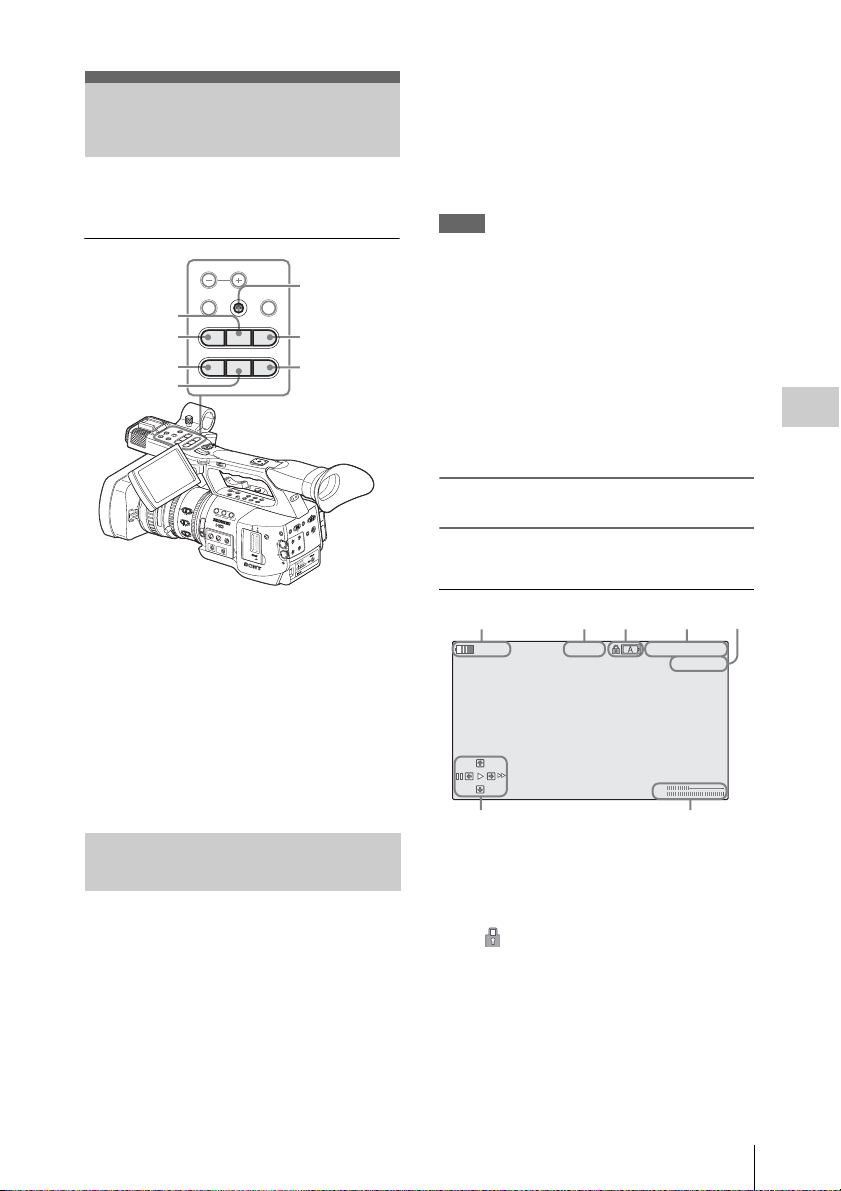
Playing Back Clips
R
For playback operations, use the playback control
buttons on the handle.
MONITOR
PLAY/PAUSE
button
F REV button
PREV button
STOP button
L
R
A
C
R
O
T
T
I
L
E
N
S
O
/
O
V
L
M
E
S
L
I
A
N
M
U
H
P
T
V
E
R
F
0
0
3
1
5
5
1
10
0
3
1
THUMBNAIL
F REV
j
PREV
lsL
L
E
C
N
D
W
F
F
E
S
J
U
T
A
P
X
/
E
Y
A
N
L
/S
G
L
P
O
T
S
j
s
V
P
E
O
R
C
T
P
E
S
/
R
T
l
R
A
T
S
D
L
O
H
T
W
81.2
40
I
L
R
E
I
S
5
1.9
2
8
.
2
M
5
A
N
U
1
A
1
L
N
D
A
U
T
F
O
4
I
L
T
E
R
M
A
C
R
O
6
.
5
2
8
8
.
O
F
5
F
O
1
N
16
FOCUS
Z
E
B
C
R
A
P
M
ANUAL
AU
O
T
F
O
F
G
A
I
N
L
M
H
VOL
SEL/SET
PLAY/PAUSE
H
L
F
F
O
A
T
R
A
N
S
I
N
F
O
B
R
T
D
I
S
P
H
2
3
E
A
K
I
N
G
F
U
L
L
A
U
T
O
W
H
I
T
E
B
A
L
B
A
PAS
T
G
/SJ
STOP
S
H
O
N
T
S
I
T
B
I
O
N
L
C
D
B
.
L
I
G
O
N
I
S
T
O
G
R
A
M
A
S
S
I
G
N
L
C
B
R
D
I
G
H
T
D
U
H
T
D
I
B
S
A
P
T
L
T
A
Y
I
N
F
B
O
A
R
S
A
O
P
E
N
CANCEL
F FWD
NEXT
T
C
/
U
-
R
B
I
A
T
T
/
I
O
N
S
T
A
T
U
/
C
A
M
B
S
L
S
O
T
S
E
L
E
C
T
C
H
1
A
U
D
I
O
L
E
V
E
L
C
H
2
C
A
C
H
E
R
Joystick
F FWD button
NEXT button
T
IA
F
D
F
N
E
O
T
M
E
U
N
A
O
O
R
E
P
M
A
C
M
O
L
C
E
C
N
A
T
C
U
V
O
/
A
IN
C
D
U
E
N
R
E
U
T
T
M
I
E
E
/S
PIC
FIL
S
EL
&
O
Q
S
R
P
M
D
T
N
I
H
T
X
E
O
T
U
L
A
A
U
N
A
M
IO
D
U
-1
A
H
C
IN
T
N
I
DIO
U
A
T
T
X
C
PMW-EX1R
E
LE
E
S
O
T
U
L
A
A
U
N
A
M
-2
H
C
E
C
The clips after the selected clips are played back
in sequence.
When playback of the last clip ends, the
camcorder enters PAUSE (still picture) mode at
the last frame of the last clip.
Press the THUMBNAIL button to return to the
thumbnail screen.
Notes
• The playback picture may be momentarily
distorted or frozen between clips. The playback
control buttons and THUMBNAIL button do
not function during this condition.
• When you select a clip on the thumbnail screen
and start playback, the playback picture at the
beginning of the clip may be distorted. To start
playback without distortion, once pause
playback after starting it, press the PREV button
to return to the top of the clip, then restart
playback.
Information displayed on the playback
screen
The following information is superimposed on
the playback picture.
Playback
• When the IR Remote Commander is enabled,
you can use its playback control buttons instead
(see page 33).
•Functions of the playback control buttons are
occasionally assigned to the joystick (see page
98).
•The jog dial is also valid when you move the
cursor on the thumbnail screen or proceed to the
next step of operations.
Playing Back the Selected and Subsequent Clips in Sequence
1 Operating the joystick or jog dial, move
the cursor to the thumbnail image of the
clip with which you wish to start
playback.
2 Press the PLAY/PAUSE button.
Playback starts from the beginning of the
selected clip.
12345
120min B PLAY
PRV
x4
NXT
TCR 00 : 00 : 00 : 00
0011/ 03 00
CH1
CH2
76
1. Battery remaining/DC IN voltage
2. Playback mode
3. SxS memory card in use
A mark appears if the memory card is write-
protected.
4. Time data
The time data for the playback picture are
displayed. Each time you press the TC/U-BIT/
DURATION button, the indication is switched
between timecode (TCR) and user-bit (UB)
data.
Playing Back Clips
97
Page 98

5. Clip no./total number of clips on the
memory card
6. Joystick operation guidance area
The functions assigned to the joystick in the
current condition are displayed.
Display example (Playback mode):
Function when tilted up (toward the subject)
Function
when tilted
to the left
Function when tilted down (tow ard the EVF)
Guide marks Functions
Playback
M High-speed playback in
m High-speed playback in reverse
B Normal playback
X Pause
PRV J ump to the top of the current
NXT Jump to the top of the next clip
forward direction (×4, ×15,
×24)
direction (×4, ×15, ×24)
clip
7. Audio levels
The audio levels in recording are displayed.
PRV
NXT
x 4
Function
when tilted
to the right
Monitoring Audio
In Normal playback mode, you can monitor the
recorded audio signals through the built-in
speaker or connected headphones.
Headphone
connector
HDV/DV
With the headphones connected to the headphone
jack, the built-in speaker is turned off.
Press the MONITOR VOL buttons to adjust the
sound volume.
The level bar is displayed during adjustment.
You can select audio channel(s) to be monitored
with “Audio Output” (page 123) of the AUDIO
SET menu.
MONITOR VOL buttons
T
W
H
HOLD
L
O
F
F
T
A
R
A
N
O
S
S
N
I
H
T
O
IO
T
N
O
L
F
C
F
D
B
.L
I
G
B
H
B
A
T
T
D
T
I
S
IN
P
F
L
O
A
Y
B
A
B
R
R
S
IG
/
C
L
H
R
A
C
T
M
D
D
U
R
T
C
A
T
/
U
IO
-
B
N
I
T
/
S
T
A
T
U
S
V
D
/
V
D
H
M
E
N
U
C
A
N
C
E
L
C
A
O
M
F
E
F
R
A
S
M
E
E
L
/
D
S
I
E
A
T
C
H
1
A
U
T
P
O
I
C
M
T
A
U
N
R
P
U
E
R
A
L
O
F
A
I
N
I
U
L
T
D
E
D
I
ENT
O
C
S
E
I
E
N
X
L
MPON
T
E
OUT
CO
C
T
A
U
C
D
COMPONENT
OUT
H
I
O
2
I
N
A
U
T
O
T
M
A
N
A/V
U
A/V OU
A
L
I
OUT
N
T
E
X
T
P
D
UT
W
MI O
E
HD
X
1
R
HDMI
Y
R
E
T
T
A
B
E
S
A
E
L
E
R
T
U
O
I
D
S
Built-in speaker
l
R
P
RE
R
E
L
E
MONITOR
F
R
EV
j
V
S
TOP
s
S
R
TAR
EC
T/S
T
OP
R
E
C
E
E
X
V
I
E
W
F
S
T
A
R
T
S
T
O
P
A
S
E
VOL
L
M
O
NI
T
V
O
O
R
L
T
HU
MN
AIL
R
SEL
/S
ET
C
AN
P
L
CE
A
Y
/
L
P
A
U
S
E
G
F FW
/S
D
J
N
EXT
L
2
H
C
N
I
O
I
D
U
A
1
H
C
C
I
V
8
M
4
+
C
I
M
E
N
I
L
V
C
8
I
4
M
+
C
I
M
E
N
I
L
P
A
N
D
E
D
O
C
U
S
/
Pausing the playback
Press the PLAY/PAUSE button.
The playback is restarted by pressing the button
again.
Stopping playback
You can stop playback with either of the
following operations:
Press the THUMBNAIL button.
Playback mode is canceled, restoring the
thumbnail screen.
Press the STOP button.
Playback mode is canceled, showing any external
input or a blue screen.
To display the thumbnail screen, press the
THUMBNAIL button.
Playing Back Clips
98
Switching to High-Speed Playback
The camcorder permits you to play clips at 4
times, 15 times or 24 times normal speed in the
forward or reverse direction. A
15-time or 24-time high-speed playback.
To play at a high speed in the forward direction
Press the F FWD button.
Each time you press the button, the playback
speed switches among 4 times, 15 times and 24-
times normal speed.
To play at a high speed in the reverse direction
Press the F REV button.
Each time you press the button, the playback
speed switches between 4 times, 15 times and 24
times normal speed.
To return to normal playback
Press the PLAY/PAUSE button.
udio is muffled in
Page 99

Cueing Up
To return to the top of the current clip
Press the PREV button.
• When you press the button in normal or fastforward playback, the top of the current clip is
cued up then playback begins.
• When you press the button in fast-reverse
playback or in Pause mode, the top of the
current clip is cued up, then the still picture is
displayed.
• Repeated pressing of the button cues up the
previous clips one by one.
To start playback from the top of the first clip
Press the PREV button and F REV button
simultaneously. The top of the first-recorded clip
on the memory card is cued up.
To jump to the top of the next clip
Press the NEXT button.
• When you press the button in normal or fastforward playback, the top of the next clip is
cued up then playback begins.
• When you press the button in fast-reverse
playback or in Pause mode, the top of the next
clip is cued up, then the still picture is displayed.
• Repeated pressing of the button cues up the
subsequent clips one by one.
To start playback from the top of the last clip
Press the F FWD button and NEXT button
simultaneously. The top of the last-recorded clip
on the memory card is cued up.
Playback
Adding Shot Marks During Playback (HD Mode)
In the same manner as in recording, you can add
shot marks to the clip during playback.
At the point where you wish to add a shot
mark, press the “Shot Mark1” or “Shot
Mark2” assigned button, or the
SHOTMARK 1 or 2 button on the IR
Remote Commander.
Notes
• No shot mark can be added if the memory card
is write-protected.
• No shot mark can be added to the first or last
frame of a clip.
Playing Back Clips
99
Page 100

Clip Operations
In Media mode, you can operate the clips or
confirm and change the subsidiary data for clips
The corresponding Clip Operation menu pops up
on the screens as shown below.
using the Clip Operation menus.
Clip Operation Menus
Thumbnail screen (page 101) Still picture in Pause mode (page 101)
CANCEL CANCEL
DISP CLIP INFO DISP CLIP INFO
OK MARK ADD OK MARK ADD
Playback
OK MARK DEL SHOT MARK1 ADD
COPY CLIP SHOT MARK2 ADD
DELETE CLIP EXPAND CLIP
SHOT MARK
SHOT MARK1
SHOT MARK2
EXPAND CLIP
EXPAND CLIP screen (page 106) SHOT MARK screen (page 107)
CANCEL CANCEL
EXPAND (COARSE) PAUSE
EXPAND (FINE) SET INDEX PIC
PAUSE SHOT MARK1 DEL
SET INDEX PIC SHOT MARK2 DEL
SHOT MARK1 ADD DIVIDE CLIP
SHOT MARK2 ADD
SHOT MARK1 DEL
SHOT MARK2 DEL
DIVIDE CLIP
Note
Selectable menu items are limited in SD Mode.
Clip Operations
100
