Page 1

3-280-015-15(1)
Solid-State Memory
Camcorder
PMW-EX1
Operating Instructions
Before operating the unit, please read this manual thoroughly
and retan it for future reference.
© 2007 Sony Corporation
Page 2
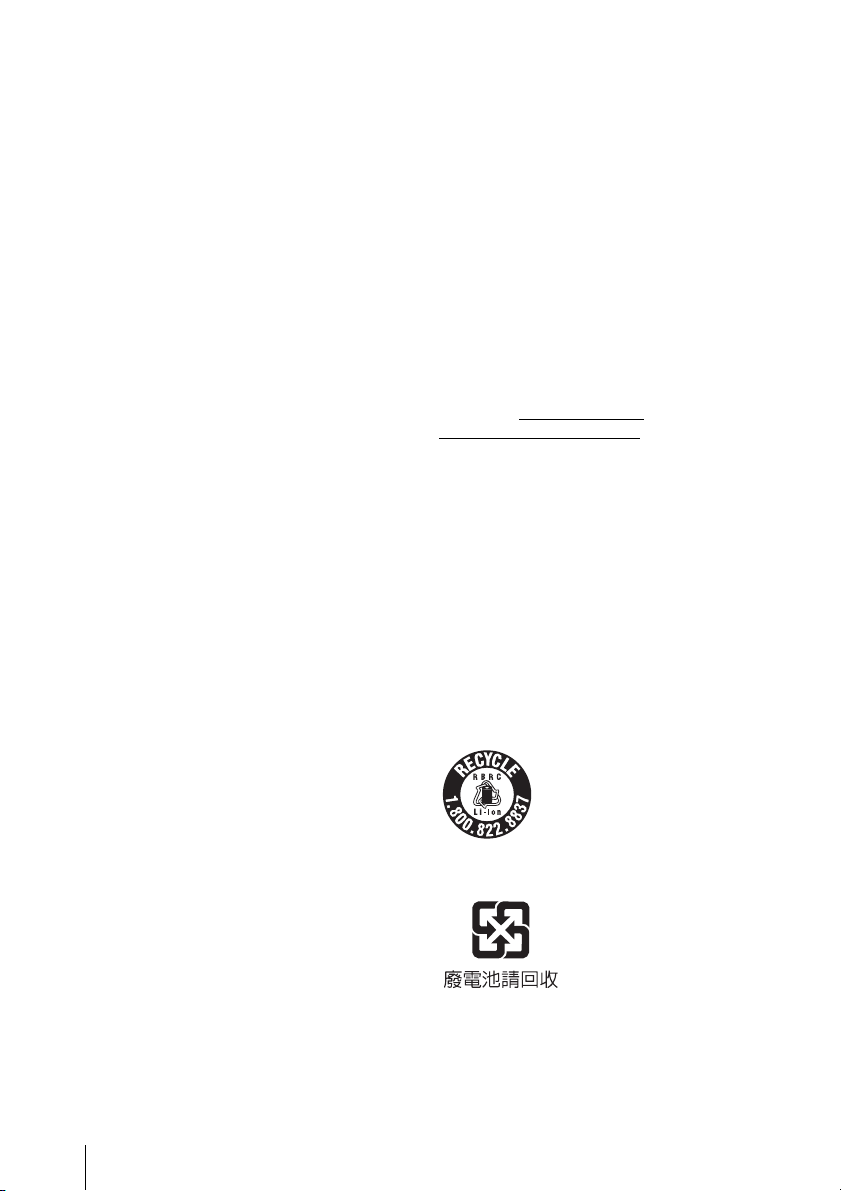
For the customers in the U.S.A.
This equipment has been tested and found to
comply with the limits for a Class A digital
device, pursuant to Part 15 of the FCC Rules.
These limits are designed to provide
reasonable protection against harmful
interference when the equipment is operated
in a commercial environment. This
equipment generates, uses, and can radiate
radio frequency energy and, if not installed
and used in accordance with the instruction
manual, may cause harmful interference to
radio communications. Operation of this
equipment in a residential area is likely to
cause harmful interference in which case the
user will be required to correct the
interference at his own expense.
You are cautioned that any changes or
modifications not expressly approved in this
manual could void your authority to operate
this equipment.
All interface cables used to connect
peripherals must be shielded in order to
comply with the limits for a digital device
pursuant to Subpart B of Part 15 of FCC
Rules.
This device complies with Part 15 of the FCC
Rules. Operation is subject to the following
two conditions: (1) this device may not cause
harmful interference, and (2) this device must
accept any interference received, including
interference that may cause undesired
operation.
This product is intended for use in the
following Electromagnetic Environments:
E1 (residential), E2 (commercial and light
industrial), E3 (urban outdoors), E4
(controlled EMC environment, ex. TV studio).
The manufacturer of this product is Sony
Corporation, 1-7-1 Konan, Minato-ku, Tokyo,
Japan.
The Authorized Representative for EMC and
product safety is Sony Deutschland GmbH,
Hedelfinger Strasse 61, 70327 Stuttgart,
Germany. For any service or guarantee
matters please refer to the addresses given
in separate service or guarantee documents.
For the State of California, USA only
Perchlorate Material - special handling may
apply, See www.dtsc.ca.gov/
hazardouswaste/perchlorate
Perchlorate Material : Lithium battery
contains perchlorate.
For the customers in the USA and Canada
RECYCLING LITHIUM-ION BATTERIES
Lithium-Ion batteries are recyclable.
You can help preserve our environment by
returning your used rechargeable batteries to
the collection and recycling location nearest
you.
For more information regarding recycling of
rechargeable batteries, call toll free 1-800822-8837, or visit
http://www.rbrc.org/
Caution: Do not handle damaged or leaking
Lithium-Ion batteries.
For the customers in Canada
This Class A digital apparatus complies with
Canadian ICES-003.
For the customers in Europe
This product with the CE marking complies
with both the EMC Directive and the Low
Voltage Directive issued by the Commission
of the European Community.
Compliance with these directives implies
conformity to the following European
standards:
• EN60065 : Product Safety (AC adaptor)
• EN55103-1 : Electromagnetic Interference
(Emission)
• EN55103-2 : Electromagnetic Susceptibility
(Immunity)
2
For the customers in Taiwan only
Page 3
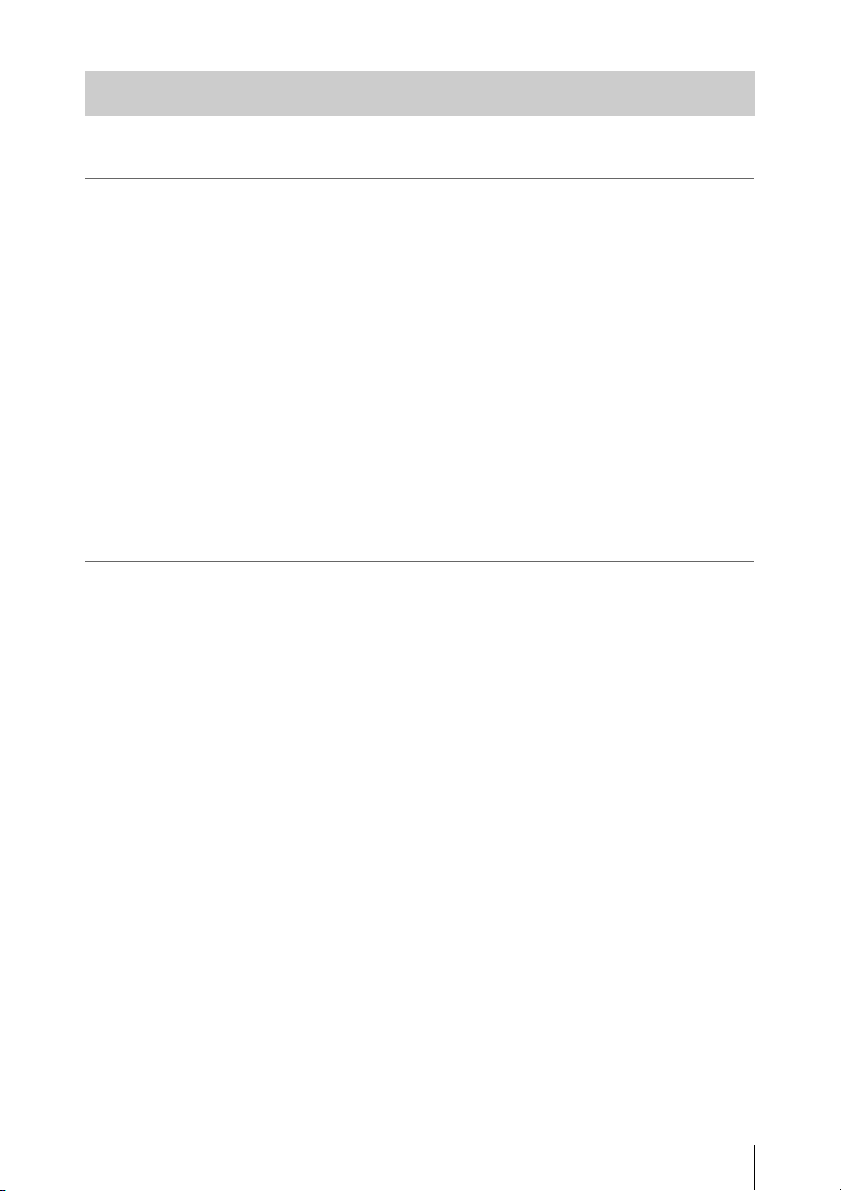
Table of Contents
Overview
Preparations
Package Configuration ............................................................. 8
Features ...................................................................................... 9
Using the Software .................................................................. 11
Reading the CD-ROM Manuals ................................... 11
System Requirements for Using the Applications ....... 12
Software Installation .................................................... 12
Parts Identifications ................................................................ 13
Camcorder .................................................................... 13
IR Remote Commander (Supplied) .............................. 17
On-Screen Indications ............................................................ 18
Indications in Camera Mode ........................................ 18
Direct Menu Operation ................................................ 19
Power Supply ........................................................................... 21
Using a Battery Pack .................................................... 21
Using AC Power (DC IN Power) ................................. 22
Turning Power On ........................................................ 23
Turning Power Off ....................................................... 23
Setting the Clock ..................................................................... 24
Adjusting the LCD Monitor and Viewfinder ....................... 25
Adjusting the LCD Monitor ......................................... 25
Adjusting the Viewfinder ............................................. 26
Adjusting the Grip .................................................................. 27
Using the IR Remote Commander ........................................ 28
Handling SxS Memory Cards ................................................ 29
About SxS Memory Cards ........................................... 29
Inserting/Removing an SxS Memory Card .................. 30
Switching Between SxS Memory Cards ...................... 31
Formatting an SxS Memory Card ................................ 31
Checking the Remaining Time Available for
Recording ............................................................... 32
Restoring an SxS Memory Card .................................. 32
Using the PHU-60K ................................................................ 33
Connecting/Removing the PHU Connection Cable ..... 33
Table of Contents
3
Page 4
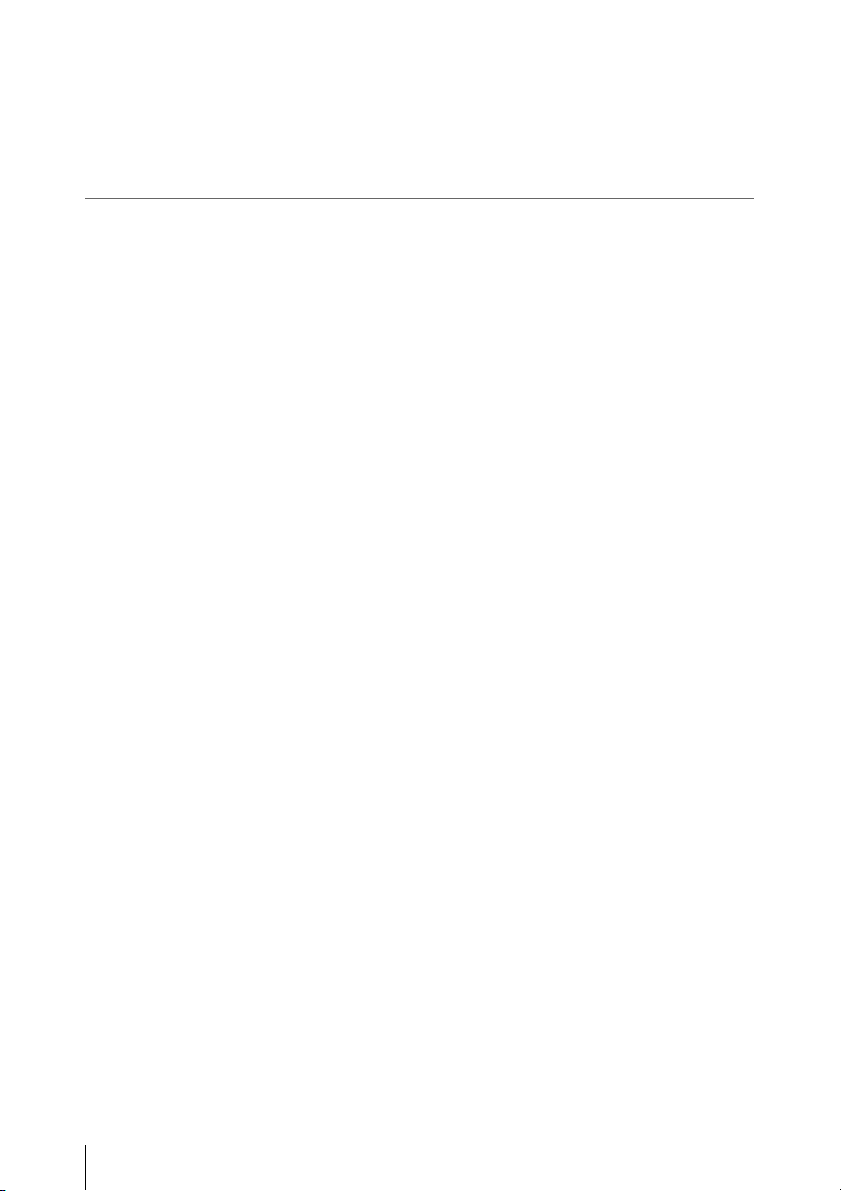
Recording
Formatting the PHU-60K ............................................. 34
Checking the Remaining Time Available for
Recording ............................................................... 34
Restoring the PHU-60K ............................................... 34
Basic Operation Procedure .................................................... 35
Selecting the Video Format .................................................... 37
Selectable Formats ....................................................... 37
Changing the Format .................................................... 38
Switching the ND Filters ........................................................ 38
Adjusting the White Balance ................................................. 39
Selecting the Adjustment Mode ................................... 39
Executing Auto White Balance .................................... 40
Displaying the Markers and Zebra Patterns ........................ 41
Displaying the Markers ................................................ 41
Displaying the Zebra Patterns ...................................... 42
Setting the Gain ....................................................................... 43
Recording With Fixed Gain ......................................... 43
Recording in AGC Mode ............................................. 43
Setting the Electronic Shutter ................................................ 44
Shooting in a Fixed Shutter Mode ............................... 44
Shooting in EX Slow Shutter Mode ............................. 45
Shooting in Auto Shutter Mode ................................... 45
Adjusting the Iris .................................................................... 46
Recording in Auto Iris Mode ....................................... 46
Adjusting the Iris Manually ......................................... 46
Adjusting the Zoom ................................................................ 47
Switching the Zoom Mode ........................................... 47
Operating the Zoom Manually ..................................... 47
Using the Power Zoom ................................................. 47
Adjusting the Focus ................................................................ 49
Adjusting in Full MF Mode ......................................... 49
Adjusting in MF Mode ................................................. 50
Adjusting in AF Mode ................................................. 51
Using Macro Mode ...................................................... 51
Eliminating Picture Blurring (Steady Shot) ......................... 52
Reducing Flickers ................................................................... 52
Setting the Time Data ............................................................. 53
Running Modes of the Timecode ................................. 53
Setting the Timecode .................................................... 54
Table of Contents
4
Page 5
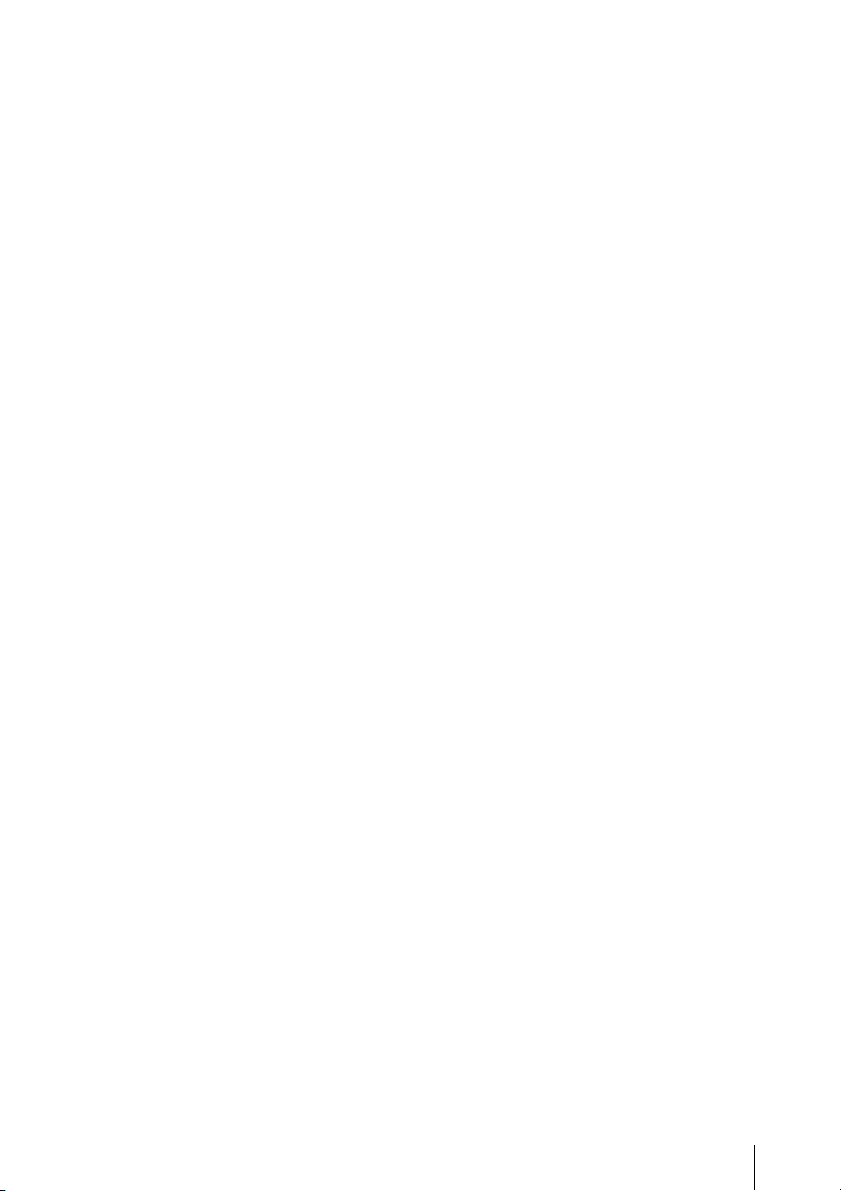
Setting the User Bits ..................................................... 54
Displaying the Time Data ............................................ 55
Recording Audio Signals ........................................................ 55
Using the Built-in Stereo Microphones ........................ 56
Using External Inputs ................................................... 56
Using an External Microphone .................................... 56
Adjusting the Audio Recording Levels ........................ 56
Monitoring the Audio ................................................... 57
Outputting the Color Bars and Reference Tone .................. 57
Recording Shot Marks ............................................................ 58
Rec Review ............................................................................... 58
Changing Functions of the Assignable Buttons ................... 59
Interval Recording .................................................................. 60
Preparatory Settings ..................................................... 60
Performing Interval Recording .................................... 60
Frame Recording .................................................................... 61
Preparatory Settings ..................................................... 61
Performing Frame Recording ....................................... 62
Slow & Quick Motion Recording .......................................... 63
Preparatory Settings ..................................................... 63
Recording in Slow & Quick Motion Mode .................. 64
Freeze Mix: Image Alignment ............................................... 64
Shot Transition ........................................................................ 65
Preparatory Settings ..................................................... 66
Recording with a Shot Transition ................................ 67
Fader Function ........................................................................ 69
Preparatory Settings ..................................................... 69
Starting Recording with a Fade In ............................... 70
Ending Recording with a Fade Out .............................. 70
Picture Profiles ........................................................................ 71
Registering the Customized Settings as a Picture
Profile ..................................................................... 71
Selecting a Picture Profile ............................................ 72
Copying the Settings of a Picture Profile ..................... 72
Resetting a Picture Profile ............................................ 73
Picture Profile Items ..................................................... 74
Deleting Clips .......................................................................... 78
Deleting the Last Recorded Clip .................................. 78
Deleting All Clips ........................................................ 78
Storing/Retrieving the Setting Data ...................................... 79
Storing the Setup File ................................................... 79
Retrieving the Setup File .............................................. 79
Table of Contents
5
Page 6
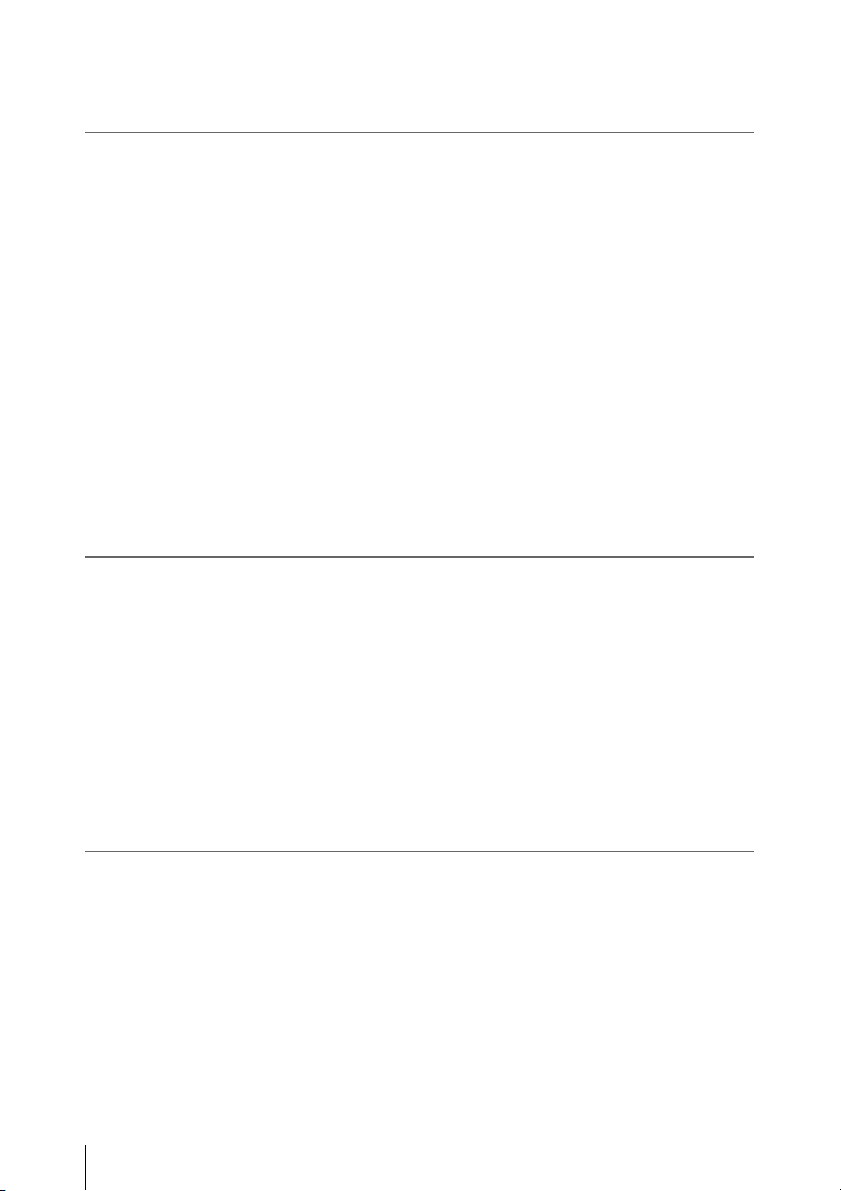
Playback
Status Displays
Resetting to the Standard Values ................................. 79
Playing Back Clips .................................................................. 80
Thumbnail Screen ........................................................ 80
Playback ....................................................................... 81
Clip Operations ....................................................................... 84
Clip Operation Menus .................................................. 84
Basic Operations of the Clip Operation Menus ........... 85
Displaying the Detailed Information of a Clip ............. 86
Adding the OK Mark to a Clip ..................................... 86
Copying a Clip ............................................................. 87
Deleting a Clip ............................................................. 87
Displaying the EXPAND CLIP Screen ........................ 87
Displaying the SHOT MARK Screen .......................... 88
Adding/Deleting Shot Marks ....................................... 89
Changing the Index Frame ........................................... 90
Dividing a Clip ............................................................. 90
Showing the Status Screens .................................................... 91
CAMERA Status Screen ........................................................ 92
AUDIO Status Screen ............................................................. 93
In Camera Mode ........................................................... 93
In Media Mode ............................................................. 93
VIDEO Status Screen ............................................................. 94
BUTTON/REMOTE Status Screen ...................................... 94
BATTERY/MEDIA Status Screen ........................................ 95
Menu Configuration and Detailed Settings
Overview of the Setup Menus ................................................ 96
Setup Menu Configuration ........................................... 96
Setup Menu Layers ...................................................... 96
Basic Menu Operations .......................................................... 97
Setup Menu List .................................................................... 100
CAMERA SET Menu ................................................ 100
AUDIO SET Menu .................................................... 104
VIDEO SET Menu ..................................................... 105
LCD/VF SET Menu ................................................... 106
Table of Contents
6
Page 7
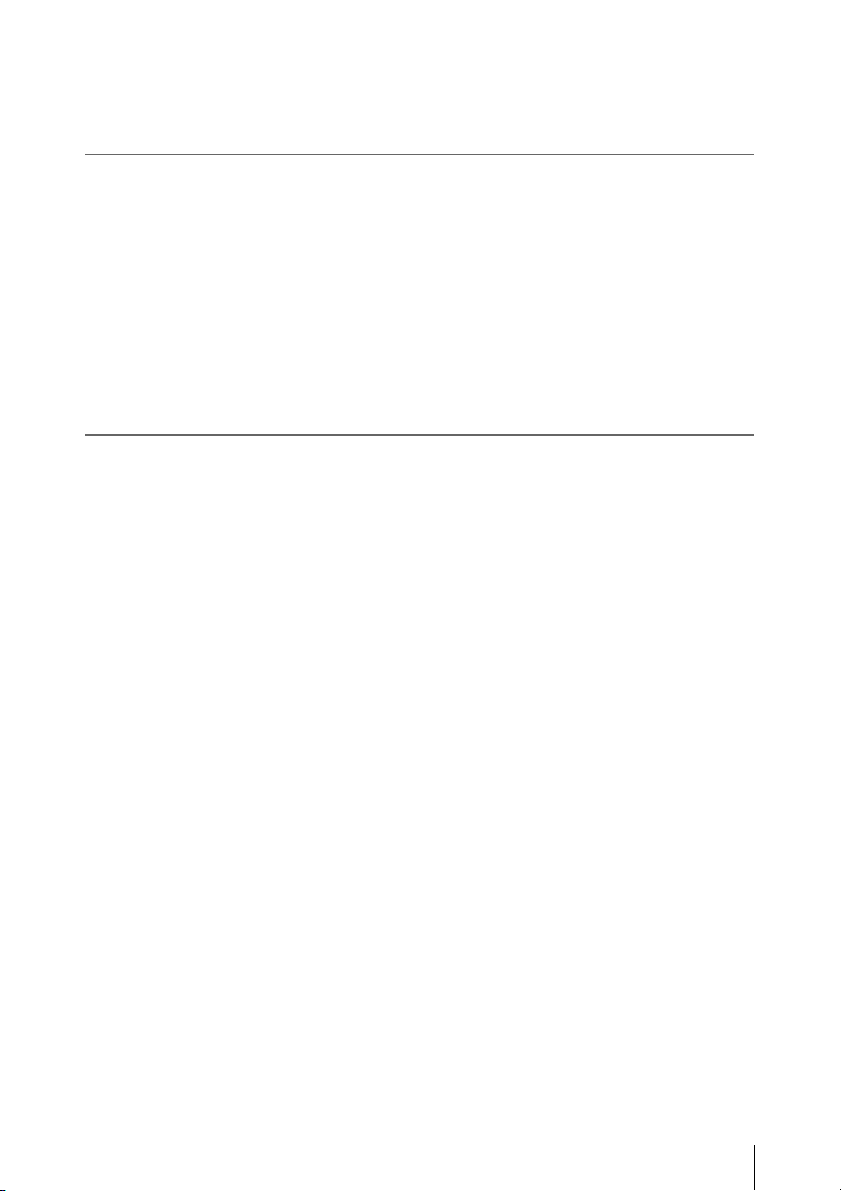
Connecting External Devices
Connecting External Monitors ............................................ 112
Operating Clips With a Computer ...................................... 113
Connecting an External Device (i.LINK Connection) ....... 116
About i.LINK ........................................................................ 118
Appendixes
Important Notes on Operation ............................................ 119
Formats and Limitations of Outputs .................................. 121
Backup Battery ..................................................................... 123
Troubleshooting .................................................................... 124
Error/Warning Indications .................................................. 126
MPEG-2 Video Patent Portfolio License ............................ 128
Specifications ......................................................................... 128
Index .......................................................................................132
TC/UB SET Menu ...................................................... 108
OTHERS Menu .......................................................... 108
Recording the Camcorder Picture on an External
Device .................................................................. 116
Nonlinear Editing ....................................................... 116
Recording External Input Signals .............................. 117
Video Formats and Output Formats ........................... 121
Limitations of Outputs ............................................... 122
Operating Power ......................................................... 124
Recording/Playback ...................................................124
External Devices ........................................................ 125
Error Indications ......................................................... 126
Warning Indications ................................................... 126
General ....................................................................... 128
Camera Block ............................................................. 129
Audio Block ............................................................... 130
Displays ...................................................................... 130
Inputs/Outputs ............................................................ 130
Optional Accessories .................................................. 130
Table of Contents
7
Page 8
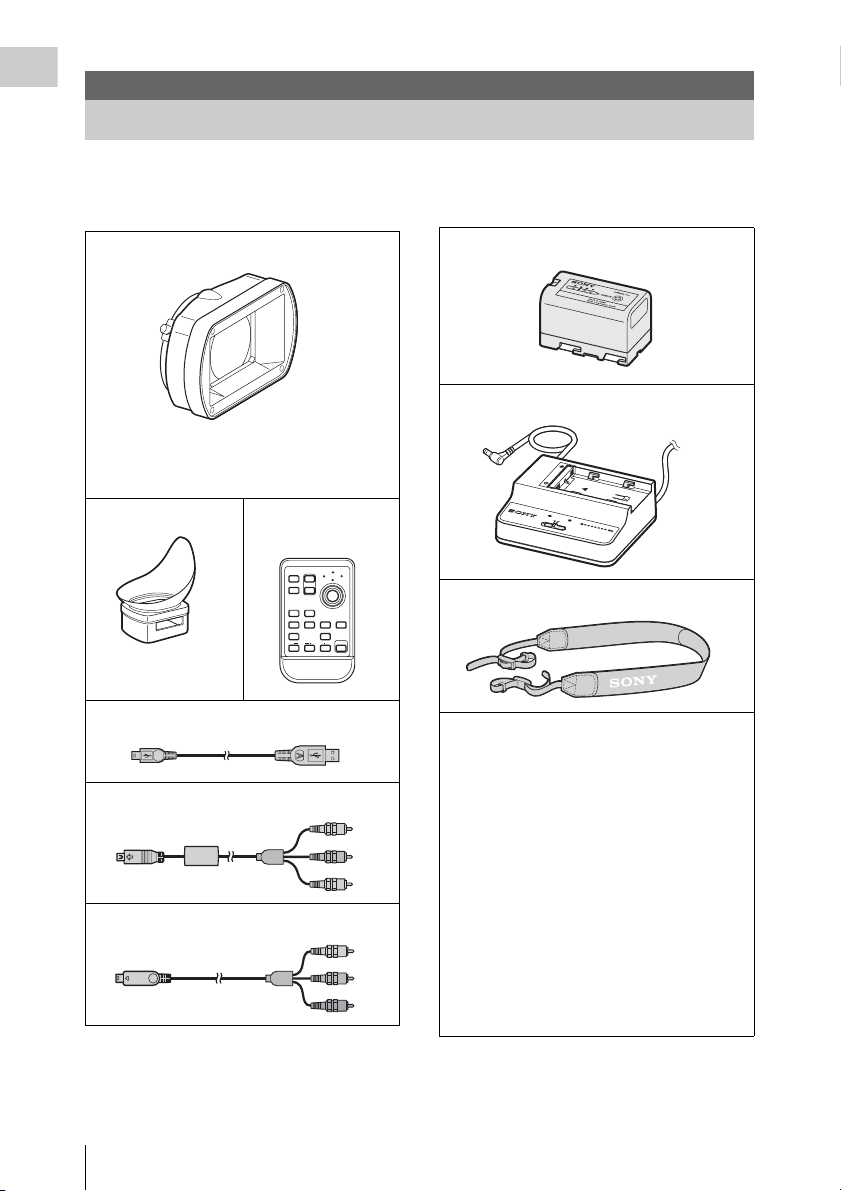
Overview
Overview
Package Configuration
Make sure you have following items supplied with your camcorder.
The number in parentheses indicates the number of that item supplied.
Lens hood with lens cap (1)
It is attached to the camcorder at the factory.
If you attach an optional wide-conversion lens,
remove the lens hood.
Large eyecup (1)
Infrared Remote
Commander (1)
PUSH SET
T
1
ZOOM
SHOTMARK
2
W
SUB CLIP
THUMBNAIL
PREV NEXT
PLAY/PAUSE
STOP
.
>
xu
FFWDFREV
m
M
PUSH AFREC PAUSE
REC
z
X
It is attached to the
camcorder at the factory.
USB cable (1)
AV connecting cable (1)
Component video cable (1)
BP-U30 battery pack (1)
B
P
S
3
0
BC-U1 battery charger (1)
D
C
O
U
T
C
H
A
R
G
E
0
%
8
B
0
A
T
T
B
E
C
R
1
-U
0
Y
0
1
C
H
A
R
G
E
R
Shoulder strap (1)
Lithium battery (CR2032 for backup) (1)
It is mounted in the camcorder at the factory.
Lithium battery (CR2025 for the IR Remote
Commander) (1)
It is mounted in the IR Remote Commander at the
factory.
CD-ROM:
Utility Software for Solid-State Memory
Camcorder and Recorder (XDCAM EX Clip
Browsing Software, SxS Device Driver
Software) (1)
Manuals for Solid-State Memory Camcorder
(Operating Instructions in PDF) (1)
Operating Instructions (1)
SxS Device Driver Software End-User
License Agreement (1)
Package Configuration
8
Page 9
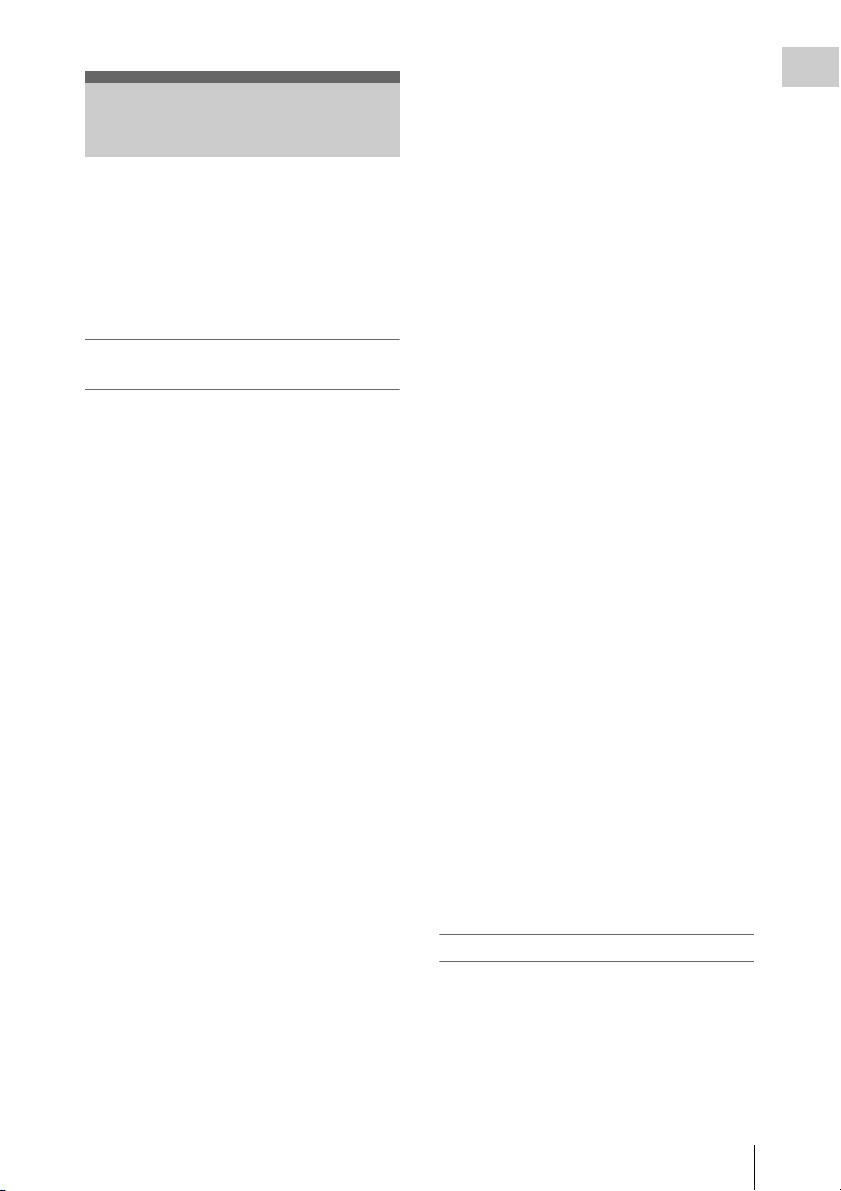
Features
The PMW-EX1 is a highly compact and highperformance XDCAM EX
1)
SxS
memory cards, as its recording medium.
The imaging devices used in the PMW-EX1
camcorder are three
each with an effective pixel count of 1920 × 1080,
which produce images in full HD resolution.
A New Generation of HD Recording
System
New nonlinear recording media
Using SxS memory cards, the PMW-EX1 offers
nonlinear capabilities such as instant random
access and file-based operation.
HD recording using the “MPEG-2 Long GOP”
codec
The PMW-EX1 records 1920 × 1080 HD images
using “MPEG-2 Long GOP” codec compression.
This mature “MPEG-2 Long GOP” codec, which
is also adopted in the XDCAM
1080i series of products, enables you to record
stunning-quality HD video and audio with long
recording time by efficiently compressing the
data.
Selectable bit rates
The PMW-EX1 offers a choice of bit rates: either
35 Mbps (HQ mode) or 25 Mbps (SP mode),
depending on the desired picture quality and
recording time.
Long recording time
By utilizing an efficient compression format, the
PMW-EX1 records high-quality HD images for
long recording tim e of approx. 100 minutes in HQ
mode (35 Mbps VBR) or approx. 140 minutes in
SP mode (25 Mbps CBR) on a single 32-GB SxS
memory card. Equipped with two SxS memory
card slots, the PMW-EX1 makes transition
seamless without any frame loss, when recording
is done across two cards.
Multiple-format recording
The PMW-EX1 camcorder offers a wide array of
recording formats for multiple content creation
applications. The scanning mode is switchable
among 1920 × 1080, 1280 × 720, and 1440 ×
1)
camcorder that uses
1
/2-inch type CMOS sensors,
1)
HD and HDV2)
1080 resolutions. Frame rate is also selectable
from interlace and progressive (59.94i, 50i,
29.97P, 25P, and native 23.98P). In addition,
59.94P and 50P progressive r ecording is available
in 1280 × 720 mode. SxS memory cards can
simultaneously hold multiple files of any of these
recording formats, allowing for flexible use of the
memory cards.
High-quality uncompressed audio recording
In addition to HD video recording, the PMWEX1 can record and play back high-quality, twochannel 16-bit, 48-kHz linear PCM
uncompressed audio.
IT friendly
The file-based recording in MP4 format allows
material to be handled with great flexibility in an
IT-based environment, easily available for
copying, transferring, sharing, and archiving.
For immediate recording start
In recording on flash memory cards, the XDCAM
EX system makes each new recording on an
empty area of the card. This is extremely
convenient, as the camera operator need not
worry about accidentally recording over good
takes or search through footage for the correct
position to start the next recording.
Instant-access thumbnail display with “Expand”
function
Each time a recording is started and stopped on
the XDCAM EX camcorder, the video and audio
signals are recorded as one clip.
Furthermore, thumbnails are automatically
generated for each clip as a visual reference,
allowing the operator to cue-up to a desired scene
simply by guiding the cursor to a thumbnail. For
further convenience, the ‘Expand’ function
allows one selected clip in the Thumbnail display
to be divided into 12 equal time intervals, each
with its own thumbnail identifier. This is useful if
you wish to quickly search for a particular scene
within a lengthy clip.
Cutting-edge Camera Technologies
1
/2-inch type three “Exmor”1) CMOS sensors
The PMW-EX1 is equipped with three newly
developed
Sensors, which deliver excellent picture
performance with full HD resolution.
1
/2-inch type “Exmor” CMOS
Overview
Features
9
Page 10
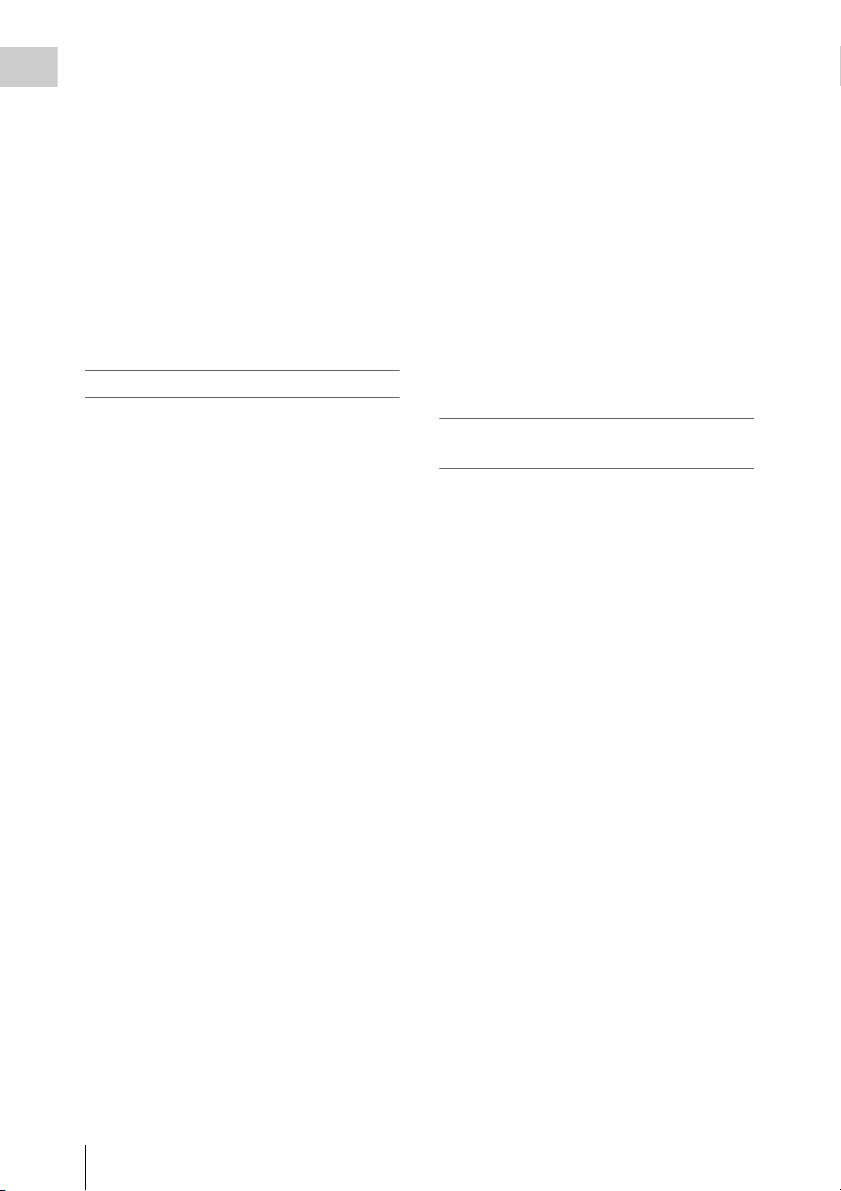
14x zoom lens
The PMW-EX1 is equipped with a zoom lens
Overview
specifically designed for the camcorder to offer
optimum picture performance. Independent rings
for zoom, focus, and iris adjustment give the user
a high level of operational comfort.
Versatile focus-assistance functions
The lens has a versatile functions for easy and
precise focus adjustments.
• One-push Auto Focus
• MF Assist
• Expanded Focus
• Peaking
• Optical Image Stabilizer (Steady Shot)
Creative Recording Modes and Settings
23.98P native recording
The PMW-EX1 camcorder, a new member of
Sony’s legendary CineAlta
compact offers native 23.98P recording
capability.
Slow & Quick Motion function
The PMW-EX1 offers a Slow & Quick Motion
function, commonly known as overcranking and
undercranking in film shooting, which enables
you to create unique ‘looks’ or special effects of
slow- and fast-motion images.
Slow Shutter function
The PMW-EX1 offers a Slow Sh utter function for
capturing clear i mages in low-light environments.
This allows the shutter speed to be changed to a
maximum of 64-frame accumulation period.
Selectable gamma curves
The PMW-EX1 provides various types of gamma
identical to those of other CineAlta camcorders.
Interval Recording function
The PMW-EX1 offers an Interval Recording
function that intermittently records signals at predetermined intervals. This is convenient for
shooting over long periods of time and also when
creating pictures with special effects of extremely
quick motion.
Frame Recording function
Frame Recording is a unique feature of the PMWEX1 camcorder that is especially useful for clayanimation shooting. With this function, images
for pre-determined frame are recorded each time
the record button is pressed.
1)
family, though
Shutter-angle settings
In addition to the electric shutter speed controls,
the PMW-EX1 also has a “shutter angle” control,
which is familiar to cinematographers.
Picture Profile feature
The Picture Profile feature allows the camera
operator to easily call up customized picturetonal settings to suit particular shooting
conditions.
Shot Transition function
The Shot Transition function allows for smooth
automatic scene transitions. The operator can
program start and end settings for zoom, focus,
and white balance into the A and B buttons, and
with a press of the St art button a smooth transition
will take place according to the set time.
A variety of functions and designs for
high operability
• Depth-of-field indicator
• Brightness-level display
• Histogram indicator
• 3.5-inch color LCD monitor
• Easy-to-see color viewfinder
• Rotary grip
• Four assignable buttons
• Zoom and recording start/stop operations
enabled both on the handle and the grip
• Long operating time with a battery pack
• Wide array of interfaces, including USB and
1)
i.LINK
• ATW (Auto Tracing White Balance)
• Built-in ND filter wheel
• Selectable gain
• High-speed picture search: ×4, ×15
• Freeze Mix function
• IR Remote Commander
1)Sony, XDCAM, XDCAM EX, SxS, i.LINK, Exmor,
CineAlta, and Remote Commander are trademarks of
Sony Corporation.
2)HDV is a trademark of Sony Corporation and Victor
Company of Japan, Limited.
All other trademarks are the property of their respective
owners.
1)
supplied
10
Features
Page 11
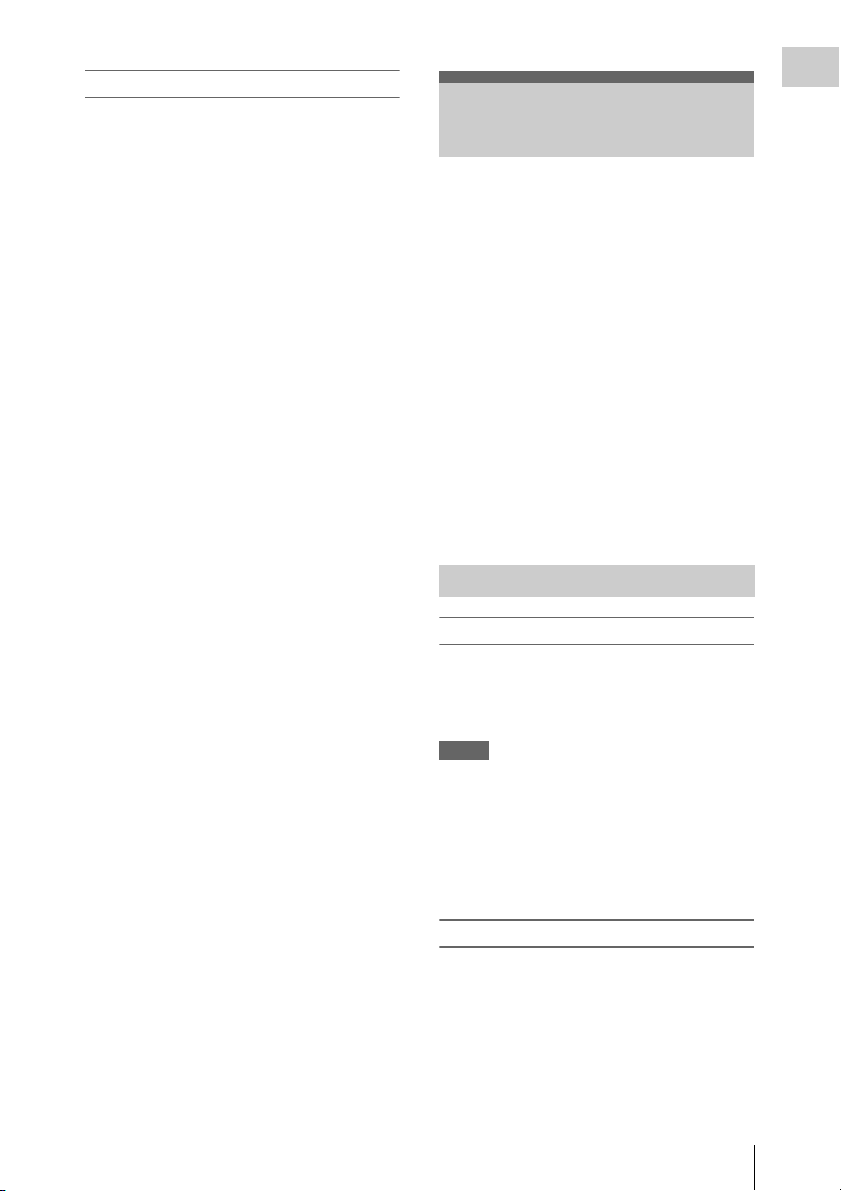
XDCAM EX web sites
For information on XDCAM EX, visit the
following web sites:
United States
http://www.sony.com/xdcamex
Canada
http://www.sony.ca/xdcamex
Europe, Middle East, Africa, and Russia
http://www.sonybiz.net/xdcamex
Latin America
http://www.sonypro-latin.com/xdcamex
Australia
www.sony.com.au/xdcamex
Asia (except Korea, China, and Japan)
http://pro.sony.com.hk
Korea
http://bp.sony.co.kr/xdcamex
China
http://pro.sony.com.cn/minisite/XDCAMEX
Japan
http://www.sony.co.jp/XDCAMEX
Using the Software
The CD-ROM labelled “Utility Software for
Solid-State Memory Camcorder and Recorder”
contains the following software:
SxS Device Driver Software
Driver for using SxS memory cards with a
computer having an ExpressCard slot.
Information on installation of the software is
included in the ReadMe (Japanese, English,
French, Germa n, Italian, Spanish, and Chine se) in
PDF format.
XDCAM EX Clip Browsing Software
Application program for operating clips recorded
with XDCAM EX-series models on a computer.
Information on installation and operations of the
software is included in the User’s Guide
(Japanese, English, French, German, Italian,
Spanish, and Chinese) in PDF format.
Reading the CD-ROM Manuals
Preparations
The following program must be installed on your
computer in order to read the operation manuals
contained on the CD-ROM.
Adobe Reader Version 6.0 or higher
Memo
If Adobe Reader is not installed, you can
download it from the following URL:
http://www.adobe.com/
Overview
Adobe and Adobe Reader are trademarks of Adobe
Systems Incorporated in the United States and/or other
countries.
To read the documents
Do the following:
1 Insert the CD-ROM in your CD-ROM
drive.
A cover page appears automatically in your
browser.
Using the Software
11
Page 12
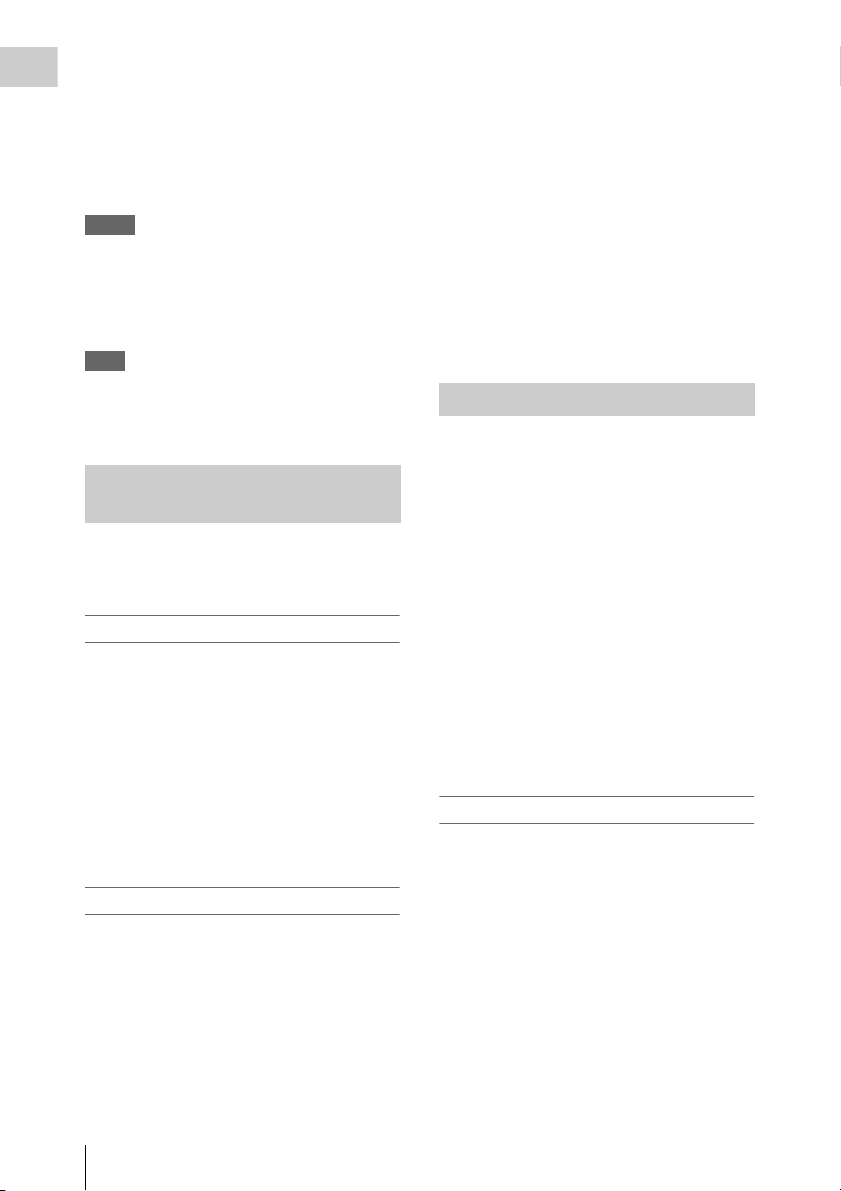
If it does not appear automatically in the
Overview
browser, double-click on the index.htm file
on the CD-ROM.
2 Select and click on the manual that you
wish to read.
This opens the PDF file.
Memo
The files may not be displayed properly,
depending on the version of Adobe Reader. In
such a case, install the latest version you can
download from the URL mentioned in
“Preparations” above.
Note
If you have lost or damaged the CD-ROM, you
can purchase a new one to replace it. Contact your
Sony service representative.
System Requirements for Using the Applications
The following operating conditions are
recommended for using the software recorded on
the CD-ROM:
SxS Device Driver Software
Applicable hardware
Computer conforming to ExpressCard/34 or
ExpressCard/54
OS
Microsoft Windows XP SP2 or later, Microsoft
Windows Vista, or Mac OS X v10.4.9 or later
Macintosh: Intel Core 2 Duo Processor 2.0 GHz
or higher (Intel Core 2 Duo Processor 2.4
GHz or higheris recommended.)
Memory
1 GB (2 GB or more is recommended.)
• Microsoft, Windows, and Windows Vista are
registered trademarks and/or trademarks of Microsoft
Corporation in the United States and/or other
countries.
• Intel Core and Pentium are trademarks of Intel
Corporation in the United States and/or other
countries.
• Macintosh and Mac OS are trademarks of Apple Inc.
registered in the U.S States and other countries.
Software Installation
Do the following to install the software on the
CD-ROM on your computer:
1 Insert the CD-ROM in your CD-ROM
drive.
A cover page appears automatically in your
browser.
If it does not appear automatically in the
browser, double-click on the index.htm file
on the CD-ROM.
2 Select and click on the software that you
wish to install.
The installer for the software starts up.
Follow the displayed instructions:
For details, refer to the User’s Guide or ReadMe of
the software.
For support information on the driver, refer to the
following URL:
http://www.sony.net/SxS-Support/
XDCAM EX Clip Browsing Software
OS
Microsoft Windows XP SP3 or later (32-bit
version), Microsoft Windows Vista SP1 or later
(32-bit version), or Mac OS X v10.4.11 or later/
v10.5.1 or later.
CPU
Windows: Intel Pentium 4 2.0 GHz or higher
(Intel Core 2 Duo Processor 2.0 GHz or
higher is recommended.)
Using the Software
12
Uninstalling an application program
Windows computer
Choose “Start,” “Control Panel” then “Add or
Remove Programs” and specify the program to be
deleted.
Macintosh computer
Drop the folder of the software (default:
/Application/XDCAM EX Clip Browser) into
Trash.
Page 13
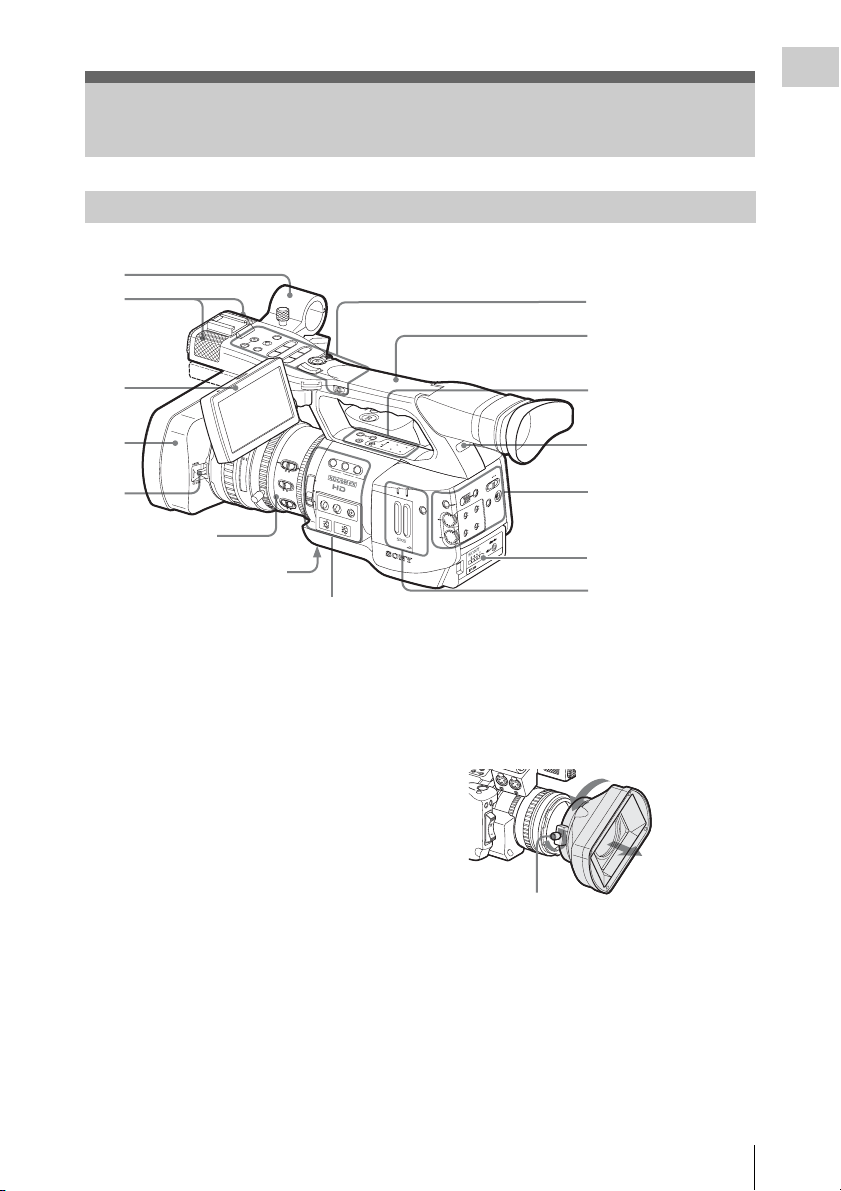
Parts Identifications
O
N
Camcorder
Overview
1
2
L
E
C
N
L
A
O
C
V
R
T
D
O
E
T
W
I
/S
F
N
L
E
F
O
S
M
E
S
IL
J
U
A
T
A
N
P
X
/
B
E
Y
M
A
N
L
/S
U
P
H
G
T
V
L
P
E
O
R
T
F
S
P
j
V
s
O
E
C
T
R
E
/S
P
R
T
R
A
T
S
l
D
L
O
H
H
L
F
F
3
4
5
Lens control block
2
.
1
8
40
5
2
0
0
3
1
M
A
N
15
U
M
5
A
C
5
1
10
0
3
1
O
F
5.8
F
O
FOCUS
M
A
N
O
C
W
E
E
I
R
V
E
R
A
S
T
R
H
A
O
N
S
I
T
L
E
N
S
I
N
F
IRIS
O
B
R
T
D
I
S
P
H
I
S
T
O
G
R
A
1
N
D
F
A
ILTE
2
A
R
U
T
O
R
O
N
U
A
U
3
2
1
Z
E
B
R
A
P
E
A
K
IN
G
F
U
L
L
A
U
T
O
O
F
F
T
O
G
A
IN
W
H
L
IT
E
B
A
M
L
H
B
A
P
R
S
T
(page 15)
Bottom (page 17)
Side operation panel (page 16)
1. External microphone holder (page 56)
2. Built-in microphone (page 56)
3. LCD (Liquid Crystal Display) monitor
(page 25)
4. Lens hood
If you attach an optional wide-conversion
lens, remove the lens hood. (See the column
at right.)
5. Lens cap open/close lever (page 35)
6. Rear tally lamp (page 36, page 126)
7. Battery pack receptacle (page 21)
For functions and usage, see the pages shown in
parentheses.
Operation panel on the
handle (page 15)
Handle
Upper operation panel
(page 15)
T
B
I
O
N
L
C
D
B
.
L
I
G
H
T
T
O
C
N
/
D
U
U
B
R
I
A
T
O
T
/
I
F
O
F
N
S
T
A
D
T
U
I
S
B
S
P
A
L
T
A
T
Y
I
N
F
O
B
A
R
S
/
C
A
M
M
S
S
I
G
N
A
B
A
C
C
E
S
S
S
L
O
T
S
E
L
E
C
T
C
H
-1
A
U
D
IO
L
E
V
E
L
C
H
-2
O
P
E
N
A
I
D
F
E
F
M
O
A
R
E
M
A
C
L
E
C
N
N
A
I
C
C
D
T
E
E
S
/
R
L
U
E
T
S
C
E
I
L
P
I
F
M
O
E
R
N
P
U
T
N
I
T
X
E
O
T
U
L
A
A
U
N
A
M
O
I
D
U
1
A
H
-EX1
C
N
I
T
O
I
PMW
IN
D
U
A
T
T
X
C
E
E
L
E
S
O
T
U
L
A
A
U
N
A
M
2
H
C
6
Rear operation panel
(page 16)
7
Card slot block
(page 16)
To remove the lens hood
1 Loosen the hood fixing screw, 2 turn the
hood in the direction of the arrow, 3 then pull it
out.
I
B
T
I
S
T
N
O
A
H
R
S
T
C
A
H
1
A
U
D
I
O
I
N
C
H
2
M
S
I
C
S
T
L
T
O
IN
A
P
E
R
T
/
M
IC
+
4
8
M
V
I
C
L
I
N
R
E
E
L
E
F
E
X
O
A
M
P
C
I
S
C
A
+
U
E
4
N
8
S
D
E
D
R
E
V
R
I
E
E
W
C
2
V
1
3
Hood fixing screw
To reattach the hood, align the marks on the
hood with those on the camcorder, turn it in the
opposite direction from th at when you removed it,
then tighten the fixing screw.
Parts Identifications
13
Page 14
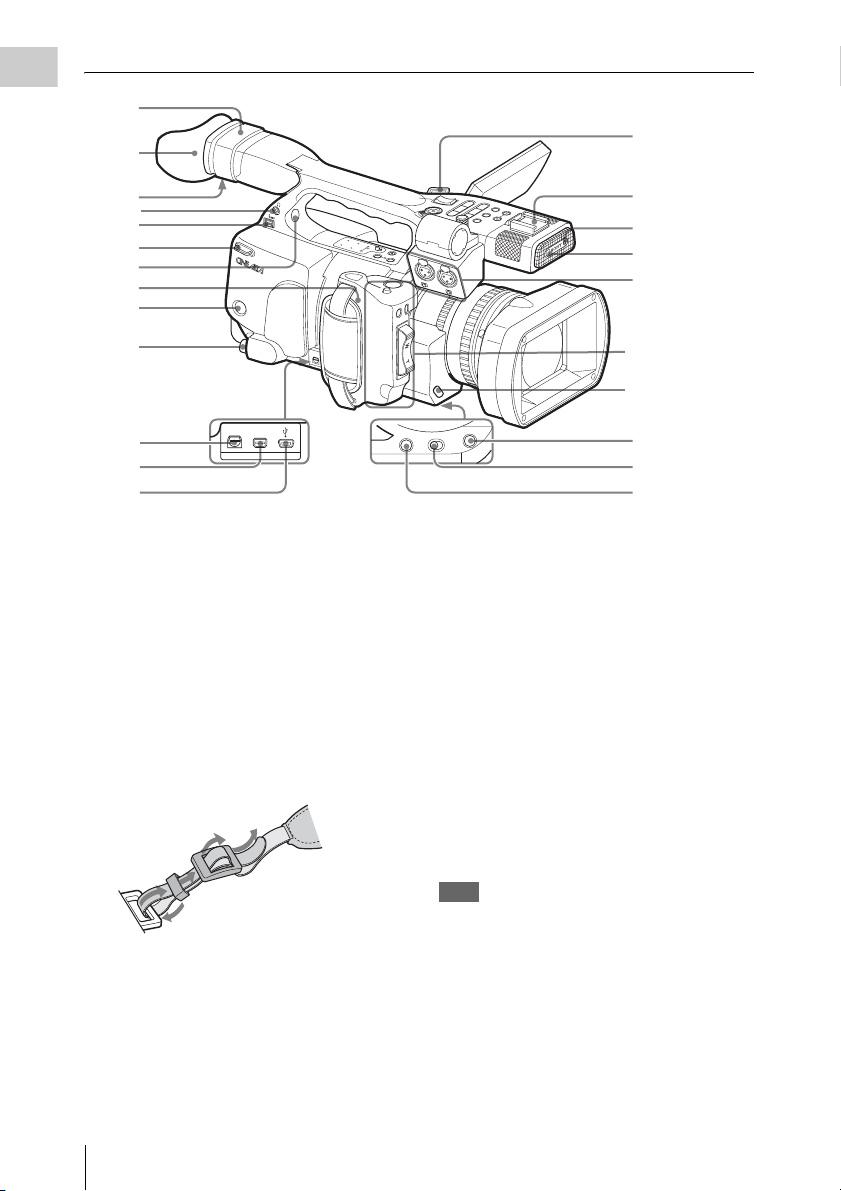
Overview
8
13
9
O
F
F
L
10
11
12
13
14
15
16
17
18
19
20
B
A
T
T
E
R
R
Y
E
L
E
A
S
E
S
D
I O
U
T
Inside the cover
COMPONENT
A/V OUT
OUT
M
A
C
/
S
R
A
B
O
Y
S
U
T
A
T
S
N
O
I
/
T
T
A
I
R
B
U
U
/
C
T
A
/
V
O
U
T
H
l
P
j
R
F
E
H
O
L
D
F
N
I
T
A
L
T
A
P
B
S
I
D
F
F
O
D
N
T
O
H
G
I
L
.
B
D
C
L
N
O
I
B
T
I
S
T
N
O
A
H
R
S
T
C
A
H
1
A
U
M
S
IC
T
S
O
L
T
IN
P
A
E
R
T
/
M
IC
R
E
L
R
E
E
A
V
S
IE
E
R
W
E
C
F
E
O
X
C
PA
U
N
S
D
E
D
SHUTTER
OFF ON
ASSIGN 4
V
R
E
s
V
T
H
S
U
G
T
P
S
M
O
L
T
/S
B
A
P
A
L
Y
N
R
/P
A
T
R
A
I
/
L
S
E
U
N
T
C
SE
J
E
C
H
2
M
IC
X
T
+
4
8
V
WHT BAL
M
S
O
E
N
L
/
I
S
T
F
E
O
F
T
R
W
V
D
O
L
C
A
N
C
E
L
O
P
D
I
O
I
N
+
4
8
M
V
IC
L
IN
E
21
22
23
24
Controls on the grip
(page 17)
Cover of the lens
control block (See
“Note” below.)
25
26
27
8. Viewfinder (page 26)
9. Eyecup (page 26)
10. Eyepiece focusing knob (page 26)
11. Headphone jack (stereo mini jack) (page
57, page 83)
12. i.LINK (HDV) connector (4-pin, S400
conforming to IEEE1394) (page 116)
13. Hooks for the shoulder strap (left and
right)
Attach the supplied shoulder strap as shown
below.
4
3
2
1
14. Built-in speaker (page 57, page 83)
15. Grip (page 27)
16. BATTERY RELEASE button (page 21)
17. SDI OUT connector (BNC type) (page 112)
18. A/V OUT connector (audio/video multi
output) (page 113)
19. COMPONENT OUT connector (Mini D)
(page 112)
20. USB connector (Mini B) (page 113)
21. Accessory shoe
22. REC/TALLY lamp (page 36, page 126)
23. IR remote control receptor
24. AUDIO IN CH-1/CH-2 connectors (XLR)
and input selection switches (page 55)
25. WHT BAL (automatic white balance
adjustment) button (page 39)
26. SHUTTER switch (page 44)
27. ASSIGN 4 (assignable 4) button (page 59)
For functions and usage, see the pages shown in
parentheses.
Note
The lens is properly adjusted at the factory. Do
not touch the controls of the lens control block.
Parts Identifications
14
Page 15
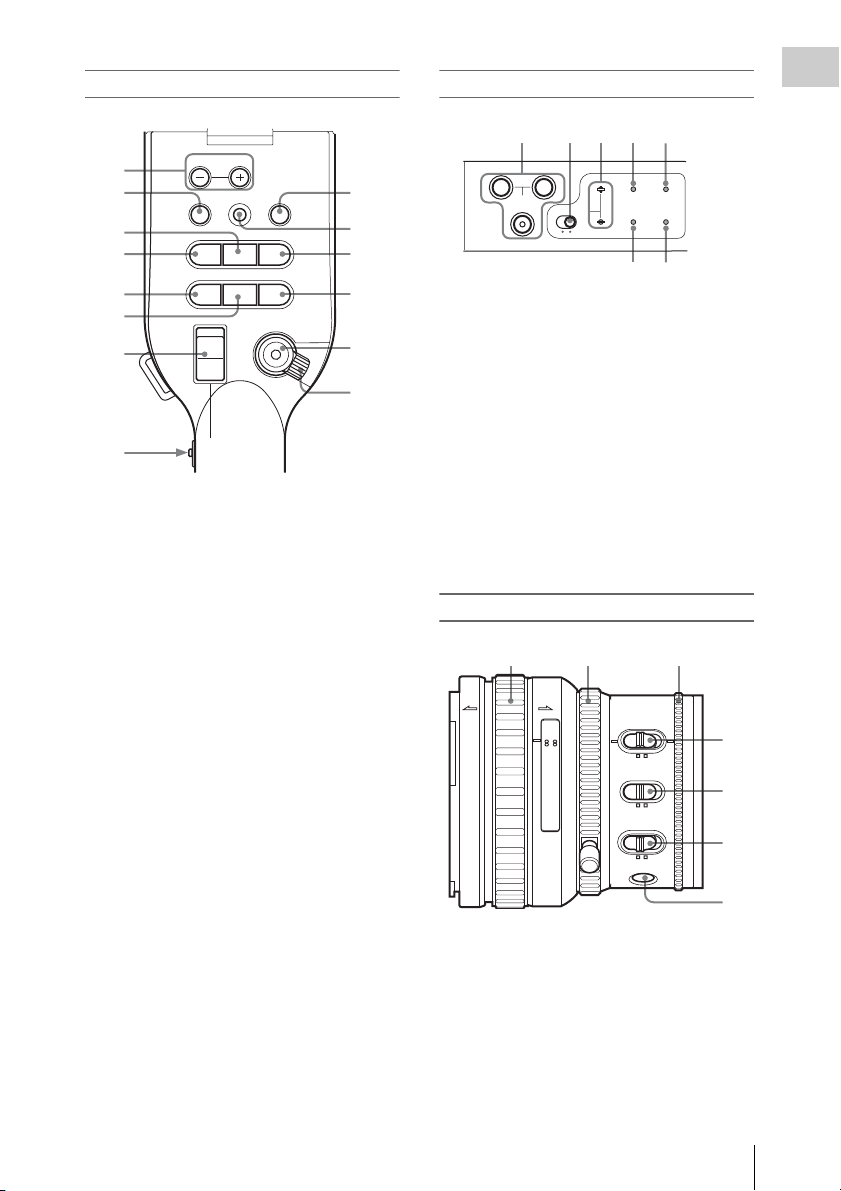
Operation panel on the handle
28
29
30
31
32
33
34
35
MONITOR VOL
THUMBNAIL
SEL/SET
PLAY/PAUSE
F REV
G
/SJ
j
STOP
PREV
lsL
H
L
OFF
CANCEL
F FWD
NEXT
REC
START/STOP
HOLD
36
37
38
39
40
41
28. MONITOR VOL (volume) buttons (page
57, page 83)
29. THUMBNAIL button (page 81)
30. PLAY/PAUSE button (page 81)
31. F REV (fast reverse) button (page 82)
32. PREV (previous) button (page 82)
33. STOP button (page 83)
34. On-handle ZOOM button (page 47)
35. Zoom speed switch (page 47)
36. CANCEL button (page 97)
37. SEL/SET (selection/set) button (Joystick)
(page 97)
It functions accordingly when you move it up
(toward the subject), down (toward the
viewfinder), left, or right, or you push along
the axis.
It is called “the joystick” in the subsequent
operating instructions.
38. F FWD (fast forward) button (page 82)
39. NEXT button (page 83)
40. REC START/STOP button (page 35)
41. REC HOLD lever (page 36)
Upper operation panel
42 43 44 45 46
A
SHOT
TRANSITION
B
LCD B.LIGHT
ON OFF
TC/U-BIT/
DURATION
DISPLAY
BATT INFO
STATUS
BARS/CAM
47 48
42. SHOT TRANSITION operation block
(page 65)
43. LCD B.LIGHT (LCD backlight) switch
(page 25)
44. LCD B.LIGHT +/– (LCD backlight
adjustment) buttons (page 25)
45. TC/U-BIT/DURATION (time data
selection) button (page 55, page 82)
46. STATUS button (page 91)
47. DISPLAY/BATT INFO button (page 18)
48. BARS/CAM (color bar/camera signal
switching) button (page 57)
Lens control block
49 50 51
AF/MF Full MF
15 25 40 81.210
5.8
IRIS
MANU AUTO
MACRO
OFF ON
FOCUS
MANU AUTO
PUSH AF
8 5.6 4 2.8 1.916
C
ft15
310mm5
10 30
49. Focus ring (page 49)
50. Zoom ring (page 47)
51. Iris ring (page 46)
52. IRIS switch (page 46)
53. MACRO switch (page 51)
54. FOCUS switch (page 50)
Overview
52
53
54
55
Parts Identifications
15
Page 16
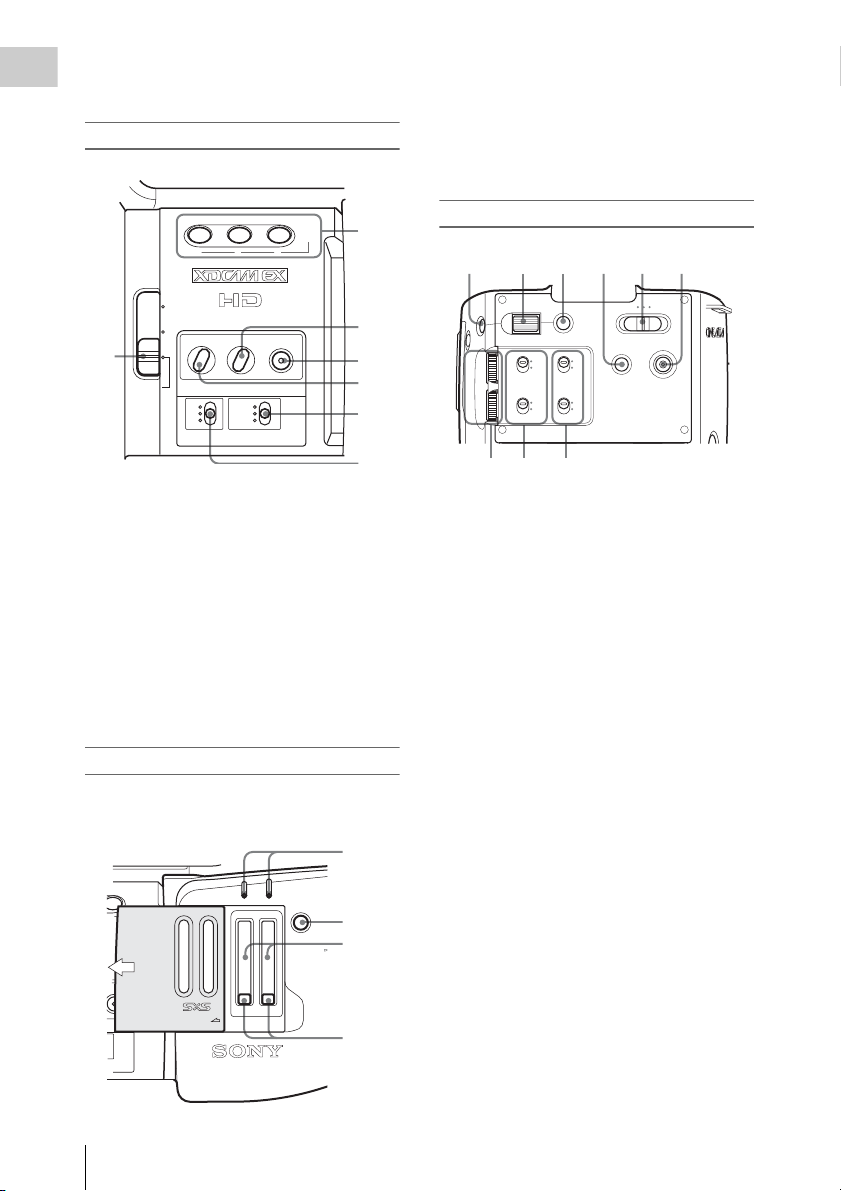
55. PUSH AF (momentary auto focus) button
AUTO
MANUAL
INT
EXT
PICTURE
PROFILE
PMW-EX1
DC IN
CH-2
AUTO
MANUAL
INT
EXT
CH-1
AUDIO
SELECT
AUDIO
IN
OFF
CAMERACANCELSEL/SET MEDIA
BATTERY
RELEASE
Overview
(page 50)
Side operation panel
63. ACCESS lamps (page 30)
64. SLOT SELECT (SxS memory card select)
button (page 31)
65. SxS memory card slots (page 30)
66. EJECT buttons (page 31)
56
LENS INFO BRT DISP HISTOGRAM
ND
FILTER
2
1
OFF
123
ZEBRA PEAKING
GAIN
L
M
H
FULL AUTO
WHITE BAL
B
A
PRST
ASSIGN
57
58
59
60
61
62
56. ND filter select switch (page 38)
57. ASSIGN (assignable)1/2/3 buttons (page
59)
58. PEAKING button (page 50)
59. FULL AUTO button and indicator (page
35)
60. ZEBRA button (page 42)
61. WHITE BAL (white balance memory)
switch (page 39)
62. GAIN switch (page 43)
Card slot block
The SxS memory card slots and EJECT buttons
are located behind the cover.
63
AB
ACCESS
OPEN
SLOT SELECT
CH-1
AUDIO
LEVEL
CH-2
64
65
66
Rear operation panel
67 68 69 70 71 72
MENU
CH-1
AUDIO
LEVEL
CH-2
73 74 75
67. MENU (menu display ON/OFF) button
(page 97)
68. SEL/SET (selection/set) dial (Jog dial)
(page 97)
It functions accordingly when you turn it up
or down, or you push it horizontally.
It is called “the jog dial” in the subsequent
operating instructions.
69. CANCEL button (page 97)
70. PICTURE PROFILE button (page 71)
71. Power (CAMERA/MEDIA) switch (page
23)
72. DC IN (DC power input) connector (page
22)
73. AUDIO LEVEL CH-1 /CH-2 controls
(page 55)
74. AUDIO SELECT (audio level control
mode selection) switches (page 55)
75. AUDIO IN (audio input selection)
switches (page 55)
Parts Identifications
16
Page 17
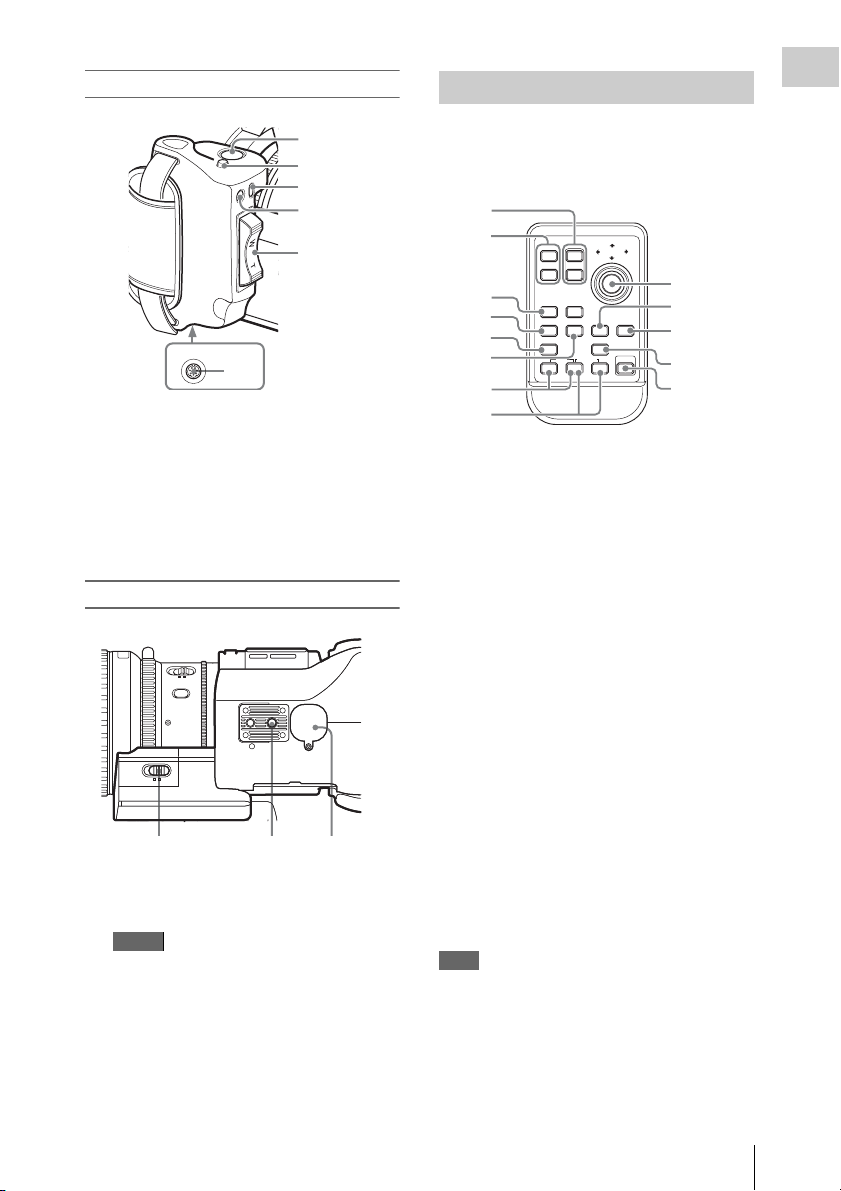
Controls on the grip
O
M
P
O
N
E
N
T
O
U
T
E
X
P
A
N
D
E
D
F
O
C
U
S
R
E
C
R
E
V
IE
W
R
E
LE
A
S
E
START/
STOP
MANU AUTO
FOCUS
MANU SERVO
ZOOM
PUSH AF
76
77
IR Remote Commander (Supplied)
The buttons without remarks can be used in the
same manner as the corresponding buttons on the
camcorder.
Overview
78
79
80
LENS
REMOTE
81
76. REC START/STOP button (page 35)
1
2
SHOTMARK
3
THUMBNAIL
4
5
6
7
12T
ZOOM
W
SUB CLIP
PREV NEXT
PLAY/PAUSE
.
m
REC
z
PUSH SET
9
10
STOP
xu
>
FFWDFREV
M
X
11
PUSH AFREC PAUSE
12
13
8
77. RELEASE (grip release) button (page 27)
78. REC REVIEW button (page 58)
79. EXPANDED FOCUS button (page 49)
80. Servo zoom lever (page 47)
81. LENS REMOTE connector (page 48)
Bottom
1. ZOOM T/W (telephoto/wide-angle)
button
2. SHOTMARK 1 and 2 buttons (page 58,
page 89)
3. THUMBNAIL button
4. PREV (previous clip jump) button
5. F REV (fast reverse) button
6. PLAY/PAUSE button
7. REC (record) buttons
Press the z button together with the unmarked
button (safety button) to start recording.
8. REC PAUSE buttons
Press the X button together with the unmarked
MANU SERVO
ZOOM
82 83 84
82. ZOOM switch (page 47)
83. Tripod receptacle
Note
Check that the size of the hole matches the
screw of the tripod. If they do not match, the
camcorder cannot be attached to the tripod
securely.
84. Backup battery holder (page 123)
button (safety button) to pause recording.
9. PUSH SET button (four-way arrow key)
It functions the same as the SEL/SET button
(joystick) on the camcorder.
10. NEXT button
11. STOP button
12. F FWD (fast forward) button
13. PUSH AF button
Note
The SUB CLIP button does not function with this
camcorder.
When you use the remote commander, see “Using the
IR Remote Commander” on page 28.
Parts Identifications
17
Page 18
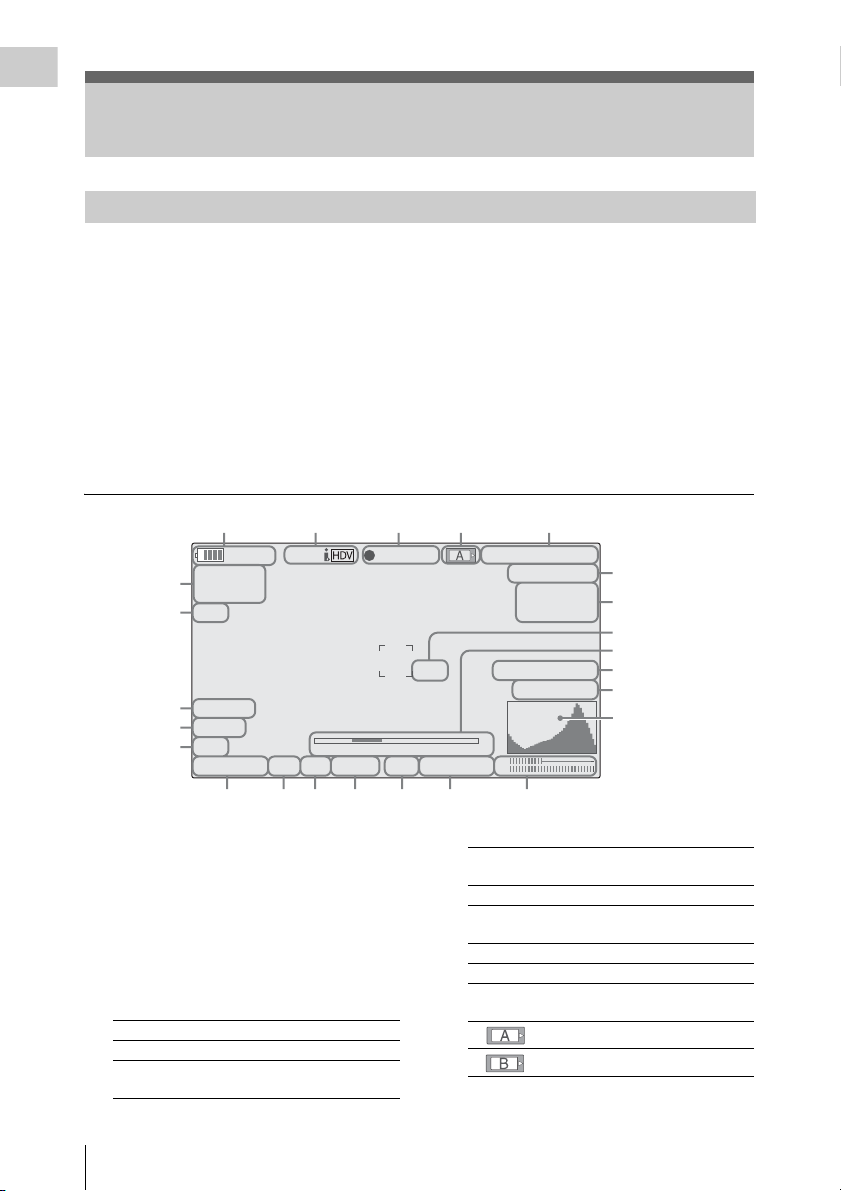
Overview
8
9
0
2
3
4
On-Screen Indications
Indications in Camera Mode
When this unit is in Camera mode (mode for
recording), pressing the DISPLAY/BATT INFO
button displays the statuses and settings of this
unit on the LCD monitor/viewfinder screen.
When you press the DISPLAY/BATT INFO
button again, these indications are canceled.
The recording status indication, such as “
is always displayed, regardless of operation of the
DISPLAY/BATT INFO button.
zREC,”
12345
120min
A: 25min
6
B: 50min
7
Z99
8
TLCS
9
7
10
On
M
F
∗
ATW 4300K PPOFF ND1
.
STBY
S&Q
1 1.5 2 3 4 5 7 10 15 20 30 oo
++
F1.9
11 12 13 14 15 16 17
Remarks
[M]: The indication of the items named with this
suffix can be independently turned on/off
with “Display On/Off” of the LCD/VF SET
menu (see page 107).
[A]: The indication of items named with this suf-
fix can be turned on/off using the assignable
buttons to which the corresponding on/off
functions have been assigned (see page 59).
[D]: The settings of the items named with this suf-
fix can be changed using the Direct menu on
the screen (see page 19).
REC
TCG 00:00:00:00
Q
1080/24P
H
Q M
otion
S&
29/24fps
2
2
2
21
74% High Light ND2
W
hite Fader
2
1
1
m
CH1
18dB
SHT
:1/2000
CH2
1. Battery remaining/DC IN voltage
indication [M] (page 21)
2. i.LINK status indication
Only when an external device is connected to
the i.LINK connector, the status (
STBY) of the device is displayed.
3. Special recording/operation status
indication
zREC Recording in progress
STBY Standby for recording
zS&Q REC Slow & Quick Motion
On-Screen Indications
18
recording in progress
zREC or
S&Q STBY Standby for Slow & Quick
zINT REC Interval Recording in progress
INT STBY Standby for Interval
zFRM REC Frame Recording in progress
FRM STBY Standby for Frame Recording
4. Media status indication
5. Time data indication [M] (page 55)
Motion recording
Recording
Memory card in slot A is active.
Memory card in slot B is active.
Page 19
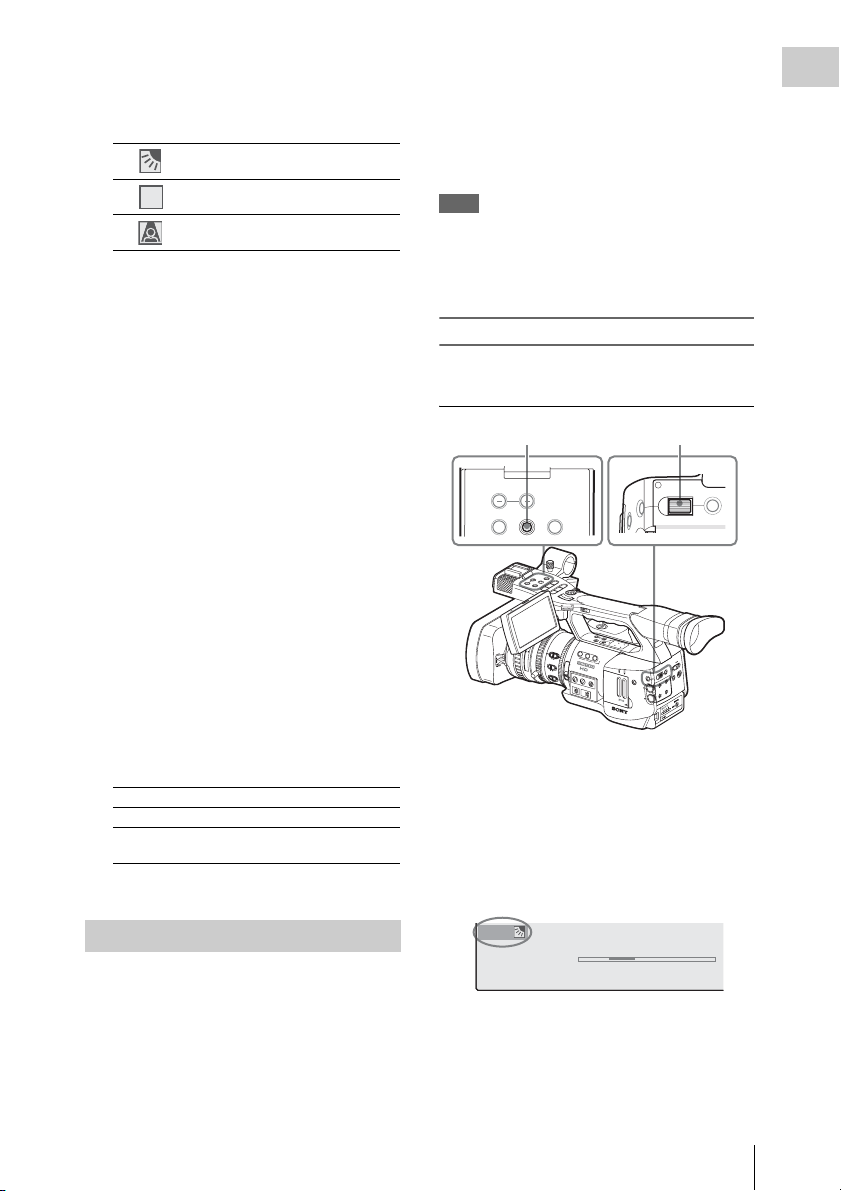
6. Media remaining indication [M] (page 32)
STD
0
m
7. Zoom position indication [M] (page 47)
8. TLCS mode indication [M][D] (page 103)
Backlight mode
Standard mode
STD
Spotlight mode
9. Steady Shot indication [M][D] (page 52)
10. Focus mode indication [M] ( [D] only in MF
mode) (page 49)
11. White balance mode and color
temperature indications [M][D] (page 39)
12. Picture profile indication [M][D] (page 71)
13. ND filter indication [M] (page 38)
14. Iris position indication [M][D] (page 46)
15. Gain indication [M][D] (page 43)
16. Shutter mode/shutter speed indication
[M][D] (page 44)
17. Audio level meters [M] (page 56)
18. Histogram indication [M][A]
19. Fader indication [M] (page 69)
20. Video level cautioning indication [M]
If the video level is too high or too low, a caution
is generated showing the appropriate ND filter
number.
21. Depth-of-Field indication [M][A]
22. Brightness level indication [M][A]
23. Special recording mode indication [M] ([D]
only in Slow & Quick Motion Standby)
Frame Rec Frame Rec mode
Interval Rec Interval Rec mode
S&Q Motion
xx/xx fps
Slow & Quick Motion mode
24. Video Format indication [M] (page 37)
When the Direct mode is set to “Part,” the
operation is limited depending on the GAIN,
SHUTTER, or WHITE BAL switch setting.
When the Direct mode is set to “All,” the GAIN,
SHUTTER, and WHITE BAL switches are
disabled.
Note
When the indicator of the FULL AUTO button is
lit, the Direct Menu operation is disabled for the
functions that are forcibly set to the automatic
mode in Full Auto mode (page 35).
To operate the Direct menu
Use the joystick on the handle or the jog dial on
the rear control panel.
Joystick Jog dial
MONITOR VOL
THUMNAIL SEL/SET CANCEL
L
E
C
N
L
A
O
C
V
R
T
O
E
T
S
W
I
/
F
N
L
E
F
O
S
M
E
L
S
I
U
A
A
N
P
/
B
Y
M
A
L
/S
U
P
H
G
T
V
E
R
F
j
V
E
R
P
81.2
0
4
5
2
0
0
3
1
5
M
A
N
1
U
M
5
A
C
5
1
10
0
3
1
8
.
O
F
5
F
FOCUS
M
ANU
MENU
D
J
T
X
E
N
L
P
O
T
S
P
s
O
C
T
E
S
/
R
T
R
A
T
S
l
D
L
O
H
H
L
F
F
O
C
W
E
E
I
R
V
E
R
A
S
T
R
H
A
O
N
T
S
I
T
B
I
O
N
L
C
D
B
.
L
I
G
H
T
T
O
C
N
/
D
U
U
B
R
I
A
T
O
T
/
I
F
O
F
N
S
T
A
D
T
U
I
S
B
S
P
A
L
T
A
T
Y
I
N
F
O
B
A
R
S
/
C
A
M
L
E
N
S
I
N
F
I
O
R
I
S
B
R
T
D
I
S
P
H
I
S
T
O
G
R
A
M
1
N
D
F
A
I
L
2
S
T
S
E
A
R
I
G
U
N
T
O
3
R
O
2
1
O
N
A
UT
O
A
B
Z
E
B
R
A
A
C
C
E
P
S
E
S
A
K
S
I
L
N
O
G
T
S
F
E
U
L
E
L
C
L
T
A
U
T
O
O
F
F
G
A
I
N
L
M
H
C
H
W
H
I
T
E
B
A
L
A
U
D
B
L
E
A
V
PRST
C
O
P
E
N
CANCELSEL/SET
IA
F
ED
F
M
O
A
R
E
M
A
C
L
E
C
N
A
IN
C
C
D
T
E
E
R
L/S
U
E
T
S
E
IC
P
IL
F
M
O
E
R
N
P
U
T
N
I
T
X
E
O
T
U
L
A
A
U
N
A
M
1
IO
X
D
U
-1
E
A
H
-
-
1
C
IN
W
M
T
IO
N
P
I
D
U
A
T
T
X
C
E
E
I
L
O
E
S
O
T
E
U
L
L
A
A
U
N
A
M
-2
H
H
C
2
1 Press the joystick or the jog dial.
If “Direct Menu” is set to “All” or “Part,” the
cursor is displayed on one of the items for
which the Direct menu operation is
permitted.
Example: TLCS mode indication
Overview
Direct Menu Operation
The settings of the items named with a suffix [D]
can be changed using the Direct menu on the
screen.
Select “All,” “Part,” or “Off” for Direct Menu
using “Direct Menu” (page 110) of the OTHERS
menu.
TLCS
7
On
M
F
∗
ATW 4300K PPOFF ND
1 1.5 2 3 4 5 7 10 15 20 30 oo
1 ++F1.9 18dB
SHT
:1/200
2 Tilt the joystick or rotate the jog dial to
set the cursor to the item to be operated
then press the joystick or the jog dial.
On-Screen Indications
19
Page 20
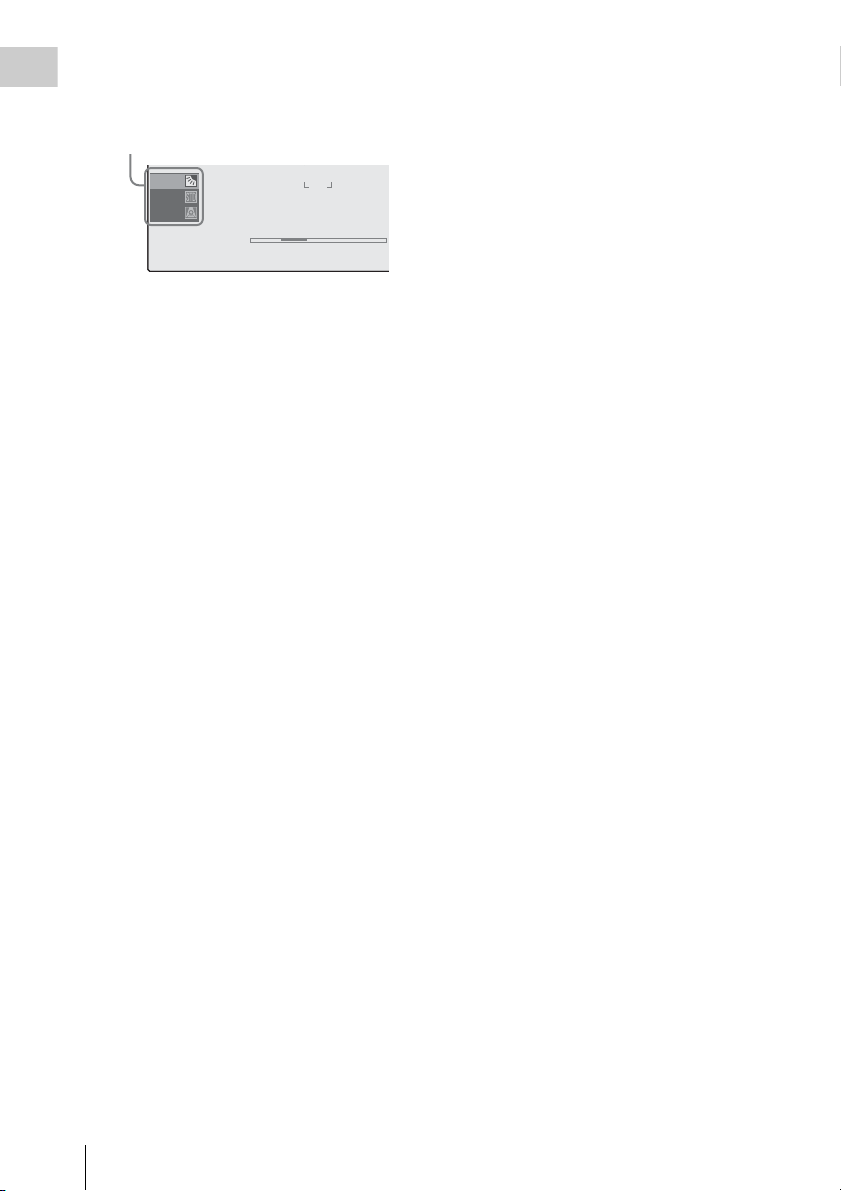
The Direct menu of the selected items
0
Overview
appears.
Example:
Direct menu for TLCS mode selection
TLCS
TLCS
7
On
M
F
∗
ATW 4300K PPOFF ND
1 1.5 2 3 4 5 7 10 15 20 30 oo
1 ++F1.9 18dB
74% TLCS
SHT
:1/20
3 Tilt the joystick or rotate the jog dial to
select the setting then press the joystick
or the jog dial.
The menu disappears, and the new setting is
displayed.
On-Screen Indications
20
Page 21
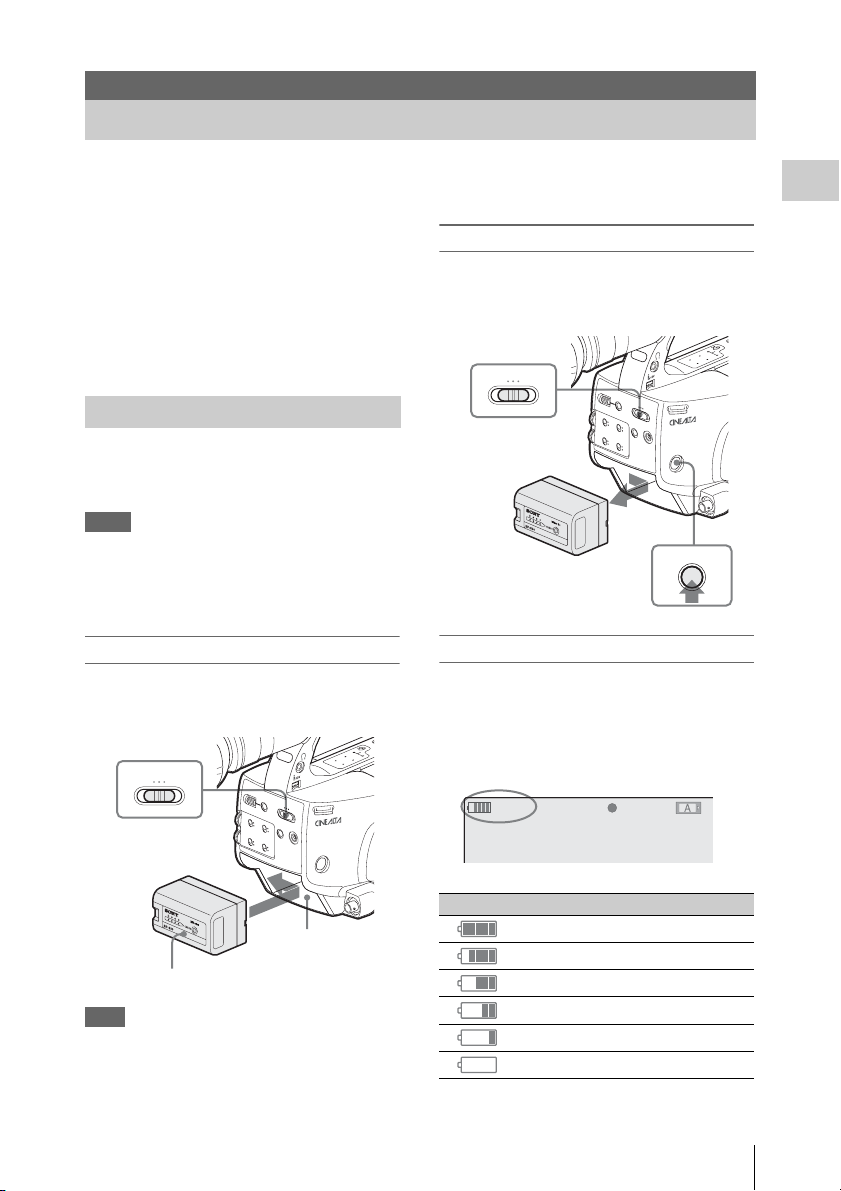
Preparations
N
B
N
B
T
Power Supply
You can use a battery pack or AC power via an
AC adaptor.
If you connect an AC power source, it has a
priority even if a battery pack is mounted.
For safety, use only the Sony battery packs and
AC adaptor listed below:
• BP-U30/U60 Lithium-ion Battery Pack
• BC-U1/U2 Battery Charger (usable as an AC
adaptor)
Using a Battery Pack
Mount a BP-U30 or BP-U60 Lithium-ion battery
pack.
One BP-U30 is supplied with this camcorder.
Notes
• Before use, charge the battery pack with the
supplied BC-U1/U2 Battery Charger.
• A warm battery pack immediately after use may
not be able to be fully recharged.
Mounting the battery pack
Fully insert the battery pack then slide it to t he left
to lock.
O
N
O
B
.
F
L
F
I
G
H
T
B
A
T
D
T
I
S
I
N
P
F
L
D
O
A
U
Y
T
R
C
A
B
T
/
A
U
I
R
O
B
S
N
I
/
T
C
/
A
M
S
T
A
T
U
OFF
CAMERA MEDIA
Power switch: OFF
S
E
L
/
S
E
T
C
A
N
C
E
L
C
A
M
C
H
1
P
I
AUTO
C
P
R
MANUAL
INT
A
U
D
I
EXT
O
S
E
L
E
C
T
A
U
D
I
O
C
H
I
2
N
AUTO
MANUAL
INT
EXT
S
O
E
F
R
F
A
M
E
D
I
A
T
U
R
E
O
F
I
L
D
E
C
I
N
Y
R
E
T
T
A
B
E
S
A
E
L
E
R
P
M
W
-
E
X
1
U60, or connect a power to the DC IN connector
after removing the battery pack.
Removing the battery pack
Hold the BATTERY RELEASE button pressed,
slide the battery pack to the right to unlock, then
pull it out.
O
N
O
B
.
F
L
F
I
G
H
T
B
A
T
D
T
I
S
I
N
P
F
L
D
O
A
U
Y
T
R
C
A
B
T
/
A
U
I
R
O
B
S
N
I
/
T
C
/
A
M
S
T
A
T
U
OFF
CAMERA MEDIA
Power switch: OFF
S
E
L
/
S
E
T
C
A
N
C
E
L
C
A
C
H
1
P
AUTO
P
MANUAL
INT
A
U
D
I
EXT
O
S
E
L
E
C
T
A
U
D
IO
C
H
I
2
N
AUTO
MANUAL
INT
EXT
BATTERY
RELEASE
button
M
IC
R
P
S
O
E
F
R
F
A
M
E
D
I
A
T
U
R
E
O
F
I
L
D
E
C
I
N
Y
R
E
T
T
A
B
E
S
A
E
L
E
R
M
W
-
E
X
1
T
U
O
I
D
S
BATTERY
RELEASE
Checking battery charge remaining
To check during operation
When recording or playback is in progress on the
battery pack, an icon to show the current battery
charge level and usage time remaining are
displayed on the LCD monitor/EVF screen.
120min
A: 25min
B: 50min
Z99
STBY
S&Q
REC
Preparations
T
U
O
I
D
S
Battery pack
receptacle
Battery pack
Note
If a battery pack that cannot be used with this
camcorder is mounted, an error message is
appears on the LCD monitor/EVF screen.
Replace the battery pack with the BP-U30 or BP-
Icon Remaining
100% to 91%
90% to 71%
70% to 51%
50% to 31%
30% to 11%
10% to 0%
Power Supply
21
Page 22
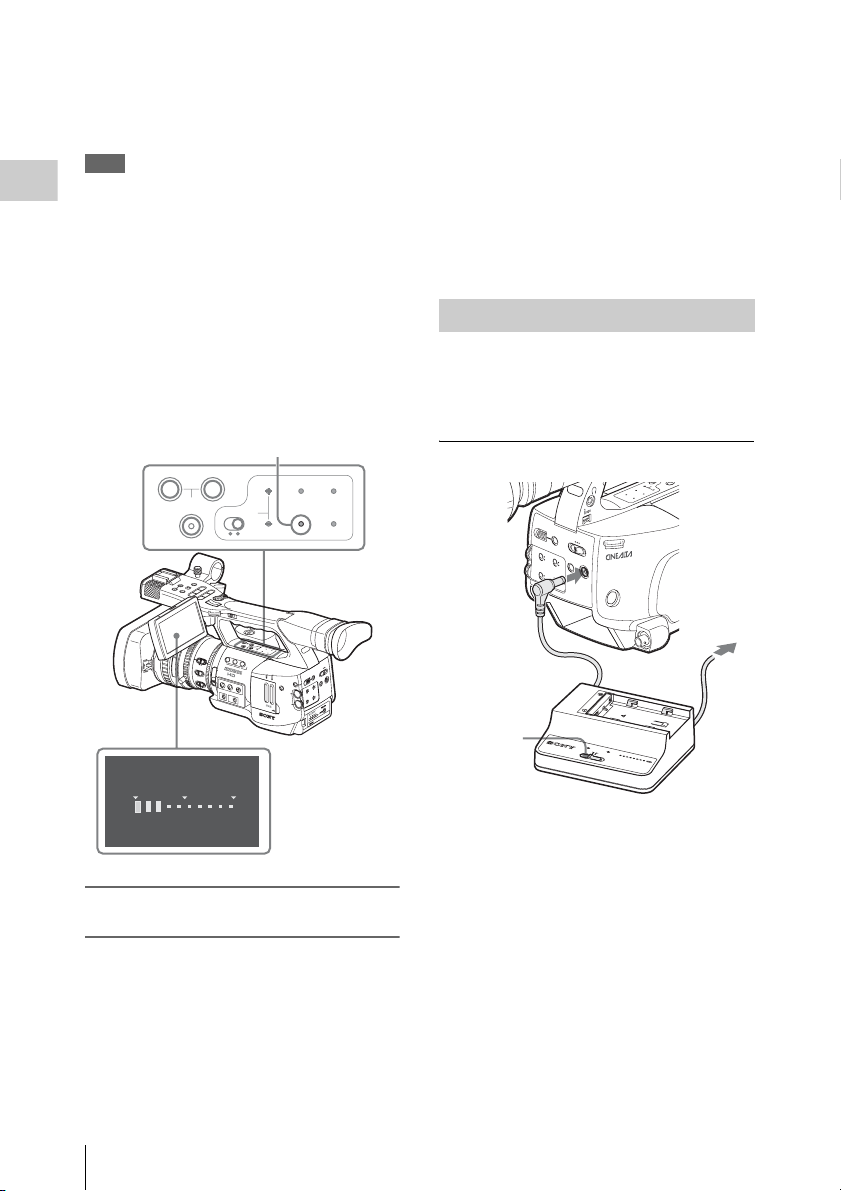
The camcorder indicates the remaining usage
B
O
time in minutes by calculating the available time
with the battery pack if operation is continued at
the current rate of power consumption.
Note
The operating time on a battery pack depends on
the condition (new or old) of the battery pack and
Preparations
the ambient temperature.
To check in power-off status
Information on the mounted battery pack
(BATTERY INFO) is displayed on the LCD
monitor screen when you hold the DISPLAY/
BATT INFO button pressed even if the
camcorder is off.
The BATTERY INFO display goes off after 5
seconds.
DISPLAY/BATT INFO button
A
SHOT
TRANSITION
L
E
C
N
L
A
O
C
V
R
T
O
E
T
S
I
/
N
L
E
F
O
S
M
E
L
S
I
U
A
A
N
P
/
B
Y
M
A
L
/S
U
P
H
G
T
V
E
R
F
j
R
P
81.2
40
5
2
0
0
3
1
5
M
A
N
1
M
5
5
1
10
0
3
1
8
.
O
F
5
F
FOCUS
D
W
F
J
P
O
T
S
V
E
l
I
R
I
S
U
A
U
T
O
A
C
R
O
O
N
MANU
AU
T
X
E
N
L
s
C
T
E
S
/
R
T
R
A
T
S
F
I
O
T
O
LCD B.LIGHT
ON OFF
P
O
D
L
O
H
1
N
D
L
T
E
R
2
1
Z
E
B
R
A
F
F
G
A
I
N
L
M
H
TC/U-BIT/
B
DURATION
DISPLAY
BATT INFO
H
L
F
F
O
C
W
E
E
I
R
V
E
R
A
S
T
R
H
A
O
N
T
S
I
T
B
I
O
N
L
C
D
B
.
L
I
G
H
T
T
O
C
N
/
D
U
U
B
R
I
A
T
O
T
/
I
F
O
F
N
S
T
A
D
T
U
I
S
B
S
P
A
L
T
A
T
Y
I
N
F
O
B
A
R
S
/
C
A
M
L
E
N
S
I
N
F
O
B
R
T
D
I
S
P
H
I
S
T
O
G
R
A
M
A
2
S
S
I
G
N
3
P
E
A
K
I
N
G
F
U
L
L
A
U
T
O
W
H
I
T
E
B
A
L
B
A
PRST
L/S
E
S
A
M
B
E
N
U
A
C
C
E
S
S
S
L
O
T
S
E
L
E
C
T
C
-1
H
H
1
C
IO
D
U
A
A
U
D
E
I
L
O
E
S
L
E
V
E
L
-2
C
H
H
C
2
O
P
E
N
BARS/CAM
A
C
L
E
C
N
A
C
T
E
IC
P
R
P
T
N
I
T
X
E
O
T
U
L
A
A
U
N
A
M
IO
D
U
A
IN
T
N
I
T
T
X
C
E
O
T
U
L
A
A
U
N
A
M
STATUS
IA
D
F
E
F
M
O
A
R
E
M
IN
C
D
E
R
U
T
E
IL
F
O
E
-
W
M
P
Temporarily set the power switch to OFF and
connect a power source via the DC IN connector
or replace the battery pack with one that is fully
charged.
To change the message levels
The Low BATT level is set to 10% of full charge,
and the BATT Empty level is set to 3% of full
charge at the factory. These settings can be
changed with “Battery Alarm” (page 110) of the
OTHERS menu.
Using AC Power (DC IN Power)
You can connect an AC power source to this
camcorder by using the supplied BC-U1 or an
optional BC-U2 Battery Charger for BP-U30/
U60 as an AC adaptor, as shown below:
Connection example: BC-U1
.
F
L
F
I
G
H
B
T
B
A
T
D
T
I
S
I
N
P
F
L
D
O
A
U
Y
T
R
C
A
B
T
/
A
U
I
R
O
B
S
N
I
/
T
C
/
A
M
S
T
A
T
U
S
S
E
L
/
S
E
T
C
A
N
C
E
L
C
A
M
O
E
F
R
F
A
M
E
D
I
A
C
H
1
P
IC
AUTO
T
U
R
P
E
R
MANUAL
O
F
D
IL
C
E
INT
A
I
N
U
D
IO
EXT
S
E
L
E
C
T
A
U
D
I
O
C
H
I
2
N
AUTO
MANUAL
INT
Y
R
E
EXT
T
T
A
B
E
S
A
E
L
E
R
P
M
W
-
E
X
1
1
X
1
2
T
U
O
I
D
S
BATTERY I NFO
0%
50%
100
%
Rem
aining Time : 20min
If the battery charge remaining becomes
low
If the battery charge remaining decreases to a
certain level during operation (Low BATT
status), a low-battery message, flashing of the
tally lamps, and a beep sound will warn you.
If the remaining further decreases to a level at
which operation cannot be continued (BATT
Empty status), a battery-empty message appears.
22
Power Supply
3
D
C
O
U
T
C
H
A
R
G
E
0
%
8
B
0
A
T
T
B
E
C
R
1
0
Y
U
0
1
C
H
A
R
G
E
R
BC-U1
1 Connect the DC power output cable of
the BC-U1/U2 to the DC IN connector
of the camcorder.
2 Connect the power cord supplied with
the BC-U1/U2 to the AC input
connector of the BC-U1/U2 then to an
AC power source.
3 Set the mode switch of the BC-U1/U2 to
the DC OUT position.
For details, refer to the Operating Instructions of the
BC-U1/U2.
Page 23
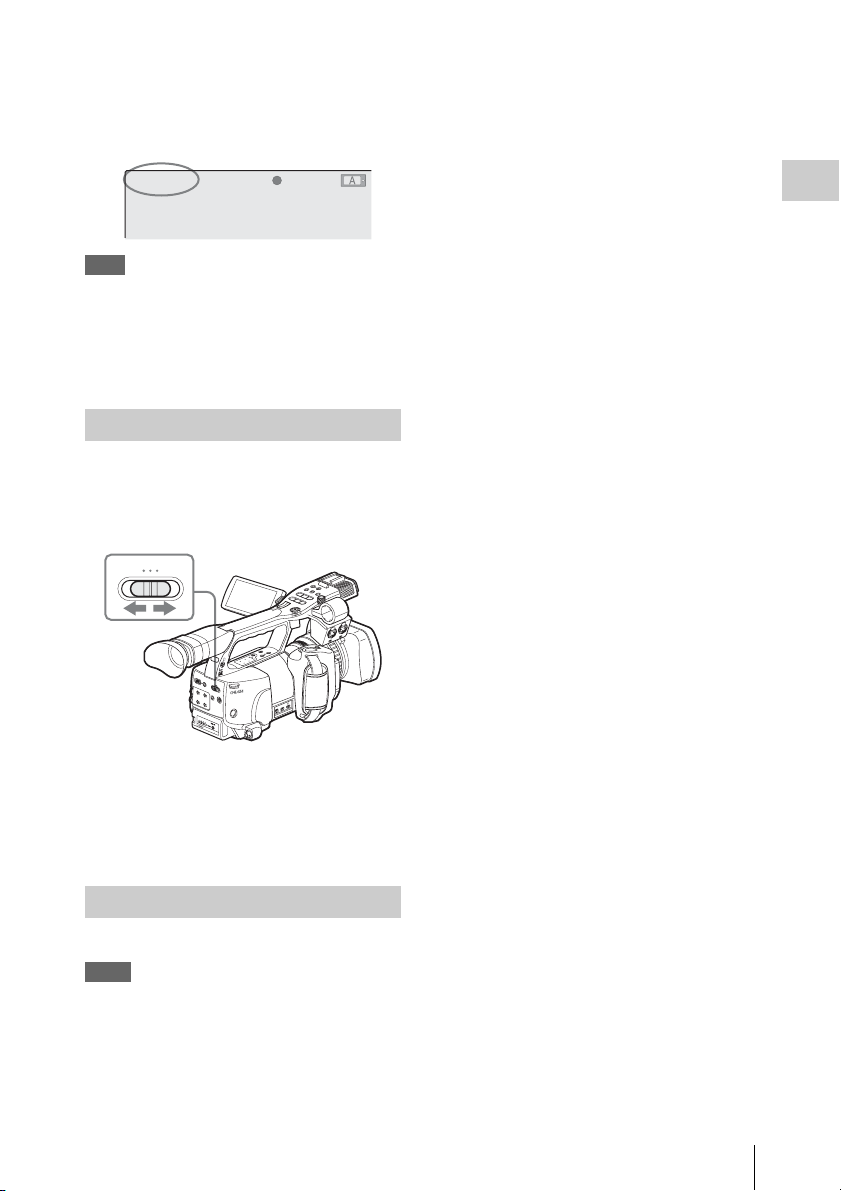
When recording or playback is in progress on
power from the DC IN connector, the input
voltage is displayed on the LCD monitor/
viewfinder screen.
DC IN 12.0V
A: 25min
B: 50min
Z99
STBY
S&Q
REC
Note
The battery pack mounted on the camcorder is not
charged even if you set the mode switch of the
BC-U1/U2 to the CHARGE position. To charge
the battery pack, remove it from the camcorder
and mount it on the BC-U1/U2.
Turning Power On
This camcorder has Camera mode for recording
and Media mode for playback.
The mode is selected when you turn the power on.
Power switch
OFF
CAMERA MEDIA
O
F
F
B
A
T
D
T
I
S
I
N
P
F
L
D
O
A
U
Y
T
R
C
A
B
T
/
A
U
I
R
O
-
B
S
N
I
/
T
C
/
A
M
S
T
A
T
U
S
S
E
L
/
S
E
T
C
A
N
C
E
L
C
A
M
O
E
F
R
F
A
M
E
D
I
A
C
H
1
P
IC
A
U
T
T
U
O
R
P
E
R
M
O
A
N
F
U
I
L
A
D
E
L
I
C
N
I
T
A
N
U
D
I
E
O
X
S
T
E
L
E
C
T
A
U
D
I
O
C
H
IN
2
A
U
T
O
M
A
N
U
A
I
L
N
T
Y
R
E
E
T
T
A
X
B
T
E
S
A
E
L
E
R
P
M
W
E
X
1
M
O
N
ITO
T
R
H
U
V
M
O
B
L
N
A
I
L
S
E
L
/S
E
F
T
R
E
C
V
A
N
P
C
L
A
E
Y
L
/
j
P
A
U
S
E
F
G
P
F
R
/
W
E
S
V
D
S
J
T
l
O
P
N
s
E
X
T
L
S
R
T
A
E
R
C
T
/S
T
O
P
H
O
H
L
D
L
O
F
F
T
A
R
A
N
S
S
I
H
T
O
I
O
T
N
O
N
B
.
L
I
G
H
B
T
T
N
E
N
O
P
M
O
T
C
U
O
T
U
O
V
/
A
T
U
O
I
D
S
2
H
C
N
I
O
I
D
U
A
1
H
C
MIC
MIC+48V
LINE
MIC
MIC+48V
LINE
R
E
L
E
A
S
E
advance.
Removing the battery pack and the DC IN
power without first setting the power switch to
OFF may cause damage to the camcorder or
SxS memory cards.
Preparations
To operate in Camera mode, turn the power on by
setting the power switch to the CAMERA
position.
To operate in Media mode, turn the power on by
setting the power switch to the MEDIA position.
Turning Power Off
Set the power switch to the OFF position.
Notes
• This camcorder uses a little standby power even
when the power switch is set to OFF. Remove
the battery pack if the camcorder will not be
used for a prolonged period.
• When removing the battery pack or the DC IN
power, be sure to set the switch to OFF in
Power Supply
23
Page 24
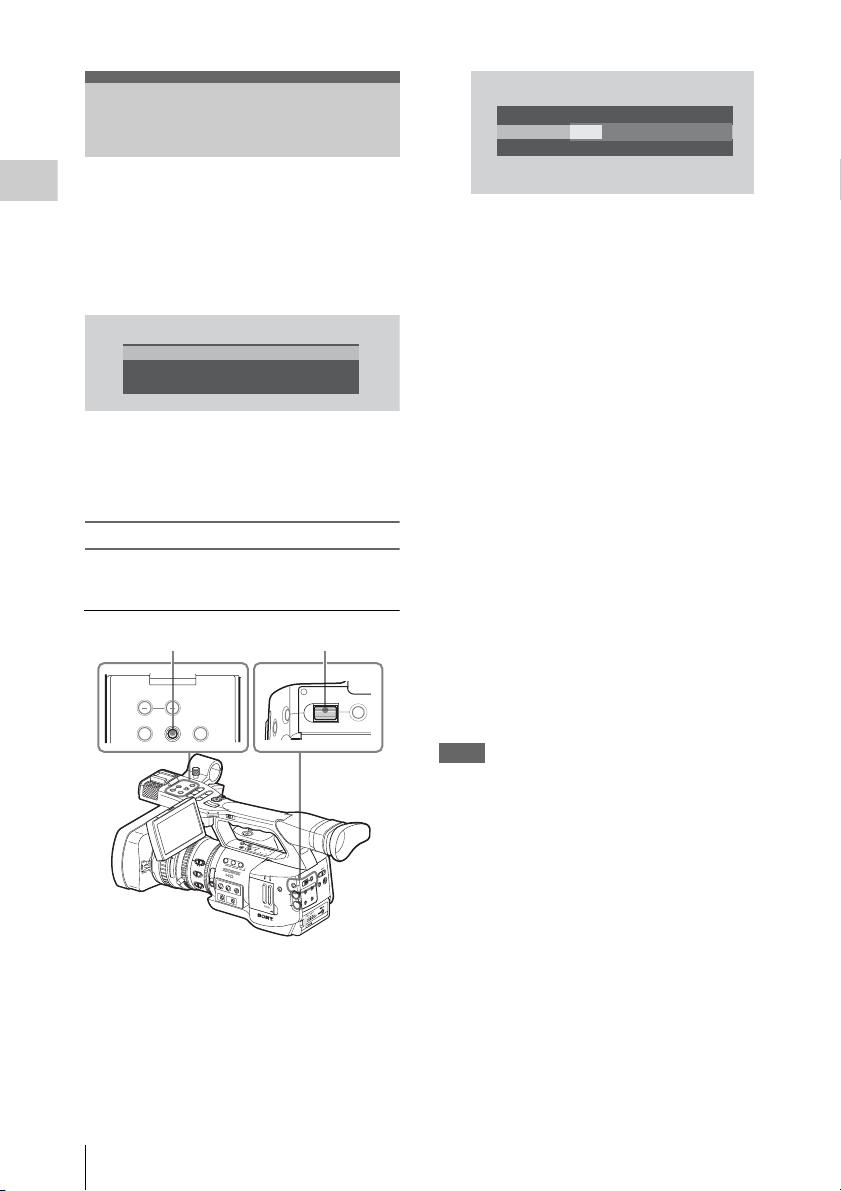
Setting the Clock
When you turn the camcorder on for the first time
Preparations
after purchasing or replacing the backup battery
(page 123), the Initial Setting display appears on
the LCD monitor/viewfinder screen.
Set the date and time of the built-in clock, using
this display.
INITIAL
SETTING
Time Z
one: UTC +09:00 TOKYO
ate/Time: 2008/01/01 00:00:00
D
Finish
Time Zone
The value shows the time difference from UTC
(Coordinated Universal Time).
Change the setting if needed.
INITIAL
SETTING
Time Z
one: UTC +09:00 TOKYO
D
ate/Time: 2007/01/01 00:00:00 SET
2008/01/01 00:00:00 SET
Finish
2 Tilt the joystick or turn the jog dial to
set the year then press the joystick or
dial.
The cursor moves to the month-setting
column.
3 Set the month, day, hour, minute, and
second in sequence in the same manner.
When you press the joystick or jog dial at
“SET,” the cursor moves back to “Date/
Time.”
4 Move the cursor to “Finish” then press
the joystick or dial.
Setting the time and date
Use the joystick on the handle or jog dial on the
rear operation panel for setting.
Joystick Jog dial
MONITOR VOL
THUMNAIL SEL/SET CANCEL
L
E
C
N
L
A
O
C
V
R
T
O
E
T
S
W
I
/
F
N
L
E
F
O
S
M
E
L
S
I
U
A
A
N
P
/
B
Y
M
A
L
/S
U
P
H
G
T
V
E
R
F
j
V
E
R
P
81.2
40
5
2
0
0
3
1
5
M
A
N
1
U
M
5
A
C
5
1
10
0
3
1
8
.
O
F
5
F
FOCUS
MANU
MENU
D
J
T
X
E
N
L
P
O
T
S
P
s
O
C
T
E
S
/
R
T
R
A
T
S
l
D
L
O
H
H
L
F
F
O
C
W
E
E
I
R
V
E
R
A
S
T
R
H
A
O
N
T
S
I
T
B
I
O
N
L
C
D
B
.
L
I
G
H
T
T
O
C
N
/
D
U
U
B
R
I
A
T
O
T
/
I
F
O
F
N
S
T
A
D
T
U
I
S
B
S
P
A
L
T
A
T
Y
I
N
F
O
B
A
R
S
/
C
A
M
L
E
N
S
I
N
F
I
O
R
I
S
B
R
T
D
I
S
P
H
I
S
T
O
G
R
A
M
1
N
D
F
A
I
L
2
S
T
S
E
A
R
I
G
U
N
T
O
3
R
O
2
1
O
N
AUT
O
A
B
Z
E
B
R
A
A
C
C
E
P
S
E
S
A
K
S
I
L
N
O
G
T
S
F
E
U
L
E
L
C
L
T
A
U
T
O
O
F
F
G
A
I
N
L
M
H
C
H
W
H
I
T
E
B
A
L
A
U
B
L
E
A
V
PRST
C
O
P
E
N
CANCELSEL/SET
IA
D
F
E
F
M
O
A
R
E
M
A
C
L
E
C
N
A
IN
C
C
D
T
E
E
R
L/S
U
E
T
S
E
IC
P
IL
F
M
O
E
R
N
P
U
T
N
I
T
X
E
O
T
U
L
A
A
U
N
A
M
1
IO
X
D
U
-1
E
A
H
-
-
1
C
IN
W
M
T
IO
N
P
I
D
U
A
T
T
X
C
E
D
E
I
L
O
E
S
O
T
E
U
L
L
A
A
U
N
A
M
-2
H
H
C
2
1 Tilt the joystick or turn the jog dial to
set the cursor to “Date/Time” then
press the joystick or dial.
The cursor moves to the year-setting column.
The Initial Setting display disappears, and the
clock setting is completed.
The camcorder enters the operation mode
(Camera mode or Media mode) you selected with
the power switch.
Once after the Initial Setting display disappears,
the time zone and date/time settings can be
changed using “Time Zone” (page 108) and
“Clock Set” (page 109) of the OTHERS menu.
Notes
• If the clock setting is cleared because of
exhaustion of the backup battery while no
operation power was being supplied (no battery
pack and no DC IN connection), the Initial
Setting display will be displayed when you turn
the camcorder on at the next opportunity.
• While the Initial Setting display is shown, no
other operation except turning the power off is
permitted until you finish the setting for this
display.
Setting the Clock
24
Page 25
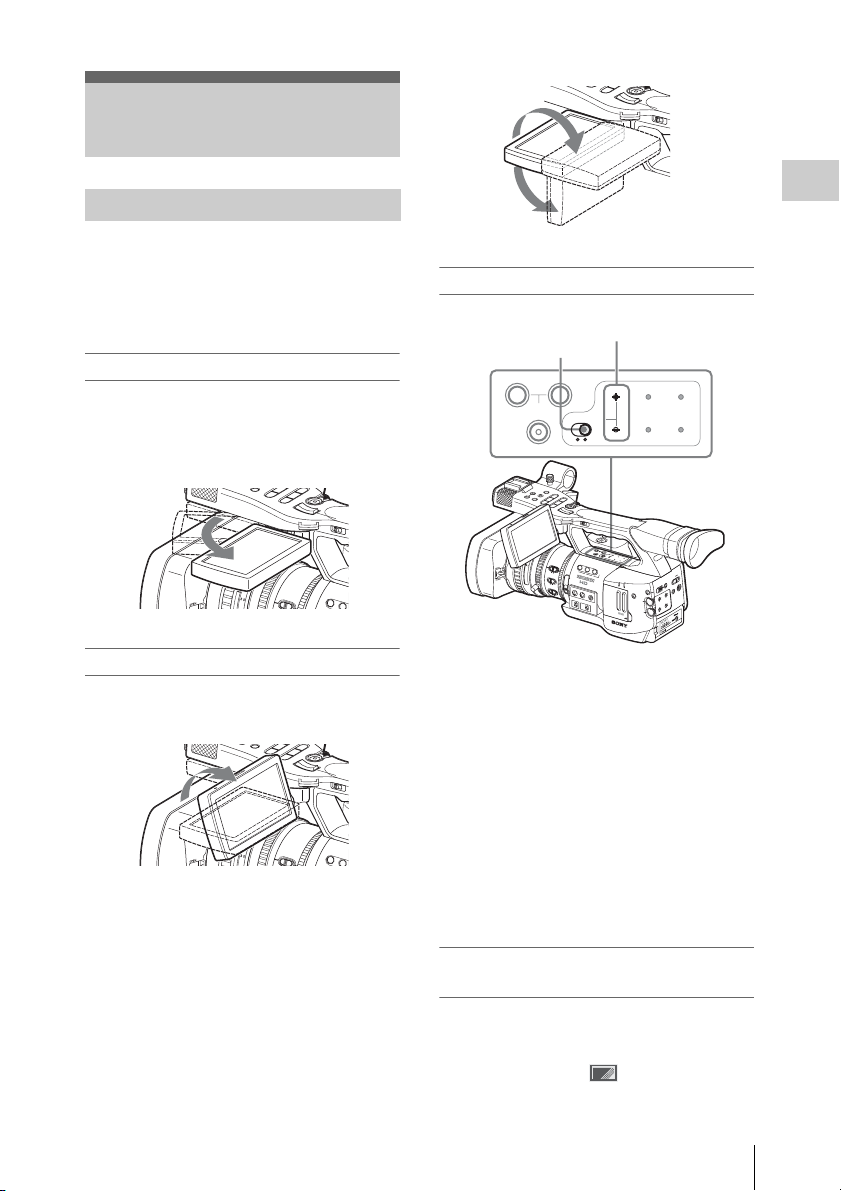
Adjusting the LCD
S
U
M
A
Y
N
E
S
S
U
M
A
Y
N
E
S
C
T
O
Monitor and Viewfinder
180°
V
E
S
/
E
R
T
R
R
P
A
T
S
l
D
L
O
H
H
L
F
F
O
Adjusting the LCD Monitor
You can adjust the angle and the display
conditions of the LCD monitor for the best view
in various shooting situations.
These adjustments of the LCD monitor have no
effect on pictures being recorded.
Turning on/off the LCD monitor
The LCD monitor turns on when it is opened and
turns off when it is returned to the park position.
To open, pull the monitor out horizontally from
the park position to rotate it 90 degrees.
L
/
H
P
T
G
V
L
P
E
O
R
T
F
S
P
j
s
O
C
T
V
E
S
/
E
R
T
R
R
P
A
T
S
l
D
L
O
H
H
L
F
F
O
A
F
/
M
F
F
u
l
l
2
M
F
.
1
8
ft
40
mm
0
Adjusting the angle
Rotate the opened LCD monitor to the desired
angle.
H
T
V
E
R
F
A
F
/
M
F
F
u
ll
M
F
ft
mm
0
It can be rotated as much as 90 degrees in the
direction facing the subject and as much as 180
degrees in the opposite direction.
When you rotate it 90 degrees toward the subject,
the image on the monitor becomes upside down,
indicating the mirror image of the subject. The
display direction of the textual information is
converted to the readable direction.
L
E
N
S
I
N
F
IRIS
O
B
R
T
9
D
.
5
2
L
/
P
G
S
j
V
E
R
P
l
2
.
1
8
40
IRIS
5
2
I
1
8
L
P
O
T
P
s
O
C
T
E
/S
R
T
R
A
T
S
D
L
O
H
H
L
F
F
O
L
E
N
S
I
N
F
O
B
R
T
9
D
.
I
1
8
90°
Adjusting the backlight
LCD B.LIGHT switch
Turning the backlight on/off
The backlight may not be necessary for viewing
images on the LCD monitor under bright ambient
light, such as in an outdoor location. Set the LCD
B.LIGHT switch to OFF to turn off the backlight.
Adjusting the brightness of the backlight
When you set the LCD B.LIGHT switch to ON,
you can adjust the brightness of the backlight,
using the LCD B.LIGHT + and – buttons.
Press the – button to darken the backlight. Press
the + button to make it brighter.
During adjustment, the backlight level bar
appears to indicate the adjustment value.
LCD B.LIGHT + and – buttons
A
SHOT
TRANSITION
L
E
C
N
L
A
O
C
V
R
T
O
E
T
S
I
/
N
L
E
O
S
M
L
I
A
A
N
P
/
B
Y
M
A
L
U
P
H
T
V
E
R
F
j
40
5
2
0
0
3
1
5
1
5
5
1
10
0
3
1
8
.
5
D
W
F
F
E
S
J
U
S
/
G
T
S
V
E
R
P
l
81.2
I
R
M
A
N
U
A
U
M
A
C
R
O
O
F
F
O
N
FOCUS
MANU
LCD B.LIGHT
ON OFF
T
X
E
N
L
P
O
P
s
O
C
T
E
S
/
R
T
R
A
T
S
I
S
N
D
F
I
L
T
E
R
T
O
2
1
O
F
F
A
UT
O
B
D
L
O
H
H
L
F
F
O
C
W
E
E
I
R
V
E
R
A
S
T
R
H
A
O
N
T
S
I
T
B
I
O
N
L
C
D
B
.
L
I
G
H
T
O
N
O
F
F
L
E
N
S
I
N
F
O
B
R
T
D
I
S
P
H
I
S
T
O
G
R
A
M
1
A
2
S
S
I
G
N
3
Z
E
B
R
A
P
E
A
K
I
N
G
F
U
L
L
A
U
T
O
G
A
I
N
W
H
L
I
T
E
B
A
M
L
H
B
A
PRST
TC/U-BIT/
STATUS
DURATION
DISPLAY
BARS/CAM
BATT INFO
T
C
/
D
U
U
B
R
I
A
T
T
/
I
O
N
S
T
A
D
T
U
I
S
B
S
P
A
L
T
A
T
Y
I
N
F
O
B
A
R
S
/
C
A
M
IA
D
E
FF
M
O
A
R
E
M
A
C
EL
C
N
A
IN
C
C
D
T
E
E
/S
R
L
E
TU
S
A
E
IC
P
IL
F
M
O
B
E
R
N
P
U
A
C
C
E
S
S
S
L
O
T
T
S
E
N
I
L
E
C
T
T
X
E
O
T
U
L
A
A
U
N
A
M
1
IO
X
D
U
C
-1
H
A
H
-
-E
1
C
IN
W
M
T
IO
N
P
I
D
U
A
T
T
A
X
C
U
E
D
E
I
L
O
E
S
L
E
O
V
T
E
U
L
L
A
A
U
N
A
M
-2
C
H
H
C
2
O
P
E
N
Adjusting the color, contrast, and
brightness
These adjustments can be made using the LCD/
VF SET menu.
Press the MENU button to set the camcorder to
Menu mode and select (LCD/VF SET
menu) then “LCD” from the menu.
Preparations
Adjusting the LCD Monitor and Viewfinder
25
Page 26
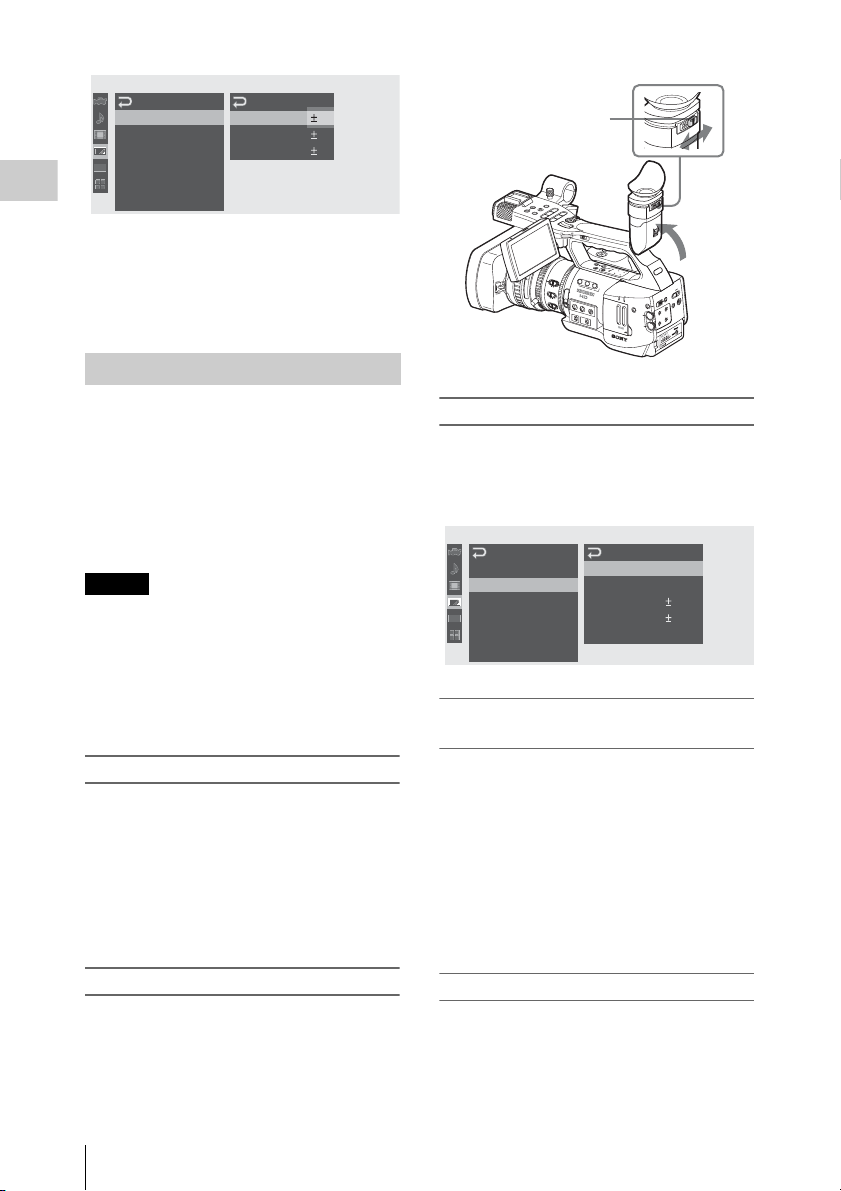
LCD/VF
SET
Preparations
00:00
LCD
EVF
Peaking
M
arker
Zebra
Display
On/Off
B
C
olor
B
C
ontrast
B
Br i gh t ness
B
B
B
Set color, contrast and brightness of the LCD
monitor with the corresponding LCD menu
items: Color, Contrast, and Brightness
For details on menu operations, see “Basic Menu
Operations” on page 97.
Adjusting the Viewfinder
:
: 0
:
:
0
Eyepiece focusing knob
0
0
L
E
C
N
L
A
O
C
V
R
T
D
O
E
T
S
W
I
/
F
N
L
E
F
O
S
M
E
L
S
I
J
U
A
T
A
N
P
X
/
B
E
Y
M
A
N
L
/S
U
P
H
G
T
V
L
P
E
O
R
T
F
S
P
j
V
s
O
E
C
T
R
E
S
/
P
R
T
R
A
T
S
l
D
L
O
H
H
L
F
F
O
C
W
E
E
I
R
V
E
R
A
S
T
R
H
A
O
N
T
S
I
T
B
I
O
N
L
C
D
B
.
L
I
G
H
T
T
O
C
N
/
D
U
U
B
R
I
A
T
O
T
/
I
F
O
F
81.2
40
I
R
I
S
5
2
0
0
3
1
5
M
A
N
1
U
A
U
T
O
M
5
A
C
5
R
1
O
10
0
3
1
8
.
O
F
5
F
O
N
FOCUS
M
A
N
U
A
UT
O
N
S
T
A
D
T
U
I
S
B
S
P
A
L
T
A
T
Y
I
N
F
O
B
A
R
S
/
C
A
M
L
E
N
S
I
N
F
O
B
R
T
D
I
S
P
H
I
S
T
O
G
R
A
M
1
N
D
F
A
I
L
2
S
T
S
E
R
I
G
N
3
2
1
A
Z
E
B
R
A
P
E
A
K
I
N
G
F
U
L
L
A
U
T
O
O
F
F
G
A
I
N
W
H
L
I
T
E
B
A
M
L
H
B
A
PRST
IA
D
F
E
F
M
O
A
ER
AM
C
L
E
NC
A
IN
C
C
D
ET
E
/S
R
U
EL
S
PICT
ILE
F
M
O
B
E
R
N
P
U
A
C
C
E
S
S
S
L
O
T
T
S
E
N
I
L
E
C
T
T
X
E
O
T
U
L
A
A
U
N
A
M
1
IO
X
D
U
C
-1
E
H
A
H
-
-
1
C
IN
W
M
T
IO
N
P
I
D
U
A
T
T
A
X
C
U
E
D
E
I
L
O
E
S
L
E
O
V
T
E
U
L
L
A
A
U
N
A
M
-2
C
H
H
C
2
O
P
E
N
If the picture on the LCD monitor is hard to view
under bright ambient light, you can use the
viewfinder to check the picture.
You can adjust the display conditions of the
viewfinder according to your current lighting
conditions.
These adjustments of the viewfinder have no
effect on pictures being recorded.
Caution
Do not leave the camcorder with the eyepiece of
the viewfinder facing the sun. Direct sunlight can
enter through the eyepiece, be focused in the
viewfinder, and cause fire.
Hereafter the viewfinder is referred to as “EVF”
(abbreviation of Electronic Viewfinder).
Turning the EVF on/off
With the factory setting, the EVF is turned on
when the LCD monitor is in its park position or is
rotated to face the subject.
You can change the setting so that the EVF is
always on regardless of the status of the LCD
monitor, using “EVF” (page 106) of the LCD/VF
SET menu. Change the “Power” setting from
“Auto” to “On.”
Adjusting the focus in the viewfinder
The eyepiece focusing (diopter compensation)
knob enables adjustment to match the eyesight of
operator so that the operator can view the image
clearly in the eyepiece.
Adjusting the backlight
The brightness of the backlight for the EVF can
be switched between High and Low.
Select “EVF” from the LCD/VF SET menu and
set “Backlight.”
LCD/VF
SET
On/Off
B
Backl i ght
B
M
ode
B
C
ontrast
B
Br i g htness
B
Pow
B
High
:
:
Color
:
0
0
:
:
er
Auto
00:00
LCD
EVF
Peaking
M
arker
Zebra
Display
Switching between color and
monochrome modes
For the EVF screen, color or monochrome display
can be selected.
Select “EVF” from the LCD/VF SET menu then
select “Mode.”
Select “B&W” if checking the subject and
focusing are easier on the monochrome display.
If you assign “EVF Mode” to one of the
assignable buttons (see page 59), you can switch
between color and monochrome by pressing the
button.
Adjusting the contrast and brightness
Select “EVF” from the LCD/VF SET menu and
adjust the contrast and brightness with the
corresponding items: Contrast and Brightness
For details on menu operations, see “Basic Menu
Operations” on page 97.
Adjusting the LCD Monitor and Viewfinder
26
Page 27
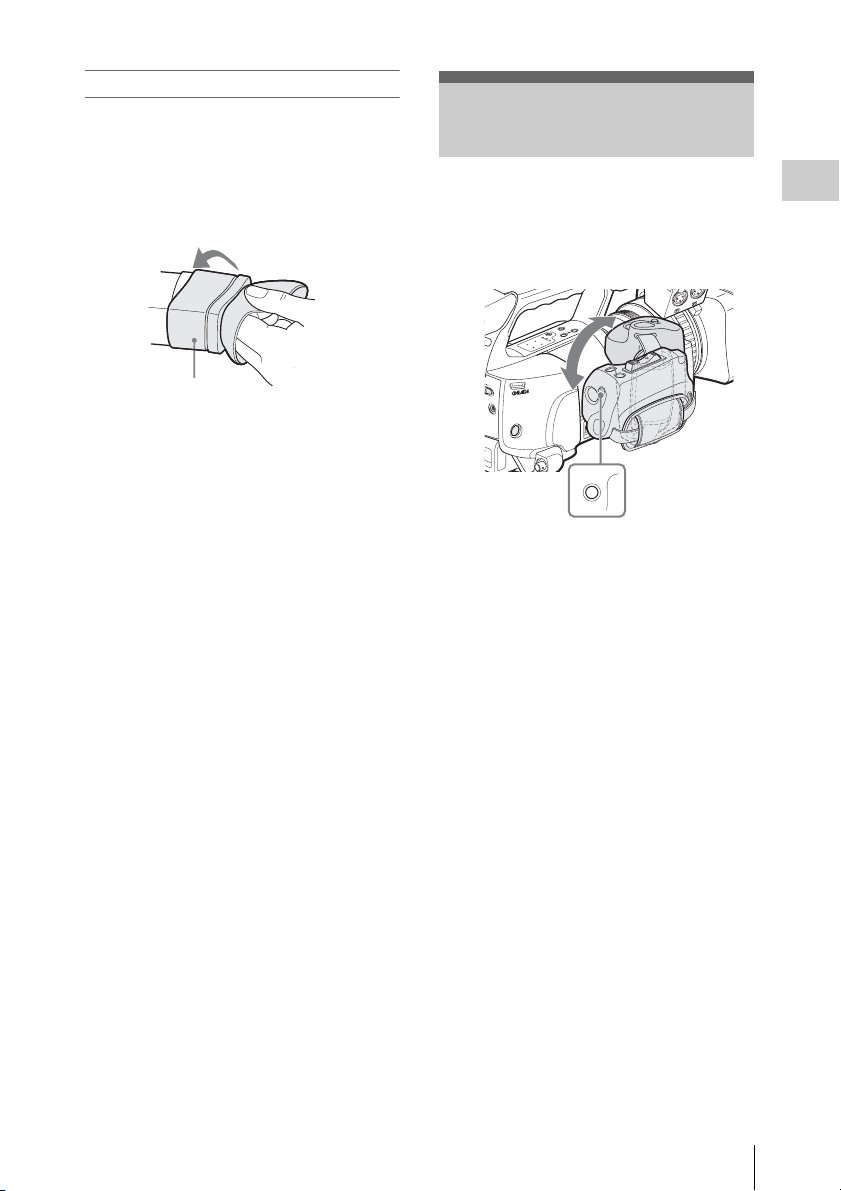
Using the eyecup (supplied)
A large eyecup is attached to the EVF at the
factory. It can be removed by pulling it out, if not
neccesary.
To reattach the eyecup, stretch it a little to attach
to the EVF and fit the rim of the eyecup into the
horizontal groove of the viewfinder.
Eyecup
Adjusting the Grip
The grip rotates approx. 120 degrees to support a
variety of shooting styles.
Holding the RELEASE button pressed, slowly
rotate the grip.
1
H
C
C
I
V
8
M
4
+
C
I
M
E
N
I
L
V
C
8
I
4
M
+
C
I
M
E
N
I
L
R
E
L
E
A
S
TRANSITION
A
SH
O
T
O
N
O
B
.
F
L
F
I
G
H
B
T
B
A
T
D
T
I
S
I
N
P
F
L
D
O
A
U
Y
T
R
C
A
B
T
/
A
U
I
R
O
-
B
S
N
I
/
T
C
/
A
M
S
T
A
T
U
S
R
E
C
R
E
V
I
E
FF
MEDIA
DC IN
Y
R
E
T
T
A
B
E
S
A
E
L
E
R
W
-
E
X
1
W
R
E
L
START/
STOP
COMPONENT
OUT
A/V OUT
SDI OUT
RELEASE
RELEASE button
Click positions are provided at each 15 degrees.
Release the RELEASE button at the desired click
position to lock the grip.
E
E
X
P
A
N
D
F
O
E
D
C
U
S
E
A
S
E
Grip
Preparations
Adjusting the Grip
27
Page 28
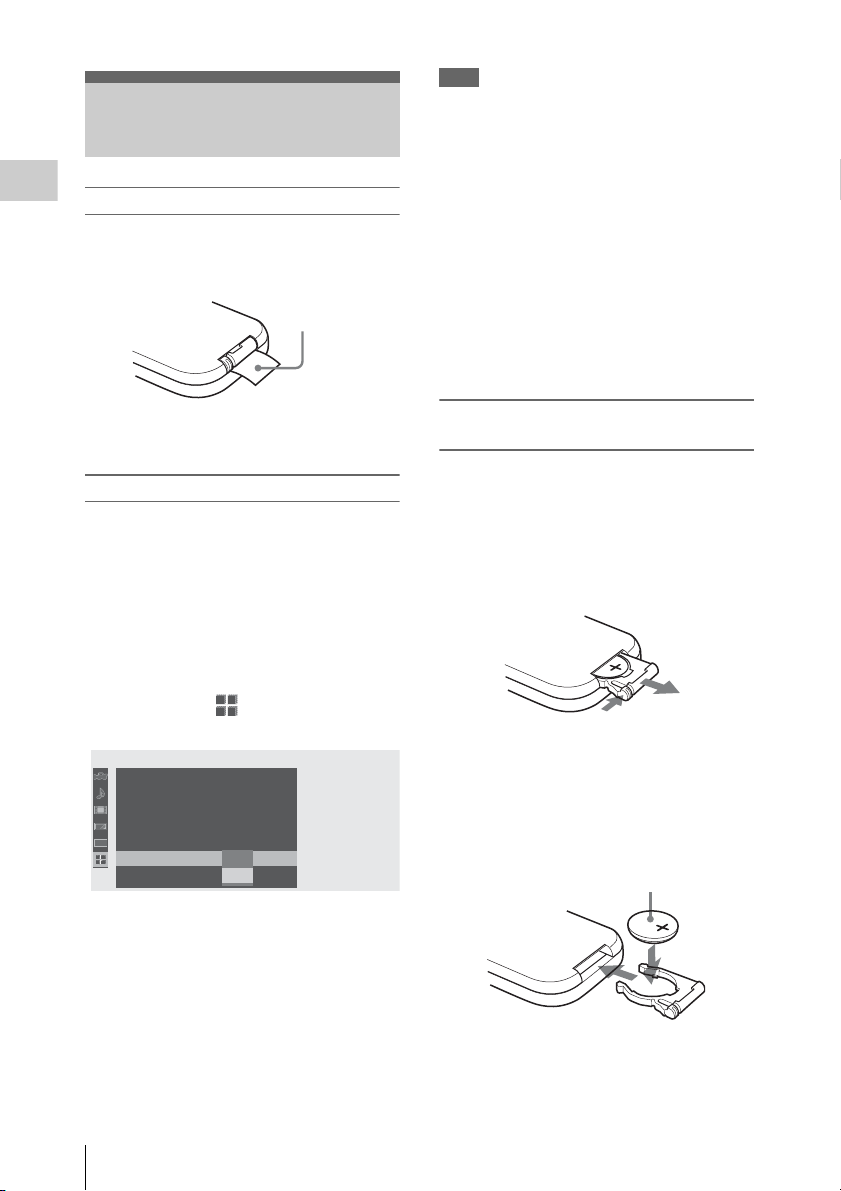
Using the IR Remote
1
Commander
Before use
Preparations
Before you use the supplied IR Remote
Commander for the first time, pull out the
insulation sheet from the battery holder.
Insulation sheet
Note
To avoid malfunctions, the remote control
function is automatically deactivated when the
camcorder is turned off. Activate the function
each time when required after you turn the
camcorder on.
Battery lifetime
When the lithium battery’s power falls, the IR
Remote Commander may not work even if you
press the buttons. The average lithium battery’s
service life is about one year, but this depends on
the pattern of use.
If pressing the remote control buttons produces
absolutely no effect on the camcorder, replace the
battery then check the operation again.
A CR2025 lithium battery is set in the holder at
the factory.
To use the IR Remote Commander
For controlling the camcorder from the IR
Remote Commander, activate the remote control
function of the camcorder after turning the power
on.
Activating/deactivating the remote control
function can be achieved using the Setup menu or
an assignable button.
To activate using the menu
Press the MENU button to set the camcorder to
Menu mode, select (the OTHERS menu)
and set “IR Remote” to “On.”
O
THE
RS
C
lock Set
Language
Assign
Tal l y
00:00
H
ours M
IR Remote
Bat tery
For details on menu operations, see “Basic Menu
Operations” on page 97.
To activate using an assignable button
Assigning “IR Remote” to one of the assignable
buttons permits you to activate/deactivate the
remote control function by pressing the button.
For the assignable bu ttons, see“Changing Functions
of the Assignable Buttons” on page 59.
:
Button
eter
: O
Alar
m
B
English
B
B
B
O
n
n
B
Off
Replacing the battery in the IR Remote
Commander
Use a commercially available CR2025 lithium
battery. Do not use any battery other than a
CR2025.
1 Hold down the lock lever 1, pull out
the battery holder 2, and remove the
battery.
2
2 Place a new battery in the battery
holder with the + symbol facing upward
1, then push the battery holder into the
IR Remote Commander until it clicks
2.
With the + symbol upward
1
2
Using the IR Remote Commander
28
Page 29
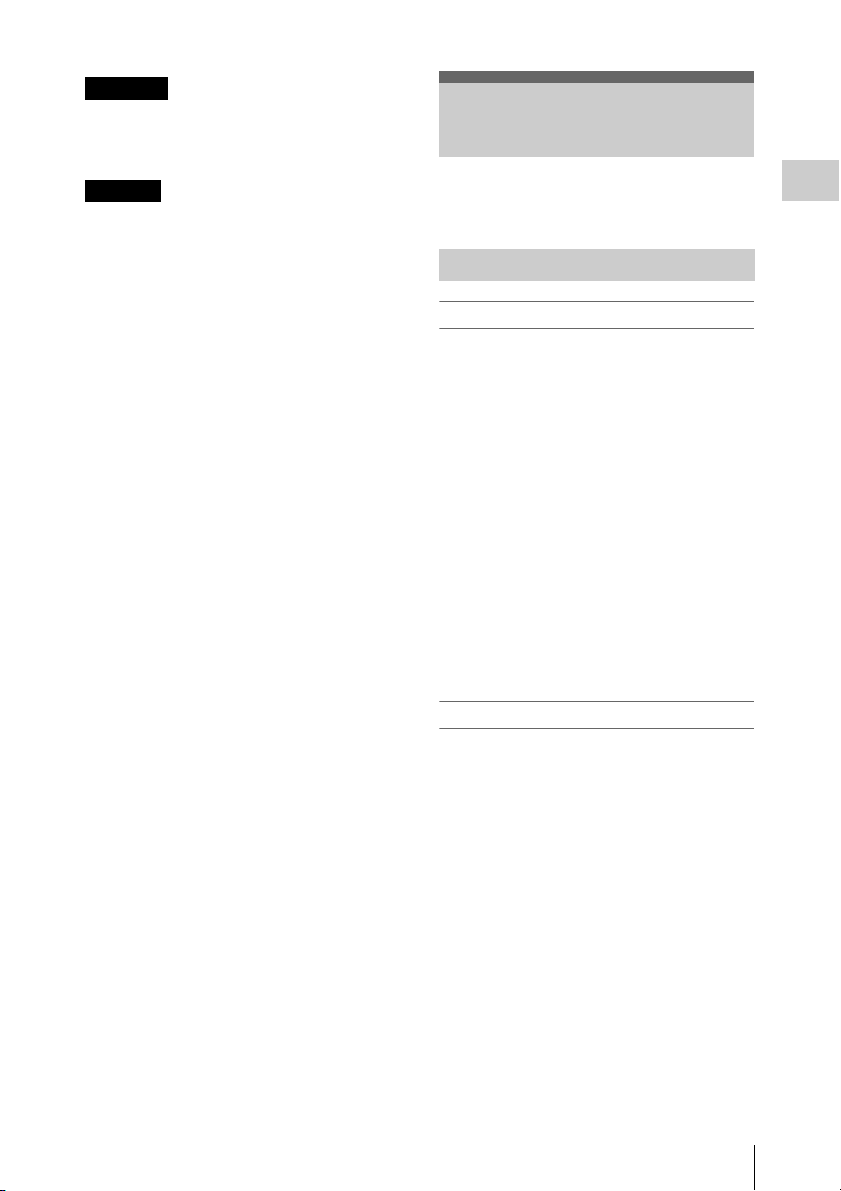
WARNING
Battery may explode if mistreated.
Do not recharge, disassemble, or dispose of in
fire.
Handling SxS Memory Cards
CAUTION
Danger of explosion if battery is incorrectly
replaced. Replace only with the same or
equivalent type recommended by the
manufacturer.
When you dispose of the battery, you must obey
the law in the relative area or country.
This camcorder records audio and video on SxS
memory cards (optional) inserted in the card slots.
About SxS Memory Cards
Usable SxS memory cards
Use the following Sony-made SxS memory cards
(SxS PRO) with this camcorder:
• SBP-8 (8GB)
• SBP-16 (16GB)
• SBP-32 (32GB)
Operations are not guaranteed with memory ca rds
other than SxS PRO.
These cards comply with the ExpressCard
standard.
• SxS and SxS PRO are trademarks of Sony
Corporation.
• The ExpressCard word mark and logo are owned by
Personal Computer Memory Card International
Association (PCMCIA) and are licensed to Sony
Corporation. All other trademarks are the property of
their respective owners.
Notes on using SxS memory cards
• Recorded data may be damaged or lost in the
following situations:
—If you remove this media or turn off the
power while formatting, reading or writing
data.
—If you use this media in locations subject to
static electricity or electrical noise.
• Do not use or store this media in the following
locations:
—Where recommended operating conditions
are exceeded.
—Inside a closed car in summer; or in strong
sunshine / under direct sunlight / near a
heater, etc.
—Humid or corrosive location
• Verify the correct direction of insertion before
use.
• When storing or carrying this media, put this
media in the carrying case and lock it firmly.
Preparations
Handling SxS Memory Cards
29
Page 30
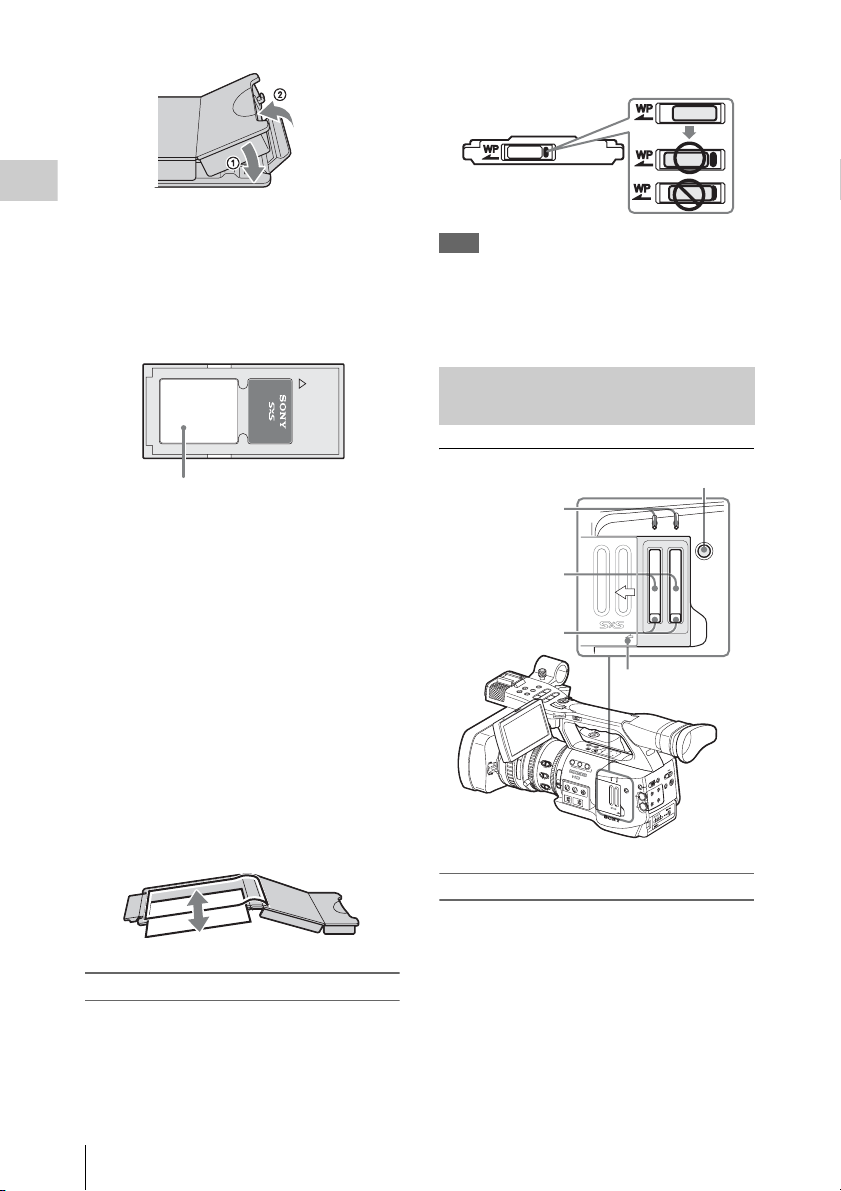
Preparations
• We recommend that you make a backup co py of
important data. Sony accepts no responsibility
for any damage or loss of data you recorded.
• Do not apply a label sheet in places other than
the label space. When applying the label sheet
to this media, do not allow it to protrude from its
proper location.
Write-protect switch
Note
Do not operate the write-protect switch of an SxS
memory card while it is set in the camcorder.
Temporarily remove the card from the camcorder
before changing the switch setting.
SxS PRO 8GB
Label space
• SxS memory cards to be used with this
camcorder must be formatted using the format
function of this ca mcorder. If a card is formatted
using other device, it is regarded as of a
different format, requiring repeated format
operation on this camcorder.
(Formatting or deleting with the function of the
camcorder does not completely delete data on
this media. When transferring or disposing of
this media, use a commercial data deleting
software or destroy the actual body at you own
responsibility.)
• If the available recording time on a card is short,
clip operation may be restricted. In such a case,
delete unnecessary files by using a PC.
• Remove or reinsert the case card with the case
opened properly.
Inserting/Removing an SxS Memory Card
SLOT SELECT button
ACCESS lamps
AB
ACCESS
SLOT SELECT
Card slots
EJECT buttons
L
E
C
N
L
A
O
C
V
R
T
O
E
T
S
W
I
/
F
N
L
E
F
O
S
M
E
L
S
I
U
A
A
N
P
/
B
Y
M
A
S
L
/
U
P
H
G
T
V
E
R
F
j
V
E
R
P
81.2
0
4
5
2
0
0
3
1
5
M
A
N
1
U
M
5
A
C
5
1
10
0
3
1
8
.
O
F
5
F
FOCUS
MANU
D
J
P
O
T
S
l
I
R
I
S
A
U
T
O
R
O
O
N
AUT
OPEN
T
X
E
N
L
s
E
R
A
T
S
O
Cover
P
O
C
T
S
/
T
R
D
L
O
H
H
L
F
F
O
C
W
E
E
I
R
V
E
R
A
S
T
R
H
A
O
N
T
S
I
T
B
I
O
N
L
C
D
B
.
L
I
G
H
T
T
O
C
N
/
D
U
U
B
R
I
A
T
O
T
/
I
F
O
F
N
S
T
A
D
T
U
I
S
B
S
P
A
L
T
A
T
Y
I
N
F
O
B
A
R
S
/
C
A
M
L
E
N
S
I
N
F
O
B
R
T
D
I
S
P
H
I
S
T
O
G
R
A
M
1
N
D
F
A
I
L
2
S
T
S
E
R
I
G
N
3
2
1
A
Z
E
B
R
A
A
P
E
A
K
I
N
G
F
U
L
L
A
U
T
O
O
F
F
G
A
I
N
W
H
L
I
T
E
B
A
M
L
H
B
A
PRST
IA
D
F
E
F
M
O
A
R
E
M
A
C
L
E
C
N
A
IN
C
C
D
T
E
E
/S
R
L
U
E
T
S
IC
P
ILE
F
M
O
B
E
R
N
P
U
C
C
E
S
S
S
L
O
T
T
S
E
N
I
L
E
C
T
T
X
E
O
T
U
L
A
A
U
N
A
M
1
IO
X
D
U
C
-1
E
H
A
H
-
-
1
C
IN
W
M
T
IO
N
P
I
D
U
A
T
T
A
X
C
U
E
D
E
I
L
O
E
S
L
E
O
V
T
E
U
L
L
A
A
U
N
A
M
-2
C
H
H
C
2
O
P
E
N
Inserting an SxS memory card
1 Slide the cover to the left to open.
For write protection
Setting the write-protect switch of the SxS
memory card to “WP” disables you to record, edit
or delete data.
Handling SxS Memory Cards
30
2 Insert the SxS memory card into the
slot.
Page 31

FULL AUTO
L
L
L
L
L
L
BAL
A
C
C
E
S
A
S
B
S
L
SxS PRO
O
P
E
N
8GB
SE
M
E
N
U
O
T
S
E
L
E
C
T
C
H
-1
CH-1
AU
SE
C
H
CH-2
-2
BAL
FULL AUTO
A
C
C
E
S
A
S
B
S
L
O
O
P
E
N
E
S
M
E
N
U
T
S
E
L
E
C
T
C
H
-
1
CH-1
AU
SE
C
H
CH-2
-2
With the label
facing right
The ACCESS lamp lights in re d then changes
to green once the memory card is ready for
use.
3 Close the cover.
Status indications by the ACCESS lamps
Card slots A and B are accompanied by the
respective ACCESS lamps to indicate their
statuses.
Lamp Slot statuses
Lights in
red
Lights in
green
Off • No SxS memory card is loaded.
Accessing the loaded SxS memory card
(writing/reading data)
Standby (ready for recording or
playback using the loaded SxS memory
card)
• The loaded card is invalid.
• An SxS memory card is loaded, but
another slot is active.
Removing an SxS memory card
1 Open the cover, once press the EJECT
button to release the lock, then pull the
button out.
A
C
C
E
FULL AUTO
BAL
O
P
E
N
Press and unlock
the button.
S
A
S
B
S
L
SE
M
E
N
U
O
T
S
E
L
E
C
T
C
H
-1
CH-1
AU
SE
C
H
CH-2
-2
Preparations
Notes
• Data are not guaranteed if the power is turned
off or a memory card is removed while the card
is being accessed. All data on the card may be
destroyed. Be sure that the ACCESS lamps are
lit in green or off when you turn off the power
or remove memory cards.
• When you turn the camcorder on by setting the
power switch to MEDIA (Media mode), a
display to show that an SxS memory card is
being confirmed appears on the LCD monitor/
EVF screen.
The display automatically changes to the
thumbnail screen (page 80) when a valid
memory card is inside, but it remains on the
screen if no valid memory card is loaded.
Switching Between SxS Memory Cards
When SxS memory cards are loaded in both card
slots A and B, press the SLOT SELECT button to
select the card you wish to use.
If a card becomes fu ll during recording, switching
to the other card is automatically executed.
Note
The SLOT SELECT button is disabled while
playback is in progress. Switching is not executed
even if you press the button. The button is enabled
on the thumbnail screen (page 80).
2 Press the EJECT button again to
remove the card.
Formatting an SxS Memory Card
Formatting may be required before using an SxS
memory card with this camcorder. For an SxS
Handling SxS Memory Cards
31
Page 32

memory card that is not formatted or that was
T
formatted with another system, a message to
confirm if formatting is to be executed is
displayed on the LCD monitor/EVF screen.
Note on formatting
Any SxS memory card formatted with a device
other than this camcorder cannot be used with the
Preparations
camcorder.
To execute formatting
If the message for formatting is displayed,
turn the jog dial or tilt the joystick to select
“Execute” then press the dial or joystick.
Formatting begins.
The in-progress message and status bar (%) are
displayed, and the ACCESS lamp lights in red.
When formatting is completed, the completion
message is displayed for three seconds.
Recording/playback during formatting
You can perform recording or playback using the
SxS memory card in the other card slot while
formatting is in progress.
If formatting fails
A write-protected SxS memory card or memory
card that cannot be used with this camcorder will
not be formatted.
As a warning message is displayed, replace the
card with an appropriate SxS memory card, as per
the instructions in the message.
To format by menu operation
When no formatting message is displayed on the
LCD monitor/EVF screen, you can execute
formatting using “Format Media” (page 111) of
the OTHERS menu in the same manner.
Notes
• All the data, including recorded pictures and
setup files, are erased when a memory card is
formatted.
• SxS memory cards to be used with this
camcorder must be formatted using the format
function of this camcorder. Any card formatted
with other device must be formatted again with
this camcorder.
Checking the Remaining Time Available for Recording
In Camera mode, you can check the time
remaining for the SxS memory cards loaded in the
card slots on the LCD monitor/EVF screen.
120min
A: 25min
B: 50min
Z99
The available time for recording with the current
video format (recording bit rate) is calculated
according to the remaining space of each card and
displayed in time units of minutes.
The remaining can also be checked in a meter
format on the BATTERY/MEDIA status screen
(page 94).
Note
A icon appears if the memory card is writeprotected.
STBY
STBY
Replacing an SxS memory card
• If the available time on two cards in total
becomes less than 5 minutes, a message “Media
Near Full,” flashing of the tally lamps, and a
beep sound will warn you. Replace the cards
with those with sufficient space.
• If you continue recording until the total
remaining time reaches zero, the message
changes to “Media Full,” and recording stops.
Note
Approximately 600 clips can be recorded on one
SxS memory card at maximum.
If the number of recorded clips reaches the limit,
the remaining time indication becomes “0,” and
the message “Media Full” is displayed.
Restoring an SxS Memory Card
If an error occurs with data in a memory card for
some reason, the card must be restored.
If an SxS memory card that needs to be restored
is loaded, a message that prompts you to execute
a restore operation is displayed on the LCD
monitor/EVF screen.
Handling SxS Memory Cards
32
Page 33

To restore a card
L
L
Select “Execute” by turning the jog dial or
tilting the joystick then push the dial or
joystick.
The restore operation begins.
During restoration, the in-progress message and
status bar (%) are displayed, and the ACCESS
lamp is lit in red.
When restoration is completed, the completion
message is displayed for three seconds.
If restoration fails
• A write-protected SxS memory card or one on
which an error occurred cannot be restored. For
such a card, a warning message is displayed.
Release the write protection or replace the card,
as per the instructions in the message.
• An SxS memory card on which an error
occurred may become usable again through
repeated formatting.
• In some cases, only parts of clips cannot be
restored. Playback of the restored clips becomes
possible again.
• The following operation may restore an SxS
memory card for which the message “Could not
Restore Some Clips” is repeatedly displayed
each time you try the restoration process:
1 Copy necessary clips to another SxS memory
card, using the copy function (page 87) of the
camcorder or the XDCAM EX Clip
Browsing Software (page 115).
2 Format the problem SxS memory card, using
the format function of this camcorder.
3 Return the necessary clips to the SxS
memory card by copy operation.
Recording/playback during restoration
You can perform recording or playback using the
SxS memory card in the other card slot while
restoration is in progress.
Using the PHU-60K
You can use an optional PHU-60K Professional
Hard Disk Unit with this camcorder. The PHU60K incorporates a 60GB 1.8-inch hard disk, on
which up to 200 minutes of HD video can be
recorded in HQ mode.
Note
High-speed playback (page 82) may not be
properly achieved with the PHU-60K.
Connecting/Removing the PHU Connection Cable
Recording/playback can be made using the PHU60K in the same manner as with SxS memory
cards by mounting th e PHU-60K on the accessory
shoe of the camcorder and connecting the PHU
connection cable to an SxS memory card slot.
For the mounting method, refer to the instructions
supplied with the PHU-60K.
Connecting the PHU connection cable
1 Set the power switch of the camcorder
to the CAMERA position.
2 Open the cover of the card slot block
and plug the PHU connection cable into
a slot.
A
C
C
FULL AUTO
BAL
E
S
A
S
B
S
L
O
O
P
E
N
SE
M
E
N
U
T
S
E
L
E
C
T
C
H
-1
CH-1
AU
SE
C
H
CH-2
-2
Preparations
Insert so that the cable extends upward.
3 Turn on the PHU-60K.
The POWER indicator of the PHU-60K
lights in green.
Using the PHU-60K
33
Page 34

Subsequently, the ACCESS lamp of the
T
camcorder lights in red then changes to green
once the unit is ready for use.
Notes
• The cover of the card slot block cannot be
closed with the PHU-60K connected.
• Bundle the cable so that it will not accidentally
Preparations
get on nearby objects.
Disconnecting the PHU connection cable
Operate in the same manner as when you remove
an SxS memory card from the slot.
Formatting the PHU-60K
For a PHU-60K that is not formatted or that was
formatted with another system, a message to
confirm if formatting is to be executed is
displayed in the viewfinder.
Any PHU-60K formatted with a device other than
this camcorder cannot be used with the
camcorder.
To execute formatting
If the message for formatting is displayed,
turn the jog dial or tilt the joystick to select
“Execute” then press the dial or joystick.
Formatting begins.
An in-progress message and status bar (%) are
displayed, and the ACCESS lamp lights in red.
When formatting is completed, a completion
message is displayed for three seconds.
To format by menu operation
When no formatting message is displayed in the
viewfinder, you can execute formatting using
“Format Media” (page 111) of the OTHERS
menu in the same manner.
Notes
• Formatting for the PHU-60K on this camcorder
is “Quick Format” with which only the
managerial data are erased. To erase the
recording data completely, connect the unit to a
PC and perform “Full Format.”
• The PHU-60K to be used with this camcorder
must be formatted using the format function of
this camcorder. Any PHU-60K formatted with
another device must be formatted again with
this camcorder.
Checking the Remaining Time Available for Recording
In Camera mode, the remaining capacity (in
minutes) of the PHU-60K connected via a card
slot is displayed in the viewfinder.
120min
A: 185 min
B : - - - mi n
Z99
The available time for recording with the current
video format (recording bit rate) is calculated
according to the remaining space of the hard disk
and displayed in time units of minutes.
The remaining capacity can also be checked in a
meter format on the BATTERY/MEDIA status
screen (page 95).
STBY
STBY
Restoring the PHU-60K
If an error occurs with data on the PHU-60K for
some reason, the hard disk must be restored.
If a PHU-60K that needs to be restored is
connected, a message that prompts you to execute
restoration is displayed in the viewfinder.
To restore the hard disk
Select “Execute” by turning the jog dial or
tilting the joystick then push the dial or
joystick.
The restoration begins.
During restoration, an in-progress message and
status bar (%) are displayed, and the ACCESS
lamp is lit in red.
When restoration is completed, a completion
message is displayed for three seconds.
If restoration fails
• A PHU-60K on which an error occurred may
become usable again through repeated
formatting.
• In some cases, only parts of clips cannot be
restored. Playback of the restored clips becomes
possible again.
Using the PHU-60K
34
Page 35

Recording
Basic Operation Procedure
Basic recording can be performed with the following procedures:
REC START/STOP
L
E
C
N
L
A
O
C
V
R
T
D
E
S
W
/
F
L
E
F
S
E
L
S
I
U
A
A
N
P
/
B
Y
M
A
L
/S
U
P
H
G
T
V
E
R
F
j
V
E
R
P
l
2
.
1
8
40
5
2
0
1
M
A
N
15
U
A
M
A
C
5
R
10
3
O
F
5.8
F
O
FOCUS
M
A
N
U
FULL AUTO
J
P
O
T
S
IRIS
U
T
O
O
N
A
U
T
7,8
T
X
E
N
L
s
C
E
R
T
R
A
T
S
O
REC REVIEW
9
P
O
T
S
/
D
L
O
H
H
L
F
F
O
C
W
E
IE
R
V
E
R
A
S
T
R
H
A
O
N
T
S
I
T
B
I
O
N
L
C
D
B
.
L
I
G
H
T
T
O
C
N
/
D
U
U
B
R
I
A
T
O
T
/
I
F
O
F
N
S
T
A
D
T
U
I
S
B
S
P
A
L
T
A
T
Y
I
N
F
O
B
A
R
S
/
C
A
L
E
N
S
I
N
F
O
B
1
N
D
FILTE
2
R
2
1
Z
E
B
R
A
P
E
A
K
IN
G
O
F
F
G
A
IN
W
H
L
IT
E
B
M
H
B
A
P
R
S
T
M
R
T
D
I
S
P
H
I
S
T
O
G
R
A
M
A
S
S
I
G
N
3
A
M
B
E
N
U
A
C
C
ESS
S
L
O
T
F
U
L
L
A
U
T
O
A
L
S
E
L
E
C
T
C
H
-1
A
U
DIO
L
E
V
E
L
C
H
-2
O
P
E
N
6
LCD monitor
Lens cap OPEN
4
O
T
I
N
O
M
0
3
5
1
0
1
3
Recording
5
OFF
A
I
D
F
E
F
M
O
A
R
E
M
A
C
L
E
C
N
N
A
I
C
C
D
T
E
E
S
/
R
L
U
E
T
S
C
E
I
L
P
I
F
O
R
P
T
N
I
T
X
E
O
T
U
L
A
A
U
N
A
M
O
I
D
U
1
A
H
-EX1
C
N
I
T
O
I
PMW
IN
D
U
A
T
T
X
C
E
E
L
E
S
O
T
U
L
A
A
U
N
A
M
2
H
C
2
CAMERA MEDIA
Power switch: CAMERA
Battery pack
1
Memory card(s)
Preparations
1 Mount a fully charged battery pack.
2 Load SxS memory card(s).
If you load two cards, recording is continued
by automatically switching to the second
card when the first card becomes full.
3 Pull up on the lens cap open/close lever
to open the lens cap built in the lens
hood.
4 Adjust the angle of the LCD monitor for
the best view.
When you wish to use the EVF, fold the LCD
monitor to its park position and adjust the
angle of the EVF.
5 Set the power switch to the CAMERA
position.
The camcorder is turned on and enters
Camera mode.
When using the remote commander, activate the remote
control mode (page 28).
Note
When you hold the camcorder by the grip,
support it from underneath with your left hand.
Recording (Full Auto mode)
6 Press the FULL AUTO button so that
the button indicator lights.
Basic Operation Procedure
35
Page 36

Full Auto mode is turned on, activating the
TLCS (Total Level Control System) (page
103).
Thus Auto Iris, AGC (Auto Gain Control),
Auto Shutter, ATW (Auto Tracing White)
are set to ON, whereby the brightness and
white balance will be automatically adjusted.
When you wish to adjust them manually, turn Full
Auto mode off, and see;
“Adjusting the Iris” on page 46
“Setting the Gain” on page 43
“Setting the Electronic Shutter” on page 44
Recording
“Adjusting the White Balance” on page 39
Note
AF (Auto Focus) is not activated by setting
the camcorder to Full Auto mode.
For information of automatic focus adjustment,
see page 51.
7 Press the REC START/STOP button.
You can start with either of the REC START/
STOP button on the handle or that on the
grip.
(If you are using the IR Remote Commander, press
the REC button simultaneously with the unmarked
button.)
REC
START/STOP
HOLD
REC HOLD lever
To unlock the button, return the lever to its
original position.
Checking the last recorded clip (Rec
Review)
9 Press the REC REVIEW button.
The Rec Review function (page 58) is
activated, and the last recorded clip is played
back for the specified time on the LCD
monitor/EVF screen.
When playback reaches the end of the clip,
the camcorder returns to STBY (recording
standby) mode.
To delete clips
You can delete the last recorded clip by using the
Last Clip DEL function.
See“Deleting the Last Recorded Clip” on page 78.
The front and rear tally lamps light and
recording begins.
8 To stop recording, press the REC
START/STOP button again.
(If you are using the IR Remote Commander, press
the REC PAUSE button simultaneously with the
unmarked button.)
Recording stops and the camcorder enters
STBY (recording standby) mode.
Note
Recording cannot be restarted after you stop
recording until the ACCESS lamp lights in green.
To prevent a switching error
The REC START/STOP button on the handle is
incorporated with the REC HOLD lever. If the
REC START/STOP button on the handle will not
be used, it is recommended to set the lever to the
HOLD position to lock the button.
Basic Operation Procedure
36
Use the All Clips DEL function when you wish to
delete all recorded clips from a memory card.
See“Deleting All Clips” on page 78.
To specify a clip to be deleted, operate the
camcorder in Media mode.
See“Deleting a Clip” on page 87.
Page 37

Clip (recording data) and clip name
p
When you stop recording, video, audio and
subsidiary data from the start to end of the
recording are recorded as a single clip on an
SxS memory card.
For each clip recorded with this camcorder, a
clip name of 8 characters (the first four
alphanumerics and the second four numerics) is
automatically generated.
Example: ABCD0001
The first four alphanumerics can be specified as
desired using “Clip” (page 111) of the
OTHERS menu before you start recording. (It
cannot be changed after recording.)
The second four-digit number is automatically
counted up in sequence.
Notes on Clips
The XDCAM EX-series products employ the
FAT32 File System.
Thus, recorded materials may be segmented in
multiple files depending on the file size. But the
camcorder can play such materials seemlessly.
A long clip can be recorded crossing over two
memory cards in slot A and B.
When you copy clips to a hard disk drive, etc.
using a computer, it is recommended to use the
XDCAM EX Clip Browsing Software on the
supplied CD-ROM.
Note
If copying is done using Explorer (Windows)
or Finder (MAC), the continuity and
relationships of recorded materials may not be
maintained.
L
Selecting the Video Format
You can select various video formats for
recording/playback using “Video Format” (page
111) of the OTHERS menu.
The current format is displayed on the screen
when you press the DISPLAY/BATT INFO
button.
BY
STBY
Selectable Formats
The selectable formats depend on whether
“Country” (page 111) of the OTHERS menu is
set to “NTSC Area” or “PAL Area.”
The video formats set on this camcorder cover the
recording bit rate (HQ/SP), recording picture size
(effective resolution), recording frame rate, and
recording scan system (i/P).
The frame rates are indicated with two-digit
integers, rounding off the fractional part.
When you select an HQ format, recording is made
with the bit rate of 35 Mbps VBR.
When you select an SP format, recording is made
with the HDV-compatible bit rate of 25 Mbps
CBR.
With “NTSC Area” selected
Format Indication on this
HQ 1920 × 1080
59.94 interlace
SP 1440 × 1080
59.94 interlace
HQ 1920 × 1080
29.97 Progressive
HQ 1920 × 1080
23.98 Progressive
SP 1440 × 1080
23.98 Progressive
HQ 1280 × 720
59.94 Progressive
TCG 00:00:00:00
Q
1080/60i
H
Q M
otion
S&
29/24f
camcorder
HQ 1080/60i
SP 1080/60i
HQ 1080/30P
HQ 1080/24P
SP 1080/24P
HQ 720/60P
s
Recording
Selecting the Video Format
37
Page 38

Format Indication on this
0
m
camcorder
HQ 1280 × 720
29.97 Progressive
HQ 1280 × 720
23.98 Progressive
HQ 720/30P
HQ 720/24P
With “PAL Area” selected
Format Indication on this
camcorder
Recording
HQ 1920 × 1080
50 interlace
SP 1440 × 1080
50 interlace
HQ 1920 × 1080
25 Progressive
HQ 1280 × 720
50 Progressive
HQ 1280 × 720
25 Progressive
HQ 1080/50i
SP 1080/50i
HQ 1080/25P
HQ 720/50P
HQ 720/25P
Changing the Format
Press the MENU button to set the camcorder to
Menu mode, display the OTHERS menu with
, and set “Video Format.”
O
THE
RS
Bat tery
Direc t M
i. LINK I/
Tr i gger M
00:00
C
ountry
Video
C
lip
For details on menu operations, see “Basic Menu
Operations” on page 97.
Signals from the COMPONENT OUT, SDI
OUT, and A/V OUT connectors are also output
according to the format selected with this menu.
See “Formats and Limitations of Outputs” on page
121.
INFO
enu
O
ode
Format
B
HQ 1080/60i
SP
1080/60i
:
HQ 1080/30P
:
HQ 1080/24P
:
SP
1080/24P
:
HQ 720/60P
:
B
HQ 720/30P
B
Switching the ND Filters
ND filters are available for keeping the aperture
in a proper range.
Set the ND filter switch according to the
brightness of the subject.
L
E
C
N
L
A
O
C
V
R
T
D
O
E
T
S
W
I
/
F
N
L
E
F
O
S
M
E
L
S
I
J
U
A
T
A
N
P
X
/
B
E
Y
M
A
N
L
/S
U
P
H
G
T
V
L
P
E
O
R
T
F
S
P
j
V
s
O
E
C
T
R
E
S
/
P
R
T
R
A
T
S
l
D
L
O
H
H
L
F
F
O
C
W
E
E
I
R
V
E
R
A
S
T
R
H
A
O
N
T
S
I
T
B
I
O
N
L
C
D
B
.
L
I
G
H
T
T
O
C
N
/
D
U
U
B
R
I
A
T
O
T
/
I
F
O
F
81.2
0
4
I
R
I
S
5
2
0
0
3
1
5
M
A
N
1
U
A
U
T
O
M
5
A
C
5
R
1
O
10
0
3
1
8
.
O
F
5
F
O
N
FOCU
S
MANU
AU
TO
ND
FILTER
2
1
OFF
1
/64ND
2:
1
1:
/8ND
OFF: Clear
The ND filter number is displayed on the screen
when you press the DISPLAY/BATT INFO
button.
TLCS
.
7
On
M
F
∗
ATW 4300K PPOFF ND
Note
No indication is obtained if the ND filter switch is
set to OFF.
N
S
T
A
D
T
U
I
S
B
S
P
A
L
T
A
T
Y
I
N
F
O
B
A
R
S
/
C
A
M
L
E
N
S
I
N
F
O
B
R
T
D
I
S
P
H
I
S
T
O
G
R
A
M
1
N
D
F
A
I
L
2
S
T
S
E
R
I
G
N
3
2
1
A
Z
E
B
R
A
A
C
C
P
E
A
K
I
N
G
F
U
L
L
A
U
T
O
O
F
F
G
A
I
N
W
H
L
I
T
E
B
A
M
L
H
B
A
PRST
O
IA
D
E
FF
M
O
A
R
E
AM
C
L
E
C
N
A
IN
C
C
D
T
E
E
/S
R
U
EL
T
S
E
PIC
IL
F
M
O
B
E
R
N
P
U
E
S
S
S
L
O
T
T
S
E
N
I
L
E
C
T
T
X
E
O
T
U
L
A
A
U
N
A
M
1
X
DIO
U
C
-1
E
H
A
H
-
-
1
C
IN
W
M
T
N
P
I
DIO
U
A
T
T
A
X
U
E
D
EC
I
L
O
E
S
L
E
O
V
T
E
U
L
L
A
A
U
N
A
M
-2
C
H
H
C
2
P
E
N
ND filter switch
1 1.5 2 3 4 5 7 10 15 20 30 oo
1 ++F1.9 18dB
SHT
:1/200
Note on recording format in SP 1080/24P mode
When recording in SP 1440 × 1080 mode at 23.98
in Progressive mode (indicated as SP 1080/24P
on this camcorder), pictures are recorded at 59.94
in Interlace mode (indicated as SP 1080/60i) by
pull-down processing.
Switching the ND Filters
38
Page 39

Adjusting the White
0
m
Balance
The white balance must be adjusted to suit to the
color temperature of the light source.
You can select the adjustment mode according to
the shooting conditions.
Preset mode
The color temperature is adjusted to the preset
value (factory setting: 3200K) in this mode.
Select this mode when there is no time to adjust
the white balance or when you wish to fix the
white balance to the condition of you set for a
Picture Profile.
Memory A mode, Memory B mode
• The whit e balance is adjuste d to the value store d
in memory A or memory B.
• Pressing the WHT BAL button executes auto
white balance and stores the adjusted value in
memory A or memory B.
ATW (Auto-Tracing White balance) mode
In this mode, the camcorder automatically adjusts
the white balance to the appropriate condition.
When the color temperature of the light source
changes, the white balance adjustment is
automatically executed.
Five steps of adjustment speed can be selected
with “ATW Speed” (page 103) of the CAMERA
SET menu.
WHITE BAL switch
ZEBRA PEAKING
FULL AUTO
GAIN
WHITE BAL
B
L
A
M
PRST
L
E
C
N
L
A
O
C
V
R
T
D
O
E
T
S
W
I
/
F
N
L
E
F
O
S
M
E
L
S
I
J
U
A
T
A
N
P
X
/
B
E
Y
M
A
N
L
/S
U
P
H
G
T
V
L
P
E
O
R
T
F
S
j
V
s
E
C
R
E
S
/
P
R
T
R
A
T
S
l
81.2
0
4
I
R
I
S
5
2
0
0
3
1
5
M
A
N
F
1
U
I
A
U
T
O
M
5
A
C
5
R
1
O
10
0
3
1
8
.
O
F
5
F
O
N
FOCUS
O
MAN
U
AU
T
O
H
P
O
T
D
L
O
H
H
L
F
F
O
C
W
E
E
I
R
V
E
R
A
S
T
R
H
A
O
N
T
S
I
T
B
I
O
N
L
C
D
B
.
L
I
G
H
T
T
O
C
N
/
D
U
U
B
R
I
A
T
O
T
/
I
F
O
F
N
S
T
A
D
T
U
I
S
B
S
P
A
L
T
A
T
Y
I
N
F
O
B
A
R
S
/
C
A
M
L
E
N
S
I
N
F
O
B
R
T
D
I
S
P
H
I
S
T
O
G
R
A
M
1
N
D
A
L
2
S
T
S
E
R
I
G
N
3
2
1
A
Z
E
B
R
A
A
C
C
P
E
A
K
I
N
G
F
U
L
L
A
U
T
O
F
F
G
A
I
N
W
H
L
I
T
E
B
A
M
L
H
B
A
PRST
O
IA
D
F
E
F
M
O
A
ER
AM
C
L
E
C
N
A
C
C IN
D
T
E
R
L/SE
U
E
T
S
E
IC
P
IL
F
M
O
B
E
R
N
P
U
E
S
S
S
L
O
T
T
S
E
N
I
L
E
C
T
T
X
E
O
T
U
L
A
A
U
N
A
M
1
IO
X
D
U
C
-1
E
H
A
H
-
-
1
C
IN
W
M
T
IO
N
P
I
D
U
A
T
T
A
X
C
U
E
D
I
LE
O
E
S
L
E
O
V
T
E
U
L
L
A
A
U
N
A
M
-2
C
H
H
C
2
P
E
N
B: ATW or Memory B mode
A: Memory A mode
PRST: Preset mode
• Setting the camcorder to Full Auto mode (page
35) forcibly activates ATW mode.
• Assigning the ATW on/off function to an
assignable button permits you to independently
activate/deactivate ATW when Full Auto mode
is off.
For details on the assignable buttons, se e “Changing
Functions of the Assignable Buttons” on page 59.
Using the Direct menu
When you press the DISPLAY/BATT INFO
button, the current adjustment mode and color
temperature are displayed on the screen.
TLCS
.
7
On
M
F
∗
ATW 4300K PPOFF ND
1 1.5 2 3 4 5 7 10 15 20 30 oo
1 ++F1.9 18dB
SHT
:1/200
Recording
Selecting the Adjustment Mode
Using the switch
You can select Preset mode, Memory A mode, or
ATW (Memory B) mode with the WHITE BAL
switch.
To the B position of the WHITE BAL switch,
ATW mode is assigned at the factory. The setting
can be changed with “White Switch <B>” (page
103) of the CAMERA SET menu to select
Memory B mode.
AT W: ATW mode
W:A : Memory A mode
W:B : Memory B mode
W:P : Preset mode
When the Direct menu is in All mode, you can
select from among ATW, W:A, W:B, and W:P.
When the Direct menu is in Part mode, you can
switch between ATW and the mode set with the
WHITE BAL switch.
For details on the Direct menu, see “Direct Menu
Operation” on page 19.
Adjusting the White Balance
39
Page 40

Executing Auto White Balance
Execute auto white-balance adjustment according
to the color temperature of the light source.
The adjustment value can be stored in memory A
or B.
Note
Auto white-balance adjustment cannot be
executed in Preset mode.
1 To store the adjustment value in
Recording
memory, select Memory A or Memory
B mode.
2 Select the appropriate ND filter
according to the lighting condition.
3 Place a white subject under the same
lighting condition and zoom in on it so
that a white area is obtained on the
screen.
A white object (white cloth, a white wall,
etc.) near the subject may be used in place.
Be careful not to have any spots of high
illumination on the screen.
4 Adjust the lens iris opening.
Set it to the proper condition if the manual
iris adjustment mode is selected.
completion message, and the obtained color
temperature is displayed.
• When you execute the adjustment in a memory
mode, the adjusted value is stored in memory
(A or B) selected in step 1.
• When you execute the adjustment in ATW
mode, adjustment in ATW is resumed.
If auto white-balance adjustment fails
An error message is displayed on the screen for
approximately three seconds.
If the error message is displayed, try auto whitebalance adjustment again.
If the error message continues to be displayed
after several attempts, consult your Sony service
representative.
5 Press the WHT BAL button.
Auto white-balance adjustment begins.
O
F
F
L
H
ls
P
j
R
F
E
H
V
R
O
E
L
V
D
T
H
S
U
G
T
P
S
M
O
L
T
/S
B
A
P
A
L
Y
N
R
/
A
P
T
R
A
IL
/S
E
U
N
T
C
S
J
E
O
E
S
X
P
E
T
L
/S
F
E
O
F
T
R
W
V
D
O
L
C
A
N
C
E
N
O
D
C
L
N
O
I
T
I
S
T
N
O
A
H
R
S
T
C
A
H
1
A
U
D
I
O
I
N
C
H
2
M
S
I
C
T
S
O
L
T
I
P
N
A
E
R
T
/
M
I
C
+
4
8
M
V
I
C
L
I
N
E
R
E
L
R
E
E
A
M
V
S
I
C
I
E
E
R
W
E
C
F
E
O
X
C
P
U
A
S
N
D
E
D
WHT BAL button
L
+
4
8
V
M
A
C
/
S
R
A
B
O
F
N
I
Y
T
A
L
T
S
A
P
U
B
S
I
T
D
A
T
S
F
F
N
O
O
I
/
T
T
A
I
R
B
-
U
U
/
D
C
T
T
H
G
I
L
.
B
B
B
A
T
T
E
R
R
Y
E
L
E
A
S
E
S
D
I
O
U
T
A
/
V
O
U
T
WHT BAL
SHUTTER
OFF ON
ASSIGN 4
During adjustment, an in-progress message is
displayed on the screen. When the adjustment is
completed successfully, the message changes to a
Adjusting the White Balance
40
M
O
N
IT
Page 41

Displaying the Markers
B
and Zebra Patterns
During recording, various markers and zebra
patterns can be inserted into the image on the
LCD monitor/EVF screen.
This does not affect recording signals.
Displaying the Markers
Use “Marker” of the LCD/VF SET menu.
Press the MENU button to set the camcorder to
Menu mode, display the LCD/VF SET menu with
, and select “Marker” from the menu.
LCD/VF
SET
On/Off
B
Setting
B
Safety
B
Safety
B
Center
B
Aspec t
B
Aspec t
Zone
Area
Marker
Marker
Select
On
:
:
On
90%
:
: O
On
:
:
4:3
n
LCD
EVF
Peaking
00:00
M
arker
Zebra
Display
Activating the marker indications
• Set “Setting” to “On” then turn the markers on/
off independently.
No marker is displayed when “Setting” is “Off.”
• Assigning the Marker on/off function to one of
the assignable buttons permits you to operate
“Setting: On/Off” by pressing the button.
For the assignable buttons, see “Changing
Functions of the Assignable Buttons” on page 59.
Example: 95%
STBY
TCG 00:00 :00:00 120min
When the aspect marker is on, the safety zone
marker shows the effective area within the aspect
marker.
Displaying the center marker
Set “Center Marker” to “On” to insert the center
marker into the screen area.
STBY
TCG 00:00 :00:00 120min
Displaying the aspect marker
Set “Aspect Marker” to “On” to insert the aspect
marker into the screen area.
Select the width of the marker from among 4:3,
13:9, 14:9, and 15:9 with “Aspect Select.”
Example: 4:3
STBY
TCG 00:00 :00:00 120min
Recording
Displaying the safety-zone marker
Set “Safety Zone” to “On” to insert the safetyzone marker to the screen.
With “Safety Area” you can select the size of the
safety-zone marker from among 80%, 90%,
92.5%, and 95% of the picture area.
Displaying the guide frame lines
Set “Guide Frame” to “On” to insert the guide
frame lines into the screen area.
STBY
Displaying the Markers and Zebra Patterns
TCG 00:00 :00:00 120min
41
Page 42

Displaying the Zebra Patterns
A zebra pattern(s) can be inserted to the picture
on LCD monitor/EVF screen to check the
appropriate luminance level.
Factory-set zebras
1 (70%) 2 (100%)
Recording
Turning the zebra-pattern indication on/
off
Pressing the ZEBRA button turns the zebra
pattern-indication on/off.
1 (Zebra1): To display a zebra pattern in the area
of ±10% centering the video level set with
“Zebra1 Level.”
2 (Zebra2): To display a zebra pattern for the
video level over 100%.
Both: To display both Zebra1 and Zebra2
Zebra1 Level
Set the center level of Zebra1 in the range of 50 to
107%. The default setting is 70%.
ZEBRA button
L
E
C
N
L
A
O
C
V
R
T
D
O
E
T
S
W
I
/
F
N
L
E
F
O
S
M
E
L
S
I
J
U
A
T
A
N
P
X
/
B
E
Y
M
A
N
L
/S
U
P
H
G
T
V
P
E
O
R
T
F
S
j
V
s
E
R
P
S
l
81.2
40
I
R
I
S
5
2
0
0
3
1
5
M
A
N
1
U
A
U
T
O
M
5
A
C
5
R
1
O
10
0
3
1
8
.
O
F
5
F
O
N
FOCUS
MANU
AU
TO
ZEBRA PEAKING
FULL AUTO
GAIN
WHITE BAL
B
L
A
M
PRST
L
C
E
S
/
R
T
R
A
T
F
O
H
P
O
T
D
L
O
H
H
L
F
F
O
C
W
E
E
I
R
V
E
R
A
S
T
R
H
A
O
N
T
S
I
T
B
I
O
N
L
C
D
B
.
L
I
G
H
T
T
O
C
N
/
D
U
U
B
R
I
A
T
O
T
/
I
F
O
F
N
S
T
A
D
T
U
I
S
B
S
P
A
L
T
A
T
Y
I
N
F
O
B
A
R
S
/
C
A
M
L
E
N
S
I
N
F
O
B
R
T
D
I
S
P
H
I
S
T
O
G
R
A
M
1
N
D
A
I
L
2
S
T
S
E
R
I
G
N
3
2
1
A
Z
E
B
R
A
A
C
P
E
A
K
I
N
G
F
U
L
L
A
U
T
O
F
F
G
A
I
N
W
H
L
I
T
E
B
A
M
L
H
B
A
PRST
O
IA
D
F
E
F
M
O
A
R
E
M
A
C
L
E
C
N
A
IN
C
C
D
T
E
E
R
L/S
U
E
T
S
E
IC
P
IL
F
M
O
B
E
R
N
P
U
C
E
S
S
S
L
O
T
T
S
E
N
I
L
E
C
T
T
X
E
O
T
U
L
A
A
U
N
A
M
1
X
DIO
U
C
-1
E
H
A
H
-
-
1
C
IN
W
M
T
N
P
I
DIO
U
A
T
T
A
X
C
U
E
D
E
I
L
O
E
S
L
E
O
V
T
E
U
L
L
A
A
U
N
A
M
-2
C
H
H
C
2
P
E
N
Changing the zebra pattern
Using “Zebra” of the LCD/VF SET menu, you
can change the zebra pattern to be displayed.
Press the MENU button to set the camcorder to
Menu mode, display the LCD/VF SET menu with
, and select “Zebra” from the menu.
LCD/VF
SET
On/Off
B
B
B
B
B
Zebra Select
B
Zebra1
Level
:
1
70
:
00:00
LCD
EVF
Peaking
M
arker
Zebra
Display
Zebra Select
Select the zebra pattern(s) to be displayed.
Displaying the Markers and Zebra Patterns
42
Page 43

Setting the Gain
0
m
You can set the gain of the video amplifier
according to the brightness of the subject.
Select the setting mode required by the shooting
conditions.
Fixed gain mode (manual gain
adjustment)
Select the gain of the video amplifier, using the
switch or a menu operation.
To change
Press the MENU button to set the camcorder to
Menu mode, display the CAMERA SET menu
with , and select “Gain Setup” from the
menu.
C
AMERA SET
hutter
:
ype : Multi
B
Low
Mid
High
: 0dB
: 9dB
: 18dB
B
B
B
Off
Gain
Shutter
EX Slow S
00:00
Shot
MF A
Color
Setup
Transi t ion
ssist
Bar T
For details on menu operations, see “Basic Menu
Operations” on page 97.
Recording
AGC mode (automatic gain control)
The gain of the video amplifier is automatically
adjusted according to the picture brightness.
Recording With Fixed Gain
Selecting the gain with the switch
Select the gain, using the GAIN switch.
Note
When AGC mode is on, the fixed gain cannot be
selected.
ZEBRA PEAKING
GAIN switch
L
E
C
N
L
A
O
C
V
R
T
D
O
E
T
S
W
I
/
F
N
L
E
F
O
S
M
E
L
S
I
J
U
A
T
A
N
P
X
/
B
E
Y
M
A
N
L
/S
U
P
H
G
T
V
L
P
E
O
R
T
F
S
P
j
V
s
O
E
C
T
R
E
S
/
P
R
T
R
A
T
S
l
D
L
O
H
H
L
F
F
O
C
W
E
E
I
R
V
E
R
A
S
T
R
H
A
O
N
T
S
I
T
B
I
O
N
L
C
D
B
.
L
I
G
H
T
O
N
O
F
F
81.2
40
I
5
2
0
0
3
1
5
M
A
N
1
U
A
M
5
A
C
5
R
1
10
0
3
1
8
.
O
F
5
F
O
N
FOCUS
MANU
D
I
S
B
P
A
L
T
T
I
N
L
E
N
S
I
N
F
O
R
I
S
B
R
T
D
I
S
P
H
I
S
T
O
G
R
A
M
1
N
D
F
A
I
L
2
S
T
S
E
R
I
G
U
N
T
O
3
O
2
1
Z
E
B
R
A
P
E
A
K
I
N
G
F
U
L
L
A
U
T
O
O
F
F
AUTO
G
A
I
N
W
H
L
I
T
E
B
A
M
L
H
B
A
PRST
The gain value at each of the switch positions are
set at the factory are as follows:
L: 0 dB
M: 9 dB
H: 18 dB
These values can be changed in the range of
–3 dB to +18 dB, using the CAMERA SET menu.
FULL AUTO
GAIN
WHITE BAL
B
L
A
M
PRST
H
T
C
/
D
U
U
B
R
I
A
T
T
/
I
O
N
S
T
A
T
U
S
A
Y
F
O
B
A
R
S
/
C
A
M
IA
D
F
E
F
M
O
A
R
E
M
A
C
L
E
C
N
A
IN
C
C
D
T
E
E
/S
R
L
U
E
T
S
A
E
IC
P
IL
F
M
O
B
E
R
N
P
U
A
C
C
E
S
S
S
L
O
T
T
S
E
N
I
L
E
C
T
T
X
E
O
T
U
L
A
A
U
N
A
M
1
X
DIO
U
C
-1
E
H
A
H
-
-
1
C
IN
W
M
T
IO
N
P
I
D
U
A
T
T
A
X
C
U
E
D
E
I
L
O
E
S
L
E
O
V
T
E
U
L
L
A
A
U
N
A
M
-2
C
H
H
C
2
O
P
E
N
Selecting gain using the Direct menu
When you press the DISPLAY/BATT INFO
button, the current gain value is displayed on the
screen.
TLCS
.
7
On
M
F
∗
ATW 4300K PPOFF ND
1 1.5 2 3 4 5 7 10 15 20 30 oo
1 ++F1.9 18dB
SHT
:1/200
When the Direct menu is in All mode, you can
change the gain in steps of 3 dB with the Direct
menu by operating the joystick or the jog dial.
You can also select AGC mode with the Direct
menu.
When the Direct menu is in Part mode, you can
switch between AGC and the gain selected with
the GAIN switch.
Note
When the camcorder is in Full Auto mode (page
35), the Direct menu cannot be selected.
For details on the Direct menu, see “Direct Menu
Operation” on page 19.
Recording in AGC Mode
When you set the camcorder to Full Auto mode
(page 35), AGC mode is forcibly selected.
When Full Auto mode is off, you can
independently turn AGC mode on by setting
“AGC” to “On” with “TLCS” (page 103) of the
CAMERA SET menu or selecting AGC with the
Direct menu.
Setting the Gain
43
Page 44

Setting the Electronic Shutter
The electronic shutter of the camcorder permits
you to change the shutter speed (the accumulation
time per recording frame).
The electronic shutter can be adjusted
automatically or manually as required.
Fixed Shutter (manual adjustment)
Recording
modes
Recording is made with a specified shutter speed
(accumulation time).
Standard modes (Speed mode/Angle mode)
These modes may be especially effective when
you wish to record a quick-moving subject with
little blurring.
You can select Speed mode or Angle mode. In
Angle mode, you can specify the shutter speed by
setting the shutter angle.
ECS (Extended Clear Scan) mode
Specify the shutter speed by frequency. This
mode may be used to shoot the monitor screen
eliminating horizontal bands.
SLS (Slow Shutter) mode
For shooting a subject in low-level lighting
conditions. Specify the shutter speed in the
number of accumulated frames.
EX Slow Shutter mode
This is an advanced mode of SLS mode. The
shutter speed is specified in the number of
accumulated frames. Up to 64 frames can be
accumulated in this mode, permitting you to
obtain low-noise clear pictures in low light levels
or a surreal pictures with afterimages.
Auto Shutter mode
The shutter speed is automatically adjusted
according to the picture brightness.
Shooting in a Fixed Shutter Mode
When you set the SHUTTER switch to ON, the
fixed shutter is turned on in the mode and with the
shutter speed you specified with “Shutter” of the
CAMERA SET menu.
Note
When Auto Shutter mode is ON, the fixed shutter
cannot be selected.
O
F
F
L
H
ls
P
j
R
F
E
H
R
V
O
E
L
V
D
T
H
S
U
G
T
P
S
M
O
L
T
/S
B
A
P
A
L
Y
N
R
/
A
P
T
R
A
I
/S
L
E
U
N
T
C
S
J
E
M
O
E
S
X
P
O
E
T
N
L
/S
I
TO
F
E
F
T
R
W
V
D
O
L
C
A
N
C
E
N
O
C
L
N
O
I
T
I
S
T
N
O
A
H
R
S
T
C
A
H
-
1
A
U
D
I
O
I
N
C
H
2
M
S
I
C
T
S
O
L
T
I
P
N
A
E
R
T
/
M
I
C
+
4
8
M
V
I
C
L
I
N
E
R
E
L
R
E
E
A
M
V
S
I
C
I
E
E
R
+
4
W
E
8
V
C
F
E
O
X
C
P
U
A
S
N
D
E
D
SHUTTER switch
L
ASSIGN 4
M
A
C
/
S
R
A
B
O
F
N
I
Y
T
A
L
T
S
A
P
U
B
S
I
T
D
A
T
S
F
F
N
O
O
I
/
T
T
A
I
R
B
-
U
U
/
D
C
T
T
H
G
I
L
.
B
D
B
B
A
T
T
E
R
R
Y
E
L
E
A
S
E
S
D
I
O
U
T
A
/
V
O
U
T
WHT BAL
SHUTTER
OFF ON
Setting the fixed shutter with the
CAMERA SET menu
The shutter mode and shutter speed can be set
with the CAMERA SET menu.
Press the MENU button to set the camcorder to
Menu mode, display the CAMERA SET menu
with , and select “Shutter.”
CAMERA
SET
Set up
Gai n
Shutter
EX Slow S
00:00
Sho t
Transi t ion
MF A
ssis t
Colo r
Bar T
Speed (standard speed) mode
Set “Mode” to “Speed,” and specify the time ([ 1/
setting value ] sec.) with “Shutter Speed.”
The available setting values vary depending on
the current frame rate.
Frame rate Shutter speed (sec.)
60i, 60P
50i, 50P
24P
B
M
250
Off
, 1/
2000
, 1/
ode
Shutter
Shutter
ECS Frequency
SLS
Frame
, 1/
120
125
, 1/
500
1000
B
B
hutter
B
:
ype : Multi
1
/
1/
60,
100
1
/
, 1/
1000
1
/32, 1/48, 1/50, 1/60, 1/96, 1/
1
/
, 1/
125
, 1/
Speed
Ang l e
250
, 1/
, 1/
100
2000
: Speed
: 1/125
: 180
: 60.02
:
2
,
500
, 1/
120
,
O
Setting the Electronic Shutter
44
Page 45

Frame rate Shutter speed (sec.)
25P
30P
1
/33, 1/50, 1/60, 1/
1
/
, 1/
, 1/
500
1000
1
/40, 1/50, 1/60, 1/
1
/
, 1/
, 1/
500
1000
2000
2000
100
100
, 1/
, 1/
120
120
, 1/
, 1/
125
250
, 1/
, 1/
125
250
Angle (standard angle) mode
Set “Mode” to “Angle,” and specify the shutter
angle with “Shutter Angle.”
You can select from among 180, 90, 45, 22.5, and
11.25 degrees.
ECS (Extended Clear Scan) mode
Set “Mode” to “ECS,” and specify the frequency
with “ECS Frequency.”
The available setting values vary depending on
the current frame rate.
SLS (Slow Shutter) mode
Set “Mode” to “SLS,” and specify the number of
accumulated frames with “SLS Frame.”
You can select in the range of 2 to 8 frames.
Note
Slow Shutter cannot be used in SP 1080/24P
mode or Slow & Quick Motion mode.
Setting with the Direct menu
When you press the DISPLAY/BATT INFO
button, the current shutter mode and the set value
are displayed.
For details on the Direct menu, see “Direct Menu
Operation” on page 19.
,
Shooting in EX Slow Shutter Mode
,
Select “EX Slow Shutter” from the CAMERA
SET menu.
CAMERA
SET
Gain
Shutter
EX Slow S
00:00
Shot
MF A
Color
Setup
Transi t ion
ssist
Bar T
B
B
B
hutter
B
:
ype : Multi
Off
Sett i ng
Nu
m
ber of Fram
Set “Setting” to “On,” and specify the number of
accumulated frames with “Number of Frames.”
You can select from among 16, 32, and 64 frames.
Notes
• EX Slow Shutter cannot be used in SP 1080/24P
mode or Slow & Quick Motion mode.
• The SHUTTER switch has no effect on the EX
Slow Shutter setting.
• The EX Slow Shutter On/Off setting cannot be
changed during recording.
• You cannot set the camcorder to Full Auto
mode (page 35) when the EX Slow Shutter
mode is set to “On.”
Shooting in Auto Shutter Mode
Off
:
: 16
es
Recording
1 1.5 2 3 4 5 7 10 15 20 30 oo
ND
1 ++F1.9 18dB
SHT
:1/2000
m
CH1
CH2
When the Direct menu is in All mode, you can
change the shutter mode and speed with the
Direct menu by operating the joystick or the jog
dial.
Notes
• When the Direct menu is in Part mode, you
cannot turn the shutter on/off with the Direct
menu if the SHUTTER switch is set to ON.
If the SHUTTER switch is set to OFF, only
switching between Auto Shutter and Shutter
OFF.
• The Direct menu cannot be selected when the
camcorder is in Full Auto mode (page 35) or
when the EX Slow Shutter mode is set to “On.”
When you set the camcorder to Full Auto mode
(page 35), Auto Shutter is forcibly selected.
When Full Auto mode is off, you can
independently turn Auto Shutter mode on by
setting “Auto Shutter” to “On” with “TLCS”
(page 103) of the CAMERA SET menu.
Setting the Electronic Shutter
45
Page 46

Adjusting the Iris
Adjust the iris opening according to the
brightness of the subject. You can adjust it
manually or automatically.
Auto Iris mode
The iris is automatically adjusted according to the
brightness of the subject.
Recording
Manual Iris mode
Adjust the iris opening using the iris ring or with
a menu operation.
To adjust the target level with the Direct menu
The target level can also be selected using the
Direct menu.
When you press the DISPLAY/BATT INFO
button, the current setting is displayed on the
screen.
1 1.5 2 3 4 5 7 10 15 20 30 oo
ND
1 ++F1.9 18dB
SHT
:1/2000
m
CH1
CH2
You can change the setting with the Direct menu
by operating the joystick or the jog dial.
For details on the Direct menu, see “Direct Menu
Operation” on page 19.
Adjusting the Iris Manually
AF/MF Full MF
IRIS
ft15
MANU AUTO
MACRO
15 25 40 81.210
OFF ON
310mm5
10 30
FOCUS
5.8
MANU AUTO
PUSH AF
L
E
C
N
L
A
O
C
V
R
T
D
O
E
T
S
W
I
/
F
N
L
E
F
O
S
M
E
L
S
I
J
U
A
T
A
N
P
X
/
B
E
Y
M
A
N
L
/S
U
P
H
G
T
V
L
P
E
O
R
T
F
S
P
j
V
s
O
E
C
T
R
E
S
/
P
R
T
R
A
T
S
l
D
L
O
H
H
81.2
40
L
E
N
S
I
N
F
I
O
R
I
S
5
2
0
0
3
1
1
N
D
5
M
A
N
F
1
U
I
L
2
T
E
A
R
U
T
O
M
5
A
C
5
R
1
O
2
10
0
3
1
8
.
1
O
F
5
F
O
N
FOCUS
Z
E
B
R
A
P
E
A
K
I
N
G
O
MANU
F
F
AU
T
O
G
A
I
N
W
H
L
I
T
E
M
H
B
A
PRST
IRIS switch
8 5.6 4 2.8 1.916
C
Iris ring
L
F
F
O
C
W
E
E
I
R
V
E
R
A
S
T
R
H
A
O
N
T
S
I
T
B
I
O
N
L
C
D
B
.
L
I
G
H
T
T
O
C
N
/
D
U
U
B
R
I
A
T
O
T
/
I
F
O
F
N
S
T
A
D
T
U
I
S
B
S
P
A
L
T
A
T
Y
I
N
F
O
B
A
R
S
/
C
A
M
B
R
T
D
I
S
P
H
I
S
T
O
G
R
A
M
A
S
S
I
G
N
3
A
A
C
C
F
U
L
L
A
U
T
O
B
A
L
O
IA
D
F
E
F
M
O
A
R
E
M
A
C
L
E
C
N
A
IN
C
C
D
T
E
E
/S
R
L
U
E
T
S
E
IC
P
IL
F
M
O
B
E
R
N
P
U
E
S
S
S
L
O
T
T
S
E
N
I
L
E
C
T
T
X
E
O
T
U
L
A
A
U
N
A
M
1
IO
X
D
U
C
-1
E
H
A
H
-
-
1
C
IN
W
M
T
IO
N
P
I
D
U
A
T
T
A
X
C
U
E
D
E
I
L
O
E
S
L
E
O
V
T
E
U
L
L
A
A
U
N
A
M
-2
C
H
H
C
2
P
E
N
Recording in Auto Iris Mode
When the camcorder is in Full Auto mode (page
35), Auto Iris mode is forcibly turned on.
When Full Auto mode is off, you can turn it on by
setting the IRIS switch to AUTO.
You can select the target level (to make the
picture brighter or darker) of the Auto Iris control.
(The gain control in AGC mode and the shutter
speed control in Auto Shutter mode are adjusted
in synchronization.)
To adjust the target level with the Setup menu
Set “Level” of “TLCS” (page 103) of the
CAMERA SET menu.
Set the IRIS switch to MANU to adjust the iris
manually.
Rotate the iris ring for the desired iris opening.
Adjusting the Iris
46
Page 47

Adjusting the Zoom
You can adjust the zoom in Manual mode or
Power (Servo) mode on this camcorder.
Manual Zoom mode
Rotate the zoom ring to adjust the zoom.
Power Zoom (Servo) mode
You can adjust the zoom by pressing the power
zoom lever or zoom button on the handle.
The supplied IR Remote Commander and
optional lens remote control unit can also be used.
The current zoom position is displayed on the
screen in the range of 0 (Wide) to 99 (Tele) when
you press the DISPLAY/BATT INFO button.
O
F
F
L
H
ls
P
j
R
F
E
H
V
R
O
E
L
V
D
T
H
S
U
G
T
P
S
M
O
L
T
/S
B
A
P
A
L
Y
N
R
/
A
P
T
R
A
IL
/S
E
U
N
T
C
S
J
E
M
O
E
S
X
P
O
E
T
N
L
/S
IT
F
E
O
F
T
R
W
V
D
O
L
C
A
N
C
E
N
O
B
D
C
L
N
O
I
T
I
S
T
N
O
A
H
R
S
T
C
A
H
1
A
U
D
I
O
I
N
M
S
I
T
C
S
O
L
T
P
I
A
N
E
R
T
/
M
I
C
+
4
8
V
L
R
E
L
E
R
A
E
S
V
E
I
E
R
W
E
C
F
E
O
X
C
P
U
A
S
N
D
E
D
ZOOM switch
L
C
H
2
M
I
C
I
N
E
M
I
C
+
4
8
V
B
A
T
T
E
R
R
Y
E
L
E
A
S
E
S
D
I
O
U
T
ZOOM
MANU SERVO
M
A
C
/
S
R
A
B
O
F
N
I
Y
T
A
L
T
S
A
P
U
B
S
I
T
D
A
T
S
F
F
N
O
O
I
/
T
T
A
I
R
B
U
U
/
D
C
T
T
H
G
I
L
.
B
A
/
V
O
U
T
Operating the Zoom Manually
Setting the ZOOM switch to the MANU position
for Manual Zoom mode activates the zoom ring.
Rotate the zoom ring to adjust the zoom.
Recording
120min
STBY
STBY
A: 25min
B: 50min
Z99
The numerical indication can be changed to that
in a bar by changing the “Zoom Position” setting
of “Display On/Off” (page 107) of the LCD/VF
SET menu.
120min
A: 25min
B: 50min
W
T
STBY
STBY
Switching the Zoom Mode
Switching between Manual mode and Servo
mode is performed with the ZOOM switch
located on the bottom of the camcorder.
L
O
V
R
O
T
I
N
O
M
N
B
M
U
H
T
0
0
3
1
5
5
1
0
3
1
ZOOM
MANU SERVO
AF/MF Full MF
L
E
C
N
A
C
T
D
E
S
W
/
F
L
E
F
S
E
L
S
I
J
U
A
T
A
P
X
/
E
Y
A
N
L
/S
P
G
V
L
P
E
O
R
T
F
S
P
j
V
s
O
E
C
T
R
E
S
/
P
R
T
R
A
T
S
l
81.2
0
4
I
R
I
S
5
2
N
D
5
M
A
N
F
1
U
I
L
T
E
A
U
T
O
M
A
C
R
O
10
8
.
O
F
5
F
O
N
FOCUS
O
MANU
F
F
AUT
O
ft15
310mm5
10 30
D
L
O
H
H
L
F
F
O
C
E
R
E
R
L
E
N
S
I
N
F
O
B
R
T
D
I
S
P
1
2
R
2
1
Z
E
B
R
A
P
E
A
K
I
N
G
F
U
L
L
A
U
G
A
I
N
W
H
L
I
T
E
B
A
M
L
H
B
A
PRST
Zoom ring
W
E
I
V
A
S
T
R
H
A
O
N
T
S
I
T
I
O
N
O
N
H
I
S
T
O
G
R
A
M
A
S
S
3
T
O
IRIS
MANU AUTO
MACRO
8 5.6 4 2.8 1.916
15 25 40 81.210
OFF ON
C
FOCUS
5.8
MANU AUTO
PUSH AF
B
L
C
D
B
.
L
I
G
H
T
T
C
/
D
U
U
B
R
I
A
T
O
T
/
I
F
O
F
N
S
T
A
D
T
U
I
S
B
S
P
A
L
T
A
T
Y
I
N
F
O
B
A
R
S
/
C
A
M
I
G
N
EL
C
N
A
C
T
E
L/S
SE
A
M
B
E
N
U
A
C
C
E
S
S
S
L
O
T
S
E
N
I
L
E
C
T
X
E
O
T
U
L
A
A
U
N
A
M
IO
D
U
C
-1
H
A
H
1
C
IN
IO
N
I
D
U
A
T
A
X
C
U
E
D
E
I
L
O
E
S
L
E
O
V
T
E
U
L
L
A
A
U
N
A
M
-2
C
H
H
C
2
O
P
E
N
ZOOM switch:
IA
D
F
E
F
M
O
A
R
E
M
A
C
IN
C
D
E
R
U
T
IC
P
ILE
F
O
R
P
T
T
1
X
E
-
W
M
T
P
T
MANU
Using the Power Zoom
Setting the ZOOM switch to the SERVO position
for Servo mode activates the power zoom.
In Servo mode, the power zoom lever on the grip
and the ZOOM button on the handle are activated.
Adjusting the Zoom
47
Page 48

Power zoom lever
Recording
Zoom speed switch
WT
BA
TTE
R
RELEASE
Y
S
D
I O
U
T
A
/V
ZOOM
MANU SERVO
Note
ZOOM button
REC
START/STOP
If you set “Zoom Speed (High/Low)” of the
CAMERA SET menu to a value between 0 and 9
for a low speed, zooming may not operate
smoothly, depending on the individual
HOLD
characteristics of the lens or operating
environments.
H
L
OFF
When adjusting with the ZOOM button of
the IR Remote Commander
OFF
L
H
l
PREV
j
F REV
HOLD
s
THUMBNAIL
STOP
G
P
START/ST
L
/
A
S
L
Y
/
P
REC
A
U
NEXT
S
J
MONITOR
OP
E
SEL/SET
F FWD
VOL
M
A
C
/
S
R
A
B
O
F
N
I
Y
T
A
L
T
S
A
P
U
B
S
I
T
D
A
T
S
F
F
N
O
O
I
/
T
A
IT
R
B
-
U
U
/
D
C
T
T
H
G
I
L
.
B
D
C
L
B
O
U
T
CANCEL
N
O
N
ITIO
S
T
N
A
SHO
TR
CH-1
A
AUD
IO IN
CH-2
MIC
S
T
S
O
LINE
T
P
A
R
T
/
MIC+48V
MIC
LINE
R
E
L
E
MIC+48V
A
R
S
E
E
V
IE
R
W
E
C
F
E
O
X
C
P
U
A
S
N
D
E
D
ZOOM switch:
SERVO
The zooming speed depends on the “Remote”
setting (default: 50) of “Zoom Speed” of the
CAMERA SET menu.
Note
If you set “Zoom Speed (Remote)” of the
CAMERA SET menu to a value between 0 and 9
for a low speed, zooming may not operate
smoothly, depending on the individual
characteristics of the lens or operating
environments.
To use the IR Remote Commander, see “Using the IR
Remote Commander” on page 28.
To adjust with the power zoom lever on
the grip
Press the W (wide) side for a wider angle or the T
(telephoto) side for a closer angle.
Pressing the lever deeper sets zooming faster.
To adjust with the ZOOM button on the
handle
Press the W side for a wider angle or the T side for
a closer angle.
Zooming is activated at the speed selected with
the speed switch.
The zoom speed assignment can be changed with
the CAMERA SET menu.
Speed
switch
H Zoom changes with the speed set by
L Zoom changes with the speed set by
OFF Disabled
Adjusting the Zoom
48
ZOOM button operation
“High” of “Zoom Speed” of CAMERA
SET menu. (Default: 70)
“Low” of “Zoom Speed” of CAMERA
SET menu. (Default: 30)
When using a lens remote controller
Zooming can also be controlled from an optional
lens remote controller connected via the LENS
REMOTE connector.
For operation of the optional lens remote controller,
refer to the operation guide of the lens remote
controller.
Page 49

Adjusting the Focus
You can select any of three modes for focus
adjustments.
Full MF (Full Manual Focus) mode
Only adjustment with the focus ring is effectiv e in
this mode.
You can adjust the focus from
length by rotating the ring. The ring rotates
endlessly in the both directions.
MF (Manual Focus) mode
In this mode, auto focus can be temporarily
activated by pushing the PUSH AF button.
The MF Assist function can be used for
assistance.
AF (Auto Focus) mode
Auto focus functions continuously in this mode.
The focus ring and the PUSH AF button can also
be used.
Note
The infinity position has some margin to
compensate for focus change caused by variation
in ambient temperature. When shooting an image
at infinity in MF or Full MF mode, adjust the
focus while observing the image on the LCD
monitor/EVF screen.
Adjusting in Full MF Mode
Pull the focus ring rearward (toward the
camcorder body) to set the camcorder to Full MF
mode. Focus can only be adjusted with the focus
ring manually.
Note
The focus instantly moves to the range index
position when you pull the focus ring rearward.
∞ to the minimum
L
E
C
N
L
A
O
C
V
R
T
D
O
E
T
S
W
I
/
F
N
L
E
F
O
S
M
E
L
S
I
J
U
A
T
A
N
P
X
/
B
E
Y
M
A
N
L
/S
U
P
H
G
T
V
L
P
E
O
R
T
F
S
P
j
V
s
O
E
C
T
R
E
S
/
P
R
T
R
A
T
S
l
D
L
O
H
H
L
F
F
O
C
W
E
E
I
R
V
E
R
A
S
T
R
H
A
O
N
T
S
I
T
B
IO
N
L
C
D
B
.
L
I
G
H
T
T
O
C
N
/
D
U
U
B
R
I
A
T
O
T
/
I
F
O
F
0
0
3
1
5
5
1
0
3
1
OPEN
CLOSE
81.2
0
4
I
R
I
S
5
2
5
M
A
N
1
U
A
U
T
O
M
A
C
R
O
10
8
.
O
F
5
F
O
N
FOCUS
M
ANU
AU
T
O
AF/MF Full MF
N
S
T
A
D
T
U
I
S
B
S
P
A
L
T
A
T
Y
I
N
F
O
B
A
R
S
/
C
A
M
L
E
N
S
I
N
F
O
B
R
T
D
I
S
P
H
I
S
T
O
G
R
A
M
1
N
D
F
A
I
L
2
S
T
S
E
R
I
G
N
3
2
1
A
Z
E
B
R
A
A
C
C
P
E
A
K
I
N
G
F
U
L
L
A
U
T
O
O
F
F
G
A
I
N
W
H
L
IT
E
B
A
M
L
H
B
A
PRST
O
ft15
15 25 40 81.210
310mm5
10 30
5.8
E
S
P
E
N
B
S
MANU AUTO
MANU AUTO
IA
D
F
E
F
M
O
RA
E
M
CA
L
E
C
N
A
IN
C
C
D
ET
E
R
L/S
U
E
T
S
IC
P
FILE
M
O
E
R
N
P
U
S
L
O
T
T
S
E
N
I
L
E
C
T
T
X
E
O
T
U
L
A
A
U
N
A
M
1
IO
X
D
U
C
E
H
A
H-1
-
-
1
C
IN
W
M
T
IO
N
P
I
D
U
A
T
T
A
X
C
U
E
D
I
LE
O
E
S
L
E
O
V
T
E
U
L
L
A
A
U
N
A
M
-2
C
H
H
C
2
IRIS
MACRO
8 5.6 4 2.8 1.916
OFF ON
C
FOCUS
PUSH AF
Range index
Focus ring: Rearward
Rotate the focus ring for the best focus while
observing the picture on the LCD monitor/EVF
screen.
The range index of the focus ring is effective in
Full MF mode. The distances correspond to the
focus ring positions.
Expanded Focus
When you press the EXPANDED FOCUS
button, the center area of the picture is magnified
on the LCD monitor/EVF screen, making the
focus adjustment easier.
Press the EXPANDED FOCUS button again or
leave the focus ring unmoved for 5 seconds to
resume the normal angle for recording.
S
T
S
O
T
P
A
R
T
/
RELEASE
R
E
V
I
R
E
E
W
C
F
E
O
X
C
P
A
U
N
S
D
E
D
EXPANDED
FOCUS
button
O
F
F
L
H
ls
P
j
R
F
E
H
V
R
O
E
L
V
D
T
H
S
U
G
T
P
S
M
O
L
T
/S
B
A
P
A
L
Y
N
R
/
A
P
T
R
A
I
/
L
S
E
U
N
T
C
S
J
E
M
O
E
S
X
P
O
E
T
N
L
/
IT
S
F
E
O
F
T
R
W
V
D
O
L
C
A
N
C
E
M
A
C
/
S
R
A
B
O
F
N
I
Y
T
A
L
T
S
A
P
U
B
S
I
T
D
A
T
S
F
F
N
O
O
I
/
T
T
A
I
R
B
U
U
/
D
C
T
T
H
G
I
L
.
B
D
B
B
A
T
T
E
R
R
Y
E
L
E
A
S
E
S
D
I
O
U
T
A
/
V
O
U
T
L
N
O
C
L
N
O
I
T
I
S
T
N
O
A
H
R
S
T
C
A
H
1
A
U
D
I
O
I
N
C
H
2
M
S
I
T
C
S
O
L
T
P
I
A
N
E
R
T
/
M
I
C
+
4
8
M
V
I
C
L
I
N
R
E
E
L
E
R
A
E
M
S
V
I
C
E
I
+
E
R
4
W
8
E
V
C
F
E
O
X
C
P
U
A
S
N
D
E
D
Recording
Adjusting the Focus
49
Page 50

Peaking
When you press the PEAKING button, the
peaking function is activated. This function
emphasizes the contours of the images on the
LCD monitor/EVF screen, making manual
focusing easier.
This function does not affect recording signals.
The emphasis level and color of the contours can
be set with “Peaking” (page 106) of the LCD/VF
SET menu.
T
X
E
N
L
P
s
O
C
T
E
S
/
R
T
R
A
T
S
D
L
O
H
H
L
F
O
L
E
N
S
I
N
F
O
B
R
T
D
1
N
D
F
I
L
2
T
E
R
2
1
Z
E
B
R
A
P
E
A
K
I
N
G
F
U
L
L
O
F
F
G
A
I
N
W
H
L
I
T
E
B
A
M
L
H
B
A
PRST
PEAKING button
ZEBRA PEAKING
GAIN
L
M
H
F
C
W
E
E
I
R
V
E
R
A
S
T
R
H
A
O
N
T
S
I
T
B
I
O
N
L
C
D
B
.
L
I
G
H
T
T
O
C
N
/
D
U
U
B
R
I
A
T
O
T
/
I
F
O
F
N
S
T
A
D
T
U
I
S
B
S
P
A
L
T
A
T
Y
I
N
F
O
B
A
R
S
/
C
A
M
I
S
P
H
I
S
T
O
G
R
A
M
A
S
S
I
G
N
3
A
M
B
E
N
U
A
C
C
E
S
S
S
L
O
T
S
E
L
E
C
T
A
U
T
O
C
H
1
A
U
D
I
O
L
E
V
E
L
C
H
2
O
P
E
N
L/S
E
S
-1
H
C
D
U
A
LE
E
S
-2
H
C
Recording
L
E
C
N
L
A
O
C
V
R
T
D
O
E
T
S
W
I
/
F
N
L
E
F
O
S
M
E
L
S
I
J
U
A
A
N
P
/
B
Y
M
A
S
L
/
U
P
H
G
T
V
P
E
O
R
T
F
S
j
V
E
R
P
l
81.2
40
I
R
I
S
5
2
0
0
3
1
5
M
A
N
1
U
A
U
T
O
M
5
A
C
5
R
1
O
10
0
3
1
8
.
O
F
5
F
O
N
FOCUS
MANU
AU
T
O
Adjusting in MF Mode
Slide the focus ring forward (toward the lens
hood) and set the FOCUS switch to MANU to set
the camcorder to MF mode. In this mode, you can
activate Auto Focus only when required.
WHITE BAL
B
A
PRST
E
M
A
C
L
E
C
N
A
C
T
E
U
T
IC
P
F
O
R
P
T
N
I
T
X
E
O
T
U
L
A
A
U
N
A
M
IO
D
U
A
IN
T
IO
N
I
T
T
X
C
E
O
T
U
L
A
A
U
N
A
M
D
F
E
F
M
O
A
R
IN
C
D
E
R
ILE
E
-
W
M
P
FULL AUTO
IA
1
X
L
E
C
N
L
A
O
C
V
R
T
D
O
E
T
S
W
I
/
F
N
L
E
F
O
S
M
E
L
S
I
J
U
A
T
A
N
P
X
/
B
E
Y
M
A
N
L
/S
U
P
H
G
T
V
L
P
E
O
R
T
F
S
P
j
V
s
O
E
C
T
R
E
S
/
P
R
T
R
A
T
S
l
D
L
O
H
H
L
F
F
O
C
W
E
E
I
R
V
E
R
A
S
T
R
H
A
O
N
T
S
I
T
B
I
O
N
L
C
D
B
.
L
I
G
H
T
T
O
C
N
/
D
U
U
B
R
I
A
T
O
T
/
I
F
O
F
81.2
40
I
R
I
S
5
2
0
0
3
1
5
M
A
N
1
U
A
U
T
O
M
5
A
C
5
R
1
O
10
0
3
1
8
.
O
F
5
F
O
N
FOCUS
MAN
U
AUTO
AF/MF Full MF
OPEN
CLOSE
Focus ring: Forward
N
S
T
A
D
T
U
I
S
B
S
P
A
L
T
A
T
Y
I
N
F
O
B
A
R
S
/
C
A
M
L
E
N
S
I
N
F
O
B
R
T
D
I
S
P
H
I
S
T
O
G
R
A
M
1
N
D
F
A
I
L
2
S
T
S
E
R
I
G
N
3
2
1
A
Z
E
B
R
A
A
C
C
E
P
E
A
K
I
N
G
F
U
L
L
A
U
T
O
O
F
F
G
A
I
N
W
H
L
I
T
E
B
A
M
L
H
B
A
PRST
O
P
E
ft15
15 25 40 81.210
310mm5
10 30
5.8
B
S
S
N
MANU AUTO
MANU AUT O
IA
D
F
E
F
M
O
RA
E
M
CA
EL
C
N
A
IN
C
C
D
ET
RE
L/S
U
T
SE
PIC
FILE
M
O
E
R
N
P
U
S
L
O
T
T
S
E
N
I
L
E
C
T
T
X
E
O
T
U
L
A
A
U
N
A
M
1
IO
X
D
U
C
-1
E
H
A
H
-
-
1
C
IN
W
M
T
N
P
I
DIO
U
A
T
T
A
X
C
U
E
D
E
I
L
O
E
S
L
E
O
V
T
E
U
L
L
A
A
U
N
A
M
-2
C
H
H
C
2
IRIS
MACRO
8 5.6 4 2.8 1.916
OFF ON
C
FOCUS
PUSH AF
PUSH AF
button
FOCUS switch: MANU
Adjusting the focus with the focus ring
Rotate the focus ring for the best focus while
observing the picture on the LCD monitor/EVF
screen.
The range index of the ring is invalid in MF
mode.
One-Push (Momentary) Auto Focusing
Push the PUSH AF button. Auto focusing
momentarily activates (One-Push Auto
Focusing).
One-Push Auto Focusing is terminated when the
subject comes in focus.
Adjusting the Focus
50
MF Assist function
When you stop rotating the focus ring with the
MF Assist function active, auto focusing starts,
performing fine focus adjustment for the subject
in the center of the screen. When the fine
adjustment is completed, automatic focusing with
the MF Assist function is terminated.
Activating the MF Assist function using the
CAMERA SET menu
Set “MF Assist” (page 101) of the CAMERA
SET menu to “On.”
Page 51

Activating the MF Assist function using the Direct
0
m
menu
The current focus adjustment mode is displayed
on the screen when you press the DISPLAY/
BATT INFO button.
TLCS
.
7
On
M
F
∗
ATW 4300K PPOFF ND
1 1.5 2 3 4 5 7 10 15 20 30 oo
1 ++F1.9 18dB
SHT
:1/200
In MF mode, you can activate/deactivate the MF
Assist function with the Direct menu by operating
the joystick or jog dial.
When the function is active, an asterisk mark is
displayed to the right of the mode indication.
Note
The Direct menu cannot be selected in a mode
other than MF mode.
For details on the Direct menu, see “Direct Menu
Operation” on page 19.
Adjusting in AF Mode
Slide the focus ring forward (toward the lens
hood) and set the FOCUS switch to AUTO to set
the camcorder to AF mode. In this mode, focus is
always adjusted automatically.
Using Macro Mode
When you set the MACRO switch to ON in AF or
MF mode, Macro mode is activated, permitting
you to adjust the focus in a range that includes the
micro area.
The Macro mode is invalid in Full MF mode.
AF/MF Full MF
OPEN
CLOSE
ft15
310mm5
10 30
IRIS
MANU AUTO
MACRO
8 5.6 4 2.8 1.916
15 25 40 81.210
OFF ON
C
FOCUS
5.8
MANU AUTO
PUSH AF
MACRO switch
Recording
AF/MF Full MF
OPEN
CLOSE
IRIS
ft15
MANU AUTO
MACRO
8 5.6 4 2.8 1.916
15 25 40 81.210
OFF ON
310mm5
10 30
C
FOCUS
5.8
MANU AUT O
PUSH AF
Focus ring: Forward FOCUS switch:
AUTO
The range index of the ring is invalid in AF mode.
Focusing in AF mode
In AF mode the camcorder continuously checks
changes of images and activates auto focusing
each time it detects a change. The auto focus
adjustment is terminated when the subject comes
into focus, and the camcorder stands by until the
next change is detected.
In AF mode, auto focusing is also activated when
you press the PUSH AF button or operate the
focus ring.
Adjusting the Focus
51
Page 52

Eliminating Picture
0
m
Blurring (Steady Shot)
Reducing Flickers
By activating the Steady Shot function, blurring
of images due to camera shaking can be reduced.
Setting with the CAMERA SET menu
Set “Steady Shot” (page 104) of the CAMERA
SET menu to “On.”
Recording
Setting with the Direct menu
When you press the DISPLAY/BATT INFO
button, the setting of the Steady Shot function is
displayed on the screen.
TLCS
.
7
On
M
F
∗
ATW 4300K PPOFF ND
You can turn it on/off with the Direct menu by
operating the joystick or the jog dial.
For details on the Direct menu, see “Direct Menu
Operation” on page 19.
1 1.5 2 3 4 5 7 10 15 20 30 oo
1 ++F1.9 18dB
Note on use of a wide-conversion lens
Two operation modes are provided for Steady
Shot: Normal mode and Wide mode (for a wide
conversion lens).
When you attach the optional VCL-EX0877 wide
conversion lens, be sure to set “Wide
Conversion” (page 103) of the CAMERA SET
menu to “On.”
Note
If the camcorder is fixed to a tripod for stable
condition, deactivate the Steady Shot function.
SHT
:1/200
To reduce flickers, try either of the following two
methods:
Setting the shutter speed according to
the power-supply frequency
Activate the electronic shutter (page 44) and set
the shutter speed according to the power supply
frequency.
When the frequency is 50 Hz
Set the shutter speed to
When the frequency is 60 Hz
Set the shutter speed to
1
/50 or 1/
1
/60 or 1/
seconds.
100
seconds.
120
Using the Flicker-Reduction function
Set “Mode” of “Flicker Reduce” (page 101) of
the CAMERA SET menu to “Auto” or “On” and
set “Frequency” to the power-supply frequency
(50 Hz or 60 Hz).
Note
If the frame rate selected for recording is close to
the power-supply frequency, flicker may not be
reduced sufficiently even if you activate the
Flicker-Reduction function. In such cases, use the
electronic shutter.
Recommended settings for flicker reduction
Frequency
Alway set “Frequency” to the power-supply
frequency value appropriate for the shooting area.
Mode
• It is recommended to set “Mode” to “Off” when
shooting outdoors or under lighting that does
not cause flicker. (It can be also “Auto,” but the
compensation may not be done properly.)
• It is recommended to set “Mode” to “Auto”
when shooting indoors or u nder various lighting
that may cause flicker, such as fluorescent,
sodium, or mercury-vapor lamps. (If
continuously shooting under lighting that may
cause flicker, “Mode” should be set to “On.”)
Eliminating Picture Blurring (Steady Shot) / Reducing Flickers
52
Page 53

The recommended “Mode” settings are shown
below.
Flicker
Reduce/
Mode
Auto Recommended Acceptable
On Acceptable Not recommended
Off Not recommended Recommended
Under lighting
that may cause
flicker
Environments
Under lighting
that does not
cause flicker
Setting the Time Data
Time data, such as the timecodes, user bits, and
the clock time, are recorded with pictures.
Running Modes of the Timecode
For the timecode, three running modes and Clock
mode can be selected.
Rec Run mode
The timecode advances during recording only.
The continuity of the timecode is maintained
between clips in th e sequence of recording as long
as the SxS memory card is not changed.
If you remove the memory card and record on
another card, the timecode will not continue when
you return the first card to the slot again.
Free Run mode
The timecode keeps advancing regardless of
recording.
Regen mode
The timecode advances during recording only.
When you insert another memory card, the
camcorder starts next recording so that the
timecode continues to the last recorded timecode
on the card.
Clock mode
The current clock time is recorded for the
timecode.
Note
In Interval Recording, Frame Recording, Slow &
Quick Motion Recording, the timecode advances
in Rec Run mode regardless of the “Run” setting
if you set “Mode” of “Timecode” to “Preset.”
If you set it to “Clock,” the timecode advances in
Regen mode.
Recording
Setting the Time Data
53
Page 54

Setting the Timecode
Specify the timecode to be recorded with
“Timecode” and “TC Format” of the TC/UB SET
menu.
For details on menu operations, see “Basic Menu
Operations” on page 97.
TC/UB
SET
sers Bit
B
B
M
ode
: Preset
Run :
Setting:
R
eset
Rec Run
00:00:00:00
Recording
Timecode
U
TC Format: DF
00:00
Setting the timecode to a desired value
1 Set “Mode” of “Timecode” to “Preset.”
2 Specify the timecode value on the
Setting line and select “SET.”
Resetting the timecode
You can reset the timecode to be recorded in
running modes to “00:00:00:00.”
1 Select “Reset” of “Timecode.”
2 Select “Execute.”
Using the actual time as the timecode
Set “Mode” of “Time Code” to “Clock.”
The time of the built-in clock is recorded as the
timecode.
Switching between DF and NDF of the
timecode
Using “TC Format” of the TC/UB SET menu, DF
(drop-frame mode) and NDF (non-drop frame
mode) of the timecode can be switched.
Note, however, that the mode is fixed either to DF
or NDF regardless of the TC Format setting,
depending on the current frame-rate setting.
Restrictions on the timecode
The timecode setting is restricted by the current
video format.
Video
formats
HQ1080/60i
SP 1080/60i
HQ1080/30P
HQ 1080/50i
SP 1080/50i
HQ 1080/25P
HQ 1080/24P
HQ 720/24P
SP 1080/24P
HQ 720/60P 00 to 29
HQ 720/50P 00 to 24
HQ 720/30P 00 to 29 DF/NDF switchable
HQ 720/25P 00 to 24
1)The frame digits in “Setting” is limited to 00, 04, 08,
12, 16, and 20.
The frame at the beginning of recordingis limited to
00, 04, 08, 12, 16, or 20.
As the SDI OUT connector output becomes 60i
because of the 2-3 pull-down process except when
“24P System” (page 105) is set to “24PsF” for 1080/
24P in Camera mode, the frame digits of the timecode
added to the SDI OUT connector output are changed
to values in the range of 00 to 29.
2)Even in Clock mode, the timecode is gradually
shifted, because it is counted by NDF.
As any output becomes 2-3 pulled-down video except
those from the SDI OUT and COMPONENT OUT
connectors with “24P System” (page 105) set to
“24PsF” for 1080/24P in Camera mode, there may be
a field that has dual timecodes on the display.
3)With DF, the frame digits can be set as desired in the
range of 00 to 29.
With NDF, the frame at the beginning of recording is
limited to 00, 05, 10, 15, 20, or 25.
Frame
TC Format
setting
00 to 29 DF/NDF switchable
00 to 24 Fixed to NDF
00 to 23
00 to 29
(double count)
(double count)
(Fixed to DF in Clock
mode)
1)
Fixed to NDF
3)
DF/NDF switchable
(Fixed to DF in Clock
mode)
DF/NDF switchable
(Fixed to DF in Clock
mode)
Fixed to NDF
(Fixed to DF in Clock
mode)
Fixed to NDF
2)
Setting the User Bits
You can add a hexadecimal number of 8 digits for
pictures as the user bits.
The user bits can also be set to the current date.
Use “Users Bit” of the TC/UB SET menu.
Setting the Time Data
54
Page 55

SET
TC/UB
sers Bit
B
B
M
ode
: Fix
Setting:
20 07 12 08
Timecode
U
TC Format: DF
00:00
Setting eight digits as desired
1 Set “Mode” of “Users Bit” to “Fix.”
2 Specify the values on the Setting line
and select “SET.”
You can set hexadecimal digits A to F with
the corresponding alphabetics.
Recording the current date as the user
bits
Set “Mode” of “Users Bit” to “Date.”
The current date is displayed on the Setting line.
Displaying the Time Data
Recording Audio Signals
Two channels (CH-1/CH-2) of audio can be
recorded (Linear PCM recording) in
synchronization with video recording.
You can use the built-in stereo microphones
(omni-directional electret condenser
microphones) or 2-channel external audio inputs
to the AUDIO IN connectors by switching with
the AUDIO IN switches.
AUDIO IN
CH-1
MIC
LINE MIC+48V
AUDIO I N
LINE MIC+48V
MIC
connectors:
CH-2
To input external
sources
LINE/MIC/+48V
switches:
To select the type of
external source
Built-in stereo microphones
Recording
In Camera mode, pressing the DISPLAY/BATT
INFO button displays the time data on the screen.
BY
REC
TCG 00:00:00:00
Q
1080/24P
H
The indication is switched among the timecode,
user bits, and recording duration each time you
press the TC/U-BIT/DURATION button.
Display Contents
TCG **:**:**:** Tmecode
CLK **:**:**:** Timecode (Clock mode)
UBG ** ** ** ** User bits
DUR **:**:** Duration from the beginning of
recording
O
F
F
L
H
H
O
L
D
S
T
A
L
R
T
R
/
S
E
T
C
O
P
T
O
F
N
I
Y
T
A
L
T
A
P
B
S
I
D
F
F
O
U
D
N
T
O
H
G
I
L
.
B
D
C
L
N
O
I
B
T
I
S
T
N
O
A
H
R
S
T
C
A
H
1
A
U
D
I
O
I
N
C
H
-
M
S
I
T
C
S
O
L
T
P
IN
A
E
R
T
/
M
I
C
+
4
8
M
V
I
C
L
I
N
R
E
E
L
E
R
A
M
E
S
I
V
E
C
I
E
R
W
E
C
F
E
O
X
C
P
U
A
S
N
D
E
D
INT
EXT
INT
EXT
CH-1
AUDIO
LEVEL
M
A
C
/
S
R
A
B
S
U
T
A
T
S
N
O
I
/
T
T
A
I
R
B
U
/
C
T
B
A
T
T
E
R
R
Y
E
L
E
A
S
E
S
D
I
O
U
T
A
/
V
O
U
T
MENU
CH-2
CANCELSEL/SET
AUTO
CH-1
MANUAL
AUDIO
AUDIO
SELECT
IN
AUTO
CH-2
MANUAL
AUDIO IN switches:
To select the source
AUDIO SELECT switches:
To select the recording level
adjustment mode
AUDIO LEVEL controls:
To adjust the recording levels
Recording Audio Signals
ls
P
j
R
F
E
V
R
E
V
T
H
S
U
G
T
P
M
O
L
/
B
A
P
S
Y
N
/
A
P
A
I
L
U
N
S
J
E
M
E
S
X
O
E
N
L
/S
I
T
F
E
O
F
T
R
W
V
D
O
L
C
A
N
C
E
L
2
+
4
8
V
55
Page 56

Using the Built-in Stereo
N
D
S
D
E
B
R
Microphones
Set the AUDIO IN switches, both CH-1 and
CH-2, to INT.
Using External Inputs
1 Set the AUDIO IN switches CH-1 and
CH-2 to EXT.
Recording
2 Connect external audio sources to the
AUDIO IN connectors CH-1 and CH-2.
3 Set the LINE/MIC/+48V switches CH-1
and CH-2 to LINE (line level: +4 dBu).
Using an External Microphone
You can use an external microphone for
recording, such as the ECM-673 Electret
Condenser Microphone.
1 Loosen the screw of the microphone
holder and open the cover.
O
F
F
L
H
l
P
j
R
F
E
H
O
L
D
F
F
O
N
T
O
H
G
I
L
.
B
D
C
L
B
SHOT
TRANSITION
C
A
H
-
1
AUDIO IN
M
S
I
C
S
T
L
T
O
I
N
A
P
E
R
T
/
M
I
C
+
4
8
R
E
R
L
E
E
V
A
R
IE
S
E
E
W
C
F
E
O
X
C
P
A
U
V
R
E
s
V
T
H
S
U
G
T
PLA
S
T
A
R
T
R
/
S
E
T
C
O
P
M
V
L
I
N
E
M
O
/S
B
P
L
Y
N
/P
A
AU
I
L
N
S
J
E
M
E
S
X
O
E
T
N
L
/
I
S
T
F
E
O
F
T
R
W
V
D
O
L
C
A
N
C
E
L
C
H
2
I
C
M
I
C
+
4
8
V
2 Attach a microphone, close the
microphone holder cover for the
original condition to secure, then
connect the microphone cable to either
of the AUDIO IN connectors (CH-1 or
CH-2).
1
O
F
F
L
H
ls
P
j
R
F
E
H
V
R
O
E
L
V
to AUDIO IN
D
F
F
O
N
T
O
H
IG
L
.
B
D
C
L
N
IO
B
IT
S
T
N
O
A
H
R
S
T
C
C
A
H
H
-1
-1
A
A
U
U
D
D
I
I
O
O
I
M
M
ST
IC
IC
S
LIN
L
OP
TAR
IN
E
E
T/
M
M
IC
IC
+4
+
4
8
8V
V
R
R
ELEA
EVIE
REC
W
SE
FOCUS
E
XP
AN
4
T
H
S
U
G
T
P
S
2
M
O
L
T
/S
B
A
P
A
L
Y
N
R
/P
A
T
R
A
I
/
L
S
E
U
N
T
C
S
J
E
O
P
I
N
N
L
L
IN
IN
E
E
M
E
S
X
O
E
T
N
L
/
I
S
T
F
E
O
F
T
R
W
V
D
O
L
C
A
N
C
E
L
C
C
H
H
-2
-2
M
M
IC
IC
M
M
IC
IC
+4
+
4
8
8
V
V
External
microphone
Cable clamp
3
3 Set the corresponding AUDIO IN
switch (CH-1 or CH-2) to EXT.
4 Set the corresponding LINE/MIC/+48V
switch (CH-1 or CH-2) according to the
connected microphone.
MIC: For a microphone that requires no
power supply
+48V: For a microphone that requires +48V
power supply (such as the ECM-673)
Adjusting the Audio Recording Levels
You can select automatic or manual adjustment
mode independently for each channel.
To adjust the levels automatically (AGC)
When the AUDIO SELECT switches CH-1 and
CH-2 are set to AUTO, the audio recording levels
are automatically adjusted.
To adjust the levels manually
Set the AUDIO SELECT switches CH-1 and CH2 to MANUAL, and adjust the audio recording
levels by turning the AUDIO LEVEL controls.
The value is set to 0 dB when the control is set to
5. Setting to 10 maximizes the level (+12 dB) and
setting to 0 minimizes it (–
∞).
The input levels are displayed on the screen when
you press the DISPLAY/BATT INFO button.
Recording Audio Signals
56
Page 57

1 1.5 2 3 4 5 7 10 15 20 30 oo
ND
1 ++F1.9 18dB
SHT
:1/2000
m
CH1
CH2
Audio recording in special recording
modes
• No audio recording is made in Interval
Recording or Frame Recording.
• No audio recording is made in Slow & Quick
recording if the recording frame rate is set to a
value different from the playback frame rate.
Monitoring the Audio
Outputting the Color Bars and Reference Tone
The camcorder can output a color-bar signal in
place of the camera picture.
A 1-kHz reference tone is output with the color
bar signal if “1kHz Tone” of “Audio Input” (page
104) is set to “On” with the AUDIO SET menu.
The color-bar signal and reference-tone signal are
also fed out from the SDI OUT, COMPONENT
OUT, and A/V OUT connectors.
Recording
You can monitor the sounds being recorded with
the headphones connected to the headphone
connector (stereo mini jack).
Headphone
connector
HDV
MONITOR VOL buttons
A
N
S
I
H
T
O
I
O
T
N
O
N
O
B
.
F
L
F
I
G
H
B
T
B
A
T
D
T
I
S
I
N
P
F
L
D
O
A
U
Y
T
R
C
A
B
T
/
A
U
I
R
O
B
S
N
I
/
T
C
/
A
M
S
T
A
T
U
S
S
E
L
/
S
E
T
C
A
N
C
E
L
C
A
M
O
E
F
R
F
A
M
E
D
I
A
C
H
1
P
IC
A
U
T
T
U
O
R
P
E
R
M
O
A
N
F
U
I
L
A
D
E
L
I
C
N
T
I
A
N
U
DIO
E
X
S
T
E
L
E
C
T
A
U
D
I
O
C
H
I
2
N
A
U
T
O
M
A
N
U
A
I
L
N
T
Y
R
E
E
T
T
A
X
B
T
E
S
A
E
L
E
R
P
M
W
E
X
1
T
U
O
I
D
S
MONITOR VOL
M
O
N
I
TO
T
R
H
U
V
M
O
B
L
N
A
IL
S
E
L
/S
E
F
T
R
E
C
V
A
N
P
C
L
A
E
Y
L
/
j
P
A
U
S
E
F
G
P
R
F
/S
W
E
V
D
S
J
T
l
O
P
N
s
E
X
T
L
S
R
T
A
E
R
C
T
/S
T
O
P
H
O
H
L
D
L
O
F
F
T
A
R
S
T
N
E
N
O
P
M
O
T
C
U
O
T
U
O
V
/
A
2
H
C
N
I
O
I
D
U
A
1
H
C
MIC
MIC+48V
LINE
MIC
MIC+48V
LINE
R
E
L
E
A
S
E
Note
The built-in speaker is disabled in Camera mode.
To adjust the audio monitoring volume
Use the MONITOR VOL buttons.
Pressing the + button increases the volume, and
pressing the – button decreases it. To muffle the
sound, set it to the minimum level.
While you adjust the volume, the level is
displayed as a bar on the screen.
A
SHOT
TRANSITION
L
E
C
N
L
A
O
C
V
R
T
O
E
T
S
I
/
N
L
E
O
S
M
L
I
U
A
A
N
P
/
B
Y
M
A
L
U
P
H
T
V
E
R
F
j
40
5
2
0
0
3
1
5
1
5
5
1
10
0
3
1
8
.
5
W
F
F
E
S
/S
G
V
E
R
P
81.2
M
A
N
U
M
A
C
O
F
F
FOCUS
M
ANU
D
J
E
N
P
O
T
S
s
l
I
R
I
S
A
U
T
O
R
O
O
N
AU
T
O
LCD B.LIGHT
ON OFF
T
X
L
P
O
C
T
E
S
/
R
T
R
A
T
S
N
D
F
I
L
T
E
R
2
1
Z
E
B
R
O
F
F
G
A
I
N
L
M
H
D
L
O
H
L
1
A
TC/U-BIT/
B
DURATION
DISPLAY
BATT INFO
STATUS
BARS/CAM
BARS/CAM button
H
L
F
F
O
C
W
E
E
I
R
V
E
R
A
S
T
R
H
A
O
N
T
S
I
T
B
I
O
N
L
C
D
B
.
L
I
G
H
T
T
O
C
N
/
D
U
U
B
R
I
A
T
O
T
/
I
F
O
F
N
S
T
A
D
T
U
I
S
B
S
P
A
L
T
A
T
Y
I
N
F
O
B
A
R
S
/
C
A
M
E
N
S
I
N
F
O
B
R
T
D
I
S
P
H
I
S
T
O
G
R
A
M
A
2
S
S
I
G
N
3
A
A
C
P
E
A
K
I
N
G
F
U
L
L
A
U
T
O
W
H
I
T
E
B
A
L
B
A
PRST
O
IA
D
F
E
F
M
O
A
R
E
M
A
C
L
E
C
N
A
IN
C
C
D
T
E
E
R
L/S
U
E
T
S
IC
P
ILE
F
M
O
B
E
R
N
P
U
C
E
S
S
S
L
O
T
T
S
E
N
I
L
E
C
T
T
X
E
O
T
U
L
A
A
U
N
A
M
1
IO
X
D
U
C
-1
E
H
A
H
-
-
1
C
IN
W
M
T
IO
N
P
I
D
U
A
T
T
A
X
U
E
D
EC
I
L
O
E
S
L
E
O
V
T
E
U
L
L
A
A
U
N
A
M
-2
C
H
H
C
2
P
E
N
Press the BARS/CAM button.
The camera picture is switched to color bars.
To return to the camera picture, press the button
again.
You can select the type of color bars with “Color
Bar Type” (page 101) of the CAMERA SET
menu.
Multi: ARIB multiformat color bars
75%: Vertical stripes of 75% luminance
100%: Vertical stripes of 100% luminance
Notes
• When recording of the camera image is in
progress, it cannot be switched to the color-bar
picture even if you press the BARS/CAM
button. (You can switch the color-bar picture to
the camera picture.)
• The color bar mode cannot be selected in Slow
& Quick Motion mode and EX Slow Shutter
mode.
Outputting the Color Bars and Reference Tone
57
Page 58

Recording Shot Marks
Rec Review
When you record shot marks for important scenes
as subsidiary data, you can access the marked
points easily on a Shot Mark screen, which only
displays scenes with shot marks only. This
increases editing efficiency.
For the Shot Mark Screen, see “Displaying the
SHOT MARK Screen” on page 88.
Recording
The camcorder permits yo u to record two types of
shot marks: shot mark 1 and shot mark 2.
Shot marks can be recorded as needed during
recording or can be added after recording while
checking the playback pictures.
Inserting a shot mark during recording
Activate the IR Remote Commander (page 28),
and use the SHOTMARK 1 or 2 button.
SHOTMARK 1 button
SHOTMARK 2 button
Press the SHOTMARK 1 or 2 button where
you wish to insert a mark.
If the Shot Mark1 or Shot Mark2 function is
assigned to an assignable button, you can also use
it instead (page 59).
A shot mark of the type corresponding to the
button you press is recorded.
For operations to add shot marks after recording,
see “Adding shot marks during playback” on page
83 and “Adding/Deleting Shot Marks” on page 89.
12T
ZOOM
SHOTMARK
W
SUB CLIP
THUMBNAIL
PREV NEXT
PLAY/PAUSE
.>xu
PUSH SET
You can review the last recorded clip on the
screen (Rec Review).
S
T
S
O
T
P
A
R
T
/
R
E
R
L
E
E
A
V
S
I
E
R
E
W
E
C
FO
E
C
X
PA
US
N
D
E
D
REC REVIEW
button
O
F
F
L
H
ls
P
j
R
F
E
H
V
R
O
E
L
V
D
T
H
S
U
G
T
P
S
M
O
L
T
/S
B
A
P
A
L
Y
N
R
/
A
P
T
R
A
IL
/S
E
U
N
T
C
S
J
E
M
O
E
S
X
P
O
E
T
N
L
/S
I
T
F
E
O
F
T
R
W
V
D
O
L
C
A
N
C
E
M
A
C
/
S
R
A
B
O
F
N
I
Y
T
A
L
T
S
A
P
U
B
S
I
T
D
A
T
S
F
F
N
O
O
I
/
T
T
A
I
R
B
-
U
U
/
D
C
T
T
H
G
I
L
.
B
D
C
B
B
A
T
T
E
R
R
Y
E
L
E
A
S
E
S
D
I
O
U
T
A
/
V
O
U
T
L
N
O
L
N
O
I
T
I
S
T
N
O
A
H
R
S
T
C
A
H
1
A
U
D
I
O
I
N
C
H
2
S
M
T
I
C
S
O
T
L
P
I
A
N
R
E
T
/
M
I
C
+
4
8
M
V
I
C
L
I
N
R
E
E
L
R
E
E
A
V
M
S
I
E
I
R
E
C
W
E
+
4
C
8
V
F
E
O
X
C
P
U
A
S
N
D
E
D
Press the REC REVIEW button after
recording is finished.
You can assign the Rec Review function to an
assignable button to use it instead (page 59).
STOP
Playback of the specified block of the clip begins.
In Rec Review, the last 3 seconds, 10 seconds, or
the entire part of the clip is displayed, depending
on the “Rec Review” setting (page 102) of the
CAMERA SET menu. It is set to 3 seconds at the
factory.
Rec Review is terminated at the end of the clip,
resuming STBY (recording standby) status.
Notes
• If the duration of the last recorded clip is less
than the time (3 or 10 seconds) specified for Rec
Review, the clip is played back from the
beginning to the end.
• During Rec Review playback, only the STOP
button is valid.
When the STOP button is pressed, Rec Review
is canceled, and the camcorder returns to STBY
(recording standby) status.
• If the video format is changed after recording,
Rec Review cannot be performed.
• The Setup and PICTURE PROFILE menus
cannot be operated during Rec Review.
Recording Shot Marks / Rec Review
58
Page 59

Changing Functions of the Assignable Buttons
The camcorder has four assignable buttons to
which you can assign various functions for
convenience.
ASSIGN 1 to 3 buttons
LENS INFO BRT DISP HISTOGRAM
123
L
E
C
N
L
A
O
C
V
R
T
D
O
E
T
S
W
I
/
F
N
L
E
F
O
S
M
E
L
S
I
J
U
A
T
A
N
P
X
/
B
E
Y
M
A
N
L
/S
U
P
H
G
T
V
L
P
E
O
R
T
F
S
P
j
V
s
O
E
C
T
R
E
S
/
P
R
T
R
A
T
S
l
D
L
O
H
H
L
F
F
O
C
W
E
E
I
R
V
E
R
A
S
T
R
H
A
O
N
T
S
I
T
B
I
O
N
L
C
D
B
.
L
I
G
H
T
T
O
C
N
/
D
U
U
B
R
I
A
T
O
T
/
I
F
O
F
N
D
F
I
L
T
E
R
2
1
O
F
F
WHT BAL
L
E
N
S
I
N
F
O
B
R
T
D
I
S
P
1
2
Z
E
B
R
A
P
E
A
K
I
N
G
F
U
L
L
A
U
G
A
I
N
W
H
L
I
T
E
B
A
M
L
H
B
A
PRST
N
S
T
A
D
T
U
I
S
B
S
P
A
L
T
A
T
Y
I
N
F
O
B
A
R
S
/
C
A
M
H
I
S
T
O
G
R
A
M
A
S
S
I
G
N
3
A
B
A
C
C
E
S
S
S
L
O
T
S
T
O
O
P
E
N
ASSIGN 4 button
ASSIGN 4
0
0
3
1
5
5
1
0
3
1
SHUTTER
OFF ON
81.2
40
I
R
I
S
5
2
5
M
A
N
1
U
A
U
T
O
M
A
C
R
O
10
8
.
O
F
5
F
O
N
FOCUS
MA
NU
AU
T
O
The following functions are assigned at the
factory:
ASSIGN 1 button (LENS INFO)
Depth-of-field indication on/off
ASSIGN 2 button (BRT DISP)
Brightness-level indication on/off
ASSIGN 3 button (HISTOGRAM)
Histogram indication on/off
ASSIGN 4 button
No function is assigned (Off).
ASSIGN
IA
D
F
E
F
M
O
A
R
E
M
A
C
L
E
C
N
A
IN
C
C
D
T
E
E
R
L/S
U
E
T
S
E
IC
P
IL
F
M
O
E
R
N
P
U
T
E
N
I
L
E
C
T
T
X
E
O
T
U
L
A
A
U
N
A
M
1
IO
X
D
U
C
-1
E
H
A
H
-
-
1
C
IN
W
M
T
IO
N
P
I
D
U
A
T
T
A
X
U
E
D
EC
I
L
O
E
S
L
E
O
V
T
E
U
L
L
A
A
U
N
A
M
-2
C
H
H
C
2
O
THE
RS
All
Reset
Cam
era Data
Ti
me
Clock
00:00
Lan guage
Ass i gn But ton
Tally
Zone
Set
:
:
B
UTC +09:00
B
English
B
B
<1> : Freeze M
<2>
:
Shot M
:
Shot M
<3>
<4>
:
Rec Revie
ark1
ark2
ix
2 Select the button to which you wish to
assign a function.
3 Select the function to be assigned.
Function Contents
Marker All marker indications (safety-
Last Clip DEL Last clip delete
ATW ATW function on/off
Rec Review Rec Review start/stop
Rec Recording start/stop
Freeze Mix Freeze Mix start/stop
Expanded
Focus
Spotlight TLCS Spotlight mode on/off
Backlight TLCS Backlight mode on/off
IR Remote IR Remote Commander enable/
Shot Mark1 Shot mark 1 insert
Shot Mark2 Shot mark 2 insert
Fader Fader on/off
EVF Mode EVF screen mode (color/
BRT Disp Brightness level indication on/off
Histogram Histogram indication on/off
Lens Info Depth-of-Field indication on/off
zone marker, center marker,
aspect marker, guide frames) on/
off
Expanded Focus function on/off
disable
monochrome) switching
4 Exit the menu.
The assigned functions can be viewed on the
BUTTON/REMOTE status screen (page 94).
w
Recording
Changing Functions
Use “Assign Button” of the OTHERS menu.
For details on menu operations, see “Basic Menu
Operations” on page 97.
1 Select “Assign Button” from the
OTHERS menu.
Changing Functions of the Assignable Buttons
59
Page 60

Interval Recording
The Interval Recording (time-lapse recording)
function is especially effective for shooting
objects that move very slowly.
The specified number of frames are automatically
recorded at the specified intervals.
Recording interval (Interval Time)
Recording
Number of frames for one recording session
(Number of Frames)
It is recommended to fix the camcorder to a tripod
or equivalent and use the IR Remote Commander
to start/stop recording rather than pressing the
REC START/STOP button of the camcorder.
Notes
• Interval Recording cannot be set to “On”
simultaneously with Frame Recording or Slow
& Quick Motion. When you set Interval
Recording to “On,” Frame Recording and Slow
& Quick Motion are forcibly set to “Off.”
• No audio recording is executed in Interval
Recording.
• Interval Recording cannot be performed if an
SP video format is selected with “Video
Format” and “i.LINK I/O” is set to “Enable”
with the OTHERS menu.
• Interval Recording cannot be performed if
“Video Format” of the OTHERS menu is set to
SP 1080/24P.
Preparatory Settings
Before starting Interval Recording, make the
necessary settings on the CAMERA SET menu in
advance.
For details on menu operations, see “Basic Menu
Operations” on page 97.
1 Select “Interval Rec” of the CAMERA
SET menu.
AMERA SET
C
Shot Transi t ion
MF A
ssis t
C
olor Bar
Flicker
00:00
Zoom S
Inter val
Fra
me
:
Type : Multi
Reduce
peed
Rec
Rec
B
Off
B
B
Set t in g
B
Interval
B
Num
ber of Frames
Time
Off
:
: 1 sec
: 1
2 Set “Setting” to “On.”
The camcorder enters Interval Recording
mode.
When the special recording mode indication
on the screen is active, “Interval Rec” flashes
on the screen.
3 Set the time between recordings with
“Interval Time.”
You can select the time from among 1 to10/
15/20/30/40/50 seconds, 1 to 10/15/20/30/
40/50 minutes, and 1 to 4/6/12/24 hours by
scrolling the display.
4 Set the number of frames to be recorded
at a time with “Number of Frames.”
When “Video Format” (page 111) is set to
“720/60P” or “720/50P,” you can select from
among 2, 6, and 12 frames.
With other settings, you can select from
among 1, 3, 6, and 9 frames.
5 Exit the menu.
Performing Interval Recording
When the preparatory settings are completed, you
can start recording.
Press the REC START/STOP button.
Interval Recording begins.
The flashing “Interval Rec” on the screen is now
steadily lit.
Notes
• You cannot change the “Interval Time” and
“Number of Frames” settings while Interval
Recording is in progress. To change them,
pause recording.
Interval Recording
60
Page 61

• The Freeze Mix function and Rec Review
function cannot be used in Interval Recording
mode.
• The timecode is recorded in Rec Run mode
(page 54) during Interval Recording.
• Some extra frames may be recorded if you stop
recording or switch the card slot while
recording is halted in Interval Recording mode.
Stopping Interval Recording
Press the REC START/STOP button.
Interval Recording stops.
To restart Interval Recording, press the button
again.
Canceling Interval Recording mode
Set “Setting” of “Interval Rec” of the CAMERA
SET menu to “Off.”
Note
It automatically returns to “Off” when you set the
power switch to OFF, while the “Interval Time”
and “Number of Frames” settings are maintained.
Frame Recording
The Frame Recording function is especially
effective for clay animation recording.
The specified number of frames are recorded
intermittently when you press the REC START/
STOP button.
It is recommended to fix the camcorder to a tripod
or equivalent and use the IR Remote Commander
to start/stop recording rather than pressing the
REC START/STOP button of the camcorder.
Notes
• Frame Recording cannot be set to “On”
simultaneously with Interval Recording or Slow
& Quick Motion. When you set Frame
Recording to “On,” Interval Recording and
Slow & Quick Motion are forcibly set to “Off.”
• No audio recording is executed in Frame
Recording.
• Frame Recording cannot be performed if an SP
video format is selected with “Video Format”
and “i.LINK I/O” is set to “Enable” with the
OTHERS menu.
• Frame Recording cannot be performed if
“Video Format” of the OTHERS menu is set to
SP 1080/24P.
Recording
Preparatory Settings
Before starting Frame Recording, make the
necessary settings on the CAMERA SET menu in
advance.
For details on menu operations, see “Basic Menu
Operations” on page 97.
1 Select “Frame Rec” of the CAMERA
SET menu.
C
AMERA SET
MF A
ssis t
:
Type : Multi
Reduce
Rec
Off
B
B
B
B
Sett ing
B
Num
ber of Frames
:
: 1
Off
00:00
C
olor Bar
Flicker
Zoom S
Inter val
Fra
me
S&Q M
otion
peed
Rec
2 Set “Setting” to “On.”
Frame Recording
61
Page 62

The camcorder enters Frame Recording
mode.
When the special recording mode indication
on the screen is active, “Frame Rec” flashes
on the screen.
3 Select the “Number of Frames” value
for one recording session.
You can select from among 2, 6, and 12 when
“Video Format” is set to 720/60P or 720/50P.
With other video formats, you can select
from among 1, 3, 6, and 9.
Recording
4 Exit the menu.
Performing Frame Recording
When the preparatory settings are completed, you
can start recording.
1 Press the REC START/STOP button.
Recording in Frame Rec mode begins.
The “Frame Rec” indication stops flashing.
When the number of frames you specified
with the menu are recorded, the camcorder
automatically enters FRM STBY (Frame Rec
Standby) status.
2 Press the REC START/STOP button
again.
Each time you press the REC START/STOP
button, the camcorder records the specified
number of frames then enters FRM STBY
status.
Notes
• Recording cannot be stopped until the specified
number of frames are recorded. If the power
switch is set to OFF during recording, the power
is only shut off after the specified number of
frames are recorded.
• The Freeze Mix function and Rec Review
function cannot be used while recording in
Frame Rec mode is in progress.
• You cannot change the “Number of Frames”
setting while recording in Frame Rec mode is in
progress. To change it, pause the recording.
• The timecode is recorded in Rec Run mode
(page 54) during Frame Recording.
• Some extra frames may be recorded if you stop
recording or switch the card slot while
recording is paused in Frame Rec mode.
Stopping Frame Recording
Set “Setting” of “Frame Rec” of the
CAMERA SET menu to “Off.”
Recording stops and Frame Rec mode is
canceled.
Note
It automatically returns to “Off” when you set the
power switch to OFF, while the “Number of
Frames” setting is maintained.
Frame Recording
62
Page 63

Slow & Quick Motion Recording
When an HQ Progressive (P) video format is
selected (page 37), you can set the frame rate for
recording different from that for playback.
By recording at the different frame rate, you can
obtain smoother slow-motion or quick-motion
effect when compared with slow-speed or fastspeed playback of a material recorded at the
normal recording speed.
Example
When the video format is HQ 720/24P, recording
with a frame rate between 1 and 23 fps provides a
quick-motion effect in playback, and recording
with the frame rate between 25 and 60 fps
provides a slow-motion effect in playback.
Notes
• Slow & Quick Motion cannot be set to “On”
simultaneously with Frame Recording or
Interval Recording. When you set Slow &
Quick Motion to “On,” Frame Recording and
Interval Recording are forcibly set to “Off.”
• No audio recording is made if the recording
frame rate is set to a value different from the
playback frame rate.
• Slow & Quick Motion recording cannot be
made if “Video Format” of the OTHERS menu
is set to HQ1080/60i, H Q1080/50i, SP1080/60i,
SP1080/50i, or SP1080/24P.
• When using a PHU-60K (page 33), set the
camcorder to one of the following conditions.
Slow & Quick Motion recording cannot be done
properly with other conditions.
—NTSC Area
Video format Recording frame rate
HQ 1080/30P 1 to 30 fps
HQ 1080/24P 1 to 24 fps
HQ 720/60P 1 to 60 fps
HQ 720/30P 1 to 30 fps
HQ 720/24P 1 to 24 fps
—PAL Area
Video format Recording frame rate
HQ 1080/25P 1 to 25 fps
HQ 720/50P 1 to 50 fps
HQ 720/25P 1 to 25 fps
Preparatory Settings
Before starting Slow & Quick Motion recording,
make the necessary settings with the CAMERA
SET menu in advance.
For details on menu operations, see “Basic Menu
Operations” on page 97.
1 Select “S&Q Motion” from the
CAMERA SET menu.
C
AMERA SET
C
olor Bar
Type : Multi
Reduce
Rec
B
B
B
B
B
: 3 sec
Sett i ng
me
Fra
Rate
:
: 30
Off
Flicker
Zoom S
Inter val
00:00
Fra
S&Q M
Rec Review
me
peed
Rec
otion
2 Set “Setting” to “On.”
The camcorder enters Slow & Quick Motion
mode.
When the special recording mode indication
on the screen is active, “S&Q Motion” is
displayed on the screen.
3 Select the frame rate for recording with
“Frame Rate.”
The setting range varies depending on the
current video format.
With a 1080 format: 1 to 30 fps
With a 720 format: 1 to 60 fps
4 Exit the menu.
Setting the recording frame rate with the
Direct menu
When the special recording mode indication on
the screen is active, [Recording frame rate]/
[Playback frame rate] fps is displayed under
“S&Q Motion.”
BY
S&Q STBY
You can change the recording frame rate with the
Direct menu by operating the joystick or the jog
dial.
TCG 00:00:00:00
Q
1080/24P
H
Q M
otion
S&
29/24fps
Recording
Slow & Quick Motion Recording
63
Page 64

For details on the Direct menu, see “Direct Menu
Operation” on page 19.
Freeze Mix: Image
Recording in Slow & Quick Motion Mode
When the preparatory settings are completed, you
can start recording.
Press the REC START/STOP button.
Slow & Quick Motion recording begins.
Notes
Recording
• You cannot change the Frame Rate setting
while Slow & Quick Motion recording is in
progress. To change it, pause the recording.
• The timecode is recorded in Rec Run mode
during Slow & Quick Motion recording (page
53).
Stopping recording
Press the REC START/STOP button.
Slow & Quick Motion recording stops.
Note
When recording at a low-speed frame rate, it may
take time until recording stops after you press the
REC START/STOP button.
Canceling Slow & Quick Motion mode
Set “Setting” of “S&Q Motion” of the CAMERA
SET menu to “Off.”
Note
It automatically returns to “Off” when you set the
power switch to OFF, while the “Frame Rate”
setting is maintained.
Alignment
Using the Freeze Mix function, an image (still
picture) of a recorded clip can be temporarily
superimposed on the current camera picture,
permitting you to easily align images for next
recording.
To use the Freeze Mix function
Assign the Freeze Mix function to one of the
assignable buttons.
For details, see “Changing Functions of the
Assignable Buttons” on page 59.
Superimposing a Freeze Mix image
1 Stop recording to set the camcorder to
STBY (recording standby) status.
2 Press the REC REVIEW button to
review the record ed images, or press the
ASSIGN button to which you assigned
“Freeze Mix.”
3 Press the ASSIGN button to which you
assigned “Freeze Mix” at the image
with which you want align.
The image where y ou pressed the ASSIGN button
3 is displayed as a still picture over the
in step
current camera picture.
Canceling Freeze Mix status
You can cancel it with the ASSIGN button to
which you assigned “Freeze Mix” or the REC
START/STOP button.
• When you cancel Freeze Mix status by pressing
the ASSIGN button, the normal camera picture
is restored.
• When you cancel Freeze Mix status by pressing
the REC START/STOP button, normal
recording begins.
Notes
• If the recorded picture and the current camera
picture differ in video format, the Freeze Mix
display cannot be achieved.
Freeze Mix: Image Alignment
64
Page 65

• The Freeze Mix function cannot be used if the
recording video format is SP 1080/24P.
• The Freeze Mix display cannot be obtained in
Quick & Slow Motion mode or Slow Shutter
mode.
• You cannot operate the Setup menus and
PICTURE PROFILE menu in Freeze Mix
status.
Shot Transition
The Shot Transition function helps you to easily
obtain complex picture effects by registering
camera settings or conditions as a “shot” to be
reproduced in a recording sequence.
Your settings for focus, zoom, iris, gain, shutter
speed, white balance, color matrix, and detail
level can be registered in combination in one shot,
and you can change the current camera settings to
those of the shot, or the settings reproduced from
one shot to those of another Shot, resulting in a
smooth transition of scenes.
For example, you can shift the focus from a closer
object to a farther object, or change the depth of
field by adjusting the iris. In addition, you can
develop scenes under different recording
conditions smoothly. If you register the manual
adjustment function for white balance, the scenes
will develop smoothly between objects indoors
and those outdoors.
Notes
• Shot transition cannot be activated in
combination with any of the EX Slow Shutter,
Interval Recording, Fra me Recording, and Slow
& Quick Motion functions.
• If you wish to shift the focus in a shot transition,
set the focus adjustment mode to MF or AF (see
page 49). The focus will not be shifted if Full
MF mode is selected.
• If you wish to shift the zoom in a shot transition,
set the ZOOM switch to SERVO (see page 47).
The zoom will not be shifted with the MANU
setting.
• If you register a focus position in a macro area
with the MACRO switch ON, the focus may not
be shifted to the registered position if a shot
transition is executed with the MACRO switch
set to OFF.
Recording
Shot-transition operation buttons and
indications
For shot-transition operations, use the three
TRANSITION operation buttons on the upper
panel.
Shot Transition
65
Page 66

A button B button
When adjustments are required, set the mode to
Store.
TC/U-BIT/
B
DURATION
DISPLAY
BATT INFO
H
L
F
F
O
C
W
E
E
I
R
V
E
R
A
S
T
R
H
A
O
N
T
S
I
T
B
I
O
N
L
C
D
B
.
L
I
G
H
T
T
O
C
N
/
D
U
U
B
R
I
A
T
O
T
/
I
F
O
F
N
S
T
A
D
T
U
I
S
B
S
P
A
L
T
A
T
Y
I
N
F
O
B
A
R
S
/
C
A
M
N
S
I
N
F
O
B
R
T
D
I
S
P
H
I
S
T
O
G
R
A
M
A
2
S
S
I
G
N
3
P
E
A
K
I
N
G
F
U
L
L
A
U
T
O
W
H
I
T
E
B
A
L
B
A
PRST
ET
/S
EL
S
A
M
B
E
N
U
A
C
C
E
S
S
S
L
O
T
S
E
L
E
C
T
A
M
C
-1
H
H
1
C
IO
D
U
A
T
A
C
U
D
I
LE
O
E
S
L
E
V
E
L
A
M
C
H-2
H
C
2
O
P
E
N
Recording
A
SHOT
TRANSITION
MODE button and
indicator
L
E
C
N
L
A
O
C
V
R
T
D
O
E
T
S
W
I
/
F
N
L
E
F
O
S
M
E
L
S
I
J
U
A
T
A
N
P
X
/
B
E
Y
M
A
N
L
/S
U
P
H
G
T
V
P
E
O
R
T
F
S
j
V
s
E
R
P
S
l
81.2
40
I
R
I
S
5
2
0
0
3
1
5
M
A
N
1
U
A
U
T
O
M
5
A
C
5
R
1
O
10
0
3
1
8
.
O
F
5
F
O
N
FOCUS
MANU
AUT
O
LCD B.LIGHT
ON OFF
L
P
O
C
T
E
S
/
R
T
R
A
T
D
L
O
H
L
E
1
N
D
F
I
L
T
E
R
2
1
Z
E
B
R
A
O
F
F
G
A
I
N
L
M
H
A button and B button
You can register a Shot to each of the buttons.
MODE button and indicator
When you press this button, the camcorder enters
Shot Transition operation mode, and the indicator
of the button lights.
The shot transition operation area is displayed on
the screen.
Each time you press the button, the shot-transition
operation mode cycles among Store, Check,
Execute, and Off (normal Camera mode).
In Execute mode, the shot transition information
area appears.
Shot-transition operation area
BARS/CAM
E
M
A
C
L
E
C
N
A
C
U
T
IC
P
F
O
R
P
T
N
I
T
X
E
O
T
U
L
A
U
N
A
IO
D
U
A
IN
T
N
I
T
X
E
O
T
U
L
A
U
N
A
STATUS
IA
D
E
FF
M
O
A
R
IN
C
D
E
R
E
IL
X
E
-
W
M
P
Preparatory Settings
Before you start recording using the Shot
Transition function, make the necessary settings
with the CAMERA SET menu in advance.
The conditions you set are indicated in the shot
transition information area on the screen when
you set the shot-transition operation mode to
“Execute.”
Shot-transition information area
1
Start timer indication
Progress bar
S E
12s
0s
Rec Li nk :
Off
Rec Link status
Transition pattern
Transition time
Setting procedure
1 Select “Shot Transition” from the
CAMERA SET menu.
CAMERA
SET
hutter
:
ype : Mul t i
B
Trans Time
B
Trans
B
Time / Speed
B
Trans
Off
Start
Rec
Link
Speed
Curve
Time r
:
2sec
5
:
:
Speed
Soft Stop
:
Off
:
Off
:
Gai n
Shutter
EX Slow S
00:00
Sho t
MF A
Colo r
Set up
Tran si tio n
ssis t
Bar T
REC
TCG 00:00:00:00
Shot Transition
Execute
A
ShotShot-
B
S E
12s
0s
Rec Link :Off
Shot-transition information area
Note
Camera operations are disabled when the shot
transition operation mode is Check or Execute.
Shot Transition
66
2 Specify the conditions for a shot
transition.
Trans Time
After you set “Time/Speed” to “Time,” set
the duration of a transition in the range of 2
to 15 sec in steps of 1 second.
Trans Speed
After you set “Time/Speed” to “Speed,” set
the zoom transition speed (specifying the
time to be taken for the zoom moving from
the TELE end to the WIDE end at a certain
speed).
The setting range is from 1 to 10. The larger
the number you set, the higher speed.
Page 67

Time/Speed
Set whether to specify the duration of a
transition by time or by speed of zoom
transition.
Setting Contents
Time The “Transition Time” setting is valid.
Speed The “Transition Speed” setting is
Trans Curve
Select the transition pattern.
The corresponding icon is displayed in the
shot transition information area.
Setting
and icon
Linear To make the transition linearly.
vali d.
Contents
P
Off: Not to link to recording start
(To use the A or B button to start the
transition and specify the target shot)
Shot-A: To start the transition to Shot A in
synchronization with recording start
Shot-B: To start the transition to Shot B in
synchronization with recording start
3 Exit the menu to finish the settings.
Registering a shot
You can register two kinds of shots: A and B.
1 Press the MODE button to display
“Store” in the shot-transition operation
area.
2 Adjust the camera settings to obtain an
image you wish to register.
Recording
Soft Trans To make the transition slowly at
T
the beginning and end but linearly
in between.
P
T
Soft Stop To make the transition slowly near
the end.
P
T
P: Parameter level T: Transition of time
Start Timer
Set the time from start of recording to start of
the shot transition.
The countdown indication is displayed in the
shot-transition informat ion area until the shot
transition is started by the Start Timer.
Rec Link
Set whether to link shot-transition start and
target shot selection to recording start.
The setting status is displayed in the shot
transition information area.
3 When adjustment is finished, press the
Shot A or Shot B button.
The camera settings are registered to the pressed
button.
The registered camera settings are maintained
until you register them next.
Checking the Registered Settings (Shot)
1 Press the MODE button to display
“Check” in the shot-transition
operation area.
2 Press the A or B button, whichever you
assigned to the shot you wish to check.
The selected shot (camera settings or conditions)
takes effect on the picture on the screen.
With this operation, you cannot check the
conditions of the transition.
Recording with a Shot Transition
When the preparatory settings are completed, you
can start recording.
Operations differ depending the “Rec Link”
setting.
Shot Transition
67
Page 68

Making a transition from the current
picture to a registered shot
3 Press the MODE button to display
“Execute” in the shot-transition
operation area.
1 Adjust the camera settings to obtain an
image with which you wish to start
recording.
2 Press the MODE button to display
“Execute” in the shot-transition
operation area.
3 Press the REC START/STOP button.
Recording
Recording begins.
4 When “Rec Link” is “Off,” press the
button of the target shot (A or B) when
you wish to start the shot transition.
The current camera settings are gradually
shifted to those registered to the specified
shot.
When “Rec Link” is “Shot-A” or “ShotB,” the camcorder automatically performs
the shot transition to the camera settings
registered to Shot A or Shot B, respectively.
You need not press the button.
Notes
• You cannot return to the status in step 1 once
after you start the shot transition. If the status
must be resumed, register it as a shot.
• When you perform recording on an external
device connected via the i.LINK(HDV)
connector in synchronization with REC
START/STOP operations on this camcorder,
recording start on the external device and shottransition start may not be synchronized even if
“Rec Link” has been set to “Shot-A” or “ShotB,” depending on the performance of the
external device.
Making a transition from Shot A to Shot B
When “Rec Link” is set to “Off” or “Shot-B,” a
shot transition from Shot A to Shot B is possible.
1 Press the MODE button to display
“Check” in the shot-transition
operation area.
2 Press the A button.
The picture is adjusted according to the
camera settings registered for Shot A.
4 Press the REC START/STOP button.
Recording begins with the camera settings
registered for Shot A.
5 When “Rec Link” is “Off,” press the B
button when you wish to start the shot
transition.
When “Rec Link” is “Shot-B,” the
camcorder automatically performs the shot
transition to the camera settings registered
for Shot B. It is not necessary to press the B
button.
Making a transition from Shot B to Shot A
When “Rec Link” is set to “Off” or “Shot-A,” a
shot transition from Shot B to Shot A is possible.
1 Press the MODE button to display
“Check” in the shot-transition
operation area.
2 Press the B button.
The picture is adjusted according to the
camera settings registered for Shot B.
3 Press the MODE button to display
“Execute” in the shot-transition
operation area.
4 Press the REC START/STOP button.
Recording begins with the camera settings
registered for Shot B.
5 When “Rec Link” is “Off,” press the A
button when you wish to start the shot
transition.
When “Rec Link” is “Shot-A,” the
camcorder automatically performs the shot
transition to the camera settings registered
for Shot A. It is not necessary to press the A
button.
Ending recording
When recording is completed, press the REC
START/STOP button.
68
Shot Transition
Page 69

To cancel recording while a transition is in
progress
If you press the REC START/STOP button
during recording, the recording stops, even when
a shot transition is in progress.
The E-E picture of the settings where the
recording stops is displayed.
Releasing a Shot Transition
Press the MODE button so that the button
indicator goes dark.
The LCD monitor/EVF screen resumes the
normal condition.
Fader Function
Using the Fader function, you can start a
recording by fading in a scene or end a recording
by fading out of a scene.
The fader function can be assigned to an
assignable button.
For function assignment, see “Changing Functions
of the Assignable Buttons” on page 59.
Notes
• The fader function cannot be used in
combination with the Slow & Quick Motion,
Interval Recording, Frame Recording, or EX
Slow Shutter function.
• When a clip is recorded using the fade-in
function, a white or black screen becomes the
index frame on the thumbnail screen (page 80).
Change the index frame for easier
identification.
• When you perform recording on an external
device connected via the i.LINK(HDV)
connector in synchronization with REC
START/STOP operations on this camcorder,
recording start/stop on the external device and
fade-in start/fade-out end may not be
synchronized, depending on the performance of
the external device.
Recording
Preparatory Settings
Specify the conditions to activate the Fader
function in advance with the following
procedure:
1 Select “Fader” of the CAMERA SET
menu.
CAMERA
SET
Rec
Rec
:
B
B
Fade In
B
Fade
B
Fade
2sec
Fade
B
Fade
B
Fade
In
Type
In Tim
Out
Out Type
Out Time
:
: Black
e
:
:
: Black
:
Off
2sec
Off
2sec
00:00
Z
oom
Speed
Inter val
Fra
me
S&Q M
ot i on
Rec
Review
Fader
TLCS
2 Specify the fade-in conditions.
Fader Function
69
Page 70

Fade In
Set this to “On” to start recording with fade
in.
(When you operate the function using an
assignable button, it is not necessary to set
“Fade In” to “On” with the menu.)
Fade In Type
Select the initial status of the fade-in.
White: To fade in from a white screen
Black: To fade in from a black screen
Fade In Time
Recording
Set the duration (1/2/3/5/10 sec.) of fade-in.
3 Specify the fade-out conditions.
Fade Out
Set this to “On” to end recording with fade
out.
(When you operate the function using an
assignable button, it is not necessary to set
“Fade Out” to “On” with the menu.)
Fade Out Type
Select the final status of the fade-out.
White: To fade out to a white screen
Black: To fade out to a black screen
Fade Out Time
Set the duration (1/2/3/5/10 sec.) of fade-out.
4 Exit the menu.
• If you set “Fade In” to “On” with the menu, the
camcorder enters Fade-in standby status when
you exit the menu.
• When the Fader indication on the screen is
active, the initial status (“White Fader” or
“Black Fader”) you set with “Fade In Type”
flashes.
74%
1 1.5 2 3 4 5 7 10 15 20 30 oo
ND
1 ++F1.9 18dB
SHT
When using an assignable button
If you assigned the Fader function to an
assignable button, the Fade In/Fade Out On/Off
settings can be made using the button.
:1/2000
m
CH1
CH2
W
hite Fader
For fading in a scene
Press the ASSIGN button to which you assigned
the Fader function in STBY (recording standby)
status.
The fade-in function is turned on.
For fading out
Press the ASSIGN button to which you assigned
the Fader function during recording.
The camcorder enters in the fade-out standby
status.
Starting Recording with a Fade In
When the preparatory settings are completed, you
can start recording.
Press the REC START/STOP button.
Recording begins by fading in the camera picture.
When the fade-in process you specified is
completed, the camcorder enters Normal
Recording mode.
The Fade-In Type indication flashes during the
fade-in process and goes off when the process
ends.
Ending Recording with a Fade Out
• If you set “Fade Out” to “On” with the menu,
the camcorder automatically enters Fade-out
standby status when it is set to Recording mode.
• When you press the ASSIGN button to which
you assigned the Fader function after starting
recording, the camcorder enters fade-out
standby status.
Press the REC START/STOP button to
start fading out of the camera picture.
The fading-out process begins.
When the fading-out process you specified is
completed, recording simultaneously stops.
The Fade-Out Type indication flashes during the
fade-out process and goes off when the process
ends.
Canceling the Fader function
Set “Fade In” and “Fade Out” to “Off” with the
menu.
Or press the ASSIGN button again.
70
Fader Function
Page 71

Note
N
B
The Fade In/Fade Out settings automatically
return to “Off” when you turn off the camcorder,
while the Type and Time settings set with the
menu are maintained.
Picture Profiles
You can customize the picture quality, depending
on the conditions or circumstances of recording,
and store them as a picture profile, enabling the
picture quality to be resumed just by your
selecting the picture profile.
Six different picture profiles (PP1 to PP6) can be
stored in memory.
The same standard (reference) values are
registered to six picture profiles at the factory as
those specified for the Picture Profile Off status.
The PICTURE PROFILE menu is available for
picture-profile operations.
Note
The picture profiles can be operated only in
Camera mode. They cannot be operated in Media
mode.
Registering the Customized Settings as a Picture Profile
Recording
Power switch:
CAMERA
OFF
CAMERA MEDIA
PICTURE
PROFILE
PICTURE PROFILE
button
S
E
L
/
S
E
T
C
A
N
C
E
L
C
A
M
O
E
F
R
F
A
M
E
D
I
A
C
H
1
P
I
AUTO
C
T
U
R
P
E
R
MANUAL
O
F
I
L
D
E
INT
C
I
A
N
U
D
I
EXT
O
S
E
L
E
C
T
A
U
D
I
O
C
H
I
2
N
AUTO
MANUAL
INT
EXT
P
M
W
-
E
X
1
O
N
O
B
.
F
L
F
I
G
H
T
B
A
T
D
T
I
S
I
N
P
F
L
D
O
A
U
Y
T
R
C
A
B
T
/
A
U
I
R
O
B
S
N
I
/
T
C
/
A
M
S
T
A
T
U
S
Y
R
E
T
T
A
B
E
S
A
E
L
E
R
T
U
O
I
D
S
1 Set the power switch to CAMERA to
turn the camcorder on in Camera
mode.
2 Press the PICTURE PROFILE button.
The PICTURE PROFILE menu is displayed.
3 Operating the jog dial or the joystick,
select “SEL” from the PICTURE
PROFILE menu then select the picture
profile number (PP1 to PP6) to operate.
Picture Profiles
71
Page 72

PICTURE PROFILE
0
m
OFF
SEL
PP1:
PP2:
PP3:
PP4:
PP5:
PP6:
STANDARD
STANDARD
STANDARD
STANDARD
STANDARD
STANDARD
SET
4 Operating the jog dial or the joystick,
select “SET” and make the settings of
the picture profile items.
Recording
PICTURE PROFILE
PP
1:
SEL
SET
For details on the setting items, see “Picture
Profile Items” on page 74.
STANDARD
Profile Name
M
atrix
Color
Correcti on
W
hi te
Detail
B
B
B
B
B
B
5 When the settings are completed, press
the PICTURE PROFILE button to exit
the menu.
Selecting a Picture Profile
Example:
PICTURE PROFILE
OFF
SEL
SET
PP1:
PP2:
PP3:
PP4:
PP5:
PP6:
SceneA
SceneB
SceneC
SceneD
SceneE
SceneF
The camcorder is adjusted to the picture
quality specified by the selected Profile.
(If you select “OFF,” the camcorder will be
fixed at the standard picture quality, and no
picture adjustment is allowed.)
4 Press the PICTURE PROFILE button
to exit the menu.
Selecting a Picture Profile using the
Direct menu
The picture profile being selected is displayed
when you press the DISPLAY/BATT INFO
button.
TLCS
.
7
On
M
F
*
ATW 4300K PP1 ND
1 1.5 2 3 4 5 7 10 15 20 30 oo
1 ++F1.9 18dB
SHT
:1/200
Selecting a Picture Profile using the
PICTURE PROFILE menu
Once you store a picture profile, you can call the
picture quality registered in the picture profile as
follows:
1 Set the power switch to CAMERA to
turn the camcorder on in Camera
mode.
2 Press the PICTURE PROFILE button.
The PICTURE PROFILE menu is displayed.
3 Operating the jog dial or the joystick,
select “SEL” then the desired picture
profile from the list.
Picture Profiles
72
You can select picture profiles with the Direct
menu by operating the joystick or the jog dial.
For details on the Direct menu, see “Direct Menu
Operation” on page 19.
Copying the Settings of a Picture Profile
You can copy the settings of a selected picture
profile to another picture profile.
1 Select the source picture profile by
proceeding from step 1 to 3 of
“Selecting a Picture Profile using the
PICTURE PROFILE menu” on page 72.
2 Select “Copy” from “SET” of the
PICTURE PROFILE menu.
The picture profile numbers are listed on the
screen.
Page 73

3 Specify the target picture profile.
“Execute” and “Cancel” are displayed.
4 Select “Execute.”
Copying begins.
When copying ends, the completion message is
displayed for three seconds, and the original
screen display is restored.
Resetting a Picture Profile
You can reset a selected picture profile to the
factory settings (standard status).
1 Select the picture profile you wish to
reset by proceeding from step 1 to 3 of
“Selecting a Picture Profile using the
PICTURE PROFILE menu” on page 72.
2 Select “Reset” from “SET” of the
PICTURE PROFILE menu.
“Execute” and “Cancel” are displayed.
3 Select “Execute.”
Resetting begins.
When resetting ends, the completion message is
displayed for three seconds, and the original
screen display is restored.
Recording
Picture Profiles
73
Page 74

Picture Profile Items
The values when “Off” is selected at “SEL” of the PICTURE PROFILE menu are shown in bold face
(example:
PICTURE PROFILE SET
Items Subitems and setting values Contents
Profile Name
Changing the picture profile
name
Matrix
Recording
Adjusting the color phase
over the entire area with
matrix operations
Color Correction
Adjusting the color phase in
a specific area
Standard).
Profile name Set the profile name in 8 characters at maximum.
Setting
On / Off
You can use upper- and lowercase alphabetics,
numerics 0 to 9, - (hyphen), _ (underscore) and
space.
Set to “On” to activate the color phase adjustment
function with matrix operations for the entire
picture.
Note
When this function is set to “Off,” Color Correction
is also set to “Off” in synchronization.
Select
Standard /High SAT / FL
Light / Cinema
Level
–99 to +99 (±0)
Phase
–99 to +99 (±0)
R-G, R-B, G-R, G-B, B-R, B-G
–99 to +99 (±0)
Setting
On / Off
Area Detection
Execute/Cancel
Area Indication
On / Off
Target Phase
0 to 359 (130)
1)
2)
Select the built-in preset matrix provided for
convenience.
Adjust the color saturation for the entire picture
area.
Adjust the hue for the entire picture area.
Finely adjust the color phase for the entire picture
area by independently setting each of the factors.
Set to “On” to enable the color phase adjustment
for a specific area. (Simultaneous adjustment of
multiple areas is not allowed. You can adjust it for
one area only.)
Execute to detect the color in the center of the
screen. The area centering around the detected
color of the range specified by “Target Width”
becomes the target area of Color Correction.
Set to “On” to display the Zebra 1 pattern for the
target area of Color Correction.
Manually adjust the center color for the target area
for Color Correction.
Note
When Area Detection is executed, this setting is
overwritten by the Area Detection result. Perform
fine adjustment with this item as required.
Target Width
0 to 90 (40)
Level
–99 to +99 (±0)
Phase
–99 to +99 (±0)
Set the width of color phase for the target area for
Color Correction.
Set the saturation for the color in the target area.
Adjust the hue for the color in the target area.
74
Picture Profiles
Page 75

PICTURE PROFILE SET
Items Subitems and setting values Contents
White
Setting the white balance
offset and the color
temperature of the preset
white
Offset White
On / Off
Offset<A>
–99 to +99 (±0)
Offset<B>
–99 to +99 (±0)
Offset<ATW>
–99 to +99 (±0)
Preset White
2100 to 10000 (3200)
Set to “On” to shift the conversion value for auto
white balance in Memory A or B mode and that for
auto tracing white in ATW mode to a lower color
temperature or a higher color temperature.
Adjust the volume of the offset white (shifting
volumes) of the conversion value in Memory A,
Memory B, or ATW mode, respectively.
Adjust the preset color temperature when Preset
white balance mode is selected in steps of 100K.
Notes
• Except when the white balance is in Memory A
or B mode or when ATW is active, you cannot
confirm the result of changing the Offset White
and Offset settings on the screen.
• Except when Preset white balance mode is
selected, you cannot confirm the result of
changing the Preset White settings on the screen.
Detail
Adjusting the details to be
applied to the picture
Setting
On / Off
Level
–99 to +99 (±0)
Frequency
–99 to +99 (±0)
Crispening
–99 to +99 (±0)
H/V Ratio
–99 to +99 (±0)
White Limiter
–99 to +99 (±0)
Black Limiter
–99 to +99 (±0)
V DTL Creation
NAM / Y / G / G+R
Knee APT Level
–99 to +99 (±0)
Set to “On” to apply the details to the video signal.
Adjust the detail level.
Set the center frequency of the details.
Setting the center frequency higher decreases the
details, and setting it lower increases the details.
Adjust the noise-suppression level.
When you set it to a higher level, less noise may be
seen, as fine elements of details are deleted leaving
only high-level elements.
When you set it to a lower level, fine elements are
applied while increasing noise.
Adjust the horizontal-to-vertical ratio of detail
elements.
A higher value makes the vertical elements
increased with respect to the horizontal elements.
Limit the white details.
Limit the black details.
Select the source signal to generate vertical details
from among NAM (G or R whichever is higher), Y,
G, and G+R.
Adjust the knee aperture level (level of details to be
applied to the sections above the knee point).
Recording
Picture Profiles
75
Page 76

PICTURE PROFILE SET
Items Subitems and setting values Contents
Skin Tone Detail
Adjusting the details to be
applied to the areas of a
specific color phase
Recording
Knee
Adjusting the knee level
Setting
On / Off
Level
–99 to +99 (±0)
Area Detection
Execute/Cancel
Area Indication
On / Off
Saturation
–99 to +99 (±0)
Phase
0 to 359 (130)
Width
0 to 90 (40)
Setting
On / Off
Auto Knee
On / Off
Point
50 to 109 (90)
Slope
–99 to +99 (±0)
Knee SAT Level
0 to 99 (50)
1)
2)
Set to “On” to enable the detail level adjustment for
specific color-phase areas.
The detail level is uniform over the entire picture
with the Off setting.
Adjust the skin-tone detail level.
Execute to detect the color in the center of the
screen. The area centering around the detected
color becomes the target area for Skin Tone Detail
control.
Set to “On” to display the Zebra 1 pattern for the
target area for Skin Tone Detail control.
Adjust the color (saturation) level for Skin Tone
Detail control.
Note
When Area Detection is executed, this setting is
automatically returned to 0.
Adjust the center color-phase value for the target
area for Skin Tone Detail control.
Note
When Area Detection is executed, this setting is
automatically changed to the value equivalent to
that of the detected color.
Adjust the width of the color phase of the target
area for Skin Tone Detail control.
Note
When Area Detection is executed, the Width
setting automatically returns to 40.
Set to “On” to compress the high-luminance area of
the picture.
Note
Knee is fixed and cannot be changed in the
following cases:
• When Gamma is set to CINE1 to 4
• When the electronic shutter is in SLS mode
• When EX Slow Shutter is active
Set to “On” to automatically set the best knee
conditions according to the luminance level of the
picture.
With “Off” the knee conditions can be manually
adjusted independently of the luminance level of
the picture.
Set the knee point when Auto Knee is “Off.”
Set the knee slope (volume of compression) when
Auto Knee is “Off.”
Adjust the knee saturation level for the area over
the knee point.
76
Picture Profiles
Page 77

PICTURE PROFILE SET
Items Subitems and setting values Contents
Gamma
Adjusting the gamma
compensation level and
selecting the gamma curve
Black
Adjusting the black
Black Gamma
Adjusting the black gamma
level
Low Key SAT
Adjusting the low key
saturation
Copy
Copying a picture profile
Reset
Resetting a picture profile
Level
–99 to +99 (±0)
3)
Select
STD1 / STD2 / STD3 / STD4 /
CINE1 / CINE2 / CINE3 /
CINE4
–99 to +99 (±0) Adjust the master black level.
–99 to +99 (±0) Adjust the level of black gamma function that
–99 to +99 (±0) Adjust the level of the low key saturation to
Execute / Cancel Select “Execute” to copy.
Execute / Cancel Select “Execute” to reset.
Adjust the gamma compensation level.
Select the type of reference curve for gamma
compensation.
emphasizes only the dark areas of the picture to
clear the tones or on the contrary de-emphasizes it
to reduce noise.
heighten the colors only in the dark areas of the
picture or pale them to reduce noise.
Recording
1)To execute “Area Detection”
1. Select “Area Detection.”
A square marker that indicates the detection
area appears in the center of the screen, and
“Execute” and “Cancel” are displayed below.
2. Select “Execute.”
Color-phase detection in the marker area is
performed.
When detection successfully ends, a
completion message is displayed. Then the
screen is restored, on which the target area
for the Color Correction or Skin Tone Detail
adjustment is changed to the area centering
around the color detected by “Area
Detection,” and the Area Indication (zebra
pattern) appears.
If detection fails, an error message appears,
then the precious screen is restored.
2)The Area Indication setting is common to all picture
profiles PP1 to PP6.
3)Available gamma curves
STD1: This deemphasizes the contrast in dark areas
more than STD2 and emphasizes the contrast in
intermediate areas.
STD2: This deemphasizes the contrast in dark areas
more than STD3.
STD3: Standard (factory setting)
STD4: This emphasizes the contrast in dark areas more
than STD3.
CINE1: This smoothes the contrast in darker areas and
accentuates gradation changes in brighter areas,
for a calm and quiet effect.
CINE2: This gives almost the same results as CINE1.
Select this when you wish to obtain 100% video
signals for editing or other purposes.
CINE3: This emphasizes the contrast between light and
dark more than CINE1 and CINE2, and also
accentuates gradation changes on the black side.
CINE4: This emphasizes the contrast in dark areas more
than CINE3. Contrast in dark areas is weaker
and contrast in bright areas is stronger than STD
curves.
Picture Profiles
77
Page 78

Deleting Clips
In Camera mode, the Last Clip DEL function for
deleting the last recorded clip and the All Clips
DEL function for deleting all clips from a
memory card are available.
In Media mode, you can specify the clip to be
deleted.
Recording
For clip deletion in Media mode, see “Deleting a
Clip” on page 87.
3 Select “Execute” again.
The last recorded clip is deleted from the
memory card.
For details on menu operations, see “Basic Menu
Operations” on page 97.
Deleting All Clips
Using the Setup me nu, you can delete all recorded
clips from the memory card in the selected card
slot.
1 Select “All Clips DEL” from “Clip” of
the OTHERS menu.
Deleting the Last Recorded Clip
Using the assignable button to which you
assigned the Last Clip DEL function or the Setup
menu, the last recorded clip is easily deleted.
To delete using the assignable button
Assign the Last Clip DEL function to one of the
assignable buttons (see page 59) in advance.
1 Press the assignable button to which
you have assigned “Last Clip DEL.”
The confirmation message is displayed.
2 Operating the joystick or the jog dial,
select “Execute.”
The last recorded clip is deleted from the
memory card.
To delete using the Setup menu
1 Select “Last Clip DEL” from “Clip” of
the OTHERS menu.
O
THE
RS
00:00
Direc t
i.LINK I/
Tr i gger M
C
oun t ry
Video
C
lip
For
Menu
O
ode
Format
mat Medi a
:
Par t
Disable
:
Both
:
NTSC
:
: HQ 1080 / 60i
B
B
Ti t l e Prefix
m
ber S
et
Nu
Upda te
Last
Clip DEL
All C
lips DEL
: 234_
0001
:
B
Execute
Cancel
2 Select “Execute.”
The confirmation message is displayed.
3 Select “Execute” again.
All the clips are deleted from the memory
card.
Note
Clips with the OK mark applied cannot be
deleted.
For details on the OK mark, see “Adding the OK
Mark to a Clip” on page 86.
2 Select “Execute.”
The confirmation message is displayed.
Deleting Clips
78
Page 79

Storing/Retrieving the Setting Data
You can store all the menu settings (including
picture profiles) as a setup file on an SxS memory
card.
By retrieving the stored setup file, the proper
setup condition can be immediately obtained.
For the setup file operations, use “Camera Data”
of the OTHERS menu.
Note
The Clock Set, Time Zone, Hours Meter (page
110) values are excluded.
Storing the Setup File
Only one setup file can be stored on one SxS
memory card.
1 Insert a memory card on which you
wish to store the setup file to a card slot.
Check that the corresponding memory card
icon is displayed on the screen. If a memory
card in the other slot is selected, press the
SLOT SELECT button to switch.
2 Select “Camera Data” from the
OTHERS menu.
O
THE
RS
Zone
Set
Button
:
:
B
B
UTC +09:00
B
English
B
Store
Recall
All
Reset
m
era Data
Ca
Time
00:00
Clock
Language
Assign
3 Select “Store.”
“Cancel” and “Execute” appear to the right.
4 Select “Execute.”
Writing of data to the memory card begins.
Notes
• If a setup file already exists on the memory card
you specified in Step
whether to overwrite the file is displayed.
• If there is not sufficient space on the memory
card, an error message is displayed.
1, a message to confirm
Retrieving the Setup File
When you retrieve the stored setup file, the
camcorder settings are changed according to the
file.
1 Insert the memory card on which you
stored the setup file into a card slot.
Check that the corresponding memory card
icon is displayed on the screen. If a memory
card in the other slot is selected, press the
SLOT SELECT button to switch.
2 Select “Camera Data” from the
OTHERS menu.
3 Select “Recall.”
“Cancel” and “Execute” appear to the right.
4 Select “Execute.”
Reading of data from the memory card
begins.
An in-progress message is displayed during data
reading. When the read-out is completed, a
completion message is displayed, indicating that
the camcorder settings have been changed
according to the setup file.
Resetting to the Standard Values
The current ca mcorder settings you made throug h
various menu and button operations can be
collectively returned to the standard statuses
(factory settings) by executing “All Reset” of the
OTHERS menu.
Recording
An in-progress message is displayed during
writing. When writing is completed, a completion
message is displayed.
Storing/Retrieving the Setting Data
79
Page 80

Playback
Playing Back Clips
Turning the camcorder on with the power switch
set to MEDIA sets it to Media mode, and the clips
recorded on the SxS memory card are displayed
as thumbnails on the screen. (If no clips are
recorded on the card, a no-clip message is
displayed.)
Thumbnail Screen
The index frame images of the clips on the SxS
memory card are displayed as thumbnails.
The recording date and starting time are displayed
Playback
below the index image of each clip. (The OK
mark symbol is displayed if the clip is marked.)
The icon of the current memory card is highlighted, shading the nonselected one.
(If the card is write-protected, a lock icon is displayed to the left.)
120min
Cursor
(yellow)
OK OK
01/JAN 10 : 53 01/JAN 11 : 53 01/JAN 12 : 53 01/JAN 13 : 53
01
/
JAN 14 : 53 01/JAN 15 : 53 01/JAN 16 : 53 01/JAN 17 : 53
You can start playback from the clip selected on
the thumbnail screen.
The playback picture can be seen on the LCD
monitor/EVF and external monitors.
For connection of external monitors, see
“Connecting External Monitors” on page 112.
Clip index frame
The first frame is automatically specified as the
index frame of a clip when recorded. You can
change it to another one as required (see page 90).
Current clip No./ Total number of clips
0011 / 0300
OK OK
OK OK
/
JAN 18 : 53 01/JAN 19 : 53 01/JAN 20 : 53 01/JAN 21 : 53
01
01 / JAN/ 2007
1
JPAN0011
10:53 S&Q M
(1)
2345 6
Data for the clip at the cursor are displayed in 1 to 8.
1. Date and starting time of recording
2. Clip name
3. OK mark
Displayed only if the selected clip is marked OK
(page 86).
4. AV independent file icon
Displayed if the selected clip is an AV
independent
Playing Back Clips
80
file. This indicates that the clip is
otion 29/24fps
HQ 1080 / 24p
8
TCR
00:00:00:00
00:03:19:23
DUR
an AV independent file, such as those added to
the memory card using a computer. Not all
operations and indications may be available for
such clips.
7
5. Recording video format
6. Duration of the clip
7. Timecode
The timecode of the index frame is displayed.
Page 81

8. Special recording information
If the selected clip was recorded in a special
recording mode (S&Q Motion, Interval Rec, or
Frame Rec), the mode is displayed.
For a clip recorded in S&Q Motion mode,
[recording frame rate/playback frame rate] fps is
displayed to the right.
Switching the SxS memory cards
When two memory cards are loaded, press the
SLOT SELECT button to switch memory cards.
Note
In Media mode, card switching is enabled only
when the thumbnail screen is displayed or when
an external input picture is displayed by pressing
the STOP button.
You cannot switch memory cards during
playback.
Continuous playback of cards in slot A and B is
not possible.
Displaying only the clips marked OK on
the thumbnail screen
Press the THUMBNAIL button.
MONITOR VOL
THUMBNAIL SEL/SET CANCEL
THUMBNAIL button
L
E
C
N
L
A
O
C
V
R
T
D
O
E
T
S
W
I
/
F
N
L
E
F
O
S
M
E
L
S
I
J
U
A
T
A
N
P
X
/
B
E
Y
M
A
N
L
/S
U
P
H
G
T
V
L
P
E
O
R
T
F
S
P
j
V
s
O
E
C
T
R
E
S
/
P
R
T
R
A
T
S
l
D
L
O
H
H
L
F
F
O
C
W
E
E
I
R
V
E
R
A
S
T
R
H
A
O
N
T
S
I
T
B
I
O
N
L
C
D
B
.
L
I
G
H
T
T
O
C
N
/
D
U
U
B
R
I
A
T
O
T
/
I
F
O
F
81.2
40
I
R
I
S
5
2
0
0
3
1
5
M
A
N
1
U
A
U
T
O
M
5
A
C
5
R
1
O
10
0
3
1
8
.
O
F
5
F
O
N
FOCUS
MANU
AUT
O
The thumbnail screen changes such that it
contains only the clips marked OK among the
clips on the current memory card. To return to the
thumbnail screen with all the clips, press the
THUMBNAIL button again.
For operations of the OK mark, see “Adding the OK
Mark to a Clip” on page 86.
N
S
T
A
D
T
U
I
S
B
S
P
A
L
T
A
T
Y
I
N
F
O
B
A
R
S
/
C
A
M
L
E
N
S
I
N
F
O
B
R
T
D
I
S
P
H
I
S
T
O
G
R
A
M
1
N
D
F
A
I
L
2
S
T
S
E
R
I
G
N
3
2
1
A
Z
E
B
R
A
A
C
P
E
A
K
I
N
G
F
U
L
L
A
U
T
O
O
F
F
G
A
I
N
W
H
L
I
T
E
B
A
M
L
H
B
A
PRST
O
IA
D
F
E
F
M
O
A
R
E
M
A
C
L
E
C
N
A
IN
C
C
D
T
E
E
R
L/S
U
E
T
S
E
IC
P
IL
F
M
O
B
E
R
N
P
U
C
E
S
S
S
L
O
T
T
S
E
N
I
L
E
C
T
T
X
E
O
T
U
L
A
A
U
N
A
M
1
IO
X
D
U
C
-1
E
H
A
H
-
-
1
C
IN
W
M
T
IO
N
P
I
D
U
A
T
T
A
X
C
U
E
D
E
I
L
O
E
S
L
E
O
V
T
E
U
L
L
A
A
U
N
A
M
-2
C
H
H
C
2
P
E
N
Playback
For playback operations, use the playback control
buttons on the handle.
PLAY/PAUSE
button
F REV button
PREV button
STOP button
M
L
O
V
R
O
T
I
N
E
O
S
L
I
A
N
B
M
U
H
T
0
0
3
1
5
5
1
0
3
1
THUMBNAIL
L
E
C
N
A
C
T
D
E
S
W
/
F
L
F
E
S
J
U
T
A
P
X
/
E
Y
A
N
L
/S
P
G
V
L
P
E
O
R
T
F
S
j
V
s
E
C
R
E
P
R
T
R
A
T
S
l
81.2
40
I
R
I
S
5
2
5
M
A
N
1
U
A
U
T
O
M
A
C
R
O
10
8
.
O
F
5
F
O
N
FOCUS
MANU
AU
T
O
MONITOR VOL
SEL/SET
F REV
PLAY/PAUSE
j
G
/SJ
PREV
STOP
lsL
P
O
T
S
/
D
L
O
H
H
L
F
F
O
C
W
E
E
I
R
V
E
R
A
S
T
R
H
A
O
N
T
S
I
T
B
I
O
N
L
C
D
B
.
L
I
G
O
N
O
F
F
L
E
N
S
I
N
F
O
B
R
T
D
I
S
P
H
I
S
T
O
G
R
A
M
1
N
D
F
A
I
L
2
S
T
S
E
R
I
G
N
3
2
1
Z
E
B
R
A
P
E
A
K
I
N
G
F
U
L
L
A
U
T
O
O
F
F
G
A
I
N
W
H
L
I
T
E
B
A
M
L
H
B
A
PRST
CANCEL
F FWD
NEXT
H
T
T
C
/
D
U
U
B
R
I
A
T
T
I
O
N
D
I
S
B
P
A
L
T
A
T
Y
I
N
F
O
B
A
R
S
A
A
C
O
/
S
T
A
T
U
S
/
C
A
M
B
C
E
S
S
S
L
O
T
S
E
L
E
C
T
C
H
1
A
U
D
I
O
L
E
V
E
L
C
H
2
P
E
N
Joystick
F FWD button
NEXT button
IA
D
E
FF
M
O
A
R
E
M
A
C
L
E
C
N
A
IN
C
C
D
T
E
E
/S
R
L
TU
SE
E
IC
P
IL
F
M
O
E
R
N
P
U
T
N
I
T
X
E
O
T
U
L
A
A
U
N
A
M
1
IO
X
D
U
-1
E
A
H
-
C
IN
W
M
T
IO
N
P
I
D
U
A
T
T
X
C
E
LE
E
S
O
T
U
L
A
A
U
N
A
M
-2
H
C
• When the IR Remote Commander is enabled,
you can use its playback control buttons instead
(see page 28).
• Functions of the playback control buttons are
occasionally assigned to the joystick (see page
82).
• The jog dial is also valid when you move the
cursor on the thumbnail screen or proceed to the
next step of operations.
Playing back the selected and
subsequent clips in sequence
1 Operating the joystick or jog dial, move
the cursor to the thumbnail image of the
clip with which you wish to start
playback.
2 Press the PLAY/PAUSE button.
Playback starts from the beginning of the
selected clip.
The clips after the selected clips are played back
in sequence.
When playback of the last clip ends, the
camcorder enters PAUSE (still picture) mode at
the last frame of the last clip.
Playback
Playing Back Clips
81
Page 82

Press the THUMBNAIL button to return to the
5
thumbnail screen.
Notes
• The playback picture may be momentarily
distorted or frozen between clips. The playback
control buttons and THUMBNAIL button do
not function during this condition.
• When you select a clip on the thumbnail button
and start plaback, the playback picture at the
beginning of the clip may be distorted. To start
playback without distortion, once pause
playback after starting it, pre ss the PREV button
to return to the top of the clip, then restart
playback.
Information displayed on the playback
screen
Playback
The following information is superimposed on
the playback picture.
1234
120min B PLAY
PRV
NXT
1. Battery remaining/DC IN voltage
2. Playback mode
3. SxS memory card in use
A mark appears if the memory card is writeprotected.
4. Time data
The time data for the playback picture are
displayed. Each time you press the TC/U-BIT/
DURATION button, the indication is switched
between timecode (TCR) and user-bit (UB)
data.
5. Clip no./total number of clips on the
memory card
6. Joystick operation guidance area
The functions assigned to the joystick in the
current condition are displayed.
TCR 00 : 00 :00 : 00
CH1
CH2
0011/ 03 00
76
Display example (Playback mode):
Function when tilted up (toward the subject)
PRV
Function
when tilted
to the left
Function when tilted down (toward the EVF)
NXT
Function
when tilted
to the right
Guide marks Functions
M 4-times playback in forward
< 15-times playback in forward
m 4-times playback in reverse
, 15-times playback in reverse
B Normal playback
X Pause
PRV Jump to the top of the current
NXT Jump to the top of the next clip
direction
direction
direction
direction
clip
7. Audio levels
The audio levels in recording are displayed.
Pausing the playback
Press the PLAY/PAUSE button.
The playback is restarted by pressing the button
again.
Switching to high-speed playback
The camcorder permits you to play clips at 4
times or 15 times normal speed in the forward or
reverse direction. Audio is muffled in high-speed
playback.
To play at a high speed in the forward direction
Press the F FWD button.
Each time you press the button, the playback
speed switches between 4 times and 15 times
normal speed.
To play at a high speed in the reverse direction
Press the F REV button.
Each time you press the button, the playback
speed switches between 4 times and 15 times
normal speed.
To return to normal playback
Press the PLAY/PAUSE button.
Playing Back Clips
82
Page 83

Cueing up
To return to the top of the current clip
Press the PREV button.
• When you press the button in normal or fastforward playback, the top of the current clip is
cued up then playback begins.
• When you press the button in fast-reverse
playback or in Pause mode, the top of the
current clip is cued up, then the still picture is
displayed.
• Repeated pressing of the button cues up the
previous clips one by one.
To start playback from the top of the first clip
Press the PREV button and F REV button
simultaneously. The top of the first-recorded clip
on the memory card is cued up.
To jump to the top of the next clip
Press the NEXT button.
• When you press the button in normal or fastforward playback, the top of the next clip is
cued up then playback begins.
• When you press the button in fast-reverse
playback or in Pause mode, the top of the next
clip is cued up, then the still picture is displayed.
• Repeated pressing of the button cues up the
subsequent clips one by one.
To start playback from the top of the last clip
Press the F FWD button and NEXT button
simultaneously. The top of the last-recorded clip
on the memory card is cued up.
Monitoring audio
In Normal playback mode, you can monitor the
recorded audio signals through the built-in
speaker or connected headphones.
Headphone
connector
MONITOR VOL buttons
MONITOR VOL
With the headphones connected to the headphone
jack, the built-in speaker is turned off.
Press the MONITOR VOL buttons to adjust the
sound volume.
The level bar is displayed during adjustment.
You can select audio channel(s) to be monitored
with “Audio Output” (page 104) of the AUDIO
SET menu.
Adding shot marks during playback
In the same manner as in recording, you can add
shot marks to the clip during playback.
At the point where you wish to add a shot
mark, press the “Shot Mark1” or “Shot
Mark2” assigned button, or the
SHOTMARK 1 or 2 button on the IR
Remote Commander.
Notes
• No shot mark can be added if the memory card
is write-protected.
• No shot mark can be added to the first or last
frame of a clip.
Stopping playback
You can stop playback with either of the
following operations:
Press the THUMBNAIL button.
Playback mode is canceled, restoring the
thumbnail screen.
Press the STOP button.
Playback mode is canceled, showing any external
input or a blue screen.
To display the thumbnail screen, press the
THUMBNAIL button.
Playback
HDV
O
F
F
B
A
T
D
T
I
S
I
N
P
F
L
D
O
A
U
Y
R
C
A
B
T
/
A
U
I
R
O
B
S
N
I
/
T
C
/
A
M
S
T
A
T
U
S
S
E
L
/
S
E
T
C
A
N
C
E
L
C
A
M
O
E
F
R
F
A
M
E
D
I
A
C
H
1
P
I
A
C
U
T
T
U
O
R
P
E
R
M
O
A
N
F
U
I
L
A
D
E
L
I
C
N
T
I
A
N
U
D
I
E
O
X
S
T
E
L
E
C
T
A
U
D
I
O
C
H
I
2
N
A
U
T
O
M
A
N
U
A
I
L
N
T
Y
R
E
E
T
T
A
X
B
T
E
S
A
E
L
E
R
P
M
W
E
X
1
M
O
N
I
T
O
T
R
H
U
V
M
O
B
L
N
A
I
L
S
E
L
/
S
E
F
T
R
E
C
V
A
N
P
C
L
A
E
Y
L
/P
j
A
U
S
E
F
G
P
R
F
/S
W
E
V
D
S
J
T
l
O
P
N
s
E
X
T
L
S
R
T
A
E
R
C
T
/
S
T
O
P
H
O
H
L
D
L
O
F
F
T
A
R
A
N
S
S
I
H
T
O
I
O
T
N
O
N
B
.
L
I
G
H
B
T
T
T
N
E
N
O
P
M
O
T
C
U
O
T
U
O
V
/
A
T
U
O
I
D
S
2
H
C
N
I
O
I
D
U
A
1
H
C
V
C
I
8
4
M
+
C
I
M
E
N
I
L
V
8
C
4
I
+
M
C
I
M
E
N
I
L
R
E
L
E
A
S
E
Built-in speaker
Playing Back Clips
83
Page 84

Clip Operations
In Media mode, you can operate the clips or
confirm and change the subsidiary data for clips
The corresponding Clip Operation menu pops up
on the screens as shown below.
using the Clip Operation menus.
Clip Operation Menus
Thumbnail screen (page 85) Still picture in Pause mode (page 85)
CANCEL CANCEL
DISP CLIP INFO DISP CLIP INFO
OK MARK ADD OK MARK ADD
Playback
OK MARK DEL SHOT MARK1 ADD
COPY CLIP SHOT MARK2 ADD
DELETE CLIP EXPAND CLIP
SHOT MARK
SHOT MARK1
SHOT MARK2
EXPAND CLIP
EXPAND CLIP screen (page 88) SHOT MARK screen (page 89)
CANCEL CANCEL
EXPAND (COARSE) PAUSE
EXPAND (FINE) SET INDEX PIC
PAUSE SHOT MARK1 DEL
SET INDEX PIC SHOT MARK2 DEL
SHOT MARK1 ADD DIVIDE CLIP
SHOT MARK2 ADD
SHOT MARK1 DEL
SHOT MARK2 DEL
DIVIDE CLIP
84
Clip Operations
Page 85

Basic Operations of the Clip Operation Menus
Displaying a Clip Operation menu
Press the joystick or the jog dial.
The Clip Operation menu for the current display
pops up.
Selecting a Clip Operation menu item
Turn the jog dial or tilt the joystick to select a
menu item then press the jog dial or the joystick.
Pressing the CANCEL button restores the
previous condition.
Selecting “CANCEL” from a Clip Operation
menu turns the Clip Operation menu off.
Notes
• When the SxS memory card is write-protected,
you cannot copy/delete/divide clips, change the
index frames, and add/delete the OK and shot
marks.
• There may be items that cannot be selected
depending on the status when the menu is
displayed.
Clip Operation menu on the thumbnail
screen
Pressing the joystick or the jog dial with the
thumbnail screen (page 80) displayed calls the
Clip Operation menu for the clip at the cursor.
Item Function
DISP CLIP
INFO
OK MARK
ADD
OK MARK
DELETE
COPY CLIP To copy the clip to another SxS
DELETE CLIP To delete the clip (page 87)
SHOT MARK To display thumbnails only of the
SHOT MARK1 To display thumbnails only of the
To display the CLIP INFO screen for
the clip (page 86)
To add the OK mark to the clip (page
86)
To delete the OK mark from the clip
(page 86)
memory card (page 87)
frames with shot mark 1 and/or shot
mark 2 recorded (page 88)
frames with shot mark 1 recorded
(page 88)
Item Function
SHOT MARK2 To display thumbnails only of the
EXPAND CLIP To display the EXPAND CLIP
frames with shot mark 2 recorded
(page 88)
screen (page 87) for the clip
Clip Operation menu in Pause mode
Pressing the joystick or the jog dial with a still
picture displayed in Pause mode calls the Clip
Operation menu for the clip in Pause mode.
Item Function
DISP CLIP INFO To display the CLIP INFO screen
OK MARK ADD To add the OK mark to the clip
SHOT MARK1
ADD
SHOT MARK2
ADD
EXPAND CLIP To display the EXPAND CLIP
for the clip (page 86)
((page 86)
To add shot mark 1 (page 88)
To add shot mark 2 (page 88)
screen (page 87) for the clip
Playback
Clip Operations
85
Page 86

Displaying the Detailed Information of a Clip
OK
When you select “DISP CLIP INFO” from a Clip Operation menu, the CLIP INFO screen appears.
120min CLIP I NFO
1
2
Playback
3
PREV
1. Image of the current clip
2. Image of the previous clip
Press the PREV button to switch to the CLIP
INFO screen of the previous clip.
3. Image of the next clip
Press the NEXT button to switch to the CLIP
INFO screen of the next clip.
4. Clip name
5. OK mark
Displayed only when the selected clip is
marked OK.
6. Date and starting time of recording
CLIP NEXT CLIP
0011 / 0300
JPAN0011
01 / JAN/ 2007 10:53
HQ 1080 / 24p
S
TCR
TCR
TCR
DUR
CH1/CH2
(1)
OK
&Q Motion 29/24fps
00:05:00:02
00:05:00:00 STR
00:08:19:23 END
00:03:20:00
4
5
6
7
8
9
10
11
12
13
7. Recording format
8. Special recording information
If the selected clip was recorded in a special
recording mode (S&Q Motion, Interval Rec, or
Frame Rec), the mode is displayed.
For a clip recorded in S&Q Motion mode,
[recording frame rate/playback frame rate] fps is
displayed to the right.
9. Timecode of the displayed frame
10. Timecode at the recording starting point
11. Timecode at the recording ending point
12. Duration of the clip
13. Recorded audio channels
Adding the OK Mark to a Clip
By adding the OK mark to clips, you can obtain a
thumbnail screen of only the marked clips when
you press the THUMBNAIL button.
Clips with the OK mark cannot be deleted or
divided. To delete or devide the clip, remove the
OK mark.
Adding the OK mark
1 Select “OK MARK ADD” from the Clip
Operation menu.
Clip Operations
86
The CLIP INFO screen for the clip appears
and a confirmation message appears below
the index frame.
2 Select “Execute,” and press the jog dial
or the joystick.
The OK mark is applied to the selected clip.
Deleting the OK mark
For a clip already marked with OK, the Clip
Operation menu of the thumbnail screen permits
you to select “OK MARK DEL.”
Page 87

1 Select “OK MARK DEL” from the Clip
Operation menu.
The information screen for the selected clip
appears, and a confirmation message is
displayed below the index frame image.
2 To delete, select “Execute” then press
the jog dial or the joystick.
The OK mark is deleted from the selected clip.
Copying a Clip
You can copy a clip selected on the thumbnail
screen to another SxS memory card.
1 On the thumbnail screen of the current
memory card, select the clip you wish to
copy then press the joystick or the jog
dial.
The Clip Operation menu of the thumbnail
screen pops up.
2 Select “COPY CLIP” from the Clip
Operation menu.
The information screen of the selected clip
appears, and a confirmation message is
displayed below the index frame image.
3 To copy, select “Execute” then press the
jog dial or the joystick.
Copying begins.
The clip is copied with the same name to the
destination SxS memory card.
An execution message and an in-progress bar are
displayed during copying.
When copying ends, the thumbnail screen is
restored.
Notes
• If there is another clip having the same name on
the destination SxS memory card, the clip is
copied under a name adding a single-digit
number in parentheses to the end of the original
clip name.
The parenth etical number is the minim um value
that does not exist in the destination memory
card.
Examples:
ABCD0002(1) if ABCD0002 exists
ABCD0002(2) if ABCD0002(1) exists
ABCD0005(4) if ABCD0005(3) exists
• If parenthetical numbers (1) to (9) already exist
as the result of repeated copying, copying to
that card cannot be done any more.
• A warning message is displayed if there is not
sufficient space on the destination SxS memory
card. Replace the SxS memory card with one
with sufficient space.
To cancel copying on the way
Press the CANCEL button.
Copying is canceled and the thumbnail screen is
restored.
Deleting a Clip
You can delete a clip selected on the thumbnail
screen from the SxS memory card.
1 Select the clip you wish to delete on the
thumbnail screen then press the
joystick or the jog dial.
The Clip Operation menu of the thumbnail
screen pops up.
2 Select “DELETE CLIP” from the Clip
Operation menu.
The information screen for the selected clip
appears, and a confirmation message is
displayed below the index frame image.
3 To delete, select “Execute” then press
the jog dial or the joystick.
The clip is deleted.
The subsequent clips are shifted by one on the
thumbnail screen.
Displaying the EXPAND CLIP Screen
The EXPAND CLIP screen permits you to divide
a clip into 12 blocks of equal duration and show a
thumbnail image of the first frame of each block
on the screen.
This helps you to quickly cue up to a desired
scene in a clip of long duration.
You can display the EXPAND CLIP screen by
selecting the clip on the thumbnail screen or on
the still picture of the clip in Pause mode.
Playback
Clip Operations
87
Page 88

1 Pause the playback or select a clip on
r
the thumbnail screen then press the
joystick or the jog dial.
The corresponding Clip Operation menu
pops up.
2 Select “EXPAND CLIP” from the Clip
Operation menu.
The EXPAND CLIP screen appears for the
clip in Pause mode or that you selected on the
thumbnail screen.
On the EXPAND CLIP screen displayed by
using the Clip Operation menu in Pause
mode, the clip is displayed with the finest
possible partitions.
EXPAND CLIP screen
Playback
120min
01:10:20:00 01:10:30:00 01:10:40:00 01:10:50:00
S1 S2
01:11:00:00 01:11:10:00 01:11:20:00 01:11:30:00
01:11:40:00 01:11:50:00 01:12:00:00 01:12:10:00
01 /JAN /2007
JPAN0011
10: 53 S&Q M
(1)
HQ
EXPAND CLIP
Detailed information for the clip is displayed at
the bottom of the screen.
The items other than the following are the same as
those on the normal thumbnail screen:
1. Frame information
The following icons show the marking for the
frame at the cursor.
S1
S2
The same icons may al so be displayed below the
thumbnail image of each frame. If the frame has
multiple markings, one of the icons is displayed,
in the priority order of index frame, shot mark 1,
and shot mark 2.
Current frame numbe
S2 S1
otion 29/24fps
1080 /24 p
DUR
1
Index frame
Frame with shot mark 1 added
Frame with shot mark 2 added
TCR
0000123
01: 10:20 : 00
00: 03: 19: 23
2
2. Timecode indication
The timecode of the frame at the cursor is
displayed.
Clip Operation menu on the EXPAND CLIP
screen
When you select a frame on the EXPAND CLIP
screen and press the joystick or the jog dial, the
Clip Operation menu pops up to enable further
operations.
Item Function
EXPAND
(COARSE)
EXPAND
(FINE)
PAUSE To set to Pause mode at the
SET INDEX PIC To specify the selected frame for
SHOT MARK1
ADD
SHOT MARK2
ADD
SHOT MARK1
DEL
SHOT MARK2
DEL
DIVIDE CLIP To divide the clip into two clips at
To decrease the number of
partitions of the clip
To increase the number of
partitions of the clip
selected frame
the index frame of the clip (page
90)
To add shot mark 1 to the selected
frame (page 89)
To add shot mark 2 to the selected
frame (page 89)
To delete shot mark 1 from the
selected frame (page 89)
To delete shot mark 2 from the
selected frame (page 89)
the selected frame (page 90)
Displaying the SHOT MARK Screen
When one or more shot marks are recorded for a
single clip, the SHOT MARK screen permits you
to display only the marked frames as the
thumbnail images on the screen.
1 Select a clip on the thumbnail screen.
2 Press the joystick or the jog dial.
The Clip Operation menu pops up.
3 Select “SHOT MARK,” “SHOT
MARK1,” or “SHOT MARK2.”
SHOT MARK: To display thumbnails only
of the frames marked with shot mark 1
and/or shot mark 2 recorded
SHOT MARK1: To display thumbnails only
of the frames marked with shot mark 1
88
Clip Operations
Page 89

SHOT MARK2: To display thumbn ails only
of the frames marked with shot mark 2
Adding a shot mark in Pause mode
SHOT MARK screen example
120min
S1 S2 S2 S1
01:10:20:00 01:10:30:00 01:10:40:00 01:10:50:00
S1 S1
01:11:00:00 01:11:10:00
01 /JAN /2007
JPAN0011
- - -
(1)
SHOT MARK
10: 53 S&Q M
HQ
- - -
otion 29/24fps
1080 /24 p
- - -
- - -
0031 / 0031
- - -
TCR
DUR
- - -
01: 12:00 : 00
00: 03: 19: 23
1
The detailed information of the clip is displayed
at the bottom of the screen.
The items other than the following are the same as
those on the EXPAND CLIP screen:
1. Timecode indication
The timecode of the frame at the cursor on the
SHOT MARK screen is displayed.
Clip Operation menu on the SHOT MARK
screen
When you select a frame on the SHOT MARK
screen and press the joystick or the jog dial, the
Clip Operation menu pops up to permit you
further operations.
Item Function
PAUSE To set to Pause mode at the selected
SET INDEX PIC To specify the selected frame for the
SHOT MARK1
DEL
SHOT MARK2
DEL
DIVIDE CLIP To divide the clip into two clips at
frame
index frame of the clip (page 90)
To delete the shot mark 1 from the
selected frame (page 89)
To delete the shot mark 2 from the
selected frame (page 89)
the selected frame (page 90)
Adding/Deleting Shot Marks
You can add shot marks to the clips after
recording or delete the recorded shot marks.
1 Pause the playback at the frame to
which you wish to add a shot mark then
press the joystick or the jog dial.
The Clip Operation menu pops up.
2 Select “SHOT MARK1 ADD” or
“SHOT MARK2 ADD” from the Clip
Operation menu.
The information screen for the selected fram e
appears, and a confirmation message is
displayed below the image.
3 Select “Execute.”
Adding a shot mark on the EXPAND CLIP
screen
1 Select the frame to which you wish to
add a shot mark on the EXPAND CLIP
screen then press the joystick or the jog
dial.
The Clip Operation menu pops up.
2 Select “SHOT MARK1 ADD” or
“SHOT MARK2 ADD” from the Clip
Operation menu.
The information screen for the selected fram e
appears, and a confirmation message is
displayed below the image.
3 Select “Execute.”
Deleting a shot mark
You can delete shot marks on the EXPAND CLIP
screen (page 87) or on the SHOT MARK screen
(page 88).
1 Select a frame from which you wish to
delete the shot mark on the EXPAND
CLIP screen or the SHOT MARK
screen then press the joystick or the jog
dial.
The Clip Operation menu pops up.
2 Select the “SHOT MARK1 DEL” or
“SHOT MARK2 DEL” from the Clip
Operation menu.
Playback
Clip Operations
89
Page 90

The information screen for the selected frame
appears and a confirmation message is
displayed below the image.
3 Select “Execute.”
Changing the Index Frame
You can change the index frame of a clip to
another frame you selected on the EXPAND
CLIP screen (page 87) or the SHOT MARK
screen (page 88).
1 Select a frame to be the index frame on
the EXPAND CLIP screen or the SHOT
MARK screen then press the joystick or
the jog dial.
Playback
2 Select “SET INDEX PIC” from the Clip
Operation menu.
The information screen of the selected frame
appears and the confirmation message is
displayed below the image.
3 Select “Execute.”
Note
Even if you specify a frame other than the top
frame for the index frame, playback always
begins from the top frame when you start it from
the thumbnail screen.
3 Select “Execute.”
The selected and subsequent frames are
divided, creating two clips having different
names.
The first 4 characters of the original clip name are
carried on, continuing to the last number on the
memory card by the second 4 numerics.
Example: If you divide a clip named ABCD0002
into two clips under the condition where a
new clip will be named EFGH0100, clip
ABCD0100 and clip ABCD0101 are created.
Note
If the remaining space on the memory card is
insufficient for divided clips, a message
informing you of it appears.
Dividing a Clip
You can divide a clip into two different clips at
the frame you select on the EXPAND CLIP
screen (page 87) or the SHOT MARK screen
(page 88).
1 Select the frame at which the clip is to
be divided on the EXPAND CLIP
screen or the SHOT MARK screen then
press the joystick or the jog dial.
The Clip Operation menu pops up.
2 Select “DIVIDE CLIP” from the Clip
Operation menu.
The information screen for the selected frame
appears, and a confirmation message is
displayed below the image.
Clip Operations
90
Page 91

Status Displays
Showing the Status Screens
This camcorder provides status screens of five
kinds in Camera mode and four kinds in Media
mode, permitting you to check the various
settings and statuses of this unit.
The status screens can also be displayed on an
external monitor.
For connections of an external monitor,see
“Connecting External Monitors” on page 112.
Available status screens
• CAMERA status screen (displayed only in
Camera mode) (page 92)
• AUDIO status screen (page 93)
• VIDEO status screen (page 94)
• BUTTON/REMOTE status screen (page 94)
• BATTERY/MEDIA status screen (page 95)
STATUS button
A
SHOT
TRANSITION
L
E
C
N
L
A
O
C
V
R
T
O
E
T
S
I
/
N
L
E
O
S
M
L
I
A
A
N
P
/
B
Y
M
A
L
U
P
H
T
V
E
R
F
j
40
5
2
0
0
3
1
5
1
5
5
1
10
0
3
1
8
.
5
D
W
F
F
E
S
U
/S
G
S
V
E
R
P
l
81.2
I
R
M
A
N
U
A
U
M
A
C
R
O
O
F
F
O
N
FOCUS
MANU
LCD B.LIGHT
ON OFF
J
T
X
E
N
L
P
O
T
P
s
O
C
T
E
S
/
R
T
R
A
T
S
I
S
N
D
F
I
L
T
E
R
T
O
1
O
F
F
AU
T
O
2
Z
E
B
G
A
L
M
H
TC/U-BIT/
B
H
L
F
F
O
C
W
E
E
I
R
V
E
R
A
S
T
R
H
A
O
N
T
S
I
T
B
I
O
N
L
C
D
B
.
L
I
G
H
T
O
N
O
F
F
B
L
E
N
S
I
N
F
O
B
R
T
D
I
S
P
H
I
S
T
O
G
R
A
M
1
A
2
S
S
I
G
N
3
R
A
P
E
A
K
I
N
G
F
U
L
L
A
U
T
O
I
N
W
H
I
T
E
B
A
L
B
A
PRST
STATUS
DURATION
DISPLAY
BARS/CAM
BATT INFO
T
C
/
D
U
U
B
R
I
A
T
T
/
I
O
N
S
T
A
D
T
U
I
S
S
P
A
L
T
A
T
Y
I
N
F
O
B
A
R
S
/
C
A
M
IA
D
E
FF
M
O
A
R
E
M
A
C
L
E
C
N
A
IN
C
C
D
T
E
E
/S
R
L
U
E
T
S
A
IC
P
ILE
F
M
O
B
E
R
N
P
U
A
C
C
E
S
S
S
L
O
T
T
S
E
N
I
L
E
C
T
T
X
E
O
T
U
L
A
A
U
N
A
M
1
IO
X
D
U
C
-1
H
A
H
-
-E
1
C
IN
W
M
T
IO
N
P
I
D
U
A
T
T
A
X
C
U
E
D
E
I
L
O
E
S
L
E
O
V
T
E
U
L
L
A
A
U
N
A
M
-2
C
H
H
C
2
O
P
E
N
Switching the status screens
Operating the joystick or the jog dial switches the
screens in sequence.
Canceling the status screen display
Press the STATUS button again. The status
screen display is canceled.
Status Displays
MONITOR VOL
MENU
THUMNAIL SEL/SET CANCEL
Jog dialJoystick
Activating the status screen display
Press the STATUS button.
CANCELSEL/SET
Showing the Status Screens
91
Page 92

CAMERA Status Screen
The settings and statuses related to image
shooting are displayed.
The CAMERA status screen is obtained only in
Camera mode. It is not displayed in Media mode.
CA
M
ERA 1 / 5
W
hit e Bal B: 12
A:
H
and le Zoom S
Ski n
Picture
White Bal: White balance status
Display Contents
B The color temperature stored in white
Status Displays
A The color temperature stored in white
PRST The color temperature set as the preset
000
K
L: 30
ff
Gai n L: 0dB
M:
H:
18dB
On
Zebra1 :
2: Off
4700K
PRST:
3200K
peed H: 70
Tone D
eta i l : O
Pro f il e : PP1 STANDARD
memory B is indicated. The color
temperature of white memory B is detected/
stored when you execute the auto white
balance operation in Memory B mode.
memory A is indicated. The color
temperature of white memory A is
detected/stored when you execute the auto
white balance operation in Memory A
mode.
white is indicated. The color temperature of
preset white can be changed using the
PICTURE PROFILE menu.
9dB
Zebra: Zebra status
Display Contents
1 This indication becomes “On” if you turn
2 This indication becomes “On” if you turn
70%
zebra on with the ZEBRA button when “1”
or “Both” is selected for “Zebra Select” of
the LCD/VF SET menu. The setting value
of “Zebra1 Level” of the LCD/VF SET
menu is displayed at the right.
It shows “Off” when zebra is off or “2” is
selected for “Zebra Select.”
zebra on with the ZEBRA button when “2”
or “Both” is selected for “Zebra Select” of
the LCD/VF SET menu.
It shows “Off” when zebra is off or “1” is
selected for “Zebra Select.”
Skin Tone Detail: Skin-tone detail status
The current status (On or Off) of “Setting” of
“Skin Tone Detail” of the PICTURE PROFILE
menu is displayed.
Picture Profile: Picture Profile selection status
The selected Picture Profile number and name are
displayed. (If Picture Profile is off, “Off” is
displayed.)
Gain: GAIN switch settings
The gain values of the positions L, M, and H of
the GAIN switch assigned with the CAMERA
SET menu are displayed.
Handle Zoom Speed: Handle zoom speed
settings
The speed values assigned to the on-handle
ZOOM button on the CAMERA SET menu are
displayed.
Display Contents
H Speed obtained when the speed switch is
L Speed obtained when the speed switch is
92
set to the H position
set to the L position
CAMERA Status Screen
Page 93

AUDIO Status Screen
Information regarding audio signals is displayed.
The display configura tion varies between Camera
mode and Media mode.
In Camera Mode
AUDIO 2/5
CH
-1
CH
-2
-40-30-20-
oo
W
ind Fil ter CH-1 : On
EXT-1
EXT-2
CH-2 : O
CH-1/CH-2: Audio level meters
The levels of the CH-1 and CH-2 audio inputs (EE audio levels) are displayed.
Wind Filter: Wind filter settings
The current settings of “Wind Filter CH-1” and
“Wind Filter CH-2” of the AUDIO SET menu are
displayed.
AGC Link: AGC link status
The “AGC Link” status (Linked or Separate) of
the AUDIO SET menu is displayed.
INT/EXT–CH-1/CH-2: Audio input settings
The inputs to CH-1 and CH-2 according to the
“EXT CH Select” setting of the AUDIO SET
menu and the AUDIO IN switch status are
displayed.
AUDIO IN
switch
CH-1: INT
CH-2: INT
CH-1: EXT
CH-2: INT
CH-1: INT
CH-2: EXT
CH-1: EXT
CH-2: EXT
CH-1: EXT
CH-2: EXT
EXT CH
Select
—
—
—
CH-1/CH-2
CH-1
n
CH-1
CH-2
10 0 OVER
AGC L
Display
INT-L
INT-R
EXT-1
INT-R
INT-L
EXT-2
EXT-1
EXT-2
EXT-1
EXT-2
ink: Li nked
CH-1
CH-2
CH-1
CH-2
CH-1
CH-2
CH-1
CH-2
CH-1
CH-2
In Media Mode
AUDIO
C
H-3
CH-4
oo
O
utput C
H
eadphones
S
peaker
-40-30-20-
H
10 0 OVER
CH-3/CH-4
:
:
CH-3/CH-4
CH-3+CH-4
:
CH-1/CH-2/CH-3/CH-4: Audio level meters
The playback audio levels of CH-1/CH-2 or CH3/CH-4 are displayed according to the “Output
CH” setting of the AUDIO SET menu.
If audio input is fed in via the i.LINK connector
in STOP status or in external input recording, the
input audio levels are indicated. In this case, the
channel indications at the left of the meters are
CH-1 and CH-2 regardless of the “Output CH”
setting of the AUDIO SET menu.
In other conditions, the meters do not function.
Output CH: Output channel setting
The “Output CH” setting of the AUDIO SET
menu is displayed.
Headphones: Headphone output
The output audio channel(s) for the headphones
is(are) displayed. The “Monitor CH” setting of
the AUDIO SET menu is valid as-is.
Speaker: Speaker output
The output audio channel(s) for the built-in
speaker is(are) displayed. As the speaker is
monaural, the outputs are CH-1+CH2 or CH3+CH4 even in stereo mode.
With nonstereo settings, the “Monitor CH”
setting of the AUDIO SET menu is valid as-is.
1/4
Status Displays
AUDIO Status Screen
93
Page 94

VIDEO Status Screen
BUTTON/REMOTE Status Screen
The information on video formats and settings for
the COMPONENT OUT, SDI OUT, A/V OUT,
i.LINK connectors is displayed.
VI DEO 3 / 5
Video Format
Mode
Rec
YPbPr/SDI Out
Video
Out
Down Conve rt er
i.LINK I/
: 1080/ 60 i
HQ
:
: 1080/ 60 i
:
Off
Squeeze
:
O
Disable
:
Video Format: Video format setting
The picture size (effective vertical lines), frame
rate, and scan format set in “Video Format” of the
OTHERS menu are displayed.
Rec Mode: Recording bit rate
The bit rate (HQ or SP) set in “Video Format” of
the OTHERS menu is displayed.
YPbPr/SDI Out: Component and SDI output status
Status Displays
The picture size (effective vertical lines), frame
rate, and scan format of the signal being fed from
the COMPONENT OUT and SDI OUT
connectors according to the “YPbPr/SDI Out
Select” setting of the VIDEO SET menu are
displayed.
Video Out: Output status of the A/V OUT
connector
“Off” is displayed when “YPbPr/SDI Out Select”
of the VIDEO SET menu is set to “HD” or “SD.”
The format (NTSC or PAL) of the analog composite signal being fed from the A/V OUT connector is displayed when “YPbPr/SDI Out
Select” of the VIDEO SET menu is set to “Off.”
Down Converter: Down-converter setting of the
SD output
The “Down Converter” setting (Squeeze, Edge
Crop, Letterbox) of the VIDEO SET menu is
displayed.
i.LINK I/O: i.LINK I/O status
The i.LINK I/O setting (Enable /Disable) of the
OTHERS menu is displayed.
The functions assigned to the assignable buttons
and the status of the IR Remote Commander are
displayed.
BUTTON / RE
M
OTE 4 / 5
Assi gn But t on 1: Freeze M
Rem
IR
ote
: On
2: O
3: O
4: Rec Revi ew
ix
ff
ff
Assign Button: Assignable button statuses
The functions assigned with the “Assign Button”
of the OTHERS menu to the respective
assignable buttons are displayed.
IR Remote: IR Remote Commander status
The status (On: enabled, Off: disabled) of the IR
Remote Commander is displayed
VIDEO Status Screen / BUTTON/REMOTE Status Screen
94
Page 95

BATTERY/MEDIA Status Screen
The information on the battery pack and SxS
memory cards is displayed.
BATTERY/MEDIA 5/5
Bat ter y
HDD A
HDD B
0 50
M
edi a A
M
edi a B
0 50
Battery: Battery charge remaining
The remaining charge level of the mounted
battery pack is displayed.
Charge Count: Repeated charge times
The number of times that the mounted battery
pack has been charged is displayed.
HDD A/HDD B: Battery remaining of PHU-60K
units
When PHU-60K Professional Hard Disk units are
connected, the remaining power levels of the
batteries of the PHU-60K units connected via the
respective card slots are displayed.
Media A/Media B: Remaining space and
available recording time
The remaining space of the SxS memory cards in
the respective card slots are indicated on the
meters.
At the right, the available time for recording if
done at the current bit rate is displayed, in
minutes.
The time indication will be “- - min” if no SxS
memory card or an invalid card is in the slot.
If the card is write-protected, “Protected” is
shown to the right of the time indication.
100
100
%
%
C
har ge C
20min
50min P
ount 55
rotected
Status Displays
BATTERY/MEDIA Status Screen
95
Page 96

Menu Configuration and Detailed Settings
Overview of the Setup Menus
This camcorder permits you to make various
settings for recording and playback with Setup
menus on the LCD monitor/EVF screen.
The Setup menus can also be displayed on an
external monitor.
For connections of an external monitor, see
“Connecting External Monitors” on page 112.
Setup Menu Configuration
The following menu icons are displayed when
you press the MENU button, permitting you to
select the corresponding menus.
CAMERA SET menu
For setting the items related to recording other
than those on picture quality (page 100).
The picture-quality items are set with the PICTURE
PROFILE menu (page 74).
AUDIO SET menu
For setting the audio-related items (page 104).
VIDEO SET menu
For setting the items related to video outputs
Menu Configuration and Detailed Settings
(page 105).
LCD/VF SET menu
For setting the items related to the displays on the
LCD monitor /EVF (page 106).
00:00
TC/UB SET menu
For setting the items related to timecodes and user
bits (page 108).
Setup Menu Layers
MENU
CAMERA SET Gain Setup
Shutter
EX Slow Shutter
Shot Transition
MF Assist
Color Bar Type
Flicker Reduce
Zoom Speed
Interval Rec
Frame Rec
S&Q Motion
Rec Review
Fader
TLCS
Shockless White
White Switch<B>
ATW Speed
Wide Conversion
Steady Shot
AUDIO SET Audio Input
Audio Output
VIDEO SET YPbPr/SDI Out Select
YPbPr/SDI Out Display
Video Out Display
Setup
Down Converter
24P System
OTHERS menu
For setting the other items (page 108).
Overview of the Setup Menus
96
LCD/VF SET LCD
EVF
Peaking
Marker
Zebra
Display On/Off
TC/UB SET Timecode
Users Bit
TC Format
(continues)
Page 97

OTHERS All Reset
Camera Data
Time Zone
Clock Set
Language
Assign Button
Tally
Hours Meter
IR Remote
Battery Alarm
Battery INFO
Direct Menu
i.LINK I/O
Trigger Mode
Country
Video Format
Clip
Format Media
Basic Menu Operations
This section covers basic operations for setting
the Setup menu items.
Menu controls
L
O
V
R
O
T
I
N
O
M
M
U
H
T
0
0
3
1
5
5
1
0
3
1
L
E
C
N
A
C
T
D
E
S
W
/
F
L
E
F
S
E
L
S
I
U
A
A
N
P
/
B
Y
A
L
/S
P
G
V
E
R
F
S
j
V
E
R
P
l
81.2
0
4
I
5
2
5
M
A
N
1
U
A
M
A
C
R
10
8
.
O
F
5
F
O
N
FOCUS
M
ANU
MENU button
J
T
X
E
N
L
P
O
T
P
s
O
C
T
E
S
/
R
T
R
A
T
S
D
L
O
H
H
L
F
F
O
C
W
E
E
I
R
V
E
R
A
T
R
A
L
E
N
S
I
N
F
O
R
I
S
B
R
T
D
I
S
P
H
I
S
T
O
1
N
D
F
I
L
2
T
E
R
U
T
O
3
O
2
1
Z
E
B
R
A
P
E
A
K
I
N
G
F
U
L
L
A
U
T
O
O
F
F
AU
T
O
G
A
I
N
W
H
L
I
T
E
B
A
M
L
H
B
A
PRST
Jog dial
MENU
CANCELSEL/SET
CANCEL
button
S
H
O
N
T
S
I
T
B
I
O
N
L
C
D
B
.
L
I
G
H
T
T
O
C
N
/
D
U
U
B
R
I
A
T
O
T
/
I
F
O
F
N
S
T
A
D
T
U
I
S
B
S
P
A
L
T
A
T
Y
I
N
F
O
B
A
R
S
/
C
A
M
G
R
A
M
A
S
S
I
G
N
A
A
IA
F
ED
F
M
O
A
R
E
M
A
C
L
E
C
N
A
IN
C
C
D
T
E
E
R
L/S
E
TU
S
E
IC
P
IL
F
M
O
B
E
R
N
P
U
C
C
E
S
S
S
L
O
T
T
S
E
N
I
L
E
C
T
T
X
E
O
T
U
L
A
A
U
N
A
M
1
IO
X
D
U
C
-1
H
A
H
-
-E
1
C
IN
W
M
T
IO
N
P
I
D
U
A
T
T
A
X
C
U
E
D
E
IO
L
E
S
L
E
O
V
T
E
U
L
L
A
A
U
N
A
M
-2
C
H
H
C
2
O
P
E
N
Joystick
CANCEL button
MONITOR VOL
THUMNAIL SEL/SET CANCEL
MENU button
To turn Menu mode to use Setup menus on/off.
Joystick (SEL/SET button)
When you tilt it, the cursor moves in the
corresponding direction, permitting you to select
menu items or setting values.
Jog dial (SEL/SET dial)
When you turn the dial, the cursor moves up or
down, permitting you to select menu items or
setting values.
CANCEL button
To return to the previous layer of the menu. An
uncompleted change is canceled.
Displaying the Setup menu
Press the MENU button.
The menu icons appear on the screen.
The cursor is displayed on the icon of the menu
used last, and the corresponding menu item
selection area is displayed to the right.
Basic Menu Operations
Menu Configuration and Detailed Settings
97
Page 98

Example: When the cursor is located at
(CAMERA SET menu icon)
Menu icon
CAMERA
SET
Gain Setup
Shutter
EX Slow S
00:00
Shot
MF A
Color
Transi t ion
ssist
Bar T
B
B
B
hutter
B
:
ype : Multi
Off
B
Menu item selection area
Note
When the camcorder is in EXPAND FOCUS
mode (page 49), the Setup menus cannot be
operated. Press the EXPAND FOCUS button to
release the mode.
CAMERA
SET
Gain Setup
Shutter
EX Slow S
00:00
Shot
MF A
Color
Transi t ion
ssist
Bar T
B
B
B
hutter
B
:
ype : Multi
Off
B
Displayed when there are more
menu items beneath. (v shown at
the top indicates that there are
more menu items above.)
Menu item selection area
•A B symbol is displayed to the right of any item
that has subitems.
• The current setting value is displayed to the
right of an item that has no subitems.
• To return to the previous layer, select or
tilt the joystick to the left.
Setting the Setup menus
1 Rotate the jog dial or tilt the joystick
back or forth to set the cursor to the
icon of the menu you wish to set.
The selectable menu items are displayed in
the menu item selection area to the right of
the icon.
2 Press the jog dial or the joystick.
Menu Configuration and Detailed Settings
The cursor moves to the menu item selection
area.
You can also move the cursor to the menu
item selection area by tilting the joystick to
the right.
• The menu item selection area can show 7
lines at maximum. When all the selectable
items cannot be displayed at one time, you
can scroll the display up or down by
moving the cursor.
A triangle appears at the upper or lower
right corner of the menu item selection area
to indicate that scrolling is enabled.
3 Turn the jog dial or tilt the joystick
back or forth to set the cursor to the
menu item you wish to set then press the
dial or the joystick to proceed.
The setting area appears to the right of the
menu item selection area, and the cursor
moves to the top of its subitems.
C
AMERA SET
Gain
Setup
Shutter
EX Slow S
00:00
Shot
Transi t ion
MF A
ssist
Bar T
Color
Setting area
• The subitems and their current values are
displayed.
• To return to the previous layer, select , tilt
the joystick to the left, or press the CANCEL
button.
When you select an item that has no subitems
and to be only On /Off or switched, the
choices are displayed to the right of the item.
In this case, proceed to step
B
B
B
hutter
B
:
ype : Multi
Off
Low
Mid
High
5.
: 0dB
: 9dB
: 18dB
Basic Menu Operations
98
Page 99

Example
CAMERA
SET
Gain Setup
Shutter
EX Slow S
00:00
Shot
MF A
Color
Transi t ion
ssist
Bar T
B
B
B
hutter
B
:
ype : Multi
Choices
On
Off
Off
B
4 For the item that has subitems, turn the
jog dial or tilt the joystick back or forth
to set the cursor to the subitem you wish
to set then press the dial or the joystick
to proceed.
The available values of the selected subitems
are displayed, and the cursor moves to the
current value.
C
AMERA SET
Gain Setup
Shutter
EX Slow S
00:00
Shot
MF A
Color
hutter
Transi t ion
ssist
:
Bar T
B
B
B
B
Off
ype : Multi
Available value area
Low
Mid
High
18dB
12dB
:
9dB
:
6dB
3dB
0dB
-
3dB
For an item that requires your confirmation
When you select an item that you must confirm
before execution in step
3, the menu display
temporarily disappears, and a confirmation
message is displayed. Following the instructions
of message, specify whether to execute or cancel.
Entering a character string
When you select an item for which a character
string, such as a time value or filename, is to be
specified, the input area for the character string is
highlighted, and “SET” appears at the right end.
1 Select characters by turning the jog dial
or tilting the joystick back and forth
then press the dial or joystick to
proceed.
The cursor moves to the next column.
To return to the previous column, tilt the
joystick to the left.
2 Perform setting in the same manner up
to the last column/digit.
The cursor moves to “SET.”
3 Press the jog dial or the joystick.
The setting is completed.
• The available value area can show 7 lines at
maximum. When all the selectable values
cannot be displayed at one time, you can
scroll the display up o r down by moving the
cursor.
A triangle appears at the upper or lower
right corner of the available value area to
indicate that scrolling is enabled.
• For items having a wide range of available
values (example: –99 to +99), the available
value area is not displayed. The current
setting is highlighted instead, indicating
that the setting is ready for change.
5 Select the desired value by turning the
jog dial or tilting the joystick back or
forth then press the dial or the joystick
to make the setting.
The setting is changed, and the new setting is
displayed.
When you select “Execute” for an execution
item, the corresponding function is executed.
Terminating the menu operation
Press the MENU button.
The normal camera picture is resumed.
Basic Menu Operations
Menu Configuration and Detailed Settings
99
Page 100

Setup Menu List
The functions and available settings of menus are listed below.
The default settings set at the factory are shown in bold face (example:
CAMERA SET Menu
CAMERA SET
Menu items Subitems and setting values Contents
Gain Setup
Assigning gain
levels to the three
GAIN switch
positions
Shutter
Specifying
operating
conditions of the
electrical shutter
Menu Configuration and Detailed Settings
EX Slow
Shutter
Setting the
Supersensitized
Slow Shutter mode
Low
–3 / 0 / 3 / 6 / 9 /12 /18 dB
Mid
–3 / 0 / 3 / 6 / 9 /12 /18 dB
High
–3 / 0 / 3 / 6 / 9 /12 / 18 dB
Mode
Speed / Angle / ECS / SLS
Shutter Speed
1/100
Shutter Angle
180º / 90º / 45º / 22.5º / 11.25º
ECS Frequency
60.02
SLS Frame
2 to 8
Setting
On / Off
Number of Frames
16 / 32 / 64
Set the gain level to be used when the switch is set to the L
position.
Set the gain level to be used when the switch is set to the M
position.
Set the gain level to be used when the switch is set to the H
position.
Select modes of the Electronic Shutter.
Set the shutter speed when Speed mode is selected.
The available setting values vary depending on the video
format being selected (see page 44).
Set the shutter angle when Angle mode is selected.
Set the ECS frequency when ECS mode is selected.
The available setting values vary depending on the frame rate
of the video format selected.
Set the number of frames to accumulate when SLS mode is
selected.
Turn EX Slow Shutter mode on/off.
Set the number of frames to accumulate.
Speed).
100
Setup Menu List
