Sony PMC-303L User Manual
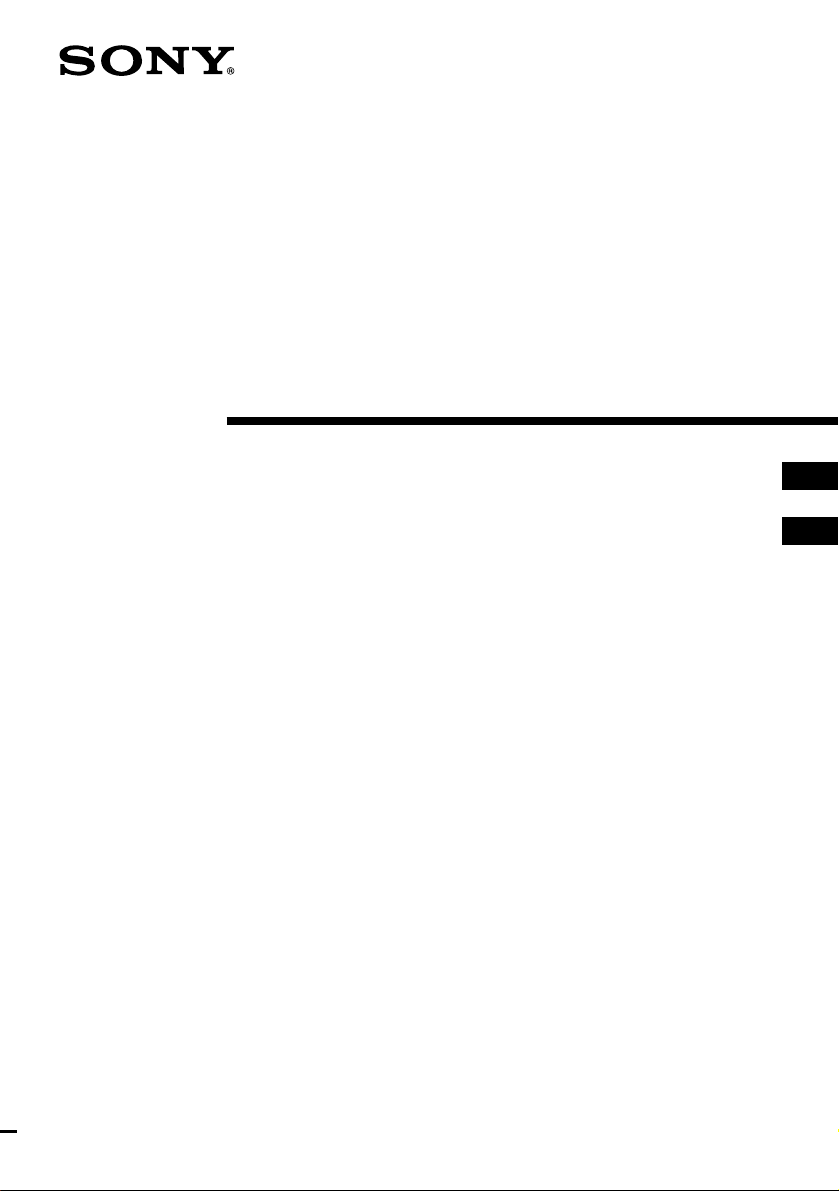
Personal
Component
System
3-856-988-13(1)
Operating Instructions page 2
Bedienungsanleitung Seite 2
EN
D
EN
D
PMC-303L
1996 by Sony Corporation
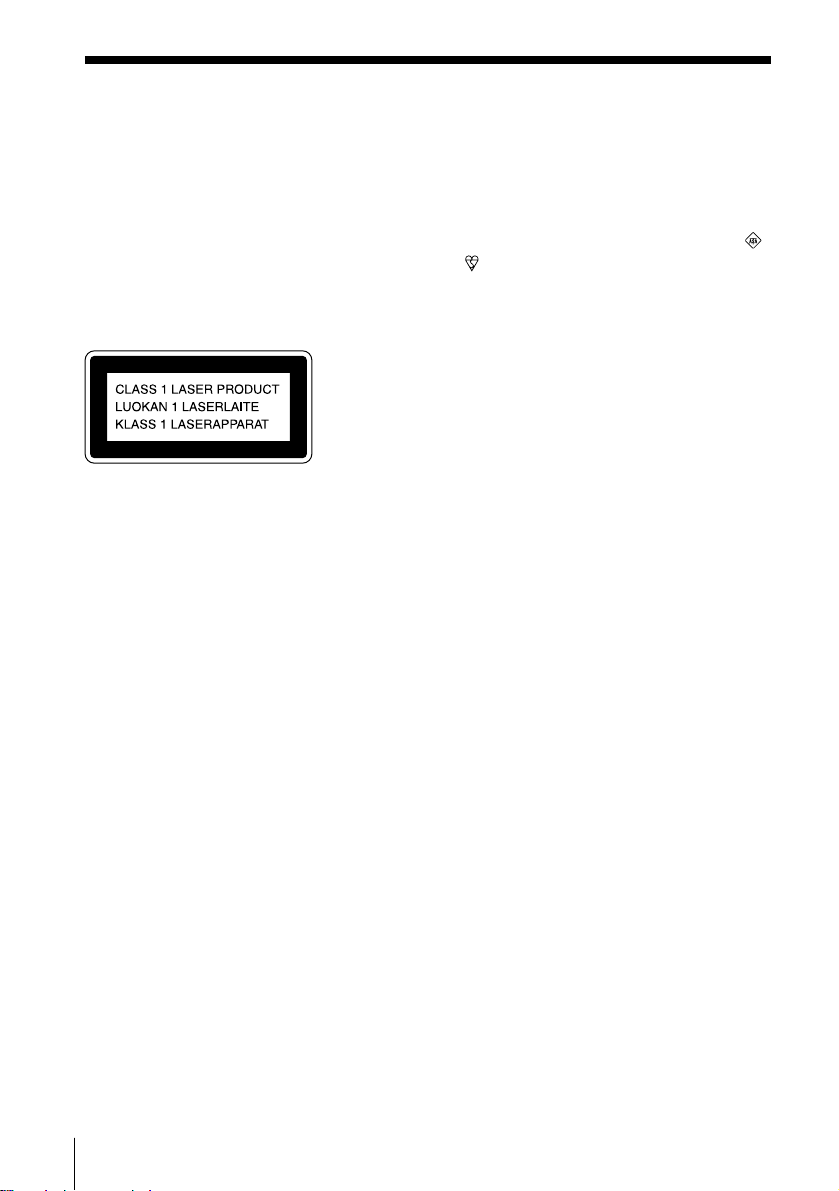
Warning
To prevent fire or shock hazard, do
not expose the player to rain or
moisture.
Notice for customers in the United
Kingdom
A moulded plug complying with BS 1363 is
fitted to this equipment for your safety and
convenience.
To avoid electrical shock, do not open
the cabinet. Refer servicing to
qualified personnel only.
Information
For customers in Europe
This Compact Disc player is classified as a
CLASS 1 LASER product.
The CLASS 1 LASER PRODUCT label is
located on the side.
Warning
Do not install the appliance in a confined
space, such as a bookcase or built-in cabinet.
CAUTION
You can use this player on AC power
source only. You cannot use it on
batteries.
If you disconnect the AC power cord,
the memory data for the clock/timer/
preset memory for radio will be
erased after about 30 minutes.
Reenter them when you use the
player again.
Should the fuse in the plug supplied need to
be replaced, same rating fuse approved by
ASTA or BSI to BS 1362, (i.e. marked with
or mark) must be used.
If the plug supplied with this equipment has
a detachable fuse cover, be sure to attach the
fuse cover after you change the fuse. Never
use the plug without the fuse cover. If you
should lose the fuse cover, please contact
your nearest Sony service station.
Dolby noise reduction manufactured under
license from Dolby Laboratories Licensing
Corporation.
“DOLBY” and the double-D symbol a are
trademarks of Dolby Laboratories Licensing
Corporation.
EN
Introduction2
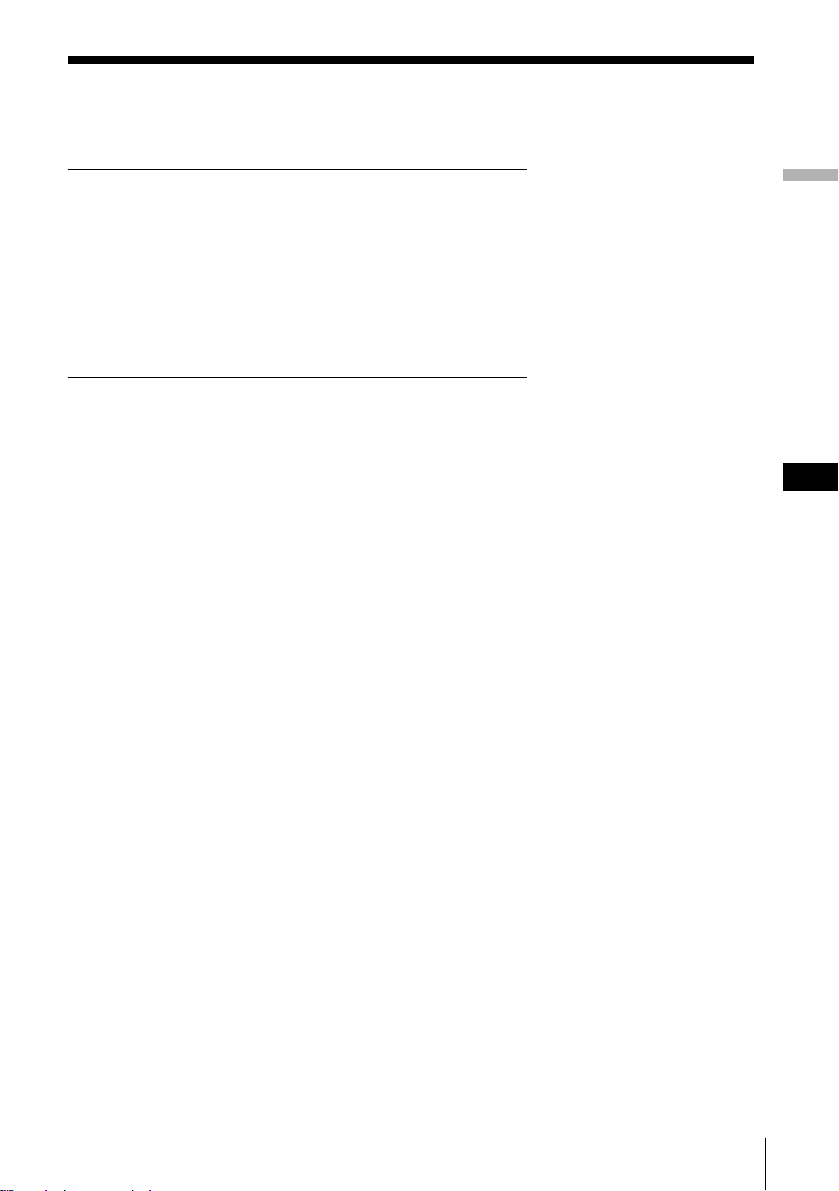
Table of contents
Basic Operations
4 Playing a CD
6 Listening to the radio
8 Playing a tape
10 Recording on a tape
The CD Player
12 Using the display
13 Locating a specific track
14 Playing tracks repeatedly
(Repeat Play)
15 Playing tracks in random order
(Shuffle Play)
16 Creating your own program
(Program Play)
The Radio
18 Presetting radio stations
19 Playing preset radio stations
Setting Up
29 Hooking up the system
32 Selecting the audio emphasis
(Sound Mode/MEGA BASS)
Additional Information
33 Precautions
35 Troubleshooting
37 Maintenance
38 Specifications
39 Index
Basic Operations
EN
The Tape Player
20 Finding the beginning of a track
The Timer
21 Setting the clock
22 Waking up to music
26 Falling asleep to music
27 Timer-recording radio programs
Introduction
EN
3
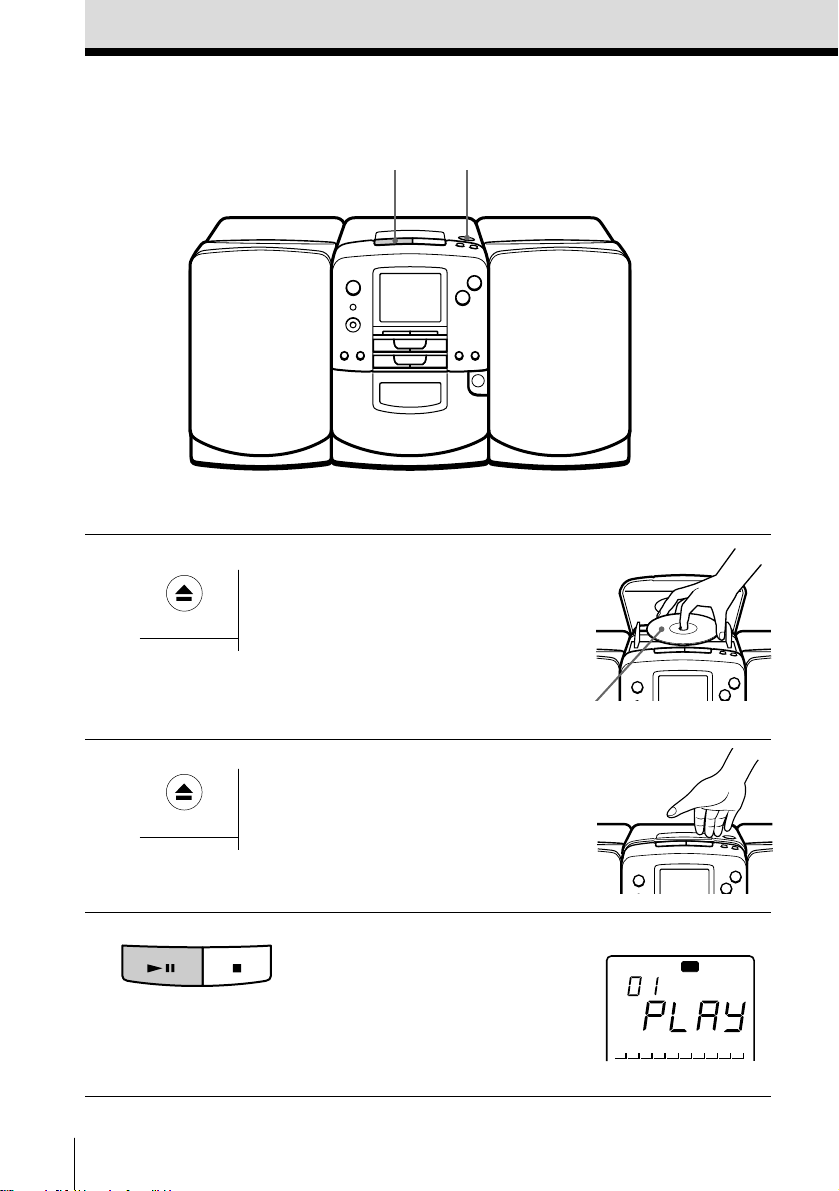
Basic Operations
123456789
10
CD
Playing a CD
3
For hookup instructions, see pages 29 - 31.
1,2
1 Press 6 OPEN/CLOSE down to
open the disc compartment and
OPEN/CLOSE
place the CD on the CD
compartment.
With the label side up
2 Close the lid of the CD
3 Press ^ (direct power-on).
EN
Basic Operations4
compartment.
OPEN/CLOSE
Display
The player plays all the tracks
once.
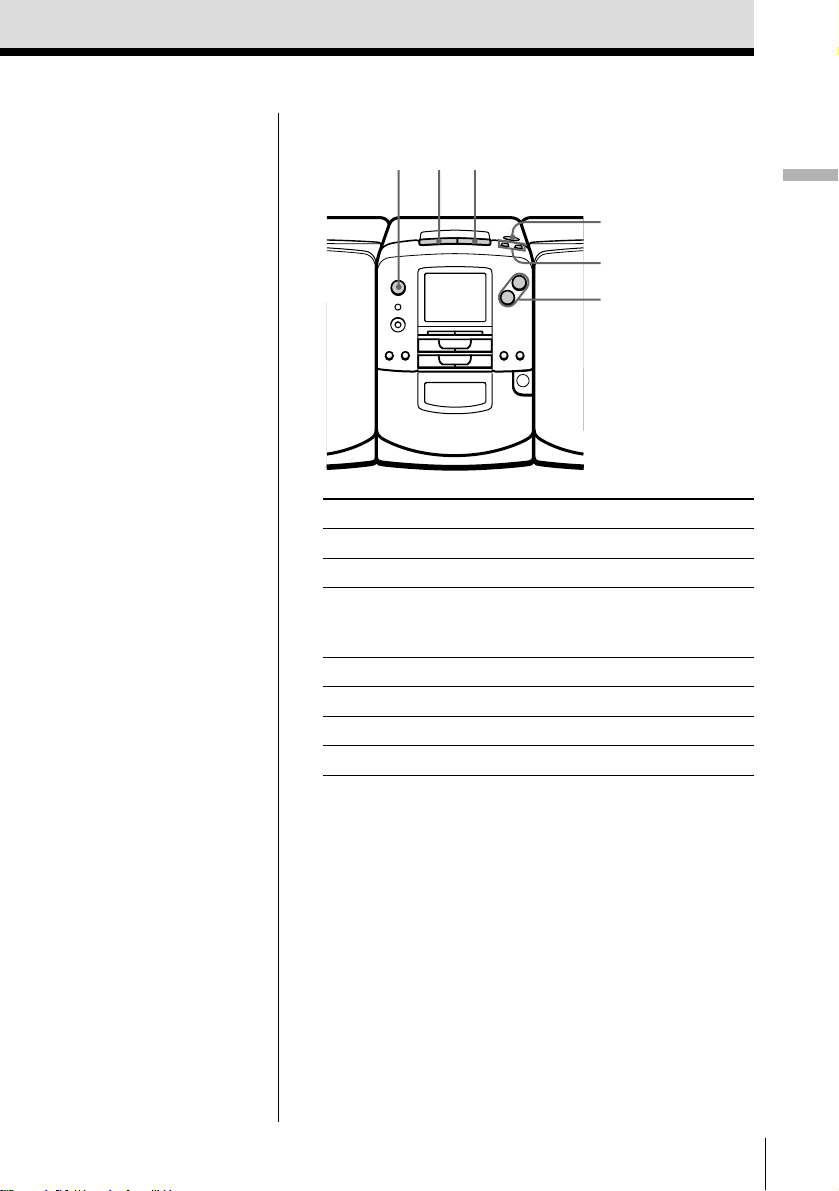
Use these buttons for additional operations
Tip
Next time you want to
listen to a CD, just press
^. The player turns on
automatically and starts
playing the CD.
POWER
To Press
Adjust the volume VOLUME +/–
Stop playback p
Pause playback ^
Go to the next track +
Go back to the previous track =
Remove the CD 6 OPEN/CLOSE
Turn on/off the player POWER
p^
6 OPEN/CLOSE
=/+
VOLUME +/–
Press again to resume play
after pause.
Basic Operations
Basic Operations
EN
5
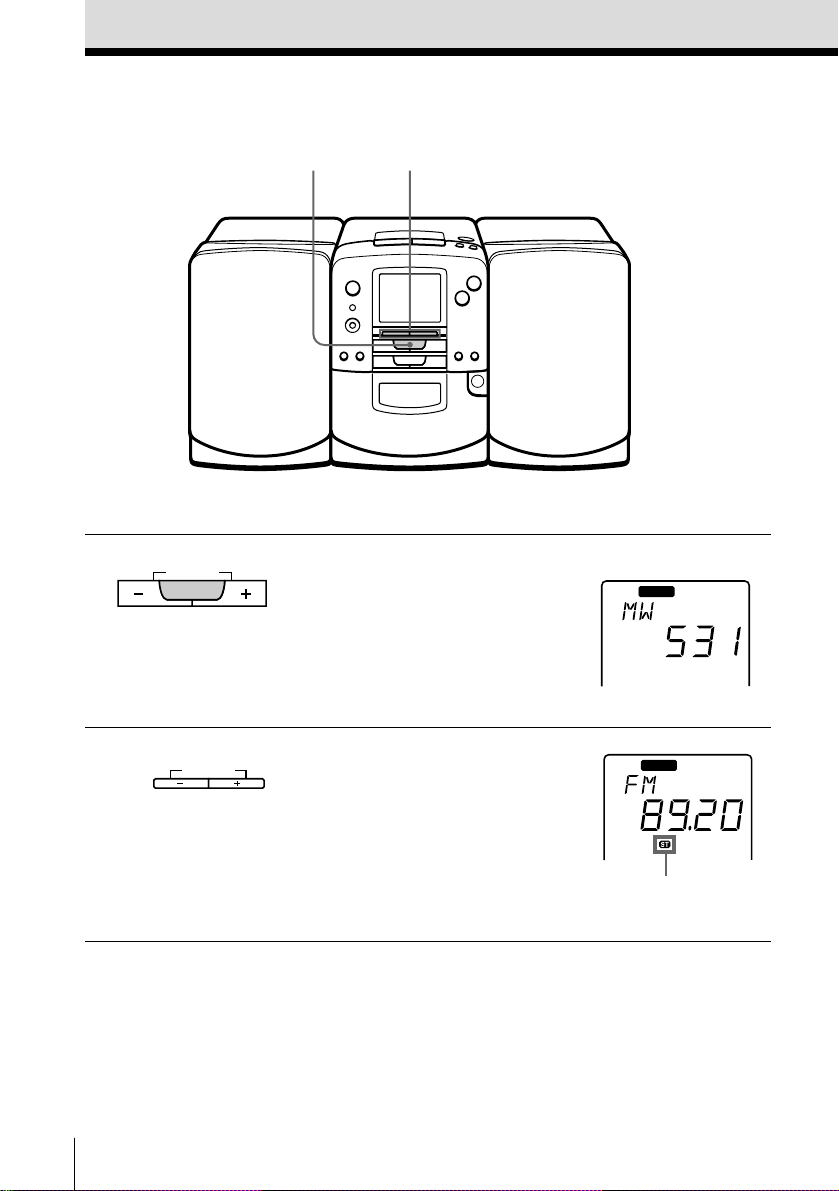
Listening to the radio
RADIO
21
For hookup instructions, see pages 29 -31.
1 Press BAND until the band you
2 Hold down TUNING +/– until
EN
Basic Operations6
PRESET
BAND
TUNINGRADIO
want appears in the display
(direct power-on).
the frequency digits begin to
change in the display.
The player automatically scans
the radio frequencies and stops
when it finds a clear station.
If you can't tune in a station,
press the button once at a time.
Display
RADIO
Indicates an FM
stereo broadcast.
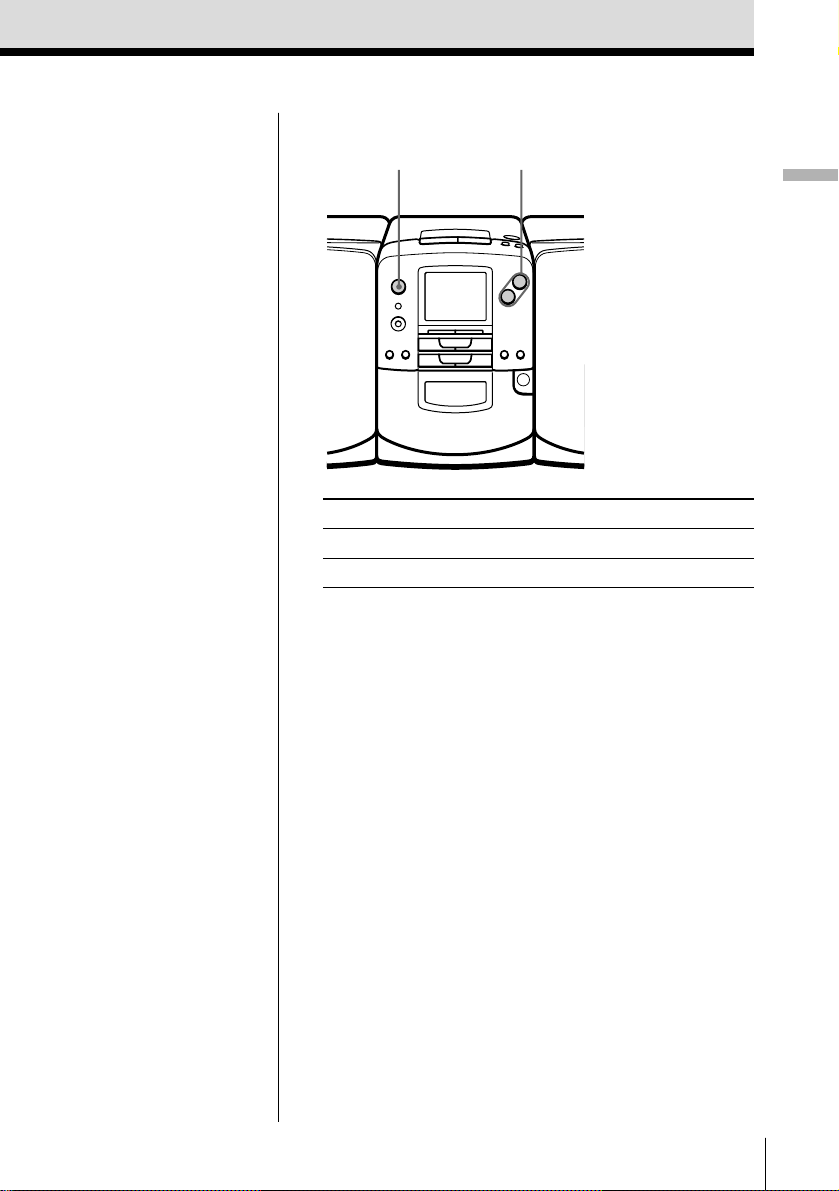
Use these buttons for additional operations
POWER VOLUME +/–
Basic Operations
Tips
• If the FM broadcast is
noisy, press STEREO/
MONO/ISS on the
remote until “MONO”
appears in the display
and the radio will play
in monaural. (on the
remote only)
• Next time you want to
listen to the radio, just
press the BAND button.
The player turns on
automatically and starts
playing the previous
station.
To Press
Adjust the volume VOLUME +/–
Turn on/off the radio POWER
To improve broadcast reception
FM
Connect the FM outdoor aerial (not supplied) (see
page 31.)
MW/LW
Reorient the MW/LW loop aerial (supplied). If the
MW/LW broadcast is still noisy, connect an insulated
wire to the MW/LW terminal (see page 31.)
Basic Operations
EN
7
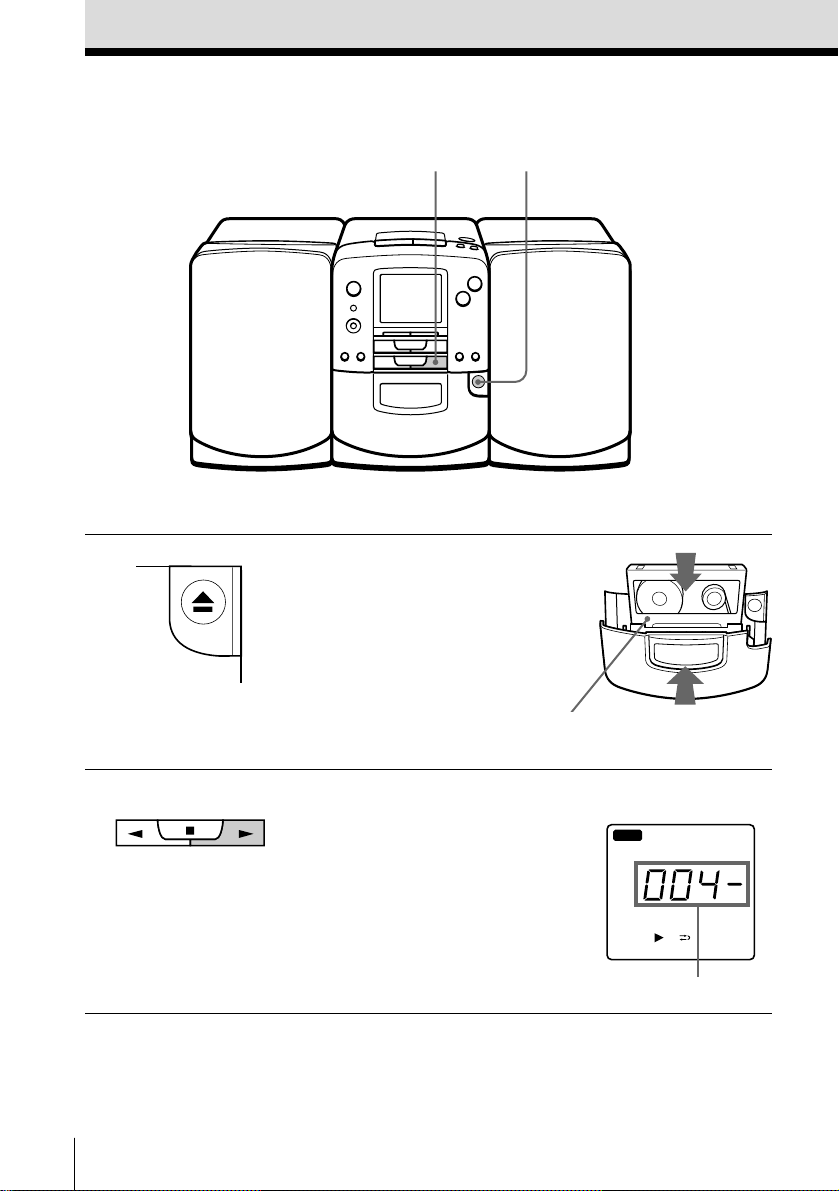
Playing a tape
2
For hookup instructions, see pages 29 -31.
1 Press 6 to open the tape
compartment and insert a
recorded tape. Use TYPE I
(normal), TYPE II (high position)
and TYPE IV (metal) tapes. Close
the compartment.
1
With the side you want
to play facing forward
2 Press (.
TAPE
EN
Basic Operations8
The player turns on (direct
power-on) and starts playing.
Display
TAPE
Tape counter
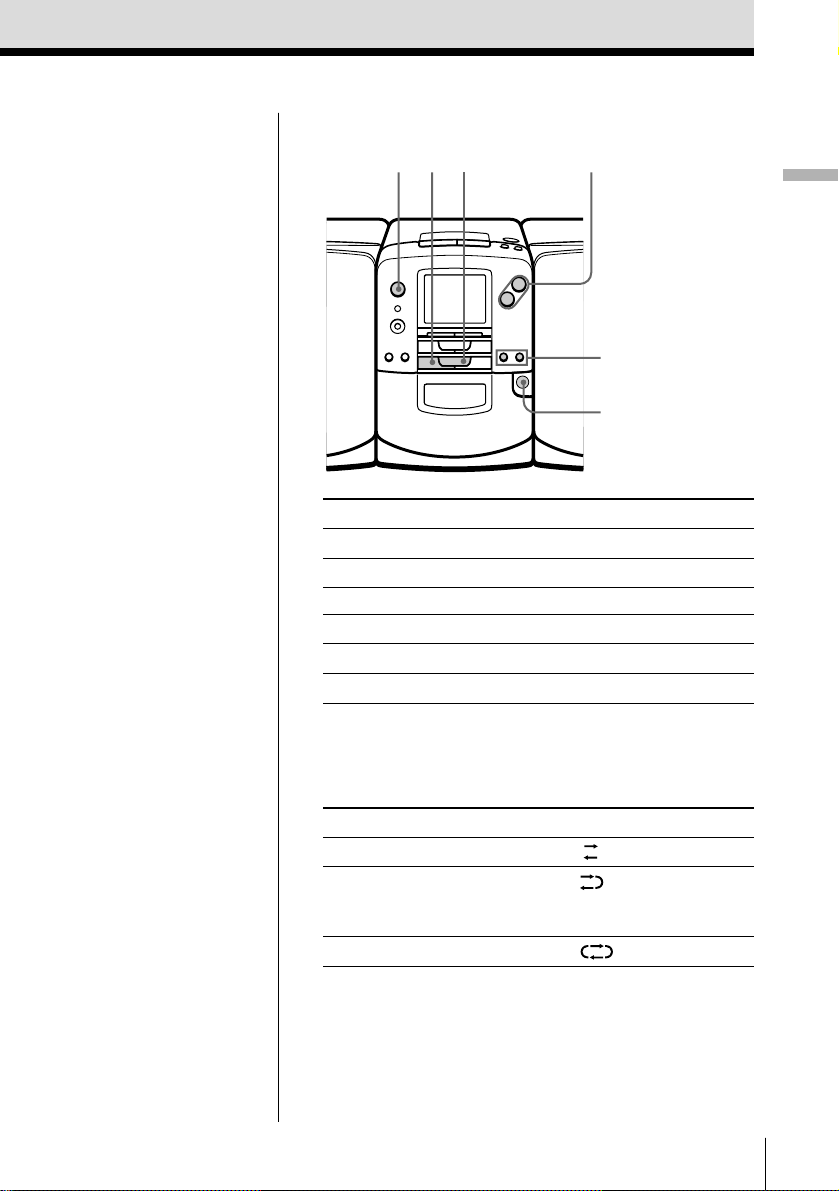
Use these buttons for additional operations
Tips
• Press COUNTER RESET
on the remote to reset
the counter to “000.” (on
the remote only)
• When you listen to a
tape recorded with the
Dolby B NR system,
press DOLBY NR on the
remote until “ DOLBY B
NR” appears in the
display. (on the remote
only)
• Next time you want to
listen to a tape, just
press ( or 9 . The
player turns on
automatically and starts
playing the tape.
POWER
To Press
Adjust the volume VOLUME +/–
Stop playback p
Play the reverse side 9
Fast-forward or rewind the tape ) or 0
Eject the cassette 6
Turn on/off the player POWER
p9
VOLUME +/–
0/)
6
To select the direction of the tape
Press DIR MODE on the remote repeatedly (on the
remote only.)
To play Display shows
One side of the tape
Both sides of the tape
from the front side to reverse
side only
Both sides of the tape repeatedly
Basic Operations
Basic Operations
EN
9
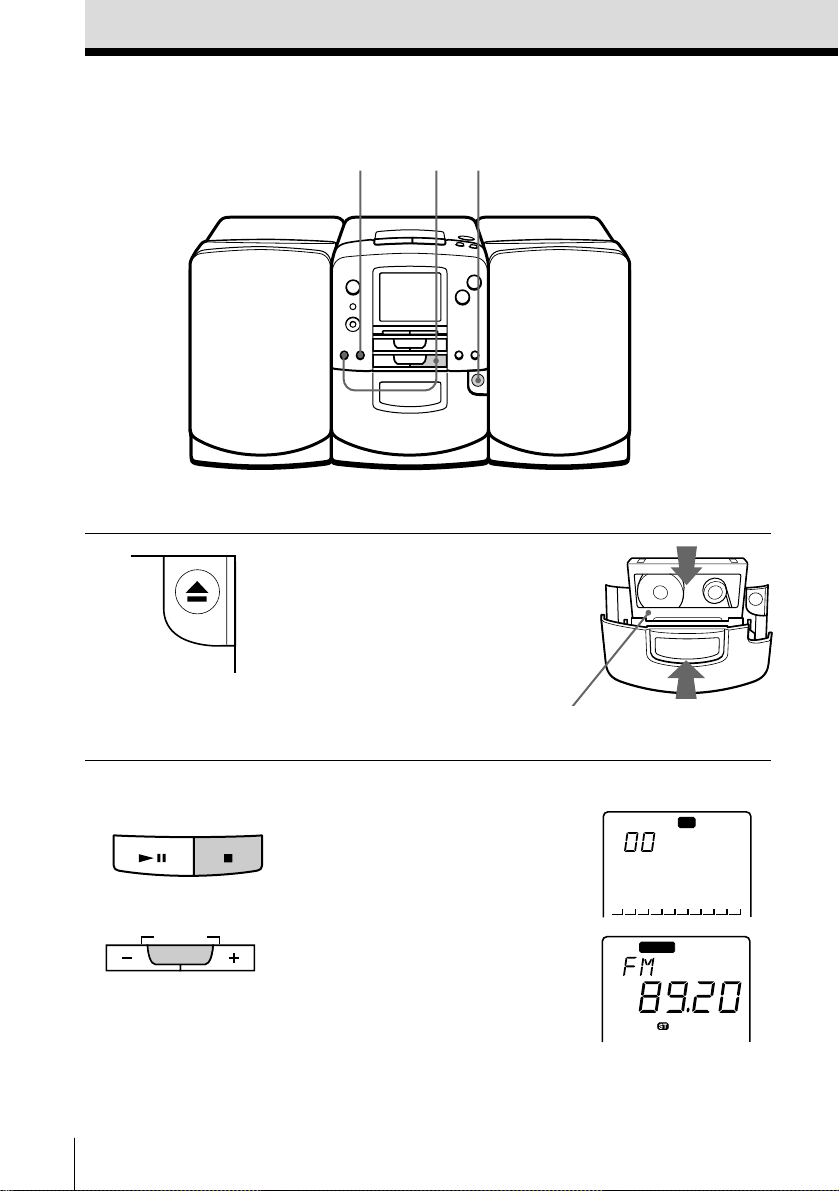
Recording on a tape
RADIO
3
For hookup instructions, see pages 29 - 31.
31
1 Press 6 to open the tape
compartment and insert a blank
tape. Use TYPE I (normal) and
TYPE II (high position) tapes
only.
With the side you want to
record on facing forward
2 Select the program source you
want to record.
To record from the CD player,
insert a CD (see page 4) and press
p on the CD section.
To record from the radio, press
BAND and tune in the station
you want (see page 6.)
EN
PRESET
BAND
Basic Operations10
Display
123456789
CD
10
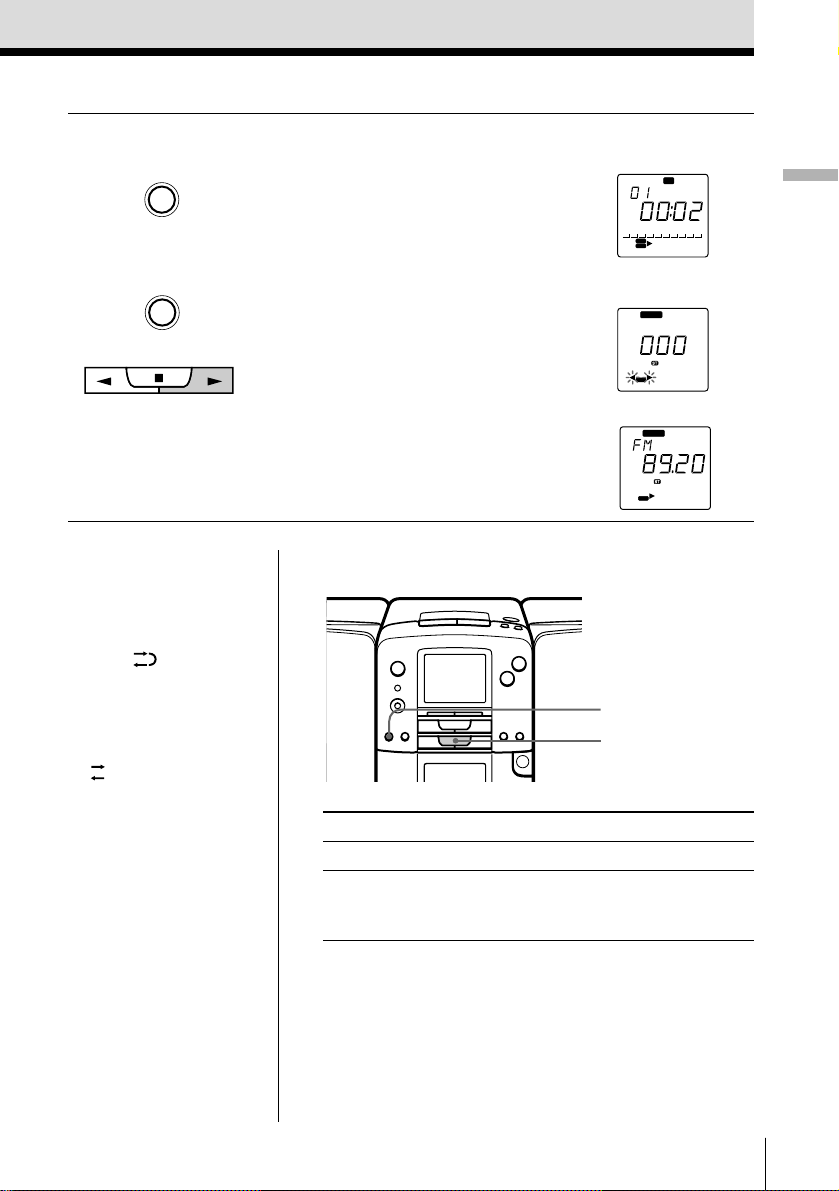
3 Start recording.
DUBBING
r/P
TAPE
To record from the CD player,
press DUBBING. (On the remote,
while keep pressing r/P, press
( on the TAPE section and then
( on the CD section.)
To record from the radio, press
r/P and then (. (On the
remote, while keep pressing
r/P, press ( on the TAPE
section.)
Note
If recording does not start, press r/P
and then ( again.
Recording from the CD
player
CD
123456789
10
DUB
REC
Recording from the
radio
RADIO
REC
.
RADIO
REC
Basic Operations
Tips
• Adjusting the volume or
the audio emphasis (see
page 32) will not affect
the recording level.
• When is displayed,
recording will be made
on both sides of the
tape. To record on one
side, press DIR MODE
on the remote to display
. (on the remote only)
• If the MW/LW radio
makes a whistling
sound after you’ve
pressed r/P in step 3,
press STEREO/MONO/
ISS on the remote to
select the position that
most decreases the
noise. (on the remote
only)
Use these buttons for additional operations
r/P
p
To Press
Stop recording p
Pause recording r/P
Press the button again to
resume recording.
To record with the Dolby B NR (noise reduction)
system
Press DOLBY NR on the remote until “DOLBY B NR”
appears in the display before you start recording.
Basic Operations
11
EN
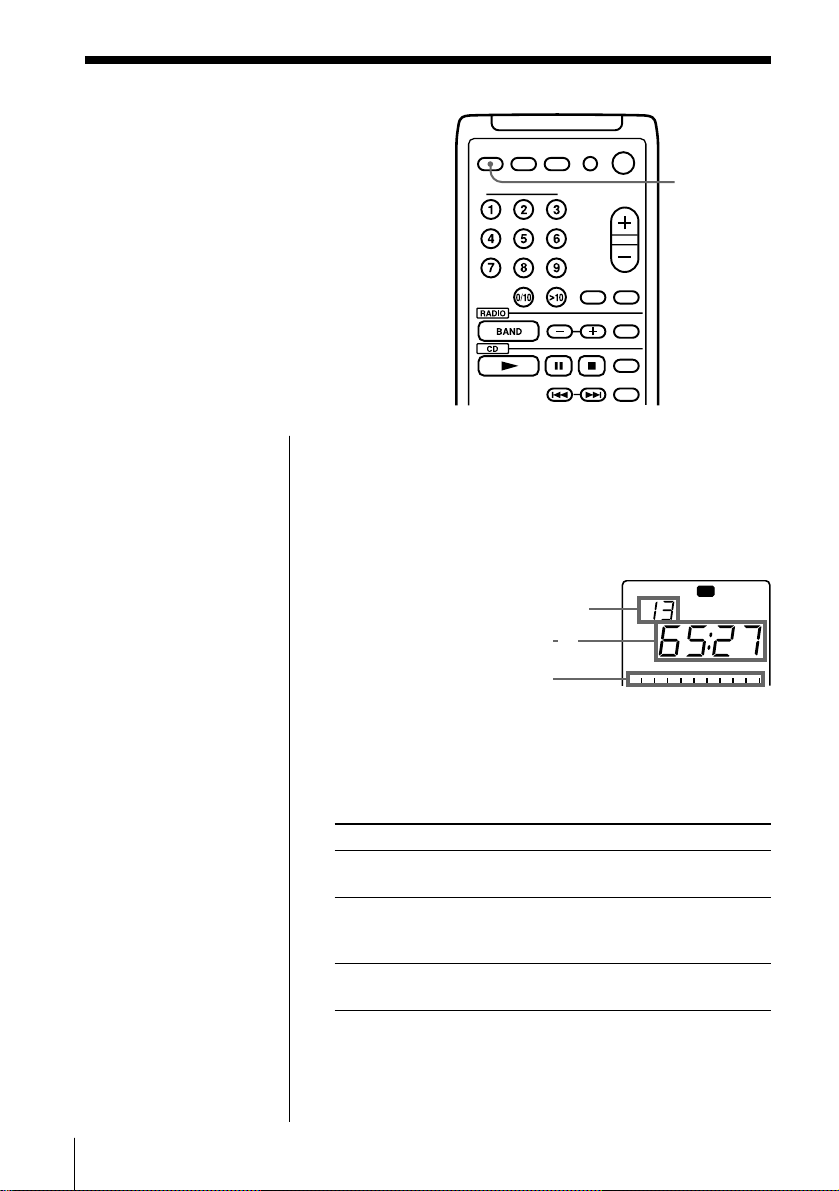
The CD Player
123456789
10
OVER 10
CD
Using the display
You can check information about the CD
using the display.
Tip
This player is designed
to display the current
time first. Even if you
turn off the power, the
current time remains in
the display as long as
the player is connected
to the wall outlet.
When you change the
function (e.g., from
“CD” to “RADIO”), the
display of the function
(e.g., band and
frequency for the
RADIO function)
appears for about 4
seconds and returns to
the current time. If you
want to check the
display of certain
function, press
DISPLAY repeatedly
until the display you
want to see appears.
Checking the total track numbers and playing
time
Press DISPLAY in stop mode.
If the disc has more than 11 tracks, “OVER 10”
appears in the display.
Checking the remaining time
Press DISPLAY while playing a disc.
The track numbers in the music calendar disappear
after they are played.
To display Press DISPLAY
The current track number Once
and playing time
The current track number Twice
and the remaining time
on the current track*
Remaining time on the disc Three times
and the number of tracks left
DISPLAY
Total track numbers
Total playing time
Music calendar
EN
The CD Player12
* For a track whose number is more than 20 the remaining
time appears as “– –:– –”.
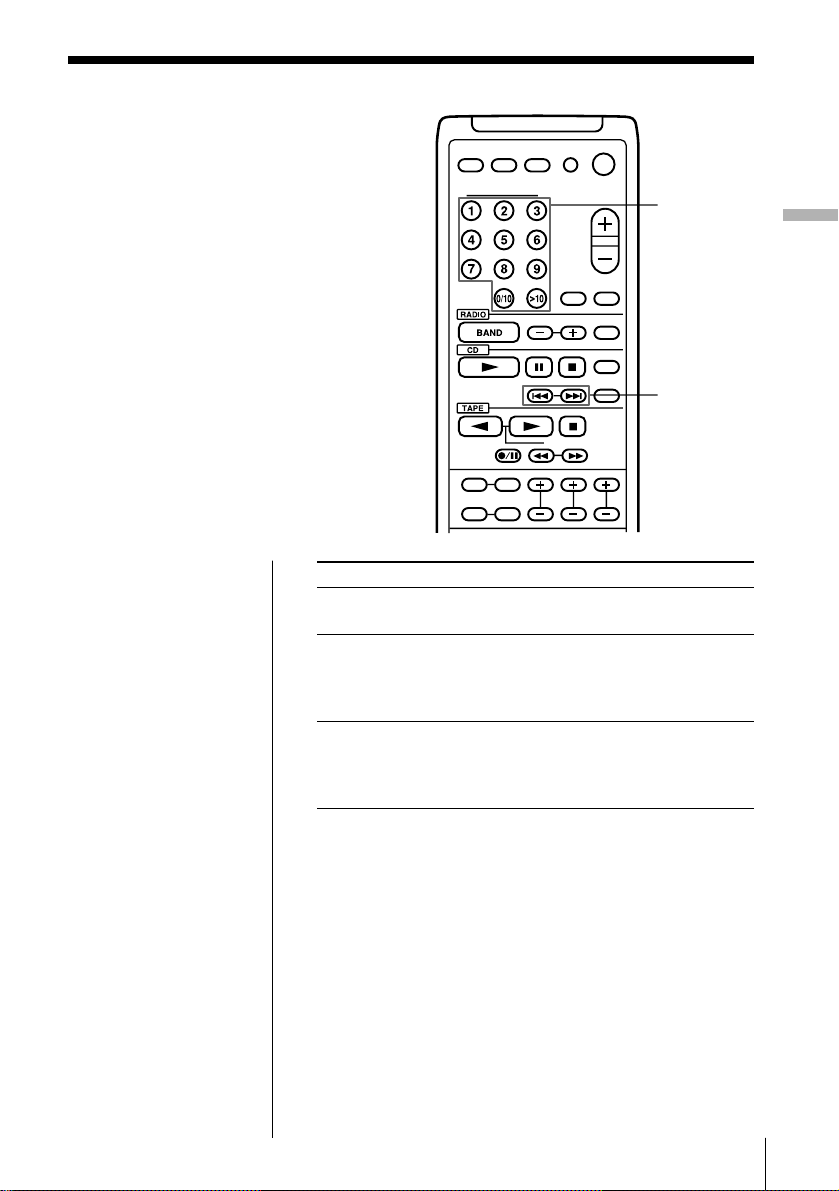
Locating a specific
track
You can quickly locate any track using
the number buttons. You can also find a
specific point in a track while playing a
CD.
Note
You cannot locate a
specific track if
“SHUF” or “PGM” is lit
in the display. Turn off
the indication by
pressing p on the CD
section.
Tip
When you locate a
track numbered over
10, press > 10 first, then
the corresponding
number buttons.
Example:
To play track number
23, press >10 first, then
2 and 3.
To locate Press
a specific track directly number button of the
a point while listening to + (forward) or =
the sound (backward) while playing
a point while observing + (forward) or =
the display (backward) in pause and
Number
buttons
= / +
track.
and hold down until you
find the point.
hold down until you find
the point.
The CD Player
The CD Player 13
EN
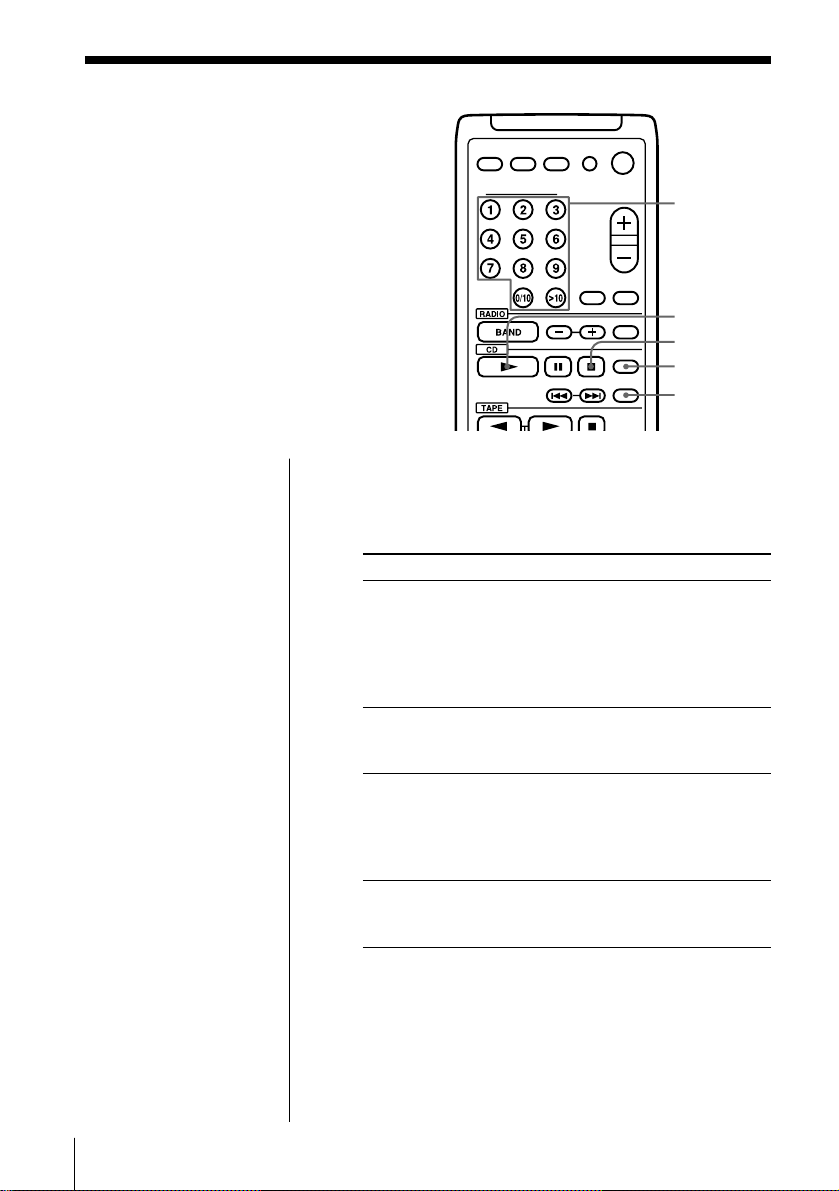
Playing tracks
repeatedly
(Repeat Play)
You can play tracks repeatedly in
normal, shuffle or program play modes
(see pages 15 - 17.).
Number
buttons
(
p
REPEAT
PGM/SHUF
Note
When you repeat a
single track or all the
tracks, make sure
neither “SHUF” nor
“PGM” is lit in the
display. If either is lit,
turn it off by pressing
p on the CD section.
1 Press p.
“CD” appears in the display.
2 Proceed as follows.
To repeat Press
a single track 1 Press REPEAT until
“REP 1” appears.
2 Press the number
button corresponding to
the track number you
want to repeat.
all the tracks 1 Press REPEAT until
“REP ALL” appears.
2 Press (.
tracks in random order 1 Press PGM/SHUF until
“SHUF” appears , and
press(.
Shuffle play starts.
2 Press REPEAT.
programmed tracks 1Start program play.
(See pages 16 and 17.)
2 Press REPEAT.
To cancel repeat play
Press REPEAT until “REP” disappears in the display.
EN
The CD Player14
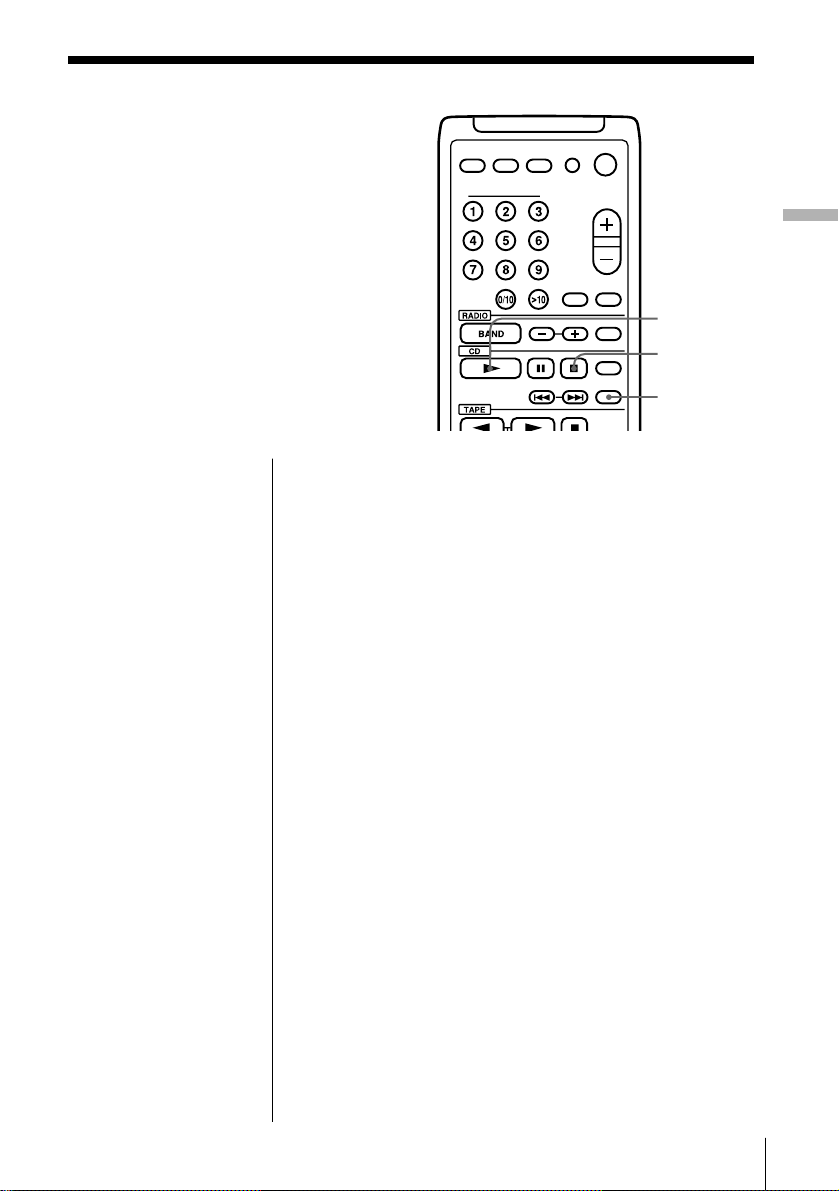
Playing tracks in
random order
(Shuffle Play)
You can play tracks in random order.
1 Press p.
“CD” appears in the display.
2 Press PGM/SHUF until “SHUF” appears in the
display.
3 Press ( to start shuffle play.
To cancel shuffle play
Press PGM/SHUF until “SHUF” disappears in the
display.
The CD Player
(
p
PGM/SHUF
The CD Player 15
EN
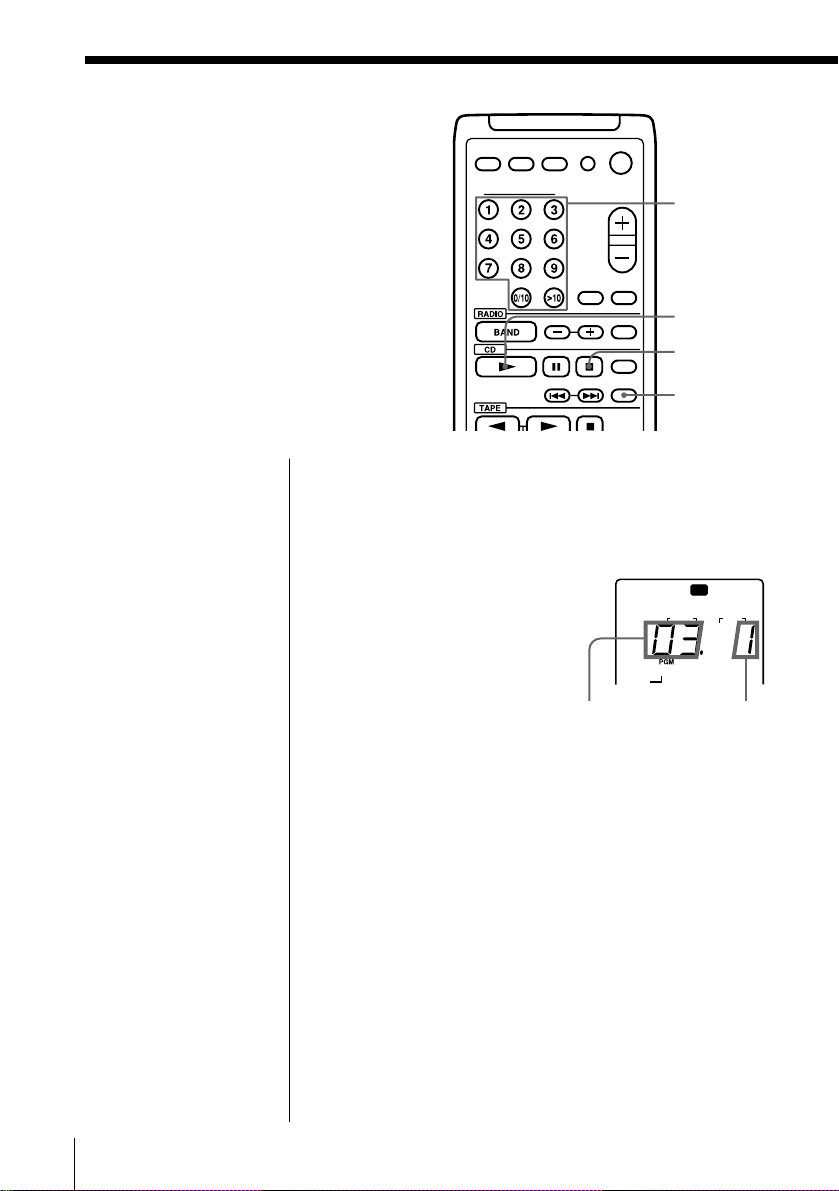
Creating your
own program
(Program Play)
You can make a program of up to 20
tracks in the order you want them to be
played.
1 Press p.
“CD” appears in the display.
2 Press PGM/SHUF until “PGM” appears in the
display.
Tip
If you made a mistake,
press CANCEL and reenter the track number.
3 Press the number
buttons for the tracks
you want to program
in the order you want.
Programmed tracks
appear in the music
calendar.
Track
number
Number
buttons
(
p
PGM/SHUF
CD
TRACK
3
STEP
Playing
order
4 Press ( to start program play.
To cancel Program Play
Press PGM/SHUF until “PGM” disappears in the
display.
To check the order of tracks before play
Press ENTER.
Every time you press the button, the track number
appears in the programmed order.
EN
The CD Player16
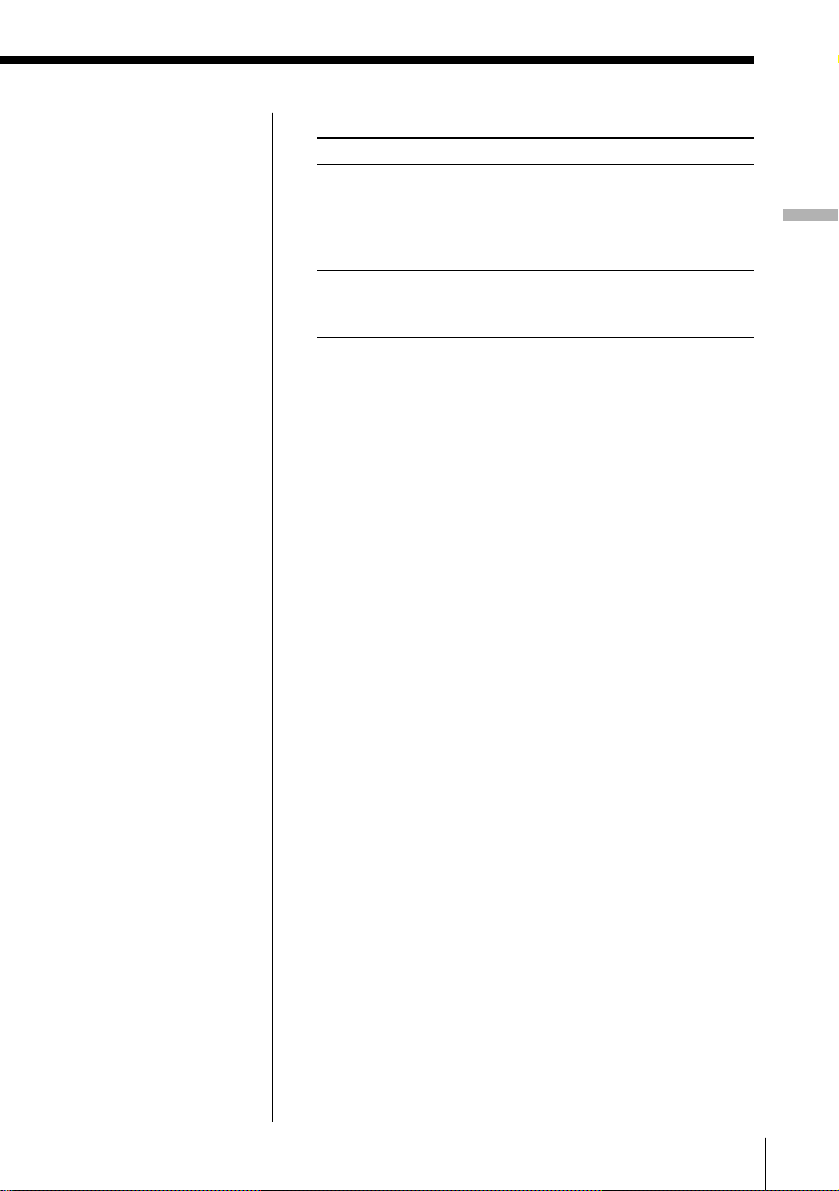
Tips
• You can play the same
program again, since
the program is saved
until you open the CD
compartment.
• You can record
program play, using
DUBBING on the
player.
To change the current program
To Do this
Erase the last track in 1 Press CANCEL. Every time
the program you press the button, the last
track in the program is
cleared.
2 Re-enter the track numbers.
Change the whole Press p on the CD section. Then
program completely create a new program following
the programming procedure.
The CD Player
The CD Player 17
EN
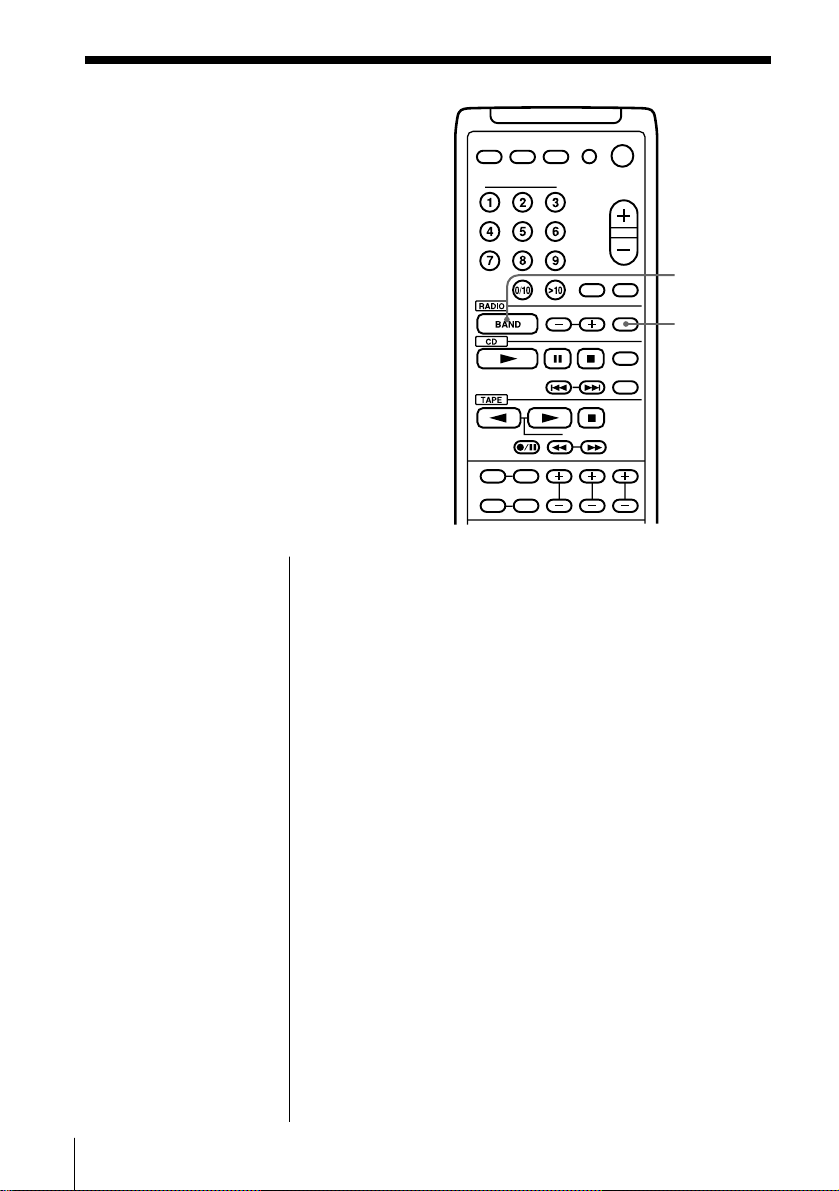
The Radio
Presetting radio
stations
You can store radio stations into the
player's memory. You can preset up to
30 radio stations, 10 for each band in any
order.
1 Press BAND until the band you want appears in
the display.
2 Press AUTO PRESET until “AUTO PRESET”
appears.
The stations are stored in memory from the lower
frequencies unless a station has a weak signal.
BAND
AUTO
PRESET
If a station cannot be preset automatically
You need to preset a station with a weak signal
manually. Also, when you want to replace a preset
station with a new one, do the following:
1 Press BAND until the band you want appears in
the display.
2 Tune in a station you want.
3 Hold down the number buttons that you want to
preset the new station for about 2 seconds.
The new station replaces the old one.
EN
The Radio18
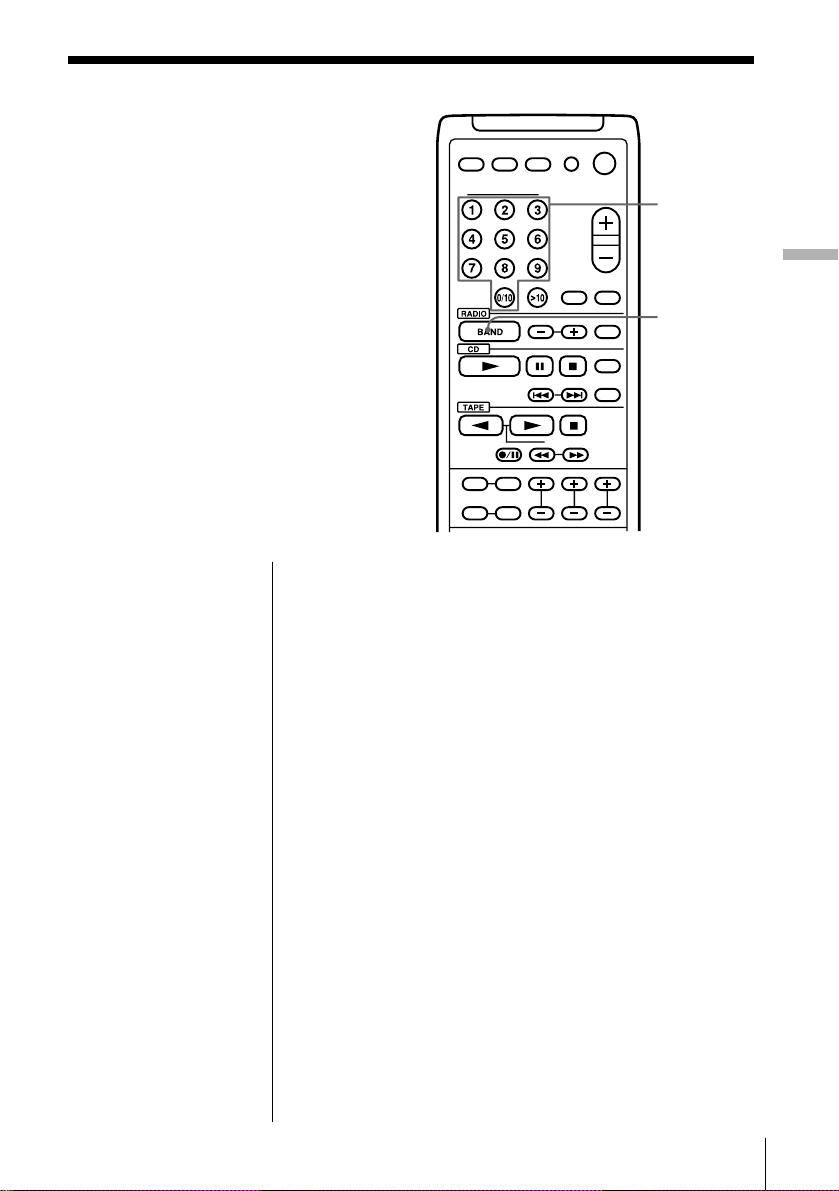
Playing preset
radio stations
Once you've preset the stations, use the
number buttons to tune in your favorite
stations.
Tip
You can tune in a
preset station with the
player. Use PRESET
+/– instead of the
number buttons.
1 Press BAND to select the band.
2 Press the number buttons to tune in a stored
station.
Number
buttons
The Radio
BAND
The Radio
19
EN
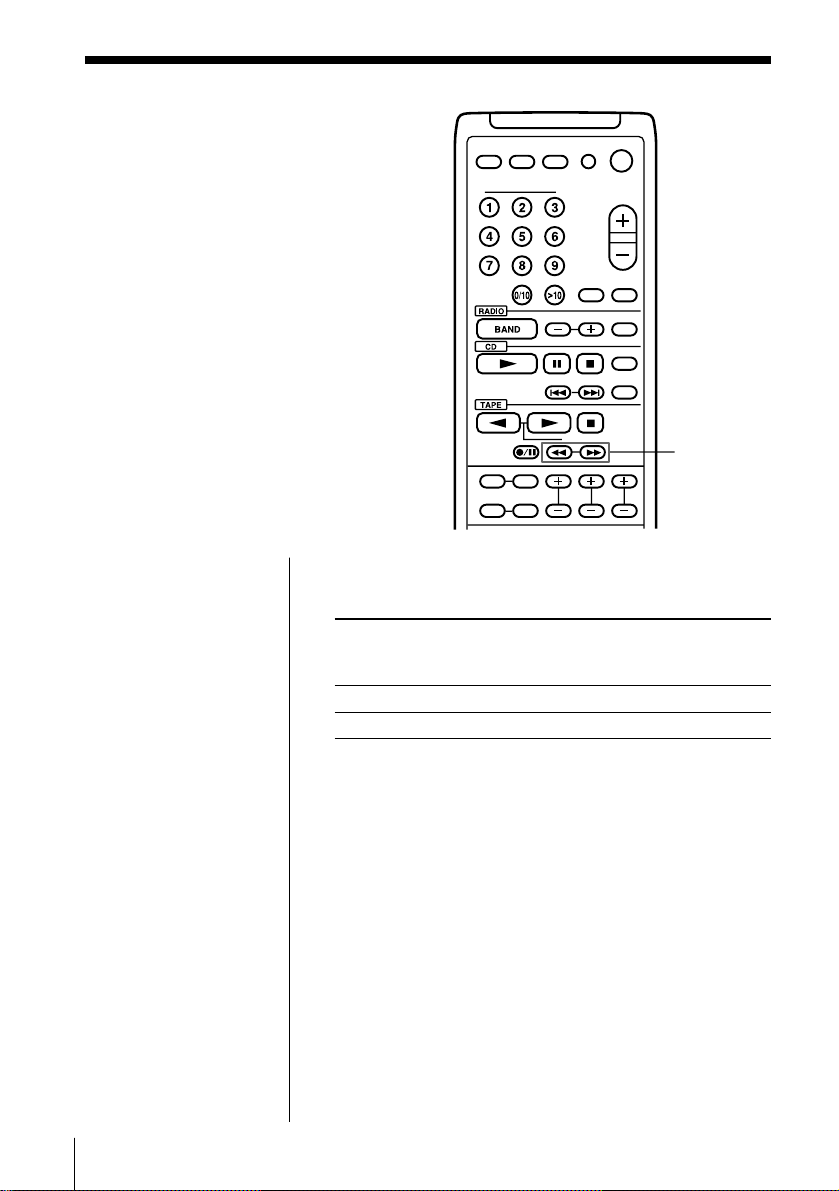
The Tape Player
Finding
the beginning of
a track
The player senses where a track begins
by detecting the pauses between the
tracks.
0/)
Notes
• If a soft sound like
pianissimo continues
for some seconds in a
track, the player may
start to play as the next
track.
• If you press the 0 or
) when there is no
sound in the track, the
AMS function does not
operate correctly.
• To find the beginning
of a track correctly,
a pause of approx. 4
seconds is necessary.
EN
The Tape Player20
While playing a tape, press ) or 0.
Playing side The beginning The beginning
of the next track of the current
track
Front side (() )0
Reverse side (9) 0)
The tape is wound or rewound to the beginning of the
next or current track, and play will start automatically.
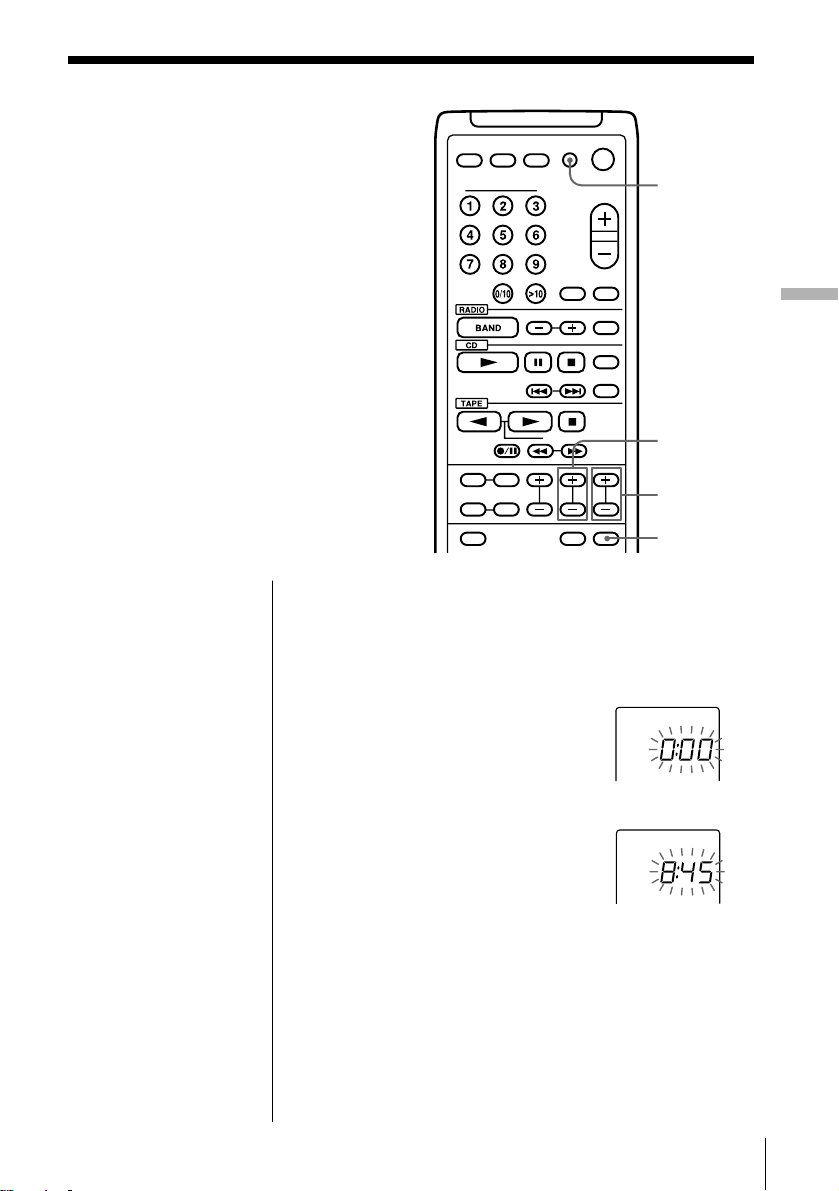
The Timer
Setting the clock
“0:00” indication appears in the display
until you set the clock.
As long as the clock goes, “:” flashes.
CLOCK
The Timer
HOUR +/–
MIN +/–
ENTER
Tip
The time display
system of this player is
the 24-hour system.
Before you begin, connect the AC power cord (see
page 30.)
1 Press and hold CLOCK until “0:00” flashes.
2 Set the clock.
1 Press HOUR +/– to set
the hour.
2 Press MIN +/– to set the
minite.
.
3 Press ENTER.
“:” flashes and the clock starts from 00 seconds.
The Timer 21
EN
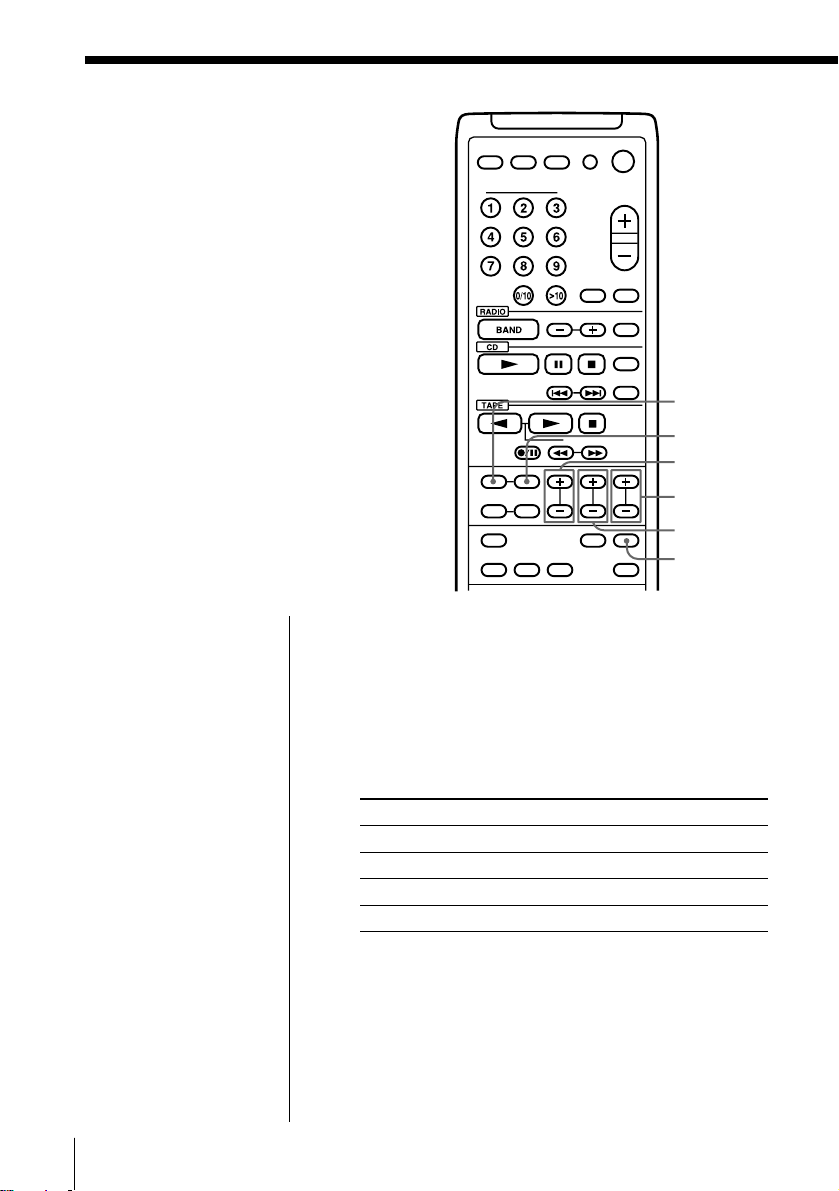
Waking up to
music
You can wake up to music or a radio
program at a preset time. Make sure you
have set the clock (“Setting the clock” on
page 21).
Note that there are two ways to set up
the wake-up timer. Select the way that is
the more convenient.
• To set the music source and the time
you want the source to go on
(ALARM)
• To set the music source, the time you
want the source to go on and off, and
the volume of the source (TIMER)
Setting the music source and the time you
want the source to go on (ALARM)
Before you begin, make sure the ∆ (alarm) indication
is not lit in the display. If it is lit, press ALARM SET/
OFF.
ALARM
ALARM SET/OFF
SELECT +/–
MIN +/–
HOUR +/–
ENTER
1 Prepare the music source you want to play.
Source Do this
BUZZER —
CD Insert a CD.
RADIO Tune in a station.
TAPE Insert a tape.
2 Press ALARM to display ∆.
3 Press SELECT+/– until the music source you want
to play (“BUZZER”, “CD”, “RADIO” and
“TAPE”) appears in the display.
EN
The Timer22
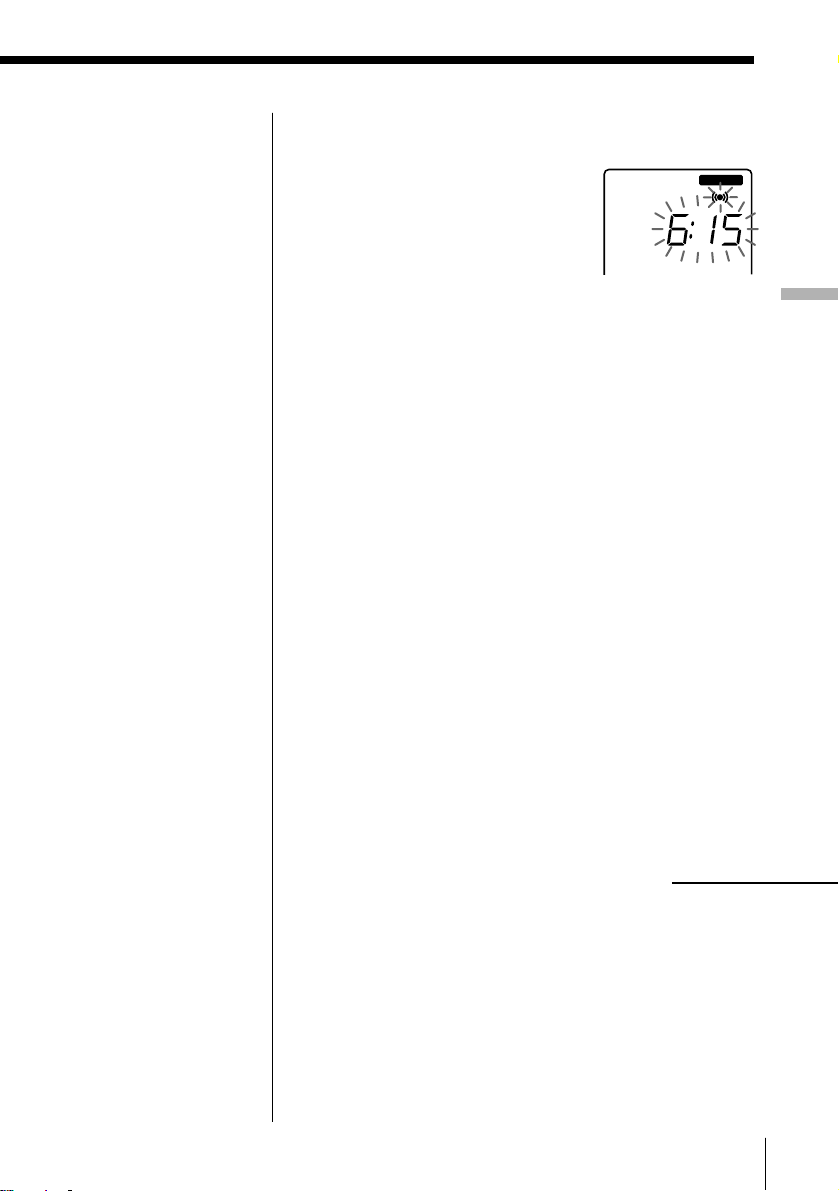
Tip
ON
BUZZER
If you made a mistake,
press CANCEL, and
proceed from step 2.
Tips
• If the wake-up timer
(page 24) or the
recording timer (page
27) is preset at the same
time as the alarm,
“timer” only will work
at the preset time.
• The preset settings
remain until you reset
them.
• The display window
dims while the waking
up timer is on.
4 Set the alarm to the hour and the minutes you
want the music to go on.
1 Press HOUR +/–
to set the hour.
2 Press MIN +/– to
set the minite.
3 Press ENTER.
The Timer
5 Press ALARM SET/OFF.
The ∆ indication lights up and the power goes off.
At the preset time, the power will go on and music
will play. Then the power will go off after 60
minutes.
To check/change when the playback will start
Press ALARM. A stored setting lights up. Change the
setting if you need to when the setting lights up.
When you finish checking, press ALARM.
To use the player before a timer playback starts
If you turn on the player, you can use it as usual ( in
case of the radio, if you listen to the station which is
different from the one you tuned in in step 1 on page
22, you will hear that station at the preset time.) Turn
off the player before the preset time.
To stop play
Turn off the power.
continued
The Timer 23
EN
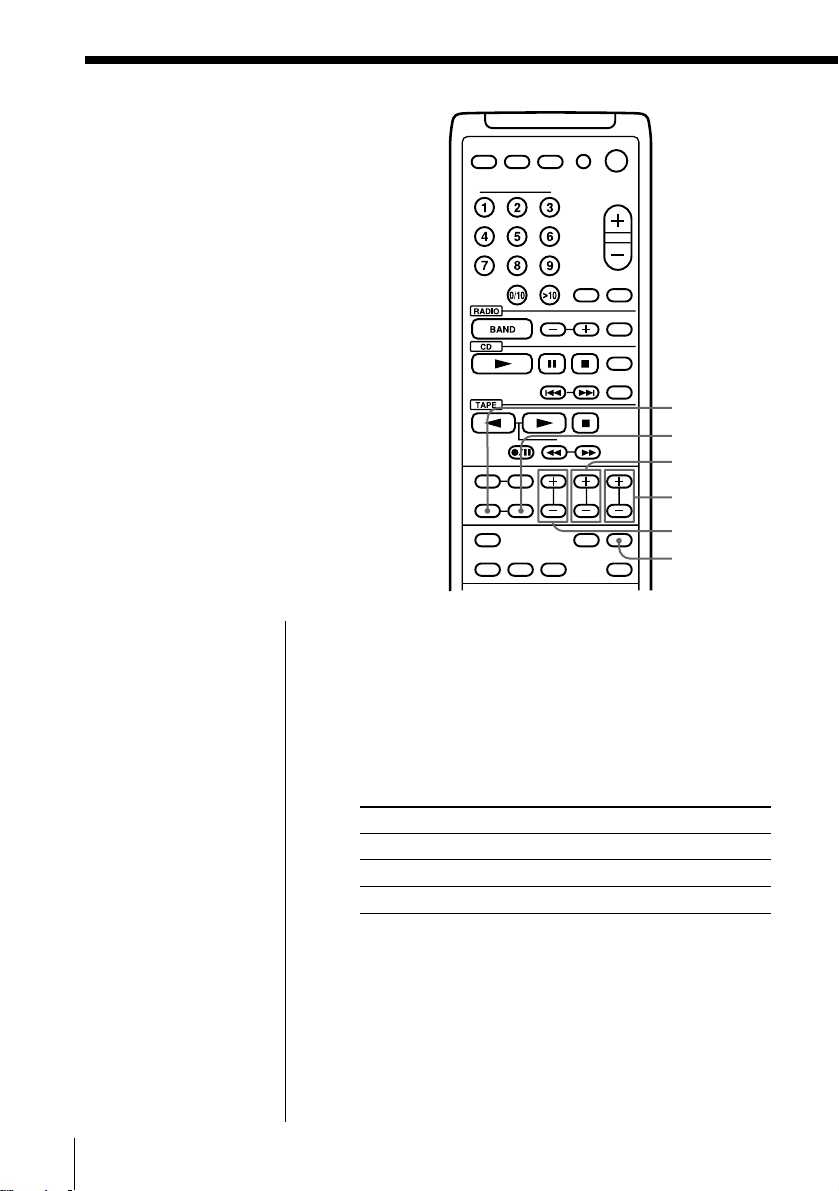
Waking up to music (continued)
TIMER
TIMER SET/OFF
HOUR +/–
MIN +/–
SELECT +/–
ENTER
Note
You cannot preset
wake-up timer and
recording timer (page
27) at the same time.
EN
The Timer24
Setting the music source, the time you want
the source to go on and off, and the volume
of the source (TIMER)
Before you begin, make sure the t (clock) indication is
not lit in the display. If it is lit, press TIMER SET/OFF.
1 Prepare the music source you want to play.
Source* Do this
CD Insert a CD.
RADIO Tune in a station.
TAPE Insert a tape.
*You cannot select “BUZZER”.
2 Press TIMER to display the t indication.
Do the following operations by checking the
display window.
3 Press SELECT +/– until the music source you want
to play appears in the display (you cannot select
“BUZZER”.)
