Page 1
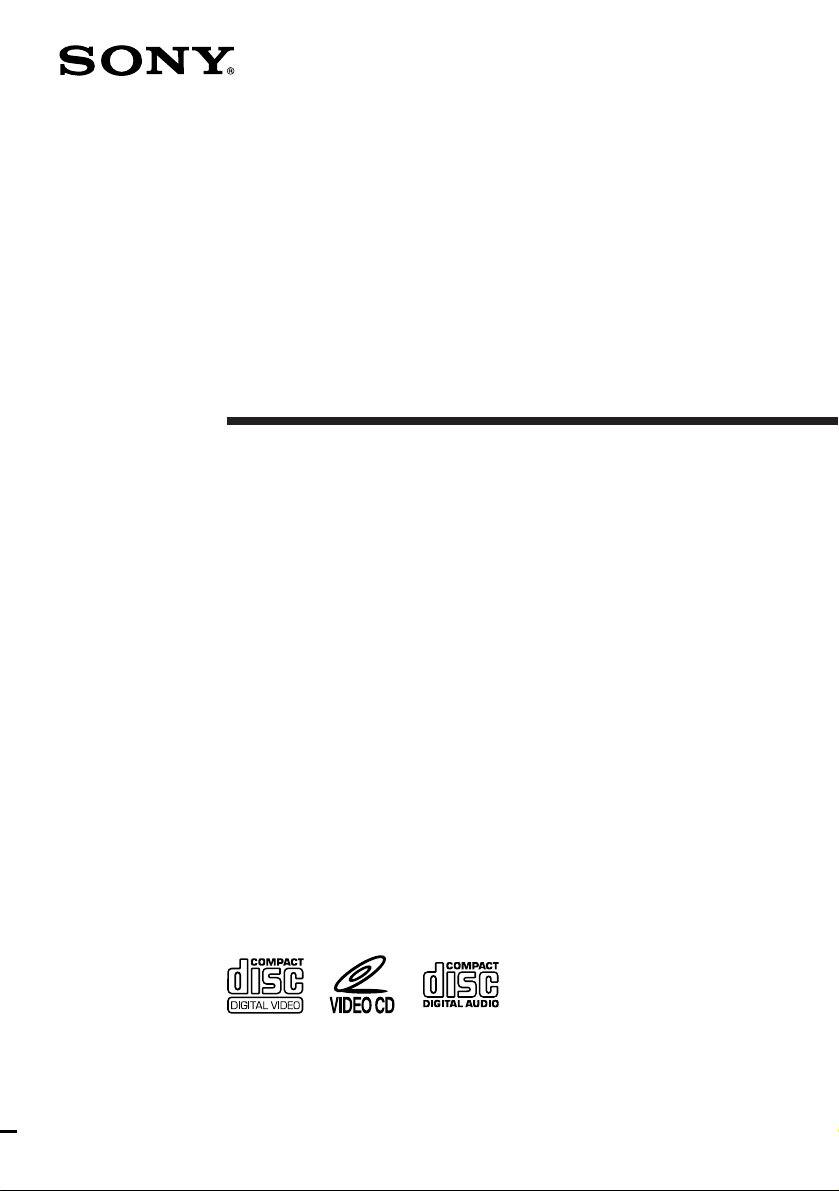
Personal
Component
System
Operating Instructions
3-862-115-11(1)
PMC-222V
1998 by Sony Corporation
Page 2
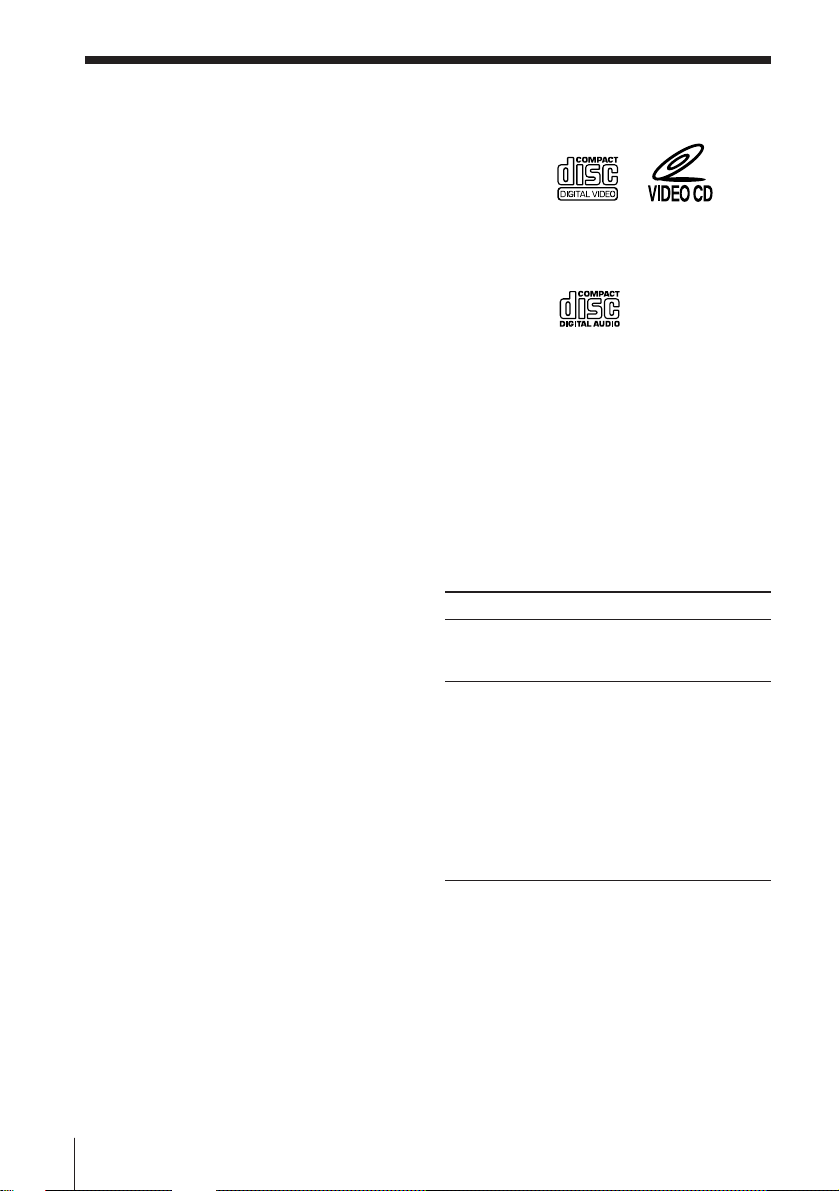
Warning
To prevent fire or shock hazard, do
not expose the player to rain or
moisture.
This player can play the following
discs:
• VIDEO CD
Disc logo:
To avoid electrical shock, do not open
the cabinet. Refer servicing to
qualified personnel only.
WARNING
Do not install the appliance in a confined
space, such as a bookcase or built-in cabinet.
Contents: Audio & video signals
• Audio CD
Disc logo:
Contents: Audio signals only
There are 2 types of CDs in size — 12 cm and
8 cm. Their longest play time is 74 and 20
minutes respectively. The actual play time,
however, varies among the CDs.
Note on VIDEO CDs
This player conforms to Version 1.1 and 2.0 of
VIDEO CD standards. You can enjoy two
kinds of playback according to the CD type.
Disc type
VIDEO CDs without
PBC functions
(Version 1.1)
VIDEO CDs
with PBC
functions
(Version. 2.0)
You can
enjoy video playback
(moving pictures) as well
as music.
enjoy various play
modes.
On some Version 2.0 CDs,
for instance, play
interactive software using
menus displayed on the
TV screen, in addition to
the usual video playback.
Also play high-resolutive
still pictures using
specific types of CDs.
Introduction2
Page 3
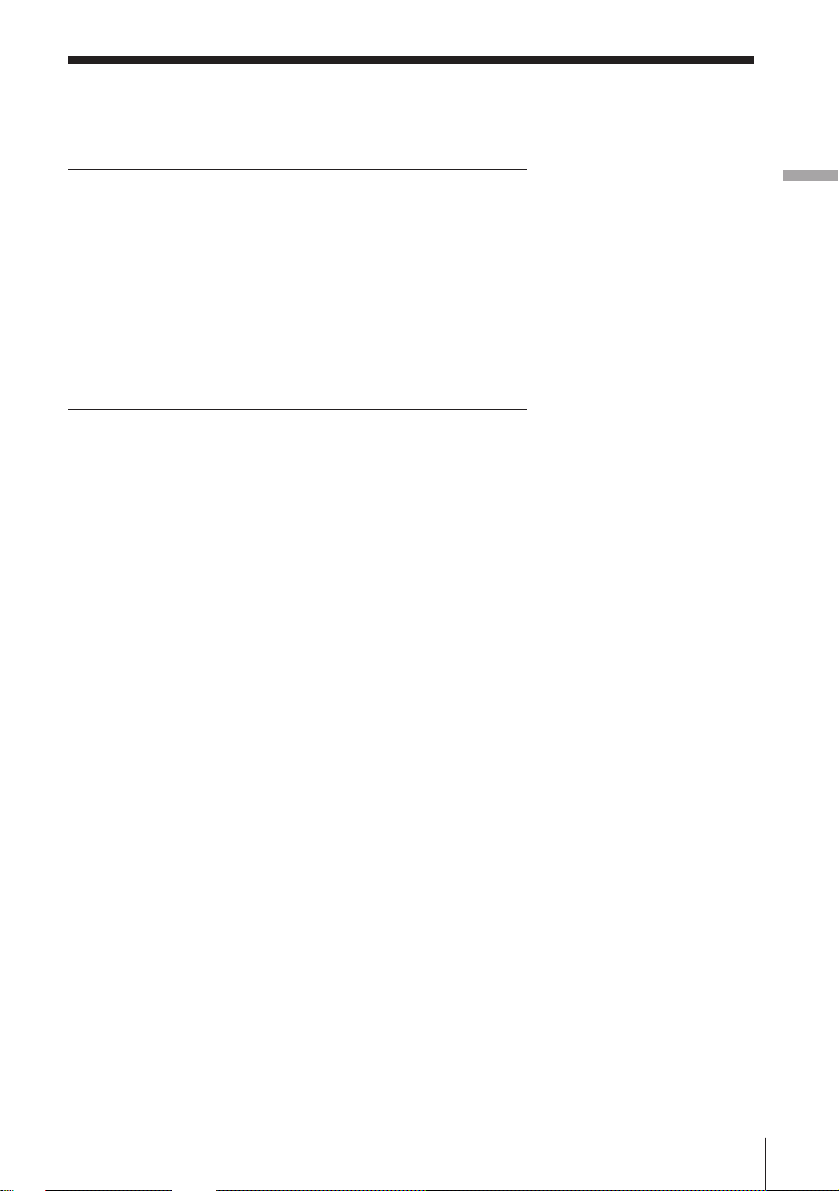
Table of contents
Basic Operations
4 Playing an audio CD
6 Playing a VIDEO CD
8 Listening to the radio
10 Playing a tape
12 Recording on a tape
The CD Player (Audio CD)
14 Using the display
15 Locating a specific track
16 Playing tracks repeatedly
(Repeat Play)
17 Playing tracks in random order
(Shuffle Play)
18 Creating your own program
(Program Play)
20 Playing a multiplex CD
The CD Player (VIDEO CD)
21 Using the TV screen
22 Locating a specific track or scene
23 Playing a VIDEO CD with PBC
functions
The Radio
24 Presetting radio stations
25 Playing preset radio stations
Basic Operations
The Tape Player
26 Recording through a
microphone/Using as a PA
system
The KARAOKE
27 Singing along the KARAOKE
Setting Up
28 Hooking up the system
31 Selecting the audio emphasis
(Sound Mode/MEGA BASS)
Additional Information
32 Precautions
34 Troubleshooting
37 Maintenance
38 Specifications
39 Glossary
Back cover
Index
3Introduction
Page 4
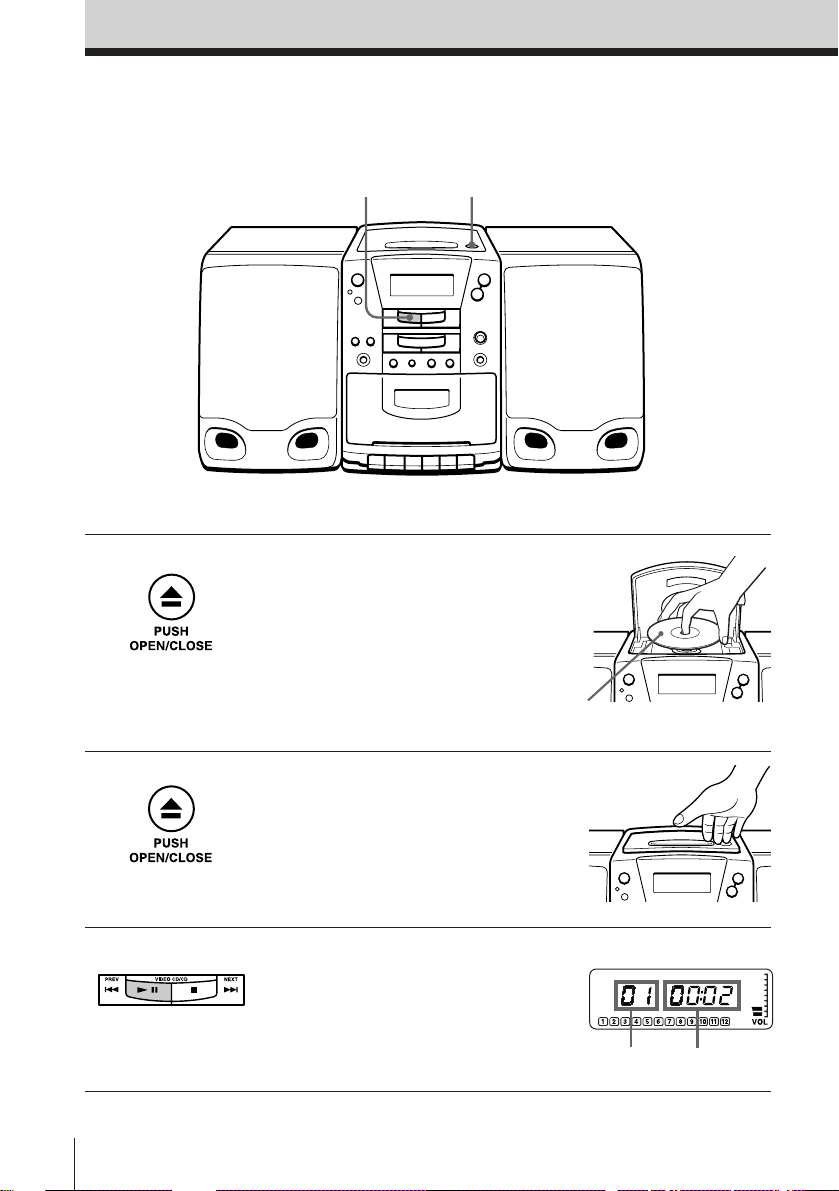
Basic Operations
Playing an audio CD
1,23
For hookup instructions, see pages 28 - 30.
1 Press 6 PUSH OPEN/CLOSE
down to open the lid of the CD
compartment and place the CD
on the CD compartment.
With the label side up
2 Close the lid of the CD
compartment.
3 Press ^ (direct power-on).
The player plays all the tracks
once.
Basic Operations4
Display
Playing timeTrack number
Page 5
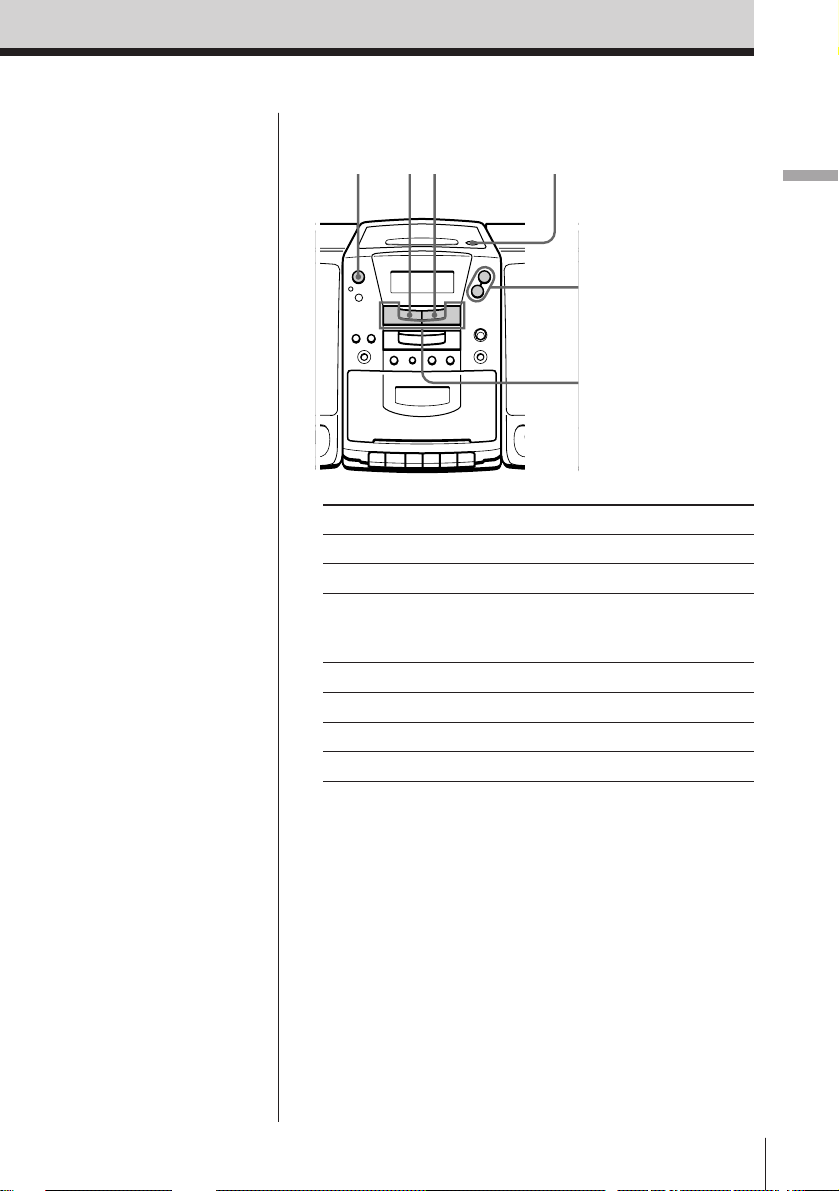
Use these buttons for additional operations
Tip
Next time you want to
listen to a CD, just press
^ . The player turns on
automatically and starts
playing the CD.
^pPOWER
To Press
adjust the volume VOLUME +, –
stop playback p
pause playback ^
go to the next track NEXT +
go back to the previous track PREV =
remove the CD 6 PUSH OPEN/CLOSE
turn on/off the player POWER
6 PUSH OPEN/CLOSE
VOLUME +, –
PREV = ,
NEXT +
Press the button again to
resume play after pause.
Basic Operations
Basic Operations
5
Page 6
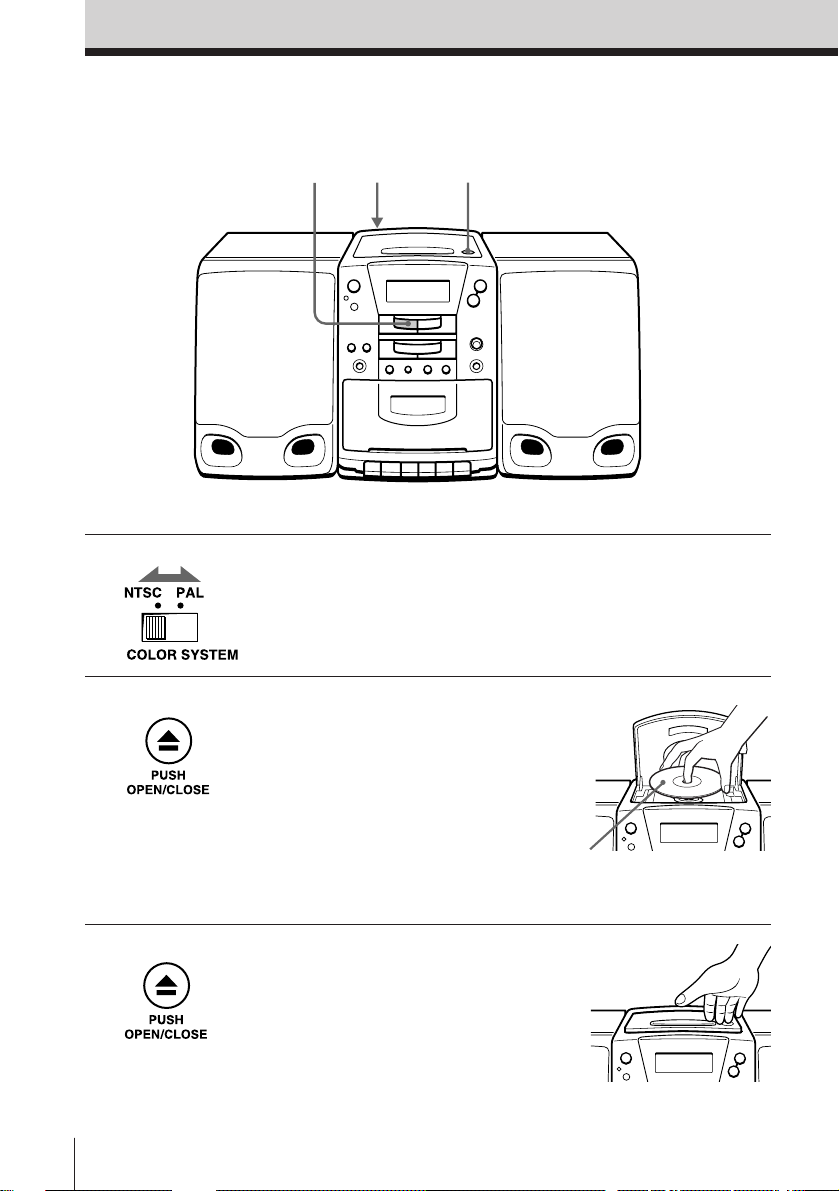
Playing a VIDEO CD
2,34 1
For hookup instructions, see pages 28 - 30.
1 Set the COLOR SYSTEM at the
rear to “NTSC” or “PAL”
according to the color system of
your TV.
2 Press 6 PUSH OPEN/CLOSE
down to open the lid of the CD
compartment and place the
VIDEO CD on the CD
compartment.
With the label side up
3 Close the lid of the CD
compartment.
Basic Operations6
Page 7
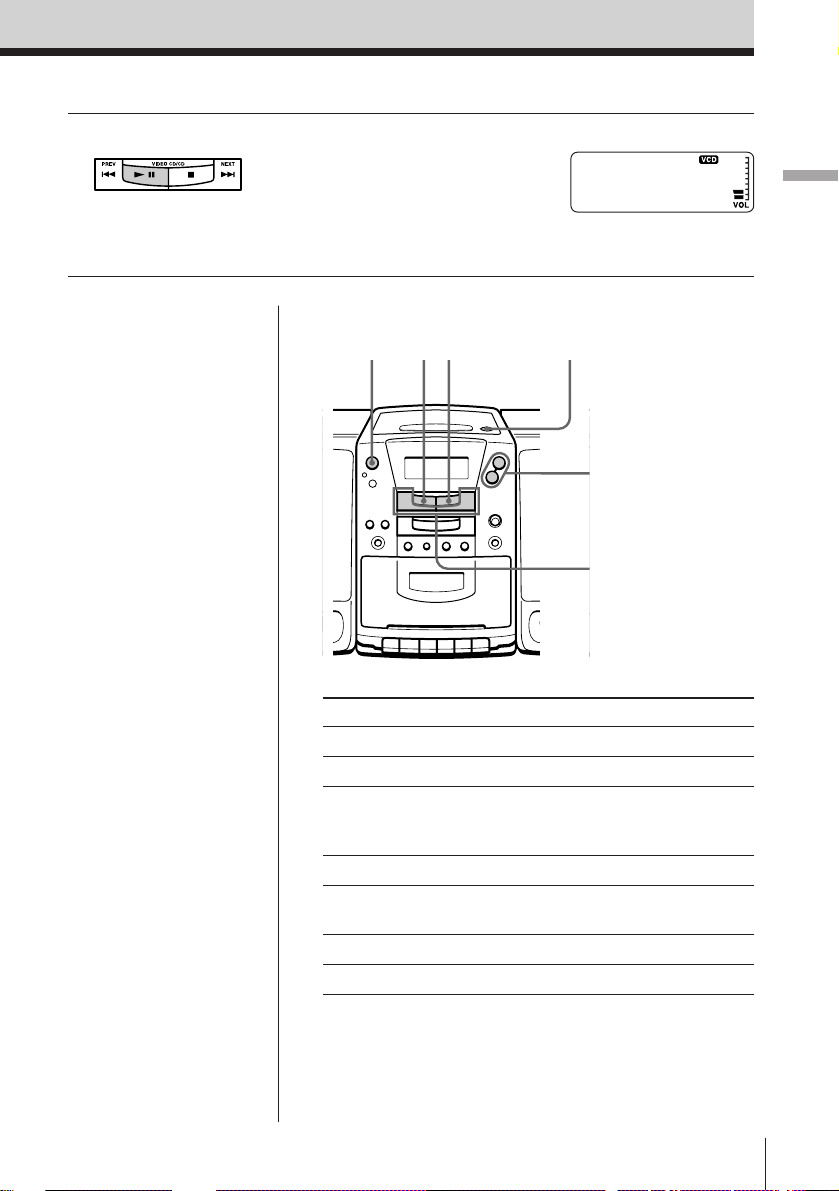
4 Press ^ (direct power-on).
The player starts playing the
VIDEO CD.
Use these buttons for additional operations
Display
Basic Operations
Tips
• Next time you want to
play a VIDEO CD, just
press ^ . The player
turns on automatically
and starts playing the
VIDEO CD.
• NTSC system countries:
Japan, Korea, Taiwan,
the U.S.A., etc.
PAL system countries:
China, India, Indonesia,
Singapore, Malaysia,
etc.
POWER
To Press
adjust the volume VOLUME +, –
stop playback p
pause playback ^
go to the next track* or scene NEXT +
go back to the previous track* PREV =
or scene
remove the CD 6 PUSH OPEN/CLOSE
turn on/off the player POWER
^p
6 PUSH OPEN/CLOSE
VOLUME +, –
PREV = ,
NEXT +
Press the button again to
resume play after pause.
*Only for VIDEO CDs without PBC functions (Version 1.1).
Basic Operations
7
Page 8
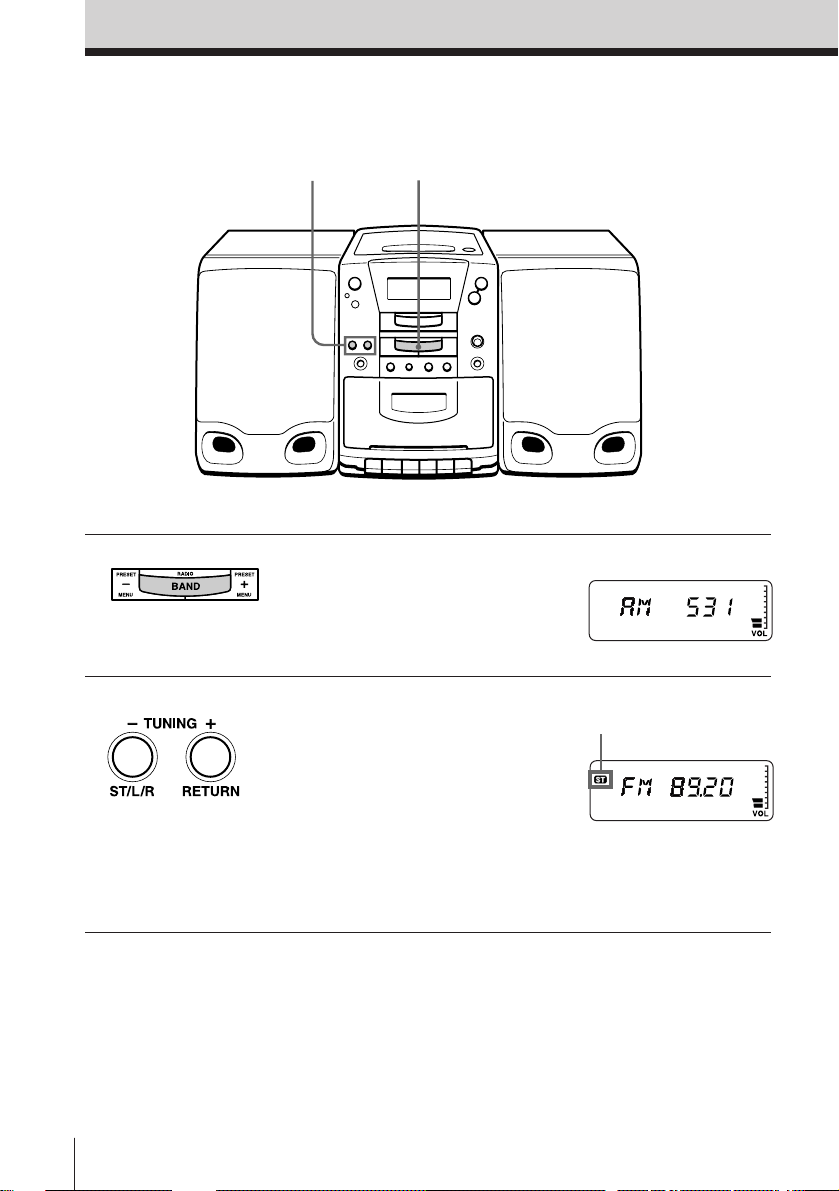
Listening to the radio
21
For hookup instructions, see pages 28 - 30.
1 Press BAND until the band you
want appears in the display
(direct power-on).
2 Hold down TUNING + or – until
the frequency digits begin to
change in the display.
The player automatically scans
the radio frequencies and stops
when it finds a clear station.
If you can't tune in a station,
press the button repeatedly and
change the frequency step by
step.
Display
Indicates an FM stereo
broadcast
Basic Operations8
Page 9
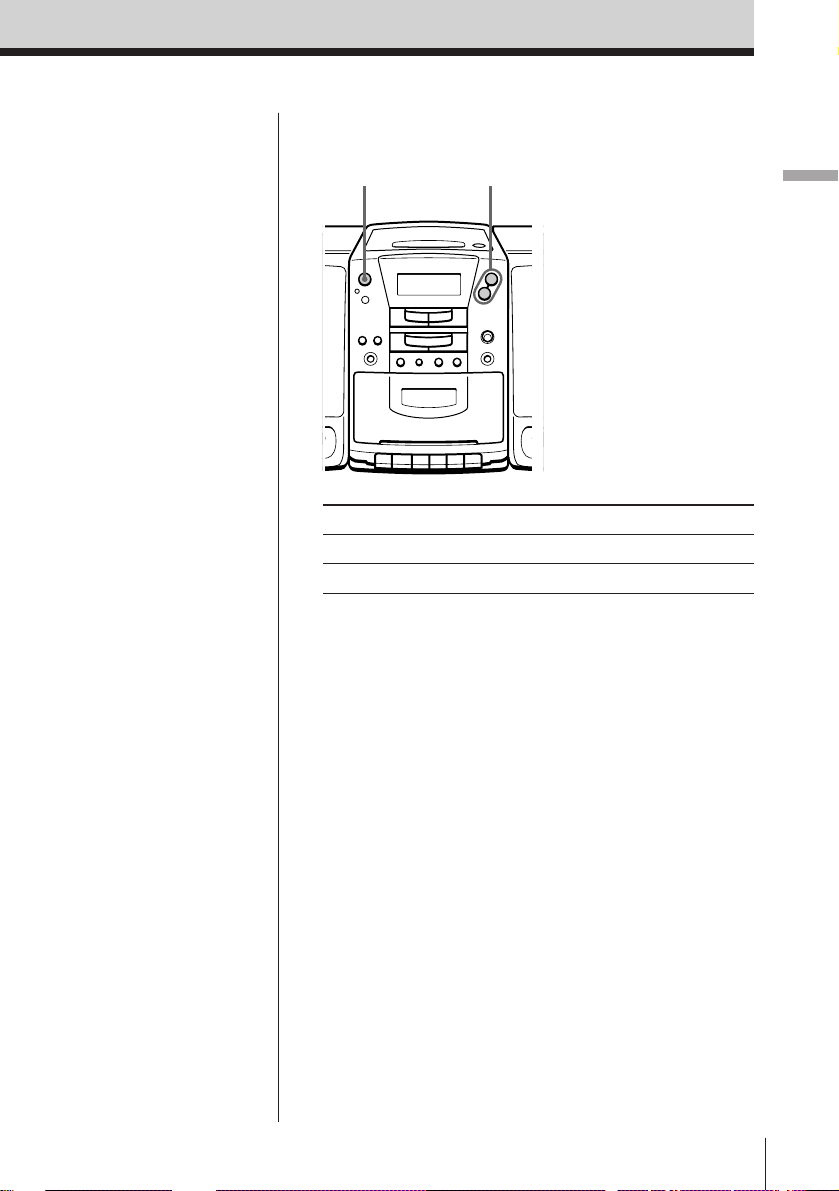
Use these buttons for additional operations
Tips
• If the FM broadcast is
noisy, press PLAY
MODE•MONO/ST
until “Mono” appears in
the display and the
radio will play in
monaural.
• Next time you want to
listen to the radio, just
press BAND. The player
turns on automatically
and starts playing the
previous station.
POWER
To Press
adjust the volume VOLUME +, –
turn on/off the radio POWER
VOLUME +, –
To improve broadcast reception
FM
Keep the FM aerial as horizontal as possible (see page
29).
AM
Keep the AM loop aerial (supplied) away as far as
possible from the player and then reorient the aerial
(see page 29).
Basic Operations
Basic Operations
9
Page 10
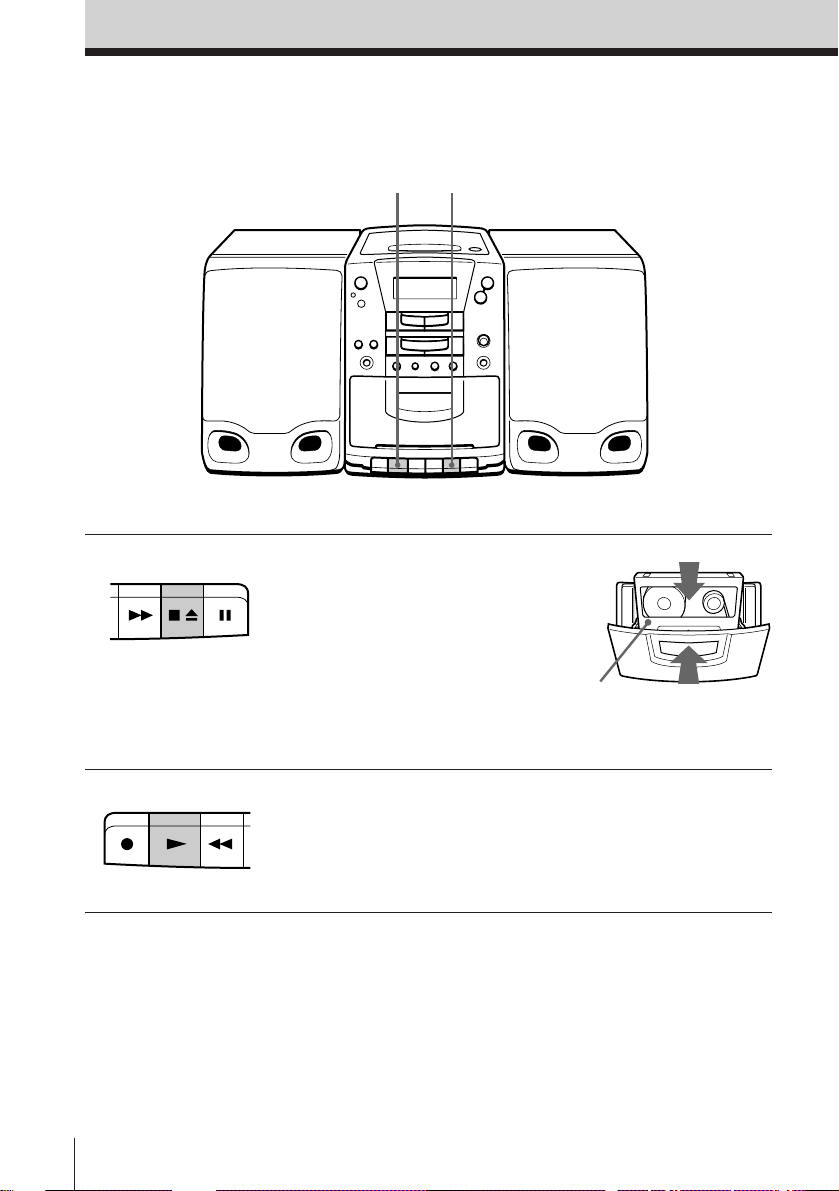
Playing a tape
12
For hookup instructions, see pages 28 - 30.
1 Press p6 to open the tape
compartment and insert a
recorded tape. Use TYPE I
(normal), TYPE II (high position)
and TYPE IV (metal) tapes. Close
the compartment.
With the side you want
to play facing you
2 Press ( .
The player turns on (direct
power-on) and starts playing.
Basic Operations10
Page 11
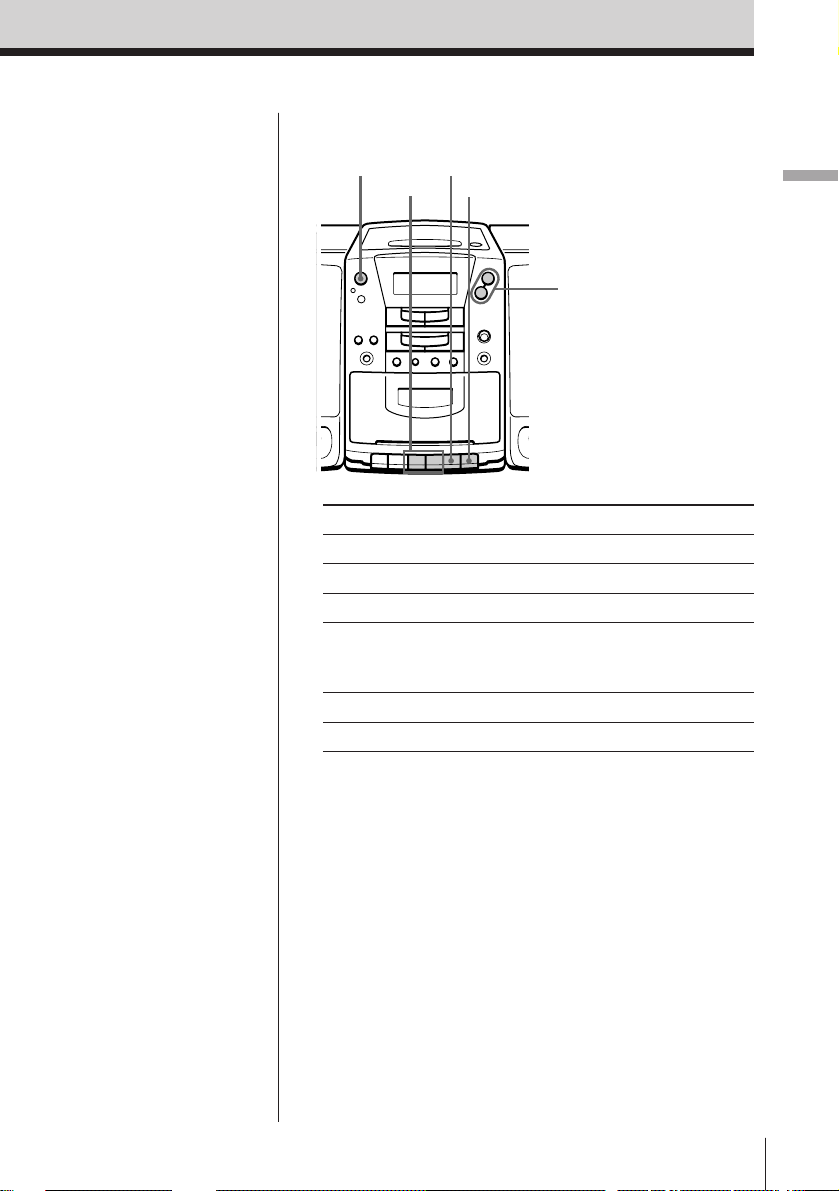
Use these buttons for additional operations
Tip
Next time you want to
listen to a tape, just
press ( . The player
turns on automatically
and starts playing the
tape.
0 , )
p6
P
VOLUME +, –
Press the button again to
resume play after pause.
POWER
To Press
adjust the volume VOLUME +, –
stop playback p6
fast-forward or rewind the tape ) or 0
pause playback P
eject the cassette p6
turn on/off the player POWER
Basic Operations
Basic Operations
11
Page 12
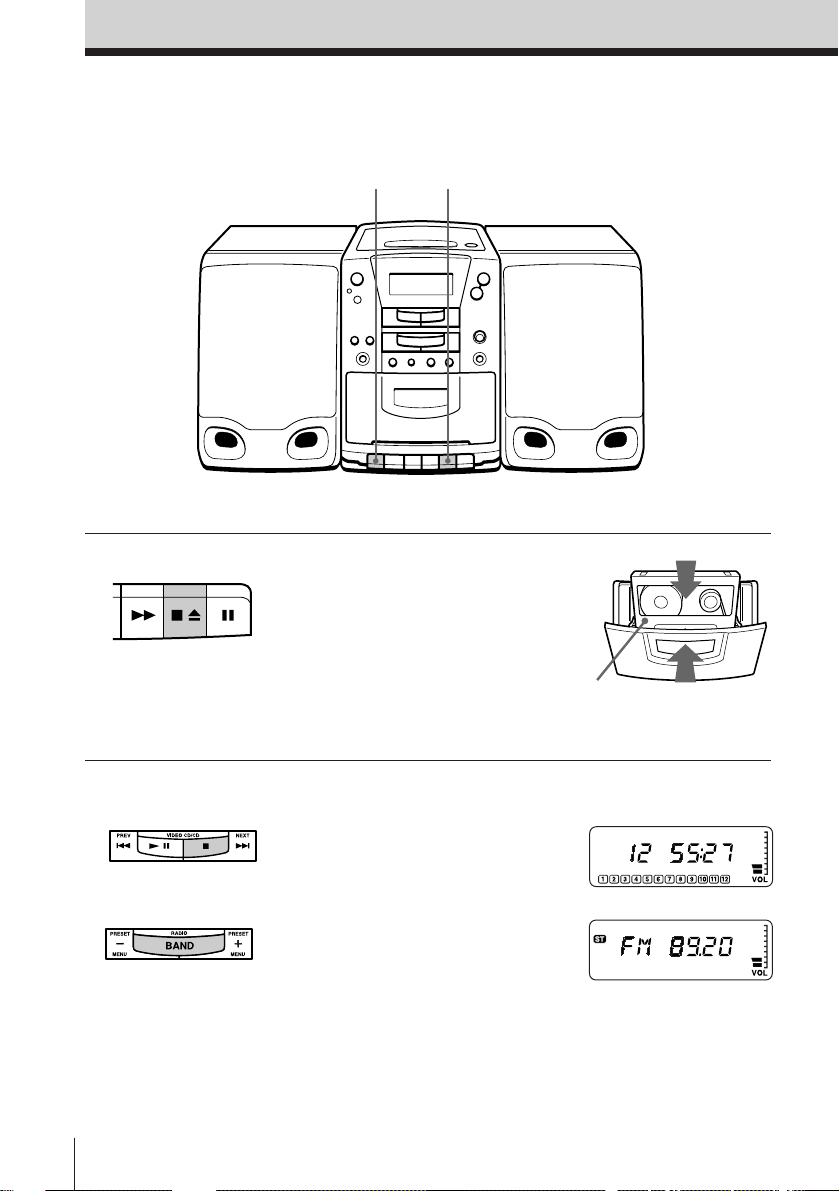
Recording on a tape
3
For hookup instructions, see pages 28 - 30.
1
1 Press p6 to open the tape
compartment and insert a blank
tape. Use TYPE I (normal) and
TYPE II (high position) tapes
only.
With the side you want to
record on facing you
2 Select the program source you
want to record.
To record from the CD player,
insert a CD (see page 4) and press
p .
To record from the radio, press
BAND and tune in the station
you want (see page 8).
Basic Operations12
Display
Page 13

3 Press r to start recording. (( is
depressed automatically and play
starts.)
Use these buttons for additional operations
POWER
p6
P
Basic Operations
Tips
• Adjusting the volume or
the audio emphasis (see
page 31) will not affect
the recording level.
• If the AM program
makes a whistling
sound after you’ve
pressed r in step 3,
move the AM loop
aerial connected to the
player as far away as
possible.
• To erase a recording,
proceed as follows:
1 Disconnect the
microphone if
connected to the MIX
MIC jack.
2 Turn on the power.
3 Press FUNCTION on
the remote until
“TAPE” appears in
the display.
4 Press r .
To Press
stop recording p6
pause recording P
Press the button again to
resume recording.
turn on/off the player POWER
Basic Operations
13
Page 14

The CD Player (Audio CD)
Using the display
You can check information about the
audio CD using the display.
Checking the total track number and playing
time
Press DISPLAY•ENTER/MEM in stop mode.
If the CD has more than 12 tracks, “OVER 12” appears
in the display.
DISPLAY
ENTER/MEM
Total playing time
Total track number
Music calendar
Checking the remaining time
Press DISPLAY•ENTER/MEM while playing a CD.
The track numbers in the music calendar disappear
after they are played.
To display
the current track number once
and the remaining time
on the current track*
remaining time on the CD twice
and the number of tracks left
the current track number three times
and playing time
* For a track whose number is more than 20 the remaining
time appears as “– –:– –”.
The CD Player (Audio CD)14
Press DISPLAY•ENTER/MEM
Page 15

Locating a specific
track
You can quickly locate any track using
the number buttons. You can also find a
specific point in a track while playing an
audio CD.
Number
buttons
PREV =
NEXT +
The CD Player (Audio CD)
Note
You cannot locate a
specific track if
“SHUF” or “PGM” is lit
in the display. Turn off
the indication by
pressing p .
Tip
When you locate a
track numbered over
10, press >10 first, then
the corresponding
number buttons.
Example:
To play track number
23, press >10 first, then
2 and 3.
To locate Press
a specific track directly the number button of the
track
a point while listening to NEXT + (forward) or
the sound PREV = (backward)
while playing and hold
down until you find the
point
a point while observing NEXT + (forward) or
the display PREV = (backward) in
pause and hold down until
you find the point
The CD Player (Audio CD) 15
Page 16

Playing tracks
repeatedly
(Repeat Play)
You can play tracks in an audio CD
repeatedly in normal, shuffle or program
play modes (see pages 17 – 19).
1 Press p .
“CD” appears in the display.
2 Press MODE (PLAY MODE•MONO/ST on the
player) until the repeat mode you want appears in
the display.
To repeat Select
a single track REP 1
all the tracks REP ALL
tracks in random order SHUF REP
programed tracks PGM REP
3 Do either of the following to start repeat play:
•
When you’ve selected REP1, select the track by
pressing the number button (pressing PREV =
or NEXT + then ^ on the player).
• When you’ve selected REP ALL or SHUF REP,
press SELECT ( (^ on the player).
• When you’ve selected PGM REP, program
tracks (see step 3 on page 18), then press
SELECT ( (^ on the player).
Number
buttons
MODE
SELECT
(
p
To cancel Repeat Play
Press MODE until “REP” disappears from the display.
The CD Player (Audio CD)16
Page 17

Playing tracks in
random order
(Shuffle Play)
You can play tracks in an audio CD in
random order.
On the player
1 Press p .
2 Press PLAY MODE•
MONO/ST
repeatedly until
“SHUF” appears in
the display.
3 Press ^ .
1 Press p .
“CD” appears in the display.
2 Press MODE until “SHUF” appears in the display.
3 Press SELECT ( to start shuffle play.
To cancel Shuffle Play
Press MODE until “SHUF” disappears from the
display.
The CD Player (Audio CD)
MODE
SELECT
(
p
The CD Player (Audio CD) 17
Page 18

Creating your
own program
(Program Play)
You can arrange the playing order of up
to 20 tracks on an audio CD.
On the player
1 Press p .
2 Press PLAY MODE•
MONO/ST until
“PGM” appears in
the display.
3 Press the PREV =
or NEXT + then
press DISPLAY•
ENTER/MEM for
the tracks you want
to program in the
order you want.
4 Press ^ .
1 Press p .
“CD” appears in the display.
2 Press MODE until “PGM” appears in the display.
3 Press the number buttons for the tracks you want
to program in the order you want. You can
program up to 20 tracks.
The programed tracks appear in the music
calender.
4 Press SELECT ( to start program play.
Programed track
Number
buttons
MODE
SELECT
(
p
Playing order
The CD Player (Audio CD)18
Page 19

Tips
• You can play the same
program again, since
the program is saved
until you turn off the
power or open the lid
of the CD
compartment.
• You can record your
own program. After
you’ve created the
program, insert a blank
tape and press r to
start recording.
To cancel Program Play
Press MODE until “PGM” disappears from the
display.
To check the order of tracks before play
Press DISPLAY•ENTER/MEM on the player.
Every time you press the button, the track number
appears in the programed order.
To change the current program
Press p once if the CD is stopped and twice if the CD
is playing. The current program will be erased. Then
create a new program following the programing
procedure.
The CD Player (Audio CD)
The CD Player (Audio CD) 19
Page 20

Playing a
multiplex CD
On multiplex CDs, different sounds are
recorded for the left and right channels.
You can select either the left or the right
channel and hear the sound of the
selected channel. In this case, the stereo
effect will be lost.
ST/L/R
Tip
You can do the same
operation using a
VIDEO CD.
Press ST/L/R while playing a multiplex CD.
Each time you press the button, the indication and
sound you hear change as follows:
Press Indication You will hear
once L-CH left channel sound
twice R-CH right channel sound
three times STEREO stereo sound
The initial setting is “STEREO.”
The CD Player (Audio CD)20
Page 21

The CD Player (VIDEO CD)
Using the TV screen
You can check the operating status of the
player and the information about the VIDEO
CD on the TV screen.
The CD Player (VIDEO CD)
OSD
Notes
• While playing an audio
CD, the OSD mode
cannot be displayed on
the TV screen.
• When you record the
playback picture of this
player on another VCR,
etc., be sure to select
“OSD OFF”. Otherwise,
the display information
will also be recorded on
the VCR.
• The OSD mode returns
to “OSD AUTO” when
you turn off the player
by pressing POWER or
open the lid of the CD
compartment.
Press OSD.
Each time you press the button, the OSD (On-Screen
Display) mode changes as follows:
OSD AUTO OSD ON
OSD OFF
When “OSD AUTO” is selected, the operating status
appears for a few seconds on the TV screen when you
press a button or when the operating status is
changed. When “OSD ON” is selected, the operating
status is always displayed.
Various indications displayed on the TV screen
Indication What it means
PBC ON PBC mode has been switched to ON
PBC OFF PBC mode has been switched to OFF
SELECT Waiting for you to select something (For instance,
at the time of menu display)
+ Locating the next or succeeding tracks or scenes
= Locaing the current or preceding tracks or scenes
) Searching forward
0 Searching backward
STEREO Hearing stereo sound
L-CH Hearing left channel sound
R-CH Hearing right channel sound
INVALID Inappropriate buttons were pressed
The CD Player (VIDEO CD) 21
Page 22

Locating a specific
track or scene
While playing a VIDEO CD, you can
quickly locate any track or specific point
in a track by observing the TV screen.
Number
buttons
PREV =
NEXT +
Tip
When you locate a
track or scene
numbered over 10,
press >10 first, then the
corresponding number
buttons.
Example:
To play track (or scene)
number 23, press >10
first, then 2 and 3.
To locate Press
a specific track or scene the number button of the
directly (when “PBC OFF” track or scene
is selected)
a point while monitoring NEXT + (forward) or the
the picture PREV = (backward)
while playing and hold
down until you find the
point
The CD Player (VIDEO CD)22
Page 23

Playing a VIDEO CD
with PBC functions
Using the PBC functions , you can play a
VIDEO CD with PBC functions (Version
2.0) (simple interactive software, software
with search functions, etc.)
Refer also to the instructions supplied with
the VIDEO CD, as the operating procedure
may differ according to the VIDEO CD.
Number
buttons
PREV
=
NEXT
+
RETURN
SELECT
(
PBC ON/OFF
The CD Player (VIDEO CD)
Tip
If you want to perform
normal operations with
a PBC VIDEO CD,
select “PBC OFF.”
Note
You cannot turn PBC
ON/OFF after
playback starts.
Select “PBC ON” or
“PBC OFF” before you
press SELECT ( .
1 Insert a VIDEO CD with PBC functions.
2 Press PBC ON/OFF until “PBC ON” appears on
the TV screen.
3 Press SELECT ( .
PBC playback starts.
Follow the instructions or scenes appearing on the
TV screen.
When
you want to select
an item number
you want to go back
to the top or the
previous menus*
you want to locate
the next or succeeding
scenes
you want to locate the
previous or preceding
scenes
*Where to go back differs according to the VIDEO CD you are
playing.
Press
the number buttons of the item you
want, then SELECT ( on the remote
MENU + or – to select the item number,
then ^ on the player
RETURN
(The actual operation varies among the
VIDEO CDs. Refer to the instructions
supplied with the VIDEO CDs.)
NEXT +
PREV =
The CD Player (VIDEO CD) 23
Page 24

The Radio
Presetting radio
stations
You can store radio stations into the
player’s memory. You can preset up to
24 radio stations, 12 for each band in
any order.
Number
buttons
TUNE +, –
BAND
On the player
1 Press BAND to select
the band.
2 Set the frequency to
the station you want.
3 Hold down
DISPLAY•ENTER/
MEM for 2 seconds.
“PRESET” and a
preset number flash.
4 Decide on a preset
number for the
station (1 to 12) by
pressing PRESET +
or –.
5 Press DISPLAY•
ENTER/MEM.
1 Press BAND to select the band.
2 Set the frequency to the station you want.
3 Hold down the number button that you want to
preset the new station on for 2 seconds.
To select the preset number over 10, press >10 first,
then the corresponding number buttons. You need
to hold down the last number button to enter for 2
seconds. (Example: To select 12, press >10 and 1,
then hold down 2 for 2 seconds.)
The new station replaces the old one.
EN
The Radio24
Page 25

Playing preset
radio stations
Once you've preset the stations, use the
number buttons on the remote or
PRESET +/– on the player to tune in to
your favorite stations.
Number
buttons
On the player
1 Press BAND to select
the band.
2 Press PRESET + or –
to tune in the stored
station.
BAND
1 Press BAND to select the band.
2 Press the number buttons to tune in the stored
station.
To tune in a preset station over 10, press >10 first,
then the corresponding number buttons.
(Example: To tune in the preset station 11, press
>10, and then press 1 and 1.)
The Radio
The Radio
25
EN
Page 26

The Tape Player
Recording
through a
microphone/Using
as a PA system
POWER
VOLUME +, –^
r
You can record sound using a
microphone (not supplied) or use the
player as a public address system.
Tip
You can mix audio/
VIDEO CD or radio
sounds and record
them by adding your
voice or other audio
through the
microphone. (See
“Singing along the
KARAOKE” on page
27.)
Recording through a microphone
1 Plug the microphone
into the MIX MIC jack
and turn on the
microphone if it has a
power switch.
2 Turn on the power.
Notes
• Acoustic feedback
(howling) tend to occur
when you use a
microphone with echo
function.
• If acoustic feedback
(howling) occurs, turn
down the volume or
move the microphone
away from the speaker.
3 Press FUNCTION on the remote until “TAPE”
appears in the display.
4 Insert a cassette for recording into the deck and
press r to start recording.
Using as a PA system
1 Do steps 1 - 3 above.
2 Sing or speak into the microphone and adjust the
volume using MIC VOL or VOLUME +/–.
MIC VOL
MIX MIC
The Tape Player26
Page 27

The KARAOKE
Singing along the
KARAOKE
You can sing along the KARAOKE by
using a microphone (not supplied) and a
KARAOKE multiplex audio/VIDEO CD.
ST/L/R
VOLUME +, –^
r
MIC VOL
MIX MIC
The KARAOKE
Notes
• Acoustic feedback
(howling) tend to occur
when you use a
microphone with echo
function.
• If acoustic feedback
(howling) occurs, turn
down the volume or
move the microphone
away from the speaker.
1 Plug the microphone
into the MIX MIC jack
and turn on the
microphone if it has a
power switch.
2 Insert a KARAOKE
multiplex audio/
VIDEO CD.
3 Press ^ .
Play starts.
4 Press ST/L/R repeatedly until you can hear the
accompaniment from both speakers.
5 Adjust the microphone volume turning the MIC
VOL (volume) control.
6 Adjust the volume of the player using VOLUME
+ or –.
7 Starts to sing.
To record KARAOKE sound and your voice
1 Insert a cassette for recording.
2 Do steps 1 to 6 above.
3 Press r (( is depressed automatically).
The KARAOKE 27
Page 28

Setting Up
Hooking up the
system
Make sure you turn off
the power before
making any
connections.
1 Speaker
terminals
Note
Connect the supplied
speakers to this player.
If you connect any
other speakers or
equipment, a
malfunction may occur.
5 TV
AM loop aerial
2 AM aerial terminal
FM aerial
to the
video
input
jack
Video cord
Right speaker
Left speaker
Speaker cord
3 To a wall outlet
1 Hooking up the speakers
1 Twist the speaker cable coating and strip it from
the end of the cable.
2 Connect the black wire to (–) minus and the red
wires to (+) plus terminals:the right speaker wires
to the R and the left speaker wires to the L
terminals.
Setting Up28
Page 29

2 Hooking up the aerials
AM loop aerial
(supplied)*
FM aerial**
Note
Be sure to turn off the
power of the player
before you set the
MAIN POWER switch
to OFF.
*Reorient the aerial to improve broadcast reception.
**Keep the aerial as horizontal as possible.
Setting up the AM loop aerial
3 Connecting the AC power cord
Connect the AC power cord to the wall outlet.
The POWER/STANDBY indicator lights up to indicate
when the player is connected to the power source. The
indicator lights regardless of whether the power is on
or off.
4 Setting the MAIN POWER switch
Set the MAIN POWER switch on the side of the player
to ON.
Setting Up
continued
Setting Up 29
Page 30

Hooking up the system (continued)
5 Connecting the TV
To use the VIDEO CD, connect the TV equipped with
the video input jack in the following way:
1 Connect the supplied video cord to the VIDEO OUT
jack of the player and the video input jack of the TV.
2 Turn on the TV and set the input mode selector on
the TV to the proper position.
6 Inserting batteries into the remote
Insert two R6 (size AA) batteries (not supplied)
Replacing batteries
With normal use, the batteries should last for about six
months. When the remote no longer operates the
player, replace all the batteries with new ones.
Setting Up30
Page 31

Selecting the
audio emphasis
(Sound Mode/MEGA BASS)
You can adjust the audio emphasis of the
sound you are listening to.
Selecting the sound characteristic
Press SOUND to select the audio emphasis you want.
Choose To get
MEGA BASS
SOUND
Setting Up
powerful, clean sounds,
emphasizing low and high range
audio
percussive sounds, emphasizing
bass audio
the presence of vocals, stressing
middle range audio
the whole dynamic range for music
such as classical music
light, bright sounds emphasizing
high and middle range audio
Reinforcing the bass sound
Press MEGA BASS.
”MEGA BASS” appears in the display. To return to
normal sound, press the button again.
Setting Up 31
Page 32

Additional Information
Precautions
On safety
• As the laser beam used in the CD
player section is harmful to the eyes,
do not attempt to disassemble the
casing. Refer servicing to qualified
personnel only.
• Should any solid object or liquid fall
into the player, unplug the player, and
have it checked by qualified personnel
before operating it any further.
On power sources
• The player is not disconnected from
the AC power source (mains) as long
as it is connected to the wall outlet,
even if the player itself has been
turned off.
• When the batteries are not to be used,
remove them to avoid damage that
can be caused by battery leakage or
corrosion.
• The nameplate indicating operating
voltage, power consumption, etc. is
located at the rear.
On placement
• Do not leave the player in a location
near heat sources, or in a place subject
to direct sunlight, excessive dust or
mechanical shock.
• Do not place the player on an inclined
or unstable place.
• Do not place anything within 10 mm
of the side of the cabinet. The
ventilation holes must be
unobstructed for the player to operate
properly and prolong the life of its
components.
• If the player is left in a car parked in
the sun, be sure to choose a location in
the car where the player will not be
subjected to the direct rays of the sun.
• Since a strong magnet is used for the
speakers, keep personal credit cards
using magnetic coding or springwound watches away from the player
to prevent possible damage from the
magnet.
On operation
• If the player is brought directly from a
cold to a warm location, or is placed in
a very damp room, moisture may
condense on the lens inside the CD
player section. Should this occur, the
player will not operate properly. In
this case, remove the CD and wait
about an hour for the moisture to
evaporate.
• If the player has not been used for a
long time, set it in the playback mode
to warm it up for a few minutes before
inserting a cassette.
If you have any questions or problems
concerning your player, please consult
your nearest Sony dealer.
Additional Information32
Page 33

Notes on CDs
• Before playing, clean the CD with a
cleaning cloth. Wipe the CD from the
center out.
• Do not use solvents such as benzine,
thinner, commercially available
cleaners or anti-static spray intended
for vinyl LPs.
• Do not expose the CD to direct
sunlight or heat sources such as hot
air ducts, nor leave it in a car parked
in direct sunlight as there can be a
considerable rise in temperature
inside the car.
• Do not stick paper or sticker on the
CD, nor scratch the surface of the CD.
• After playing, store the CD in its case.
If there is a scratch, dirt or fingerprints
on the CD, it may cause tracking error.
Notes on cassettes
• Break off the cassette tab from side A
or B to prevent accidental recording. If
you want to reuse the tape for
recording, cover the broken tab with
adhesive tape.
Side A
Tab for side B Tab for side A
• To record on a tape with its tab broken
off, cover the respective tab hole for
side A or B with adhesive tape.
Take care not to cover the detector
slots on TYPE II (high position) or
TYPE IV (metal) cassettes. If the slots
are covered, the automatic tape
selection system will not operate
correctly.
TYPE II (high
position)
detector slots
TYPE IV (metal)
detector slots
• The use of a cassette with more than
90 minutes of play time is not
recommended except for long,
continuous recording or playback.
Additional Information 33
Page 34

Troubleshooting
Symptom
The power is not on.
There is no audio.
General
“no disc“ lights in the display even
when a CD is in place.
The CD does not play.
The sound drops out.
CD Player (audio CD)
The sound seems to lose the stereo
effect and becomes monaural.
No picture appears on the TV
screen.
Remedy
• Connect the AC power cord to a wall outlet
securely.
• Set the MAIN POWER switch on the side of the
player to ON.
• Make sure that the speakers are connected
correctly.
• Make sure the function you want to use appears
in the display.
• Adjust the volume.
• Unplug the headphones when listening through
speakers.
• Insert the CD with the label surface up.
• Make sure that the CD compartment is closed.
• Place the CD with the label surface up.
• Clean the CD.
• Take out the CD and leave the CD compartment
open for about an hour to dry moisture
condensation.
• Make sure “CD” appears in the display.
• Reduce the volume.
• Clean the CD, or replace it if the CD is badly
damaged
• Place the player in a location free from
vibration.
• Press ST/L/R repeatedly until “STEREO”
appears on the TV screen.
• Make sure the TV is turned on.
• Make sure you select the correct video input on
the TV.
• Connect the video connecting cord correctly.
• An audio CD is being played.
• Close the lid of the player.
• Make sure the following mark is on the CD.
CD Player (VIDEO CD)
Additional Information34
• You may not play back some illegally
duplicated CDs even though they have the
above mark printed.
In this case, consult the shops where you
bought the CDs.
Page 35

Symptom
Picture is distorted
Picture is blurred or becomes
monochrome.
The audio is weak or has poor
quality.
Radio CD Player (VIDEO CD)
The picture of your TV becomes
unstable.
The tape does not move when you
press an operation button.
The REC r button does not
function/The tape does not play.
The tape does not erase completely.
The tape does not record.
The audio is weak/The audio
Tape Player
quality is poor.
The sound is distorted.
Remedy
• When you pause or use search, picture is
distorted. This is not a malfunction.
• The CD is defective. Replace the CD.
• The CD is dirty. Clean the CD.
• The color system you have selected for this
player is not the same as the one the CD is
recorded with.
• Check the setting of the COLOR SYSTEM
selector.
• Move the player away from the TV.
• If you are using the remote while listening to
AM radio, noise may be heard. This is
unavoidable.
• If you are listening to an FM program near the
TV with an indoor antenna, move the player
away from the TV.
• Close the tape compartment securely.
• Make sure the safety tab on the cassette is in
place.
• Make sure “TAPE” appears in the display.
• Clean the erasing head (see page 37.)
• Make sure the tape is inserted properly.
• Make sure the safety tab of the cassette is in
place.
• Clean the heads, pinch roller and capstan (see
page 37).
• Demagnetize the heads using a demagnetizer
(see page 37).
• A TYPE IV (metal) tape was used when
recording with this player. n Record on
TYPE I (normal) or TYPE II (high position) tapes
only.
continued
Additional Information 35
Page 36

Troubleshooting (continued)
Symptom
The remote does not function.
Remote
After trying the above remedies, if you still have problems, unplug the AC power cord. After all
the indications in the display disappear, plug the power cord. If the problem persists, please
consult your nearest Sony dealer.
Remedy
• Replace all the batteries in the remote with new
ones if they are weak.
• Make sure that you are pointing the remote at
the remote sensor on the player.
• Remove any obstacles in the path of the remote
and the player.
• Make sure the remote sensor is not exposed to
strong light such as direct sunlight or
fluorescent lamp light.
• Move closer to the player when using the
remote.
Additional Information36
Page 37

Maintenance
Cleaning the lens
If the lens becomes dirty, it may cause a
skipping of sound during CD operation.
Clean with a commercially available
blower.
Cleaning the tape heads and tape
path
Wipe the heads, the pinch roller and the
capstan with a cleaning swab slightly
moistened with cleaning fluid or alcohol
after every 10 hours of operation for
optimum playback and recording
quality. To make the best possible
recording, however, we recommend that
you clean all surfaces over which tape
travels before each recording.
Record/Playback
head
Erase head
Capstan
Pinch roller
Demagnetizing the tape heads
After 20 to 30 hours of use, enough
residual magnetism will have built up
on the tape heads to begin to cause loss
of high frequency sound and hiss. At
this time, you should demagnetize the
heads and all metal parts in the tape
path with a commercially available tape
head demagnetizer.
Cleaning the cabinet
Clean the cabinet, panel and controls
with a soft cloth slightly moistened with
a mild detergent solution. Do not use
any type of abrasive pad, scouring
powder, or solvent, such as alcohol or
benzine.
Lens
After cleaning, insert a tape when the
areas cleaned are completely dry.
Additional Information 37
Page 38

Specifications
CD player section
System
Compact disc digital audio/video system
Laser diode properties
Material: GaAlAs
Wave length: 780 nm
Emission duration: Continuous
Laser output: Less than 44.6 µW
(This output is the value measured at a distance of
about 200 mm from the objective lens surface on
the optical pick-up block with 7 mm aperture.)
Spindle speed
200 r/min (rpm) to 500 r/min (rpm) (CLV)
Number of channels
2
Frequency response
20 - 20,000 Hz +1/-2 dB
Wow and flutter
Below measurable limit
Color system format
NTSC, PAL
Radio section
Frequency range
FM: 87.6 - 108 Hz
AM: 531 - 1,602 kHz
Aerials
FM: Wire aerial
AM: External aerial
Cassette-corder section
Recording system
4-track 2 channel stereo
Fast winding time
Approx. 120 s (sec.) with Sony cassette C-60
Frequency response
TYPE I (normal): 80 - 14,000 Hz
TYPE II (high position): 80 - 15,000 Hz
General
Speaker
Full range: 10 cm (4 in.) dia., 6 ohms, cone type
Tweeter: 2 cm (
Inputs
Mixing microphone input jack (minijack):
Sensitivity 2.5 mV
For 16 - 68 ohms impedance headphones
Outputs
Headphones jack (stereo minijack)
For 16 - 64 ohms impedance headphones
Video output (phono jack)
Output level 1 V p-p at 75 ohms
Recommended load impedance over 75 ohms
Maximum power output
30 W + 30 W
Power requirements
For CD radio cassette-corder
230 V AC, 50 Hz
For remote control:
3 V DC, 2 R6 (size AA) batteries
Power consumption
AC 55 W
Dimensions
Player: Approx. 160 × 237 × 292.5 mm (w/h/d)
3
(6
⁄8 × 9 3⁄8 × 11 5⁄8 inches)
Speaker: Approx. 150 × 230 × 240 mm (w/h/d)
(6
9 1⁄8 × 8 1⁄2 inches)
×
Mass
Player: Approx. 4.9 kg (10 lb 13 oz)
Speaker: Approx. 2.2 kg (4 lb 14 oz)
Supplied accessories
Remote control (1)
AM loop aerial (1)
Video cord (1)
Design and specifications are subject to change without
notice.
4
⁄5 in.) dia.
(incl. projecting parts and controls)
Optional accessories
Sony MDR headphones series
Additional Information38
Page 39

Glossary
PBC Playback
Playback using the menus* recorded on
VIDEO CDs with PBC functions. You
can enjoy simple interactive operations
using the PBC Playback.
Playback Control (PBC)
Signals encoded on VIDEO CDs
(Version 2.0) to control playback.
By using menus* recorded on VIDEO
CDs with PBC functions, you can enjoy
playing simple interactive software,
software with search functions, and so
on. When you insert a VIDEO CD with
PBC functions on this player, “PBC”
appears on the display.
VIDEO CD
A compact disc containing moving
pictures. Picture data is compressed to
1/120th of the original data in the MPEG
1 format (one of the worldwide
standards of digital compression
technologies) and recorded on a disc.
A 12 cm VIDEO CD can reproduce up to
74 minute’s length of moving pictures.
Audio data is also compressed so that a
VIDEO CD can contain 6 times as much
audio data as an audio CD.
There are 2 versions of VIDEO CDs.
• Version 1.1: You can play only moving
pictures and sounds.
• Version 2.0: You can play still
pictures* and enjoy PBC functions.
* Please note that what you can do with
the Version 2.0 VIDEO CD differs
according to the CD you use.
Additional Information 39
Page 40

Index
A
Audio emphasis 31
B
Batteries
for remote 30
C
CD player 14
Cleaning
cabinet 37
lens 37
tape heads and tape
path 37
Creating your own program
18
D, E, F, G
Demagnetizing the tape
heads 37
Display 14
H
Hooking up
power cord 29
speakers 28
I, J
Improving broadcast
reception 9
K
KARAOKE 27
L
Listening to the radio 8
Locating a specific track
15, 22
M, N, O
MEGA BASS 31
P, Q
PA system 26
Playing
a tape 10
a multiplex CD 20
a VIDEO CD 6
a VIDEO CD with PBC
functions 23
an audio CD 4
preset radio stations 25
tracks repeatedly 16
PBC 2, 23, 39
Power sources 28
Presetting radio stations 24
Program Play 18
Public address system.
See PA system
R
Radio stations
playing 25
presetting 24
Recording on a tape 12
Repeat Play 16
S
Selecting
audio emphasis 31
tracks 5
Setting up 28
SOUND 31
T
Tape player 26
Troubleshooting 34
U, V, W, X, Y, Z
Using
as a PA system 26
the display 14
Sony Corporation
Additional Information40
