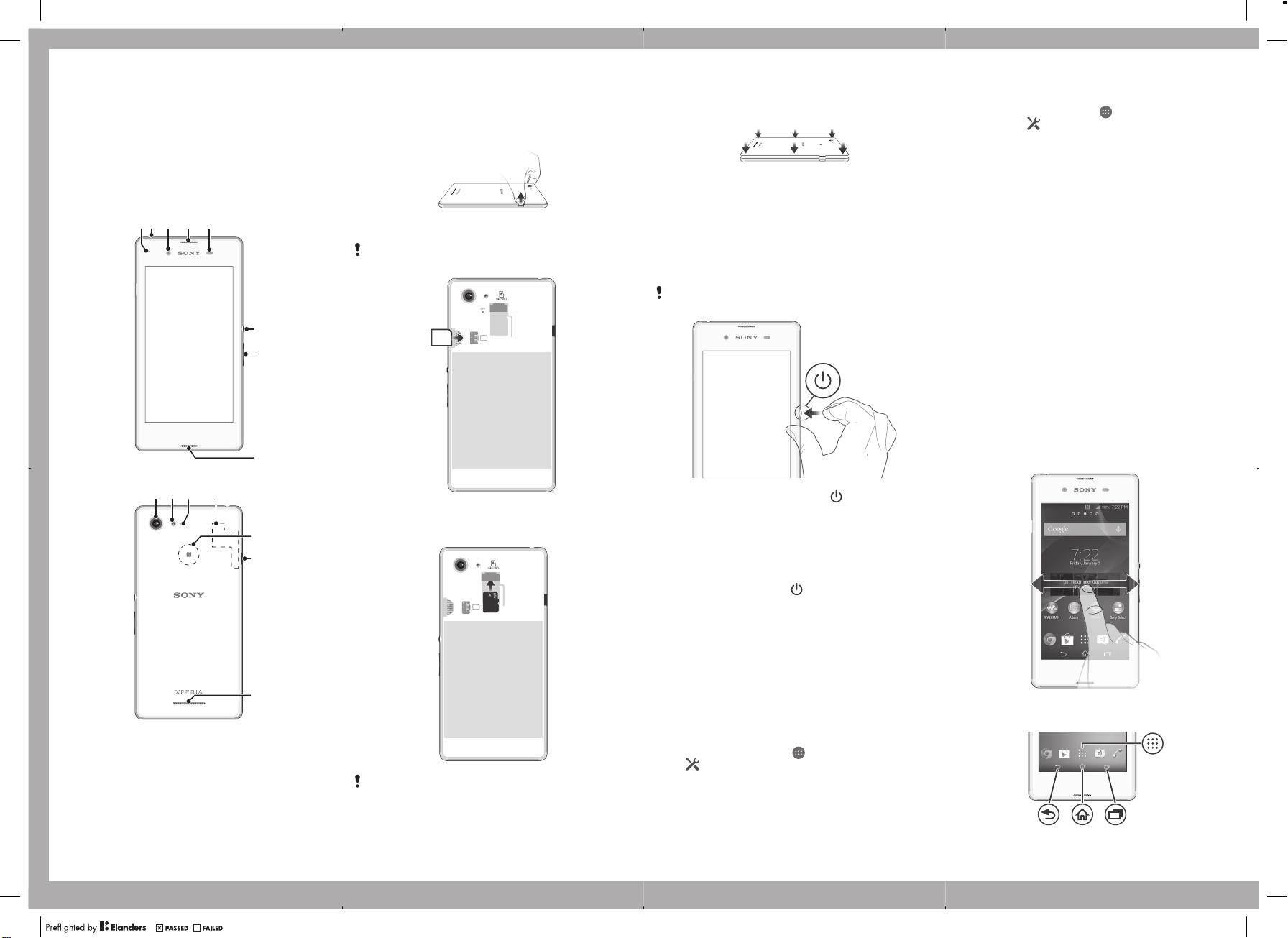
9 10 111512
Flamingo SS Startup Guide publication=1=StartUpGuide_Accessories_A7_Booklet_Print=en 1287-7961.1.pdf 1 of 2
Important Information
Before you use your device, please read the
Information
safety and handling information.
provided in your device regarding warranty,
Overview
3 4 5
21
13
14
Important
6
7
8
Assembly
To remove the back cover
To insert the micro SIM card
If you insert a micro SIM card while the device is powered
on, the device restarts automatically.
SIM
To insert the memory card
SIM
To attach the back cover
Basics
Turning on the device
Make sure that the battery is charged for at least 30 minutes
before you turn on the device for the first time.
To turn on the device
Make sure that the battery is charged for at least 30
minutes before you turn on the device for the first time.
1
Press and hold down the power key
vibrates.
2
Wait a while for the device to start.
until the device
Waking up the screen
To activate the screen
•
Briefly press the power key
.
Setting up your device
To access your device settings
1
From your Home screen, tap
2
Find and tap
.
.
Transferring your contacts
Xperia™ Transfer is an application within the PC Companion
and the Sony Bridge for Mac computer programs that helps
you to collect contacts from your old device and transfer
them to your new device. Xperia™ Transfer supports several
device brands, including iPhone, Samsung, HTC, BlackBerry,
LG, and Nokia.
You need:
•
An Internet-connected computer.
•
A USB cable for your old device.
•
A USB cable for your new Android™ device.
•
Your old device.
•
Your new Android™ device.
To transfer contacts to your new device
1
Search and download PC Companion (on a PC) or Bridge
for Mac (on a Mac computer) from
the application is not already installed.
2
After successful installation, open the PC Companion
application or the Sony Bridge for Mac application, then
click
Xperia™ Transfer
to transfer your contacts.
and follow the relevant instructions
www.sonymobile.com
Finding your way
if
1. Charging/Notification
light
2. Headset jack
3. Front camera lens
4. Speaker
5. Proximity/Light sensor
6. Power key
7. Volume/Zoom key
8. Main microphone
9. Main camera lens
10. Camera light
11. Second microphone
12. Wi-Fi/GPS/Bluetooth
antenna area
13. NFC™ detection area
14. Port for charger/USB cable
15. Loudspeaker
July 7, 2014 10:14:35?? 15, 2014 16:27:47
The memory card may not be included at purchase in all
markets.
Setup guide
The first time you start your device, a setup guide opens to
help you configure basic settings, sign in to some accounts
(for example, your Google™ account), and personalise your
device. You can also manually access the setup guide at a
later stage.
To access the setup guide manually
1
From the Home screen, tap
2
Tap > Setup guide.
.
Accessing settings
View and change settings for your device from the Settings
menu. The Settings menu is accessible from both the
Application screen and the Quick settings panel.
Using the keys
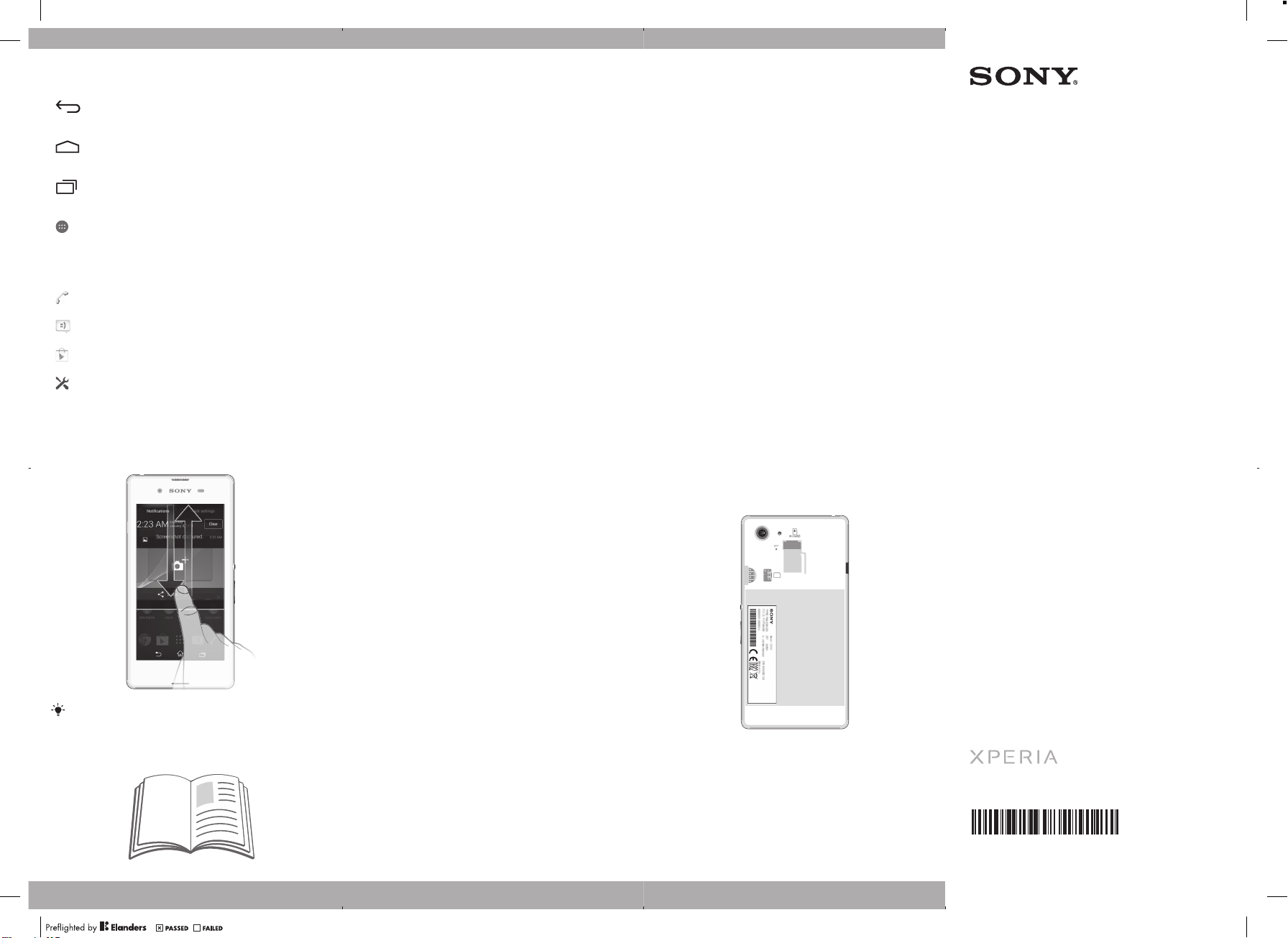
Flamingo SS Startup Guide publication=1=StartUpGuide_Accessories_A7_Booklet_Print=en 1287-7961.1.pdf 2 of 2
Visit
Back navigation key
•
Go back to the previous screen within an
application or close the application.
Home navigation key
•
Exit an application and go back to the Home
screen.
Task navigation key
•
Open the recently used applications window and
the small apps bar.
Application screen
•
Open the Application screen.
www.sonymobile.com/support
support options for your device, including downloads,
troubleshooting tips and a User guide.
Basic applications and settings
Make phone calls by dialling the number manually or by
using the smart dial function.
Use the Messaging application to send and receive text
and multimedia messages.
Go to Google Play™ to download free and paid
applications for your device.
Optimise the device settings to suit your own
requirements.
Status and notifications
To open or close the Notification panel
to access a range of
Legal information
Sony D2202/D2203/D2206
Publication number: 1287-7961.1
This Startup guide is published by Sony Mobile
Communications Inc. or its local affiliated company, without
any warranty. Improvements and changes to this Startup
guide necessitated by typographical errors, inaccuracies of
current information, or improvements to programs and/or
equipment, may be made by Sony Mobile Communications
Inc. at any time and without notice. Such changes will,
however, be incorporated into new editions of this Startup
guide. All illustrations are for illustration only and may not
accurately depict the actual device.
Remove the back cover to see regulatory information such as
the CE mark.
All product and company names mentioned herein are the
trademarks or registered trademarks of their respective
owners. Any rights not expressly granted herein are reserved.
Visit
www.sonymobile.com/us/legal/
Product compliance: This product has been manufactured by
or on behalf of Sony Mobile Communications Inc., 1-8-15
Konan, Minato-ku, Tokyo 108-0075, Japan. Inquiries related
to product compliance based on national legislation shall be
addressed to Sony Mobile Quality Office, Sony Mobile
Communications Inc., 1-8-15 Konan, Minato-ku, Tokyo
108-0075, Japan. For any service or guarantee matters,
please refer to the contact details provided in the separate
service or guarantee documents.
© 2014 Sony Mobile Communications Inc. All rights reserved.
for more information.
Startup guide
Xperia™ E3
D2202/D2203/D2206
Drag down two fingers instead of one to open the Quick
settings panel instead.
Support on the web
To view the CE mark
SIM
•
Remove the back cover.
Sony Mobile Communications Inc.
1-8-15 Konan, Minato-ku, Tokyo 108-0075, Japan
www.sonymobile.com
1287-7961.1
July 7, 2014 10:14:35
?? 15, 2014 16:27:47
