Sony PM-0370 User Manual
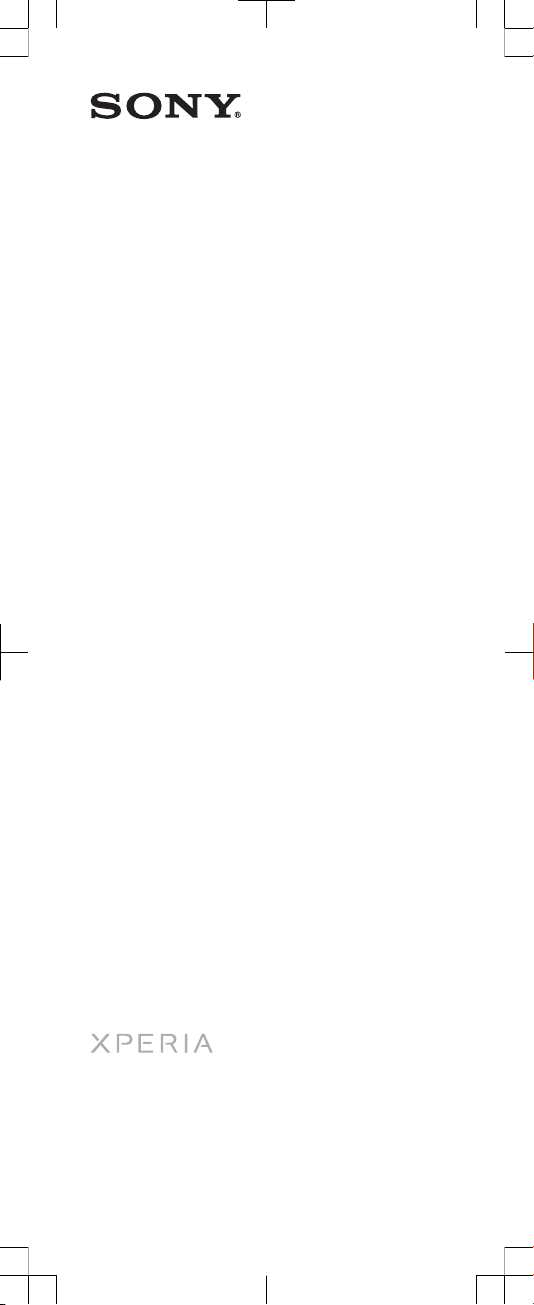
Startup guide
Xperia™ SP
M35c
Sony Mobile Communications AB
SE-221 88 Lund, Sweden
www.sonymobile.com
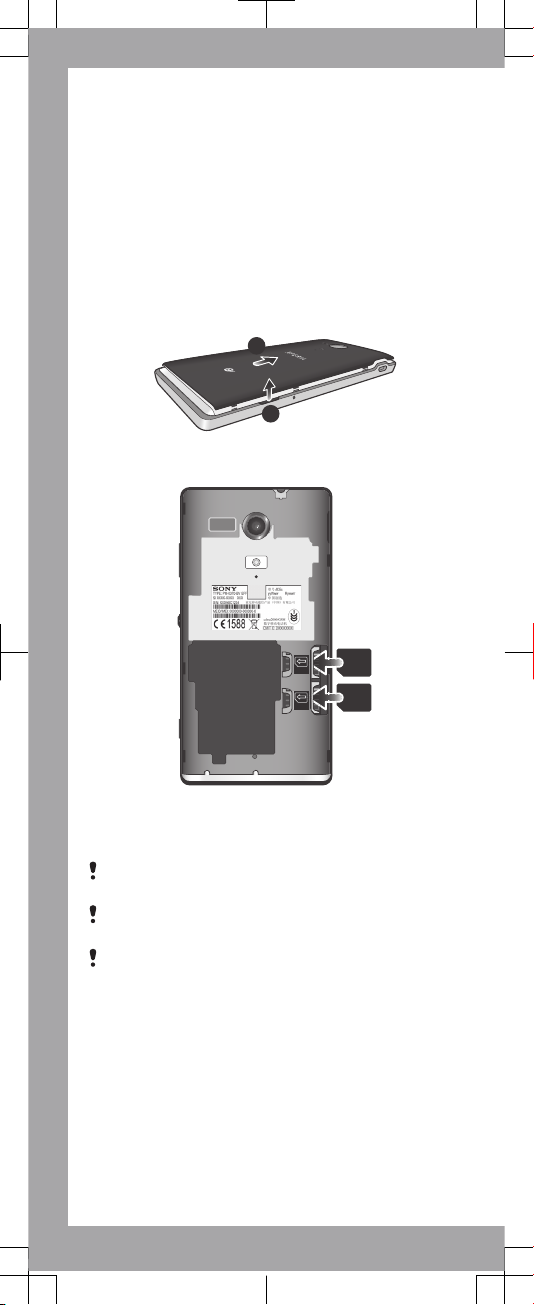
Welcome
Important Information
Before you use your device, please read the Important
Information provided in your device or in the box.
Assembly
To remove the back cover
1
2
To insert the micro UIM and micro SIM cards
OFF
CTC
GSM
•
Insert the micro UIM card into the CTC card slot, and
insert the micro SIM cards into the GSM card slot with
the gold-coloured contacts facing down.
The micro UIM card cannot work if it is inserted in the
GSM card slot, and vice versa.
Please do not plug or unplug the cards when the
device is turned on!
Your phone requires a micro UIM card and a micro SIM
card. Inserting an incompatible UIM/SIM card in the
card slot could damage the card or your phone, and
Sony does not warrant and will not be responsible for
any damage caused by use of incompatible or modified
UIM/SIM cards.
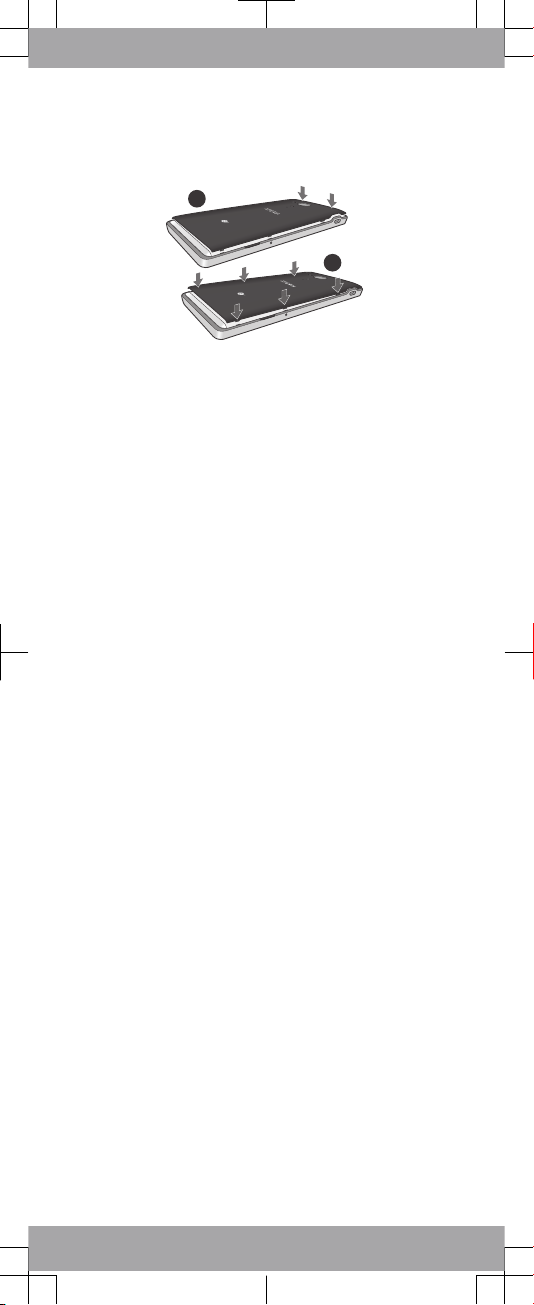
To attach the back cover
1
2
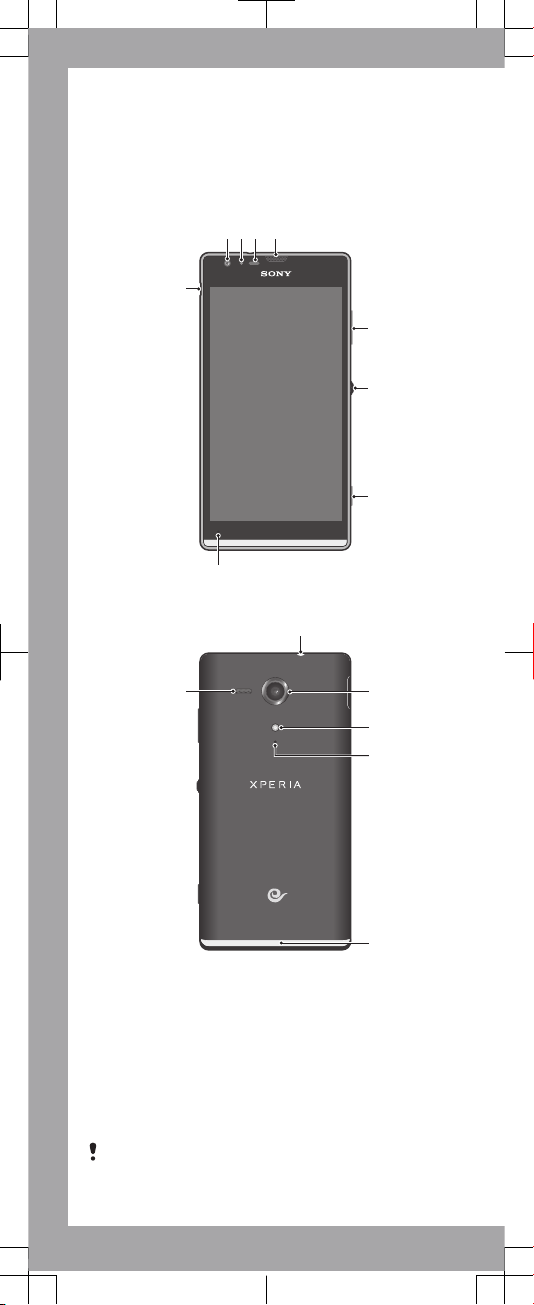
Basics
Device overview
1 2 3 4
8
5
7
6
9
10
11
12
14
13
15
1. Front camera lens
2. Light sensor
3. Proximity sensor
4. Ear speaker
5. Volume/Zoom key
6. Power key
7. Camera key
8. Main microphone
9. Port for charger/USB cable
10. Headset jack
11. Camera lens
12. Camera light
13. Second microphone
14. Illuminating transparent band
15. Speaker
Use the accessories provided with your device, or other
compatible accessories, for optimal performance.
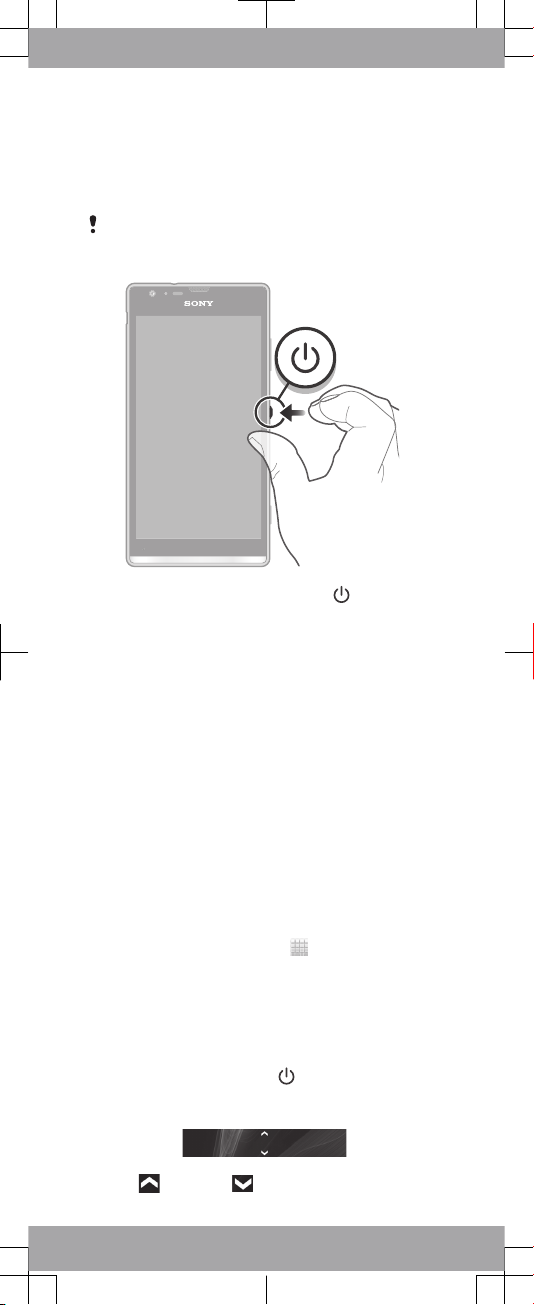
Turning on the device
To turn on the device
Make sure that the battery is charged for at least 30
minutes before you turn on the device for the first
time.
1
Press and hold down the power key until the
device vibrates.
2
Wait a while for the device to start.
Illuminating transparent
band
The transparent band on your phone illuminates when
you use certain applications, when an incoming call
arrives, and when an alarm sounds. It then fades out
after a few seconds to save power.
The colour of the illuminated band varies depending on
the theme you are using. When you view photos in
Gallery, the colour changes according to the photo you
are viewing. When you play music with the music
player, the colour changes every time a new album
cover is displayed. You can adjust these various light
effects.
To set light effects for your device
1
From your Home screen, tap
.
2
Tap Settings > Display > Light effects.
3
Select the effects that you want to use.
Waking up the screen
To activate the screen
•
Briefly press the power key .
To unlock the screen
•
Drag up or drag down.
