Sony PM-0320 User Guide
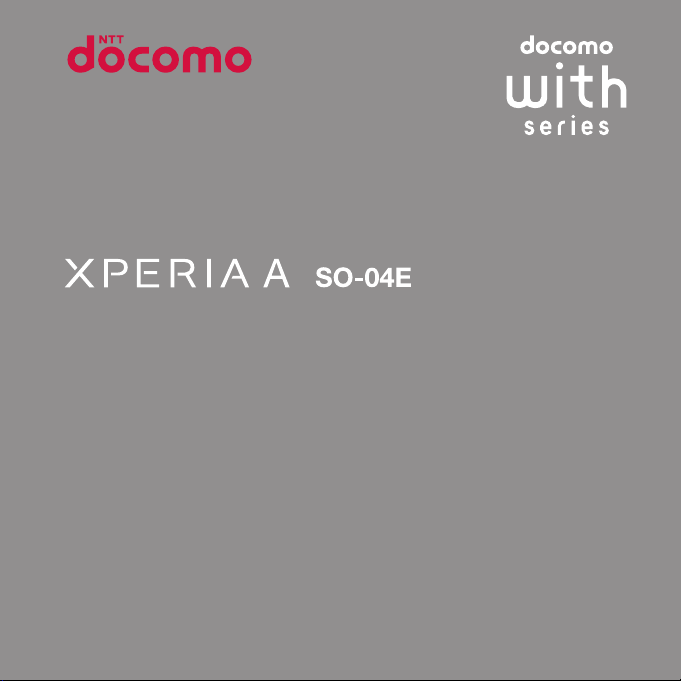
INSTRUCTION MANUAL
13.5
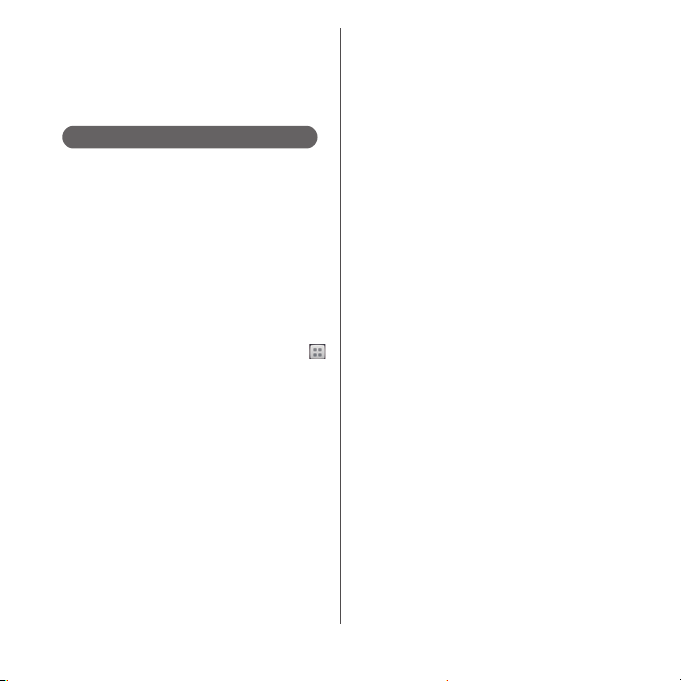
Introduction
Thank you for your purchase of "SO-04E".
For proper use of the SO-04E, read this manual
carefully before and while you use the SO-04E.
About manuals of SO-04E
In addition to this manual, the operations of SO-04E
are described in "
Guide)" (in Japanese only) and "Instruction Manual"
application of the terminal (in Japanese only).
●"クイックスタートガイド
(Supplied accessories)
The initial operations and settings after purchasing
the terminal, screen view contents and operations of
main function are explained. (In Japanese only)
●
"Instruction Manual" (Application of the terminal)
Similarly to this manual, operations and settings of
each function are explained. To use "Instruction
Manual" application, from the Home screen, tap
and [Instruction Manual]. When using for the first
time, download and install the application according
to the onscreen instructions. You can use the
application as an electronic book. You can also shift to
actual operations by tapping the description in the
contents or view reference contents.
❖
Note
・
For downloading or updating the application, a high
packet communication charge will be applied
because of a large amount data communication. For
this reason, subscription of packet flat-rate service is
highly recommended.
クイックスタートガイド
(Quick Start Guide)"
(Quick Start
●
"Instruction Manual" (PDF file)
Operations and settings of each function are
exp lain ed. I t can b e dow nload ed fr om NT T DOCO MO
website.
http://www.nttdocomo.co.jp/english/support/
trouble/manual/download/index.html
* You can download the latest information of "
イックスタートガイド
Japanese only). The URL and contents are
subject to change without prior notice.
❖
Note
・
Reproduction or reprint of all or part of this manual
without prior permission is prohibited.
・
Important information for SO-04E is posted in the
following website. Be sure to check before using.
http://www.sonymobile.co.jp/support/use_support/
product/so-04e/(In Japanese only)
(Quick Start Guide)" (in
ク

Operation descriptions
In this manual, each key operation is described with
P, x, y, r, m
operations of the icons or function items on the
touch screen are described as follows.
Description Operation
From the Home
screen, tap and
tap
[Settings]u[About
phone].
Touch and hold an
icon.
❖
Information
・
In this manual, the instructions are described with
the default Home screen. If you set the other
application to the home screen, the operations may
differ from the descriptions.
・
Display examples and illustrations used in this
manual are just images for explanations and may be
different from actual ones.
・
In this manual, the easier procedure is described for
the functions and settings which have multiple
operating procedures.
・
Please note that "SO-04E" is called "the terminal" in
this manual.
・
In this manual, explanations for "docomo" as Home
application are provided. To switch the Home
applications, see "Learning Home screen" (P.74).
. And selection
From the Home screen, tap
(Applications button), and then
tap "Settings" on the next screen
and "About phone" on the
following screen in order.
Keep touching an icon longer (12 seconds).
1
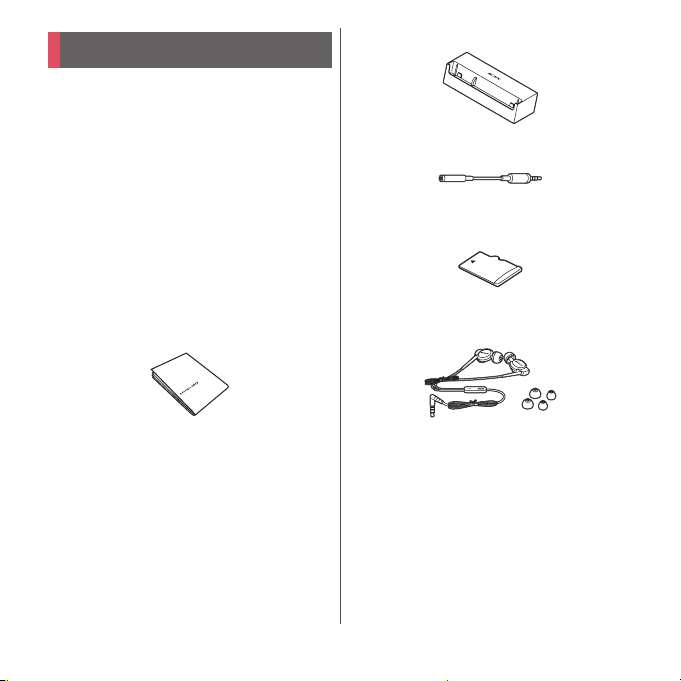
Supplied accessories
・
SO-04E (with warranty)
・
Desktop Holder SO15 (with warranty)
・
1Seg antenna cable SO01
・
クイックスタートガイド
(Quick Start Guide) (In
Japanese only)
・
のご利用にあたっての注意事項
SO-04E
安全上/取り扱い上のご注意
(Notes on usage Safety/Handling
precautions) (In Japanese only)
・
microSD card (2GB) (Sample)
(Inserted in the terminal when purchased.)
・
Stereo Headset with Microphone
*
(Sample)
* with manual
For details on optional devices, see "Optional
*
and related devices" (P.250).
2
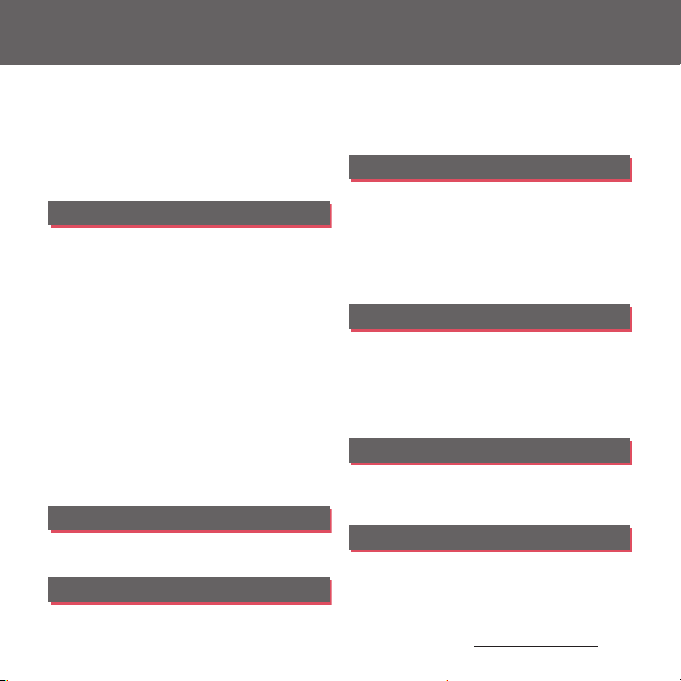
Contents
■
Supplied accessories. . . . . . . . . . . . . . . . . 2
■
About using the terminal . . . . . . . . . . . . 5
■
Safety Precautions (Always follow these
directions) . . . . . . . . . . . . . . . . . . . . . . . . . . 8
■
Handling precautions. . . . . . . . . . . . . . . 17
■
Water resistant/Dust resistant . . . . . . . 23
Before Using the Terminal . . . 29
Part names and functions................................................29
docomo mini UIM card ..................................................... 30
microSD card ........................................................................... 32
Battery pack .............................................................................. 34
Charging.....................................................................................35
Turning power on/off......................................................... 40
Initial settings........................................................................... 42
Status bar ................................................................................... 42
Notification panel ................................................................. 45
Notification LED .....................................................................46
Basic operations.....................................................................47
Searching information in the terminal and web
pages ............................................................................................50
Character entry....................................................................... 51
Setting character entry ......................................................65
Setting Xperia™ Japanese keyboard........................65
USB keyboard/Bluetooth keyboard...........................72
docomo Palette UI. . . . . . . . . . . 74
Home screen............................................................................ 74
Application screen................................................................80
Phone . . . . . . . . . . . . . . . . . . . . . . 90
Making/Receiving a call ....................................................90
Operations during a call ................................................... 94
Call history................................................................................. 95
Call settings .............................................................................. 97
Phonebook ............................................................................... 99
Mail/Web browser . . . . . . . . . .110
sp-mode mail ....................................................................... 110
Message (SMS)..................................................................... 110
Email........................................................................................... 113
Gmail.......................................................................................... 120
Google Talk............................................................................ 121
Early Warning "Area Mail".............................................. 121
Web browser ........................................................................ 123
Settings. . . . . . . . . . . . . . . . . . . .128
Viewing the setting menu............................................ 128
Wireless & networks ......................................................... 128
Device ....................................................................................... 140
PERSONAL .............................................................................. 148
Account.................................................................................... 156
SYSTEM..................................................................................... 160
File management . . . . . . . . . . .164
Using infrared communication................................. 164
Using Bluetooth function ............................................. 167
External device connection......................................... 171
Applications . . . . . . . . . . . . . . .178
dmenu ...................................................................................... 178
dmarket.................................................................................... 178
Play Store ................................................................................ 179
Osaifu-Keitai .......................................................................... 180
Content s/Precautio ns
3
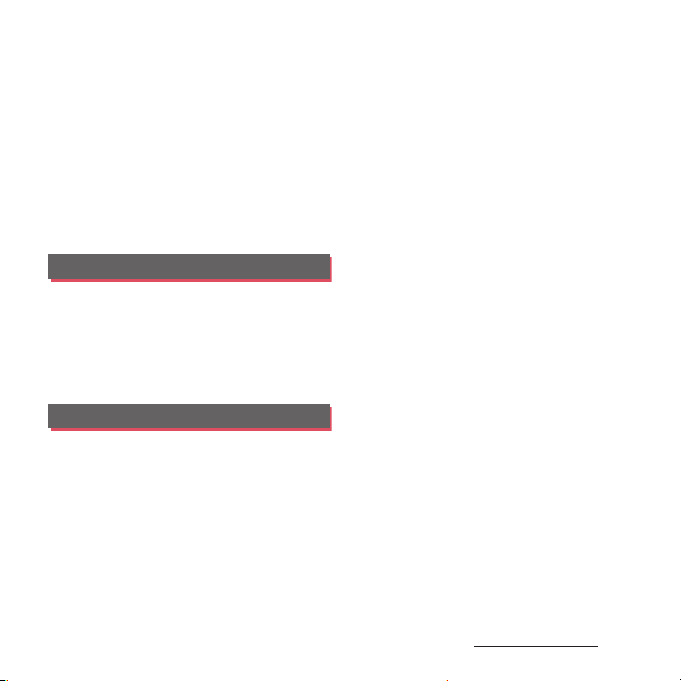
1Seg............................................................................................ 187
FM radio ................................................................................... 195
Camera...................................................................................... 196
Playing multimedia content........................................ 217
Album........................................................................................219
YouTube................................................................................... 222
Connecting the terminal to TV to watch photos
and videos .............................................................................. 223
Media Player.......................................................................... 224
Location services ................................................................ 227
Calendar................................................................................... 232
Alarm & clock........................................................................ 235
ドコモバックアップ
OfficeSuite .............................................................................. 240
(docomo backup).................. 238
International roaming . . . . . . 241
Overview of International roaming (WORLD
WING)......................................................................................... 241
Available Services............................................................... 241
Before using........................................................................... 242
Making/Receiving calls in the country you stay
....................................................................................................... 245
International roaming settings.................................. 247
Appendix/Index. . . . . . . . . . . . 250
Optional and related devices ..................................... 250
Troubleshooting................................................................. 250
Smartphone Anshin Remote Support .................257
Warranty and After Sales Services............................ 258
Updating software............................................................. 261
Main specification.............................................................. 264
Certificate and compliance.......................................... 268
End User Licence Agreement..................................... 268
About Open Source Software .................................... 269
Export Controls and Regulations.............................. 270
Intellectual Property Right............................................ 270
SIM unlock .............................................................................. 273
Index .......................................................................................... 274
Content s/Precautio ns
4
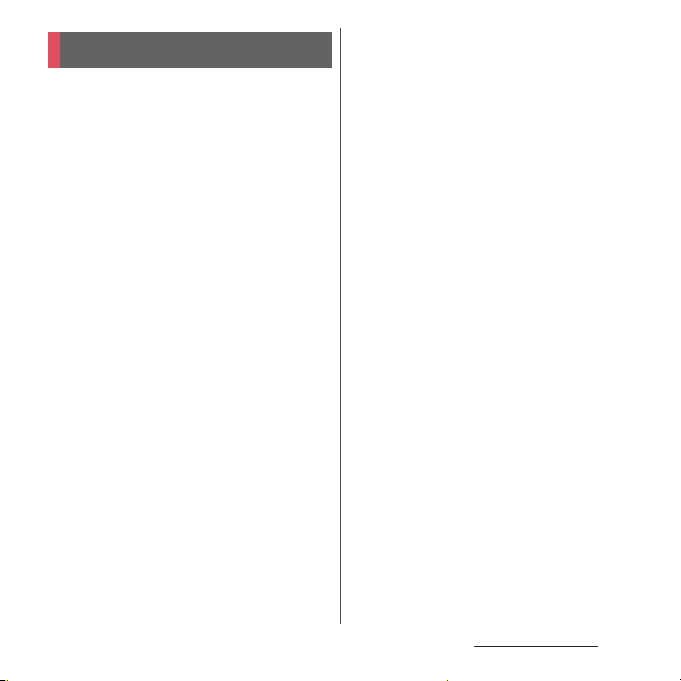
Contents/Precautions
About using the terminal
・
The terminal supports LTE, W-CDMA, GSM/
GPRS and Wireless LAN Systems.
・
Because a terminal operates using radio
frequencies, it cannot be used inside a tunnel,
underground, in a building or other locations
where radio waves do not reach the terminal,
in locations with weak radio wave condition,
or out of Xi/FOMA service area. The services
may not be available on high upper floors of
high-rise apartments or buildings, even if you
can see no obstructions around you. On
occasion, your calls may become
disconnected even in areas with strong radio
wave condition, even if you are not moving, or
even if there are 4-antenna marks in the
terminal's display.
・
Because your terminal uses radio waves to
communicate, it is possible that a third party
may attempt to tap your calls. However, the
LTE, W-CDMA, GSM/GPRS system
automatically scrambles all calls through a
private call feature. Therefore, even if third
party successfully intercepts your call, they
will only hear noise.
・
The terminal operates on radio frequencies by
converting voice into digital signals. If the
caller moves into an area of adverse radio
wave condition, the digital signal may not be
restored accurately, and the voice received in
the call may differ slightly from the actual
voice.
・
Note down the information saved in the
terminal in a separate note and keep it safely.
Note that DOCOMO assumes no
responsibility for any loss of saved contents of
data resulting from malfunction, repair,
changing of the model or other handling of
the terminal.
・
You are recommended to save important
data to microSD card.
・
As with PCs, some user-installed applications
may disrupt the stability of the terminal
performance, or unexpectedly transmit
information via the Internet causing improper
use of your location information as well as
personal information recorded on the
terminal. Therefore, verify the supplier and
operating conditions of the applications to be
used before using them.
・
This terminal has Xi Area, FOMA Plus-Area and
FOMA HIGH-SPEED Area support.
・
The terminal does not support i-mode sites
(programs) or i-
α
ppli.
Content s/Precautio ns
5

・
The terminal automatically performs
communication for synchronizing data,
checking the latest software version, maintain
connection with the server, etc. If you
transmit a large amount of data such as
downloading applications or watching
movie, a packet communication charge
becomes high. Subscription of packet flatrate service is highly recommended.
・
Depending on the applications or service you
use, packet communication fees may be
charged even in Wi-Fi communication.
・
Public mode (Driving mode) is not supported.
・
Setting the terminal to Silent mode does not
mute sounds for shutter, playback of video or
music, alarm, dial pad touch tones during a
call, sound emitted when tapping [End call],
etc.
・
The names of the operators are displayed on
unlock screen (P.41).
・
To check your phone number (own number),
from the Home screen, tap and tap
u
[Settings]
[About phone]u[Status] to see
"My phone number".
・
To check the software version, from the Home
screen, tap and tap [Settings]
u
[About
phone].
・
You can perform software update by
downloading an update file with a PC via
Internet and connecting the PC to the
terminal. For details, see "Connecting to a PC
and updating" (P.263).
・
By some software updates, the operating
system (OS) may be version-upgraded for
improving the terminal quality. For this
reason, you always need to use the latest OS
version. And some applications that used in
the previous OS version may not be available
or some unintended bugs may occur.
・
You can use the terminal only with docomo
mini UIM card. If you have a UIM or FOMA
card, bring it to a docomo Shop to replace.
If you use a docomo mini UIM card (red), you
cannot use some Osaifu-Keitai compatible
services such as international use. Bring it to a
docomo Shop to replace in February, 2013
(scheduled) or later.
・
Set the screen lock to ensure the security of
your terminal for its loss. For details, see
"Screen lock" (P.152).
Content s/Precautio ns
6
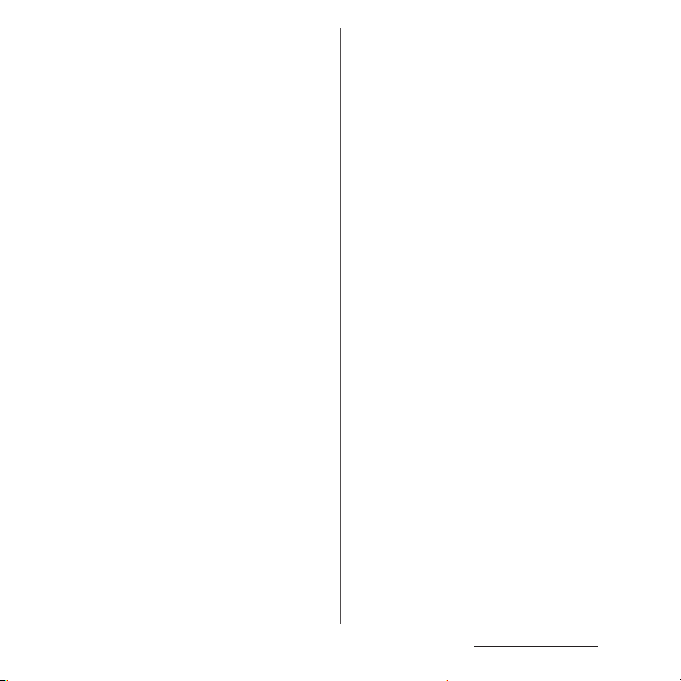
・
If your terminal is lost, change your each
account password to invalidate
authentication using a PC to prevent other
persons from using Google services such as
Google Talk, Gmail, Google Play, etc.,
Facebook, Twitter and mixi.
・
For services provided by Google, refer to
Google Terms of Service. For other web
services, refer to each terms of service.
・
Google application and service contents are
subject to change without prior notice.
・
The terminal suppor ts only sp-mode, mopera
U and Business mopera Internet. Other
providers are not supported.
・
To use tethering, subscription of sp-mode is
required.
・
Packet communication charge when using
tethering varies depending on the charging
plan you use. Subscription of packet flat-rate
service is highly recommended.
・
For details on usage charge, etc., refer to the
following website.
http://www.nttdocomo.co.jp/english/
Notice:
Pursuant to the Japanese Radio Law (
and the Japanese Telecommunications
Business Law (
been granted a designation number
電気通信事業法
電波法
), this device has
according to the
Ordinance concerning the Technical
Regulations Conformity Certification etc. of
Specified Radio Equipment (
術基準適合証明等に関する規則
特定無線設備の技
)
R-(W-CDMA)/Article 2-1-11-3,
R-(W-CDMA)/Article 2-1-11-7,
IEEE802.11bgn (2.4GHz)/Article 2-1-19,
IEEE802.11an (5GHz)/Article 2-1-19-3,
IEEE802.11an (5GHz)/Article 2-1-19-3-2,
LTE/Article 2-1-11-19,
BT/Article 2-1-19:
R:202-SMB005
Ordinance Concerning Technical
and
Conditions Compliance Approval etc. of
Terminal Equipment (
認定等に関する規則
端末機器の技術基準適合
)
T: AD 13-0001 202
)
Contents/Precautions
7
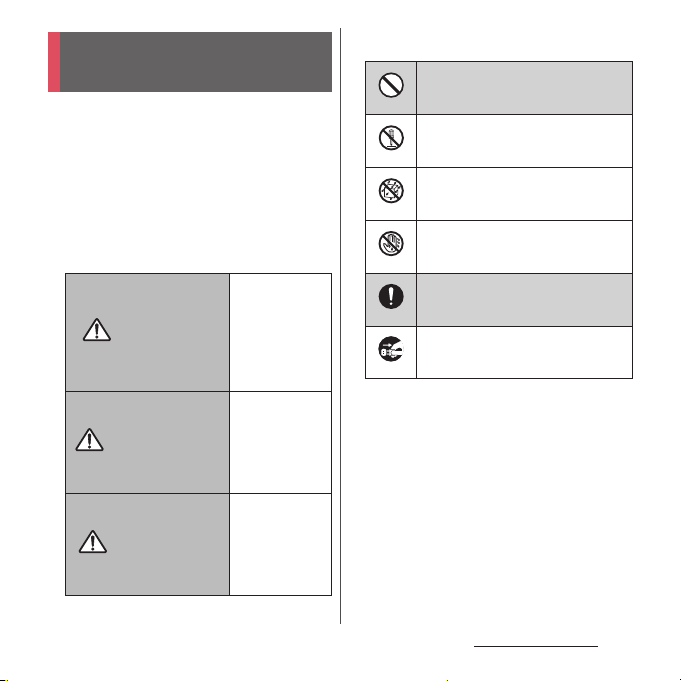
Safety Precautions (Always
follow these directions)
■
For safe and proper use of the termina l, please
read the "Safety Precautions" prior to use.
Keep the Manual in a safe place for future
reference.
■
ALWAYS observe the safety precautions since
they intend to prevent personal injury or
property damage.
■
The following symbols indicate the different
levels of injury or damage that may result if
the guidelines are not observed and the
terminal is used improperly.
Failure to
observe these
guidelines may
DANGER
WARNING
CAUTION
immediately
result in death
or serious
injury.
Failure to
observe these
guidelines may
result in death
or serious
injury.
Failure to
observe these
guidelines may
result in injury
and property
damage.
■
The following symbols indicate specific
directions.
Indicates prohibited actions.
Don’t
Indicates not to disassemble.
No disassembly
Indicates not to use where it could
get wet.
No liquids
Indicates not to handle with wet
hands.
No wet hands
Indicates compulsory actions in
accordance with instructions.
Do
Indicates to remove the power plug
from the outlet.
Unplug
■
"Safety Precautions" are described in the
following categories:
1. Handling the terminal, adapter, desktop holder,
docomo mini UIM card, 1Seg antenna cable
(common). . . . . . . . . . . . . . . . . . . . . . . . . . . . . . . . . . .9
2. Handling the terminal. . . . . . . . . . . . . . . . . . . . . . 10
3. Handling adapter or desktop holder . . . . . . . . 13
4. Handling the docomo mini UIM card. . . . . . . . 14
5. Handling the terminal near electronic medical
equipment . . . . . . . . . . . . . . . . . . . . . . . . . . . . . . . . 14
6. Material list . . . . . . . . . . . . . . . . . . . . . . . . . . . . . . . . 15
Content s/Precautio ns
8
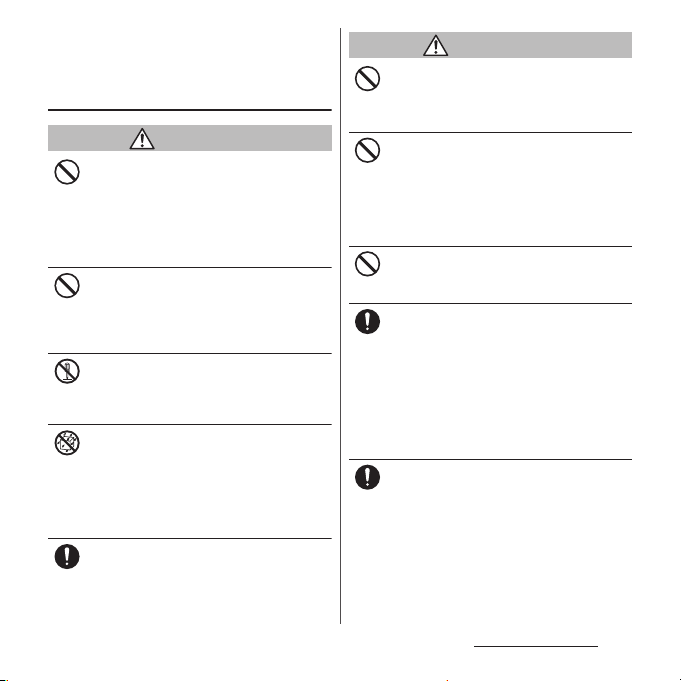
1. Handling the terminal, adapter,
desktop holder, docomo mini UIM
card, 1Seg antenna cable
(common)
DANGER
Do not use, store or leave the equipment in
hot places (e.g. by the fire, near a heater,
Don’t
under a kotatsu, in direct sunlight, in a car in
the hot sun). (including the event that you
ware the equipment in the pocket of your
clothes, etc.)
Doing so may cause fire, burns or injury.
Do not place equipment inside cooking
appliance such as a microwave oven or high-
Don’t
pressure containers.
Doing so may cause fire, burns, injury or
electric shock.
Do not disassemble or modify the
equipment.
No disassembly
Doing so may cause fire, burns, injury or
electric shock.
Do not let the equipment get wet with
water, drinking water, urine of pet animals,
No liquids
etc.
Doing so may cause fire, burns, injury or
electric shock.
For water resistant, see →P. 23 . "Wa te r
resistant/Dust resistant"
Use an adapter specified by NTT DOCOMO
for your terminal.
Do
Failure to do so may cause fire, burns, injury or
electric shock.
WARNING
Do not subject the equipment to excessive
force or throw it.
Don’t
Doing so may cause fire, burns, injury or
electric shock.
Do not allow the contacts for the desktop
holder, the microUSB jack or headset jack to
Don’t
touch conducting foreign substances (a
piece of metal, pencil lead, etc.). Never allow
these objects to get inside.
Doing so may cause fire, burns, injury or
electric shock.
Do not cover or wrap the equipment with a
cloth or bedding in use or while charging.
Don’t
Doing so may cause fire or burns.
Power off the terminal before you step into a
place where flammable gas can leak, such as
Do
gas stations. Stop charging if you charge the
battery.
Gas may catch fire.
When using Osaifu-Keitai in a place such as a
gas station, turn OFF the terminal before using
it.
(When NFC/Osaifu-Keitai lock is activated,
deactivate it before turning OFF the terminal.)
If you notice anything unusual about the
equipment such as an unusual odor,
Do
overheating, discoloration or deformation
during operation, charging or storage,
immediately perform the following
measures.
・
Remove the power plug from the power
outlet or cigarette lighter.
・
Power off the terminal.
Failure to do so may cause fire, burns, injury or
electric shock.
Content s/Precautio ns
9
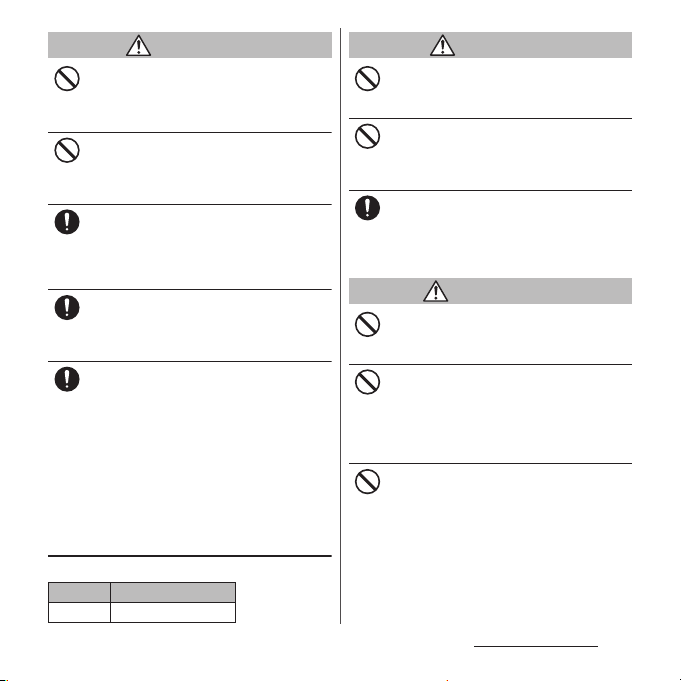
CAUTION
Do not place on an unstable or inclined
platform.
Don’t
Doing so may cause the device to fall and
cause injury.
Do not keep in a place that is very humid,
dusty, or subject to high temperature.
Don’t
Doing so may cause fire, burns or electric
shock.
If children use the terminal, parents or
guardians should give them the proper
Do
instructions for use. Make sure that they use
the terminal as instructed.
Failure to do so may cause injury.
Keep the equipment out of the reach of
babies and infants.
Do
Failure to do so may cause accidental
swallowing or injury.
Be careful especially when using the
terminal connected to the adapter
Do
continuously for a long time.
If you play a game, watch 1Seg, etc. for a long
time while charging, the temperature of the
terminal and adapter may rise.
If you are directly in contact with hot parts for
a long period of time, it may cause your skin to
become red, itchy, or develop a rash
depending on your physical condition and
also it may cause low-temperature burn.
2. Handling the terminal
■
The type of the internal battery is as follows:
Display Type of Battery
Li-ion 00 Lithium Ion Battery
DANGER
Do not throw the terminal into fire.
Doing so may cause internal battery to ignite,
Don’t
burst, heat or leak.
Do not stick a nail into the terminal, hit it
with a hammer, or step on it.
Don’t
Doing so may cause internal battery to ignite,
burst, heat or leak.
If the internal battery fluid etc. contacts eyes,
immediately flush the eyes with clean water
Do
and see a doctor right away. Do not rub the
eyes.
Failure to do so may cause blindness.
WARNING
Do not direct the infrared data port toward
your eye and transmit signals.
Don’t
Doing so may cause harmful effect your eyes.
Do not direct the infrared data port toward
home electric appliances etc. equipped with
Don’t
infrared device when using infrared
communication.
Doing so may cause an accident because of
erroneous operation of infrared device.
Do not turn on the light with the lighting
luminescence part close to the eyes.
Don’t
Especially to shoot infants or young
children, step away from them 1 m or more.
Doing so may cause blurred vision. Or injury
by dazzling eyes or surprising may occur.
Content s/Precautio ns
10
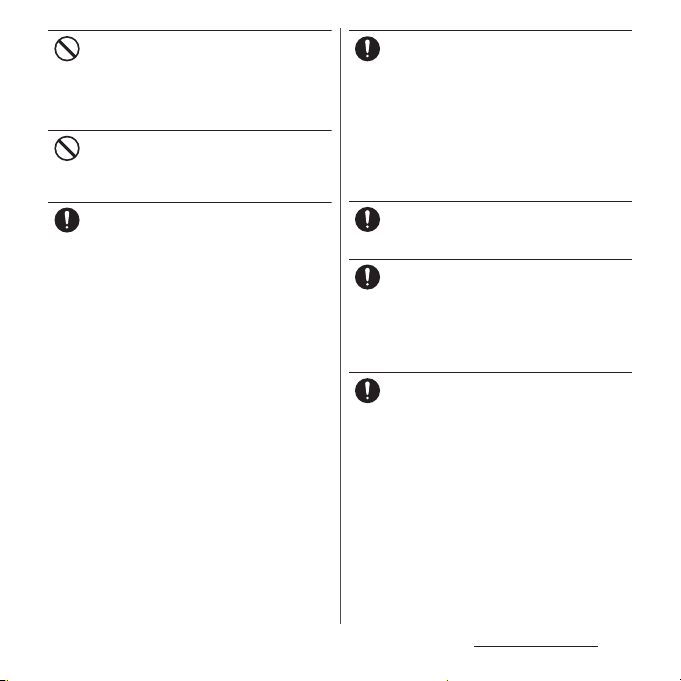
Do not allow a foreign substance such as
water and other liquids, metal parts, or
Don’t
flammables to get in the docomo mini UIM
card or microSD card slot on the terminal.
Doing so may cause fire, burns, injury or
electric shock.
Do not turn on the light toward a driver of a
car etc.
Don’t
Doing so may disturb driving and cause an
accident.
Power off the terminal in a place where the
use is prohibited such as in airplane or
Do
hospital.
Failure to do so may affect electronic
equipment and electronic medical
equipment.
Follow the instructions of each medical facility
for the use of mobile phones on their
premises.
Prohibited acts such as mobile phone usage
on board an airplane may be punished by law.
If usage of mobile phones in an aircraft is
admitted by setting airplane mode, etc., use
the terminal under the direction of the airline.
If the microUSB cable is connected into the
microUSB jack for charging etc. with the
terminal powered off, the terminal is
automatically powered on although the
operations are not available. Be careful not to
connect the microUSB cable in a place where
the use is prohibited such as in an airplane or
hospital.
Always keep the terminal away from your
ear when you talk setting the hands-free
Do
function.
Also, when you play game, play back music,
etc. connecting the Earphone/Microphone,
etc. to the terminal, adjust the volume
adequately.
If the volume is too loud, it may cause
difficulty in hearing.
Moreover, if you barely hear the surrounding
sounds, it may cause an accident.
If you have a weak heart, set the vibrator or
ringtone volume carefully.
Do
Failure to do so may affect your heart.
If you are wearing any electronic medical
equipment, check with the relevant medical
Do
electronic equipment manufacturer or
vendor whether the operation may be
affected by radio waves.
The radio waves from the terminal may affect
electronic medical equipment.
Power off the terminal near electronic
devices or equipment operating on high
Do
precision control or weak signals.
Failure to do so may interfere with the
operation of electronic devices or equipment.
* The followings are some electronic devices
or equipment that you should be careful of:
Hearing aids, implantable cardiac
pacemaker, implantable cardioverter
defibrillator, other electronic medical
equipment, fire detector, automatic door,
and other automatically controlled devices
or equipment.
Content s/Precautio ns
11
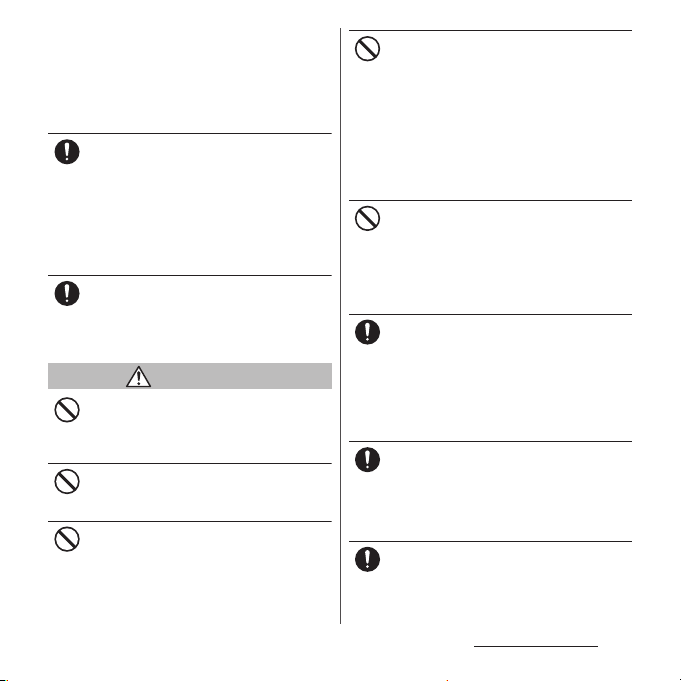
If you use an implantable cardiac
pacemaker, implantable cardioverter
defibrillator, or other electronic medical
equipment, check with the relevant medical
electronic equipment manufacturer or
vendor whether the operation can be
affected by radio waves.
Be careful about broken glasses or exposed
internal from the terminal if the display or
Do
the camera lens is broken.
Shatterproof film-applied hardened glass is
used on the display surface and the acrylic
resin is applied on camera lens so as not to be
shattered when broken. But they may cause
injury if you touch a cut surface or exposed
portion mistakenly.
If the internal battery leaks or gives off a
strange smell, immediately remove it from
Do
the vicinity of open flames.
The leaking liquid may ignite fire, catch fire, or
explode.
CAUTION
Do not swing the terminal around by
holding a strap etc.
Don’t
The terminal may hit you or others and cause
accident such as injury.
Do not use damaged terminal.
Doing so may cause fire, burns, injury or
Don’t
electric shock.
When using the motion sensor, check the
safety around you, hold the terminal firmly,
Don’t
and do not shake it unnecessarily.
May cause accident such as injuries.
If the display is mistakenly damaged and
when the liquid crystal runs out, do not get
Don’t
it on your skin such as face, hands, etc.
Doing so may cause blindness or injury on
your skin.
If the liquid crystal gets in your eye or mouth,
rinse with clean running water, and get
medical treatment immediately.
Also, if it gets on your skin or clothes, use
something such as alcohol to wipe off and
wash it with soap in clear water.
Do not discard the battery together with
other garbage.
Don’t
Doing so may cause igniting or environmental
destruction. Bring an old terminal into a sales
outlet such as docomo Shop or if your local
municipality has a battery recycling program,
dispose of it as provided for.
To use the terminal in car, check with
automobile manufacturer or dealer to
Do
determine how the device is affected by
radio waves before using.
In rare cases, using the phone in some vehicle
models can cause the vehicle's electronic
equipment to malfunction. In that case, stop
using the terminal immediately.
The use of the terminal may cause itching,
rashes, eczema, or other symptoms
Do
depending on the user's physical condition.
Immediately stop using and get medical
treatment in such a case.
For material of each part →P. 15 "M at e r ia l li st "
When watching the display, take a certain
distance from the display in a fully bright
Do
place.
Failure to do so may reduce visual acuity.
Content s/Precautio ns
12
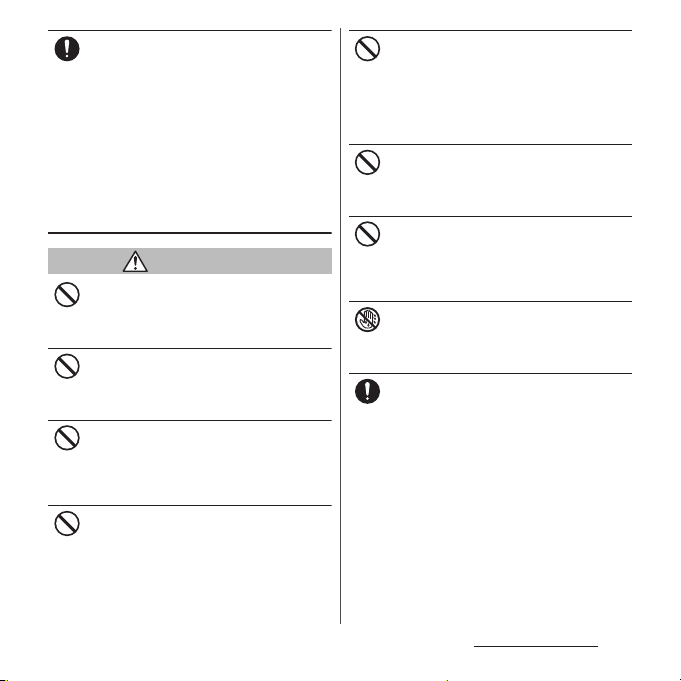
If fluid etc. leaks out from the internal
battery, do not make the fluid contact with
Do
your skin of face or hands.
Doing so may cause blindness or injury on
your skin.
If the fluid etc. gets into your eyes or mouth , or
contacts skin or clothes, immediately flush the
contacted area with clean running water.
If the fluid gets into the eyes or mouth,
immediately see a doctor after flushing.
3. Handling adapter or desktop
holder
WARNING
Do not use the adapter cord if it gets
damaged.
Don’t
Doing so may cause fire, burns or electric
shock.
Do not use the AC adapter or desktop holder
in a very humid place such as bathroom.
Don’t
Doing so may cause fire, burns or electric
shock.
DC adapter is only for a negative ground
vehicle. Do not use DC adapter for a positive
Don’t
ground vehicle.
Doing so may cause fire, burns or electric
shock.
Do not touch the adapter if you hear
thunder.
Don’t
Doing so may cause electric shock.
Do not short-circuit the charging jack while
it is connected to the power outlet or
Don’t
cigarette lighter socket. Do not touch the
charging jack with your hands, fingers, or
any part of your body.
Doing so may cause fire, burns or electric
shock.
Do not place heavy objects on the adapter
cord.
Don’t
Doing so may cause fire, burns or electric
shock.
When you insert and remove the AC adapter
from power outlet, do not contact a metal
Don’t
strap or other metal objects with the jack.
Doing so may cause fire, burns or electric
shock.
Do not touch the adapter cord, desktop
holder or outlet with wet hands.
No wet hands
Doing so may cause fire, burns or electric
shock.
Use the adapter only on the specified power
supply and voltage.
Do
When charging the terminal overseas, use
AC adapter for global use.
Failure to do so may cause fire, burns or
electric shock.
AC adapter : AC 100 V
DC adapter : DC 12 V or 24 V (only for a
negative-ground vehicle)
AC adapter for global use : AC 100 V to 240 V
(Make sure to connect the adapter to a
household AC power outlet.)
Content s/Precautio ns
13
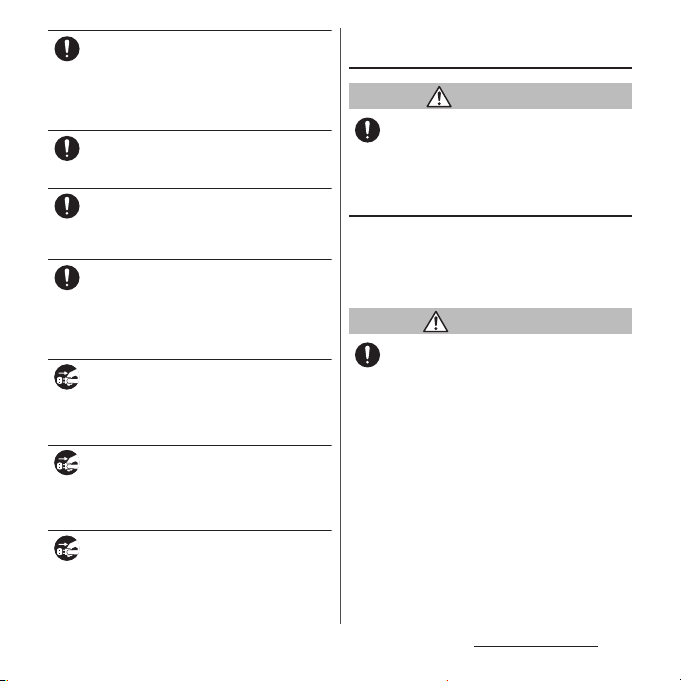
When the fuse in a DC adapter is blown,
make sure to use the specified fuse.
Do
Failure to do so may cause fire, burns or
electric shock. For the specified fuse, see the
users manuals that supplied with a DC
adapter.
Clean dust from the power plug.
Failure to do so may cause fire, burns or
Do
electric shock.
When you connect the AC adapter to the
power outlet, insert it firmly.
Do
Failure to do so may cause fire, burns or
electric shock.
When you disconnect the power plug from
the outlet or cigarette lighter socket, do not
Do
pull the adapter cord with excessive force.
Instead, hold the adapter to disconnect.
Failure to do so may cause fire, burns or
electric shock.
Always remove the power plug from the
outlet or cigarette lighter when not using
Unplug
the adapter for an extended period.
Failure to do so may cause fire, burns or
electric shock.
Immediately remove the power plug from
the outlet or cigarette lighter socket if water
Unplug
or other fluids get into the adapter.
Failure to do so may cause fire, burns or
electric shock.
Before cleaning, remove the power plug
from the power outlet or the cigarette
Unplug
lighter socket.
Failure to do so may cause fire, burns or
electric shock.
4. Handling the docomo mini UIM
card
CAUTION
Be careful of the cut surface when removing
docomo mini UIM card.
Do
Failure to do so may cause injury.
5. Handling the terminal near
electronic medical equipment
■
The following instructions observe the
guidelines of the Electromagnetic
Compatibility Conference, Japan to protect
electronic medical equipment from radio
waves from mobile phones.
WARNING
Please observe the following guidelines in
medical facilities.
Do
・
Do not take the terminal into the operating
rooms, ICU (Intensive Care Unit), or CCU
(Coronary Care Unit).
・
Power off the terminal inside hospital wards.
・
Power off the terminal in the lobby and
other places if there are any electronic
medical equipment operating in the vicinity.
・
Follow the instructions of each medical
facility when they specify areas forbidding to
use and carrying a mobile phone.
Content s/Precautio ns
14
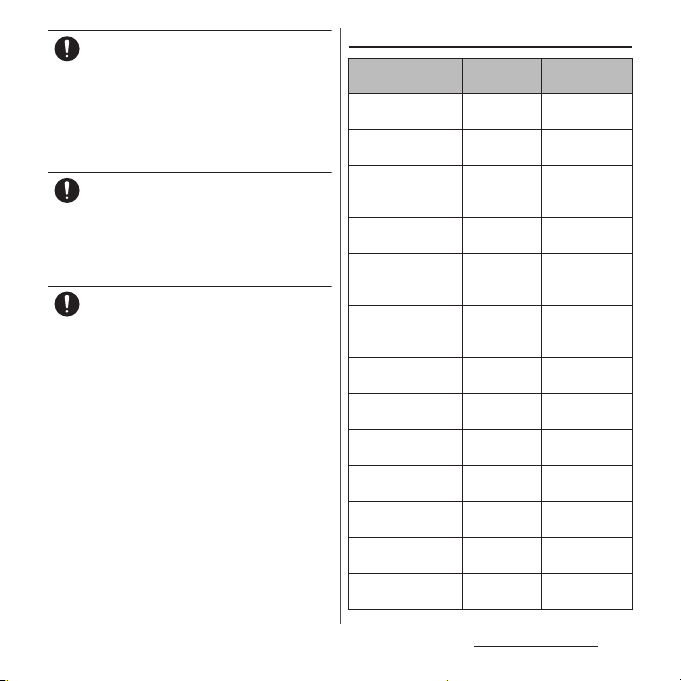
Power off the terminal in crowded places
such as rush-hour trains. There may be a
Do
person with an implantable cardiac
pacemaker or implantable cardioverter
defibrillator near you.
The radio waves from the terminal may affect
the operation of implantable cardiac
pacemaker or implantable cardioverter
defibrillator.
If you use an implantable cardiac pacemaker
or implantable cardioverter defibrillator,
Do
keep the terminal 22 cm or more away from
the implant at all times.
The radio waves from the terminal may affect
the performance of electronic medical
equipment.
If you need to use electronic medical
equipment other than implantable cardiac
Do
pacemaker or implantable cardioverter
defibrillator outside medical facilities such
as treating at home, check with the relevant
medical electronic equipment manufacturer
whether the operation may be affected by
radio waves.
The radio waves from the terminal may affect
the performance of electronic medical
equipment.
6. Material list
Part Material
Exterior case : White,
Purple (case : main)
Exterior case : Black
(case : main)
Exterior case
(microUSB jack
cover)
Exterior case
(headset jack cover)
Exterior case
(microSD card slot
cover)
Exterior case
(docomo mini UIM
card slot cover)
Exterior case
(earpiece)
Exterior case
(microphone)
Exterior case : White,
Purple (speaker)
Exterior case : Black
(speaker)
Exterior case (side
panel)
Transparent plate
(camera)
Transparent plate
(display)
Surface
treatment
Nylon resin
(with glass)
Nylon resin
(with glass)
UV coating
Urethan coating
PC resin Hard coating
PC resin Hard coating
PC resin Hard coating
PC resin Hard coating
PC resin
PC resin
―
―
PC resin UV coating
PC resin
―
PC resin Hard coating
PC + PMMA
AR treatment
resin
Glass + PET
Hard coating
resin
Content s/Precautio ns
15
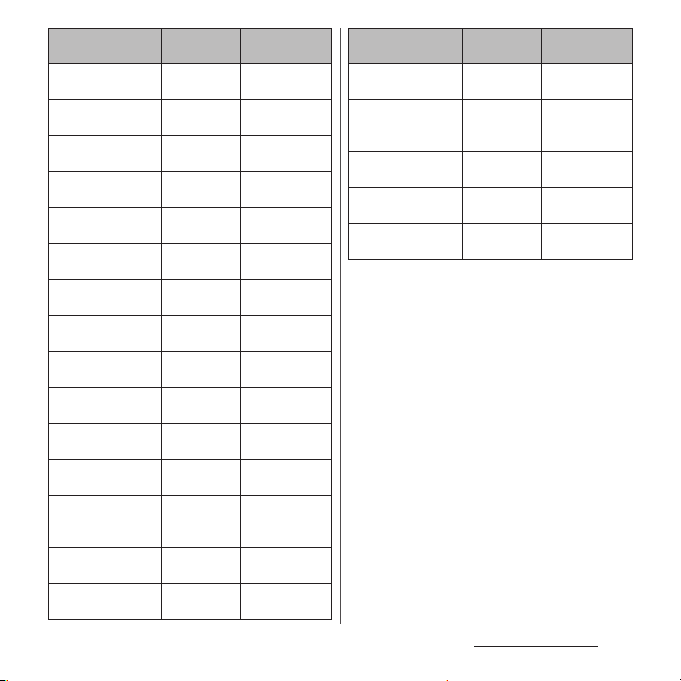
Part Material
Transparent plate
(rear)
Decoration ring
(power key cover)
Decoration ring
(camera)
Side keys (power
key, volume key)
Desktop holder
(upper case)
Desktop holder
(lower case)
Desktop holder
(stopper)
Desktop holder
(lever)
Desktop holder
(contacts)
Desktop holder
(label)
Desktop holder
(rubber foot)
Desktop holder
(screws)
1Seg antenna cable
(headset jack : upper
surface)
1Seg antenna cable
(headset jack : ring)
1Seg antenna cable
(headset jack : body)
Surface
treatment
Glass + PET
resin
Aluminum
alloy
Stainless steel
Aluminum
alloy
ABS resin
ABS resin
POM resin
POM resin
Phosphor
bronze
Polyester resin
Polyester resin
SWCH Black chromate
PP resin
PC resin
Elastomer
resin
Hard coating
Anodic oxide
coating
―
Anodic oxide
coating
―
―
―
―
Gold plating
―
―
plating
―
―
―
Part Material
1Seg antenna cable
(cable)
1Seg antenna cable
(plug : upper
surface)
1Seg antenna cable
(plug : ring)
1Seg antenna cable
(plug : body)
1Seg antenna cable
(plug : metal)
Surface
treatment
Elastomer
resin
PP resin
PC resin
Elastomer
resin
―
―
―
―
Brass Gold plating
Content s/Precautio ns
16
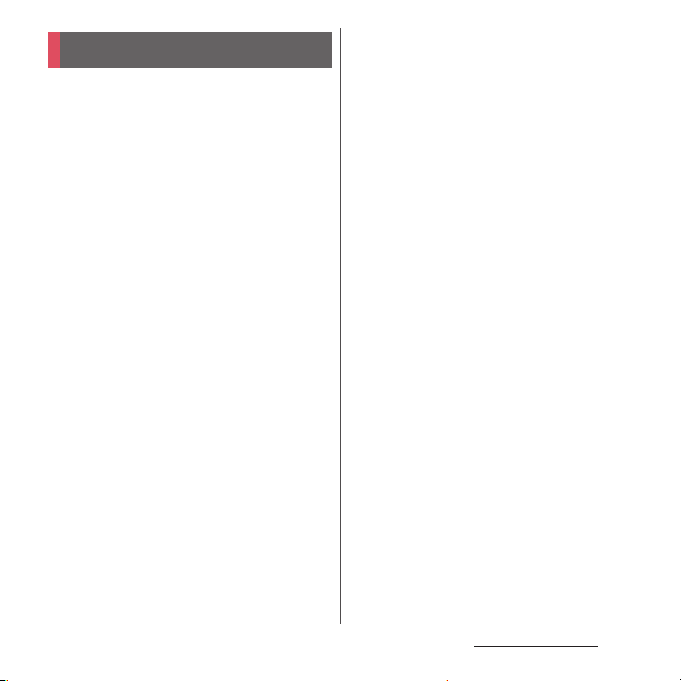
Handling precautions
■
Common precautions
・
SO-04E is water-resistant/ dust-resistant,
however, do not allow water or dust to
seep into the terminal and do not allow
accessories or optional devices to get
wet or dust.
The adapter, desktop holder, docomo mini UIM
card and 1Seg antenna cable are not waterresistant/dust-resistant. Do not use in a
bathroom or other highly humid area or do not
let rain touch. Or putting them on your body,
humidity of sweat may cause internal corrosion
and malfunction. Note that malfunctions which
are determined to be caused by water as result of
inspections are outside the scope of the
warranty. Since these conditions are outside of
the scope of the warranty, a repair, if at all
possible, is charged.
・
Clean the terminal with a dry soft cloth
(such as used for cleaning eyeglasses).
- Do not rub it roughly with a dry cloth. The
display may be damaged.
- Drops of water or dirt left on the display may
cause stains.
- Do not use alcohol, thinner, benzine, cleaning
detergent, etc. to clean the terminal. These
chemicals may erase the printing on the
terminal or cause discoloration.
・
Clean the terminals occasionally with a
dry cotton swab.
If the jack is soiled, connection gets worse and it
may cause power to be turned off or insufficient
battery charge, so clean the jack with a dry
cotton swab etc. When cleaning, be careful not
to damage the terminals.
・
Do not leave the terminal near the air
conditioning vent.
Extreme temperature changes may produce
condensation and corrode the internal parts of
the terminal, causing it to malfunction.
・
Make sure to use the terminal etc.
without excessive force.
If you put the terminal in a bag full of items or sit
down with the terminal in the pocket of your
cloth, it may damage the display, internal circuit
board, etc. and cause malfunction.
If doing so while the external device is connected
to the microUSB jack or headset jack, it may
damage the connector and cause malfunction.
・
Do not rub or scratch the display with
metal.
The display may get scratched and it may cause
malfunction or damage.
・
Read the users manuals supplied with
optional devices.
■
The terminal precautions
・
Do not press touch screen surface
forcibly, or not operate with a sharppointed objects such as nail, ballpoint
pen, pin, etc.
Doing so may cause damage of touch screen.
Content s/Precautio ns
17
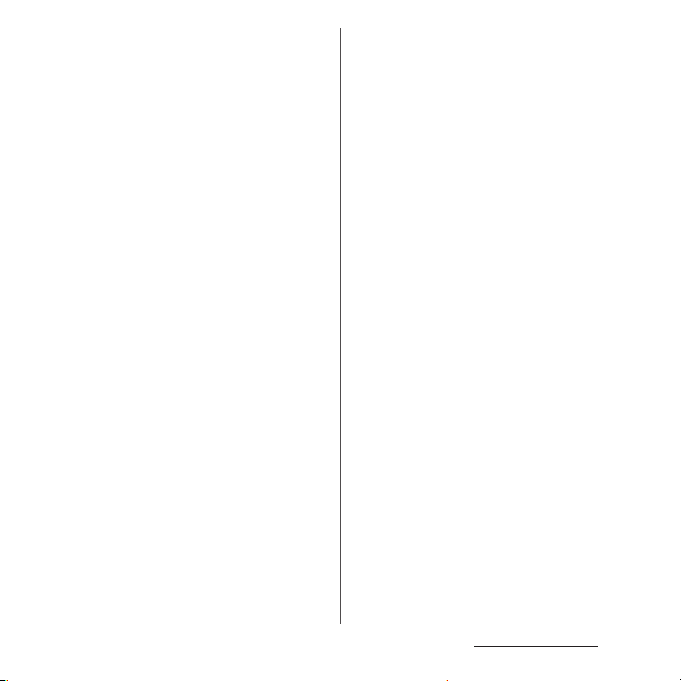
・
Do not use the terminal in extremely hot
or cold places.
Use the terminal where the temperature ranges
between 5℃ and 40℃ (limited to the temporary
℃
use for 36
between 45% and 85%.
・
Using the terminal near ordinary phone,
or more) and humidity ranges
television or radio may cause
interference i n these electric appliances.
Make sure to move far away from them
when using the terminal.
・
Note down the information saved in the
terminal in a separate note and keep it
safely.
Under no condition will DOCOMO be held liable
for any damaged or lost data saved in the
terminal.
・
Do not drop or give a strong impact to
the terminal.
Doing so may cause malfunction or damage.
・
Do not insert the plug of the external
device into the microUSB jack or
headset jack at the slant or pull it
obliquely while connecting.
Doing so may cause malfunction or damage.
・
The terminal could become warm while
in use and charging. This condition is
not abnormal. You can continue using
the terminal.
・
Do not leave the camera under direct
sunlight.
If you do so, some of the elements may melt or
become faded.
・
Usually, use the terminal with microUSB
jack cover, headset jack cover, docomo
mini UIM card slot cover, and microSD
card slot cover closed.
Failure to do so may get dust or water inside and
cause malfunction.
・
Do not remove the microSD card or
power off the terminal while using the
microSD card.
Doing so may cause data loss or malfunction.
・
Do not let magnetic cards, etc. close to
the terminal.
The magnetic data in cash cards, credit cards,
telephone cards, floppy disks, etc. may be erased.
・
Do not bring strong magnetic objects
close to the terminal.
Strong magnetic objects may cause
misoperation.
・
The internal battery is a consumable
accessory.
Replace the internal battery if the terminal has
extremely short operation time on a full charge, it
may vary by operating conditions, though. For
replacement of the internal battery, contact
"General Inquiries" on the last page or a sales
outlet such as a DOCOMO-specified repair office.
・
Charge the battery in an environment
with the proper ambient temperature (5
℃
to 35℃).
Content s/Precautio ns
18

・
The operating time of the internal
battery varies depending on the
operating environment and the
degradation level of the internal
battery.
・
Be careful especially about the
following points when preserving the
terminal.
- The battery is fully charged (immediately after
the charging is complete)
- The battery has run out (the phone cannot
power on)
The performance and life of the internal battery
may deteriorate.
It is recommended that you store the internal
battery with the remaining battery level of about
40% as a guide.
■
The adapter precautions
・
Charge the battery in an environment
with the proper ambient temperature (5
℃
to 35℃).
・
Do not charge in the following places.
- Places that are very humid , dusty or exposed to
strong vibrations
- Near ordinary phone or TV/radio
・
The adapter cable could become warm
while charging. This condition is not
abnormal. You can continue using the
terminal.
・
When using the DC adapter for
charging, do not turn off the vehicle
engine.
Doing so may cause the vehicle battery run out.
・
When you use the power outlet with a
mechanism to prevent the plug from
being removed, follow the instructions
on the outlet's user's manual.
・
Do not subject the equipment to a
strong impact. Do not deform the
charging jack.
Doing so may cause malfunction.
■
docomo mini UIM card
・
Do not use unnecessary force to insert/
remove the docomo mini UIM card.
・
Note that DOCOMO assumes no
responsibility for malfunctions
occurring as the result of inserting and
using docomo mini UIM card with
another IC card reader/writer.
・
Always keep the IC portion clean when
you use the card.
・
Clean the terminal with a dry soft cloth
(such as used for cleaning eyeglasses).
・
Note down the information saved in the
docomo mini UIM card in a separate
note and keep it safely.
Under no condition will DOCOMO be held liable
for any damaged or lost data saved in the
terminal.
・
Take an expended docomo mini UIM
card to sales outlet such as docomo
Shop for proper disposal in order to
protect the environment.
Content s/Precautio ns
19
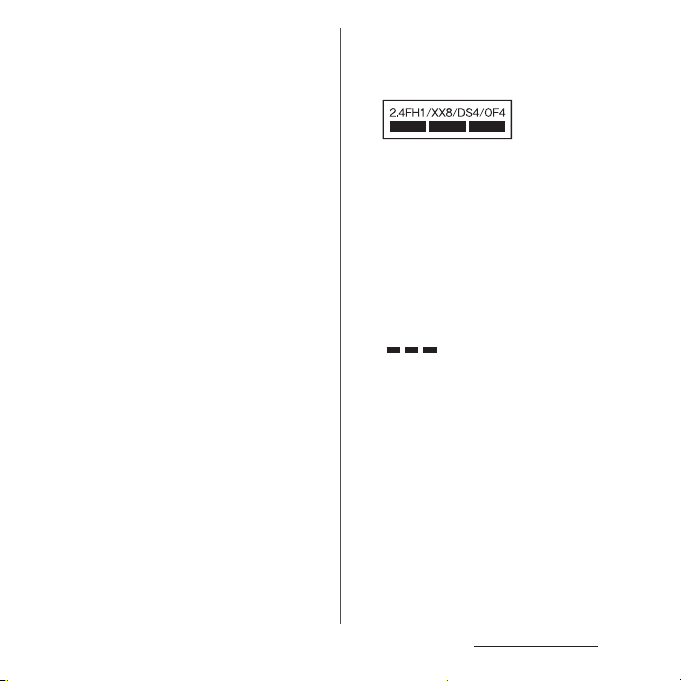
・
Do not carelessly damage, contact, or
short-circuit an IC.
Doing so may cause data loss or malfunction.
・
Do not drop a docomo mini UIM card or
subject it to impact.
Doing so may cause malfunction.
・
Do n ot be nd a do como mini U IM ca rd or
place a heavy object on it.
Doing so may cause malfunction.
・
Do not insert the docomo mini UIM card
on which any label or seal is stuck into
the terminal.
Doing so may cause malfunction.
■
Bluetooth function precautions
・
To secure the Bluetooth communication
security, the terminal supports the
security function compliant with
Bluetooth standards, but the security
may not be sufficient depending on the
setting. Concern about the
communication using the Bluetooth
function.
・
Please be aware that DOCOMO is not
responsible for data leak when making
data communications using Bluetooth.
・
Frequency band
The frequency band used by the terminal's
Bluetooth/wireless LAN function is written as
follows:
2.4 : This radio equipment uses the 2400 MHz
band.
Modulation scheme is the
FH/XX/DS/OF
1 : The estimated interference distance is 10
4 : The estimated interference distance is 40
8 : The estimated interference distance is 80
Available channels vary depending on the
country.
For use in an aircraft, contact the airline
beforehand.
:
FH-SS, other system, DS-SS,
or OFDM system.
m or less.
m or less.
m or less.
: The full band between 2400 MHz
and 2483.5 MHz is used and the
band of the mobile identification
device can be avoided.
Content s/Precautio ns
20
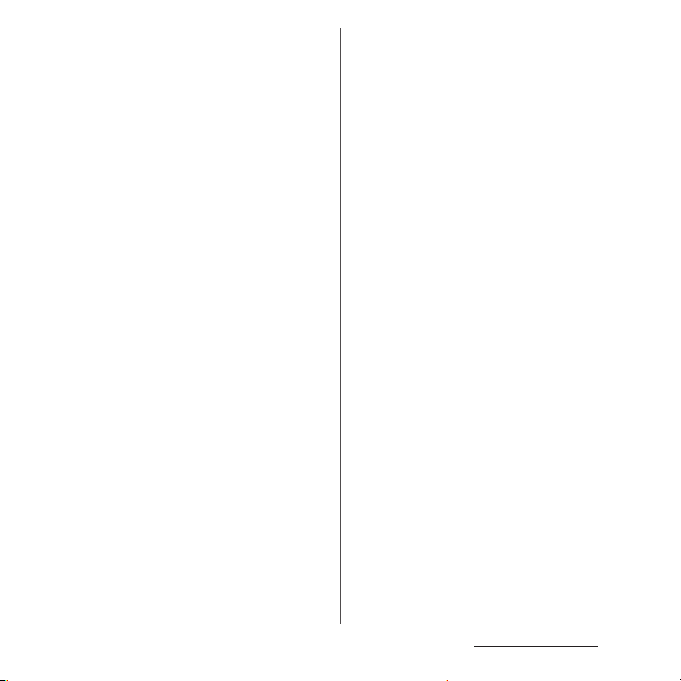
・
Bluetooth cautions
The operating frequency band of the terminal is
used by industrial, scientific, consumer and
medical equipment including microwave ovens,
premises radio stations for identifying mobile
units used in the manufacturing lines of plants
(radio stations requiring a license), specified low
power radio stations (radio stations requiring no
license) and amateur radio stations (hereinafter
referred to as "another station").
- Before using this equipment, confirm that
"another station" is not being operated nearby.
- In the event of the terminal causing harmful
radio wave interference with "another station",
promptly change the operating frequency or
stop radio wave emission by turning off the
power, etc.
- If you have further questions, contact "General
Inquiries" on the last page.
■
Wireless LAN (WLAN) precautions
・
Wireless LAN (WLAN) exchanges
information using radio waves, and
allows you to freely establish LAN
connection if you are within an area
where radio wave reaches. On the other
side, if you communicate without
appropriate security settings,
communications may be intercepted or
hacked by malicious parties. It is
recommended to make necessary
security settings on your responsibility
and expense.
・
Wireless LAN
Do not use wireless LAN near magnetic devices
such as electrical appliances or AV/OA devices, or
in radio waves.
- Magnetism or radio waves may increase noises
or disable communications (especially when
using a microwave oven).
- When used near TV, radio, etc., reception
interference may occur, or channels on the TV
screen may be disturbed.
- If there are multiple wireless LAN access points
nearby and the same channel is used, search
may not work correctly.
・
2.4GHz device cautions
The operating frequency band of the WLAN
device is used by industrial, scientific, consumer
and medical equipment including home electric
appliances such as microwave ovens, premises
radio stations for identifying mobile units used in
the manufacturing lines of plants (radio stations
requiring a license), specified low power radio
stations (radio stations requiring no license) and
amateur radio stations (radio stations requiring a
license).
- Before using the device, confirm that premises
radio stations for identifying mobile units,
specified low power radio stations and amat eur
radio stations are not being operated nearby.
- If the device causes harmful radio interference
to premises radio stations for identifying
mobile units, immediately change the
frequency band or stop use, and contact
"General Inquiries" on the last page for crosstalk
avoidance, etc. (e.g. partition setup).
- If the device causes radio interference to
specified low power radio stations or amateur
Content s/Precautio ns
21
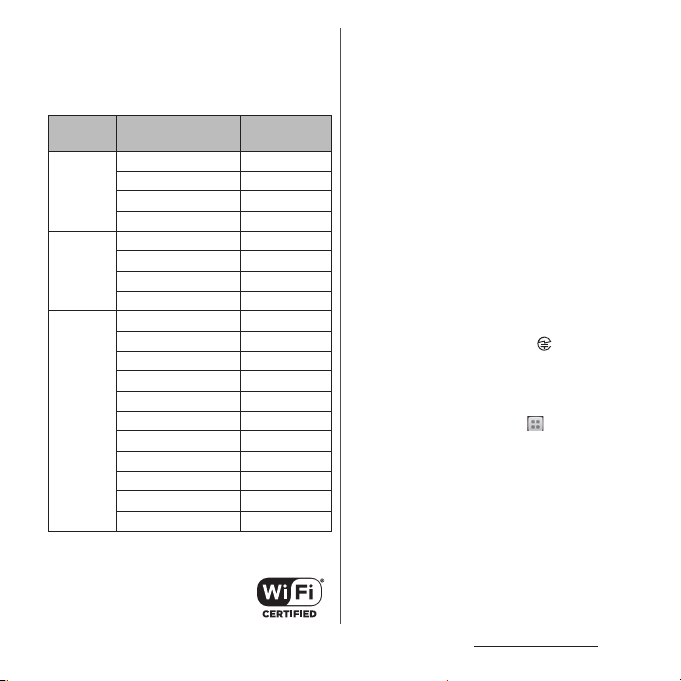
radio stations, contact "General Inquiries" on
the last page.
・
5GHz device cautions
The following channel numbers and frequency
bands are available in Japan.
Channel number (Ch)
5.2GHz
band
5.3GHz
band
5.6GHz
band
5GHz wireless LAN device is prohibited to use
outdoor by Law.
36 5,180
40 5,200
44 5,220
48 5,240
52 5,260
56 5,280
60 5,300
64 5,320
100 5,500
104 5,520
108 5,540
112 5,560
116 5,580
120 5,600
124 5,620
128 5,640
132 5,660
136 5,680
140 5,700
Frequ ency
band (MHz)
■
FeliCa reader/writer function
precautions
・
FeliCa reader/writer function of the
terminal uses weak waves requiring no
licenses for radio stations.
・
It uses 13.56 MHz frequency band.
When using other reader/writers in your
surroundings, keep the terminal away
sufficiently from them. Before using the
FeliCa reader/writer, confirm that there
are no radio stations using the same
frequency band nearby.
■
Note
・
Do not use altered terminal. Using an
altered device is a violation of the Radio
Law.
A "Technical Conformity Mark " shown on the
terminal certifies that the terminal meets
technical regulations for specified radio
equipment that are based on the Radio Law. The
mark can be checked by the following step.
From the Home screen, tap and tap
u
[Settings]
[About phone]u[Legal
information]
If you remove the screws and alter the inside of
the terminal, the technical regulations
conformity certification becomes invalid.
Do not use the terminal with the certification
invalid, as it is a violation of the Radio Law.
u
[Certificates].
Content s/Precautio ns
22
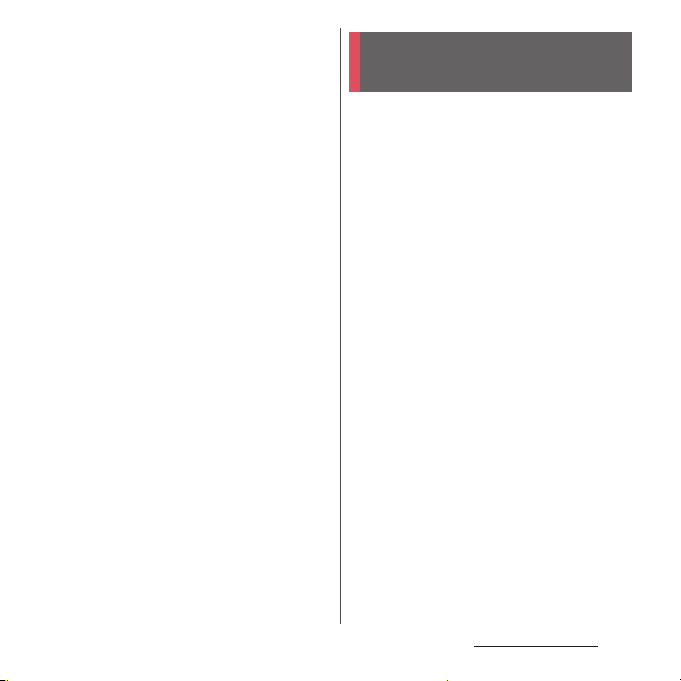
・
Be careful when using the terminal
while driving.
Using a handheld mobile phone while driving
will result in a penalty.
However, absolutely necessary cases such as
rescue of a sick person or maintaining public's
safety are exempted.
・
Use the FeliCa reader/writer function
only in Japan.
FeliCa reader/writer function of the terminal
conforms to Japanese radio standards. If you use
this function overseas, you may be punished.
・
Do not alter the basic software illegally.
It is regarded as the software modification and
Repairs may be refused.
Water resistant/Dust
resistant
SO-04E provides water resistant property of
*1
, IPX7*2 and dust resistant property of
IPX5
*3
with microUSB jack cover, headset jack
IP5X
cover, docomo mini UIM card slot cover, and
microSD card slot cover firmly attached.
*1 IPX5 means that a phone keeps functioning
after applying a jet flow of 12.5 L/min. from
every direction from a distance of
approximately 3 m for at least 3 minutes
using water nozzle in 6.3 mm inner
diameter.
*2 IPX7 means that a phone keeps functioning
after SO-04E is slowly submerged to depth
of 1 m in static tap water at room
temperature, left there for 30 minutes and
then taken out.
*3 IPX5 means a degree of protection that a
phone keeps functioning and can be used
safely after left for 8 hours in equipment
with dust particles in diameter of 75 μm or
less that are stirred.
Content s/Precautio ns
23
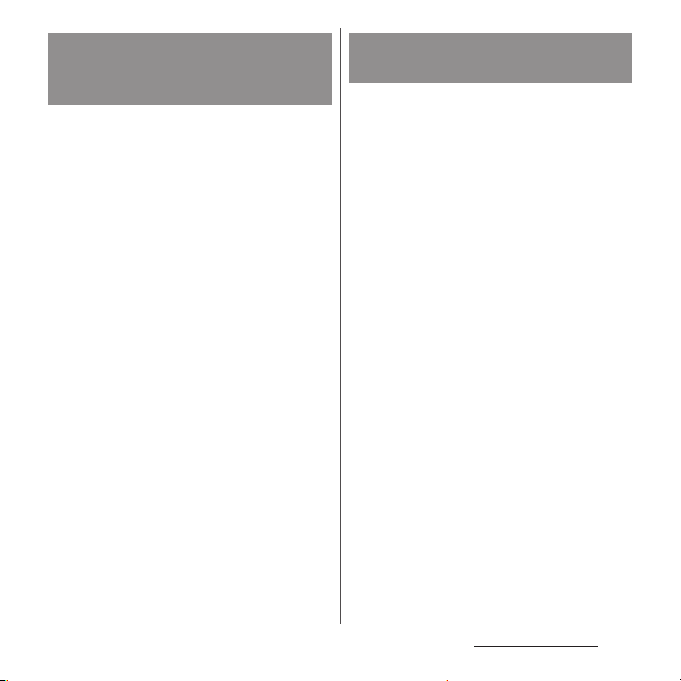
What you can do with water
resistant/dust resistant of SO04E
・
You can talk without an umbrella in the rain
(for rainfall of 20 mm or less per hour).
- Do not open or close microUSB jack cover,
headset jack cover, docomo mini UIM card
slot cover, and microSD card slot cover
when your hands are wet or waterdrops are
attached to the terminal.
・
You can wash the terminal whe n it ge ts di rt o r
stained with liquid other than tap water.
- Wash the terminal with tap water at normal
℃
temperature (5
flow (less than 6 L/min.) at distance of
approximately 10 cm away from the tap or
shower.
- When washing the terminal, hold the
microUSB jack cover, headset jack cover,
docomo mini UIM card slot cover, and
microSD card slot cover so as not to open,
and wash the terminal with your hands, not
using brush or sponge. After washing, drain
the terminal before use (P.27).
・
You can use at a poolside. Do not throw water
from the pool on the terminal, or soak it in
pool water.
-35℃) by weaker water
To ensure water resistant/dust
resistant
To avoid water ingress, be sure to observe the
following points.
・
Do not throw any liquid other than room
temperature tap water on the terminal, or
soak it in such liquid.
・
Firmly close the microUSB jack cover, headset
jack cover, docomo mini UIM card slot cover,
and microSD card slot cover. Even a fine
obstacle (one hair, one grain of sand, tiny fiber,
etc.) put between contact surfaces may allow
water to enter.
・
Do not poke the microphone, earpiece,
speaker, second microphone or strap hole
with a sharp object.
・
Do not let the terminal fall. It may become
scratched causing the water-resistant/dustresistant performance to degrade.
・
The rubber gaskets of the inner side of the
microUSB jack cover, headset jack cover,
docomo mini UIM card slot cover, and
microSD card slot cover play important roles
for keeping water-resistant/dust-resistant
performance. Do not remove or damage
them. Also, prevent dust from adhering to
them.
Content s/Precautio ns
24
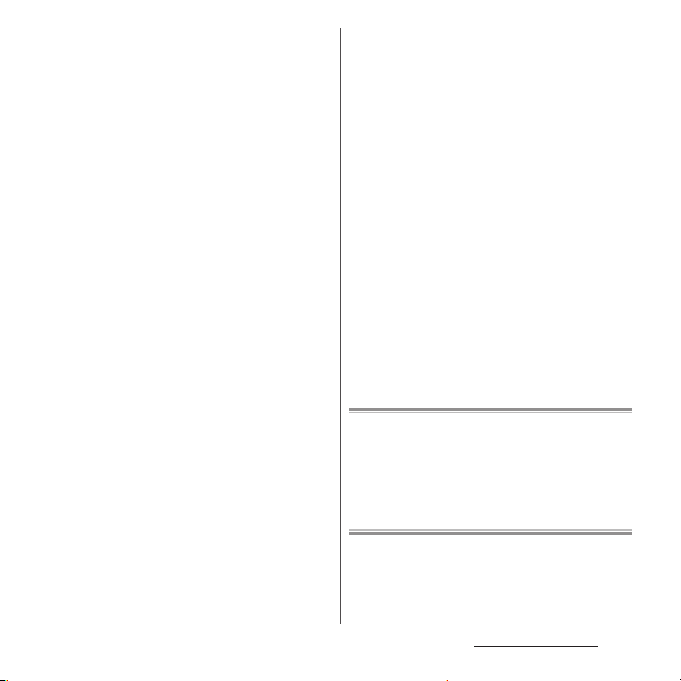
■
Opening the docomo mini UIM card
slot cover, headset jack cover, microSD
card slot cover, and microUSB jack
cover
Open the covers with your fingertip by the
grooves.
■
Closing the docomo mini UIM card slot
cover, headset jack cover, microSD
card slot cover, and microUSB jack
cover
Press the covers in the directions of the
arrows and ensure there are no gaps.
It is recommended to replace the parts for
maintaining water-resistant/dust-resistant
property once every two years regardless of
whether any abnormality is present. DOCOMO
replaces the parts as a chargeable service. Bring the
terminal to a sales outlet such as a DOCOMOspecified repair office.
Content s/Precautio ns
25
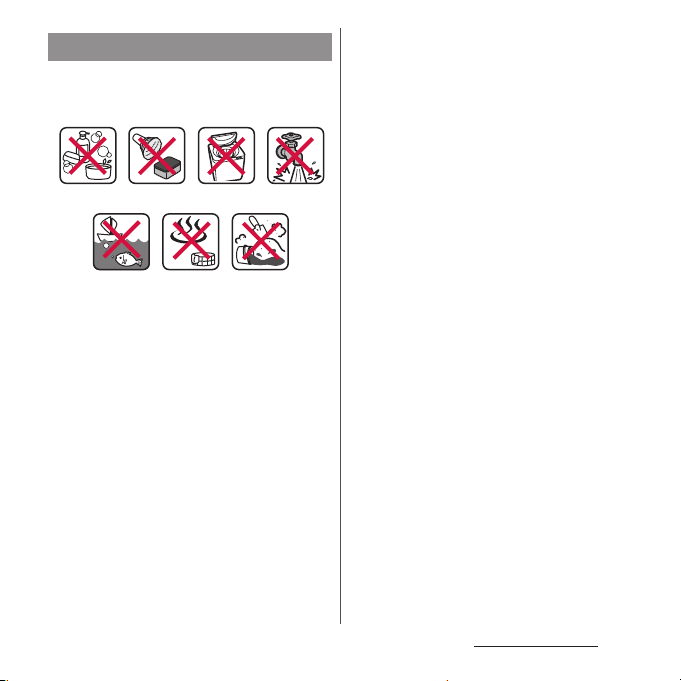
Important precautions
Do not perform actions shown in the
illustrations below.
<Example>
Using in hot
spring
Machine-
washing
Applying strong
Attaching
sand/mud
water ow
Bath powder
Washing with
brush/sponge
Soaking in
ocean water
Using Soap/Detergent/
Observe the following precautions to use the
terminal properly.
・
Accessories and optional devices are not
water-resistant/dust-resistant.
・
Do not apply water flow stronger than
allowed (water flow of 6L/min. or more : e.g.,
such water flow that gives you pain when
applied to your skin directly from a faucet or
shower). SO-04E provide s IPX5 water resistant,
but doing so may cause malfunction.
・
If the terminal gets wet with salt water, sea
water, refreshing beverage or mud or sand
adhered, wash it immediately. If they dry out,
it is hard to remove the dirt and it may cause
damage or malfunction.
・
Do not put the terminal in hot water, use it in
a sauna or apply hot airflow (from a hair dryer
etc.) to it.
・
Do not move the terminal in water or slam the
terminal against the surface of water.
・
If you put the terminal in tap water, be sure to
have it within 30 minutes.
・
When you use the terminal in swimming pool,
obey rules of the facility.
・
The terminal does not float on water.
・
Do not leave water on the terminal. In cold
region, the terminal freezes up and may cause
malfunction.
・
Do not leave water on the microphone,
earpiece, speaker, second microphone or
strap hole. Such water may interfere with
talking.
・
If the terminal gets splashed with water or
other liquid while microUSB jack cover,
headset jack cover, docomo mini UIM card
slot cover, or microSD card slot cover is
opened, the liquid may get inside the
terminal causing electric shocks or
malfunction. Stop using the terminal, turn off
the power and contact a DOCOMO-specified
repair office.
・
If some or one of the rubber gaskets of the
inner side of the microUSB jack cover, headset
jack cover, docomo mini UIM card slot cover,
and microSD card slot cover are damaged or
Content s/Precautio ns
26
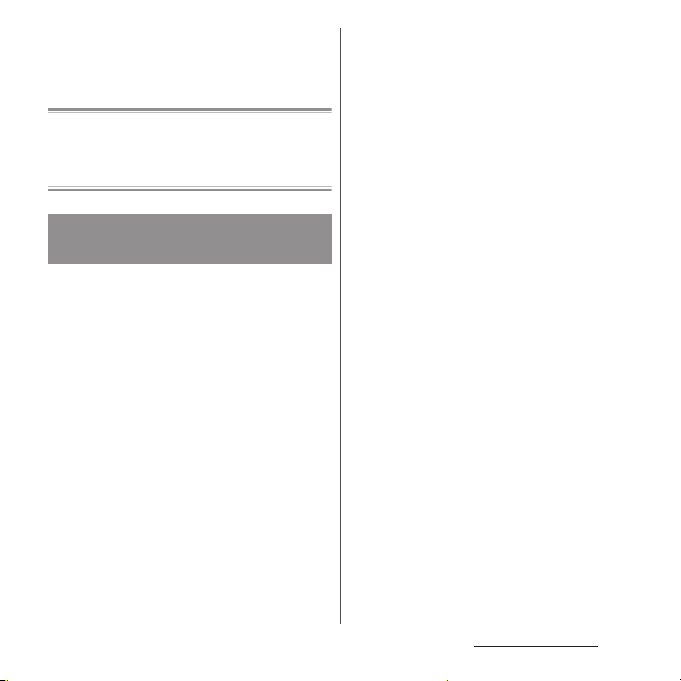
deformed, have them replaced at DOCOMOspecified repair office.
・
Water resistant is not effective while using the
1Seg antenna cable.
DOCOMO does not guarantee actual operations
under all states. Malfunctions deemed to be caused
by inappropriate operation by the customer are
not covered by the warranty.
Draining water from the
terminal
When the terminal is wet, water may flow out
after wiping it off; drain the water in the
following steps.
a
Hold the terminal firmly and wipe off moisture on
the terminal surface and back side with dry, clean
cloth etc.
b
Shake the terminal approximately 20 times, firmly
holding it, until there is no more water splattering.
c
Swing the terminal in about 10 times against dry,
clean cloth etc. to wipe off water remaining in the
microphone, earpiece, speaker, power key, volume
key, contacts for the desktop holder, each cover
(microUSB jack cover/headset jack cover/docomo
mini UIM card slot cover/microSD card slot cover),
etc.
d
Wipe off water drained from the terminal with dry,
clean cloth etc., and dry naturally.
・
Wipe off water drained from the terminal with
dry, clean cloth etc., and dry naturally.
・
Do not wipe off water remaining in gaps directly
with a cotton swab etc.
・
Let the terminal dry naturally for about 3 hours at
room temperature.
Content s/Precautio ns
27
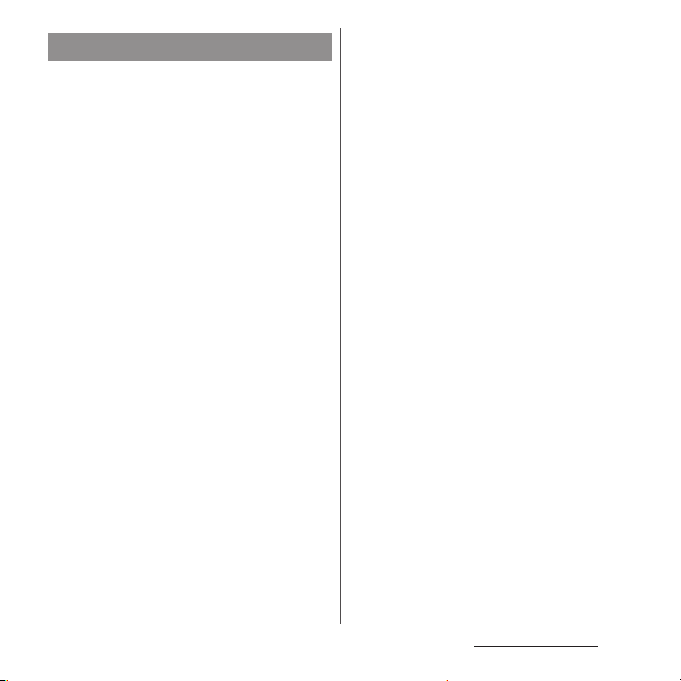
Charging
Check the following before and after
charging.
・
Check if the terminal is not wet. Never charge
the battery when the terminal is wet.
・
Accessories and optional devices are not
water-resistant/dust-resistant.
・
When charging the battery when or after the
terminal is wet, adequately drain it and wipe
off water with a dry, clean cloth etc., before
connecting the supplied desktop holder or
opening the microUSB jack cover.
・
When the microUSB jack cover is opened for
charging, close the cover f irmly after charging.
It is recommended to use the desktop holder
for charging to prevent water or dust from
seeping inside through the microUSB jack.
・
Do not use the AC adapter or desktop holder
in a bathroom, shower room, kitchen, lavatory
or other highly humid area. Doing so may
cause fire or electric shock.
・
Do not touch the AC adapter or desktop
holder with wet hands. Doing so may cause
electric shock.
Content s/Precautio ns
28
