
INSTRUCTION MANUAL
13.1
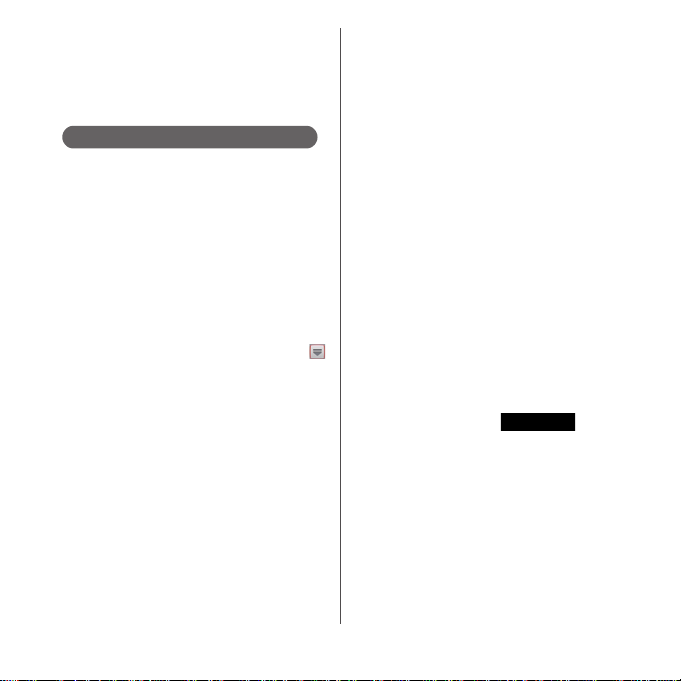
Introduction
Thank you for your purchase of "SO-02E".
For proper use of the SO-02E, read this manual
carefully before and while you use the SO-02E.
About manuals of SO-02E
In addition to this manual, the operations of SO-02E
are described in "
Guide)" (in Japanese only) and "Instruction Manual"
application of the terminal (in Japanese only).
●"クイックスタートガイド
(Supplied accessories)
The initial operations and settings after purchasing
the terminal, screen view contents and operations of
main function are explained. (In Japanese only)
●
"Instruction Manual" (Application of the terminal)
Similarly to this manual, operations and settings of
each function are explained. To use "Instruction
Manual" application, from the Home screen, tap
and [Instruction Manual]. When using for the first time
or reinstalling, download and install the application
according to the onscreen instructions. You can use
the application as an electronic book. You can also
shift to actual operations by tapping the description
in the contents or view reference contents. (In
Japanese only)
❖
Note
・
For downloading or updating the application, a high
packet communication charge will be applied
because of a large amount data communication. For
this reason, subscription of packet flat-rate service is
highly recommended.
* If you use Wi-Fi function to download, packet
communication charges are not applied.
クイックスタートガイド
(Quick Start Guide)"
(Quick Start
●
"Instruction Manual" (PDF file)
Operations and settings of each function are
exp lain ed. It can b e down load ed fro m NTT DOCOM O
website.
http://www.nttdocomo.co.jp/english/support/
trouble/manual/download/index.html
* You can download the latest information of
クイックスタートガイド
"
(in Japanese only). The URL and contents are
subject to change without prior notice.
❖
Note
・
Reproduction or reprint of all or part of this manual
without prior permission is prohibited.
・
Important information for SO-02E is posted in the
following website. Be sure to check before using.
http://www.sonymobile.co.jp/support/use_support/
product/so-02e/ (in Japanese only)
●
スマホなるほどツアーズ
"Tips of smartphone for docomo with series"
(Widget in the terminal)
An widget with which you can easily learn useful
functions and basic operations you should know with
Docomodake.
To use Tips of smartphone for docomo with series,
from the Home screen, tap .
(Quick Start Guide)"
for docomo with series

Operation descriptions
In this manual, each key operation is described with
p, x, y, r, m
operations of the icons or function items on the
touch panel are described as follows.
Description Operation
From the Home
screen, tap and
tap
[Settings]u[About
phone].
Touch and hold an
icon.
❖
Information
・
In this manual, the instructions are described with
the default Home screen. If you set the other
application to the home screen, the operations may
differ from the descriptions.
・
Display examples and illustrations used in this
manual are just images for explanations and may be
different from actual ones.
・
In this manual, the easier procedure is described for
the functions and settings which have multiple
operating procedures.
・
Please note that "SO-02E" is called "the terminal" in
this manual.
・
In this manual, explanations for "docomo" as Home
application are provided. To switch the Home
From the Home screen, tap
(Applications button), and then
tap "Settings" on the next screen
and "About phone" on the
following screen in order.
Keep touching an icon longer (12 seconds).
applications, see "Learning Home screen" (P.60).
. And selection
1
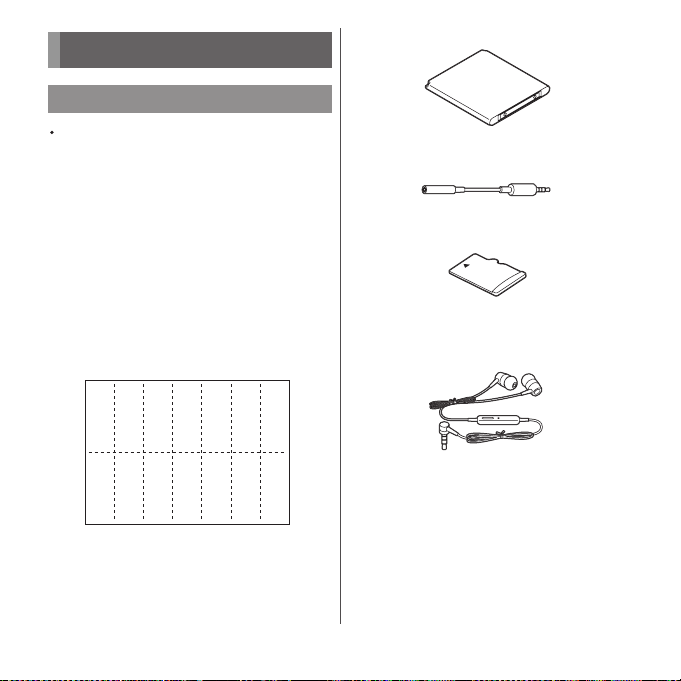
Supplied accessories
Supplied accessories
・
Battery Pack SO06
SO-02E (with warranty) Back cover SO20
・
クイックスタートガイド
・
(Quick Start Guide)
(In Japanese only)
クイック
スタート
ガイド
・
のご利用にあたっての注意事項
SO-02E
安全上/取り扱い上のご注意
(Notes on usage Safety/Handling
precautions) (In Japanese only)
・
1Seg antenna cable SO01
(with manual)
・
microSD card (2GB)* (Sample)
(with manual)
* Inserted in the terminal when purchased.
・
Stereo Headset with Microphone (Sample)
(with manual)
For details on optional devices, see "Optional
and related devices" (P.231).
2
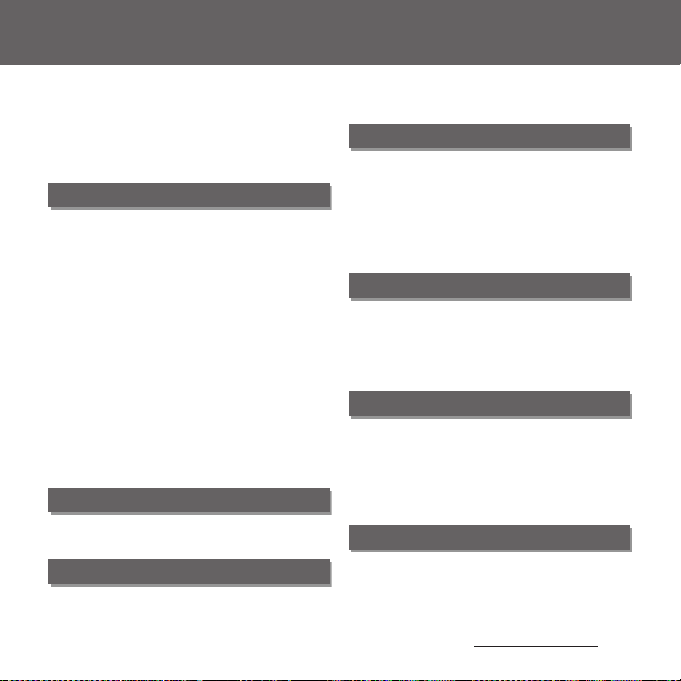
Contents
■
Supplied accessories. . . . . . . . . . . . . . . . . 2
■
About using the terminal . . . . . . . . . . . . 5
■
Safety Precautions (Always follow these
directions) . . . . . . . . . . . . . . . . . . . . . . . . . . 7
■
Handling precautions. . . . . . . . . . . . . . . 16
Before Using the Terminal . . . 22
Part names and functions................................................22
docomo mini UIM card ..................................................... 23
microSD card ........................................................................... 24
Battery pack.............................................................................. 25
Charging.....................................................................................26
Turning power on/off.........................................................30
Initial settings (Setup guide) .......................................... 31
Status bar ................................................................................... 33
Notification panel .................................................................35
Notification LED .....................................................................36
Basic operations.....................................................................36
Searching information in the terminal and web
pages ............................................................................................ 39
Character entry....................................................................... 40
Setting character entry...................................................... 53
Setting Japanese keyboard............................................. 53
USB keyboard/Bluetooth keyboard........................... 59
docomo Palette UI. . . . . . . . . . . 60
Home screen............................................................................ 60
Application screen................................................................ 66
Phone . . . . . . . . . . . . . . . . . . . . . . 77
Making/Receiving a call .................................................... 77
Call history .................................................................................82
Call settings .............................................................................. 84
Phonebook ............................................................................... 85
Mail/Web browser . . . . . . . . . . . 96
sp-mode mail .......................................................................... 96
Message (SMS)........................................................................ 96
Email.............................................................................................. 99
Gmail.......................................................................................... 106
Google Talk............................................................................ 106
Early Warning "Area Mail".............................................. 107
Web browser ........................................................................ 108
Settings. . . . . . . . . . . . . . . . . . . .112
Viewing the setting menu............................................ 112
Wireless & networks ......................................................... 112
Device ....................................................................................... 125
Personal ................................................................................... 134
System ...................................................................................... 146
File management . . . . . . . . . . .149
Handling a file...................................................................... 149
Transferring and moving data ................................... 149
Using infrared communication................................. 153
Using Bluetooth function ............................................. 156
Sharing files with DLNA devices via Connected
devices (Media server) .................................................... 159
Applications . . . . . . . . . . . . . . .161
dmenu...................................................................................... 161
dmarket.................................................................................... 161
Play Store ................................................................................ 162
Osaifu-Keitai .......................................................................... 163
Content s/Precaut ions
3
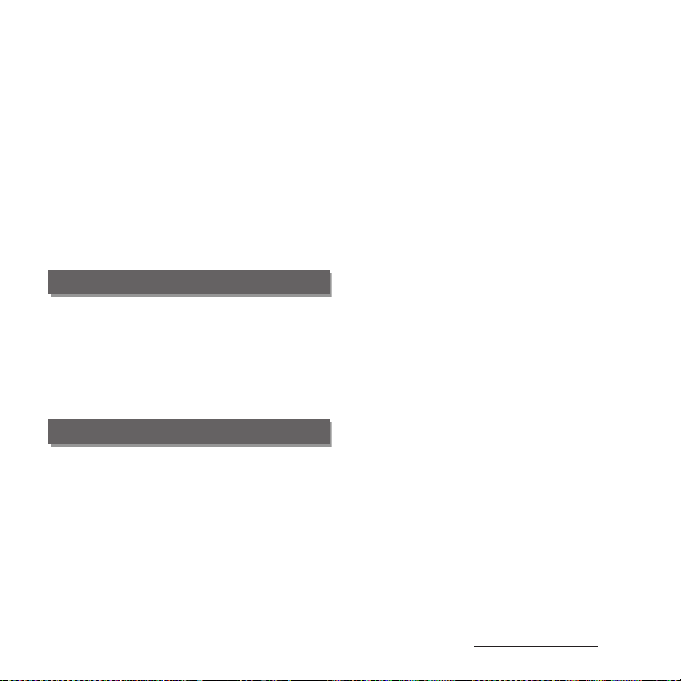
1Seg............................................................................................ 167
FM radio ................................................................................... 174
Camera...................................................................................... 175
Playing multimedia content........................................ 193
Album........................................................................................ 195
YouTube................................................................................... 198
Connecting the terminal to TV to watch photos
and videos .............................................................................. 200
Media Player.......................................................................... 201
Timescape™......................................................................... 204
Location services................................................................ 207
Calendar................................................................................... 213
Alarm & clock........................................................................ 215
SD card backup ................................................................... 219
OfficeSuite .............................................................................. 221
International roaming . . . . . . 222
Overview of International roaming (WORLD
WING)......................................................................................... 222
Available Services............................................................... 222
Before using........................................................................... 223
Making/Receiving calls in the country you stay
....................................................................................................... 226
International roaming settings.................................. 228
Appendix/Index. . . . . . . . . . . . 231
Optional and related devices ..................................... 231
Troubleshooting................................................................. 231
Smartphone Anshin Remote Support .................237
Warranty and After Sales Services............................ 237
Updating software............................................................. 240
Main specification.............................................................. 243
Specific Absorption Rate of Mobile Phone, etc.
....................................................................................................... 246
End User Licence Agreement..................................... 258
About Open Source Software .................................... 259
Export Controls and Regulations.............................. 260
Intellectual Property Right ........................................... 260
SIM unlock.............................................................................. 263
Index .......................................................................................... 264
Content s/Precaut ions
4
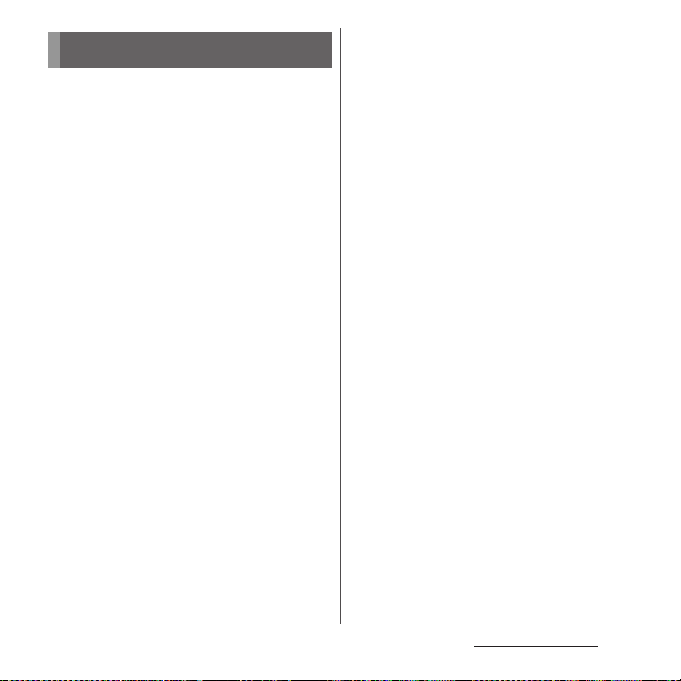
Contents/Precautions
About using the terminal
・
SO-02E supports LTE, W-CDMA, GSM/GPRS
and Wireless LAN Systems.
・
Because a terminal operates using radio
frequencies, it cannot be used inside a tunnel,
underground, in a building or other locations
where radio waves do not reach the terminal,
in locations with weak radio wave condition,
or out of Xi/FOMA service area. The services
may not be available on high upper floors of
high-rise apartments or buildings, even if you
can see no obstructions around you. On
occasion, your calls may become
disconnected even in areas with strong radio
wave condition, even if you are not moving, or
even if there are 4-antenna marks in the
terminal's display.
・
Because your terminal uses radio waves to
communicate, it is possible that a third party
may attempt to tap your calls. However, the
LTE, W-CDMA, GSM/GPRS system
automatically scrambles all calls through a
private call feature. Therefore, even if third
party successfully intercepts your call, they
will only hear noise.
・
The terminal operates on radio frequencies by
converting voice into digital signals. If the
caller moves into an area of adverse radio
wave condition, the digital signal may not be
restored accurately, and the voice received in
the call may differ slightly from the actual
voice.
・
Note down the information saved in the
terminal in a separate note and keep it safely.
Note that DOCOMO assumes no
responsibility for any loss of saved contents of
data resulting from malfunction, repair,
changing of the model or other handling of
the terminal.
・
You are recommended to save important
data to microSD card.
・
As with PCs, some user-installed applications
may disrupt the stability of the terminal
performance, or unexpectedly transmit
information via the Internet causing improper
use of your location information as well as
personal information recorded on the
terminal. Therefore, verify the supplier and
operating conditions of the applications to be
used before using them.
・
This terminal has Xi Area, FOMA Plus-Area and
FOMA HIGH-SPEED Area support.
・
The terminal does not support i-mode sites
(programs) or i-
α
ppli.
Content s/Precaut ions
5
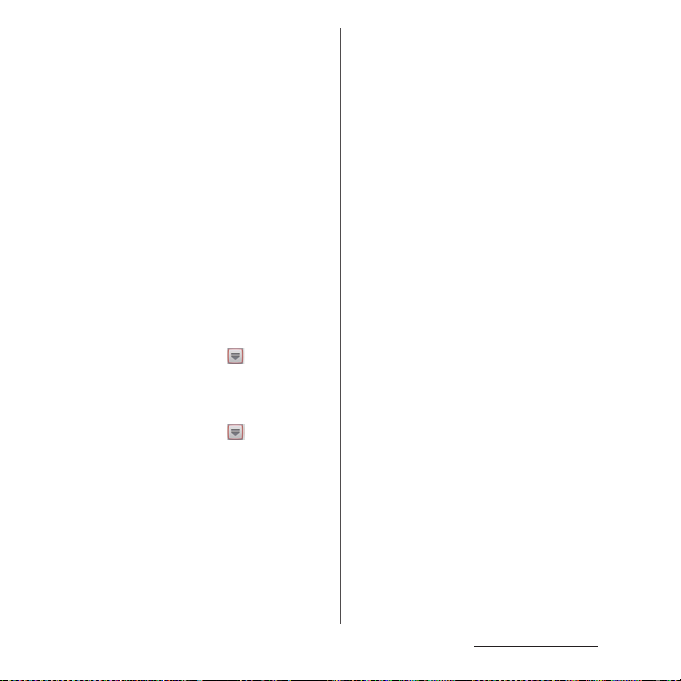
・
The terminal automatically performs
communication for synchronizing data,
checking the latest software version, maintain
connection with the server, etc. If you
transmit a large amount of data such as
downloading applications or watching
movie, a packet communication charge
becomes high. Subscription of packet flat-
rate service is highly recommended.
・
Public mode (Driving mode) is not supported.
・
Setting the phone to silent mode does not
mute sounds for shutter, playback of video or
music, alarm, etc.
・
The names of the operators are displayed on
unlocking screen (P.31).
・
Your phone number (own number) can be
checked as follows:
From the Home screen, tap and tap
u
[Settings]
・
The software version of your terminal can be
[About phone]u[Status].
checked as follows:
From the Home screen, tap and tap
u
[Settings]
・
You can perform software update by
[About phone].
downloading an update file with a PC via
Internet and connecting the PC to the
terminal. For details, see "Connecting to a PC
and updating" (P.242).
・
By some software updates, the operating
system (OS) may be version-upgraded for
improving the terminal quality. For this
reason, you always need to use the latest OS
version. And some applications that used in
the previous OS version may not be available
or some unintended bugs may occur.
・
You can use the terminal only with docomo
mini UIM card. If you have a UIM or FOMA
card, bring it to a docomo Shop to replace.
・
Set the screen lock to ensure the security of
your terminal for its loss. For details, see
"Screen lock" (P.142).
・
If your terminal is lost, change your each
account password to invalidate
authentication using a PC to prevent other
persons from using Google services such as
Google Talk, Gmail, Google Play, etc.,
Facebook, Twitter and mixi.
・
Google application and service contents are
subject to change without prior notice.
・
The terminal supports only sp-mode, mopera
U and Business mopera Internet. Other
providers are not supported.
・
To use tethering, subscription of sp-mode is
required.
・
Packet communication charge when using
tethering varies depending on the charging
plan you use. Subscription of packet flat-rate
service is highly recommended.
・
For details on usage charge, etc., refer to http:/
/www.nttdocomo.co.jp/english/ .
Content s/Precaut ions
6
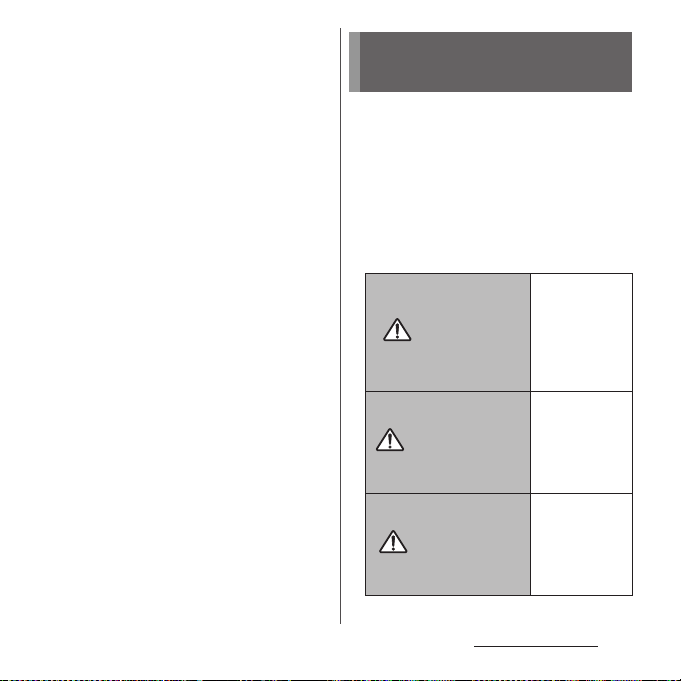
Notice:
Pursuant to the Japanese Radio Law (
電波法
and the Japanese Telecommunications
Business Law (
電気通信事業法
), this device has
been granted a designation number
according to the
"Ordinance concerning the Technical
Regulations Conformity Certification etc. of
Specified Radio Equipment (
術基準適合証明等に関する規則
特定無線設備の技
)"
R-(W-CDMA)/Article 2-1-11-3,
R-(W-CDMA)/Article 2-1-11-7,
IEEE802.11bgn (2.4GHz)/Article 2-1-19,
IEEE802.11an (5GHz)/Article 2-1-19-3,
IEEE802.11an (5GHz)/Article 2-1-19-3-2,
LTE/Article 2-1-11-19,
BT/Article 2-1-19:
202-LSA035
and "Ordinance Concerning Technical
Conditions Compliance Approval etc. of
Ter min al Eq uip ment (
認定等に関する規則
端末機器の技術基準適合
)"
T-(W-CDMA): AD 12-0022 202
Safety Precautions (Always
)
follow these directions)
■
For safe and proper use of the termi nal, please
read the "Safety Precautions" prior to use.
Keep the Manual in a safe place for future
reference.
■
ALWAYS observe the safety precautions since
they intend to prevent personal injury or
property damage.
■
The following symbols indicate the different
levels of injury or damage that may result if
the guidelines are not observed and the
terminal is used improperly.
DANGER
WARNING
CAUTION
Failure to
observe these
guidelines may
immediately
result in death
or serious
injury.
Failure to
observe these
guidelines may
result in death
or serious
injury.
Failure to
observe these
guidelines may
result in injury
and property
damage.
Content s/Precaut ions
7
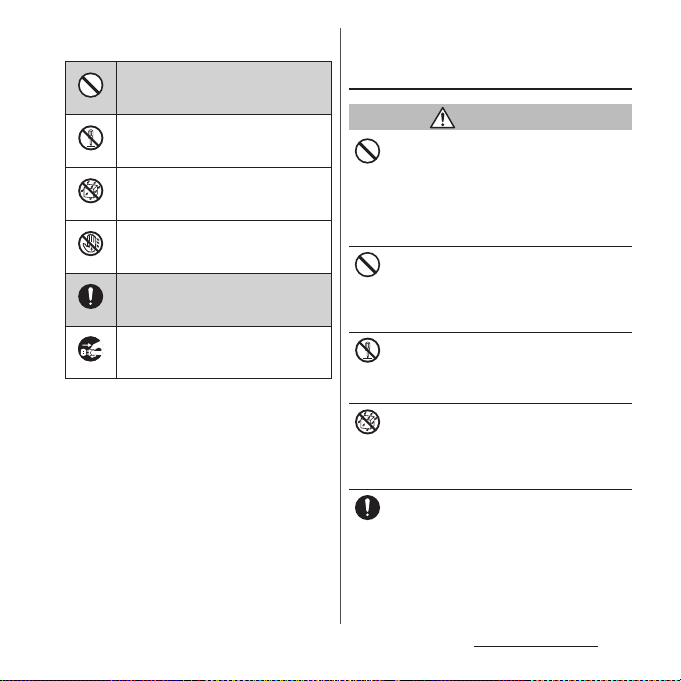
■
The following symbols indicate specific
directions.
Indicates prohibited actions.
Don’t
Indicates not to disassemble.
No disassembly
Indicates not to use where it could
get wet.
No liquids
Indicates not to handle with wet
hands.
No wet hands
Indicates compulsory actions in
accordance with instructions.
Do
Indicates to remove the power plug
from the outlet.
Unplug
■
"Safety Precautions" are described in the
following categories:
1. Handling the terminal, battery pack, adapter
and docomo mini UIM card (common) . . . . . . . 8
2. Handling the terminal . . . . . . . . . . . . . . . . . . . . . . . 9
3. Handling battery pack . . . . . . . . . . . . . . . . . . . . . . 11
4. Handling adapter. . . . . . . . . . . . . . . . . . . . . . . . . . . 12
5. Handling the docomo mini UIM card
. . . . . . . . . . . . . . . . . . . . . . . . . . . . . . . . . . . . . . . . . . . . 14
6. Handling the terminal near electronic medical
equipment. . . . . . . . . . . . . . . . . . . . . . . . . . . . . . . . . 14
7. Material list . . . . . . . . . . . . . . . . . . . . . . . . . . . . . . . . .15
1. Handling the terminal, battery
pack, adapter and docomo mini
UIM card (common)
DANGER
Do not use, store or leave the equipment in
hot places (e.g. by the fire, near a heater,
Don’t
under a kotatsu, in direct sunlight, in a car in
the hot sun). (including the event that you
ware the equipment in the pocket of your
clothes, etc.)
Doing so may cause fire, burns or injury.
Do not place equipment inside cooking
appliance such as a microwave oven or high-
Don’t
pressure containers.
Doing so may cause fire, burns, injury or
electric shock.
Do not disassemble or modify the
equipment.
No disassembly
Doing so may cause fire, burns, injury or
electric shock.
Do not let the equipment get wet with
water, drinking water, urine of pet animals,
No liquids
etc.
Doing so may cause fire, burns, injury or
electric shock.
Use the battery pack and adapter specified
by NTT DOCOMO for your terminal.
Do
Failure to do so may cause fire, burns, injury or
electric shock.
Content s/Precaut ions
8
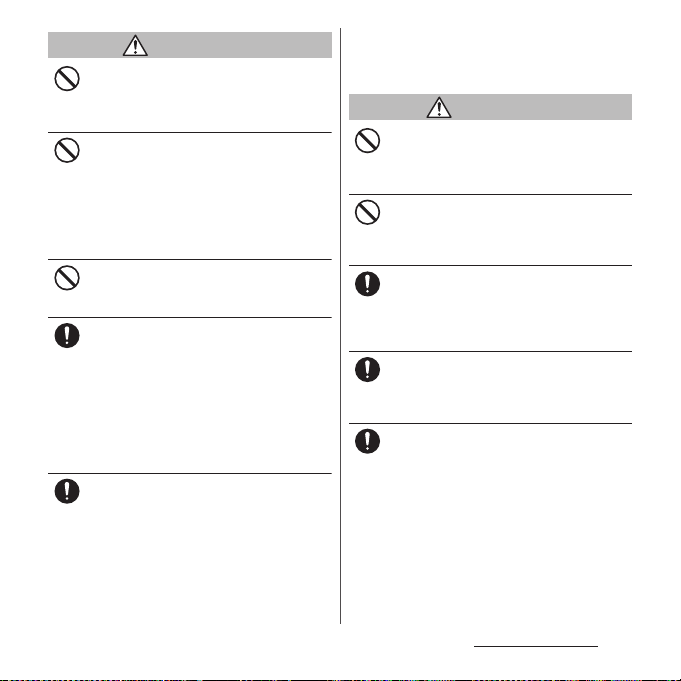
WARNING
Do not subject the equipment to excessive
force or throw it.
Don’t
Doing so may cause fire, burns, injury or
electric shock.
Do not allow the microUSB connecting jack
or headset connecting jack to come in
Don’t
contact with conducting foreign substances
(a piece of metal, pencil lead, etc.). Never
allow these objects to get into the
connecting jack.
Doing so may cause fire, burns, injury or
electric shock.
Do not cover or wrap the equipment with a
cloth or bedding in use or while charging.
Don’t
Doing so may cause fire or burns.
Power off the terminal before you step into a
place where flammable gas can leak, such as
Do
gas stations. Stop charging if you charge the
battery.
Gas may catch fire.
When using Osaifu-Keitai in a place such as a
gas station, turn OFF the terminal before using
it.
(When Osaifu-Keitai lock is activated,
deactivate it before turning OFF the terminal.)
If you notice anything unusual about the
equipment such as an unusual odor,
Do
overheating, discoloration or deformation
during operation, charging or storage,
immediately perform the following
measures.
・
Remove the power plug from the power
outlet or cigarette lighter.
・
Power off the terminal.
・
Remove the battery pack from the
terminal.
Failure to do so may cause fire, burns, injury or
electric shock.
CAUTION
Do not place on an unstable or inclined
platform.
Don’t
Doing so may cause the device to fall and
cause injury.
Do not keep in a place that is very humid,
dusty, or subject to high temperature.
Don’t
Doing so may cause fire, burns or electric
shock.
If children use the terminal, parents or
guardians should give them the proper
Do
instructions for use. Make sure that they use
the terminal as instructed.
Failure to do so may cause injury.
Keep the equipment out of the reach of
babies and infants.
Do
Failure to do so may cause accidental
swallowing or injury.
Be careful especially when using the
terminal connected to the adapter
Do
continuously for a long time.
If you play a game, watch 1Seg, etc. for a long
time while charging, the temperature of the
terminal, battery pack and AC adapter may
rise.
If you are directly in contact with hot parts for
a long perio d of time, it may cause your skin to
become red, itchy, or develop a rash
depending on your physical condition and
also it may cause low-temperature burn.
Content s/Precaut ions
9
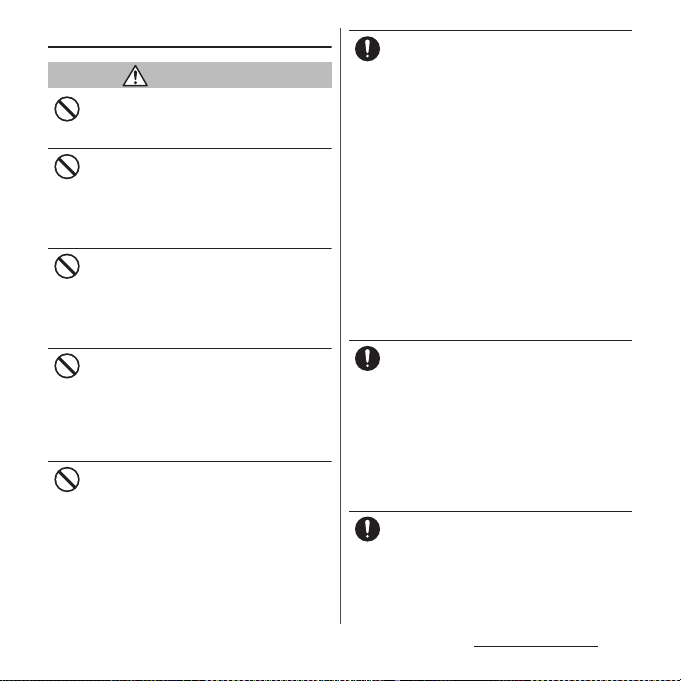
2. Handling the terminal
WARNING
Do not direct the infrared data port toward
your eye and transmit signals.
Don’t
Doing so may cause harmful effect your eyes.
Do not direct the infrared data port toward
home electric appliances etc. equipped with
Don’t
infrared device when using infrared
communication.
Doing so may cause an accident because of
erroneous operation of infrared device.
Do not turn on the light with the lighting
luminescence part close to the eyes.
Don’t
Especially to shoot infants or young
children, step away from them 1 m or more.
Doing so may cause blurred vision. Or injury
by dazzling eyes or surprising may occur.
Do not allow a foreign substance such as
water and other liquids, metal parts, or
Don’t
flammables to get in the docomo mini UIM
card or microSD card insertion slot on the
terminal.
Doing so may cause fire, burns, injury or
electric shock.
Do not turn on the light toward a driver of a
car etc.
Don’t
Doing so may disturb driving and cause an
accident.
Power off the terminal in a place where the
use is prohibited such as in airplane or
Do
hospital.
Failure to do so may affect electronic
equipment and electronic medical
equipment.
Follow the instructions of each medical facility
for the use of mobile phones on their
premises.
Prohibited acts such as mobile phone usage
on board an airplane may be punished by law.
If usage of mobile phones in an aircraft is
admitted by setting airplane mode, etc., use
the terminal under the direction of the airline.
If the microUSB cable is connected into the
USB connecting jack for charging etc., the
terminal is automatically powered on
although the operations are not available. Be
careful not to connect the microUSB cable in a
place where the use is prohibited such as in
airplane or hospital.
Always keep the terminal away from your
ear when you talk setting the hands-free
Do
function.
Also, when you play game, play back music,
etc. connecting the Earphone/Microphone,
etc. to the terminal, adjust the volume
adequately.
If the volume is too loud, it may cause
difficulty in hearing.
Moreover, if you barely hear the surrounding
sounds, it may cause an accident.
If you have a weak heart, set the vibrator or
ringtone volume carefully.
Do
Failure to do so may affect your heart.
Content s/Precaut ions
10

If you are wearing any electronic medical
equipment, check with the relevant medical
Do
electronic equipment manufacturer or
vendor whether the operation may be
affected by radio waves.
The radio waves from the terminal may affect
electronic medical equipment.
Power off the terminal near electronic
devices or equipment operating on high
Do
precision control or weak signals.
Failure to do so may interfere with the
operation of electronic devices or equipment.
* The followings are some electronic devices
or equipment that you should be careful of:
Hearing aids, implantable cardiac
pacemaker, implantable cardioverter
defibrillator, other electronic medical
equipment, fire detector, automatic door,
and other automatically controlled devices
or equipment.
If you use an implantable cardiac
pacemaker, implantable cardioverter
defibrillator, or other electronic medical
equipment, check with the relevant medical
electronic equipment manufacturer or
vendor whether the operation can be
affected by radio waves.
Be careful about broken glasses or exposed
internal from the terminal if the display or
Do
the camera lens is broken.
Shatterproof film-applied hardened glass is
used on the display surface and the acrylic
resin is applied on camera lens so as not to be
shattered when broken. But they may cause
injury if you touch a cut surface or exposed
portion mistakenly.
CAUTION
Do not swing the terminal around by
holding a strap etc.
Don’t
The terminal may hit you or others and cause
accident such as injury.
Do not use damaged terminal.
Doing so may cause fire, burns, injury or
Don’t
electric shock.
When using the motion sensor, check the
safety around you, hold the terminal firmly,
Don’t
and do not shake it unnecessarily.
May cause accident such as injuries.
If the display is mistakenly damaged and
when the liquid crystal runs out, do not get
Don’t
it on your skin such as face, hands, etc.
Doing so may cause blindness or injury on
your skin.
If the liquid crystal gets in your eye or mouth,
rinse with clean running water, and get
medical treatment immediately.
Also, if it gets on your skin or clothes, use
something such as alcohol to wipe off and
wash it with soap in clear water.
To use the terminal in car, check with
automobile manufacturer or dealer to
Do
determine how the device is affected by
radio waves before using.
In rare cases, using the phone in some vehicle
models can cause the vehicle's electronic
equipment to malfunction. In that case, stop
using the terminal immediately.
Content s/Precaut ions
11
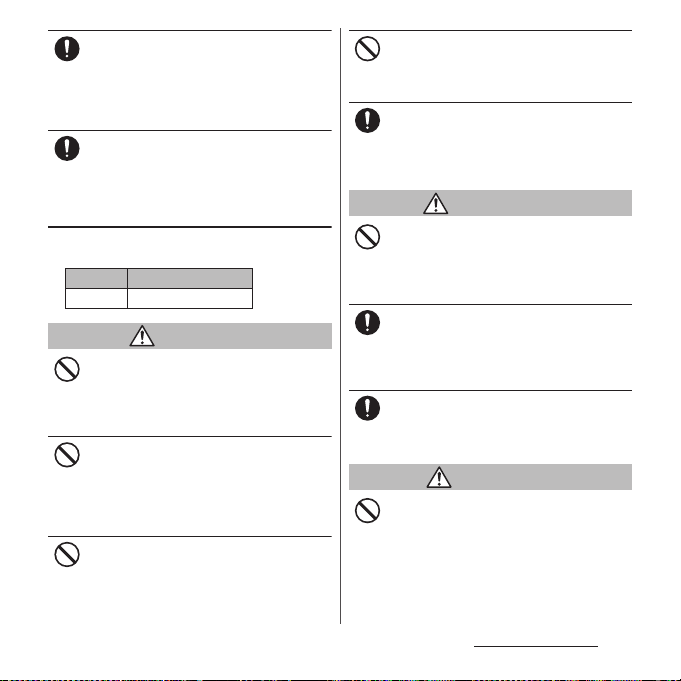
The use of the terminal may cause itching,
rashes, eczema, or other symptoms
Do
depending on the user's physical condition.
Immediately stop using and get medical
treatment in such a case.
For material of each part →P.15 "Material list"
When watching the display, take a certain
distance from the display in a fully bright
Do
place.
Failure to do so may reduce visual acuity.
3. Handling battery pack
■
Check that the battery type matches the type
displayed on the battery pack label.
Display Type of Battery
Li-ion 00 Lithium Ion Battery
DANGER
Do not connect a wire or ot her metal objects
to the jack. And, do not carry or store the
Don’t
terminal with objects like a metal necklace.
Doing so may cause battery pack to ignite,
burst, heat or leak.
Check the orientation of the battery pack to
attach to the terminal, and do not try to
Don’t
force the battery pack onto the terminal if
you are having trouble attaching it.
Doing so may cause battery pack to ignite,
burst, heat or leak.
Do not throw the terminal into fire.
Doing so may cause battery pack to ignite,
Don’t
burst, heat or leak.
Do not stick a nail into the terminal, hit it
with a hammer, or step on it.
Don’t
Doing so may cause battery pack to ignite,
burst, heat or leak.
If the battery pack's fluid etc. contacts eyes,
immediately flush the eyes with clean water
Do
and see a doctor right away. Do not rub the
eyes.
Failure to do so may cause blindness.
WARNING
If the battery pack seems to have
abnormalities such as deformation or
Don’t
scratches due to falling, never use it.
Doing so may cause battery pack to ignite,
burst, heat or leak.
If the battery pack leaks or gives off a
strange smell, immediately remove it from
Do
the vicinity of open flames.
The leaking liquid may ignite fire, catch fire, or
explode.
Be careful not to let your pet bite the batter y
pack.
Do
Doing so may cause battery pack to ignite,
burst, heat or leak.
CAUTION
Do not discard the battery pack together
with other garbage.
Don’t
Doing so may cause igniting or environmental
destruction. Tape the terminals of old battery
packs to insulate them, and then bring them
into a sales outlet such as docomo Shop. If
your local municipality has a battery recycling
program, dispose of them as provided for.
Content s/Precaut ions
12
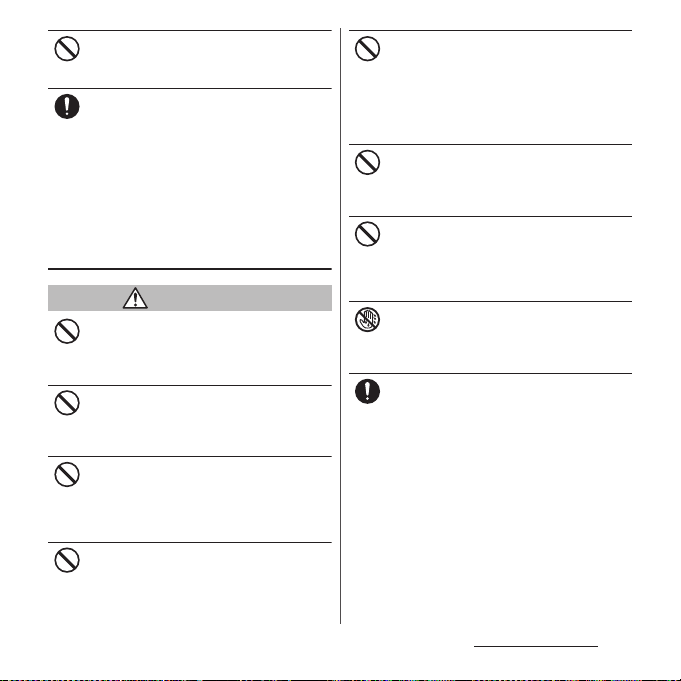
Do not use or charge a wet battery pack.
Doing so may cause battery pack to ignite,
Don’t
burst, heat or leak.
If fluid etc. leaks out from the battery pack,
do not make the fluid contact with your skin
Do
of face or hands.
Doing so may cause blindness or injury on
your skin.
If the fluid etc. gets int o your eyes or mouth, or
contacts skin or clothes, immediately flush the
contacted area with clean running water.
If the fluid gets into the eyes or mouth,
immediately see a doctor after flushing.
4. Handling adapter
WARNING
Do not use the adapter cord if it gets
damaged.
Don’t
Doing so may cause fire, burns or electric
shock.
Do not use the AC adapter in a very humid
place such as bathroom.
Don’t
Doing so may cause fire, burns or electric
shock.
DC adapter is only for a negative ground
vehicle. Do not use DC adapter for a positive
Don’t
ground vehicle.
Doing so may cause fire, burns or electric
shock.
Do not touch the adapter if you hear
thunder.
Don’t
Doing so may cause electric shock.
Do not short-circuit the microUSB plug
while it is connected to the power outlet or
Don’t
cigarette lighter socket. Do not touch the
microUSB plug with your hands, fingers, or
any part of your body.
Doing so may cause fire, burns or electric
shock.
Do not place heavy objects on the adapter
cord.
Don’t
Doing so may cause fire, burns or electric
shock.
When you insert and remove the AC adapter
from power outlet, do not contact a metal
Don’t
strap or other metal objects with the jack.
Doing so may cause fire, burns or electric
shock.
Do not touch the adapter cord or outlet with
wet hands.
No wet hands
Doing so may cause fire, burns or electric
shock.
Use the adapter only on the specified power
supply and voltage.
Do
When charging the terminal overseas, use
AC adapter for global use.
Failure to do so may cause fire, burns or
electric shock.
AC adapter : AC 100 V
DC adapter : DC 12 V or 24 V (only for a
negative-ground vehicle)
AC adapter for global use : AC 100 V to 240 V
(Make sure to connect the adapter to a
household AC power outlet.)
Content s/Precaut ions
13
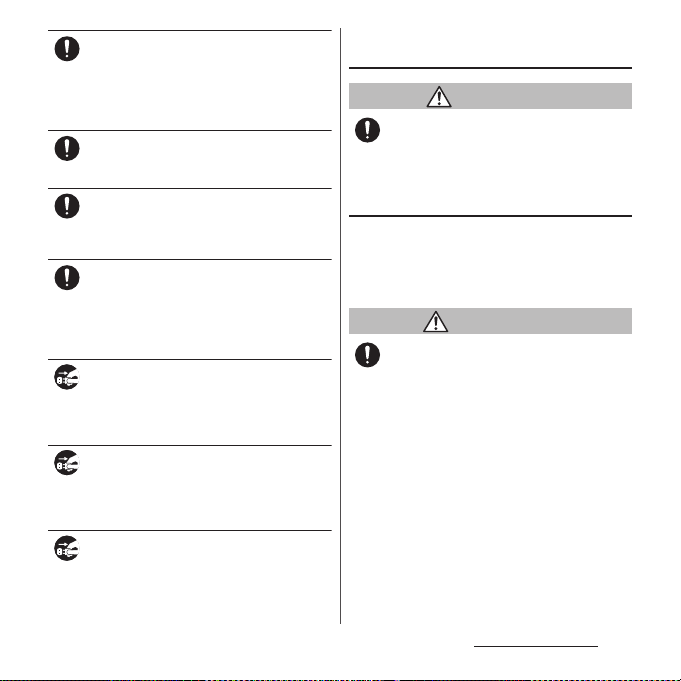
When the fuse in a DC adapter is blown,
make sure to use the specified fuse.
Do
Failure to do so may cause fire, burns or
electric shock. For the specified fuse, see the
users manuals that supplied with a DC
adapter.
Clean dust from the power plug.
Failure to do so may cause fire, burns or
Do
electric shock.
When you connect the AC adapter to the
power outlet, insert it firmly.
Do
Failure to do so may cause fire, burns or
electric shock.
When you disconnect the power plug from
the outlet or cigarette lighter socket, do not
Do
pull the adapter cord with excessive force.
Instead, hold the adapter to disconnect.
Failure to do so may cause fire, burns or
electric shock.
Always remove the power plug from the
outlet or cigarette lighter when not using
Unplug
the adapter for an extended period.
Failure to do so may cause fire, burns or
electric shock.
Immediately remove the power plug from
the outlet or cigarette lighter socket if water
Unplug
or other fluids get into the adapter.
Failure to do so may cause fire, burns or
electric shock.
Before cleaning, remove the power plug
from the power outlet or the cigarette
Unplug
lighter socket.
Failure to do so may cause fire, burns or
electric shock.
5. Handling the docomo mini UIM
card
CAUTION
Be careful of the cut surface when removing
docomo mini UIM card.
Do
Failure to do so may cause injury.
6. Handling the terminal near
electronic medical equipment
■
The following instructions observe the
guidelines of the Electromagnetic
Compatibility Conference, Japan to protect
electronic medical equipment from radio
waves from mobile phones.
WARNING
Please observe the following guidelines in
medical facilities.
Do
・
Do not take the terminal into the operating
rooms, ICU (Intensive Care Unit), or CCU
(Coronary Care Unit).
・
Power off the terminal inside hospital wards.
・
Power off the terminal in the lobby and
other places if there are any electronic
medical equipment operating in the vicinity.
・
Follow the instructions of each medical
facility when they specify areas forbidding to
use and carrying a mobile phone.
Content s/Precaut ions
14
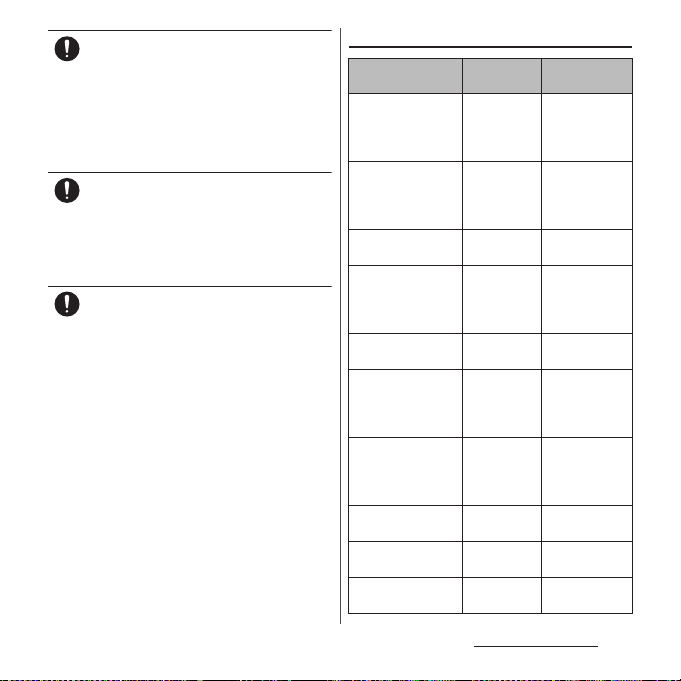
Power off the terminal in crowded places
such as rush-hour trains. There may be a
Do
person with an implantable cardiac
pacemaker or implantable cardioverter
defibrillator near you.
The radio waves from the terminal may affect
the operation of implantable cardiac
pacemaker or implantable cardioverter
defibrillator.
If you use an implantable cardiac pacemaker
or implantable cardioverter defibrillator,
Do
keep the terminal 22 cm or more away from
the implant at all times.
The radio waves from the terminal may affect
the performance of electronic medical
equipment.
If you need to use electronic medical
equipment other than implantable cardiac
Do
pacemaker or implantable cardioverter
defibrillator outside medical facilities such
as treating at home, check with the relevant
medical electronic equipment manufacturer
whether the operation may be affected by
radio waves.
The radio waves from the terminal may affect
the performance of electronic medical
equipment.
7. Material list
Part Material
Exterior case
(cover : front)
Exterior case
(panel : rear
transparent plate
display)
Exterior case
(panel : front)
Exterior case
(cover : bottom)
Exterior case
(cover : rear)
Exterior case
(panel : rear)
(terminal color :
Black)
Exterior case
(panel : rear)
(terminal color :
White/Pink/Orange)
Exterior case
(back cover)
Transparent plate
(camera)
Transparent plate
(photo light)
Surface
treatment
PA resin (with
glass) + AL
plate
PC resin
(with glass)
PC resin
Discontinuous
evaporation
coating (tin) +
UV coating
UV coating
UV coating
(with glass)
PC resin
(with glass)
PA r es in
Discontinuous
evaporation
coating (tin) +
UV coating
UV coating
(with glass)
PC resin
Urethan coating
(with glass)
PC resin
(with glass)
PC resin
(with glass)
PC resin +
PMMA resin
UV coating
UV coating
Hard coating +
AR treatment
PMMA resin Hard coating
Content s/Precaut ions
15
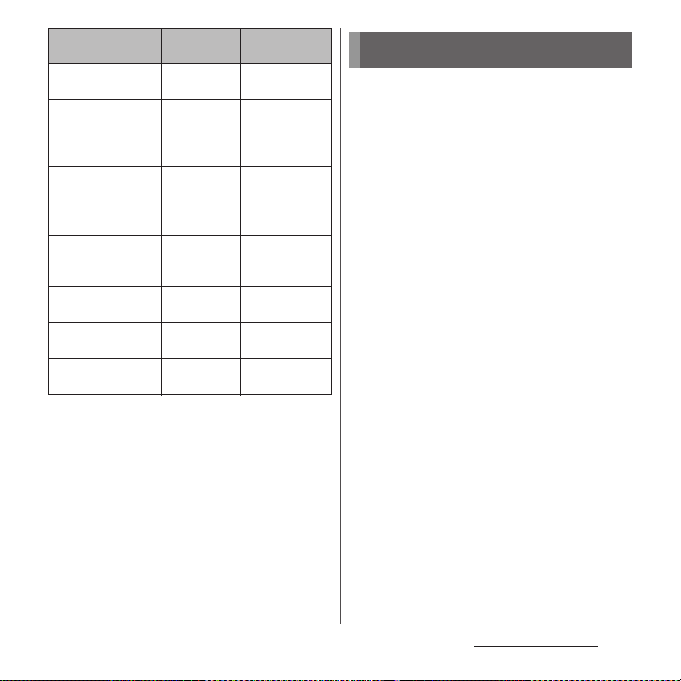
Part Material
Transparent plate
(display)
Side keys
(power key, volume
key) (terminal color :
Pink/Orange)
Side keys
(power key, volume
key) (terminal color :
Black/White)
Battery pack
(contacts)
Battery pack (body
(top case))
Battery pack (body
(bottom case))
Battery pack
(label)
Surface
treatment
Glass + PET
resin
PC resin UV coating
PC resin
Copper alloy First nickel
PA r es in
PC resin
PET resin UV coating
Hard coating
―
plating/Gold
plating
―
―
Handling precautions
■
Common precautions
・
Do not allow the terminal to get wet.
The terminal, battery pack, adapter and docomo
mini UIM card are not waterproof. Do not use in
a bathroom or other highly humid area or do not
let rain touch. Or putting the terminal on your
body, humidity of sweat may cause internal
corrosion and malfunction. Note that
malfunctions, which are determined to be
caused by water as result of inspections, are
outside the scope of the warranty. Since these
conditions are outside of the scope of the
warranty, a repair, if at all possible, is charged.
・
Clean the terminal with a dry soft cloth
(such as used for cleaning eyeglasses).
- Do not rub it roughly with a dry cloth. The
display may be damaged.
- Drops of water or dirt left on the display may
cause stains.
- Do not use alcohol, thinner, benzine, cleaning
detergent, etc. to clean the terminal. These
chemicals may erase the printing on the
terminal or cause discoloration.
・
Clean the terminals occasionally with a
dry cotton swab.
If the jack is soiled, connection gets worse and it
may cause power to be turned off or insufficient
battery charge, so clean the jack with a dry
cotton swab etc. When cleaning, be careful not
to damage the terminals.
Content s/Precaut ions
16
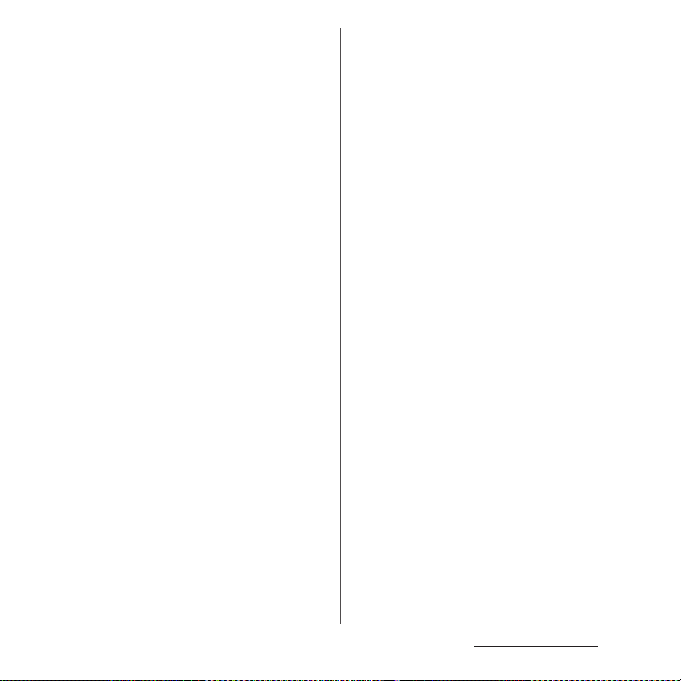
・
Do not leave the terminal near the air
conditioning vent.
Extreme temperature changes may produce
condensation and corrode the internal parts of
the terminal, causing it to malfunction.
・
Make sure to use the terminal, battery
pack, etc. without excessive force.
If you put the terminal in a bag full of items or sit
down with the terminal in the pocket of your
cloth, it may damage the display, internal circuit
board and battery pack, causing malfunction.
Also, while the external device is connected to
the microUSB connecting jack or headset
connecting jack, it may damage the connector
and cause malfunction.
・
Do not rub or scratch the display with
metal.
The display may get scratched and it may cause
malfunction or damage.
・
Read the users manuals supplied with
optional devices.
■
The terminal precautions
・
Do not press touch panel surface
forcibly, or not operate with a sharppointed objects such as nail, ballpoint
pen, pin, etc.
Doing so may cause damage of touch panel.
・
Do not use the terminal in extremely hot
or cold places.
Use the terminal where the temperature ranges
between 5℃ and 35℃ and humidity ranges
between 45% and 85%.
・
Using the terminal near ordinary phone,
television or radio may cause
interference in these electric appliances.
Make sure to move far away from them
when using the terminal.
・
Note down the information saved in the
terminal in a separate note and keep it
safely.
Under no condition will DOCOMO be held liable
for any damaged or lost data saved in the
terminal.
・
Do not drop or give a strong impact to
the terminal.
Doing so may cause malfunction or damage.
・
Do not plug the connector of the
external device into the microUSB
connecting jack or headset connecting
jack at the slant or pull it while
connecting.
Doing so may cause malfunction or damage.
・
The terminal could become warm while
in use and charging. This condition is
not abnormal. You can continue using
the terminal.
・
Do not leave the camera under direct
sunlight.
If you do so, some of the elements may melt or
become faded.
・
Do not use the terminal with the back
cover removed.
Doing so may cause removal of battery pack,
malfunction or damage.
Content s/Precaut ions
17
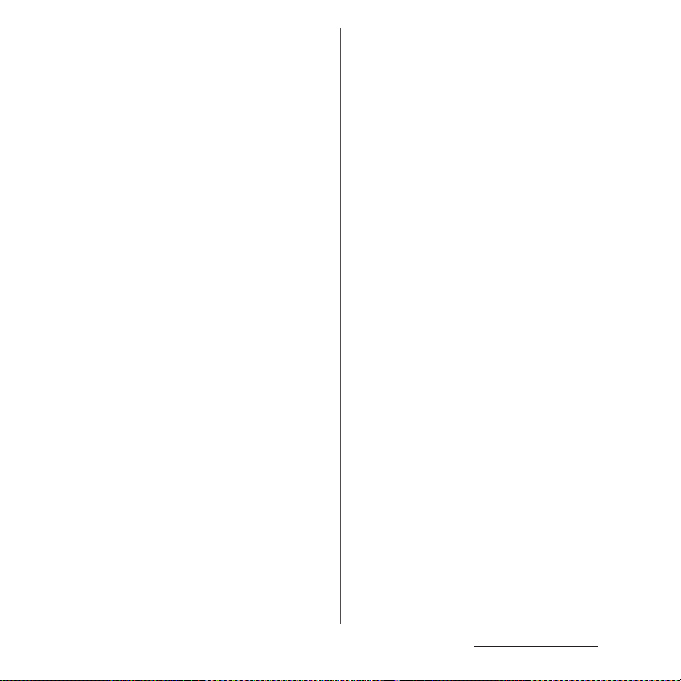
・
Do not remove the microSD card or
power off the terminal while using the
microSD card.
Doing so may cause data loss or malfunction.
・
Do not let magnetic cards, etc. close to
the terminal.
The magnetic data in cash cards, credit cards,
telephone cards, floppy disks, etc. may be erased.
・
Do not bring strong magnetic objects
close to the terminal.
Strong magnetic objects may cause
misoperation.
■
Battery pack
・
The battery pack is a consumable
accessory.
Replace the battery pack if the terminal has
extremely short operation time on a full charge,
though it may vary by operating conditions.
Purchase a new battery pack of the specified
type.
・
Charge the battery pack in an
environment with the proper ambient
℃
temperature (5
・
The operating time of the battery pack
to 35℃).
varies depending on the operating
environment and the secular
degradation of the battery pack.
・
The battery pack may swell out as it
comes to near the end of its lifetime
depending on the usage conditions, but
it is not a problem.
・
Be careful especially about the
following points when preserving the
battery pack.
- The battery is fully charged (immediately after
the charging is complete)
- The battery has run out (the phone cannot
power on)
The performance and life of the battery pack may
deteriorate.
It is recommended that you store the internal
battery with the remaining battery level of about
40% as a guide.
■
The adapter precautions
・
Charge the battery pack in an
environment with the proper ambient
℃
temperature (5
・
Do not charge in the following places.
- Places that are very humid, dusty or exposed to
strong vibrations.
- Near ordinary phone or TV/radio.
・
The adapter cable could become warm
to 35℃).
while charging. This condition is not
abnormal. You can continue using the
terminal.
・
When using the DC adapter for
charging, do not turn off the vehicle
engine.
Doing so may cause the vehicle battery run out.
・
When you use the power outlet with a
mechanism to prevent the plug from
being removed, follow the instructions
on the outlet's user's manual.
Content s/Precaut ions
18
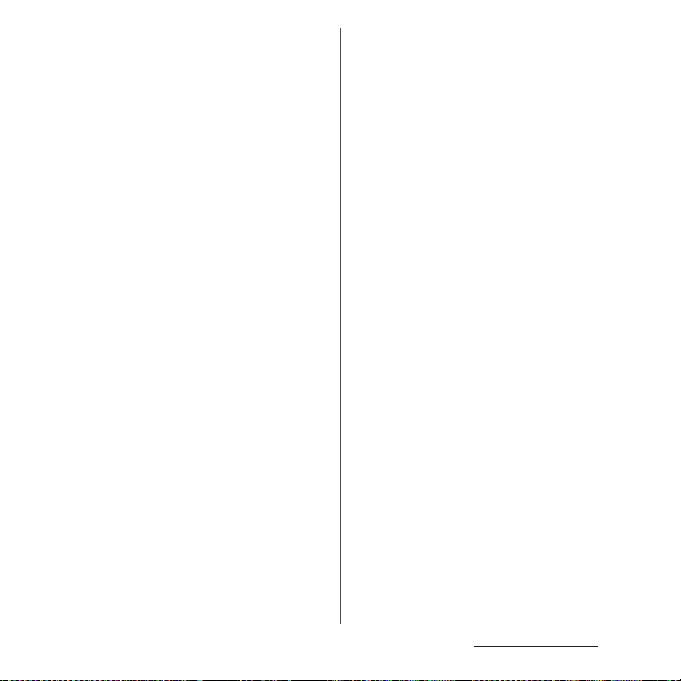
・
Do not give a strong impact to the
adapter. Also, do not bend or deform
the microUSB plug.
Doing so may cause malfunction.
■
docomo mini UIM card
・
Do not use unnecessary force to insert/
remove the docomo mini UIM card.
・
Note that DOCOMO assumes no
responsibility for malfunctions
occurring as the result of inserting and
using docomo mini UIM card with
another IC card reader/writer.
・
Always keep the IC portion clean when
you use the card.
・
Clean the terminal with a dry soft cloth
(such as used for cleaning eyeglasses).
・
Note down the information saved in the
docomo mini UIM card in a separate
note and keep it safely.
Under no condition will DOCOMO be held liable
for any damaged or lost data saved in the
terminal.
・
Take an expended docomo mini UIM
card to sales outlet such as docomo
Shop for proper disposal in order to
protect the environment.
・
Do not carelessly damage, contact, or
short-circuit an IC.
Doing so may cause data loss or malfunction.
・
Do not drop a docomo mini UIM card or
subject it to impact.
Doing so may cause malfunction.
・
Do n ot be nd a d ocomo mi ni UI M car d or
place a heavy object on it.
Doing so may cause malfunction.
・
Do not insert the docomo mini UIM card
on which any label or seal is stuck into
the terminal.
Doing so may cause malfunction.
■
Bluetooth function precautions
・
To secure the Bluetooth communication
security, the terminal supports the
security function compliant with
Bluetooth standards, but the security
may not be sufficient depending on the
setting. Concern about the
communication using the Bluetooth
function.
・
Please be aware that DOCOMO is not
responsible for data leak when making
data communications using Bluetooth.
Content s/Precaut ions
19
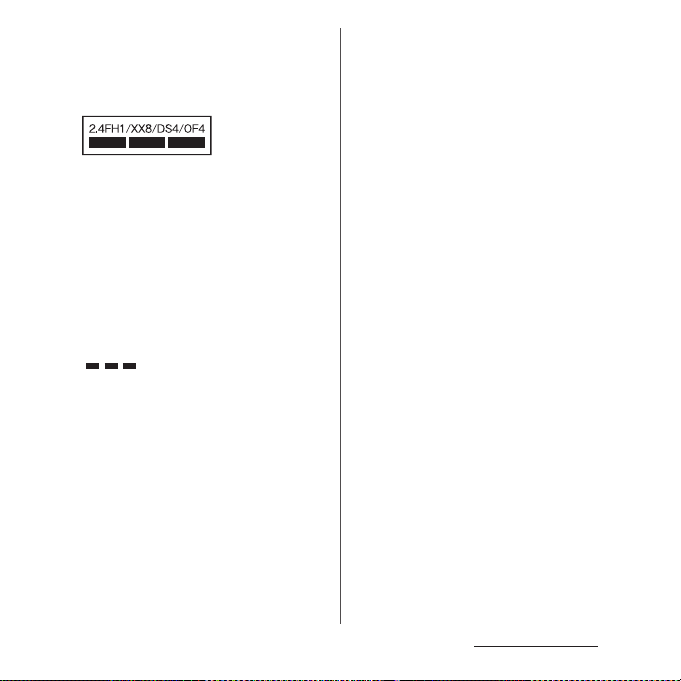
・
Frequency band
The frequency band used by the terminal's
Bluetooth/wireless LAN function is written on the
battery pack compartment. The label can be read
as follows.
2.4 : This radio equipment uses the 2400 MHz
band.
Modulation scheme is the
FH/XX/DS/OF
1 : The estimated interference distance is 10
4 : The estimated interference distance is 40
8 : The estimated interference distance is 80
Available channels vary depending on the
country.
For use in an aircraft, contact the airline
beforehand.
:
FH-SS, other system, DS-SS,
or OFDM system.
m or less.
m or less.
m or less.
: The full band between 2400 MHz
and 2483.5 MHz is used and the
band of the mobile identification
device can be avoided.
・
Bluetooth cautions
The operating frequency band of the terminal is
used by industrial, scientific, consumer and
medical equipment including microwave ovens,
premises radio stations for identifying mobile
units used in the manufacturing lines of plants
(radio stations requiring a license), specified low
power radio stations (radio stations requiring no
license) and amateur radio stations (hereinafter
referred to as "another station").
- Before using this equipment, confirm that
"another station" is not being operated nearby.
- In the event of the terminal causing harmful
radio wave interference with "another station",
promptly change the operating frequency or
stop radio wave emission by turning off the
power, etc.
- If you have further questions, contact "General
Inquiries" on the last page of this manual.
■
Wireless LAN (WLAN) precautions
・
Wireless LAN (WLAN) exchanges
information using radio waves, and
allows you to freely establish LAN
connection if you are within an area
where radio wave reaches. On the other
side, if you communicate without
appropriate security settings,
communications may be intercepted or
hacked by malicious parties. It is
recommended to make necessary
security settings on your responsibility
and expense.
Content s/Precaut ions
20
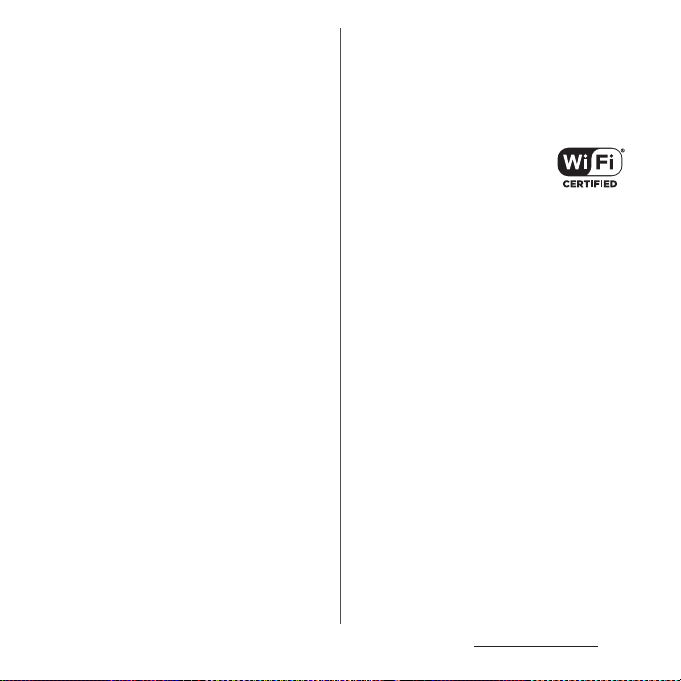
・
Wireless LAN
Do not use wireless LAN near magnetic devices
such as electrical appliances or AV/OA devices, or
in radio waves.
- Magnetism or radio waves may increase noises
or disable communications (especially when
using a microwave oven).
- When used near TV, radio, etc., reception
interference may occur, or channels on the TV
screen may be disturbed.
- If there are multiple wireless LAN access points
nearby and the same channel is used, search
may not work correctly.
・
2.4 GHz device cautions
The operating frequency band of the WLAN
device is used by industrial, scientific, consumer
and medical equipment including home electric
appliances such as microwave ovens, premises
radio stations for identifying mobile units used in
the manufacturing lines of plants (radio stations
requiring a license), specified low power radio
stations (radio stations requiring no license) and
amateur radio stations (radio stations requiring a
license).
- Before using the device, confirm that premises
radio stations for identifying mobile units,
specified low power radio stations and amateur
radio stations are not being operated nearby.
- If the device causes harmful radio interference
to premises radio stations for identifying
mobile units, immediately change the
frequency band or stop use, and contact
"General Inquiries" on the last page of this
manual for crosstalk avoidance, etc. (e.g.
partition setup).
- If the device causes radio interference to
specified low power radio stations or amateur
radio stations, contact "General Inquiries" on
the last page of this manual.
・
5GHz device cautions
5GHz wireless LAN device is prohibited to use
outdoor by Law.
■
FeliCa reader/writer function
precautions
・
FeliCa reader/writer function of the
terminal uses weak waves requiring no
licenses for radio stations.
・
It uses 13.56 MHz frequency band.
When using other reader/writers in your
surroundings, keep the terminal away
sufficiently from them. Before using the
FeliCa reader/writer, confirm that there
are no radio stations using the same
frequency band nearby.
Content s/Precaut ions
21
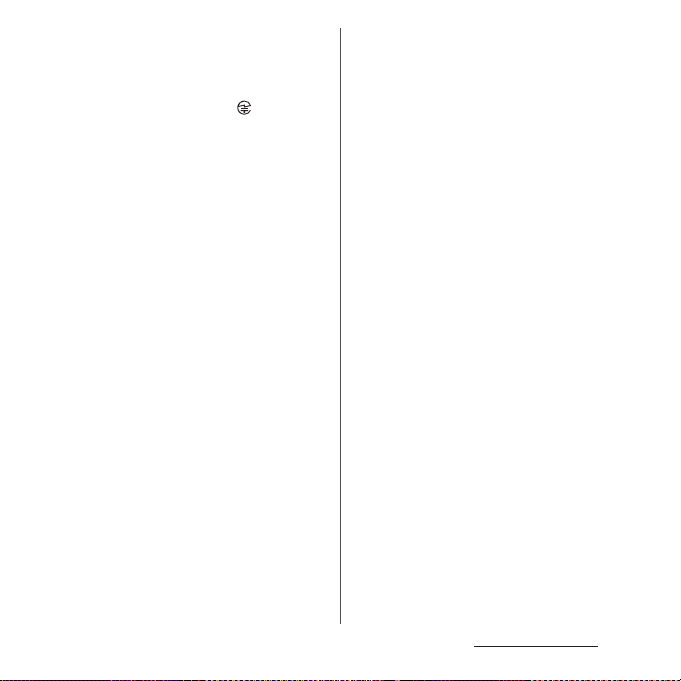
■
Note
・
Do not use altered terminal. Using an
altered device is a violation of the Radio
Law.
A "Technical Conformity Mark " affixed on the
manufacturer's specification sticker certifies that
the terminal meets technical regulations for
specified radio equipment that are based on the
Radio Law.
If you remove the screws and alter the inside of
the terminal, the technical regulations
conformity certification becomes invalid.
Do not use the terminal with the certification
invalid, as it is a violation of the Radio Law.
・
Be careful when using the terminal
while driving.
Using a handheld mobile phone while driving
will result in a penalty.
However, absolutely necessary cases such as
rescue of a sick person or maintaining public's
safety are exempted.
・
Use the FeliCa reader/writer function
only in Japan.
FeliCa reader/writer function of the terminal
conforms to Japanese radio standards. If you use
this function overseas, you may be punished.
・
Do not alter the basic software illegally.
It is regarded as the software modification and
Repairs may be refused.
Content s/Precaut ions
22
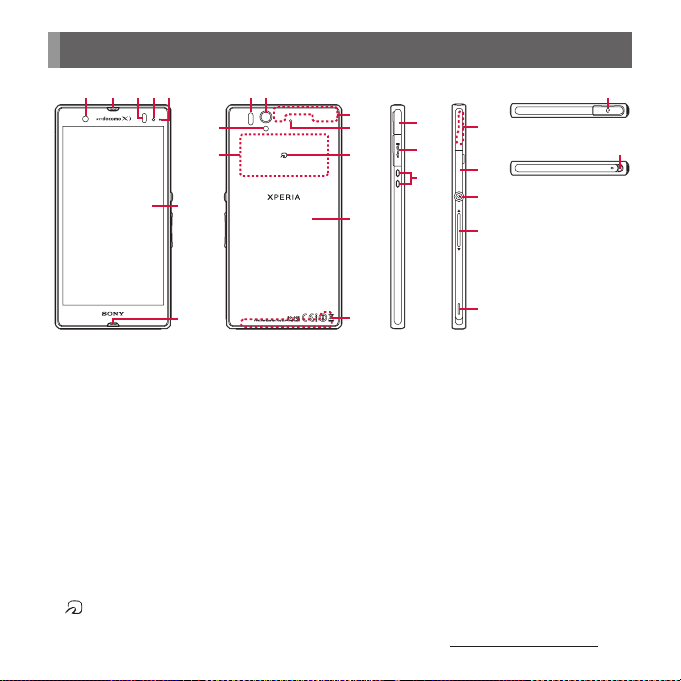
Part names and functions
a b dce
f
g
a
Front camera lens
b
Ear speaker
c
Proximity sensor : Turns on or off the touch screen
to prevent misoperation during a call.
d
Light sensor : Used for auto controlling of the screen
brightness.
e
Notification LED
f
Tou ch s cree n
g
Microphone
h
Infrared data port
i
Camera lens
j
Flash/Photo light
k
NFC/FeliCa antenna section
l
FOMA/Xi/Wi-Fi/Bluetooth antenna section
m
Second microphone : Reduce noise to make easy to
listen.
n
mark
h i
j
k
*
y
l
m
n
o
p
o
p
q
r
s
t
u
v
w
x
y
z
*
* The antenna is built into the main body. Covering
q
t
r
u
s
v
w
x
Back cover
FOMA/Xi antenna section
Connector for microUSB cable
microSD card slot
Connecting jack for the desktop holder
Bluetooth/Wi-Fi/GPS antenna section
docomo mini UIM card slot
Power key/Screen lock key
Volume key/Zoom key
Speaker
Headset connector
Strap hole
around the antenna with your hand may affect the
quality of communications.
*
*
Before Using the Terminal
z
23
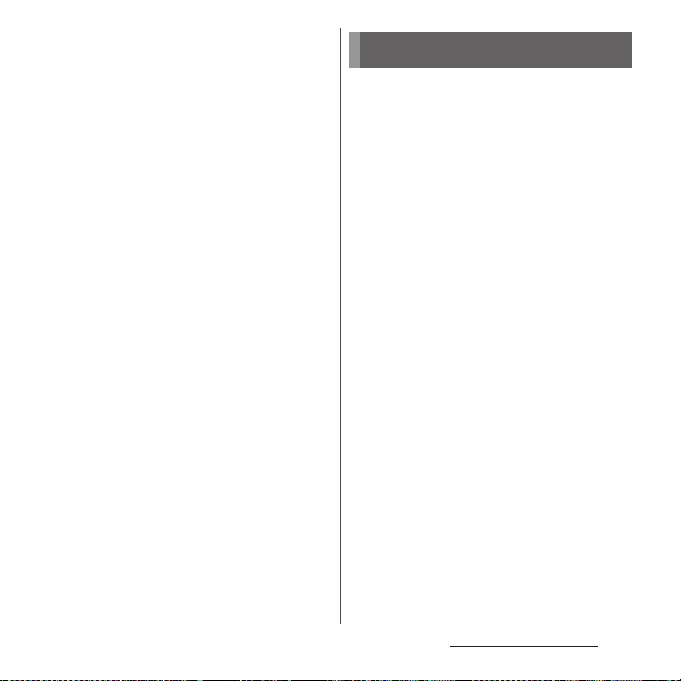
❖
Note
・
Do not put stickers etc. on each sensors.
・
Do not remove the sticker attached to the back side
of the back cover. Removal of the sticker may disable
reading/writing of IC card.
docomo mini UIM card
The docomo mini UIM card is an IC card
recorded user information such as your
phone number etc.
・
You can use the terminal with docomo mini
UIM card. If you have a UIM or FOMA card,
bring it to a docomo Shop to replace.
・
When docomo mini UIM card is not inserted
to the terminal, some functions are not
available.
・
For details on docomo mini UIM card, refer to
the docomo mini UIM card manual.
・
When inserting/removing the docomo mini
UIM card, make sure to power off the terminal.
Do not connect the AC adapter.
❖
Information
・
Please be careful not to touch or scratch a metal par t
(IC) when you handle the docomo mini UIM card.
Doing so may cause malfunction or damage.
■
Security codes of the docomo mini
UIM card
There is a security code called PIN code in
the docomo mini UIM card. The code is set
to "0000" at subscription, which you can
change by yourself. (P.141)
Before Using the Terminal
24
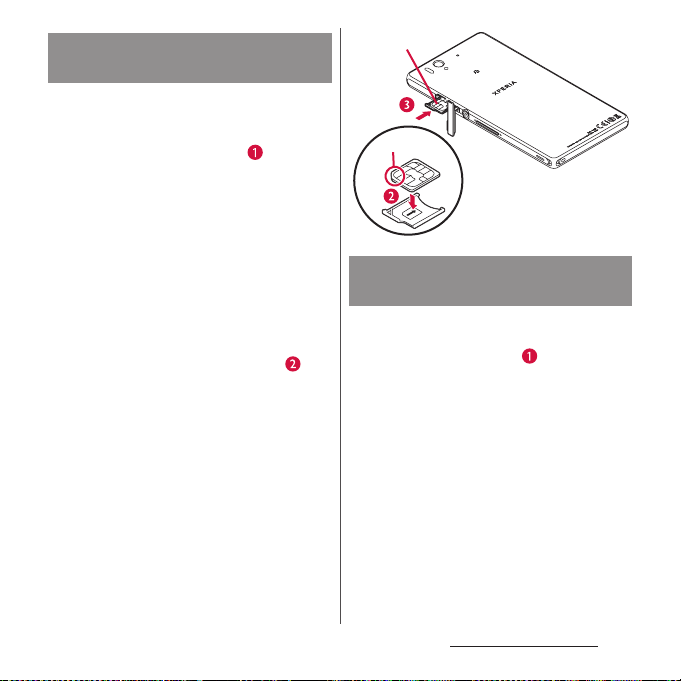
Inserting docomo mini UIM
card
Hook the groove at the side of the
1
back cover with the tip of thumb,
and pick up the back cover in the
direction of the arrow ( ) to
remove.
Remove the battery pack and
2
microSD card, hook the tab ( ) on
the tray with the tip of finger to
pull out the tray straight, and
insert docomo mini UIM card all
the way into the tray straight with
the metal (IC) part facing down.
・
Check the orientation of corner cut.
ドコモ
miniUIM
切り欠き
カード
Removing docomo mini UIM
card
Remove the back cover, and then
1
the battery pack and microSD
card, hook the tab ( ) on the tray
with the tip of finger to pull out
the tray straight, then take out the
docomo mini UIM card.
Before Using the Terminal
25
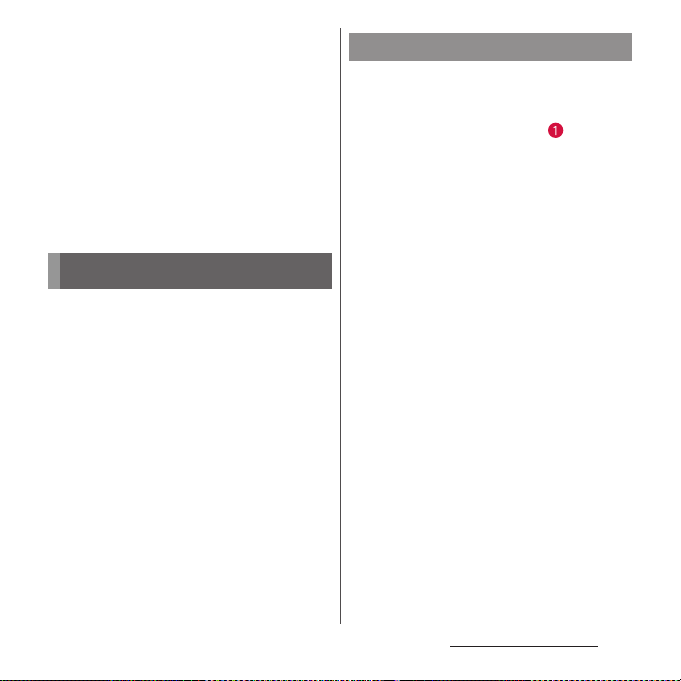
microSD card
You can use microSD card for any other
compatible devices.
・
The terminal supports microSD card of up to
2G B, a nd m ic roS DHC car d of up to 3 2GB (As of
July, 2012).
・
For compatible microSD cards, contact
manufacturers of microSD cards.
・
When inserting/removing a microSD card,
make sure to power off the terminal. Do not
connect the AC adapter.
Inserting microSD card
Hook the groove at the side of the
1
back cover with the tip of thumb,
and pick up the back cover in the
direction of the arrow ( ) to
remove.
Remove the battery pack, and
2
check the orientation of microSD
card to insert it slowly straight into
the holder.
・
Insert the microSD card with metal
contacts side down.
Before Using the Terminal
26
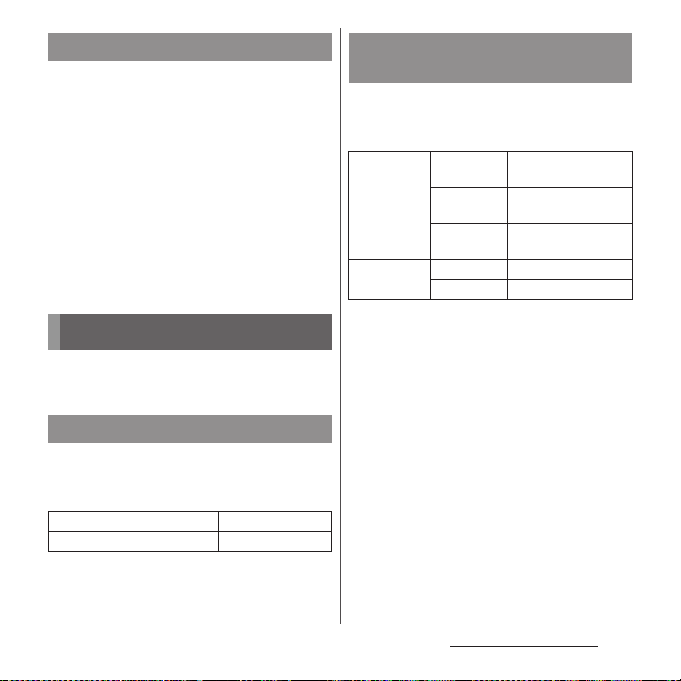
Removing microSD card
Remove the back cover and the
1
battery pack, and side the microSD
card out to remove while pressing
it with the tip of finger.
Charging
The battery pack is not full charged when you
purchased the terminal.
Charging time
The following is the time for charging an
empty battery pack. Charging under low
temperature requires longer time.
AC Adapter 03 (Optional) Approx. 150 min.
DC Adapter 03 (Optional) Approx. 160 min.
Operation time on full charge
(estimate)
The following time varies by the battery pack
condition or operating environment. For
details, see (P.244).
Continuous
stand-by time
Continuous
call time
FOMA/3G Approx. 360 hrs.
GSM Approx. 280 hrs.
LTE Approx. 240 hrs.
FOMA/3G Approx. 350 min.
GSM Approx. 360 min.
(stationary)
(stationary)
(stationary)
Before Using the Terminal
27
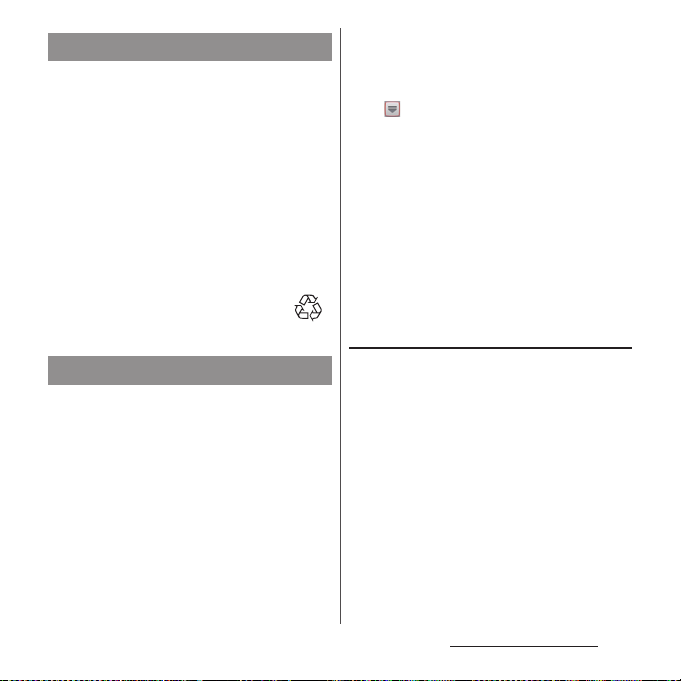
Battery pack life
・
The battery pack is a consumable part. The
usage duration of the battery per one charge
decreases gradually each time the battery is
recharged.
・
When the usage duration per one charge
becomes about half of a new battery pack,
the life of the battery pack is assumed to be
almost over. It is recommended that you
replace the battery pack ahead of time. The
battery pack may swell out as it comes to near
the end of its lifetime depending on the
usage conditions, but it is not a problem.
Li-ion 00
Charging
・
Always attach the SO-02E dedicated battery
pack SO06 to charge.
・
The AC Adapter 03 (optional) is compatible
with AC 100 V to 240 V. For using the terminal
overseas, a plug adapter that fits the electrical
outlets in the country you stay is needed. Do
not use an electrical transformer for overseas
use to charge the terminal.
・
It is recommended to use the AC Adapter 03
(optional) for charging.
・
When you start charging, notification LED on
the terminal turns red/orange/green, and
green light indicates that the battery level has
reached 90 % or more. From the Home screen,
u
tap and [Settings]
u
[Status] to check "Battery level" for
phone]
[About
the status of charging. When charging is
complete, battery level is displayed as "100%".
・
When you start charging the battery with the
terminal powered off, the power turns on.
However, you cannot operate the terminal.
Do not charge the battery in a place where
the use is prohibited such as in airplane or
hospital.
Do not charge the battery pack for a
long time (several days)
・
If you remain charging the terminal for a long
time, the power supply starts from the battery
pack after completion of charging. The usage
time duration may be short. In that case,
please charge it again correctly. For
recharging, remove the terminal from the AC
adapter and reconnect it again.
Before Using the Terminal
28
