Page 1
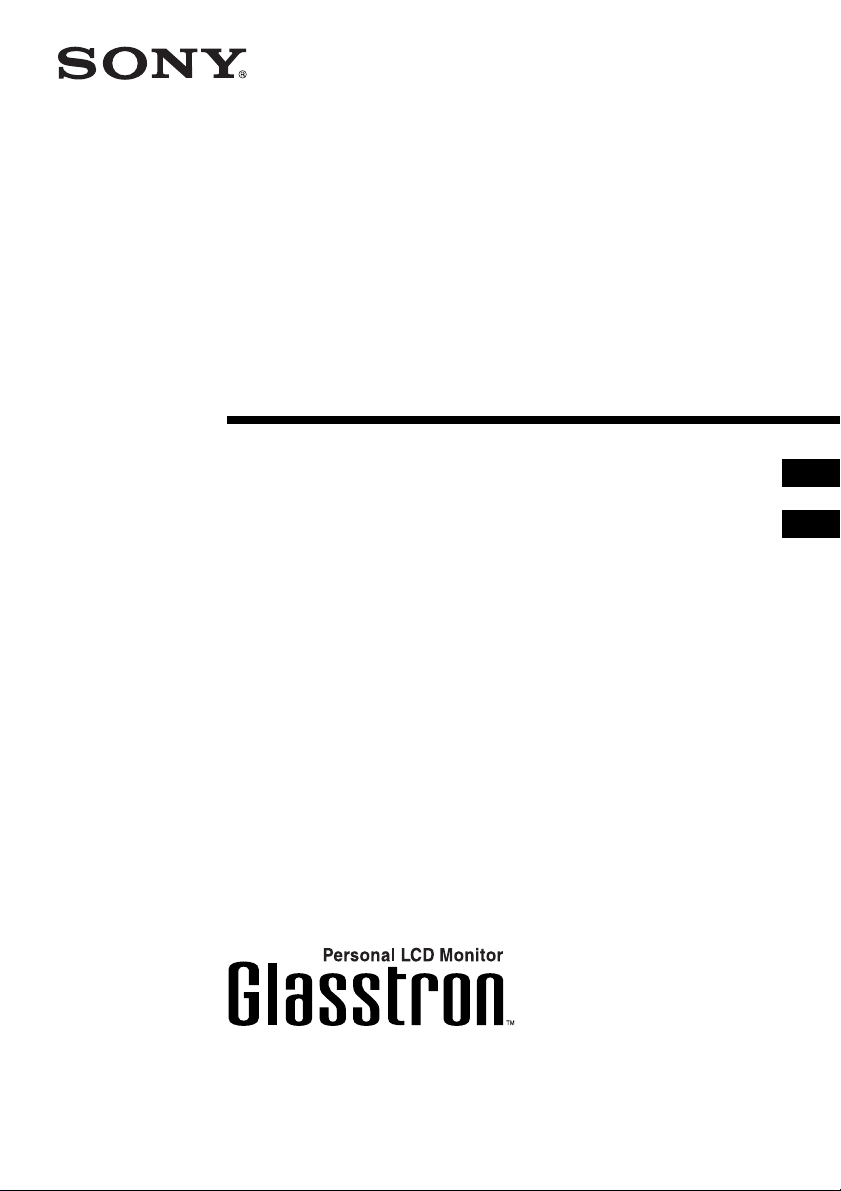
Glasstron
3-868-186-21 (1)
Operating Instructions
Operating Instructions
WARNING
YOUR FAILURE TO FOLLOW THESE OPERATING INSTRUCTIONS MAY RESULT IN EYE
FATIGUE, EYE DAMAGE, OR OTHER INJURY.
CAREFULLY READ THIS INSTRUCTION MANUAL AND BECOME FAMILIAR WITH ALL
SAFETY INSTRUCTIONS FOR THIS PRODUCT.
THIS PRODUCT SHOULD NOT BE USED BY CHILDREN AGE 15 OR YOUNGER.
IF YOU HAVE BEEN DIAGNOSED WITH EYE DISEASE OR EYE INJURY, CONSULT YOUR
DOCTOR BEFORE USE AND DO NOT USE WITHOUT YOUR DOCTOR’S APPROVAL.
WARNING
YOUR FAILURE TO FOLLOW THESE OPERATING INSTRUCTIONS MAY RESULT IN EYE
FATIGUE, EYE DAMAGE, OR OTHER INJURY.
CAREFULLY READ THIS INSTRUCTION MANUAL AND BECOME FAMILIAR WITH ALL
SAFETY INSTRUCTIONS FOR THIS PRODUCT.
THIS PRODUCT SHOULD NOT BE USED BY CHILDREN AGE 15 OR YOUNGER.
IF YOU HAVE BEEN DIAGNOSED WITH EYE DISEASE OR EYE INJURY, CONSULT YOUR
DOCTOR BEFORE USE AND DO NOT USE WITHOUT YOUR DOCTOR’S APPROVAL.
GB
CT
PLM-A35
© 2000 Sony Corporation
Page 2
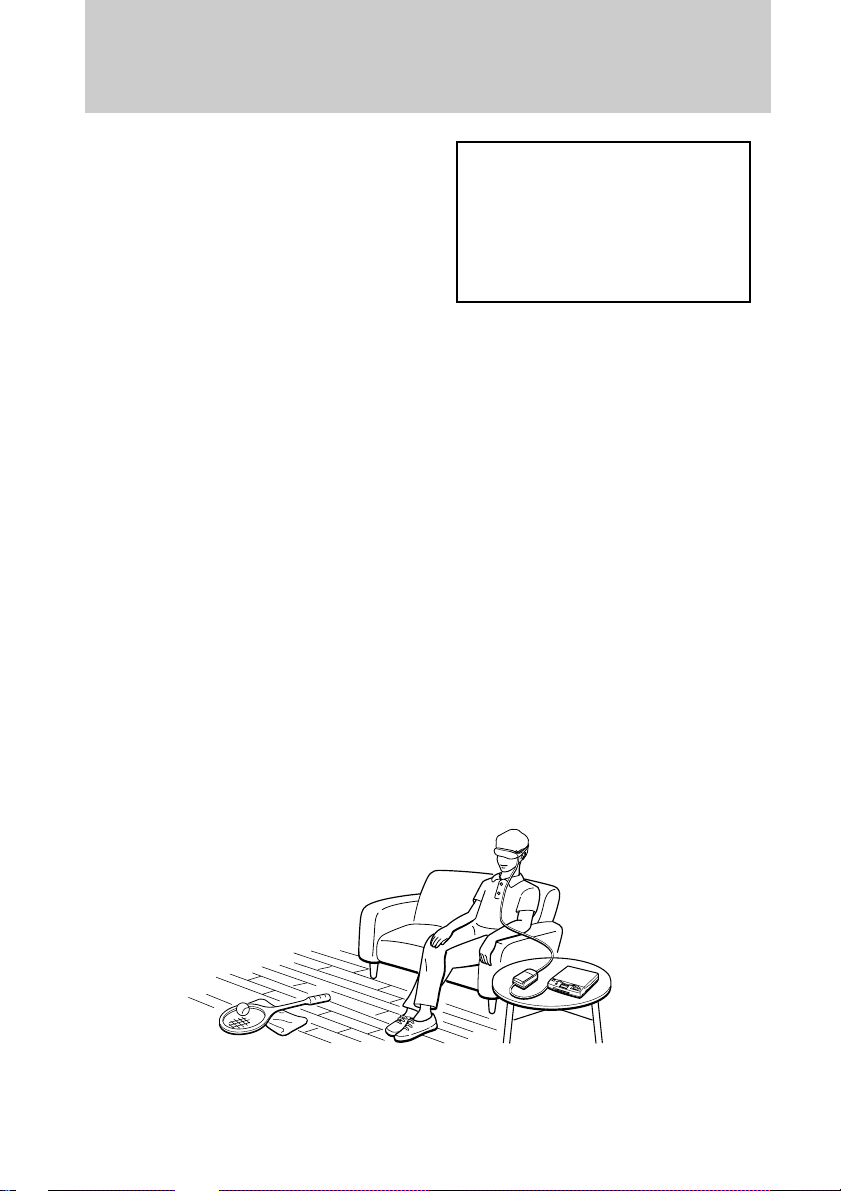
Glasstron is a brand-new concept in
visual display
Congratulations on your purchase of a Sony
Glasstron Personal Viewer. The Glasstron,
using current technology in small,
lightweight visual displays, provides a
television viewing experience similar to
watching a 52-inch television from a
distance of approximately 2 m (6.6 feet).
(Viewing experience may differ according
to individual perception.)
The Glasstron Personal Viewer creates an
image through two separate liquid crystal
displays, in close proximity to your eyes.
To insure your safe use of the Glasstron,
please become familiar with its basic
operations, including proper fitting
instructions, and be aware of any symptoms
of eye fatigue or other discomfort you may
experience.
WARNING
YOUR FAILURE TO FOLLOW THESE
OPERATING INSTRUCTIONS MAY
RESULT IN EYE FATIGUE, EYE
IMPAIRMENT, OR OTHER EYE INJURY,
PROPERTY DAMAGE OR DEATH.
WARNING
THIS PRODUCT SHOULD NOT BE USED
BY CHILDREN AGE 15 OR YOUNGER.
THE EYES OF CHILDREN ARE STILL
DEVELOPING AND MAY BE ADVERSELY
AFFECTED FROM USE OF THIS
PRODUCT.
Note on the LCD (Liquid Crystal
Display)
The LCD screen is made with highprecision technology. However, black
points or bright points of light (red, blue,
or green) may appear constantly on the
LCD screen. This is not a malfunction.
(Effective dots: more than 99.99%)
WARNING
To prevent fire or shock hazard, do not
expose the unit to rain or moisture.
-GB
2
Page 3

Table of Contents
SAFETY INSTRUCTIONS.............................................. 4
About the Glasstron ........................................................ 9
Getting Started
Checking the supplied accessories ............................. 10
Locating the parts and controls................................... 11
Connecting the Glasstron............................................. 12
Connecting video equipment ................................ 12
Connecting other equipment ................................. 13
Connecting the power source ................................ 15
Wearing the Glasstron .................................................. 16
Operations
Using the Glasstron....................................................... 19
Setting the user lock ...................................................... 23
Using an optional battery pack ................................... 24
Additional Information
Precautions ..................................................................... 26
Troubleshooting ............................................................ 28
Specifications ................................................................. 29
Index................................................................................ 29
GB
-GB
3
Page 4
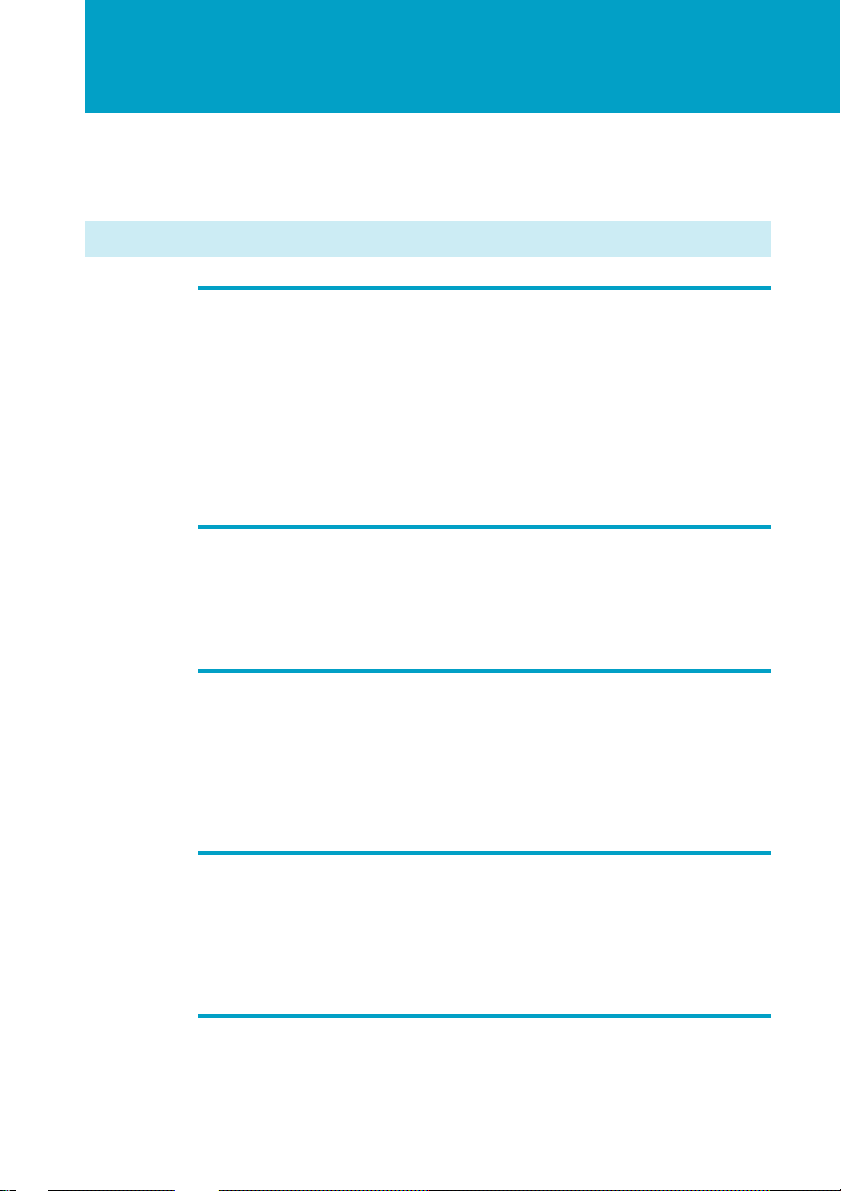
SAFETY INSTRUCTIONS
THE SONY GLASSTRON PERSONAL VIEWER SHOULD BE USED IN
STRICT ACCORDANCE WITH ALL INSTRUCTIONS TO PREVENT EYE OR
OTHER INJURY, LOSS OF VISUAL FUNCTIONS, PROPERTY DAMAGE, OR
DEATH.
USE RESTRICTIONS
Warning: No Use by Children Age 15 or Younger.
This product is designed for adult use.
The eyes of children are still developing and may be adversely affected by use of
this product, and it may cause eye fatigue, eye damage, or loss of visual
functions.
In addition, this product may not be adjusted to fit a child’s head.
User lock: To prevent use by children age 15 or younger, this product is
equipped with a locking system. For instructions on the use of the
user lock system, see page 23.
Warning: Eye Disease/Eye Injury/Glaucoma.
If you have been diagnosed with or are susceptible to eye disease, eye injury, or
glaucoma, consult your doctor before use and do not use without your doctor’s
approval. Use of this product by individuals with conditions such as glaucoma
may cause these conditions to worsen.
Caution: Heart Disease/High Blood Pressure.
If you have a history of heart disease or high blood pressure, consult your doctor
before use and do not use without your doctor’s approval. Use of this product
allows the viewer to feel they are in the action, which may result in increased
anxiety or heart injury. If during viewing any increased anxiety is experienced,
stop using the product immediately and rest. If the symptoms persist after rest,
consult your doctor.
Caution: Seizures.
If you have a history of temporary spasms, unconsciousness, or epileptic
seizures from light stimulation, consult your doctor before use and do not use
without your doctor’s approval. Use of this product by such individuals may
cause spasms, unconsciousness, or seizures. If you experience such symptoms
during use, stop using the product immediately and consult your doctor.
ADDITIONAL SAFETY INFORMATION.
A. Health Concerns. See pages 5 through 6.
B. Instructions for Safe Fit. See page 7.
C. Warnings for Electronic Products. See page 8.
-GB
4
Page 5
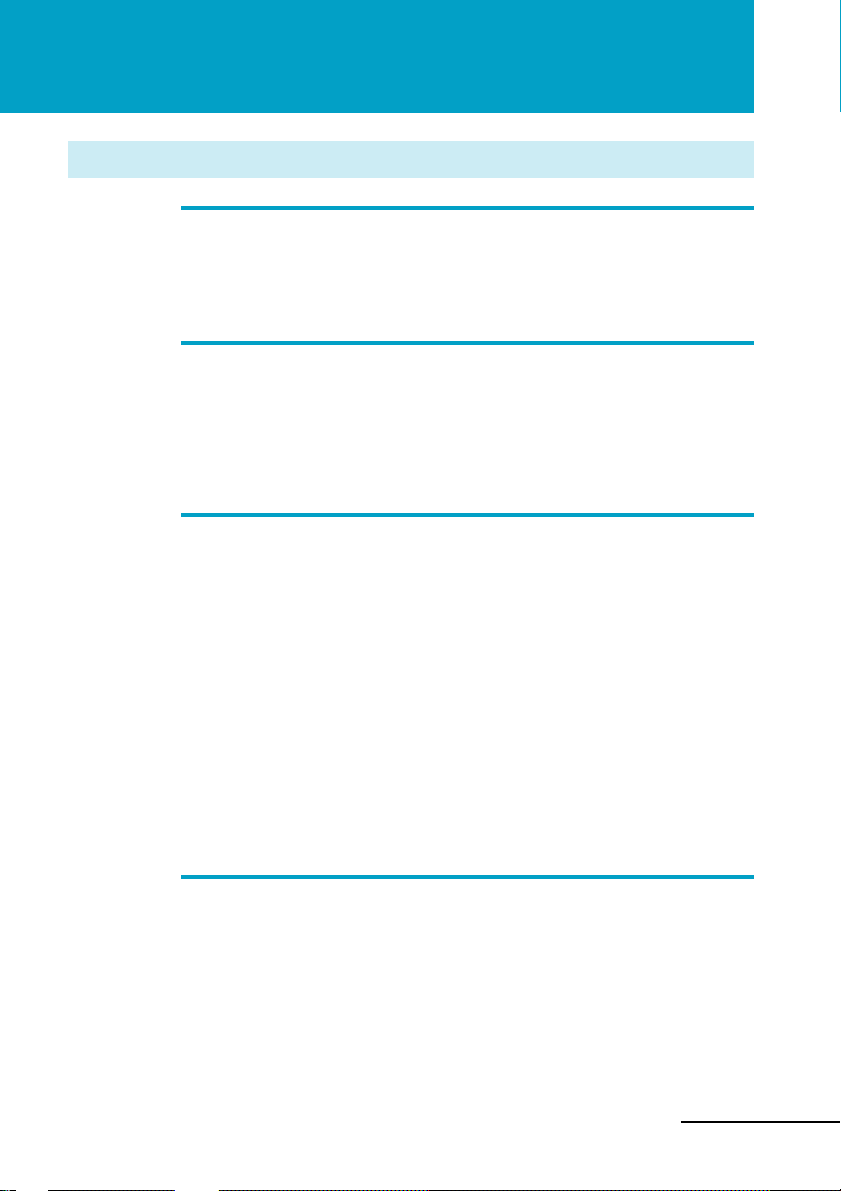
Health Concerns
Warning: Eye Fatigue/Eye Damage/Loss of Visual Functions.
Misuse or overuse of this product may result in eye fatigue, eye damage, or loss
of visual functions. Stop using if you feel tired or experience headaches or
discomfort.
Warning: No Use by Children Age 15 or Younger.
This product is designed for adult use.
The eyes of children are still developing and may be adversely affected by use of
this product, and it may cause eye fatigue, eye damage, or loss of visual
functions.
In addition, this product may not be adjusted to fit a child’s head.
Caution: Sickness/Headache/Nausea.
If during use you experience any of the following symptoms, stop using this
product immediately and rest. These symptoms may indicate that you are
misusing or overusing the product (see “Instructions for Safe Fit,” page 7) or that
you should not use the product for health reasons. If the following symptoms
persist after rest, consult your doctor.
- sore eyes, eye fatigue, or double vision
- headache
- inability to focus on the screen
- nausea or motion sickness
- stiff or sore shoulders or neck
After three hours of continuous use the product automatically turns off to
prevent eye fatigue or eye damage. For instructions on these functions, see page
22.
Caution: Motion Sickness from Viewing Programs.
Some viewers may experience motion sickness, headache, or nausea from
viewing movies or video programs, especially those with intense action and
movement. If you feel any of these symptoms, stop using the product
immediately. To avoid personal injury or injury to others, do not drive a car or
motorcycle, nor do anything that requires concentration until the symptoms
disappear.
continued
-GB
5
Page 6
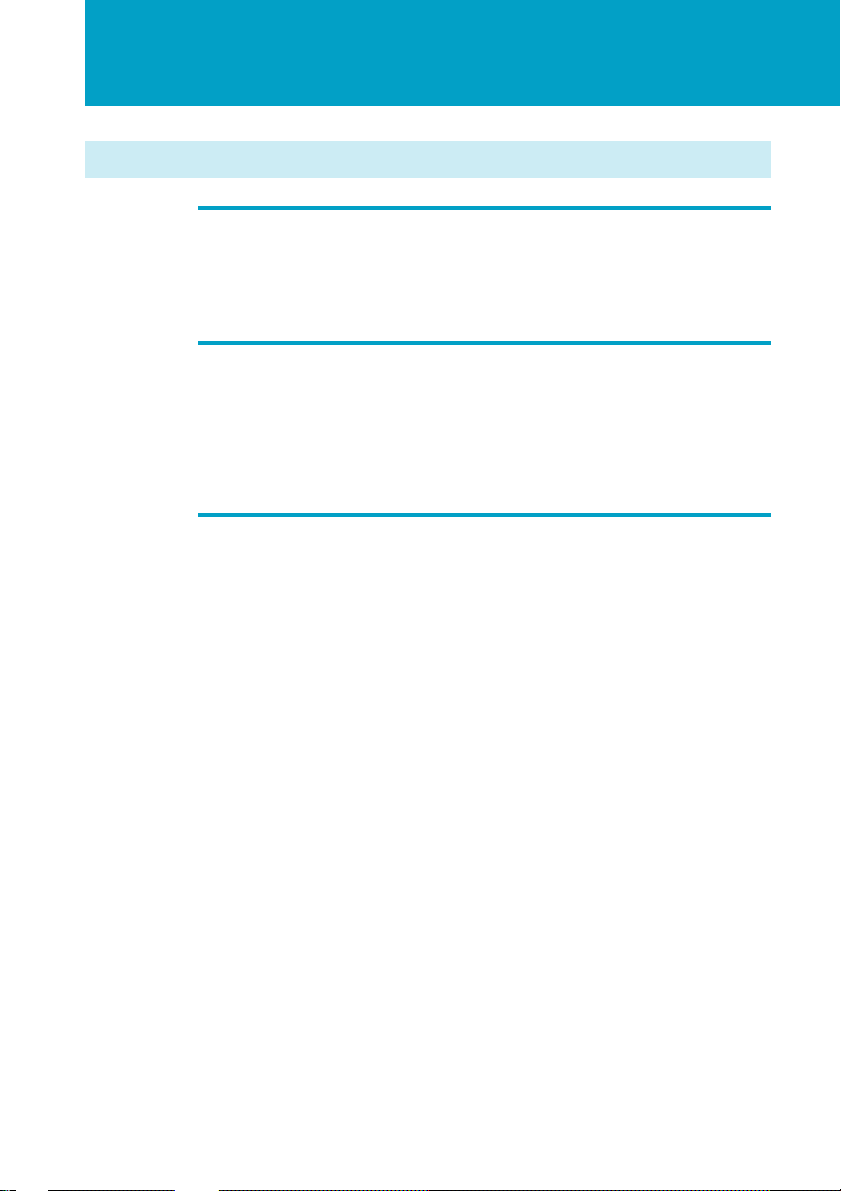
SAFETY INSTRUCTIONS (continued)
Health Concerns
Caution: Motion Sickness from External Motion.
Do not use this product while subject to external motion –– for example, as a
passenger in a car. Use of this product under these conditions may cause motion
sickness.
Caution: Accidents.
Do not use this product while walking, skating, bicycling, operating a motor
vehicle or other power equipment, or while engaged in any other similar
activity.
Use of this product under these conditions may result in an accident, injury, or
death to yourself or others.
Caution: Sound Volume.
Avoid using headphones at high volume. Hearing experts advise against
continuous, loud, and extended play. If you experience a ringing in your ears,
reduce volume or discontinue use.
-GB
6
Page 7
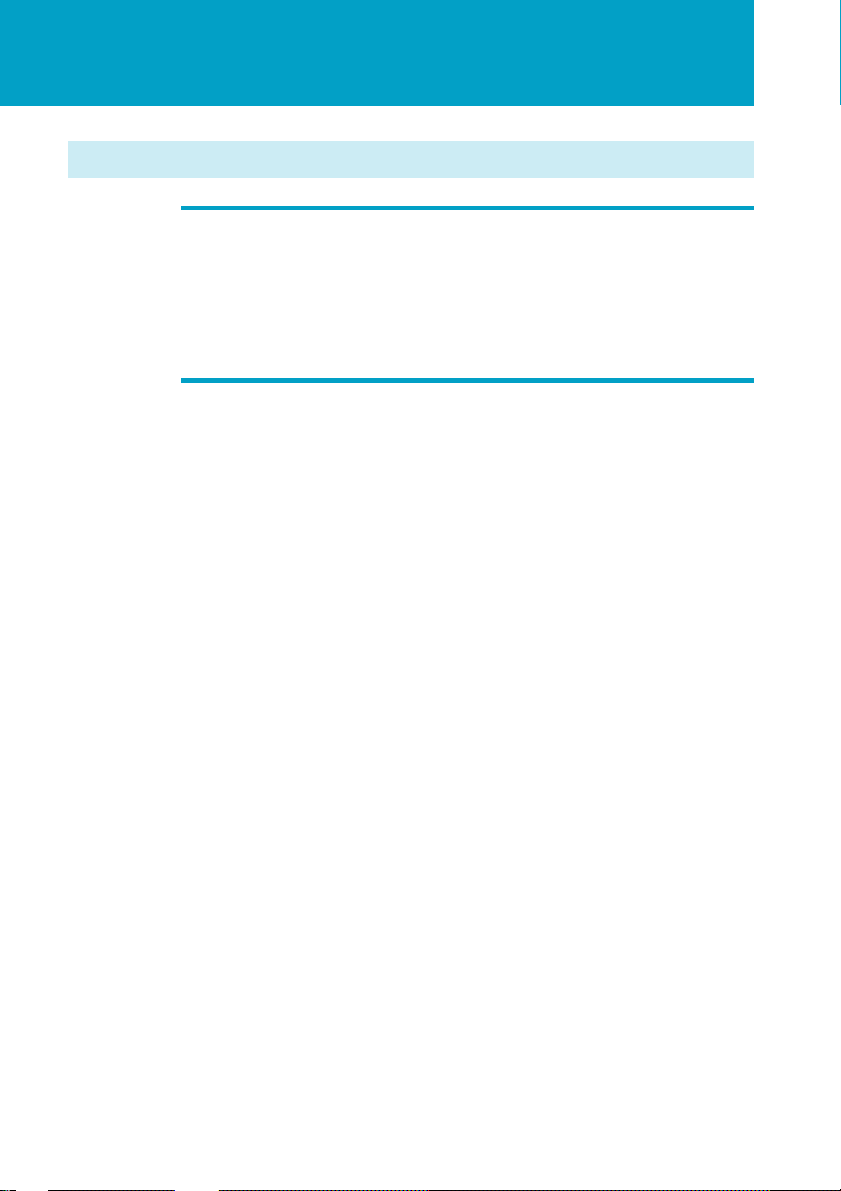
Instructions for Safe Fit
Warning: Proper Fit.
Each time this product is used, adjustment screens will appear requiring the
viewer to properly fit the product. Failure to properly fit the product each time
may result in eye fatigue, eye damage, or loss of visual functions and may result
in accident or injury. For instructions on how to properly fit this product, see
pages 16 through 21.
Warning: No Use by Children Age 15 or Younger.
This product is designed for adult use.
The eyes of children are still developing and may be adversely affected by use of
this product, and it may cause eye fatigue, eye damage, or loss of visual
functions.
In addition, this product may not be adjusted to fit a child’s head.
User lock: To prevent use by children age 15 or younger, this product is
equipped with a locking system. For instructions on the use of the
user lock system, see page 23.
-GB
7
Page 8
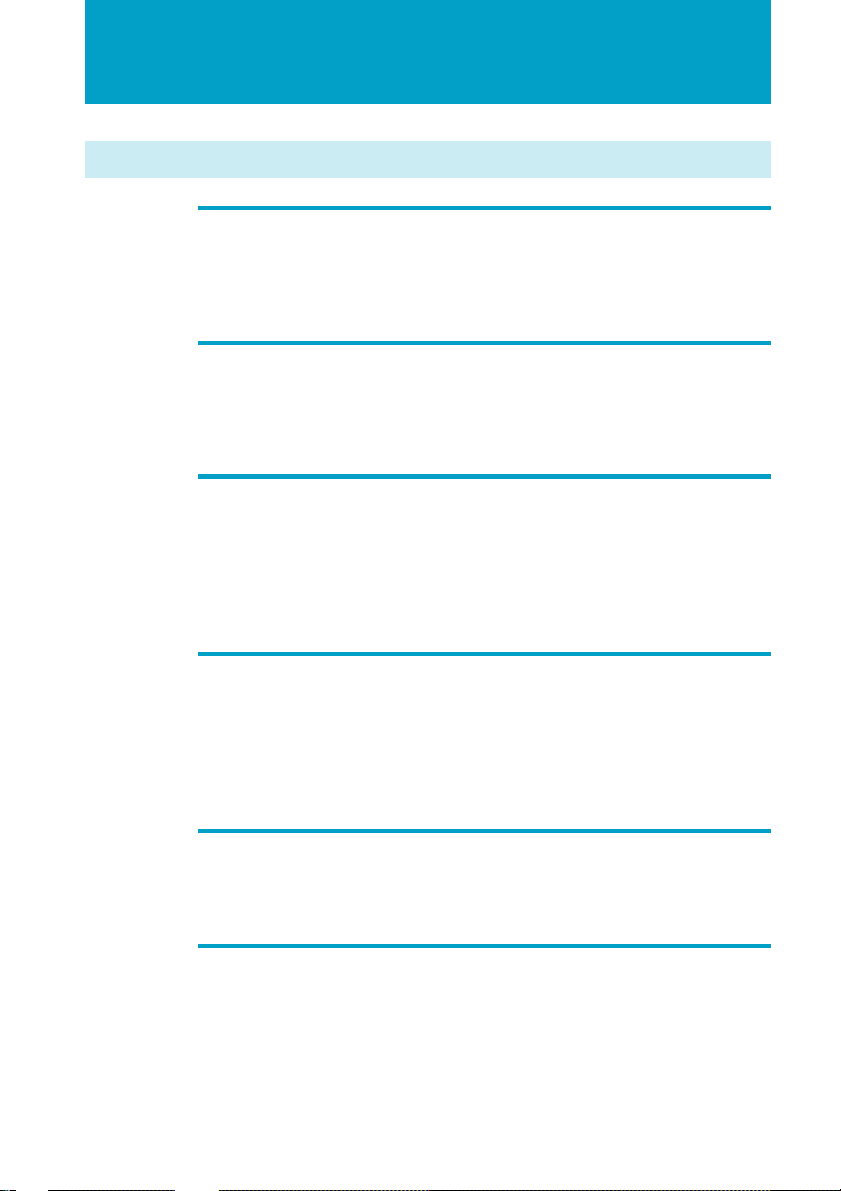
SAFETY INSTRUCTIONS (continued)
Warnings for Electronic Products
Caution: Electric Shock.
Failure to observe all operating and maintenance instructions may cause damage
to your product and may result in property damage or injury or death from
electric shock, fire, or other cause.
Caution: Do Not Disassemble.
Any required service on this product should be performed by an authorized
service technician. Failure to comply with this warning may result in property
damage or personal injury or death from electric shock, fire, or other cause.
Caution: Avoid Wet, Humid, Dusty and Smoky
Environments.
This product may be adversely affected by wet, humid, dusty, and smoky
conditions which may result in property damage, personal injury or death. Do
not use this product near or around water. Avoid using or storing this product
under these conditions.
Caution: Avoid High Temperature and Direct Sunlight/Avoid
Mechanical Shock.
This product may be deformed by high temperature or direct sunlight and also
by dropping the product or other mechanical shock. Avoid these conditions, as
the screens may loose proper alignment and it may cause eye fatigue or eye
damage.
Caution: Unplug the Product When Not in Use.
Always unplug this product when it will not be in use for extended periods of
time or during vacations.
Caution: Do not Swing the Product by the Side pieces.
The side piece may become disconnected and cause a malfunction.
If the side piece becomes disconnected, reattach it (page 27).
-GB
8
Page 9
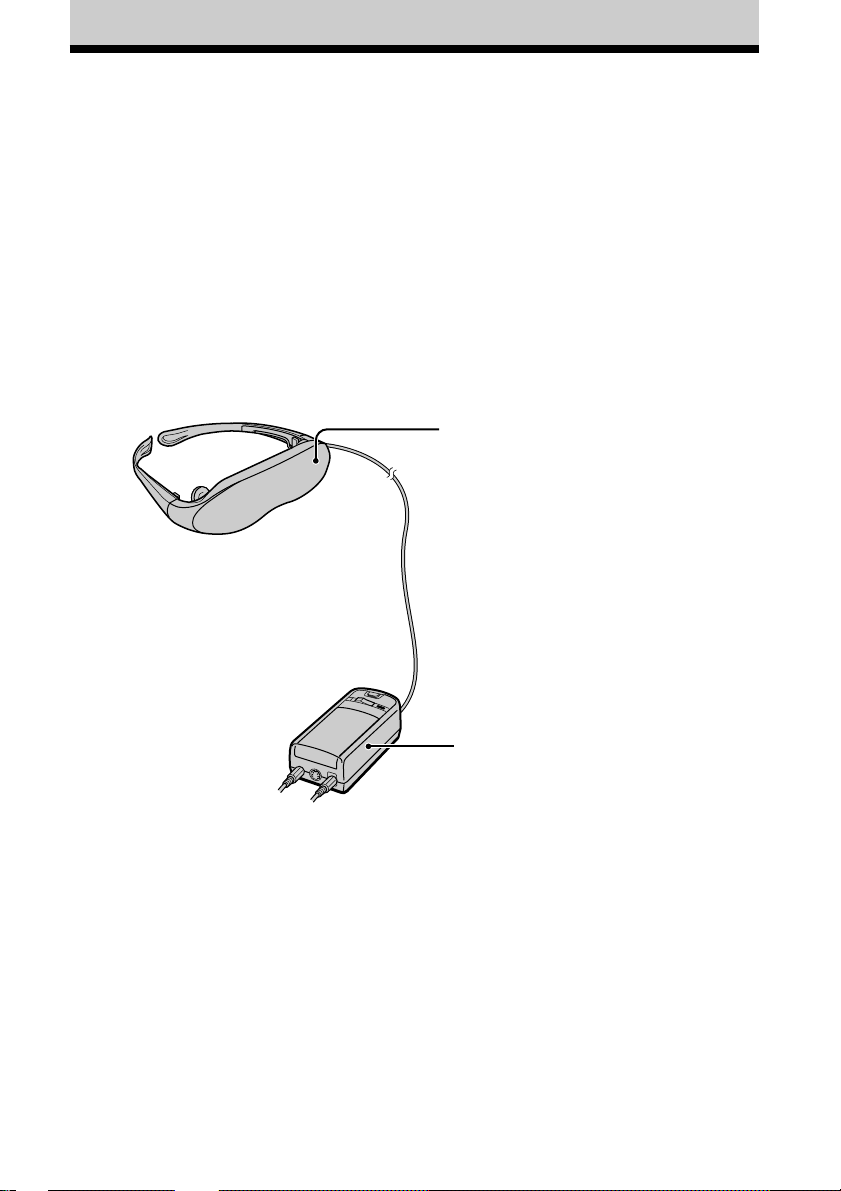
About the Glasstron
Caution: The screen is always right in front of you.
The Glasstron is a face-mounted display. With this type of display, the screen is always in front
of you, even if you move your head. Because of this feature, you can concentrate on the screen
more easily compared with ordinary TVs, and you have a sense of being in the action.
• It is easy to adjust the Glasstron to your eyes. You can use the display unit even while
wearing glasses.
• Every time you use the Glasstron, the adjustment screen appears to help you adjust the
display unit properly. You can also check whether the left and right screen positions are
properly aligned or not.
• If you keep using the Glasstron continuously for three hours, a warning appears on the screen
and the power will turn off automatically.
The Glasstron consists of the following items:
Display unit
The display unit is equipped with two
small (left and right) LCDs.
Power supply box
You can use Sony’s recommended
optional battery pack. You can also use
the house current. To use the Glasstron,
connect your video equipment to A/V
IN on the power supply box.
Getting Started
Features
• A powerful, big screen experience
comparable to watching a 52-inch screen
from approximately 2 m (6.6 feet) away.
• Handy portable folding display.
• The display unit weighs only 95 g (3.4 oz).
• Approximate continuous use for up to
seven hours with Sony’s recommended
battery pack, NP-F550.
-GB
9
Page 10

Checking the supplied accessories
Check that the following accessories are supplied with your Glasstron. If any item is not
supplied, contact your Sony dealer or local authorized Sony service facility.
• Display unit/Power supply box (1)
• AC power adaptor AC-PLM2 (1)
• AC power cord (1)
• Audio/video cable
(special miniplug y phono plug) (1)
• Plug adaptors
(phono jack y phono jack) (3)
• Nose piece (gray) (1)
• Side piece pads (2)
• Operating instructions manual (1)
• Audio/video cable (special miniplug
stereo miniplug) (1)
-GB
10
y
Page 11

Locating the parts and controls
Refer to the pages indicated in parentheses ( ) for details.
Display unit
Earphone (18)
Power supply box
Cover (24)
DC IN 9V connector (15)
A/V IN (audio/video) jack
(12, 13)
S VIDEO IN jack (14)
Side piece (16)
Side piece
adjuster (17)
Nose piece (16)
Getting Started
POWER ON/OFF switch (19)
POWER lamp (19)
START/BATT CHECK button
(20, 25)
BATT/COVER RELEASE
button (24)
BRIGHT (brightness)
control (21)
VOL (volume) control (21)
User lock switch (23)
AVLS ON/OFF switch
(22)
11
-GB
Page 12

Connecting the Glasstron
Connecting video equipment
Connect a VCR, laser disc player, DVD player, or camcorder to the power supply box as shown
below. Two AV cables are supplied. Select the correct AV cable according to the shape of the
connectors on the unit to be connected.
VCR, laser disc player, DVD player, camcorder, etc.
to audio/video outputs
(phono jack)
Power supply box
A/V IN
to A/V IN
(special minijack)
: Signal flow
Audio/video cable
(special miniplug y phono
plug) (supplied)
Audio/video cable (special
miniplug y stereo miniplug)
(supplied)
About the audio/video input jack
The audio/video input jack of the Glasstron is a
special minijack, and the signal connections are
aligned as shown on the right. This alignment
may differ depending on the equipment.
Audio L
Video
(yellow)
Video (yellow)
Audio (black)
Audio R
(red)
Audio L
(white)
to video output
(minijack)
DVD player,
Video CD
player
to audio output
(stereo minijack)
Audio R
GND
Video
12
-GB
Page 13

Connecting other equipment
The plug adaptor (phonojack y phonojack) is supplied. Use the plug adaptor according to the
equipment you want to connect.
TV game, DVD player, camcorder, etc.
Plug adaptor
(supplied)
A/V IN
Audio/video cable
to A/V IN
(special minijack)
(special miniplug y phono plug)
(supplied)
Getting Started
: Signal flow
continued
13
-GB
Page 14

Connecting the Glasstron (continued)
If your video equipment has an S video jack
We recommend connecting the Glasstron to your video equipment using an S video cable and the
audio/video cable to enjoy the highest quality pictures. In this case, you do not need to connect the
video (yellow) plug. If you connect both the S video and video plugs, the S video signal is
automatically selected.
Power supply box
VCR, laser disc player, DVD player,
camcorder, etc.
S video cable
(not supplied)
to S VIDEO IN
A/V IN
S VIDEO IN
to A/V IN
: Signal flow
Audio/video cable
(special miniplug y special
miniplug) (not supplied)
Audio/video cable
(special miniplug y phono
plug) (supplied)
Notes
•Even if you use the supplied audio/video
cable, the audio and video signals may not be
carried to the Glasstron depending on the
video source. In this case, contact your Sony
dealer or local authorized Sony service
facility.
to S video output
to audio/video output
Video (yellow)
Audio L (white)
Audio R (red)
to audio/video outputs
•When you connect the Glasstron to the audio
output jacks (phono jacks) of your video
equipment, connect the Glasstron to both the
right and left audio output jacks. If you
connect the Glasstron to just one audio output
jack, you will hear sound from only one of the
stereo earphones.
14
-GB
Page 15

Connecting the power source
Connect the AC power adaptor AC-PLM2 (supplied) to a wall outlet. Do not connect the power
source until all other connections are complete.
to wall outlet
AC power adaptor
AC-PLM2 (supplied)
to DC IN 9V
Display unit
AC power cord
(supplied)
DC IN 9V
Getting Started
Power supply box
15
-GB
Page 16

Wearing the Glasstron
WARNING
• Failure to properly fit the product (see “Proper Fit,” page 7) each time may result in eye
fatigue, eye damage, or loss of visual functions and may result in accident or injury.
• This product should not be used by children age 15 or younger.
The eyes of children are still developing and may be adversely affected by use of this
product, and it may cause eye fatigue, eye damage, or loss of visual functions.
In addition, this product may not be adjusted to fit a child’s head.
If you normally wear glasses while watching TV, you can use the Glasstron while wearing
glasses. When you take the Glasstron off, be careful that your regular glasses not get caught on
the Glasstron.
Adjust the nose piece and put on the Glasstron.
1
Pull out the nose piece if you wear
glasses.
Open the side pieces by grasping the
side piece tips and put on the
Glasstron.
Caution:
Be careful not to poke your eyes
with the side piece tips when
putting the Glasstron on or off.
Adjust the angle of the display unit.
2
Adjust the angle of the side pieces by
grasping the side piece tips to adjust the
display unit to the most suitable viewing
position.
You do not necessarily have to rest the
side pieces on your ears.
Side piece
Nose piece
To use the supplied nose piece
If you are still unable to have a full view of the screen or clear picture color on the Glasstron
after performing step 2 above, replace the nose piece with the supplied nose piece (gray).
1 Remove the nose piece in an upward direction
while grasping the nose piece support.
-GB
16
2 Insert B of the supplied nose piece (gray)
into the round notch A.
Page 17

Adjust the width of the side pieces.
3
There are two settings for the side piece
width adjustment.
If the fit seems loose, insert the side
piece adjusters to the hinges of the left
and right side pieces.
To use the side piece adjusters
1 This is the original
position. Normally keep
adjusters here.
Side piece adjuster
2 Turn the side pieces
inside slightly then
gently squeeze the top
and bottom of the side
piece adjuster and pull
out to release.
Getting Started
Using side piece
adjusters
Not using side piece
adjusters
3 Slide the side piece
adjuster toward the
display unit.
4 Reinsert the side piece
adjuster tines into the
hinge area between the
side piece and display
unit. Repeat the
procedure for the other
side piece.
Display unit
Side piece
4
3
To reset the side piece adjusters, turn the side pieces inside slightly and reverse the
above procedure.
To put the side piece adjuster back, press A to the illustrated direction until it “clicks”
into place.
continued
17
-GB
Page 18

Wearing the Glasstron (continued)
For increased comfort while wearing Glasstron
If the Glasstron fit is loose or uncomfortable, place the supplied side piece pads onto the tip of each
side piece.
Note
Use the side peace pads pocket-side inward.
Wear the stereo earphones.
4
Detach the stereo earphones from the
display unit and put them in your ears.
Notes
•If the stereo earphones are loose, we
recommend using the spare ear-pads (not
supplied).
•If your head is small, you may not be able to
use the Glasstron.
•Depending on your eyesight, you may not be
able to focus on the picture properly. In such
a case, it is not a malfunction.
-GB
18
Page 19

Using the Glasstron
If you set the user lock, unlock it (page 23).
Before you start…
Be sure to follow the procedures in “Connecting the Glasstron” (pages 12 - 15) and “Wearing the
Glasstron” (pages 16 - 18).
WARNING
Each time this product is used, adjustment screens will appear, requiring the viewer to
properly fit the product. To prevent eye damage, do not use this product if the vertical lines
do not cross the horizontal line on the next screen.
The Glasstron includes two small (left and right) LCDs. You are watching a combined picture
created from these two screens. Although the screen position is properly aligned at the factory, it
may become misaligned if the Glasstron is deformed or damaged. Check the screen position
alignment every time you turn on the Glasstron. If you cannot have correct screen alignment,
stop using the Glasstron immediately.
Turn on the Glasstron using the POWER ON/OFF switch.
1
The POWER lamp lights up.
Screen
POWER
ON/OFF
Operations
continued
19
-GB
Page 20

Using the Glasstron (continued)
If the screens are aligned, press the START/BATT CHECK button.
2
Left screen Right screen
You may see a horizontal line
on the left screen rather than
the right screen and vertical
Correct
The combined picture
you see with both eyes
If the image you see matches one of the pictures below, you have
correct screen alignment.
Correct Correct Correct Correct
START/BATT CHECK
lines on the right screen
rather than the left screen.
This is not a malfunction.
If the image you see matches one of the pictures
below, stop using the Glasstron immediately.
Use of the Glasstron under such conditions may cause
eye fatigue or eye damage.
Incorrect Incorrect Incorrect
20
When no vertical lines
cross the horizontal
line.
If you cannot see a proper arrangement of these lines even after resting your eyes for a
few hours, the Glasstron may not be operating correctly. Contact your Sony dealer or
local authorized Sony service facility.
-GB
When the horizontal
line appears as a
diagonal line.
When the center vertical
line does not cross the
horizontal line.
Page 21

Start playback on the video equipment connected to the
3
Glasstron.
Adjust the volume by turning the VOL control.
4
When you set the AVLS ON/OFF switch to ON, you cannot turn up the volume beyond
the defined limit (see page 22).
VOL
lower louder
Check that the four corners of the screen are clear.
5
If the four corners of the screen are not clear, do the step 2 (page 20) to check the screen
position alignment again.
Adjust the brightness by turning the BRIGHT control.
6
Operations
BRIGHT
+−
less bright brighter
continued
21
-GB
Page 22

TIME OUT
TEMPS DEPASS
Using the Glasstron (continued)
After you finish using the
Glasstron
Take off the Glasstron, and turn off the
power.
Note on the LCDs
The LCD screen is made with highprecision technology. However, black
points or bright points of light (red, blue, or
green) may appear constantly on the LCD
screen. This is not a malfunction.
(Effective dots: more than 99.99%)
Preventing sound from
escaping through the stereo
headphones
–– AVLS (Auto Volume Limiter
System):
Keeps down the maximum volume to
protect your ear. You cannot turn up the
volume beyond the defined limit even if
you try to turn it up.
Set the AVLS ON/OFF switch
to ON.
AVLS
OFF ON
Screen warnings against
overuse of the Glasstron
To prevent eye fatigue or eye damage, after
you use the Glasstron for three hours the
following caution appears on the screen and
the power turns off automatically.
Caution: Motion sickness from
viewing programs.
Some viewers may experience motion
sickness, headache or nausea from viewing
movies or video programs, especially those
with intense action and movement. If you
feel any of these symptoms, stop using the
product immediately. To avoid personal
injury or injury to others, do not drive a car
or motorcycle, nor do anything that requires
concentration until the symptoms
disappear.
Caution: Motion sickness from
external motion.
Do not use the product while subject to
external motion –– for example, as a
passenger in a car. Use of this product
under these conditions may cause motion
sickness.
To turn the AVLS off
Set the AVLS ON/OFF switch to OFF.
-GB
22
Page 23

Setting the user lock
WARNING
This product should not be used by children age 15 or younger. The eyes of children are still
developing and may be adversely affected by use of this product. To prevent such use, this
product is equipped with the user lock system.
When the user lock is on, audio and video signals are not input and all operations except power
on/off are disabled.
To use the Glasstron, unlock the user lock.
Set the user lock switch as shown in the illustration.
1
USER LOCK
Bottom of the Power
supply box
Lock
To unlock the user lock
Set the user lock switch to the opposite position.
Unlock
VERR. UTILIS
Operations
23
-GB
Page 24

Using an optional battery pack
If you use a battery pack such as the NP-F550/F750/F950, you can use the Glasstron without
connecting to a wall outlet.
Charge the battery pack before use by using the optional battery charger, BC-V615. You cannot
charge the battery pack while it is on the unit.
Slide the BATT/COVER RELEASE button to remove the cover.
1
When not using the unit, keep the cover
on the power supply box.
BATT/COVER RELEASE
button
Attach the battery pack to the power supply box.
2
Install the battery pack properly making
sure it is not crooked against the power
supply box.
To remove the battery pack, slide and
hold the BATT/COVER RELEASE
button and pull the battery pack off.
BATT/COVER RELEASE
button
Power supply box
Battery pack
Battery pack Battery life
NP-F550 Approx. 7 hours
* The above indications are for fully charged
batteries.
* Actual battery life depends on conditions of
use.
* You can also use a battery pack such as the
NP-F530/F730/F750/F930/F950 (not
supplied) with the Glasstron.
* You can use an “InfoLITHIUM™” battery
pack with the Glasstron. When using such a
battery pack, the estimated remaining battery
life is displayed with the indicator instead of
the time counter.
-GB
24
Notes
•While using the battery pack, if you connect
or disconnect the AC power adaptor, the
power turns off. To turn the power on, press
the POWER ON/OFF switch again.
•If the POWER lamp flashes while using the
battery pack, replace the battery pack with a
fresh one.
•Battery life may be shorter in a cold
environment. This is a typical battery
characteristic.
“InfoLITHIUM” is a trademark of Sony
Corporation.
Page 25

Checking the remaining
battery life
When no indication or
caution appears on the
screen, press the START/
BATT CHECK button.
The remaining battery life appears
and the picture disappears.
When the battery pack is weak, the
following message appears on the
screen. Replace the battery pack with
a charged one.
BATTERY DOWN
PILE PLATE
Fully
charged
START/BATT CHECK
Remaining battery life
dead
When using the AC power adaptor,
the “ ” mark appears on the
screen.
Operations
-GB
25
Page 26

Precautions
Use
• Operate the product only with the
supplied AC power adaptor (AC-PLM2).
If you use a different AC power adaptor, it
may cause a malfunction.
Unified polarity plug
• Should any liquid or solid object fall into
the cabinet, unplug the product and have
it checked by qualified personnel before
operating it further.
• Always turn the product off when you do
not use it.
Unplug the product from the wall outlet if
you are not going to use it for several days
or more. To disconnect the cord, pull it out
by the plug. Never pull the cord itself.
• Do not overload wall outlets, extension
cords, or convenience receptacles beyond
their capacity, since this can result in fire
or electric shock.
• Do not use attachments not recommended
by the manufacturer, as they may cause
hazards.
• Avoid using earphones at high volume.
Hearing experts advise against
continuous, loud, and extended play. If
you experience a ringing in your ears,
reduce volume or discontinue use.
• Do not touch the AC power adaptor or
power supply box with wet hands. If you
fail to observe this, it may cause electric
shock.
• Do not drop or give a mechanical shock to
the product.
Installation
• To prevent internal heat buildup, do not
block the ventilation openings.
• Avoid operating the product at
temperatures below 5°C (41°F).
• Do not subject the product to high
temperature or direct sunlight. If you do
not observe the above instructions, the
product may become deformed and the
screens may become impossible to align.
If you keep watching misaligned screens,
you may develop eye fatigue. Follow the
instructions in “Using the Glasstron”
(pages 19 - 22), to be sure the screens are
aligned. If you find the screens
misaligned, have the product repaired at
your Sony dealer or local authorized
Sony service facility.
• Do not place the product in locations
where it is wet, humid, dusty, smoky, or
steamy. Do not use this product near or
around water. It may cause fire or electric
shock. Especially, do not use the product
in the bathroom.
• If the product is transported directly from
a cold to a warm location, or if the room
temperature has changed suddenly, the
picture may be blurred or show poor
color. This is because moisture has
condensed on the lenses inside. If this
happens, let the moisture evaporate
before using the product.
• Do not place the product on an unstable
cart, stand, table, or shelf. The product
may fall, causing serious injury to a child
or an adult, and serious damage to the
product.
• Do not allow anything to rest on or roll
over the power cord, and do not place the
product where the power cord is subject
to wear or abuse.
26
Others
• Unplug the product from the wall outlet
and refer servicing to qualified service
personnel under the following conditions:
- When the power cord or plug is
damaged or frayed.
- If liquid has been spilled into the
product.
-GB
Page 27

- If the product has been exposed to rain
or water.
- If the product has been subject to
excessive shock by being dropped, or
the cabinet has been damaged.
- If the product does not operate
normally when following the operating
instructions. Adjust only those
controls that are specified in the
operating instructions. Improper
adjustment of other controls may result
in damage and will often require
extensive work by a qualified
technician to restore the product to
normal operation.
- When the product exhibits a distinct
change in performance –– this indicates
a need for service.
• Do not disassemble or modify the
product. It may cause fire or electric
shock. Have the product checked and
repaired at your Sony dealer or local
authorized Sony service facility.
• Do not attempt to service the product
yourself since opening the cabinet may
expose you to dangerous voltage or other
hazards. Refer all servicing to qualified
service personnel.
• When replacement parts are required, be
sure the service technician certifies in
writing that he has used replacement
parts specified by the manufacturer that
have the same characteristics as the
original parts.
Unauthorized substitutions may result in
fire, electric shock, or other hazards.
• Upon completion of any service or
repairs to the product, ask the service
technician to perform routine safety
checks (as specified by the manufacturer)
to determine that the product is in safe
operating condition, and to so certify.
• Unplug the product from the wall outlet
before cleaning. Clean the product gently
with a dry, soft cloth, or a soft cloth
slightly moistened with a mild detergent
solution. Do not use any type of solvent,
such as alcohol or benzine.
If the nose piece is disconnected
Reinsert the nose piece to its position.
Insert B to A.
If the side pieces are
disconnected
You can reattach the side piece.
Insert the side piece to the inner side of the
display unit. Gently push until it clicks into
position.
However, reattaching the side pieces may
cause a malfunction. Be careful not to
reattach them too often.
Additional Information
Window coating
To avoid reflection, the windows are coated.
Do not place the product in locations subject
to sudden temperature changes, or where it
is excessively hot (above 60°C/96°F). For
example, inside a car parked in direct
sunlight.
The coating may develope cracks.
Windows
27
-GB
Page 28

Troubleshooting
If you have any questions or problems not listed below, contact your Sony dealer or local
authorized Sony service facility.
Symptom
The playback picture does
not appear.
The picture is dark or
dim.
Horizontal stripes appear.
The picture suddenly
disappears.
Picture and/or sound has
noise.
The picture has no sound.
The sound is noisy.
The volume does not
become louder.
The battery pack
discharges quickly.
The black, red, and green
dots do not disappear.
The POWER ON/OFF
switch does not function.
Cause
Connections are incorrect.
The user lock is set.
You are not wearing the Glasstron
correctly.
—
The window (where the picture is
displayed) is dirty.
You continued using the Glasstron
for three hours. (The Glasstron turns
off automatically after three hours to
prevent eye fatigue.)
The battery pack is dead.
The plugs of the audio/video cable
are dirty.
—
The AVLS function is on.
The battery pack is not charged
enough.
The battery pack is completely dead.
The LCD is made with highprecision technology. However,
black points or bright points of light
(red, blue, or green) may appear
constantly on the LCD screen. This
is not malfunction.
(Effective dots: more than 99.99%)
—
Remedy
Connect the equipment correctly
(pages 12 - 15).
Unlock the user lock (page 23).
Put on the Glasstron correctly (pages
16 - 18).
Adjust the brightness (page 21).
Clean the display unit with a soft,
dry cloth (page 27).
—
Replace the battery pack (page 24).
Clean the plugs of the audio/video
cable.
Adjust the volume with the VOL
control (page 21).
Set the AVLS ON/OFF switch to OFF
(page 22).
Charge the battery pack fully or use a
new one (page 24).
—
Disconnect the AC power cord from
the wall outlet. After three minutes,
reconnect the AC power cord.
28
-GB
Page 29

Specifications
Power supply
AC power adaptor: AC-PLM2
100-240 V AC, 50/60 Hz, 16 W
Output voltage 9 V, 1.3 A
Battery pack: NP-F550/F730/F750/F930/
F950 (not supplied)
Power consumption
1.7 W Approx.
Operating temperature
5°C to 35°C (41°F to 95°F)
Storage temperature
–10°C to 60°C (14°F to 140°F)
Dimensions
Display unit:
Approx. 173 × 53 × 56 mm
(Approx. 6 7/8 × 2 1/8 × 2 1/4 inches)
(w/h/d, folded up)
Power supply box:
Approx. 53 × 39 × 104 mm
(Approx. 2 1/8 × 1 9/16 × 4 1/8 inches)
(w/h/d)
not including projecting parts and
controls
Mass
Display unit: Approx. 95 g (3.4 oz)
Power supply box: Approx. 90 g (3.2 oz)
Video signal
NTSC color, EIA standards
Audio/video input
Special minijack
1 Vp-p, 75 ohms, unbalanced, sync
negative
S video input
4-pin mini DIN
Y: 1 Vp-p, 75 ohms, unbalanced, sync
negative
C: 0.286 Vp-p, 75 ohms, unbalanced, sync
negative
Supplied accessories
AC power adaptor AC-PLM2 (1)
AC power cord (1)
Audio/video cable (special miniplug y
phono plug) (3 m) (1)
Audio/video cable (special miniplug y
stereo miniplug) (1)
Plug adaptors
(phono jack y phono jack) (3)
Nose piece (gray)(1)
Side piece pads (2)
Operating instructions manual (1)
Index
A
Accessories supplied 10
AC power adaptor 15
Adjusting
brightness 21
nose piece 16
side pieces' width 17
volume 21
AVLS 22
B
Battery pack 24
C, D, E, F, G,
Checking the screen position alignment 20
Connection
battery pack 24
power 15
video equipment 12 - 14
H
Health concerns 5, 6
I, J, K, L, M, N, O
Instructions for safe fit 7
P, Q
Precautions 26
R
Remaining battery life 25
S, T
Safety instructions 4 - 8
Screen alignment 20
Stereo earphones 18
U, V
User lock 23
W, X, Y, Z
Warnings for electronic products 8
Wearing the Glasstron 16 - 18
Additional Information
Design and specifications are subject to
change without notice.
29
-GB
Page 30

Sony Corporation
Printed in Japan
