Sony PlayMemories Home User Manual
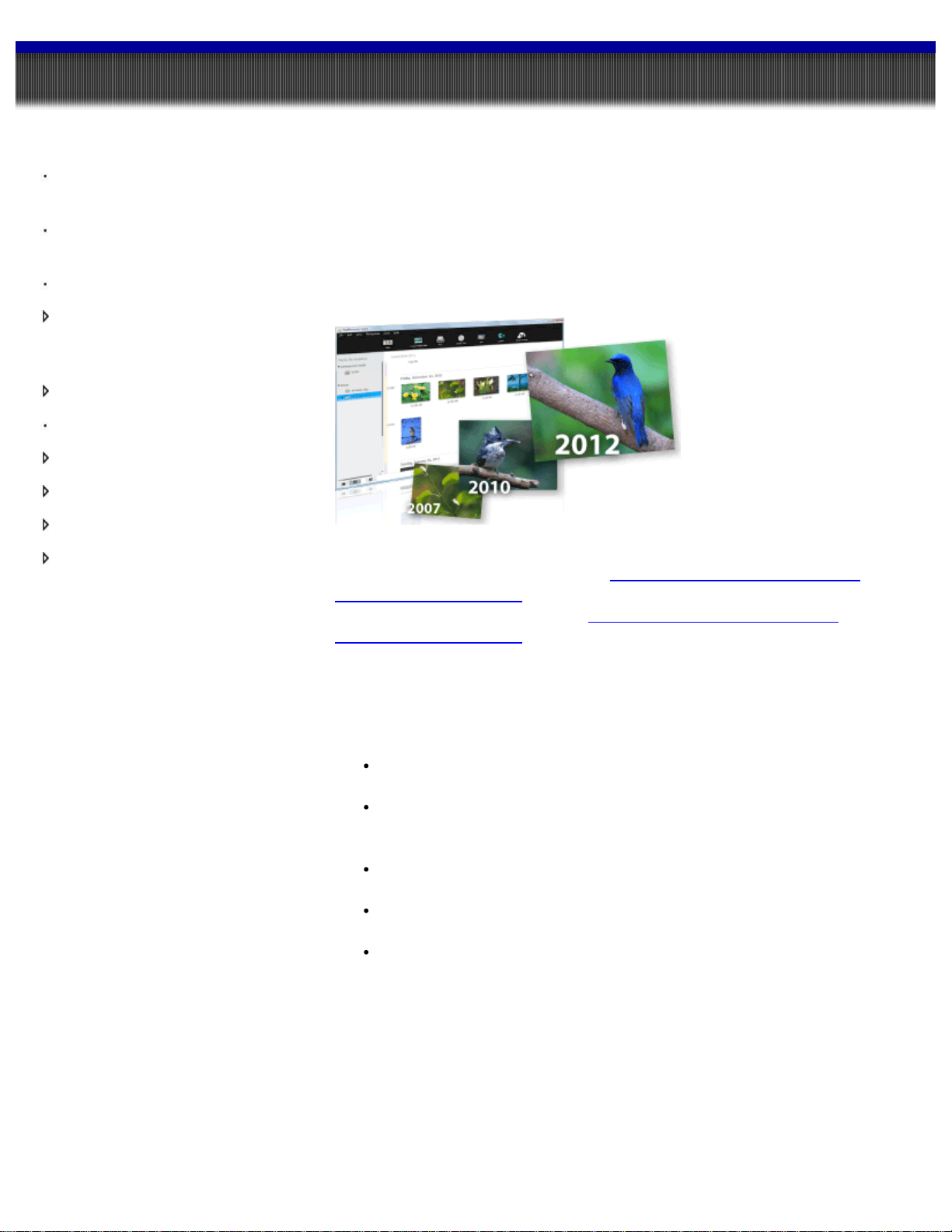
PlayMemories Home Help Guide
1
About this “PlayMemories
Home Help Guide”
What you can do with
“PlayMemories Home”
Starting/Exiting the program
Importing videos and photos
from your camera to a
computer
Viewing videos and photos
Printing photos
Creating a disc from videos
Editing photos
Editing videos
Using more advanced
features of “PlayMemories
Home”
About this “PlayMemories Home Help Guide”
“PlayMemories Home” is a software suite that enables you to import videos
and photos to a computer, and then browse and manage them.
This “PlayMemories Home Help Guide” describes basic operation of this
software.
For more advanced advice, refer to “PlayMemories Home Help Guide
(Additional Help Online).” Also, for Frequently Asked Questions (FAQ) about
“PlayMemories Home,” refer to “PlayMemories Home Help Guide
(Additional Help Online).”
Copyright 2011 Sony Corporation
Notes
The contents of “PlayMemories Home Help Guide” may differ
depending on the version of the software you are using.
If you have already been using “PlayMemories Home,” when you
connect a new camera, new functions are added to the software, and the
software is updated if there are additional features available.
The contents of “PlayMemories Home Help Guide” are subject to
change without notice.
For information on recommended computer configurations for using
“PlayMemories Home,” refer to the Operating Guide of your camera.
To access “PlayMemories Home Help Guide (Additional Help Online),”
your computer must be connected to the Internet.
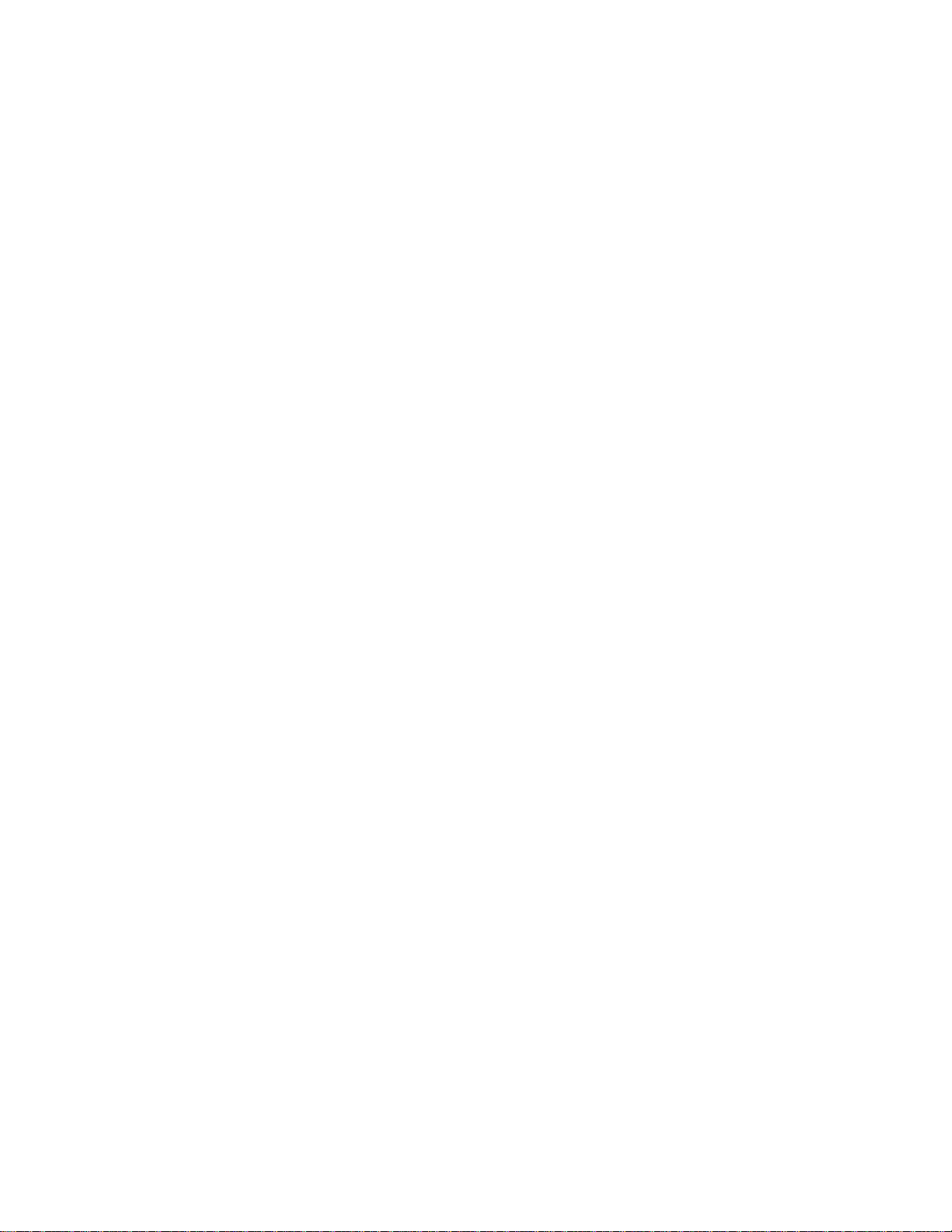
2
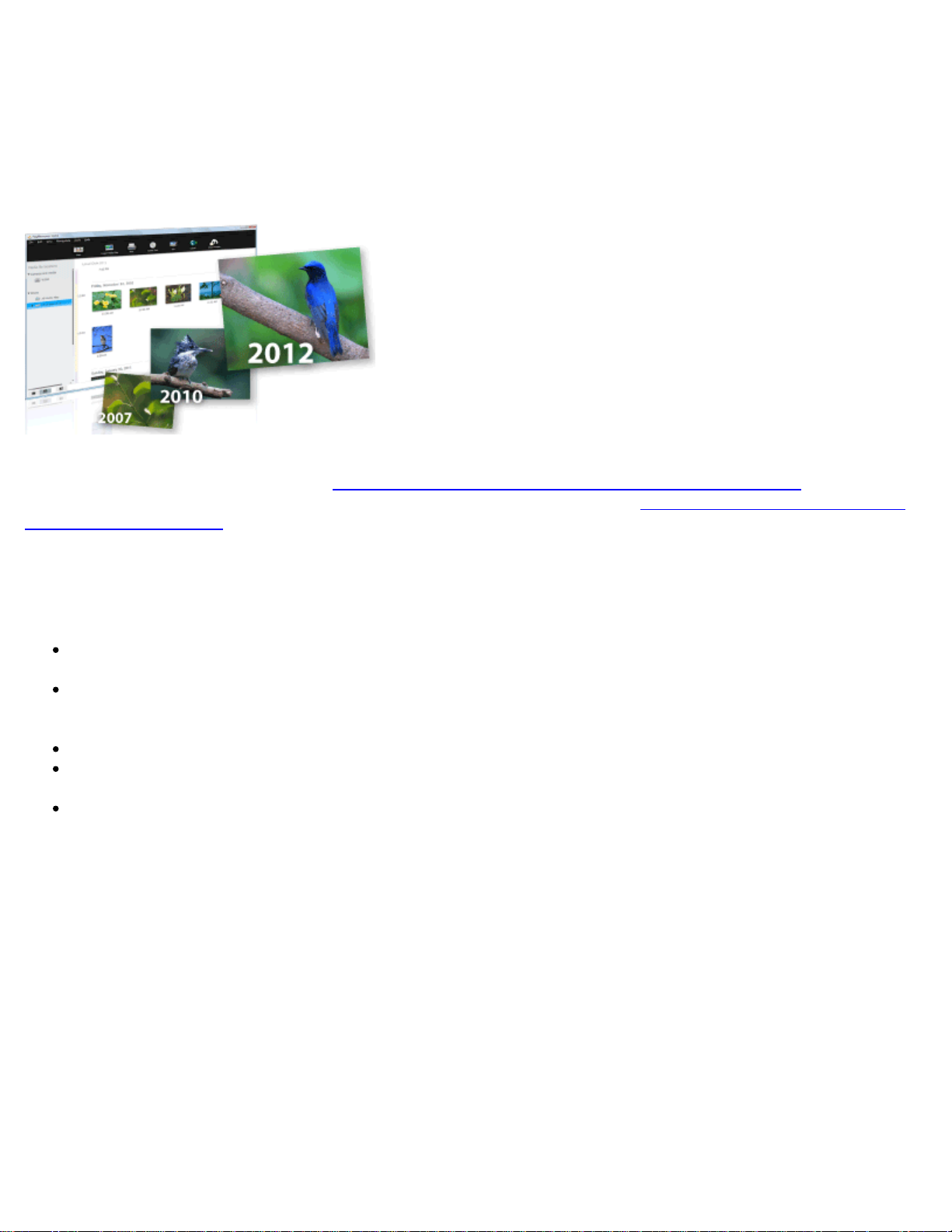
About this “PlayMemories Home Help Guide”
3
“PlayMemories Home” is a software suite that enables you to import videos and photos to a computer, and
then browse and manage them.
This “PlayMemories Home Help Guide” describes basic operation of this software.
For more advanced advice, refer to “PlayMemories Home Help Guide (Additional Help Online).” Also, for
Frequently Asked Questions (FAQ) about “PlayMemories Home,” refer to “PlayMemories Home Help Guide
(Additional Help Online).”
Notes
The contents of “PlayMemories Home Help Guide” may differ depending on the version of the
software you are using.
If you have already been using “PlayMemories Home,” when you connect a new camera, new
functions are added to the software, and the software is updated if there are additional features
available.
The contents of “PlayMemories Home Help Guide” are subject to change without notice.
For information on recommended computer configurations for using “PlayMemories Home,” refer to
the Operating Guide of your camera.
To access “PlayMemories Home Help Guide (Additional Help Online),” your computer must be
connected to the Internet.
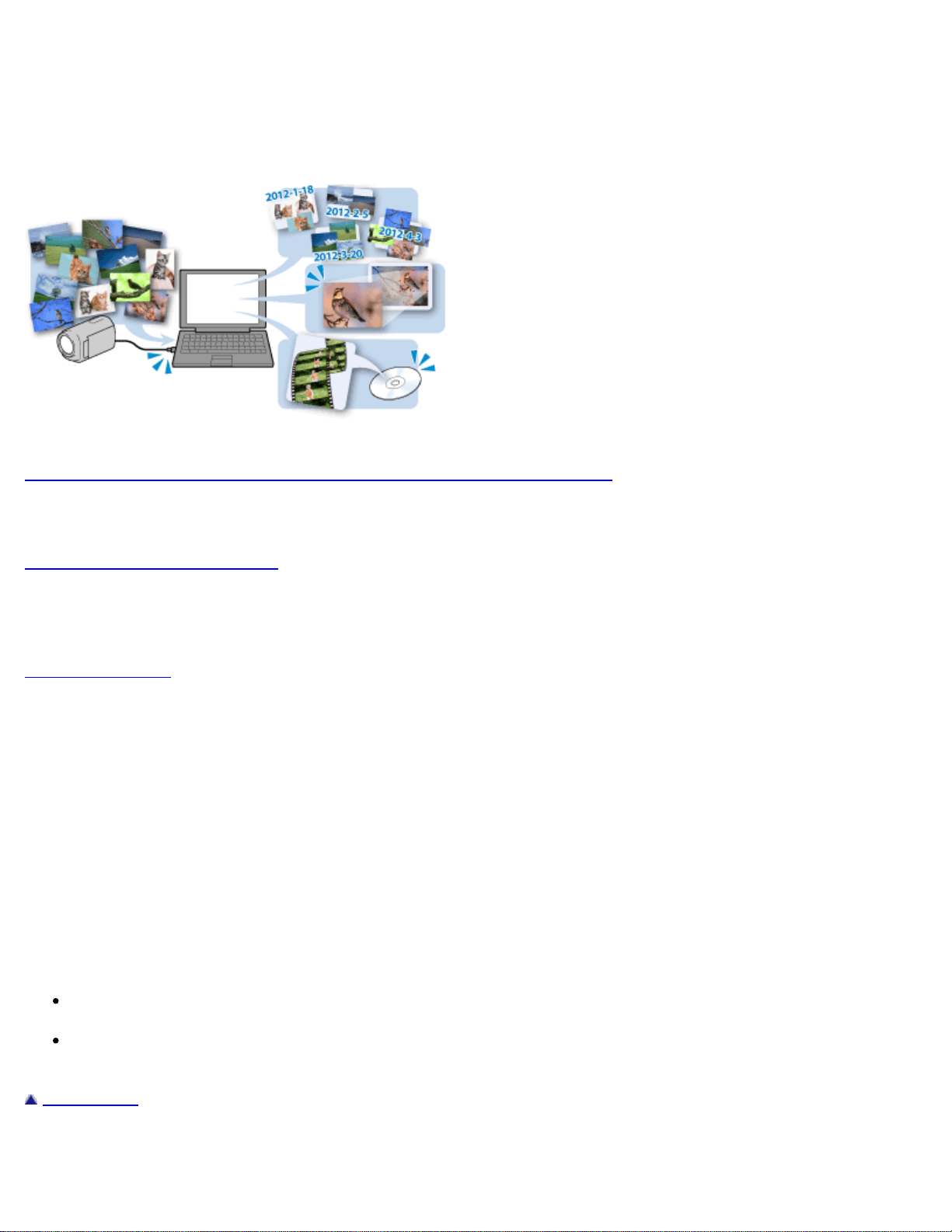
What you can do with “PlayMemories Home”
4
Using “PlayMemories Home,” you can perform the following operations.
Importing videos and photos from your camera to a computer
You can import videos and photos recorded on your camera by connecting your camera to a computer.
Viewing videos and photos
You can manage videos and photos recorded on your camera by date, and select videos or photos you
want to view as thumbnails.
Printing photos
You can print selected photos. You can also print photos with the date information.
Editing photos
You can correct photos, such as applying red-eye reduction, or edit videos (Only for models that support
this function).
Creating a disc (Only for models that support this function)
You can create a disc that can be played back with a player or a computer from previously recorded videos.
Notes
Even if the video or photo can be imported to “PlayMemories Home,” some functions may not work
properly on it.
The functions you can use may differ, depending on the camera you are using. Also, the content of
the help may differ, depending on the functions supported by your camera.
Back to top
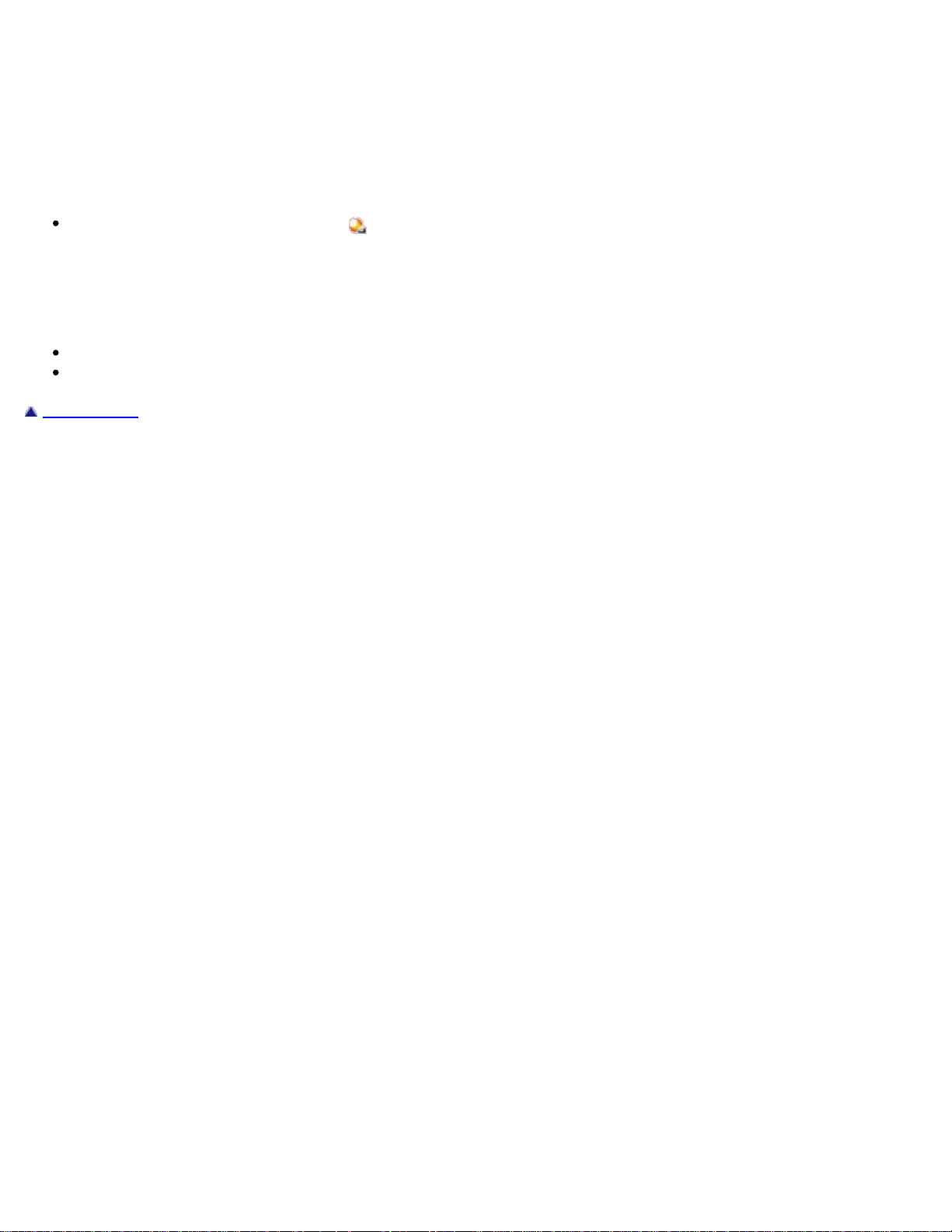
Starting/Exiting the program
5
Starting the program
You can use the following procedure to start the program.
Select [Start] - [All Programs] - [ PlayMemories Home].
Exiting the program
You can use one of the following procedures to exit the program.
Click the [File] menu, and click [Exit].
Click the close button [X] at the upper-right corner of the window.
Back to top
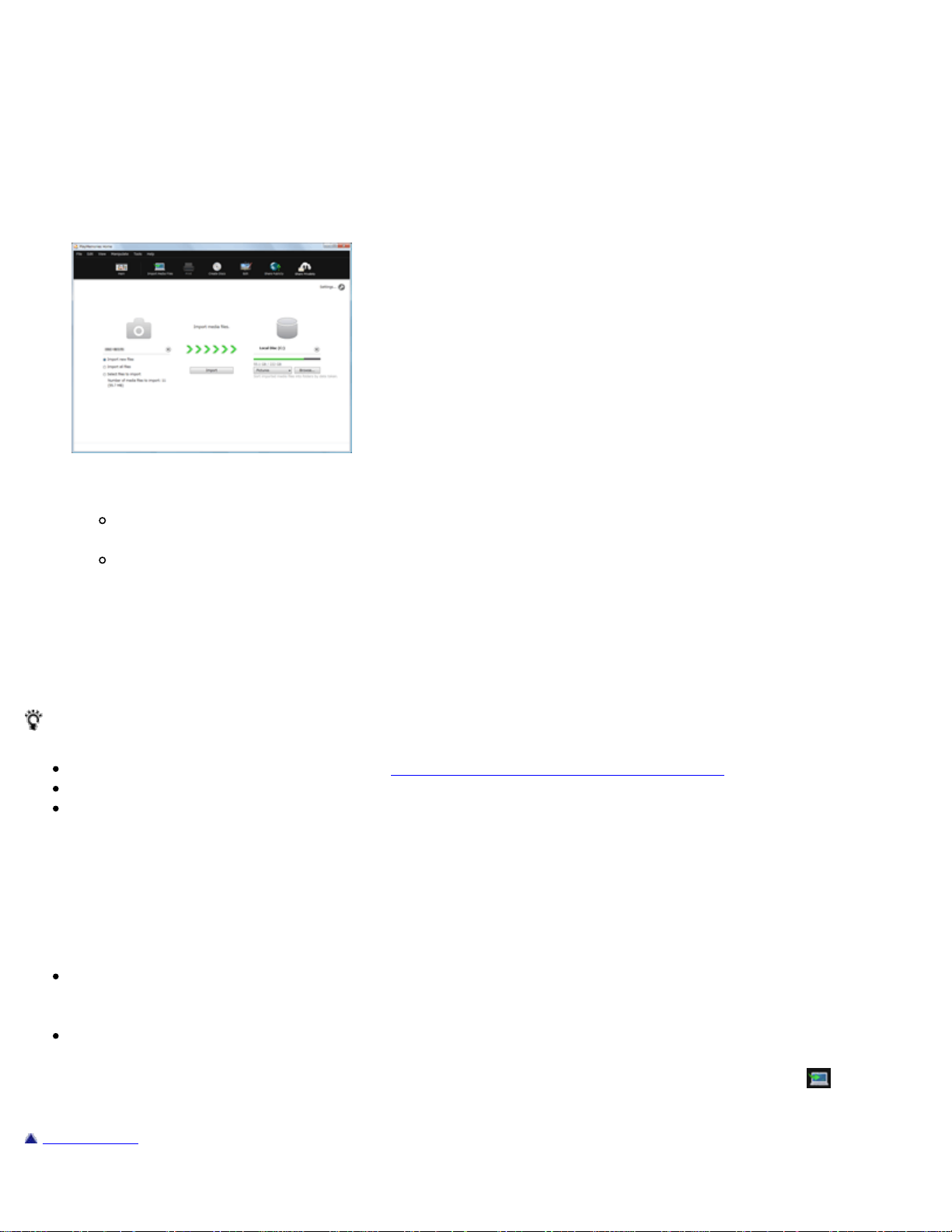
Importing videos and photos from your camera to a computer
6 7
You can import videos and photos recorded on your camera by connecting your camera to a computer.
1. Turn on your camera, and connect it to the computer.
The video/photo import window is displayed on the screen of the computer.
2. Select the destination drive and folder, and the import method.
If you select [Select files to import], select videos or photos to be imported from the
video/photo selection area. By double-clicking a video or photo, you can enlarge it.
If you click [Settings] and put a check in the [Delete imported media files from the device or
media] checkbox, videos and photos will be deleted from your camera after they have been
imported to your computer.
3. Click [Import].
When the import of the data is completed, the main window is displayed.
Hints
For details on the import window, see Parts and controls of the import window.
For how to connect your camera to a computer, refer to the supplied Operating Guide.
If you connect your camera to your computer using a Wi-Fi connection, videos and photos will be
imported to the computer only if you select the video import function on your camera. Only videos
and photos that have not previously been imported will be imported in this operation, and a progress
indicator will be displayed on the window. (Only for models that support the Wi-Fi import function of
“PlayMemories Home”)
Notes
If you are using a camera that does not have a USB power supply function, we recommend that you
use an AC Adaptor as the power source. If you do not have or cannot use an AC adaptor, use a fully
charged battery.
If you have not put a check in the [Import with PlayMemories Home when a device is connected]
checkbox on the window displayed when you selected [Settings] - [Import] in the [Tools] menu, the
import window will not be displayed. In this case, start “PlayMemories Home,” and click
Media Files) on the top of the main window.
(Import
Back to top
