Page 1
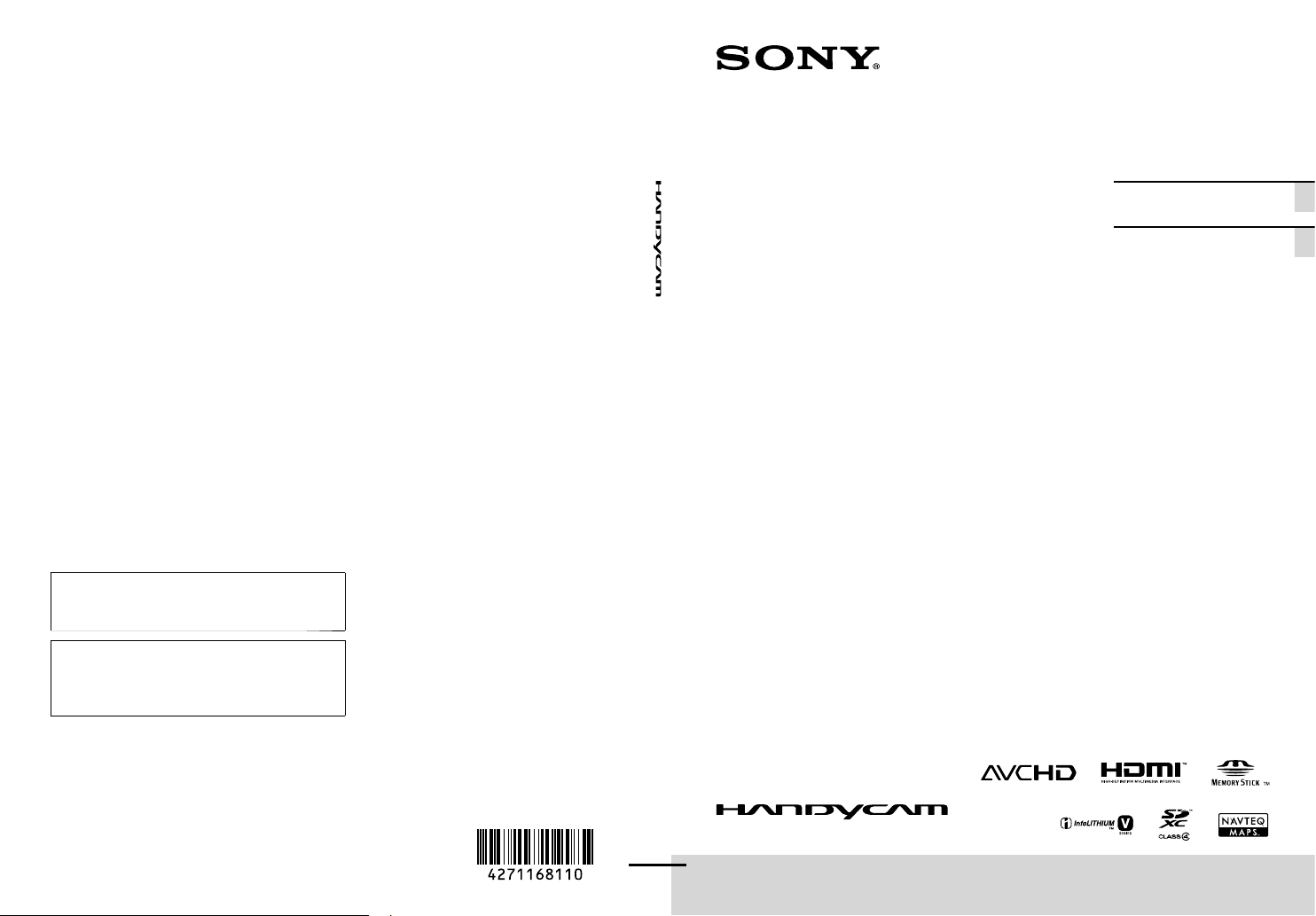
4-271-168-11(1)
Additional information on this product and
answers to frequently asked questions can be
found at our Customer Support Website.
Puede encontrar más información sobre este
producto y respuestas a las preguntas más
frecuentes en nuestro sitio Web de atención al
cliente.
US/ES
Digital HD Video
Camera Recorder
Operating Guide US
Guía de operaciones ES
http://www.sony.net/
Printed on 70% or more recycled paper.
Impreso en papel reciclado en un 70% o más.
2011 Sony Corporation
Printed in China
HDR-CX360/CX360V/PJ10/PJ30/PJ30V
Page 2
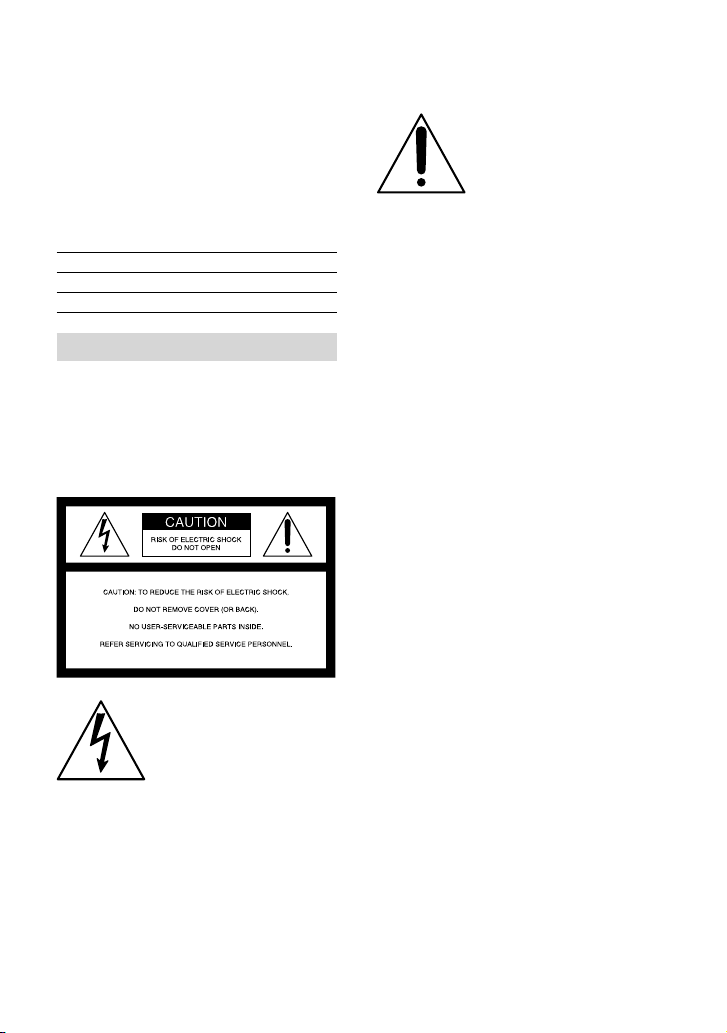
Owner’s Record
The model and serial numbers are located
on the bottom. Record the serial number
in the space provided below. Refer to these
numbers whenever you call upon your Sony
dealer regarding this product.
Model No. HDRSerial No.
Model No. ACSerial No.
WARNING
To reduce fire or shock hazard, do not
expose the unit to rain or moisture.
Do not expose the batteries to
excessive heat such as sunshine, fire or
the like.
This symbol is intended
to alert the user to the
presence of important
operating and maintenance
(servicing) instructions in
the literature accompanying
the appliance.
This symbol is intended
to alert the user to the
presence of uninsulated
“dangerous voltage” within
the product’s enclosure
that may be of sufficient
magnitude to constitute
a risk of electric shock to
persons.
US
2
Page 3
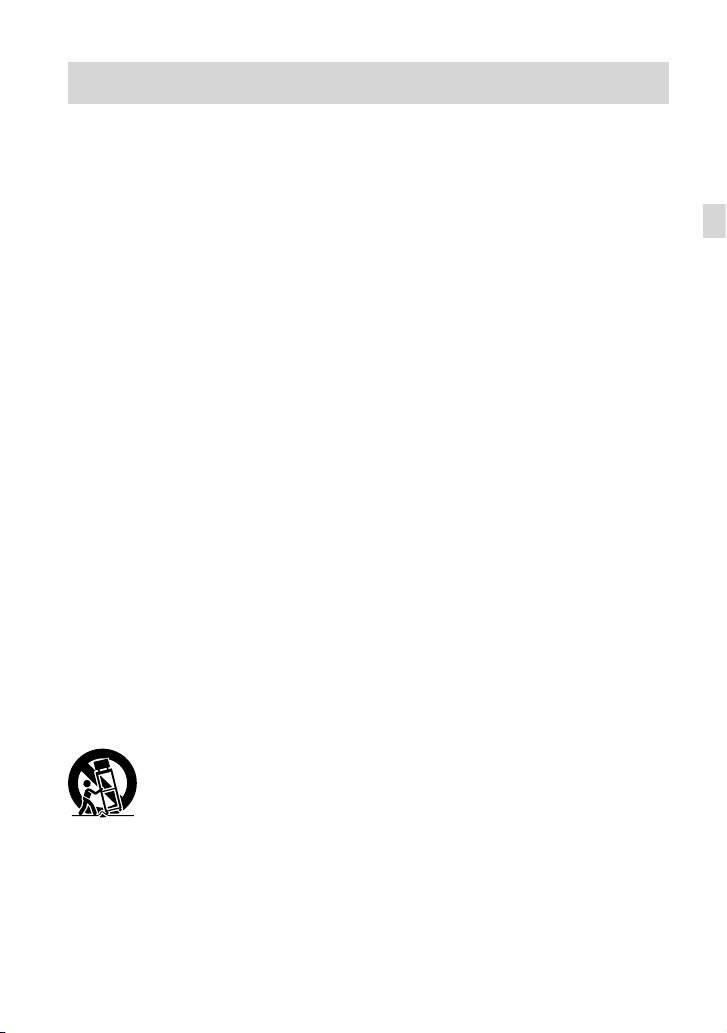
IMPORTANT SAFETY INSTRUCTIONS
SAVE THESE INSTRUCTIONS.
DANGER - TO REDUCE THE RISK OF FIRE
OR ELECTRIC SHOCK,
CAREFULLY FOLLOW THESE
INSTRUCTIONS.
Read these instructions.
Keep these instructions.
Heed all warnings.
Follow all instructions.
Do not use this apparatus near water.
Clean only with dry cloth.
Do not block any ventilation openings. Install in accordance with the manufacturer’s
instructions.
Do not install near any heat sources such as radiators, heat registers, stoves, or other
apparatus (including amplifiers) that produce heat.
Do not defeat the safety purpose of the polarized or grounding-type plug. A polarized plug
has two blades with one wider than the other. A grounding type plug has two blades and a
third grounding prong. The wide blade or the third prong are provided for your safety. If
the provided plug does not fit into your outlet, consult an electrician for replacement of the
obsolete outlet.
Protect the power cord from being walked on or pinched particularly at plugs, convenience
receptacles, and the point where they exit from the apparatus.
Only use attachments/accessories specified by the manufacturer.
Use only with the cart, stand, tripod, bracket, or table specified by the manufacturer, or
sold with the apparatus. When a cart is used, use caution when moving the cart/apparatus
combination to avoid injury from tip-over.
US
Unplug this apparatus during lightning storms or when unused for long periods of time.
Refer all servicing to qualified service personnel. Servicing is required when the apparatus
has been damaged in any way, such as power-supply cord or plug is damaged, liquid has
been spilled or objects have fallen into the apparatus, the apparatus has been exposed to
rain or moisture, does not operate normally, or has been dropped.
If the shape of the plug does not fit the power outlet, use an attachment plug adaptor of the
proper configuration for the power outlet.
US
3
Page 4
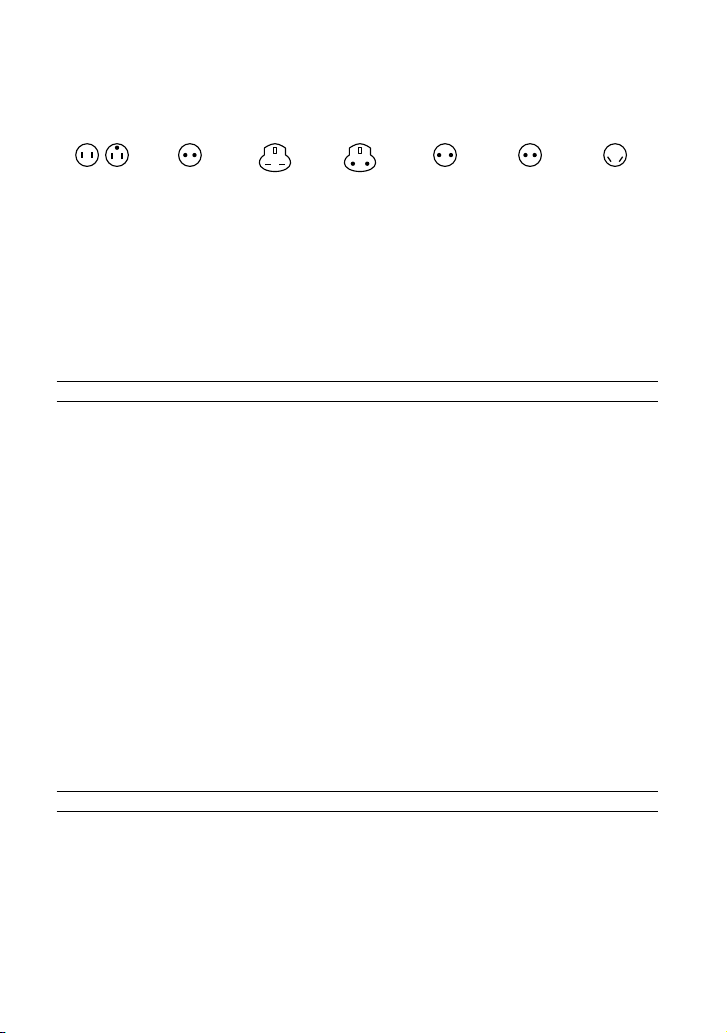
Representative plug of power supply cord of countries/regions around the world.
A Type
(American
Type)
B Type
(British Type)
BF Type
(British Type)
B3 Type
(British Type)
C Type
(CEE Type)
SE Type
(CEE Type)
(Ocean Type)
The representative supply voltage and plug type are described in this chart.
Depend on an area, Different type of plug and supply voltage are used.
Attention: Power cord meeting demands from each country shall be used.
For only the United States
Use a UL Listed, 1.5-3 m (5-10 ft.), Type SPT-2 or NISPT-2, AWG no. 18 power supply
cord, rated for 125 V 7 A, with a NEMA 1-15P plug rated for 125 V 15 A.”
Europe
Countries/regions Voltage Frequency (Hz) Plug type
Austria 230 50 C
Belgium 230 50 C
Czech 220 50 C
Denmark 230 50 C
Finland 230 50 C
France 230 50 C
Germany 230 50 C
Greece 220 50 C
Hungary 220 50 C
Iceland 230 50 C
Ireland 230 50 C/BF
Italy 220 50 C
Luxemburg 230 50 C
Netherlands 230 50 C
Norway 230 50 C
Poland 220 50 C
Portugal 230 50 C
Romania 220 50 C
Russia 220 50 C
Slovak 220 50 C
Spain 127/230 50 C
Sweden 230 50 C
Switzerland 230 50 C
UK 240 50 BF
Asia
Countries/regions Voltage Frequency (Hz) Plug type
China 220 50 A
Hong Kong 200/220 50 BF
India 230/240 50 C
Indonesia 127/230 50 C
Japan 100 50/60 A
Korea (rep) 220 60 C
Malaysia 240 50 BF
Philippines 220/230 60 A/C
Singapore 230 50 BF
Taiwan 110 60 A
Thailand 220 50 C/BF
US
4
O Type
Page 5
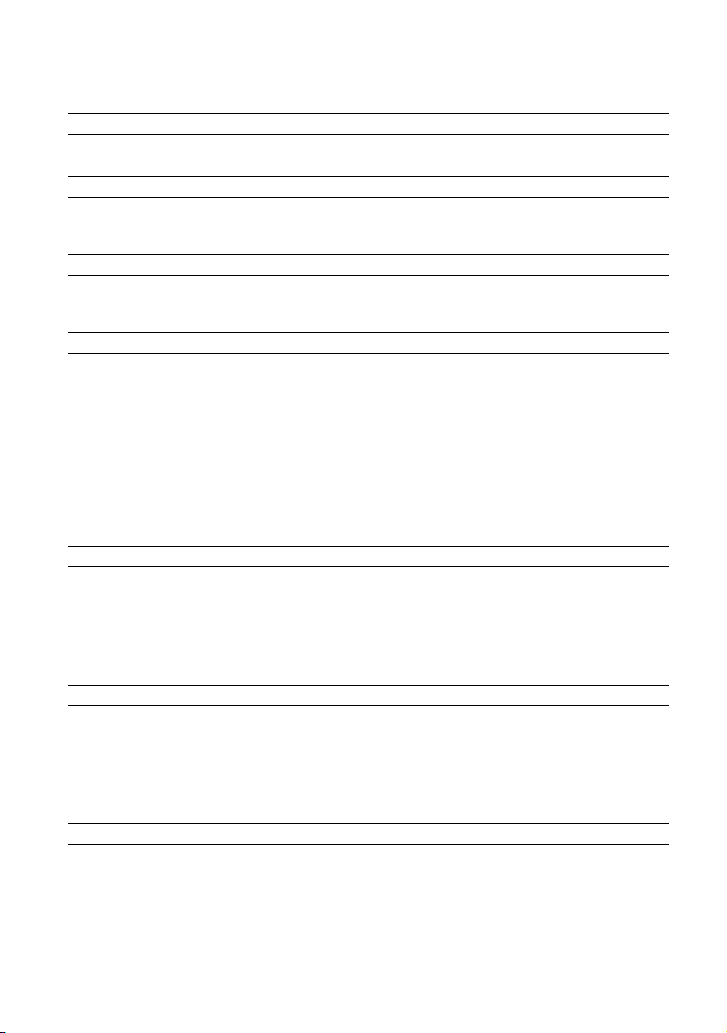
Countries/regions Voltage Frequency (Hz) Plug type
Vietnam 220 50 A/C
Oceania
Countries/regions Voltage Frequency (Hz) Plug type
Australia 240 50 O
New Zealand 230/240 50 O
North America
Countries/regions Voltage Frequency (Hz) Plug type
Canada 120 60 A
USA 120 60 A
Central America
Countries/regions Voltage Frequency (Hz) Plug type
Bahamas 120/240 60 A
Costa Rica 110 60 A
Cuba 110/220 60 A/C
Dominican (rep) 110 60 A
El Salvador 110 60 A
Guatemala 120 60 A
Honduras 110 60 A
Jamaica 110 50 A
Mexico 120/127 60 A
Nicaragua 120/240 60 A
Panama 110/220 60 A
South America
Countries/regions Voltage Frequency (Hz) Plug type
Argentina 220 50 C/BF/O
Brazil 127/220 60 A/C
Chile 220 50 C
Colombia 120 60 A
Peru 220 60 A/C
Venezuela 120 60 A
Middle East
Countries/regions Voltage Frequency (Hz) Plug type
Iran 220 50 C/BF
Iraq 220 50 C/BF
Israel 230 50 C
Saudi Arabia 127/220 50 A/C/BF
Turkey 220 50 C
UAE 240 50 C/BF
Africa
Countries/regions Voltage Frequency (Hz) Plug type
Algeria 127/220 50 C
Congo (dem) 220 50 C
Egypt 220 50 C
Ethiopia 220 50 C
Kenya 240 50 C/BF
Nigeria 230 50 C/BF
South Africa 220/230 50 C/BF
Tanzania 230 50 C/BF
Tunisia 220 50 C
US
5
Page 6
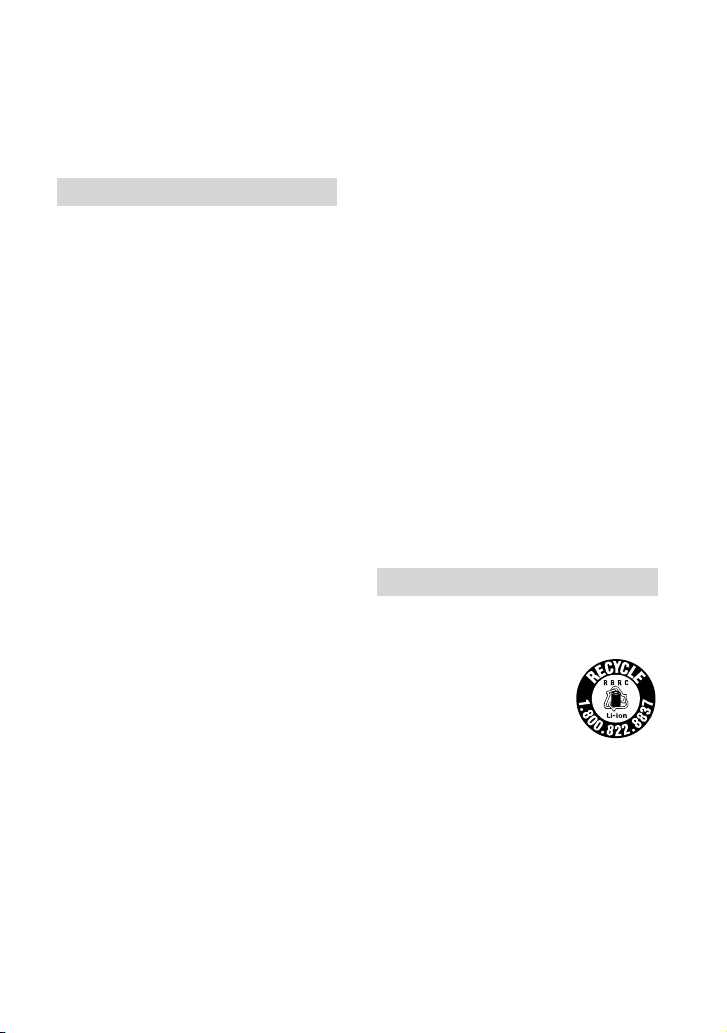
Read this first
Before operating the unit, please read this
manual thoroughly, and retain it for future
reference.
CAUTION
Battery pack
If the battery pack is mishandled, the
battery pack can burst, cause a fire or even
chemical burns. Observe the following
cautions.
Do not disassemble.
Do not crush and do not expose the battery
pack to any shock or force such as hammering,
dropping or stepping on it.
Do not short circuit and do not allow metal
objects to come into contact with the battery
terminals.
Do not expose to high temperature above 60°C
(140°F) such as in direct sunlight or in a car
parked in the sun.
Do not incinerate or dispose of in fire.
Do not handle damaged or leaking lithium ion
batteries.
Be sure to charge the battery pack using a
genuine Sony battery charger or a device that
can charge the battery pack.
Keep the battery pack out of the reach of small
children.
Keep the battery pack dry.
Replace only with the same or equivalent type
recommended by Sony.
Dispose of used battery packs promptly as
described in the instructions.
Replace the battery with the specified type
only. Otherwise, fire or injury may result.
AC Adaptor
Do not use the AC Adaptor placed in a
narrow space, such as between a wall and
furniture.
Use the nearby wall outlet (wall socket)
when using the AC Adaptor. Disconnect
the AC Adaptor from the wall outlet (wall
socket) immediately if any malfunction
occurs while using your camcorder.
Even if your camcorder is turned off, AC
power source (mains) is still supplied to
it while connected to the wall outlet (wall
socket) via the AC Adaptor.
Note on the power cord (mains lead)
The power cord (mains lead) is designed
specifically for use with this camcorder
only, and should not be used with other
electrical equipment.
Excessive sound pressure from earphones
and headphones can cause hearing loss.
For customers in the U.S.A. and CANADA
RECYCLING LITHIUM-ION BATTERIES
Lithium-Ion batteries are
recyclable.
You can help preserve our
environment by returning
your used rechargeable
batteries to the collection and
recycling location nearest you.
For more information
regarding recycling of
rechargeable batteries, call toll
free 1-800-822- 8837, or visit
http://www.rbrc.org/
Caution: Do not handle
damaged or leaking LithiumIon batteries.
US
6
Page 7
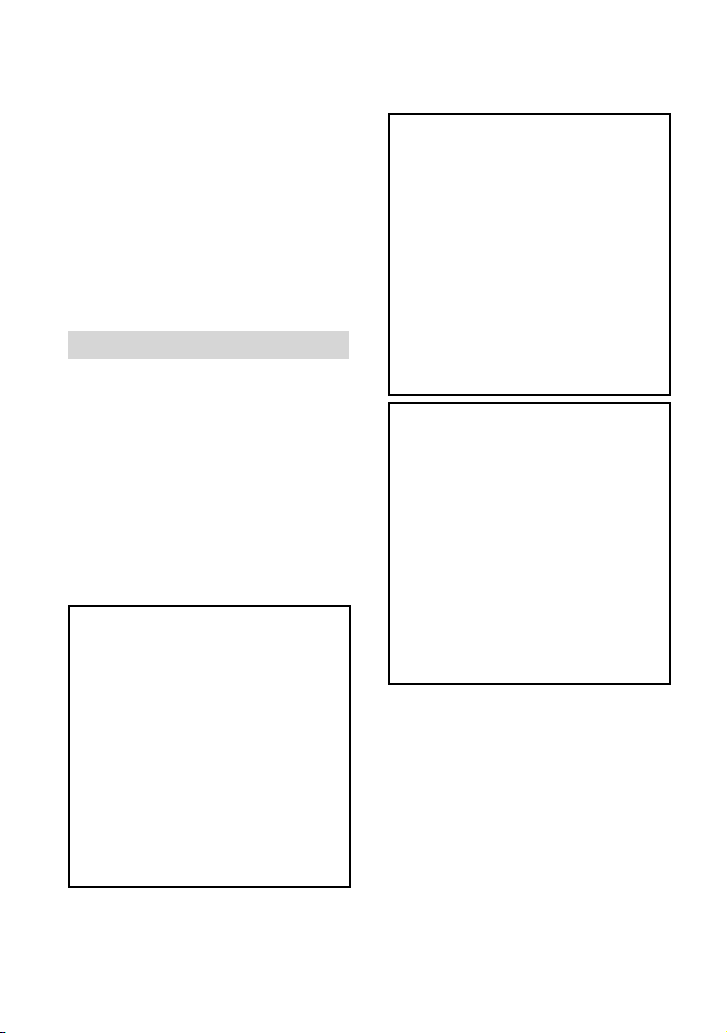
Battery pack
This device complies with Part 15 of the
FCC Rules. Operation is subject to the
following two conditions: (1) This device
may not cause harmful interference, and
(2) this device must accept any interference
received, including interference that may
cause undesired operation.
This Class B digital apparatus complies
with Canadian ICES-003.
For the customers in the U.S.A.
UL is an internationally recognized safety
organization.
The UL Mark on the product means it has
been UL Listed.
If you have any questions about this
product, you may call:
Sony Customer Information Center 1-800222-SONY (7669).
The number below is for the FCC related
matters only.
Regulatory Information
Declaration of Conformity
Trade Name: SONY
Model No.: HDR-PJ30V
Responsible Party: Sony Electronics Inc.
Address: 16530 Via Esprillo, San Diego,
CA 92127 U.S.A.
Telephone No.: 858-942-2230
This device complies with Part 15 of the
FCC Rules. Operation is subject to the
following two conditions: (1) This device
may not cause harmful interference,
and (2) this device must accept any
interference received, including
interference that may cause undesired
operation.
Declaration of Conformity
Trade Name: SONY
Model No.: HDR-PJ10
Responsible Party: Sony Electronics Inc.
Address: 16530 Via Esprillo, San Diego,
CA 92127 U.S.A.
Telephone No.: 858-942-2230
This device complies with Part 15 of the
FCC Rules. Operation is subject to the
following two conditions: (1) This device
may not cause harmful interference,
and (2) this device must accept any
interference received, including
interference that may cause undesired
operation.
Declaration of Conformity
Trade Name: SONY
Model No.: HDR-CX360V
Responsible Party: Sony Electronics Inc.
Address: 16530 Via Esprillo, San Diego,
CA 92127 U.S.A.
Telephone No.: 858-942-2230
This device complies with Part 15 of the
FCC Rules. Operation is subject to the
following two conditions: (1) This device
may not cause harmful interference,
and (2) this device must accept any
interference received, including
interference that may cause undesired
operation.
CAUTION
You are cautioned that any changes or
modifications not expressly approved in
this manual could void your authority to
operate this equipment.
US
7
Page 8
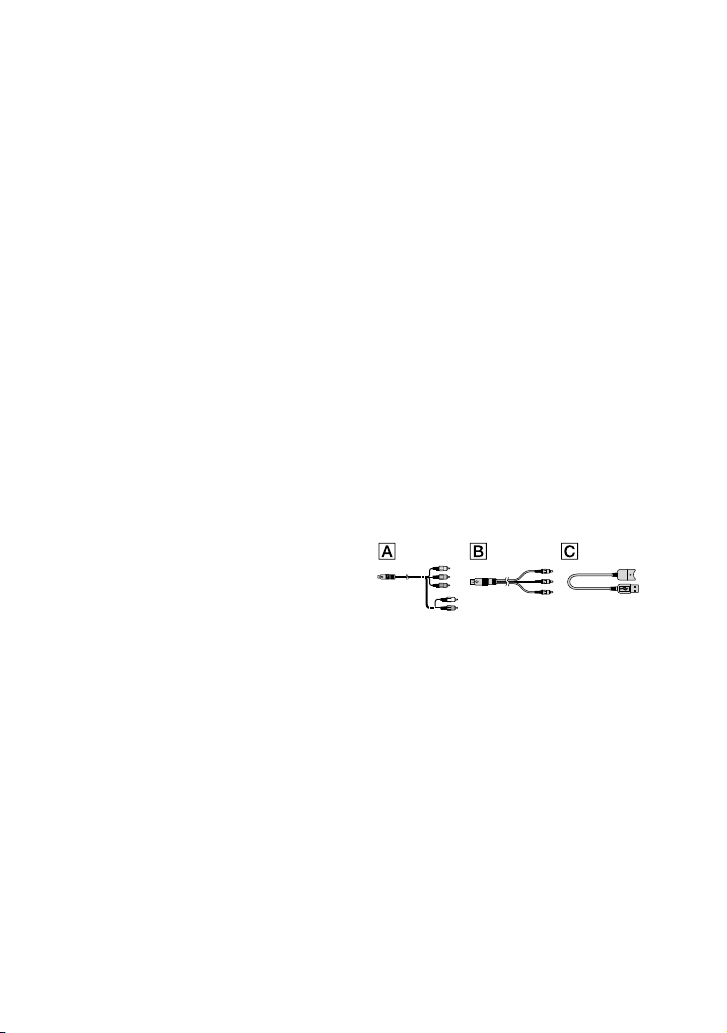
Note
This equipment has been tested and found
to comply with the limits for a Class B
digital device, pursuant to Part 15 of the
FCC Rules.
These limits are designed to provide
reasonable protection against harmful
interference in a residential installation.
This equipment generates, uses, and
can radiate radio frequency energy and,
if not installed and used in accordance
with the instructions, may cause harmful
interference to radio communications.
However, there is no guarantee that
interference will not occur in a particular
installation. If this equipment does cause
harmful interference to radio or television
reception, which can be determined by
turning the equipment off and on, the
user is encouraged to try to correct the
interference by one or more of the following
measures:
Reorient or relocate the receiving antenna.
Increase the separation between the
equipment and receiver.
Connect the equipment into an outlet on
a circuit different from that to which the
receiver is connected.
Consult the dealer or an experienced radio/
TV technician for help.
The supplied interface cable must be used
with the equipment in order to comply with
the limits for a digital device pursuant to
Subpart B of Part 15 of FCC Rules.
Supplied items
The numbers in ( ) are the supplied
quantity.
AC Adaptor (1)
Power cord (Mains lead) (1)
Component A/V cable (1)
A/V connecting cable (1)
USB connection support cable (1)
Use this cable when the Built-in USB Cable
of the camcorder (p. 15) is too short for
connection.
Wireless Remote Commander (1)
A button-type lithium battery is already
installed. Remove the insulation sheet before
using the Wireless Remote Commander.
Rechargeable battery pack NP-FV50 (1)
CD-ROM “Handycam” Application
Software (1) (p. 38)
“PMB” (software, including “PMB Help”)
“Handycam” Handbook (PDF)
“Operating Guide” (This manual) (1)
This camcorder has a built-in software
application called “PMB Portable” (p. 41).
See page 22 for the memory card you can use
with this camcorder.
For the State of California , USA only
Perchlorate Material – special handling may
apply,
See
www.dtsc.ca.gov/hazardouswaste/
perchlorate
Perchlorate Material: Lithium battery
contains perchlorate.
US
8
Page 9
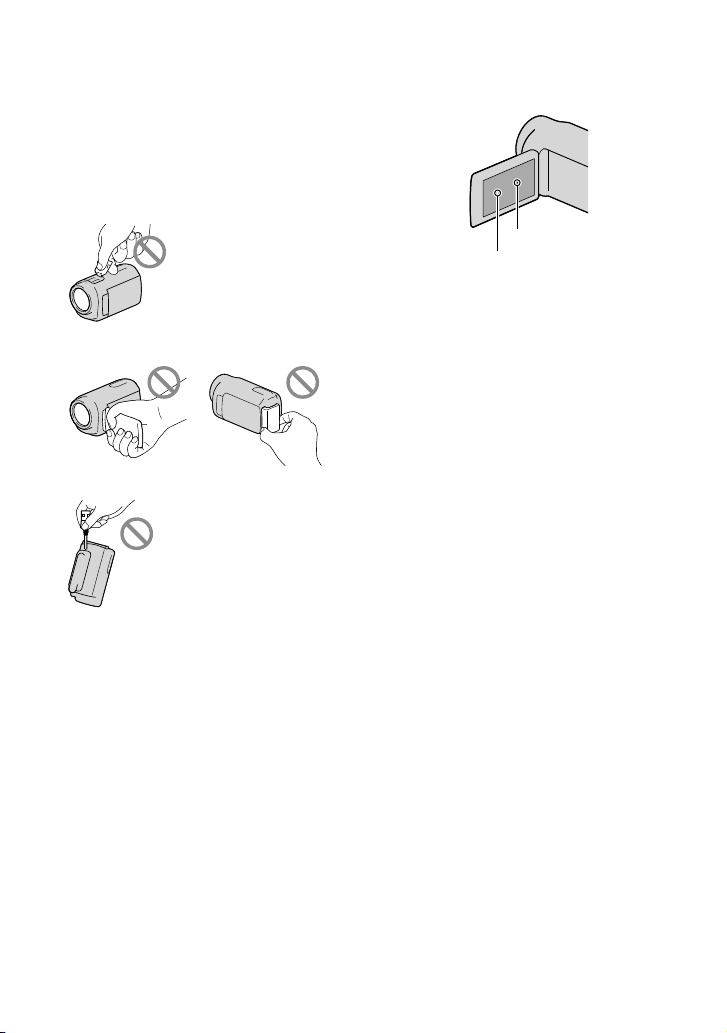
Using the camcorder
Do not hold the camcorder by the following
parts, and also do not hold the camcorder by
the jack covers.
Shoe cover (HDR-CX360/CX360V/PJ30/PJ30V)
LCD Screen Battery pack
Built-in USB Cable
The camcorder is not dustproofed, dripproofed
or waterproofed. See “Precautions” (p. 66).
Menu items, LCD panel, and lens
A menu item that is grayed out is not available
under the current recording or playback
conditions.
The LCD screen is manufactured using
extremely high-precision technology, so over
99.99% of the pixels are operational for effective
use. However, there may be some tiny black
points and/or bright points (white, red, blue,
or green in color) that appear constantly on the
LCD screen. These points are normal results of
the manufacturing process and do not affect the
recording in any way.
Black points
White, red, blue or green points
Exposing the LCD screen or the lens to direct
sunlight for long periods of time may cause
malfunctions.
Do not aim at the sun. Doing so might cause
your camcorder to malfunction. Take images
of the sun only in low light conditions, such as
at dusk.
About language setting
The on-screen displays in each local language
are used for illustrating the operating
procedures. Change the screen language before
sing the camcorder if necessary (p. 20).
u
On recording
To ensure stable operation of the memory
card, it is recommended to format the memory
card with your camcorder before the first
use. formatting the memory card will erase
all the data stored on it and the data will be
irrecoverable. Save your important data on your
PC etc.
Before starting to record, test the recording
function to make sure the image and sound are
recorded without any problems.
Compensation for the contents of recordings
cannot be provided, even if recording or
playback is not possible due to a malfunction of
the camcorder, recording media, etc.
TV color systems differ depending on the
country/region. To view your recordings on a
TV, you need a NTSC system-based TV.
Television programs, films, video tapes,
and other materials may be copyrighted.
Unauthorized recording of such materials may
be contrary to the copyright laws.
Use the camcorder in accordance with local
regulations.
US
9
Page 10
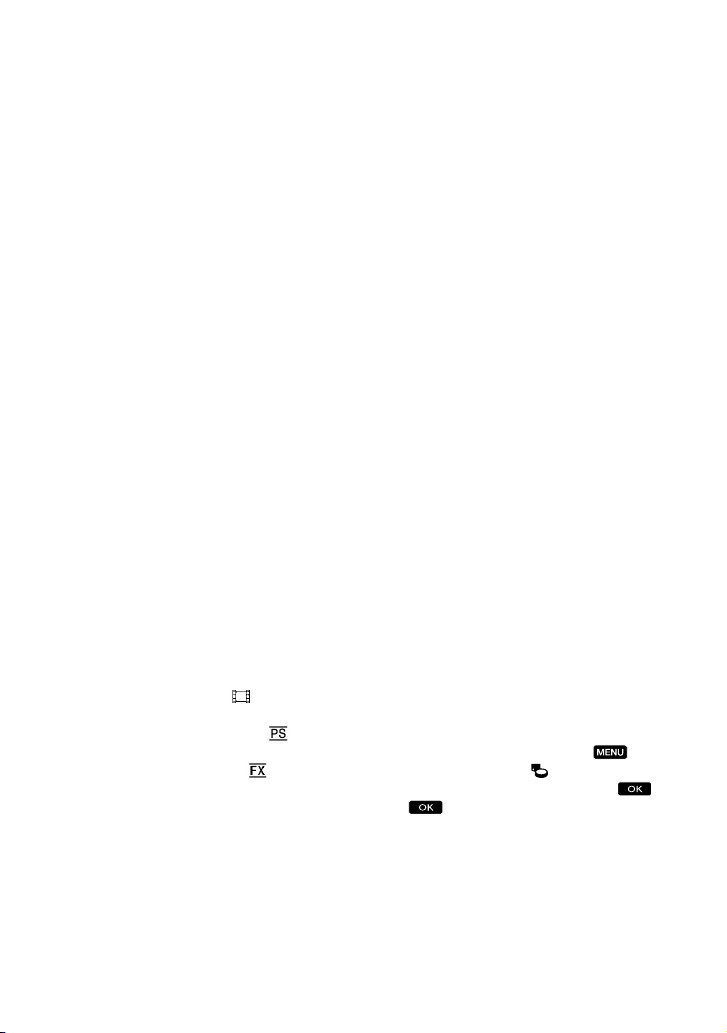
Notes on playing back
You may not be able to play back normally
images recorded on your camcorder with other
devices. Also, you may not be able to play back
images recorded on other devices with your
camcorder.
Standard (STD) image quality movies recorded
on SD memory cards cannot be played on AV
equipment of other manufacturers.
DVD media recorded with HD image
quality (high definition)
DVD media recorded with high definition
image quality (HD) can be played back with
devices that are compatible with the AVCHD
standard. You cannot play discs recorded with
high definition image quality (HD) with DVD
players/recorders as they are not compatible
with the AVCHD format. If you insert a disc
recorded with the AVCHD format (high
definition image quality (HD)) into a DVD
player/recorder, you may not be able to eject
the disc.
Save all your recorded image data
To prevent your image data from being lost,
save all your recorded images on external media
periodically. To save images on your computer,
see page 37, and to save images on external
devices, see page 44.
The type of discs or media on which the images
can be saved depend on the [
REC Mode]
selected when the images were recorded.
Movies recorded with [60p Quality
] can
be saved using external media (p. 46). Movies
recorded with [Highest Quality
] can be
saved on external media or on Blu-ray discs.
Notes on battery pack/AC Adaptor
Be sure to remove the battery pack or the AC
Adaptor after turning off the camcorder.
Disconnect the AC Adaptor from the
camcorder, holding both the camcorder and the
DC plug.
Note on the camcorder/battery pack
temperature
When the temperature of the camcorder
or battery pack becomes extremely high or
extremely low, you may not be able to record
or play back on the camcorder, due to the
protection features of the camcorder being
activated in such situations. In this case, an
indicator appears on the LCD screen.
When the camcoder is connected to a
computer or accessories
Do not try to format the recording media of the
camcorder using a computer. If you do so, your
camcorder may not operate correctly.
When connecting the camcorder to another
device with communication cables, be sure to
insert the connector plug in the correct way.
Pushing the plug forcibly into the terminal
will damage the terminal and may result in a
malfunction of the camcorder.
When the camcorder is connected to other
devices through a USB connection and the
power of the camcorder is turned on, do not
close the LCD panel. The image data that has
been recorded may be lost.
If you cannot record/play back images,
perform [Format]
If you repeat recording/deleting images for
a long time, fragmentation of data occurs on
the recording media. Images cannot be saved
or recorded. In such a case, save your images
on some type of external media first, and
then perform [Format] by touching
(MENU) [Setup] [
(Media Settings)]
[Format] the desired medium
.
Notes on optional accessories
We recommend using genuine Sony accessories.
Genuine Sony accessories may not be available
in some countries/regions.
10
US
Page 11
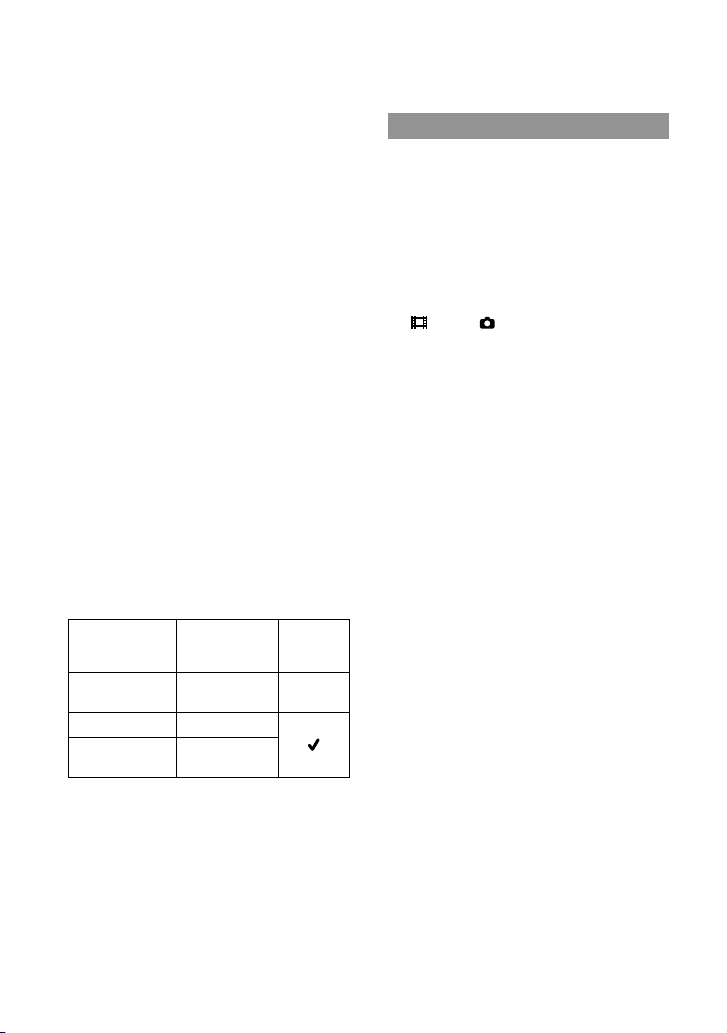
About this manual, illustrations and
on-screen displays
The example images used in this manual for
illustration purposes are captured using a
digital still camera, and therefore may appear
different from images and screen indicators that
actually appear on your camcorder. And, the
illustrations of your camcorder and its screen
indication are exaggerated or simplified for
understandability.
In this manual, the internal memory and the
memory card are called “recording media.”
In this manual, the DVD disc recorded with
high definition image quality (HD) is called
AVCHD recording disc.
Design and specifications of your camcorder
and accessories are subject to change without
notice.
Confirm the model name of your
camcorder
The model name is shown in this manual when
there is a difference in specification between
models. Confirm the model name on the
bottom of your camcorder.
The main differences in specification of this
series are as follows.
Capacity
of internal
recording media
HDR-CX360/
HDR-CX360V
HDR-PJ10 16 GB
HDR-PJ30/
HDR-PJ30V
*
*
Projector
32 GB —
32 GB
The model with * is equipped with GPS.
Notes on use
Do not do any of the following. Otherwise, the
recording media may be damaged, recorded
images may be impossible to play back or may
be lost, or other malfunctions could occur.
ejecting the memory card when the access
amp (p. 23) is lit or flashing
l
removing the battery pack or AC Adaptor
from the camcorder, or applying mechanical
shock or vibration to the camcorder when the
(Movie)/ (Photo) lamps (p. 24) or the
access lamp (p. 23) are lit or flashing
When using a shoulder belt (sold separately), do
not crash the camcorder against an object.
US
11
Page 12
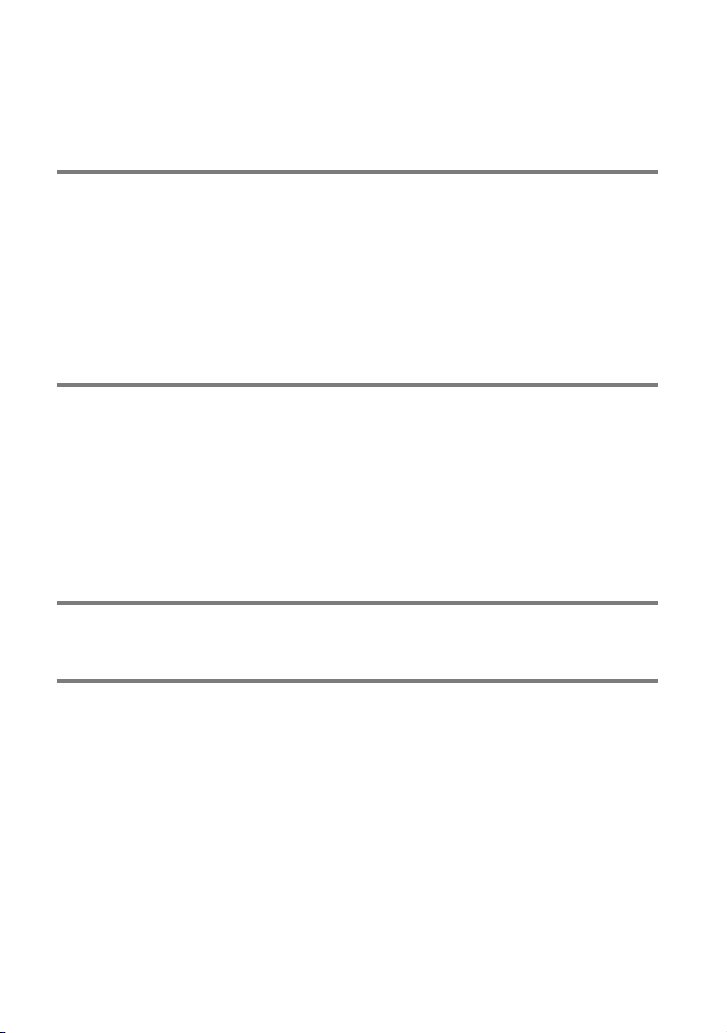
Table of contents
IMPORTANT SAFETY INSTRUCTIONS .. . .. .. . .. . .. .. . .. . .. .. . .. . .. .. .. . .. . .. .. . .. . .. .. .. . .. . .. .. 3
Read this first . .. . .. . .. .. . .. . .. .. . .. . .. .. .. . .. . .. .. . .. . .. .. .. . .. . .. .. . .. . .. .. .. . .. . .. .. . .. . .. .. .. . .. . 6
Getting started
Step 1: Charging the battery pack . .. . .. . .. .. . .. . .. .. .. . .. . .. .. . .. . .. .. .. . .. . .. .. . .. . .. .. .. . .. 14
Charging the battery pack abroad . . .. .. .. . .. . .. .. . .. . .. .. .. . .. . .. .. . .. . .. .. .. . .. . .. 17
Step 2: Turning the power on, and setting the date and time . .. .. . .. .. . .. . .. .. . .. . .. .. 18
Changing the language setting . . .. .. . .. .. . .. . .. .. .. . .. . .. .. . .. . .. .. .. . .. . .. .. . .. . .. . 20
Step 3: Preparing the recording media . .. . .. .. . .. . .. .. . .. . .. .. .. . .. . .. .. . .. . .. .. .. . .. . .. .. . . 21
To check the recording media settings . .. .. . .. . .. .. .. . .. . .. .. .. . .. . .. .. . .. . .. .. .. . . 21
Copying movies and photos . . .. . .. . .. .. . .. . .. .. . .. . .. .. .. . .. . .. .. . .. . .. .. .. . .. . .. .. . 23
Recording/Playback
Recording . . .. .. .. . .. . .. .. . .. . .. .. . .. . .. .. .. . .. . .. .. . .. . .. .. .. . .. . .. .. . .. . .. .. .. . .. . .. .. . .. . .. .. .. . . 24
Acquiring location information using the GPS (HDR-CX360V/PJ30V) . . .. . .. . 28
Selecting the recording mode . .. .. . .. . .. .. . .. . .. .. .. . .. . .. .. . .. . .. .. .. . .. . .. .. . .. . .. 28
Playback on the camcorder . .. . .. . .. .. .. . .. . .. .. . .. . .. .. .. . .. . .. .. . .. . .. .. .. . .. . .. .. . .. . .. .. .. . 29
Performing Highlight Playback . .. . .. . .. .. . .. . .. .. .. . .. . .. .. . .. . .. .. .. . .. . .. .. . .. . .. . 32
Using a built-in projector (HDR-PJ10/PJ30/PJ30V) . .. . .. .. .. . .. . .. .. . .. . .. .. .. . .. 32
Playing images on a TV . .. .. . .. .. . .. . .. .. . .. . .. .. .. . .. . .. .. . .. . .. .. .. . .. . .. .. . .. . .. .. .. . .. . .. .. . 33
Advanced operations
Deleting movies and photos. . .. .. .. . .. . .. .. . .. . .. .. . .. . .. .. .. . .. . .. .. . .. . .. .. .. . .. . .. .. . .. . .. . 36
Saving movies and photos with a computer
Useful functions available if you connect the camcorder to
a computer (Windows) . . .. .. . .. .. .. . .. . .. .. . .. . .. .. .. . .. . .. .. . .. . .. .. .. . .. . .. .. . .. . .. .. .. . .. . .. . 37
Preparing a computer (Windows) . .. .. .. . .. . .. .. . .. . .. .. .. . .. . .. .. . .. . .. .. .. . .. . .. .. . .. . .. .. . 38
When using a Macintosh . .. . .. .. . .. . .. .. . .. . .. .. .. . .. . .. .. . .. . .. .. .. . .. . .. .. . .. . .. .. .. 38
Starting PMB (Picture Motion Browser) . .. . .. . .. .. . .. . .. .. .. . .. . .. .. . .. . .. .. .. . .. . .. .. . .. . .. . 41
Uploading images to a network service . . .. . .. .. . .. . .. .. . .. . .. .. . .. . .. .. .. . .. . .. .. . .. . .. .. .. 41
US
12
Page 13
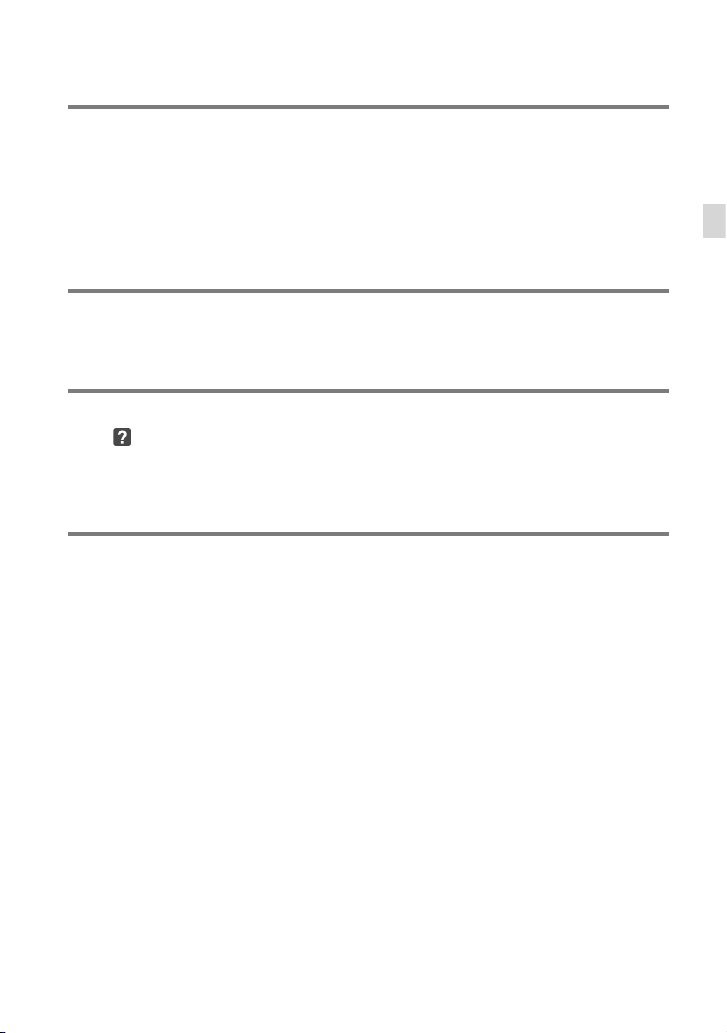
Saving images with an external device
Selecting a method for saving images with an external device . . .. .. . .. .. .. . .. . .. .. . .. 44
Saving images on an external media device . . . .. .. . .. .. . .. . .. .. .. . .. . .. .. . .. . .. .. .. . .. . .. . 46
Creating a disc with the DVD writer, DVDirect Express . .. .. . .. .. . .. . .. .. . .. . .. .. . .. . .. .. . 49
Creating a high definition image quality (HD) disc with a DVD writer, etc.,
other than DVDirect Express . .. .. . .. . .. .. . .. . .. .. .. . .. . .. .. . .. . .. .. .. . .. . .. .. . .. . .. .. .. . .. . .. .. 52
Creating a standard definition image quality (STD) disc with a recorder, etc. . .. . .. . 53
Customizing your camcorder
Using menus .. . .. .. . .. . .. .. . .. . .. .. .. . .. . .. .. . .. . .. .. .. . .. . .. .. . .. . .. .. .. . .. . .. .. . .. . .. .. .. . .. . .. . 55
Getting detailed information from the “Handycam” Handbook . . .. . .. .. . .. . .. .. . .. . .. . 59
Additional information
Troubleshooting .. .. .. . .. . .. .. . .. . .. .. .. . .. . .. .. . .. . .. .. .. . .. . .. .. . .. . .. .. .. . .. . .. .. . .. . .. .. .. 60
Recording time of movies/number of recordable photos .. . .. .. . .. . .. .. .. . .. . .. .. . .. . .. 62
Precautions . .. . .. .. . .. . .. .. . .. . .. .. .. . .. . .. .. . .. . .. .. .. . .. . .. .. . .. . .. .. .. . .. . .. .. . .. . .. .. .. . .. . .. .. 66
Specifications .. . .. .. . .. . .. .. . .. . .. .. .. . .. . .. .. . .. . .. .. .. . .. . .. .. . .. . .. .. .. . .. . .. .. . .. . .. .. .. . .. . .. 68
Quick reference
Screen indicators . .. .. . .. . .. .. .. . .. . .. .. .. . .. . .. .. . .. . .. .. .. . .. . .. .. . .. . .. .. .. . .. . .. .. . .. . .. .. .. . . 72
Parts and controls . .. .. . .. . .. .. .. . .. . .. .. . .. . .. .. .. . .. . .. .. . .. . .. .. .. . .. . .. .. . .. . .. .. .. . .. . .. .. . .. 73
Index . .. . .. . .. .. . .. . .. .. .. . .. . .. .. . .. . .. .. .. . .. . .. .. . .. . .. .. .. . .. . .. .. . .. . .. .. .. . .. . .. .. . .. . .. .. .. . .. 76
Table of contents
US
13
Page 14
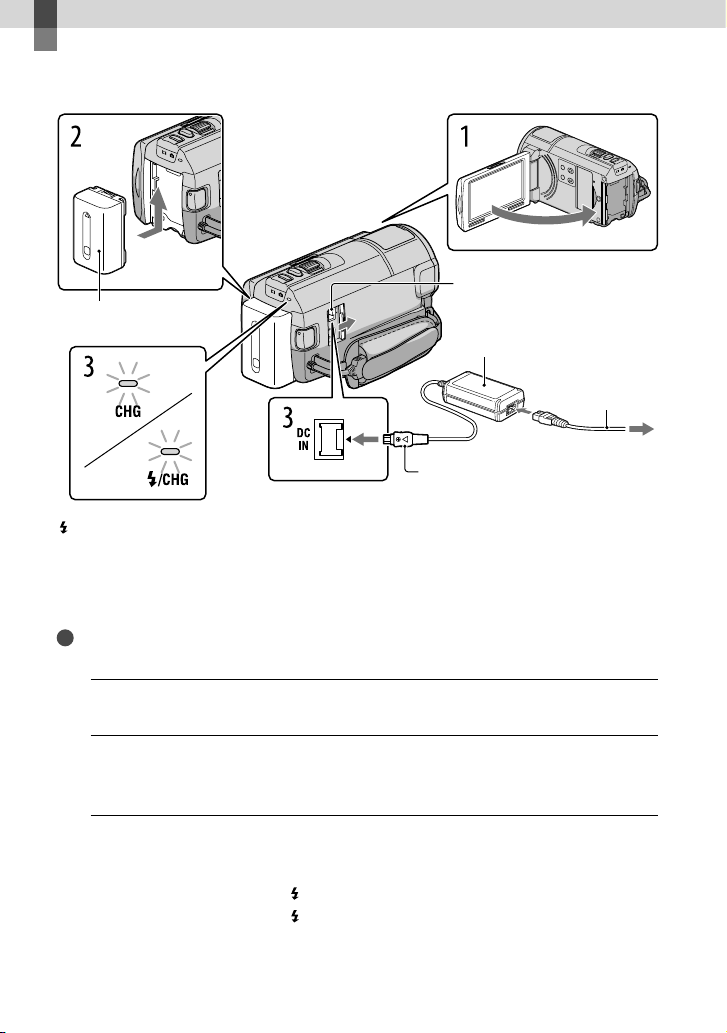
Getting started
Step 1: Charging the battery pack
DC IN jack
Battery pack
AC Adaptor
Power cord
(Mains lead)
To the wall outlet
DC plug
CHG (charge) lamp
/CHG (flash/charge) lamp
You can charge the “InfoLITHIUM” battery pack (V series) after attaching it to your
camcorder.
Notes
You cannot attach any “InfoLITHIUM” battery pack other than the V series to your camcorder.
Turn off your camcorder by closing the LCD screen.
1
Attach the battery pack by sliding it in the direction of the arrow until it
2
clicks.
Align the mark on the DC plug
with that on the DC IN jack.
(wall socket)
14
Connect the AC Adaptor and the power cord (mains lead) to your
3
camcorder and the wall outlet (wall socket).
The CHG (charge) lamp or the /CHG (flash/charge) lamp lights up and charging starts.
The CHG (charge) lamp or the
pack is fully charged.
US
/CHG (flash/charge) lamp turns off when the battery
Page 15
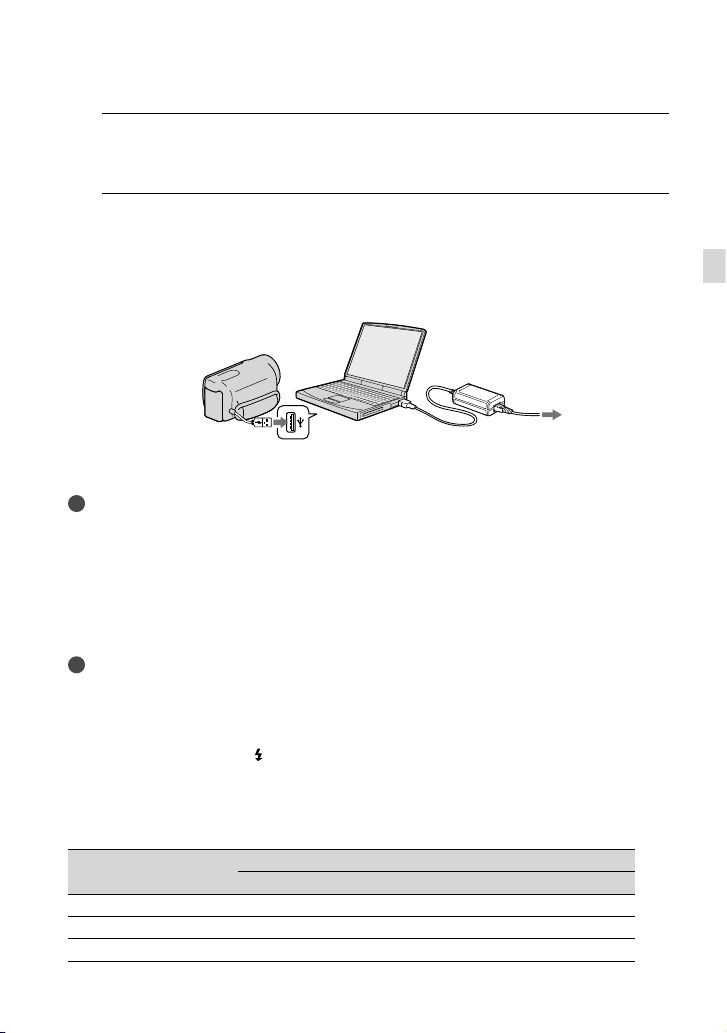
When the battery is charged, disconnect the AC Adaptor from the DC IN
4
jack of your camcorder.
To charge the battery using your computer
This method is useful when the AC Adaptor is not available.
urn off the camcorder and attach the battery pack to the camcorder.
T
onnect the camcorder to a running computer using the Built-in USB Cable.
C
To the wall outlet
(wall socket)
When the battery is fully charged, disconnect the camcorder from the computer (p. 40).
Notes
Operation with all computers is not assured.
If you connect the camcorder to a laptop computer that is not connected to a power source, the battery
of the laptop computer will continue to use up its charge. Do not leave the camcorder connected to a
computer in this manner.
Charging with a personally assembled computer, with a converted computer, or through a USB hub are
not guaranteed. The camcorder may not function correctly depending on the USB device which is used
with the computer.
Tips
You can charge the battery by connecting the Built-in USB Cable to a wall outlet (wall socket) using an
AC-U501AD/AC-U50AG USB charger/AC Adaptor (sold separately). You cannot use a Sony CP-AH2R
or CP-AL portable power supply device (sold separately) to charge the camcorder.
The USB charger/AC Adaptor may not be available in some countries/regions.
The CHG (charge) lamp or the
power is too low. In such a case, charge the battery using the supplied AC adaptor.
/CHG (flash/charge) lamp may not light up when the remaining battery
Getting started
Charging time
Approximate time (min.) required when you fully charge a fully discharged battery pack.
Battery pack
NP-FV50 (supplied) 155 315
NP-FV70 195 600
NP-FV100 390 1050
AC Adaptor
Charging time
Built-in USB Cable
*
US
15
Page 16
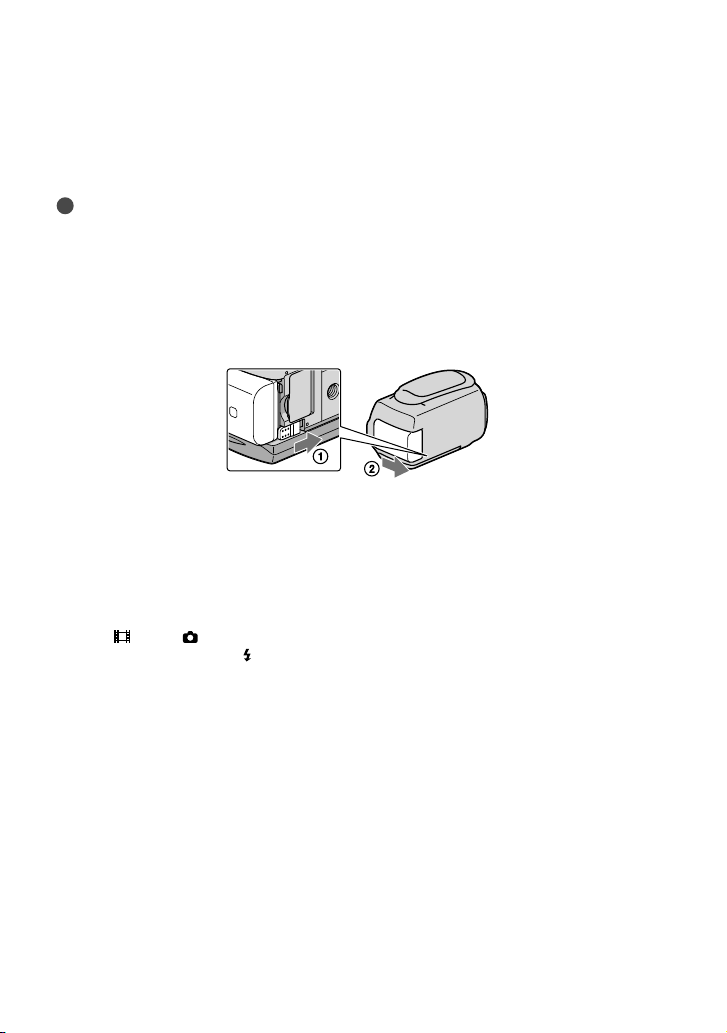
The charging times shown in the table above are measured when charging the camcorder at a
temperature of 25
C to 30 C (50 °F to 86 °F).
10
* The charging times are measured without using the USB Connection support cable.
Tips
See page 62 on recording and playing time.
When your camcorder is on, you can check the approximate amount of remaining battery power with the
C (77 °F). It is recommended that you charge the battery in a temperature range of
remaining battery indicator at the upper right on the LCD screen.
To remove the battery pack
Close the LCD screen. Slide the BATT (battery) release lever () and remove the battery
pack ().
To use a wall outlet (wall socket) as a power source
Make the same connections as “Step 1: Charging the battery pack” (p. 14). Even if the battery
pack is attached, the battery pack is not discharged.
Notes on the battery pack
When you remove the battery pack or disconnect the AC Adaptor, turn the camcorder off and make sure
that the
The CHG (charge) lamp or the
conditions:
We do not recommend using an NP-FV30, which only allows short recording and playback times, with
your camcorder.
In the default setting, the power turns off automatically if you leave your camcorder without any
operation for about 5 minutes, to save battery power ([A. Shut Off]).
(Movie)/ (Photo) lamps (p. 24), the access lamp (p. 23) are turned off.
/CHG (flash/charge) lamp flashes during charging under the following
The battery pack is not attached correctly.
The battery pack is damaged.
The temperature of the battery pack is low.
Remove the battery pack from your camcorder and put it in a warm place.
The temperature of the battery pack is high.
Remove the battery pack from your camcorder and put it in a cool place.
16
US
Page 17
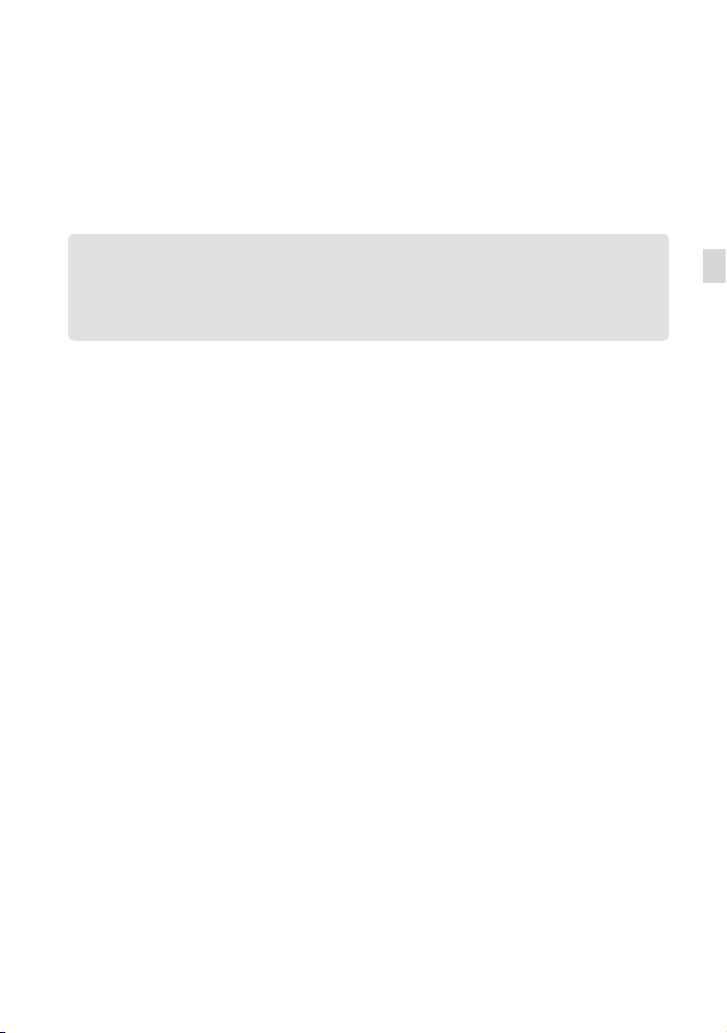
Notes on the AC Adaptor
Use the nearby wall outlet (wall socket) when using the AC Adaptor. Disconnect the AC Adaptor from
the wall outlet (wall socket) immediately if any malfunction occurs while using your camcorder.
Do not use the AC Adaptor placed in a narrow space, such as between a wall and furniture.
Do not short-circuit the DC plug of the AC Adaptor or battery terminal with any metallic objects. This
may cause a malfunction.
Charging the battery pack abroad
You can charge the battery pack in any countries/regions using the AC Adaptor supplied with
your camcorder within the AC 100 V - 240 V, 50 Hz/60 Hz range.
Do not use an electronic voltage transformer.
Getting started
US
17
Page 18
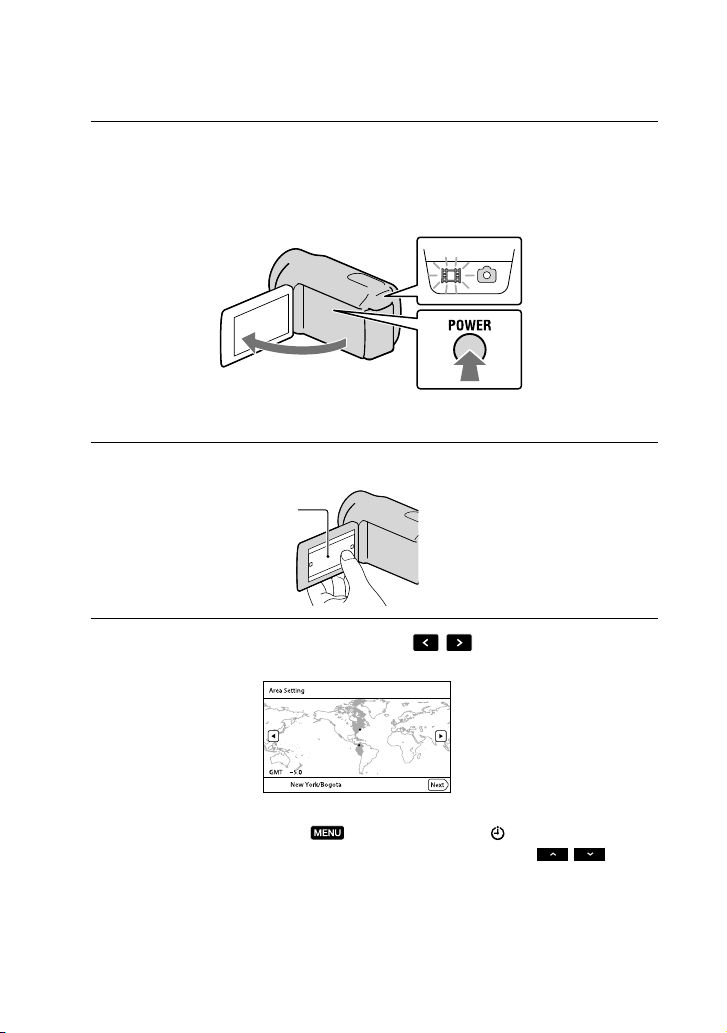
Step 2: Turning the power on, and setting the
date and time
Open the LCD screen of your camcorder.
1
Your camcorder is turned on and the lens cover is opened.
To turn on your camcorder when the LCD screen is open, press POWER.
MODE lamp
POWER button
Select the desired language, then touch [Next].
2
Touch the button on the
Select the desired geographical area with
3
LCD screen
/ , then touch [Next].
18
To set the date and time again, touch (MENU) [Setup] [ (Clock Settings)] [Date
& Time Setting] [Date & Time]. When an item is not on the screen, touch
the item appears.
US
/ until
Page 19
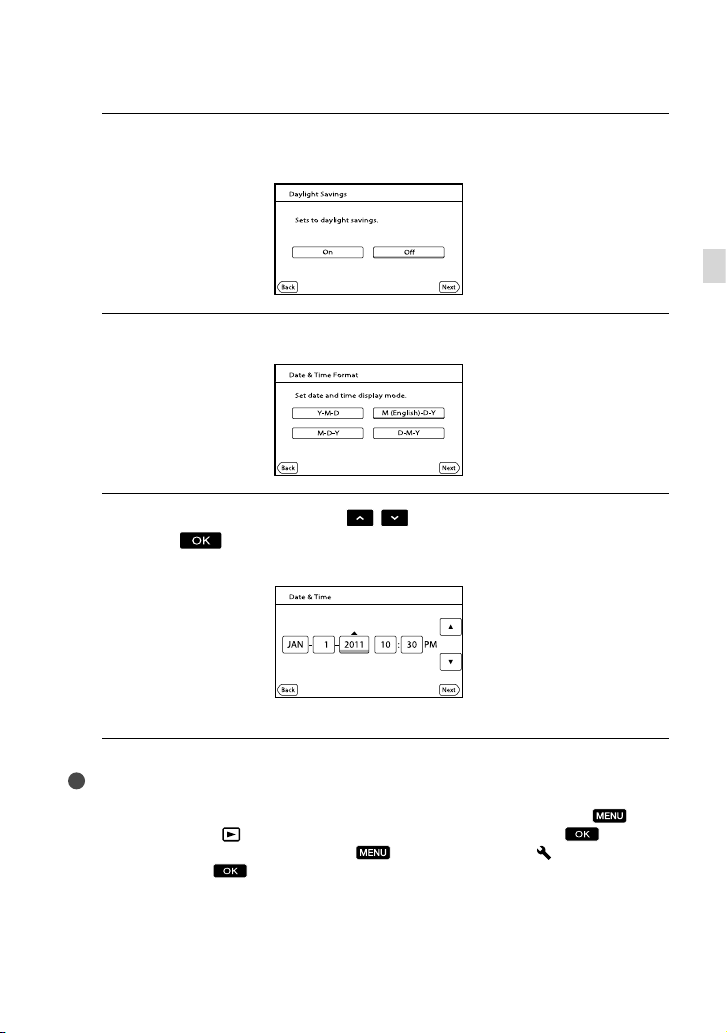
Set [Daylight Savings] or [Summer Time], then touch [Next].
4
If you set [Daylight Savings] or [Summer Time] to [On], the clock advances 1 hour.
Select the date format, then touch [Next].
5
Select the date and time, touch
6
[Next]
* The confirmation screen appears only when you set the clock for the first time.
*.
/ to set the value, then touch
Getting started
The clock starts.
Notes
The date and time does not appear during recording, but they are automatically recorded on the
recording media, and can be displayed during playback. To display the date and time, touch
(MENU) [Setup] [
You can turn off the operation beeps by touching
[Beep] [Off]
If the button you touch does not react correctly, calibrate the touch panel.
Once the clock is set, the clock time is automatically adjusted with [Auto Clock ADJ ] and [Auto Area
ADJ] set to [On]. The clock may not be adjusted to the correct time automatically, depending on the
country/region selected for your camcorder. In this case, set [Auto Clock ADJ ] and [Auto Area ADJ] to
[Off] (HDR-CX360V/PJ30V).
(Playback Settings)] [Data Code] [Date/Time] .
(MENU) [Setup] [ (General Settings)]
.
US
19
Page 20
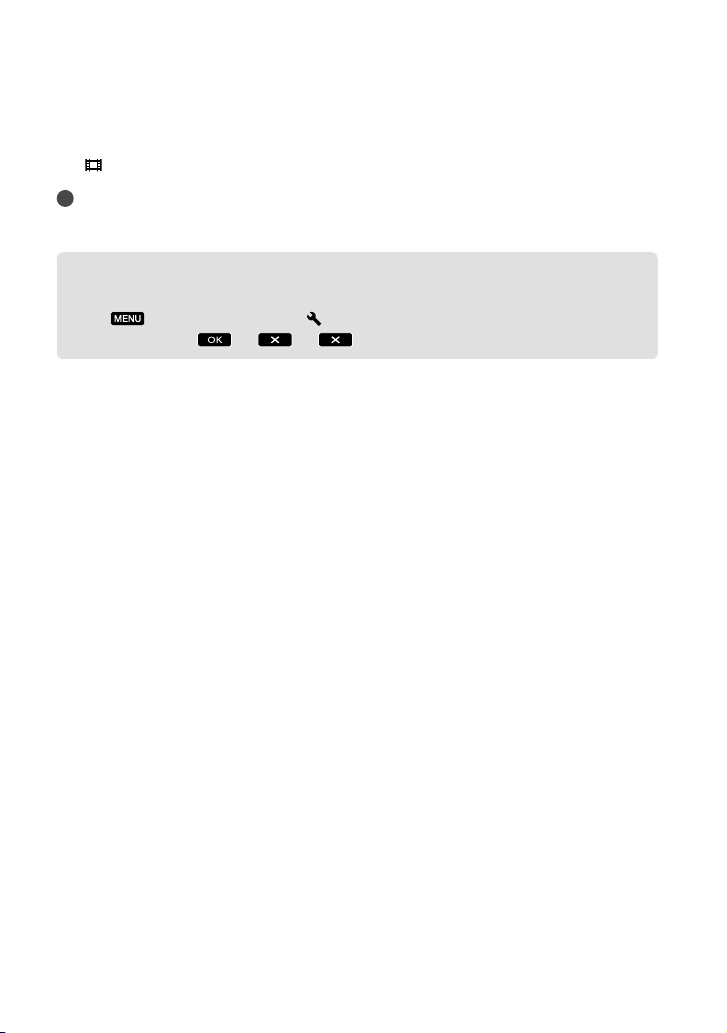
To turn off the power
Close the LCD screen.
(Movie) lamp flashes for a few seconds and the camcorder is turned off.
The
Tips
You can turn off the camcorder also by pressing POWER.
When [Power On By LCD] is set to [Off], turn off your camcorder by pressing POWER.
Changing the language setting
You can change the on-screen displays to show messages in a specified language.
Touch
desired language
(MENU) [Setup] [ (General Settings)] [Language Setting] a
.
20
US
Page 21
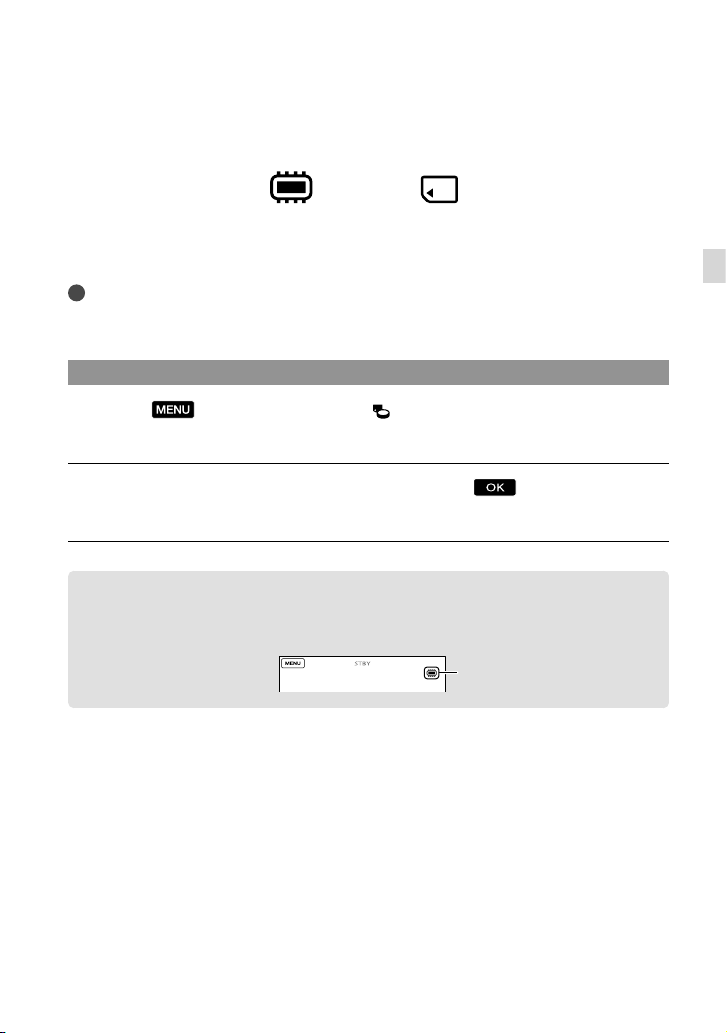
Step 3: Preparing the recording media
The recording media that can be used are displayed on the screen of your camcorder as
following icons.
Internal memory Memory card
* In the default setting, both movies and photos are recorded on this recording media. You can perform
recording, playback and editing operations on the selected medium.
Tips
See page 63 for the recordable time of movies.
See page 65 for the number of recordable photos.
*
Selecting recording media
Touch (MENU) [Setup] [ (Media Settings)] [Media Select].
The [Media Select] screen appears.
Touch the desired recording medium, then touch .
Both movies and photos are recorded on the selected medium.
To check the recording media settings
In either movie recording mode or photo recording mode, the media icon of the selected
recording media is displayed at the top right corner of the screen.
Recording media icon
Getting started
US
21
Page 22
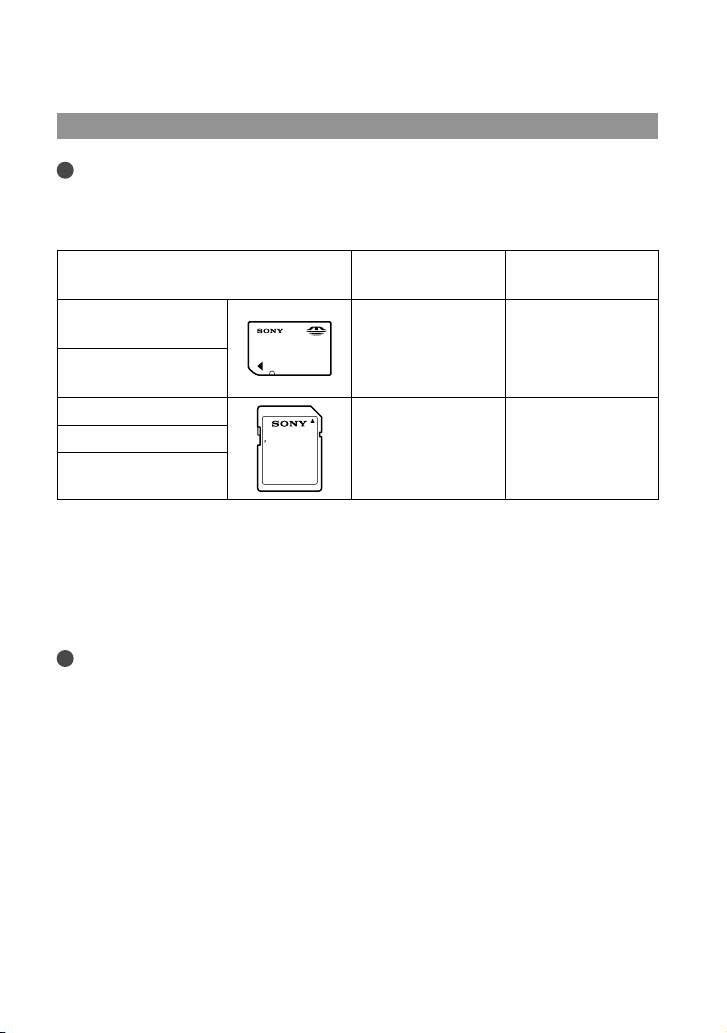
Inserting a memory card
Notes
Set the recording medium to [Memory Card] to record movies and/or photos on a memory card.
Types of memory card you can use with your camcorder
SD Speed Class Described in this
manual
“Memory Stick PRO
Duo” media (Mark2)
“Memory Stick PRO-
—
HG Duo” media
SD memory card
SDHC memory card
Class 4 or faster SD card
SDXC memory card
Operation with all memory cards is not assured.
“Memory Stick PRO Duo” media, half the size of “Memory Stick”, or standard size SD cards can be used
for this camcorder.
Do not attach a label or the like on memory card or memory card adaptor. Doing so may cause a
malfunction.
“Memory Stick PRO Duo” media of up to 32 GB and SD cards of up to 64 GB have been verified to
operate with your camcorder.
Notes
A MultiMediaCard cannot be used with this camcorder.
Movies recorded on SDXC memory cards cannot be imported to or played back on computers or AV
devices not supporting the exFAT* file system by connecting the camcorder to these devices with the
USB cable. Confirm in advance that the connecting equipment is supporting the exFAT system. If you
connect an equipment not supporting the exFAT system and the format screen appears, do not perform
the format. All the data recorded will be lost.
* The exFAT is a file system that is used for SDXC memory cards.
“Memory Stick PRO
Duo” media
22
US
Page 23
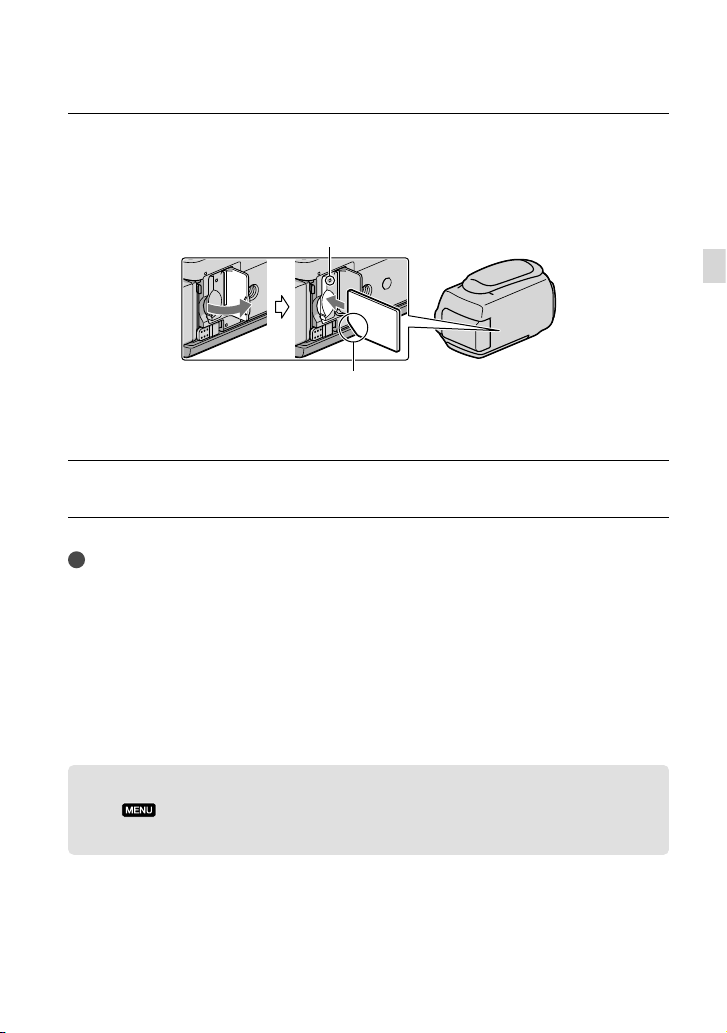
Open the cover, and insert the memory card with the notched edge in the
direction as illustrated until it clicks.
Close the cover after inserting the memory card.
Access lamp
Note the direction of notched corner.
The [Preparing image database file. Please wait.] screen appears if you insert a new
memory card. Wait until the screen disappears.
Close the cover.
Notes
If [Failed to create a new Image Database File. It may be possible that there is not enough free space.] is
displayed, format the memory card.
Confirm the direction of the memory card. If you forcibly insert the memory card in the wrong direction,
the memory card, memory card slot, or image data may be damaged.
Do not open the cover during recording.
When inserting or ejecting the memory card, be careful so that the memory card does not pop out and
drop.
To eject the memory card
Open the cover and lightly push the memory card in once.
Getting started
Copying movies and photos
Touch (MENU) [Edit/Copy] [Copy], then follow the instructions that appear
on the screen.
US
23
Page 24
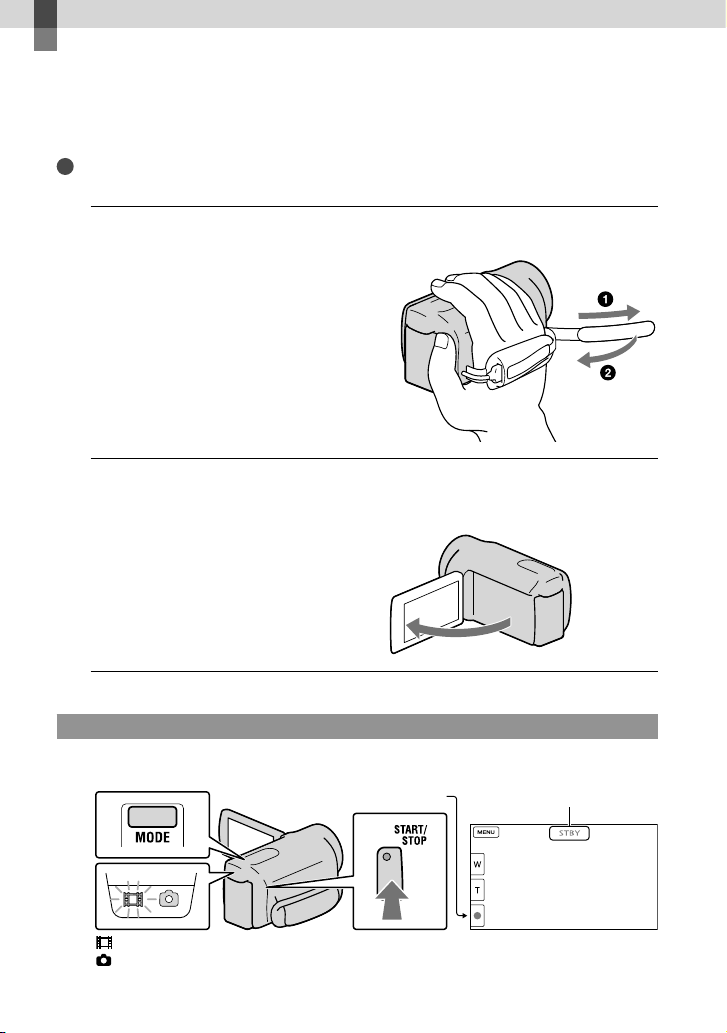
Recording/Playback
Recording
In the default setting, movies and photos are recorded on the internal recording media.
Movies are recorded with high definition image quality (HD).
Tips
To change the recording media, see page 21.
Fasten the grip belt.
1
Open the LCD screen of your camcorder.
2
Your camcorder is turned on and the lens cover is opened.
Recording movies
MODE button
(Movie): When recording a movie
(Photo): When recording a photo
US
24
START/STOP button
[STBY] [REC]
Page 25
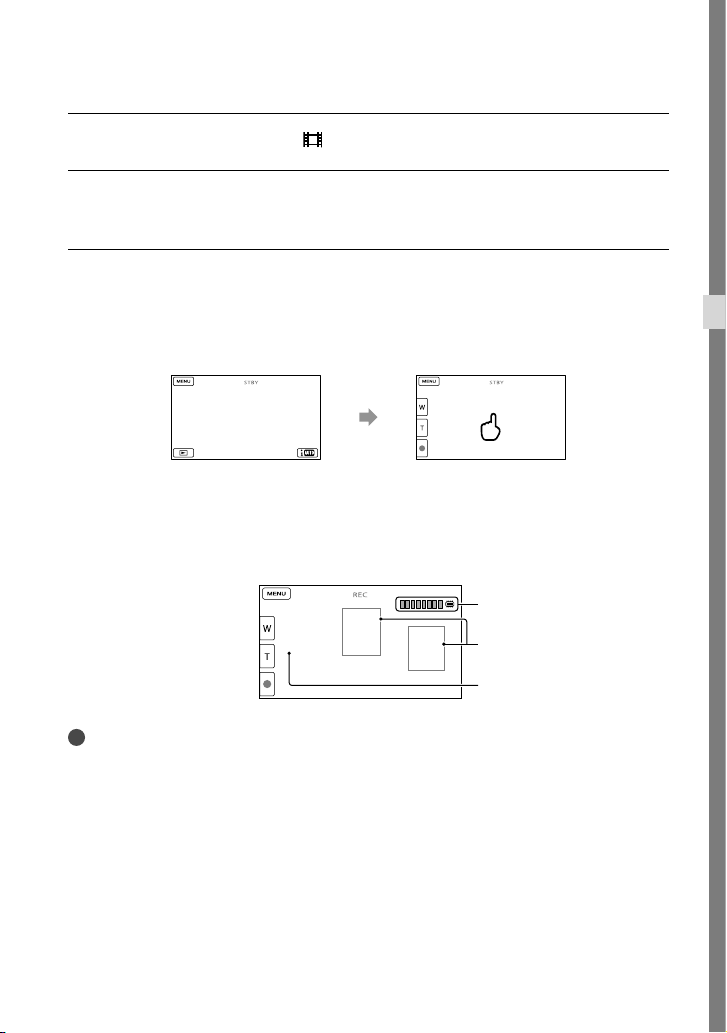
Press MODE to turn on the (Movie) lamp.
Press START/STOP to start recording.
To stop recording, press START/STOP again.
To display items on the LCD screen again
Touch anywhere on the screen except the buttons on the LCD screen so that you can use
items. You can change the settings using the [Display Setting] menu.
about 4sec
after
To capture smiles
In the default setting, a photo is automatically recorded when the camcorder detects the smile
of a person during movie recording (Smile Shutter). When the camcorder detects faces during
movie recording, image quality is automatically adjusted ([Face Detection]).
Capturing a photo
Smile Detection frame
(Orange)
Face Detection frame (White)
Recording/Playback
Notes
If you close the LCD screen while recording movies, the camcorder stops recording.
The maximum continuous recordable time of movies is about 13 hours.
When a movie file exceeds 2 GB, the next movie file is created automatically.
It will take several seconds until you can start recording after you turn on the camcorder. You cannot
operate your camcorder during this time.
The following states will be indicated if data is still being written onto the recording media after recording
has finished. During this time, do not apply shock or vibration to the camcorder, or remove the battery or
AC Adaptor.
ccess lamp (p. 23) is lit or flashing
A
The media icon in the upper right of the LCD screen is flashing
US
25
Page 26
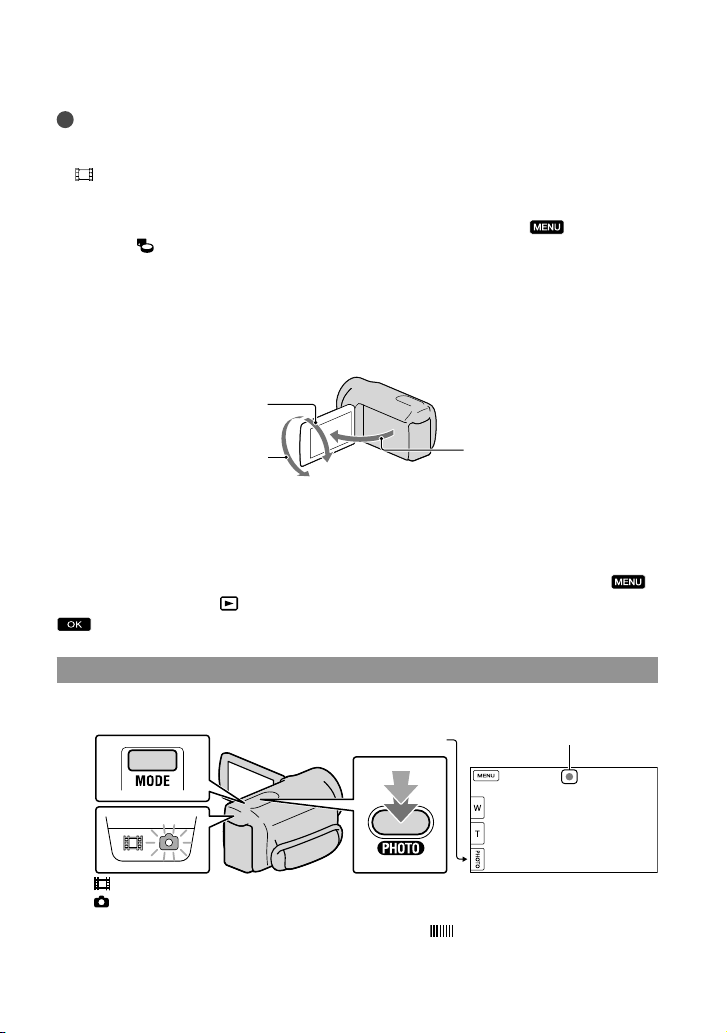
Tips
See page 63 on the recordable time of movies.
You can record photos during movie recording by pressing PHOTO fully (Dual Rec).
SteadyShot] is set to [Active] in the default setting.
[
You can specify the priority face by touching it.
You can capture photos from recorded movies.
You can check the recordable time, estimated remaining capacity, etc., by touching
[Setup] [
The LCD screen of your camcorder can display recording images across the entire screen (full pixel
display). However, this may cause slight trimming of the top, bottom, right and left edges of images when
played back on a TV which is not compatible with full pixel display. In this case, set [Guide Frame] to
[On], and record images using the outer frame displayed on the screen as a guide.
To adjust the angle of the LCD panel, first open the LCD panel 90 degrees to the camcorder (), and
then adjust the angle ().
(Media Settings)] [Media Info].
(MENU)
90 degrees (max.)
180 degrees (max.)
90 degrees to the
camcorder
Data code during recording
The recording date, time and condition , and coordinates (HDR-CX360V/PJ30V) are
recorded automatically on the recording media. They are not displayed during recording.
However, you can check them as [Data Code] during playback. To display them, touch
(MENU) [Setup] [
(Playback Settings)] [Data Code] a desired setting
.
Shooting photos
MODE button
PHOTO button
(Movie): When recording a movie
(Photo): When recording a photo
When disappears, the photo is recorded.
US
Flashes Lights up
26
Page 27
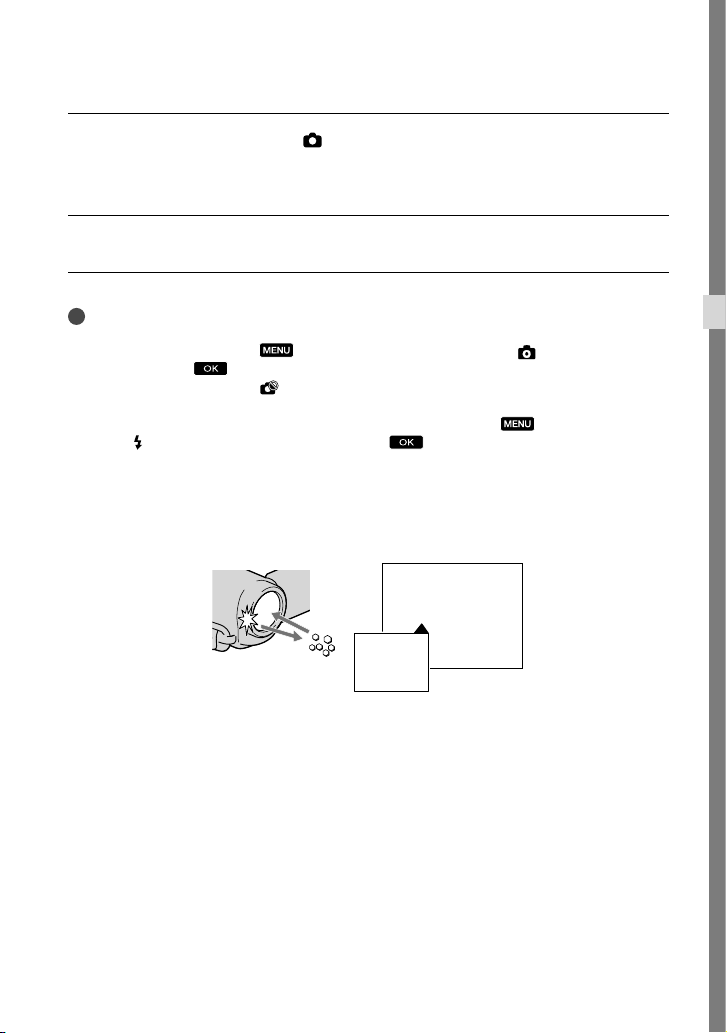
Press MODE to turn on the (Photo) lamp.
The LCD screen display switches for photo recording mode, and the screen aspect ratio
becomes 4:3.
Press PHOTO lightly to adjust the focus, then press it fully.
Tips
See page 65 on the recordable number of photos.
To change the image size, touch
a desired setting
You cannot record photos while
Your camcorder flashes automatically when there is insufficient ambient light. The flash does not work in
the movie recording mode. You can change how your camcorder flashes by
Mic] [
(Flash)] [Flash] a desired setting (HDR-CX360/CX360V/PJ30/PJ30V).
.
(MENU) [Image Quality/Size] [ Image Size]
is displayed.
(MENU) [Camera/
If white circular spots appear on photos (HDR-CX360/CX360V/PJ30/PJ30V)
This is caused by particles (dust, pollen, etc.) floating close to the lens. When they are
accentuated by the camcorder’s flash, they appear as white circular spots.
To reduce the white circular spots, light the room and shoot the subject without a flash.
Particles (dust, pollen,
etc.) in the air
Recording/Playback
US
27
Page 28
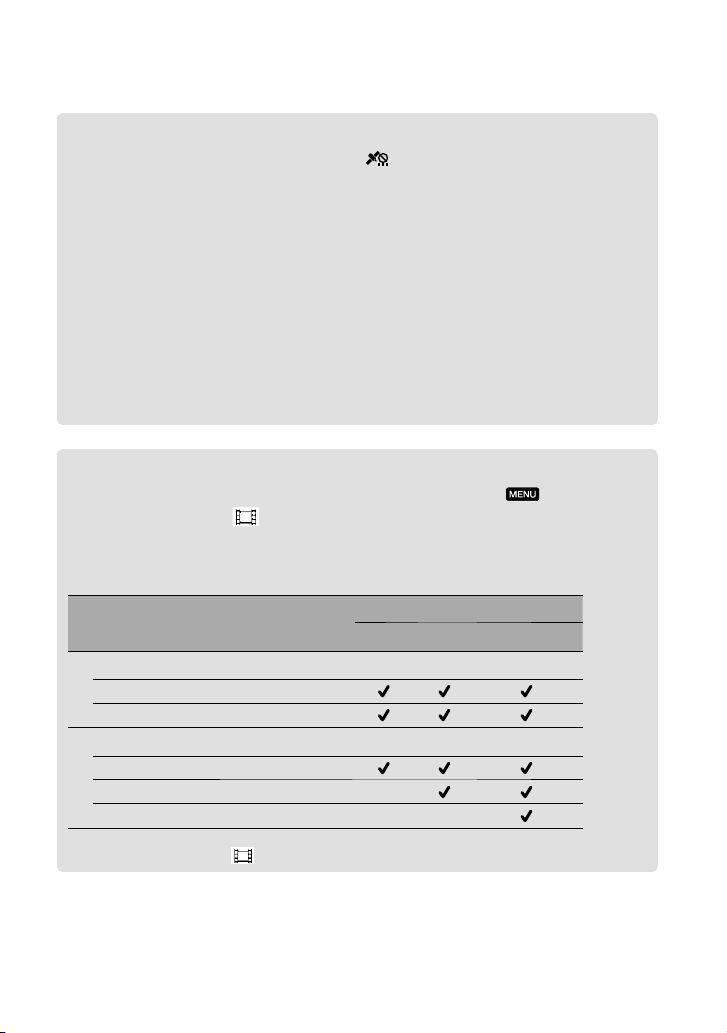
Acquiring location information using the GPS (HDR-CX360V/PJ30V)
When you set the [GPS Setting] (p. 58) to [On], appears on the LCD screen, and your
camcorder starts searching for the GPS satellites and acquires the location information.
Acquiring the location information enables you to use functions such as the Map View.
The indicator changes according to the strength of GPS signal reception.
Processing time can be shortened when you load the GPS assist data into the camcorder using the
supplied software “PMB.” Install “PMB” on your computer (p. 38) and connect the computer to the
internet. Then connect the camcorder to the computer and the GPS assist data will be automatically
updated.
The GPS assist data may not function in the following cases:
When the GPS assist data are not updated for about 30 days or more
When the date and time of the camcorder are not correctly set
When the camcorder is moved for a long distance
Built-in map is powered by companies as follows; Map of Japan by ZENRIN CO., LTD., other areas
by NAVTEQ.
Selecting the recording mode
You can change the quality of the image that you record by touching (MENU)
[Image Quality/Size] [
The types of media that images can be saved on will depend on the recording mode
selected.
For details on a save operation using the external devices, see page 44.
Types of media
On this camcorder
Internal recording media
Memory card
On external devices
External media (USB storage devices)
Blu-ray discs —
AVCHD recording discs — —
REC Mode].
*
PS
Recording mode
FX FH/HQ/LP
* [PS] can be set only when [ Frame Rate] is set to [60p].
US
28
Page 29
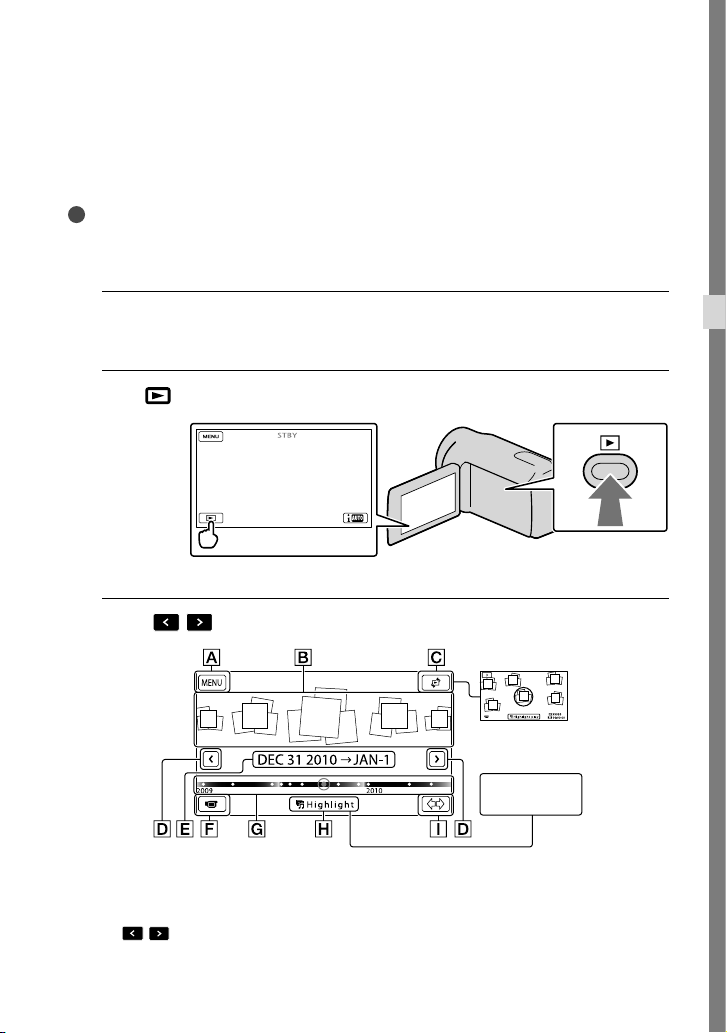
Playback on the camcorder
You can enjoy the playback of images with powerful sound through the stereo speakers built
into the camcorder.
In the default setting, movies and photos that are recorded on the internal recording media
are played.
Tips
To change the recording media, see page 21.
The camcorder displays recorded images as an event automatically, based on the date and time. It can also
display recorded images on the basis of location information (HDR-CX360V/PJ30V).
Open the LCD screen of your camcorder.
1
Your camcorder is turned on and the lens cover is opened.
Press
2
The Event View screen appears after some seconds.
Touch
3
(View Images).
/ to select the desired event ().
Recording/Playback
To the MENU screen
Events
Change View button (HDR-CX360V/PJ30V)
/ : To the previous/next event
Event name
[Change View]
button
Highlight
Playback
button
US
29
Page 30
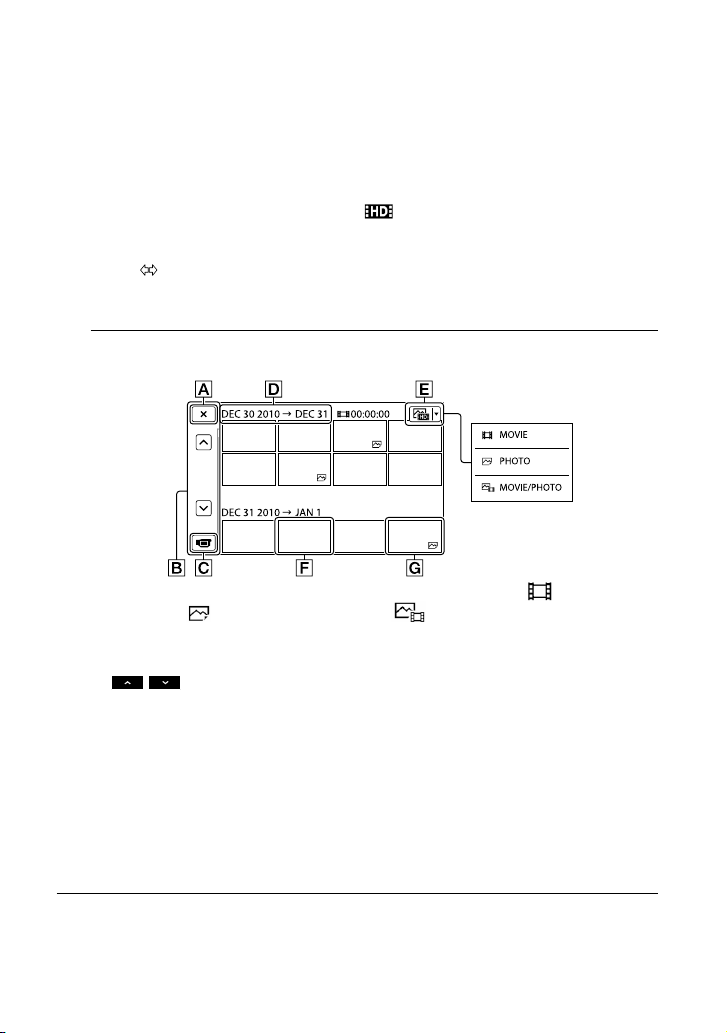
Change to the movie/photo recording mode
Time-line bar
Highlight Playback button
Change Event Scale button
* Appears only when the image quality is set to [ HD Quality].
The Event Index screen appears when you touch the event that is displayed on the center.
You can also choose an event by touching on the time-line bar.
(Change Event Scale) on the bottom right of the screen so that you can change the time
Touch
range of the time-line bar from one and a half years to three months, which changes the number of
the events that can be displayed on the time-line bar.
*
Touch an image you want to view.
4
Touch to select the image type to be displayed in the index from [ MOVIE]
(movies only), [
photos mixed).
To go back to the Event View screen
/ : Displays the previous/next page (Touching and holding the button
scrolls the index screen.)
Change to the movie/photo recording mode
Event title
Switch Image Type button
Movie
Photo
PHOTO] (photos only), or [ MOVIE/PHOTO] (movies and
30
appears with the movie or photo that was most recently played or recorded. If you touch the
movie or photo with , you can continue playback from the previous time.
US
Page 31

Operating the camcorder while playing a movie
You can use the functions shown in the figure below while the camcorder is playing a movie.
The figure below will be displayed when you select [
setting) or [
MOVIE] by touching the Switch Image Type button on the Event Index
screen.
Volume adjustment
MOVIE/PHOTO] (the default
Delete
Context
To stop*
Previous
To fast-reverse
* These buttons can be used only when the camcorder is playing a movie.
Notes
You may not be able to play back the images with other devices than camcorder.
Tips
Touching the
to use those functions easily.
When playback from the selected image reaches the last image, the screen returns to the INDEX screen.
Touch
As you repeat touching
about 10 times about 30 times about 60 times.
The recording date, time, and shooting conditions , and coordinates (HDR-CX360V/PJ30V) are recorded
automatically during recording. This information is not displayed during recording, but you can display it
during playback by touching
a desired setting
In the default setting, a protected demonstration movie is pre-recorded.
button on the playback screen displays functions you can currently use, and allows you
/ during pause to play back movies slowly.
*
/ during playback, movies are played as fast as about 5 times
(MENU) [Setup] [ (Playback Settings)] [Data Code]
.
Next
To fast-forward
To pause*/play
*
To adjust the sound volume of movies
While playing back movies, touch adjust with / .
Recording/Playback
US
31
Page 32

Viewing photos
You can use the functions shown in the figure below while you are viewing photos. The figure
below will be displayed when you select [
button on the Event Index screen.
Delete
Context
PHOTO] by touching the Switch Image Type
Previous
Tips
To repeat Slideshow, touch
[Slideshow Set].
Next
To start/stop slide show
Performing Highlight Playback
Press Touch / to select the desired event, then touch [ Highlight].
Touch [ Scenario Save] on the screen after the Highlight Playback is finished so that you can save
the Highlight Playback scenario.
Using a built-in projector (HDR-PJ10/PJ30/PJ30V)
Press Touch / to select the desired event, and touch the event Press
PROJECTOR
.
32
US
Page 33

Playing images on a TV
Connection methods and the image
quality (high definition (HD) or standard
definition (STD)) viewed on the TV screen
differ depending on what type of TV is
connected, and the connectors used.
Output connectors on the camcorder
HDMI OUT jack
A/V Remote
Connector
1
Switch the input on the TV to the
connected jack.
Refer to the instruction manuals of the TV.
2
Connect the camcorder to a TV.
Use the supplied AC Adaptor as the power
source (p. 16).
3
Play a movie or a photo on the
camcorder (p. 29).
List of connection
Connecting to a high definition TV
When the recording quality is high
definition image quality (HD), the movies
are played back in high definition image
quality (HD). When the recoding quality is
standard image quality (STD), the movies
are played back in standard definition
image quality (STD).
Component A/V Cable
(supplied)
(Green) Y
(Blue)
PB/CB
(Red)
PR/CR
(White)
(Red)
HDMI Cable
(sold separately)
Recording/Playback
US
33
Page 34

Connecting to a non-high-definition
16:9 (wide) or 4:3 TV
When movies are recorded with high
definition image quality (HD), they are
played back in standard definition image
quality (STD). When movies are recoded
with standard image quality (STD), they are
played back in standard definition image
quality (STD).
Component A/V Cable
(supplied)
(Green) Y
(Blue)
PB/CB
(Red)
PR/CR
(White)
(Red)
A/V connecting cable with
S VIDEO (sold separately)
(White)
(Yellow)
A/V connecting cable
(supplied)
(Red)
(Yellow)
(White)
(Red)
When you connect with component
A/V cable
If you connect only component video plugs,
audio signals are not output. Connect the white
and red plugs to output audio signals.
Select the [Component] setting for the
component input jack you are using. Touch
(MENU) [Setup]
(Connection)] [Component]
[
a desired setting
to make the setting.
When you connect with HDMI cable
Use an HDMI cable with the HDMI logo.
Use an HDMI mini connector on one end
(for the camcorder), and a plug suitable for
connecting your TV on the other end.
Copyright-protected images are not output
from the HDMI OUT jack of your camcorder.
Some TVs may not function correctly (e.g., no
sound or image) with this connection.
Do not connect the camcorder HDMI OUT
jack to an external device HDMI OUT jack, as
malfunction may result.
When the connected device is compatible
with 5.1ch surround sound, high definition
image quality (HD) movies are output in
5.1ch surround sound automatically. Standard
definition image quality (STD) movies are
converted to 2ch sound.
To set the aspect ratio according to the
connected TV (16:9/4:3)
Set [TV Type] to [16:9] or [4:3] according to
your TV.
When you connect with A/V
connecting cable with S-Video
When the S VIDEO plug (S VIDEO channel)
is connected, audio signals are not output. To
output audio signals, connect the white and red
plugs to the audio input jack of your TV.
This connection produces higher resolution
images compared with the A/V connecting
cable.
34
US
Page 35

When your TV is monaural (When your
TV has only one audio input jack)
Connect the yellow plug of the A/V connecting
cable to the video input jack and connect the
white (left channel) or red (right channel) plug
to the audio input jack of your TV or VCR.
When connecting to your TV via a VCR
Connect your camcorder to the LINE IN input
on the VCR using the A/V connecting cable. Set
the input selector on the VCR to LINE (VIDEO
1, VIDEO 2, etc.).
Notes
When you play back standard definition image
quality (STD) movies on a 4:3 TV that is not
compatible with the 16:9 signal, record movies
with 4:3 aspect ratio. Touch
[Image Quality/Size] [
[4:3]
When the A/V connecting cable is used to
output movies, movies are output with standard
definition image quality (STD).
Tips
If you connect your camcorder to the TV using
more than one type of cable to output images,
the order of priority of the TV input jacks is as
follows:
HDMI component S VIDEO video
HDMI (High Definition Multimedia Interface)
is an interface to send both video/audio signals.
The HDMI OUT jack outputs high quality
images and digital audio.
.
(MENU)
Wide Mode]
On “Photo TV HD”
This camcorder is compatible with the
“Photo TV HD” standard. “Photo TV
HD” allows for highly-detailed, photo-like
depiction of subtle textures and colors.
By connecting Sony’s Photo TV HDcompatible devices using an HDMI cable
or the component AV cable
**, a whole
new world of photos can be enjoyed in
breathtaking full HD quality.
* The TV will automatically switch to the
appropriate mode when displaying photos.
** Setup of the TV will be necessary. Please refer
to the instructions of your Photo TV HDcompatible TV for details.
*
Recording/Playback
US
35
Page 36

Advanced operations
Deleting movies and
photos
You can free media space by deleting
movies and photos from recording media.
Notes
You cannot restore images once they are
deleted. Save important movies and photos in
advance.
Do not remove the battery pack or the AC
Adaptor from your camcorder while deleting
the images. It may damage the recording media.
Do not eject the memory card while deleting
images from the memory card.
You cannot delete protected movies and photos.
Undo the protection of the movies and photos
to delete them, before you try to delete them.
The demonstration movie on your camcorder
is protected.
If you delete movies/photos that are included
in saved scenarios, the scenarios will also be
deleted.
Tips
If you start playing back an image by selecting it
from the Event Index screen, you can delete the
image using
To delete all images recorded in the recording
media, and recover all the recordable space of
the media, format the media.
Reduced-size images which enable you to view
many images at the same time on an index
screen are called “thumbnails.”
1
Touch (MENU) [Edit/
Copy] [Delete].
on the playback screen.
3
Touch and display the mark
on the movies or photos to be
deleted.
Touch and hold the desired thumbnail so
that you can confirm the image. Touch
to return to the previous screen.
4
Touch .
To delete all movies/photos in an event
at one time
In step 2, touch [All In Event].
2
To select and delete movies,
touch
[Multiple Images]
[ MOVIE]/[ PHOTO]/
[ MOVIE/PHOTO].
When [ / Setting] is set to
STD Quality], appears
[
instead of
US
36
Touch / to select the desired
event, then touch
Touch and hold the desired thumbnail so
that you can confirm the image. Touch
to return to the previous screen.
Touch .
.
.
Page 37

Saving movies and photos with a computer
Useful functions available if you connect the
camcorder to a computer
The software PMB stored in the CD-ROM (supplied) includes functions that enable you to do
more with the images recorded with the camcorder.
View
(Windows)
Calendar
Save on a disc Upload
DVD/Blu-ray
Network services
Edit
Joining image files
Easy uploading when away from home
With PMB Portable, which is pre-installed on the camcorder, you can play back or upload
your images to the Web by connecting your camcorder to a computer away from home.
Saving movies and photos with a computer
US
37
Page 38

38
US
Preparing a computer
(Windows)
Step 1 Checking the computer
system
1
OS*
Microsoft Windows XP SP3*2/Windows Vista
3
SP2
*
/Windows 7
4
*
CPU
Intel Core Duo 1.66 GHz or faster, or Intel
Core 2 Duo 1.66 GHz or faster (Intel Core
2 Duo 2.26 GHz or faster is required when
processing FX or FH movies, and Intel Core
2 Duo 2.40 GHz or faster is required when
processing PS movies.)
However, Intel Pentium III 1 GHz or faster is
sufficient for the following operations:
Importing the movies and photos to the
computer
One Touch Disc Burn
Creating a Blu-ray disc/AVCHD
disc/DVD-video (Intel Core Duo 1.66 GHz
or faster is required when creating a DVD
video by converting high definition image
quality (HD) to standard definition image
quality (STD).)
Copying a disc
Processing only the movies with standard
definition image quality (STD)
Application
DirectX 9.0c or later (This product is based
on DirectX technology. It is necessary to have
DirectX installed.)
Memory
For Windows XP: 512 MB or more (1 GB or
more is recommended.)
However, 256 MB or more is sufficient for
processing only the movies with standard
definition image quality (STD).
For Windows Vista/Windows 7: 1 GB or
more
Hard disk
Disk volume required for installation:
Approximately 500 MB (10 GB or more
may be necessary when creating AVCHD
recording discs. 50 GB maximum may be
necessary when creating Blu-ray discs.)
recording
Display
Minimum 1,024 × 768 dots
Others
USB port (this must be provided as standard,
Hi-Speed USB (USB 2.0 compatible)), Bluray disc/DVD burner (CD-ROM drive is
necessary for installation) Either NTFS or
exFAT file system is recommended as the
hard disk file system.
1
*
Standard installation is required. Operation is
not assured if the OS has been upgraded or in a
multi-boot environment.
2
*
64-bit editions and Starter (Edition) are not
supported. Windows Image Mastering API
(IMAPI) Ver.2.0 or newer is required to use disc
creation function, etc.
3
*
Starter (Edition) is not supported.
4
*
Faster processor is recommended.
Notes
Operation with all computer environments is
not assured.
When using a Macintosh
The supplied software “PMB” is not
supported by Macintosh computers. To
import the movies and photos to the
computer, please contact Apple Inc.
Step 2 Installing the supplied
software “PMB”
Install “PMB” before connecting your
camcorder to a computer.
Notes
If a version of “PMB” under 5.0.00 has been
installed on your computer, you may be unable
to use some functions of those “PMB” when
installing the “PMB” from the supplied CDROM. Also, “PMB Launcher” is installed from
the supplied CD-ROM and you can start “PMB”
or other software by using the “PMB Launcher.”
Double-click the “PMB Launcher” short-cut
Page 39

icon on the computer screen to start “PMB
Launcher.”
Confirm that your camcorder is
not connected to the computer.
Turn on the computer.
Log on as an Administrator for
installation.
Close all applications running on the
computer before installing the software.
Place the supplied CD-ROM in
the disc drive of your computer.
The installation screen appears.
If the screen does not appear, click
[Start] [Computer] (in Windows
XP, [My Computer]), then double-click
[SONYPMB (E:)] (CD-ROM)
* Drive names (such as (E:)) may vary
depending on the computer.
*.
Click [Install].
Select the country or region.
Select the language for the
application to be installed, then
proceed to the next screen.
Read the terms of the license
agreement carefully. If you agree
to the terms, change
to , and
then click [Next] [Install].
Follow the instructions that
appear on the computer screen
to continue the installation.
You may be required to install some
other applications included on the disc at
the same time. If the installation display
appears, follow the instructions that appear
on the screen.
When you are required to restart the
computer, follow the instructions that
appear on the screen and restart it.
Connect the camcorder to the computer
when you are instructed to do so.
Connect the camcorder to the
computer using the Built-in USB
Cable, then touch [USB Connect]
on the LCD screen of the
camcorder.
When the installation is
completed, remove the CD-ROM
from the computer.
Click (PMB icon) that appears on the
desktop of the computer to start up the
software.
Saving movies and photos with a computer
US
39
Page 40

40
US
Notes
To create discs or use other functions on
Windows XP, Image Mastering API v2.0 for
Windows XP should be installed. If Image
Mastering API v2.0 for Windows XP has not
been installed yet, select it from required
programs on the installation screen and install
it following the procedures displayed. (The
computer must be connected to the internet
for the installation.) You may install Image
Mastering API v2.0 for Windows XP in
response to the message displayed when you try
to start those functions.
Operation is not guaranteed if you read or write
video data from or to the camcorder using
software other than the supplied “PMB.” For the
information on the compatibility of the software
you are using, consult the manufacturer of the
software.
To disconnect your camcorder from the
computer
Click the icon at the bottom right of the
desktop of the computer [Safely remove
USB Mass Storage Device].
Touch [Cancel] [Yes] on the camcorder
screen.
Disconnect the USB cable.
If you are using Windows 7, the
not appear on the desktop of the computer. In
this case, you can disconnect the camcorder
from your computer without following the
procedures described above.
Notes
Do not format the internal recording media of
the camcorder using a computer. If you do this,
the camcorder will not operate correctly.
icon may
Do not insert AVCHD recording discs that have
been created using the “PMB” software to DVD
players or recorders, as these devices do not
support the AVCHD standard. If you do, you
may not be able to remove the disc from these
devices.
This camcorder captures high definition footage
in the AVCHD format. Using the enclosed
PC software, high definition footage can be
copied onto DVD media. However, DVD media
containing AVCHD footage should not be used
with DVD based players or recorders, as the
DVD player/recorder may fail to eject the media
and may erase its contents without warning.
When you access the camcorder from the
computer, use the supplied software “PMB” or
the pre-installed software “PMB Portable.” Do
not modify the files or folders on the camcorder
from the computer. The image files may be
damaged or may not be played back.
Operation is not guaranteed, if you operate the
data on the camcorder from the computer.
The camcorder automatically divides an image
file that exceeds 2 GB or larger and saves the
parts as separate files. All image files may be
shown as separate files on a computer, however,
the files will be handled properly by the import
function of the camcorder or the “PMB”
software, and also by the playback function of
the “PMB Portable” software.
Use the supplied “PMB” software when you
import long movies or edited images from
the camcorder to a computer. If you use other
software, the images may not be imported
correctly.
When you delete image files, follow the steps
on page 36.
You can create a Blu-ray disc by using a
computer with a Blu-ray disc burner. Install the
BD Add-on Software for “PMB.”
Page 41

Starting PMB (Picture
Motion Browser)
Uploading images to a
network service
1
Double-click the “PMB” short-cut
icon on the computer screen.
The PMB software starts up.
2
Double-click the “PMB Help”
short-cut icon on the computer
screen to see how to use “PMB.”
Notes
If the icon is not displayed on the computer
screen, click [Start] [All Programs]
PMB] the desired item.
[
Tips
Double-click “PMB Launcher” on the desktop
of the computer. This allows you to start the
desired function (application) by selecting one
from a list of “PMB” functions.
The application software “PMB Portable”
is pre-installed in the camcorder. You can
enjoy the following functions using the
“PMB Portable.”
Uploading images to network services such as
blogs with ease
Uploading by a network connected computer
while away from home
Register network services (such as blogs) to use
frequently
Click the [Help] button on the upper right
of the computer screen after the “PMB
Portable” software starts up, and then you
can view the details on how to use the
software.
Starting up “PMB Portable”
Turn on your camcorder, then
connect the camcorder to the
computer using the Built-in USB
Cable.
The [USB Select] screen appears on the
camcorder screen.
Saving movies and photos with a computer
US
41
Page 42

42
US
Touch [USB Connect] on the
camcorder screen.
When using Windows 7: The Device
* window opens.
Stage
When using Windows XP/Windows
Vista: The AutoPlay wizard is
displayed.
If the[USB Select] screen does not appear,
touch
[
* “Device Stage” is a menu of Windows 7,
that is used to manage devices (camcorder,
camera, etc.) that are connected to the
computer.
(MENU) [Setup]
(Connection)] [USB Connect].
Click “PMB Portable.”
The license agreement screen appears.
Select the desired language and
click [OK].
The area select screen appears.
Select [Region] and [Country/
Area] and click [OK].
The license agreement screen appears.
Read the agreement well and
click [I Agree].
“PMB Portable” starts up.
Notes
When using “PMB Portable,” make sure to
connect the camcorder to the network.
et [USB LUN Setting] to [Multi] (p. 58).
S
If the “PMB Portable” does not start up, set
B Connect Setting] to [Mass Storage] (p. 58)
[US
and try reconnecting.
If the AutoPlay wizard does not appear when
you are using Windows XP or Windows Vista,
click [Start] [Computer] (in Windows XP,
[My Computer]) [PMBPORTABLE], then
double click [PMBP_Win.exe].
If the “Device Stage” does not start up when you
are using Windows 7, click [Start], then double
click the camera icon for this camcorder the
medium icon on which the desired images are
stored [APPLICATION] [PMBP_MTP.
exe].
If you are using Windows 7, the Device Stage
start-up window (which does not contain the
information about the specific device) may
appear, depending on the computer settings.
In such a case, follow the instructions on the
screen and download the latest information
about the system.
If you are using Windows 7, the [USB Connect
Setting] (USB transfer mode) will be changed to
[Mass Storage] automatically when you start up
“PMB Portable.”
When you upload images via Internet, as in the
case of with the camcorder, cache files may be
stored in the computer you are using depending
on the service provider to upload the image to.
If a problem occurs to “PMB Portable” or if you
wrongly delete the software, you can download
the “PMB Portable” installer from the Web to
repair.
Page 43

Notes on “PMB Portable”
You can download the URLs of some
websites from a server administered by
Sony (hereinafter referred to as the “Sony
server”) using “PMB Portable.”
You must agree to the following in order to
utilize the image uploading service (herein
after referred to as “the service”) provided
by various websites including those using
“PMB Portable.”
Depending on the website, registration
and fees may be required for use of the
service. Use the service in accordance
with the terms stipulated by the website.
The service can be suspended or altered
without notice by the website organizer.
In these, as well as other cases, Sony
shall not be liable in any way for any loss,
damages or trouble between you and a
third party which arose from the use of
the service.
You will be redirected to the websites by
the Sony server. However, you may not
be able to access the websites for some
reason such as server maintenance.
If Sony decides to terminate server
operation, it will be announced in
advance on Sony’s website, etc.
Such information as URL address of
the site you are redirected to from the
Sony server may be recorded in order
to improve products and services Sony
offers in the future. However, personal
information will not be recorded.
Saving movies and photos with a computer
US
43
Page 44

Saving images with an external device
Selecting a method for saving images with an
external device
You can save high definition image quality (HD) movies using an external device. Select the
method to be used according to the device.
External devices Connecting cable Page
External media device
Saving images on an external
media device with high
definition image quality (HD).
DVDirect Express DVD writer
Saving images on a DVD disc
with high definition image
quality (HD).
DVD writer other than
DVDirect Express
Saving images on a DVD disc
with high definition image
quality (HD) or with standard
definition image quality (STD).
Hard disk recorder, etc.
Saving images on a DVD disc
with standard definition image
quality (STD).
USB Adapter cable
VMC-UAM1 (sold
separately)
Built-in USB cable of
the DVDirect Express
Built-in USB Cable
A/V connecting cable
(supplied)
46
49
52
53
Movies that are recorded with standard definition image quality (STD)
Use the A/V connecting cable to connect the camcorder to an external device in which images
are saved.
Notes
The AVCHD recording disc can be played back only on AVCHD format compatible devices.
Discs with high definition image quality (HD) images recorded should not be used in DVD players/
recorders. Because DVD players/recorders are not compatible with the AVCHD format, DVD players/
recorders may fail to eject the disc.
Delete the demonstration movie when copying or creating discs. If it is not deleted, the camcorder may
not operate correctly. However, you cannot recover the demonstration movie once you delete it.
44
US
Page 45

The types of media on which images are saved
Refer to “Selecting the recording mode” on page 28.
The devices on which the created disc can be played back
DVD disc with high definition image quality (HD)
AVCHD format playback devices, such as a Sony Blu-ray disc player or a PlayStation
DVD disc with standard definition image quality (STD)
Ordinary DVD playback devices, such as a DVD player.
Notes
Always maintain your PlayStation
The PlayStation
3 may not be available in some countries/regions.
3 to use the latest version of the PlayStation3 system software.
3.
Saving images with an external device
US
45
Page 46

Saving images on an
external media device
You can save movies and photos on an
external media device (USB storage
devices), such as an external hard disk
drive. You can also play back images on the
camcorder or another playback device.
Notes
For this operation, you need the USB Adaptor
Cable VMC-UAM1 (sold separately).
The USB Adaptor Cable VMC-UAM1 may not
be available in some countries/regions.
Connect your camcorder to the wall outlet (wall
ocket) using the supplied AC Adaptor (p. 16).
s
Refer to the instruction manual supplied with
the external media device.
Tips
You can import images saved on the external
media device to your computer by using the
supplied software “PMB.”
Functions available after saving images
on an external media device
playback of images through the camcorder
(p. 48)
importing images to “PMB”
Devices that cannot be used as an
external media device
You cannot use the following devices as an
external media device.
media devices with a capacity exceeding 2 TB
ordinary disc drive such as CD or DVD drive
media devices connected via a USB hub
media devices with built-in USB hub
card reader
Notes
You may not be able to use external media
devices with a code function.
The FAT file system is available for your
camcorder. If the storage medium of the
external device was formatted for the NTFS file
system, etc., format the external media device
using the camcorder before use. The format
screen appears when an external media device
is connected to your camcorder. Make sure that
US
46
important data has not previously been saved
on the external media device before you format
it using the camcorder.
Operation is not assured with every device
satisfying requirements for operating.
For details on available external media devices,
go to the Sony support website in your
country/region.
1
Connect the AC Adaptor and the
power cord (mains lead) to the
DC IN jack of your camcorder and
the wall outlet (wall socket).
2
If the external medium device
has the AC power cable, connect
it to the wall outlet (wall socket).
3
Connect the USB Adaptor Cable
to the external media device.
4
Connect the USB Adaptor Cable
to the (USB) jack of your
camcorder.
Make sure not to disconnect the USB
cable while [Preparing image database
file. Please wait.] is displayed on the
LCD screen. If [Repair Img. DB F.] is
displayed on the camcorder screen,
touch
.
Page 47

USB Adaptor
Cable
VMC-UAM1
(sold separately)
You cannot use the Built-in USB Cable for
this type of connection.
5
Connect the external media
device to the camcorder and
touch [Copy.] on the camcorder
screen.
Movies and photos that are stored on
one of the camcorder’s recording media
selected in [Media Select], and that
have not yet been saved on external
media device can be saved on the
connected media device at this time.
This operation is available only when there
are newly recorded images.
6
After operation is completed,
touch on the camcorder
screen.
When connecting an external media
device
The images saved in the external media
device are displayed on the LCD screen.
Images saved on the connected external
media device appear on the LCD screen.
When an external media device is
connected, the USB icon will appear on the
Event View screen, etc.
You can make menu settings of the external
media device such as deleting images.
Touch
Event View.
(MENU) [Edit/Copy] on
To disconnect the external media
device
Touch while the camcorder is in
the playback standby mode ([Event
View] or Event Index is displayed) of the
external media device.
sconnect the USB Adaptor Cable.
Di
Notes
The number of scenes you can save on the
external media device are as follows. However,
even if the external media device has free space,
you cannot save scenes exceeding the following
number.
High definition image quality (HD) movies:
Max. 3,999
Standard definition image quality (STD)
movies: Max. 9,999
Photos: Max. 40,000
The number of scenes may be smaller
depending on the type of images recorded.
Saving images with an external device
US
47
Page 48

Saving desired movies and photos
You can save desired images in the
camcorder to the external media device.
Connect the camcorder to the
external media device and touch
[Play without copying.].
Event View of the external medium is
displayed.
Touch
(MENU) [Edit/
Copy] [Copy] .
Follow the instructions that
appear on the screen to select
the recording media, image
selection methods and type of
the image.
You cannot copy images from an
external media device to the internal
recording medium on the camcorder.
When you selected [Multiple
Images], touch the image to be
saved.
appears.
Press and hold the image down on the
LCD screen to confirm the image. Touch
to return to the previous screen.
If you select [All In Event], select the event
to copy with
select multiple events.
US
/ . You cannot
48
Touch
on the camcorder screen.
Playing back images in the external
media device on the camcorder
Connect the camcorder to the
external media device and touch
[Play without copying.].
Event View of the external media device
is displayed.
Select the image you want to
view and play back the image
(p
. 29).
You can also view images on a TV
connected to your camcorder (p. 33).
You can play back the high definition
image quality (HD) movies on your
computer using [Player for AVCHD].
Start [Player for AVCHD], and select the
drive where the external media device is
connected with [Settings].
To perform [Direct Copy] manually
You can perform [Direct Copy] manually
while the camcorder is connected to an
external media device.
ouch (MENU) [Edit/Copy]
T
[Direct Copy] on the [Event View]
screen of the external media device.
ouch [Copy images that have not been
T
copied.].
ouch .
T
Page 49

Notes
If your camcorder does not recognize the
external media device, try the following
operations.
Reconnect the USB Adaptor Cable to your
camcorder.
If the external media device has the AC power
cord (mains lead), connect it to the wall outlet
(wall socket).
Creating a disc with
the DVD writer,
DVDirect Express
You can create a disc or play back the
images on a created disc by using the DVD
writer, DVDirect Express (sold separately).
Refer also to the instruction manual
supplied with the DVD writer.
Notes
Connect your camcorder to the wall outlet (wall
socket) using the supplied AC Adaptor for this
peration (p. 16).
o
DVDirect Express is referred to as “DVD
writer” in this section.
Discs that can be used
12 cm DVD-R
12 cm DVD+R
The device does not support two-layered
discs.
1
Connect the AC Adaptor and the
power cord (mains lead) to the
DC IN jack of your camcorder
and the wall outlet (wall socket)
(p. 16).
Saving images with an external device
2
Turn on your camcorder, and
connect the DVD writer to the
(USB) jack of your camcorder
with the USB cable of the DVD
writer.
You cannot use the Built-in USB Cable
for this type of connection.
US
49
Page 50

3
Insert an unused disc into the
DVD writer, and close the disc
tray.
4
Press (DISC BURN) on the DVD
writer.
Movies that are stored on one of the
camcorder’s recording media selected in
[Media Select], and that have not yet been
saved on any discs can be saved on the disc
at this time.
When there are unsaved high definition
(HD) and standard definition (STD)
image quality movies, they will be saved
on individual discs according to the image
quality.
If the files you want to copy do not fit
onto one disc, replace the disc in the DVD
writer with an unused one and repeat the
operation.
5
After the operation is completed,
touch (the
tray opens) remove the
disc touch on the
camcorder screen.
Performing [DISC BURN OPTION]
Perform this operation in the following
cases:
When copying a desired image
When creating multiple copies of the same
disc
Connect the camcorder to the
DVD writer and touch [DISC
BURN OPTION].
Select the recording media
containing the movie(s) you want
to save and touch [Next].
Touch the movie you want to
burn on the disc.
appears.
Remaining Disc capacity
6
Touch , then disconnect the
USB cable.
Tips
If the total memory size of movies to be burnt
by the DISC BURN operation exceeds that of
the disc, disc creation stops when the limit is
reached. The last movie on the disc may be
cut off.
US
50
Touch and hold the desired thumbnail so
that you can confirm the image. Touch
to return to the previous screen.
Page 51

Touch
on the
camcorder screen.
To create another disc of the same
contents, insert a new disc and touch
[CREATE SAME DISC].
After the operation is completed,
touch [Exit.]
on the
camcorder screen.
Disconnect the USB cable from
your camcorder.
Notes
Do not do any of the following when creating
a disc.
Turn off the camcorder
Disconnect the USB cable or the AC Adaptor
Subject the camcorder to mechanical shock
or vibration
Eject the memory card from the camcorder
Play the created disc to make sure copying was
performed correctly before deleting the movies
on your camcorder.
If [Failed.] or [DISC BURN failed.] appears on
the screen, insert another disc into the DVD
writer and perform the DISC BURN operation
again.
Tips
Disc creation time to copy movies to the limit
of the disc is about 20 to 60 minutes. It may take
more time depending on the recording mode or
the number of scenes.
Playing back a disc on the DVD
writer
Connect the AC Adaptor and the
power cord (mains lead) to the
DC IN jack of your camcorder
and the wall outlet (wall socket)
(p
. 16).
Turn on your camcorder, and
connect the DVD writer to the
(USB) jack of your camcorder
with the USB cable of the DVD
writer.
You can play back movies on the TV
screen by connecting the camcorder to a
V (p. 33).
T
Insert a created disc into the DVD
writer.
The movies on the disc appear on the
index screen on the camcorder.
Press the play button on the DVD
writer.
You can also operate by the camcorder
screen.
Saving images with an external device
US
51
Page 52

After the operation is completed,
touch
screen and remove the disc when
the tray is open.
Touch
USB cable.
on the camcorder
and disconnect the
Creating a high
definition image
quality (HD) disc with a
DVD writer, etc., other
than DVDirect Express
Use the USB cable to connect your
camcorder to a disc creation device, which
is compatible with high definition image
quality (HD) movies, such as a Sony DVD
writer. Refer also to the instruction manuals
supplied with the device to be connected.
Notes
Connect your camcorder to the wall outlet (wall
socket) using the supplied AC Adaptor for this
peration (p. 16).
o
Sony DVD writer may not be available in some
countries/regions.
Always maintain the firmware of the Sony
DVDirect (DVD writer) to its latest version.
For details, see the following website.
http://sony.storagesupport.com/
1
Connect the AC Adaptor and the
power cord (mains lead) to the
DC IN jack of your camcorder
and the wall outlet (wall socket)
(p. 16).
52
US
Page 53

2
Turn on your camcorder, and
connect a DVD writer, etc. to your
camcorder with the Built-in USB
Cable.
The [USB Select] screen appears on the
camcorder screen.
If the [USB Select] screen does not appear,
touch
[
3
Touch [USB Connect] on the
camcorder screen.
The displayed recording media differ
depending on the model.
4
Record movies on the connected
device.
For details, refer to the instruction
manuals supplied with the device to be
connected.
5
After the operation is completed,
touch on the
camcorder screen.
(MENU) [Setup]
(Connection)] [USB Connect].
Creating a standard
definition image
quality (STD) disc with
a recorder, etc.
You can copy images played back on your
camcorder on a disc or video cassette,
by connecting your camcorder to a disc
recorder, a Sony DVD writer, etc., other
than DVDirect Express, with the A/V
connecting cable. Connect the device in
either way of or . Refer also to the
instruction manuals supplied with the
devices to be connected.
Notes
Connect your camcorder to the wall outlet (wall
socket) using the supplied AC Adaptor for this
peration (p. 16).
o
Sony DVD writer may not be available in some
countries/regions.
High definition image quality (HD) movies
will be copied with standard definition image
quality (STD).
Saving images with an external device
6
Disconnect the USB cable.
US
53
Page 54

A/V Remote Connector
Input
S VIDEO
VIDEO
(Yellow)
(White)
AUDIO
(Yellow)
Signal flow
A/V connecting cable (supplied)
A/V c
onnecting cable with S VIDEO
(sold separately)
By using this cable, higher quality
images can be produced than with an
A/V connecting cable.
and red plug (left/right audio) and the S
VIDEO plug (S VIDEO channel) of the
A/V connecting cable with an S VIDEO
cable. If you connect the S VIDEO plug
only, you will hear no sound. The yellow
plug (video) connection is not necessary.
(Red)
Connect the white
1
Insert the recording media in the
recording device.
If your recording device has an input
selector, set it to the input mode.
US
54
2
Connect your camcorder to the
recording device (a disc recorder,
etc.) with the A/V connecting
cable (supplied) or an A/V
connecting cable with S VIDEO
(sold separately).
Connect your camcorder to the input jacks
of the recording device.
3
Start playback on your
camcorder, and record it on the
recording device.
Refer to the instruction manuals supplied
with your recording device for details.
4
When dubbing is finished, stop
the recording device, and then
your camcorder.
Notes
Since copying is performed via analog data
transfer, the image quality may deteriorate.
You cannot copy images to recorders connected
with an HDMI cable.
To copy date/time information, camera data,
and coordinates (HDR-CX360V/PJ30V), touch
(MENU) [Setup] [ (Playback
Settings)] [Data Code]
a desired setting
When the screen size of display devices (TV,
etc.) is 4:3, touch
(Connection)] [TV Type] [4:3]
[
.
When you connect a monaural device, connect
the yellow plug of the A/V connecting cable
to the video input jack, and the white (left
channel) or the red (right channel) plug to the
audio input jack on the device.
.
(MENU) [Setup]
Page 55

Customizing your camcorder
Using menus
You can enjoy using your camcorder more by making good use of menu operations.
The camcorder has various menu items under each of 6 menu categories.
Shooting Mode (Items for selecting a shooting mode) p. 56
Camera/Mic (Items for customized shooting) p. 56
Image Quality/Size (Items for setting up image quality or size) p. 57
Playback Function (Items for playback) p. 57
Edit/Copy (Items for editing) p. 57
Setup (Other setup items) p. 57
Operating menus
Follow the procedures explained below to set the menu items.
Customizing your camcorder
The [Camera/Mic] and [Setup] menus have sub-categories. Touch the sub-category icon, and
the screen changes to other sub-category menus.
Grayed out menu items or settings are not available.
Notes
You may not be able to set some menu items, depending on the recording or playback conditions.
Touch
to finish setting the menu or to return to the previous menu screen.
US
55
Page 56

56
US
Menu lists
Shooting Mode
Movie ..........................................Records movies.
Photo ........................................... Shoots photos.
Smth Slw REC ...........................Records fast moving subjects in slow-motion.
Golf Shot ....................................Divides two seconds of fast movement into frames which are then
recorded as a movie and photos.
Camera/Mic
(Manual Settings)
White Balance .................Adjusts the color balance to the brightness of the recording environment.
Spot Meter/Fcs ............... Adjusts the brightness and focus for the selected subject simultaneously.
Spot Meter ....................... Adjusts the brightness of images to a subject you touch on the screen.
Spot Focus ....................... Focuses on a subject you touch on the screen.
Exposure ...........................Adjusts the brightness of movies and photos.
Focus..................................Focuses manually.
Low Lux .............................Records bright color images in the dim.
(Camera Settings)
Scene Selection .............Selects an appropriate recording setting according to the type of scene,
Fader .......................... Fades scenes in or out.
Self-Timer ................. Sets the self-timer when your camcorder is in photo recording mode.
Tele Macro........................Shoots a subject in focus with the background out of focus.
SteadyShot ..............Sets the SteadyShot function when recording movies.
SteadyShot .............. Sets the SteadyShot function when shooting photos.
Digital Zoom ................... Sets the maximum zoom level of the digital zoom that exceeds the zoom
Conversion Lens ............ Sets the type of an attached conversion lens (sold separately). Optimizes
Auto Back Light ..............Adjusts the exposure for backlit subjects automatically.
(Face)
Face Detection ............... Adjusts the image quality of the face(s) automatically.
Smile Shutter .................. Automatically takes a shot whenever a smile is detected.
Smile Sensitivity ............Sets the smile detection sensitivity using the smile shutter function.
(Flash)
1
...............................Sets how the flash is activated.
Flash*
Flash Level*
1
.................... Sets the brightness of flash.
Red Eye Reduction*
(Microphone)
Blt-in Zoom Mic .............Records movies with vivid sound appropriate to the zoom position.
Wind Noise Reduct. ...... Reduces the wind noise.
such as night view or beach.
level of the zoom.
the SteadyShot function and focus according to the attached lens.
1
....Prevents redeye when shooting with flash.
Page 57

Audio Mode ....................Sets the recording sound format (5.1ch surround/2ch stereo).
Micref Level ..................... Sets the microphone level.
(Shooting Assist)
Guide Frame....................Displays the frame to make sure the subject is horizontal or vertical.
Display Setting ............... Sets the duration that icons or indicators are displayed on the LCD screen.
Light Bright*
Audio Level Display ...... Displays the audio level meter on the LCD screen.
1
.................. Adjusts the brightness of the video light.
Image Quality/Size
REC Mode ..........................Sets the mode to record movies. When recording fast moving subject, a
Frame Rate ........................Sets the frame rate to record movies.
/ Setting................. Sets image quality for recording, playback, or editing movies.
Wide Mode ........................ Sets the horizontal to vertical ratio when recording movies with standard
x.v.Color ..............................Records wider range of colors.
Image Size ......................... Sets the photo size.
high image quality is recommended.
definition image quality (STD).
Playback Function
Event View .................................Shows the Event View display.
Map View*
Highlight Movie ......................Starts Highlight Playback.
2
................................ Shows the Map View display
Scenario ...............................Starts playing Highlight Scenario that has been saved.
Edit/Copy
Delete..........................................Deletes movies or photos.
Protect ........................................Protects movies or photos to avoid deleting.
Copy ............................................Copies images back and forth between the selected internal recording
Direct Copy ............................... Copies images stored on the internal recording medium or on a memory
medium and the inserted memory card.
card to some type of external media.
Setup
(Media Settings)
Media Select ...................S
Media Info ........................ Displays information on the recording media, such as free space.
Format ............................... Deletes all data on the internal recording media or a memory card.
Repair Img. DB F. ............ Repairs the image database file on the internal recording media or a
File Number .....................Sets how to assign the file number.
(Playback Settings)
Data Code ........................Sets the date and time.
Volume ..............................A
Download Music ...........Download music files that can be played with Highlight Playback.
Empty Music ...................Deletes music files.
ets the type of media to be used for recording movies or photos (p. 21).
emory card (p. 61).
m
djusts the volume of playback sound (p. 31).
Customizing your camcorder
US
57
Page 58

58
US
(Connection)
TV Type .............................C
Component ..................... Select this option when you connect your camcorder to a TV with the
onverts the signal depending on the TV connected (p. 33).
mponent input jack (p. 34).
co
HDMI Resolution ...........Selects the output image resolution when connecting your camcorder to a
TV with an HDMI cable (sold separately).
CTRL FOR HDMI .............Sets whether or not the TV’s Remote Commander is to be used when
the camcorder is connected to a “BRAVIA” Sync compatible TV with the
HDMI cable (sold separately).
USB Connect ................... Selects which type of media on the camcorder is to be used when the
camcorder is connected to an external device via USB.
USB Connect Setting ...Sets the connection mode when the camcorder is connected to a computer
or a USB device.
USB LUN Setting ............ Sets the camcorder to improve the compatibility of a USB connection by
restricting some USB functions.
Disc Burn ..........................Allows you to save images onto discs by a single press of a button.
(General Settings)
Beep ................................... Sets whether the camcorder sounds operation beeps or not.
LCD Brightness .............. Adjusts the brightness of the LCD screen.
Your Location*
GPS Setting*
REC Lamp*
2
..............Displays the current location on a map.
2
..................Sets the GPS signal reception on or off.
1
...................... Sets the recording lamp to light up or not.
Remote Ctrl .....................Sets whether the Wireless Remote Commander is to be used or not.
A. Shut Off ........................ C
hanges the [A. Shut Off] setting (p. 16).
Power On By LCD .......... Sets whether or not the camcorder is turned on and off when you open
and close the LCD screen.
Language Setting .........S
ets the display language (p. 20).
Calibration ....................... Calibrates the touch panel.
Battery Info ...................... Displays the battery information.
Demo Mode .................... Sets whether the demonstration appears or not.
(Clock Settings)
Date & Time Setting ..... S
Area Setting ....................A
Auto Clock ADJ *
Auto Area ADJ*
ets the [Date & Time], [Summer Time], or [Date & Time Format] (p. 18).
djusts for a time difference without stopping the clock (p. 18).
2
.......... Sets whether the camcorder adjusts the clock automatically by acquiring
the time from GPS or not.
2
............. Sets whether the camcorder compensates for a time differences
automatically by acquiring the current location information from GPS or
not.
1
*
HDR-CX360/CX360V/PJ30/PJ30V
2
*
HDR-CX360V/PJ30V
Page 59

Getting detailed
information from the
“Handycam” Handbook
The “Handycam” Handbook is a user guide
designed to be read on a computer screen.
The “Handycam” Handbook is intended to
be read when you want to know more about
operating your camcorder.
1
To install the “Handycam”
Handbook on a Windows
computer, place the supplied
CD-ROM in the disc drive of your
computer.
The installation screen appears.
If the screen does not appear, click
[Start] [Computer] (in Windows
XP, [My Computer]), then double- click
[SONYPMB(E:)](CD- ROM)
exe].
* Drive names (such as (E:)) may vary
depinding on the computer.
2
Click [Handbook].
3
Click the desired language
and the model name of your
camcorder [Install], and follow
the on- screen instructions to
install “Handycam” Handbook.
The model name of your camcorder is
printed on the bottom surface.
* [install.
To view the “Handycam” Handbook,
double-click the short-cut icon on the
computer screen.
When using a Macintosh, open the [Handbook]
– [US] folder in the CD-ROM, then copy
[Handbook.pdf].
You need Adobe Reader to read “Handycam”
Handbook. If it is not installed on your
computer, you can download it from the Adobe
Systems web page:
http://www.adobe.com/
Refer to “PMB Help” for details on the supplied
oftware “PMB” (p. 38).
s
Customizing your camcorder
US
59
Page 60

Additional information
Troubleshooting
If you run into any problems using your
camcorder, follow the steps below.
Check the list (p. 60 to 62), and
inspect your camcorder.
Remove the power source, attach
the power source again after about 1
minute, and turn the camcorder on.
Press RESET (p. 74) using a pointed
object, and turn the camcorder on.
If you press RESET, all settings,
including the clock setting, are reset.
Contact your Sony dealer or local
authorized Sony service facility.
Your camcorder may be required to initialize
or change the current internal memory of your
camcorder, depending on the problem. In the
event of this, the data stored on the internal
memory will be deleted. Be sure to save the
data on the internal memory on other media
(backup) before sending your camcorder for
repair. We will not compensate you for any loss
of internal memory data.
During repair, we may check a minimum
amount of data stored on the internal memory
in order to investigate the problem. However,
your Sony dealer will neither copy nor retain
your data.
ee the “Handycam” Handbook (p. 59) for
S
details on the symptoms of your camcorder,
nd “PMB Help” (p. 41) on connecting your
a
camcorder to a computer.
The power does not turn on.
Attach a charged battery pack to the
camcorder (p. 14).
Connect the plug of the AC Adaptor to the
wa
ll outlet (wall socket) (p. 16).
US
60
The camcorder does not operate even
when the power is set to on.
It takes a few seconds for your camcorder to
be ready to shoot after the power is turned on.
This is not a malfunction.
Disconnect the AC Adaptor from the wall
outlet (wall socket) or remove the battery
pack, then reconnect it after about 1 minute.
If your camcorder still does not work, press
RES
ET (p. 74) using a pointed object. (If you
press RESET, all settings, including the clock
setting, are reset.)
The temperature of your camcorder is
extremely high. Turn off the camcorder and
leave it for a while in a cool place.
The temperature of your camcorder is
extremely low. Leave the camcorder with the
power turned on. If you still cannot operate
your camcorder, turn off the camcorder and
take it to a warm place. Leave the camcorder
there for a while, then turn on the camcorder.
Your camcorder gets warm.
Your camcorder may become warm during
operation. This is not a malfunction.
The power abruptly turns off.
Use the AC Adaptor (p. 16).
Turn on the power again.
C
harge the battery pack (p. 14).
Pressing START/STOP or PHOTO does not
record images.
Press MODE to turn on the (Movie) or
(Photo) lamp.
Your camcorder is recording the image you
have just shot on the recording media. You
cannot make any new recordings during this
period.
The recording media is full. Delete
unn
ecessary images (p. 36).
Page 61

Total number of movie scenes or photos has
exceeded the recordable capacity of your
c
amcorder (p. 63). Delete unnecessary images
(p
. 36).
The recording stops.
The temperature of your camcorder is
extremely high/low. Turn off your camcorder
and leave it for a while in a cool/warm place.
“PMB” cannot be installed.
Check the computer environment or
installation procedure required to install
“
PMB” (p. 38).
“PMB” does not work correctly.
Quit “PMB” and restart your computer.
The camcorder is not recognized by the
computer.
Disconnect devices from the USB jack of the
computer other than the keyboard, mouse,
and your camcorder.
Disconnect the USB cable from the computer
and your camcorder, and restart the computer,
then connect the computer and your
camcorder again in an orderly manner.
When both the built-in USB cable and other
USB cable (that is connected to the USB port
on the camcorder) are connected to external
devices at the same time, disconnect the one
that is not connected to a computer.
Self-diagnosis display/Warning
indicators
If indicators appear on the LCD screen,
check the following.
If the problem persists even after you
have tried to fix a couple of times, contact
your Sony dealer or local authorized Sony
service facility. In this case, when you
contact them, give them all the numbers of
the error code beginning with C or E.
C:04:
The battery pack is not an “InfoLITHIUM”
battery pack V series. Use an “InfoLITHIUM”
b
attery pack (V series) (p. 14).
Connect the DC plug of the AC Adaptor to
y
our camcorder securely (p. 14).
C:06:
The battery pack temperature is high. Change
the battery pack or place it in a cool place.
C:13: / C:32:
Remove the power source. Reconnect it and
operate your camcorder again.
E::
Follow the steps from on page 60.
Battery power is low.
The battery pack temperature is high. Change
the battery pack or place it in a cool place.
No memory card is inserted (p. 22).
When the indicator flashes, there is not
enough free space for recording images. Delete
unn
ecessary images (p. 36), or format the
memory card after storing the images on other
media.
The Image Database File is damaged. Check
the data base file by touching
[Setup] [
(Media Settings)]
[Repair Img. DB F.] the recording medium.
The memory card is damaged. Format the
memory card with your camcorder (p. 57).
(MENU)
Additional information
US
61
Page 62

Recording time of
movies/number of
recordable photos
Incompatible memory card is inserted (p. 22).
The memory card is write-protected.
Access to the memory card was restricted on
another device.
There is something wrong with the flash
(HDR-CX360/CX360V/PJ30/PJ30V).
The amount of light is not sufficient. Use the
(HDR-CX360/CX360V/PJ30/PJ30V).
flash
The camcorder is unsteady. Hold the camcorder
steady with both hands. However, note that
the camera-shake warning indicator does not
disappear.
The recording media is full. Delete unnecessary
p. 36).
images (
Photos cannot be recorded during processing.
Wait for a while, then record.
When [
Quality
capture photos while recording movies.
Furthermore, if [
(HDR-CX360/CX360V/PJ30/PJ30V), you
cannot record photos while the camcorder is in
movie recording standby mode.
REC Mode] is set to [Highest
] or [60p Quality ], you cannot
Frame Rate] is set to [24p]
“HD” stands for high definition image
quality, and “STD” stands for standard
image quality.
Expected time of recording and
playback with each battery pack
Recording time
Approximate time available when you use a
fully charged battery pack.
HDR-CX360/CX360V
(unit: minute)
Battery pack Continuous
recording time
Image quality HD STD HD STD
NP-FV50
130 140 65 70
(supplied)
NP-FV70 270 290 135 145
NP-FV100 535 580 265 290
HDR-PJ10
Battery pack Continuous
recording time
Image quality HD STD HD STD
NP-FV50
145 155 70 75
(supplied)
NP-FV70 300 325 150 160
NP-FV100 600 650 300 325
Typical recording
time
(unit: minute)
Typical recording
time
62
HDR-PJ30/PJ30V
(unit: minute)
Battery pack Continuous
recording time
Typical recording
time
Image quality HD STD HD STD
NP-FV50
125 135 60 65
(supplied)
NP-FV70 260 280 130 140
NP-FV100 515 555 255 275
US
Page 63

Each recording time is measured when the
camcorder is recording high definition image
quality (HD) movies with [
to [Standard
Typical recording time shows the time when
you repeat recording start/stop, switching the
MODE lamp, and zooming.
Times measured when using the camcorder at
C (77 °F). 10 C to 30 C (50 °F to 86 °F) is
25
recommended.
The recording and playback time will be
shorter when you use your camcorder in low
temperatures.
The recording and playback time will be shorter
depending on the conditions under which you
use your camcorder.
].
REC Mode] set
Playing time
Approximate time available when you use a
fully charged battery pack.
HDR-CX360/CX360V
(unit: minute)
Battery pack
Image quality HD STD
NP-FV50 (supplied) 165 180
NP-FV70 345 375
NP-FV100 680 745
HDR-PJ10
(unit: minute)
Battery pack
Image quality HD STD
NP-FV50 (supplied) 170 180
NP-FV70 355 375
NP-FV100 710 745
HDR-PJ30/PJ30V
(unit: minute)
Battery pack
Image quality HD STD
NP-FV50 (supplied) 155 170
NP-FV70 325 355
NP-FV100 650 710
Expected recording time of movies
Internal recording media
HDR-CX360/CX360V
High definition image quality (HD) in h (hour) and m
(minute)
Recording mode Recording time
HDR-CX360 HDR-CX360V
2 h 35 m
]
]
]
]
]
(2 h 35 m)
3 h 5 m
(3 h 5 m)
4 h 10 m
(4 h 10 m)
7 h 25 m
(5 h 35 m)
12 h 50 m
(10 h 30 m)
13 h 15 m
(10 h 50 m)
[60p Quality
[Highest Quality
]
[High Quality
[Standard
[Long Time
(5.1ch)
*
[Long Time
(2ch)
*
Standard definition image quality (STD) in h (hour) and
m (minute)
Recording mode Recording time
HDR-CX360 HDR-CX360V
[Standard
(5.1ch)
*
[Standard
(2ch)
*
]
]
7 h 40 m
(7 h 5 m)
7 h 55 m
(7 h 15 m)
HDR-PJ10
High definition image quality (HD) in h (hour) and m
(minute)
Recording mode Recording time
[60p Quality
]
[Highest Quality
]
[High Quality
[Standard
]
]
2 h 30 m
(2 h 30 m)
3 h 0 m
(3 h 0 m)
4 h 5 m
(4 h 5 m)
7 h 15 m
(5 h 30 m)
12 h 30 m
(10 h 15 m)
12 h 55 m
(10 h 35 m)
7 h 30 m
(6 h 55 m)
7 h 40 m
(7 h 5 m)
1 h 15 m
(1 h 15 m)
1 h 30 m
(1 h 30 m)
2 h 0 m
(2 h 0 m)
3 h 35 m
(2 h 45 m)
Additional information
US
63
Page 64

Recording mode Recording time
[Long Time
(5.1ch)
[Long Time
(2ch)
*
]
*
]
Standard definition image quality (STD) in h (hour) and
m (minute)
Recording mode R ecording time
[Standard
(5.1ch)
[Standard
(2ch)
]
*
]
*
HDR-PJ30/PJ30V
High definition image quality (HD) in h (hour) and m
(minute)
Recording mode Recording time
HDR-PJ30 HDR-PJ30V
2 h 35 m
]
]
]
]
]
(2 h 35 m)
3 h 5 m
(3 h 5 m)
4 h 10 m
(4 h 10 m)
7 h 25 m
(5 h 35 m)
12 h 50 m
(10 h 30 m)
13 h 15 m
(10 h 50 m)
[60p Quality
[Highest Quality
]
[High Quality
[Standard
[Long Time
(5.1ch)
*
[Long Time
(2ch)
*
Standard definition image quality (STD) in h (hour) and
m (minute)
Recording mode Recording time
HDR-PJ30 HDR-PJ30V
[Standard
(5.1ch)
[Standard
(2ch)
US
]
*
]
*
7 h 40 m
(7 h 5 m)
7 h 55 m
(7 h 15 m)
64
6 h 15 m
(5 h 5 m)
6 h 25 m
(5 h 15 m)
3 h 45 m
(3 h 25 m)
3 h 50 m
(3 h 30 m)
2 h 30 m
(2 h 30 m)
3 h 0 m
(3 h 0 m)
4 h 5 m
(4 h 5 m)
7 h 15 m
(5 h 30 m)
12 h 30 m
(10 h 15 m)
12 h 55 m
(10 h 35 m)
7 h 30 m
(6 h 55 m)
7 h 40 m
(7 h 5 m)
* You can change the recording sound format with
[Audio Mode] (p. 57).
Notes
The number in ( ) is the minimum recordable
time.
Tips
You can record movies of a maximum of 3,999
scenes with high definition image quality (HD),
and 9,999 scenes with standard definition image
quality (STD).
The maximum continuous recording time of
movies is approximately 13 hours.
If you want to record up to the maximum
recording time indicated in the table, you need
to delete the demonstration movie on your
camcorder.
Your camcorder uses the VBR (Variable Bit
Rate) format to automatically adjust image
quality to suit the recording scene. This
technology causes fluctuations in the recording
time of the media. Movies containing quickly
moving and complex images are recorded at
a higher bit rate, and this reduces the overall
recording time.
Memory card
High definition image quality (HD)
(unit: minute)
2 GB 4 GB 8 GB 16 GB 32 GB
9
(9)15(15)35(35)75(75)
10
(10)20(20)40(40)85(85)
10
(10)25(25)60(60)
25
(15)50(35)
40
(35)90(70)
5.1ch*
45
(35)90(75)
2ch*
105
(80)
180
(150)
190
(155)
120
(120)
210
(160)
370
(300)
380
(310)
150
(150)
180
(180)
245
(245)
430
(325)
745
(610)
770
(630)
Page 65

Standard definition image quality (STD)
(unit: minute)
2 GB 4 GB 8 GB 16 GB 32 GB
25
(20)50(50)
5.1ch*
25
(25)55(50)
2ch*
* You can change the recording sound format with
[Audio Mode] (p. 57).
Notes
The recordable time may vary depending on the
recording and subject conditions and [
Mode] and [
The number in ( ) is the minimum recordable
time.
110
220
(100)
(205)
110
225
(100)
(210)
Frame Rate] (p. 57).
445
(410)
460
(420)
REC
Expected number of recordable
photos
Internal recording media
You can record the maximum 40,000 photos.
Memory card
HDR-PJ10 HDR-CX360/
2 GB 1300 560
4 GB 2600 1100
8 GB 5300 2250
16 GB 10500 4550
32 GB 21000 9200
The selected image size is effective when the
(Photo) lamp is lit.
The number of recordable photos of memory
card shown is for the maximum image size
of your camcorder. The actual number of
recordable photos is displayed on the LCD
creen during recording (p. 72).
s
The number of recordable photos of memory
card may vary depending on the recording
conditions.
CX360V/PJ30/PJ30V
3.3M 7.1M
Notes
The unique pixel array of Sony’s ClearVid and
the image processing system (BIONZ) allow
still image resolution equivalent to the sizes
described.
Tips
You can also use memory card with a capacity
of under 1 GB for recording photos.
The following list shows the bit rate, pixels and
aspect ratio of each recording mode (movie +
audio, etc.).
High definition image quality (HD):
PS: Max. 28 Mbps 1,920 1,080 pixels/16:9
FX: Max. 24 Mbps 1,920 1,080 pixels/16:9
FH: Approx. 17 Mbps (average) 1,920 1,080
pixels/16:9
HQ: Approx. 9 Mbps (average) 1,440 1,080
pixels/16:9
LP: Approx. 5 Mbps (average) 1,440 1,080
pixels/16:9
Standard definition image quality (STD):
HQ: Approx. 9 Mbps (average) 720 480
pixels/16:9, 4:3
The photo recording pixels and the aspect ratio.
Photo recording mode:
HDR-CX360/CX360V/PJ30/PJ30V
3,072 2,304 dots/4:3
3,072 1,728 dots/16:9
1,600 1,200 dots/4:3
640 480 dots/4:3
HDR-PJ10
2,112 1,584 dots/4:3
2,112 1,188 dots/16:9
1,600 1,200 dots/4:3
640 480 dots/4:3
Dual recording:
HDR-CX360/CX360V/PJ30/PJ30V
3,072 1,728 dots/16:9
2,304 1,728 dots/4:3
HDR-PJ10
2,304 1,296 dots/16:9
1,728 1,296 dots/4:3
Capturing a photo from a movie:
1,920 1,080 dots/16:9
640 360 dots/16:9
640 480 dots/4:3
Additional information
US
65
Page 66

Precautions
On use and care
Do not use or store the camcorder and
accessories in the following locations:
Anywhere extremely hot, cold or humid.
Never leave them exposed to temperatures
C (140 °F), such as under direct
bove 60
a
sunlight, near heaters or in a car parked in
the sun. They may malfunction or become
deformed.
Near strong magnetic fields or mechanical
vibration. The camcorder may malfunction.
Near strong radio waves or radiation. The
camcorder may not be able to record properly.
Near AM receivers and video equipment.
Noise may occur.
On a sandy beach or anywhere dusty. If
sand or dust gets in your camcorder, it may
malfunction. Sometimes this malfunction
cannot be repaired.
Operate your camcorder on DC 6.8 V/7.2 V
(battery pack) or DC 8.4 V (AC Adaptor).
For DC or AC operation, use the accessories
recommended in these operating instructions.
Do not let your camcorder get wet, for example,
from rain or sea water. If your camcorder
gets wet, it may malfunction. Sometimes this
malfunction cannot be repaired.
If any solid object or liquid gets inside the
casing, unplug your camcorder and have it
checked by a Sony dealer before operating it
any further.
Avoid rough handling, disassembling,
modifying, physical shock, or impact such
as hammering, dropping or stepping on the
product. Be particularly careful of the lens.
Keep the camcorder turning off when you are
not using your camcorder.
Do not wrap your camcorder with a towel, for
example, and operate it. Doing so might cause
heat to build up inside.
When disconnecting the power cord (mains
lead), pull it by the plug and not the cord (lead).
Do not damage the power cord (mains lead)
such as by placing anything heavy on it.
Do not use a deformed or damaged battery
pack.
Keep metal contacts clean.
US
66
If the battery electrolytic liquid has leaked:
Consult your local authorized Sony service
facility.
Wash off any liquid that may have contacted
your skin.
If any liquid gets in your eyes, wash with
plenty of water and consult a doctor.
When not using your camcorder for a
long time
To keep your camcorder in optimum state for a
long time, turn it on and let it run by recording
and playing back images about once a month.
Use up the battery pack completely before
storing it.
LCD screen
Do not exert excessive pressure on the LCD
screen, as it may cause damage.
If your camcorder is used in a cold place, a
residual image may appear on the LCD screen.
This is not a malfunction.
While using your camcorder, the back of
he LCD screen may heat up. This is not a
t
malfunction.
To clean the LCD screen
If fingerprints or dust make the LCD screen
dirty, it is recommended that you use a soft
cloth to clean it.
To clean the projector lens (HDR-PJ10/
PJ30/PJ30V)
Wipe the lens gently with a soft cloth such as a
cleaning cloth or glass cleaning cloth.
Stubborn stains may be removed with a soft
cloth such as a cleaning cloth or glass cleaning
cloth lightly dampened with water.
Never use a solvent such as alcohol, benzene or
thinner; acid, alkaline or abrasive detergent; or
a chemical cleaning cloth, as they will damage
the lens surface.
Page 67

On handling the casing
If the casing is soiled, clean the camcorder body
with a soft cloth lightly moistened with water,
and then wipe the casing with a dry soft cloth.
Avoid the following to avoid damage to the
finish:
Using chemicals such as thinner, benzine,
alcohol, chemical cloths, repellent, insecticide
and sunscreen
Handling the camcorder with above
substances on your hands
Leaving the casing in contact with rubber or
vinyl objects for a long period of time
About care and storage of the lens
Wipe the surface of the lens clean with a soft
cloth in the following instances:
When there are fingerprints on the lens
surface
In hot or humid locations
When the lens is exposed to salty air such as
at the seaside
Store in a well-ventilated location subject to
little dirt or dust.
To prevent mold, periodically clean the lens as
described above.
On charging the pre-installed
rechargeable battery
Your camcorder has a pre-installed rechargeable
battery to retain the date, time, and other settings
even when the camcorder is turned off. The preinstalled rechargeable battery is always charged
while your camcorder is connected to the wall
outlet (wall socket) via the AC Adaptor or while
the battery pack is attached. The rechargeable
battery will be fully discharged in about 3 months
if you do not use your camcorder at all. Use
your camcorder after charging the pre-installed
rechargeable battery. However, even if the preinstalled rechargeable battery is not charged, the
camcorder operation will not be affected as long
as you are not recording the date.
Procedures
Connect your camcorder to a wall outlet (wall
socket) using the supplied AC Adaptor, and leave
it with the LCD screen closed for more than 24
hours.
Note on disposal/transfer of the
camcorder
Even if you delete all movies and still images, or
perform [Format], data on the internal recording
media may not be completely erased.
When you transfer the camcorder, it is
recommended that you perform [Empty]
(See “Getting detailed information from the
“Handycam” Handbook” on page 59.) to prevent
the recovery of your data. Also, when you dispose
of the camcorder, it is recommended that you
destroy the actual body of the camcorder.
Note on disposal/transfer of memory
card
Even if you delete data in the memory card or
format the memory card on your camcorder or
a computer, you may not delete data from the
memory card completely. When you give the
memory card to somebody, it is recommended
that you delete data completely using data
deletion software on a computer. Also, when you
dispose of the memory card, it is recommended
that you destroy the actual body of the memory
card.
To change the battery of the Wireless
Remote Commander
While pressing on the tab, inset your fingernail
into the slit to pull out the battery case.
Place a new battery with the + side facing up.
Insert the battery case back into the Wireless
Remote Commander until it clicks.
Tab
Additional information
US
67
Page 68

Specifications
WARNING
Battery may explode if mistreated. Do not
recharge, disassemble or dispose of in fire.
When the lithium battery becomes weak, the
operating distance of the Wireless Remote
Commander may shorten, or the Wireless
Remote Commander may not function
properly. In this case, replace the battery with
a Sony CR2025 lithium battery. Use of another
battery may present a risk of fire or explosion.
System
Signal format: NTSC color, EIA standards
HDTV 1080/60i, 1080/60p specification
Movie recording format:
HD: MPEG-4 AVC/H.264 AVCHD format
compatible (1080 60p/original format)
STD: MPEG2-PS
Audio recording system:
Dolby Digital 2ch/5.1ch
Dolby Digital 5.1 Creator
Photo file format
DCF Ver.2.0 Compatible
Exif Ver.2.3 Compatible
MPF Baseline Compatible
Recording media (Movie/Photo)
Internal memory
R-PJ10: 16 GB
HD
HDR-CX360/CX360V/PJ30/PJ30V: 32 GB
“Memory Stick PRO Duo” media
SD card (Class 4 or faster)
hen measuring media capacity, 1 GB equals
W
1 billion bytes, a portion of which is used for
system management and/or application files.
The capacity that a user can use is below.
HDR-PJ10:
pproximately 15.9 GB
a
HDR-CX360/PJ30:
pproximately 31.9 GB
a
HDR-CX360V/PJ30V:
pproximately 31.1 GB
a
Image device:
HDR-PJ10:
4.5
mm (1/4 type) CMOS sensor
Recording pixels (photo, 4:3):
ax. 3.3 mega (2 112
M
Gross: Approx. 4 200 000 pixels
Effective (movie, 16:9)
Approx. 1 490 000 pixels
Effective (photo, 16:9):
pprox. 1 250 000 pixels
A
Effective (photo, 4:3):
pprox. 1 670 000 pixels
A
HDR-CX360/CX360V/PJ30/PJ30V:
mm (1/4 type) CMOS sensor
4.5
Recording pixels (photo, 4:3):
ax. 7.1 mega (3 072
M
Gross: Approx. 4 200 000 pixels
Effective (movie, 16:9):
pprox. 2 650 000 pixels
A
1 584) pixels*
2
*
:
2 304) pixels*
2
*
1
1
68
US
Page 69

Effective (photo, 16:9):
Approx. 2 650 000 pixels
Effective (photo, 4:3):
pprox. 3 540 000 pixels
A
Lens: G lens
HDR-PJ10:
(Optical)*
30
2
, 42 (Extended)*3, 350
(Digital)
ilter diameter: 37 mm (1 1/2 in.)
F
F1.8 ~ 3.4
Focal length:
mm ~ 63.0 mm (3/32 in. ~ 2 1/2 in.)
f=2.1
When converted to a 35 mm still camera
For movies
~ 35 1/4 in.) (16:9)
2
*
: 29.8 mm ~ 894 mm (1 3/16 in.
For photos: 29.8 mm ~ 894 mm (1 3/16 in. ~
35 1/4 in.) (4:3)
HDR-CX360/CX360V/PJ30/PJ30V:
12
(Optical)*
2
, 17 (Extended)*3, 160
(Digital)
ilter diameter: 30 mm (1 3/16 in.)
F
F1.8 ~ 3.4
Focal length:
mm ~ 34.8 mm (1/8 in. ~ 1 3/8 in.)
f=2.9
When converted to a 35 mm still camera
For movies
(1 3/16 in. ~ 14 1/8 in.) (16:9)
2
*
: 29.8 mm ~ 357.6 mm
For photos: 27.4 mm ~ 328.8 mm (1 1/8 in. ~
13 in.) (4:3)
Color temperature: [Auto], [One Push], [Indoor]
200 K), [Outdoor] (5 800 K)
(3
Minimum illumination
11 lx (lux) (in default setting, shutter speed 1/60
second)
3 lx (lux) ([Low Lux] is set to [On], shutter speed
1/30 second)
1
*
The unique pixel array of Sony’s ClearVid
and the image processing system
(BIONZ) allow still image resolution
equivalent to the sizes described.
2
*
[ SteadyShot] is set to [Standard] or
[Off] .
3
*
[ SteadyShot] is set to [Active].
Input/Output connectors
A/V Remote Connector: Component/video and
audio output jack
HDMI jack: HDMI mini connector
USB jack: mini-AB/Type A (Built-in USB)
Headphone jack: Stereo minijack ( 3.5
MIC input jack: Stereo minijack ( 3.5
mm)
mm)
LCD screen
Picture: 7.5 cm (3.0 type, aspect ratio 16:9)
Total number of pixels: 230 400 (960
240)
Projector (HDR-PJ10/PJ30/PJ30V)
Projection type: DLP
Light source: LED(R/G/B)
Focus: Manual
I
mage size: 10 type ~ 60 type
Throw Distance: Approx. 0.5 m ~ 3.0 m
Color repeatability: Approx. 16 700 000
Brightness
*: Max. 10 lumens
Contrast ratio: 1500:1
Resolution (output): nHD (640
360)
Continuous projection time (when using the
s
upplied battery pack): Approx. 1.5 h
* The specification of the brightness given here
is the average value for this camcorder at the
time of shipment and is indicated in the format
specified in JIS X 6911:2003 for data projectors.
The measurement method and conditions are
based on Appendix 2 of the standard.
General
Power requirements: DC 6.8 V/7.2 V (battery
pack) DC 8.4 V (AC Adaptor)
USB Charging: DC 5 V 500 mA
Average power consumption:
During camera recording using LCD screen
at normal brightness:
HDR-CX360/360V:
W STD: 2.7 W
HD: 2.9
HDR-PJ10
W STD:2.4 W
HD:2.6
HDR-PJ30/PJ30V:
W STD: 2.8 W
HD: 3.0
Operating temperature: 0
104 °F)
torage temperature: –20
S
+140 °F)
Dimensions (approx.):
HDR-CX360/CX360V:
64.5 mm 116.5 mm (2 1/4 in.
54.5
mm
× 2 5/8 in. × 4 5/8 in.) (w/h/d) including the
projecting parts
64.5 mm 128 mm (2 1/4 in.
mm
54.5
× 2 5/8 in. × 5 1/8 in.) (w/h/d) including
the projecting parts, and the supplied
rechargeable battery pack attached
C to 40 C (32 °F to
C to + 60 C (‒4 °F to
Additional information
US
69
Page 70

HDR-PJ10:
64.5 mm 116.5 mm (2 3/8 in.
58.5 mm
× 2 5/8 in. × 4 5/8 in.) (w/h/d) including the
projecting parts
64.5 mm 128 mm (2 3/8 in.
mm
58.5
× 2 5/8 in. × 5 1/8 in.) (w/h/d) including
the projecting parts, and the supplied
rechargeable battery pack attached
HDR-PJ30/PJ30V:
64.5 mm 116.5 mm (2 3/8 in.
mm
58.5
× 2 5/8 in. × 4 5/8 in.) (w/h/d) including the
projecting parts
64.5 mm 128 mm (2 3/8 in.
mm
58.5
× 2 5/8 in. × 5 1/8 in.) (w/h/d) including
the projecting parts, and the supplied
rechargeable battery pack attached
Mass (approx.)
HDR-CX360/PJ10:
g (10.9 oz) main unit only
310
365 g (12.9 oz) including the supplied
rechargeable battery pack
HDR-CX360V:
g (11.8 oz) main unit only
335
385 g (13.6 oz) including the supplied
rechargeable battery pack
HDR-PJ30:
g (11.3 oz) main unit only
320
370 g (13.1 oz) including the supplied
rechargeable battery pack
HDR-PJ30V:
g (12.0 oz) main unit only
340
395 g (13.9 oz) including the supplied
rechargeable battery pack
AC Adaptor AC-L200C/AC-L200D
Power requirements: AC 100 V - 240 V,
50 Hz/60 Hz
Current consumption: 0.35 A - 0.18 A
Power consumption: 18 W
Output voltage: DC 8.4 V
*
Operating temperature: 0 C to 40 C (32 °F to
104 °F)
torage temperature: –20
S
C to + 60 C (‒4 °F to
+140 °F)
ensions (approx.): 48 mm
Dim
(1 15/16 in.
1 3/16 in. 3 1/4 in.) (w/h/d)
29 mm 81 mm
excluding the projecting parts
ass (approx.): 170 g (6.0 oz) excluding the
M
power cord (mains lead)
* See the label on the AC Adaptor for other
specifications.
US
70
Rechargeable battery pack NP-FV50
Maximum output voltage: DC 8.4 V
Output voltage: DC 6.8 V
Maximum charge voltage: DC 8.4 V
Maximum charge current: 2.1 A
Capacity
T
ypical: 7.0 Wh (1 030 mAh)
Minimum: 6.6 Wh (980 mAh)
Type: Li-ion
Design and specifications of your camcorder and
accessories are subject to change without notice.
Manufactured under license from Dolby
Laboratories.
Page 71

On trademarks
“Handycam” and are
registered trademarks of Sony Corporation.
“AVCHD” and “AVCHD” logotype are
trademarks of Panasonic Corporation and Sony
Corporation.
“Memory Stick,” “ ,” “Memory Stick Duo,”
“ ,” “Memory Stick PRO
Duo,” “
Stick PRO-HG Duo,” “
“MagicGate,” “
Memory Stick” and “MagicGate Memory Stick
Duo” are trademarks or registered trademarks of
Sony Corporation.
“InfoLITHIUM” is a trademark of Sony
Corporation.
“x.v.Color” is a trademark of Sony Corporation.
“BIONZ” is a trademark of Sony Corporation.
is a registered trademark of
Sony Corporation.
“BRAVIA” is a registered trademark of Sony
Corporation.
“DVDirect” is a trademark of Sony
Corporation.
“Blu-ray Disc” and the logo are trademarks.
Dolby and the double-D symbol are trademarks
of Dolby Laboratories.
HDMI, the HDMI logo and High-Definition
Multimedia Interface are trademarks or
registered trademarks of HDMI Licensing LLC
in the United States and other countries.
Microsoft, Windows, Windows Vista, and
DirectX are either registered trademarks or
trademarks of Microsoft Corporation in the
United States and/or other countries.
Macintosh and Mac OS are registered
trademarks of Apple Inc. in the U.S. and other
countries.
Intel, Intel Core, and Pentium are trademarks
or registered trademarks of Intel Corporation
or its subsidiaries in the United States and other
countries.
“
” and “PlayStation” are registered
trademarks of Sony Computer Entertainment
Inc..
Adobe, the Adobe logo, and Adobe Acrobat
are either registered trademarks or trademarks
of Adobe Systems Incorporated in the United
States and/or other countries.
,” “Memory
,” “MagicGate
NAVTEQ and the NAVTEQ Maps logo are
trademarks of NAVTEQ in the US and other
countries.
SDXC logo is a trademark of SD-3C, LLC.
MultiMediaCard is a trademark of
MultiMediaCard Association.
All other product names mentioned herein may
be the trademarks or registered trademarks of
their respective companies. Furthermore,
,”
are not mentioned in each case in this manual.
Add further enjoyment with your PlayStation 3
by downloading the application for PlayStation 3
from PlayStation Store (where available.)
The application for PlayStation 3 requires
PlayStation Network account and application
download.
Accessible in areas where the PlayStation Store is
available.
and
Additional information
US
71
Page 72

Quick reference
Screen indicators
Center
Left Right
Bottom
Left
Indicator Meaning
MENU button
Self-timer recording
GPS triangulating status
Video light
Fader
[Face Detection] set to
[Off]
[Smile Shutter] set to [Off]
Manual focus
Scene Selection
White Balance
SteadyShot off
White Balance Shift
Tele Macro
x.v.Color
Conversion Lens
Destination
Intelligent Auto (face
detection/scene detection/
camera-shake detection)
Wide Mode
Center
Indicator Meaning
[STBY]/[REC] Recording status
Slide show set
Warning
Playback mode
Right
Indicator Meaning
Recording image quality
(HD/STD), frame rate
60i
60min
0:00:00
00Min
9999
9999
100/112
(60p/60i/24p) and
recording mode (PS/FX/
FH/HQ/LP)
Remaining battery
Recording/playback/
editing media
Counter (hour:minute:
second)
Estimated recording
remaining time
Photo size
Approximate number of
recordable photos and
photo size
Playback folder
Current playing movie or
photo/Number of total
recorded movies or photos
72
US
Page 73

Parts and controls
Bottom
Indicator Meaning
View Images button
Micref Level low
Wind Noise Reduct.
Blt-in Zoom Mic
101-0005
Indicators and their positions are approximate
and may differ from what you actually see.
Some indicators may not appear, depending on
your camcorder model.
Audio Mode
Audio Level Display
Low Lux
Spot Meter/Fcs / Spot
Meter/ Exposure
Intelligent Auto
Slide show button
Data file name
Protected image
Flash/
Red Eye Reduction
Figures in ( ) are reference pages.
HDR-CX360/CX360V/PJ30/PJ30V
HDR-PJ10
Quick reference
Active Interface Shoe
The Active Interface Shoe supplies power to
optional accessories such as a video light, a
flash, or a microphone. The accessory can be
turned on or off as you operate the POWER
switch on your camcorder.
Lens (G lens)
Flash
Built-in microphone
Remote sensor
US
73
Page 74

Camera recording lamp (58)
The camera recording lamp lights up in red
during recording. The lamp flashes when the
remaining recording media capacity or battery
power is low.
LCD screen/Touch panel
If you rotate the LCD panel 180 degrees, you
can close the LCD panel with the LCD screen
facing out. This is convenient during playback
operations.
Speaker
Projector lens (HDR-PJ10/PJ30/PJ30V)
Focus lever (HDR-PJ10/PJ30/PJ30V)
(View Images) button (29)
POWER button (18)
LIGHT (Video Light) button (HDR-CX360/
CX360V/PJ30/PJ30V)
Turns the video light on.
PROJECTOR button (HDR-PJ10/PJ30/
PJ30V)(32)
MODE button (24)
(Movie)/ (Photo) lamps (24)
RESET button
Press RESET using a pointed object.
Press RESET to initialize all the settings
including the clock setting.
(headphones) jack
MIC (PLUG IN POWER) jack
HDMI OUT jack (33)
(USB) jack (46, 49)
74
US
Page 75

Power zoom lever
PHOTO button (27)
CHG (charge) lamp (HDR-PJ10),
/CHG (flash/charge) lamp (HDR-CX360/
CX360V/PJ30/PJ30V) (14)
Battery pack (14)
START/STOP button (25)
DC IN jack (14)
A/V Remote Connector (33)
Grip belt (24)
Built-in USB Cable (15)
Memory card access lamp (23)
While the lamp is lit or flashing, the
camcorder is reading or writing data.
Tripod receptacle
Memory card slot (23)
BATT (battery) release lever (16)
Quick reference
US
75
Page 76

Index
A
A/V connecting cable...........34, 54
B
Battery pack .................................14
Built-in USB Cable .................8, 15
C
Care ..............................................66
Charging the battery pack .........14
Charging the battery pack
abroad ..........................................17
Clock Set ......................................18
Computer.....................................38
Computer system ........................38
Connection ..................................33
Copy .............................................23
D
Data Code ....................................19
Date/Time ....................................19
Delete ...........................................36
Disc recorder ...............................53
DVDirect Express .......................49
DVD writer............................49, 52
E
Event Index ..................................29
Event View ...................................29
External media ............................46
F
Fully charged ...............................14
G
GPS ...............................................28
H
“Handycam” Handbook .............59
Highlight Playback .....................32
I
Install ............................................38
L
Language Setting ........................20
M
Macintosh ....................................38
Maintenance ................................66
Media Select ................................21
Media Settings .............................21
Memory card ...............................22
“Memory Stick” media ...............22
“Memory Stick PRO-HG Duo”
media ............................................22
“Memory Stick PRO Duo”
media ............................................22
Menus ...........................................56
Movies ....................................24, 31
P
Photos ....................................26, 32
Playing..........................................29
PMB (Picture Motion
Browser) .......................................41
Power on ......................................18
Precautions ..................................66
Projector ......................................32
PS .................................................. 28
R
Recording ....................................24
Recording and playback time ...62
Recording media.........................21
Recording time of movies/
number of recordable photos ....62
Repair ...........................................60
RESET ..........................................74
S
Saving images in external
media ............................................46
Screen indicators ........................72
Self-diagnosis display .................61
Setting the date and time ...........18
Software .......................................38
Specifications ..............................68
Supplied items ...............................8
T
Thumbnail ...................................36
Tripod...........................................75
Troubleshooting ..........................60
Turning the power on ................18
TV .................................................33
U
USB cable ...............................49, 52
V
VBR ..............................................63
W
Wall outlet (wall socket) ............14
Warning indicators .....................61
Windows ......................................38
You will find the menu lists
on pages 56 to 58.
76
US
Page 77

US
77
Quick reference
Page 78

Lea este apartado en
primer lugar
Antes de utilizar la unidad, lea
detenidamente este manual y consérvelo
para futuras consultas.
Nombre del producto: Videocámara Digital
Modelo: HDR-PJ10
ADVERTENCIA
Para reducir el riesgo de incendios o
electrocución, no exponga la unidad a la
lluvia ni a la humedad.
No exponga las pilas a fuentes de calor
excesivo, como la luz solar directa, el fuego
o similares.
PRECAUCIÓN
Batería
Si la batería se manipula indebidamente,
puede explotar y causar un incendio o
provocarle quemaduras químicas. Tenga en
cuenta las siguientes precauciones.
No desmonte el producto.
No aplaste ni exponga la batería a impactos tales
como golpes o caídas, ni la deje caer o la pise.
No provoque un cortocircuito en la batería
ni permita que objetos metálicos entren en
contacto con sus terminales.
No exponga la batería a temperaturas superiores
a 60 °C como a la luz solar directa, o en el
interior de un automóvil estacionado al sol.
No la incinere ni la arroje al fuego.
No manipule baterías de iones de litio dañadas
o que presenten fugas.
Asegúrese de cargar la batería con un
cargador de baterías original de Sony o con un
dispositivo que pueda cargarla.
ES
2
Mantenga la batería fuera del alcance de niños
pequeños.
Mantenga la batería seca.
Sustitúyala únicamente por otra del mismo tipo
o equivalente recomendada por Sony.
Deshágase de la baterías usada lo antes posible
según el procedimiento que se describe en las
instrucciones.
Sustituya la batería únicamente por otra del
tipo especificado. De lo contrario, es posible
que se produzcan incendios o lesiones.
Adaptador de alimentación de ca
No utilice el adaptador de alimentación
de ca colocado en un espacio angosto, tal
como entre una pared y los muebles.
Si utiliza el adaptador de alimentación de
ca conéctelo a un tomacorriente de pared
cercano. Si se produce alguna falla de
funcionamiento al utilizar la videocámara,
desconecte el adaptador de alimentación de
ca del tomacorriente de inmediato.
Aunque la videocámara esté apagada,
seguirá recibiendo adaptador de
alimentación de ca (corriente doméstica)
mientras esté conectada a la toma de pared
mediante el adaptador de alimentación de
ca
Nota sobre el cable de alimentación
El cable de alimentación está diseñado
específicamente para utilizarse sólo con esta
videocámara, y no se debe usar con otros
equipos eléctricos.
Un exceso de presión sonora de los
auriculares puede ocasionar la pérdida de la
capacidad auditiva.
Page 79

Elementos suministrados
Los números entre ( ) indican la cantidad
suministrada.
Adaptador de alimentación de ca (1)
Cable de alimentación (1)
Cable de A/V de componente (1)
Cable de conexión de A/V (1)
Cable de soporte de conexión USB (1)
Use este cable si el cable USB incorporado de la
videocámara (pág. 10) es demasiado corto para
la conexión.
Control remoto inalámbrico (1)
Ya tiene una batería de litio de tipo botón
instalada. Retire la lámina de aislamiento antes
de usar el control remoto inalámbrico.
Batería recargable NP-FV50 (1)
CD-ROM “Handycam” Application
Software (1) (pág. 34)
“PMB” (software, incluye la “Ayuda de PMB”)
Guía práctica de “Handycam” (PDF)
“Guía de operaciones” (Este manual) (1)
Esta videocámara tiene una aplicación de
software incorporada llamada “PMB Portable”
ág. 37).
(p
Consulte la página 17 para conocer los tipos
de tarjeta de memoria que puede usar con esta
videocámara.
Uso de la videocámara
No sujete la videocámara por las partes
siguientes ni por las tapas de las tomas.
Cubierta de la zapata (HDR-CX360/CX360V/PJ30/PJ30V)
Pantalla de cristal líquido Batería
Cable USB incorporado
La videocámara no está protegida contra el
polvo, las salpicaduras ni el agua. Consulte las
Precauciones” (pág. 63).
“
Elementos del menú, panel de cristal
líquido y objetivo
Los elementos de menú que aparezcan
atenuados no estarán disponibles en las
condiciones de grabación o reproducción
actuales.
La pantalla de cristal líquido se ha fabricado
con tecnología de alta precisión, lo que hace que
más del 99,99% de los píxeles sean operativos
para uso efectivo. Sin embargo, es posible que
aparezcan constantemente algunos pequeños
puntos negros o brillantes (blancos, rojos,
azules o verdes) en la pantalla de cristal líquido.
Estos puntos son el resultado normal del
proceso de fabricación y no afectan en modo
alguno a la grabación.
ES
ES
3
Page 80

Puntos negros
Puntos blancos, rojos, azules o verdes
La exposición de la pantalla de cristal líquido
o del objetivo a la luz solar directa durante
períodos prolongados puede provocar fallas de
funcionamiento.
No apunte directamente al sol. Si lo hace, puede
ocasionar fallas en la unidad. Tome fotografías
del sol sólo en condiciones de baja intensidad,
como al atardecer.
Acerca del ajuste de idioma
Para ilustrar los procedimientos operativos
se utilizan indicaciones en pantalla en cada
idioma local. Si es necesario, cambie el idioma
de la pantalla antes de utilizar la videocámara
ág. 15).
(p
Acerca de la grabación
Para asegurar el funcionamiento estable
de la tarjeta de memoria, es recomendable
formatearla con la videocámara antes del
primer uso. Al hacerlo, se borrarán todos
los datos almacenados en ella y no podrá
recuperarlos. Guarde los datos importantes en
su computadora u otro soporte.
Antes de comenzar a grabar, pruebe las
funciones de grabación para asegurarse de que
la imagen y el sonido se graben sin problemas.
No es posible compensar el contenido de
las grabaciones, aun si la grabación o la
reproducción no son posibles a causa de una
falla de funcionamiento de la videocámara, de
los soportes de grabación, etc.
Los sistemas de televisión en color varían en
función del país o la región. Si desea ver su
grabación en un televisor, necesita un televisor
con sistema NTSC.
ES
4
Los programas de televisión, películas, cintas de
video y demás materiales pueden estar sujetos a
derechos de autor. La grabación no autorizada
de tales materiales puede ir en contra de las
leyes sobre los derechos de autor.
Use la videocámara según las normas locales.
Notas acerca de la reproducción
Es posible que no pueda reproducir
normalmente en otros dispositivos imágenes
grabadas con la videocámara. También,
es posible que no pueda reproducir en la
videocámara imágenes grabadas con otros
dispositivos.
Las películas con calidad de imagen estándar
(STD) grabadas en tarjetas de memoria SD no
pueden reproducirse en equipos AV de otros
fabricantes.
DVD grabados con calidad de imagen
HD (alta definición)
Los soportes DVD media grabados con calidad
de imagen de alta definición (HD) pueden
reproducirse con dispositivos compatibles con
el estándar AVCHD. No es posible reproducir
discos grabados con calidad de imagen de
alta definición (HD) usando reproductores/
grabadoras de DVD que no sean compatibles
con el formato AVCHD. Si inserta un disco
grabado con el formato AVCHD (calidad
de imagen de alta definición (HD)) en un
reproductor o una grabadora de DVD, es
posible que no pueda expulsar el disco.
Guarde todos los datos de imagen
grabados
Para evitar que se pierdan sus datos de imagen,
guarde periódicamente todas las imágenes
grabadas en soportes externos. Para guardar
imágenes en la computadora, consulte la página
32, y para guardar imágenes en dispositivos
externos, consulte la página 39.
Los tipos de discos o soportes en los cuales se
pueden guardar imágenes dependen del ajuste
Modo grabación] que se seleccionó al
de [
grabar las imágenes. Las películas grabadas con
[Calidad 60p
] se pueden guardar utilizando
Page 81

un soporte externo (pág. 41). Las películas
grabadas con [Calidad superior
] se pueden
guardar utilizando un soporte externo o en
discos Blu-ray.
Notas sobre la batería/Adaptador de
alimentación de ca
Asegúrese de retirar la batería o el adaptador
de alimentación de ca luego de apagar la
videocámara.
Desconecte el adaptador de alimentación de ca
de la videocámara, sujetando la videocámara y
la clavija de cc
Nota sobre la temperatura de la
videocámara y la batería
Cuando la temperatura de la videocámara
o la batería sea demasiado alta o baja, es
posible que no se pueda grabar ni reproducir
en la videocámara. Esto se debe a que en
estas condiciones se activan las funciones de
protección de la videocámara. En este caso,
aparecerá un indicador en la pantalla de cristal
líquido.
Si la videocámara se conecta a una
computadora o accesorios
No intente formatear el soporte de grabación
de la videocámara mediante una computadora.
Si lo hace, es posible que la videocámara no
funcione correctamente.
Cuando conecte la videocámara a otro
dispositivo mediante cables de comunicación,
asegúrese de insertar la clavija del conector en
la dirección correcta. Si inserta la clavija a la
fuerza en el terminal, dañará el terminal, lo que
podría ocasionar una falla de funcionamiento
en la videocámara.
Cuando la videocámara esté conectada a otros
dispositivos mediante una conexión USB y esté
encendida, no cierre el panel de cristal líquido.
Si lo hace, podría perder los datos de imágenes
que se grabaron.
Si no puede grabar o reproducir
imágenes, ejecute [Formatear]
Si graba o elimina imágenes repetidamente
durante mucho tiempo, los datos del soporte de
grabación se fragmentarán. Las imágenes no se
pueden guardar ni grabar. En ese caso, guarde
primero las imágenes en algún tipo de soporte
externo y luego ejecute [Formatear] tocando
(MENU) [Configuración]
(Ajustes de soporte)] [Formatear]
[
el soporte deseado
.
Notas sobre los accesorios opcionales
Recomendamos el uso de accesorios Sony
originales.
Es posible que los accesorios originales de
Sony no estén disponibles en algunos países o
regiones.
Acerca de este manual, ilustraciones e
indicaciones en pantalla
Las imágenes de ejemplo que se usan en este
manual con fines ilustrativos fueron capturadas
usando una cámara digital de imágenes fijas
y, por lo tanto, pueden lucir diferentes a
las imágenes e indicadores en pantalla que
aparecen realmente en la videocámara. Además,
las ilustraciones de la videocámara y las
indicaciones en pantalla se muestran exageradas
o simplificadas para facilitar su comprensión.
En este manual, la memoria interna y la
tarjeta de memoria se denominan “soportes de
grabación”.
En este manual, el disco DVD grabado con
calidad de imagen de alta definición (HD)
recibe el nombre de disco de grabación
AVCHD.
El diseño y las especificaciones de la
videocámara y los accesorios están sujetos a
modificaciones sin previo aviso.
ES
5
Page 82

Confirme el nombre de modelo de su
videocámara
El nombre de modelo aparece en este manual si
existe alguna diferencia en las especificaciones
entre los modelos. Confirme el nombre de
modelo en la parte inferior de su videocámara.
Las principales diferencias en las
especificaciones de esta serie son las siguientes.
Capacidad
del soporte
de grabación
interno
HDR-CX360/
HDR-CX360V
HDR-PJ10 16 GB
HDR-PJ30/
HDR-PJ30V
*
*
Proyector
32 GB —
32 GB
El modelo con * está equipado con GPS.
Notas acerca del uso
No realice ninguna de las siguientes acciones
o podría dañar el soporte de grabación, ser
incapaz de reproducir las imágenes grabadas
o perderlas, u ocasionar otras fallas de
funcionamiento.
expulsar la tarjeta de memoria cuando el
dicador de acceso (pág. 18) está encendido
in
o parpadeando
extraer la batería o el adaptador de
alimentación de ca de la videocámara, o
someter la videocámara a golpes o vibraciones
cuando los indicadores
(Foto) (pág. 19) o el indicador de acceso
ág. 18) están encendidos o parpadeando
(p
Al usar una correa de hombros (se vende por
separado), procure no golpear la videocámara
contra otros objetos.
(Película)/
ES
6
Page 83

Índice
Lea este apartado en primer lugar . . .. .. .. . .. . .. .. . .. . .. .. .. . .. . .. .. . .. . .. .. .. . .. . .. .. . .. . .. .. . 2
Procedimientos iniciales
Paso 1: Carga de la batería . .. . .. .. . .. . .. .. .. . .. . .. .. . .. . .. .. .. . .. . .. .. . .. . .. .. .. . .. . .. .. . .. . .. .. . 9
Carga de la batería en el extranjero .. .. . .. .. .. . .. . .. .. . .. . .. .. .. . .. . .. .. . .. . .. .. .. . . 12
Paso 2: Encendido y ajuste de la fecha y la hora . .. . .. . .. .. . .. . .. .. .. . .. . .. .. . .. . .. .. .. . .. . 13
Cambio del ajuste de idioma . . .. .. .. . .. . .. .. .. . .. . .. .. . .. . .. .. .. . .. . .. .. . .. . .. .. .. . .. 15
Paso 3: Preparación del soporte de grabación . .. . .. . .. .. .. . .. . .. .. . .. . .. .. .. . .. . .. .. . .. . .. 16
Para comprobar los ajustes del soporte de grabación . . .. . .. . .. .. . .. . .. .. .. . .. . 16
Copiar películas y fotos .. .. .. . .. . .. .. . .. . .. .. .. . .. . .. .. . .. . .. .. .. . .. . .. .. . .. . .. .. .. . .. . 18
Grabación/reproducción
Grabación .. .. .. . .. . .. .. .. . .. . .. .. . .. . .. .. .. . .. . .. .. . .. . .. .. .. . .. . .. .. . .. . .. .. .. . .. . .. .. . .. . .. .. .. . . 19
Adquisición de la información de ubicación mediante GPS
(HDR-CX360V/PJ30V) .. .. . .. . .. .. . .. . .. .. .. . .. . .. .. . .. . .. .. .. . .. . .. .. . .. . .. .. .. . .. . .. .. 23
Selección del modo de grabación . . . .. .. .. . .. . .. .. .. . .. . .. .. . .. . .. .. .. . .. . .. .. . .. . . 23
Reproducción en la videocámara . .. .. . .. .. .. . .. . .. .. . .. . .. .. .. . .. . .. .. . .. . .. .. .. . .. . .. .. . .. . . 24
Uso de la Reproducción de selección . .. .. .. . .. . .. .. . .. . .. .. . .. . .. .. .. . .. . .. .. . .. . . 27
Uso del proyector incorporado (HDR-PJ10/PJ30/PJ30V) . .. . .. .. . .. . .. .. . .. . .. .. 27
Reproducción de imágenes en un televisor .. .. . .. . .. .. .. . .. . .. .. . .. . .. .. .. . .. . .. .. . .. . .. .. 28
Funciones avanzadas
Eliminación de películas y fotos . .. . .. .. . .. . .. .. . .. . .. .. .. . .. . .. .. . .. . .. .. .. . .. . .. .. . .. . .. .. .. . 31
Índice
Almacenamiento de películas y fotos con una
computadora
Funciones útiles disponibles si conecta la videocámara a una computadora
(Windows) .. .. . .. .. . .. . .. .. . .. . .. .. .. . .. . .. .. . .. . .. .. .. . .. . .. .. . .. . .. .. .. . .. . .. .. . .. . .. .. .. . .. . .. .. 32
Preparación de una computadora (Windows) . .. .. . .. . .. .. .. . .. . .. .. . .. . .. .. .. . .. . .. .. . .. . 33
Al usar una computadora Macintosh . .. .. . .. . .. .. . .. . .. .. . .. . .. .. .. . .. . .. .. . .. . .. .. 33
Inicio de PMB (Picture Motion Browser) . .. . .. .. . .. . .. .. . .. . .. .. . .. . .. .. .. . .. . .. .. . .. . .. .. .. . 36
Carga de imágenes a un servicio de red . .. . .. . .. .. . .. . .. .. .. . .. . .. .. . .. . .. .. .. . .. . .. .. . .. . .. 37
ES
7
Page 84

Almacenamiento de imágenes en un dispositivo externo
Selección de un método para guardar imágenes con un dispositivo externo.. .. .. . 39
Almacenamiento de imágenes en un dispositivo de soporte externo . . . .. .. . .. .. . .. . 41
Creación de un disco con la grabadora de DVD, DVDirect Express . .. .. .. . .. . .. .. .. . .. 45
Creación de un disco con calidad de imagen de alta definición (HD)
mediante una grabadora de DVD, etc., que no es DVDirect Express . .. . .. . .. .. . .. . .. . 48
Creación de un disco con calidad de imagen de definición estándar (STD)
mediante una grabadora, etc. . .. . .. .. . .. . .. .. .. . .. . .. .. . .. . .. .. .. . .. . .. .. . .. . .. .. .. . .. . .. .. . .. 49
Personalización de la videocámara
Uso de los menús . .. . .. .. .. . .. . .. .. . .. . .. .. .. . .. . .. .. . .. . .. .. .. . .. . .. .. . .. . .. .. .. . .. . .. .. . .. . .. .. 51
Obtención de información detallada con la Guía práctica de “Handycam” . . .. .. . .. . 55
Información complementaria
Solución de problemas . .. . .. .. . .. . .. .. . .. . .. .. .. . .. . .. .. . .. . .. .. .. . .. . .. .. . .. . .. .. .. . .. . .. . 56
Tiempo de grabación de películas/número de fotos que puede grabar . .. . .. .. . .. . .. 59
Precauciones . .. .. .. . .. . .. .. . .. . .. .. . .. . .. .. .. . .. . .. .. . .. . .. .. .. . .. . .. .. . .. . .. .. .. . .. . .. .. . .. . .. .. . 63
Especificaciones . . .. . .. .. . .. . .. .. .. . .. . .. .. . .. . .. .. .. . .. . .. .. . .. . .. .. .. . .. . .. .. . .. . .. .. .. . .. . .. .. . 65
Referencia rápida
Indicadores de la pantalla . .. . .. . .. .. . .. . .. .. .. . .. . .. .. . .. . .. .. .. . .. . .. .. . .. . .. .. .. . .. . .. .. . .. . . 69
Piezas y controles .. .. . .. .. . .. . .. .. .. . .. . .. .. . .. . .. .. .. . .. . .. .. . .. . .. .. .. . .. . .. .. . .. . .. .. .. . .. . .. . 70
Índice . .. . .. .. . .. . .. .. .. . .. . .. .. . .. . .. .. .. . .. . .. .. . .. . .. .. .. . .. . .. .. . .. . .. .. .. . .. . .. .. . .. . .. .. .. . .. . . 73
ES
8
Page 85

Procedimientos iniciales
Paso 1: Carga de la batería
Toma DC IN
Batería
Indicador CHG (carga)
Indicador
Puede cargar la batería “InfoLITHIUM” (serie V) después de instalarla en la videocámara.
1
2
3
/CHG (flash/carga)
Notas
No puede instalar ninguna batería “InfoLITHIUM” que no sea de la serie V en la videocámara.
Para apagar la videocámara, cierre la pantalla de cristal líquido.
Instale la batería en la dirección que indica la flecha hasta que oiga un
clic.
Conecte el adaptador de alimentación de ca y el cable de alimentación a
la videocámara y al tomacorriente de pared.
El indicador CHG (carga) o el indicador /CHG (flash/carga) se enciende y se inicia el
proceso de carga. El indicador CHG (carga) o el indicador
cuando la batería está totalmente cargada.
Alinee la marca de la clavija de cc
con la marca de la toma DC IN.
Adaptador de
alimentación de ca
Cable de
alimentación
Al tomacorriente de pared
Clavija de cc
/CHG (flash/carga) se apaga
Procedimientos iniciales
ES
9
Page 86

10
ES
Cuando la batería esté cargada, desconecte el adaptador de alimentación
4
de ca de la toma DC IN de la videocámara.
Para cargar la batería usando la computadora
Este método es útil cuando el adaptador de alimentación de ca no está disponible.
pague la videocámara e instale la batería.
A
onecte la videocámara a una computadora que esté funcionando mediante el cable USB
C
incorporado.
Al tomacorriente de pared
Cuando la batería se haya cargado completamente, desconecte la videocámara de la
computadora (pág. 35).
Notas
No se asegura la operación con todas las computadoras.
Si conecta la videocámara a una computadora portátil que no está conectada a una fuente de
alimentación, la batería de la computadora portátil seguirá consumiendo su carga. No deje la
videocámara conectada a una computadora de esta manera.
No se garantiza la carga si utiliza una computadora ensamblada personalmente, una computadora
reacondicionada o un concentrador USB. Es posible que la videocámara no funcione adecuadamente
según el dispositivo USB que se utilice con la computadora.
Sugerencias
Puede cargar la batería conectando el cable USB incorporado a un tomacorriente de pared utilizando un
cargador USB/adaptador de alimentación de ca AC-U501AD/AC-U50AG (se vende por separado). No
puede usar un dispositivo de suministro alimentación portátil CP-AH2R o CP-AL de Sony (se vende por
separado) para cargar la videocámara.
Es posible que el cargador USB/adaptador de alimentación de ca no estén disponibles en algunos países
o regiones.
Es posible que el indicador CHG (carga) o el indicador
batería restante sea demasiado baja. En ese caso, cargue la batería utilizando el adaptador de alimentación
de ca
/CHG (flash/carga) no se ilumine cuando la
Page 87

Tiempo de carga
Tiempo aproximado (min) necesario para cargar completamente una batería totalmente
descargada.
Tiempo de carga
Batería
Adaptador de alimentación
de ca
Cable USB incorporado
*
NP-FV50 (suministrada) 155 315
NP-FV70 195 600
NP-FV100 390 1050
El tiempo de carga que aparece en la tabla anterior se mide al cargar la videocámara a una temperatura de
C Se recomienda que cargue la batería a una temperatura de un rango de 10 C a 30 C
25
* El tiempo de carga se mide sin utilizar el cable de soporte de conexión USB.
Sugerencias
Consulte la página 59 para obtener información sobre los tiempos de reproducción y grabación.
Con la videocámara encendida, puede comprobar el tiempo restante aproximado de la batería a través del
indicador de batería restante situado en la esquina superior derecha de la pantalla de cristal líquido.
Para extraer la batería
Cierre la pantalla de cristal líquido. Deslice la palanca de liberación de BATT (batería) () y
retire la batería ().
Procedimientos iniciales
Para usar un tomacorriente de pared como fuente de alimentación
Realice las mismas conexiones que se indican en “Paso 1: Carga de la batería” (pág. 9).
Aunque la batería esté instalada, no se descargará.
Notas sobre la batería
Antes de extraer la batería o desconectar el adaptador de alimentación de ca apague la videocámara y
compruebe que los indicadores
apagados.
El indicador CHG (carga) o el indicador
condiciones siguientes.
La batería no está conectada correctamente.
La batería está dañada.
La temperatura de la batería es baja.
Extraiga la batería de la videocámara y póngala en un lugar cálido.
La temperatura de la batería es alta.
Extraiga la batería de la videocámara y póngala en un lugar frío.
(Película)/ (Foto) (pág. 19) y el indicador de acceso (pág. 18) estén
/CHG (flash/carga) parpadea durante la carga en las
ES
11
Page 88

12
ES
No recomendamos el uso de una batería NP-FV30 en esta videocámara, ya que sólo permite tiempos de
grabación y reproducción cortos.
En el ajuste predeterminado, la alimentación se apaga automáticamente si no utiliza la videocámara
durante unos 5 minuto a fin de ahorrar energía de la batería ([Apagado auto]).
Notas acerca del adaptador de alimentación de ca
Cuando utilice el adaptador de alimentación de ca use el tomacorriente de pared más cercano. Si se
produce alguna falla de funcionamiento mientras utiliza la videocámara, desconecte inmediatamente el
adaptador de alimentación de ca del tomacorriente de pared.
No coloque el adaptador de alimentación de ca en lugares estrechos, como por ejemplo entre una pared
y un mueble.
No provoque un cortocircuito en la clavija de cc del adaptador de alimentación de ca ni en el terminal de
la batería con ningún objeto metálico. Si lo hace, puede ocasionar una falla de funcionamiento.
Carga de la batería en el extranjero
Puede cargar la batería en cualquier país o región con el adaptador de alimentación de ca
suministrado con la videocámara dentro de un rango de ca de entre 100 V y 240 V, 50 Hz/60 Hz
No utilice un transformador de voltaje electrónico.
Page 89

Paso 2: Encendido y ajuste de la fecha y la hora
Abra la pantalla de cristal líquido de la videocámara.
1
Se abre la tapa del objetivo y se enciende la videocámara.
Para encender la videocámara cuando la pantalla de cristal líquido está abierta, presione POWER.
Indicador MODE
Botón POWER
Seleccione el idioma deseado y toque [Sig.].
2
Toque el botón que
aparece en la pantalla de
Seleccione la zona geográfica deseada con
3
cristal líquido
/ y luego toque [Sig.].
Procedimientos iniciales
Para volver a ajustar la fecha y la hora, toque (MENU) [Configuración]
(Ajustes del reloj)] [Config.fecha y hora] [Fecha y hora]. Si un elemento no aparece en la
[
pantalla, toque
/ hasta que aparezca.
ES
13
Page 90

14
ES
Ajuste [Hora verano] y, luego, toque [Sig.].
4
Si ajusta [Hora verano] en [Activar], el reloj avanza 1 hora.
Seleccione el formato de fecha y toque [Sig.].
5
Seleccione la hora y la fecha, toque
6
toque [Sig.]
* La pantalla de confirmación sólo aparece cuando ajusta el reloj por primera vez.
*.
/ para ajustar el valor y, luego,
El reloj empezará a funcionar.
Notas
La fecha y la hora no aparecen durante la grabación, aunque se graban automáticamente en el soporte de
grabación y se pueden mostrar durante la reproducción. Para mostrar la fecha y la hora, toque
[Configuración] [
Puede apagar los pitidos de funcionamiento si toca (MENU) [Configuración]
(Ajustes generales)] [Pitido] [Desactivar] .
[
Si el botón que toca no reacciona correctamente, debería calibrar el panel táctil.
Tras ajustar el reloj, la hora se ajusta automáticamente con [Aj. reloj automático] y [Aj. área automático]
ajustados en [Activar]. En función del país o región que se seleccione en la videocámara, es posible que
el reloj no ajuste la hora correcta automáticamente. En ese caso, ajuste [Aj. reloj automático] y [Aj. área
automático] en [Desactivar] (HDR-CX360V/PJ30V).
(Ajustes reproducción)] [Código datos] [Fecha/hora] .
(MENU)
Page 91

Para apagar la videocámara
Cierre la pantalla de cristal líquido.
El indicador
Sugerencias
También puede apagar la videocámara si presiona POWER.
Si [Encendido con LCD] está ajustado en [Desactivar], apague la videocámara presionando POWER.
(Película) parpadea durante varios segundos y la videocámara se apaga.
Cambio del ajuste de idioma
Puede ajustar la videocámara para ver los mensajes de la pantalla en un idioma específico.
Toque
el idioma deseado
(MENU) [Configuración] [ (Ajustes generales)] [Language Setting]
.
Procedimientos iniciales
ES
15
Page 92

16
ES
Paso 3: Preparación del soporte de grabación
Los soportes de grabación que se pueden usar aparecen en la pantalla de la videocámara con
los siguientes iconos.
Memoria interna Tarjeta de memoria
* En el ajuste predeterminado, tanto películas como fotos se graban en este soporte de grabación. Puede
realizar operaciones de grabación, reproducción y edición en el soporte seleccionado.
Sugerencias
Consulte la página 60 para conocer el tiempo de grabación de las películas.
Consulte la página 62 para conocer el número de fotos que puede guardar.
*
Selección del soporte de grabación
Toque (MENU) [Configuración] [ (Ajustes de soporte)]
[Selección soporte].
Aparecerá la pantalla [Selección soporte].
Toque el soporte de grabación deseado y, luego, toque .
La películas y fotos se graban en el soporte seleccionado.
Para comprobar los ajustes del soporte de grabación
En el modo de grabación de películas o en el modo de grabación de fotos, el icono de
soporte de grabación seleccionado de grabación seleccionado aparece en la esquina
superior derecha de la pantalla.
Icono de soporte de
grabación
Page 93

Inserción de una tarjeta de memoria
Notas
Ajuste el soporte de grabación en [Tarjeta memoria] para grabar películas y/o fotos en una tarjeta de
memoria.
Tipos de tarjeta de memoria que puede usar con esta videocámara
Clase de velocidad
de SD
Descrito en este
manual
“Memory Stick PRO
Duo” (Mark2)
“Memory Stick
RO-HG Duo”
P
—
“Memory Stick PRO
Duo”
Tarjeta de memoria SD
Tarjeta de memoria
SDHC
Class 4 o superior Tarjeta SD
Tarjeta de memoria
SDXC
No se asegura la operación con todas las tarjetas de memoria.
En esta videocámara se pueden usar soportes “Memory Stick PRO Duo”, “Memory Stick” de tamaño
medio o tarjetas SD de tamaño estándar.
No adhiera etiquetas ni adhesivos similares en una tarjeta de memoria ni en un adaptador para tarjeta de
memoria. Si lo hace, puede ocasionar una falla de funcionamiento.
e ha comprobado que los soportes “Memory Stick PRO Duo” de hasta 32 GB y las tarjetas SD de hasta
S
64 GB funcionan con la videocámara.
Notas
Esta videocámara no es compatible con tarjetas MultiMediaCard.
Las películas grabadas en tarjetas de memoria SDXC no se pueden importar a las computadoras ni
reproducirse en ellas, ni en los dispositivos AV que no sean compatibles con el sistema de archivos
exFAT* conectando la videocámara a estos dispositivos mediante el cable USB. Confirme de antemano
que el equipo de conexión sea compatible con el sistema exFAT. Si conecta un equipo que no es
compatible con el sistema exFAT y aparece la pantalla de formateo, no realice el formateo. Si lo hace,
perderá todos los datos grabados.
* exFAT es un sistema de archivos que se usa para tarjetas de memoria SDXC.
Procedimientos iniciales
ES
17
Page 94

Abra la tapa e inserte la tarjeta de memoria con el borde biselado en la
dirección que se muestra en la imagen hasta que encaje.
Cierre la tapa después de insertar la tarjeta de memoria.
Indicador de acceso
Observe la dirección de la esquina biselada.
Aparece la pantalla [Preparando archivo base datos imagen. Espere por favor.] si inserta
una nueva tarjeta de memoria. Espere hasta que la pantalla desaparezca.
Cierre la tapa.
Notas
Si aparece [Error al crear un nuevo archivo de base de datos de imágenes. Es posible que no exista
suficiente espacio libre.], formatee la tarjeta de memoria.
Confirme la dirección de la tarjeta de memoria. Si inserta la tarjeta de memoria forzadamente en la
dirección incorrecta, es posible que se dañe la tarjeta de memoria, la ranura para la tarjeta de memoria o
los datos de imagen.
No abra la tapa durante la grabación.
Al insertar o expulsar la tarjeta de memoria, tenga cuidado de que la tarjeta de memoria no salga
impulsada y se caiga.
Para expulsar la tarjeta de memoria
Abra la tapa y presione ligeramente la tarjeta de memoria hacia dentro una vez.
Copiar películas y fotos
Toque (MENU) [Editar/Copiar] [Copiar] y siga las instrucciones que aparecen
en la pantalla.
ES
18
Page 95

Grabación/reproducción
Grabación
En el ajuste predeterminado, las películas y fotos se graban en el soporte de grabación interno.
Las películas se graban con calidad de imagen de alta definición (HD).
Sugerencias
Para cambiar los soportes de grabación, consulte la página 16.
Ajuste la correa de sujeción.
1
Abra la pantalla de cristal líquido de la videocámara.
2
Se abre la tapa del objetivo y se enciende la videocámara.
Grabación/reproducción
Grabación de películas
Botón MODE
(Película): Durante la grabación de una película
(Foto): Durante la grabación de una foto
Botón START/STOP
[ESPERA] [GRAB.]
ES
19
Page 96

20
ES
Presione MODE para encender el indicador (Película).
Presione START/STOP para iniciar la grabación.
Para detener la grabación, presione START/STOP de nuevo.
Para volver a mostrar los elementos en la pantalla de cristal líquido
Toque cualquier área de la pantalla, excepto los botones de la pantalla de cristal líquido, para
que pueda usar elementos. Puede cambiar los ajustes utilizando el menú [Ajuste pantalla].
unos 4
segundo
después
Para capturar sonrisas
En el ajuste predeterminado, se graba automáticamente una foto cuando la videocámara
detecta la sonrisa de una persona durante la grabación de una película (Captador de sonrisas).
Cuando la videocámara detecta caras durante la grabación de películas, la calidad de imagen
se ajusta automáticamente ([Detección de rostro]).
Captura de una foto
Marco de detección de sonrisa
(Naranjo)
Marco de detección de cara
(Blanco)
Notas
Si cierra la pantalla de cristal líquido mientras graba películas, se detendrá la grabación.
El tiempo máximo de grabación continua de películas es de aproximadamente 13 hora.
Cuando un archivo de película supera los 2 GB el siguiente archivo de película se crea automáticamente.
Tras encender la videocámara, esta tardará varios segundo antes de poder comenzar a grabar. Durante
este tiempo, no podrá utilizar la videocámara.
Los siguientes estados se indicarán si todavía se están escribiendo datos en el soporte de grabación
después de que ha finalizado la grabación. Durante este tiempo, no someta la videocámara a golpes ni a
vibraciones, ni tampoco extraiga la batería o el adaptador de alimentación de ca
l indicador de acceso (pág. 18) está encendido o parpadeando
E
El icono de soporte que aparece en la parte superior derecha de la pantalla de cristal líquido está
parpadeando
Page 97

Sugerencias
Consulte la página 60 para conocer el tiempo de grabación de las películas.
Para capturar fotos durante la grabación de una película, presione PHOTO completamente (Dual Rec).
SteadyShot] está definido en [Activo] en el ajuste predeterminado.
[
Para especificar la prioridad de cara, tóquela.
Puede capturar fotos a partir de películas grabadas.
Puede comprobar el tiempo de grabación, capacidad restante estimada, etc., si toca
[Configuración] [
La pantalla de cristal líquido de la videocámara puede mostrar imágenes de grabación en toda la
pantalla (visualización de píxeles completos). Sin embargo, esto puede ocasionar un leve recorte de los
bordes superior, inferior, derecho e izquierdo de las imágenes al reproducirlas en un televisor que no es
compatible con la visualización de píxeles completos. En este caso, ajuste [Guía fotográfica] en [Activar],
y grabe imágenes usando como guía el marco externo que se muestra en la pantalla.
Para ajustar el ángulo del panel de cristal líquido, primero abra el panel de cristal líquido 90 grados con
respecto a la videocámara () y ajuste el ángulo ().
(Ajustes de soporte)] [Info soporte].
(MENU)
90 grados (máx.)
Grabación/reproducción
180 grados (máx.)
90 grados respecto a la
videocámara
Código de datos durante la grabación
La fecha, la hora, las condiciones de grabación y las coordenadas (HDR-CX360V/PJ30V)
se graban automáticamente en el soporte de grabación, pero no se muestran durante la
grabación. No obstante, es posible consultarlos como [Código datos] durante la reproducción.
Para mostrarlos, toque
[Código datos] el ajuste deseado
(MENU) [Configuración] [ (Ajustes reproducción)]
.
Captura de fotos
Botón MODE
Botón PHOTO
(Película): Durante la grabación de una película
(Foto): Durante la grabación de una foto
Cuando desaparece, se graba la foto.
Parpadea Se enciende
ES
21
Page 98

22
ES
Presione MODE para encender el indicador (Foto).
La pantalla de cristal líquido cambia para el modo de grabación de fotos y la relación de
aspecto de la pantalla cambia a 4:3.
Presione PHOTO levemente para ajustar el enfoque y luego presiónelo
completamente.
Sugerencias
Consulte la página 62 para conocer la cantidad de fotos que puede guardar.
Para cambiar el tamaño de la imagen, toque
imagen] el ajuste deseado
No es posible grabar fotos mientras se muestra
La videocámara dispara el flash automáticamente cuando la iluminación ambiental es insuficiente. El
flash no funciona en el modo de grabación de películas. Puede cambiar la manera en que la videocámara
usa el flash mediante
deseado
(MENU) [Cámara/Micrófono] [ (Flash)] [Flash] el ajuste
(HDR-CX360/CX360V/PJ30/PJ30V).
.
(MENU) [Calidad img/Tamaño] [ Tamaño
.
Si aparecen puntos blancos en las fotos (HDR-CX360/CX360V/PJ30/PJ30V)
Las partículas que flotan (polvo, polen, etc.) cerca del objetivo provocan este fenómeno.
Dichas partículas se ven acentuadas por el flash de la videocámara y se muestran como puntos
blancos.
Para reducir los puntos blancos, ilumine la sala y tome la foto del motivo sin flash.
Partículas (polvo,
polen, etc.) en el aire
Page 99

Adquisición de la información de ubicación mediante GPS (HDR-CX360V/
PJ30V)
Cuando ajusta [Ajuste GPS] (pág. 54) en [Activar], aparece en la pantalla de cristal
líquido y la videocámara comienza a buscar satélites GPS y adquiere la información de
ubicación. Adquirir la información de ubicación le permite usar funciones tales como el
Visualización mapas.
El indicador cambia en función de la intensidad de la recepción de la señal de GPS.
Puede acortar el tiempo de procesamiento si carga los datos de asistencia de GPS en la videocámara
usando el software “PMB” suministrado. Instale “PMB” en la computadora (pág. 34) y conecte la
computadora a Internet. Luego, conecte la videocámara a la computadora y los datos de asistencia de
GPS se actualizarán automáticamente.
Es posible que los datos de asistencia de GPS no funcionen en los siguientes casos:
Si los datos asistencia de GPS no se han actualizado durante 30 días o más
Si la fecha y la hora de la videocámara no están ajustadas correctamente
Si ha trasladado la videocámara una larga distancia
El mapa incorporado es proporcionado por las siguientes compañías: el mapa de Japón es de
ZENRIN CO., LTD.; otras áreas son de NAVTEQ.
Selección del modo de grabación
Puede cambiar la calidad de la imagen que graba tocando (MENU) [Calidad
img/Tamaño] [
Los tipos de soporte en los que se pueden guardar imágenes dependen del modo de
grabación seleccionado.
Para obtener detalles sobre cómo guardar en dispositivos externos, consulte la página 39.
Tipos de soporte
En esta videocámara
Soportes de grabación internos
Tarjeta de memoria
En dispositivos externos
Soportes externos (dispositivos de
almacenamiento USB)
Blu-ray discos —
Discos de grabación AVCHD — —
Modo grabación].
Modo de grabación
FX FH/HQ/LP
*
PS
Grabación/reproducción
* [PS] sólo se puede usar cuando [ Imág. p. segundo] está ajustado en [60p].
ES
23
Page 100

24
ES
Reproducción en la videocámara
Puede disfrutar la reproducción de imágenes con un sonido potente mediante los altavoces
estéreo incorporados en la videocámara.
En el ajuste predeterminado, se reproducen las películas y fotos que están grabadas en el
soporte de grabación interno.
Sugerencias
Para cambiar los soportes de grabación, consulte la página 16.
La videocámara muestra las imágenes grabadas como un evento de manera automática, según la
fecha y hora. También puede mostrar imágenes grabadas a partir de la información de ubicación
(HDR-CX360V/PJ30V).
Abra la pantalla de cristal líquido de la videocámara.
1
Se abre la tapa del objetivo y se enciende la videocámara.
Presione
2
Aparece la pantalla Visualización de eventos después de algunos segundos.
Toque
3
(Ver Imágenes).
/ para seleccionar el evento deseado ().
Botón de
cambio de
vista
Botón
Reproducción
de selección
Para ir a la pantalla MENU
Eventos
Botón de cambio de vista (HDR-CX360V/PJ30V)
/ : al evento anterior/siguiente
