Sony PEG-SJ30 User Manual
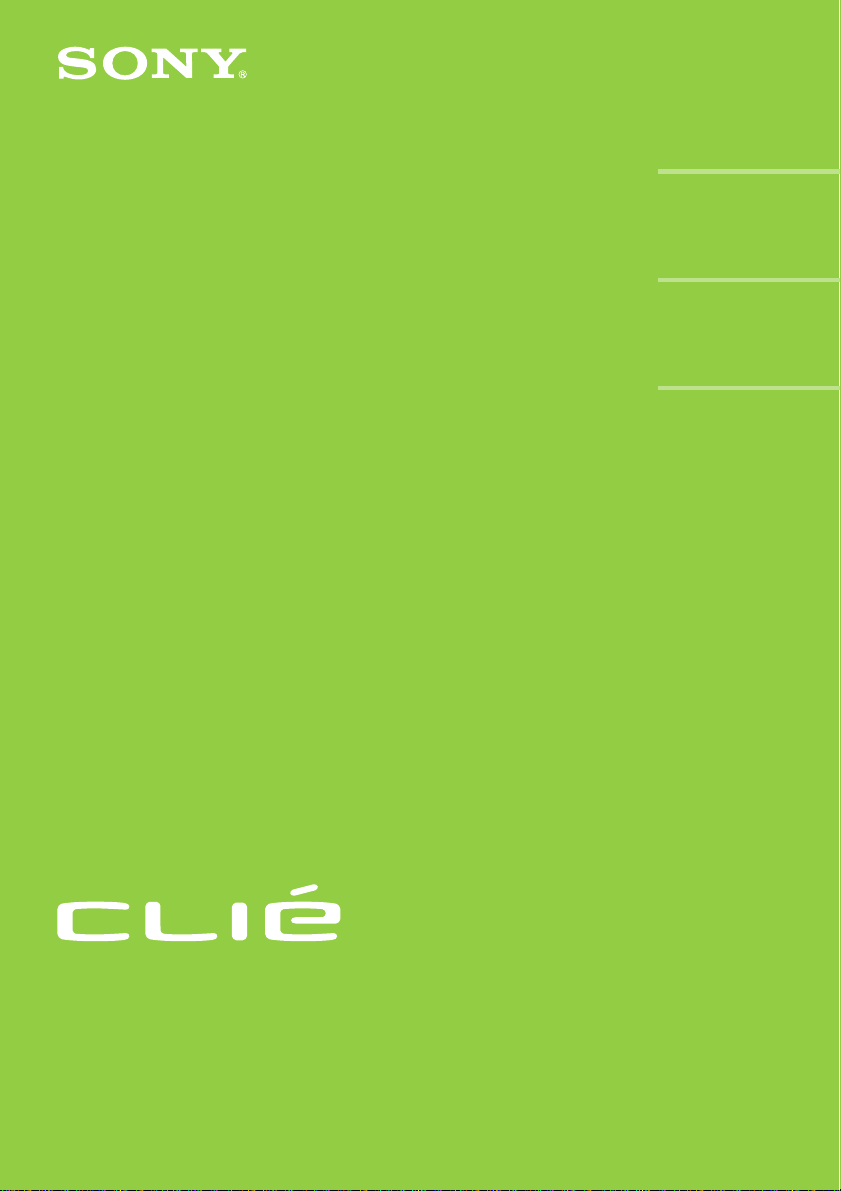
Read
This
4-664-965-11(3)
Chapter 1
What is the Sony
CLIÉ Handheld?
Chapter 2
Setting up your Sony
CLIÉ Handheld
– Basics
Chapter 3
Setting up your Sony
CLIÉ Handheld
– Advanced
First
Personal Entertainment Organizer
PEG-SL10/PEG-SJ20/PEG-SJ30
© 2002 Sony Corporation
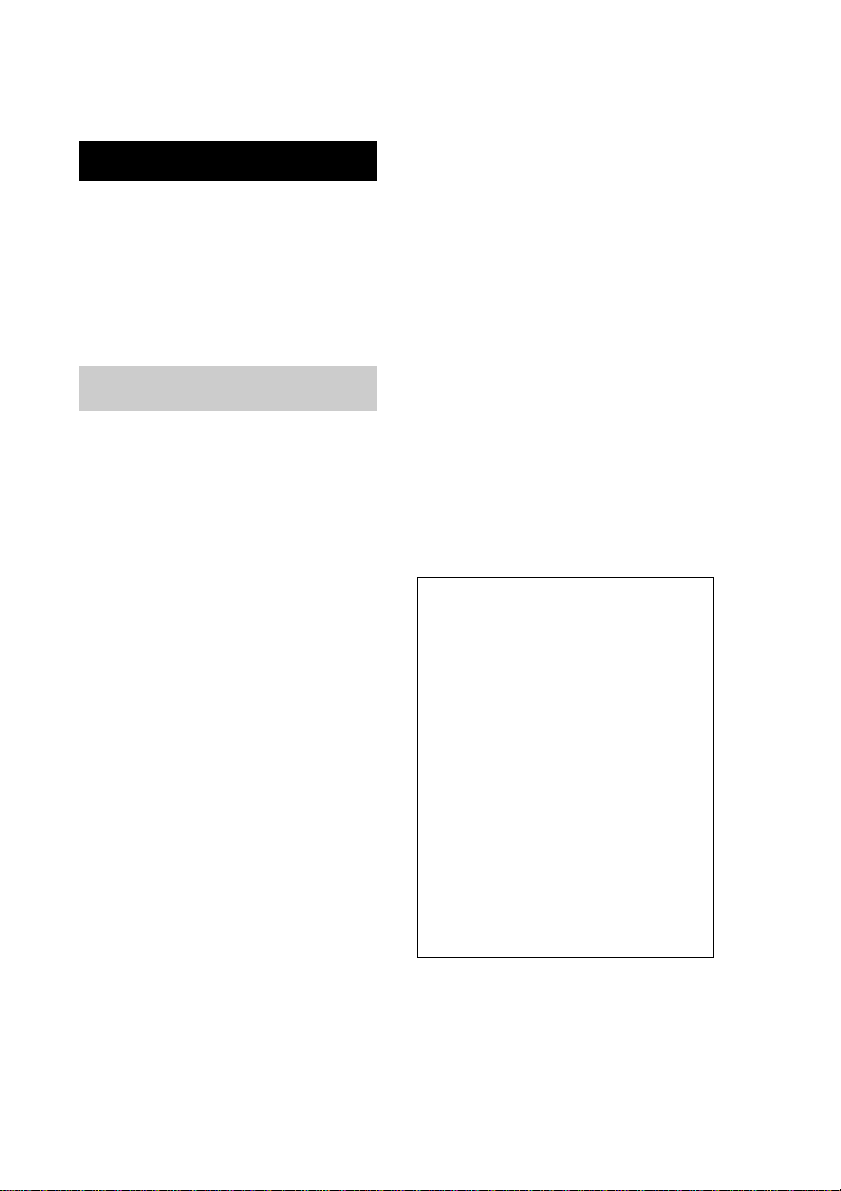
WARNING
To prevent fire or shock hazard, do
not expose the unit to rain or
moisture. To avoid electrical shock,
do not open the cabinet. Refer
servicing to qualified personnel
only.
For customers in the U.S.A and
Canada
Owner’s Record
The model number and serial number are
located on the back of the product. Record
the model number and the serial number in
the space provided below. Refer to them
whenever you call upon your Sony dealer
regarding this product.
However, there is no guarantee that
interference will not occur in a particular
installation. If this equipment does cause
harmful interference to radio or television
reception, which can be determined by
rotating the equipment off and on, the user
is encouraged to try to correct the
interference using one or more of the
following measures:
– Reorient or relocate the receiving
antenna.
– Increase the separation between the
equipment and receiver.
– Connect the equipment into an outlet on
a circuit different from that to which the
receiver is connected.
– Consult the dealer or an experienced
radio/TV technician for help.
If you have a question about this product,
call the Sony Customer Information Center
at keep on next line 1-877-760-7669; or write
to the Sony Customer Information Center at
12451 Gateway Boulevard, Fort Myers, FL
33913. The number below is for FCC-related
matters only.
Model No._____________
Serial No.______________
The socket-outlet shall be installed near the
equipment and shall be easily accessible.
CAUTION
You are cautioned that any changes or
modifications not expressly approved in this
manual could void your warranty on this
equipment.
This Class B digital apparatus complies with
Canadian ICES-003.
Cet appareil numerique de la classe B est
conforme a la norme NMB-003 du Canada.
NOTE
This equipment has been tested and found
to comply with the limits for a Class B
digital device, pursuant to Part 15 of the
FCC Rules. These limits are designed to
provide reasonable protection against
harmful interference in a residential
installation. This equipment generates, uses,
and can radiate radio frequency energy and,
if not installed and used in accordance with
the instructions, may cause harmful
interference to radio communications.
2
Declaration of Conformity
Trade Name: SONY
Model No.: PEG-SL10/U
PEG-SJ20/U
PEG-SJ30/U
Responsible Party: Sony Electronics Inc.
Address: 680 Kinderkamack Road,
Oradell, NJ 07649 USA
Telephone No.: 201-930-6972
This device complies with part 15 of the
FCC Rules.
Operation is subject to the following two
conditions:
(1) This device may not cause harmful
interference, and
(2) This device must accept any
interference received, including
interference that may cause
undesired operation.
The supplied interface cable must be used
with the equipment in order to comply with
the limits for a digital device pursuant to
Subpart B of Part 15 of FCC Rules.
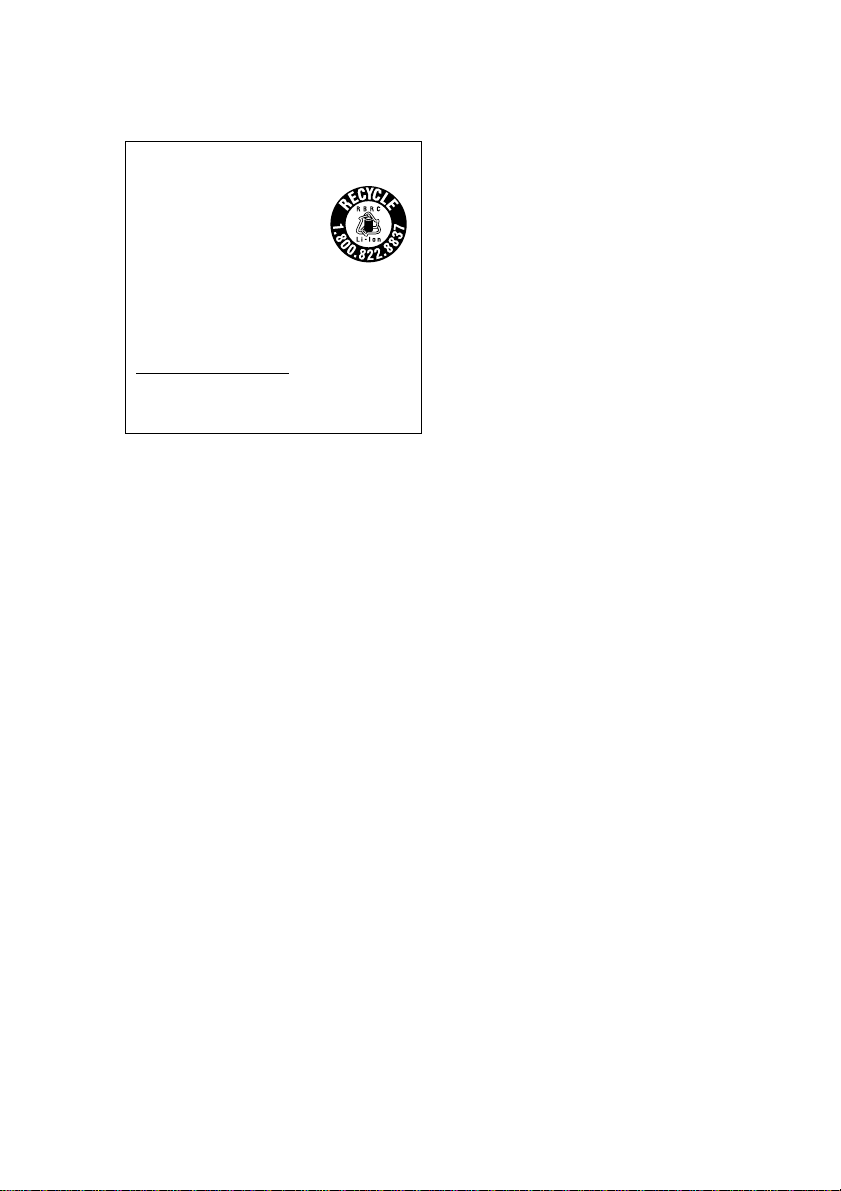
RECYCLING LITHIUM-ION BATTERIES
Lithium-Ion batteries are
recyclable.
You can help preserve our
environment by returning
your used rechargeable
batteries to the collection and recycling
location nearest you.
For more information regarding
recycling of rechargeable batteries, call
toll free 1-800-822-8837, or visit
http://www.rbrc.org/
Caution: Do not handle damaged or
leaking lithium-ion batteries.
On the supplied software
• Copyright laws prohibit reproducing
the software or the software manual in
whole or in part or renting the software
without the permission of the copyright
holder.
• In no event will SONY be liable for any
financial damage or loss of profits,
including claims made by third parties,
arising out of the use of the software
supplied with this player.
• In the event a problem occurs with this
software as a result of defective
manufacturing, SONY will replace it at
SONY’s option or issue a refund.
However, SONY bears no other
responsibility.
• The software provided with this
product cannot be used with equipment
other than that which it is designated
for use with.
• Please note that, due to continued
efforts to improve quality, the software
specifications may be changed without
notice.
• The software library incorporated in
CLIÉ™ handheld is based in part on the
work of the Independent JPEG Group.
Program © 2002 Sony Corporation, © 2002
Palm, Inc., or its subsidiaries. All rights
reserved.
Documentation © 2002 Sony Corporation
CAUTION
Please contact your nearest Sony dealer
regarding any problems you are
experiencing with your Sony product.
Notes
• Sony does not support third-party add-on
applications. If you are having a problem
with a third-party application, please contact
the developer or publisher of that software.
•
The illustrations in this manual may
differ from the actual software.
•
Explanations in this manual assume that
you are familiar with basic operations of
Windows®. For how to use your
computer and operating system, please
refer to their respective manuals.
Before using your CLIÉ handheld, be sure to
read the accompanying End-User’s License
Agreement.
Sony, Memory Stick, the Memory Stick logo,
Jog Dial, OpenMG, and PictureGear are
trademarks of Sony Corporation.
Graffiti, HotSync, and Palm OS are
registered trademarks, and the HotSync logo
and Palm are trademarks of Palm, Inc. or its
subsidiaries.
IBM and PC/AT are registered trademarks
of International Business Machines
Corporation.
Microsoft, Windows, Windows NT,
Outlook, DirectX, and the Windows 98 logo
are registered trademarks of Microsoft
Corporation.
MMX and Pentium are registered
trademarks of Intel Corporation.
Pumatech, the Pumatech logo, Intellisync
and Intellisync Lite are trademarks of
Pumatech, Inc., that may be registered in
some jurisdictions.
Adobe and Adobe Acrobat Reader are
trademarks of Adobe Systems Incorporated.
Documents To Go is a registered trademark
of DataViz, Inc.
Bluetooth is a trademark that is owned by
the proprietor and used by Sony under
license.
QuickTime and the QuickTime logo are
trademarks used under license. QuickTime
is registered in the U.S. and other countries.
This product includes fonts owned by
TypeBank Co., Ltd. under license.
All other trademarks are trademarks of their
respective owners.
3
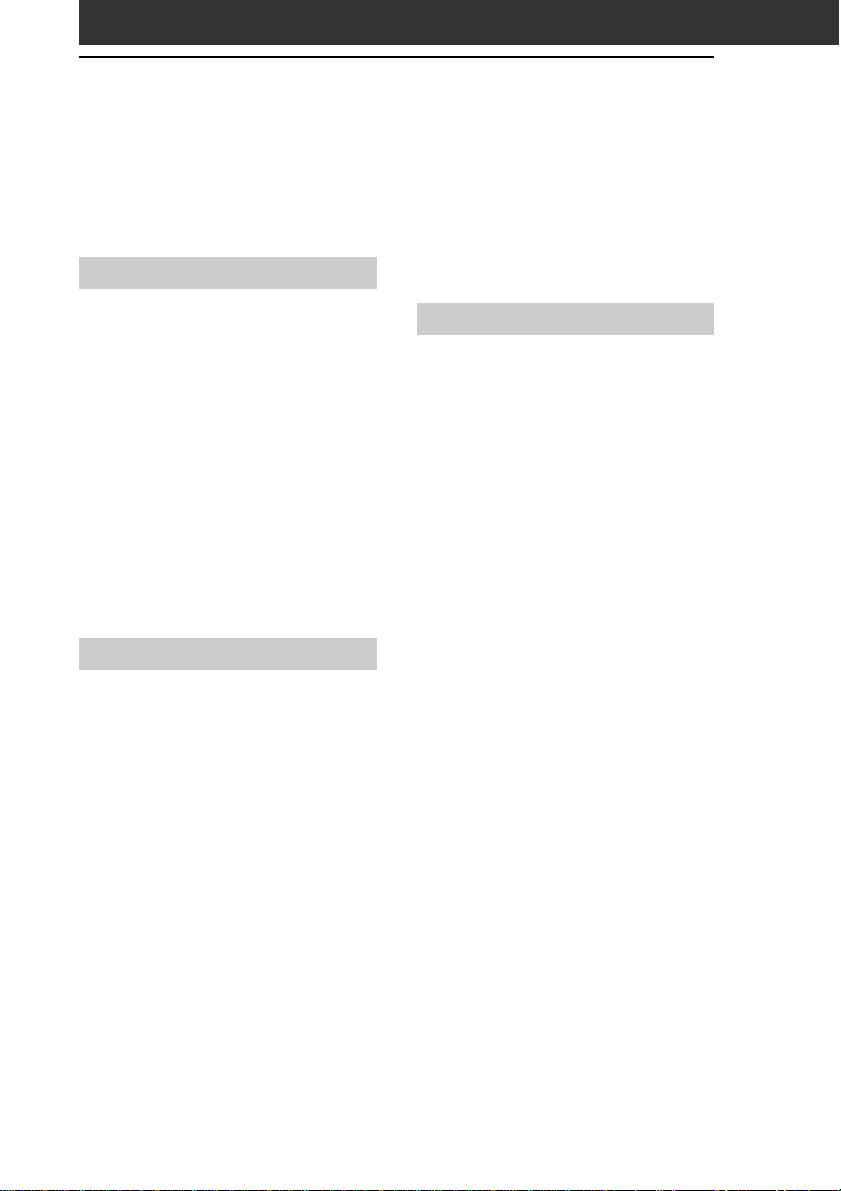
Table of Contents
About this manual ........................... 5
Differences between the PEG-SL10,
PEG-SJ20, and PEG-SJ30....................7
Which manual to read? ....................8
Chapter 1
What is the Sony CLIÉ Handheld?
What can you do with your Sony
CLIÉ Handheld? .............................. 12
System requirements ..................... 13
Sony CLIÉ Handheld components .. 14
Locating front panel controls...........14
Locating back panel components ....16
Elements of the CLIÉ interface.........19
What is on the CLIÉ Installation
CD-ROM? ........................................ 21
CD-ROM contents............................21
How to read the PDF manuals on
the CD-ROM .................................... 22
Chapter 2
Setting up your Sony CLIÉ
Handheld – Basics
Step 1: Supplying power to your Sony
CLIÉ Handheld ............................ 24
Installing the batteries (PEG-SL10) ..24
Charging your Sony CLIÉ Handheld
(PEG-SJ20/PEG-SJ30) .......................26
Step 2: Turning on your Sony CLIÉ
Handheld for the first time ........ 28
Step 3: Entering data into your
Sony CLIÉ Handheld ................... 32
Step 4: Installing the Palm™ Desktop
for CLIÉ software on your
computer ....................................34
Step 5: Connecting your Sony CLIÉ
Handheld and your computer via
the USB cable ............................. 38
Connecting the USB cable
(PEG-SL10).......................................38
Connecting the USB cable using the
plug adapter (PEG-SJ20/PEG-SJ30)..39
Step 6: Performing a HotSync
®
operation for the first time............40
Chapter 3
Setting up your Sony CLIÉ
Handheld – Advanced
Checking the bundled applications
on your Sony CLIÉ Handheld ..........44
Overview of basic Palm OS
applications .....................................45
Overview of Sony applications.........48
Installing the supplied applications
on your computer .......................... 52
Installing PictureGear™ 4.6Lite ......52
Installing QuickTime
Installing Memory Stick Export........53
Installing other third-party
applications on the supplied
CD-ROM ..........................................54
Installing Acrobat Reader
Uninstalling the supplied
applications .....................................55
Installing add-on applications on
your Sony CLIÉ Handheld or
Memory Stick media ...................... 56
Installing add-on applications
from the Palm™ Desktop for
CLIÉ software...................................57
Installing add-on applications by
beaming them from another
®
Palm OS
device ..............................60
Removing add-on applications ........62
Customer registration .................... 63
®
®
5 ................... 52
®
5.0 ........54
4
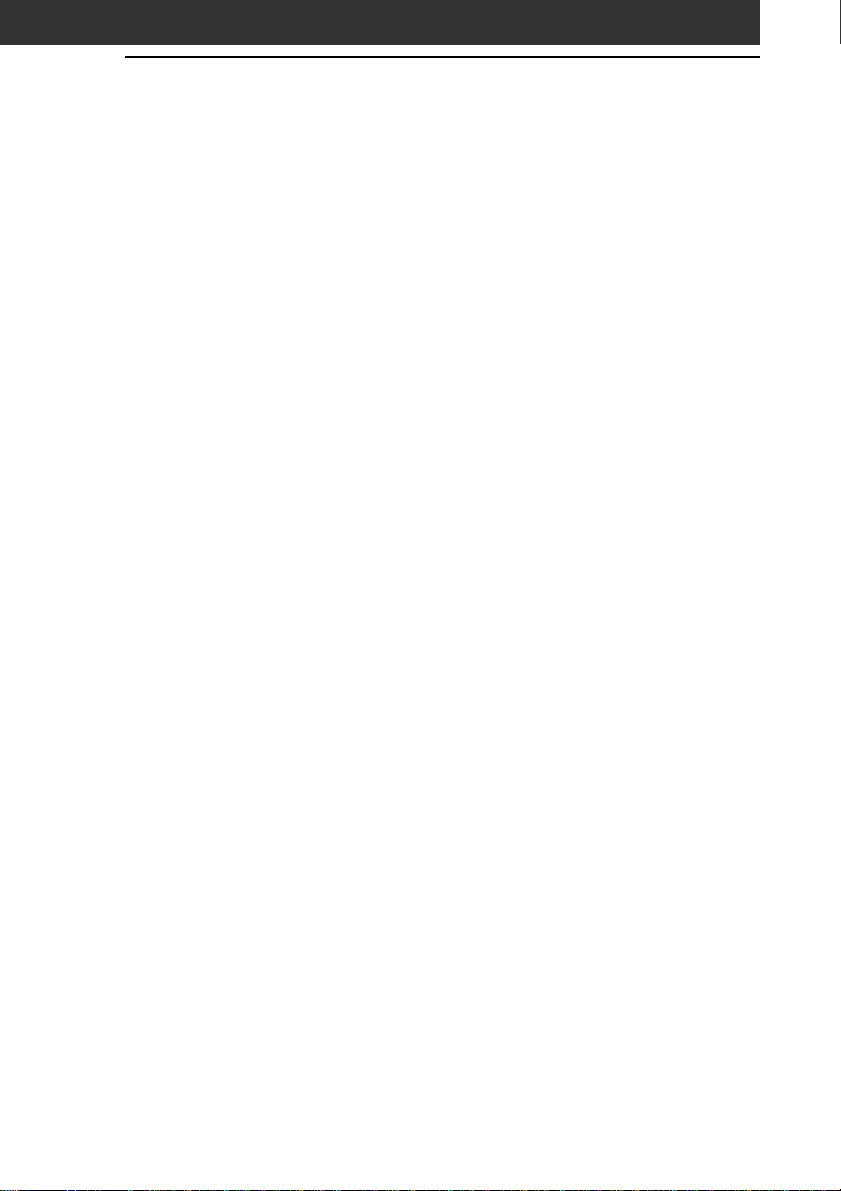
About this manual
Welcome to the Sony Personal Entertainment Organizer (referred to as
the “CLIÉ handheld” or “Sony CLIÉ Handheld” in this manual).
Your CLIÉ handheld comes with three manuals:
■ Read This First (this guide)
■ Operating Instructions (as a PDF file on the CD-ROM)
■ Add-on Application Guide
Before using your CLIÉ handheld, read this guide for an overview of
features, setup and installation instructions, and other important
details.
After you set up your CLIÉ handheld and become familiar with its
basic functions, you can use the other two manuals (Operating
Instructions and Add-on Application Guide) as references for detailed
features, less common tasks, and maintenance of your CLIÉ handheld.
These manuals can also serve as a source of information if you have
problems operating your CLIÉ handheld.
The contents of the three manuals are as follows.
Read This First (this guide)
This guide is designed to help you quickly get your CLIÉ handheld up
and running.
This guide shows you how to:
■ Identify all the parts of your CLIÉ handheld
■ Set up your CLIÉ handheld
■ Install supplied applications on your CLIÉ handheld and your
computer
■ View and enter data
5

About this manual
Operating Instructions
The Operating Instructions manual is on the supplied CD-ROM as a
PDF file; you can view or print the file as necessary.
The manual describes how to use your CLIÉ handheld and the
Personal Information Management (PIM) applications that come with
your CLIÉ handheld.
Additionally, the manual shows you how to:
■ View and enter data in greater detail
■ Use your CLIÉ handheld with your computer
■ Use Personal Information Management applications (Date Book,
Address Book, To Do List, Memo Pad, and Calculator)
■ Personalize your CLIÉ handheld with your own preference settings
■ Maintain your CLIÉ handheld
Add-on Application Guide
The Add-on Application Guide describes how to install and use the
supplied add-on applications, including:
■ PictureGear
■ PhotoStand
■ CLIÉ Paint
■ gMovie
■ World Alarm Clock
■ Memory Stick Autorun (MS Autorun)
■
Memory Stick Import (MS Import) and Memory Stick Export (MS Export)
™
Pocket and PictureGear 4.6Lite
™
and PictureGear 4.6Lite
6
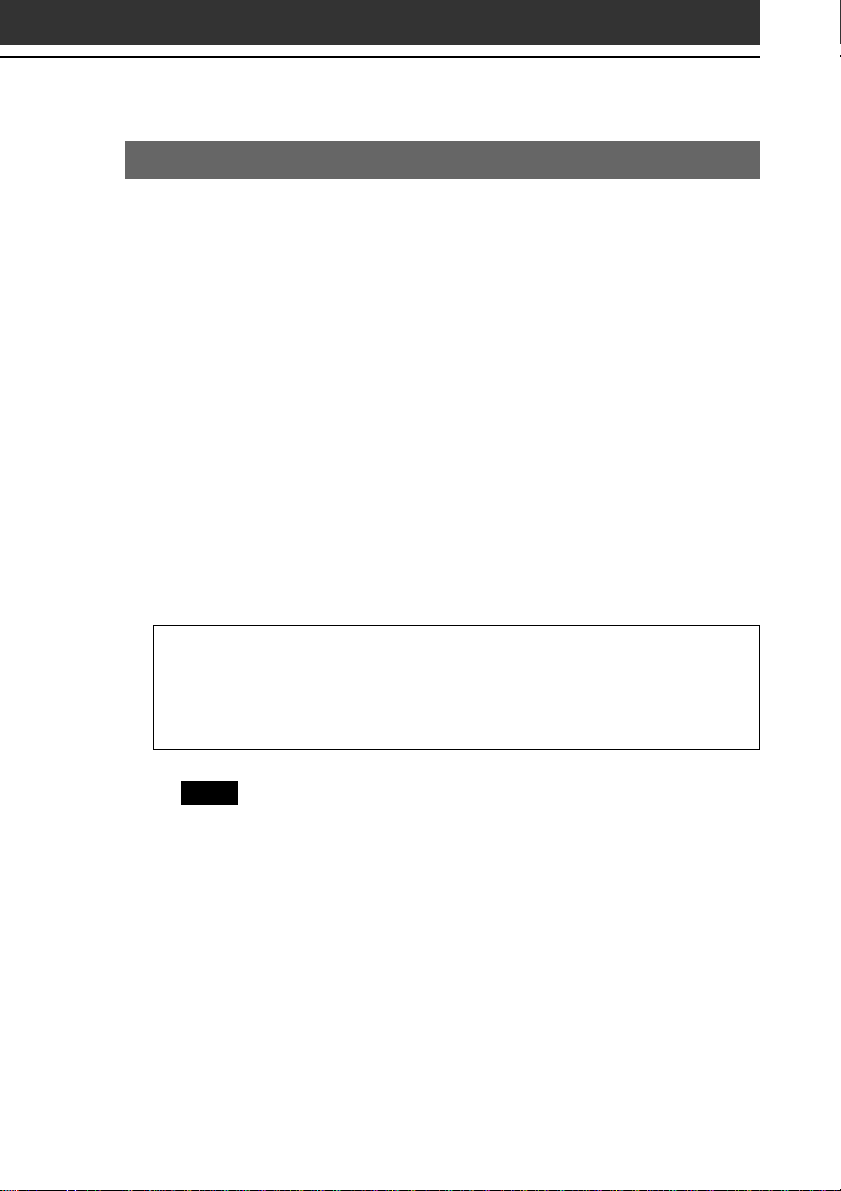
Differences between the PEG-SL10, PEG-SJ20, and PEG-SJ3
This manual describes the operation of three CLIÉ handheld models:
PEG-SL10, PEG-SJ20, and PEG-SJ30.
Following is the major differences in these models:
PEG-SL10
• Two AAA (LR03) batteries
• Monochrome LCD
PEG-SJ20
• Built-in rechargeable battery
• Monochrome LCD
PEG-SJ30
• Built-in rechargeable battery
• Color LCD
0
Illustrations used in this manual
All illustrations of the unit and screen images are of the PEG-SJ30,
unless specified otherwise. Differences between the three models are
described at relevant points throughout the manual.
Note
Some models described in this manual are unavailable in some areas.
7
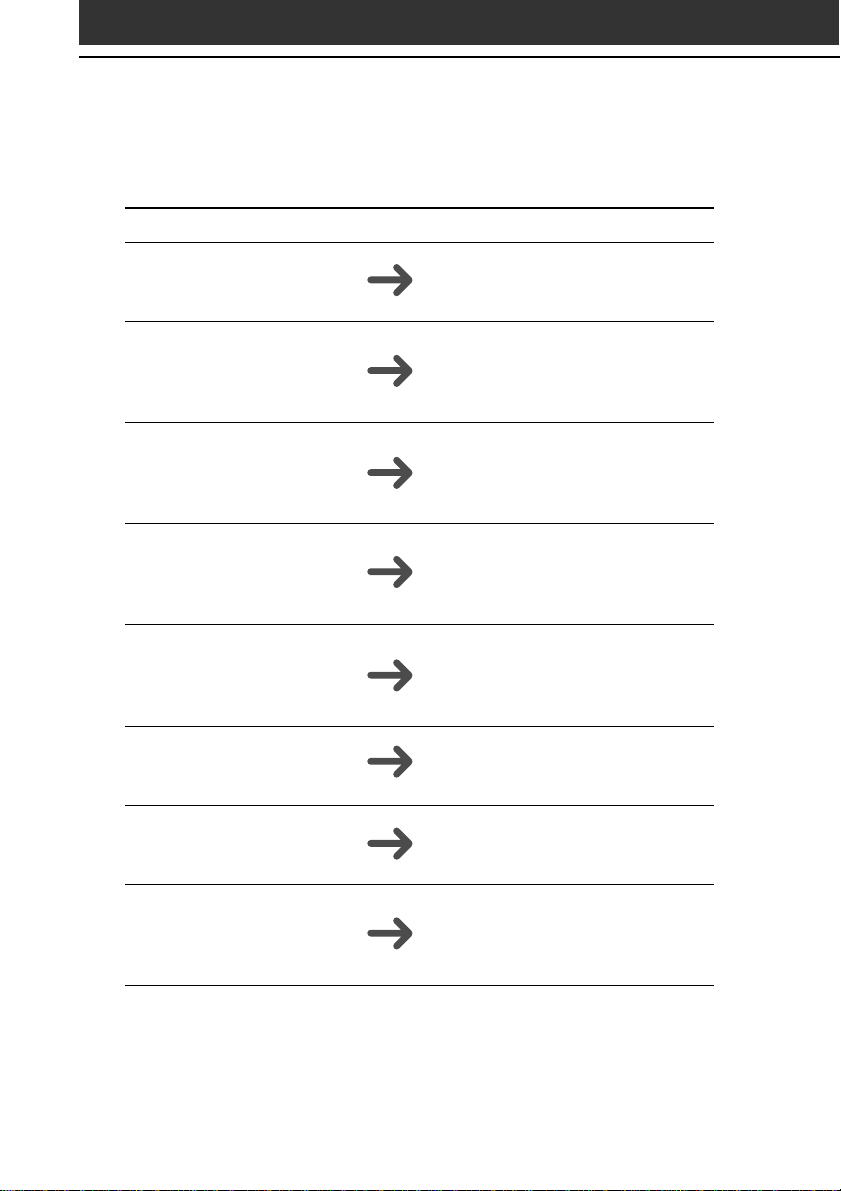
Which manual to read?
After you set up your CLIÉ handheld and become familiar with its
basic functions, you can refer to the rest of the manuals as follows:
When you want to: Read:
Manage your personal
information using your
CLIÉ applications.
Synchronize data between
your CLIÉ handheld and
your computer.
Exchange and share
information with other
handheld users.
View images on your CLIÉ
handheld.
Use your CLIÉ handheld as
a picture frame.
Draw on image files on
your CLIÉ handheld.
Watch movies on your
CLIÉ handheld.
View the World Alarm
Clock on your CLIÉ
handheld.
Operating Instructions
Chapter 2
Using basic applications
Operating Instructions
Chapter 3
Exchanging and updating data
using a HotSync® operation
Operating Instructions
Chapter 4
Communicating using your
Sony CLIÉ Handheld
Add-on Application Guide
Chapter 1
Viewing image files
(PictureGear Pocket)
Add-on Application Guide
Chapter 2
Displaying image files one after
another (PhotoStand)
Add-on Application Guide
Chapter 3
Drawing on image files (CLIÉ Paint)
Add-on Application Guide
Chapter 4
Playing a movie (gMovie player)
Add-on Application Guide
Chapter 5
Viewing the World Alarm Clock
(World Alarm Clock)
8
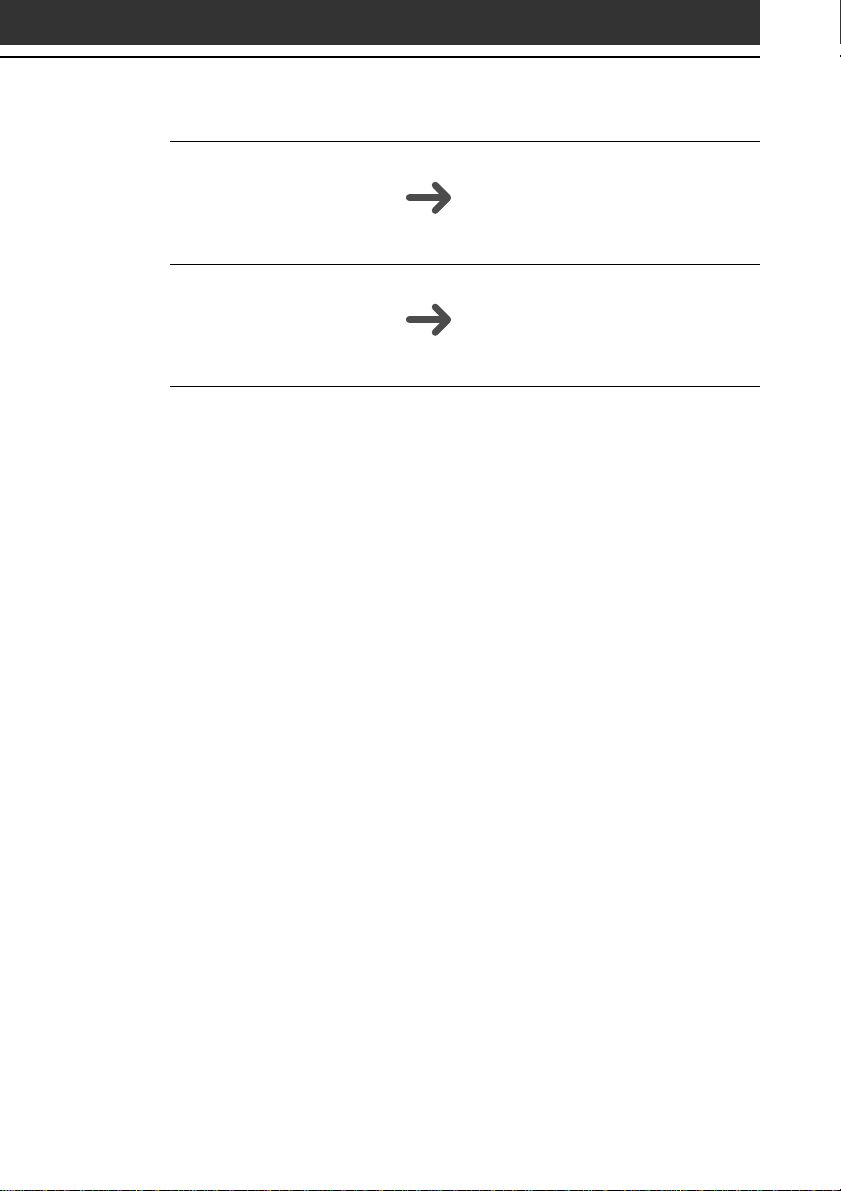
Set your favorite
application to start
automatically whenever
you insert a Memory Stick
media.
Transfer data between your
CLIÉ handheld and your
computer using a Memory
Stick media.
Add-on Application Guide
Chapter 6
Setting the Memory Stick automatic
start function
(Memory Stick Autorun)
Add-on Application Guide
Chapter 7
Copying the data to the Memory
Stick media on your CLIÉ handheld
(Memory Stick Import/Export)
9

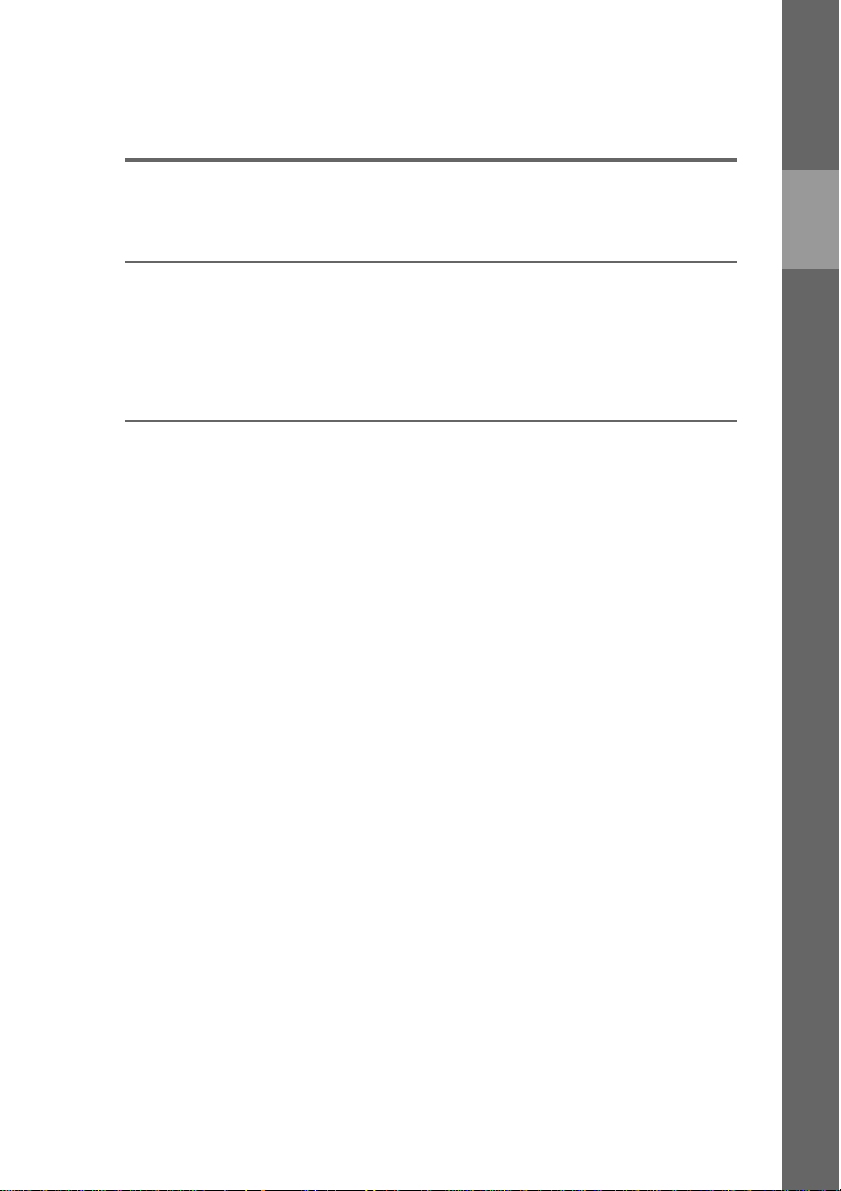
Chapter 1
What is the Sony CLIÉ Handheld?
This chapter describes the features of your CLIÉ handheld, its
system requirements, its buttons and controls, and the
contents of the Installation CD-ROM.
Contents
What can you do with your Sony CLIÉ Handheld?..................... 12
System requirements................................................................. 13
Sony CLIÉ Handheld components.............................................. 14
Locating front panel controls ............................................... 14
Locating back panel components......................................... 16
Elements of the CLIÉ interface ............................................. 19
What is on the CLIÉ Installation CD-ROM? ............................... 21
CD-ROM contents ............................................................... 21
How to read the PDF manuals on the CD-ROM .................... 22
Chapter 1

What can you do with your Sony CLIÉ Handheld?
Once you familiarize yourself with the basic workings of your CLIÉ
handheld, you’ll easily be able to:
■ Enter your schedule into the Date Book and view them by the day,
week, or month, and even set an alarm to remind you of an
important event.
■ Keep all your contact names, addresses, phone numbers, and other
details in the Address Book. In addition, you can paste an image to
an address record using the supplied PictureGear
application.
■ Add your tasks to the To Do List, prioritize them, and assign them
a due date.
■ Synchronize your data with the Palm™ Desktop for CLIÉ software
on your computer so you always have a backup copy of your
important information.
■ Customize your CLIÉ handheld and set different levels of security
to prevent unauthorized users from viewing your data.
■ Exchange data with your computer, other Sony CLIÉ handhelds,
digital cameras, and other portable devices with Sony’s Memory
™
Stick
media.
™
Pocket
Beyond the basic features, your CLIÉ handheld offers many
entertaining and unique conveniences. For example, you can:
■ Create a slideshow of images, including transition effects, using the
PhotoStand feature of the PictureGear Pocket application.
■ Make original drawings or edit image files with the CLIÉ Paint
application.
■ Watch a movie with the gMovie
™
application.
■ Keep track of time around the world with the World Alarm Clock
application, which also works as an alarm clock.
■ Use other add-on applications for the Palm OS
®
.
■ Enjoy Web Clipping*.
* Web Clipping is a system provided by Palm, Inc. and its subsidiaries for
Palm OS handhelds, which enables easy access to information provided on
the Web. If you install various Web Clipping applications on your CLIÉ
handheld, you can retrieve specific information such as news, weather, or
restaurant guides and display them on your CLIÉ handheld. Web clipping
applications require Internet connections. For details on its use, or for
answers to your questions, refer to the following Web site:
http://www.palm.com/wireless/
12
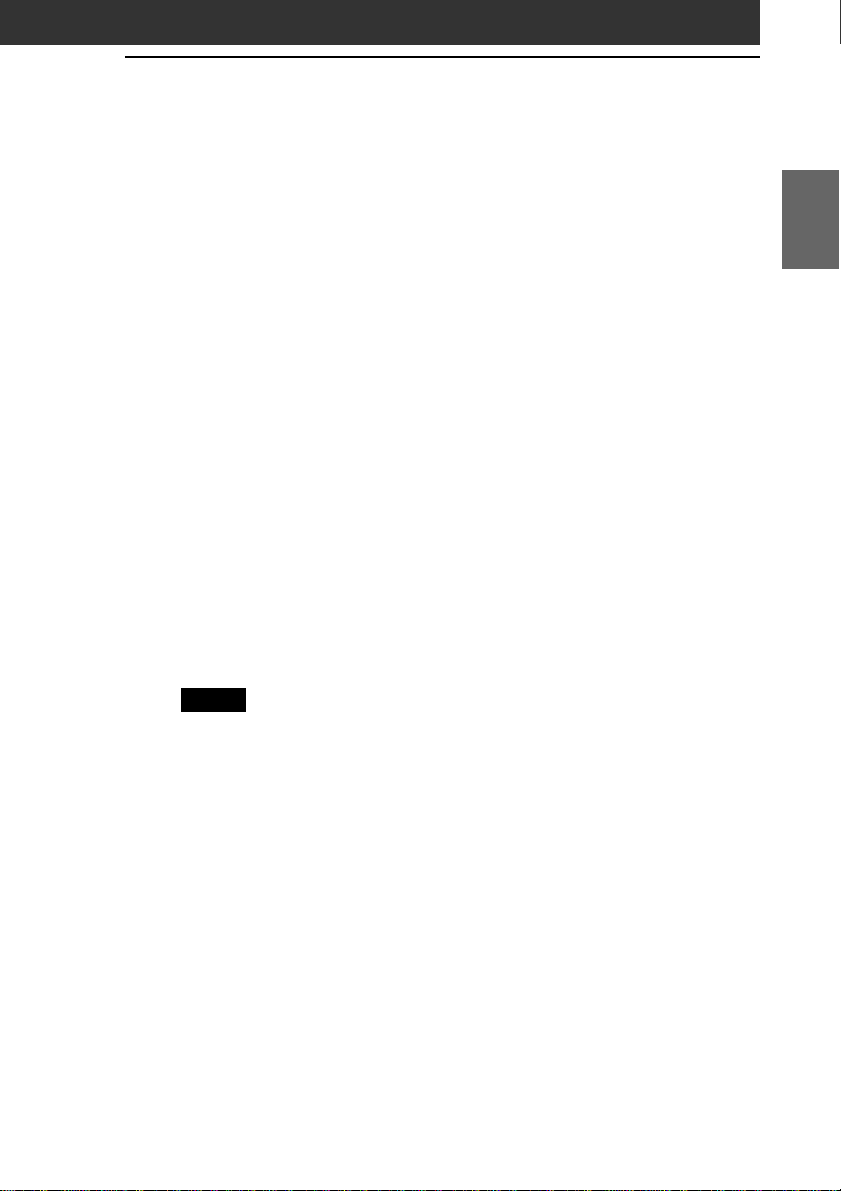
System requirements
To install and operate the Palm™ Desktop software on your computer,
your computer system must meet the following requirements:
■ OS:
–Microsoft
–Windows
–Windows
–Windows
–Windows
■ CPU: Pentium
(Pentium III 450 MHz or faster is recommended with Windows
®
Windows® 98 Second Edition
®
Millennium Edition
®
2000 Professional
®
XP Home Edition
®
XP Professional
®
133 MHz or faster
®
XP)
■ Memory: 64MB RAM minimum
(128MB or more is recommended with Windows
®
XP)
■ Hard disk drive: 128MB or more available space
■ Display: High Color or better (800 × 600 dots or more)
■ CD-ROM drive
■ Mouse or similar pointing device
■ One available USB connector
Notes
• To install the Palm Desktop for CLIÉ software on Windows® 2000 Professional
or Windows® XP , log on as “Administrator” or using an account that has
Administrator privileges.
• Macintosh computers are not compatible with the Sony CLIÉ Handheld.
Chapter 1
What is the Sony CLIÉ Handheld?
13
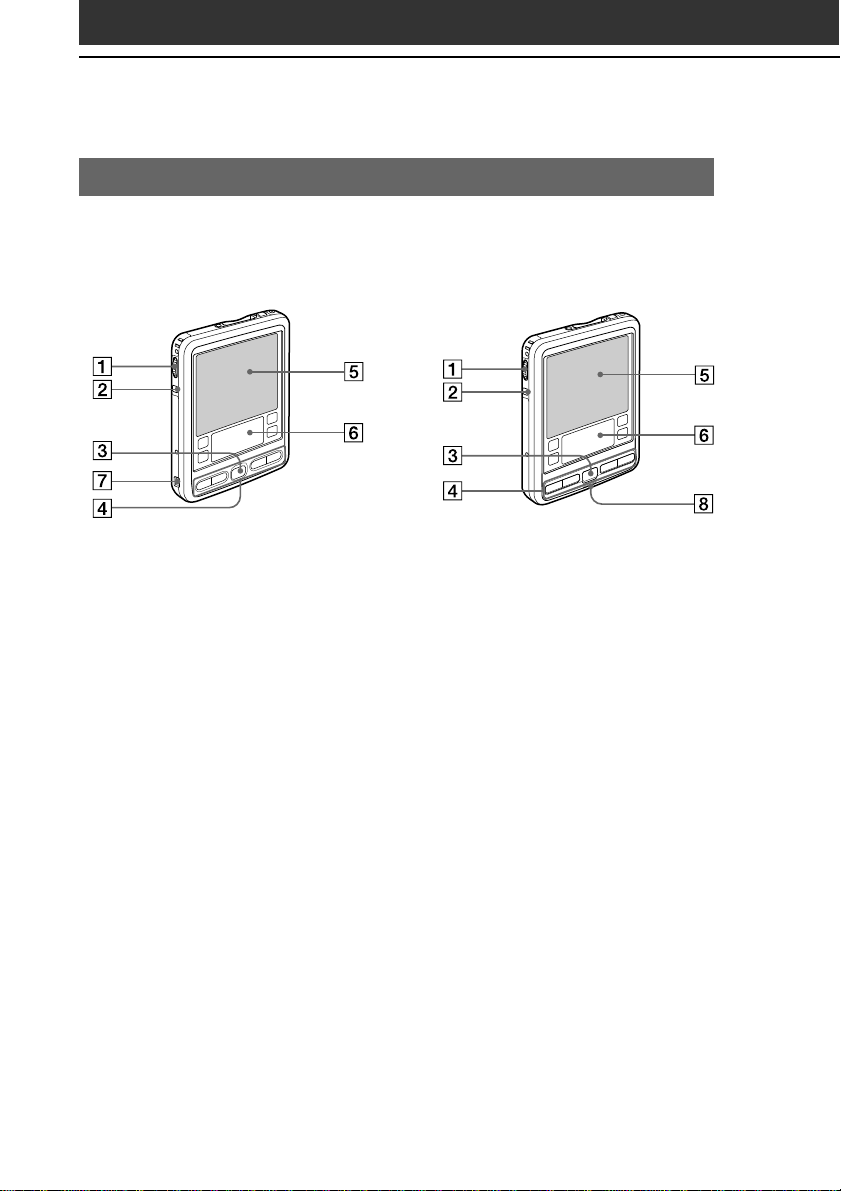
Sony CLIÉ Handheld components
Locating front panel controls
PEG-SL10 PEG-SJ20/PEG-SJ30
1 Jog Dial™ Navigator
Used to select and run applications or items. Depending on the
application you use, specific functions are assigned to the navigator.
For details, see “Using the Jog Dial
Instructions manual.
™
navigator” in the Operating
2 BACK Button
3 Scroll Button
14
Releases the selection of an item or cancels the operation.
Depending on the application you use, returning to the previous
screen or other specific functions are assigned to this button.
Displays text and other information that extends beyond the area of
the screen. Pushing the scroll button downwards scrolls down to
display information below the current viewing area, and pushing
up the button scrolls up to display the information above the
current viewing area. Depending on the application you use,
specific functions are assigned to the scroll button.

4 Application Buttons
Activates the individual applications that correspond to the icons on
the buttons:
Memo Pad. See “Assigning applications to buttons” in the
Operating Instructions manual for details on reassigning these
buttons to activate any application on your CLIÉ handheld.
Date Book, Address Book, To Do List, and
5 Screen
Displays the applications and information stored in your CLIÉ
handheld. It is touch-sensitive and responds to the stylus. For
details, see “Elements of the CLIÉ interface” on page 19.
6 Graffiti Writing Area
The area where you write letters and numbers using the Graffiti
alphabet. See “Using Graffiti® writing to enter data” in the
Operating Instructions manual to learn how to write Graffiti
characters.
7 USB jack (mini-B) (PEG-SL10 only)
Used to connect your CLIÉ handheld to the USB cable.
8 LED Indicator (PEG-SJ20/PEG-SJ30 only)
Lights while the battery is being charged.
Flashes to alert you that a scheduled alarm time (set in an
application such as Date Book) has been reached.
Chapter 1
What is the Sony CLIÉ Handheld?
®
15

Sony CLIÉ Handheld components
Locating back panel components
PEG-SL10 PEG-SJ20/PEG-SJ30
1 Stylus
Used to tap icons and buttons on the screen, or to write characters
on the Graffiti writing area.
For details, see “Using the stylus” in the Operating Instructions
manual.
2 POWER Button
Used to turn your CLIÉ handheld on or off. Also, press the POWER
button and hold it down for two seconds or longer to turn the
backlight of the LCD display on or off.
If your CLIÉ handheld is turned off, pressing any application button
activates your CLIÉ handheld and opens the corresponding application.
16
Tip

3 Memory Stick™ Slot
Insert Memory Stick media into this slot.
4 Memory Stick Access Indicator
Lights in orange while your CLIÉ handheld is reading/writing the
data in Memory Stick media.
5 Infrared Communication Port (IR port)
Uses infrared technology to transmit data to and receive data from
other CLIÉ or Palm OS
®
handhelds, and to perform HotSync
operations.
For details, see “Beaming between your Sony CLIÉ Handheld and
another Palm OS
®
PDA” in the Operating Instructions manual.
6 Hook for Strap
Used to hook up a mobile phone strap (not supplied).
7 Reset Button
Under normal use, you should not have to use this button.
For details, see “Resetting your Sony CLIÉ Handheld” in the
Operating Instructions manual.
8 Interface Connector
PEG-SL10;
Used to connect your CLIÉ handheld to an accessory for the
CLIÉ handheld (not supplied).
PEG-SJ20/PEG-SJ30;
Used to connect your CLIÉ handheld to the AC adapter∗, USB
cable∗ or an accessory for the CLIÉ handheld (not supplied).
∗
The supplied plug adapter is needed to connect the AC adapter and
the USB cable.
Chapter 1
What is the Sony CLIÉ Handheld?
®
9 Battery compartment lid (PEG-SL10 only)
Continued on next page
17

Sony CLIÉ Handheld components
Removing the supplied protective soft cover from your CLIÉ
handheld
Slide A down (1), then remove the cover (2).
Reattaching the protective soft cover
Pull A outward (1) and place the tabs into the holes of the CLIÉ
handheld (2). Then slide A up until it locks into place (3).
18
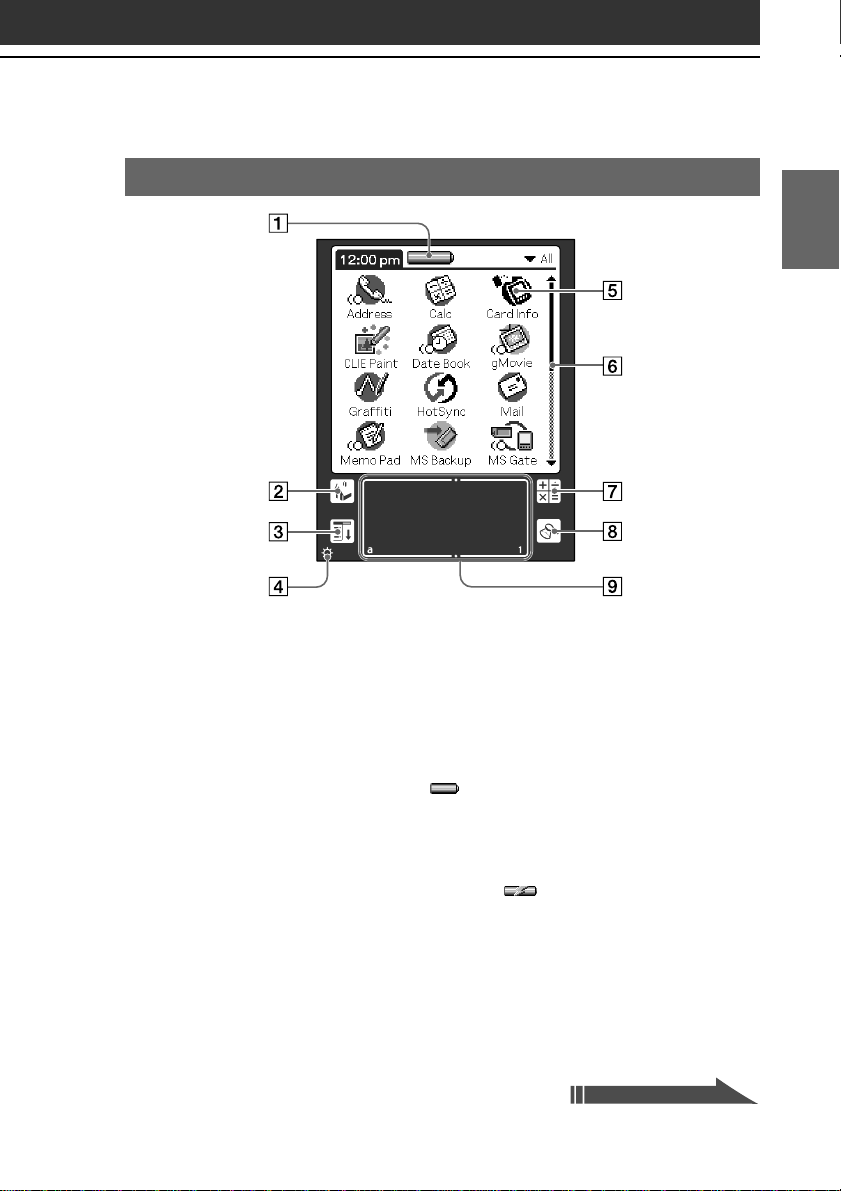
Elements of the CLIÉ interface
1 Battery Icon
Displays the remaining charge in the battery. Tap the icon to show
the battery's remaining charge by percentage and the amount of
available memory.
PEG-SL10;
When your CLIÉ handheld is operating on the AC power
source, the battery icon (
batteries are not charged.
PEG-SJ20/PEG-SJ30;
When your CLIÉ handheld is operating on the AC power
source, the battery charging icon (
) is displayed. However, the
) is displayed.
Chapter 1
What is the Sony CLIÉ Handheld?
2 Home Icon
Tap this icon and the Application Launcher screen appears,
displaying a list of applications.
3 Menu Icon
Tap this icon and a menu of current applications appears.
Continued on next page
19
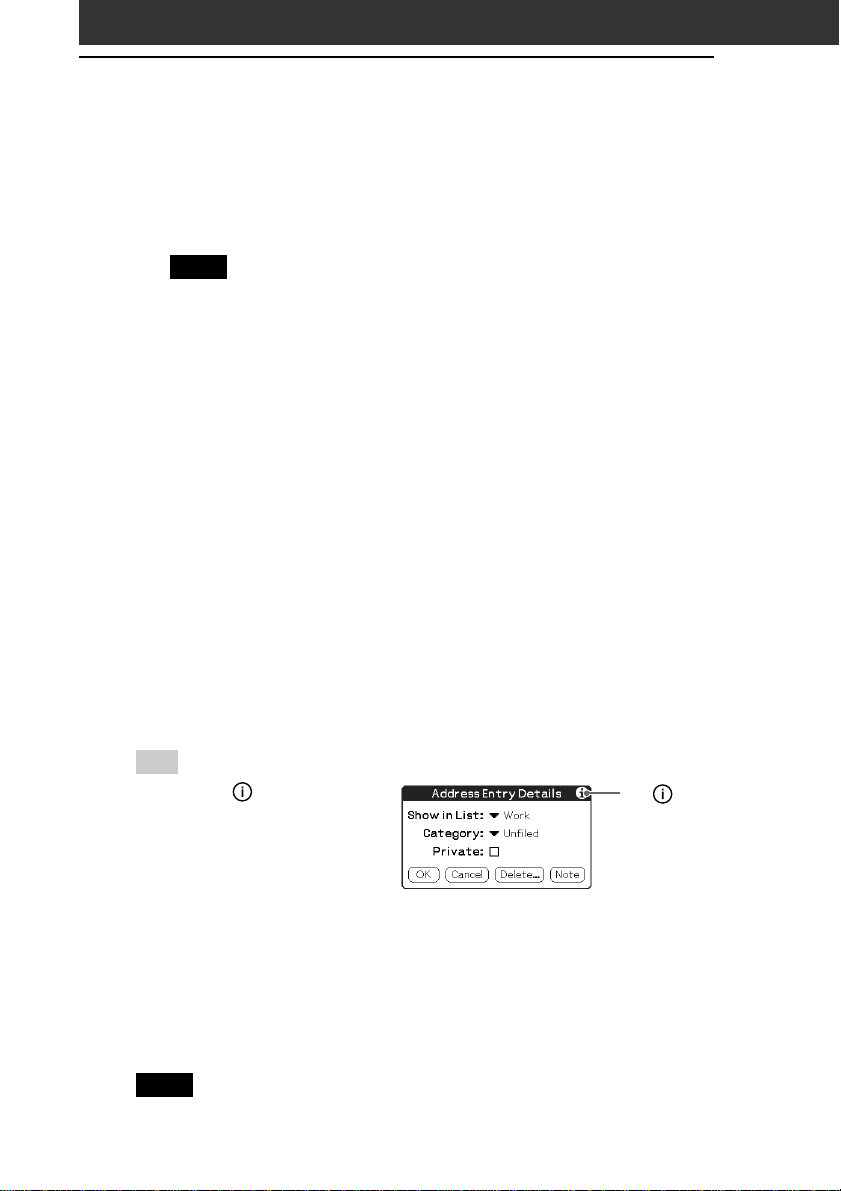
Sony CLIÉ Handheld components
4 Contrast/Brightness Adjustment Icon
Tap this icon to adjust the contrast (PEG-SL10 and PEG-SJ20) or the
brightness (PEG-SJ30) of the LCD screen of your CLIÉ handheld.
Note
If the digitizer preferences are not set correctly, you cannot adjust the
contrast/brightness level properly. For details, see “Adjusting the screen” in
the Operating Instructions manual.
5 Application Icon
Tap an icon to activate the corresponding application.
6 Scroll Bar
Drag the slider up or down or tap the scroll arrows v or V on the
ends of the bar to scroll the screen.
7 Calculator Icon
Tap this icon to display the onscreen Calculator.
8 Find Icon
Tap this icon to open the Find screen.
9 Graffiti Writing Area
This area is for hand-writing input with the Graffiti alphabet.
Tip
When the tip icon is
displayed, you can tap the icon
to display online operational
tips on the screen.
Note on display resolutions
Your CLIÉ handheld uses original technology to provide a 320 × 320
dot high resolution display. When you start an application supporting
the high resolution, the screen switches automatically to the high
resolution mode. When you start an application that does not support
high resolution, the screen returns to the standard 160 × 160 dot
resolution mode.
Note
In some third-party applications, the screen may not be displayed properly.
20
Tip icon
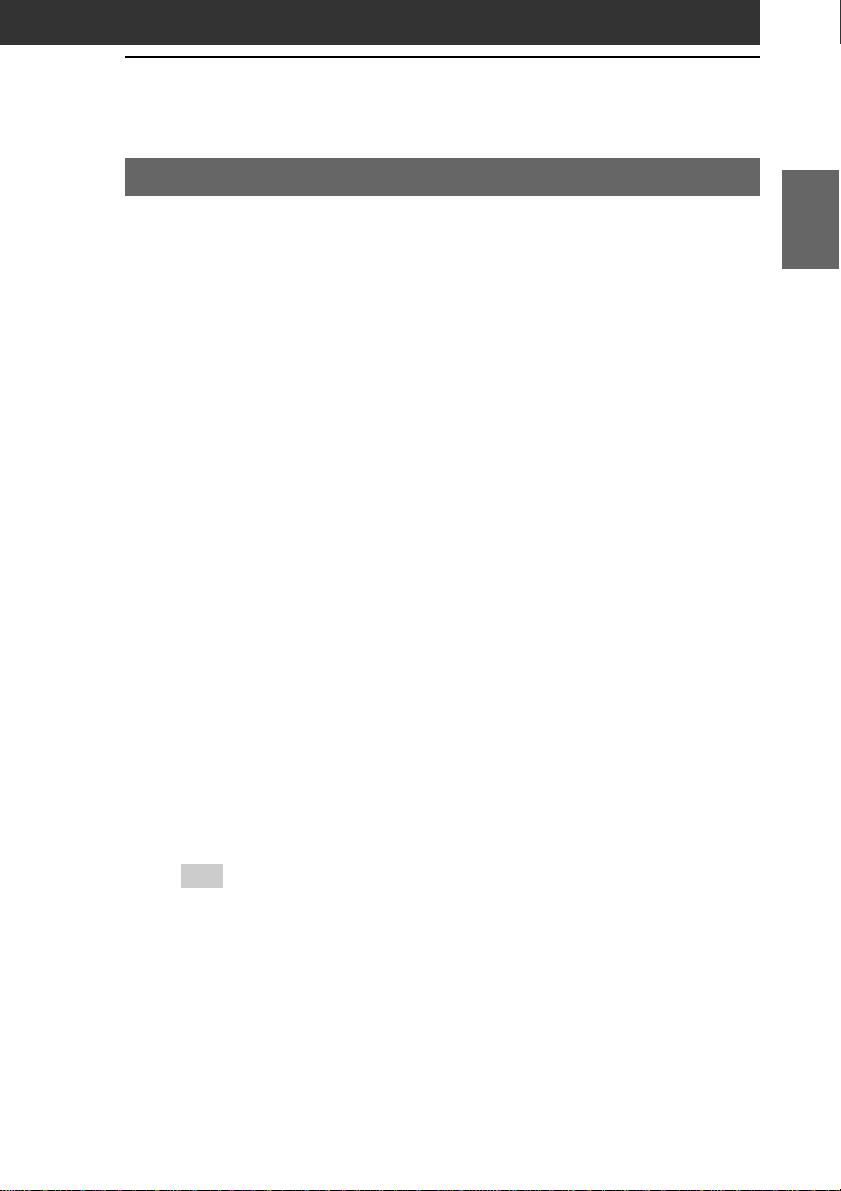
What is on the CLIÉ Installation CD-ROM?
CD-ROM contents
The Installation CD-ROM that comes with your CLIÉ handheld
contains the following applications and manuals:
■ PC applications
You can install the following PC applications and related online
help files from the installer’s main launcher window:
– Palm Desktop for CLIÉ 4.0.1
(including Intellisync Lite 4.0)
– PictureGear
– QuickTime® 5
– Memory Stick
The following PC application has a separate installer package:
– Adobe Acrobat Reader
– Third-party applications
■ Palm OS applications
The following sample data and demonstration files are also
available:
– Sample data for gMovie and PictureGear Pocket
■ Manuals
The following manuals are available as PDF files on the CD-ROM:
– Read This First (this guide)
– Operating Instructions
– Add-on Application Guide
™
4.6Lite
™
Export
®
5.0
Chapter 1
What is the Sony CLIÉ Handheld?
Tip
You can view the manuals by clicking Manuals in the installation launcher
window that appears when you insert the CLIÉ Installation CD-ROM into your
computer.
21
