Sony PEG-NX60 User Manual
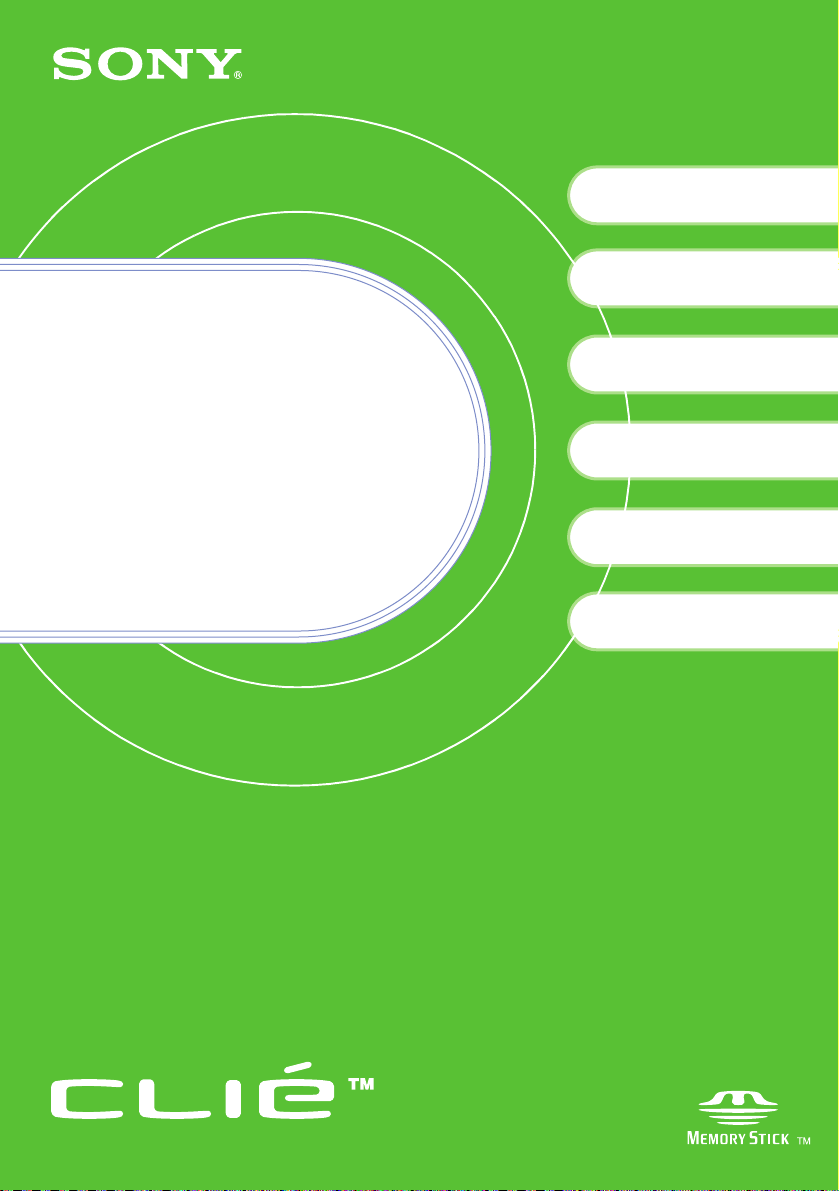
Read
4-667-217-11 (1)
Checking the package contents
1
2
3
™
Sony CLIÉ
Setting up your Sony
CLIÉ
Performing the initial
settings
Handheld components
™
Handheld
This
First
Operating Instructions
Personal Entertainment Organizer
PEG-NX70V
PEG-NX60
Basic operations of your
4
Sony CLIÉ
Enjoying your CLIÉ™
Handheld
Using applications
™
Handheld
© 2002 Sony Corporation
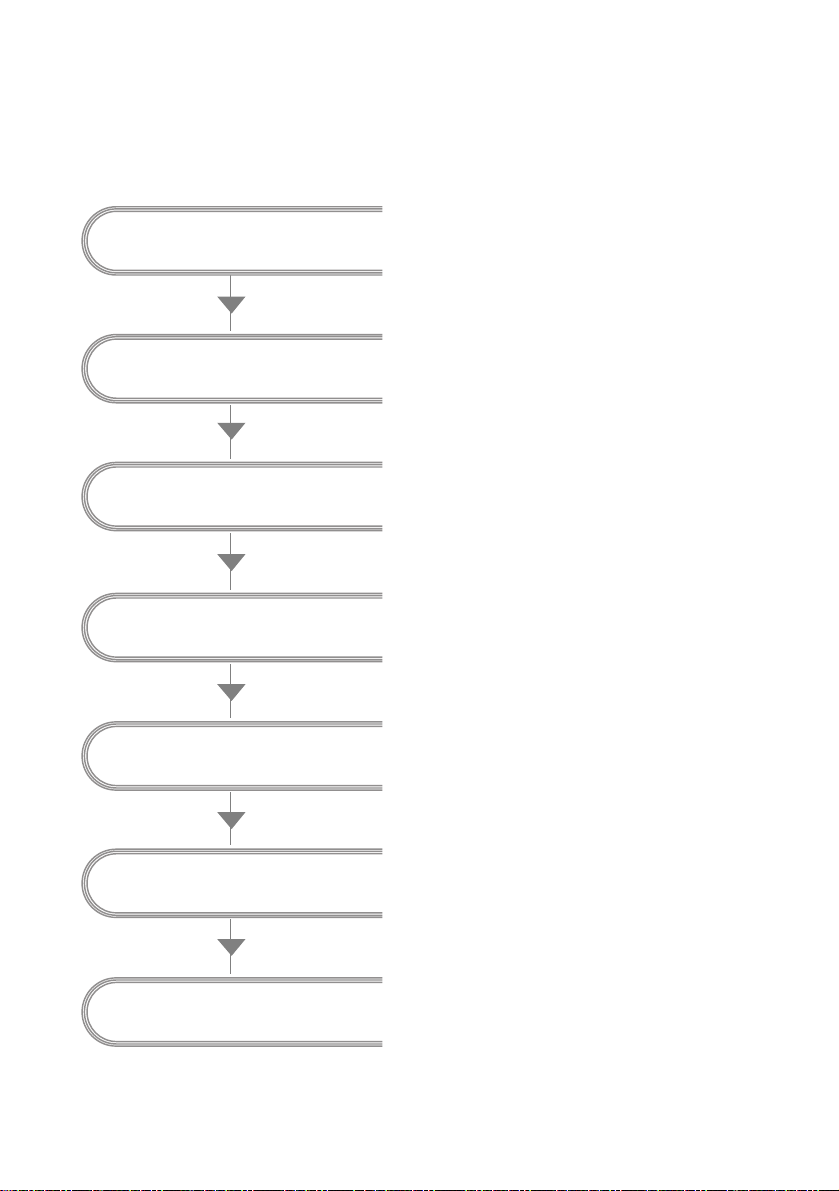
About this manual
This manual provides an overview of your CLIÉ™ handheld’s features including information
about setting up your CLIÉ
™
handheld and what you can do with your CLIÉ™ handheld.
Page 9
Checking the package
contents
Make sure that all the accessories are
supplied in the package.
Page 11
Sony CLIÉ™ Handheld
components
Learn about the parts of your CLIÉ
handheld and other accessories.
Page 16
Setting up your Sony
™
CLIÉ
Handheld
Charge your CLIÉ handheld and
prepare for data transfer between your
CLIÉ handheld and computer.
Page 22
Performing the initial
settings
Configure the initial settings before
operating your CLIÉ handheld.
Basic operations of your
Sony CLIÉ
™
Handheld
Enjoying your CLIÉ™
Handheld
Using applications
2
Page 29
Learn about the basic operations of
your CLIÉ handheld.
Page 55
Learn about your CLIÉ handheld’s
features.
Page 68
Learn about the applications supplied
with your CLIÉ handheld.
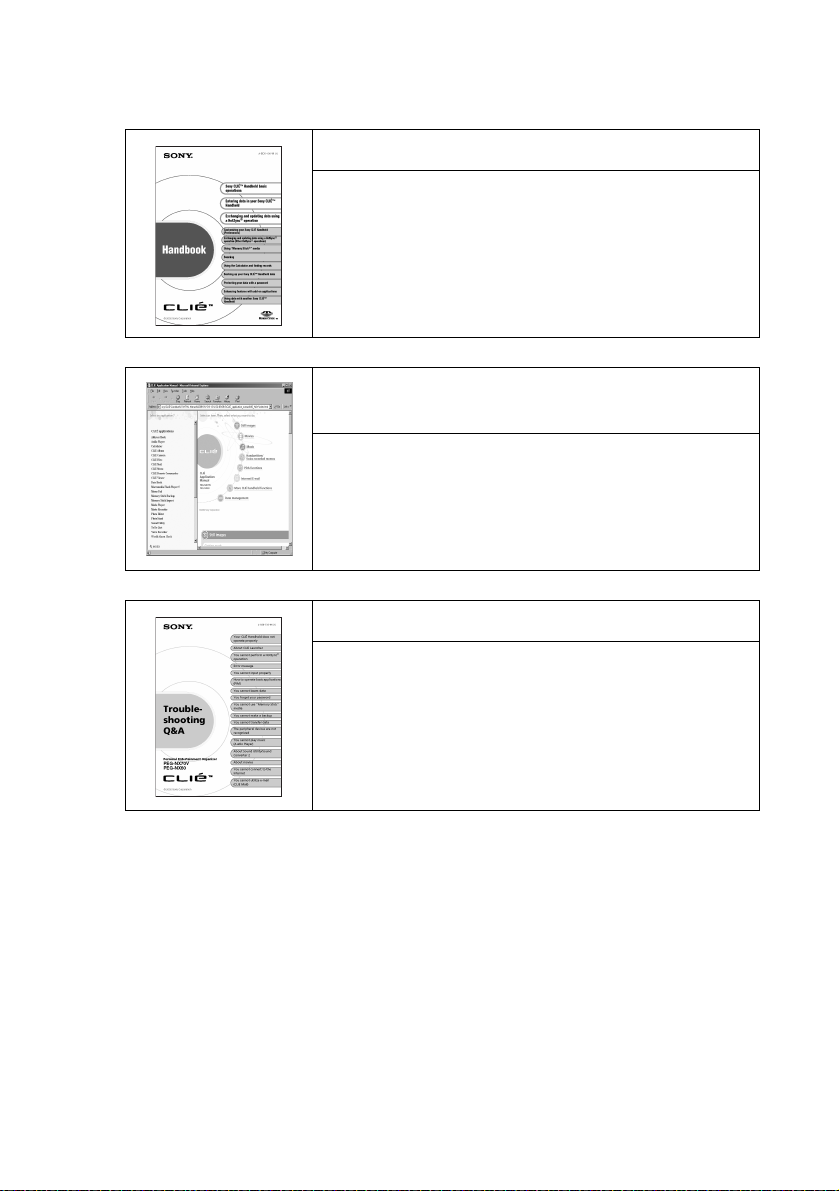
Refer to the following with this manual together.
Handbook (A PDF file in the CD-ROM)
• When using CLIÉ handheld for the first time
The basic features and operations are explained in detail.
• CLIÉ handheld advanced operations
The convenient features and how to make full use of your
CLIÉ handheld are explained in detail.
CLIÉ Application Manual (HTML format:
Start up on a computer)
The manual explains about how to use the supplied
applications in detail.
For details on using the manual, refer to “Using CLIÉ
Application Manual” on page 68 in this manual.
Troubleshooting Q&A
The manual helps in solving problems that you may face
while using your CLIÉ handheld.
3
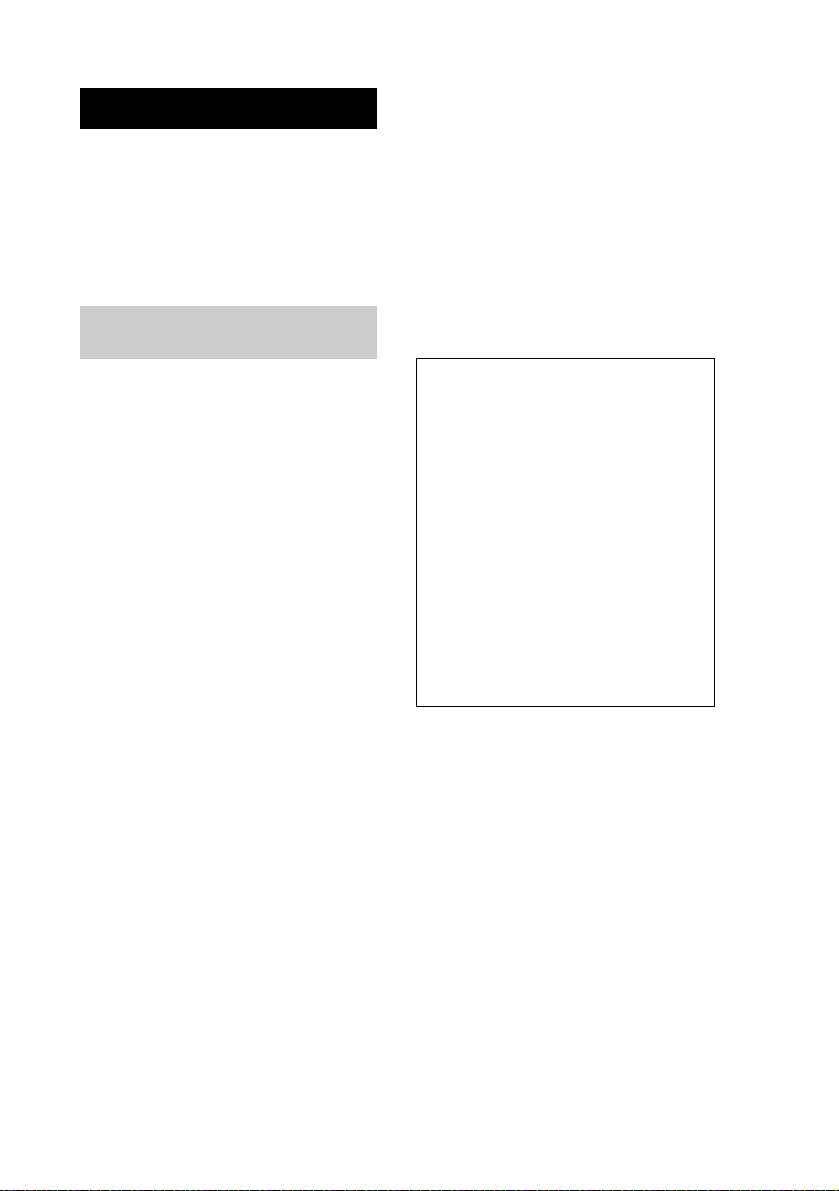
WARNING
To prevent fire or shock hazard, do
not expose the unit to rain or
moisture. To avoid electrical
shock, do not open the cabinet.
Refer servicing to qualified
personnel only.
For customers in the U.S.A and
Canada
– Reorient or relocate the receiving antenna.
– Increase the separation between the
equipment and receiver.
– Connect the equipment into an outlet on a
circuit different from that to which the
receiver is connected.
– Consult the dealer or an experienced radio/
TV technician for help.
If you have a question about this product, call the
Sony Customer Information Center at keep on
next line 1-877-760-7669; or write to the Sony
Customer Information Center at 12451 Gateway
Boulevard, Fort Myers, FL 33913. The number
below is for FCC-related matters only.
Owner’s Record
The model number and serial number are
located on the back of the product. Record the
model number and the serial number in the space
provided below. Refer to them whenever you call
upon your Sony dealer regarding this product.
Model No._____________
Serial No.______________
The socket-outlet shall be installed near the
equipment and shall be easily accessible.
CAUTION
You are cautioned that any changes or
modifications not expressly approved in this
manual could void your warranty on this
equipment.
This Class B digital apparatus complies with
Canadian ICES-003.
Cet appareil numerique de la classe B est
conforme à la norme NMB-003 du Canada.
NOTE
This equipment has been tested and found to
comply with the limits for a Class B digital device,
pursuant to Part 15 of the FCC Rules. These limits
are designed to provide reasonable protection
against harmful interference in a residential
installation. This equipment generates, uses, and
can radiate radio frequency energy and, if not
installed and used in accordance with the
instructions, may cause harmful interference to
radio communications. However, there is no
guarantee that interference will not occur in a
particular installation. If this equipment does
cause harmful interference to radio or television
reception, which can be determined by rotating
the equipment off and on, the user is encouraged
to try to correct the interference using one or more
of the following measures:
Declaration of Conformity
Trade Name: SONY
Model No.: PEG-NX70V/U
Responsible Party: Sony Electronics Inc.
Address: 680 Kinderkamack Road, Oradell,
NJ 07649 USA
Telephone No.: 201-930-6972
This device complies with part 15 of the FCC
Rules.
Operation is subject to the following two
conditions:
(1) This device may not cause harmful
(2) This device must accept any
The supplied interface cable must be used with the
equipment in order to comply with the limits for a
digital device pursuant to Subpart B of Part 15 of
FCC Rules.
PEG-NX60/U
interference, and
interference received, including
interference that may cause undesired
operation.
4
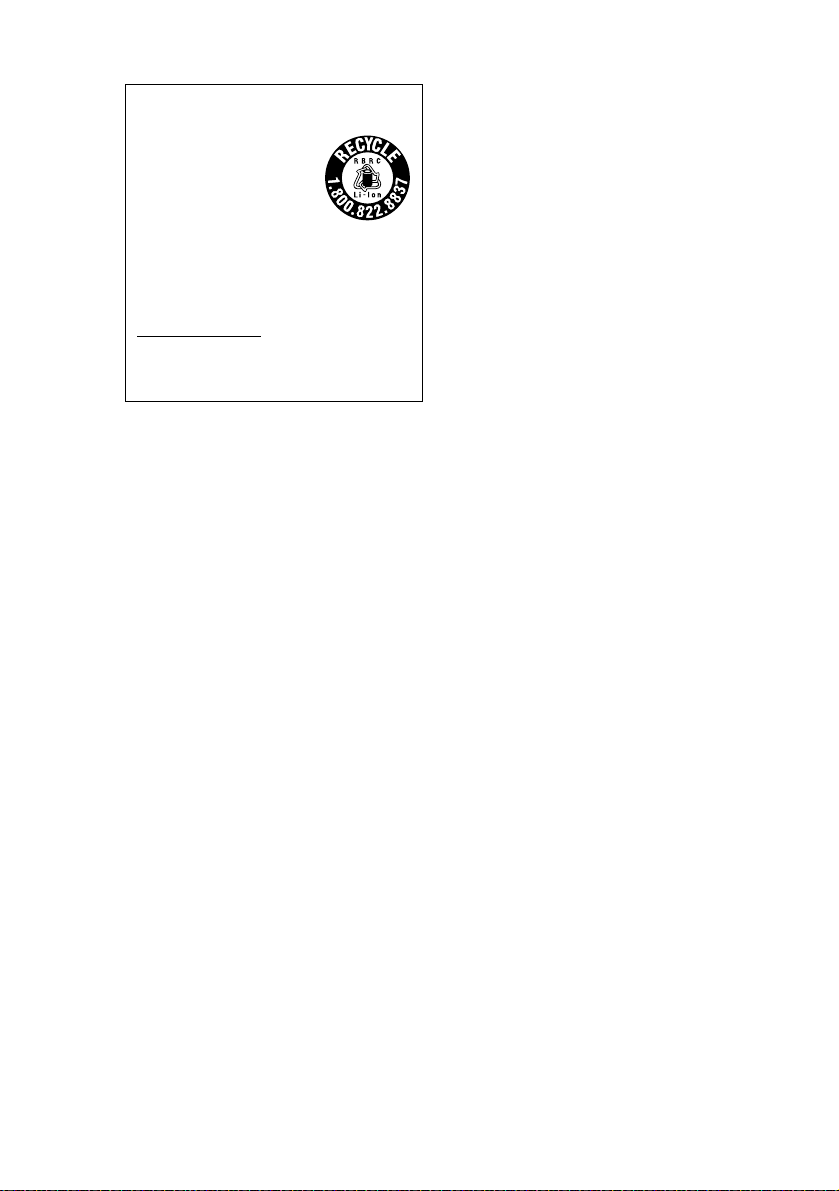
RECYCLING LITHIUM-ION
BATTERIES
Lithium-Ion batteries are
recyclable.
You can help preserve our
environment by returning
your used rechargeable
batteries to the collection
and recycling location
nearest you.
For more information regarding recycling of
rechargeable batteries, call toll free 1-800822-8837, or visit
http://www.rbrc.org/
Caution: Do not handle damaged or leaking
lithium-ion batteries.
IN NO EVENT SHALL SONY BE LIABLE FOR
ANY INCIDENTAL, INDIRECT OR
CONSEQUENTIAL DAMAGES OR OTHER
DAMAGES INCLUDING WITHOUT
LIMITATION LOSS OF PROFITS, LOSS OF
REVENUE, LOSS OF DATA, LOSS OF USE
OF THE PRODUCT OR ANY ASSOCIATED
EQUIPMENT, DOWNTIME, AND
PURCHASER’S TIME RELATED TO OR
ARISING OUT OF THE USE OF THIS
PRODUCT, ITS HARDWARE AND/OR ITS
SOFTWARE.
On the supplied software
• Copyright laws prohibit reproducing the
software or the software manual in whole or
in part or renting the software without the
permission of the copyright holder.
• In no event will SONY be liable for any
financial damage or loss of profits, including
claims made by third parties, arising out of
the use of the software supplied with this
product.
• In the event a problem occurs with this
software as a result of defective
manufacturing, SONY will replace it at
SONY’s option or issue a refund. However,
SONY bears no other responsibility.
• The software provided with this product
cannot be used with equipment other than
that which it is designated for use with.
• Please note that, due to continued efforts to
improve quality, the software specifications
may be changed without notice.
• The software library incorporated in CLIÉ
handheld is based in part on the work of the
Independent JPEG Group.
Program © 2002 Sony Corporation, © 2002 Palm,
Inc., or its subsidiaries. All rights reserved.
Documentation © 2002 Sony Corporation
CAUTION
Please contact your nearest Sony dealer regarding
any problems you are experiencing with your
Sony product.
Notes
• Sony does not support third-party add-on
applications. If you are having a problem
with a third-party application, please contact
the developer or publisher of that software.
• The illustrations in this manual may differ
from the actual software.
• Explanations in this manual assume that you
are familiar with basic operations of
Windows®. For how to use your computer
and operating system, please refer to their
respective manuals.
Before using your CLIÉ handheld, be sure to read
the accompanying End-User’s License Agreement.
Sony, CLIÉ, “Memory Stick”, “Magic Gate
Memory Stick”, Jog Dial, PictureGear Studio and
their logos are trademarks of Sony Corporation.
Palm OS, Graffiti and HotSync are registered
trademarks of Palm, Inc. and its subsidiaries, and
Palm, Palm Powered, Palm Desktop, the Palm
logo, the Palm Powered logo, the HotSync logo
and Palm OS5 logo are trademarks of Palm, Inc
and its subsidiaries.
Microsoft and Windows are registered trademarks
of Microsoft Corporation.
MMX and Pentium are registered trademarks of
Intel Corporation.
Pumatech, the Pumatech logo, IntelliSync and
IntelliSync Lite are trademarks of Pumatech, Inc.,
that may be registered in some jurisdictions.
Adobe and Adobe Acrobat Reader are trademarks
of Adobe Systems Incorporated.
Documents To Go is a registered trademark of
DataViz, Inc.
Bluetooth is a trademark that is owned by the
proprietor and used by Sony under license.
QuickTime and the QuickTime logo are
trademarks of Apple Computer, Inc.
NetFront is a trademark of ACCESS CO, Ltd.
Contains Macromedia
technology by Macromedia, Inc.,
Copyright © 1995-2001 Macromedia, Inc. All
rights reserved.
Macromedia, Flash and Macromedia Flash are
trademarks or registered trademarks of
Macromedia, Inc. in the United States and
internationally.
This product includes fonts owned by TypeBank
Co., Ltd. under license.
CompactFlash is a U.S. registered trademark of
SanDisk Corporation.
All other trademarks are trademarks of their
respective owners.
®
Flash™ Player
5
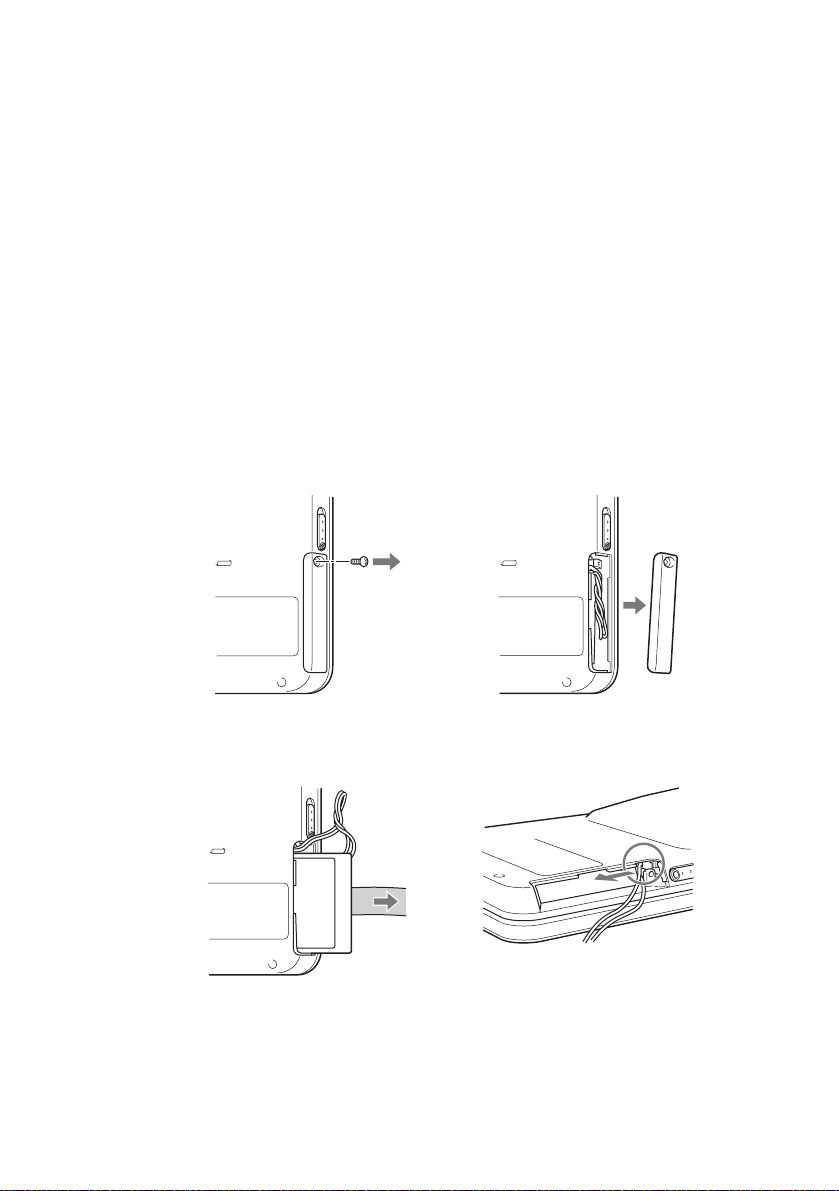
Recycling Lithium-Ion batteries
Lithium-Ion batteries are recyclable.
You can help preserve our environment by returning your used rechargeable
batteries to the collection and recycling location nearest you.
For more information regarding recycling of rechargeable batteries, call toll
free 1-800-822-8837, or visit the website (http://www.rbrc.org/).
When you dispose a CLIÉ handheld, follow the steps below for recycling
batteries.
How to remove the battery
1
Remove the screw from the side
of the CLIÉ handheld with the
Phillips screwdriver.
3
Pull the ribbon attached to the
battery.
2
Remove the battery cover.
4
Remove the jack of the battery
code from the CLIÉ handheld.
6
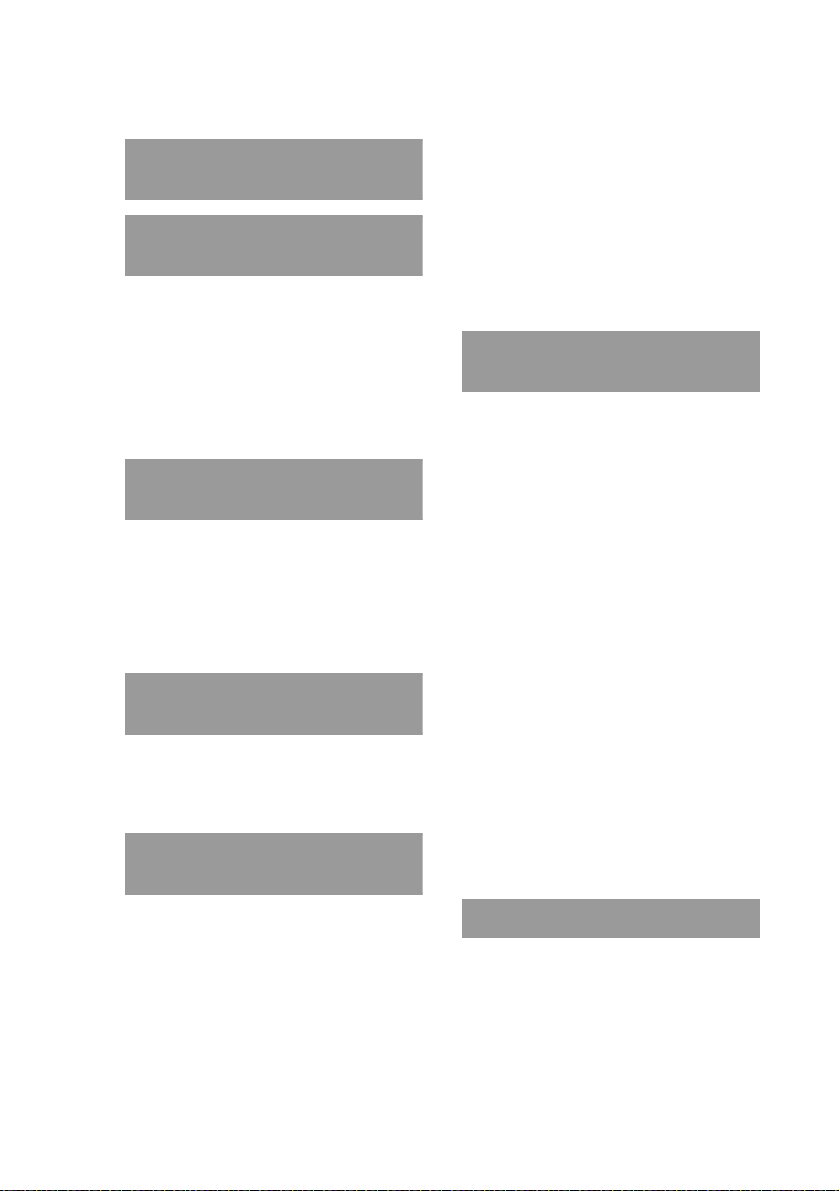
Table of Contents
Checking the package contents
. . . . . . . . . . . . . . . . . . . . .9
Sony CLIÉ™ Handheld
components . . . . . . . . . . . .11
Locating the parts of your Sony CLIÉ
Handheld . . . . . . . . . . . . . . . . . .11
Changing the operating style. . . . . . .13
Locating cradle components . . . . . . .15
Locating the controls on the supplied
audio remote control . . . . . . . . . .15
Setting up your Sony CLIÉ™
Handheld. . . . . . . . . . . . . . 16
Charging your Sony CLIÉ Handheld . .16
Installing the Palm™ Desktop for CLIÉ
software on your computer . . . . . .19
Connecting the cradle to your computer
. . . . . . . . . . . . . . . . . . . . . . . . .21
Performing the initial settings
. . . . . . . . . . . . . . . . . . . . 22
Turning on your Sony CLIÉ Handheld for
the first time . . . . . . . . . . . . . . . .22
Setting the user name . . . . . . . . . . .27
Basic operations of your Sony
CLIÉ™ Handheld . . . . . . . . .29
Opening/Playing back files
(CLIE Viewer) . . . . . . . . . . . . . . .46
Entering data . . . . . . . . . . . . . . . . .48
Exchanging and updating data using a
Resetting your Sony CLIÉ
®
HotSync
Handheld . . . . . . . . . . . . . . . . . .52
operation . . . . . . . . . . .49
Enjoying your CLIÉ™ Handheld
. . . . . . . . . . . . . . . . . . . . 55
Enjoying image files . . . . . . . . . . . .55
Enjoying movies . . . . . . . . . . . . . . .57
Viewing image files and movie files
taken with “Memory Stick” compliant
devices on your CLIÉ handheld . . .59
Using voice recorder . . . . . . . . . . . .60
Listening to music. . . . . . . . . . . . . .61
Managing schedules (Date Book) . . .62
Managing addresses and telephone
numbers (Address) . . . . . . . . . . .64
Exchanging the Date Book and Address
data between your CLIÉ handheld and
computer . . . . . . . . . . . . . . . . . .65
®
Viewing Microsoft
Microsoft
CLIÉ handheld
(Documents To Go
Connecting to the Internet . . . . . . . .67
Word and
®
Excel documents on your
®
) . . . . . . . . . .66
Basic operations . . . . . . . . . . . . . . .29
Functions of parts . . . . . . . . . . . . . .31
Locating the components of the front
panel . . . . . . . . . . . . . . . . . . . . .40
Using applications. . . . . . . . . . . . . .44
Using applications . . . . . . . 68
Using CLIÉ Application Manual . . . . .68
Installing add-on applications on your
CLIÉ handheld. . . . . . . . . . . . . . .70
Introducing add-on applications . . . .71
Continued on next page
• • • • • • • • • • • • • • • • • • • • • • • • • • •
7
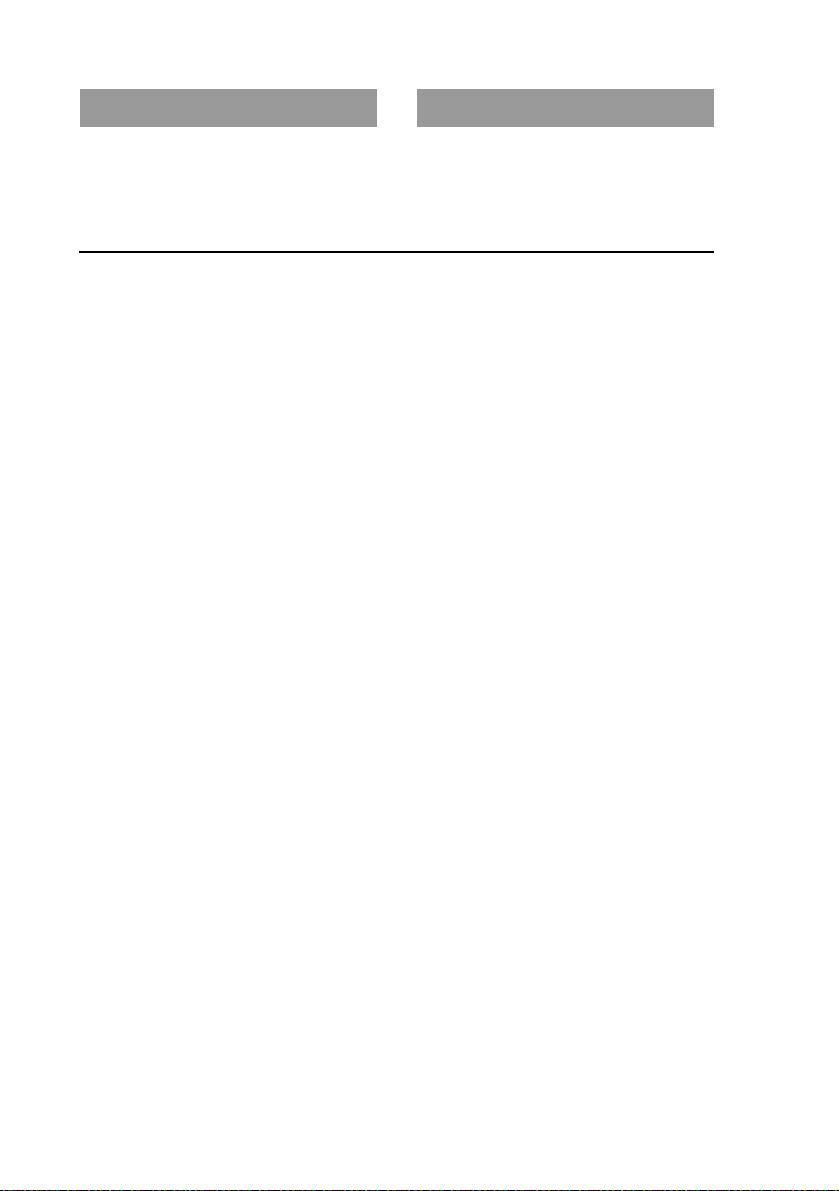
Troubleshooting . . . . . . . . . 86
Additional information. . . . .91
Preventing problems . . . . . . . . . . . 86
Solving problems. . . . . . . . . . . . . . 88
Getting Help . . . . . . . . . . . . . . . . . 89
Notes on use. . . . . . . . . . . . . . . . . 91
Specifications . . . . . . . . . . . . . . . . 94
INDEX . . . . . . . . . . . . . . . . . . . . . 98
Notes on this manual
• This manual supports PEG-NX70V and PEG-NX60.
– The illustrations in this manual are for PEG-NX70V unless specified otherwise.
– Differences between PEG-NX70V and PEG-NX60 are specified in each
corresponding section.
• Screen pictures in this manual may be different from the actual displays in the supplied
software.
• Contents of this manual are written for users with basic operating skill of Windows. For
details about computer operation, refer to the manual for the computer.
About display (LCD)
The LCD of your CLIÉ handheld is designed with precision techniques; however, the
followings may occur as a result of the inherent nature of LCD’s, it is not a malfunction.
• Black, red, blue, or green dots appear.
• Brightness of the display is lacking in uniformity depending on the angle of view.
Testing for taking pictures/movies and
recording voices
Prior to taking pictures/movies and recording voices, check that those files are normally
saved in your CLIÉ handheld or a “Memory Stick” media by testing.
No guarantee for lost data or damaged data
Sony does not provide any guarantee for lost data or damaged data caused by improper
operations.
Copyrights
Television programs, films, video tapes, and other materials may be copyrighted.
Unauthorized recording of such materials may be contrary to the provision of the
copyright laws.
8
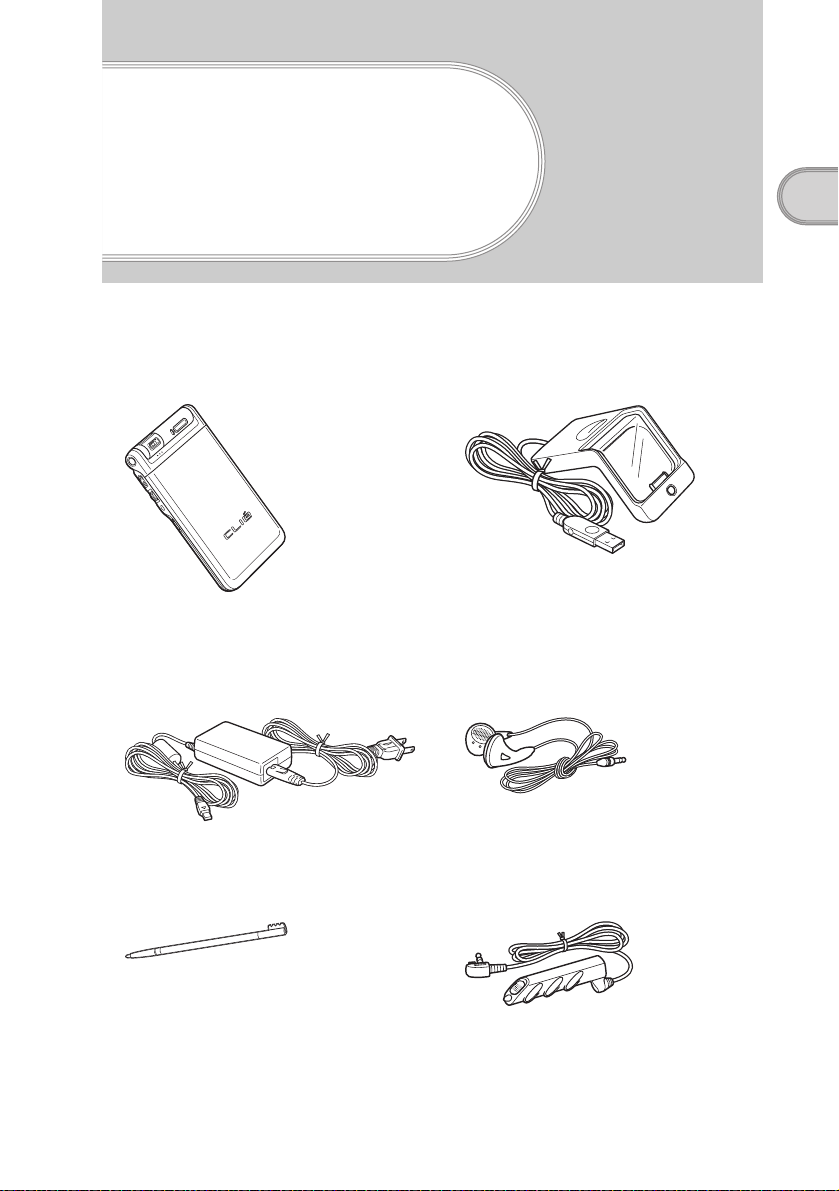
Checking the package contents
Please check the accessories in the package at the beginning.
Checking the package contents
CLIÉ handheld (1)
The illustration is for PEG-NX70V.
AC power adapter (1) Headphones (1)
Stylus (1) Audio remote control (1)
Cradle (1)
The stylus is stored in your CLIÉ
handheld at the factory.
Continued on next page
• • • • • • • • • • • • • • • • • • • • • • • • •
9
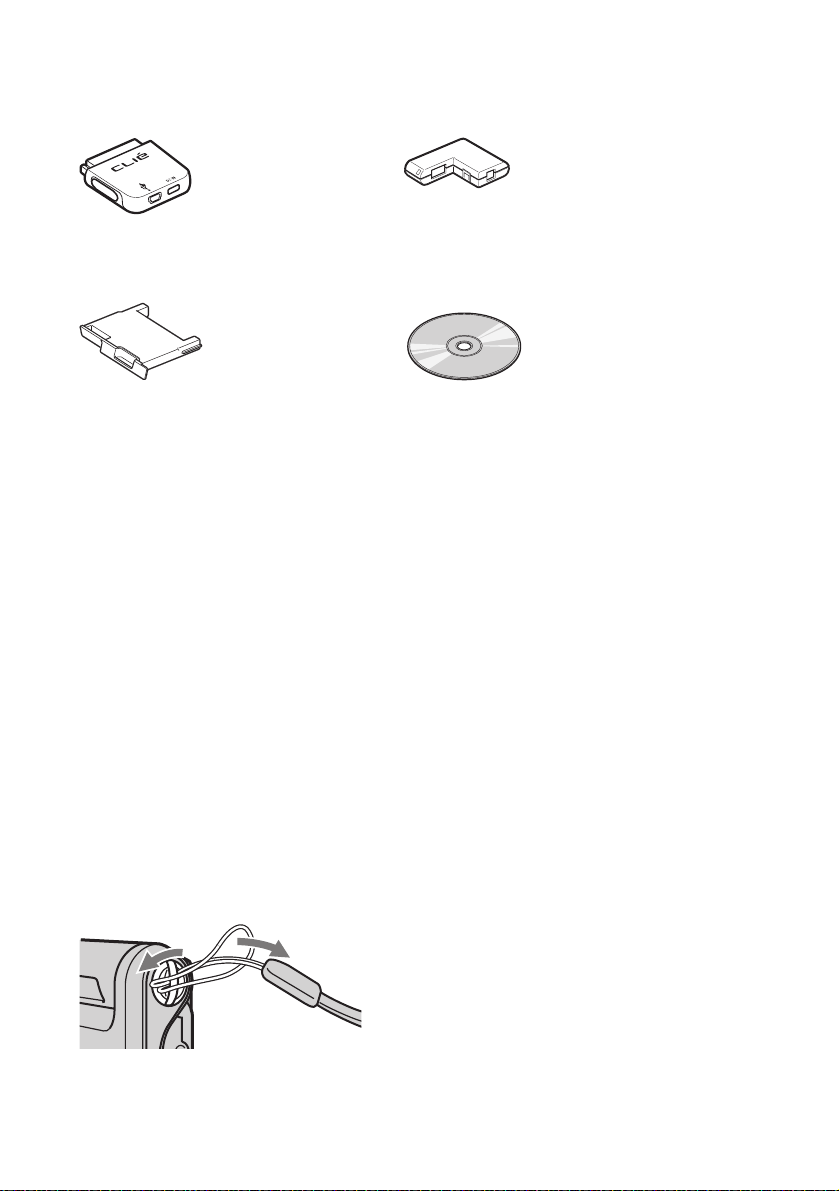
Plug adapter (1) Plug adapter attachment (1)
Protect card (1)
The protect card is stored in your
CLIÉ handheld at the factory.
Installation CD-ROM (1)
Strap (1)
Refer to the illustration below to attach the strap.
Read This First - Operating Instructions (1, this manual)
Troubleshooting Q&A (1)
Customer Registration Guide (1)
Customer Registration card (Warranty)
Graffiti label (1)
Software licenses agreement (1)
Other printed materials
Make sure that the package contains all of the listed accessories. If any item is missing,
contact the Sony Customer Information Service Center or a Sony dealer.
Attaching the strap
10
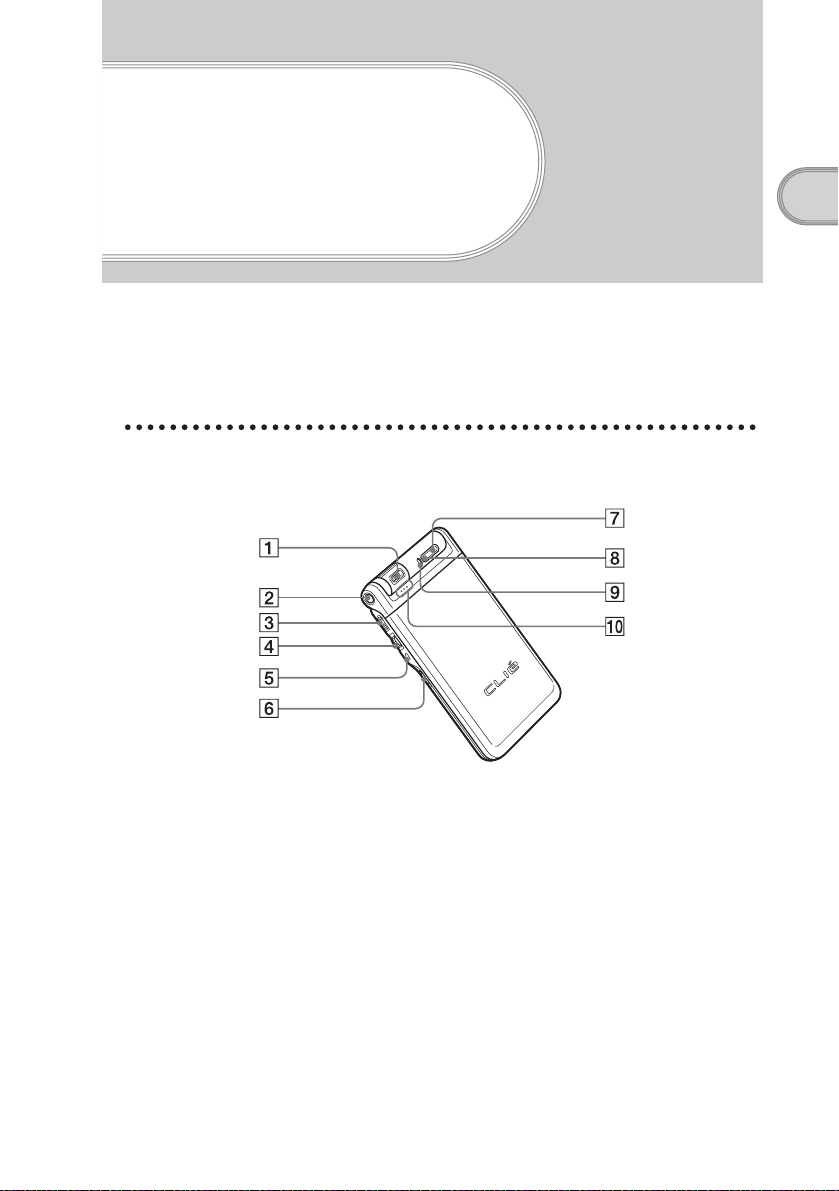
Sony CLIÉ™ Handheld components
Each part of the CLIÉ handheld and of the supplied accessories is explained.
Locating the parts of your Sony CLIÉ Handheld
Front panel
Sony CLIÉ™ Handheld components
A Camera (PEG-NX70V only)
(Page 33)
B CAPTURE/REC Button
(for PEG-NX70V)
(Page 32, 55, 58, 60)
VOICE REC Button
(for PEG-NX60)
(Page 32, 60)
C Headphone jack (Page 61)
D Jog Dial™ navigator
(Page 30)
E BACK Button (Page 34)
F HOLD Switch (Page 33)
G POWER Button (Page 31)
H POWER LED (Page 32)
I REC LED (Page 33)
J Microphone (Page 60)
Continued on next page
• • • • • • • • • • • • • • • • • • • • • • • • •
11
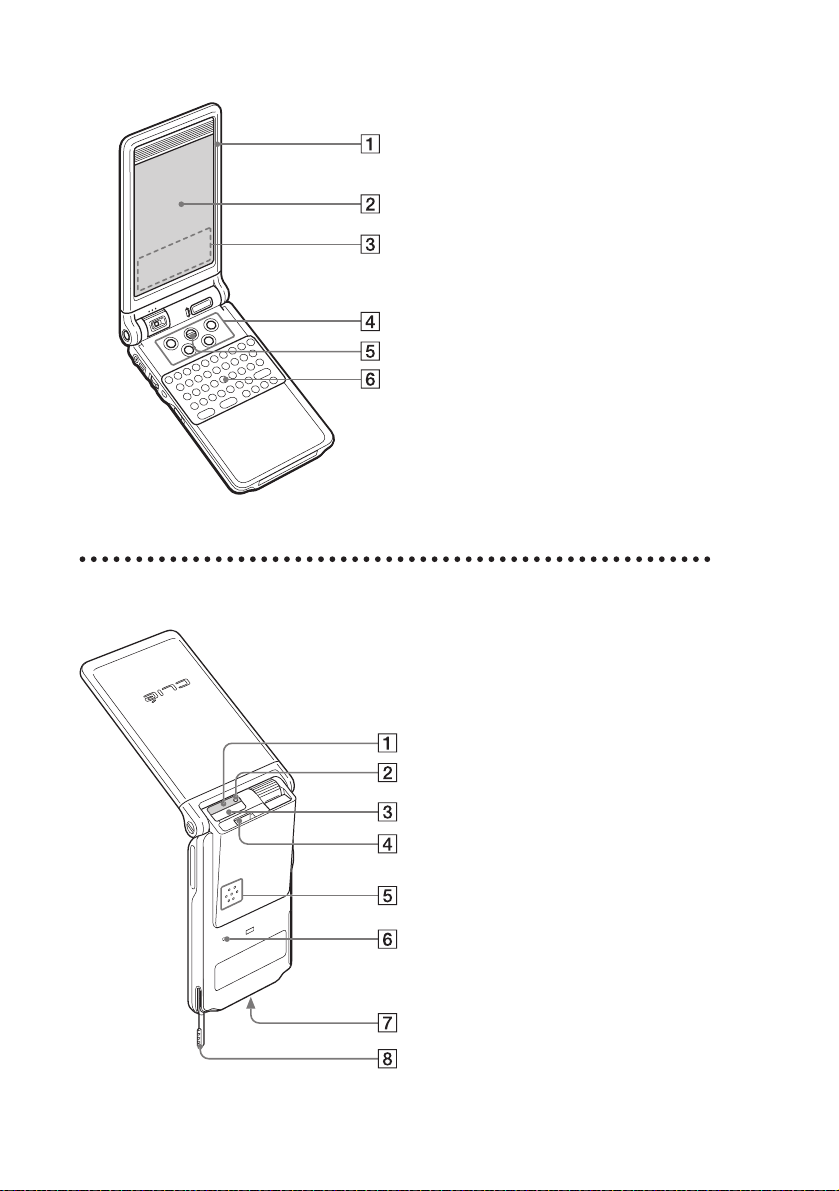
Back panel
A Display Panel (Page 13)
B Screen (Page 40)
C Graffiti Writing Area
(Page 40)
D Application Buttons
(Page 45)
E Scroll Button (Page 34)
F Hardware Keyboard
(Page 37)
A IR port (Page 36)
B “Memory Stick” LED
(Page 35)
C “Memory Stick” Slot
(Page 35)
D Wireless
Communication Slot
(Page 38)
E Speaker (Page 43)
F Reset Button (Page 52)
G Interface Connector
(Page 16, 17)
H Stylus (Page 29)
12

Changing the operating style
Your CLIÉ handheld can be used with the display panel set in three different
styles.
Carrying style
Set your CLIÉ handheld to the “carrying style,” when carrying it around in
your baggage or pocket to guard the screen from damage.
Opened style
Set your CLIÉ handheld to the “opened style,” when you enter a lot of data with
the hardware keyboard.
Sony CLIÉ™ Handheld components
b
Open the display panel until it clicks into place.
Continued on next page
• • • • • • • • • • • • • • • • • • • • • • • • •
13

Turned style
Set your CLIÉ handheld to “turned style” to make it compact when you operate
it with the Stylus or use it in the Camera mode (PEG-NX70V only).
bb
Open the display and
rotate it clockwise until it
clicks into place
Note
Do not turn the display panel in any direction other than that specified and do not put
too much force.
Fold the display over the
keyboard
Closing the display panel
Close the display panel by rotating it counterclockwise.
14
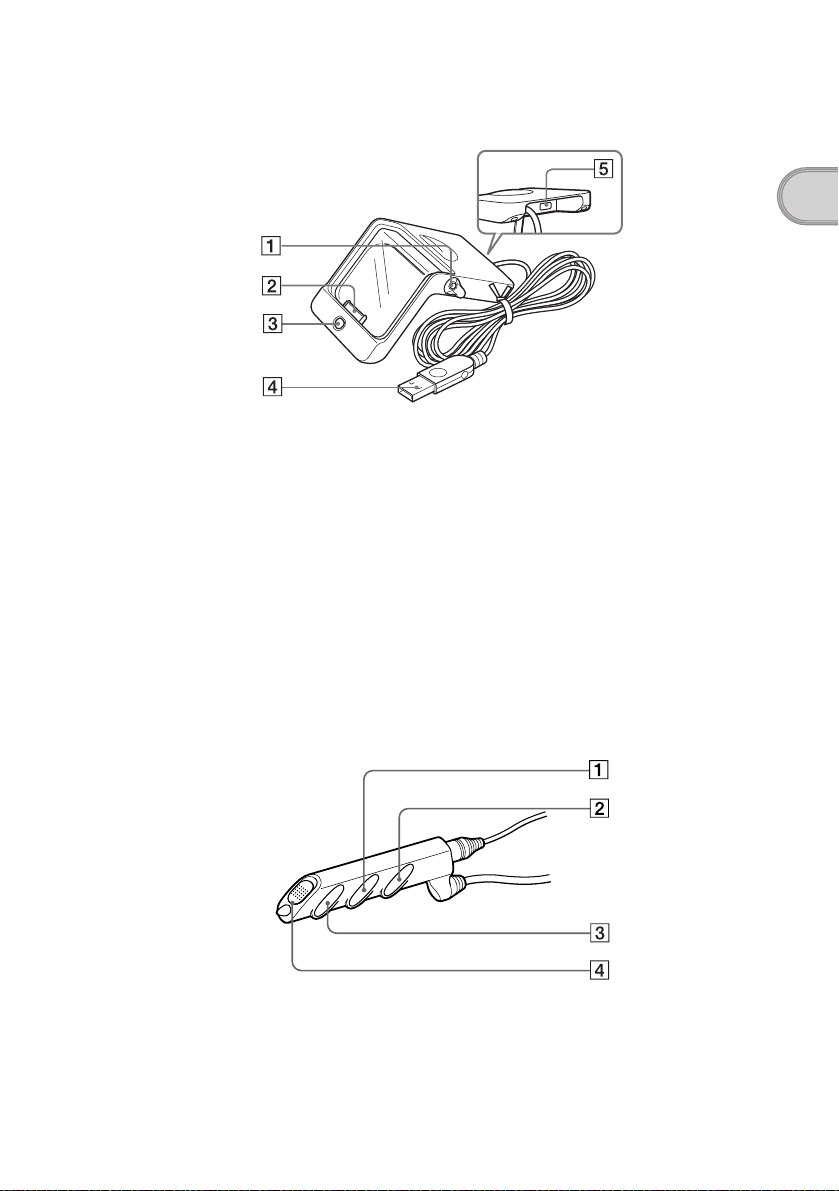
Locating cradle components
Sony CLIÉ™ Handheld components
A Stylus holder
Stores the stylus.
B Interface Connector
(Page 16)
C HotSync Button (Page 28, 49)
D USB Connector (Page 21)
E AC Adapter Connector
(Page 16)
Locating the controls on the supplied audio remote control
You can use the audio remote control when you play back music or audio
movies with an application such as Audio Player or Movie Player.
A ./> Button
B Volume Control Button
b For details on operating each application, refer to “CLIÉ Application Manual” on the
computer.
C N/x Button
D HOLD Switch
15
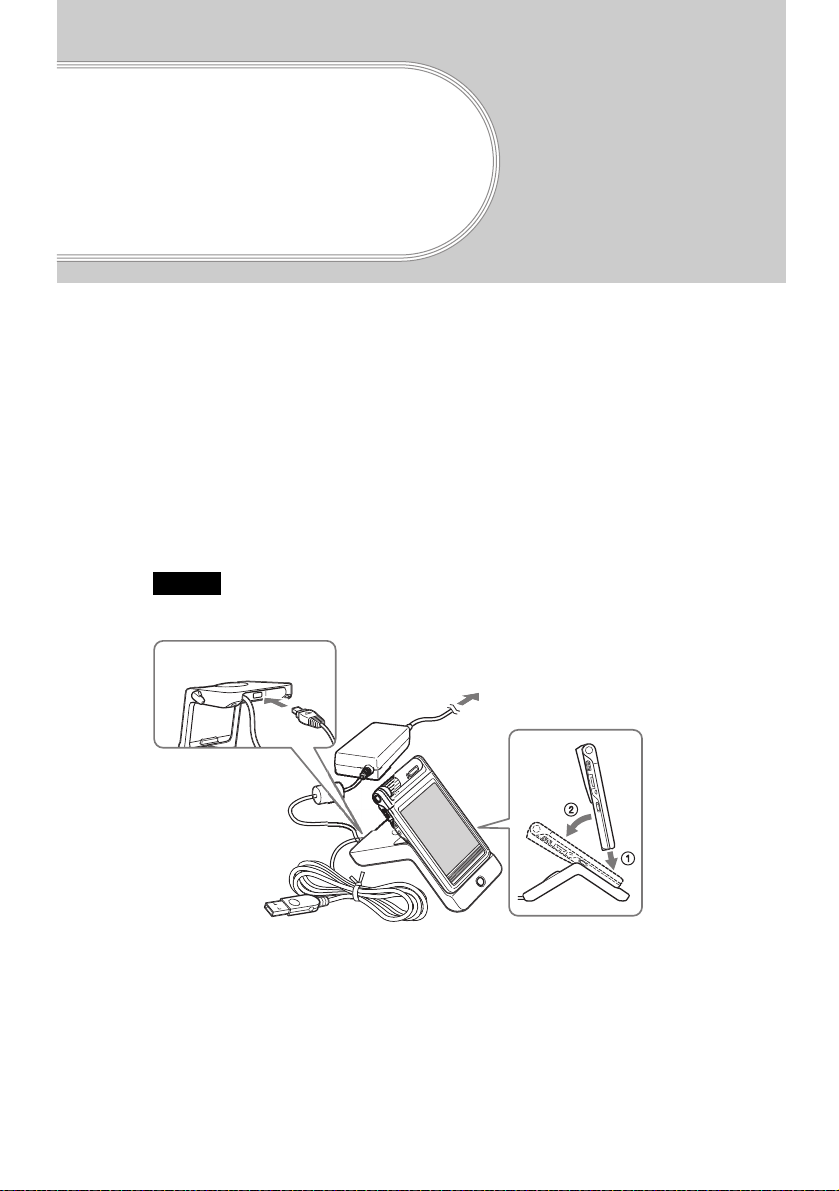
Setting up your
Sony CLIÉ
™
Handheld
Follow these steps before you start using your CLIÉ handheld:
1
Charging your CLIÉ handheld.
2
Installing software on your computer.
3
Connecting your computer to the CLIÉ handheld.
Step 1: Charging your Sony CLIÉ Handheld
Note
Before you use your CLIÉ handheld for the first time, make sure to charge it.
16
1
1
Connect the AC adapter to the cradle.
2
Connect the AC adapter to the wall outlet.
2
3
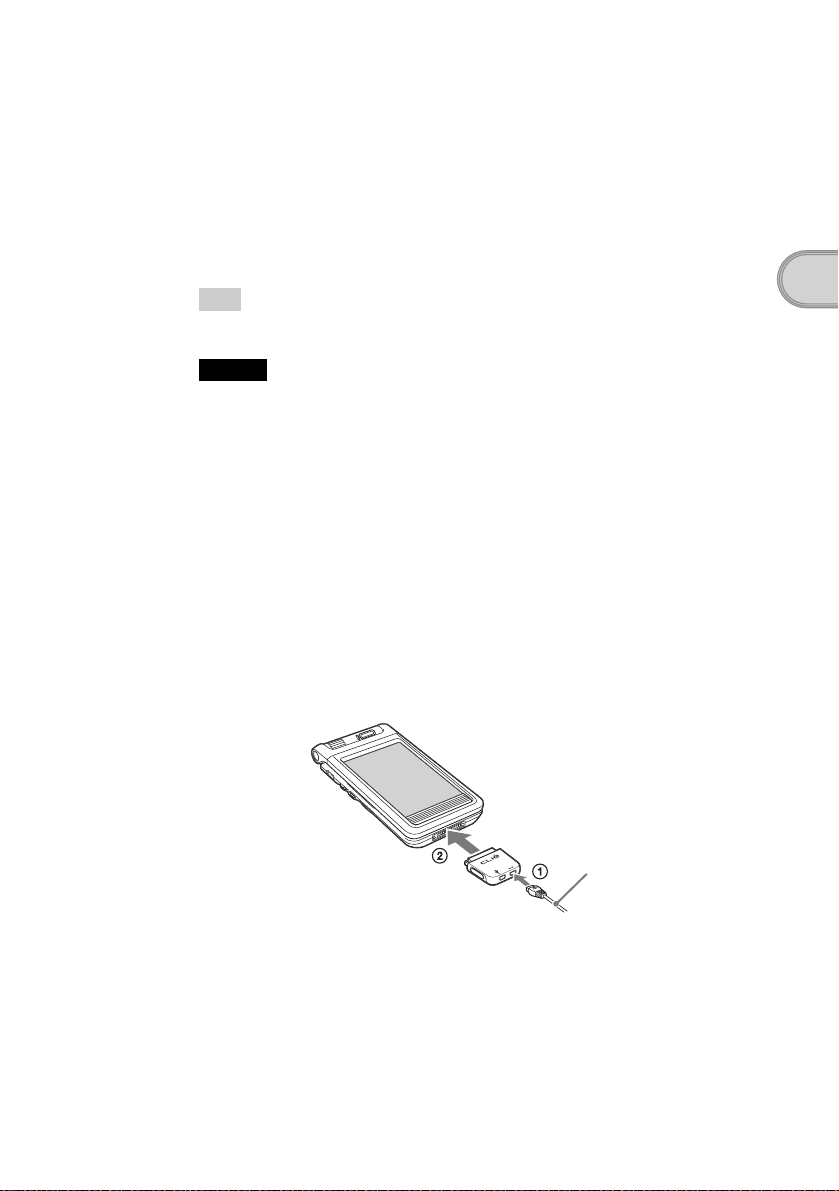
3
Insert your CLIÉ handheld at an angle in the cradle and lay
it back to fit into place.
The POWER LED indicator of your CLIÉ handheld turns on.
It takes about four hours for your CLIÉ handheld to be fully charged for the first time.
The POWER LED indicator of your CLIÉ handheld turns off when charging is
completed.
Tip
If your CLIÉ handheld is charged frequently, subsequent charges will require less time.
Notes
• If the battery in your CLIÉ handheld is fully discharged, all data stored on the memory
in your CLIÉ handheld will be lost.
• While charging the CLIÉ battery on the cradle, do not connect the line out jacks of
external devices such as a computer to the Headphone jack of your CLIÉ handheld, as
malfunction may occur.
Charging without using the cradle
You can charge your CLIÉ handheld with the plug adapter, without using the
cradle.
Attaching the plug adapter
1
Connect the AC adapter to the DC IN jack of the plug
adapter (1), and then connect the plug adapter to the
interface connector of your CLIÉ handheld (2).
AC adapter
Setting up your Sony CLIÉ™ Handheld
Continued on next page
• • • • • • • • • • • • • • • • • • • • • • • • •
17
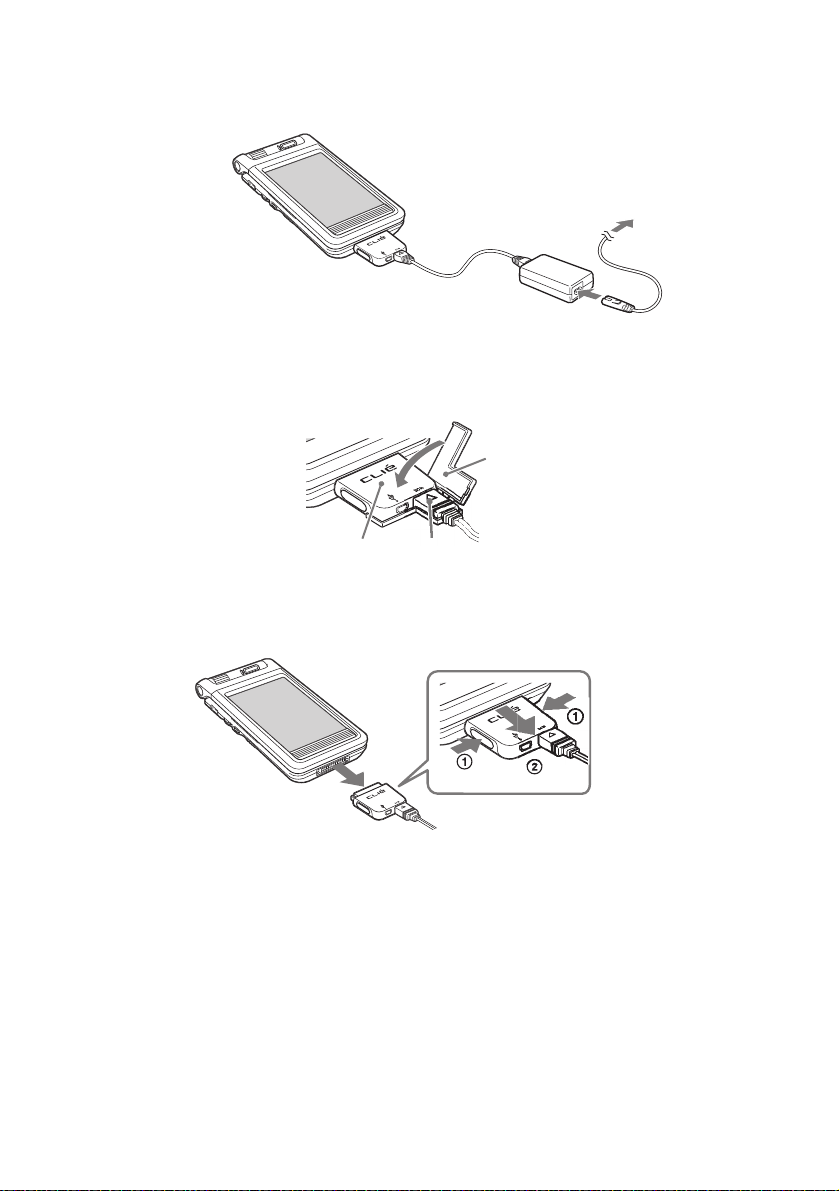
2
Connect the AC code to the AC adapter.
How to connect the supplied plug adapter attachment
Connect the supplied plug adapter attachment as illustrated.
Plug adapter attachment
Plug adapter
How to remove the plug adapter
Remove by pressing the plug adapter on both sides as illustrated.
AC adapter
18

Step 2: Installing the Palm™ Desktop for
CLIÉ software on your computer
The Palm™ Desktop for CLIÉ software in the supplied CD-ROM is required
to be installed on your computer. The software is used for data transfer between
your CLIÉ handheld and computer, or handling data such as Address Book on
your computer.
b For details on the system required on a computer, refer to “System required on a
computer” on page 96.
Notes
• Do not connect the cradle to a USB connector of your computer before
installing the Palm™ Desktop for CLIÉ software. The installation of the
software might not be performed correctly.
• Do not simply copy the Palm™ Desktop for CLIÉ software files to your computer’s
hard disk. You must use the installer and follow the procedures described in this
section to install the software.
• If you use Windows 2000 Professional or Windows XP, log on with a User Name in
the Administrators group before installing the software.
• If you are already using a Sony CLIÉ Handheld, follow the procedures described in
this section to upgrade to the new version of Palm™ Desktop for CLIÉ software. Do
not uninstalling the old version manually.
* If you use PEG-N710C or PEG-S300, refer to the official Sony CLIÉ Website.
(Refer to the back cover of this manual for the URL.)
b For details, refer to “Using data with another Sony CLIÉ Handheld” in
“Handbook.”
Setting up your Sony CLIÉ™ Handheld
1
Exit all applications running on Windows®.
You should quit all applications that automatically run at startup, such as
fax communication software, anti-virus tools, screensavers, and the
Microsoft
2
Insert the Installation CD-ROM into the CD-ROM drive of
®
Office Shortcut Bar.
your computer.
The installation launcher window is displayed.
3
Click Install Palm Desktop for CLIÉ.
The setup program starts and the Welcome screen is displayed.
4
Click Next.
The Palm™ Desktop for CLIÉ software installation begins.
Follow the on-screen instructions.
Continued on next page
• • • • • • • • • • • • • • • • • • • • • • • • •
19
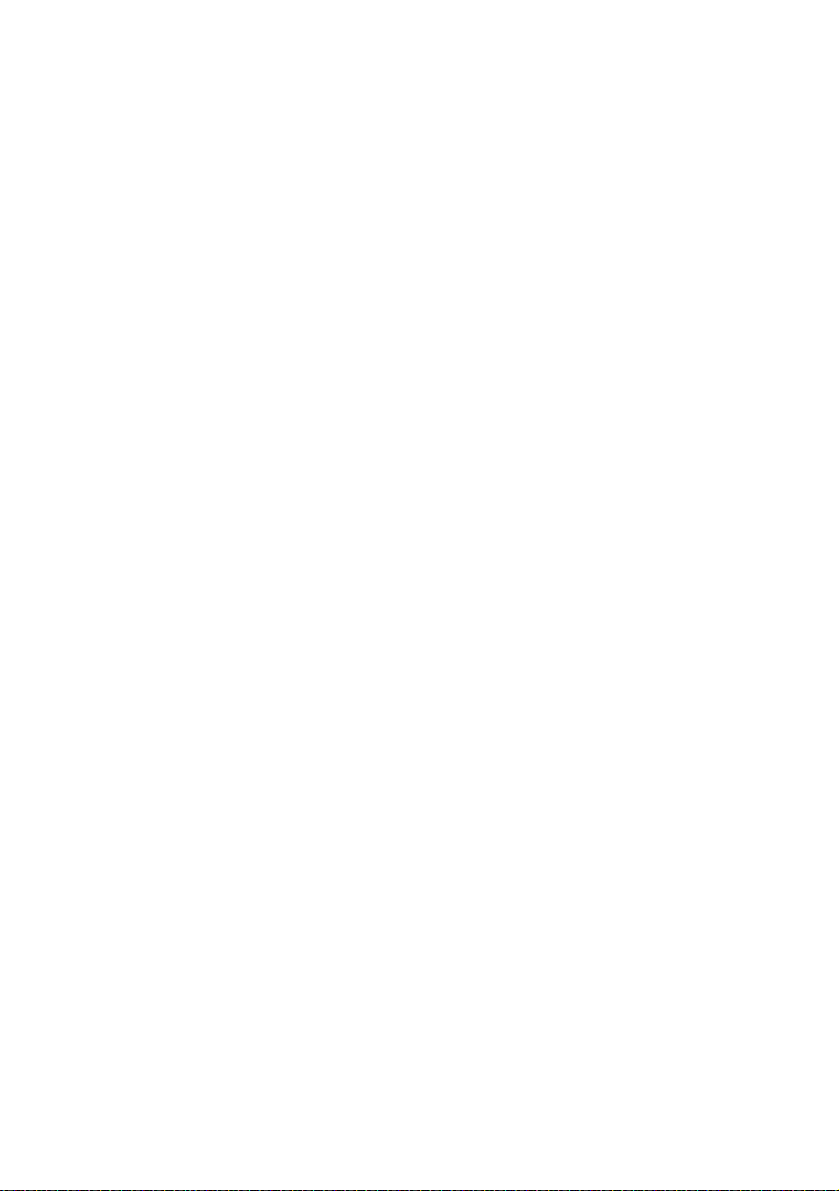
5
Select the software you will use to synchronize your CLIÉ
handheld with your computer.
If you select “Synchronize with Palm Desktop for CLIÉ,” Intellisync Lite
will not be installed. If you select “Synchronize with Microsoft Outlook or
Lotus Organizer,” Palm Desktop and Intellisync Lite will be installed.
6
Click Next.
The Setup Type window is displayed.
7
Select the setup type (Typical or Custom) and the
destination folder.
If you wish to synchronize PEG-S300 or PEG-N710C with your CLIÉ
handheld (PEG-NX70V or PEG-NX60), follow the steps below:
1 Select Custom for the setup type and click Next.
2 On the select components screen, make sure that USB Switcher is
selected.
3 Follow the on-screen instructions until setup is complete.
When you follow the on-screen instructions, the Create User Account
screen is displayed.
8
Fill in the user name in the Create User Account screen.
9
Click Next.
The Install Tool dialog box closes, then the Mail Setup dialog box is
displayed.
20
10
Follow the on-screen instructions to finish installing Palm
Desktop.
11
Fill in the customer registration following the on-screen
instructions.
You need Internet access for the online customer registration.
You can take advantage of Sony’s commitment to quality customer support
and 9 months of the extended limited warranty for a total of 12 months
from the original date of purchase when you register your CLIÉ handheld.
12
Perform an operation check for the HotSync feature
following the on-screen instructions.
In this step, you perform an operation check for the HotSync feature
(page 49). Please read the on-screen instructions carefully.
13
Click Finish.
Installing the Palm™ Desktop for CLIÉ software on your
computer is completed.
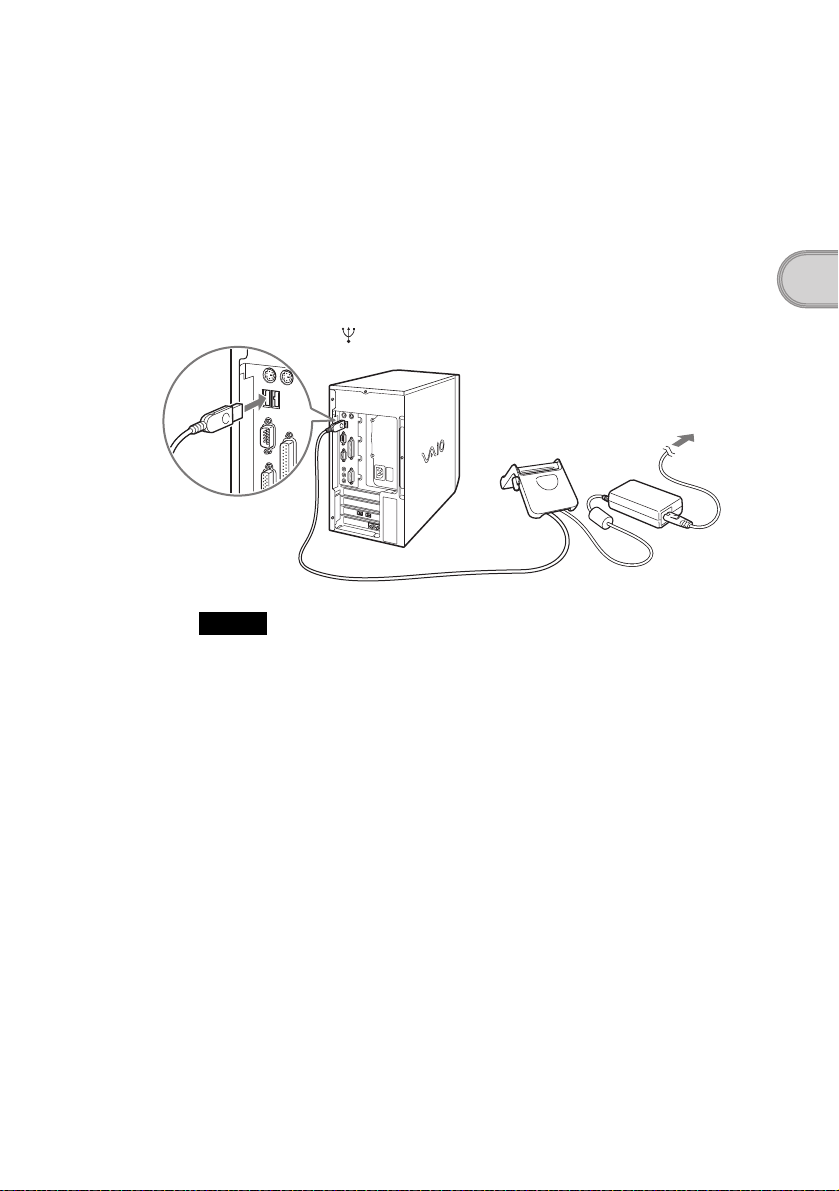
Step 3: Connecting the cradle to your
computer
When you complete the Palm™ Desktop for CLIÉ software installation,
connect the cradle to a USB connector on your computer to synchronize the
information on your CLIÉ handheld with the Palm™ Desktop for CLIÉ
software on your computer.
Connect the cradle to your computer
To a USB connector
on your computer
To the wall outlet
Note
Make sure that you directly connect the cradle to a USB connector on your computer. A
®
HotSync
USB hub.
operation may not be performed normally if you connect to a computer via a
Setting up your Sony CLIÉ™ Handheld
21
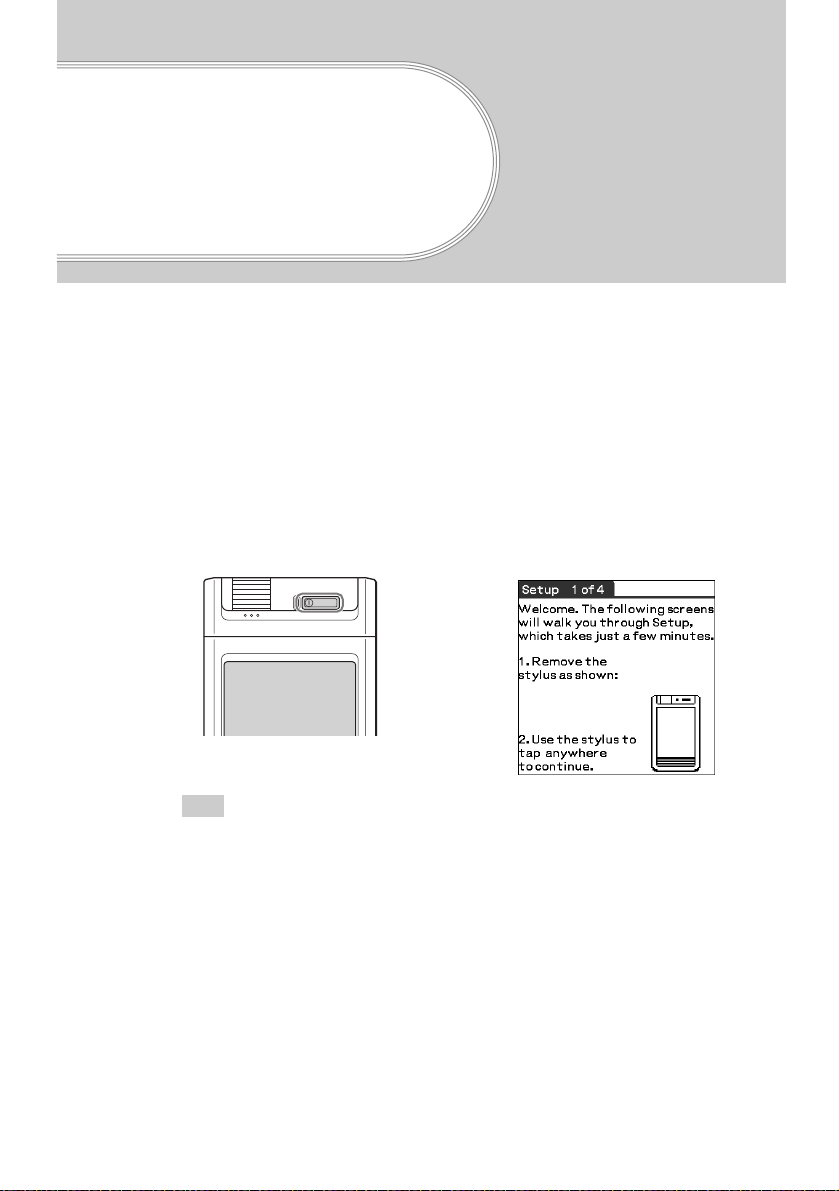
Performing the initial settings
The first time you turn on your CLIÉ handheld, the initial settings are required before
operating your CLIÉ handheld. Follow the on-screen instructions to configure the initial
settings and to get accustomed to operations on your CLIÉ handheld.
Step 1: Turning on your Sony CLIÉ Handheld
for the first time
1
Press the POWER button.
Your CLIÉ handheld turns on, and the Welcome screen appears.
b
22
Press the POWER button
Tip
When you cannot turn on your CLIÉ handheld
• Is the HOLD switch (page 33) set to HOLD?
• Did you charge your CLIÉ handheld following the steps on page 16 ?
b For details, refer to the supplied manual “Troubleshooting Q&A.”
• If you cannot turn on your CLIÉ handheld even after charging it, perform a soft
reset (page 52).
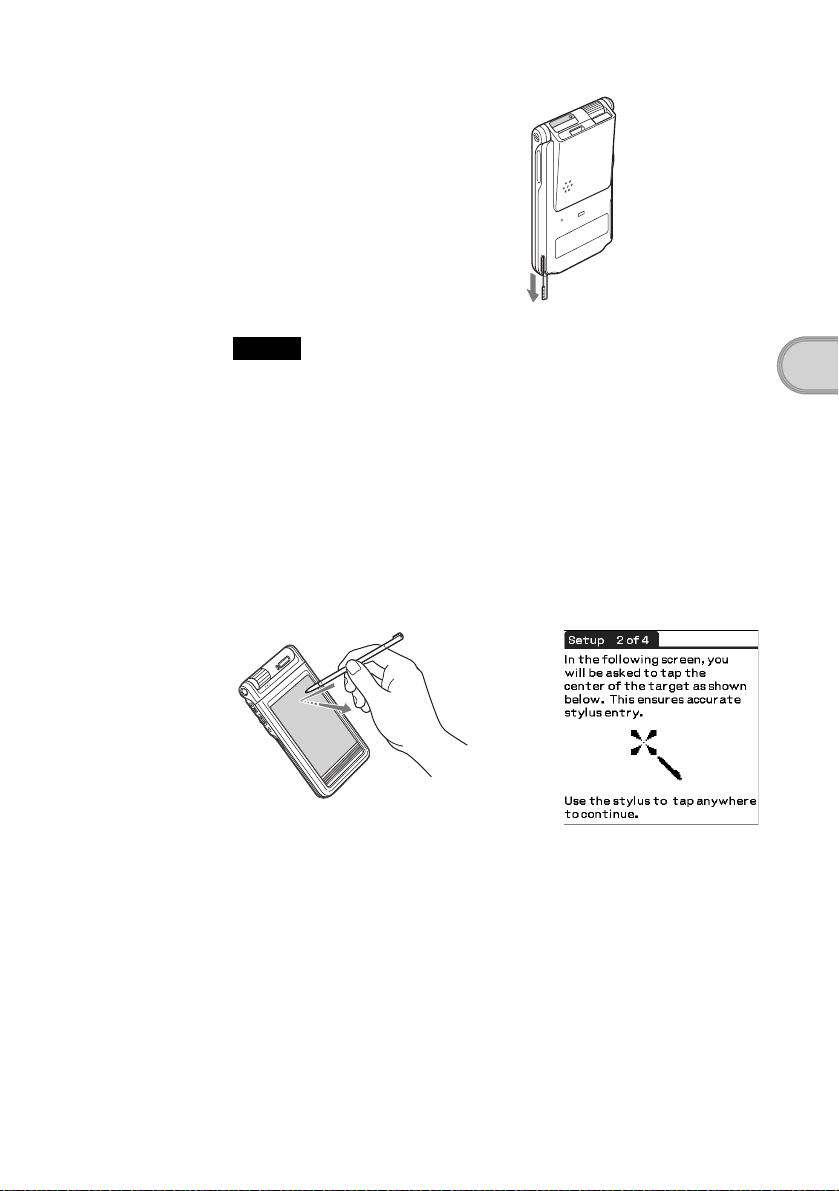
2
Take out the Stylus.
You can use the stylus to enter
data or to select applications.
Take out the Stylus
Notes
• Always use the point of the stylus for tapping or making strokes on the CLIÉ
handheld screen. Never use a real pen, pencil, or other sharp object to write on
the screen.
• When you put the stylus back in its holder, push it in until it clicks into place.
3
Press lightly on the screen with the stylus.
This action is called “tapping.”
The digitizer calibration screen appears. Calibration aligns the internal
circuitry of the CLIÉ handheld with its touch-sensitive screen so your
CLIÉ handheld can detect the task you want to perform when you tap an
item on the screen.
Performing the initial settings
Press lightly on the
screen (Tap)
b
Continued on next page
• • • • • • • • • • • • • • • • • • • • • • • • • • •
23
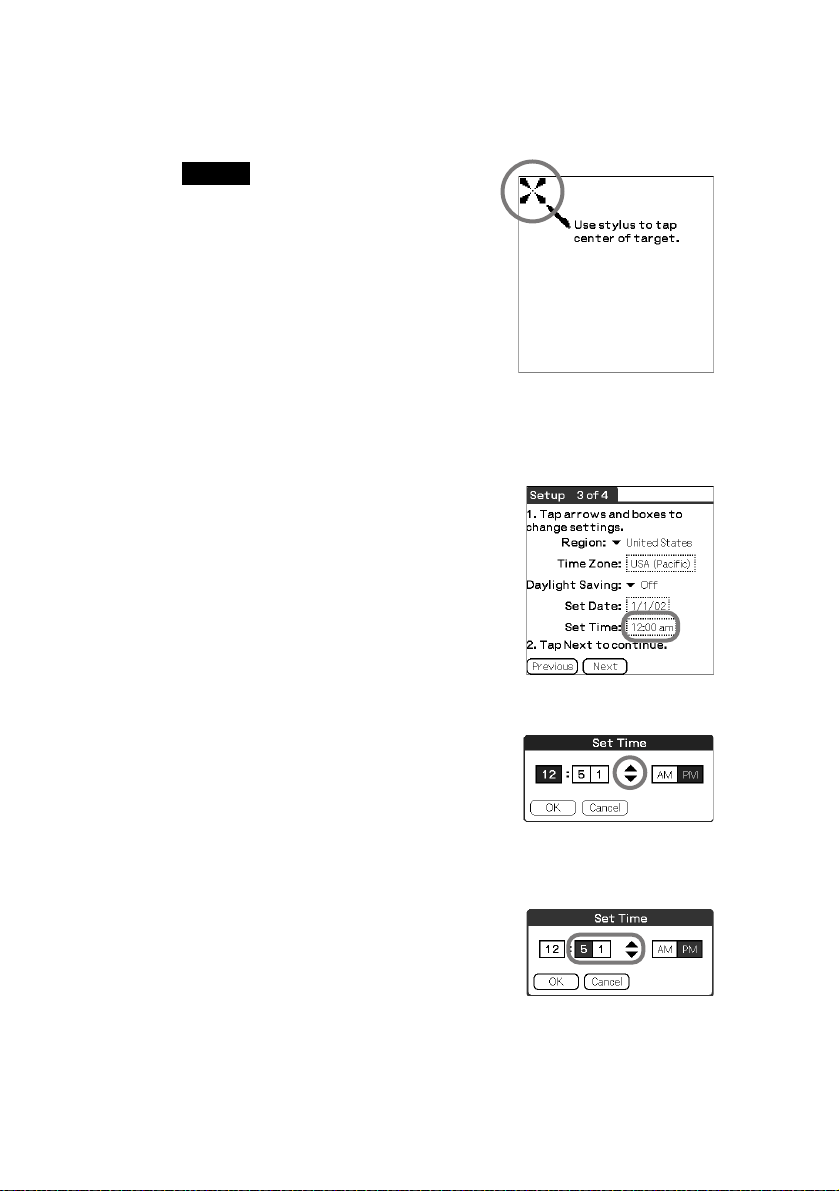
4
Following the on-screen instruction, tap the center of the
displayed mark.
Note
If the digitizer is not configured correctly, the
scroll bar may not operate properly, “tapping”
may not work as expected, or other problems
may occur. For re-configurin g the digitizer, refer
to “Customizing your Sony CLIÉ Handheld:
Adjusting the digitizer” in “Handbook.”
After calibration is completed, a screen for setting the time and date
appears.
5
Tap the Set Time box.
The Set Time screen appears.
24
6
Tap the arrow v or V to set the hour to the current time.
7
Tap each number of the minute, and then tap the arrow
v or V to set the minutes.
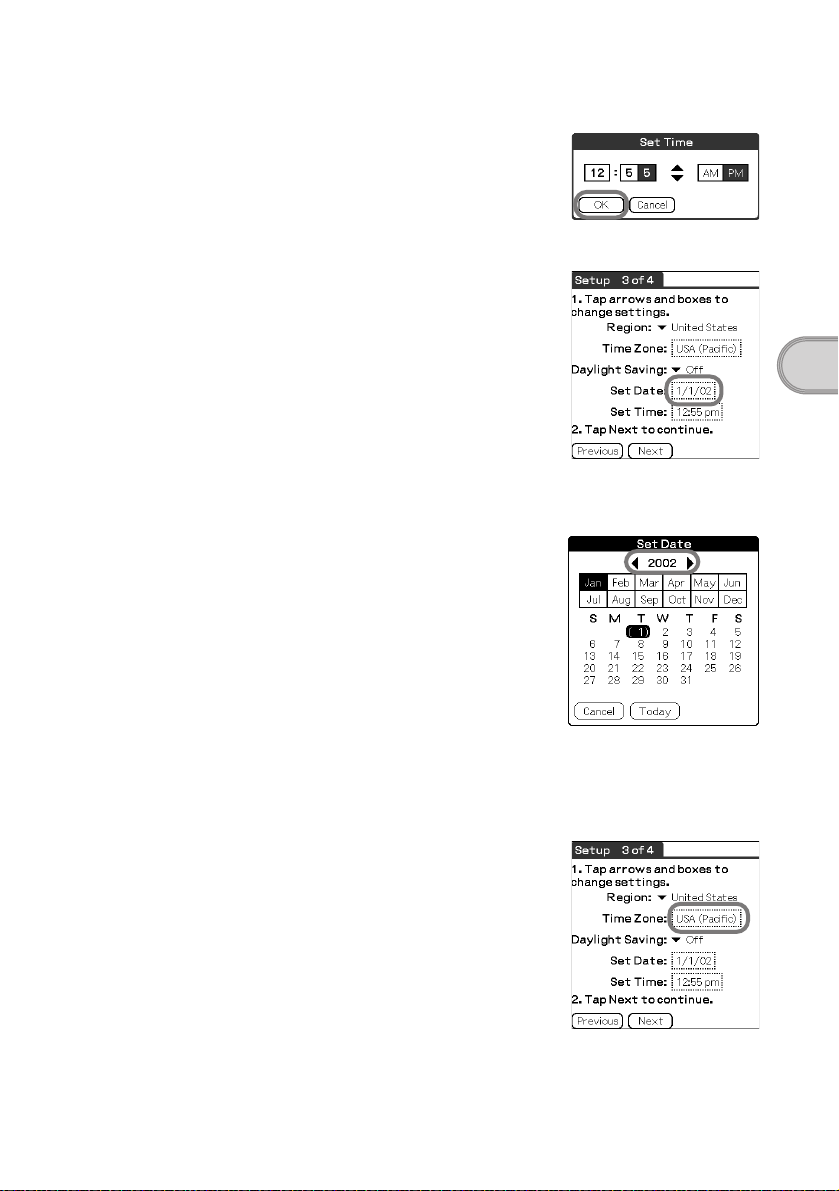
8
Tap OK.
The Set Time screen closes.
9
Tap the Set Date box.
The Set Date screen appears.
10
Tap the arrow b or B next to the year to select the current
year.
Performing the initial settings
11
Tap the current month and then tap the current date.
The Set Date screen closes.
12
Tap the Time Zone box.
The Set Time Zone screen appears.
Continued on next page
• • • • • • • • • • • • • • • • • • • • • • • • • • •
25
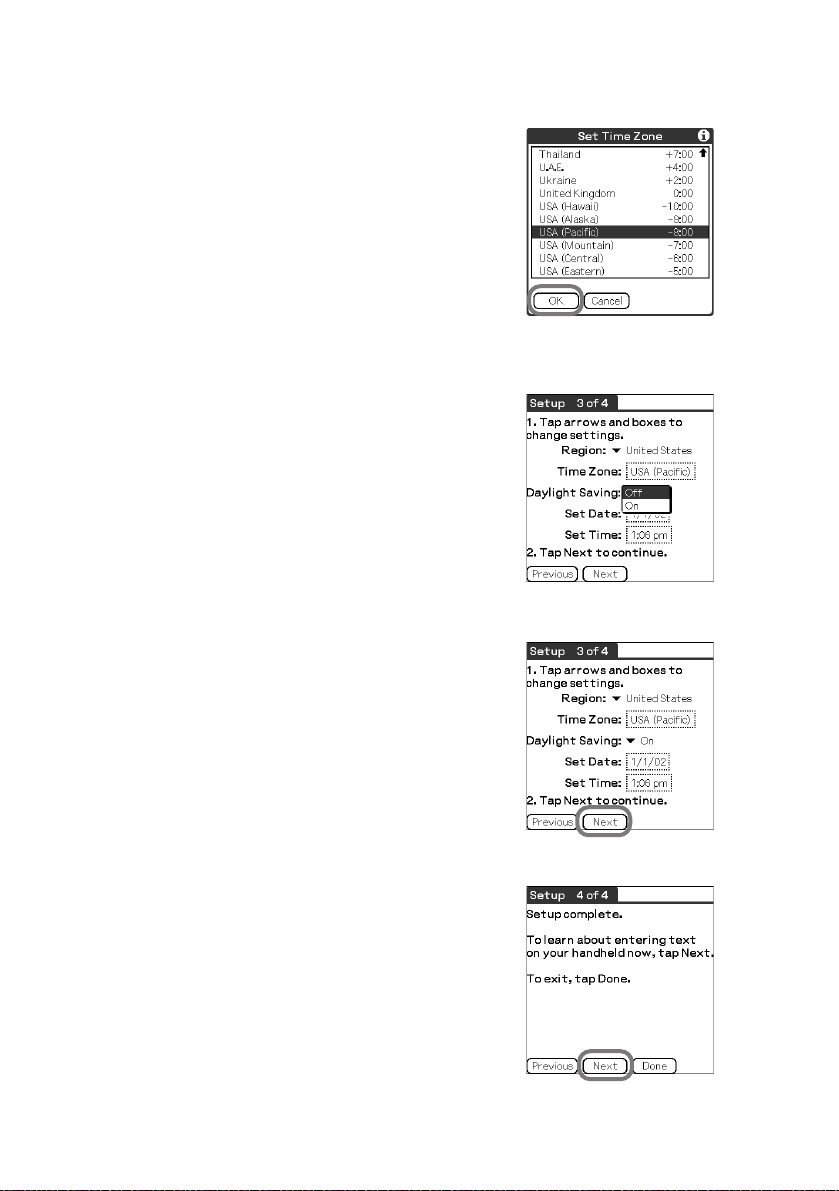
13
Tap the region to set the time zone and then tap OK.
14
Tap the arrow V next to Daylight Saving and select ON or
OFF.
15
Tap Next.
26
16
Tap Next.
The Enter Data screen appears.
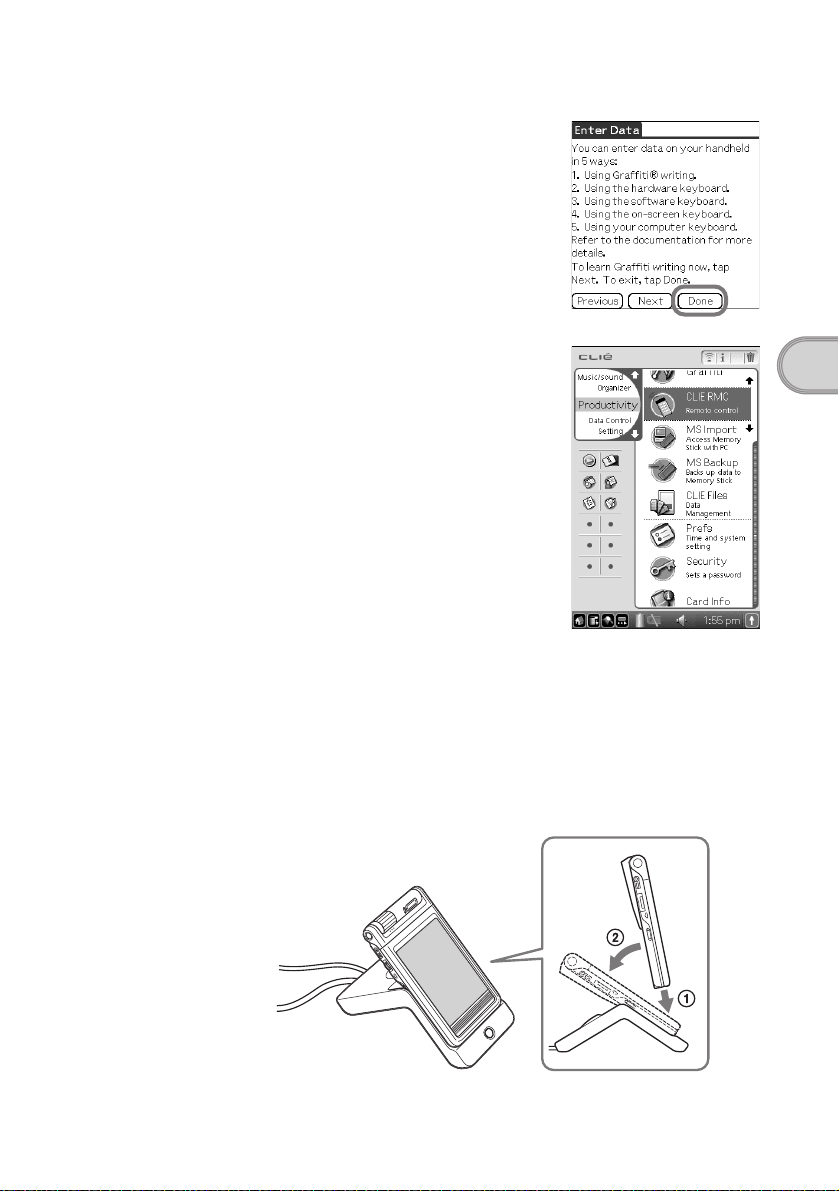
17
Tap Done.
The initial settings are complete, and the
CLIE Launcher screen appears.
Initial settings are complete.
Performing the initial settings
Step 2: Setting the user name
1
Place your CLIÉ handheld on the cradle.
Continued on next page
• • • • • • • • • • • • • • • • • • • • • • • • • • •
27
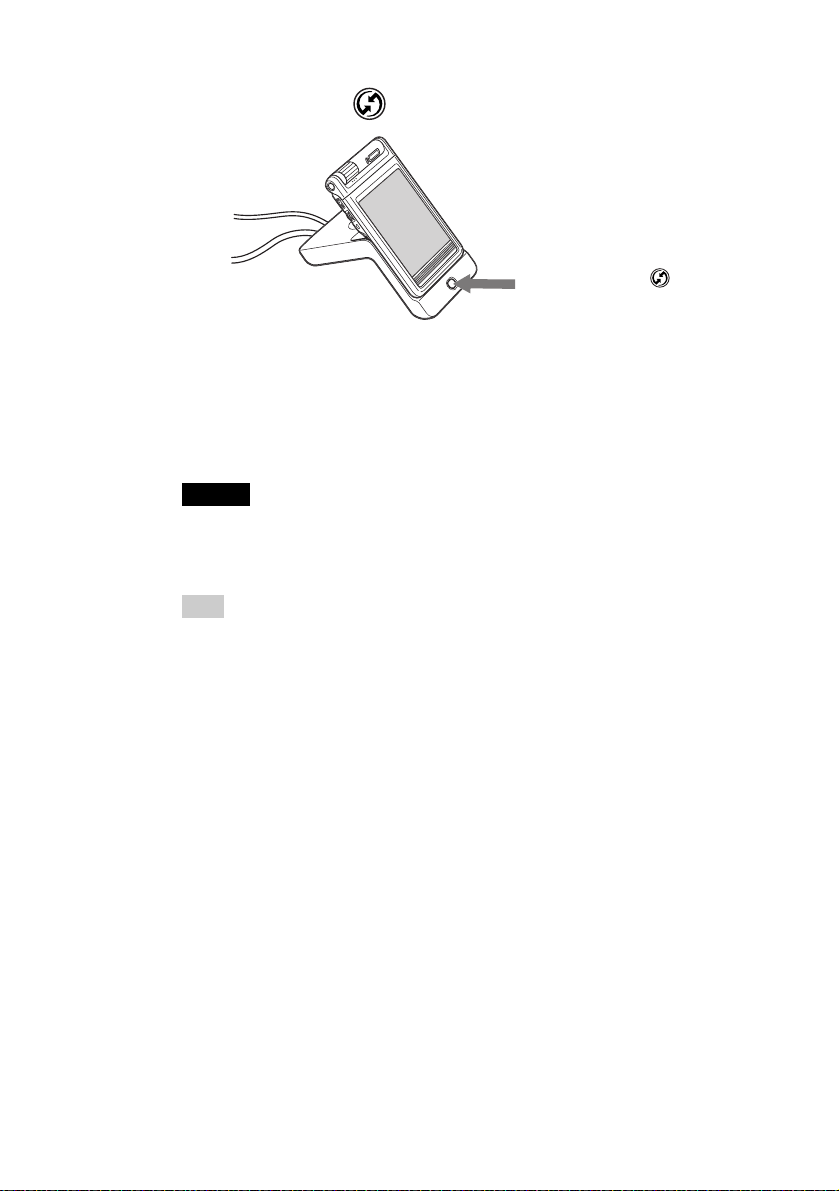
2
Press the HotSync button on the cradle.
Press the HotSync
button
The USB Driver Installation starts automatically.
3
When the New User dialog box is displayed on your
computer window, enter your user name.
Enter the user name that you prefer.
Note
When you have already used another CLIÉ handheld
Every handheld should have a unique name. To prevent loss of user’s records, never
try to synchronize more than one handheld to the same user name.
Tip
When you transfer data between CLIÉ handhelds
Refer to “Using data with another Sony CLIÉ handheld” in “Handbook.”
28
4
Click OK on your computer window.
A beep sounds and the HotSync® operation starts.
Your user name selected in step 3 is transferred to the CLIÉ handheld.
When the HotSync
HotSync
®
operation completion is displayed on your CLIÉ handheld.
®
process is complete, a message showing the
Setup is completed!
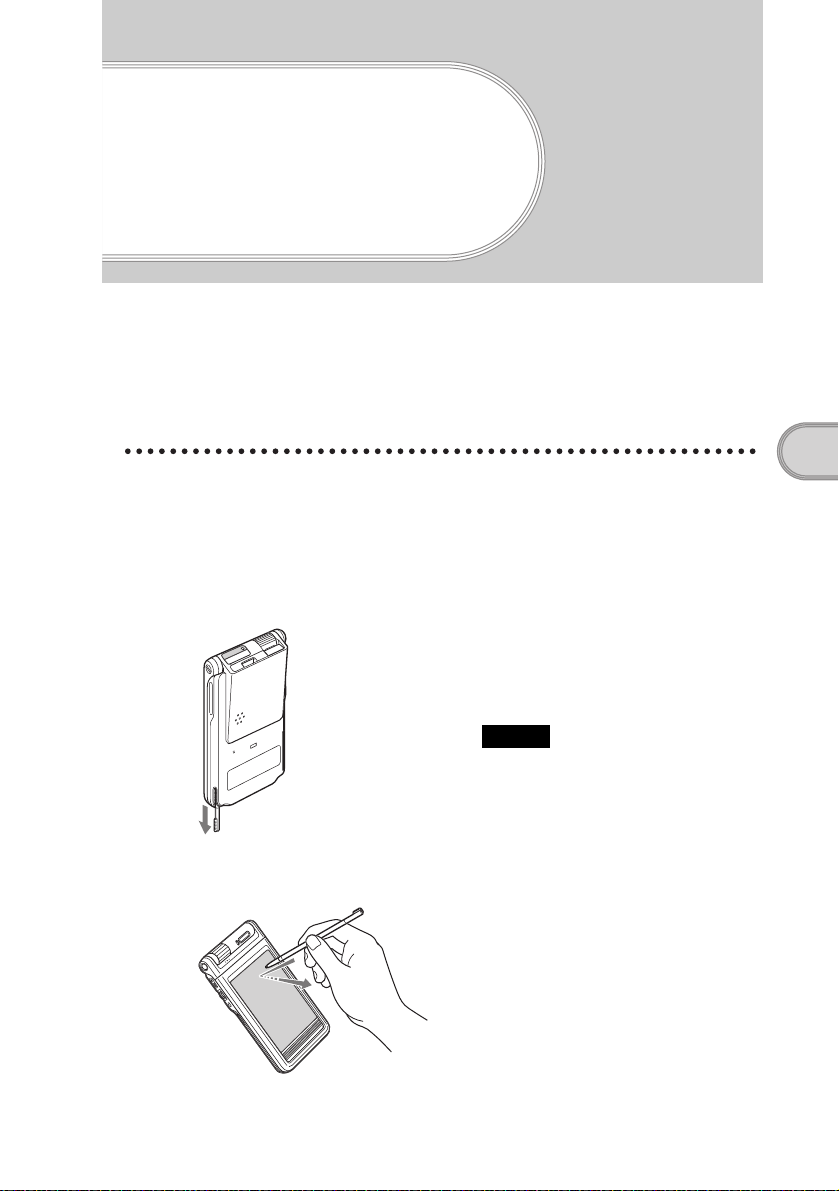
Basic operations of
your Sony CLIÉ
™
Handheld
This chapter describes how to start applications, enter data, and perform other basic
operations.
Basic operations
Using the stylus
With your CLIÉ handheld, you can use the supplied stylus to enter characters
or specify an application you want to run.
Taking out the stylus
Tapping
Basic operations of your Sony CLIÉ™ Handheld
The stylus is stored in the holder on the
keyboard panel of your CLIÉ
handheld.
Note
To avoid losing the stylus, always put it
back in its holder on your CLIÉ handheld
after use.
The action of pressing lightly on the
screen with the stylus is called
“tapping.”
Continued on next page
• • • • • • • • • • • • • • • • • • • • • • • • • • •
29
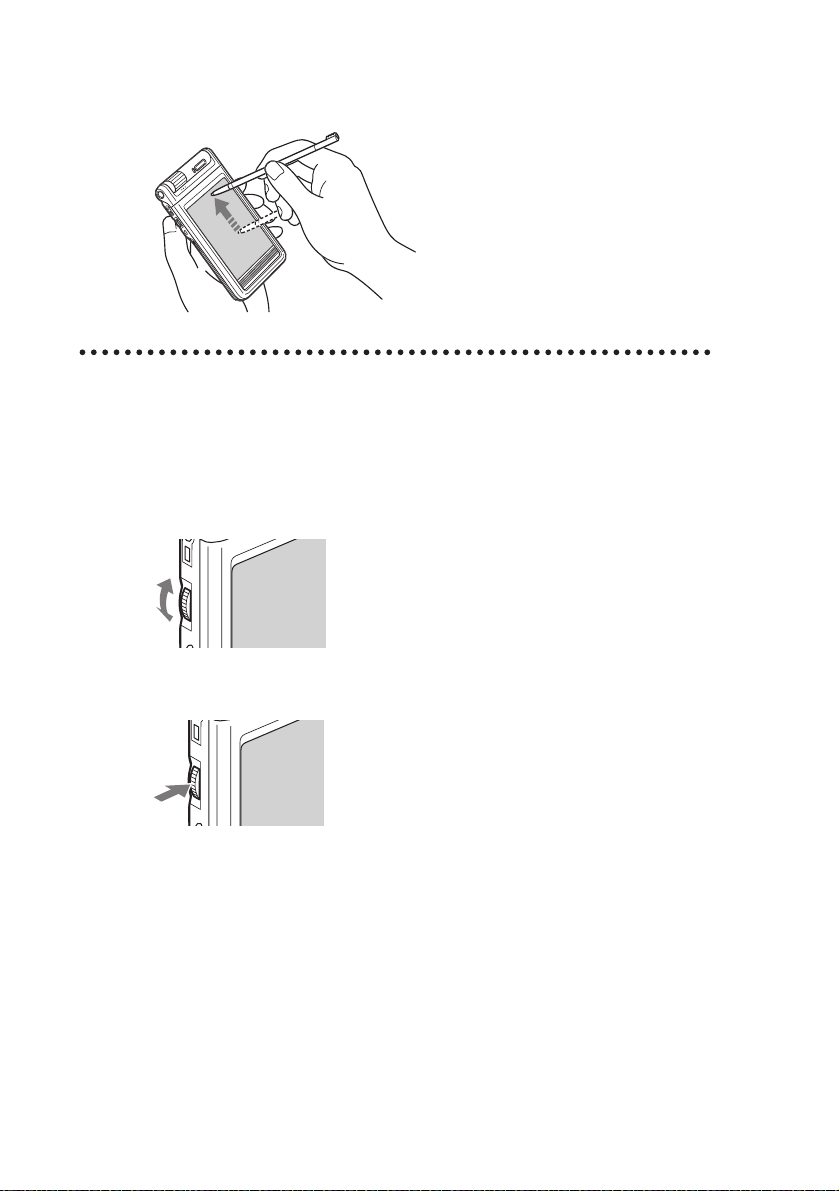
Dragging
Just as you can drag the mouse to select
(and drag) text or move objects on your
computer, you can use the stylus to
drag an item on the screen of your
CLIÉ handheld. Press the stylus lightly
on the item, and move it along the
screen surface.
Using the Jog Dial™ navigator
Your CLIÉ handheld is equipped with a Jog Dial™ navigator, which allows
you to perform all major operations without the stylus. You can operate your
CLIÉ handheld using the Jog Dial™ navigator with just one hand.
Rotating the Jog Dial™ navigator
Rotate the Jog Dial™ navigator to
select various items or to select an
application to start.
30
Pressing the Jog Dial™ navigator
Press the Jog Dial™ navigator to
decide the selected item or to run the
selected application.
Rotating while holding down the Jog Dial™
navigator
Some applications support operations executed by rotating while pressing the
Jog Dial™ navigator.
