Page 1
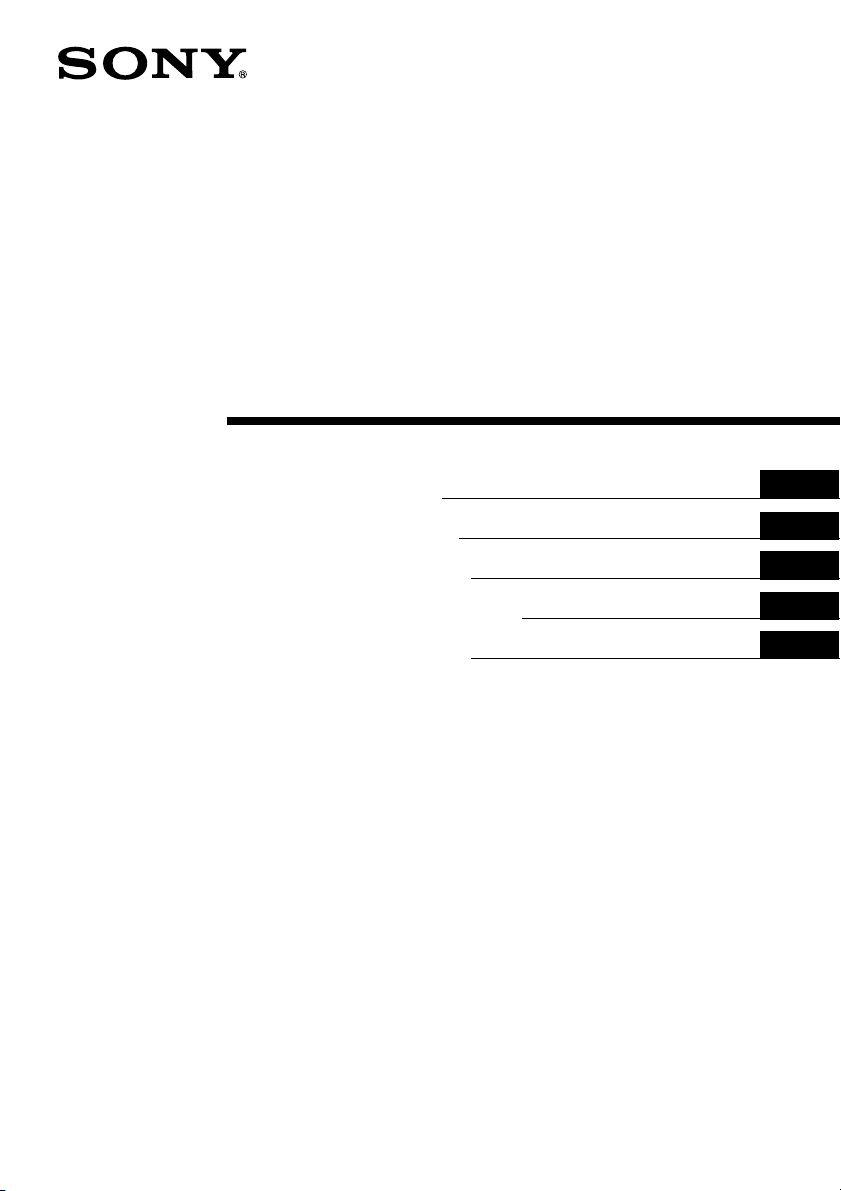
A-BLA-100-01(1)
Compact Keyboard
Keyboard Help List
Tastaturaufbaublatt
Liste d’Aide du clavier
Lista de ayuda del teclado
キーボードヘルプ一覧
US
DE
FR
ES
JP
PEGA-KB100
2003 Sony Corporation
Page 2
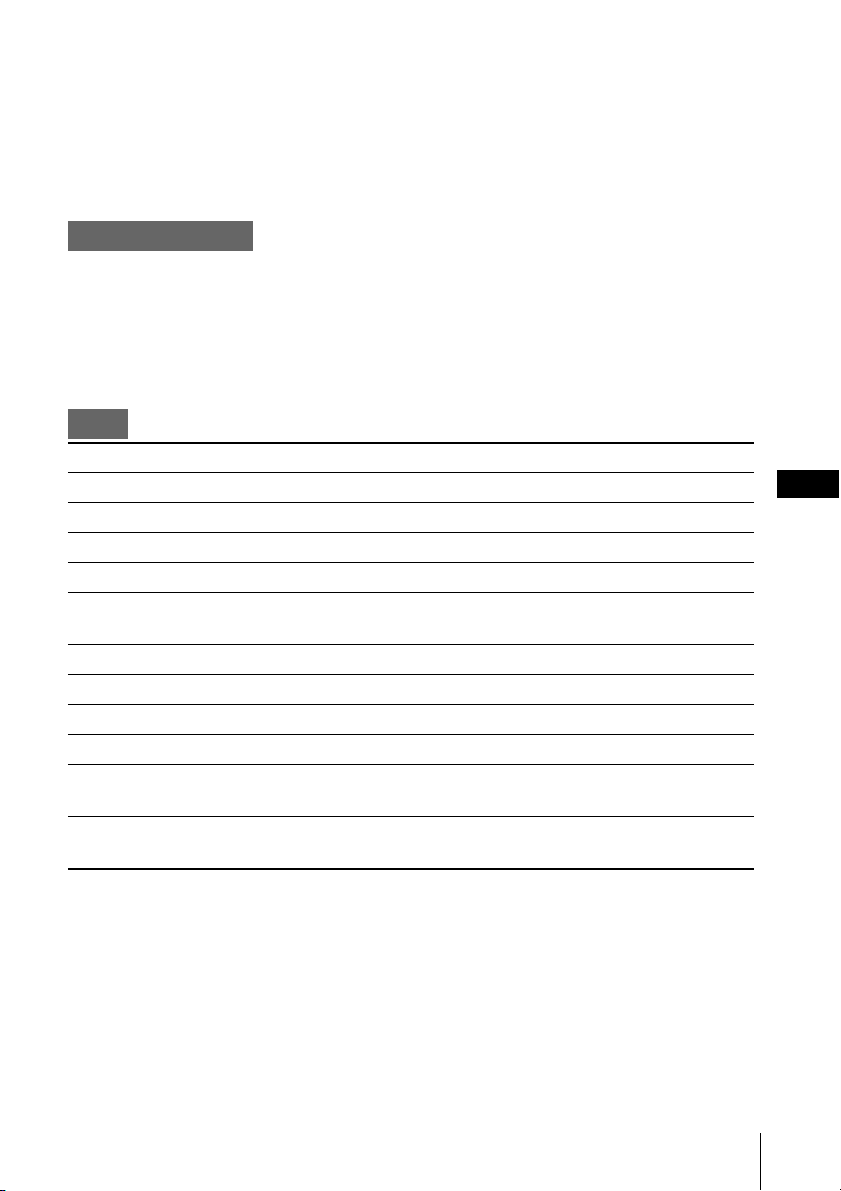
This Keyboard Help List is the PDF version of the Keyboard Help
found in KB Utility on your CLIÉ handheld.
To display the Keyboard Help screen on your CLIÉ handheld, refer to
“Viewing The Help” in the supplied operating instructions.
Basic operations
• To type characters in purple, type appropriate key together with the Fn key.
• To type in capitals continuously, press CapsLock. To return to normal typing, press
CapsLock again.
• Press CapsLock while holding down the Fn key to switch to 10-key mode.
To return to normal mode, press CapsLock and Fn key again.
Edit
Keys to press simultaneously Function
Ctrl + C Copy the selected text
Ctrl + D Delete the selected text
Ctrl + V Paste the copied or cut text
Ctrl + X Cut the selected text
Ctrl + U Undo text editing
Ctrl + Z
Shift + Right/Left Select a continuing/preceding text
Shift + Up/Down Select a preceding/continuing line
Ctrl + Right/Left Move the cursor one word to the right/left
Ctrl + Shift + Right/Left Select one word to the right/left
Fn + Right/Left, Jump to the end/head of the line
Cmd + Right/Left
Fn + Shift + Right/Left, Select to the end/head of the line
Cmd + Shift + Right/Left
US
2
Page 3
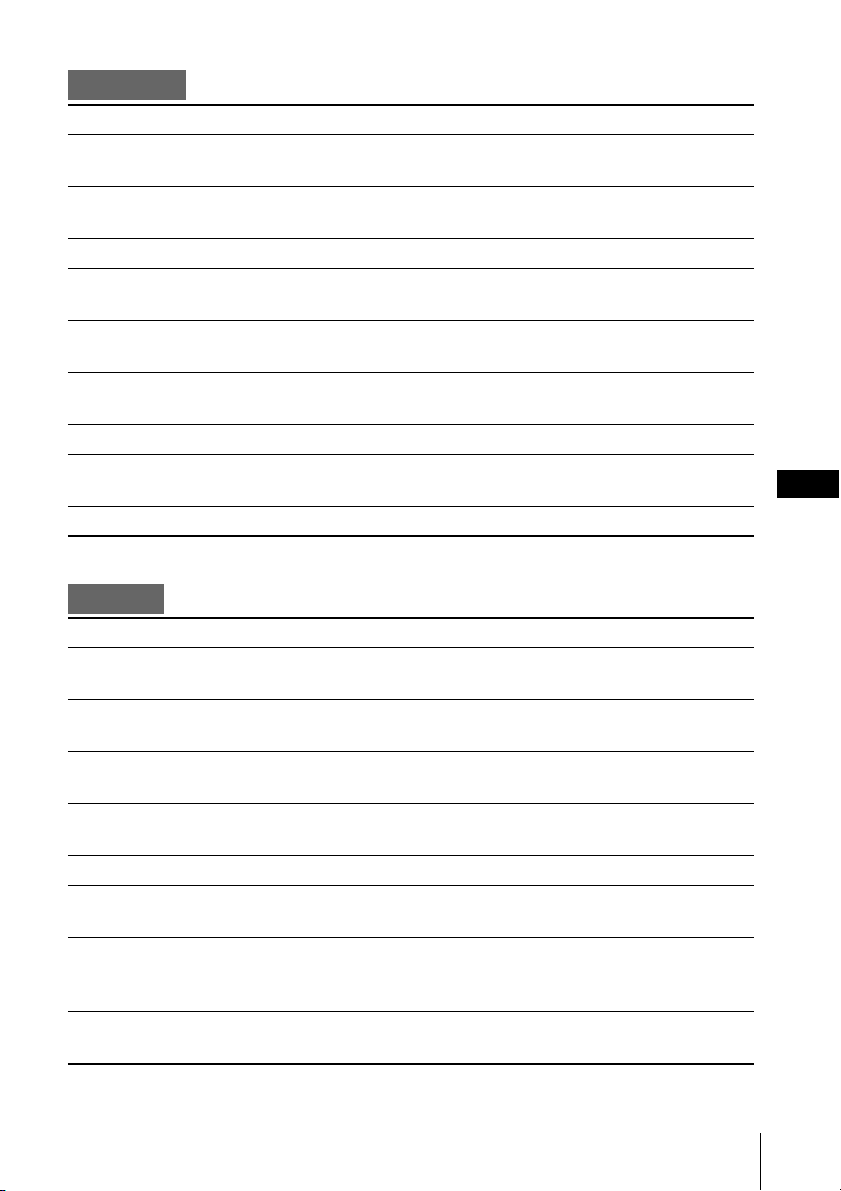
Functions
Keys to press simultaneously Function
Ctrl + G Show/hide the silkscreen
(model-dependent)
Ctrl + H Go to the Home screen
Fn + Home
Ctrl + L Turn the backlight on/off
Ctrl + M Display the menu
Fn + Menu
Ctrl + O Go to the previous field
Ctrl + Shift + Tab
Ctrl + P Go to the next field
Ctrl + Tab
Fn + Calc Launch Calculator
Cmd + 1~0 Launch Applications defined by
Keyboard Utility
Fn + Cmd Enter Shortcut command*
* You can only use the shortcuts which are registered on Preferences of your CLIÉ handheld.
Dialogs
Keys to press simultaneously Function
Ctrl + A Display the Adjust Volume dialog
(model-dependent)
Ctrl + B Display the Battery Information dialog
(model-dependent)
Ctrl + E Display the Media Info dialog
(model-dependent)
Ctrl + F Display the Find dialog
Fn + Find
Ctrl + K Display the Keyboard Help
Ctrl + Q Display the Adjust Brightness dialog
(model-dependent)
Ctrl + R Perform a full-screen pen stroke
function selected by Preferences c
Buttons c Pen
Ctrl + T Display the Command tool bar
Fn + Alt
US
3
Page 4
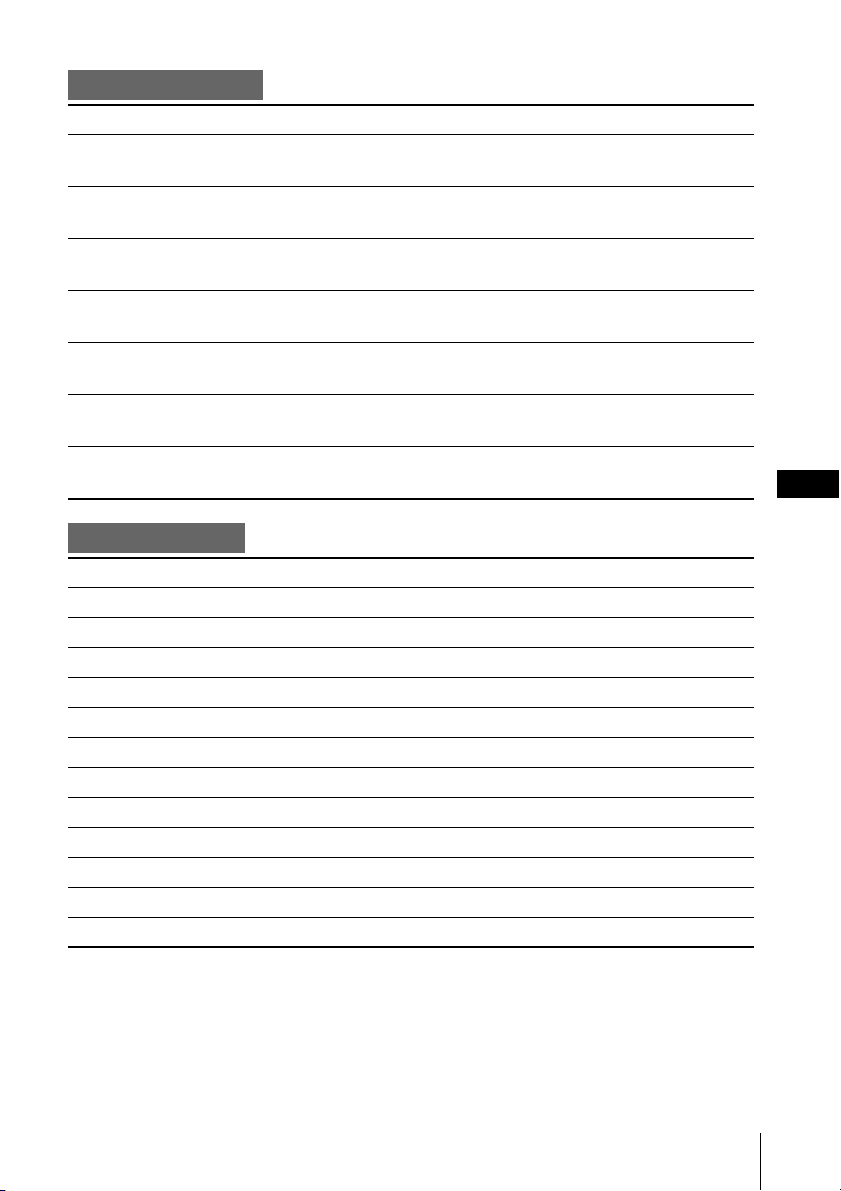
Button operations
Keys to press simultaneously Function
Ctrl + Up/Down, Same as rotating JogDial™ upwards/
Cmd + Up/Down downwards
Ctrl + Shift + Up/Down Same as rotating JogDial upwards/
downwards while pressing the JogDial
Ctrl + Enter Same as pressing JogDial
Cmd + Enter
Ctrl + Enter (press continuously), Same as holding down the JogDial
Cmd + Enter (press continuously)
Ctrl + BS Same as pressing the BACK Button
Cmd + BS
Ctrl + BS (press continuously), Same as pressing and holding down the
Cmd + BS (press continuously) BACK Button
Fn + Up/Down Same as pressing the scroll button
upwards/downwards
Misc operations
Keys to press simultaneously Function
Fn + 2 then press (a,e,i,o,u,y) Type character with ¨ (Diaeresis)
Fn + 2 then press Shift + (a,e,i,o,u,y) Type capital character with ¨ (Diaeresis)
Fn + 3 then press (a,e,i,o,u,y) Type character with ´ (Acute)
Fn + 3 then press Shift + (a,e,i,o,u,y) Type capital character with ´ (Acute)
Fn + 5 then press (a,e,i,o,u) Type character with ˆ (Circumflex)
Fn + 5 then press Shift + (a,e,i,o,u)
Fn + 6 then press (a,n,o) Type character with ~ (Tilde)
Fn + 6 then press Shift + (a,n,o) Type capital character with ~ (Tilde)
Fn + 7 then press (a,e,i,o,u) Type character with ` (Grave)
Fn + 7 then press Shift + (a,e,i,o,u) Type capital character with ` (Grave)
Fn + 8 then press a Type å (Ring Above)
Fn + 8 then press Shift + a Type Å (Ring Above)
Type capital character with ˆ (Circumflex)
US
4
Page 5
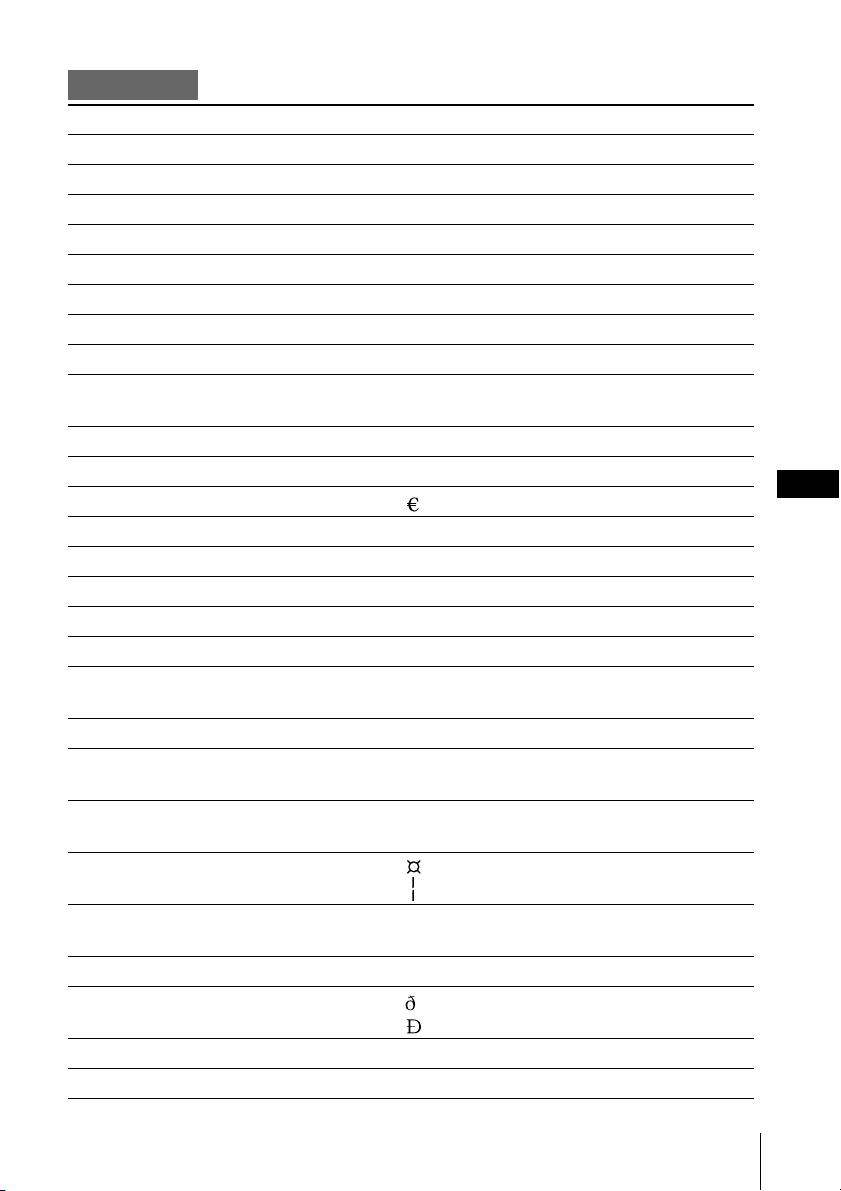
Characters
Keys to press simultaneously Function
Fn + 1 ¡ (Inverted Exclamation Mark)
Fn + Shift + 2 ¨ (Diaeresis)
Fn + Shift + 3 ´ (Acute)
Fn + 4 ¢ (Cent sign)
Fn + Shift + 5 ˆ (Circumflex)
Fn + Shift + 6 ~ (Tilde)
Fn + Shift + 7 ` (Grave)
Fn + Shift + 8 ° (Degree)
Fn + - ÷
Fn + Shift + - ×
Fn + Shift + = ±
Fn + W • (Middle dot)
Fn + E (Euro sign)
Fn + R ® (Registered sign)
Fn + T ™ (Trademark)
Fn + Y ¥ (Yen sign)
Fn + U µ (Micro sign)
Fn + I ¶ (Pilcrow sign)
Fn + O ø
Fn + Shift + O Ø
Fn + P £ (Pound sign)
Fn + [ ‘ (Left single Quotation Mark)
Fn + Shift + [ “ (Left Quotation Mark)
Fn + ] ’ (Right single Quotation Mark)
Fn + Shift + ] ” (Right Quotation Mark)
Fn + \ (Currency sign)
Fn + Shift + \
Fn + A æ
Fn + Shift + A Æ
Fn + S § (Section sign)
Fn + D
Fn + Shift + D
Fn + F ƒ
Fn + G © (Copyright sign)
(Broken bar)
US
continue to next page t
5
Page 6
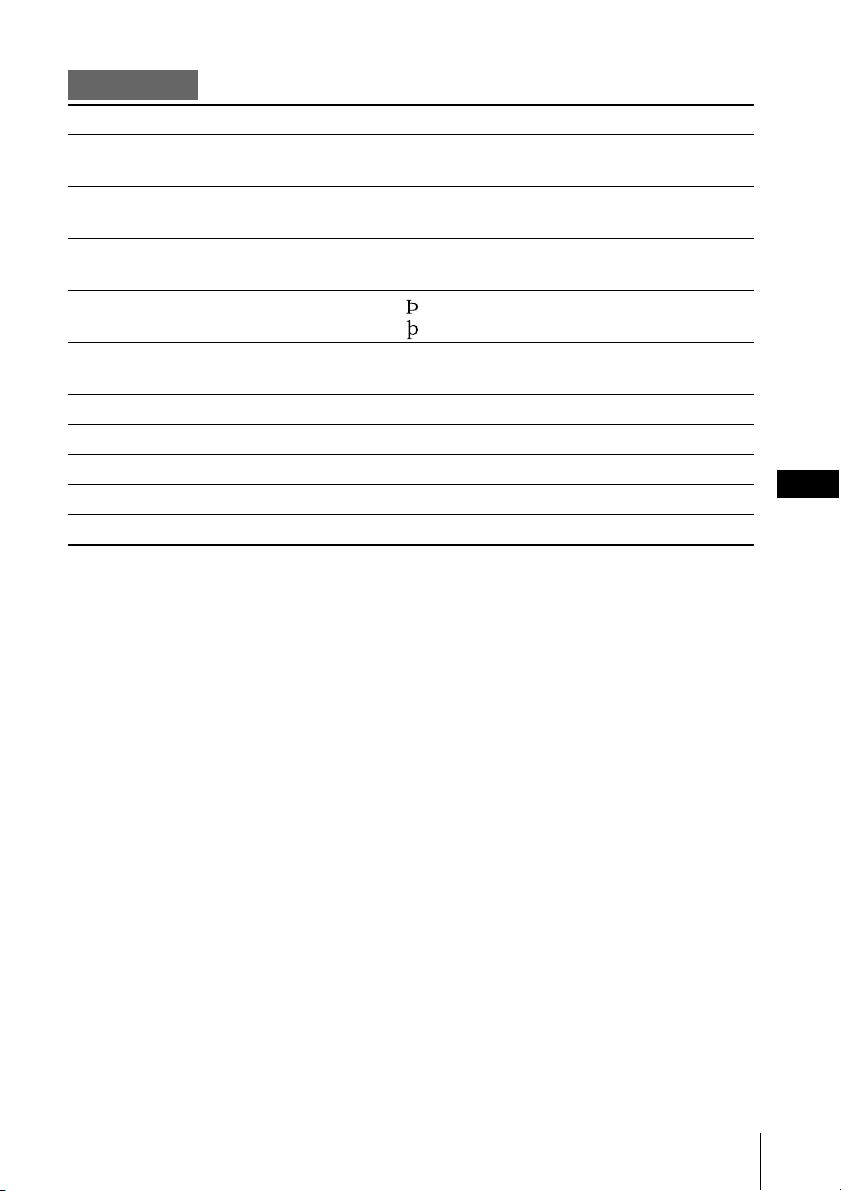
Characters
Keys to press simultaneously Function
Fn + J
Fn + Shift + J
Fn + K
Fn + Shift + K
Fn + L
Fn + Shift + L
Fn + ;
Fn + Shift + ;
Fn + C ç
Fn + Shift + C Ç
Fn + B ß
Fn + , «
Fn + . »
Fn + / ¿ (Inverted Question Mark)
Fn + ' ¬ (Not sign)
1
1
/
2
2
3
/
4
3
1
/
4
US
6
Page 7
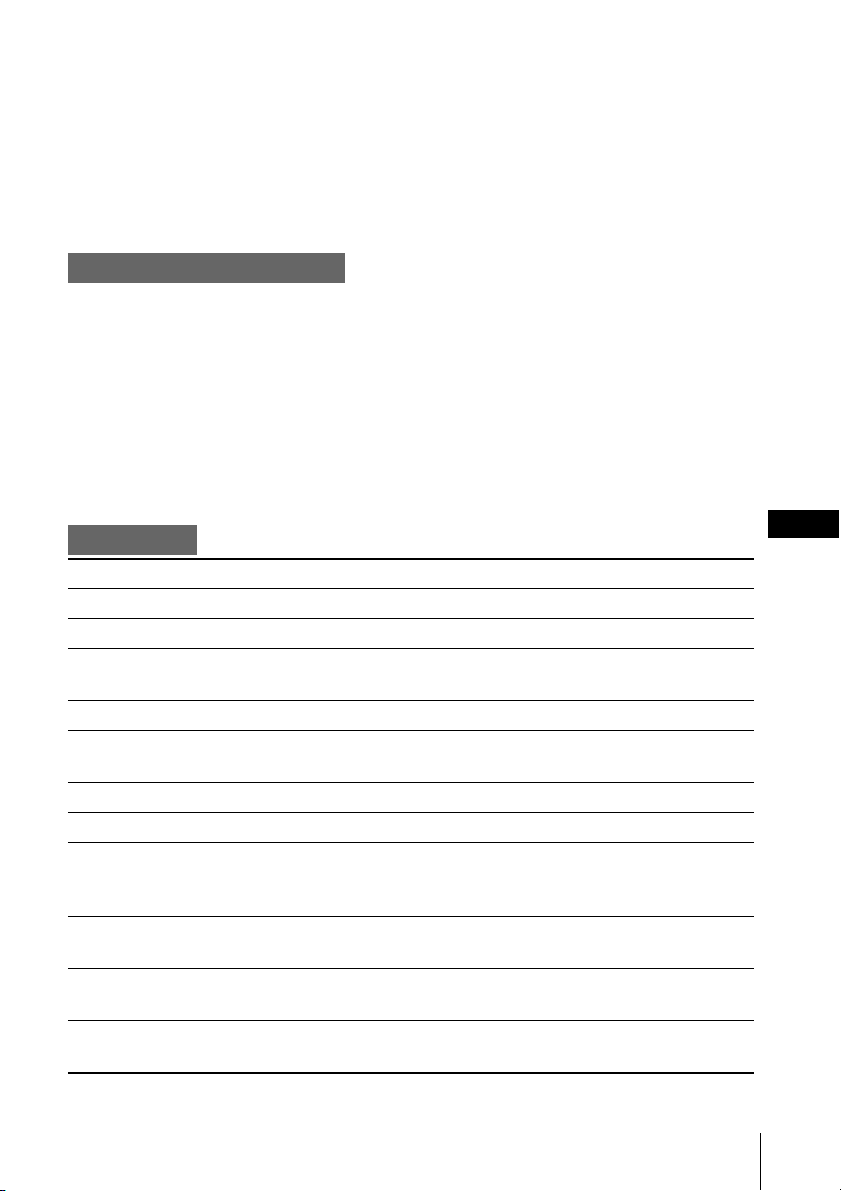
Diese Tastaturhilfeliste ist die PDF-Version der Tastaturhilfe im KB
Utility auf dem CLIÉ-Handheld.
Wie Sie den Bildschirm für die Tastaturhilfe auf dem CLIÉ-Handheld
aufrufen, erfahren Sie unter „Aufrufen der Hilfe” in der mitgelieferten
Bedienungsanleitung.
Grundlegende Funktionen
• Um die lila Zeichen einzugeben, drücken Sie die entsprechende Taste zusammen mit
der Fn-Taste.
• Um Großbuchstaben zu schreiben, drücken Sie die Caps-Taste. Drücken Sie erneut
die Caps-Taste, um in den Normalmodus zurückzukehren.
• Halten Sie die Fn-Taste zusammen mit der Caps-Taste gedrückt, um in den 10Tastenmodus zu gelangen.
Drücken Sie emeut auf die Caps-Taste zusammen mit der Fn-Taste, um in den
Normalmodus zurückzukehren.
Bearbeiten
Gleichzeitig zu drückende Tasten Funktion
Strg + C Kopiert den markierten Text
Strg + D Löscht den markierten Text
Strg + V Fügt den kopierten oder geschnittenen
Text ein
Strg + X Schneidet den markierten Text aus
Strg + U Texteingabe rückgängig machen
Strg + Z
Umsch. + Pfeil c rechts/links Markiert fortlaufenden/vorgehenden Text
Umschalt + Pfeil nach oben/unten Markiert fortlaufende/vorgehende Zeile
Strg + Pfeil nach rechts/links Bewegt den Cursor um ein Wort nach
rechts/Bewegt den Cursor um ein Wort
nach links
Strg + Umsch. + Pfeil nach rechts/links
Fn + Pfeil nach rechts/links, Springt zum Beginn/Ende der Zeile
Cmd + Pfeil nach rechts/links
Fn + Umschalt + Pfeil nach rechts/links,
Cmd + Umsch. + Pfeil nach rechts/links
Markiert das Wort rechts vom Cursor/
Markiert das Wort links vom Cursor
Markiert bis zum Beginn/Ende der Zeile
DE
2
Page 8
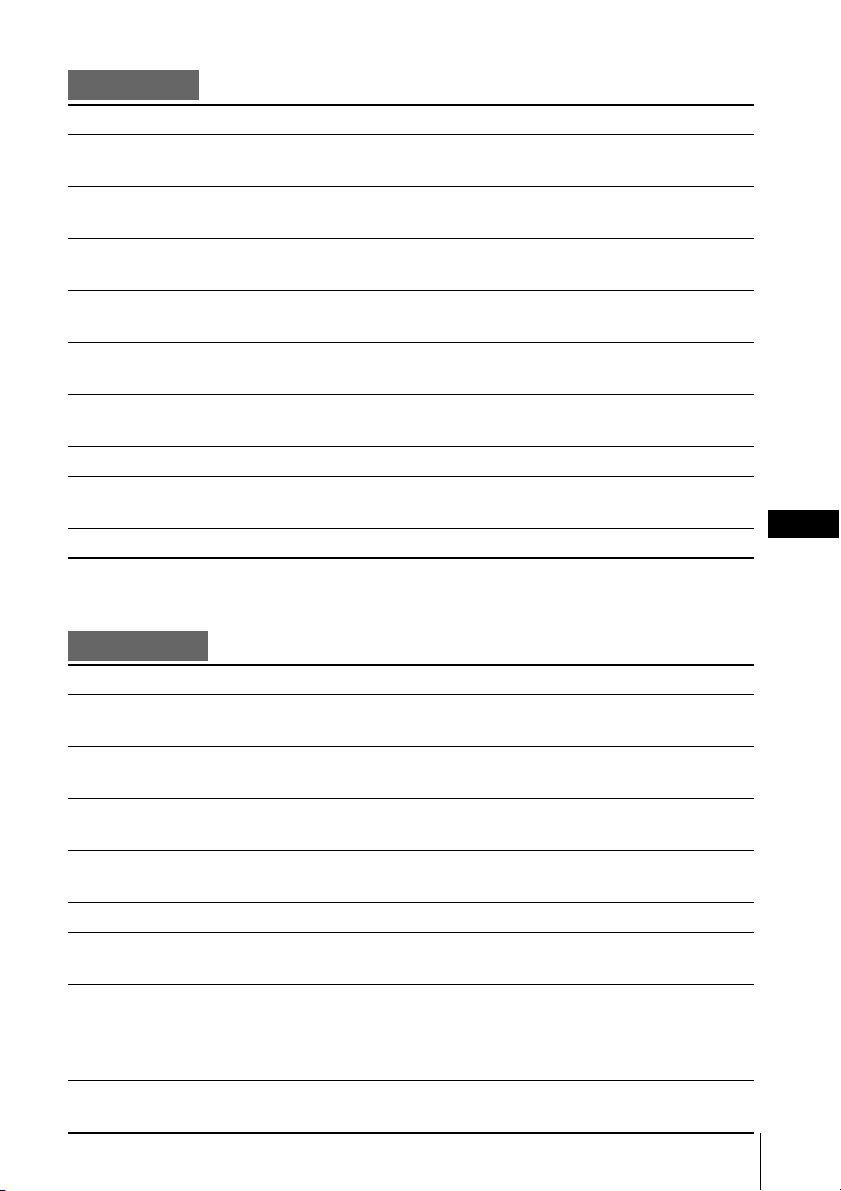
Funktionen
Gleichzeitig zu drückende Tasten Funktion
Strg + G Blendet den Graffiti-Schreibbereich/(Silk-
Bildschirm) ein/aus (Modellabhängig)
Strg + H Wechselt zum Startbildschirm
Fn + Home
Strg + L Schaltet das Hintergrundlicht ein bzw.
aus
Strg + M Zeigt das Menü an
Fn + Menü
Strg + O Springt in das nächste Feld
Strg + Umschalt + Tab
Strg + P Springt in das nächste Feld
Strg + Tab
Fn + Calc Startet den Rechner
Cmd + 1~0 Startet die von Keyboard Utility definierte
Anwendung
Fn + Cmd Gibt einen Kurzbefehl ein*
* Sie können nur die Tastenkombinationen verwenden, die unter Einstellungen auf dem
CLIÉ-Handheld registriert sind.
Dialogfelder
Gleichzeitig zu drückende Tasten Funktion
Strg + A Öffnet das Dialogfeld für
Lautstärkeeinstellung (Modellabhängig)
Strg + B Öffnet das Dialogfeld für
Batterieinformationen (Modellabhängig)
Strg + E Öffnet das Dialogfeld für Medieninfo
(Modellabhängig)
Strg + F Öffnet das Dialogfeld für Suchvorgänge
Fn + Finden
Strg + K Öffnet das Dialogfeld für Tastaturhilfe
Strg + Q Öffnet das Dialogfeld zur
Helligkeitsanpassung (Modellabhängig)
Strg + R Nimmt einen Strich über den ganzen
Bildschirm vor. Funktion wird ausgewählt
über Einstellungen c Schaltflächen c
Stift
Strg + T Zeigt die Befehlstaskleiste an
Fn + Alt
DE
3
Page 9

Schaltflächenfunktionen
Gleichzeitig zu drückende Tasten Funktion
Strg + Pfeil nach oben/unten, Vergleichbar mit dem Drehen des
Cmd + Pfeil nach oben/unten JogDial™ nach oben/nach unten
Strg + Umsch. + Pfeil nach oben/ Vergleichbar mit dem Drehen des
unten JogDial nach oben/nach unten bei
gleichzeitigem Drücken des JogDial
Strg + Enter Vergleichbar mit dem Gedrückthalten
Cmd + Enter des JogDial
Strg + Enter (gedrückt halten), Vergleichbar mit dem Gedrückthalten
Cmd + Enter (gedrückt halten) des JogDial
Strg + BS Vergleichbar mit dem Drücken der
Cmd + BS BACK-Taste
Strg + BS (gedrückt halten) Vergleichbar mit dem Drücken und
Cmd + BS (gedrückt halten) Gedrückthalten der BACK-Taste
Fn + Pfeil nach oben/unten Vergleichbar mit dem Drücken der
Bildlauftaste nach oben/nach unten
Verschiedene Funktionen
Gleichzeitig zu drückende Tasten Funktion
Fn + 2 dann (a,e,i,o,u,y) drücken Buchstabe mit ¨ (Diärese)
Fn + 2 dann Großbuchstabe mit ¨ (Diärese)
Umsch. + (a,e,i,o,u,y) drücken
Fn + 3 dann (a,e,i,o,u,y) drücken Buchstabe mit ´ (Akut)
Fn + 3 dann Großbuchstabe mit ´ (Akut)
Umsch. + (a,e,i,o,u,y) drücken
Fn + 5 dann (a,e,i,o,u) drücken Buchstabe mit ˆ (Zirkumflex)
Fn + 5 dann Großbuchstabe mit ˆ (Zirkumflex)
Umsch. + (a,e,i,o,u) drücken
Fn + 6 dann (a,n,o) drücken Buchstabe mit ~ (Tilde)
Fn + 6 dann Großbuchstabe mit ~ (Tilde)
Umsch. + (a,n,o) drücken
Fn + 7 dann (a,e,i,o,u) drücken Buchstabe mit ` (Gravis)
Fn + 7 dann Großbuchstabe mit ` (Gravis)
Umsch. + (a,e,i,o,u) drücken
Fn + 8 dann a drücken å (Mit Ring)
Fn + 8 dann Å (Mit Ring)
Umschalt + a drücken
DE
4
Page 10

Zeichen
Gleichzeitig zu drückende Tasten Funktion
Fn + 1 ¡ (umgekehrtes Ausrufezeichen)
Fn + Umsch. + 2 ¨ (Diärese)
Fn + Umsch. + 3 ´ (Akut)
Fn + 4 ¢ (Cent-Zeichen)
Fn + Umsch. + 5 ˆ (Zirkumflex)
Fn + Umsch. + 6 ~ (Tilde)
Fn + Umsch. + 7 ` (Gravis)
Fn + Umsch. + 8 ° (Grad-Zeichen)
Fn + - ÷
Fn + Umsch. + - ×
Fn + Umsch. + = ±
Fn + W • (Mittlerer Punkt)
Fn + E (Eurozeichen)
Fn + R ® (Registrierte Marke)
Fn + T ™ (Marke)
Fn + Y ¥ (Yen-Zeichen)
Fn + U µ (Mikro-Zeichen)
Fn + I ¶ (Absatzmarke)
Fn + O ø
Fn + Umsch. + O Ø
Fn + P £ (Pfundzeichen)
Fn + [ ‘ (Linkes einfaches Anführungsz.)
Fn + Umsch. + [ “ (Linkes einfaches Anführungsz.)
Fn + ] ’ (Rechtes einfaches Anführungsz.)
Fn + Umsch. + ] ” (Rechtes einfaches Anführungsz.)
Fn + \ (Währungszeichen)
Fn + Umsch. + \
Fn + A æ
Fn + Umschalt + A Æ
Fn + S § (Paragraph-Zeichen)
Fn + D
Fn + Umschalt + D
Fn + F ƒ
Fn + G © (Copyright-Zeichen)
(Unterbrochener Strich)
DE
Fortsetzung auf der nächsten Seite t
5
Page 11

Zeichen
Gleichzeitig zu drückende Tasten Funktion
Fn + J
Fn + Umsch. + J
Fn + K
Fn + Umsch. + K
Fn + L
Fn + Umsch. + L
Fn + ;
Fn + Umsch. + ;
Fn + C ç
Fn + Umschalt + C Ç
Fn + B ß
Fn + , «
Fn + . »
Fn + / ¿ (umgekehrtes Fragezeichen)
Fn + ' ¬ (Nicht Zeichen)
1
1
/
2
2
3
/
4
3
1
/
4
DE
6
Page 12

La liste d’Aide du clavier ci-dessous est la version PDF de l’Aide du
clavier se trouvant dans KB Utility sur votre ordinateur de poche
CLIÉ.
Pour afficher l’écran d’Aide du clavier sur votre ordinateur de poche
CLIÉ, reportez-vous à la section « Affichage de l’Aide » dans le mode
d’emploi fourni.
Opérations de base
• Si vous voulez écrire des caractères en purpre, ecrivez le caractère en maintenant la
touche Fn.
• Pour écrire tout en majuscule, appuyez sur la touche de verrouillage des majuscules.
Pour désactiver cette fonction, appuyez à nouveau sur cette touche.
• Appuyez sur la touche de verrouillage des majuscules tout en maintenant la touche Fn
enfoncée pour activer le mode à 10 touches.
Pour repasser en mode normal, rappuyez sur la touche verrouillage des majuscules et
Fn.
Edition
Touches sur lesquelles vous Fonction
devez appuyer simultanément
Ctrl + C Copie le texte sélectionné
Ctrl + D Efface le texte sélectionné
Ctrl + V Colle le texte copié ou coupé
Ctrl + X Coupe le texte sélectionné
Ctrl + U Annule la modification du texte
Ctrl + Z
Maj + Droite/Gauche Sélectionne le texte suivant/précédent
Maj + Haut/Bas Sélectionne la ligne précédente/suivante
Ctrl + Droite/Gauche Déplace le curseur d’un mot vers la
droite/gauche
Ctrl + Maj + Droite/Gauche Sélectionne le mot de droite/gauche
Fn + Droite/Gauche, Saute à la fin/au début de la ligne
Cmd + Droite/Gauche
Fn + Maj + Droite/Gauche, Sélection jusqu’au début/
Cmd + Maj + Droite/Gauche à la fin de la ligne
FR
2
Page 13

Fonctions
Touches sur lesquelles vous Fonction
devez appuyer simultanément
Ctrl + G Affiche/masque l’écran sérigraphique
(dépend du modèle)
Ctrl + H Revient à l’écran d’accueil
Fn + Origine
Ctrl + L Active/désactive le rétroéclairage
Ctrl + M Affiche le menu
Fn + Menu
Ctrl + O Accède au champ précédent
Ctrl + Maj + Tab
Ctrl + P Accède au champ suivant
Ctrl + Tab
Fn + Calc Démarre la Calculatrice
Cmd + 1~0 Démarre les applications définies par KB
Utility
Fn + Cmd Entre la commande de raccourci*
* Vous pouvez utiliser uniquement les raccourcis enregistrés dans les Préférences de votre ordinateur
de poche CLIÉ.
Boîtes de dialogue
Touches sur lesquelles vous Fonction
devez appuyer simultanément
Ctrl + A Affiche la boîte de dialog. Régler le
volume (dépend du modèle)
Ctrl + B Affiche la boîte de dialogue Infos sur la
batterie (dépend du modèle)
Ctrl + E Affiche la boîte de dialogue Infos
support (dépend du modèle)
Ctrl + F Affiche la boîte de dialogue Rechercher
Fn + Rechercher
Ctrl + K Affiche l’Aide clavier
Ctrl + Q Affiche la boîte de dialog.
Régler la luminosité (dépend du modèle)
Ctrl + R Effectue un tracé de stylet en plein
écran. Sélection de la fonction:
Préférences c Boutons c Stylet
Ctrl + T Affiche la barre de Commande
Fn + Alt
FR
3
Page 14

Opérations par boutons
Touches sur lesquelles vous Fonction
devez appuyer simultanément
Ctrl + Haut/Bas, Même action que de tourner le Jog
Cmd + Haut/Bas Dial™ vers le haut/bas
Ctrl + Maj +Haut/Bas Même fonction que de tourner le Jog
Dial™ vers le haut/bas tout en appuyant
dessus
Ctrl + Entrée Même action que d’appuyer sur le Jog
Cmd + Entrée Dial™
Ctrl + Entrée
Cmd + Entrée (maintenues enfoncées)
Ctrl + BS Même action que d’appuyer sur le
Cmd + BS bouton de RETOUR
Ctrl + BS (mainte
Cmd + BS (mainte
Fn + Haut/Bas Même action que d’appuyer sur le
(maintenues enfoncées),
nues
enfoncées), Même action que de maintenir le
nues
enfoncées) bouton de RETOUR enfoncé
Même action que de maintenir le
Jog Dial™ enfoncé
bouton de défilement Haut/Bas
Opérations diverses
Touches sur lesquelles vous Fonction
devez appuyer simultanément
Fn + 2, puis (a,e,i,o,u,y) Minuscule avec ¨ (tréma)
Fn + 2, puis Maj + (a,e,i,o,u,y) Majuscule avec ¨ (tréma)
Fn + 3, puis (a,e,i,o,u,y) Minuscule avec ´ (accent aigu)
Fn + 3, puis Maj + (a,e,i,o,u,y) Majuscule avec ´ (accent aigu)
Fn + 5, puis (a,e,i,o,u) Minuscule avec ˆ (accent circonflexe)
Fn + 5, puis appuyez sur Maj + Majuscule avec ˆ (accent circonflexe)
(a,e,i,o,u)
Fn + 6, puis saisissez (a,n,o) Minuscule avec ~ (tilde)
Fn + 6, puis appuyez sur Maj + (a,n,o) Majuscule avec ~ (tilde)
Fn + 7, puis (a,e,i,o,u) Minuscule avec ` (accent grave)
Fn + 7, puis appuyez sur Maj + Majuscule avec ` (accent grave)
(a,e,i,o,u)
Fn + 8, puis saisissez a å (accent circulaire)
Fn + 8, puis Maj + a Å (accent circulaire)
FR
4
Page 15

Caractères
Touches sur lesquelles vous Fonction
devez appuyer simultanément
Fn + 1 ¡ (point d’exclamation retourné)
Fn + Maj + 2 ¨ (tréma)
Fn + Maj + 3 ´ (accent aigu)
Fn + 4 ¢ (symbole du cent)
Fn + Maj + 5 ˆ (accent circonflexe)
Fn + Maj + 6 ~ (tilde)
Fn + Maj + 7 ` (accent grave)
Fn + Maj + 8 ° (degré)
Fn + - ÷
Fn + Maj + - ×
Fn + Maj + = ±
Fn + W • (point médiant)
Fn + E (symbole de l’euro)
Fn + R ® (marque déposée)
Fn + T ™ (marque de commerce)
Fn + Y ¥ (symbole du Yen)
Fn + U µ (symbole de micro-)
Fn + I ¶ (marque de paragraphe)
Fn + O ø
Fn + Maj + O Ø
Fn + P £ (symbole de la livre sterling)
Fn + [ ‘ (guillemet simple ouvrant)
Fn + Maj + [ “ (guillemet double ouvrant)
Fn + ] ’ (guillemet simple fermant)
Fn + Maj + ] ” (guillemet double fermant)
Fn + \ (symbole monétaire)
Fn + Maj + \
Fn + A æ
Fn + Maj + A Æ
Fn + S § (symbole du paragraphe)
Fn + D
Fn + Maj + D
Fn + F ƒ
(barre verticale interrompue)
FR
Suite à la page suivante t
5
Page 16

Caractères
Touches sur lesquelles vous Fonction
devez appuyer simultanément
Fn + G © (symbole de protection des droits
d’auteur)
Fn + J
Fn + Maj + J
Fn + K
Fn + Maj + K
Fn + L
Fn + Maj + L
Fn + ;
Fn + Maj + ;
Fn + C ç
Fn + Maj + C Ç
Fn + B ß
Fn + , «
Fn + . »
Fn + / ¿ (point d’interrogation retourné)
Fn + ' ¬ (signe de négation)
1
1
/
2
2
3
/
4
3
1
/
4
FR
6
Page 17

Esta Keyboard Help List (Lista de ayuda del teclado) es la versión en
PDF de la Keyboard Help (Ayuda del teclado) que se encuentra en la
KB Utility (Utilidad del teclado) en el portátil CLIÉ.
Para visualizar la pantalla Keyboard Help (Ayuda del teclado) en el
portátil CLIÉ, consulte “Visualización de la ayuda” en este manual de
instrucciones.
Operaciones básicas
• Para escribir caracteres en lila, pulse la tecla correspondiente más Fn.
• Para escribir todo en mayúsculas, pulse Bloq. mayús. Para volver a escribir en
minúsculas, pulse de nuevo Bloq. mayús.
• Pulse Bloq. mayús. + Fn para pasar al modo 10 teclas.
Para volver al modo normal, pulse de nuevo Bloq. mayús. y Fn.
Edición
Pulse estas teclas simultáneamente
Ctrl + C Copia el texto seleccionado
Ctrl + D Elimina el texto seleccionado
Ctrl + V Pega el texto copiado o cortado
Ctrl + X Corta el texto seleccionado
Ctrl + U Deshace la edición de texto
Ctrl + Z
Mayús. + Dcha./Izq. Seleccionar el texto siguiente/
Mayús. + Arriba/Abajo Seleccionar una línea precedente/
Ctrl + Dcha./Izq. Mueve el cursor una palabra hacia la
Ctrl + Mayús. + Dcha./Izq. Selecciona una palabra a la derecha/
Fn + Dcha./Izq., Saltar al inicio/fin de la línea
Cmd + Dcha./Izq.
Fn + Mayús. + Dcha./Izq., Seleccionar al inicio/fin de la línea
Cmd + Mayús. + Dcha./Izq.
Función
precedente
siguiente
derecha/izquierda
izquierda
ES
2
Page 18

Funciones
Pulse estas teclas simultáneamente
Ctrl + G Muestra/oculta la pantalla silkscreen
Ctrl + H Va a la pantalla Inicio
Fn + Inicio
Ctrl + L Activa/desactiva la retroiluminación
Ctrl + M Muestra el menú
Fn + Menú
Ctrl + O Va al campo anterior
Ctrl + Mayús. + Tab.
Ctrl + P Va al campo siguiente
Ctrl + Tab.
Fn + Calc. Iniciar la calculadora
Cmd + 1~0 Inicia aplicaciones definidas por
Fn + Cmd Introducir comando de acceso directo*
* Sólo puede utilizar las teclas de acceso directo que están registradas en Preferencias del portátil
CLIÉ.
Función
(depende del modelo)
Keyboard Utility
Cuadros de diálogo
Pulse estas teclas simultáneamente
Ctrl + A Muestra el cuadro de diálogo Ajuste del
Ctrl + B Muestra el cuadro de diálogo
Ctrl + E Muestra el cuadro de diálogo
Ctrl + F Muestra el cuadro de diálogo Buscar
Fn + Buscar
Ctrl + K Muestra la ayuda del teclado
Ctrl + Q Muestra el cuadro de diálogo Ajustar
Ctrl + R Activa la función de trazado de una línea
Ctrl + T Muestra la barra de herramientas
Fn + Alt Comando
Función
volumen (depende del modelo)
Información de la batería (depende del
modelo)
Información de medios (depende del
modelo)
brillo (depende del modelo)
en toda la pantalla seleccionada por
Preferencias c Botones c Bolígrafo
ES
3
Page 19

Operaciones con botones
Pulse estas teclas simultáneamente
Ctrl + Arriba/Abajo, Igual que rotar JogDial™ hacia arriba/
Cmd + Arriba/Abajo abajo
Ctrl + Mayús. + Arriba/Abajo Igual que rotar JogDial arriba/abajo
Ctrl + Intro Igual que pulsar JogDial
Cmd + Intro
Ctrl + Intro (mantener pulsado), Igual que mantener pulsado al JogDial
Cmd + Intro (mantener pulsado)
Ctrl + BS Igual que pulsar el botón ATRÁS
Cmd + BS
Ctrl + BS (mantener pulsados), Igual que pulsar y mantener pulsado el
Cmd + BS (mantener pulsados) botón ATRÁS
Fn + Arriba/Abajo Igual que pulsar el botón de
Función
con JogDial pulsado
desplazamiento hacia arriba/abajo
Operaciones varias
Pulse estas teclas simultáneamente
Fn + 2 y pulsar (a,e,i,o,u,y) Escribir el caracter con diéresis
Fn + 2 y pulsar Escribir la letra mayúscula con diéresis
Mayús. + (a,e,i,o,u,y)
Fn + 3 y pulsar (a,e,i,o,u,y) Escribir el caracter con acento
Fn + 3 y Mayús. + (a,e,i,o,u,y) Escribir la letra en mayúsculas con
Fn + 5 y pulsar (a,e,i,o,u) Escribir caracter con ˆ
Fn + 5 y pulsar Mayús. + (a,e,i,o,u) Escribir la letra en mayúsculas con ˆ
Fn + 6 y pulsar (a,n,o) Escribir caracter con ~
Fn + 6 y pulsar Mayús. + (a,n,o) Escribir la letra en mayúsculas con ~
Fn + 7 y pulsar (a,e,i,o,u) Caracter con acento ` (grave)
Fn + 7 y pulsar Mayús. + (a,e,i,o,u) Letra en mayúsculas con acento `
Fn + 8 y pulsar a å
Fn + 8 y pulsar Mayús. + a Å
Función
acento
(grave)
ES
4
Page 20

Caracteres
Pulse estas teclas simultáneamente
Fn + 1 ¡
Fn + Mayús. + 2 diéresis
Fn + Mayús. + 3 acento
Fn + 4 ¢
Fn + Mayús. + 5 ˆ
Fn + Mayús. + 6 ~
Fn + Mayús. + 7 acento grave
Fn + Mayús. + 8 °
Fn + - ÷
Fn + Mayús. + - ×
Fn + Mayús. + = ±
Fn + W •
Fn + E
Fn + R ®
Fn + T ™
Fn + Y ¥
Fn + U µ
Fn + I ¶
Fn + O ø
Fn + Mayús. + O Ø
Fn + P £
Fn + [ ‘
Fn + Mayús. + [ “
Fn + ] ’
Fn + Mayús. + ] ”
Fn + \
Fn + Mayús. + \
Fn + A æ
Fn + Mayús. + A Æ
Fn + S §
Fn + D
Fn +Mayús. + D
Fn + F ƒ
Fn + G ©
Función
ES
continuar a la siguiente página t
5
Page 21

Caracteres
Pulse estas teclas simultáneamente
Fn + J
Fn + Mayús. + J
Fn + K
Fn + Mayús. + K
Fn + L
Fn + Mayús. + L
Fn + ;
Fn + Mayús. + ;
Fn + C ç
Fn + Mayús. + C Ç
Fn + B ß
Fn + , «
Fn + . »
Fn + / ¿
Fn + ' ¬
Función
1
1
/
2
2
3
/
4
3
1
/
4
ES
6
Page 22

「キーボードヘルプ一覧」はクリエ本体の画面に表示されるキーボードヘル
プの一覧と同じものです。クリエ本体でキーボードヘルプを見るには、キー
ボードに付属の取扱説明書の「ヘルプを見る」をご覧ください。
基本操作
紫の文字はFnを押しながら、該当キーを押します。
•
•
CapsLock
• Fn + CapsLock
解除はもう一度
押す 動作
Shift + 日 h
を押すと、大文字を連続入力できます。解除はもう一度
を押すと10キーモードになります。
Fn + CapsLock
英 ひらがな/カタカナ切り替え
を押します。
CapsLock
を押します。
Ctrl + Alt + ToDo
日 h 英 日本語/英語切り替え
Ctrl + Alt +
メモ帳
編集
押す 動作
Ctrl + C
Ctrl + D
Ctrl + V
Ctrl + X
Ctrl + U
選択した文字列をコピー
選択した文字列を消去
コピーまたは切り取った文字列を貼り付け
選択した文字列を切り取り
元に戻す
Ctrl + Z
Shift + T /
Shift + R /
Ctrl + T /
Ctrl + Shift + T /
Fn + T /
Cmd + T /
Fn + Shift + T /
Cmd + Shift + T /
t 文字を選択
r 行を選択
t 次のスペースの終わりまでカーソル移動
t 次のスペースまで選択
t 行頭/行末へカーソル移動
t
t 行頭/行末まで選択
t
JP
2
Page 23

機能
押す 動作
Ctrl + G
Ctrl + H
ホーム
Fn +
Ctrl + L
Ctrl + M
メニュー
Fn +
Ctrl + O
シルクスクリーンの表示/非表示
(対応機種のみ)
ホーム画面を表示
バックライト
メニューを表示
前のフィールドへ移動
On/Off
Ctrl + Shift + Tab
Ctrl + P
次のフィールドへ移動
Ctrl + Tab
電卓 電卓の起動
Fn +
Cmd + 1~0
Fn + Cmd
Alt + Space
Ctrl + Alt +
予定表
Alt + Enter
Ctrl + Alt +
クリエ本体の「環境設定」のショートカットに登録されているショートカットのみ使うことが
*
できます。
アドレス
ユーティリティで設定したソフトウェアを起動
ショートカットコマンドを入力
変換
確定
*
JP
ダイアログ表示
押す 動作
Ctrl + A
Ctrl + B
Ctrl + E
Ctrl + F
検索
Fn +
Ctrl + K
Ctrl + Q
Ctrl + R
Ctrl + T
ボリューム調整を表示(対応機種のみ)
バッテリ情報を表示(対応機種のみ)
メディア情報を表示(対応機種のみ)
検索画面を表示
本機のキーボードヘルプを表示
明るさの調整を表示(対応機種のみ)
環境設定 t ボタン t スタイラスで
設定した機能の実行
コマンドツールバーを表示
Fn + Alt
3
Page 24

ボタン操作
押す 動作
Ctrl + R /
Cmd + R /
Ctrl + Shift + R /
Ctrl + Enter
r ジョグダイヤルの上/下と同じ操作
r
r ジョグを押しながらの上/下に回すのと
同じ操作
ジョグダイヤルプッシュと同じ操作
Cmd + Enter
Ctrl + Enter
Cmd + Enter
(長押し) ジョグダイヤルの長押しと同じ操作
(長押し)
Ctrl + BS BACK
Cmd + BS
Ctrl + BS
Cmd + BS
Fn + R /
(長押し)
(長押し)
r スクロールボタンの上/下方向と同じ操作
BACK
ボタンと同じ操作
ボタン長押しと同じ操作
JP
4
