Page 1
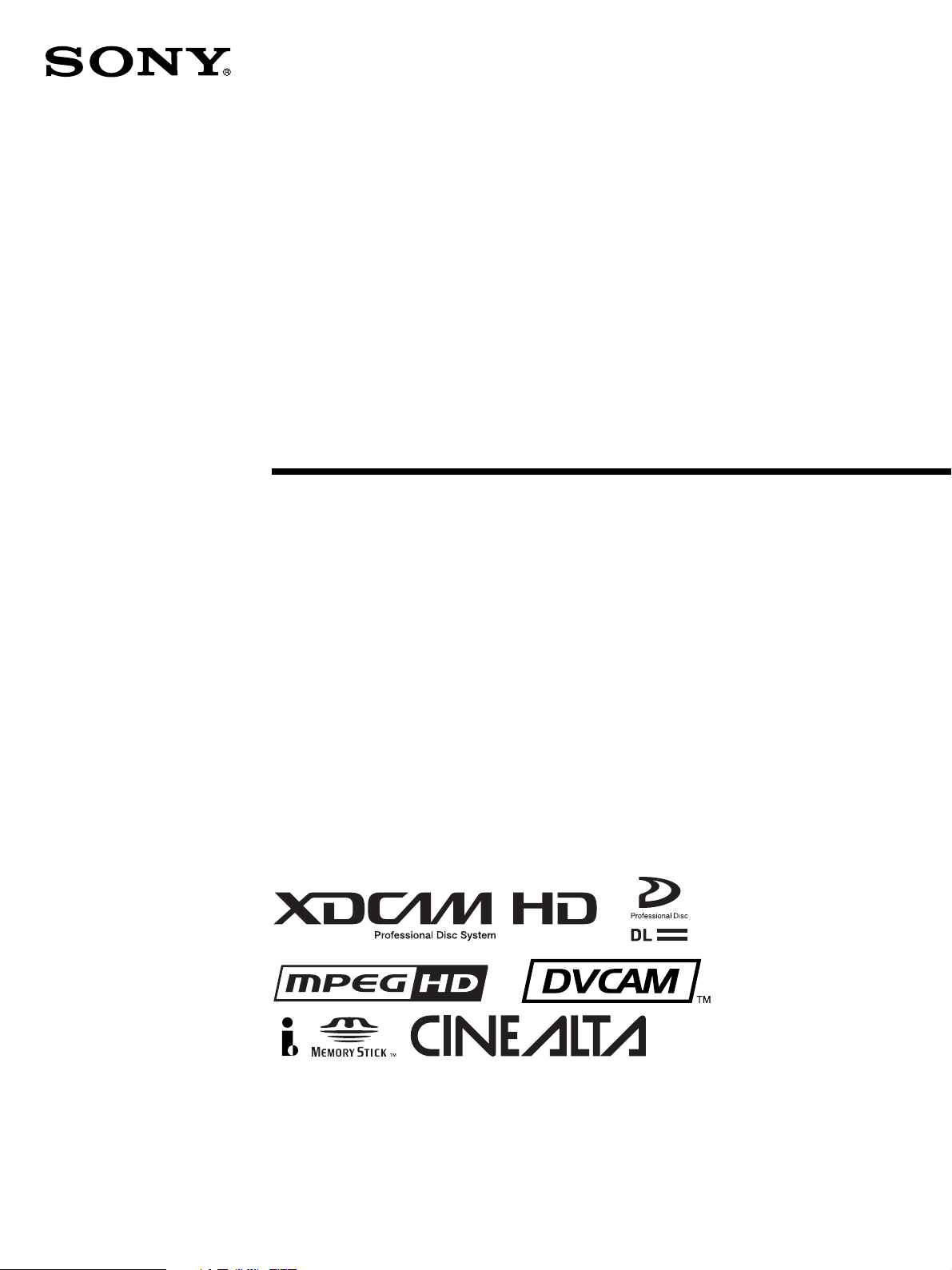
3-271-548-11 (1)
Professional Disc
Camcorder
Operating Instructions
Before operating the unit, please read this manual
thoroughly and retain it for future reference.
PDW-F335L
PDW-F335K
© 2007 Sony Corporation
Page 2
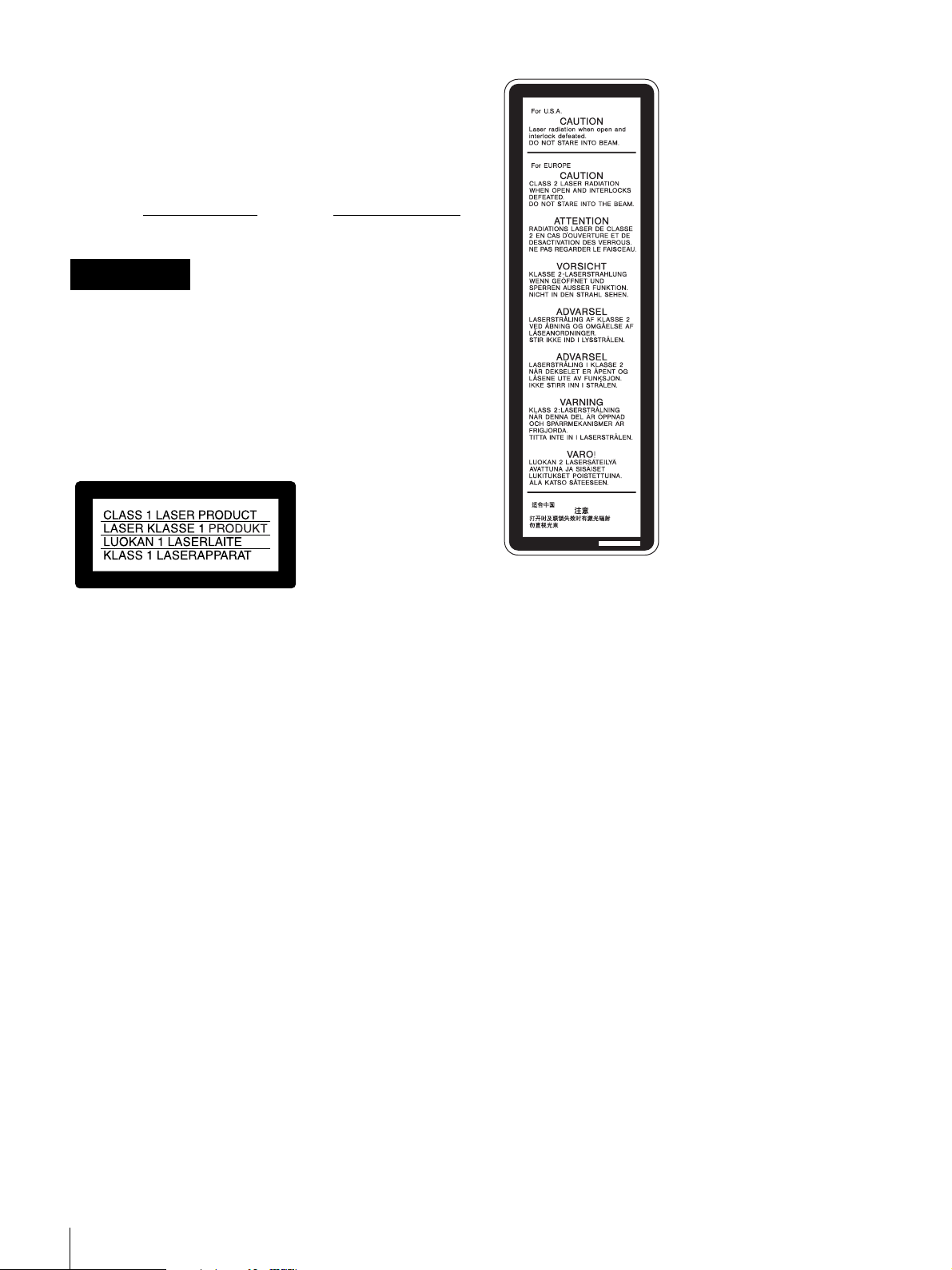
Owner’s Record
The model and serial numbers are located on the top.
Record these numbers in the spaces provided below. Refer
to them whenever you call upon your Sony dealer
regarding this product.
Model No.
Serial No.
WARNING
To reduce the risk of fire or electric shock,
do not expose this apparatus to rain or
moisture.
To avoid electrical shock, do not open the
cabinet. Refer servicing to qualified
personnel only.
This label is located inside
the outside panel of the unit.
Denna etikett finns på
apparatens ovansida.
Denne mærkat sidder på
apparatets øverste panel.
Tämä kyltti sijaitsee laitteen
yläpinnalla.
Dette merket er plassert på
oversiden av produktet.
This Professional Disc Camcorder is classified as a CLASS 1
LASER PRODUCT.
Laser diode properties
Wavelength: 400 to 410 nm
Emission duration: Continuous
Laser output power: 135 mW (max. of pulse peak), 65 mW
(max. of CW)
Tekniska data för laserdiod
Våglängd: 400 till 410 nm
Emissionslängd: Kontinuerlig
Laseruteffekt: 135 mW (max. för pulstopp), 65 mW (max. för
kontinuerlig våg)
Spesifikasjoner laserdiode
Bølgelengde: 400 til 410 nm
Strålingens varighet: Kontinuerlig
Laserens effekt: 135 mW (maks stråletoppunkt), 65 mW
(maks ved kontinuerlig stråling)
Laserdiodin ominaisuudet
Aallon pituus: 400 - 410 nm
Välityksen kesto: Jatkuva
Laserlähdön teho: 135 mW (sykehuipun maks.), 65 mW
(jatkuvan aallon maks.)
CAUTION
The use of optical instruments with this product will increase
eye hazard.
CAUTION
Use of controls or adjustments or performance of procedures
other than those specified herein may result in hazardous
radiation exposure.
VAROITUS!
LAITTEEN KÄYTTÄMINEN MUULLA KUIN TÄSSÄ
KÄYTTÖOHJEESSA MAINITULLA TAVALLA SAATTAA
ALTISTAA KÄYTTÄJÄN TURVALLISUUSLUOKAN 1
YLITTÄVÄLLE NÄKYMÄTTÖMÄLLE LASERSÄTEILYLLE.
VARNING
OM APPARATEN ANVÄNDS PÅ ANNAT SÄTT ÄN I DENNA
BRUKSANVISNING SPECIFICERATS, KAN ANVÄNDAREN
UTSÄTTAS FÖR OSYNLIG LASERSTRÅLNING, SOM
ÖVERSKRIDER GRÄNSEN FÖR LASERKLASS 1.
2
Page 3
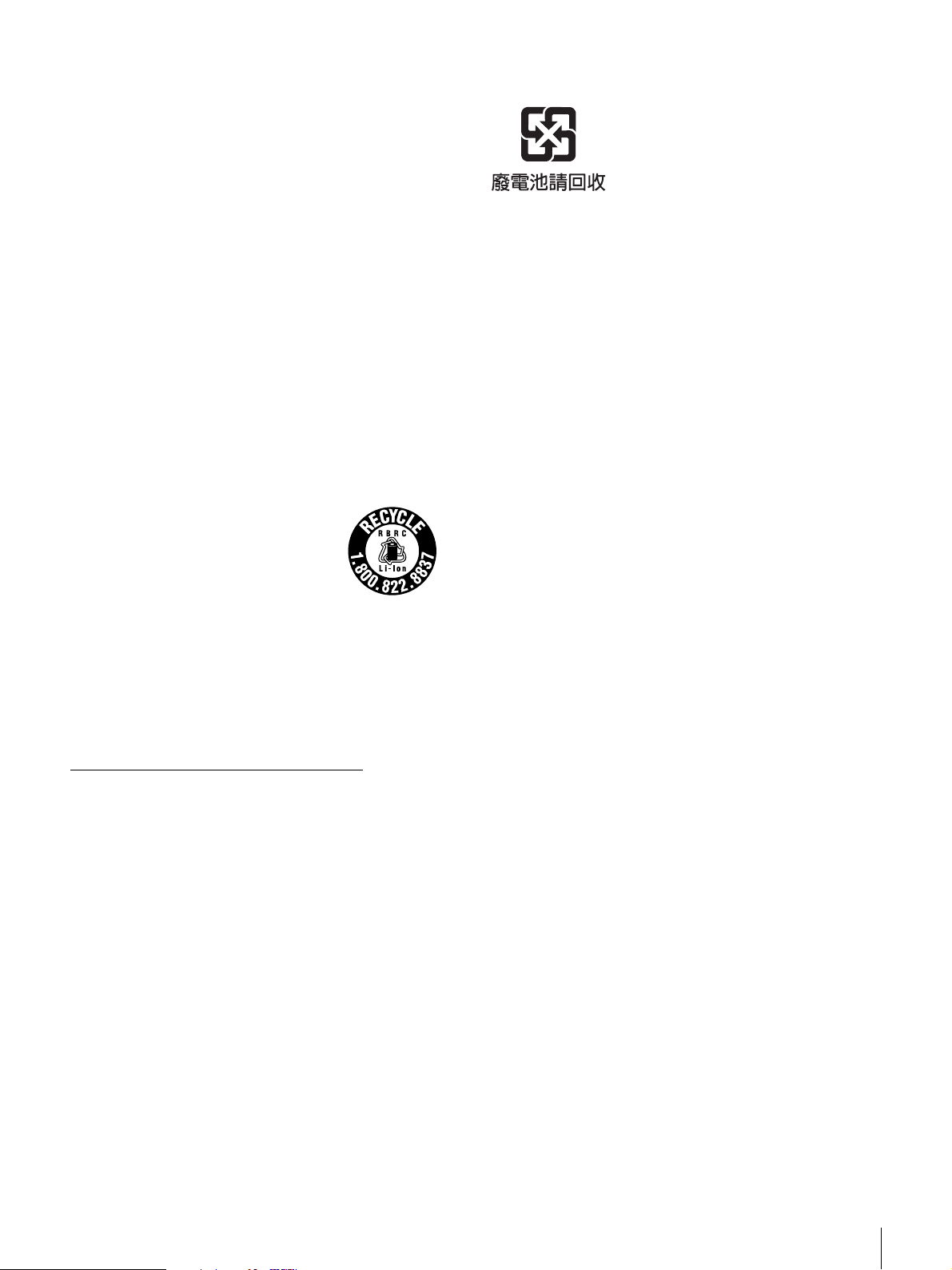
For the customers in the U.S.A.
This equipment has been tested and found to comply with the
limits for a Class A digital device, pursuant to Part 15 of the
FCC Rules. These limits are designed to provide reasonable
protection against harmful interference when the equipment is
operated in a commercial environment. This equipment
generates, uses, and can radiate radio frequency energy and,
if not installed and used in accordance with the instruction
manual, may cause harmful interference to radio
communications. Operation of this equipment in a residential
area is likely to cause harmful interference in which case the
user will be required to correct the interference at his own
expense.
You are cautioned that any changes or modifications not
expressly approved in this manual could void your authority to
operate this equipment.
All interface cables used to connect peripherals must be
shielded in order to comply with the limits for a digital device
pursuant to Subpart B of Part 15 of FCC Rules.
For the customers in the USA and Canada
RECYCLING LITHIUM-ION BATTERIES
Lithium-Ion batteries are recyclable.
You can help preserve our environment
by returning your used rechargeable
batteries to the collection and recycling
location nearest you.
For the customers in Taiwan only
For more information regarding recycling of rechargeable
batteries, call toll free 1-800-822-8837, or visit
http://www.rbrc.org/
Caution: Do not handle damaged or leaking lithium-ion
batteries.
For the State of California, USA only
Perchlorate Material - special handling may apply, See
www.dtsc.ca.gov/hazardouswaste/perchlorate
Perchlorate Material : Lithium battery contains perchlorate.
For the customers in Europe
This product with the CE marking complies with the EMC
Directive issued by the Commission of the European
Community.
Compliance with this directive implies conformity to the
following European standards:
• EN55103-1: Electromagnetic Interference (Emission)
• EN55103-2: Electromagnetic Susceptibility (Immunity)
This product is intended for use in the following
Electromagnetic Environment(s):
E1 (residential), E2 (commercial and light industrial), E3
(urban outdoors) and E4 (controlled EMC environment, ex. TV
studio).
The manufacturer of this product is Sony Corporation, 1-7-1
Konan, Minato-ku, Tokyo, Japan.
The Authorized Representative for EMC and product safety is
Sony Deutschland GmbH, Hedelfinger Strasse 61, 70327
Stuttgart, Germany. For any service or guarantee matters
please refer to the addresses given in separate service or
guarantee documents.
3
Page 4
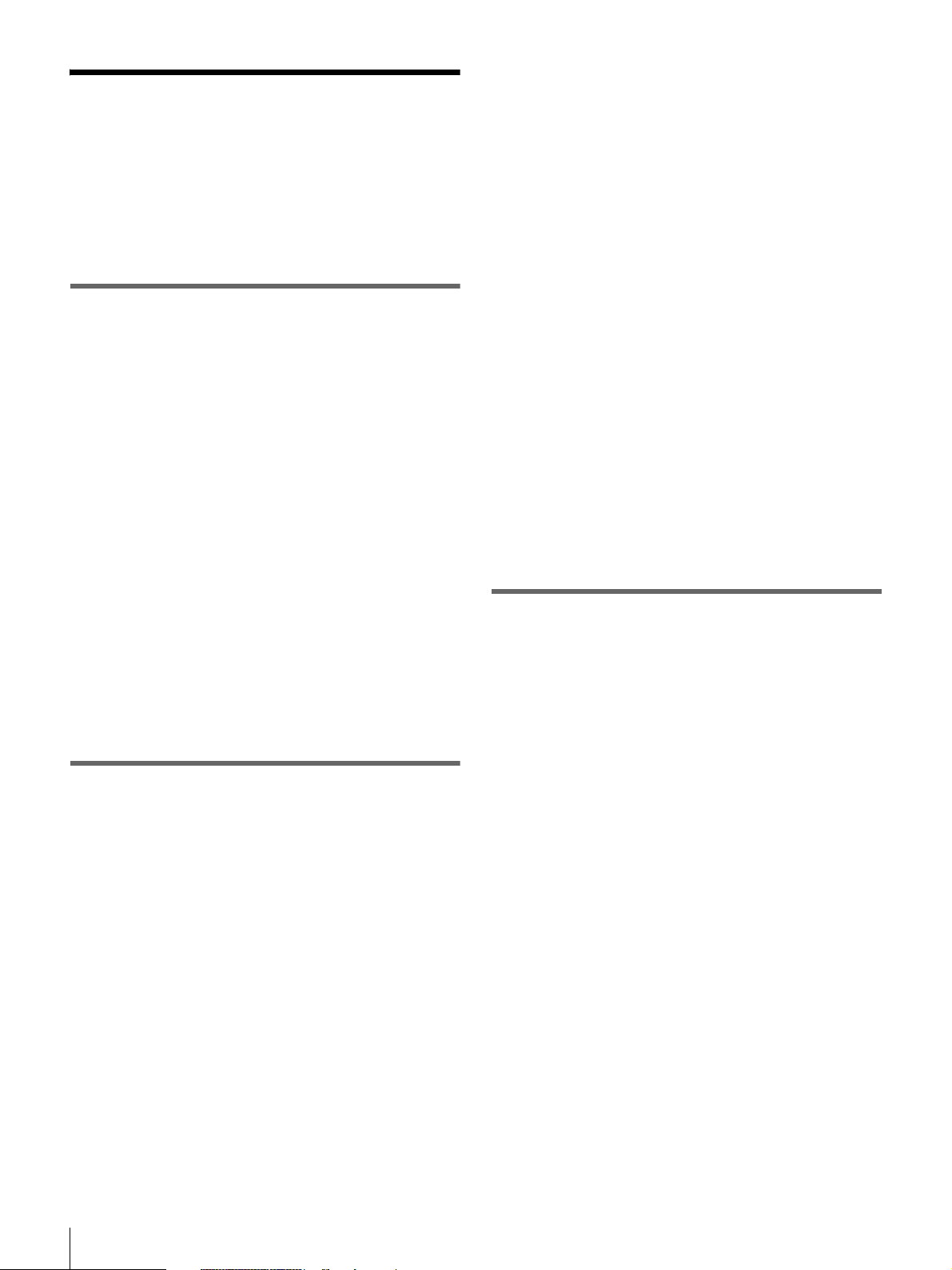
Table of Contents
Foreword .....................................................7
Before Use ....................................................7
Frame Frequency Indications for Interlaced
Signals .................................................7
Chapter 1 Overview
Product Configurations ............................. 8
Features ......................................................9
Camera Features ...........................................9
Features of the Optical Disc Drive (VDR) ...9
Input/Output Features .................................11
Other Features.............................................11
Location and Function of Parts .............. 12
Front............................................................12
Right Side ...................................................14
Status Display on the LCD Monitor ...........16
Left Side and Upper Section.......................21
Rear.............................................................23
VCL-719BXS Auto Focus Lens (Supplied
with the PDW-F335K) ......................25
DXF-20W Viewfinder................................27
Status Display on the Viewfinder Screen ...28
Chapter 2 Preparations
Attaching and Replacing the Lithium
Battery ................................................30
Preparing a Power Supply.......................31
Using a Battery Pack ..................................31
Using an AC Adaptor .................................31
Setting the Area of Use and the Frame
Frequency ..........................................32
Using the Unit for the First Time ...............32
Setting the Frame Frequency......................32
Setting the Date and Time of the Internal
Clock...................................................34
Preparing the Lens...................................35
Mounting the Lens......................................35
Adjusting the Flange Focal Length.............35
Adjusting the Viewfinder ......................... 37
Detaching the Viewfinder.......................... 37
Adjusting the Viewfinder Position ............ 37
Adjusting the Eyepiece Focus and the Screen
(Brightness, Contrast, and Outline
Emphasis) ......................................... 37
Attaching a 5-inch Electronic Viewfinder . 38
Using the Shoulder Strap ........................39
Adjusting the Shoulder Pad Position..... 39
Mounting on a Tripod .............................. 40
Using a Video Light..................................40
Preparing the Audio Input System ......... 41
Using the Supplied Microphone ................ 41
Using an External Microphone.................. 41
Attaching a UHF Synthesized Tuner......... 42
Connecting Line Input Audio Equipment.. 44
Connecting the Remote Control Unit ..... 44
Connecting ...............................................46
Connecting an External Video Monitor..... 46
Using an i.LINK Connection..................... 46
Connections for Using the PDZ-1 ............. 47
Chapter 3 Recording and Playback
Handling Discs .........................................48
Discs Used for Recording and Playback ... 48
Notes on Handling ..................................... 48
Write-Protecting Discs............................... 48
Loading and Unloading a Disc .................. 49
Formatting a Disc ...................................... 49
Handling of Discs When Recording Does Not
End Normally (Salvage Function).... 50
Basic Procedure for Shooting ................51
Recording – Basic Operations................53
Selecting the Recording Format ................ 53
Adjusting the Black Balance/White Balance
.......................................................... 54
Setting the Electronic Shutter .................... 57
Adjusting the Iris ....................................... 59
Adjusting the Audio Level......................... 60
Setting the Time Data ................................ 61
Setting for Special Shooting Cases............ 63
Deleting Clips ............................................ 64
Recording Shot Marks ............................... 65
4
Table of Contents
Page 5
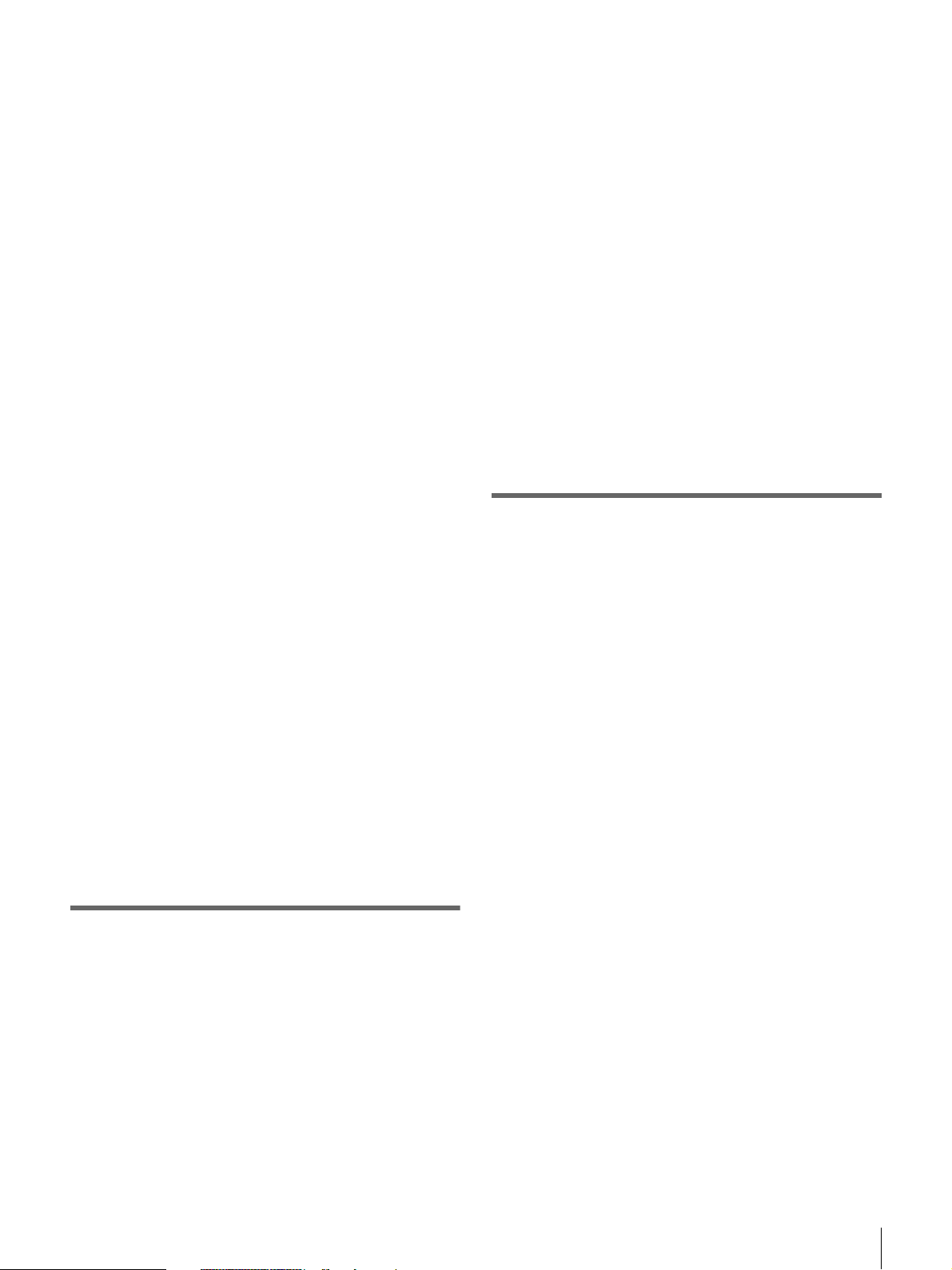
Setting the Thumbnail Image at Recording
Time ..................................................65
Recording – Advanced Operations ........ 66
Time-lapse Video Recording (Interval Rec
Function) ...........................................66
Starting a Shoot with a Few Seconds of Pre-
Stored Picture Data (Picture Cache
Function) ...........................................68
Assigning User-Defined Clip Titles
Automatically....................................69
Assigning User-Defined Clip and Clip List
Names................................................71
Recording with the Clip Continuous Rec
Function.............................................74
Playback....................................................75
Normal Playback ........................................75
Checking the Last Two Seconds of the
Recording (Recording Review).........76
Checking the Recording on a Color Video
Monitor..............................................76
Thumbnail Search ....................................76
Searching Using Thumbnails......................76
Switching the Information Displayed in the
Thumbnail Screen .............................77
Changing the Thumbnail Image (Index Frame)
of a Clip.............................................78
Cuing Up a Frame by Searching for an
Essence Mark ....................................79
Searching Using the Chapter Function.......79
Searching Using the Expand Function .......80
Clip List Playback.......................................80
Locking (Write-Protecting) Clips...............81
Deleting Clips .............................................83
Chapter 4 Scene Selection
Overview ...................................................85
Creating Clip Lists....................................88
Including Sub Clips in the Current Clip List
...........................................................88
Adding Sub Clips Using the Expand Function
...........................................................90
Adding Sub Clips Using the Chapter Function
...........................................................91
Editing Clip Lists ......................................92
Reordering Sub Clips................................. 92
Adjusting Sub Clip In/Out Points (Trimming)
.......................................................... 92
Deleting Sub Clips..................................... 93
Saving the Current Clip List to Disc.......... 93
Setting the Start Timecode for the Current Clip
List.................................................... 94
Switching the Information Displayed on
Thumbnails....................................... 94
Managing Clip Lists .................................95
Loading a Clip List from the Disc as the
Current Clip List............................... 96
Deleting a Clip List from the Disc............. 96
Sorting the List of Clip Lists ..................... 96
Using the PDZ-1 Proxy Browsing Software
............................................................ 97
Chapter 5 Menu Displays and
Detailed Settings
Menu Organization and Operation .........98
TOP Menu ............................................... 106
Menu List................................................. 107
Displaying Menus.................................... 129
Basic Menu Operations............................ 129
Using the USER Menu (Example Menu
Operation)....................................... 130
Editing the USER Menu .......................... 131
Resetting USER Menu Settings to the
Standard Settings............................ 133
Resetting USER Menu Settings to the Factory
Default Settings .............................. 134
Setting the Status Display on the
Viewfinder Screen and the LCD Monitor
.......................................................... 135
Selecting the Display Items ..................... 135
Change Confirmation/Adjustment Progress
Messages ........................................ 135
Setting the Marker Display...................... 136
Setting the Viewfinder Screen Display.... 136
Recording Shot Data Superimposed on the
Color Bars ...................................... 137
Setting the Shot ID................................... 137
Showing the Status Display..................... 138
Table of Contents
5
Page 6
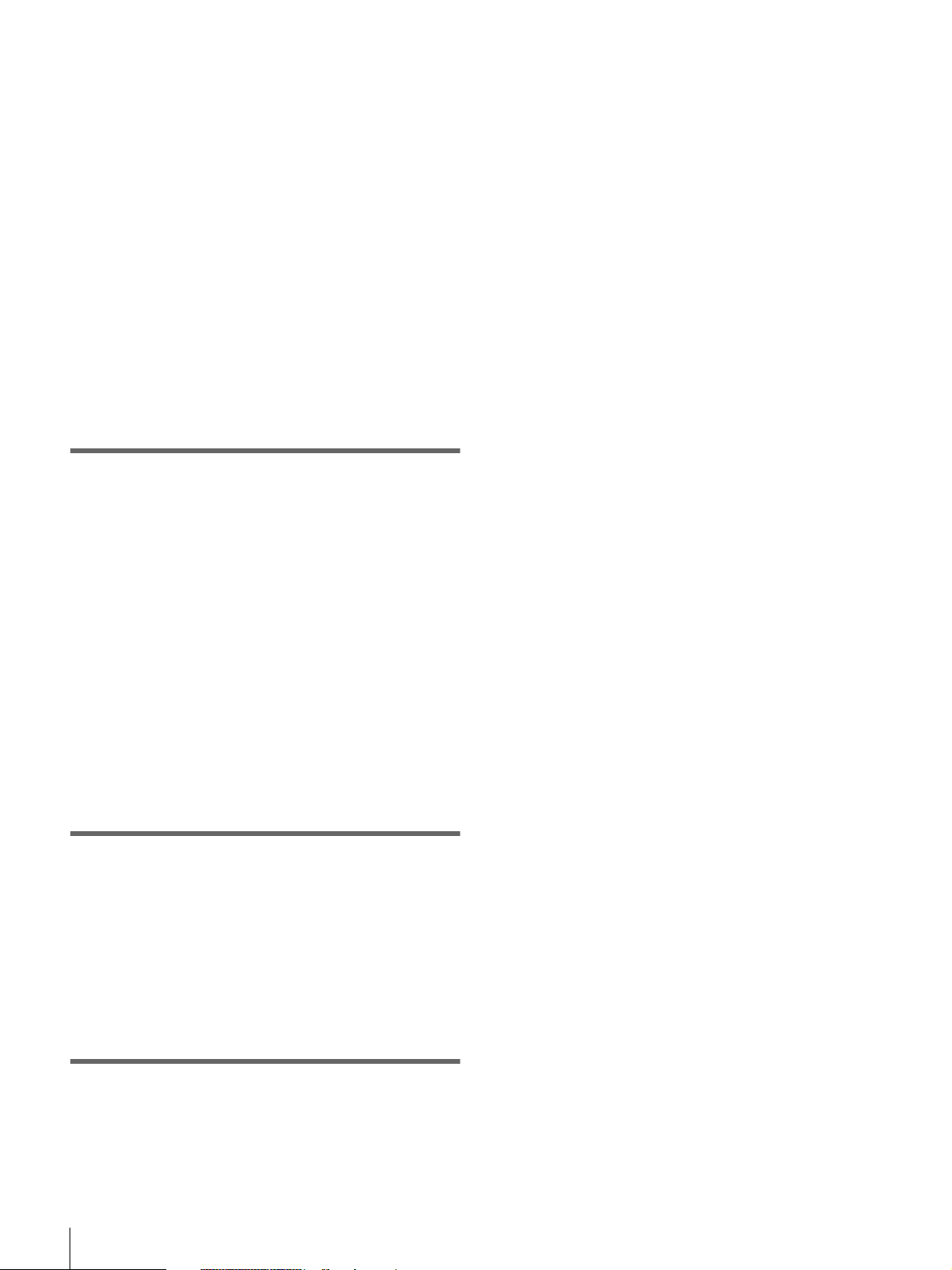
Adjustments and Settings from Menus 139
Setting Gain Values for the GAIN Switch
Positions ..........................................139
Selecting the Output Signals.....................139
Setting the Color Temperature Manually .140
Specifying an Offset for the Auto White
Balance Setting................................140
Selecting Gamma Tables ..........................141
Making Low-Noise Settings.....................141
Assigning Functions to ASSIGN Switches
.........................................................141
Selecting the Lens File..............................142
Selecting the Aspect Ratio........................142
About the CCD Scan Mode ......................143
Chapter 6 Saving and Loading User
Setting Data
Saving and Loading User Files ............. 145
Handling the “Memory Stick”..................145
Saving USER Menu Data (User File) to the
“Memory Stick” ..............................146
Loading Saved Data from a “Memory Stick”
.........................................................148
Saving and Loading Scene Files ..........149
Saving a Scene File...................................149
Loading Scene Files..................................151
Resetting the Settings of the Camcorder to the
Standard Settings.............................152
Phenomena Specific to CCD Image Sensors
........................................................ 161
Condensation ........................................... 161
Maintenance ...........................................162
Testing the Camcorder Before Shooting . 162
Maintenance............................................. 164
Note About the Battery Terminal ............ 164
Operation Warnings...............................165
Troubleshooting.....................................169
Using UMID Data ....................................171
MPEG-4 License ..................................... 173
About i.LINK ...........................................173
About a “Memory Stick”........................174
Specifications......................................... 176
Chart of Optional Components and
Accessories ..................................... 180
Glossary..................................................181
Index........................................................184
Chapter 7 File Operation
Overview .................................................154
Directory Structure ...................................154
File Operation Restrictions.......................155
File Access Mode File Operations........157
Recording Continuous Timecode over FAM
Connections.....................................159
Appendix
Important Notes on Operation .............. 160
6
Table of Contents
Page 7

Foreword
Before Use
After purchasing this unit, before operating, it is necessary
to set the region of use and the frame frequency.
(Unless these settings are made, the unit will not operate.)
For details of these settings, see “Setting the Area of Use
and the Frame Frequency” on page 32.
Frame Frequency Indications for Interlaced Signals
In the menus of this unit, the frame frequency of an
interlaced signal is shown as “60I” or “50I”, with a capital
letter, but in this manual these are shown as “60i” and
“50i” with a lower-case letter.
For progressive signals, both menus and manual use a
capital letter (e.g. “30P”, “25P”, “23.98P”).
Foreword
7
Page 8
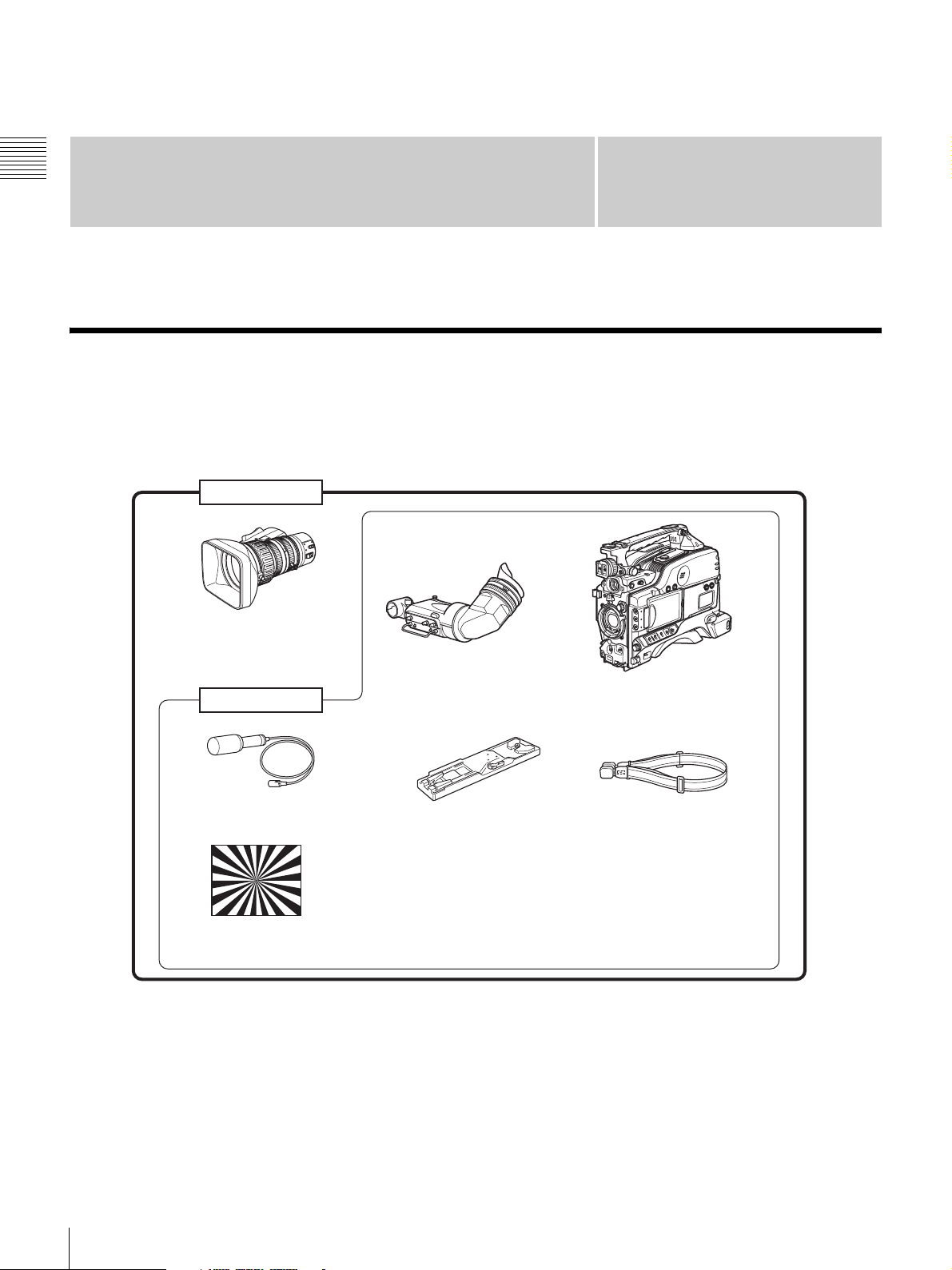
Chapter 1 Overview
Overview
Product Configurations
Chapter
1
The PDW-F335 Professional Disc Camcorder series
includes the models PDW-F335L and PDW-F335K, with
different product configurations. The components and
PDW-F335K
VCL-719BXS
Auto Focus Lens
DXF-20W Viewfinder
PDW-F335L
Stereo Microphone
Test chart for flange focal
length adjustment
VCT-U14 Tripod Adaptor
• Lens mount cap
• PFD23A Professional Disc
• PDZ-1 Proxy Browsing Software
• Operating Instructions
(Japanese version, English version, and CD-ROM manual)
• Warranty Booklet
accessories supplied of these models are as shown in the
following figure.
PDW-F335 Camcorder
a)
Shoulder strap
a) Use a tripod adaptor with a suffix of “-E” or later on the model name.
For more details, see “Mounting on a Tripod” (page 40).
8
Product Configurations
Page 9
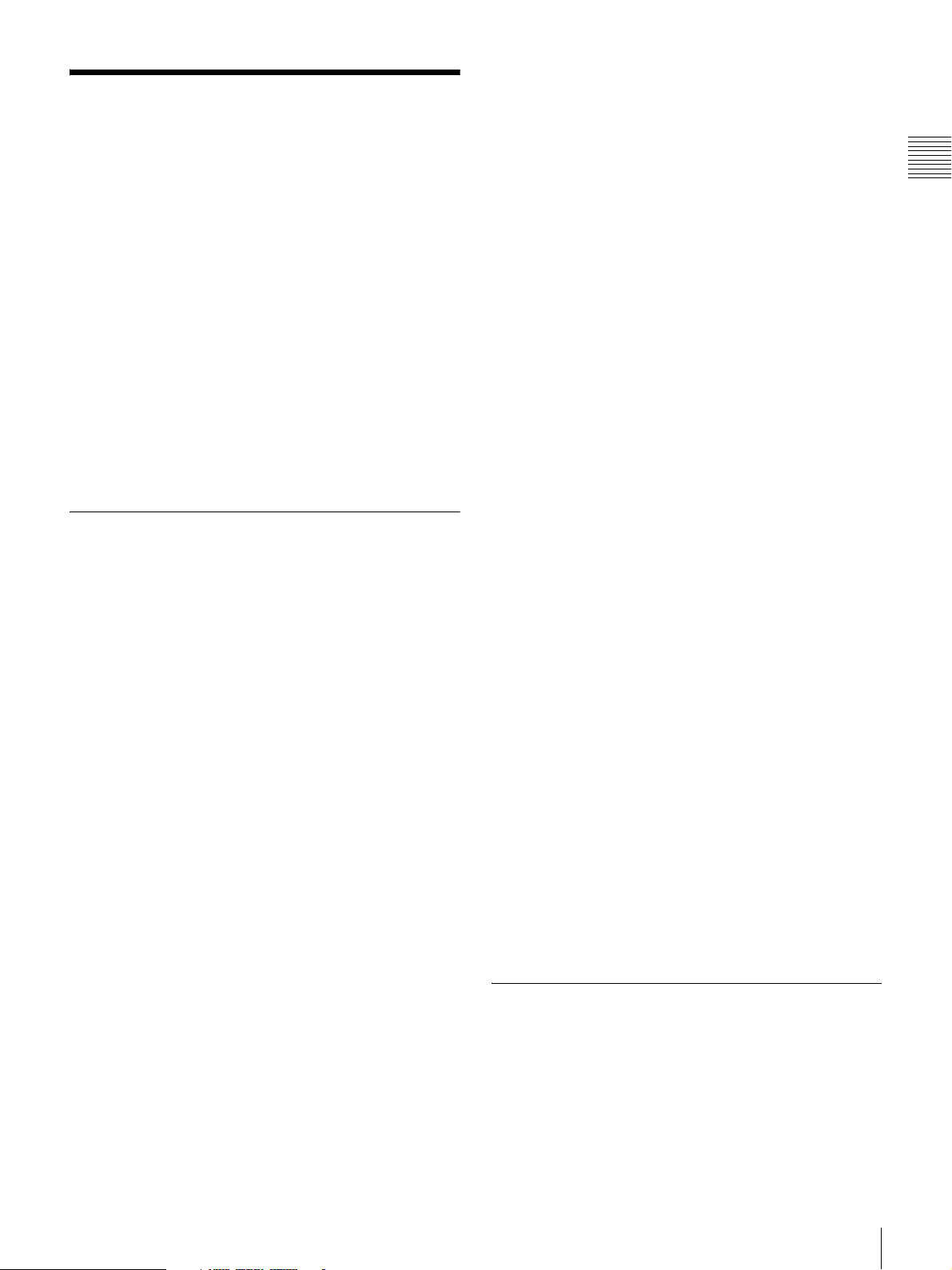
Features
1)
The PDW-F335 is an XDCAM
integrating an HD video camera using three HD CCDs of
1
the
/2-inch type with a total effective pixel count of 1.56
million, and a Professional Disc
This unit provides a range of useful shooting functions for
video production, and allows shooting and recording in
both progressive scan and interlace scan modes with an
HD image having 1080 effective scan lines. Since it also
supports SD
3)
DVCAM recording, it can be used through
a transition from SD to HD production.
The use of Professional Disc adds high reliability to
recording and playback, and the unit also includes many
playback and editing functions exploiting the possibilities
of random access.
1) XDCAM and “Professional Disc” are trademarks of Sony Corporation.
2) HD: High Definition
3) SD: Standard Definition
Camera Features
1
/2-inch HD CCD
The use of three interline transfer CCD with an effective
pixel count of approximately 1.56 million (1440 ×1080)
enables high sensitivity, high picture quality, and high
fineness video shooting.
Camera signal processing for high quality
video
A specially-developed ASIC (application specific
integrated circuit) for signal processing provides the
following functions.
• A 12-bit A/D converter ensures recording of pictures
stable at high quality.
• Both progressive and interlace scan modes are
supported.
• You can select from five HD shooting/recording modes:
23.98P
support of various applications including digital cinema
production, program production, and event video
production.
• For recording and playback in the DVCAM format (SD),
the aspect ratio (16:9/4:3) and standard broadcasting
system (NTSC/PAL) can be freely selected. Further,
when NTSC is selected, video shot at 23.98P can also be
subjected to 2-3 pulldown and recorded. (The recording
format is then 59.94i.)
1) In this system, shown as 23.9P or 23.98P.
2) In this system, shown as 30P.
3) In this system, shown as 60I.
1)
, 25P, 29.97P 2), 50i, and 59.94i 3), for ideal
HD
1)
drive.
2)
camcorder
Shooting functions provide various effects
This unit is equipped with many of the functions provided
in a film camera, allowing the operator creative control
through a variety of techniques.
Slow shutter function
A maximum of 64 frames can be accumulated using the
slow shutter function. In low light levels this allows clear
and noiseless video to be shot, and provides a fantasy
video effect with ghost images.
Time lapse function (interval recording)
Using this function slow-moving subjects can be shot with
the movement compressed in time. This is convenient for
many applications, such as monitoring plant growth, or the
progress of a construction site.
Shooting functions to cope with different
shooting conditions
•The ATW
automated adjustment of the white balance and intenstity
levels to cope with varying ambient lighting conditions.
• By switching among the four levels (including CLEAR)
of neutral density (ND) filter, it is possible to
compensate for lighting conditions, and control the
depth of field.
• When shooting in daylight or other high color
temperature illumination, pressing the 5600K button
instantly switches the color temperature setting to
5600K
• With the GAIN switch, you can adjust the gain of the
video amplifier according to the lighting conditions
when shooting. You can vary the setting in the GAIN
switch positions (H/M/L) to any values in the range –3
dB to +48 dB.
1) Auto Tracing White balance
2) Only when the WHITE BAL switch is in the PRST position
1)
and auto iris functions allow shooting with
2)
.
Saving and recalling settings on a
“Memory Stick”
Using a “Memory Stick”
save menu settings adjusted to particular shooting
conditions, and then recall those settings as required.
1) “Memory Stick” is a trademark of Sony Corporation.
1)
(supplied separately), you can
Features of the Optical Disc Drive (VDR)
Support for HD/SD recording and playback
formats
For HD video recording format, MPEG-2 MP@HL
compression is used, and the image quality (bit rate) and
recording time
1)
can be selected according to the shooting
Chapter 1 Overview
Features
9
Page 10
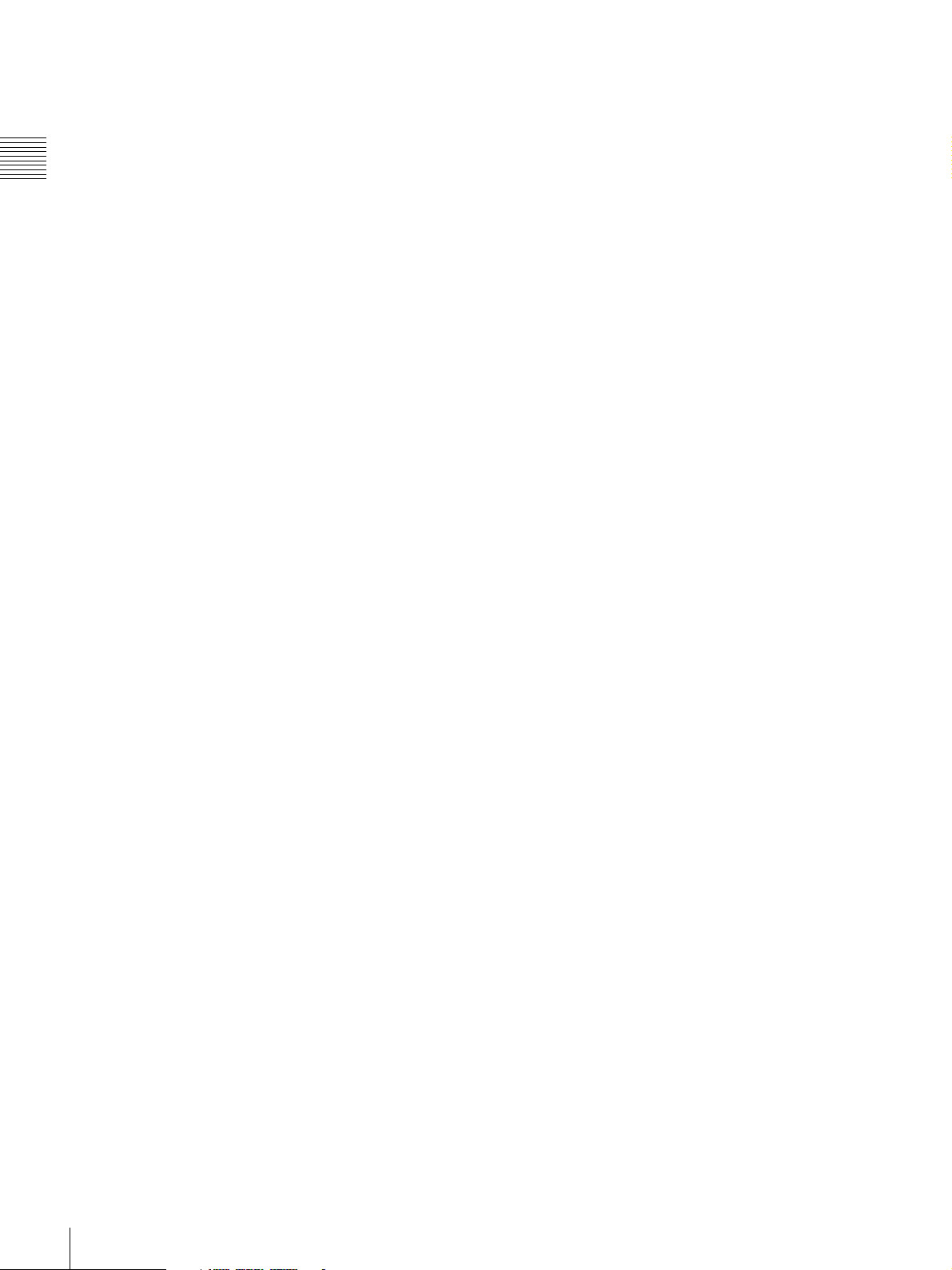
application. Recording in the DVCAM format is also
supported. The audio is recorded as four channels or two
channels
1) The recording mode can be selected from the three modes: HQ (High
2) DVCAM recording is available for four channels only.
Chapter 1 Overview
2)
, uncompressed.
Quality), SP (Standard Play) and LP (Long Play).
Proxy AV data recording
Proxy AV data is low resolution data using MPEG-4
(video 1.5 Mbps, audio 64 kbps per channel). With this
unit, when recording HD or SD high resolution data, low
resolution Proxy AV data is automatically generated at the
same time, and recorded.
Since Proxy AV data is compact, it can be transferred to a
computer or network at high speed, enormously reducing
the storage capacity required for recording. Exploiting this
allows a laptop computer to be used for editing
content management on an inexpensive and compact
server, and makes many other applications easy to
implement.
1) Using the supplied PDZ-1 Proxy Browsing Software, a simple EDL (edit
decision list) can be created.
Saving general-purpose files
The Professional Disc has an area of approximately 500
MB provided for storing general-purpose computer files.
Long recording times
When dual-layer Professional Discs are used, this unit can
record about 190 minutes in SP mode and about 185
minutes in DVCAM mode.
1)
, allows
Convenient playback and search functions
exploiting the disc characteristics
Thumbnail search
Pressing the THUMBNAIL button on this unit displays a
representative image for each clip as a thumbnail on the
LCD (liquid crystal display) monitor, in the viewfinder,
and on the external video monitor.
Selecting a thumbnail with the cursor and pressing the
PLAY/PAUSE button allows any clip to be checked
easily.
Essence mark search
During or after movie recording, an essence mark can be
recorded on any scene. A list of frames with an essence
mark recorded can be displayed on the LCD monitor, in
the viewfinder, and on the external video monitor. Essence
marks can also be added after recording using the supplied
PDZ-1 Proxy Browsing Software.
Expand function
The expand function allows you to divide a selected clip
into 12 blocks, and to display thumbnails of the first frame
in each block in the thumbnail list. You can also divide the
segment between a selected essence mark and the next
essence mark in the same way. The expansion can be
repeated up to three times to display a total of 1728
thumbnails. This function allows you to quickly review the
selected clip or segment and to search efficiently for a
target scene.
Scene selection
You can select clips on the disc to create a clip list. The
clips in this list can be played back in any order. A single
disc can hold up to 99 clip lists.
Recording and playback in clip units
A clip is created each time recording is started and
stopped.
• Recording always writes to an empty area of the disc.
Therefore, even if playback is carried out between
shooting sessions, there is no danger of the next shot
inadvertently overwriting previous material. During
playback, the next recorded can always be started
immediately.
• Since unwanted clips can be deleted on this unit
immediately after they are recorded, the disc capacity
can be used effectively.
It is also possible to keep recording to the same clip even
when recording stops and starts again. (In this manual, this
feature is called the “Clip Continuous Rec” function.)
The Clip Continuous Rec function can be turned on and off
from the menu system.
For details, see “Recording with the Clip Continuous Rec
Function” (page 74).
Audio recording functions
Audio is recorded as uncompressed data with 16-bit
quantization, and a sampling frequency of 48 kHz.
Depending on shooting requirements and recording time,
either two or four audio channels can be selected. (Only
four channels for DVCAM recording.)
• The unit is equipped with a stereo front microphone.
• There are two AUDIO IN connectors (XLR, 3-pin) on
the rear of the unit, which can be used for line and
microphone input.
• The CA-WR855 Camera Adaptor (supplied separately)
can be used to install the WRR-855 series slot-in type
UHF synthesized tuner (supplied separately) without
using any connecting cable.
• The audio signals to be recorded on the disc can be freely
selected from the audio inputs to the stereo microphone,
AUDIO IN connectors and the UHF synthesized tuner,
and assigned to any desired audio channel.
10
Features
Page 11
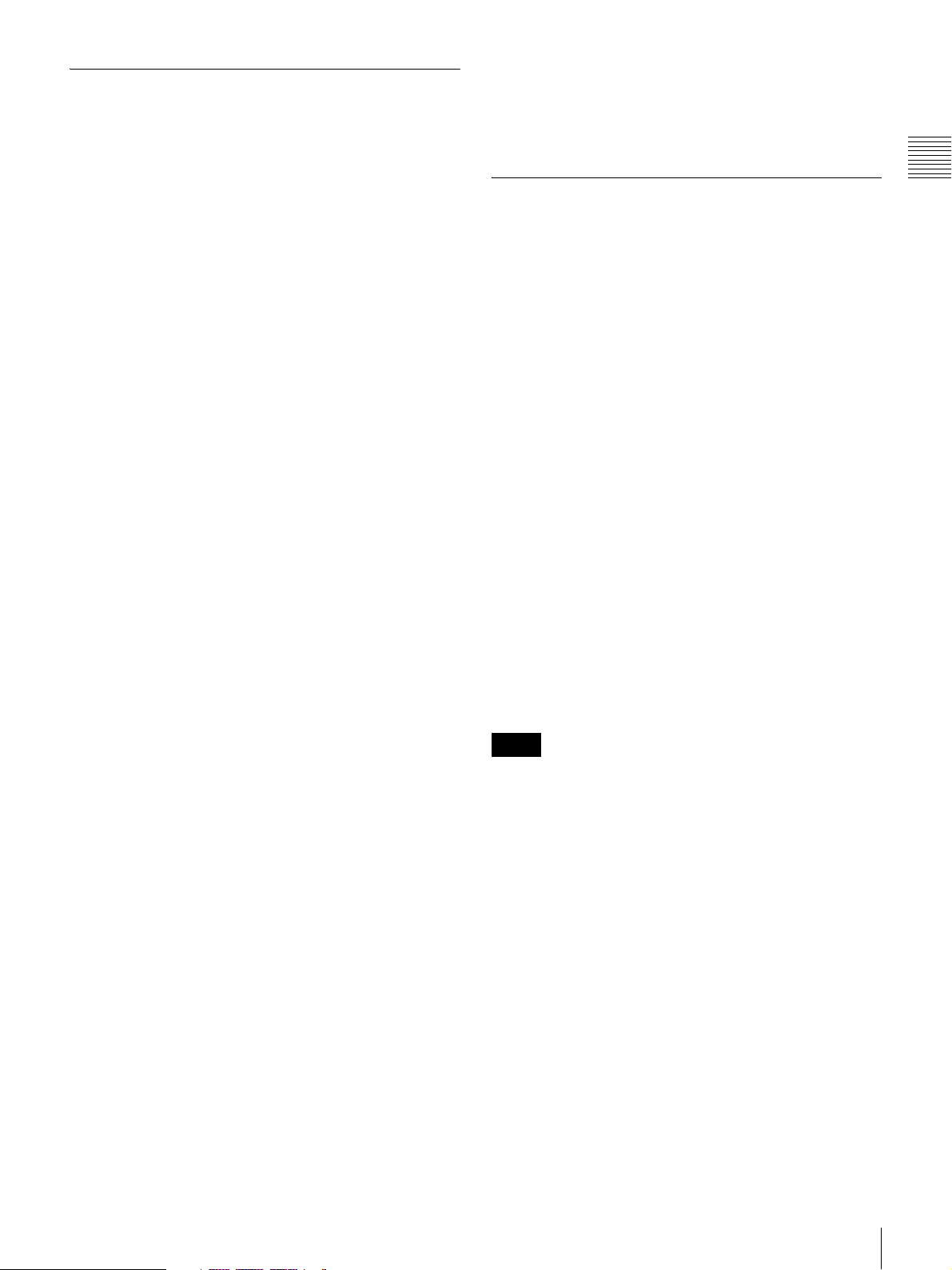
Input/Output Features
Equipped with an i.LINK connector
The i.LINK connector on this unit supports the following
two functions.
DV stream output (AV/C
stream can be output from the i.LINK connector on
this unit, and recorded on a DV recorder or nonlinear
editor supporting DV. For recording and playback in
MPEG HD format, a down-converted DV stream can
be output.
File access from a computer (FAM
FAM connection between this unit and a computer
allows the video, audio, and metadata information on
the disc to be read and written as files. (The data can
be written and read as normal files on a computer.)
With this function, a nonlinear editing device
connected to this unit can be used for direct HD video
editing or simple Proxy AV data editing, enabling a
more efficient workflow.
1) Audio/Video Control
2) File Access Mode
Other signal input/output connectors
HD/SD analog component output connector
During HD video recording and playback, either an HD
signal or down-converted SD signal can be output. (The
output signal selection is carried out in a menu.)
Composite video output connector
50i/25P video is output as a PAL signal, 60i/30P video is
output as an NTSC signal, and 23.98P video is output as an
NTSC signal which has undergone 2-3 pulldown
processing.
Timecode input/output connectors
The unit is provided with a single input/output connector
(controlled by a switch).
GENLOCK connector
The SD or HD reference signal can be input to apply a
genlock to the camera.
Video light connector
There is an interface connector for a maximum 50 W video
light, and a control switch. Depending on the switch
setting, the light can be turned on and off as recording
starts and stops.
1)
mode connection): A DV
2)
connection): An
Earphone jack (monaural/stereo)
Audio channels to be monitored can be selected with the
MONITOR switch on the side of the unit. Switch between
monaural and stereo using the menus.
Chapter 1 Overview
Other Features
User-friendly interface functions
ASSIGN (assignable) switches
The unit is provided with four ASSIGN switches; two on
the front and the others on the top of the grip. You can
assign various functions to these switches. By assigning
frequently used functions to the switches, you can call up
the desired functions instantly, for example during
shooting operations. The functions that can be assigned are
as follows.
• Lens zoom control (telephoto/wide-angle)
• Easy focus function
• Turbo gain function
3.5-inch color LCD monitor
The LCD monitor on the side of the unit can be switched
to show the following images and data.
• Status information, including audio level meters for four
channels and timecode
• List of thumbnails of the video recorded on the
Professional Disc
• A playback image of the video recorded on the
Professional Disc
•The camera image
Notes
• The image in the LCD monitor has about 4% cropped
from each of the four edges of the actually captured
video image. For accurate framing, always use the
viewfinder.
• When the area of use is set to “PAL AREA” (frame
frequency 50i or 25P), the image in the LCD monitor
may be reduced in quality, with jaggies on diagonal
lines, but this is not a malfunction.
Remote control connector
Connect the RM-B150/B750 remote control unit (supplied
separately) or other remote commander, to allow remote
operation of the shooting functions of this unit.
Audio output connectors
The unit is provided with phono jacks, allowing stereo
output.
Features
11
Page 12
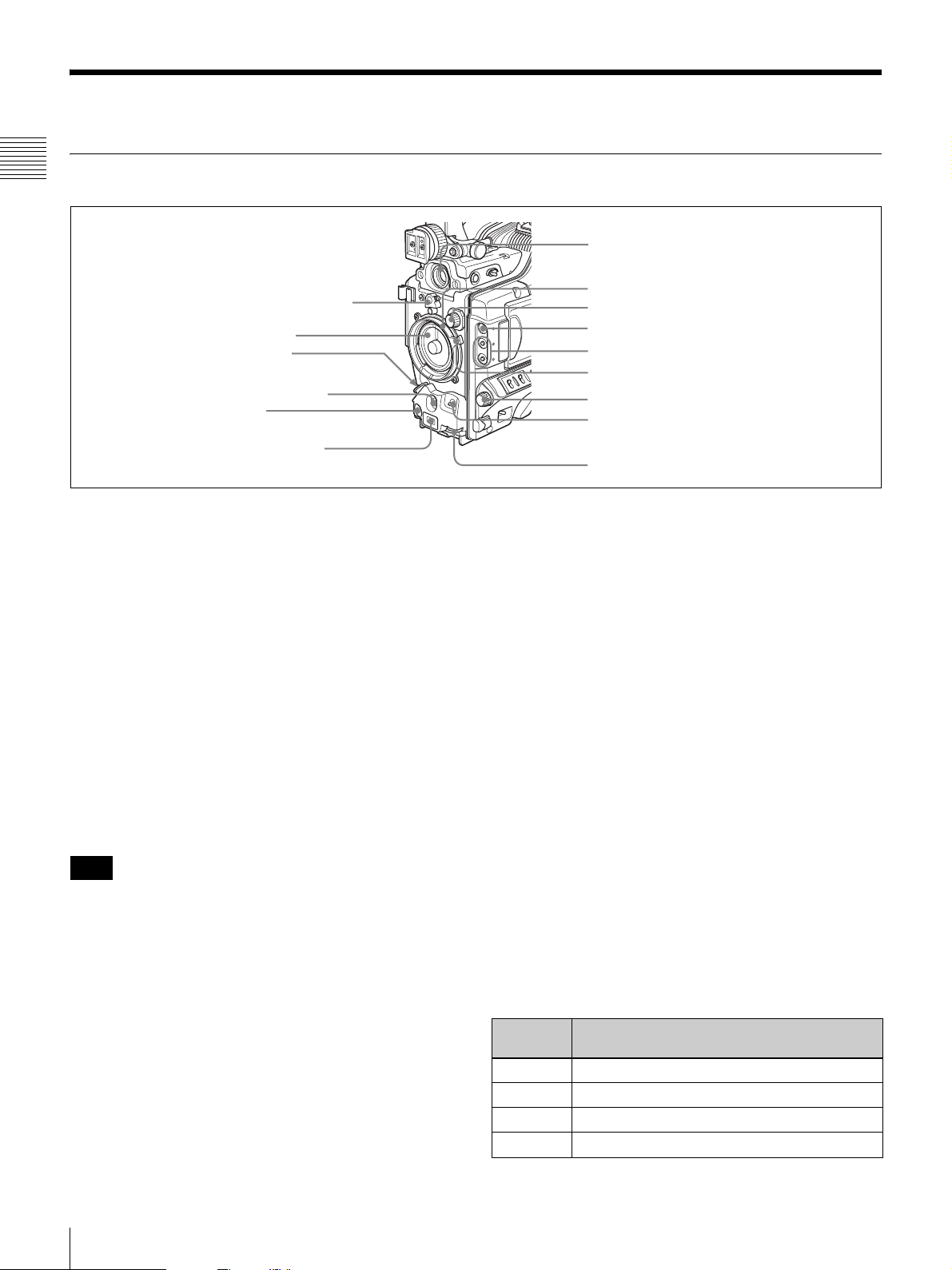
Location and Function of Parts
Front
Chapter 1 Overview
7 VF connector
1 Lens mount securing rubber
2 Lens mount cap
3 LENS connector
4 AUTO W/B BAL switch
5 REC button
6 Auto focus ranging
sensor
a Lens mount securing rubber
After locking the lens in position using the lens locking
lever, fit this rubber over the lower of the two projections.
This fixes the lens mount, preventing it from coming loose.
b Lens mount cap
Remove by pushing up the lens locking lever (see page
13). When no lens is mounted, keep this cap fitted for
protection from dust.
c LENS connector (12-pin)
Connect a lens cable if you are using a 2/3-inch lens or a
cable-type 1/2-inch lens. This connector is not used for a
1/2-inch lens which is connected by a hot shoe inside the
lens mount.
Consult your Sony dealer when you are using a lens other
than VCL-719BXS (supplied with the PDW-F335K).
Note
8 Lens mount
9 FILTER selector
0 ZEBRA button
qa ASSIGN switches
qs Lens locking lever
qd MENU knob
qf SHUTTER switch
qg AUDIO LEVEL knob
e REC (recording start) button
Press to start recording. Press it again to stop recording.
The effect is the same as that of the REC button on the
supplied lens. When the REC SWITCH function is
assigned to an ASSIGN switch on the ASSIGNABLE page
of the OPERATION menu, you can use the switch as the
REC button.
f Auto focus ranging sensor
When an VCL-719BXS (supplied with the PDW-F335K)
auto focus lens is mounted, this measures the distance to
the subject, and automatically focuses the lens.
This sensor is provided as an auxiliary function for
improving the automatic focusing speed. Even if this
sensor is blocked, the focusing precision will not be
affected.
g VF (viewfinder) connector (20-pin)
Connect the supplied viewfinder.
When mounting or removing the lens on this unit, power
off this unit first.
d AUTO W/B BAL (automatic white/black balance
adjustment) switch
Activates the automatic white/black balance adjustment
functions.
WHT: Adjusts the white balance automatically. If the
WHITE BAL switch (see page 15) is set to A or B, the
white balance setting is stored in the corresponding
memory. If the WHITE BAL switch is set to PRST,
the automatic white balance adjustment function does
not operate.
BLK: Adjusts the black set and black balance
automatically.
12
Location and Function of Parts
h Lens mount (special bayonet mount)
Attach the lens.
i FILTER selector
Selects from the four neutral density (ND) filters built into
this unit.
Position
number
1 CLEAR
2
3
4
ND filter
1
/4 ND (attenuates light to approximately 1/4)
1
/16 ND (attenuates light to approximately 1/16)
1/
64 ND (attenuates light to approximately
1
/64)
Page 13
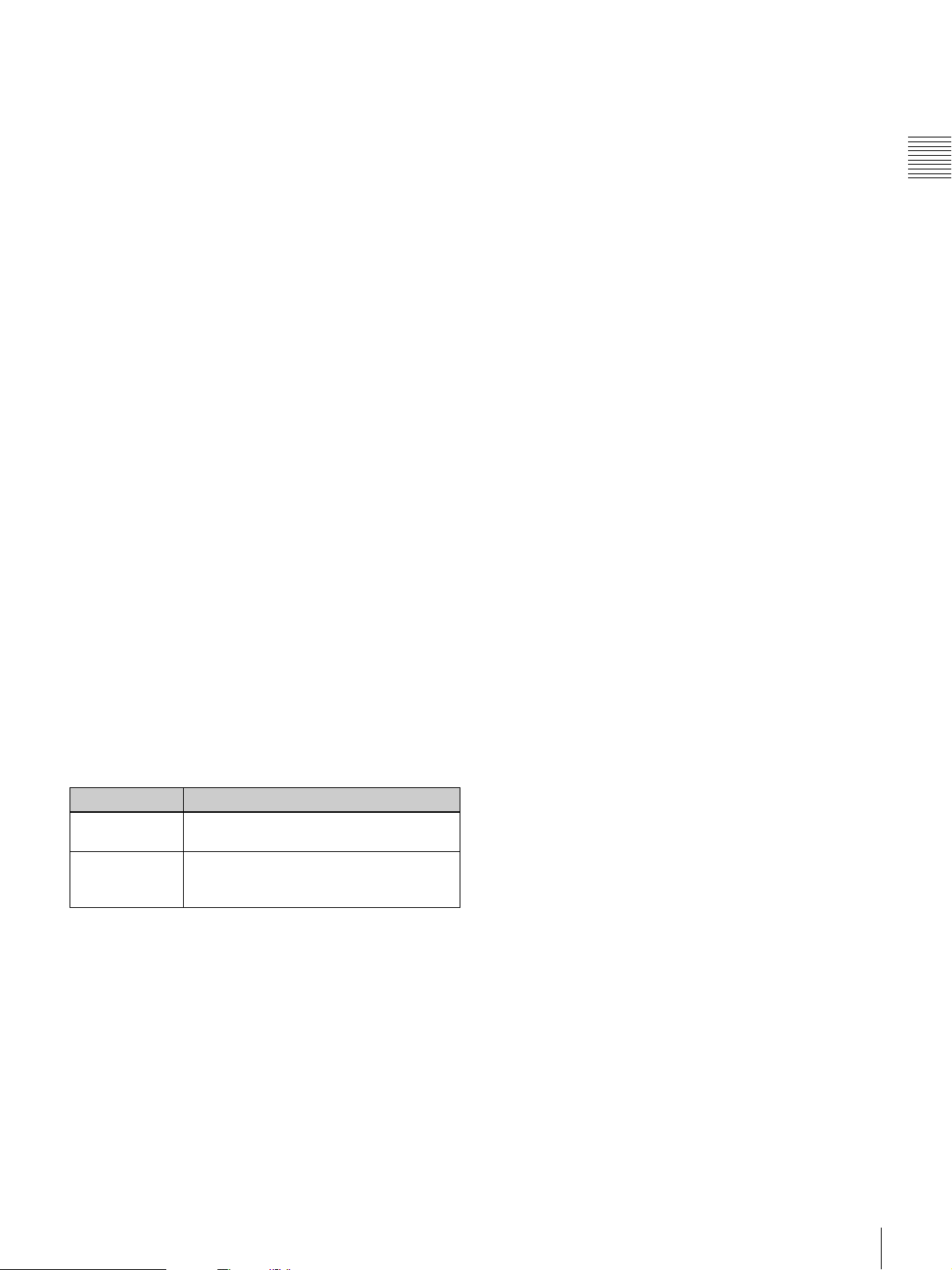
Normally set this to 1 (CLEAR).
For shooting with the lens iris wide open for reduced depth
of field, or when the subject is too brightly lit and the auto
iris function does not operate correctly, select an
appropriate position.
When this selector is used with the menu item for filter
selection display set to ON (see page 135), the new setting
appears on the viewfinder screen for about 3 seconds.
You can change a MAINTENANCE menu setting so that
different white balance settings can be stored for different
FILTER selector positions. This allows you to
automatically obtain optimum white balance for the
current shooting conditions in linkage with the filter
selection.
For details, see “To adjust the white balance” (page 54).
j ZEBRA button
Press to display a zebra pattern (diagonal stripes) in the
viewfinder screen.
The zebra pattern is factory set to indicate picture areas
where the video level is approximately 70%. However, on
the VF SETTING page of the OPERATION menu, you
can change the setting so that areas where the video level
is 100% and above are also indicated at the same time. In
addition, you can also change the video level for
displaying the zebra pattern in the range from 30% to
107%.
For details about how to use the MENU knob, see “Basic
Menu Operations” on page 129.
n SHUTTER switch
Set to ON to use the electronic shutter. Flick to SEL to
switch the shutter speed or shutter mode setting within the
range previously set with the menu. When this switch is
operated, the new setting appears on the setting change/
adjustment progress message display area for about 3
seconds.
For details about the shutter speed and shutter mode
settings, see “Setting the Electronic Shutter” on page 57.
o AUDIO LEVEL knob
Adjusts the input level of audio channels 1and 2.
You can disable this knob by setting the AUDIO CH1
LEVEL and AUDIO CH2 LEVEL items on the AUDIO-1
page of the MAINTENANCE menu. (The knob is factory
preset so that it is enabled.)
Chapter 1 Overview
For details, see “Setting the Viewfinder Screen Display”
on page 136.
k ASSIGN switches
You can assign the desired functions to each of the EZ
MODE 1 and ASSIGN 2 switches on the ASSIGNABLE
page of the OPERATION menu.
The following functions are factory preset to the switches.
Switch Function
ASSIGN 1/
EZ MODE
ASSIGN 2 No assignment (equivalent to an OFF
EZ MODE (EZ mode ON/OFF)
selection in the function assignment
menu)
For details, see “Assigning Functions to ASSIGN
Switches” on page 141.
l Lens locking lever
After inserting the lens in the lens mount, rotate the lens
mount ring with this lever to lock the lens in position.
After locking the lens, be sure to use the lens mount
securing rubber to prevent the lens from becoming
detached.
m MENU knob
Changes the page selection or a setting within the menu.
Location and Function of Parts
13
Page 14
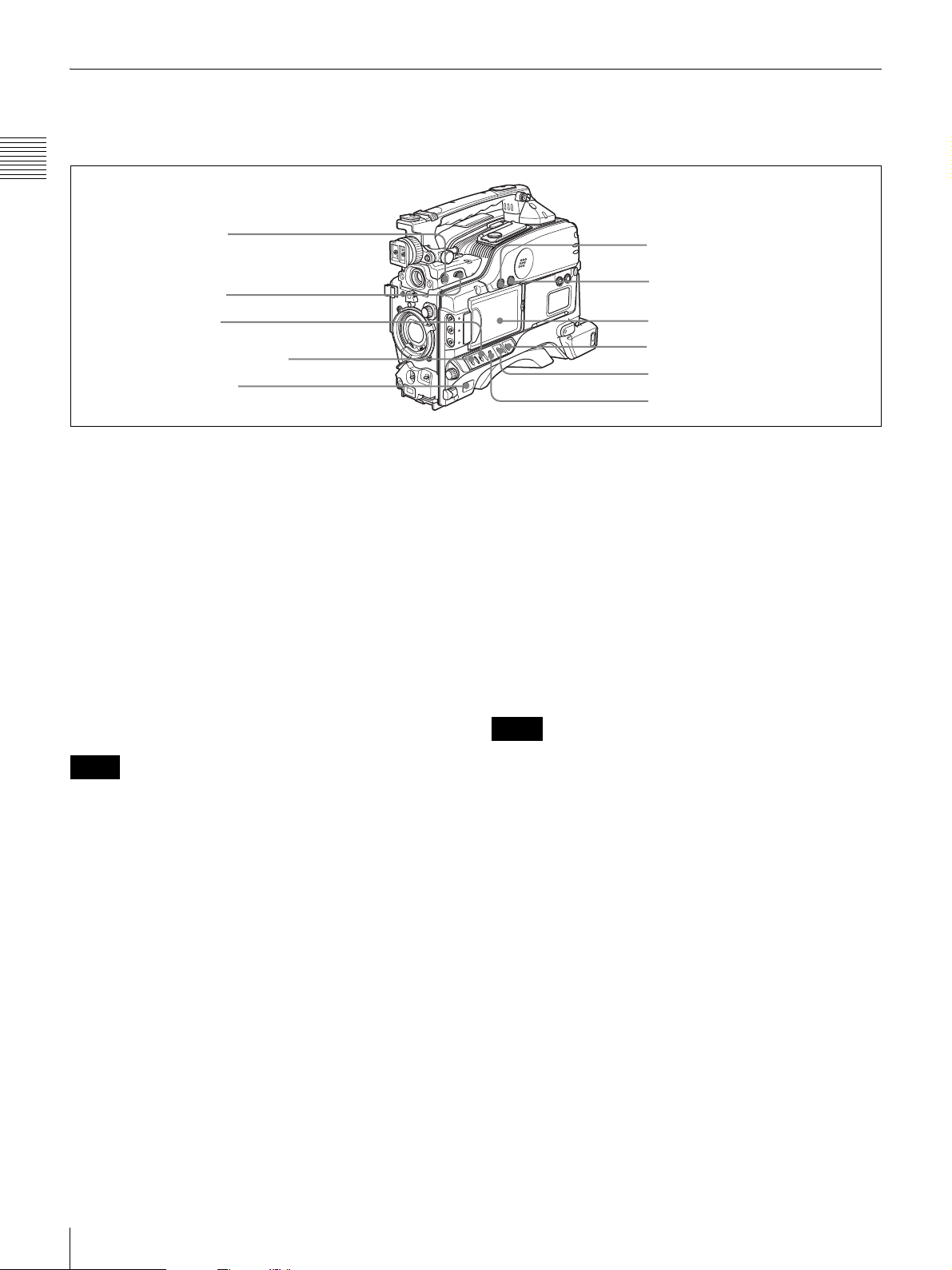
Right Side
Near the front
Chapter 1 Overview
1 5600K button
2 LIGHT switch
3 GAIN switch
4 VDR SAVE/STBY switch
5 POWER switch
a 5600K button
Press to light the button and switch the standard color
temperature for shooting to 5600K. Use this button for
outdoor shooting in daytime or shooting under lighting
with higher temperature. This button is effective only
when the WHITE BAL switch is set to PRST.
b LIGHT switch
Determines how a video light connected to the LIGHT
connector (see page 22) is turned on and off.
AUTO: When the POWER switch of the video light is in
the on position, the video light is turned on
automatically while the camcorder is recording.
MAN: You can turn the video light on or off manually,
using its own switch.
6 MONITOR knob
7 ALARM knob
8 LCD monitor
9 MENU switch
0 WHITE BAL switch
qa OUTPUT/DCC switch
For details, see “Setting Gain Values for the GAIN Switch
Positions” on page 139.
d VDR SAVE/STBY (VDR save/standby) switch
Switches the status of the power supply to the VDR while
recording is paused (REC PAUSE).
SAVE: At the start of recording, an internal operating
sound may be recorded. There is a small delay from
pressing the REC button until recording starts, since
the power consumption is less than in the standby
state.
STBY: When the REC button is pressed, recording starts
immediately.
Notes
Notes
• When this switch is set to AUTO, at the beginning of the
recording, the picture is recorded even though the
lighting may fluctuate until the video light comes on. If
the beginning of the recording is important, you should
set this switch to MAN. However, when using the
interval recording mode, the video light is automatically
turned on immediately before recording starts.
• To ensure proper operation of the video light, Sony
recommends the use of the BP-GL95 Battery Pack with
the camcorder.
c GAIN switch
Switches the gain of the video amplifier to match the
lighting conditions during shooting. The gains
corresponding to the L, M, and H settings can be selected
in the menu. (The factory settings are L = 0 dB, M = 9 dB,
and H = 18 dB.)
When this switch is adjusted, the new setting appears on
the setting change/adjustment progress message display
area of the viewfinder screen for about 3 seconds.
• Even if the switch is on the SAVE side, the unit exits
SAVE (power saving) mode and enters STBY (standby)
mode whenever you exit REC PAUSE mode by carrying
out playback to check the recorded video or by
displaying the thumbnail screen (page 76). To put the
unit into SAVE mode again, put the unit into REC
PAUSE mode again after recording, or power the unit
off and on again.
• An internal operating sound may be recorded at the start
of recording when the VDR SAVE/STBY switch is set
to SAVE.
e POWER switch
Turns the main power supply on and off.
f MONITOR (monitor volume adjustment) knob
Controls the volume of the sound other than the warning
tone that is output via the built-in speaker or optional
earphones. When the knob is turned to the minimum
setting, no sound can be heard.
14
Location and Function of Parts
Page 15
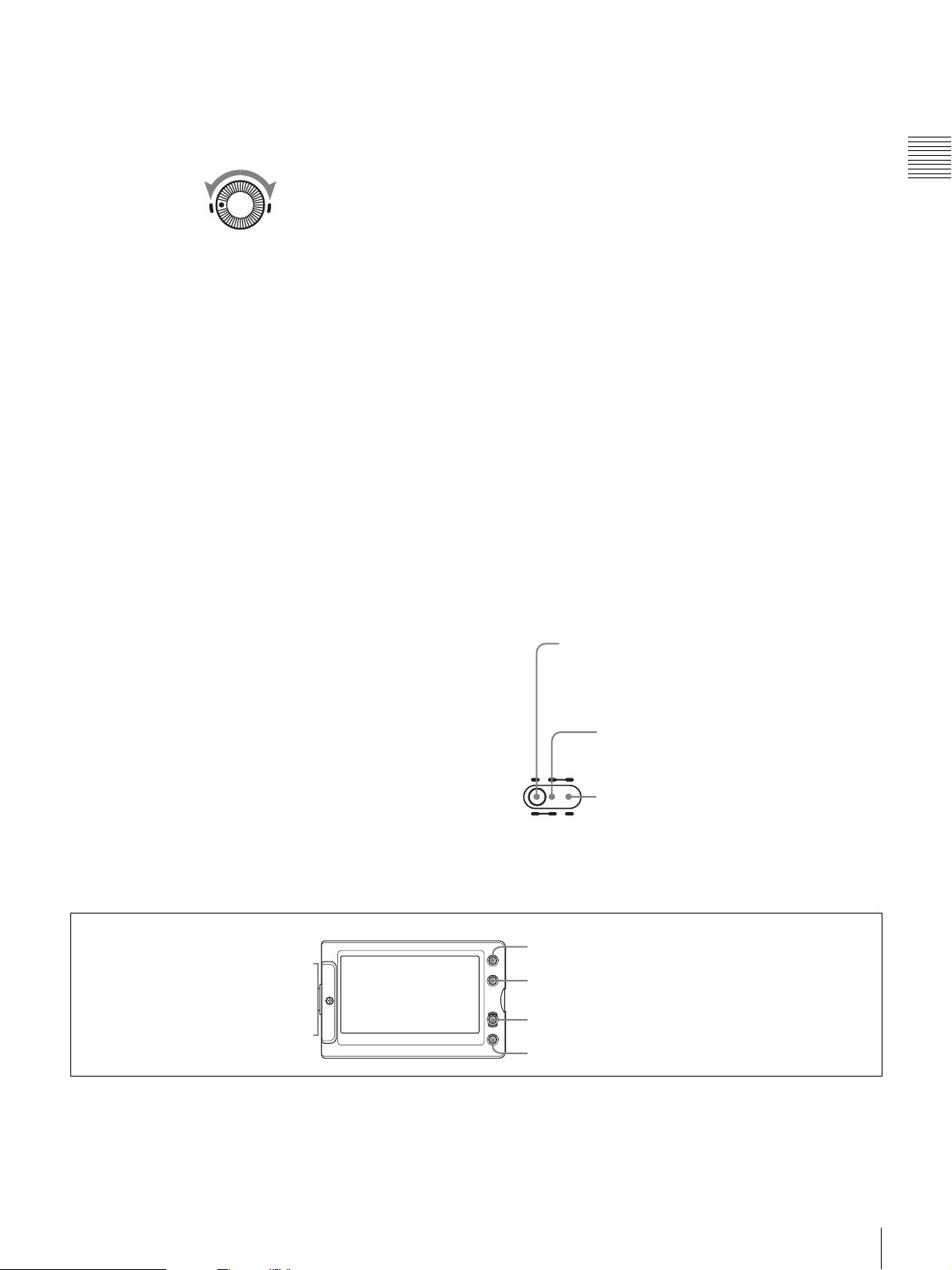
g ALARM (alarm tone volume adjustment) knob
Controls the volume of the warning tone that is output via
the built-in speaker or optional earphones. When the knob
is turned to the minimum position, no sound can be heard.
ALARM
is activated. When this switch is adjusted, the new
setting appears on the setting change/adjustment
progress message display area of the viewfinder
screen for about 3 seconds. You can assign the ATW
function to an ASSIGN switch on the ASSIGNABLE
page of the OPERATION menu.
Chapter 1 Overview
Minimum Maximum
h LCD monitor
Displays camera video, VDR-related warnings, remaining
battery capacity, remaining disc space, audio levels, time
data, and so on.
For details, see “Status Display on the LCD Monitor” on
page 16.
i MENU switch
When flicking toward ON, the menu is displayed. When
flicking toward STATUS, the status of the camcorder (of
current settings) is displayed.
For details, see “Displaying Menus” on page 129.
j WHITE BAL (white balance memory) switch
Controls adjustment of the white balance.
PRST: Adjusts the color temperature to the preset value
(the factory default setting: 3200K). Use this setting
when you have no time to adjust the white balance.
A or B: Recall the white balance adjustment settings
already stored in A or B.
Press the AUTO W/B BAL switch (see page 12) on
the WHT side, to automatically adjust the white
balance, and save the adjustment settings in memory
A or memory B. The 5600K button does not function.
You can use the AUTO W/B BAL switch even when
1)
ATW
is in use.
B (ATW): When this switch is set to B and WHITE
SWITCH <B> is set to ATW on the WHITE
SETTING page of the MAINTENANCE menu, ATW
For details about how to assign the function to an ASSIGN
switch, see “Assigning Functions to ASSIGN Switches” on
page 141.
1) ATW (Auto Tracing White Balance): The white balance of the picture
being shot is adjusted automatically for varying lighting conditions.
k OUTPUT/DCC (output signal/dynamic contrast
control) switch
Switches the video signal, which is output to the video disc
drive (referred to as “VDR”), viewfinder, and video
monitor from the camera section, between the following
two.
BARS: Outputs the color bar signal.
CAM: Outputs the video signal from the camera. When
this is selected, you can switch DCC
1) DCC (Dynamic Contrast Control): Against a very bright background
with the iris opening adjusted to the subject, objects in the background will
be lost in the glare. The DCC function will suppress the high intensity and
restore much of the lost detail and is particularly effective in the following
cases.
• Shooting people in the shade on a sunny day
• Shooting a subject indoors, against a background through a window
• Any high contrast scene
OUTPUT: BARS, DCC: OFF
A color bar signal is output and the DCC circuit does not
operate. Use this setting to adjust the video monitor, to
record the color bar signal, etc.
OUTPUT: CAM, DCC: OFF
OUTPUT
DCC
The video signal from the camera is output, and
the DCC circuit does not operate.
CAMBARS
OUTPUT: CAM, DCC: ON
The video signal from the camera is output, and
the DCC circuit operates.
ONOFF
1)
on and off.
LCD monitor operating buttons
a DISPLAY/EXPAND button
Each time pressing this button, the display in the LCD
monitor changes as follows.
1 DISPLAY/EXPAND button
2 COUNTER/CHAPTER button
3 RESET button
4 BRIGHT button
Location and Function of Parts
15
Page 16
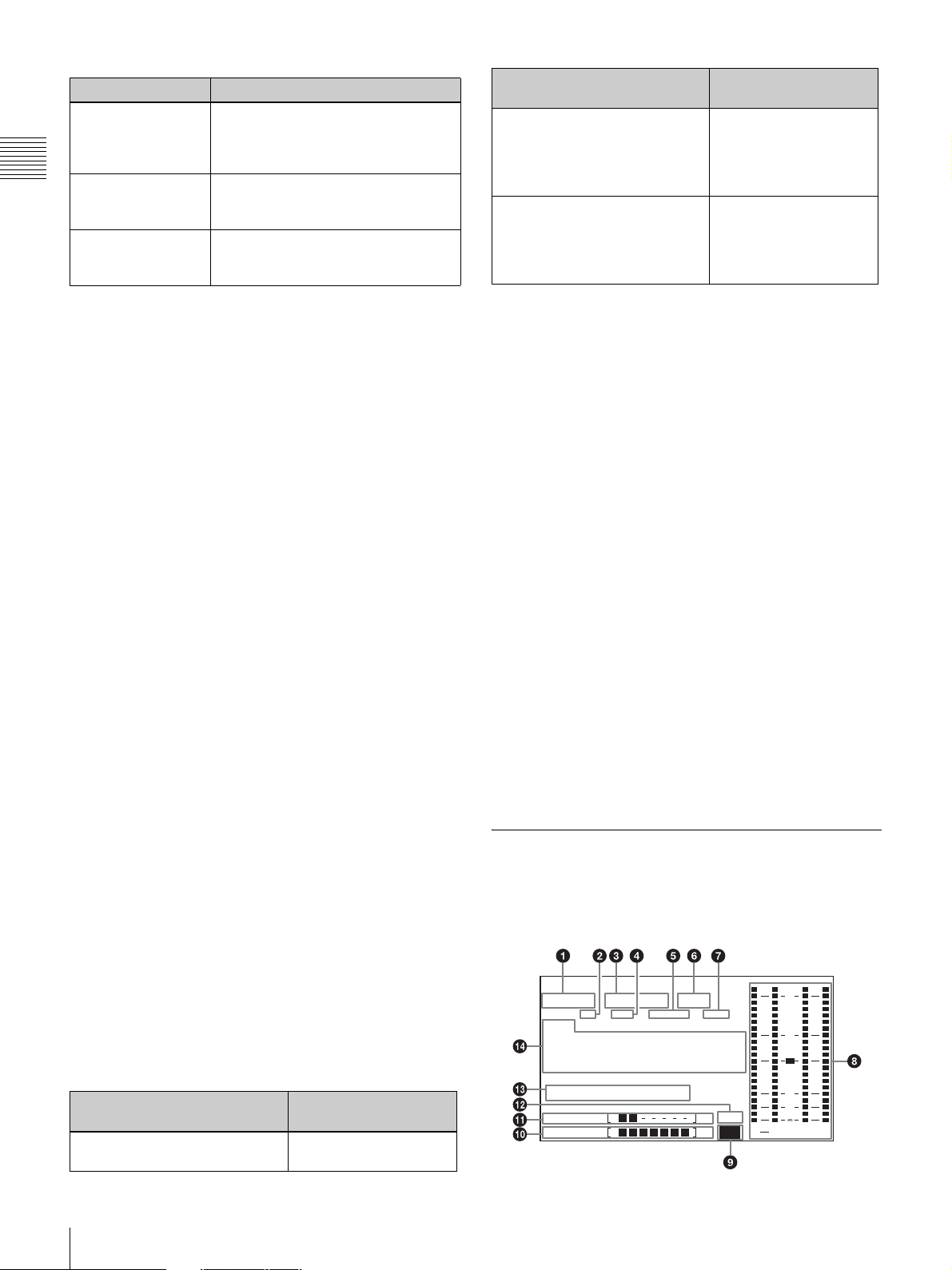
Display indication Meaning
Video with
superimposed
information
Chapter 1 Overview
Video without
superimposed
information
Status display Counter indications, warnings, audio
When the MENU switch is flicked
toward STATUS, the principal settings
of this unit appear as on the
viewfinder screen.
The video only appears.
levels, and similar information
appears. No video image appears.
Settings of buttons and
switches
COUNTER/CHAPTER button:
TC
PRESET/REGEN/CLOCK
switch: PRESET
F-RUN/SET/R-RUN switch: SET
COUNTER/CHAPTER button:
U-BIT
PRESET/REGEN/CLOCK
switch: PRESET
F-RUN/SET/R-RUN switch: SET
To reset
Timecode to 00:00:00:00
a)
User bits data
b)
00 00
to 00 00
If you press this button when the thumbnail screen is
displayed, the duration of the selected clip is divided into
12, and the first frame of each of the divisions is shown in
a further thumbnail display (expand function). Each time
you press the button, the division is repeated (to a
maximum of three times, with 1728 divisions). Hold down
the SHIFT button and press this button to step back
through the division process.
For details of the expand function, see page 80.
b COUNTER/CHAPTER (counter display toggle/
chapter) button
Each time this button is pressed, the counter display
section changes as follows. This setting is activated only
when the LCD monitor display is set to STATUS with the
DISPLAY/EXPAND button.
COUNTER: Displays the elapsed recording/playback
time.
TC: Displays timecode.
U-BIT: Displays user bits data.
If you press this button when the thumbnail screen is
displayed, those frames on which essence marks are
recorded appear in a list (chapter function). Press the
button once more to return to the normal thumbnail
display.
By displaying thumbnails with essence marks attached in
place of index frames, you can check the contents of clips
more easily and more quickly. This is also useful for
cueing up long clips.
For details of the chapter function, see page 79.
a) Of the timecode bits for every frame recorded on the disc, those bits which
can be used to record useful information for the user such as scene number,
shooting place, etc.
b) Can only be reset when the display is set to STATUS. When it is set to
CHAR, resetting is not possible.
For details, see “Setting the Time Data” on page 61.
If you press this button when thumbnails of frames with
essence marks are displayed using the COUNTER/
CHAPTER button, or when thumbnails of clip divisions
are displayed using the DISPLAY/EXPAND button, then
the display returns to the normal thumbnail display.
d BRIGHT (brightness) button
Sets the backlight brightness. Each time you press this
button, the backlight brightness cycles through the
following four levels:
H: Select this to view the LCD monitor in outdoor
daylight.
M: Brightness level between H and L.
L: Select this to view the LCD monitor indoors or outside
at night.
OFF: Turn the backlight off (you can view video under
normal lighting). Select this in outdoor daylight when
the LCD monitor screen is subjected to direct
sunlight.
Status Display on the LCD Monitor
The following display appears when the LCD monitor
display is set to STATUS with the DISPLAY/EXPAND
button.
c RESET button
Resets the display of the time data when the LCD monitor
display is set to STATUS or CHAR with the DISPLAY/
EXPAND button. According to the settings of the
PRESET/REGEN/CLOCK switch (see page 21) and the
F-RUN/SET/R-RUN switch (see page 21), this button
resets the display as follows.
Settings of buttons and
switches
COUNTER/CHAPTER button:
COUNTER
16
Location and Function of Parts
To reset
Counter to 0:00:00:00
HD SP
TCG
01:23:45 15:
WARNING:HUMID
DISC E B 184
BATT E F Li
23.98P 4ch
PB NDF EXT-LK21HOLD
H
MIN SEC FRM
OVER
0
2
dB
ST
PEUK
43
Page 17
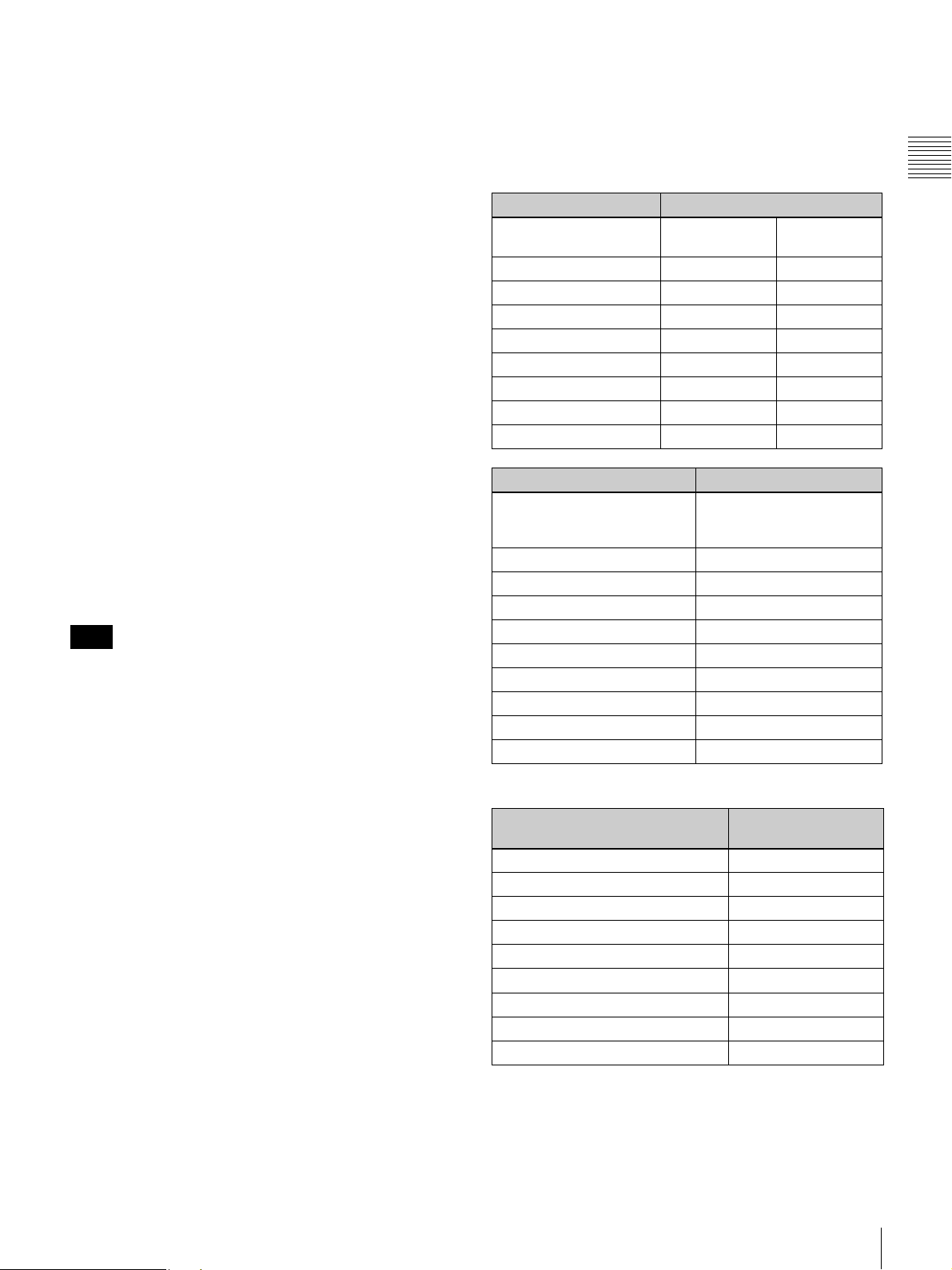
a Video format
Indicates the format of video being currently played back
or recorded.
HD HQ: HQ (high quality) mode in the MPEG HD video
format
HD SP: SP (standard play) mode in the MPEG HD video
format
HD LP: LP (long play) mode in the MPEG HD video
format
DVCAM: DVCAM format
b Playback indicator
Appears during playback.
c Camera scan mode indicator
Indicates the camera scan mode of video being currently
played back or recorded.
• If NTSC AREA is selected
1)
60I: 59.94 fields per second, interlace scan mode
30P: 29.97 frames per second, progressive scan mode
23.98P: 23.98 frames per second, progressive scan mode
(converted to 60i at 2-3 pulldown)
• If PAL AREA is selected
1)
50I: 50 fields per second, interlace scan mode
25P: 25 frames per second, progressive scan mode
1) Selected by COUNTRY setting on the FORMAT page of the
OPERATION menu (see page 108).
Note
There may be no indication displayed when this unit
cannot identify the camera scan mode, for example, when
playing back a disc recorded with other equipment.
d Non-drop-frame mode indicator
Appears when non-drop-frame timecode is selected.
e External synchronization indicator
Appears when the internal timecode generator is locked to
an external signal input to the TC (timecode) connector
(IN/OUT selector switch: IN).
f Audio channel display
Shows the audio channel mode during recording or
playback.
2ch: two-channel mode (only when the MPEG HD format
is selected)
4ch: four-channel mode
g Hold indicator
Appears when the internal timecode generator is stopped.
i Lithium battery low voltage warning
Appears when the voltage of the internal lithium backup
battery (CR2032) is low. If this indication appears, replace
the lithium battery immediately (see page 31).
j Remaining battery capacity indicator
Indication Battery voltage
BP-L90A/L60S/
L80S
BATT E [ ■■■■■■■ ] F 15.5 V or more 17.0 V or more
BATT E [ ■■■■■■ ] F 15.1 to 15.5 V 16.0 to 17.0 V
BATT E [ ■■■■■ ] F 14.6 to 15.1 V 15.0 to 16.0 V
BATT E [ ■■■■ ] F 13.8 to 14.6 V 14.0 to 15.0 V
BATT E [ ■■■ ] F 12.9 to 13.8 V 13.0 to 14.0 V
BATT E [ ■■ ] F 12.0 to 12.9 V 12.0 to 13.0 V
BATT E [ ■ ] F 10.8 to 12.0 V 11.0 to 12.0 V
BATT E [ ] F 10.8 V or less 11.0 V or less
Indication Battery voltage
BP-GL95/GL65/IL75/
M100, Anton Bauer
Battery System
BATT E [ ■■■■■■■ ] F 80 to 100%
BATT E [ ■■■■■■■ ] 70%
BATT E [ ■■■■■■ ] 60%
BATT E [ ■■■■■ ] 50%
BATT E [ ■■■■ ] 40%
BATT E [ ■■■ ] 30%
BATT E [ ■■ ] 20%
BATT E [ ■ ] 10%
BATT E [ ] 0%
Other
batteries
k Remaining disc capacity indicator
Indication Remaining recording
DISC E [ ■■■■■■■ ] B More than 30 minutes
DISC E [ ■■■■■■ ] B 25 to 30 minutes
DISC E [ ■■■■■ ] B 20 to 25 minutes
DISC E [ ■■■■ ] B 15 to 20 minutes
DISC E [ ■■■ ] B 10 to 15 minutes
DISC E [ ■■ ] B
DISC E [ ■ ] B 2 to 5 minutes
DISC E [ ■ ] B (flashing) 0 to 2 minutes
DISC E [ ] B (flashing) 0 minutes
time
5 to 10 minutes
Chapter 1 Overview
h Audio level indicators
Indicates the audio recording or playback levels of
channels 1 to 4.
l Remaining clips display
Displays the remaining number of clips that can be
recorded. The display flashes once per second when the
number of remaining clips is less than 10. It flashes 4 times
per second when the number of remaining clips is 0.
Location and Function of Parts
17
Page 18
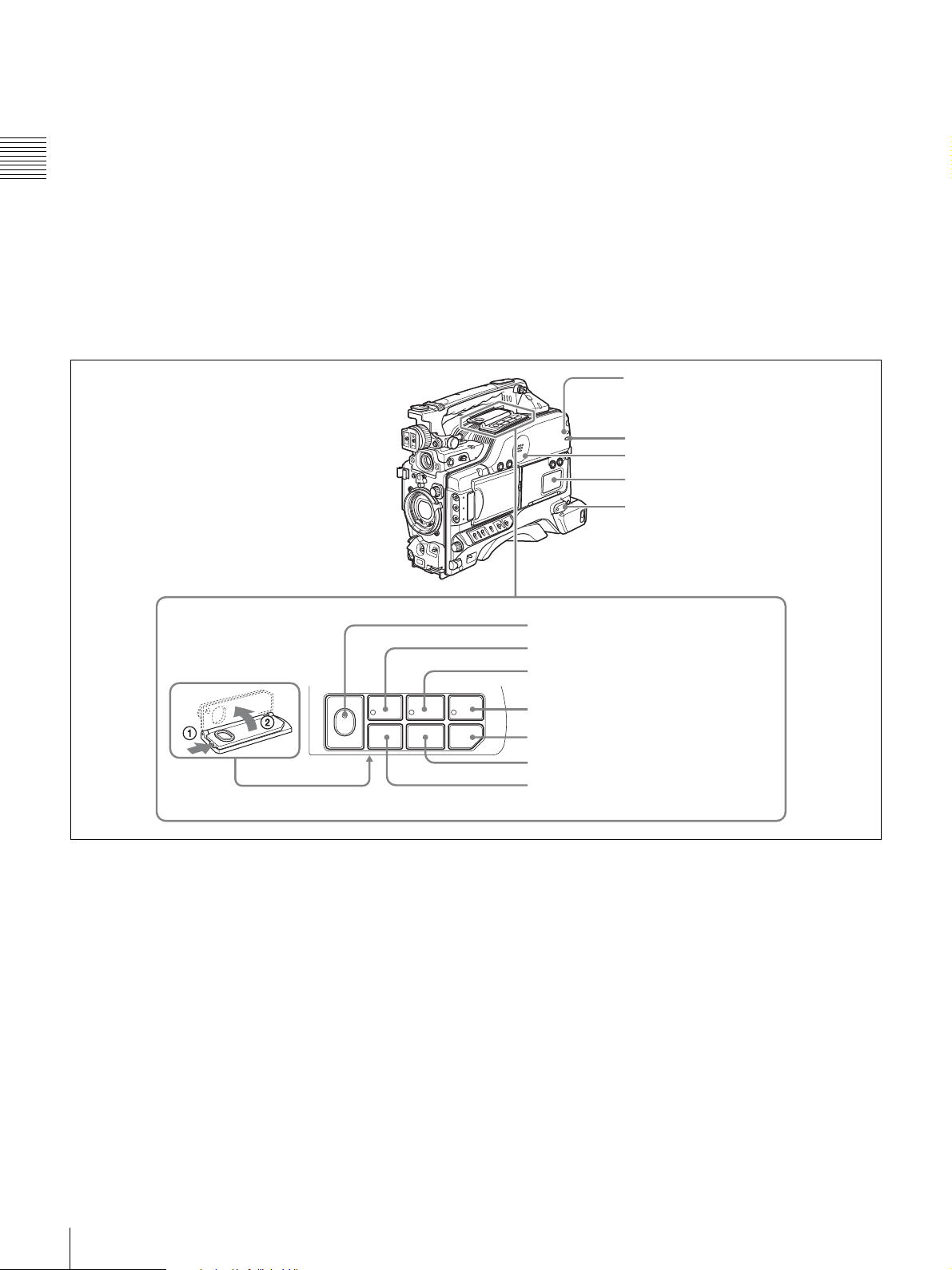
m Warning indicator area
Displays warnings when trouble with recording or
moisture condensation occurs.
For details, see “Operation Warnings” on page 165.
Chapter 1 Overview
n Time counter display
Each press of the COUNTER/CHAPTER button cycles
through displays of timecode, user bits, and counter
information. You can display the date or time using the
four-way arrow key on the side control panel.
TCG: Value of timecode generator
Near the rear
TCR: Value of timecode reader
UBG: Value of user bits generator
UBR: Value of user bits reader
CNT: Counter information
CLK: Time by the internal clock
TCG and UBG can be displayed when the disc is stopped
and during recording, and TCR and UBR are displayed
during playback.
CLK appears when the COUNTER/CHAPTER button has
been pressed to display TC, and the PRESET/REGEN/
CLOCK switch is set to CLOCK.
1 WARNING indicator
2 ACCESS indicator
3 Built-in speaker
4 Protection cover of the side control panel
5 EARPHONE jack
F REC
EJECT
Z
PLAY/PAUSE
m.NX
PREC
STOP NEXT
x>
a WARNING indicator
Lights up or flashes when an abnormality occurs in the
VDR section.
For details about the meaning of the states of the
WARNING indicator, see “Operation Warnings” on
page 165.
b ACCESS indicator
This lights when data is written to or read from the disc.
c Built-in speaker
The speaker can be used to monitor E-E
1)
sound during
recording, and playback sound during playback. The
speaker also sounds alarms to reinforce visual warnings.
6 EJECT button and indicator
7 F REV button and indicator
8 PLAY/PAUSE button and indicator
F FWD
M
9 F FWD button and indicator
0 NEXT button
qa STOP button
qs PREV button
If you connect earphones to the EARPHONE jack, the
speaker output is suppressed automatically.
1) E-E: Abbreviation of “Electric-to-Electric”. In E-E mode, video and audio
signals input to the camcorder are output after passing through internal
electric circuits only. This can be used to check input signals.
For details about alarms, see “Operation Warnings” on
page 165.
d Protection cover of the side control panel
Open to access the side control panel (see page 19).
e EARPHONE jack
By plugging earphones, you can monitor the E-E sound
during recording and playback sound during playback.
When an alarm is indicated, you can hear the alarm sound
18
Location and Function of Parts
Page 19
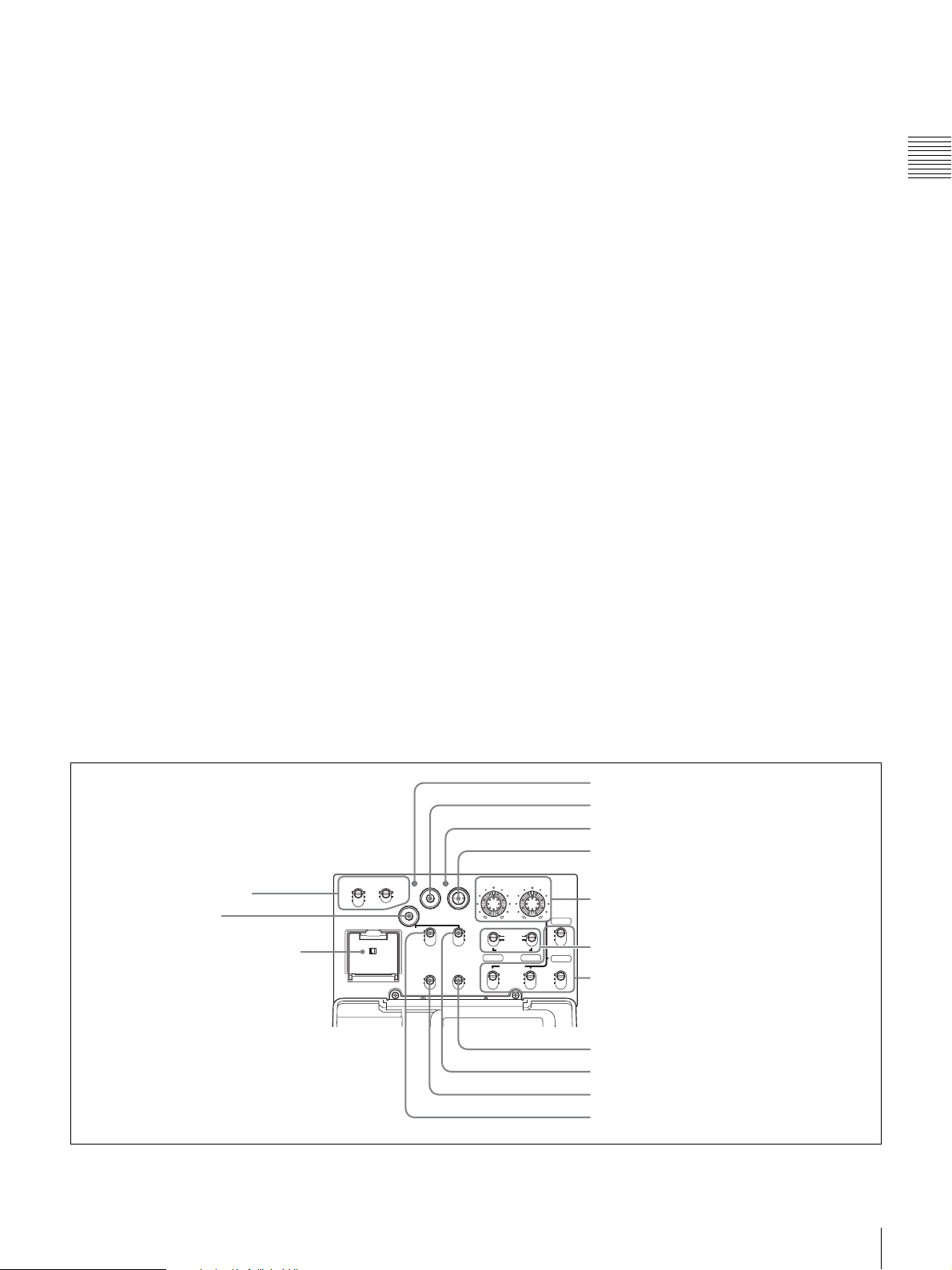
through the earphones. Plugging earphones into the jack
automatically cuts off the sound from the built-in speaker.
You can select monaural or stereo on the AUDIO-2 page
of the MAINTENANCE menu.
f EJECT button and indicator
Press this button to insert a disc or eject the disc. The
indicator flashes while the disc is being ejected.
g F REV (fast reverse) button and indicator
This plays back at high speed in the reverse direction. The
indicator lights during high-speed playback in the reverse
direction.
h PLAY/PAUSE button and indicator
Press this button to view play back video images using the
viewfinder screen or a color video monitor. The indicator
lights during playback.
Press this button again during playback to pause,
outputting a still image. At this time the indicator flashes.
This unit is equipped with a color search function at
approximately four times normal playback speed, for easy
checking of recorded material. To use the color search
function at approximately four times normal playback
speed, press the F REV button or F FWD button during
playback.
At this time the PLAY indicator and F REV or F FWD
indicator light.
j NEXT button
When FIND MODE on the ESSENCE MARK page of
the MAINTENANCE menu is set to R.ST: This
jumps to the next REC START essence mark.
When FIND MODE on the ESSENCE MARK page of
the MAINTENANCE menu is set to CLIP: This
jumps to the first frame of the next clip.
During the jump, the F FWD indicator flashes. If you press
this together with the F FWD button, the jump is to the last
frame of the last recorded clip on the disc.
For details, see “Recording Shot Marks” (page 65).
k STOP button
Press this to stop disc playback.
l PREV (previous) button
When FIND MODE on the ESSENCE MARK page of
the MAINTENANCE menu is set to R.ST: This
jumps to the previous REC START essence mark.
When FIND MODE on the ESSENCE MARK page of
the MAINTENANCE menu is set to CLIP: This
jumps to the first frame of the current clip, or jumps to
the first frame of the previous clip when the PREV
button is pressed at the first frame of the current clip.
During the jump, the F REV indicator flashes. If you press
this together with the F REV button, the jump is to the start
of the first recorded clip on the disc.
Chapter 1 Overview
i F FWD (fast forward) button and indicator
This plays back at high speed in the forward direction. The
indicator lights during high-speed playback in the forward
direction.
Side control panel (inside the protection cover)
1 MONITOR switches
2 SHIFT button
3 Lithium battery compartment
CH-1
MIX
CH-2
LITHIUM BATT
MONITOR
CH-3
MIX
CH-4
SHIFT
CH-1/2
CH-3/4
PRESET
REGEN
CLOCK
OFF
ON
THUMBNAIL
ESSENCE
MARK
FRONT MIC
LOW CUT
SUB CLIP
CLIP MENU
SEL/SET
010010
F-RUN
SET
R-RUN
VIDEO OUT
CHARACTER
ON
OFF
For details, see “Recording Shot Marks” (page 65).
4 THUMBNAIL indicator
5 THUMBNAIL button
6 SUB CLIP indicator
7 SEL/SET button
(four-way arrow key)
AUDIO LEVEL
8 AUDIO LEVEL knobs
CH-3
F
AUTO
W
MANUAL
R
CH-1
AUDIO SELECT
AUDIO IN
FRONT
WIRELESS
REAR
CH-2
9 AUDIO SELECT switches
CH-4
F
0 AUDIO IN switches
W
R
qa VIDEO OUT CHARACTER switch
qs F-RUN/SET/R-RUN switch
qd FRONT MIC LOW CUT switch
qf PRESET/REGEN/CLOCK switch
Location and Function of Parts
19
Page 20
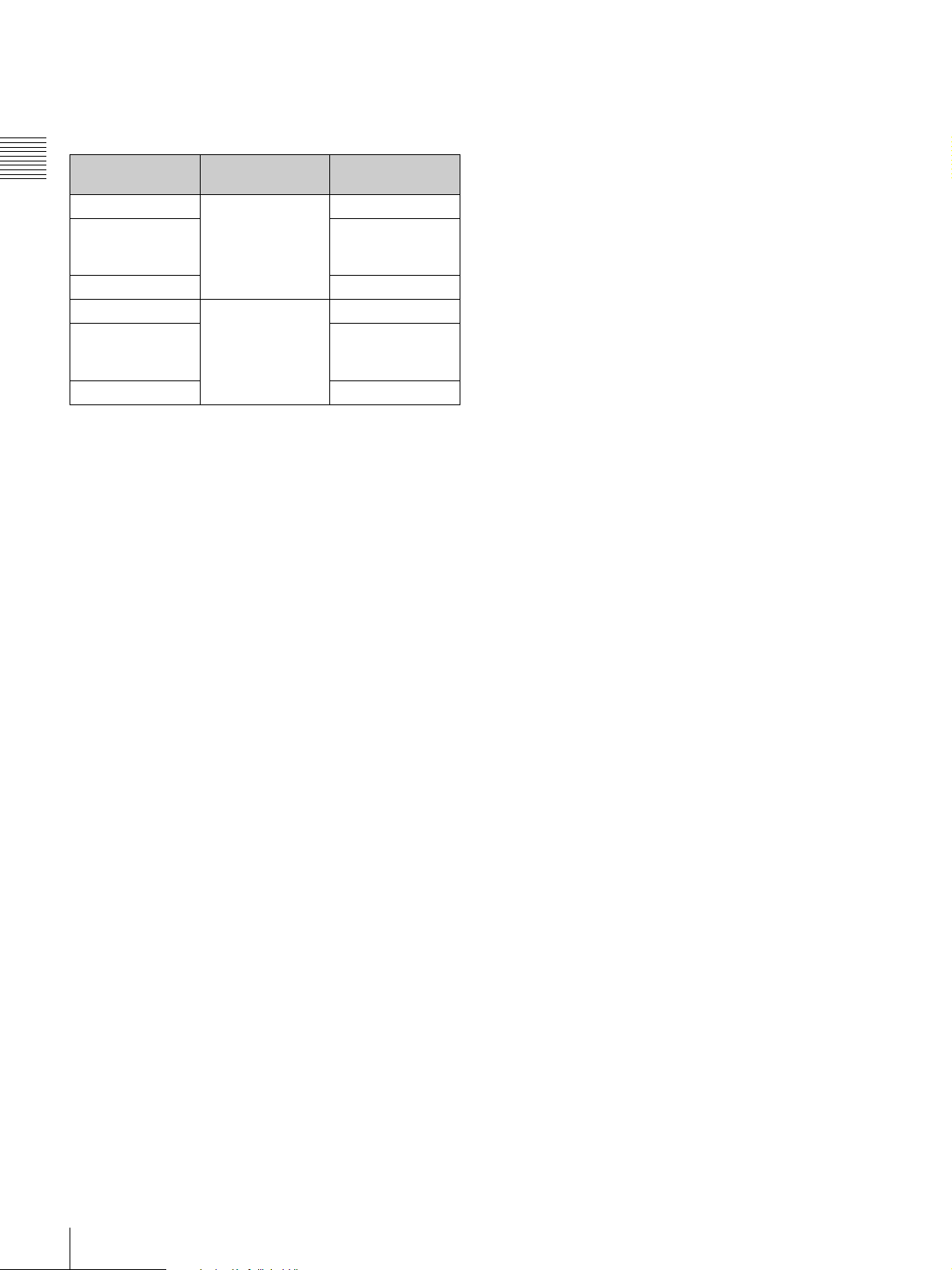
a MONITOR (audio monitor selection) switches
By means of combinations of the two switches, you can
select audio that you want to hear through the built-in
speaker or optional earphones.
Position of left-
Chapter 1 Overview
side switch
CH-1/CH-3 CH-1/2 Channel 1 audio
MIX Channels 1 and 2
CH-2/CH-4 Channel 2 audio
CH-1/CH-3 CH-3/4 Channel 3 audio
MIX Channels 3 and 4
CH-2/CH-4 Channel 4 audio
a) By connecting stereo headphones to the EARPHONE connector you can
hear the audio in stereo. (On the AUDIO-2 page of the MAINTENANCE
menu, HEADPHONE OUT must be set to “STEREO”.)
Position of rightside switch
Audio output
mixed audio
(stereo)
mixed audio
(stereo)
b SHIFT button
Use this in combination with other buttons.
c Lithium battery compartment
Attach the supplied CR2032 lithium battery.
Details on how to attach the lithium battery, see
“Attaching and Replacing the Lithium Battery” on
page 30.
d THUMBNAIL indicator
This lights when thumbnails are displayed.
e THUMBNAIL button
Press this button to carry out a thumbnail search or create
a clip list.
When pressed, the whole-screen display changes to a
thumbnail display. Press once more to return to the wholescreen display.
For a thumbnail search using essence marks, hold down
the SHIFT button and press this button.
f SUB CLIP indicator
This lights when using a clip list for playback.
g SEL/SET (select/set) button (four-way arrow key)
Sets the timecode and user bits. Push the button towards
left or right so that the digit you want to change flashes.
Pushing the button upward increases the value of the
flashing digit, and pushing it downward decreases the
value.
Hold down the SHIFT button and press upward (in the
direction of the “SUB CLIP” legend) to display the clip
lists (when no clip list is loaded into the current clip list).
When a clip list is loaded, that clip list can be played back.
Hold down the SHIFT button and press upward once more
a)
a)
to exit the display of the clip lists or to exit the clip list
playback state.
Hold down the SHIFT button and press downward (in the
direction of the “CLIP MENU” legend) to display the
CLIP menu. Hold down the SHIFT button and press
downward once more to exit the CLIP menu.
When thumbnails (index frames of clips) are displayed on
the LCD monitor, you can use this button to select a
thumbnail. Push the button in four directions to move the
cursor up, down, left and right. After selecting the desired
thumbnail with the cursor, press the button centrally to
confirm.
This button is used for scene selection and other
operations.
For details of clip list playback operations, see page 80.
For details of the CLIP menu, see “Managing Clip Lists”
(page 95).
For details of scene selection, see page 85.
h AUDIO LEVEL (CH-1/CH-2) (audio channel 1/2
recording level) knobs
Adjusts the audio levels to be recorded on channels 1 and
2 when the AUDIO SELECT (CH-1/CH-2) switches are
set to MANUAL.
i AUDIO SELECT (CH-1/CH-2) (audio channel 1/2
adjustment method selection) switches
Select the audio level adjustment method for each of audio
channels 1 and 2.
AUTO: Automatic adjustment
MANUAL: Manual adjustment
j AUDIO IN (CH-1/CH-2/CH-3/CH-4) (audio
channel 1/2/3/4 input selection) switches
AUDIO IN CH-1/CH-2 switches
Select the audio input signals to be recorded on audio
channels 1 and 2.
FRONT: Input signals from the microphone connected to
the MIC IN connector
WIRELESS: Audio input signals from the CA-WR855
Camera Adaptor (supplied separately) if a WRR-855
series UHF synthesized tuner (supplied separately) is
installed using the CA-WR855
REAR: Audio input signals from an audio device
connected to the AUDIO IN CH-1/CH-2 connectors
AUDIO IN CH-3/CH-4 switches
Select the audio input signals to be recorded on audio
channels 3 and 4.
F (FRONT): Input signals from a microphone connected
to the MIC IN connector
W (WIRELESS): Audio input signals from the CA-
WR855 camera adaptor (supplied separately) if a
20
Location and Function of Parts
Page 21
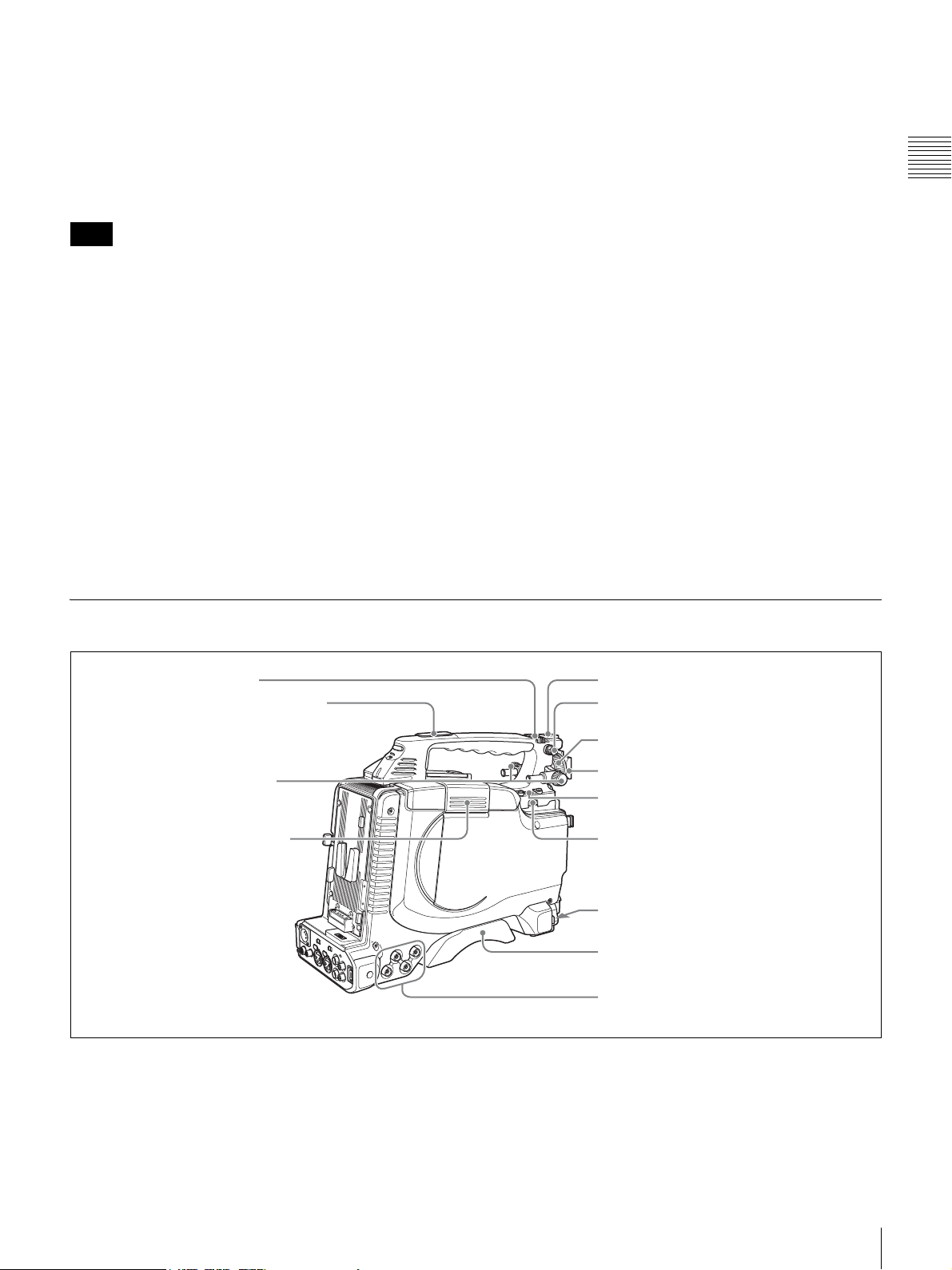
WRR-855 series UHF synthesized tuner (supplied
separately) is installed using the CA-WR855
R (REAR): Audio input signals from an audio device
connected to the AUDIO IN CH-1/CH-2 connectors
(The signal input to the AUDIO IN CH-1 connector is
recorded on channel 3, and the signal input to the
AUDIO IN CH-2 connector on channel 4.)
Note
synchronizing the timecode with an external
timecode.
SET: Sets the timecode or user bits.
R-RUN: Timecode advances only during recording. Use
this setting to have a consecutive timecode on the
disc.
For details, see “To set the timecode” on page 61 and “To
set the user bits” on page 62.
Chapter 1 Overview
For audio channels 3 and 4, level adjustment can only be
performed in AUTO (automatic) mode. The audio level of
these channels cannot be adjusted in MANUAL (manual)
mode.
k VIDEO OUT (video output) CHARACTER switch
Selects whether or not (ON/OFF) to superimpose text
information on the VIDEO OUT connector output.
l F-RUN/SET/R-RUN (free run/set/recording run)
switch
Selects the operating mode of the internal timecode
generator. The operating mode is set as explained below,
depending on the position of the switch.
F-RUN: Timecode keeps advancing, regardless of the
operating state of the VDR. Use this setting when
Left Side and Upper Section
1 ASSIGN 3/4 switches
2 Large viewfinder attachment shoe
m FRONT MIC LOW CUT switch
Set to ON to insert a high-pass filter in the microphone
circuit, reducing wind noise. Normally leave the switch in
the OFF position.
n PRESET/REGEN (regeneration)/CLOCK switch
Selects whether to set a new timecode or to utilize the
existing timecode.
PRESET: Records a new timecode.
REGEN: Records timecode continuous with the existing
timecode recorded on the disc. Regardless of the
setting of the F-RUN/SET/R-RUN switch, the
camcorder operates in R-RUN mode.
CLOCK: Records timecode synchronized to the internal
clock. Regardless of the setting of the F-RUN/SET/R-
RUN switch, the camcorder operates in F-RUN mode.
5 Accessory fitting shoe
6 Shoulder strap fitting
3 Viewfinder front-to-back
positioning knob
4 Lid of the disc compartment
a ASSIGN 3/4 switches
You can assign the desired functions to these switches on
the ASSIGNABLE page of the OPERATION menu.
For details, see “Assigning Functions to ASSIGN
Switches” on page 141.
7 Viewfinder left-to-right positioning ring
8 Viewfinder fitting shoe
9 Fitting for optional microphone holder
0 LIGHT connector
qa MIC IN connector
qs Shoulder pad
1 Video output and timecode connectors
(see page 22)
b Large viewfinder attachment shoe
Use this to mount an optional 5-inch electronic viewfinder
(see page 38).
Location and Function of Parts
21
Page 22
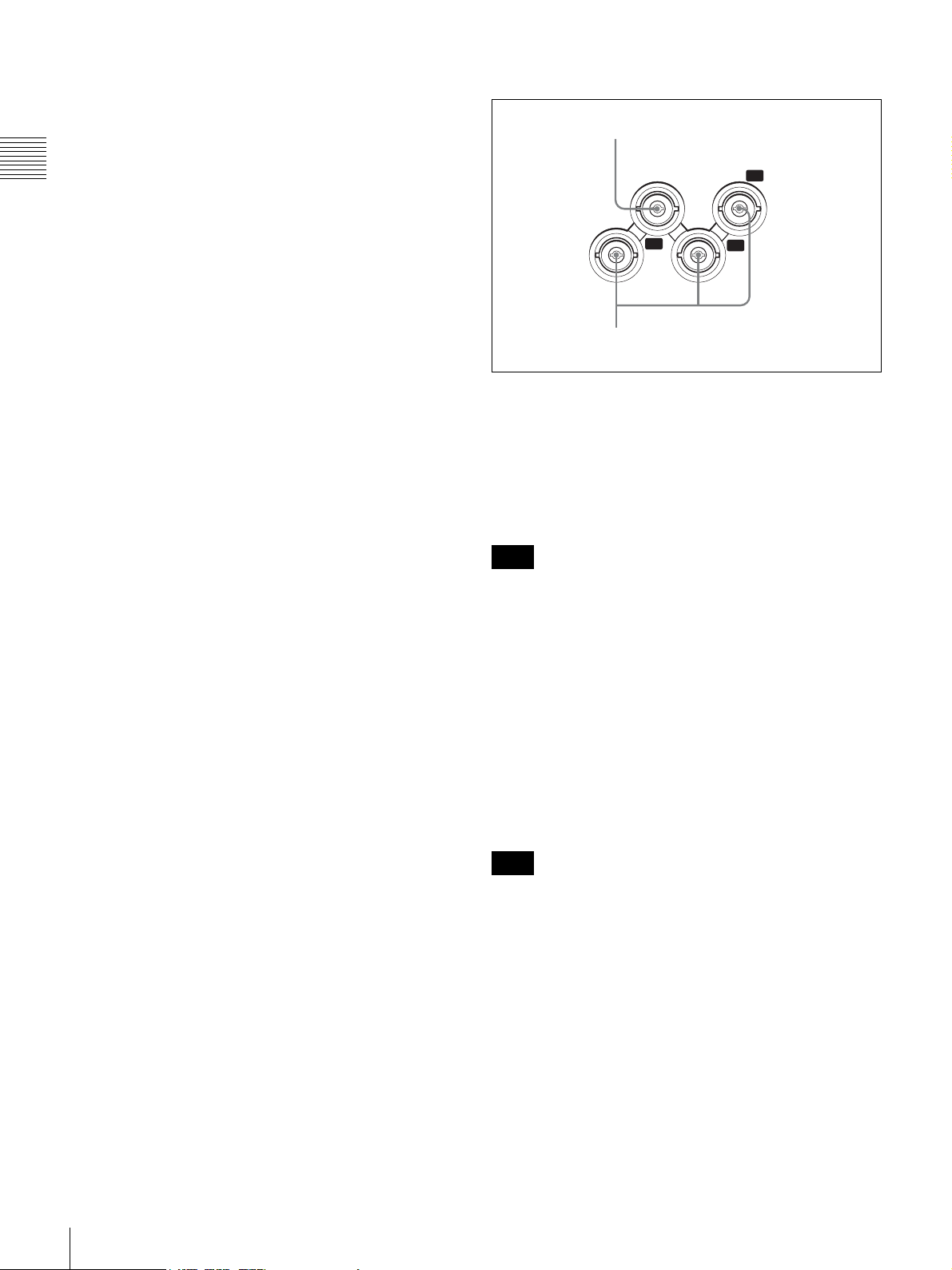
c Viewfinder front-to-back positioning knob
Loosen this knob to adjust the front-to-back position of the
viewfinder (see page 37).
d Lid of the disc compartment
This opens when the EJECT button on the top panel is
Chapter 1 Overview
pressed. Press the side of the lid to close.
1 Video output and timecode connectors
1 GENLOCK IN connector
GENLOCK
IN
P
B
e Accessory fitting shoe
Attach an optional accessory such as a video light (see
page 40).
f Shoulder strap fitting
Attach the supplied shoulder strap (see page 39).
g Viewfinder left-to-right positioning ring
Loosen this ring to adjust the left-to-right position of the
viewfinder (see page 37).
h Viewfinder fitting shoe
Attach the supplied viewfinder.
i Fitting for optional microphone holder
Fit an optional CAC-12 Microphone Holder (see page 41).
j LIGHT (video light) connector (2-pin, female)
A video light with a maximum power consumption of 50
W, such as the Anton Bauer Ultralight 2 or equivalent can
be connected (see page 40).
k MIC IN (microphone input) (+48 V) connector
(XLR type, 5-pin, female)
Connect the supplied stereo microphone to this connector.
The power (+48 V) is supplied via this connector.
l Shoulder pad
Raise the shoulder pad fixing lever to adjust the position in
the front-to-rear direction. Adjust the position for
maximum convenience when operating the unit on your
shoulder.
Y
VIDEO
OUT
2 VIDEO OUT Y/P
P
R
B/PR connectors
a GENLOCK IN (genlock signal input) connector
(BNC type)
Input an SD or HD reference signal when applying a
genlock to the camera, or synchronizing timecode to an
external source. Use the GENLOCK page of the
MAINTENANCE menu to carry out phase adjustment of
the horizontal synchronization signal for genlock.
Note
The subcarrier phase cannot be adjusted.
b VIDEO OUT (video output) Y/P
B/PR connectors
(BNC type)
Output component video signals (Y/P
B/PR) for a video
monitor.
Connect a video monitor with component video signal
input connectors to check the video being shot by the
camera. You can also monitor VDR playback video.
You can select HD Y/P
B/PR or SD Y/PB/PR signal output
on the OUTPUT page of the OPERATION menu. For
details, see “Selecting the Output Signals” on page 139.
For details of the adjustment, see “Adjusting the Shoulder
Pad Position” on page 39.
22
Location and Function of Parts
Note
Video signals are not output if the connection destinations
of these connectors are not terminated properly.
Page 23
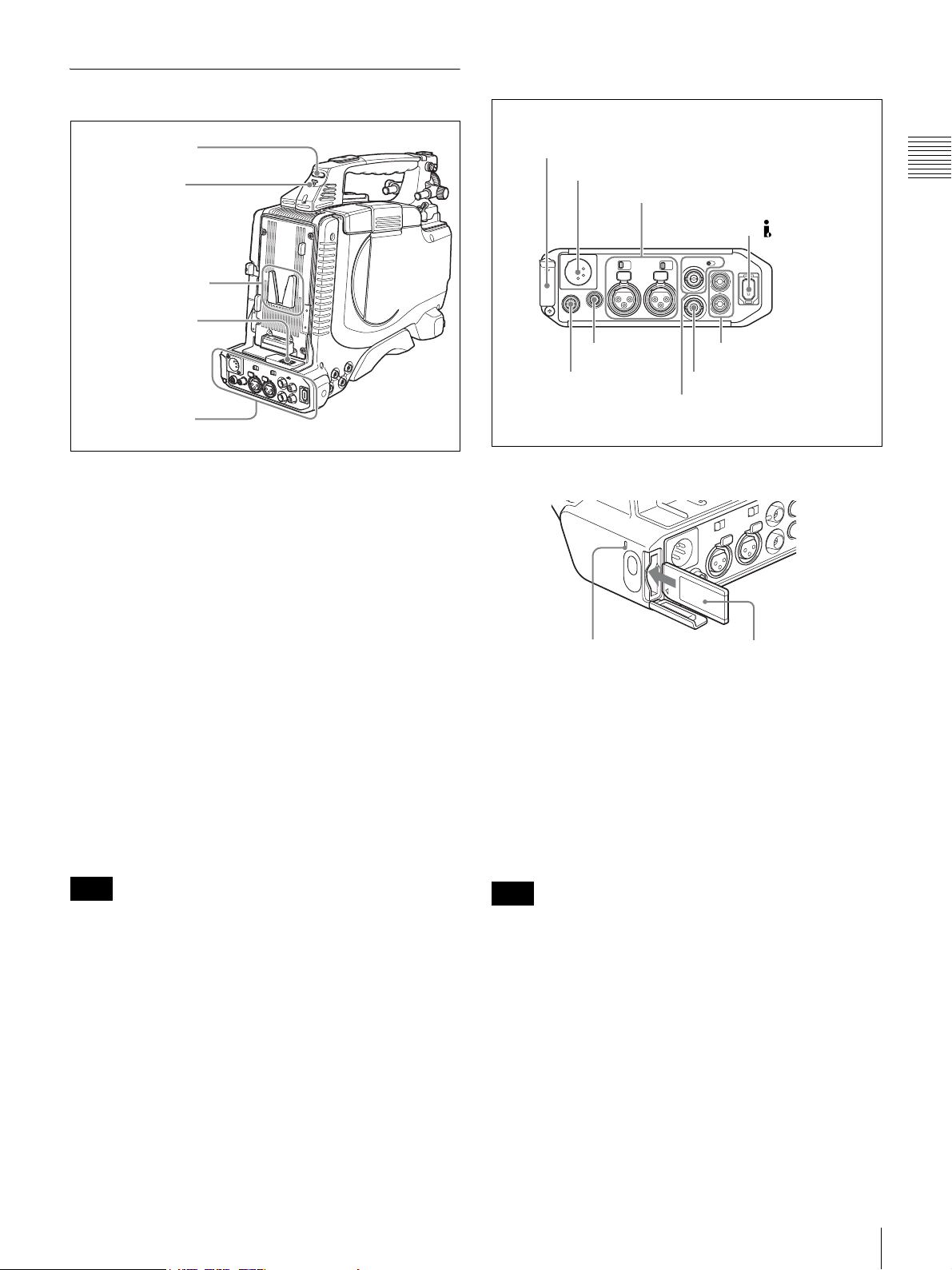
Rear
1 Connector panel
1 TALLY indicator
2 TALLY switch
3 Battery attachment
shoe
4 WRR connector
1 Connector panel
(see page 23)
a TALLY (back tally) indicator (red)
Lights up during recording. It will not light if the TALLY
switch is set to OFF. This indicator also flashes to indicate
warnings (see page 18) in the same manner as the REC/
TALLY indicator in the viewfinder.
For details, see “Operation Warnings” on page 165.
1 ”Memory Stick” slot
2 DC IN connector
3 AUDIO IN CH-1/CH-2 connectors and
input selection switches
6 DC OUT 12V
connector
5 REMOTE
connector
a “Memory Stick” slot
4 DV OUT S400
connector
9 AUDIO OUT CH-1/CH-2
connectors
8 VIDEO OUT connector
7 TC connector and IN/OUT
selector switch
Chapter 1 Overview
b TALLY switch
Set to ON to activate the TALLY indicator function.
c Battery attachment shoe
Attach a BP-GL95/GL65/L60S/L80S Battery Pack.
Alternatively, you can attach an AC-DN2B/DN10 AC
Adaptor to operate the camcorder on AC power supply.
For details about how to attach the battery or AC adaptor,
see “Preparing a Power Supply” on page 31. For
information about attaching a synthesized tuner, see
“Attaching a UHF Synthesized Tuner” on page 42.
Note
For your safety, and to ensure proper operation of the
camcorder, Sony recommends the use of the following
battery packs: BP-GL95, BP-GL65, BP-L60S, and BPL80S.
d WRR connector (7-pin)
Connect a CA-WR855 Camera Adaptor with attached
WRR-855 UHF Synthesized Tuner.
For details, see “Attaching a UHF Synthesized Tuner” on
page 42.
“Memory Stick”
access indicator
“Memory Stick”
Insert a “Memory Stick”. The “Memory Stick” access
indicator lights up when the “Memory Stick” is being
accessed for reading or writing.
For details about how to insert a “Memory Stick”, see “To
insert a “Memory Stick”” on page 145.
For details about the types of “Memory Stick”, see “About
a “Memory Stick”” on page 174.
Note
Do not remove a “Memory Stick” while the “Memory
Stick” access indicator is lit. Doing so may cause a loss of
data.
b DC IN (DC power input) connector (XLR type, 4-
pin, male)
To operate the camcorder using an AC power supply,
connect an AC-550 AC Adaptor with the DC output cable
supplied with the adaptor.
Location and Function of Parts
23
Page 24
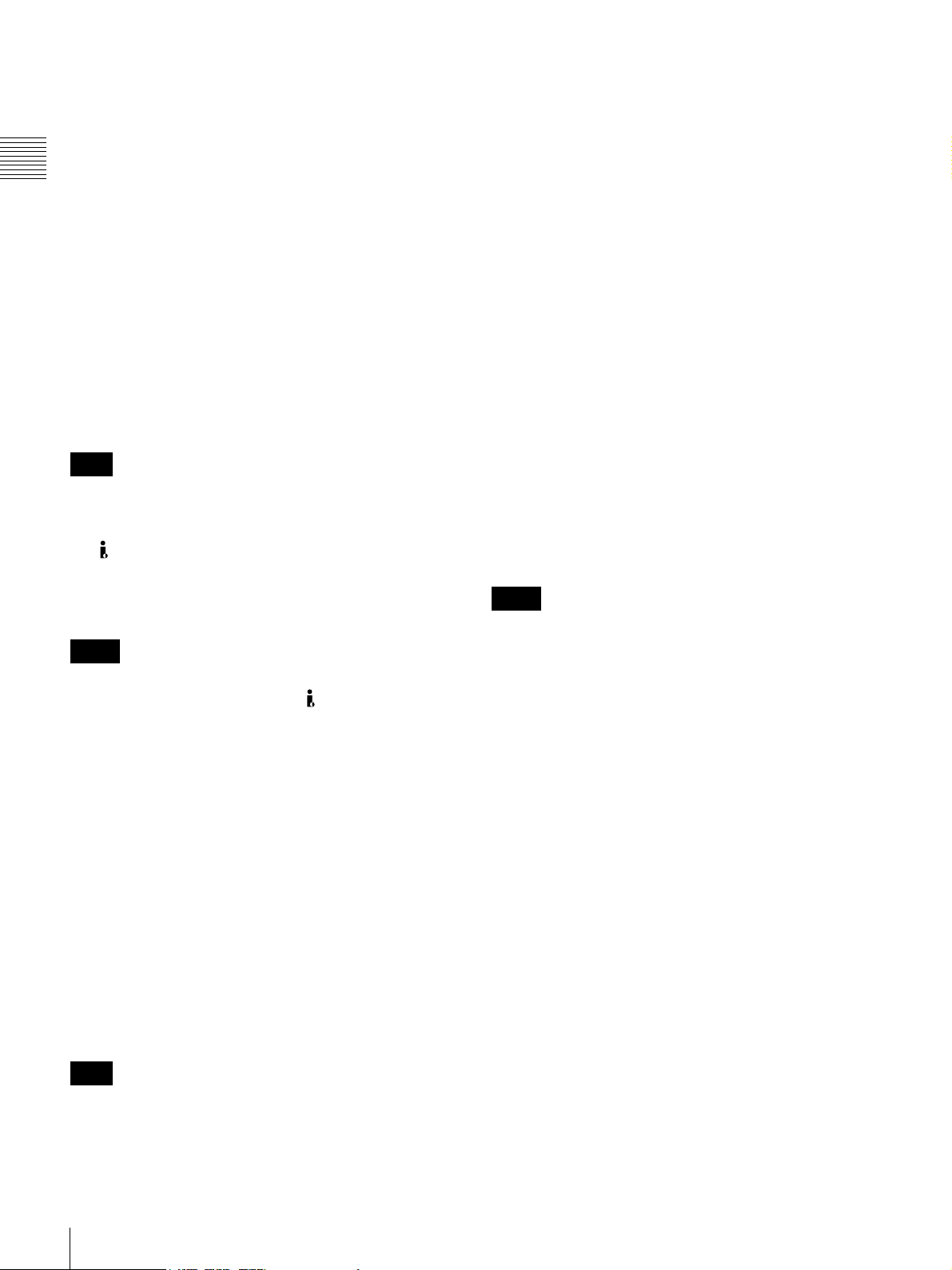
c AUDIO IN CH-1/CH-2 (audio input channel 1/2)
connectors (XLR type, 3-pin, female) and input
selection switches
Connect other audio equipment or external microphone.
Set the input selection switches as shown below according
to the microphone or equipment.
Chapter 1 Overview
LINE (left position): For connecting an external audio
signal source such as a stereo amplifier
MIC (center position): For connecting any microphone
other than 48 V microphone
MIC +48V ON (right position): For connecting a 48 V
microphone
Signals input to the AUDIO IN CH-1 connector can be
recorded on audio channels 1 and 3. Similarly, signals
input to the AUDIO IN CH-2 connector can be recorded on
audio channels 2 and 4.
1) When the AUDIO IN (CH-1/CH-2/CH-3/CH-4) switches on the side
control panel are set to “REAR” or “R”.
Note
1)
If MIC +48V ON is selected for a microphone other than
48 V microphone, the microphone may be damaged.
d (i.LINK) DV OUT S400 connector (6-pin, IEEE
1394 compliant)
Connect to a device supporting the DV format or a
computer, using an i.LINK cable (DV cable).
Notes
• If video and audio signals are not output from the
external device connected to the (i.LINK) DV OUT
S400 connector, disconnect the i.LINK cable (DV cable)
and then reconnect it, making sure that it is firmly seated.
• When you connect the camcorder and other equipment,
such as a hard disk drive, with an i.LINK interface to a
computer with i.LINK connectors, turn off the power of
the computer, the other equipment, and the camcorder
before connecting them using the i.LINK cable (DV
cable). If a bus-powered type
1)
hard disk drive or similar
equipment is connected while the computer is powered
on, electric current flows into the camcorder because of
the high voltage caused by the load shift of the computer
power, and this may cause a malfunction.
1) Equipment that can be powered through i.LINK cable (DV cable)
f DC OUT 12V (DC power output) connector (4-pin,
female)
Supplies power for a WRR-861/862 UHF Synthesized
Tuner (optional) (maximum 0.2 A).
Do not connect any equipment other than the UHF
synthesized tuner.
g TC (timecode) connector (BNC type) and IN/OUT
selector switch
• IN/OUT selector switch: IN
To apply an external lock to the timecode, input the
reference timecode.
• IN/OUT selector switch: OUT
To lock the timecode of an external VTR to the timecode
of this unit, connect this connector to the external VTR’s
timecode input connector.
h VIDEO OUT (video output) connector (BNC type)
Outputs a video signal for a video monitor. When the
output signal is composite, setting menus, timecode, or
shot data can be superimposed on the camera output video
depending on the menu settings, and you can view them on
the monitor screen. To lock the timecode of an external
device to the timecode of this unit, connect the genlock
signal input connector of the external device to this
connector.
Notes
• The subcarrier phsase cannot be adjusted.
• Video signals are not output if the connection
destinations of these connectors are not terminated
properly.
i AUDIO OUT CH-1/CH-2 (audio output channel 1/
2) connectors (phono jacks)
Output the audio singnals being recorded or played back.
Connect to a stereo amplifier or video monitor’s audio
input connectors.
e REMOTE connector (8-pin)
Connect an RM-B150/B750 Remote Control Unit, which
makes it possible to control the camcorder remotely.
Note
Before connecting/disconnecting the Remote Control Unit
to/from the camcorder, be sure to turn off the camcorder
POWER switch.
24
Location and Function of Parts
Page 25
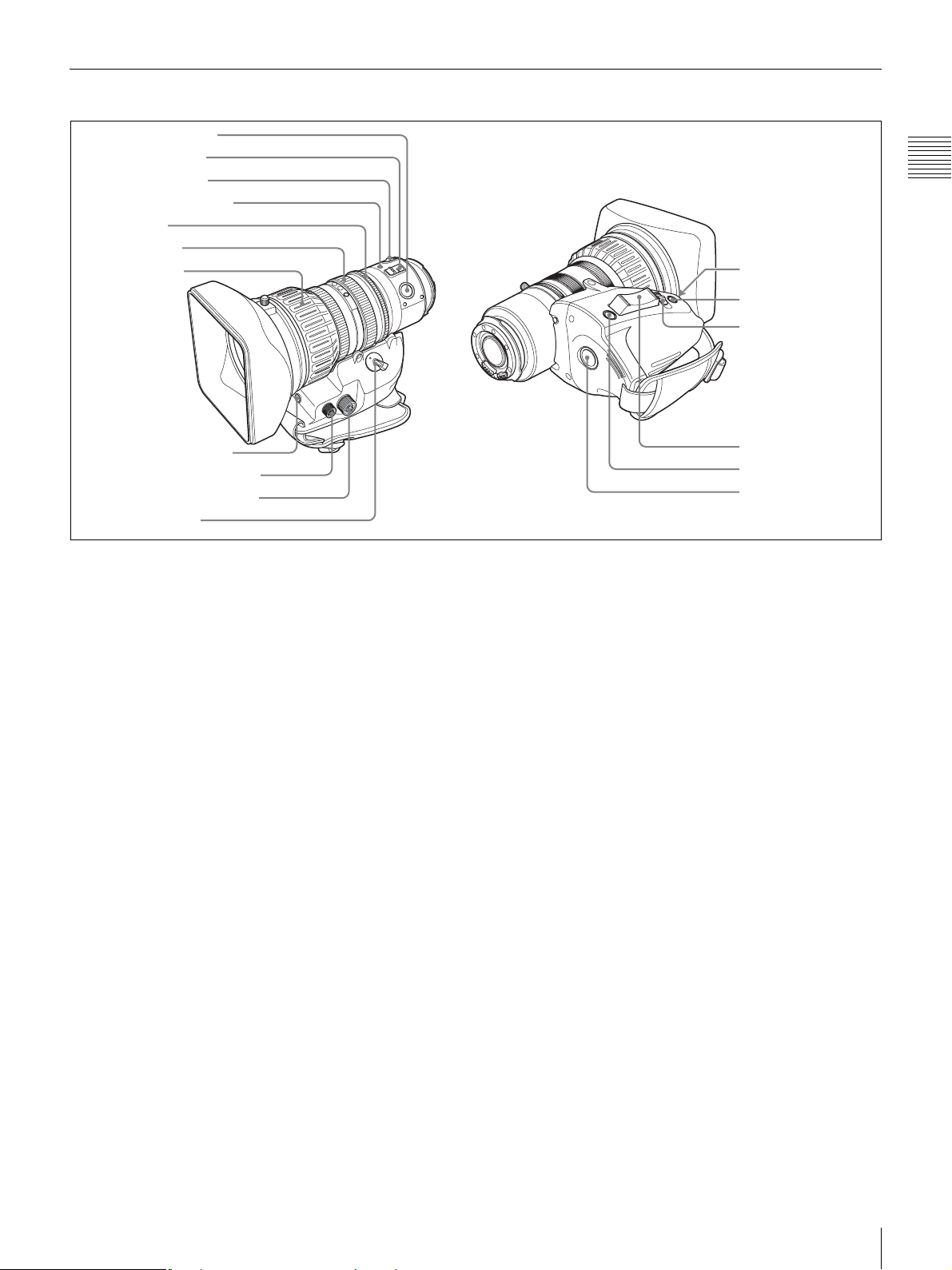
VCL-719BXS Auto Focus Lens (Supplied with the PDW-F335K)
1 PUSH AF button
2 FOCUS switch
3 MACRO switch
4 Auto focus indicator
5 Iris ring
6 Zoom ring
7 Focus ring
Chapter 1 Overview
qs IG control
qd IRIS button
qf IRIS switch
8 Flange focal length
adjustment button
9 Focus control connector
0 Zoom control connector
qa ZOOM switch
a PUSH AF (auto focus) button
When the focus adjustment is in the manual mode, by
pressing this button you can use the auto focus for an
instantaneous adjustment to the subject.
When the button is pressed, the auto focus operates until
the image is in focus, then disengages.
Even when the FOCUS switch is set to A (auto), by
pressing this button, you can restart the auto focus.
b FOCUS switch
Select the method of focusing.
A (auto): The auto focus function is constantly active.
While the auto focus is operating, the auto focus
indicator lights green. Even with the switch in the A
position, you can manually adjust the focus by
operating the focus ring.
M (manual): The manual mode allows focusing
adjustment with the focus ring.
In manual mode, auto focus adjustment is also
possible, by pressing the PUSH AF button.
c MACRO switch
When this switch is in the ON position, the macro mode is
enabled, allowing focusing over the whole range (5 cm
to ∞) including the macro range (from 5 cm
1)
to 90 cm
1)
from the front of the lens).
This operation is independent of whether the focus
adjustment mode is auto or manual.
In the macro range, the auto focusing speed is lower.
1) At the wide-angle setting
qg Power zoom lever
qh RET button
qj REC button
d Auto focus indicator
This lights green while the auto focus function is
operating.
During flange focal length adjustment, it flashes orange or
green.
If an error occurs, it lights red.
For details of flashing during flange focal length
adjustment, see “Adjusting the Flange Focal Length” on
page 35.
e Iris ring
For manual iris adjustment, set the IRIS switch to the M
(manual) position, then turn this ring.
f Zoom ring
For manual zoom adjustment, set the ZOOM switch to the
MANU. position, then turn this ring.
g Focus ring
Turn this ring to adjust the focus.
This ring can be turned endlessly in both directions. The
faster you turn, the faster the focusing mechanism
operates, to minimize the amount of turning required for
focusing.
h Flange focal length adjustment button
Press this to adjust the flange focal length (the distance
from the lens mounting flange plane to the focusing plane).
For details of flange focal length adjustment, see
“Adjusting the Flange Focal Length” on page 35.
Location and Function of Parts
25
Page 26
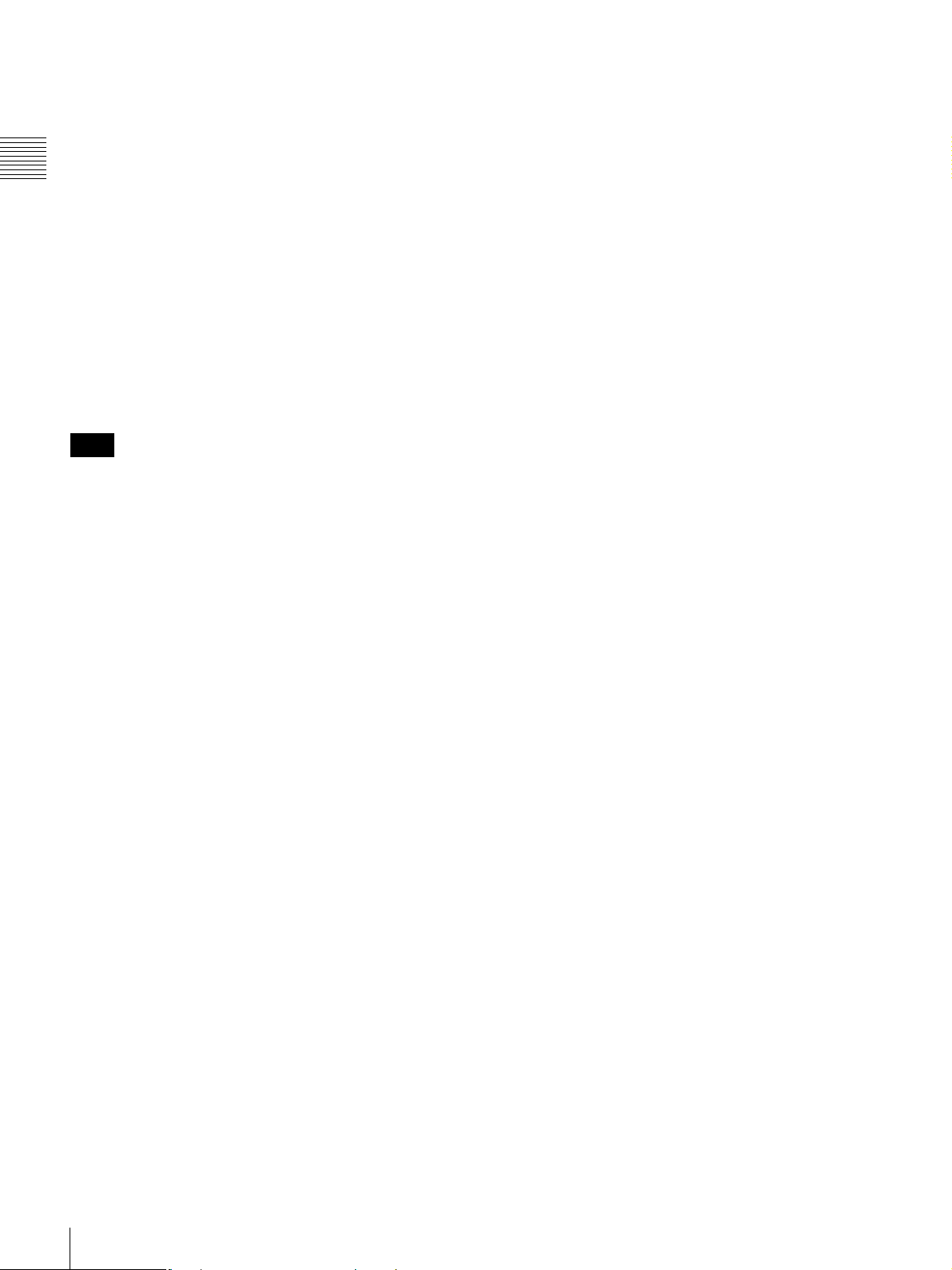
i Focus control connector (6-pin)
Connecting an optional focus servo controller allows
remote control of focusing.
j Zoom control connector (8-pin)
Connecting an optional zoom servo controller allows
Chapter 1 Overview
remote control of zooming.
k ZOOM switch
Select the method of zoom operation.
SERVO: Power zoom. Operate the zoom with the power
zoom lever.
MANU. (manual): Manual zoom. Operate the zoom with
the zoom ring.
l IG (iris gain) control
Remove the rubber cap, and turn the knob inside, to adjust
the gain for auto iris adjustment.
Note
This is set to an appropriate value when the unit is shipped.
It does not normally require any adjustment.
m IRIS button
When the IRIS switch is in the M position for manual
adjustment, press this button for an instantaneous auto
adjustment.
The iris is automatically adjusted while the button is held
down.
“CENTER” to “FULL”, instead of focusing only on the
center portion of the screen, the whole screen image is
used for focusing. In this case, the auto focus area frame
does not appear.
• If there are a number of objects within the screen at close
and far range, the focus may not be on the intended
subject. In this case, with the subject on which you want
to focus in the center of the screen, press the PUSH AF
button.
• After focusing with the PUSH AF button, if you operate
the zoom or adjust the iris, the depth of field may
become shallower, losing crisp focus. In such cases,
press the PUSH AF button once more.
• If you focus at wide-angle then zoom to telephoto, the
subject may no longer be in focus.
• The auto focus function does not operate while using the
slow shutter mode (4F or higher).
Note on zoom speed
Depending on the shooting distance, the zoom speed may
fall as the lens approaches the telephoto end.
p RET (return video) button
Use this to check the video. If you press this while
recording by the internal VDR is paused, the last few
seconds recorded appear in the viewfinder (recording
review).
For details, see “Checking the Last Two Seconds of the
Recording (Recording Review)” on page 76.
n IRIS switch
Select the method of iris adjustment.
A (auto): Auto mode. The iris is adjusted automatically.
M (manual): Manual mode. Adjust the iris with the iris
ring.
o Power zoom lever
This is enabled when the ZOOM switch is in the SERVO
position. Press the W end for wide-angle and the T end for
telephoto.
Press the lever harder for a faster zoom action.
Notes on auto focus
• When an auto focus lens is mounted, in the auto focus
mode a frame appears in the center of the viewfinder
screen indicating the auto focus area. Place the subject
on which you want to focus within this frame.
• In the following cases, it may be difficult to focus on the
subject. If this does happen, use manual focusing.
- If the subject has no contrast
- If the subject is moving rapidly
- When shooting point light sources, under street
lighting or at night
- When there are very bright objects close to the subject
- When shooting through a glass window
• On the LENS page of the MAINTENANCE menu, by
changing the AF DETECT AREA setting from
Pressing this button (single click) during recording records
a shot mark 1, and double-clicking records a shot mark 2.
For details, see “Recording Shot Marks” on page 65.
q REC (recording start) button
Use this to start and stop recording. Press once to start
recording, then press once more to stop.
26
Location and Function of Parts
Page 27
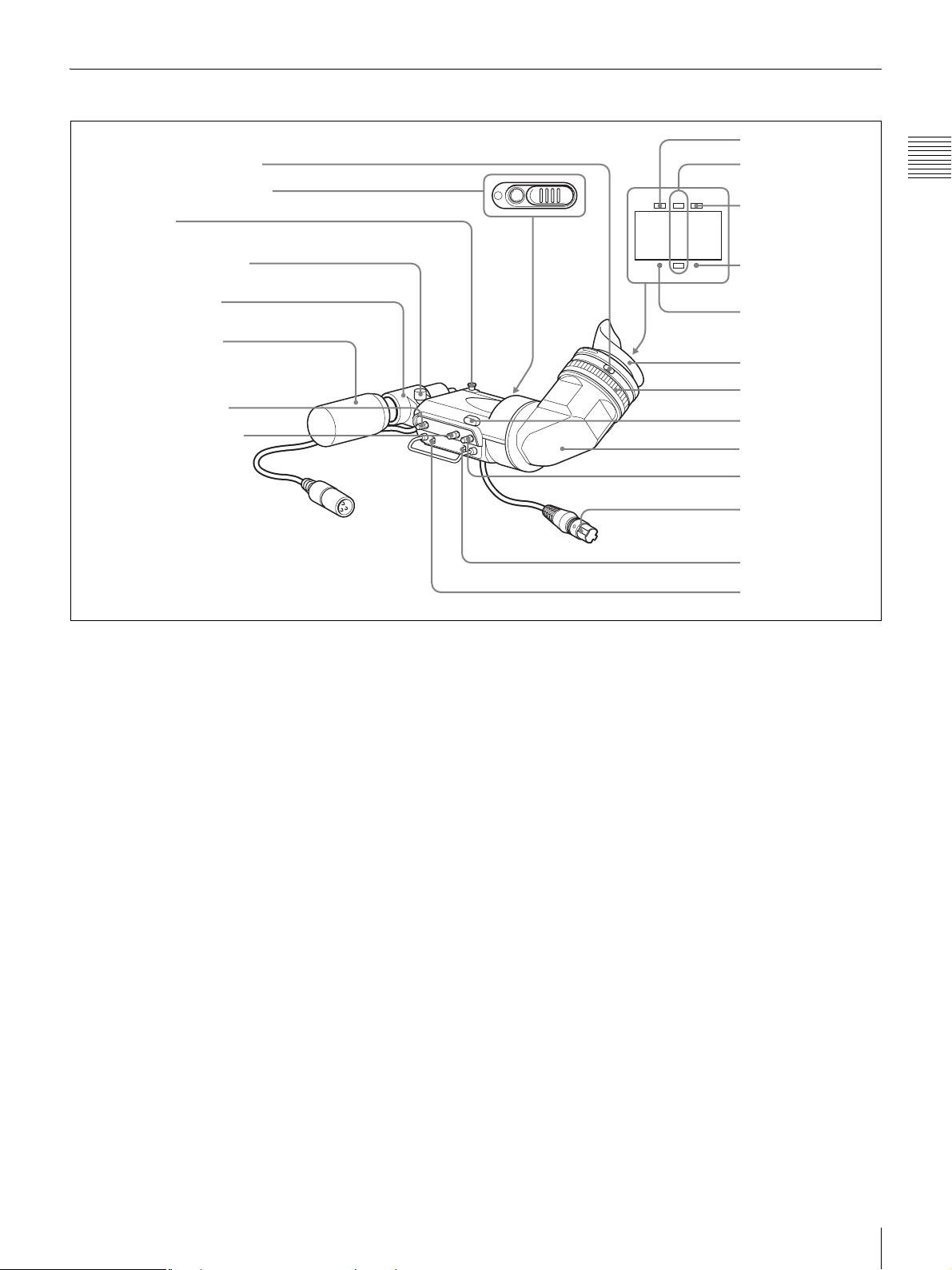
DXF-20W Viewfinder
1 Eyepiece focusing ring
2 Camera person tally light
3 Stopper
TALLY
6 TALLY indicator
7 REC/TALLY
indicators
BATTREC
8BATT indicator
Chapter 1 Overview
Microphone fixing screw
Microphone holder
Stereo microphone
(packaged with
camcorder)
4 PEAKING control
5 CONTRAST control
a Eyepiece focusing ring
Adjusts the viewfinder focus to match your eyesight (see
page 37).
b Camera person tally light
Lights while the camcorder is recording. To start recording
with your eye off the viewfinder, open the slide window.
This indicator flashes when the remaining battery capacity
or remaining disc capacity is low.
SHUTTER GAIN UP
9 GAIN UP indicator
q; SHUTTER indicator
Eye cup
qa Lock ring
qs Tally light
qd Barrel
qf BRIGHT control
qg Viewfinder
connector
qh TALLY switch
qj DISPLAY switch
g REC/TALLY (recording/tally) indicators (red)
Function as follows.
• Begin flashing when you press the REC button on the
camcorder or on the lens until recording starts, then stay
on continuously during recording.
• Indicate a fault (see page 165).
On the CAM CONFIG page of the MAINTENANCE
menu, you can select that the lower indicator also lights.
c Stopper
Lift up when detaching the viewfinder (see page 37).
d PEAKING control
Adjusts the outline intensity of the viewfinder image (see
page 37).
e CONTRAST control
Adjusts the contrast of the viewfinder image (see page 37).
f TALLY (tally) indicator (green)
Flashes when the camcorder is in Interval Rec mode.
Flashing quickens while you are shooting in Interval Rec
mode.
For details on Interval Rec mode, see “Time-lapse Video
Recording (Interval Rec Function)” on page 66.
h BATT (battery) indicator (red)
Lights up when the remaining battery capacity is low.
i GAIN UP indicator (orange)
Lights up when the gain is 3 dB or more.
j SHUTTER indicator (red)
Lights up when the SHUTTER switch (page 13) is ON.
k Lock ring
To directly view the screen, turn this ring
counterclockwise, to align the orange marks on the lock
ring and the barrel of the viewfinder, and remove the
eyepiece.
Location and Function of Parts
27
Page 28
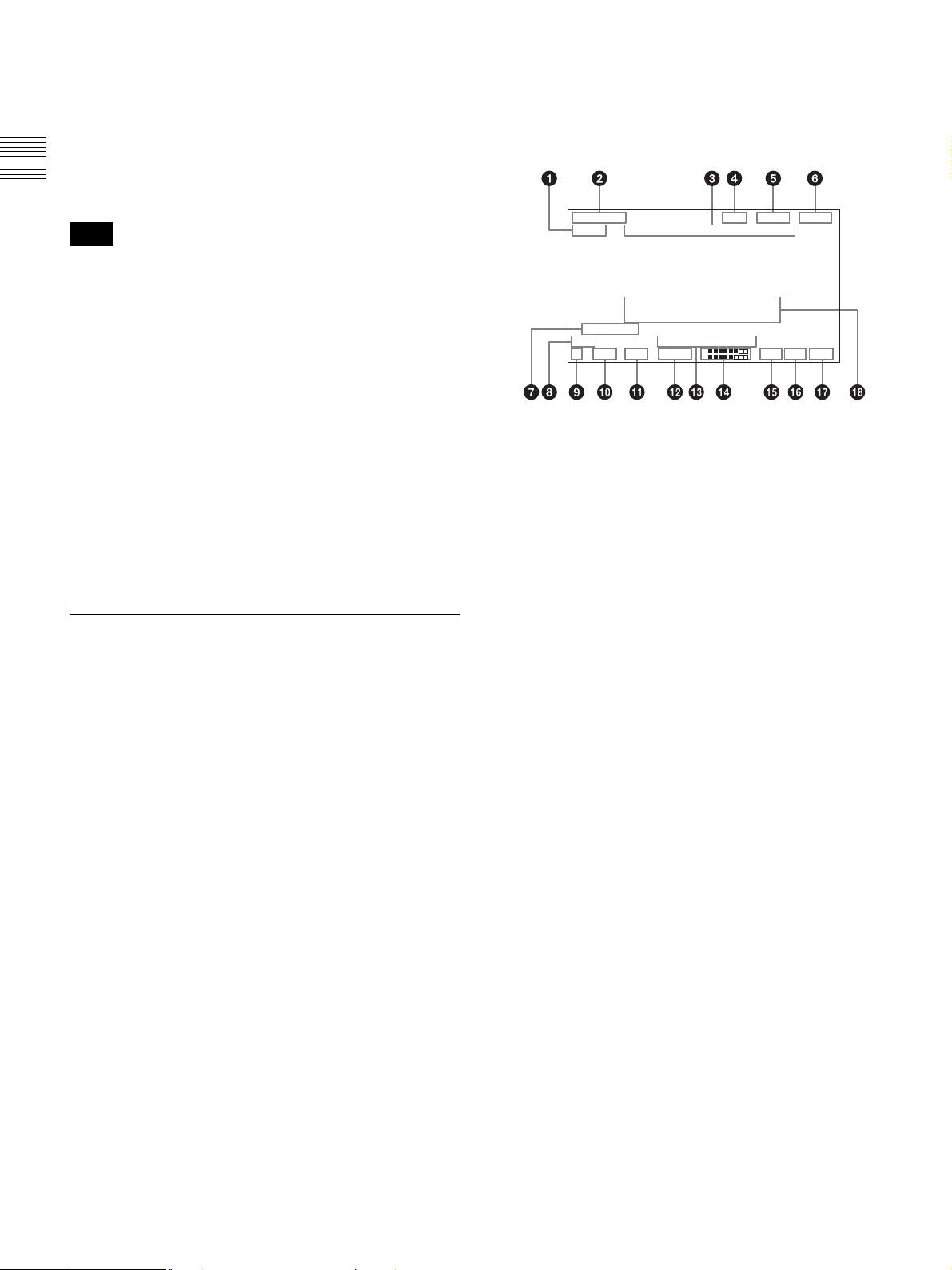
l Tally light
When the TALLY switch is in the HIGH (high intensity)
or LOW (low intensity) position, this operates in the same
way as the REC/TALLY indicators.
m Barrel
Chapter 1 Overview
You can rotate this for convenience.
Layout of the status display on the
viewfinder screen
All items that can be displayed on the viewfinder screen
are shown below.
Note
The position of the image may change, as a result of the
earth’s magnetic field.
n BRIGHT (brightness) control
Adjusts the brightness of the viewfinder image (see page
37).
o Viewfinder connector (20-pin)
Connect to the VF connector (see page 12).
p TALLY switch
Set to the HIGH (high-intensity) or LOW (low-intensity)
to use the tally light.
q DISPLAY switch
Set to ON when you want to display text information on
the viewfinder screen.
Status Display on the Viewfinder Screen
The viewfinder screen displays not only the video picture
but also characters and messages indicating the camcorder
settings and operating status, a center marker, a safety zone
marker, etc.
When the menu screen is not displayed and the DISPLAY
switch is set to ON, the items for which an ON setting was
made on the VF DISP 1 or VF DISP 2 page of the
OPERATION menu or with related switches are displayed
at the top and bottom of the screen.
The messages that give details of the settings and
adjustment progress and results can also be made to appear
for about 3 seconds while settings are being changed,
during adjustment, and after adjustment.
For details about the display item selection, see “Selecting
the Display Items” on page 135.
For details about setting change and adjustment progress
messages, see “Change Confirmation/Adjustment
Progress Messages” on page 135.
HD SP Z 1 m V
REC TCG 0:30:11:03
WHITE:NG
LEVEL TOO HIGH
E0099
56 00
LOW LIGHT
1
W:A
18 dB 1/ 20 00 F-30 184C F1 .6
1
2
.599 13 .4
a VDR operation indicators
VDR operation is displayed as follows:
REC: During recording
PLAY: During playback
CONT (lit): Continuous recording to extend the previous
clip is possible.
CONT (flashing): CLIP CONT REC is ON, and a new
clip will be created and recorded.
X: During pause of recording/playback
M: During high-speed playback or forward jump to clips
m: During reverse high-speed playback or reverse jump
to clips
b Recording format
Indicates the current recording format.
c Timecode
Indicates the elapsed recording/playback time, timecode,
user bits or other information selected by the DISPLAY
switch (see page 28).
d Zoom position
Indicates the zoom position of the zoom lens in the range
from 0 to 99.
e Focus
Indicates the focusing distance corresponding to the focus
ring when an auto focus lens is mounted, and the focus
adjustment mode is set to manual.
The displayed resolution is as shown below.
• 10 m or less (including the macro area): 0.1 m
• 10 m to 100 m: 1 m
• 100 m to 200 m: 10 m
• 200 m to infinite distance: 50 m
For details about marker display, see “Setting the Marker
Display” on page 136.
28
Location and Function of Parts
f Power source voltage/battery remaining capacity
When the unit is powered from a battery pack or AC
adaptor attached to the battery attachment shoe, indicates
the remaining capacity of the power source voltage. When
Page 29
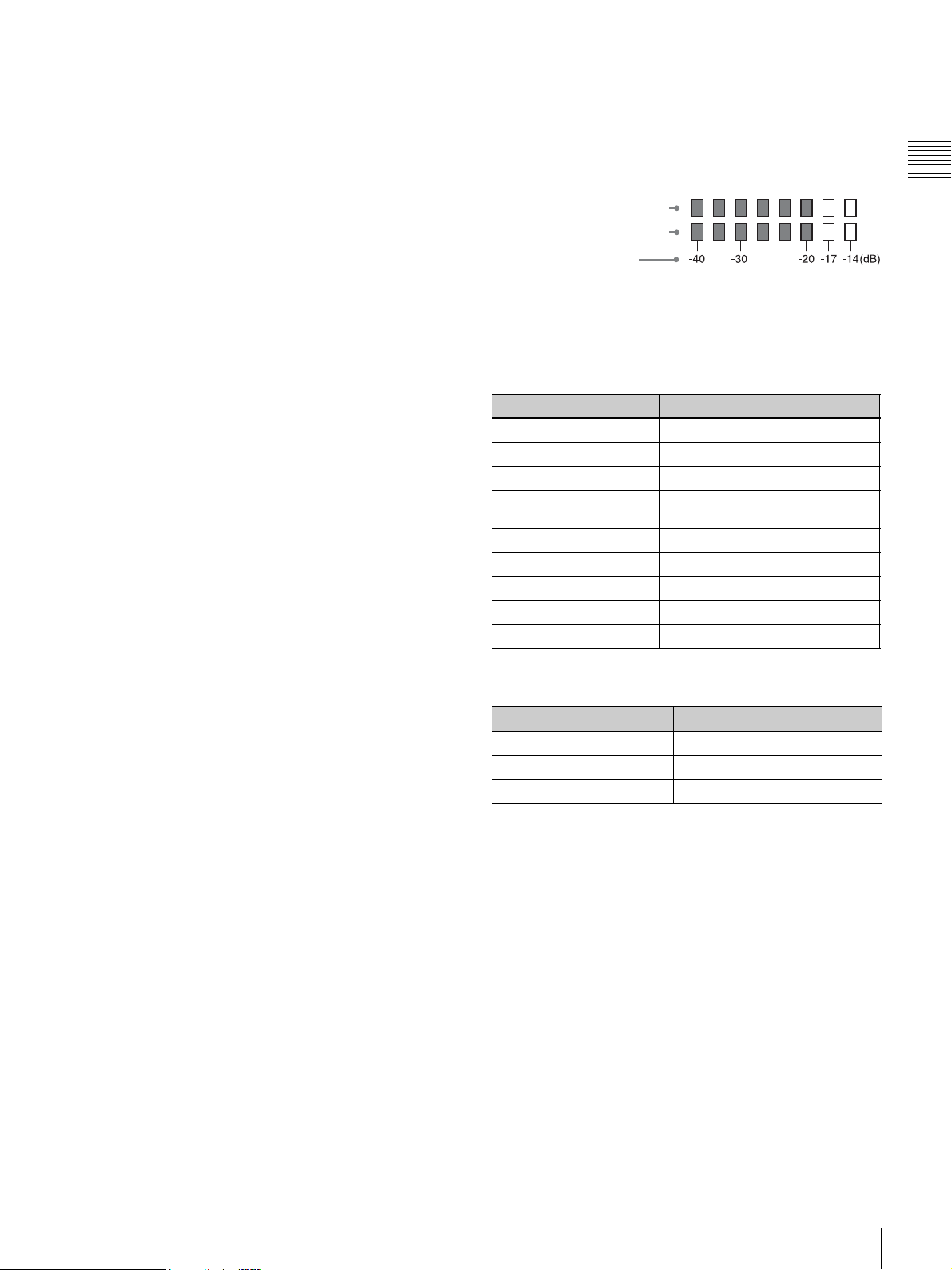
the unit is powered from an external battery (a battery
A
A
connected to the DC IN connector), indicates the power
source voltage.
When the DISP BATT REMAIN item is set to “INT” on
the VF DISP 1 page of the OPERATION menu, the battery
voltage is not indicated.
However, when the Anton Bauer intelligent battery system
or the BP-GL95/GL65 Battery Pack is used, the remaining
battery capacity is automatically detected and indicated in
steps of 10%.
• Until the remaining battery capacity is reduced to 40%,
the indications MAX, 90%, 80%...40% are displayed for
three seconds in the viewfinder each time the remaining
battery capacity reduces by 10%.
• When the remaining battery capacity is less than 40%,
the indication is displayed all the time.
• When the remaining battery capacity is less than 10%,
the indication flashes. When the remaining battery
capacity is reduced further, the “LOW” flashes.
g Clip list name
Displays the name (E0001 to E0099) of the currently
selected clip list.
h 5600 indicator
Appears when the electric color temperature filter function
is on.
i Filter
Indicates the currently selected filter type.
n Audio level
Indicates the level of audio channel 1 and channel 2. The
peak indication of the VDR level meter is related as
follows to the audio level.
For example, the level of the internal 1 kHz sine wave
signal is -20 dB, causing the six bars from the left to light.
udio channel 1 level indicator
udio channel 2 level indicator
VDR level meter indicator
o Remaining disc capacity
Indicates the remaining recording time (in minutes) of the
disc.
Examples of remaining recording time indication
Indication Remaining recording time
90 < More than 90 minutes
90 - 85 90 to 85 minutes
85 - 80 85 to 80 minutes
.
.
.
20 - 15 20 to 15 minutes
15 - 10 15 to 10 minutes
10 - 5 10 to 5 minutes
5 - 0 5 to 0 minutes
No display 0 minute
.
.
.
Chapter 1 Overview
j White balance memory
Indicates the currently selected white balance automatic
adjustment memory.
A: Displayed when the WHITE BAL switch is set to A.
B: Displayed when the WHITE BAL switch is set to B.
P: Displayed when the WHITE BAL switch is set to PRST
or when the preset button on an RM-B150 has been
pushed.
T: Displayed when ATW is being used.
k Gain value
Indicates the gain value (in dB) of the video amplifier, as
set by the GAIN switch.
l Shutter speed
Indicates the shutter speed or the shutter mode. However,
if the SHUTTER switch (see page 13) is set to OFF,
nothing is displayed.
For details of the displayed shutter speed, see “Setting the
Electronic Shutter” on page 57.
m Operation/alarm message display area
For details, see “Operation/alarm messages” on
page 166.
As shown below, dual-layer discs (PFD50DLA) allow
longer recording times than those in the above table.
Indication
250 < More than 250 minutes
240 < More than 240 minutes
230 < More than 230 minutes
Remaining recording time
p Remaining clips display
Displays the remaining number of clips that can be
recorded. The display flashes once per second when the
number of remaining clips is less than 10.
q Iris setting/auto iris override
Indicates the F value (iris setting) of the lens.
Also, the auto iris override is displayed using two squares
which appear in the upper and lower parts respectively.
For details, see “Adjusting the Iris” on page 59.
r Setting change and adjustment progress message
display area
For details, see “Change Confirmation/Adjustment
Progress Messages” on page 135.
Location and Function of Parts
29
Page 30
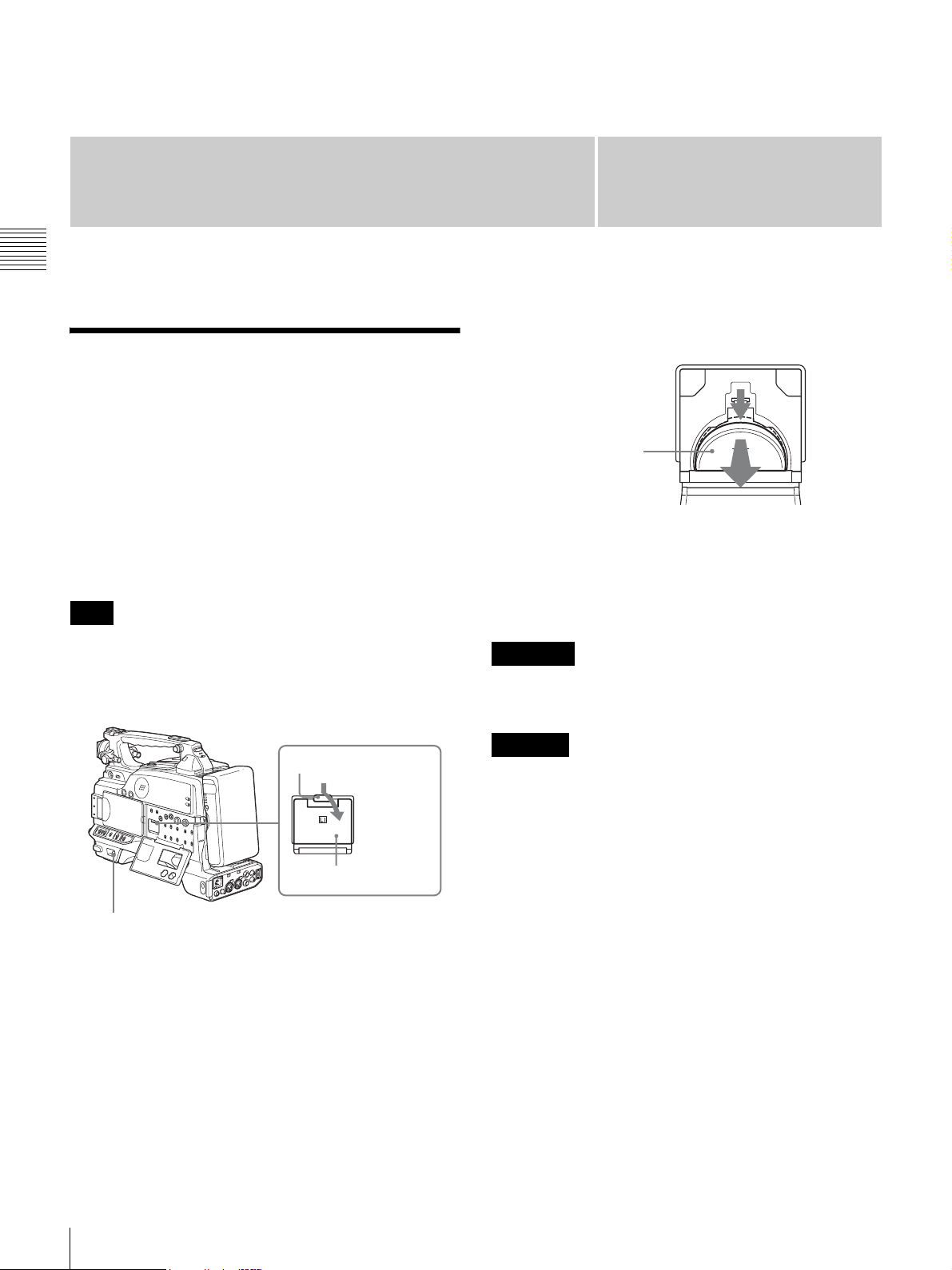
Preparations
Chapter 2 Preparations
Attaching and Replacing the Lithium Battery
Chapter
3
Take out the lithium battery.
2
This camcorder uses a lithium battery to retain stored data.
When using the camcorder for the first time, be sure to
attach the supplied lithium battery (CR2032). The
camcorder will not operate correctly without this lithium
battery. After attaching the lithium battery, set the date and
time of the internal clock (see “Setting the Date and Time
of the Internal Clock” on page 34).
Note
Use CR2032 lithium batteries only. Other types of lithium
battery may come loose when the camcorder is subjected
to vibrations. If you have difficulty finding CR2032
lithium batteries, contact your Sony dealer.
Catch
LITHIUM BATT
Battery cover
2
Press down
and pull
forward.
Press down and pull out
toward you.
4
Reverse step 3 to insert a replacement lithium battery.
Make sure that the + symbol on the battery is facing
you.
5
Close the battery cover.
WARNING
Battery may explode if mistreated.
Do not recharge, disassemble or dispose of in fire.
CAUTION
Danger of explosion if battery is incorrectly replaced.
Replace only with the same or equivalent type
recommended by the manufacturer.
Dispose of used batteries according to the manufacturer’s
instructions.
Bei der Entsorgung leerer Batterien sind die Anweisungen
des Herstellers zu befolgen.
1
1
Set the POWER switch to OFF.
2
Press down the catch at the top of the battery cover and
open the cover.
30
Attaching and Replacing the Lithium Battery
Service life of the lithium battery
When the lithium battery’s voltage falls, the lithium
battery low voltage warning appears on the LCD monitor
(see page 16). If this warning appears, replace the lithium
battery (CR2032) within three or four days.
The lithium battery has an average service life of about one
year.
Page 31

Preparing a Power Supply
The following power supplies are recommended for the
camcorder.
• BP-GL95/GL65/L60S/L80S Lithium-ion Battery Pack
• AC power using the AC-DN2B/DN10 AC adaptor
2
Slide the battery pack down until its “LOCK” arrow
points at the matching line on the camcorder.
“LOCK” arrow
Using a Battery Pack
When a BP-GL95/GL65/L60S/L80S Battery Pack is used,
the camcorder will operate continuously for the time
shown below.
Model name Operating time
BP-GL95 Approx. 160 minutes
BP-GL65 Approx. 100 minutes
BP-L60S Approx. 100 minutes
BP-L80S Approx. 130 minutes
Note
The battery pack operating time depends on the frequency
of use of the battery pack, and the ambient temperature
when used.
Before use, charge the battery pack with a charger suitable
for each battery.
For details on the battery charging procedure, refer to the
battery charger operation manual.
Note on using the battery pack
A warm battery pack may not be able to be fully recharged.
Matching line on the
camcorder
Note
If the battery pack is not attached correctly, the terminal
may be damaged.
To detach the battery pack
Holding this button in, pull
the battery pack up.
Notes
• During recording and playback (while the ACCESS
indicator is lit), be careful never to remove the battery
pack.
• Make sure to power the camcorder off before replacing
the battery pack.
Chapter 2 Preparations
To attach the battery pack
1
Press the battery pack against the back of the
camcorder, aligning the line on the side of the battery
pack with the matching line on the camcorder.
BP-GL95/GL65/L60S/L80S
Align these lines.
Back of the camcorder
Using an AC Adaptor
When using the AC-DN10 AC adaptor
Mount an AC-DN10 on the camcorder in the same way as
a battery pack, then connect to the AC power supply.
The AC-DN10 can supply up to 100 W of power.
to an AC power source
Preparing a Power Supply
31
Page 32

Setting the Area of Use
3
Turn the MENU knob to display the desired area of
use.
and the Frame Frequency
Using the Unit for the First Time
The area of use and the frame frequency are not factory
preset. Before using this unit, you need to set these items.
Chapter 2 Preparations
(You cannot use the unit without setting these items.)
MENU switch
POWER switch
MENU knob
Setting Area of use
NTSC (J) AREA
NTSC AREA NTSC area (for areas other than
PAL AREA
a) The composite sign al output from this u nit is an NTSC signal with no
Setup. The frame frequency can be selected as any of 60I, 30P, or
23.98P.
b) The composite signal output from this unit is an NTSC signal with
Setup (7.5 IRE). The frame frequency can be selected as any of 60I,
30P, or 23.98P.
c) The composite signal output from this unit is a PAL signal. The
frame frequency can be selected as either 50I or 25P.
4
Set the POWER switch to OFF, then once again to ON.
NTSC area (Japan)
b)
Japan)
PAL area
c)
a)
The unit is now ready for use.
Proceed to the next operation: setting the frame
frequency.
Setting the Frame Frequency
1
Hold down the MENU knob, and move the MENU
switch to the ON position.
The TOP menu appears.
1
Set the POWER switch to the ON position.
The screen for setting the area of use appears in the
viewfinder.
FORMAT SETTING
COUNTRY : NOT SELECTED
PLEASE SET COUNTRY
AND TURN OFF ONCE.
2
Press the MENU knob.
The z mark on the left of “NOT SELECTED”
changes to a ? mark, and you can now select the area
of use.
FORMAT SETTING
COUNTRY :?NOT SELECTED
PLEASE SET COUNTRY
AND TURN OFF ONCE.
<TOP MENU>
USER
USER MENU CUSTOMIZE
ALL
OPERATION
PAINT
MAINTENANCE
FILE
DIAGNOSIS
ADVANCED
2
Turn the MENU knob to move the b mark to
“OPERATION”, then press the MENU knob.
The CONTENTS page of the OPERATION menu
appears.
You can move to another page when a ? mark appears.
TOP?U00 CONTENTS
01.FORMAT
02.SPECIAL EFFECTS
03.ASSIGNABLE
04.DISC
05.CLIP TITLE
06.FILE NAMING
07.GAIN SW
08.EZ MODE/TLCS
09.OFFSET WHITE
10.OUTPUT
3
Press the MENU knob, then turn the knob to move the
b mark to “FORMAT”.
32
Setting the Area of Use and the Frame Frequency
4
Press the MENU knob.
Page 33

The FORMAT page appears.
TOP?001 FORMAT
SYSTEM : 60I
REC FORMAT :MPEG HD
23.9P OUTPUT : PD
BIT RATE (HD) : SP
AUDIO CH (HD) : 4ch
ASPECT RATIO(DV): 16:9
COUNTRY :
5
To change the area of use, press and turn the MENU
knob to move the b mark to “COUNTRY”, then press
the MENU knob.
TOP 001 FORMAT
SYSTEM : 60I
REC FORMAT :MPEG HD
23.9P OUTPUT : PD
BIT RATE (HD) : SP
AUDIO CH (HD) : 4ch
ASPECT RATIO(DV): 16:9
COUNTRY :
The b mark beside “COUNTRY” changes to a z
mark, and the z mark beside the setting value changes
to a ? mark.
Item Description Setting
REC
FORMAT
BIT RATE Set the recording mode if
Set the recording format. MPEG HD
DVCAM
HQ (high
MPEG HD has been
selected.
quality)
SP (standard
play)
LP (long play)
ASPECT
RATIO
AUDIO CH Set the number of audio
Set the aspect ratio if
DVCAM has been selected.
recording channels if
MPEG HD has been
16:9
4:3
2CH
4CH
selected.
9
Set the POWER switch to OFF, then once again to ON.
Chapter 2 Preparations
6
Turn the MENU knob to display the desired area of use
(see step 3 in the previous section).
TOP 001 FORMAT
POWER OFF -> ON!!
SYSTEM : 60I
REC FORMAT :MPEG HD
23.9P OUTPUT : PD
BIT RATE (HD) : SP
AUDIO CH (HD) : 4ch
ASPECT RATIO(DV): 16:9
COUNTRY :?NTSC AREA
7
Refer to steps 5 and 6, and select the frame frequency.
If NTSC (J) AREA/NTSC AREA has been selected
Item Description Setting
SYSTEM Set the frame frequency.
60I
a)
30P
23.9P
a) More precisely 59.94I.
b) More precisely 29.97P.
c) More precisely 23.98P.
If PAL AREA has been selected
b)
c)
Item Description Setting
SYSTEM Set the frame frequency. 50I
25P
8
Refer to steps 5 and 6, and set the recording format and
other items as required.
Setting the Area of Use and the Frame Frequency
33
Page 34

Setting the Date and Time of the Internal Clock
You can set the date and time of the internal clock. The
date and time set here are reflected in timecode.
(How to select an item in the menu screen: Turn the
Chapter 2 Preparations
MENU knob to move the b mark to the desired item.)
1
Display the TIME/DATE page of the OPERATION
menu, and press the MENU knob.
For details on menu operations, see “Basic Menu
Operations” on page 129.
TOP?020 TIME/DATE
ADJUST : EXEC
HOUR : 12
MIN : 55
SEC : 58
YEAR : 00
MONTH : 07
DAY : 31
To cancel the setting
Before executing step 6, select ESC and press the MENU
knob.
All the settings so far made are discarded and the TIME/
DATE page appears again.
2
Select ADJUST, and press the MENU knob.
The TIME ADJUST screen appears.
3
Select a desired setting item, and press the MENU
knob.
You can set the following items in the TIME ADJUST
screen.
Item Description
HOUR Sets the hour value.
MIN Sets the minutes value.
SEC Sets the seconds value.
YEAR Sets the year.
MONTH Sets the month.
DAY Sets the day.
4
Turn the MENU knob to select the desired setting, and
press the MENU knob.
5
Repeat steps 3 and 4 until you have set all of the
desired items.
6
When you are finished making settings, select OK, and
press the MENU knob.
The internal clock is set with the date and time set in
steps 3 to 5. The TIME/DATE page of the
OPERATION menu appears again. The time set in the
TIME ADJUST screen is displayed.
34
Setting the Date and Time of the Internal Clock
Page 35

Preparing the Lens
Mounting the Lens
First power off the unit, and then mount the lens using the
following procedure.
(To mount a
For information about using the lens, refer to the
operating instructions for the lens.
1
/2-inch type lens, carry out steps 1 to 3.)
Lens mount
3
securing rubber
Note
Connecting the lens cable to the LENS connector
when the camcorder is powered may cause a
malfunction of the camcorder or the lens. Before
connecting the lens cable, be sure to check that the
camcorder is powered off.
5
Secure the lens cable with the cable clamps.
Adjusting the Flange Focal Length
If the focus is not precisely correct at the telephoto and
wide-angle ends of zoom operations, adjust the flange
focal length (the distance from the lens mounting flange
plane to the focusing plane).
Once adjusted, no further adjustment is required unless the
lens is changed.
When carrying out the adjustment, use the supplied flange
focal length adjustment chart as the subject.
Flange focal length
adjustment chart (supplied)
Chapter 2 Preparations
1
245
1
Push the lens locking lever up and remove the lens
mount cap from the lens mount.
2
Align the center pin on the lens with the center slot in
the lens mount, and insert the lens into the mount.
3
Holding the lens in place, push the lens locking lever
down to lock the lens.
Caution
If the lens is not firmly locked, it may come off while
the camcorder is being used. This could cause a serious
accident. Make sure the lens is firmly locked. It is
recommended that the lens mount securing rubber be
put on the lens locking lever as illustrated above.
Note
Mounting a
lens mount adaptor.
4
If a 2/3-inch type lens has been mounted, connect the
lens cable to the LENS connector.
2
/3-inch type lens requires a 2/3-inch type
Approx. 3 m
Note
If you use a subject with insufficient contrast, or move the
camera or subject during adjustment, this will cause an
adjustment error.
Carrying out the adjustment
When using the VCL-719BXS Auto Focus Lens
With the VCL-719BXS lens supplied with the PDWF335K, zoom and focus operations automatically adjust
the flange focal length.
Preparing the Lens
35
Page 36

1
Flange focal length
adjustment button
Set the iris to manual.
2
Open the iris, position the supplied flange focal length
adjustment chart approximately 3 meters away from
the camera, and arrange the lighting to obtain a
satisfactory video output.
IRIS
M
A
T
T
E
R
W
3
Loosen the fixing screws on the F.f or F.B ring (flange
focal length adjustment ring).
4
Chapter 2 Preparations
Zoom ringFocus ring
Use manual or power zoom to set the lens to telephoto.
5
Point the camera at the chart by turning the focus ring
and focus on the chart.
6
Set the zoom ring to wide angle.
7
Turn the F.f or F.B ring until the chart is in focus,
being careful not to disturb the focus ring.
8
Repeat steps 4 to 7 until the chart stays in focus ring.
9
Tighten the F.f or F.B ring fixing screws.
SERVO MANU.
ZOOM switch
MACRO
ON
OFF
FOCUS
M
A
PUSH
AF
ZOOM
Auto focus indicator
1
Open the iris, position the supplied flange focal length
adjustment chart approximately 3 meters away from
the camera, and arrange the lighting to obtain a
satisfactory video output.
2
Set the ZOOM switch to SERVO (power zoom mode).
3
Hold down the flange focal length adjustment button
for 3 seconds.
The auto focus indicator flashes orange, and the flange
focal length adjustment starts.
During adjustment
The auto focus indicator flashes alternately orange and
green.
The message “AUTO FB EXECUTING” appears on
the viewfinder screen.
If the adjustment completes correctly
The auto focus indicator goes off, and the message on
the viewfinder screen changes to “FB: OK”.
If the flange focal length adjustment does not
complete correctly
The auto focus indicator lights red.
Check the subject and lighting conditions, and repeat
the adjustment.
When using a non-auto focus lens
Read the instruction manual for the lens in use as well.
36
Preparing the Lens
Page 37

Adjusting the Viewfinder
Depending on the eyesight of the operator — whether
longsighted or shortsighted — the optimal position of the
viewfinder image varies. Adjusting brightness, contrast,
and so on, improves the visibility of the viewfinder screen.
Although these adjustments may make the viewfinder
image clearer, they have no effect on the output video
signal from the camcorder.
• Be sure to power off this unit before plugging the
viewfinder connector into the VF connector on this unit.
If the connector is plugged in while the power is on, the
viewfinder may not operate correctly.
• Make sure that the viewfinder connector is pushed fully
into the VF connector on the unit. If the connector is not
firmly connected, the image may break up, or the tally
light may not operate properly.
For details, contact your Sony dealer.
Chapter 2 Preparations
Adjusting the Viewfinder Position
Detaching the Viewfinder
Remove any microphone from the viewfinder beforehand.
1
Power off this unit, then unplug the viewfinder
connector from the VF connector.
VF connector
2
Loosen the viewfinder left-to-right positioning ring
1, and with the stopper raised 2, detach the
viewfinder 3.
Stopper
Viewfinder left-to-right
positioning ring
1
2
To adjust the viewfinder left-to-right position, loosen the
left-to-right positioning ring, and to adjust the front-toback position, loosen the front-to-back positioning knob.
Viewfinder left-to-right
positioning ring
Viewfinder front-to-back
positioning knob
Note
When the viewfinder is attached, do not leave the camera
(or the camcorder) with the eyepiece facing the sun. Direct
sunlight can enter through the eyepiece, be focused in the
viewfinder and cause fire.
Adjusting the Eyepiece Focus and
the Screen (Brightness, Contrast,
3
To attach the viewfinder
Reverse the detaching procedure. (Note that it is not
necessary to raise the stopper.)
Note
Note the following points when mounting the viewfinder.
and Outline Emphasis)
BRIGHT control
CONTRAST control
PEAKING control
Eyepiece focusing ring
OUTPUT/DCC switch
Adjusting the Viewfinder
37
Page 38

To adjust the eyepiece focus
First focus the image with the lens, then adjust the
eyepiece focusing knob or eyepiece focusing ring to get
the clearest viewfinder image for your eyesight.
The visual adjustment range is
You can change the adjustment range by installing an
exchange part. The adjustment range after the exchange is
–3.6D to –0.8D, or –2.8D to +2.0D.
Contact a Sony service representative for more
Chapter 2 Preparations
information about exchange parts.
–3.5D to +0.4D.
To adjust contrast and brightness
Carry out these adjustments with the color bars displayed.
1
Set the OUTPUT/DCC switch to the BARS position.
The color bars appear on the viewfinder screen.
2
Watching the color bars, turn the CONTRAST and
BRIGHT controls to adjust the contrast and
brightness.
3
Return the OUTPUT/DCC switch to its original
position.
Guide plate
VF Cable
a) Supplied with the Accessory Shoe Kit
Fixing ring
a)
Shoe
Stopper screw
a)
To adjust the outline emphasis
You can rotate the PEAKING control to adjust the
peaking, H detail, and V detail of the image in the
viewfinder. These adjustments strengthen the outlines of
the image in the viewfinder, making it easier to focus the
camera.
Menu settings allow you to adjust peaking only with the
PEAKING control, and to adjust H detail and V detail
separately.
For details, see “Setting the Viewfinder Screen Display”
on page 136.
Attaching a 5-inch Electronic Viewfinder
You can attach an optional DXF-51 (5-inch) Electronic
Viewfinder. To attach it, an Accessory Shoe Kit (service
part number: A-8274-968-B) is required.
For details, contact your Sony dealer.
Remove the cover of the grip, and attach the shoe and
stopper screw of the Accessory Shoe Kit.
38
Adjusting the Viewfinder
Page 39

Using the Shoulder Strap
1
Fit one of the clips to a shoulder strap fitting.
Adjusting the Shoulder Pad Position
g
Clip
2
Fit the other clip to the shoulder strap fitting on the
other side of the grip in the same way as in step 1.
Pull up the strap to lock
the fitting.
You can shift the shoulder pad backward or forward by up
to 35 mm (1
best balance for shooting with the camcorder on your
shoulder.
7
/16 inches). This adjustment helps you get the
1,3
Bottom of the
camcorder
2
1
Raise the lever in the center of the shoulder pad to
unlock the shoulder pad.
2
Slide the shoulder pad backward or forward until it is
in the most convenient position.
3
Bring down the lever to lock the shoulder pad in the
selected position.
Shoulder pad
Chapter 2 Preparations
To remove the shoulder strap
g
Pull in the direction of the arrow
while pressing here.
Using the Shoulder Strap / Adjusting the Shoulder Pad Position
39
Page 40

Mounting on a Tripod
Using a Video Light
First fit the VCT-U14 Tripod Adaptor to the tripod, then
mount the camcorder on the tripod adaptor.
Chapter 2 Preparations
VCT-U14 Tripod
Adaptor
Slide the camcorder forward along the
slot, until it clicks firmly into place.
Note
Tripod
Model name space
The camcorder cannot be mounted on a tripod adaptor with
one of the following indications in the model name space,
as shown in the above illustration. Use the appropriate
tripod adaptor.
• “VCT-U14” only
• “VCT-U14-B”
• “VCT-U14-D”
To remove the tripod
With this camcorder, you can use the Anton Bauer
Ultralight 2 or equivalent video light (powered by 12 V
with maximum power consumption of 50 W).
• If you connect the video light to the LIGHT connector on
the camcorder and set the LIGHT switch to AUTO, you
can turn the light on and off automatically as you start
and stop the VDR operation.
• The output of the LIGHT connector on the camcorder is
controlled to 12 V even when the camcorder is supplied
with 12 V or more power (through the DC IN connector
or battery pack). The brightness or color temperature of
the light will not change according to voltage increase.
Notes
• Do not use a video light with power consumption of over
50 W.
• The brightness or color temperature of the light will
change when the voltage (supplied through the DC IN
connector or from the battery pack) is under 12 V.
To attach the video light
Fit the video light to the accessory fitting shoe on the
camcorder grip, and connect the video light cable to the
LIGHT connector.
Hold down the red button and pull the
lever in the direction of the arrow.
Note
After removing the camcorder, if the tripod adaptor pin has
not returned to its original position, hold down the red
button and move the lever in the direction of the arrow to
return the pin to its original position. It is not possible to
mount a camcorder with the pin left out.
Pin
Note
The accessory fitting shoe on this unit is of the
1
/4-inch
tapped hole type. If you want to replace this with a slidetype shoe, contact your Sony dealer.
40
Mounting on a Tripod / Using a Video Light
Page 41

Preparing the Audio Input System
Using the Supplied Microphone
1
Loosen the screw and open the microphone holder
clamp.
To use the microphone detached from the
camcorder
You can use the supplied microphone detached from the
camcorder.
Chapter 2 Preparations
Clamp of the microphone holder
2
Place the microphone in the microphone holder.
Tighten the screw.
Close the microphone holder.
Place the microphone in the
holder so that “UP” is at the top.
Connect to the MIC IN connector.
AUDIO IN (CH-1/CH-2) switches
Set the AUDIO IN switch for the
channel on which you want to record
the audio to FRONT (for CH-1/CH-2) or
F (for CH-3/CH-4).
Note
When using the supplied microphone with an extension
cable, always use an external power supply type cable.
Using an External Microphone
You can connect up to two external monaural microphones
to the AUDIO IN CH-1/CH-2 connectors, using a CAC-12
Microphone Holder (not supplied).
The following is the procedure for attaching an electret
condenser microphone such as the ECM-673/674/678.
1
Remove the fixing screws for external microphone
holder.
3
Plug the microphone cable into the MIC IN connector,
then set the AUDIO IN switch for the channel on
which you want to record the audio from this
microphone to FRONT (for CH-1/CH-2) or F (for CH3/CH-4).
Connect to the MIC IN connector.
2
Attach the CAC-12 Microphone Holder.
Screws removed in step 1
Preparing the Audio Input System
CAC-12
41
Page 42

3
Open the CAC-12 and remove the microphone
adaptor.
When attaching an ECM-673/674/678, use the
microphone adaptor supplied with the ECM-673/674/
678.
Open the CAC-12.
Monaural microphone
Chapter 2 Preparations
Loosen the screw.
Microphone adaptor
AUDIO IN (CH-1/CH-2)
switches
7
Switch the input level to match the sensitivity of the
to AUDIO IN CH-1/CH-2
connector
microphone used.
Switch the input level by changing the REAR MIC
4
Place an external microphone (electret condenser
microphone such as the ECM-673/674/678) in the
CAC-12.
REF setting on the AUDIO-1 page of the
MAINTENANCE menu (factory default setting is –60
dB).
For more details, see page 117.
Close the CAC-12.
Notes
• If the input level on this unit is not at an appropriate
setting for the microphone sensitivity, loud sounds may
be distorted, and the signal-to-noise ratio may be
affected.
• In order for the AUDIO IN CH-1 and CH-2 connectors
on the camcorder to be able to provide a phantom 48 V
power supply, female XLR connectors (3-pin) are fitted.
m
Tighten the screw.
ECM-673/674/678 or
similar microphone
If the microphone cable has a female connector, use an
adaptor.
• When you detach a CAC-12 Microphone Holder once
you have attached to the camcorder, be careful not to
lose the two screws fixing the CAC-12 (in step 1). After
detaching the CAC-12, be sure to put the two screws
back into their original places.
5
Connect the microphone cable to the AUDIO IN CH1 or CH-2 connector.
6
Set the switches as follows.
• Set the AUDIO IN input selection switch as
indicated below, depending on the type of
microphone used.
- When using a microphone with an internal
power supply, set it to MIC (center).
- When using a microphone with an external
power supply, set it to MIC +48V ON (right).
• Set the AUDIO IN (CH-1/CH-2/CH-3/CH-4) switch
for the channel to which the microphone is
connected to REAR (for CH-1/CH-2) or R (for CH3/CH-4).
42
Preparing the Audio Input System
Attaching a UHF Synthesized Tuner
You can record sound by using a wireless microphone
system consisting of the following.
• WRT-804/807S UHF Wireless Microphone
• WRT-822/824 UHF Synthesized Transmitter
• WRR-855/861/862 UHF Synthesized Tuner
Note
For the power source of this wireless microphone system,
use Sony lithium-ion battery packs.
For details on using the wireless microphone system, see
the operating instructions for the microphone and tuner.
Page 43

To attach a WRR-855
1
Open the cover of the WRR connector.
1 Use a Phillips type screwdriver to tighten the four
screws placed in the tuner fitting as illustrated
below.
Note
WRR connector
2
Set the power switch of the WRR-855 to ON, and set
MUTING to ON or OFF.
This enables the WRR-855 power to be turned on and
off with the camcorder POWER switch.
3
Insert the WRR-855 into the CA-WR855.
Fasten the screws
(supplied with the WRR-855).
4
Engage the V-shaped plate on the back of the
CA-WR855 with the V-groove on the battery
attachment shoe, and then slide the CA-WR855 down
until it connects to the WRR connector.
Check that the four screws are firmly tightened.
2 Loosen the adjustment screws of the tuner fitting.
3 Adjust the tuner fitting position for a BP-GL95/
GL65/L60S/L80S Battery Pack to be attached, and
tighten the adjustment screws to fix its position.
4 Attach the mount plate supplied with the WRR-
861/862.
BP-GL95/GL65/L60S/L80S
Adjustment
screws
Back of the
camcorder
2
Attach the battery pack.
For details about attaching the battery pack, see
“Using a Battery Pack” on page 31.
Mount plate (supplied
with WRR-861/862)
Phillips type screwdriver
Chapter 2 Preparations
CA-WR855
5
Set the AUDIO IN switch to WIRELESS (for CH-1/
CH-2) or W (for CH-3/CH-4).
To attach a WRR-861/862 (When using a
BP-GL95/GL65/L60S/L80S Battery Pack)
1
Attach a WRR tuner fitting (not supplied, service part
number: A-8278-057-B) to the back of the camcorder.
3
Mount the tuner on the WRR tuner fitting.
WRR-861/862
For details about the WRR tuner fitting (service part
number: A-8278-057-B), contact your Sony dealer.
4
Connect the tuner power cord to the DC OUT
connector of the camcorder, and the audio output cable
to the AUDIO IN CH-1 or CH-2 connector.
5
Set the switches as follows.
Preparing the Audio Input System
43
Page 44

• Set the AUDIO IN input selection switch to MIC for
the channel to which the audio output cable is
connected.
• Set the AUDIO IN (CH-1/CH-2/CH-3/CH-4) switch
for the channel to which the audio output cable is
connected to REAR (for CH-1/CH-2) or R (for CH3/CH-4).
Connecting Line Input Audio
Chapter 2 Preparations
Equipment
1
Connect an audio mixer or other external audio system
component to the AUDIO IN CH-1/CH-2 connector as
shown below.
AUDIO IN (CH-1/CH-2) switch:
Set to REAR.
AUDIO IN
FRONT
WIRELESS
REAR
AUDIO IN input selection switch:
Set to LINE.
+48V ON
LINE MIC
Connecting the Remote Control Unit
Connecting the RM-B150/B750 Remote Control Unit
enables remote control of the principal camera and VDR
functions.
Connecting the remote control unit to the REMOTE
connector (8-pin) automatically puts the camcorder into
remote control mode. If you disconnect the remote control
unit, the remote control mode is cancelled.
Refer to the RM-B150/B750 Operation Manual for the
maximum cable length for connections between the
camcorder and the RM-B150/B750.
RM-B150/B750
REMOTE
connector
AUDIO IN CH-1/CH-2
connector
2
Set the AUDIO IN input selection switch to LINE for
to audio mixer, etc.
the channel to which the external audio equipment is
connected.
Selection of the recording audio input
Set the AUDIO IN (CH-1/CH-2/CH-3/CH-4) switch for
the channel to which the audio device is connected to
REAR (for CH-1/CH-2) or R (for CH-3/CH-4).
Remote control cable
Note
Before connecting/disconnecting the remote control unit
to/from the camcorder, be sure to turn off the camcorder
POWER switch.
Camcorder switch functions when the
remote control unit is connected
Connecting the remote control unit disables the following
switches on the camcorder.
• GAIN switch
• OUTPUT/DCC switch
• WHITE BAL switch
• AUTO W/B BAL switch
• SHUTTER switch
Paint adjustment when the remote control
unit is connected
The settings of the paint adjustment that were in effect the
last time the remote control unit was used are recalled.
44
Connecting the Remote Control Unit
When the monitor is connected to the
remote control unit
The MONITOR connector (BNC type) of the RM-B150/
B750 outputs the same signal as that from the VIDEO
OUT connector on the camcorder.
Page 45

Use the black cable supplied with the RM-B150/B750 to
connect the monitor to the MONITOR connector on the
RM-B150/B750.
The camcorder does not have a function to output test
signals.
Even when TEST is selected using the output signal
selection switch (button) of the remote control unit, the test
signal is not output from the MONITOR connector.
When the remote control unit is
disconnected from the camcorder
The camcorder settings return to the settings in effect
before the remote control unit was connected.
Structure of the paint adjustment data
The non-volatile memory of the camcorder used for
storing paint adjustment data consists of two regions as
shown below: one is the “independent data region” that is
used when a remote control unit is not connected, and the
other is the “remote control data region” that is used when
a remote control unit is connected. Paint adjustment data is
automatically selected and output to the camera section
depending on whether or not a remote control unit such as
the RM-B150 is connected.
effective. Thus the camcorder will return to the settings
that were in effect before the remote control unit was
connected.
1) Absolute value rotational controls: The data corresponding to the
angular position of controls is output. Rotational controls for which the
data corresponding to the amount of their rotation is output are called
relative value controls.
2) Absolute value switches: Like toggle switches or slide switches (except
momentary switches), the switches (or knobs) whose positions must
coincide with their functions are called absolute value switches.
Chapter 2 Preparations
Non-volatile memory
Independent data
region
MASTER BLACK
Setup
menu of
the
camcorder
RM-B150
MASTER GAMMA
KNEE POINT
DETAIL LEVEL
R/B GAIN
R/B BLACK
Remote control
data region
MASTER BLACK
MASTER GAMMA
KNEE POINT
DETAIL LEVEL
R/B GAIN
R/B BLACK
Hardware
of the
camera
section
RM-B150 connected
RM-B150 not
connected
Thus, when a remote control unit is connected to the
camcorder, the effective data region is switched to the
“remote control data region” and the settings of the paint
adjustment that were in effect the last time the remote
control unit was used are recalled.
The settings of the absolute value rotational controls
absolute value switches
2)
are overwritten by those on the
1)
and
remote control unit after the remote control unit is
connected.
When the remote control unit is disconnected from the
camcorder, the “independent data region” becomes
Connecting the Remote Control Unit
45
Page 46

Connecting
liquid crystal display monitor with a 75Ω coaxial cable
(not supplied).
Note
Production of some of the peripherals and related devices
described in this chapter has been discontinued. For advice
about choosing devices, please contact your Sony dealer or
a Sony sales representative.
Chapter 2 Preparations
Connecting an External Video Monitor
When using a Sony liquid crystal display monitor, make
the connections as follows.
PDW-F335/F335P
to VIDEO OUT
connector
2 75Ω coaxial
cable
to RGB/COMPONENT
input connector
1 Component video cable
to VIDEO OUT Y/P
B/PR
connector
Using an i.LINK Connection
Using the (i.LINK) DV OUT S400 connector, you can
connect external equipment to the camcorder.
Video recorded in the MPEG HD format is downconverted to the DVCAM format and output from the
(i.LINK) DV OUT S400 connector.
For connections using FAM (file access mode), see “File
Operation” (page 154).
Settings required for an i.LINK connection
i.LINK MODE setting
Set the method of connection between this unit and an
external device. On the OUTPUT page of the
OPERATION menu, set i.LINK MODE to AV/C (Audio/
Video Control). (The factory default setting is AV/C.)
Make the i.LINK AUDIO OUT setting depending on the
connected device.
i.LINK AUDIO OUT setting
Set the audio output channels for the (i.LINK) DV OUT
S400 connector. On the AUDIO-2 page of the
MAINTENANCE menu, set i.LINK AUDIO OUT to one
of the following. (The factory default setting is “2CH”.)
2CH: Output channels 1 and 2 (16 bits, 48 ksps)
4CH: Output channels 1 to 4 (12 bits, 32 ksps)
to LINE A/B input connector
LMD-9030 liquid crystal
display monitor
a To check an analog HD/SD (NTSC/PAL) signal
Connect the VIDEO OUT Y/P
connectors of this unit
B/PR
and the RGB/COMPONENT input connectors of the
LMD-9030 liquid crystal display monitor with a
component video cable (not supplied).
The signal output from the VIDEO OUT Y/P
B/PR
connectors can be switched with COMPONENT OUT on
the OUTPUT page of the OPERATION menu. For more
details, see page 110.
Note
It is not possible to add text information or markers to the
HDSDI output.
b To check an SD (NTSC/PAL) signal
Connect the VIDEO OUT connector of this unit and the
LINE A or LINE B input connector of the LMD-9030
Note
When the scan mode is 23.98P, video, audio, or timecode
output via the i.LINK connection may not be continuous.
Using the camcorder as a feeder
To copy digitally from the camcorder to the VTR
without the editing function
Using an i.LINK cable (DV cable) to connect a digital
video cassette recorder with an i.LINK connector to the
camcorder, digital copy of video and audio can be carried
out.
Example of connection
PDW-F335/F335P
External VTR
DSR-1800A/1800AP/
45/45P, etc.
i.LINK cable
(DV cable)
46
Connecting
Page 47

1
Make the following settings to prepare the external
VTR.
• Set REC MODE to the same recording mode as that
of the camcorder.
• When the recording mode is set to DVCAM, select
either DF or NDF.
• Set AUDIO MODE to either 4-channel or 2-channel
mode, according to the disc that is played on the
camcorder.
2
Pause recording on the external VTR.
3
Play the disc on the camcorder.
4
Check the playback on the camcorder, and when
playback reaches the scene that you want to record,
start recording again on the external VTR.
The copy to the external VTR starts.
5
When copy to the external VTR is finished, stop
playback of the disc on the camcorder.
For details about external VTR operations, see the
instruction manual supplied with the external VTR.
To control the camcorder from a nonlinear
editing system
Using the i.LINK cable (DV cable), you can transfer video
and audio signals to a nonlinear editing system from the
camcorder. Editing software that supports the selected
recording format (DVCAM) must be used.
Example of connection
PDW-F335/F335P
Laptop computer
i.LINK cable
(DV cable)
A computer in which
editing software
supporting the DVCAM
format is installed
Operate the computer to set up the nonlinear editing
software.
For details, see the software’s manual.
Notes
Chapter 2 Preparations
To control the camcorder from a VTR with editing
function
By connecting a VTR with an i.LINK connector to the
(i.LINK) DV OUT S400 connector of the camcorder using
an i.LINK cable (DV cable), you can control playback and
recording on the camcorder and perform cut editing and
digital copy.
Example of connection
PDW-F335/F335P
External VTR
DSR-2000A/2000AP, etc.
i.LINK cable
(DV cable)
When using the DSR-2000A/2000AP, press the i.LINK
button on the remote control setting section of the VTR.
Note
To use the automatic copying function of the DSR-2000A/
2000AP, it is necessary to set the recording format of the
camcorder to DVCAM on the FORMAT page of the
OPERATION menu.
• Video edited using a nonlinear editing system cannot be
recorded to disc on this camcorder via an i.LINK cable
(DV cable).
• When a disc with non-continuous timecode recorded is
subjected to video capturing on a nonlinear editing
system, the capturing precision may not be frame
accurate.
Connections for Using the PDZ-1
To use the supplied PDZ-1 Proxy Browsing Software,
connect the computer on which PDZ-1 is installed to this
unit in FAM (file access mode).
For details of the connection, see “Making FAM
connections” on page 157.
For details of PDZ-1, see “Using the PDZ-1 Proxy
Browsing Software” on page 97.
For details on the external VTR, see the instruction manual
supplied with the external VTR.
Connecting
47
Page 48

Recording and Playback
Chapter 3 Recording and Playback
Handling Discs
Discs Used for Recording and
Chapter
• Do not touch the surface of the disc itself within the
cartridge.
• Deliberately opening the shutter may cause damage.
• Do not disassemble the cartridge.
• The supplied adhesive labels are recommended for
indexing discs. Apply the label in the correct position.
3
Playback
This unit can record and play back the following
Professional Disc
• PFD23 (capacity 23.3 GB)
• PFD23A (capacity 23.3 GB)
• PFD50DLA (capacity 50.0 GB)
1) Professional Disc is a trademark of Sony Corporation.
Notes
• It is not possible to use the following discs for recording
or playback:
- Blu-ray Disc
- Professional Disc for Data
• PFD50DLA discs can be used only by XDCAM devices
with the DL mark (see the following illustration). They
cannot be used by XDCAM devices without this mark.
1)
formats.
DL mark
Storage
• Do not store discs where they may be subjected to direct
sunlight, or in other places where the temperature or
humidity is high.
• Do not leave cartridges where dust may be able to gain
ingress.
• Store cartridges in their cases.
Care of the discs
• Remove dust and dirt on the outside of a cartridge using
a soft dry cloth.
• If condensation forms, allow ample time to dry before
use.
Write-Protecting Discs
To protect the content recorded on the disc from accidental
erasure, move the Write Inhibit tab on the lower surface of
the disc in the direction of the arrow, as shown in the
following figure.
Notes on Handling
Handling
The Professional Disc is housed in a cartridge, and is
designed to allow handling free of risk from dust or
fingerprints. However, if the cartridge is subjected to a
severe shock, for example by dropping it, this can result in
damage or scratching of the disc. If the disc is scratched, it
may be impossible to record video/audio, or to play back
the content recorded on the disc. The discs should be
handled and stored carefully.
48
Handling Discs
Page 49

Lower surface of the disc Write Inhibit tab
E
V
A
S
EJECT button
Lid of the disc
compartment
3
Insert the disc in the V direction, and close the disc
compartment lid manually.
Slide in the direction
Write Inhibit tab settings
SAVE SAVE
Recording enabled Recording disabled
of the arrow
You can also write protect individual clips. For details, see
“Locking (Write-Protecting) Clips” (page 81).
Loading and Unloading a Disc
Loading a disc
Proceed as follows.
1
Turn on the POWER switch.
Insert the disc.
Chapter 3 Recording and Playback
V indication on the outside
Push and close the lid.
The disc is loaded.
Note
To insert the disc correctly, make sure that the
camcorder is in the upright position (the grip upside,
the bottom downside).
Unloading a disc
With the power supply on, press the EJECT button to open
the disc compartment lid and eject the disc, then remove
the disc. If you are not going to insert another disc, close
the disc compartment lid.
POWER switch
HUMID indicator
Note
If there is condensation inside the VDR section, the
message “HUMID” appears in the status display on
the LCD monitor. If this happens, wait until the
indicator goes off before going on to step 2.
2
Press the EJECT button.
This opens the lid of the disc compartment.
Formatting a Disc
Using a new disc
An unused disc requires no formatting operation. The disc
is automatically formatted so that it is ready to use when
loaded into this unit.
Using a disc on which material is recorded
To format a recorded disc, load the disc into the unit then
do as follows.
Note
When a recorded disc is formatted, all the data on the disc
is erased. (Locked clips (see page 81) are also erased.)
Handling Discs
49
Page 50

(How to select an item in the menu screen: Turn the
MENU knob to move the b mark to the desired item.)
1
Display the DISC page of the USER
(or OPERATION) menu, and press the MENU knob.
For details of menu operations, see page 129.
TOP 004 DISC
DELETE LAST CLIP: EXEC
DELETE ALL CLIPS: EXEC
QUICK FORMAT : EXEC
Chapter 3 Recording and Playback
2
Select QUICK FORMAT, and press the MENU knob.
Quick salvage: From 2 to 4 seconds of data before the
interruption of recording.
Full salvage: From 4 to 6 seconds of data before the
interruption of recording.
(More data may be lost when the unit is subject to
vibrations, when you switch frequently between
recording and paused, and when you use functions such
as Interval Rec.)
Quick salvage
When the unit is powered on again after a recording
interruption due to a power interruption, with the disc still
loaded in the unit, clips are reconstructed on the basis of
backup data stored in nonvolatile memory and markers
recorded on the disc. Processing time is about 5 seconds.
The message “QUICK FORMAT OK? YES b NO”
appears.
3
To carry out the formatting, select YES, and press the
MENU knob.
To cancel, press the MENU knob leaving NO selected.
When formatting is completed, the message
“COMPLETED” appears.
Handling of Discs When Recording Does Not End Normally (Salvage Function)
Recording processing does not end normally if, for
example, the battery pack is removed during recording, or
if the power cord is disconnected during recording.
Because the file system is not updated, video and audio
data recorded in real time is not recognized as files and clip
contents recorded up to that point are lost.
However, this unit has a salvage function which can hold
losses to the minimum by reconstructing clips on such
discs.
Note that no recorded clip contents are lost when the
POWER switch is set to OFF and when battery exhaustion
is detected, because the unit does not become powered off
until after the end of recording processing.
Notes
• Do not disconnect the battery pack or power cord until
recording processing has finished and the ACCESS
indicator has gone out.
• This function salvages as much recorded material as
possible after an unforeseen accident, but 100%
restoration cannot be guaranteed.
• Even when this function is used, it is not possible to
recover data from immediately before the interruption of
recording. The amount of data lost is as follows.
Full salvage
When recording on an XDCAM device is interrupted
because of a power interruption, and a disc is manually
ejected from that device with the power off, clips are
reconstructed on the basis of markers recorded on the disc
when the disc is loaded in this unit. Therefore, processing
takes longer than for a quick salvage (about 30 seconds,
although it depends on the state of the disc).
Note
Before using another XDCAM device
salvage of a disc that was recorded successfully on the
PDW-F75/75MD/F355/F335, check that the version of the
other device is version 1.7 or higher. Salvage cannot be
completed successfully on version 1.6 or lower devices.
1) PDW-F350/F330, PDW-530/510, PDW-F70/F30, PDW-1500, PDW-R1,
PDW-V1, PDW-D1, and PDW-70MD.
Proceed as follows to perform a full salvage.
1
Insert the disc on which recording did not end
normally.
The following salvage message appears.
SALVAGE
TO RECORD ON THE
DISC, IT IS NECESSARY
TO EXECUTE SALVAGE.
SALVAGE OK?
YES NO
2
Select YES, and press the MENU knob.
Salvage processing starts, and the message
“EXECUTING.” appears.
A results message appears when the processing
finishes.
1)
to perform a full
50
Handling Discs
Page 51

• If the salvage succeeded, the message
“COMPLETED.” appears.
• If the salvage failed, the message
“INCOMPLETED.” appears. Clips for which
recording did not end normally are lost.
To exit without salvaging
Select NO in step 2 to exit without performing salvage
processing.
However, the status of the disc does not change.
Salvage is still required to recover the clips for which
recording did not end normally. The salvage message
will appear again when that disc is inserted again, or
when the camcorder is powered on again.
Basic Procedure for Shooting
Note
If salvage processing is not done, sections which were
recorded normally can be played back, but no new
recording can be done on the disc.
11
1
Set the POWER switch to ON.
2
Set the FILTER selector and the 5600K button
appropriately for the lighting conditions.
FILTER selector
setting
1 (CLEAR) Indoor shooting
1
/4 ND)
2 (
3 (1/16 ND)
4 (1/64 ND)
a) The range over which the subject is sharply in focus. Thus, “reducing
the depth of field” means that the range is reduced as well, and
“increasing the depth of field” means that it is increasing as well.
12,13
Examples of shooting
conditions
Cloudy or rainy outdoor shooting,
or to reduce the depth of field
Sunlight
To reduce the depth of field in
sunlight
182
Chapter 3 Recording and Playback
a)
3
Check the switch settings on the camcorder.
If you do not have enough time to check the settings of
the unit, you can turn the EZ MODE-assigned switch
on to use EZ mode for instant shooting.
EZ mode
In EZ mode, the settings of this unit are fixed at
standard values, and the lens aperture and white
balance are adjusted automatically. In this state, it is
not possible to change menu or other settings. To
change settings, turn EZ mode off. In the factory
default configuration, the ASSIGN 1 switch (see page
13) turns EZ mode on and off.
4
Check the settings in the menu.
Basic Procedure for Shooting
51
Page 52

5
Check the lens settings and flange focal length
adjustment (see page 35).
12
Set up the VDR section according to your shooting
objects, then start recording by pressing the REC
button.
6
Adjust the viewfinder eyepiece focus, and the contrast
and brightness of the viewfinder image (see page 37).
• During recording, the REC/TALLY indicator in the
viewfinder lights, and “REC” appears on the
7
Check the audio system settings.
viewfinder screen.
• You can use the AUDIO LEVEL knob on the front
• Microphone connections (see page 41)
• Settings on the VDR section (see page 19)
of the camcorder to manually adjust the channel 1
audio level. To do this, you must first set up the VDR
section to enable manual adjustment of the audio
8
If necessary, display the center marker and/or safety
recording level (see page 60).
zone marker on the viewfinder screen.
13
To pause recording, press the REC button again.
For details, see “Setting the Marker Display” on
Chapter 3 Recording and Playback
page 136.
Also, press the ZEBRA button to display a zebra
The REC/TALLY indicator in the viewfinder goes off.
The material recorded from step 12 to step 13 is saved
as a single clip.
pattern on the viewfinder screen.
To play back the recorded clip
9
If necessary, adjust the white balance and black
balance (see page 54).
10
If necessary, adjust the iris and gain.
For details about the adjustment of iris, see “Iris ring”
on page 25, and “Adjusting the Iris” on page 59.
Press the PREV button, then press the PLAY/PAUSE
button to play from the beginning of the clip.
14
Repeat steps 12 and 13 as required to continue
shooting.
Successive clips are recorded on the disc.
For details about the adjustment of gain, see “GAIN
switch” on page 14, and “Setting Gain Values for the
GAIN Switch Positions” on page 139.
Clip 1 Clip 2 Clip 3
11
Turn the focus ring so that the subject is sharply in
focus.
The EZ focus function allows you to set the aperture
function to open, and to easily and precisely adjust the
focus before shooting.
Before use, this function must be assigned to the
ASSIGN 1 or 2 switch.
For details, see “Assigning Functions to ASSIGN
Switches” (page 141).
About the EZ focus function
When you press the switch to which this function is
assigned (the ASSIGN 1 or 2 switch), the function is
turned on and “EZ FOCUS” appears in the viewfinder
screen and the LCD monitor. To turn the function off,
press the switch again. Even if you do not press the
switch, the function goes off automatically after 10
seconds.
Note
The EZ focus function goes off automatically if it is on
when you press the REC button on this unit or the lens.
Recording starts immediately thereafter.
REC
START
Notes
REC
STOP
REC
START
REC
STOP
REC
START
REC
STOP
• It is not possible to record a clip shorter than 2
seconds. If you stop recording within 2 seconds of
starting, this results in a 2-second clip.
If you stop recording and restart within 2 seconds of
the original start, this creates a single continuous clip
from the original start time.
• The maximum number of clips that can be recorded
on a single disc is 300. If an attempt is made to
record more than 300 clips, the error message “DISC
FULL!” appears, even if there is free capacity on the
disc.
52
Basic Procedure for Shooting
Page 53

Recording – Basic
Operations
Selecting the Recording Format
Before recording, select the recording format.
Note
There are restrictions on the recording formats that can be
combined on a single disc.
(How to select an item in the menu screen: Turn the
MENU knob to move the b mark to the desired item.)
1
Display the FORMAT page of the USER (or
OPERATION) menu, and press the MENU knob.
For details of menu operations, see “Basic Menu
Operations” on page 129.
TOP 001 FORMAT
SYSTEM : 60I
REC FORMAT : MPEG HD
BIT RATE (HD) : SP
AUDIO CH (HD) : 4ch
ASPECT RATIO(DV): 16:9
COUNTRY : NTSC(J)AREA
Item Description Settings
SYSTEM Frame
REC
FORMAT
BIT RATE
(HD)
AUDIO CH
(HD)
ASPECT
RATIO
COUNTRY Region of use NTSC/PAL
frequency
Recording
format
Bit rate for HD
recording
Number of
audio channels
for HD
recording
Aspect ratio for
DVCA M
recording
NTSC: 60I/30P/23.9P
PAL: 50I/25P
MPEG HD/DVCAM
HQ/SP/LP (For
details, see the
following table titled
“HD recording bit rate
settings and recording
times”.)
2ch/4ch
16:9/4:3
4
If you have changed the setting of SYSTEM or
COUNTRY, power off the unit, then power on again.
5
Repeat steps 2 to 4 to set the all of the desired items.
HD recording bit rate settings and recording
times
When PFD23/PFD23A discs are used:
Bit rate Audio channels
HQ mode
Variable bit rate,
upper limit 35
Mbps
SP mode
Fixed bit rate, 25
Mbps
LP mode
Variable bit rate,
upper limit 18
Mbps
a)
a)
used
4 channels More than 65
2 channels More than 68
4 channels More than 85
2 channels More than 90
4 channels More than 112
2 channels More than 122
Recording time
minutes
minutes
minutes
minutes
minutes
minutes
When PFD50DLA discs are used:
Bit rate
Audio channels
Recording time
used
HQ mode
Variable bit rate,
upper limit 35
Mbps
SP mode
Fixed bit rate, 25
Mbps
LP mode
Variable bit rate,
upper limit 18
Mbps
a) In HQ mode or LP mode, as a result of MPEG2 compression, the recording
time varies depending on the volume of the generated compressed image
data, with the above figures as a minimum. For example, in material with
little movement, the recording time may be significantly longer than
shown above.
a)
a)
4 channnels More than 145
minutes
2 channnels More than 150
minutes
4 channnels Approx. 190
minutes
2 channnels Approx. 200
minutes
4 channnels More than 248
minutes
2 channnels More than 265
minutes
Note about recording times
An average of 1 second (up to a maximum of 2 seconds) of
additional information is recorded whenever Clip
Continuous Rec recording starts. The recording times
listed above will be shorter if Clip Continuous Rec
recording is done repeatedly.
Chapter 3 Recording and Playback
2
Select the desired item, and press the MENU knob.
3
Turn the MENU knob to select the desired setting, and
press the MENU knob.
Note
The recording and playback times listed above are
approximate. Maximum recording times may vary
depending on recording conditions.
Recording – Basic Operations
53
Page 54

Combining recording formats on a single disc
If any of the following items is set differently, recordings
cannot be combined on a single disc.
•SYSTEM
•REC FORMAT
• AUDIO CH
• COUNTRY
Adjusting the Black Balance/White
1
Power the camcorder on, and set the OUTPUT/DCC
switch to CAM.
2
Push the AUTO W/B BAL switch to BLK and release
the switch.
The switch returns to the center position, and the
adjustment is executed.
During adjustment, the following message is displayed
on the viewfinder screen.
Balance
To ensure excellent image quality when using this
camcorder, conditions may require that both the black
balance and the white balance be adjusted.
Chapter 3 Recording and Playback
If the black balance or white balance adjustment is started,
messages that report on the progress and results are
displayed on the viewfinder screen.
Note
Black balance and white balance adjustment values that
are automatically set by the camcorder and the various
settings are stored in the camcorder memory and retained
even when the power is turned off.
To adjust the black balance
The black balance will require adjustment in the following
cases.
• When the camcorder is used for the first time
• When the camcorder has not been used for a long time
• When the camcorder is used under conditions in which
the surrounding temperature has changed greatly
• When the GAIN switch (L/M/H) values have been
changed on the GAIN SW page of the OPERATION
menu
It is not usually necessary to adjust the black balance when
using the camcorder after it has been off.
In automatic black balance mode, adjustments are
performed in the following order: clamp level, black set,
and black balance.
ABB:EXECUTING
-BLACK SET-
The messages
change in the
following
sequence:
-BLACK SET r
-BLACK
BALANCE-
The black balance adjustment ends in a few seconds
with the message “ABB: OK” and the adjustment
value is automatically stored in memory.
Notes
• During the black balance adjustment, the iris is
automatically closed.
• During the black balance adjustment, the gain selection
circuit is automatically activated so you may see
flickering on the viewfinder screen, but this is not a
malfunction.
If automatic black balance adjustment cannot be
made
If the black balance adjustment cannot be completed
normally, an error message will appear for about 3 seconds
on the viewfinder screen.
Error message Meaning
ABB: NG
IRIS NOT CLOSED
ABB: NG
TIME LIMIT
ABB: NG
R (or G or B):
OVERFLOW
The lens iris did not close. Check if
the lens cable is connected properly.
Adjustment could not be completed
within the standard number of
attempts.
The difference between the
reference value and the current
value is so great that it exceeds the
range.
54
Recording – Basic Operations
If any of the above error messages is displayed, retry the
black balance adjustment. Keep pushing the WHT/BLK
switch to BLK until “-BLACK SET-” appears after “BLACK BALANCE-” appears. If the error message
occurs repeatedly, contact your Sony dealer.
To adjust the white balance
It is necessary to adjust the white balance each time the
principal lighting source changes.
21
Page 55

Note
When this unit is operating in EZ mode, the ATW function
(see page 56) is forced to ON.
1
Set the switches and selectors as shown in the figure
below.
FILTER selector
3
Place a white test card under the same lighting
conditions as for the subject to be shot and zoom up to
it.
Alternatively, any white object such as a cloth or a
wall can be used.
The absolute minimum white area is as follows.
Rectangle centered on
the screen. The lengths
of the sides are 70% of
the length and width of
the screen.
The white object must
be within the rectangle
and have an area of at
least 10% of the screen.
Note
Make sure there are not bright spots in the rectangle.
4
Adjust the lens iris.
Chapter 3 Recording and Playback
OUTPUT/DCC switch: CAM
WHITE BAL switch: A or B
GAIN switch: Set as low as
possible.
a) White balance setting values are stored in memory B only when the
WHITE SWITCH <B> item is set to MEM on the WHITE SETTING page
of the MAINTENANCE menu.
2
Set the FILTER selector and the 5600K button to suit
the lighting conditions.
The following table shows which FILTER selector
setting you should use depending on the lighting
conditions.
FILTER selector
setting
1 (CLEAR) Indoor shooting
2 (1/4 ND)
1
3 (
/16 ND)
4 (1/64 ND)
Lighting conditions
Cloudy or rainy outdoor shooting, or
to reduce the depth of field
Sunlight
To reduce the depth of field in
sunlight
If the setting of the FILTER selector is changed, a
message reporting the new setting appears for about 3
seconds in the setting change and adjustment progress
message display area of the viewfinder screen.
Manually adjusted lens: Set the iris to an appropriate
setting.
Lens with automatic iris: Set the automatic/manual
switch on the lens to automatic.
a)
5
Push the AUTO W/B BAL switch to WHT, and then
release the switch.
AUTO W/B BAL switch
The switch returns to the center position, and the
adjustment is executed.
During adjustment, the message “AWB:
EXECUTING” is displayed on the viewfinder screen.
The white balance is adjusted in about one second, and
the message “AWB: OK” appears. The adjustment
setting is automatically stored in the memory (A or B)
that was selected in step 1.
AWB:OK
. K
Approximate color
temperature of the
subject
Recording – Basic Operations
55
Page 56

Notes
• The color temperature display that appears after
white balance adjustment is calculated on the basis
of the R/G/B signal output from the camera. It may
not agree with the results of measurement by
commercially available color temperature meters.
The camcorder’s color temperature display should
be regarded as an approximation.
• If the camera has a zoom lens with an automatic iris,
the iris may hunt
1)
. To prevent this, adjust the iris
gain knob (indicated as IG, IS, or S) on the lens.
For details, refer to the lens operation manual.
Chapter 3 Recording and Playback
1) Hunting: Repeated brightening and darkening of the image,
resulting from repeated response to automatic iris control.
If the automatic white balance adjustment cannot
be made
If the white balance adjustment cannot be completed
normally, an error message will appear for about 3 seconds
on the viewfinder screen.
Error message Meaning
AWB: NG
LOW LEVEL
AWB: NG
COLOR TEMP
HIGH
AWB: NG
COLOR TEMP
LOW
AWB: NG
TIME LIMIT
AWB: NG
POOR WHITE
AREA
AWB: NG
OVER LEVEL
The white video level is too low. Either
open the lens iris or increase the gain.
The color temperature is too high.
Select a suitable setting for the 5600K
button.
The color temperature is too low. Use
the 5600K button for proper setting.
Adjustment could not be completed
within the standard number of
attempts. Try to adjust again. If
adjustment fails a few times, contact
your Sony dealer.
The white area could not be checked.
The white video level is too high. Either
stop down the lens iris or change the
ND filter.
If any of the above error messages is displayed, retry the
white balance adjustment. If the error message occurs
repeatedly, contact your Sony dealer.
If you have no time to adjust the white balance
Set the WHITE BAL switch to PRST.
The white balance is automatically set as follows,
depending on the state of the 5600K button.
• 5600K button lit: 5600K
• 5600K button not lit: 3200K
About the white balance memory
Values stored in memory are held until the white balance
is next adjusted.
There are two sets of white balance memories, A and B,
which you can switch between with the WHITE BAL
switch (PRST/A/B).
On the WHITE SETTING page of the MAINTENANCE
menu, when WHT FILTER INH is set to OFF, there are
two memories, A and B for each position of the ND filter
of this unit (CLEAR,
1
/4 ND, 1/16 ND, and 1/64 ND).
In this case, the memory is switched as you change the ND
filter position, for a total of eight (4×2) memories.
If a memory error occurs
If the error message “: STORED DATA: NG” flashes on
the viewfinder screen when the camcorder is turned on, the
white balance memory contents have been lost. Adjust the
white balance again. Contact your Sony dealer if this
message continues to appear even after the white balance
has been adjusted again.
Using the ATW (auto tracking white
balance) function
By using the ATW function, the white balance is adjusted
automatically when the lighting conditions change.
Note
Depending on the shooting conditions, the white balance
may not always be correctly adjusted automatically. To get
a precise white balance, it is recommended to use the
WHITE BAL switch.
Turning the ATW function on using the WHITE
BAL switch
1
On the WHITE SETTING page of the
MAINTENANCE menu, set WHITE SWITCH <B>
to ATW.
2
Set the WHITE BAL switch to the B(ATW) position.
This turns the ATW function on, and the white balance
is now adjusted automatically to respond to changes in
the lighting conditions.
Turning the ATW function on using an ASSIGN
switch
1
On the ASSIGNABLE page of the USER (or
OPERATION) menu (see page 141), set one of
ASSIGN 1 to ASSIGN 4 to ATW.
2
Press the ATW-assigned switch.
This turns the ATW function on, and the white balance
is now adjusted automatically to respond to changes in
the lighting conditions.
56
Recording – Basic Operations
Page 57

Setting the Electronic Shutter
This section describes the shutter modes that can be used
with the electronic shutter of the camcorder, and describes
the procedure for selecting the shutter speed and shutter
mode.
About the shutter modes
The shutter modes that can be used with the electronic
shutter and the shutter speeds that can be selected are listed
below.
Shutter
mode
Standard 60i 1/100, 1/125,
ECS
(Extended
Clear
Scan)
SLS
(Slow
Speed
Shutter)
Frame
frequency
30P 1/40, 1/60, 1/120,
23.98P 1/32, 1/48, 1/96,
50i 1/60, 1/125, 1/250,
25P 1/33, 1/50, 1/100,
60i 60.0Hz to
30P 30.0Hz to
23.98P 24.0Hz to
50i 50.0Hz to
25P 25.0Hz to
(except
23.98P)
Shutter speed Application
1/250, 1/500,
1/1000, 1/2000
(sec.)
1/125, 1/250,
1/500, 1/1000,
1/2000 (sec.)
1/125, 1/250,
1/500, 1/1000,
1/2000 (sec.)
1/500, 1/1000,
1/2000 (sec.)
1/125, 1/250,
1/500, 1/1000,
1/2000 (sec.)
19000Hz
26000Hz
21000Hz
29000Hz
25000Hz
2 to 8, 16 , 32, 64
frames
(1/15 to 1/3.8,
1/1.9, 1.1, 2.1
(sec.))
For shooting
fast-moving
subjects with
little blurring.
For obtaining
images with
no horizontal
bands of
noise when
shooting
subjects such
as monitor
screens.
For shooting
subjects in
low level
lighting
conditions.
• Under artificial light, particularly fluorescent or mercury
lamps, the light intensity may appear to be constant, but
the red, green, and blue intensities are actually changing
in synchronization with the frequency of the power
supply causing flicker. Using an electronic shutter under
such lighting could make the flicker even worse. Color
flicker is particularly likely to happen when the power
supply frequency is 60 Hz. However, if the power
frequency is 50 Hz, setting the shutter speed to
1/100 can
reduce this flicker.
• When a bright object is shot in ECS mode in such a
manner that it fills the screen, the upper edge of the
picture may have poor quality because of an inherent
characteristic of CCDs. Before using ECS mode, check
the shooting conditions.
• In SLS mode, CCD white dot noise becomes more
prominent as the number of frames increases.
For details, see “Phenomena Specific to CCD Image
Sensors” on page 161.
To select the shutter mode and shutter
speed
Use the SHUTTER switch to select a shutter mode or a
standard-mode shutter speed. To set the shutter speed in
ECS or SLS mode, with the SHUTTER switch set to ON
and the ECS or SLS mode selected, use the MENU knob
for adjustment.
To set the shutter mode and the standard-mode
shutter speed
Once the shutter speed is selected, it is retained even when
the camcorder is turned off.
1
Make sure that neither menu nor status display is
shown.
2
Push the SHUTTER switch from ON to SEL.
Chapter 3 Recording and Playback
Notes
• Whatever the operating mode of the electronic shutter,
the sensitivity of the CCD decreases with increasing
shutter speed.
• When the automatic iris is used, the iris opens wider as
the shutter speed increases, thus reducing the depth of
field.
Recording – Basic Operations
57
Page 58

SHUTTER switch
ECS:60.00Hz
2
Turn the MENU knob until the desired frequency
appears.
The selectable frequency range varies depending on
the recording format. See the table under “About the
shutter modes” on page 57.
Chapter 3 Recording and Playback
When the RM-B150 Remote Control Unit is
connected
You can set the shutter speed in ECS mode with the rotary
encoder of the RM-B150.
To set the shutter speed in SLS mode
The current shutter setting indication appears for about
3 seconds in the setting change and adjustment
progress message display area of the viewfinder
screen.
Examples: “: SHUTTER: 1/250”, “: ECS: 60.0 Hz”,
“: SLS: 1/15: 2FRAME”
Notes
• When EZ mode is selected, SLS mode is forcibly
deselected.
• When you start recording under the following conditions
with the camcorder in SLS mode, a certain number of
black frames are recorded at the top of the recorded clip.
3
Before the shutter setting indication in step 2
disappears, push the SHUTTER switch to SEL again.
Repeat this until the desired mode or speed appears.
The number of black frames depends on the SLS setting.
- During disc playback
- During thumbnail display (page 76)
The shutter speed display changes as in the following
diagram.
Example of standard mode display of shutter
speed in seconds (in the case of i60 format)
SLS mode
To set the shutter speed in ECS mode
12
1
Carry out the steps in “To set the shutter mode and the
standard-mode shutter speed” on page 57 to set the
shutter mode to ECS.
58
Recording – Basic Operations
ECS mode
12
1
Carry out the steps in “To set the shutter mode and the
standard-mode shutter speed” on page 57 to set the
shutter mode to SLS.
SLS: 1/15 : 2FRAME
2
Turn the MENU knob until the desired number of
frames appears.
Page 59

The number of frames can be set to values in the range
2 to 8, 16, 32, and 64 (1 frame nearly equals to
1
/30
second).
Adjusting the Iris
Turning the auto iris function on and off
When the lens IRIS switch is in the A position, the auto iris
function is on; when in the M position the function is off.
Note
When this unit is operating in EZ mode, the auto iris is
forced ON.
If the reference value is set to other than the ±0 value,
the following indications appear on the viewfinder
screen.
Opening the lens iris
Iris opened by 1 stop
(two bars)
Iris opened by 0.5 stop
(one bar)
Chapter 3 Recording and Playback
To set the automatic iris
The reference value for automatic iris adjustment can be
changed to aid the shooting of clear pictures of back-lit
subjects, or to prevent blown-out highlights.
To change the reference value
(How to select an item in the menu screen: Turn the
MENU knob to move the b mark to the desired item.)
1
Display the PAINT page of the PAINT menu, and
press the MENU knob.
For details on menu operations, see “Basic Menu
Operations” on page 129.
2
Select A.IRIS, and press the MENU knob.
TOP P01 PAINT
A.IRIS : 0
DETAIL LEVEL : 0
MASTER BLCAK : 0
GAMMA SELECT : 0
MASTER GAMMA : STD
BLACK GAMMA : 0
PRESET MTX SEL : STD
Stopping down the lens iris
Iris stopped down by 1
stop (two bars)
Iris stopped down by 0.5
stop (one bar)
If you want to change the reference value during
shooting
You can change the reference value by MENU knob
operations only, without opening the menu.
In this case, note the following points.
Note
When setting the shutter speed while the shutter mode is
set to ECS or SLS, the setting of shutter speed takes
priority (see page 57). To change the reference value,
make sure the camcorder is not in the process of setting the
shutter speed.
Proceed as follows.
(How to select an item in the menu screen: Turn the
MENU knob to move the b mark to the desired item.)
3
Turn the MENU knob to select the reference value
from the following, and press the MENU knob.
• +0.5: about 0.5 stop further open
• +1.0: about 1 stop further open
• ±0: standard value
•
– 0.5: about 0.5 stop further closed
•
–1.0: about 1 stop further closed
The changed reference value is retained until the
power of the camcorder is turned off. Even if the
reference value is changed, it reverts to the standard
value every time the power is turned on.
1
Display the CAM CONFIG page of the
MAINTENANCE menu (see page 120), and press the
MENU knob.
For details on menu operations, see “Basic Menu
Operations” on page 129.
2
Select IRIS OVERRIDE, and press the MENU knob.
3
Turn the MENU knob to select ON, and press the
MENU knob.
This enables the function that adjusts the reference
value during shooting. You can adjust the value by
simply turning the MENU knob.
Recording – Basic Operations
59
Page 60

Leaving the MENU knob in the current position for a
few seconds sets the reference value.
When the RM-B150/B750 Remote Control Unit is
connected
The IRIS control knob of the RM-B150/B750 can be used
for lens iris setting. In this case, the bar display (s) does
not appear.
To adjust the iris sensitivity
When you use the VCL-719BXS lens (supplied with
PDW-F335K), you usually need not adjust the iris
sensitivity because lenses are equipped with iris sensitivity
adjustment function.
In auto iris mode, if hunting or response delay happens,
Chapter 3 Recording and Playback
adjust the iris sensitivity using the iris sensitivity trimmer.
Example: For the lens (VCL-719BXS) supplied
with the PDW-F335K
Iris sensitivity trimmer (labeled S, IRIS GAIN, etc.)
To manually adjust the levels of the audio
inputs from the AUDIO IN CH-1/CH-2
connectors
Proceed as follows to adjust the levels of the audio inputs
from the AUDIO IN CH-1/CH-2 connectors, which are to
be recorded in audio channels 1 and 2.
3
CH-2
2
3
AUDIO LEVEL
010010
AUTO
MANUAL
AUDIO SELECT
CH-1
Remove the rubber cap on the front of the lens drive unit
to reveal the iris sensitivity trimmer. Use a miniscrewdriver to turn the trimmer. Turn it clockwise to
increase the sensitivity, and turn it counterclockwise to
decrease the sensitivity.
It is recommended that you check the iris sensitivity after
replacing the lens.
Note
The optimum position for the iris sensitivity trimmer
varies depending on the lens.
For more information, refer to the operating instructions
of the lens (or contact the lens manufacturer).
Adjusting the Audio Level
Setting the AUDIO SELECT (CH-1/CH-2) switches to
AUTO automatically adjusts the input levels of the audio
signal to be recorded in audio channels 1 and 2.
1
Select the audio channel that you want to record in.
For details, see “Selection of the recording audio
input” on page 44.
2
Set the AUDIO SELECT (CH-1/CH-2) switch(es)
corresponding to the audio channel(s) selected in step
1 to MANUAL.
3
With the AUDIO LEVEL knob on the side control
panel and the AUDIO LEVEL knob on the front,
adjust so that the audio level meter shows up to –20 dB
for a normal input volume.
When the AUDIO IN switch is in the FRONT
position, the input level of audio channel 1 and 2 is the
value of the AUDIO LEVEL knob on the front panel
of the unit. When the AUDIO IN switch is in the
REAR or WIRELESS position, the level is the value
of the AUDIO LEVEL knob on the rear panel of the
unit.
You can select the knobs used in adjustments by
changing the settings of MIC CH1 LEVEL, MIC CH2
LEVEL, REAR1/WRR LEVEL, and REAR2/WRR
LEVEL on the AUDIO-2 page of the
MAINTENANCE menu.
When the top bar (0 dB) turns on, the audio level is too
high. There is no problem if the second bar from the
top turns on.
60
Recording – Basic Operations
Page 61

These bars turn on.
All bars turn on.
5
Use the SEL/SET button (four-way arrow key) to set
the timecode value including the last (rightmost) digit
of the timecode.
To reset the timecode value to 00:00:00:00, press the
RESET button on the right side of the LCD monitor.
Normal input level
Excessive input level
To adjust manually the level of audio channel 1
without using the AUDIO LEVEL knob on the
front of the camcorder
Set AUDIO CH1 LEVEL to SIDE1 on the AUDIO-1 page
of the MAINTENANCE menu.
The setting of the AUDIO LEVEL knob on the front of the
camcorder is disabled.
Setting the Time Data
To set the timecode
The timecode setting range is from 00:00:00:00 to
23:59:59:29 (hours: minutes: seconds: frames).
(When the frame frequency is 23.98P: from 00:00:00:00 to
23:59:59:23)
SUB CLIP
5
CLIP MENU
SEL/SET
PRESET F-RUN
REGEN
CLOCK R-RUN
4,6
SET
Note
When the frame frequency of this unit is 23.98P, a
timecode frame count can only be set to a multiple of
4 (0, 4, 8, 12, 16, or 20).
6
Set the F-RUN/SET/R-RUN switch to the desired
operating mode for the timecode generator.
F-RUN: Free run. The timecode generator keeps
running.
R-RUN: Recording run. The timecode generator runs
only while recording.
To set the DF (drop-frame)/NDF (non-drop-frame)
mode
You can select the drop-frame (DF) mode or non-dropframe (NDF) mode on the TIME CODE page of the
MAINTENANCE menu.
Note
When the frame frequency of this unit is 23.98P, recorded
timecode is always non-drop-frame (NDF).
To make the timecode consecutive
When the F-RUN/SET/R-RUN switch is set to R-RUN,
recording a number of scenes to the disc normally
produces consecutive timecode. However, once you
remove the disc and record to another disc, the timecode
will no longer be contiguous even when you use again the
original disc for recording.
In this case, by setting the PRESET/REGEN/CLOCK
switch to REGEN, the timecode can be made continuous.
Chapter 3 Recording and Playback
12
1
Press the DISPLAY/EXPAND button of the LCD
monitor so that the status display appears.
2
Press the COUNTER/CHAPTER button of the LCD
monitor to display TCG on the time counter display
section.
3
Set the PRESET/REGEN/CLOCK switch to PRESET.
4
Set the F-RUN/SET/R-RUN switch to SET.
The first (leftmost) digit of timecode flashes.
3
To save the actual time in the timecode
Setting the PRESET/REGEN/CLOCK switch to CLOCK
saves the actual time in the timecode. When it is necessary
to set the actual time, use the TIME/DATE page of the
OPERATION menu.
For details, see “Setting the Date and Time of the Internal
Clock” on page 34.
Note
When the frame frequency of this unit is 23.98P, the
recorded timecode does not coincide with real time.
Recording – Basic Operations
61
Page 62

To set the user bits
By setting the user bits (up to 8 hexadecimal digits), you
can record user information such as the date, time, or scene
number on the timecode track.
SUB CLIP
Input the timecode to the TC connector on the rear
connector panel, and set the IN/OUT selector switch to IN.
When using this unit as the reference device, set the IN/
OUT selector switch to OUT, to output timecode from the
TC connector.
Connections for timecode synchronization
Connect both the reference video signal and the external
timecode as illustrated below.
Example 1: Synchronizing with an external timecode
Chapter 3 Recording and Playback
PRESET F-RUN
REGEN
CLOCK R-RUN
12
1
Press the DISPLAY/EXPAND button of the LCD
monitor so that the status display appears.
CLIP MENU
SEL/SET
SET
4
3,5
TC IN
GENLOCK IN
Reference video signal (SD or HD)
External timecode
Example 2: Connecting two units, and using one as the
reference
2
Press the COUNTER/CHAPTER button on the LCD
monitor to display UBG in the time counter display
section.
3
Set the PRESET/REGEN/CLOCK switch to PRESET.
4
Set the F-RUN/SET/R-RUN switch to SET.
The first (leftmost) digit flashes.
Notes
• When making the following connections, set the frame
frequency to the same value on both units. Wait until the
reference camcorder becomes stable (a state where a
normal picture appears on the viewfinder screen or the
LCD monitor), and then connect the other camcorders.
• When the frame frequency of this unit is 23.98P, make
sure that the reference unit is either recording or in the
5
Use the SEL/SET button (four-way arrow key) to set
recording stopped state.
the timecode value including the last (rightmost) digit
of timecode.
Hexadecimal digits A to F are displayed as A to F in
capital letters.
To reset the timecode value to 00 00 00 00, press the
RESET button on the right side of the LCD monitor.
MONITOR OUT
TC OUT
Reference camcorder
6
Set the F-RUN/SET/R-RUN switch to the desired
operating mode for the timecode generator.
F-RUN: Free run. The timecode generator keeps
running.
R-RUN: Recording run. The timecode generator runs
only while recording.
To lock the timecode to an external source
You can synchronize the internal timecode generator of
this camcorder with an external generator for the
regeneration of an external timecode. You can also
synchronize the timecode generators of other camcorders/
VTRs with the internal generator of this camcorder.
62
Recording – Basic Operations
TC IN
GENLOCK IN
Page 63

To synchronize the timecode
3
4
SUB CLIP
CLIP MENU
SEL/SET
PRESET F-RUN
REGEN
CLOCK R-RUN
SET
2
1
This operation synchronizes the internal timecode
generator with the external timecode. After about 10
seconds, you can disconnect the external timecode
without losing the synchronization. However, there
will be noise on the recorded image if you connect or
disconnect the timecode signal during recording.
Notes
• When the frame frequency of this unit is 23.98P, a
discrepancy of ±1 frame with the externally locked
timecode may arise.
• When you finish the above procedure, the internal
timecode is immediately synchronized with the external
timecode and the time counter display will show the
value of the external timecode. However, wait for a few
seconds until the sync generator stabilizes before
recording.
• If this unit cannot be genlocked to the reference video
signal, the internal timecode is not correctly
synchronized with the external timecode.
Until this unit is genlocked to the input reference video
signal, the output video signal from this unit may break
up.
• When the internal timecode generator is set to F-RUN
mode, the precision of the synchronization may be
reduced if you turn the POWER switch off and on or
keep the camcorder turned off for a long time.
Chapter 3 Recording and Playback
1
Set the PRESET/REGEN/CLOCK switch to PRESET.
2
Set the F-RUN/SET/R-RUN switch to F-RUN.
3
Press the DISPLAY/EXPAND button of the LCD
monitor to display TCG on the time counter display
section.
4
Depending on the frame frequency setting of this unit,
supply the reference timecode and reference video
signal shown in the following table to the TC IN
connector
1)
and GENLOCK IN connector,
respectively. The input reference timecode and
reference video signal must meet the phase
relationship requirements of the the SMPTE timecode
standard. (Excluding the case where the frame
frequency is 23.98P.)
1) Input to the TC connector, and set the IN/OUT selector switch to IN.
Frame
frequency of
this unit
a)
60i
, 30P
50i, 25P 50i 25 frames
23.98P
a) More precisely 59.94i
b) More precisely 29.97P
c) External synchronization is not available for 23.97PsF.
Acceptable reference
video signal frame
frequency (HD or SD)
b)
59.94i 30 frames
c)
59.94i
Acceptable
timecode
24 frames
About user bits settings during timecode
synchronization
When the timecode is synchronized, only the time data is
synchronized with the external timecode value. Therefore,
the user bits can have their own settings for each
camcorder.
To release the timecode synchronization
First disconnect the external timecode, then set the FRUN/SET/R-RUN switch to R-RUN.
To change the power supply from the battery
pack to an external power supply during
timecode synchronization
To maintain a continuous power supply, connect the
external power supply to the DC IN connector before
removing the battery pack. You may lose timecode
synchronization if you remove the battery pack first.
Camera synchronization during timecode
synchronization
During timecode synchronization, the camera is genlocked
to the reference video signal input from the GENLOCK IN
connector.
Setting for Special Shooting Cases
Depending on the shooting conditions, set the camcorder
appropriately referring to the following table.
Recording – Basic Operations
63
Page 64

Shooting
conditions
When adjusting
for skin detail or
tone (Example:
When shooting
to hide skin
details)
The 3200K
preset white
balance makes
the picture
reddish.
Setting and effect
Setting: See “To correct skin detail” on
page 64.
Effect: This adjusts the skin detail or
tone to a designated active area.
Setting: Change the setting of the preset
white balance on the PRESET WHT
page of the MAINTENANCE menu.
Effect: This prevents the picture from
reddening.
Note
Locked clips cannot be deleted.
To delete the last recorded clip
Proceed as follows.
(How to select an item in the menu screen: Turn the
MENU knob to move the b mark to the desired item.)
1
Display the DISC page of the USER (or
OPERATION) menu, and press the MENU knob.
To correct skin detail
Chapter 3 Recording and Playback
You can specify a color other than a skin tone to adjust the
color.
1
Set SKIN AREA IND to ON on the SKIN DETAIL
page of the PAINT menu.
For details on menu operations, see “Basic Menu
Operations” on page 129.
2
Set SKIN DETECT on the SKIN DETAIL page of the
PAINT menu.
This causes the area detect cursor to be shown in the
viewfinder screen.
3
Place the area detect cursor on the target, then execute
SKIN DETECT.
This designates the correction area, which is indicated
by a zebra pattern.
4
Change the value of SKIN DTL WIDTH (0 to 359) on
the SKIN DETAIL page so that the zebra pattern may
be displayed in the target area.
Set the correction level beforehand using the SKIN
DETAIL LVL item on the SKIN DETAIL page.
For details on menu operations, see “Basic Menu
Operations” on page 129.
2
Select DELETE LAST CLIP, and press the MENU
knob.
The message “DELETE OK? YES b NO” appears.
3
To execute the deletion, select YES, and press the
MENU knob again.
The last recorded clip is deleted.
4
By repeating steps 2 and 3, you can delete any number
of clips in sequence from the last recorded clip.
Clip 1 Clip 2 Clip 3
Clips can be deleted in the sequence 3 t 2 t 1.
To delete all clips within the disc
Note
The following procedure deletes all unlocked clips.
Proceed as follows.
5
When the setting is finished, set SKIN AREA IND to
OFF on the SKIN DETAIL page.
Deleting Clips
With this camcorder you can delete clips one at a time, in
sequence from the last recorded clip, or you
can delete all clips in a single operation.
You can use the THUMBNAIL menu to delete the selected
clip or all clips. For details, see “Deleting Clips” on
page 83.
64
Recording – Basic Operations
(How to select an item in the menu screen: Turn the
MENU knob to move the b mark to the desired item.)
1
Display the DISC page of the USER (or
OPERATION) menu, and press the MENU knob.
For details on menu operations, see “Basic Menu
Operations” on page 129.
2
Select DELETE ALL CLIPS, and press the MENU
knob.
The message “DELETE OK? YES b NO” appears.
3
To execute the deletion, select YES, and press the
MENU knob.
Page 65

This deletes all clips within the disc.
Recording Shot Marks
With this unit, you can record two types of shot mark (shot
mark 1 and shot mark 2) on the disc.
Recording shot marks for scenes containing important
images and sounds enables quick access to the marked
points. This increases editing efficiency.
The FIND MODE item on the ESSENCE MARK page of
the MAINTENANCE menu allows you to specify whether
to enable jumps to essence marks, or whether jumps are to
clip starting frames only.
To specify shot marks to be recorded on
the disc
To select whether or not to record shot mark 1 and shot
mark 2, use the following procedure.
With the factory default setting, both are recorded.
(How to select an item in the menu screen: Turn the
MENU knob to move the b mark to the desired item.)
Recording a SHOT MARK 2
Press the RET button twice in quick succession during
recording or playback.
“ShotMark2” appears near the timecode display on the
viewfinder screen for about one second.
If SHOT MARK 2 recording has been assigned to one of
the ASSIGN switches, you can also use that switch to
record a SHOT MARK 2.
Setting the Thumbnail Image at Recording Time
When you record a clip, you can specify which frame to
use as the clip’s thumbnail image (see page 76).
For example, if all clips have the same image in their first
frames, you can specify a frame a few seconds after the
start of the clip, so that all thumbnails will not show the
same image.
Note
The factory default setting is to use the first frame in the
clip as the thumbnail.
Chapter 3 Recording and Playback
1
Display the ESSENCE MARK page of the
MAINTENANCE menu, and press the MENU knob.
For details on menu operations, see “Basic Menu
Operations” on page 129.
TOP M04 ESSENCE MARK
SHOT MARK 1 : ON
SHOT MARK 2 : ON
INDEX PIC. POS. : 0SEC
FIND MODE : R.ST
2
Select SHOT MARK 1 or SHOT MARK 2, and press
the MENU knob.
3
Turn the MENU knob to select ON (record the shot
mark) or OFF (do not record the shot mark), and press
the MENU knob.
Recording a SHOT MARK 1
Press the RET button on the lens once.
“ShotMark1” appears near the timecode display on the
viewfinder screen for about one second.
If SHOT MARK 1 recording has been assigned to one of
the ASSIGN switches, you can also use that switch to
record a SHOT MARK 1.
Proceed as follows.
(How to select an item in the menu screen: Turn the
MENU knob to move the b mark to the desired item.)
1
Display the ESSENCE MARK page of the
MAINTENANCE menu, and press the MENU knob.
For details on menu operations, see “Basic Menu
Operations” on page 129.
TOP M04 ESSENCE MARK
SHOT MARK 1 : ON
SHOT MARK 2 : ON
INDEX PIC. POS. : 0SEC
FIND MODE : R.ST
2
Select INDEX PIC. POS., and press the MENU knob.
The b mark changes to a z mark, and the z mark
changes to a ? mark.
TOP M04 ESSENCE MARK
SHOT MARK 1 : ON
SHOT MARK 2 : ON
INDEX PIC. POS. :?5SEC
FIND MODE : R.ST
See “Assigning Functions to ASSIGN Switches” on
page 141 for more information about how to make
assignments.
3
Turn the MENU knob to select the desired time.
Recording – Basic Operations
65
Page 66

You can select the time in units of 1 second over the
range 0SEC to 10SEC.
4
Press the MENU knob.
The selection is confirmed.
Recording – Advanced
Operations
Note
You can also change the thumbnail image at playback
time. For details, see “Switching the Information
Displayed in the Thumbnail Screen” on page 77.
Chapter 3 Recording and Playback
Time-lapse Video Recording (Interval Rec Function)
The interval recording (Interval Rec) function is effective
for shooting objects that move very slowly. As shown in
the following figure, you need to set the recording time for
one recording session (NUMBER OF FRAME) and the
total time consisting of one recording session and the
following interval (INTERVAL TIME).
Shooting interval (INTERVAL TIME)
Recording
time for one
recording
session
(NUMBER
OF FRAME)
A pre-lighting function is available. This function
automatically turns on the light before recording starts,
which allows you to record pictures under stable light and
color temperature conditions.
Making settings before shooting
To record in Interval Rec mode, you need to set the related
items beforehand as follows.
(How to select an item in the menu screen: Turn the
MENU knob to move the b mark to the desired item.)
1
Set INTERVAL REC to ON on the SPECIAL
EFFECTS page of the OPERATION menu.
For details on menu operations, see “Basic Menu
Operations” on page 129.
002 SPECIAL EFFECTS TOP
SLOW&QUICK : OFF
FRAME RATE : 30P
CLIP CONT REC : OFF
INTERVAL REC : ON
INTERVAL TIME : 1SEC
NUMBER OF FRAME : 1F
NUMBER OF TIMES : CONT
PRE-LIGHTING : OFF
PICTURE CACHE : OFF
CACHE REC TIME : 8-10s
The camcorder is put in Interval Rec mode. The
TALLY indicator (green) in the viewfinder flashes
66
Recording – Advanced Operations
Page 67

(one flash/second) while the camcorder is in this
mode.
2
Select INTERVAL TIME, and press the MENU knob.
3
Turn the MENU knob to set the interval time.
etc. are maintained. You do not need to set them again the
next time you use Interval Rec mode.
Shooting and recording in Interval Rec
mode
You can select the value of interval time from 1SEC to
10SEC, 15SEC, 20SEC, 30SEC, 40SEC, 50SEC,
1MIN to 10MIN, 15MIN, 20MIN, 30MIN, 40MIN,
50MIN, 1H to 4H, 6H, 12H, and 24H.
Here “SEC” means seconds, “MIN” means minutes,
and “H” means hours.
4
Select NUMBER OF FRAME, and press the MENU
knob.
5
Turn the MENU knob to select the length of time of
one recording session in units of frames, and press the
MENU knob.
You can select from 1F, 3F, and 6F.
6
Select NUMBER OF TIMES, and press the MENU
knob.
7
Turn the MENU knob to select the number of
recording sessions, and press the MENU knob.
You can select from CONT (continuous), 50, 100,
200, 300, 500, 800, and 1000.
1
After performing the basic procedures for shooting
and recording, following the instructions in “Making
settings before shooting” on page 66, secure the
camcorder so that it will not move.
2
Press the REC button on the camcorder or the REC
button on the lens.
The camcorder starts recording in Interval Rec mode.
When you use the pre-lighting function, recording
starts after the light is switched on.
While recording in Interval Rec mode, the TALLY
indicator (green) in the viewfinder flashes (4 flashes/
second), and “INTERVAL” and other characters
appear on the viewfinder screen.
While recording, the REC indicator in the viewfinder
lights.
To interrupt interval recording
Press the REC button on the camcorder or the REC button
on the lens.
Recording in Interval Rec mode stops. Press the REC
button again to start recording in Interval Rec mode again.
Chapter 3 Recording and Playback
8
If you want the light to automatically turn on before
you start recording, select PRE-LIGHTING and press
the MENU knob.
9
Turn the MENU knob to specify the time in units of
second (how long before the start of recording the light
should turn on automatically), and press the MENU
knob.
You can select from OFF, 2SEC, 5SEC, and 10SEC.
Notes
• Set the LIGHT switch on the camcorder to AUTO to
turn on the light before recording.
The light switch must also be set to ON. With these
settings, the light turns on and off automatically.
However, the light remains on continuously if the
off time is less than 5 seconds.
• When the LIGHT switch is set to MAN and the light
switch is set to ON, the light remains on
continuously.
Note
The camcorder exits Interval Rec mode whenever it is
powered off. However, the settings of INTERVAL TIME,
To end interval recording
You can exit Interval Rec mode by setting the POWER
switch to OFF or setting INTERVAL REC to OFF on the
SPECIAL EFFECTS page of the OPERATION menu.
Notes on Interval Rec mode
Audio
In Interval Rec mode, audio recording is not possible.
Playback control buttons
While recording in Interval Rec mode, you cannot use the
playback control buttons (EJECT, F REV, PLAY/PAUSE,
F FWD, PREV, STOP and NEXT). To use these buttons,
stop recording by pressing the REC button on the
camcorder or the REC button on the lens.
Menu operation
While recording in the Interval Rec mode, the INTERVAL
TIME and other settings cannot be changed. To change the
settings, stop recording by pressing the REC button on the
camcorder or the REC button on the lens.
Timecode
In Interval Rec mode, the internal timecode generator
operates in R-RUN mode.
Recording – Advanced Operations
67
Page 68

Starting a Shoot with a Few Seconds
of Pre-Stored Picture Data (Picture
1
Display the SPECIAL EFFECTS page of the
OPERATION menu (see page 108), and press the
MENU knob.
Cache Function)
The camcorder has a large capacity internal memory, in
which you can cache the last few seconds (maximum 12
seconds) of captured video and audio, so that recording
starts from a point just before you press the REC START
button or VTR button on the lens.
Note
The Picture Cache function is enabled only with the
camcorder’s recording mode is set to MPEG HD. When
Chapter 3 Recording and Playback
you switch to DVCAM recording mode, the Picture Cache
function is forcibly turned off and you cannot turn it on.
Setting the Picture Cache time/Picture
Cache mode
To record in Picture Cache mode, you need to turn on
Picture Cache mode and set the picture data storage time
(Picture Cache time) using the OPERATION menu.
The Picture Cache time determines the number of seconds
recorded from the Picture Cache, counting back from the
time when you press the REC START button or the VTR
button on the lens to start recording. However, the number
of seconds actually recorded from the Picture Cache may
be shorter immediately after the setting of the VDR SAVE/
STBY switch is changed, and in the special situations
explained in the following notes.
Notes
For details on menu operations, see “Basic Menu
Operations” on page 129.
TOP 002 SPECIAL EFFECTS
SLOW & QUICK : - FRAME RATE : - CLIP CONT REC : OFF
INTERVAL REC : OFF
INTERVAL TIME : 1SEC
NUMBER OF FRAME : 1F
NUMBER OF TIMES : CONT
PRE-LIGHTING : OFF
PICTURE CACHE : ON
CACHE REC TIME : 8-10S
2
Turn the MENU knob to move the b mark to
“PICTURE CACHE”.
3
Press the MENU knob.
The b mark on the left of “PICTURE CACHE”
changes to a z mark and the z mark on the left of the
setting changes to a ? mark.
4
Turn the MENU knob until “ON” appears.
When “ON” appears, the camcorder is in Picture
Cache mode, where picture, sound, and time code are
constantly saved in memory. The TALLY indicator
(green) is on while picture data is being stored in
memory.
5
Press the MENU knob.
The z mark changes to a b mark and the ? mark
changes to a z mark.
• The contents of Picture Cache memory are unstable for
a short time immediately after you select Picture Cache
mode or change the Picture Cache time. Therefore, if
you put the unit into recording mode by pressing the
REC START button or the VTR button on the lens
immediately after such operation, pictures just before
such operation cannot be recorded.
Also, a certain amount of time is required to actually
start recording to a disc immediately after you insert a
disc and when the VDR switch is set to SAVE. In these
cases, the number of seconds that can actually be
recorded from the Picture Cache may be fewer than the
specified Picture Cache time.
• During playback or recording review, no data is saved to
the Picture Cache memory. Thus it is not possible to use
this function to rerecord the last few seconds of material
from playback or recording review.
To turn Picture Cache mode on, proceed as follows.
(How to select an item in the menu screen: Turn the
MENU knob to move the b mark to the desired item.)
6
Turn the MENU knob to move the b mark to “CACHE
REC TIME”.
TOP?002 SPECIAL EFFECTS
SLOW & QUICK : - FRAME RATE : - CLIP CONT REC : OFF
INTERVAL REC : OFF
INTERVAL TIME : 1SEC
NUMBER OF FRAME : 1F
NUMBER OF TIMES : CONT
PRE-LIGHTING : OFF
PICTURE CACHE : ON
CACHE REC TIME : 8-10S
7
Press the MENU knob.
The b mark on the left of “CACHE REC TIME”
changes to a z mark and the z mark on the left of the
setting changes to a ? mark.
8
Turn the MENU knob until the desired Picture Cache
time appears.
As you turn the MENU knob, the Picture Cache time
changes in the following sequence: 0-2s t 2-4s t 46s t 6-8s t 8-10s t 10-12s.
68
Recording – Advanced Operations
Page 69

9
Press the MENU knob.
The z mark changes to a b mark and the ? mark
changes to a z mark.
10
To end the menu operation, set the MENU ON/OFF
switch to OFF.
The menu disappears, and the display indicating the
current status of the camcorder appears along the top
and bottom of the screen.
Settings made in Picture Cache mode are maintained until
changed.
You can turn Picture Cache mode on and off by assigning
the Picture Cache ON/OFF function to one of the
assignable switches (ASSIGN 1/2/3/4 ), and pressing the
switch.
For details about assignable switches, see “Assigning
Functions to ASSIGN Switches” on page 141.
changing the Picture Cache time or performing playback
or recording review, the picture data for the duration of
the Picture Cache time will not be stored in memory.
Thus, the time disc access stops after the STOP button is
pressed becomes shorter than the Picture Cache time.
• In Picture Cache mode, you cannot set the F-RUN/SET/
R-RUN switch to SET to make time code settings. To
make time code settings, first exit Picture Cache mode.
When power is lost during recording
• When the power is turned off during recording, the
camcorder will switch itself off after disc access has
continued for a few seconds to record the picture in the
instant of power off.
• If you remove the battery, pull out the DC cable, or cut
power to the AC adaptor during recording, video and
audio stored in memory will be lost without being
recorded to the disc. For this reason, make sure you do
not change the battery while recording.
Chapter 3 Recording and Playback
Notes
• You can change the Picture Cache mode menu settings
while recording; any changes that you make, however,
do not take effect until after the recording operation is
completed.
• In Picture Cache mode, the internal time code generator
operating mode is always F-RUN regardless of the
setting of the F-RUN/SET/R-RUN switch.
• The Interval Rec function is turned off automatically
whenever you turn the Picture Cache function on.
Camcorder operations in Picture Cache mode
The recording procedure in Picture Cache mode is
basically the same as that for normal recording. However,
note the following differences.
• When you record in Picture Cache mode, the picture you
are shooting now is recorded to disc after the picture data
stored in memory (equal to the Picture Cache time) is
recorded to disc. For this reason, disc access may
continue for a short time after you press the REC
START button to stop recording. During this time, the
playback control buttons are disabled, as in recording
mode. Also, if you press the REC START button or the
VTR button on the lens to restart recording during this
time, a separate clip is recorded.
• When you press the REC START button or the VTR
button on the lens to restart recording during disc access,
the start point of the recorded clip may be later than the
Picture Cache time, especially when there are a large
number of clips recorded on the disc. In Picture Cache
mode, you should avoid stop and start recording
operations in quick succession.
• The time disc access stops after the REC START button
is pressed equals the Picture Cache time. However, if
you start recording within the Picture Cache time
immediately after selecting Picture Cache mode,
Assigning User-Defined Clip Titles Automatically
About the Automatic Title Generation
Function
By default, clips on each disc are assigned names in the
range C0001.MXF to C0300.MXF. For this reason, two
discs can contain clips with the same names. The
automatic title generation function allows you to assign
titles to all of the clips on several discs, which facilitates
clip management.
For example, if the titles TITLE00001 to TITLE00020 are
assigned to clips C0001.MXF to C0020.MXF on disc 1,
then the titles TITLE00021 to TITLE00037 are assigned to
clips C0001.MXF to C0017.MXF on disc 2.
Titles are made up of prefixes, up to 10 characters in
length, and five-digit serial numbers such as “TITLE
00001”.
C0020.MXF
C0002.MXF
C0001.MXF
TITLE00020
TITLE00002
TITLE00001
Clips recorded on Disc 1
Recording – Advanced Operations
69
Page 70

C0017.MXF
C0002.MXF
C0001.MXF
TITLE00037
TITLE00022
TITLE00021
Clips recorded on Disc 2
Setting the title prefix
You can assign title prefixes by choosing from a prefix list
stored in internal memory, or by entering the prefix
directly.
However, to choose from a prefix list, you must create the
Chapter 3 Recording and Playback
list beforehand on a computer and transfer it to the unit’s
internal memory with a “Memory Stick”.
To enter a title prefix directly
Proceed as follows.
1
On the CLIP TITLE page, select “PREFIX” and then
press the MENU knob.
A prefix string appears.
005 CLIP TITLE TOP
CLIP TITLE : ENABL
TITLE : EXEC
SELECT PREFIX : EXEC
CLEAR NUMERIC : EXEC
LOAD PREFIX DATA: EXEC
PREFIX : EXEC
!#$%&'()+,-.0123456789;
=@ABCDEFGHIJKLMNOPQRSTUV
WXYZ[]^_abcdefghijklmnop
qrstuvwxyz{}~
INS DEL RET ESC END
2
Move the x mark to the character you want to change
and then press the MENU knob.
Setting the initial value of the serial number
The initial value of the serial number can be set to 00001
(the default) or to any other number. The number is
automatically incremented by 1 each time you record a
clip. When it reaches 99999, it returns to 00001 for the
next clip.
Note
Duplicate clip titles can be generated depending on the
serial number setting, for example if you reset the serial
number to the original value after recording several clips.
Care should be taken when setting the serial number.
To assign user-defined titles automatically
when clips are recorded
On the CLIP TITLE page of the OPERATION menu, set
TITLE to ENABL.
For details on menu operations, see “Basic Menu
Operations” on page 129.
The following items appear.
3
Turn the MENU knob to move the x mark to the
desired character in the list of selectable characters,
and then press the MENU knob.
4
Repeat steps 2 and 3 to enter the remaining characters.
5
When you have finished entering the prefix, turn the
MENU knob to move the x mark to END, and then
press the MENU knob.
The camcorder exits prefix input mode, and the
original CLIP TITLE page appears.
To set the initial value of the clip title serial
number
You can set the initial value of the clip title serial number
to 00001 (default) or to any five-digit value.
To return the initial value to 00001
Proceed as follows.
1
On the CLIP TITLE page, select “CLEAR
NUMERIC” and then press the MENU knob.
005 CLIP TITLE TOP
CLIP TITLE : ENABL
TITLE : EXEC
SELECT PREFIX : EXEC
CLEAR NUMERIC : EXEC
LOAD PREFIX DATA: EXEC
PREFIX : EXEC
NUMERIC : EXEC
Clip titles will be generated automatically if you record in
this state.
The title of the next clip to be recorded will be a
combination of the prefix in the PREFIX field and the
serial number in the NUMERIC field.
To use any alphanumeric character string, see the
following.
70
Recording – Advanced Operations
The message “CLEAR OK? YES b NO” appears.
2
Select YES and then press the MENU knob.
The value in the “NUMERIC” field returns to “00001”
(default).
To set the initial value to any number
Proceed as follows.
1
On the CLIP TITLE page, select “NUMERIC” and
then press the MENU knob.
A digit selection screen appears.
Page 71

005 CLIP TITLE
0123456789
INS DEL RET ESC END
CLEAR NUMERIC : EXEC
LOAD PREFIX DATA: EXEC
PREFIX : EXEC
NUMERIC : EXEC
2
Move the x mark to the digit you want to change and
then press the MENU knob.
3
Turn the MENU knob to move the x mark to the
desired digit in the list of selectable digits, and then
press the MENU knob.
format names. Assigning meaningful names to clips and
clip lists can facilitate file management. You can also use
this unit’s “AUTO TITLING” function to assign userdefined names to clips.
To assign clip names on this unit
The title assigned to clip becomes its clip name (file
name).
C0001.MXF
4
Repeat steps 2 and 3 to enter the remaining digits.
5
When you have finished entering the value, turn the
MENU knob to move the x mark to END, and then
press the MENU knob.
The camcorder exits numeric input mode, and the
original CLIP TITLE page appears.
To check the titles of recorded clips
Press the THUMBNAIL button to display the thumbnail
screen, and then select the clip whose title you want to
check.
The title of the selected clip appears in the upper left of the
screen.
See “Cuing up with sub clip thumbnails” (page 81) for
more information about the thumbnail screen.
Notes
• It is not possible to specify 00000 as the initial value.
Even if you enter 00000, the value is reset to 00001 when
the camcorder exits numeric input mode.
• The value of the serial number is incremented by 1 every
time a title is generated. When the value reaches 99999,
the next number restarts from 00001.
• Duplicate clip titles can be generated if you reset the
serial number after recording several clips or the same is
true depending on the value setting. Care should be taken
when setting the serial number.
Assigning User-Defined Clip and
TITLE00001
When sub item “AUTO NAMING” is set to “C****”
TITLE00001.MXF
TITLE00001
When sub item “AUTO NAMING” is set to “TITLE”
Proceed as follows.
(How to select an item in the menu screen: Turn the
MENU knob to move the b mark to the desired item.)
1
Set TITLE on the CLIP TITLE page to “ENABL” (see
page 70).
For details on menu operations, see “Basic Menu
Operations” on page 129.
2
Display the FILE NAMING page of the OPERATION
menu, and then press the MENU knob.
The current setting parameters appear at the left of the
screen.
TOP?006 FILE NAMING
NAMING FORM : C****
Chapter 3 Recording and Playback
Clip List Names
The following standard format names are assigned
automatically to clips and clip lists that are created or
recorded by XDCAM devices.
Clips: C0001 to C0300
Clip lists: E0001E01 to E0099E01
You can use the supplied PDZ-1 Proxy Browsing Software
to assign user-defined names instead of the standard
3
Turn the MENU knob to select “NAMING FORM”,
and then press the MENU knob.
Recording – Advanced Operations
71
Page 72

4
Turn the MENU knob to display “FREE”, and then
press the MENU knob.
You are now able to use clips and clip lists with userdefined names.
TOP?006 FILE NAMING
NAMING FORM : FREE
AUTO NAMING : TITLE
5
Turn the MENU knob to select “AUTO NAMING”,
and then press the MENU knob.
Chapter 3 Recording and Playback
C****: Assign standard format clip names
automatically.
TITLE: Assign clip titles as clip names.
6
Turn the MENU knob to display “TITLE”, and then
press the MENU knob.
The same name will now be given to newly recorded
clips.
Note
When the first letter of the title setting on the CLIP
TITLE menu is a space or period (.), the clip name is
the title string minus the first letter.
To enable clip and clip list renaming by FAM
Carry out steps 2 to 6 of “To assign clip names on this
unit”.
It is now possible to write, transfer, and rename clips and
clip lists with user-defined names over file access mode
(FAM) connections (see page 157).
To rename a clip, execute “Rename” on a clip with the
extension “.MXF” in the Clip folder.
The “.MXF” extension cannot be changed.
Fuji.MXF
Clip renaming by FAM is enabled
To rename a clip list, execute “Rename” on a clip list with
the extension “.SMI” in the Edit folder.
The “.SMI” extension cannot be changed.
Sakura.SMI
Clip list renaming by FAM is enabled
To check clip names
Press the THUMBNAIL button to display the thumbnail
screen, and select the clip whose name you want to check.
The name of the selected clip appears at the upper left of
the screen.
However, when the clip has a title, the title is displayed
instead. Titles are enclosed in double quotation marks
(“ ”).
See “Thumbnail Search” (page 76) for more information
about the thumbnail screen.
Notes
• Items in the upper left of the screen are displayed in the
following order of priority.
Title > user-assigned clip name > standard clip name
Therefore, the display changes as follows, depending on
whether a clip has a title.
- The title is displayed for clips recorded on this unit
which have titles.
- The user-assigned or standard clip name is displayed
for clips which do not have titles.
• On XDCAM devices
1)
with firmware earlier than
version 1.4, clips with user defined names are displayed
as “C5000” to “C9999” in the order of recording.
• Clip names and clip list names are converted as follows
for display in the thumbnail screen and the CLIP menu.
- If the clip name is longer than 15 characters, then the
first 9 characters and the last 5 characters are
displayed. Other characters are converted into s
symbols.
- Lowercase characters are converted to uppercase.
- Kanji and other multibyte characters and some
symbols are converted into s symbols. Sequences of
s symbols are converted into a single s symbol.
The following 21 symbols can be displayed.
: . ? ! # * / ( ) + - & @ = < > % " ; _ $
1) PDW-F350/F330, PDW-530/510, PDW-F70/F30, PDW-1500, PDW-
R1, PDW-V1, PDW-D1, and PDW-70MD
Display example:
JumpingDolphin_No103
r
JUMPINGDO s NO103
72
Recording – Advanced Operations
Page 73

To check clip information (name, title, etc.) by
using a menu
See “Basic Menu Operations” (page 129) for more
information about menu operations.
Display the CLIP STATUS page of the DIAGNOSIS
menu, and then press the MENU knob.
The current settings for each item are displayed on the
right side.
TOP D03 CLIP STATUS
CLIP NO : 001/010
NAME : C0001
TITLE :(no name)
RECORD DEVICE: PDW-F335
SERIAL : 10001
DATE : 08/01/06
TIME : 15:00:05
Note
This folder is created when you insert a “Memory
Stick” into the camcorder. Do not create this folder
yourself on a computer.
2
Insert a “Memory Stick” with the title prefix file
(TITLES.TXT) into the “Memory Stick” slot of the
camcorder.
3
On the CLIP TITLE page, select LOAD PREFIX
DATA and then press the MENU knob.
“MEMORY STICK ACCESS” appears, and the file
on the “Memory Stick” (TITLES.TXT) is transferred
to the internal memory of the unit.
The message “COMPLETE!” appears when the
transfer finishes.
Chapter 3 Recording and Playback
To create a list of title prefix strings
Prepare the data beforehand according to the following
rules.
File name
Assign the name “TITLES.TXT” to the file.
Input format
Enter title prefixes one at time, separated by newline
(CRLF) characters.
Prefixes can be up to 10 characters long. A prefix file can
contain up to 20 prefixes.
Allowable characters
• Digits: 0 to 9
• Alphabetic characters: a to z, A to Z
• The following symbols: ! , #, $, %, &, ', ( , ) , ~, =, -, ^,
@, [, ], {, }, +, ; (semicolon), , (comma), . (period), _
(underscore)
• Space
Title prefix list example
Tennis<CRLF>
Basketball<CRLF>
Skiing_1<CRLF>
Skiing_2<CRLF>
To transfer a title prefix list to the unit’s
internal memory
Proceed as follows.
Note
The message “FILE NOT FOUND!” appears if no list
of title prefixes is found.
Check the location where the file is stored on the
“Memory Stick”.
To select a prefix from the title prefix list
Proceed as follows.
1
On the CLIP TITLE page, select SELECT PREFIX
and then press the MENU knob.
A list of up to 20 title prefixes appears.
?P00 TITLE PREFIX ESC
001: Tennis
002: Basketball
003: Skiing_1
004: Skiing_2
005: Athletics
006: Aquatics
007: Cycling
008: Softball
009: Fencing
010: Sailing
Note
When no list of title prefixes has been transferred to
the internal memory of this unit, only the initial value
“TITLE” appears.
2
Select the desired title prefix from the list, and then
press the MENU knob.
1
Copy the title prefix file (TITLES.TXT) to the
following folder on the “Memory Stick”.
\\MSSONY\PRO\XDCAM\GENERAL\VAL_LIST
The CLIP TITLE page appears again, and the selected
prefix appears in the PREFIX field.
Recording – Advanced Operations
73
Page 74

Recording with the Clip Continuous Rec Function
Normally, a clip is generated as an independent file every
time recording starts and stops. The Clip Continuous Rec
function allows you to continue recording to the same clip
until the function is turned off, regardless of how many
times recording starts and stops. This is convenient if you
want to avoid generating a large number of short clips, or
if you want to record without worrying about the limit on
the number of clips (maximum 300). A REC START
essence mark is recorded whenever recording starts, which
makes it easy to find the recording start points.
Chapter 3 Recording and Playback
(How to select an item in the menu screen: Turn the
MENU knob to move the b mark to the desired item.)
1
Set CLIP CONT REC on the SPECIAL EFFECTS
page of the OPERATION menu to ON.
For details on menu operations, see “Basic Menu
Operations” (page 129).
002 SPECIAL EFFECTS TOP
SLOW&QUICK : OFF
FRAME RATE : 30P
CLIP CONT REC : ON
INTERVAL REC : ON
INTERVAL TIME : 1SEC
NUMBER OF FRAME : 1F
NUMBER OF TIMES : CONT
PRE-LIGHTING : OFF
PICTURE CACHE : OFF
CACHE REC TIME : 8-10s
• Change the recording format. (The unit responds as
follows. If the FIND MODE on the ESSENCE MARK
page of the MAINTENANCE menu is set to CLIP, the
unit moves from the current position to the next clip. If
it is set to R.ST, the unit moves from the current position
to the next REC START essence mark.)
• Power the unit off
To turn the function off
Set CLIP CONT REC on the SPECIAL EFFECTS page of
the OPERATION menu to OFF.
2
Select CLIP CONT REC, and press the MENU knob.
3
Press the MENU knob.
The VDR operation indicator in the viewfinder
changes to “CONT”, and the Clip Continuous Rec
function is enabled.
The Clip Continuous Rec ON/OFF function can be
assigned to the ASSIGN 1/2/3/4 switches.
See “Assigning Functions to ASSIGN Switches” (page
141) for more information about the ASSIGN switches.
Note
The following recording modes cannot be enabled when
this function is enabled.
• Interval Rec function
• Picture Cache function
To stop the function
Do one of the following to stop the Continuous Rec
function. (A new clip will be generated the next time you
start recording.)
• Perform a clip operation (lock or delete a clip)
• Make a network or FAM connection
• Eject the disc
74
Recording – Advanced Operations
Page 75

Playback
Disc playback start position
Although this unit uses optical discs, it is designed to offer
the most convenient features of tape playback by VTRs.
One of these is the playback start position, which works in
the same way as with tape, as described below.
After playback stop
The unit stops at the position where the STOP button was
pressed.
Press the PLAY/PAUSE button to resume playback at the
stop position.
After recording
The unit stops at the position where recording ended.
To play back a clip, press the PREV button to move to the
start frame of any clip, or press the PREV button with the
PLAY/PAUSE button held down to move to any position.
After disc insertion
The unit stops at the position of the disc when it was most
recently ejected.
Press the PLAY/PAUSE button to resume playback at the
most recent position.
The playback position is saved to the disc when the disc is
ejected, which allows playback to start at that position
whenever it is loaded into any XDCAM player.
Note
The playback position is not recorded to the disc if the disc
is set to REC INH.
Normal Playback
By pressing the PLAY/PAUSE button, you can review any
length of recording on the viewfinder screen in black and
white or in color on the LCD monitor. There are two other
ways to review the recording.
• Recording review: You can view the last two seconds of
the recording on the viewfinder screen in black and
white or in color on the LCD monitor.
• Using an external color video monitor: You can see the
recording in color on a color video monitor without the
need for any external adaptor.
Deteriorating playback conditions
Deteriorating playback may be due to the following
causes.
• Scratches and dust on the disc surface
This includes fingerprints, dust from the air, tar from
cigarette smoke, and so on.
Scratches and soiling which occur before recording are
not a problem because they are registered in advance as
defects, and recording avoids them. However, scratches
and soiling which occur after recording can lead to
deteriorating playback conditions.
• Aging of disc recording layers
Over several decades, the recording layers of optical
discs can age and cause deteriorating playback
conditions.
• Deteriorating laser diodes performance
The performance of the laser diodes used in optical
heads can worsen with age, leading to deteriorating
playback conditions.
Refer to the Maintenance Manual for an approximate
guide to when it is time to replace optical heads.
To prevent playback conditions from
deteriorating
Pay attention to the following points when handling discs.
• Do not open disc cartridges and touch discs directly with
your hands.
• Do not store for long periods in locations which are
dusty or exposed to air circulated by fans.
• Do not store for long periods under high temperatures or
in locations exposed to direct sunlight.
If playback conditions have deteriorated
Read errors occur when playback conditions continue to
deteriorate.
When a read error occurs, the message “DISC DEFECT”
appears, the video freezes, and the audio output is
suppressed.
If this happens, check the following points.
Whether the disc displays the same playback condition
on other XDCAM devices: If so, the surface of the
disc may be dirty or scratched, or the performance of
the recording layers on the disc may have worsened
due to age. Do not use discs with these symptoms.
Whether every disc inserted into an XDCAM device
displays the same playback conditions: If so, the
performance of the laser diodes may have
deteriorated. Check the total optical output time.
Chapter 3 Recording and Playback
You may also view the picture during a fast forward or fast
reverse search.
See “Side control panel (inside the protection cover)” on
page 19 for details about the switches and controls used to
select the audio output signal and to adjust the audio level.
Freezing a Picture during Playback
Proceed as follows.
1
Press the PLAY/PAUSE button to start playback.
2
Press the PLAY/PAUSE button again at the instant
when you want to freeze the picture.
Playback
75
Page 76

A frozen picture appears.
The time code is displayed in the time counter display
section and the PLAY/PAUSE indicator changes from
constant lighting to flashing (one flash/second).
3
To restart playback, press the PLAY/PAUSE button
once again.
When remotely controlling the camcorder from
an RM-B150/B750 Remote Control Unit
You can perform the same operation from the RM-B150/
B750.
Checking the Last Two Seconds of
Chapter 3 Recording and Playback
the Recording (Recording Review)
If you press the RET button on the lens while recording is
paused, the last two seconds of the recording are played
back on the viewfinder screen and the LCD monitor. Use
this function to check whether recording went smoothly. If
you hold down the RET button on the lens, playback
begins from the beginning of the clip. After playback, the
camcorder is ready to start recording again.
When the LENS RET function is assigned to one of the
ASSIGN 1/2/3/4 switches, you can use that switch in the
same way as the lens RET button.
When the Clip Continuous Rec function is enabled, the
review returns to the recording start point.
Checking the Recording on a Color Video Monitor
Connect a color video monitor to the VIDEO OUT
connector or SDI OUT connector of the camcorder. By
pressing the PLAY/PAUSE button, you can view the
recorded picture.
On how to connect a color video monitor, see “Connecting
an External Video Monitor” on page 46.
Thumbnail Search
Searching Using Thumbnails
To display the thumbnail images of all clips on the disc,
and cue up a desired clip, proceed as follows.
THUMBNAIL
indicator
SHIFT
button
CH-1
MIX
CH-2
LITHIUM BATT
MONITOR
CH-3
MIX
CH-4
SHIFT
CH-1/2
CH-3/4
PRESET
THUMBNAIL SUB CLIP
ESSENCE
MARK
REGEN
CLOCK
FRONT MIC
LOW CUT
ON
OFF
3
2
1
With the SUB CLIP indicator off, press the
THUMBNAIL button to turn the THUMBNAIL
indicator on.
If the SUB CLIP indicator is lit, you can turn it off by
pressing the SEL/SET button to the upper side (the
SUB CLIP side) with the SHIFT button held down.
If the menu screen is displayed, move the MENU
switch to the OFF position and press the
THUMBNAIL button.
If you set the MENU switch to ON while thumbnails
are displayed, thumbnail display is replaced with
menu display.
1
SUB CLIP indicator
2,3
AUDIO LEVEL
CLIP MENU
SEL/SET
010010
F-RUN
SET
R-RUN
MANUAL
AUDIO SELECT
CH-1
VIDEO OUT
CHARACTER
AUDIO I N
FRONT
ON
WIRELESS
OFF
CH-3
F
AUTO
W
R
CH-2
CH-4
F
W
REAR
R
76
The thumbnails of all clips on the disc appear.
(In the following descriptions, this is referred to as the
“thumbnail screen”.)
Thumbnail Search
Page 77

Name of currently
selected clip
Recording date and time
of selected clip
Clip information
a) When a title has been assigned to a clip (see page 69), the title is
enclosed in double quotation marks, for example “TITLE00001”.
b) On how to make a thumbnail image of the specified frame, see page
78.
c) You can select the information to be displayed (see page 77). The
factory default setting is display of timecode.
2
Use the SEL/SET button (four-way arrow key) or
a)
Thumbnail of currently
selected clip (first frame
or specified
c)
Sixth clip is selected
from a total of 34 clips.
b)
frame)
Duration of selected clip
MENU knob to select the desired clip.
To return to the previous screen
Press the THUMBNAIL button, turning the
THUMBNAIL indicator off. At any point in the procedure
you can return to the previous screen with this operation.
Note
The factory default setting is to use the first frame of a clip
as its thumbnail image. At recording time, you can change
this to another frame within 10 frames of the start of the
clip (page 65). You can also change it to any frame at
playback time (page 78). However, the thumbnail search
function always cues up the first frame in a clip, even if the
thumbnail image has been changed.
Chapter 3 Recording and Playback
Switching the Information Displayed in the Thumbnail Screen
You can switch the clip information displayed at the
bottom of thumbnails. You can also switch the display of
thumbnail sequence numbers.
Note
The factory default setting is “TIME CODE”.
Proceed as follows.
You can also select clips by the following operations.
Press the PREV button: When FIND MODE on the
ESSENCE MARK page of the MAINTENANCE
menu is set to R.ST, this moves to the previous
REC START essence mark. When FIND MODE
is set to CLIP, this moves to the start of the current
clip, or moves to the first frame of the previous
clip if the PREV button is pressed at the first
frame of the current clip.
Press the NEXT button: When FIND MODE on the
ESSENCE MARK page of the MAINTENANCE
menu is set to R.ST, this moves to the next REC
START essence mark. When FIND MODE is set
to CLIP, this moves to the start of the next clip.
Press the PREV or NEXT button with the F REV
or F FWD button held down: Move to the first
or last clip.
Press the F REV/F FWD button: Move to the
previous or next page.
3
To cue up the selected clip, press the SEL/SET button
or the MENU knob.
To start playback from the selected clip, press the
PLAY/PAUSE button.
1
With the thumbnail screen displayed, hold down the
SHIFT button and press the SEL/SET button to the
bottom side (the CLIP MENU side).
The CLIP menu appears.
See page 95 for more information about the CLIP
menu.
2
Use the SEL/SET button or MENU knob to select
“CLIP INFORMATION”, and then press the button or
knob.
A sub menu appears.
The remainder of the thumbnail selection process is the
same as in steps 2 and 3 above.
Thumbnail Search
77
Page 78

The CLIP menu appears (see page 95).
2
Use the SEL/SET button or MENU knob to select
“SET INDEX PICTURE”, and then press the button/
konb.
This switches to the screen for selecting a clip for
changing the index frame.
3
Select the desired thumbnail, and press the SEL/SET
button or MENU knob.
3
Use the SEL/SET button or the MENU knob to select
the information to display from among the following,
and then press the button or knob.
Chapter 3 Recording and Playback
• DATE: Date of recording
• TIME CODE: Start timecode
• DURATION: Whole length of clip
• SEQUENCE NUMBER: Thumbnail sequence
number
The information displayed on the lower side of
thumbnails changes according to the item selected.
Example: When “SEQUENCE NUMBER” is selected
The frame from the clip that is currently specified as
the thumbnail is displayed. In this state, you can use
playback or search.
Thumbnail sequence number
Note
Some characters in clip names, clip list names, and titles
may be converted to “s” characters for display in the
thumbnail screen and CLIP menu. For details, see page 72.
Changing the Thumbnail Image (Index Frame) of a Clip
In the thumbnail screen, normally the first frame of a clip
is displayed as the index frame.
To change this to show a different frame, proceed as
follows.
Note
You can also select (at 1-second intervals) a frame within
10 seconds of the first frame as the thumbnail image of the
clip at the time when you record a clip with this unit. For
details, see page 65.
1
With the thumbnail screen displayed, hold down the
SHIFT button and press the SEL/SET button to the
bottom side (the CLIP MENU side).
4
Using playback or search, find the new index frame.
You can also turn the MENU knob for a jog operation.
5
Press the SEL/SET button or MENU knob.
This sets the selected scene as the index frame, and
returns to the thumbnail screen.
When the thumbnail is other than the first frame, this
is shown as follows.
Mark indicating that the
thumbnail is not the first frame
Note
If you select a marked thumbnail, and press the SEL/SET
button or MENU knob, this does not cue up to the
thumbnail position. Cuing up is always to the first frame of
the clip.
To cancel setting the index frame, hold down the SHIFT
button and press the SEL/SET button down (CLIP
MENU).
78
Thumbnail Search
Page 79

Cuing Up a Frame by Searching for an Essence Mark
Proceed as follows.
1
2-5
(The example shows the case where SHOT MARK1 is
selected as the essence mark.)
This indicates that the thumbnail
images are the frames including the
essence mark (SHOT MARK1).
Frame information (date and time of
creation, timecode, recording time)
Sixth frame is selected
from a total of 36 SHOT
MARK 1.
CH-1
MIX
CH-2
LITHIUM BATT
MONITOR
CH-3
MIX
CH-4
CH-1/2
CH-3/4
SHIFT
THUMBNAIL SUB CLIP
ESSENCE
MARK
PRESET
REGEN
CLOCK
FRONT MIC
LOW CUT
ON
OFF
CLIP MENU
SEL/SET
010010
F-RUN
SET
R-RUN
CH-1
VIDEO OUT
CHARACTER
ON
OFF
AUDIO LEVEL
AUTO
MANUAL
AUDIO SELECT
AUDIO I N
FRONT
WIRELESS
REAR
CH-3
F
W
R
CH-2
CH-4
F
W
R
5
2-5
1
With the SUB CLIP indicator off, hold down the
SHIFT button and press the THUMBNAIL button.
The essence mark selection screen appears.
Currently selected
SHOT MARK1 frame
Time from the
Recording date and time of the clip
that contains the selected frame
selected short mark to
the next shot mark
Searching Using the Chapter Function
A thumbnail display shows the SHOT MARK1 and SHOT
MARK2 recorded within the specified clip as chapter
titles.
1
With the THUMBNAIL indicator and SUB CLIP
indicator off, press the THUMBNAIL button.
Chapter 3 Recording and Playback
Essence marks not recorded on the disc appear in gray.
To escape from the essence mark selection screen to
the previous screen
Press the RESET button on the right side of the LCD
monitor.
2
Use the SEL/SET button or the MENU knob to select
the desired essence mark.
3
Press the SEL/SET button or the MENU knob.
Thumbnails of the frames including the selected
essence mark appear.
2
Use the SEL/SET button (four-way arrow key) or
MENU knob to select the desired clip.
An “S” mark appears at the upper right of the
thumbnails of clips that have short marks set.
“S” mark
3
Press the COUNTER/CHAPTER button on the right
side of the LCD monitor.
A chapter screen is displayed.
The essence marks (REC START, SHOT MARK1,
SHOT MARK2) recorded within the clip appear as
thumbnails.
Thumbnail Search
79
Page 80

and display a new thumbnail screen showing the first
frame in each segment. This function allows rapid
searching of the scenes within a particular clip. The expand
function can be applied up to three times (12 divisions, 144
divisions, and 1728 divisions).
When FIND MODE on the ESSENCE MARK page of the
MAINTENANCE menu is set to CLIP, this function
operates in clip units. When FIND MODE is set to R.ST,
it operates in REC START essence mark units (the range
of a single recording operation).
The “S1” and “S2” marks displayed on thumbnails
indicate frames where SHOT MARK1 and SHOT
MARK2 are set.
Thumbnails without one of these marks are frames
Chapter 3 Recording and Playback
where REC START essence marks are set.
For details of chapter settings, see “Recording Shot
Marks” (page 65).
Deleting shot marks
You can delete a specified clip shot mark.
Notes
• Only SHOT MARK1 and SHOT MARK2 can be
deleted. REC START cannot be deleted.
• Shot mark deletion is only possible when the settings are
such that shot mark recording is possible.
• Essence marks cannot be deleted when the clip is locked
(page 81).
1
In the chapter screen, hold down the SHIFT button and
press the SEL/SET button down (CLIP MENU).
The CLIP menu appears (see page 95).
Note
The maximum number of blocks may be larger than 1728
when the recorded duration of the clip is short. In this case,
the frame interval of expanded thumbnails is fixed at 1
frame. This allows you to view expanded thumbnails at
equal intervals.
1
With the THUMBNAIL indicator and SUB CLIP
indicator off, press the THUMBNAIL button.
2
Use the SEL/SET button (four-way arrow key) or
MENU knob to select the desired clip.
3
Press the DISPLAY/EXPAND button on the right side
of the LCD monitor.
Thumbnails appear for twelve equal divisions of the
clip.
Displays the number
of clip divisions
2
Select DELETE SHOT MARK.
3
Select the clip (SHOT MARK1 or SHOT MARK2).
By holding down the SHIFT button and turning the
MENU knob, you can select more than one chapter.
4
Press the SEL/SET button or MENU knob.
A confirmation message appears.
5
Select “OK” and then press the SEL/SET button or
MENU knob.
This deletes the specified shot mark.
Searching Using the Expand Function
Using the expand function, you can divide the duration of
a selected clip on the thumbnail screen into 12 segments,
To change the expansion ratio
Each time you press the DISPLAY/EXPAND button
changes the ratio in the sequence ×12 → ×144 → ×1728.
To change the ratio in the reverse sequence, hold down the
SHIFT button and press the DISPLAY/EXPAND button.
Alternatively, press the RESET button on the right side of
the LCD monitor to return to the previous screen.
Clip List Playback
You can play back clips in their order in a clip list created
with the scene selection function (see Chapter 4).
80
Thumbnail Search
Page 81

Playing back in clip list order
Proceed as follows.
1
If the clip list that you want to play exists on the disc,
load it into the current clip list (see page 87).
For the clip list loading operation, see “Loading a
Clip List from the Disc as the Current Clip List” on
page 96.
2
With the THUMBNAIL indicator off, hold down the
SHIFT button and press the SEL/SET button up (SUB
CLIP).
The SUB CLIP indicator lights.
3
Press the PLAY/PAUSE button.
Playback begins from the first sub clip in the current
clip list.
Name of loaded clip list
Sub clip information (date and
time of creation, initial timecode,
playback time)
Recording date and time
of selected sub clip
a)
Currently selected
sub clip
Sixth frame is selected
from a total of 34 sub clips.
Total playback time of
sub clips in a clip list
Chapter 3 Recording and Playback
To return from clip list playback mode to
normal playback mode
With Clip list playback stopped, hold down the SHIFT
button and press the SET/SEL to the top side (the SUB
CLIP side).
Note
Depending on the length of sub clips in the clip list and
their arrangement on the disc, playback may freeze
momentarily between sub clips.
Cuing up with sub clip thumbnails
With the desired clip list loaded in the current clip list,
proceed as follows.
1
Press the THUMBNAIL button, lighting the
THUMBNAIL indicator.
2
Hold down the SHIFT button, and press the SEL/SET
button up (SUB CLIP).
The clip list display appears.
See page 88 for more information about the clip list
screen.
a) If the clip list has a title (page 69), the title is displayed enclosed in
double quotation marks, for example “TITLE00001”.
To escape from the clip list display to the wholescreen display
Press the THUMBNAIL button to turn the
THUMBNAIL indicator off.
This returns to the clip list playback state.
Note
Stop the unit before using the SUB CLIP button. Press
the STOP button if the message “STOP ONCE!”
appears.
3
Use the SEL/SET button or MENU knob to select the
sub clip you want to cue up.
4
To cue up the selected clip, press the SEL/SET button
or MENU knob.
To start playback from the selected clip, press the
PLAY/PAUSE button.
Note
The clip list thumbnail screen always shows the first
frame (In point) of each sub clip.
Locking (Write-Protecting) Clips
In the thumbnail screen, you can lock them so that they
cannot be deleted or altered.
Locking prevents the following operations on clips.
• Deletion
• Renaming by FAM or FTP
• Changing the thumbnail image (index picture)
Thumbnail Search
81
Page 82

• Adding and deleting shot marks
Notes
• Locked clips are deleted along with other clips.
• Clips cannot be locked or unlocked when the Write
Inhibit tab of the disc is set to the recording disabled
position.
1
With the SUB CLIP indicator off, press the
THUMBNAIL button, lighting the THUMBNAIL
indicator.
The thumbnails of the clips on the disc appear.
2
Chapter 3 Recording and Playback
Select the clip to lock (you can do this with the same
operations as step 2 of “Searching Using Thumbnails”
(page 76).
Clip to be locked
Alternatively, press the RESET button on the right
side of the LCD monitor.
5
With “OK” selected, press the SEL/SET button or
MENU knob.
You return to the thumbnail screen, and a lock icon
appears on the thumbnail of the selected clip to show
that it is locked.
Lock icon
You cannot delete locked clips, rename them, set their
thumbnails, and so on. Unlock the clip if you want to
perform any of these operations.
To lock clips with a shortcut operation
You can lock clips without using the CLIP menu.
After carrying out step 2 in the procedure, press the STOP
button with the SHIFT button held down (shortcut
operation).
3
Hold down the SHIFT button and press the CLIP
MENU button.
Then CLIP menu appears.
4
Use the SEL/SET button or MENU knob to select
“LOCK/UNLOCK CLIP”, and then press the button
or knob.
A lock confirmation screen appears. This screen
displays clip names and clip titles.
To unlock clips
Carry out step 2 of “Locking (Write-Protecting) Clips” to
select a locked clip (one with the lock icon displayed on its
thumbnail). Then do one of the following.
• Carry out steps 3 and 4 of “Locking (Write-Protecting)
Clips.”
• Press the STOP button with the SHIFT button held down
(shortcut operation).
To lock all clips
1
Carry out steps 1 and 3 of “Locking (WriteProtecting) Clips” to display the CLIP menu.
2
Use the SEL/SET button or MENU knob to select
“LOCK OR DELETE ALL CLIPS”, and then press
the button or knob.
A submenu screen appears.
3
Select “LOCK ALL CLIPS”, and then press the SEL/
SET button or MENU knob.
A confirmation screen appears.
4
With “OK” selected, press the SEL/SET button or
MENU knob.
82
To cancel the lock operation and return to the
thumbnail screen
Use the SEL/SET button or MENU knob to select
“CANCEL”, and then press the button or knob.
Thumbnail Search
All clips are locked.
To unlock all clips
Carry out the procedure in “To lock all clips”, selecting
“UNLOCK ALL CLIPS” in step 3.
Page 83

Deleting Clips
You can delete clips while checking their contents.
Notes
• Clips cannot be deleted when the Write Inhibit tab of the
disc is set to the recording disabled position.
• Locked clips cannot be deleted.
• If the deletion target clip is referenced by clip lists on the
disc, all of those clip lists are deleted as well.
• If the deletion target clip is referenced in the current clip
list, all of the referenced sub clips, and only those sub
clips, are deleted at the same time as the deletion target
clip.
• You can use the DISC page of the OPERATION menu
to delete the last clip or all clips. For details, see page 64.
1
With the SUB CLIP indicator off, press the
THUMBNAIL button, turning it on.
The thumbnails of the clips on the disc appear.
2
Select the clip to delete (you can do this with the same
operations as step 2 of “Searching Using Thumbnails”
(page 76).
Clip to be deleted
• When the target clip is referenced in a clip list:
“DELETE CLIP & CLIP LIST?” (All clip lists that
reference the deletion target clip will be deleted as
well).
To cancel the deletion and return to the thumbnail
screen
Use the SEL/SET button or MENU knob to select
“CANCEL”, and then press the button or knob.
Alternatively, press the RESET button on the right
side of the LCD monitor.
5
Use the SEL/SET button or MENU knob to select
“OK”, and then press the button or knob.
The clip is deleted and you return to the thumbnail
screen.
To delete clips with a simple operation
The clip deletion screen appears directly, you can delete
clips without displaying the CLIP menu.
After step 2, press the RESET button on the right side of
the LCD monitor with the SHIFT button held down
(shortcut operation).
Chapter 3 Recording and Playback
3
Press the CLIP MENU button with the SHIFT button
held down.
The CLIP menu appears (see page 95).
4
Use the SEL/SET button or MENU knob to select
“DELETE CLIP”, and then press the button or knob.
A deletion confirmation screen appears and then
thumbnails of four frames (the first frame,
intermediate frame 1, intermediate frame 2, and the
last frame) in the target clip appear. At the same time,
the clip name, title, date and time of creation, and
duration appear.
One of the following messages appears, depending on
whether the target clip is referenced in a clip list.
• When the target clip is not referenced in a clip list:
“DELETE CLIP?”
To delete all clips
1
Carry out steps 1 and 3 of “Locking (WriteProtecting) Clips” to display the CLIP menu.
2
Use the SEL/SET button or MENU knob to select
“LOCK OR DELETE ALL CLIPS”, and then press
the button or knob.
A sub menu appears.
3
Use the SEL/SET button or MENU knob to select
“DELETE ALL CLIPS”, and then press the button or
knob.
A deletion confirmation screen appears.
4
To execute the deletion, use the SEL/SET button or
MENU knob to select “OK”, and then press the button
or knob.
All clips are deleted.
Thumbnail Search
83
Page 84

Notes
• Locked clips cannot be deleted.
• When all clips have been deleted, you return to the
normal screen.
Chapter 3 Recording and Playback
84
Thumbnail Search
Page 85

Scene Selection
Overview
What is scene selection?
Scene selection is a function which allows you to select
material (clips) from the material recorded on a disc and
perform cut editing. You can do this by operating on this
unit only.
• Scene selection is a convenient way to perform cut
editing in the field and in other offline situations.
• In scene selection you create a clip list (editing data).
Since the material itself is not affected, you can repeat
this any number of times.
• You can play back the edit list created by scene selection
on this unit.
• In the scene selection function, you can add whole clips,
add parts of a clip, add using chapters, change the
playback sequence, amend or delete In and Out points,
and carry out all of these operations simply on this unit.
• Clip lists (edit data) created with the scene selection
function can be used on XPRI and other full-feature
nonlinear editing systems.
Chapter
4
Chapter 4 Scene Selection
Overview
85
Page 86

Flow of scene selection editing
Record material or insert disc containing recorded
material into this unit
To edit a clip list on the disc
Disc
PDW-F335/F335P
Load clip lists (see page 96)
Chapter 4 Scene Selection
Create and edit a clip list
• Including sub clips in the current clip list (see page 88)
• Reordering sub clips (see page 92)
• Adjusting the sub clip In/Out points (trimming)
(see page 92)
• Deleting sub clips (see page 93)
Save the clip list to disc (see page 93)
Clip 1 Clip 2 Clip 3 Clip 4
Clip 1
Clip 2
Clip 3
Sub clip 1
Select clipsRecorded material Clip list 1
Clip list 1
Sub clip 2
Sub clip 3
Disc
86
Play back the clip list (see page 80)
Overview
PDW-F335/F335P
Sub clip 1
Play back clip list
Sub clip 2 Sub clip 3
Page 87

Clip
Material recorded with this unit is managed in units called
“clips”. A clip contains the material between a recording
start point and a recording end point.
Clips have numbers beginning with C, for example C0001.
Recording
start point of
clip 2
rr
Recording end
point of clip 2
Sub clips (clips in clip lists)
The specified clips (or parts of clips) in a clip list are called
“sub clips”. Sub clips are virtual edit lists specifying
ranges in the original clips. Clip data in the original clips is
not overwritten.
The following figure illustrates the relation between clips
and sub clips.
Clips on the disc
Clip 1
(C0001)
Clip number
Clip 2
(C0002)
Clip 3
(C0003)
Clip 4
(C0004)
Instead of using clip numbers, you can manage clips by
assigning clip titles or names. For details, see “To assign
user-defined titles automatically when clips are recorded”
on page 70 and “Assigning User-Defind Clip and Clip List
Name” on page 71.
Clip list
You can use the scene selection function to select desired
clips from the clips saved on a disc and create a cut edit list
called a “clip list”.
Clip lists have numbers beginning with E, for example
E0001. Up to 99 clip lists can be saved on a disc.
Clip list number
Clip 1
(C0001)
Clip list (E0001)
In the above example, the whole of clip 2 has been added as sub
clip 1, and the whole of clip 4 has been added as sub clip 2. Sub
clip 3 is part of clip 3. Therefore, when clip list E0001 is played
back, clip 4 is played after clip 2, and then the part of clip 3 shown
in gray color is played.
Clip 2
(C0002)
Sub clip 1 Sub clip 2 Sub clip 3
Clip 3
(C0003)
Clip 4
(C0004)
Clip list editing (current clip list)
To edit a clip list, you need to load the clip list from the
disc into the internal unit memory.
The clip list which is currently loaded into the unit memory
is called the “current clip list”.
The current clip list is always the target of sub clip creation
and editing. Clip list playback also uses the current clip
list.
After creating and editing a clip list, you need to save it to
disc.
Unit memory
Current clip list
Can be edited (adding, deleting, and
reordering sub clips)
SAVE Mm LOAD
Disc
Clip list playback
t
and thumbnail
display
Chapter 4 Scene Selection
Thumbnails of selected clip list
C0001 (Clip 1)
C0002 (Clip 2)
C0003 (Clip 3)
•
•
•
E0001 (Clip list 1)
E0002 (Clip list 2)
E0003 (Clip list 3)
•
•
•
E0099 (Clip list 99)
Clip list playback
Clips and clip lists are saved together on a disc.
Clips are played back according to clip list data.
Overview
87
Page 88

Creating Clip Lists
Including Sub Clips in the Current Clip List
Select the desired clip in the thumbnail screen, to include
it in the clip list as a sub clip.
Note
The CLIP menu handles up to 99 clip lists.
Including a clip selected in the thumbnail
screen in the clip list
2
Hold down the SHIFT button, and press the SEL/SET
button up (SUB CLIP).
The “LOAD CLIP LIST” screen of the CLIP menu
appears.
For an already created clip list, the details including
the creation date appear, and for an empty clip list,
“NEW FILE” appears.
Chapter 4 Scene Selection
THUMBNAIL indicator
3,5-8
Proceed as follows.
1
With the SUB CLIP indicator off, press the
THUMBNAIL button to turn the THUMBNAIL
indicator on.
CH-1
MIX
CH-2
LITHIUM BATT
1
MONITOR
CH-3
MIX
CH-4
SHIFT
CH-1/2
CH-3/4
PRESET
REGEN
CLOCK
THUMBNAIL SUB CLIP
ESSENCE
CLIP MENU
MARK
SEL/SET
FRONT MIC
VIDEO OUT
LOW CUT
CHARACTER
ON
OFF
SUB CLIP indicator
2-9
AUDIO LEVEL
010010
F-RUN
AUTO
SET
R-RUN
MANUAL
AUDIO SELECT
CH-1
CH-2
AUDIO I N
FRONT
ON
WIRELESS
OFF
REAR
CH-3
F
W
R
CH-4
F
W
R
(If a clip list is already loaded, the LOAD CLIP LIST
screen does not appear. In this case proceed to step 4.)
Displays the type of
the information
Switch the displayed information
by pressing the SEL/SET button
to the right side
88
If the menu screen is displayed, move the MENU
switch to the OFF position and press the
THUMBNAIL button.
If you move the MENU switch to ON while
thumbnails are displayed, the thumbnail display
disappears, and the menu appears.
The thumbnails of the clips on the disc appear.
(In the following description, this is referred to as the
“thumbnail screen”. )
Creating Clip Lists
To switch the information displayed in clip lists
Press the SEL/SET button to the right side.
Each press of the button switches the information
displayed in the following order.
Date and time of creation
t title t clip name t
Date and time of creation....
The following information is displayed for each type.
+DATE: Date and time of clip list creation or last
modification
+TITLE: The title of the clip list, if it has one
Page 89

+NAME: The standard or user-defined name of the
clip list
You can also use the supplied PDZ-1 Proxy Browsing
Software to set clip list titles.
3
Use the SEL/SET button or MENU knob to select a
clip list number (E0001 and so on), and press the
button or knob.
You can also move the cursor with the PREV and
NEXT buttons.
When you have a large number of clip lists, you can
use the following operations to move the cursor closer
to the clip list that you want.
With the SHIFT button held down, press the PREV
or NEXT button: Move to the first or last clip
list.
Press the F REV or F FWD button: Move to
previous or next page.
If you select a clip list number with a “NEW FILE”, an
empty clip list is displayed as shown in the following
figure.
To return to the CLIP menu
Press the RESET button on the right side of the LCD
monitor.
6
Use the SEL/SET button (four-way arrow key) or
MENU knob to select the clip you want to include in
the clip list, press the button or knob.
To make a multiple selection, hold down the SHIFT
button, and turn the MENU knob.
An I-bar cursor appears in a window in the lower part
of the screen to show the insertion position.
If you press the RESET button at this point, you return
to the state at the beginning of step 6.
Chapter 4 Scene Selection
4
Hold down the SHIFT button, and press the SEL/SET
button down (CLIP MENU).
The CLIP menu appears.
5
Use the SEL/SET button or MENU knob to select
“ADD”, then press the button or knob.
7
Press the SEL/SET button or MENU knob.
The clip selected in the upper part is added to the
current clip list in the lower part, as a sub clip.
The screen returns to the CLIP menu (see step 4).
To continue working without returning to the
CLIP menu
With the SHIFT button held down, press the SEL/SET
button or the MENU knob.
You return directly to the scene selection screen of
step 5.
8
Repeat steps 5 to 7 until all desired clips have been
added to the current clip list.
You can add the same clip as a sub clip any number of
times.
A screen as shown below appears.
(In the following description, this whole screen is
referred to as the “scene selection screen”.)
Creating Clip Lists
89
Page 90

Total duration of sub clips in the current clip list
Asterisk appears when clip list has not
been saved to disc.
I-bar cursor (shows insertion
position of next sub clip)
Thumbnails of the sub clips already added to the current clip list
9
Add all the desired clips to the current clip list, and
press the RESET button on the right of the LCD
Chapter 4 Scene Selection
monitor.
You return to the clip list screen, which displays
thumbnails of the newly added clips (added as sub
clips).
• Even when clips whose thumbnail image (index
frame) is not the first frame are added to a clip list, it
is always the first frame that is displayed on the clip
list screen.
Mark indicating that the thumbnail is not the first frame
Adding Sub Clips Using the Expand Function
You can use the expand function (see page 80) to divide a
sub clip and display thumbnails of the divisions. This
allows you to include a section of the sub clip.
Proceed as follows.
1
10
Save the contents of the current clip list on the disc.
See “Saving the Current Clip List to Disc” on page 93.
Notes
• If the contents of the current clip list is not saved to
disc, then ejecting the disc, or powering off will
destroy the data. After creating a clip list, be sure to
save it to disc.
• An asterisk (*) appears after the date and time of
creation when a clip list has not been saved to disc.
In the upper part of the scene selection screen, select
the sub clip for expanded display.
2
Press the DISPLAY/EXPAND button on the right of
the LCD monitor.
The upper part of the screen shows thumbnails for the
clip in eight divisions.
90
Creating Clip Lists
Page 91

To vary the expansion ratio
Each time you press the DISPLAY/EXPAND button
changes the ratio through the sequence ×8 t ×64 t
×512.
To return to the previous setting, hold down the SHIFT
button and press the DISPLAY/EXPAND button to
step back one level.
Note
The maximum number of divisions may be 512 or
greater when you expand clips with short recording
times. In this case, the interval between the expanded
thumbnail frames is fixed at 1 frame, which allows you
to view expanded thumbnails at a constant interval.
3
Use the SEL/SET button or MENU knob to select the
thumbnail for the part you want to include in the clip
list. To select two or more thumbnails, hold down the
SHIFT button and operate the MENU knob.
Note
Even if more than one thumbnail is selected, the
addition to the current clip list is linked to a single sub
clip.
4
Press the SEL/SET button or MENU knob.
The clip selected in the upper part is added to the
current clip list in the lower part, as a sub clip.
The section from the selected thumbnail to the next
thumbnail is included as a sub clip.
3
Using the SEL/SET button or MENU knob, from the
positions of the essence marks recorded within this
clip, select the chapter for the part you want to include
in the clip list. To select two or more chapters, hold
down the SHIFT button and operate the MENU knob.
The section from the selected thumbnail to the next
thumbnail is included as a sub clip.
Note
Even if more than one chapter is selected, the addition
to the current clip list is linked to a single sub clip.
4
Press the SEL/SET button or MENU knob.
The clip selected in the upper part is added to the
current clip list in the lower part, as a sub clip.
Chapter 4 Scene Selection
Adding Sub Clips Using the Chapter Function
You can use the chapter function (see page 79) to display
thumbnails of shot marks in clips on the disc, and include
sections of those clips in clip lists.
Proceed as follows.
1
In the scene selection screen, select the clip for chapter
display.
An “S” mark appears in the upper right of clips where
shot marks are set.
2
Press the COUNTER/CHAPTER button on the right
of the LCD monitor.
Thumbnails of the chapters in the specified clip appear
in the upper part of the scene selection screen.
Creating Clip Lists
91
Page 92

Editing Clip Lists
Reordering Sub Clips
THUMBNAIL
button
SHIFT button
MONITOR
CH-1
CH-3
MIX
MIX
CH-4
CH-2
LITHIUM BATT
Chapter 4 Scene Selection
SHIFT
CH-1/2
CH-3/4
PRESET
REGEN
CLOCK
THUMBNAIL SUB CLIP
ESSENCE
CLIP MENU
MARK
FRONT MIC
LOW CUT
CHARACTER
ON
OFF
SEL/SET button
SEL/SET
010010
F-RUN
SET
R-RUN
CH-1
VIDEO OUT
ON
OFF
AUDIO LEVEL
AUTO
MANUAL
AUDIO SELECT
AUDIO I N
FRONT
WIRELESS
REAR
Indicates that 2nd sub clip will be
moved to position of 7th sub clip.
CH-3
F
W
R
CH-2
CH-4
F
W
R
4
Use the SEL/SET button or MENU knob to move the
Cursor showing position to which
selected sub clip will be moved.
I-bar cursor to the position to which you want to move,
and press the button or knob.
This changes the sequence of sub clips.
MENU knob
Proceed as follows.
1
In the clip list screen, hold down the SHIFT button,
and press the SEL/SET button down (CLIP MENU).
The CLIP menu appears.
2
Use the SEL/SET button or MENU knob to select
“MOVE”, and press the button or knob.
This shifts to the MOVE screen.
3
Use the SEL/SET button (four-way arrow key) or
MENU knob to select the sub clip that you want to
move, and then press the button or knob.
To continue moving sub clips
If you hold the SHIFT down when you press the SEL/
SET button or MENU knob, you return to step 3
instead of the CLIP menu after a clip is moved. This
allows you to continue moving sub clips
5
Save the contents of the current clip list to disc.
See “Saving the Current Clip List to Disc” on page 93.
Adjusting Sub Clip In/Out Points (Trimming)
Proceed as follows.
1
Carry out step 1 of the procedure in “Reordering Sub
Clips” on page 92, to display the CLIP menu.
92
To make a multiple selection, hold down the SHIFT
button, and turn the MENU knob.
An I-bar cursor appears, indicating the movement
destination.
Editing Clip Lists
2
Use the SEL/SET button or MENU knob to select
“TRIM”, and press the button or knob.
This switches to the screen for selecting a thumbnail
for trimming.
Page 93

3
Use the SEL/SET button (four-way arrow key) or
MENU knob to select the desired sub clip, and press
the button or knob.
To cancel the trim
Press the SEL/SET button to the lower side (CLIP
MENU side).
The first frame of the selected sub clip is displayed. In
this state you can play back or search the entire disc.
4
Carry out playback or search, to find the scene to be
the new In point or Out point of the selected sub clip.
You can also turn the MENU knob for a jog operation.
5
Use the SEL/SET button or MENU knob to select
“IN” or “OUT” on the screen, and press the button or
knob.
The set timecode value appears as “IN” or “OUT”.
To reset an In point or Out point
Select “IN” or “OUT” on the screen and then press the
RESET button on the right side of the LCD monitor.
The In or Out point returns to the value it had before
you entered the trim screen.
8
Save the contents of the current clip list to disc.
See “Saving the Current Clip List to Disc” on page 93.
Deleting Sub Clips
Proceed as follows.
1
Carry out step 1 of the procedure in “Editing Clip
Lists” on page 92, to display the CLIP menu.
2
Use the SEL/SET button or MENU knob to select
“DELETE”, and press the button or knob.
This switches to the screen for selecting a sub clip to
be deleted.
3
Use the SEL/SET button (four-way arrow key) or
MENU knob to select the sub clip to be deleted, and
press the button or knob. To make a multiple selection,
hold down the SHIFT button, and turn the MENU
knob.
A confirmation message appears.
4
Select “OK”, and press the button or knob.
This carries out the deletion.
Chapter 4 Scene Selection
To cue up the In or Out point
(Do one of the following to cue up the In point.)
• With the SHIFT button held down, press the PREV
button.
• With the SEL/SET button pressed to the left, press
the PREV or NEXT button.
(Do one of the following to cue up the Out point.)
• With the SHIFT button held down, press the NEXT
button.
• With the SEL/SET button pressed to the right, press
the PREV or NEXT button.
6
When you are finished setting the In or Out point,
select “OK”.
The background of “OK” turns to yellow.
7
Press the SEL/SET button or MENU knob.
The trim is executed.
To continue trimming sub clips
With the SHIFT button held down, press the SEL/SET
button or the MENU knob. After the trim is executed,
you return to the screen of step 3 instead of the CLIP
menu. This allows you to continue trimming.
To continue deleting sub clips
With the SHIFT button held down, press the SEL/SET
button or the MENU knob. After the deletion is
executed, you return to the screen of step 3 instead of
the CLIP menu. This allows you to continue deleting.
5
Save the contents of the current clip list to disc.
Saving the Current Clip List to Disc
Proceed as follows.
1
Display the CLIP menu.
See “To display the CLIP menu” on page 95.
2
Use the SEL/SET button or MENU knob to select
“SAVE CLIP LIST” with the cursor in the CLIP
menu, and press the button or knob.
This displays the list of clip lists.
For a clip list in which no data has been stored, this
appears as “NEW FILE”.
To switch the information displayed for clip lists
Press the SEL/SET button to the right side.
Editing Clip Lists
93
Page 94

Each press switches the information displayed for clip
lists in the following order.
Date and time of creation
t Date and time of creation t ...
3
Select the desired clip list name, and press the button/
knob.
t Title t Clip list name
MENU).
Alternatively, press the RESET button on the right
side of the LCD monitor.
6
Save the current clip list.
See “Saving the Current Clip List to Disc” on page 93.
This saves the current clip list to disc.
To apply a desired title or name to a clip list
Use the supplied PDZ-1 Proxy Browsing Software.
For details, see the PDZ-1 online help.
Setting the Start Timecode for the Current Clip List
By default, the start timecode (LTC) for the current clip list
Chapter 4 Scene Selection
is set to 00:00:00:00.
To set this to a different value, proceed as follows.
1
Display the CLIP menu.
See “To display the CLIP menu” on page 95.
2
Use the SEL/SET button or MENU knob to align the
cursor with “TC PRESET”, and press the button or
knob.
The display appears as in the following figure.
Note
The DF/NDF timecode setting of the current clip list is
set to the current setting of the camcorder when one of
the following operations is performed.
• When you add the first sub clip
• When you set the start timecode
See page 119 for more information about DF/NDF
settings.
Switching the Information Displayed on Thumbnails
You can switch the information displayed at the bottom of
thumbnails in the thumbnail screen. You can also select
display of sequence numbers.
Proceed as follows.
1
Display the CLIP menu.
See “To display the CLIP menu” on page 95.
2
Select “CLIP INFORMATION”.
The timecode shown is the start timecode currently set
for the current clip list.
3
Press the SEL/SET button left and right to select the
desired time unit (any of HOUR, MIN, SEC, and
FRAME).
4
Press the SEL/SET button up or down, or turn the
MENU knob to display the desired value.
5
When all time units are set correctly, press the SEL/
SET button or MENU knob.
This sets the start timecode for the current clip list,
which will be used for playback.
To cancel the timecode setting, hold down the SHIFT
button, and press the SEL/SET button down (CLIP
A sub menu appears.
3
Use the SEL/SET button or MENU knob to select the
information to display from among the following, and
then press the button or knob.
DATE: Date of recording
TIME CODE: Start timecode
DURATION: Whole length of clip
SEQUENCE NUMBER: Thumbnail sequence
number
The factory default setting is “TIME CODE”.
The display below each thumbnail changes depending
on the item selected.
94
Editing Clip Lists
Page 95

See “Switching the Information Displayed in the
Thumbnail Screen” (page 77) for more information
about SEQUENCE NUMBER.
Managing Clip Lists
Using the CLIP menu, you can save created clip lists to
disc, read them from the disc into this unit, and delete them
from the disc.
To display the CLIP menu
In the thumbnail or clip list screen, hold down the SHIFT
button and press the SEL/SET button down (CLIP
MENU).
Note
The CLIP menu handles up to 99 clip lists.
The following table lists the CLIP menu items, each of
which is displayed or not on the menu screen depending on
the operating state of the unit.
Item Function
CLIP INFORMATION Select the information to be
displayed below the thumbnails
(See pages 77 and 94)
LOAD CLIP LIST Load a clip list from the disc as
SAVE CLIP LIST Save the current clip list to the
DELETE CLIP LIST Delete a clip list from the disc
SORT CLIP LISTS BY... You can sort the list of clip lists
SET INDEX PICTURE
DELETE CLIP
LOCK/UNLOCK CLIP Lock or unlock a clip (see
LOCK OR DELETE ALL
a)
CLIPS
TC PRESET
b)
ADD
MOVE
b)
TRIM
DELETE
DELETE SHOT MARK
a) Displayed only in operating the thumbnail screen
a)
b)
b)
b)
the current clip list (see
page 96)
disc(see page 93)
(see page 96)
by name or date and time of
creation (see page 96)
a)
Change the thumbnail image of
a clip (see page 78)
Delete a clip (see page 83)
page 81)
Lock/unlook or delete all clips
(see pages 78 and 81)
Change the start timecode for
the current clip list to a desired
value (see page 94)
Add sub clips to the current clip
list (see page 88)
Reorder sub clips
(see page 92)
Change the In point or Out
point of a sub clip
(see page 92)
Delete unnecessary sub clips
(see page 93)
c)
Delete a shot mark
(see page 80)
Chapter 4 Scene Selection
Managing Clip Lists
95
Page 96

b) Displayed only in operating the clip list screen
c) Displayed only in operating the chapter screen
To exit the CLIP menu
Carry out the same operation as when displaying the menu
(hold down the SHIFT button, and press the SEL/SET
button down (CLIP MENU)).
Loading a Clip List from the Disc as the Current Clip List
Proceed as follows.
1
Display the CLIP menu.
See “To display the CLIP menu” on page 95.
2
Select “LOAD CLIP LIST”.
Chapter 4 Scene Selection
This displays the clip lists.
To switch the information displayed for clip lists
Press the SEL/SET button to the right side.
Each press switches the information displayed for clip
lists in the following order.
Date and time of creation
t Date and time of creation t ...
3
Select the desired clip list, and press the SEL/SET
button or MENU knob.
t Title t Clip list name
1
Display the CLIP menu.
See “To display the CLIP menu” on page 95.
2
Select “DELETE CLIP LIST”.
This displays the clip lists.
To switch the information displayed for clip lists
Press the SEL/SET button to the right side.
Each press switches the information displayed for clip
lists in the following order.
Date and time of creation
t Date and time of creation t ...
3
Select the clip list you want to delete, and press the
SEL/SET button or MENU knob.
A confirmation message appears.
4
Select “OK”, and press the SEL/SET button or MENU
knob.
This deletes the selected clip list from the disc.
t Title t Clip list name
To continue deleting other clip lists
After selecting “OK”, press the SEL/SET button while
holding down the SHIFT button. The selected clip list is
deleted, and you return to step 3 and can continue deleting
clip lists.
This loads the selected clip list as the current clip list.
To display thumbnails of the read-in
current clip list
1
Press the THUMBNAIL button to turn the
THUMBNAIL indicator on.
If the menu screen is displayed, move the MENU
switch to the OFF position and press the
THUMBNAIL button.
If you move the MENU switch to ON while
thumbnails are displayed, the thumbnail display
disappears, and the menu appears.
2
Hold down the SHIFT button and press the SEL/SET
button up to turn the SUB CLIP indicator on.
This displays thumbnails of the sub clips within the
clip list.
Deleting a Clip List from the Disc
Sorting the List of Clip Lists
You can sort the list of clips lists that appears when you
select LOAD CLIP LIST and similar commands. Existing
clip lists can be sorted in order of name or in order of date
and time of creation.
Proceed as follows.
1
Display the CLIP menu.
See “To display the CLIP menu” (page 95).
2
Use the SEL/SET button or MENU knob to select
“SORT CLIP LISTS BY...”, and then press the button
or knob.
A screen like the one shown below appears.
Proceed as follows.
96
Managing Clip Lists
Page 97

3
Use the SEL/SET button or MENU knob to select
“NAME” or “DATE”, and then press the button or
knob.
NAME: Sort in ascending order by clip list name.
DATE: Sort by date of creation, with the newest clip
list first.
In the LOAD CLIP LIST and similar screens, the list
of existing clip lists is sorted by the method you chose
in step 3.
Unused clip lists are excluded from the sort.
If you selected “NAME”
BY NAME: Sort by name.
Using the PDZ-1 Proxy Browsing Software
When a computer with the PDZ-1 Proxy Browsing
Software installed is connected to this unit, you can
transfer the proxy AV data and metadata files recorded on
a disc to the computer. On the computer side, PDZ-1
enables you to browse the proxy AV data, add or modify
metadata (titles, comments, essence marks, etc.), or create
a clip list.
The modified metadata and the created clip list can then be
written back to the disc loaded in this unit.
System requirements to use the PDZ-1
The following are required to use the PDZ-1.
• Computer:
PC with Intel Pentium III CPU, at least 1 GHz (installed
memory: at least 512 MB)
• Operating system: Microsoft Windows 2000 Service
Pack 4 or higher, or Microsoft Windows XP
Professional Service Pack 1 or higher
• Web browser: Internet Explorer 6.0 Service Pack 1 or
higher
• DirectX: DirectX 8.1b or higher
Chapter 4 Scene Selection
If you selected “DATE”
Note
BY DATE: Sort by date.
To install the PDZ-1
Insert the supplied CD-ROM (PDZ-1 Proxy Browsing
Software) in the CD-ROM drive of the computer and
execute the Setup.exe file, then follow the installation
instructions.
For details, refer to the ReadMe file in the CD-ROM.
Note
Make sure that the hard disk drive on which the work
folder to store the material transferred from this unit has
adequate free space.
The amount of proxy AV data transferred is up to a
maximum of 2.8 GB per disc (LP format).
Some characters in clip names, clip list names, and titles
may be converted to “s” characters for display in the
thumbnail screen and CLIP menu. For details, see page 72.
Using the PDZ-1 Proxy Browsing Software
97
Page 98

Menu Displays and
Detailed Settings
Menu Organization and Operation
The following chart shows the organization of menus in
this camcorder.
Note that the USER menu organization shown in the chart
is as registered at the factory.
For details about USER MENU CUSTOMIZE, see
“Editing the USER Menu” on page 131.
Chapter 5 Menu Displays and Detailed Settings
Chapter
5
98
Menu Organization and Operation
Page 99

Menu selection 1st level 2nd level 3rd level
TOP MENU
USER
(Continued) (Continued)
PAINT
SCENE FILE
FORMAT
SPECIAL EFFECTS
ASSIGNABLE
DISC
OUTPUT
VF SETTING
A.IRIS
DETAIL LEVEL
MASTER BLACK
GAMMA SELECT
MASTER GAMMA
BLACK GAMMA
PRESET MATRIX SEL
1-5
STANDARD
SCENE RECALL
SCENE STORE
F.ID
SYSTEM
REC FORMAT
BIT RATE (HD)
AUDIO CH (HD)
ASPECT RATIO (DV)
COUNTRY
CLIP CONT REC
INTERVAL REC
INTERVAL TIME
NUMBER OF FRAME
NUMBER OF TIMES
PRE-LIGHTING
PICTURE CACHE
CACHE REC TIME
ASSIGN SW <1>
ASSIGN SW <2>
ASSIGN SW <3>
ASSIGN SW <4>
DELETE LAST CLIP
DELETE ALL CLIPS
QUICK FORMAT
COMPONENT OUT
HD SD (PLAY BACK)
i.LINK MODE
ZEBRA
ZEBRA SELECT
ZEBRA1 DET.LEVEL
PEAKING VOL.LINK
H DETAIL LEVEL
V DETAIL LEVEL
DETAIL FREQ
VF ASPECT
Chapter 5 Menu Displays and Detailed Settings
Menu Organization and Operation
99
Page 100

Menu selection 1st level 2nd level 3rd level
Chapter 5 Menu Displays and Detailed Settings
USER MENU CUSTOMIZE
ALL
OPERATION
(Continued)
(Continued)
MARKER
SKIN DETAIL
RESET
FORMAT
SPECIAL EFFECTS
ASSIGNABLE
DISC
CLIP TITLE
FILE NAMING
GAIN SW
EZ MODE/TLCS
OFFSET WHITE
MARKER
CENTER
SAFETY ZONE
SAFETY AREA
ASPECT
ASPECT SELECT
SKIN DETAIL
SKIN DETAIL LVL
SKIN DETECT
SKIN AREA IND.
SKIN DTL SAT
SKIN DTL HUE
SKIN DTL WIDTH
ALL PRESET
SYSTEM
REC FORMAT
BIT RATE (HD)
AUDIO CH (HD)
ASPECT RATIO (DV)
COUNTRY
CLIP CONT REC
INTERVAL REC
INTERVAL TIME
NUMBER OF FRAME
NUMBER OF TIMES
PRE-LIGHTING
PICTURE CACHE
CACHE REC TIME
ASSIGN SW <1>
ASSIGN SW <2>
ASSIGN SW <3>
ASSIGN SW <4>
DELETE LAST CLIP
DELETE ALL CLIPS
QUICK FORMAT
CLIP TITLE
TITLE
SELECT PREFIX
CLEAR NUMERIC
LOAD PREFIX DATA
PREFIX
NUMERIC
NAMING FORM
AUTO NAMING
GAIN LOW
GAIN MID
GAIN HIGH
GAIN TURBO
TLCS MODE
AGC LIMIT
AGC CHANGE POINT
AE LIMIT
AE CHANGE POINT
OFFSET WHITE <A>
WARM COOL <A>
COLOR FINE <A>
OFFSET WHITE <B>
WARM COOL <B>
COLOR FINE <B>
100
Menu Organization and Operation
