Page 1
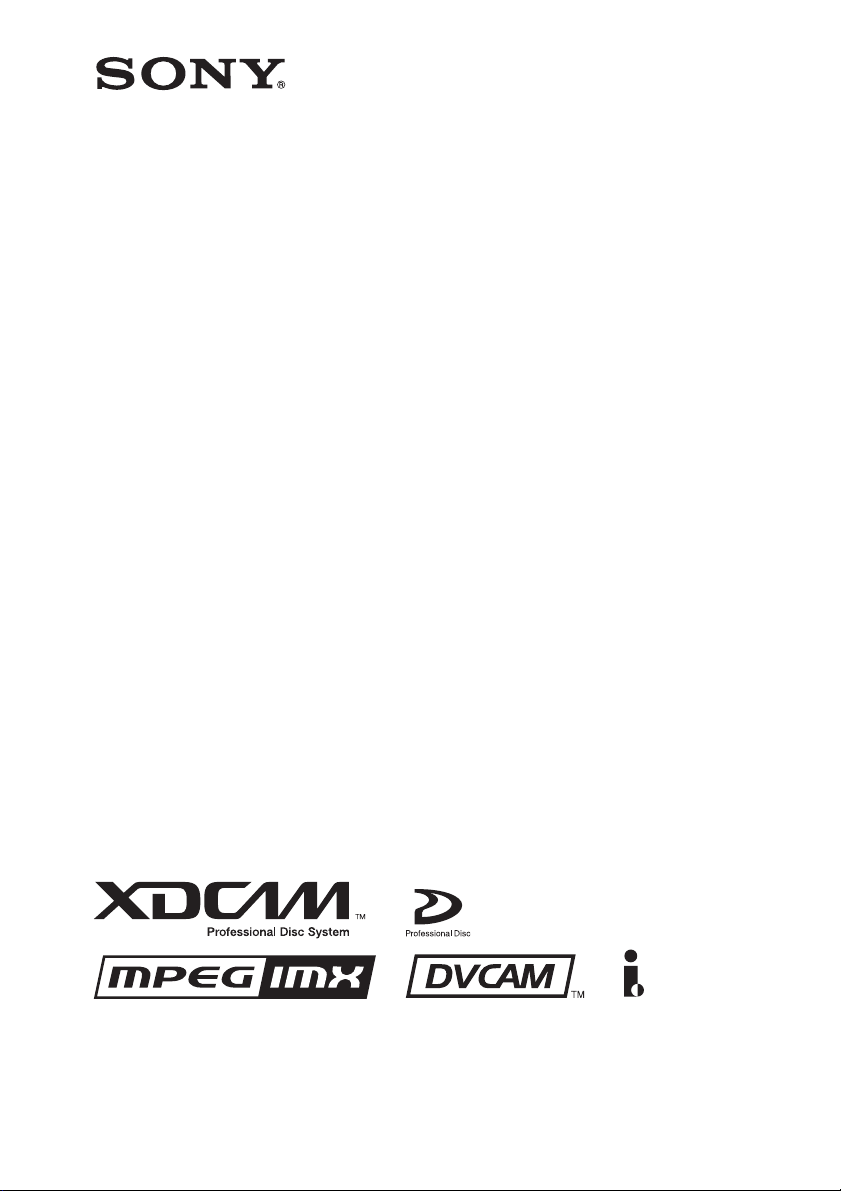
Professional Disc Drive Unit
PDW-D1
OPERATION MANUAL [English]
1st Edition
Page 2
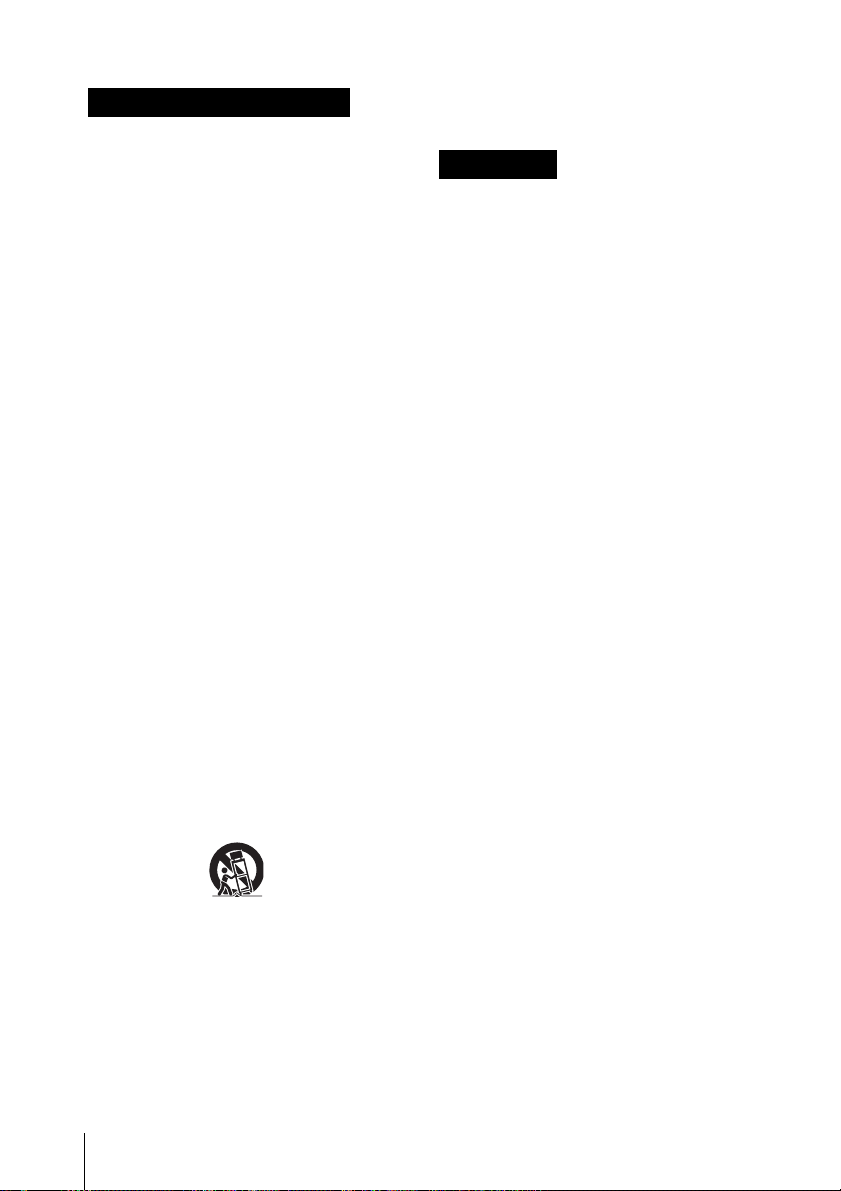
Important Safety Instructions
• Read these instructions.
• Keep these instructions.
• Heed all warnings.
• Follow all instructions.
• Do not use this apparatus near water.
• Clean only with dry cloth.
• Do not block any ventilation openings.
Install in accordance with the
manufacturer’s instructions.
• Do not install near any heat sources such
as radiators, heat registers, stoves, or
other apparatus (including amplifiers)
that produce heat.
• Do not defeat the safety purpose of the
polarized or grounding-type plug. A
polarized plug has two blades with one
wider than the other. A grounding-type
plug has two blades and a third grounding
prong. The wide blade or the third prong
are provided for your safety. If the
provided plug dose not fit into your
outlet, consult an electrician for
replacement of the obsolete outlet.
• Protect the power cord from being
walked on or pinched particularly at
plugs, convenience receptacles, and the
point where they exit from the apparatus.
• Only use attachments/accessories
specified by the manufacturer.
• Use only with the cart, stand, tripod,
bracket, or table specified by the
manufacturer, or sold with the apparatus.
When a cart is used, use caution when
moving the cart/apparatus combination
to avoid injury from tip-over.
moisture, does not operate normally, or
has been dropped.
WARNING
To prevent fire or shock
hazard, do not expose the
unit to rain or moisture.
To avoid electrical shock, do
not open the cabinet. Refer
servicing to qualified
personnel only.
THIS APPARATUS MUST BE
EARTHED.
IMPORTANT
The name plate is located on the bottom.
(When the unit is oriented vertically.)
CAUTION
The apparatus shall not be exposed to
dripping or splashing and no objects filled
with liquid, such as vases, shall be placed
on the apparatus.
CAUTION
The unit is not disconnected from the AC
power source (mains) as long as it is
connected to the wall outlet, even if the unit
itself has been turned off.
Do not install the appliance in a confined
space, such as a book case or built-in
cabinet.
• Unplug this apparatus during lightning
storms or when unused for long periods
of time.
• Refer all servicing to qualified service
personnel. Servicing is required when the
apparatus has been damaged in any way,
such as power-supply cord or plug is
damaged, liquid has been spilled or
objects have fallen into the apparatus, the
apparatus has been exposed to rain or
2
This apparatus is provided with a main
switch on the rear panel. Install this
apparatus so that user can access the main
switch easily.
Page 3
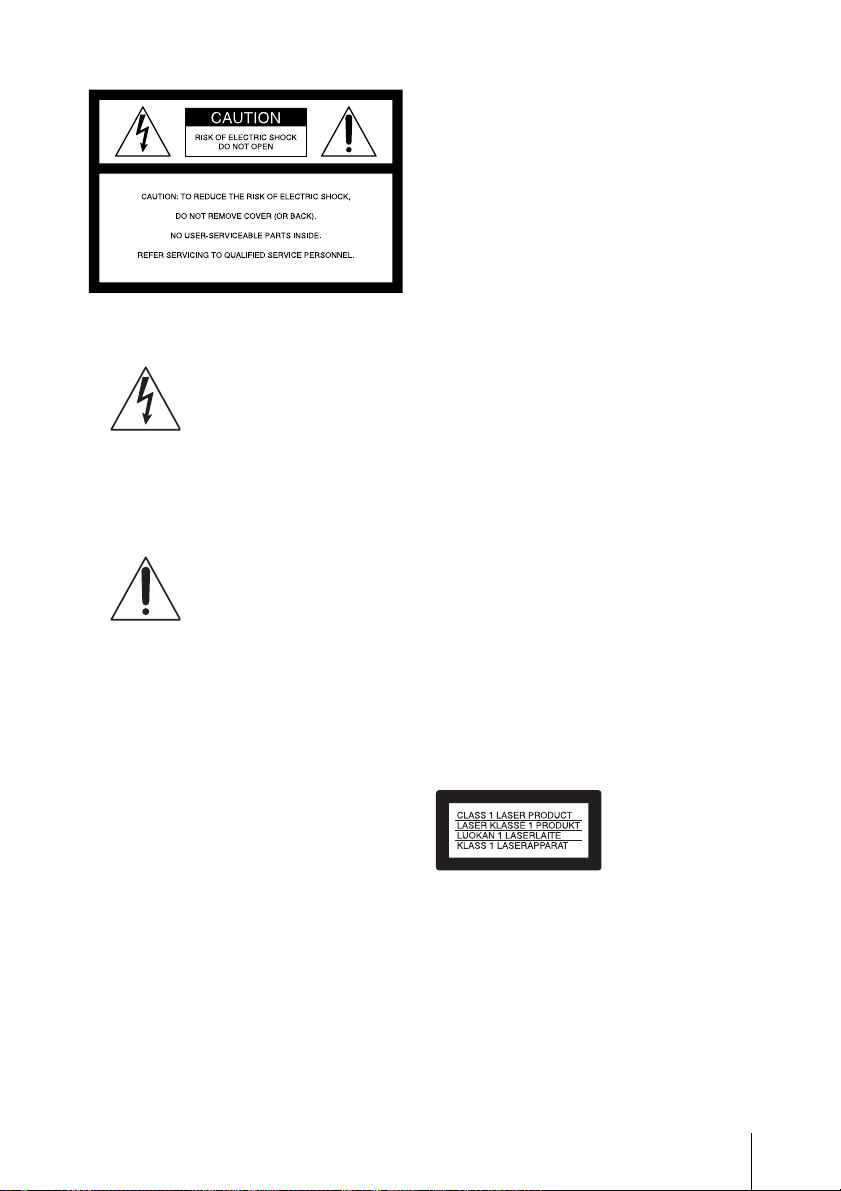
This symbol is intended
to alert the user to the
presence of uninsulated
“dangerous voltage”
within the product’s
enclosure that may be of
sufficient magnitude to
constitute a risk of
electric shock to persons.
This symbol is intended
to alert the user to the
presence of important
operating and
maintenance (servicing)
instructions in the
literature accompanying
the appliance.
WARNING: THIS WARNING IS
APPLICABLE FOR USA ONLY.
If used in USA, use the UL LISTED power
cord specified below.
DO NOT USE ANY OTHER POWER
CORD.
WARNING: THIS WARNING IS
APPLICABLE FOR OTHER
COUNTRIES.
1. Use the approved Power Cord (3-core
mains lead)/Appliance Connector/Plug
with earthing-contacts that conforms
to the safety regulations of each
country if applicable.
2. Use the Power Cord (3-core mains
lead)/Appliance Connector/Plug
conforming to the proper ratings
(Voltage, Ampere).
If you have questions on the use of the
above Power Cord/Appliance Connector/
Plug, please consult a qualified service
personnel.
When installing the installation space must
be secured in consideration of the
ventilation and service operation.
• Do not block the ventilation slots at the
left side and right side panels, and vents
of fans.
• Leave a space around the unit for
ventilation.
• Leave more than 10 cm of space in the
rear of the unit to secure the operation
area.
When the unit is installed on the desk or the
like, leave at least 0.5 cm of space in the left
and right sides.
Leaving 5 cm or more of space above the
unit is recommended for service operation.
Plug Cap Parallel blade with ground pin
(NEMA 5-15P Configuration)
Cord Type SJT, three 16 or 18 AWG
wires
Length Minimum 1.5 m, Less than 2.5
m (8 ft 3 in)
Rating Minimum 10 A, 125 V
Using this unit at a voltage other than 120 V
may require the use of a different line cord
or attachment plug, or both. To reduce the
risk of fire or electric shock, refer servicing
to qualified service personnel.
The PDW-D1 is classified as a CLASS 1
LASER PRODUCT.
3
Page 4
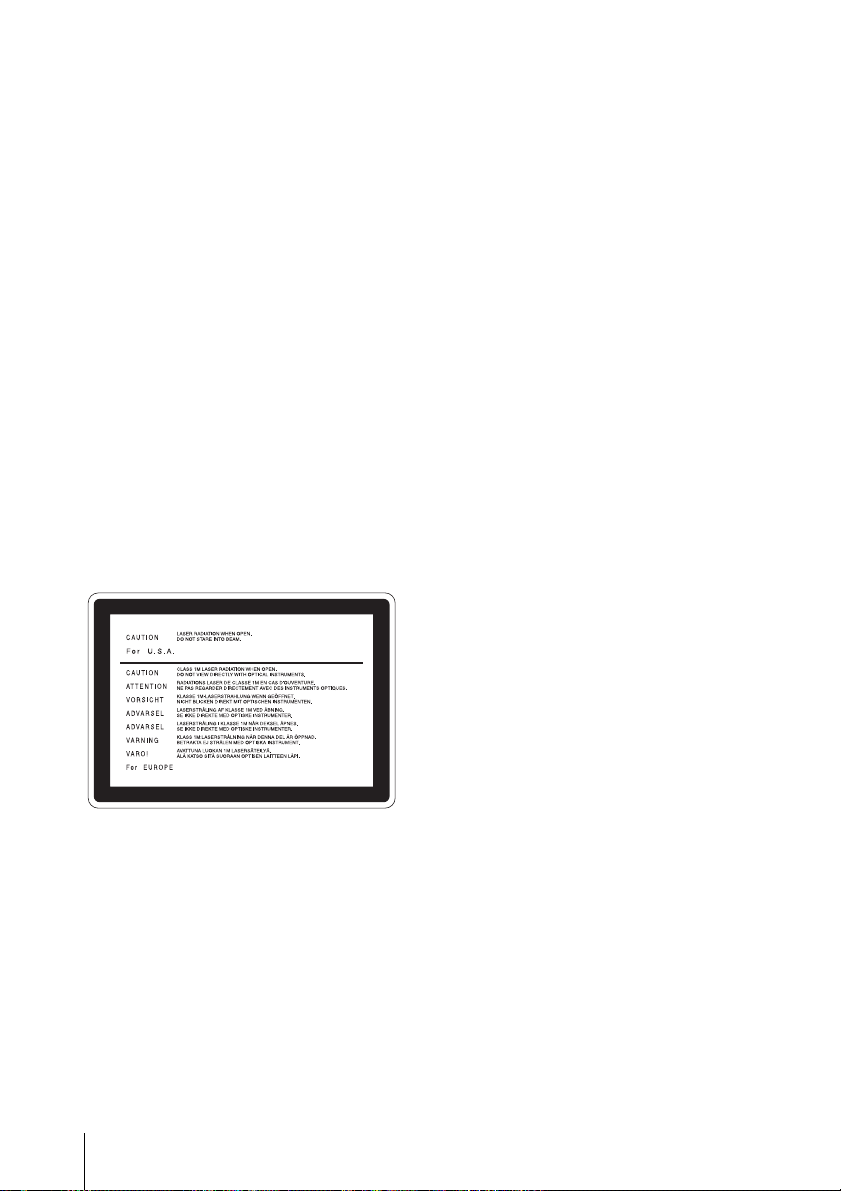
Laser diode properties
Wavelength: 403 to 410 nm
Emission duration: Continuous
Laser output power: 65 mW (max. of
pulse peak), 35 mW (max. of CW)
CAUTION
Use of controls or adjustments or
performance of procedures other than those
specified herein may result in hazardous
radiation exposure.
Tekniska data för laserdiod
Våglängd: 403 till 410 nm
Emissionslängd: Kontinuerlig
Laseruteffekt: 65 mW (max. för
pulstopp), 35 mW (max. för kontinuerlig
våg)
Spesifikasjoner laserdiode
Bølgelengde: 403 til 410 nm
Strålingens varighet: Kontinuerlig
Laserens effekt: 65 mW (maks
stråletoppunkt), 35 mW (maks ved
kontinuerlig stråling)
Laserdiodin ominaisuudet
Aallon pituus: 403 - 410 nm
Välityksen kesto: Jatkuva
Laserlähdön teho: 65 mW (sykehuipun
maks.), 35 mW (jatkuvan aallon maks.)
This label is located on the
top panel of the drive unit.
CAUTION
As the laser beam used in this Professional
Disc Recorder is harmful to the eyes, do not
attempt to disassemble the cabinet. Refer
servicing to qualified personnel only.
CAUTION
The use of optical instruments with this
product will increase eye hazard.
VAROITUS!
LAITTEEN KÄYTTÄMINEN MUULLA
KUIN TÄSSÄ KÄYTTÖOHJEESSA
MAINITULLA TAVALLA SAATTAA
ALTISTAA KÄYTTÄJÄN
TURVALLISUUSLUOKAN 1
YLITTÄVÄLLE NÄKYMÄTTÖMÄLLE
LASERSÄTEILYLLE.
VARNING
OM APPARATEN ANVÄNDS PÅ
ANNAT SÄTT ÄN I DENNA
BRUKSANVISNING SPECIFICERATS,
KAN ANVÄNDAREN UTSÄTTAS FÖR
OSYNLIG LASERSTRÅLNING, SOM
ÖVERSKRIDER GRÄNSEN FÖR
LASERKLASS 1.
For the customers in the USA
This equipment has been tested and found
to comply with the limits for a Class B
digital device, pursuant to Part 15 of the
FCC Rules. These limits are designed to
provide reasonable protection against
harmful interference in a residential
installation. This equipment generates,
uses, and can radiate radio frequency
energy and, if not installed and used in
accordance with the instructions, may cause
harmful interference to radio
communications. However, there is no
guarantee that interference will not occur in
a particular installation. If this equipment
does cause harmful interference to radio or
television reception, which can be
determined by turning the equipment off
and on, the user is encouraged to try to
correct the interference by one or more of
the following measures;
– Reorient or relocate the receiving
antenna.
– Increase the separation between the
equipment and receiver.
4
Page 5
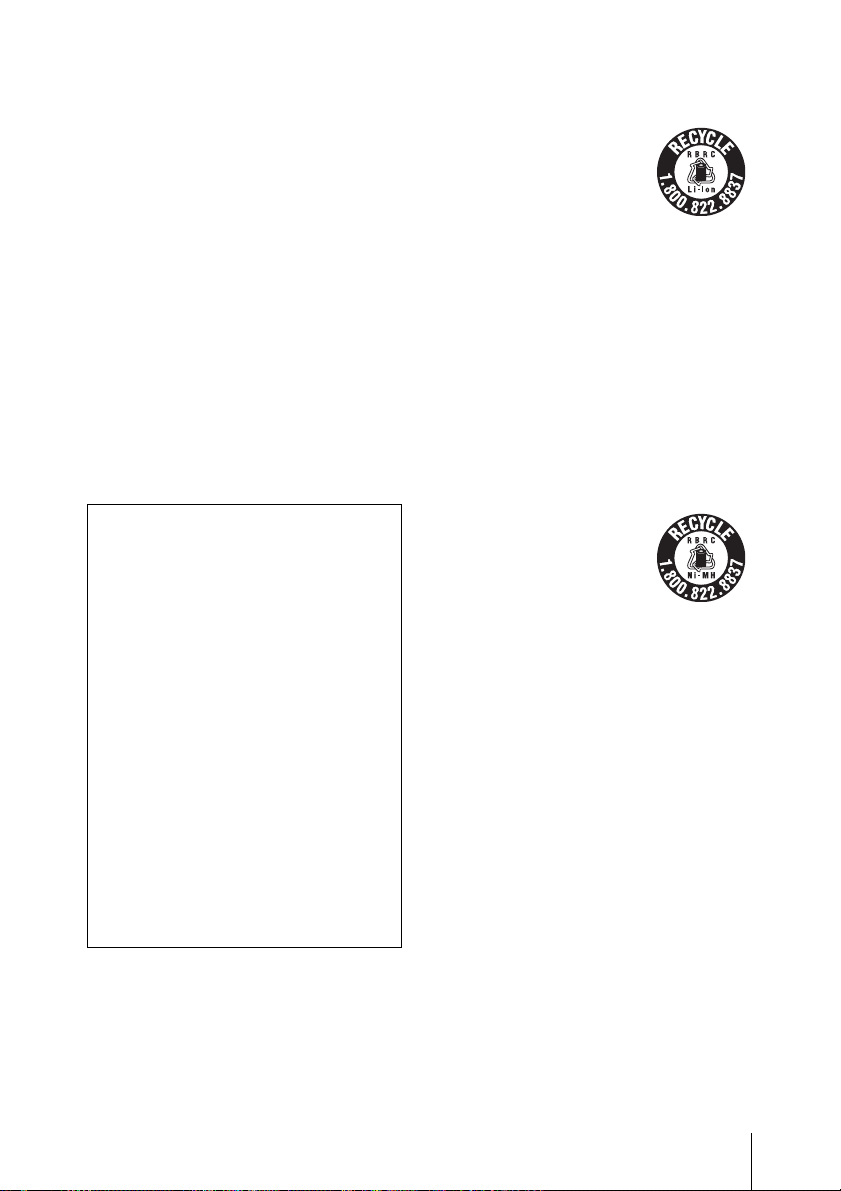
– Connect the equipment into an outlet on
a circuit different from that to which the
receiver is connected.
– Consult the dealer or an experienced
radio/TV technician for help.
You are cautioned that any changes or
modifications not expressly approved in
this manual could void your authority to
operate this equipment.
The shielded interface cable recommended
in this manual must be used with this
equipment in order to comply with the
limits for a digital device pursuant to
Subpart B of Part 15 of FCC Rules.
If you have any questions about this product, you
may call;
Sony Customer Information Service Center 1-800222-7669 or http://www.sony.com
Declaration of Conformity
Trade Name : SONY
Model : PDW-D1
Responsible Party : Sony Electronics
Inc.
Address : 16450 W.
Bernardo Dr, San
Diego, CA 92127
U.S.A.
Telephone Number : 858-942-2230
This device complies with Part 15 of the
FCC Rules. Operation is subject to the
following two conditions: (1) this device
may not cause harmful interference, and
(2) this device must accept any
interference received, including
interference that may cause undesired
operation.
For the customers in the USA
and Canada
• RECYCLING LITHIUM-ION
BATTERIES
Lithium-Ion batteries are
recyclable.
You can help preserve our
environment by returning
your used rechargeable
batteries to the collection
and recycling location
nearest you.
For more information regarding
recycling of rechargeable batteries, call
toll free 1-800-822-8837, or visit
http://www.rbrc.org/
Caution: Do not handle damaged or
leaking lithium-ion batteries.
• RECYCLING NICKEL METAL
HYDRIDE BATTERIES
Nickel metal hydride
batteries are recyclable.
You can help preserve our
environment by returning
your used rechargeable
batteries to the collection
and recycling location
nearest you.
For more information regarding
recycling of rechargeable batteries, call
toll free1-800-822-8837, or visit
http://www.rbrc.org/
Caution: Do not handle damaged or
leaking lithium-ion batteries.
For the customers in Europe
This product with the CE marking complies
with both the EMC Directive (89/336/EEC)
and the Low Voltage Directive (73/23/
EEC) issued by the Commission of the
European Community.
Compliance with these directives implies
conformity to the following European
standards:
• EN60065: Product Safety
• EN55103-1: Electromagnetic
Interference (Emission)
• EN55103-2: Electromagnetic
Susceptibility (Immunity)
5
Page 6
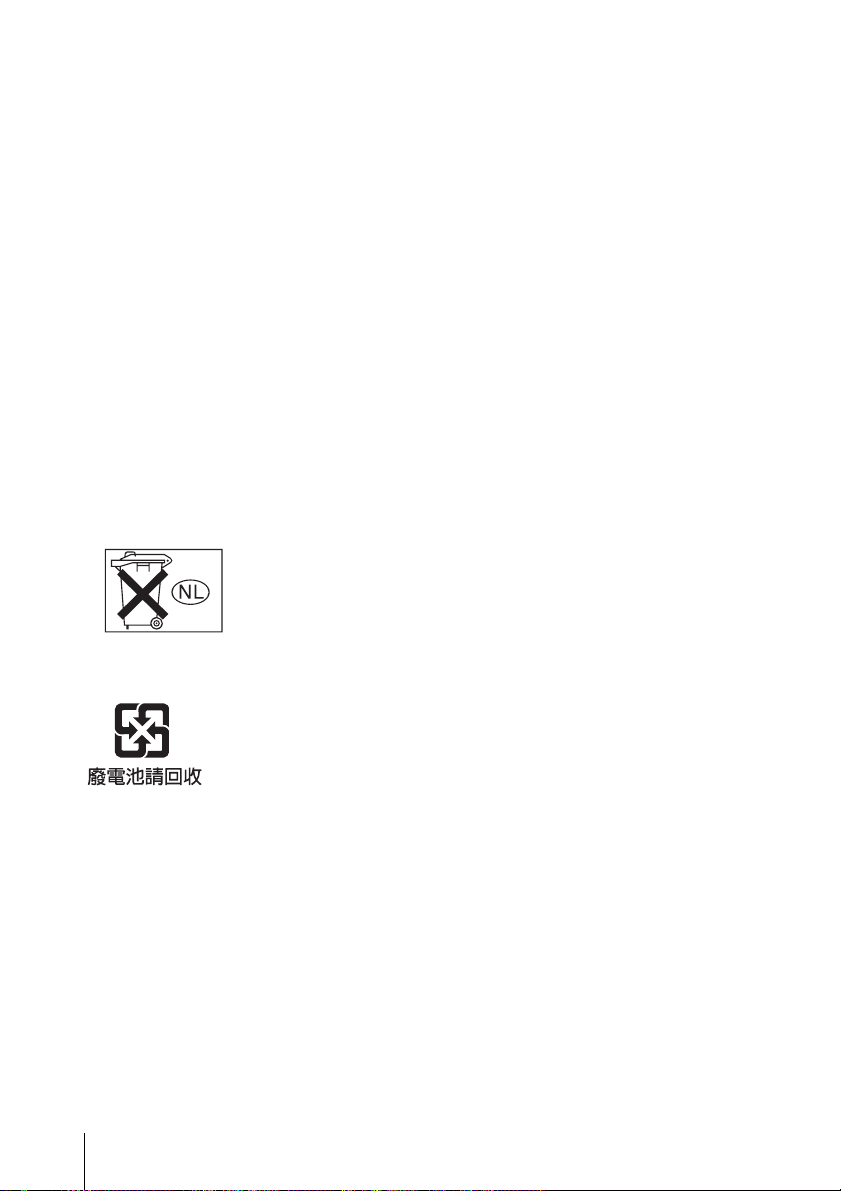
This product is intended for use in the
following Electromagnetic
Environment(s):
E1 (residential), E2 (commercial and light
industrial), E3 (urban outdoors) and E4
(controlled EMC environment, ex. TV
studio).
Voor de Klanten in Nederland
• Dit apparaat bevat een vast ingebouwde
batterij die niet vervangen hoeft te
worden tijdens de levensduur van het
apparaat.
• Raadpleeg uw leverancier indien de
batterij toch vervangen moet worden.
De batterij mag alleen vervangen worden
door vakbekwaam servicepersoneel.
• Gooi de batterij niet weg maar lever deze
in als klein chemisch afval (KCA).
• Lever het apparaat aan het einde van de
levensduur in voor recycling, de batterij
zal dan op correcte wijze verwerkt
worden.
For Customers in Taiwan only
6
Page 7
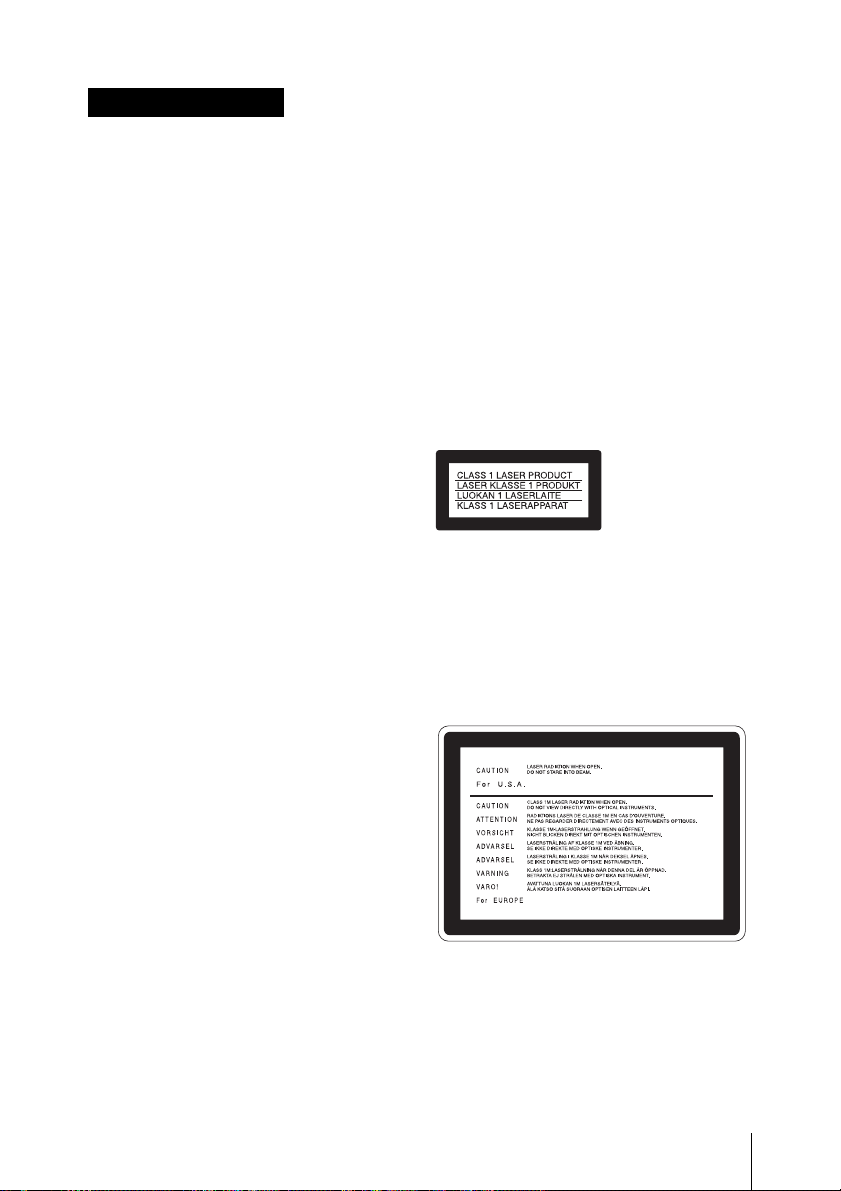
AVERTISSEMENT
Afin d’éviter tout risque
d’incendie ou d’électrocution,
ne pas exposer l’appareil à la
pluie ou à l’humidité.
Afin d’écarter tout risque
d’électrocution, garder le
coffret fermé. Ne confier
l’entretien de l’appareil qu’à
un personnel qualifié.
CET APPAREIL DOIT ÊTRE
RELIÉ À LA TERRE.
IMPORTANT
La plaquette signal tique est pos e sur le
dessous de l’appareil. (Quand l’appareil est
orienté verticalement.)
ATTENTION
Eviter d’exposer l’appareil à un
égouttement ou à des éclaboussures et ne
placer aucun objet rempli de liquide,
comme un vase, sur l’appareil.
ATTENTION
Cet appareil n’est pas déconnecté de la
source d’alimentation secteur tant qu’il est
raccordé à la prise murale, même si
l’appareil lui-même a été mis hors tension.
A l’installation, un espace d’installation
doit être ménagé en considérant la
ventilation et les opérations de service.
• Ne pas bloquer les fentes de ventilation
sur les panneaux latéraux droit et gauche,
et les orifices des ventilateurs.
• Ménager un espace autour de l’appareil
pour la ventilation.
• Laisser un espace de plus de 10 cm à
l’arrière de l’appareil pour assurer une
zone d’opération. Quand l’appareil est
installé sur un bureau ou similaire,
ménager au moins 0,5 cm d’espace sur
les côtés droit et gauche.
Laisser un espace d’au moins 5 cm audessus de l’appareil pour le service est
recommandé.
Le PDW-D1 est classé PRODUIT LASER
DE CLASSE 1.
Propriétés de la diode laser
Longueur d’onde : 403 à 410 nm
Durée d’émission : Continue
Puissance de sortie laser : 65 mW (maxi
de crête d’impulsion), 35 mW (maxi
d’ondes entretenues)
Ne pas installer l’appareil dans un endroit
confiné, par exemple une bibliothèque ou
un placard encastré.
Cet appareil possède son interrupteur
principal sur le panneau arrière. Installer
l’appareil de façon que l’utilisateur puisse
accéder facilement à l’interrupteur
principal.
Avant d’utiliser un câble à fiche modulaire :
Par mesure de sécurité, ne pas raccorder à
un connecteur pour câblage de périphérique
qui pourrait avoir une tension excessive.
7
Page 8
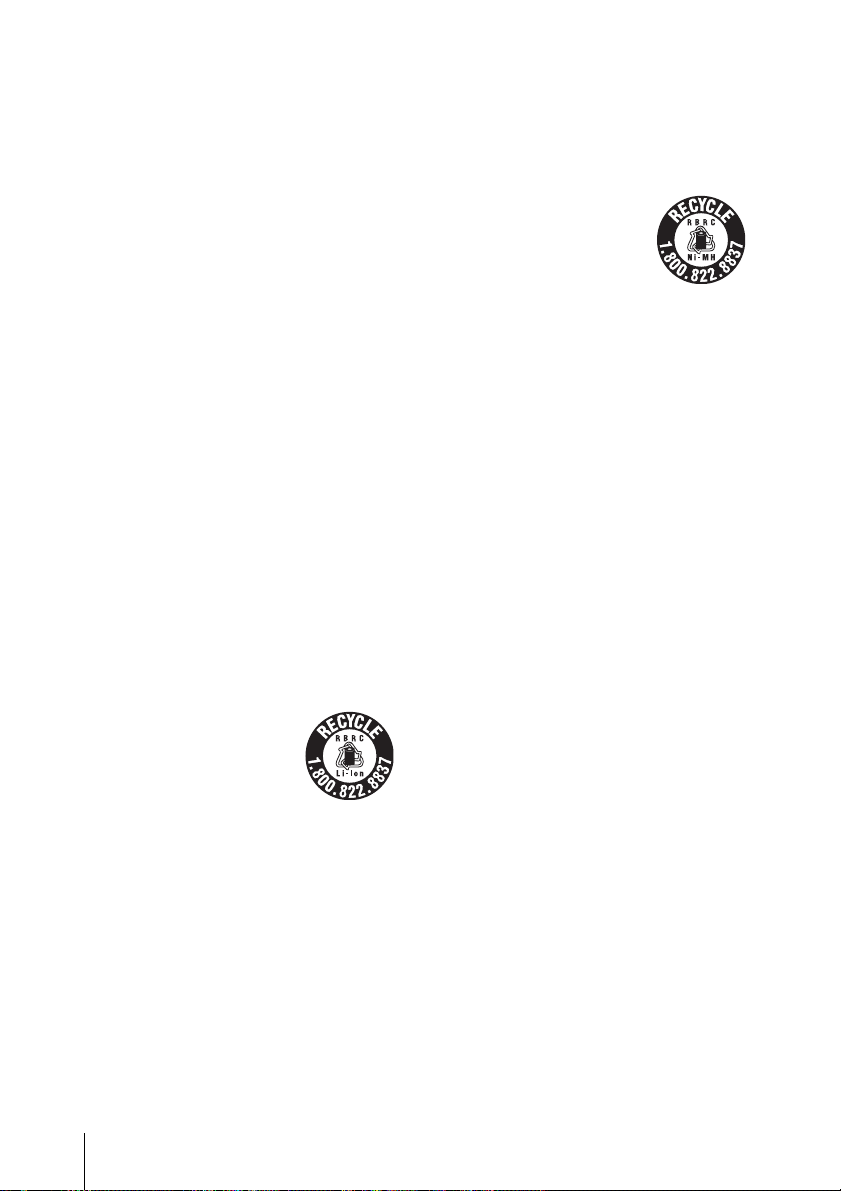
Cette étiquette est placée sur
le panneau supérieur de
l’unité de commande.
ATTENTION
Comme le rayon laser utilisé dans cet
Enregistreur de disques pour professionnels
est dangereux pour les yeux, ne pas essayer
de démonter le coffret. Faire effectuer
l’entretien uniquement par un personnel
qualifié.
ATTENTION
L’emploi d’instruments optiques avec ce
produit augmentera les risques pour les
yeux.
ATTENTION
L’emploi de commandes ou ajustements ou
l’exécution de procédures autres que celles
spécifiées ici peut provoquer une exposition
dangereuse au rayonnement.
Pour les utilisateurs aux EtatsUnis et au Canada.
• RECYCLAGE DES
ACCUMULATEURS AUX IONS DE
LITHIUM
Les accumulateurs aux
ions de lithium sont
recyclables.
Vous pouvez contribuer à
préserver
l’environnement en
rapportant les piles usées
dans un point de
collection et recyclage le
plus proche.
Pour plus d’informations sur le recyclage
des accumulateurs, téléphonez au
numéro gratuit
1-800-822-8837 (Etats-Unis et Canada
uniquement), ou visitez http://
www.rbrc.org/
Avertissment : Ne pas utiliser des
accumulateurs aux ions de lithium qui
sont endommagés ou qui fuient.
• RECYCLAGE DES
ACCUMULATEURS À HYDRURE
MÉTALLIQUE DE NICKEL
Les accumulateurs à
hydrure métallique de
nickel sont recyclables.
Vous pouvez contribuer à
préserver
l’environnement en
rapportant les piles usées
dans un point de
collection et recyclage le
plus proche.
Pour plus d’informations sur le recyclage
des accumulateurs, téléphonez au
numéro gratuit
1-800-822-8837 (Etats-Unis et Canada
uniquement), ou visitez http://
www.rbrc.org/
Avertissment : Ne pas utiliser des
accumulateurs aux ions de lithium qui
sont endommagés ou qui fuient.
Pour les clients européens
Ce produit portant la marque CE est
conforme à la fois à la Directive sur la
compatibilité électromagnétique (EMC)
(89/336/CEE) et à la Directive sur les
basses tensions
(73/23/CEE) émises par la Commission de
la Communauté européenne.
La conformité à ces directives implique la
conformité aux normes européennes
suivantes :
• EN60065 : Sécurité des produits
• EN55103-1 : Interférences
électromagnétiques (émission)
• EN55103-2 : Sensibilité
électromagnétique (immunité)
Ce produit est prévu pour être utilisé dans
les environnements électromagnétiques
suivants :
E1 (résidentiel), E2 (commercial et
industrie légère),
E3 (urbain extérieur) et E4 (environnement
EMC contrôlé ex. studio de télévision).
8
Page 9
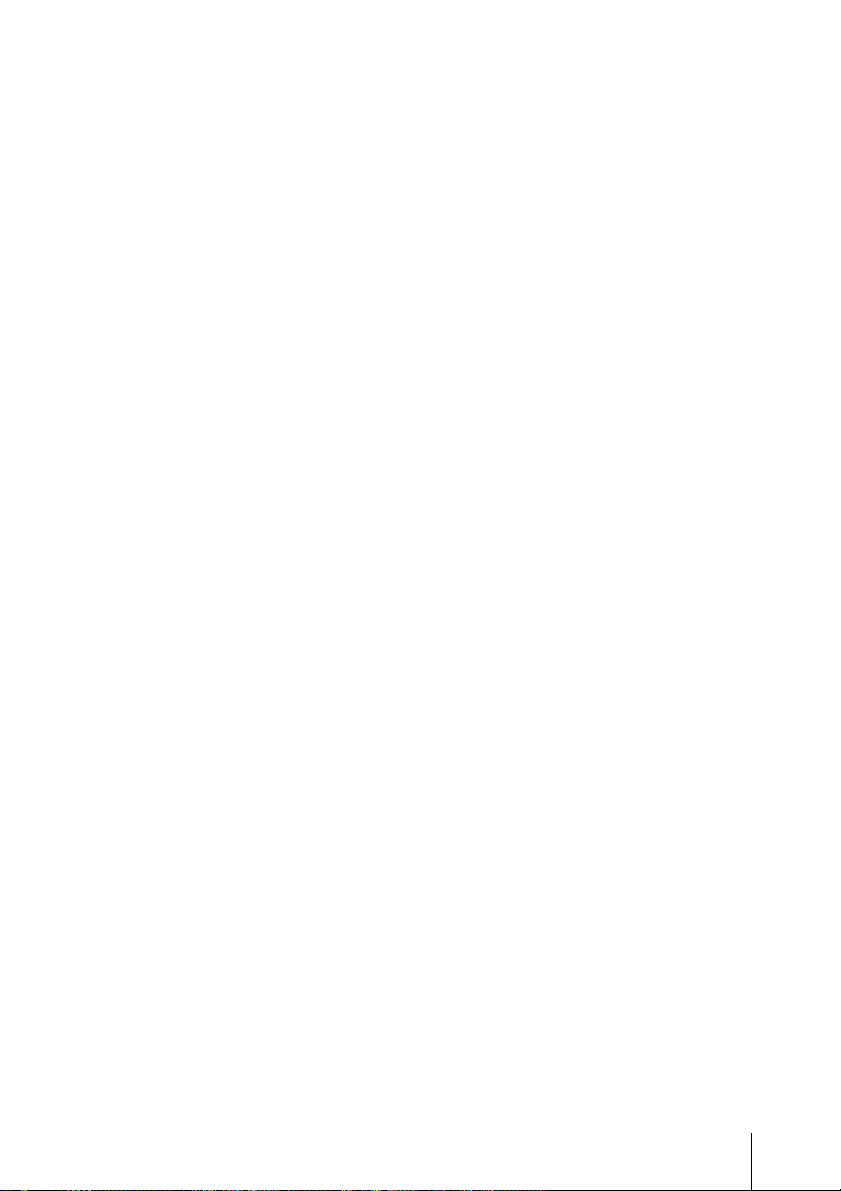
AVERTISSEMENT :
1. Utilisez un câble d’alimentation
(cordon secteur trifilaire), un
connecteur d’appareil ménager et une
fiche avec mise à la terre homologués
selon la réglementation de votre pays,
le cas échéant.
2. Utilisez un câble d’alimentation
(cordon secteur trifilaire), un
connecteur d’appareil ménager et une
fiche dont la capacité en tension (V) et
en intensité électrique (A) convient à
cet appareil.
Pour toute question au sujet de l’utilisation
du câble d’alimentation, du connecteur
d’appareil ménager ou de la fiche
mentionnés ci-dessus, consultez un
réparateur qualifié.
9
Page 10
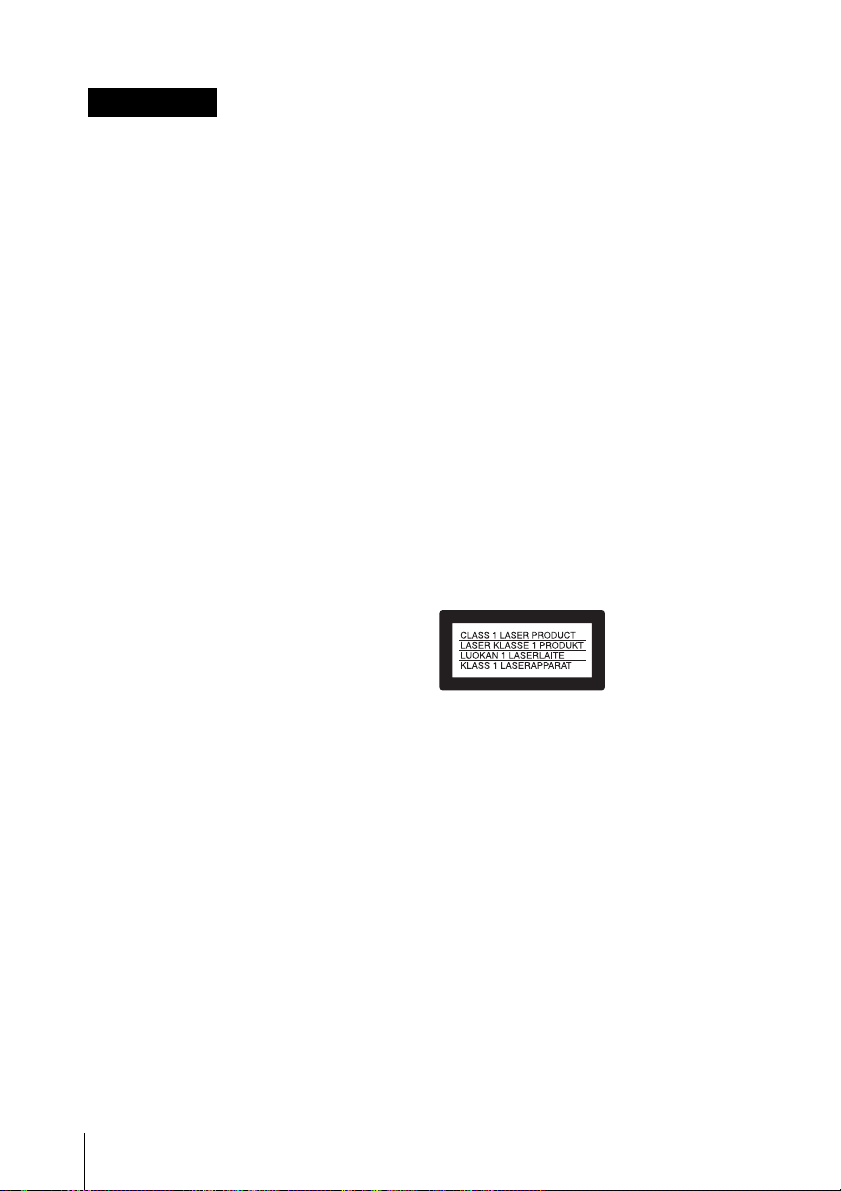
WARNUNG
Um Feuergefahr und die
Gefahr eines elektrischen
Schlages zu vermeiden, darf
das Gerät weder Regen noch
Feuchtigkeit ausgesetzt
werden.
Um einen elektrischen Schlag
zu vermeiden, darf das
Gehäuse nicht geöffnet
werden. Überlassen Sie
Wartungsarbeiten stets nur
qualifiziertem Fachpersonal.
DIESES GERÄT MUSS
GEERDET WERDEN.
WICHTIG
Am Boden des Geräts befindet sich das
Typenschild. (Wenn das Gerät senkrecht
aufgestellt ist.)
ACHTUNG
Das Gerät ist nicht tropf- und
spritzwassersicher, daher dürfen keine mit
Flüssigkeiten gefüllten Gegenstände, z. B.
Vasen, darauf abgestellt werden.
ACHTUNG
Solange das Netzkabel an eine
Netzsteckdose angeschlossen ist, bleibt das
Gerät auch im ausgeschalteten Zustand mit
dem Stromnetz verbunden.
Das Gerät nicht an Orten aufstellen, z.B. in
Bücherregalen oder Einbauschränken, wo
keine ausreichende Belüftung gewährleistet
ist.
Bei Verwendung eines Kabels mit RJ-11Stecker:
Aus Sicherheitsgründen nicht mit einer
Komponente verbinden, die u.U. eine
übermäßig hohe Spannung führt.
Bei der Aufstellung muss sichergestellt
werden, dass der Aufstellungsort
ausreichende Lüftung und Zugang zur
Wartung bietet.
• Nicht die Lüftungsschlitze an den linken
und rechten Seitenplatten und die
Lüftungsöffnungen der Gebläse
verdecken.
• Ausreichend Platz um das Gerät zur
Lüftung lassen.
• Mehr als 10 cm Platz hinter dem Gerät
zur Sicherstellung des Betriebsbereichs
lassen.
Wenn das Gerät auf einem Tisch o.ä.
aufgestellt wird, mindestens 0,5 cm links
und rechts vom Gerät freilassen.
Um richtige Wartung zu erlauben, sollten
über dem Gerät mindestens 5 cm freier
Platz vorhanden sein.
Der PDW-D1 ist als CLASS 1 LASER
PRODUCT eingestuft.
Eigenschaften der Laserdiode
Wellenlänge: 403 bis 410 nm
Emissionsdauer. Ununterbrochen
Laser-Ausgangsleistung: 65 mW (max.
Impulsspitze), 35 mW (max.
Dauerstrich)
Der Hauptschalter dieses Geräts befindet
sich an der Rückwand. Stellen Sie das Gerät
so auf, dass jederzeitiger Zugriff auf diesen
Hauptschalter gewährleistet ist.
10
Page 11
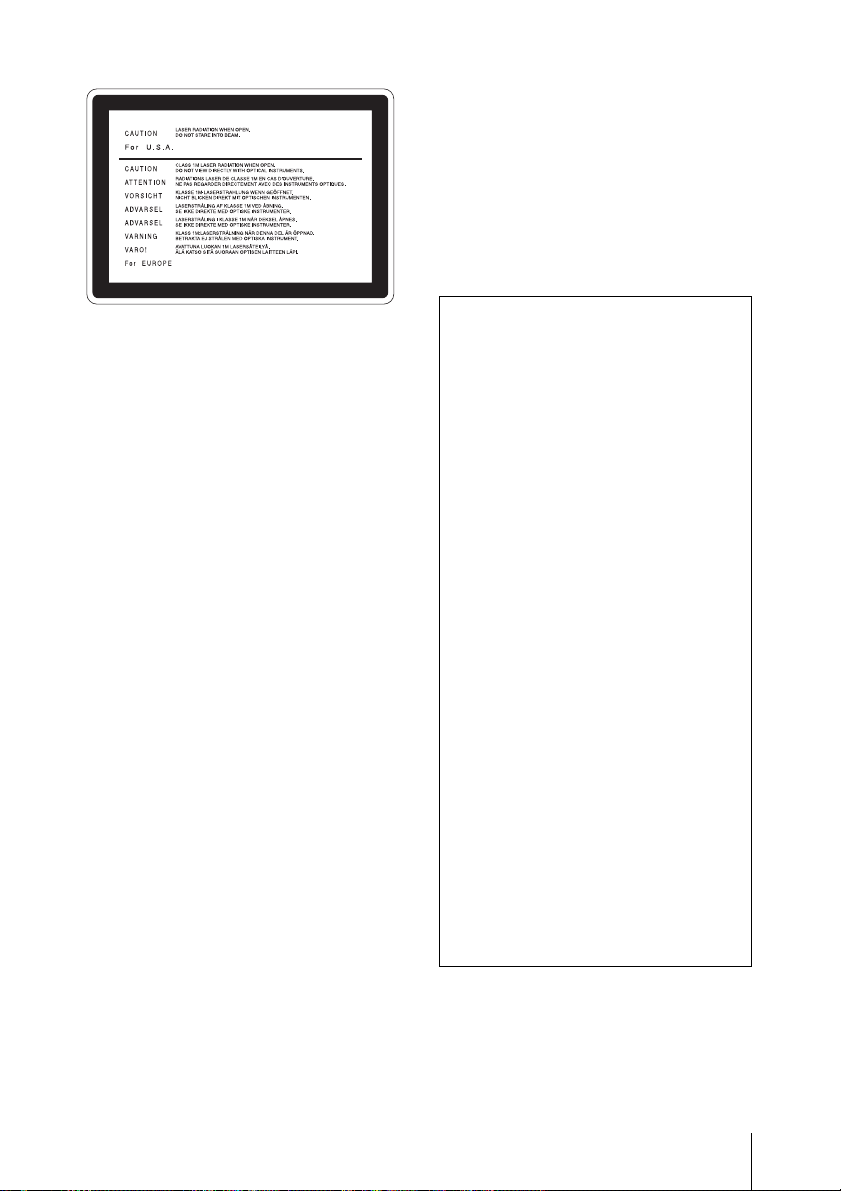
Dieser Aufkleber befindet
sich oben auf der
Antriebseinheit.
VORSICHT
Die Laserstrahlung im Innern ist
augenschädlich. Deshalb den Professional
Disc Recorder nicht öffnen/zerlegen.
Wartungsarbeiten ausschließlich
qualifiziertem Fachpersonal überlassen.
VORSICHT
Der Einsatz von optischen Hilfen verstärkt
die Gefahr von Augenschäden.
VORSICHT
Bei Betätigung von Bedien- und
Einstellteilen oder Ausführung von
Bedienvorgängen, die nicht ausdrücklich in
dieser Bedienungsanleitung aufgeführt
sind, droht u.U. die Einwirkung
gefährlicher Laserstrahlung.
GEFAHR
Bei geöffnetem Laufwerk und beschädigter
oder deaktivierter Verriegelung tritt ein
unsichtbarer Laserstrahl aus.
Direkter Kontark mit dem Laserstrahl ist
unbedingt zu vermeiden.
Für Kunden in Europa
Dieses Produkt besitzt die CEKennzeichnung und erfüllt die EMVRichtlinie (89/336/EWG) sowie die
Niederspannungsrichtlinie (73/23/EWG)
der EG-Kommission.
Angewandte Normen:
• EN60065: Sicherheitsbestimmungen
• EN55103-1: Elektromagnetische
Verträglichkeit (Störaussendung)
• EN55103-2: Elektromagnetische
Verträglichkeit (Störfestigkeit),
für die folgenden elektromagnetischen
Umgebungen: E1 (Wohnbereich), E2
(kommerzieller und in beschränktem Maße
industrieller Bereich), E3 (Stadtbereich im
Freien) und E4 (kontrollierter EMVBereich, z.B. Fernsehstudio)
1. Für Ihren privat genutzten
Videorecorder muß eine FernsehRundfunk-Genehmigung beantragt
werden, sofern nicht bereits eine
Genehmigung für ein Fernsehgerät
desselben Haushaltes vorliegt. Im
geschäftlichen Bereich ist jeder
einzelne Videorecorder anmelde- und
gebührenpflichtig. (Auskunft ggf. bei
der GEZ oder den
Rundfunkanstalten.)
2. Im privaten Bereich ist die
Aufzeichnung von urheberrechtlich
geschützten Werken auf Bild- und
Tonträger gestattet. Die
entsprechenden UrheberVergütungen sind im Kaufpreis des
Gerätes enthalten. Öffentliche
Wiedergabe oder Verbreitung von
mitgeschnittenen Fernsehsendungen
ist ohne Erlaubnis nicht zulässig,
verpflichtet zu Schadenersatz und ist
gegebenenfalls strafbar.
3. Im Rahmen der Regelung des §47 des
Urheberrechtsgesetzes sind
Aufzeichnungen von
Schulfernsehprogrammen gestattet.
Mitschnitte von Schulfunksendungen
dürfen jedoch nur für den Unterricht
verwendet werden und sind
spätestens am Ende des laufenden
Schuljahres zu löschen.
11
Page 12
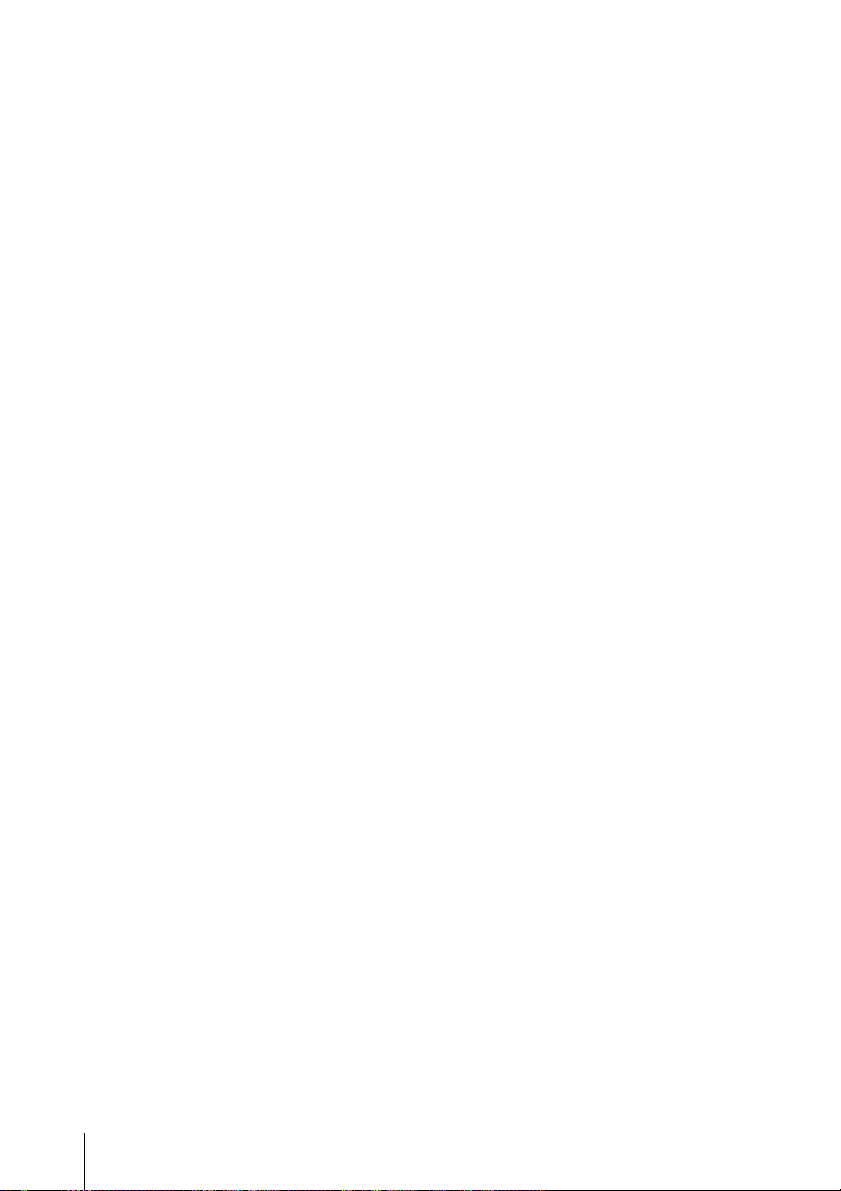
ACHTUNG:
1. Verwenden Sie ein geprüftes
Netzkabel (3-adriges Stromkabel)/
einen geprüften Geräteanschluss/einen
geprüften Stecker mit Schutzkontakten
entsprechend den
Sicherheitsvorschriften, die im
betreffenden Land gelten.
2. Verwenden Sie ein Netzkabel (3adriges Stromkabel)/einen
Geräteanschluss/einen Stecker mit den
geeigneten Anschlusswerten (Volt,
Ampere).
Wenn Sie Fragen zur Verwendung von
Netzkabel/Geräteanschluss/Stecker haben,
wenden Sie sich bitte an qualifiziertes
Kundendienstpersonal.
Zum Netzanschluß dieses Gerätes ist eine
geprüfte Leitung zu verwenden. Es sind die
zutreffenden nationalen Errichtungs- und/
oder Gerätebestimmungen zu beachten.
(Für einen Nennstrom bis 6A)
Es ist eine geprüfte flexible PVCummantelte Leitung entsprechend IEC
60227 (H05VV-F 3G 0.75 mm2 oder
H05VVH2-F 3G 0.75 mm2) zu verwenden.
Andernfalls ist eine flexible Leitung aus
systhetischem Gummi entsprechend IEC
60245 (Bauartkurzzeichen H05RR-F 3G
0.75 mm2) zu verwenden.
12
Page 13
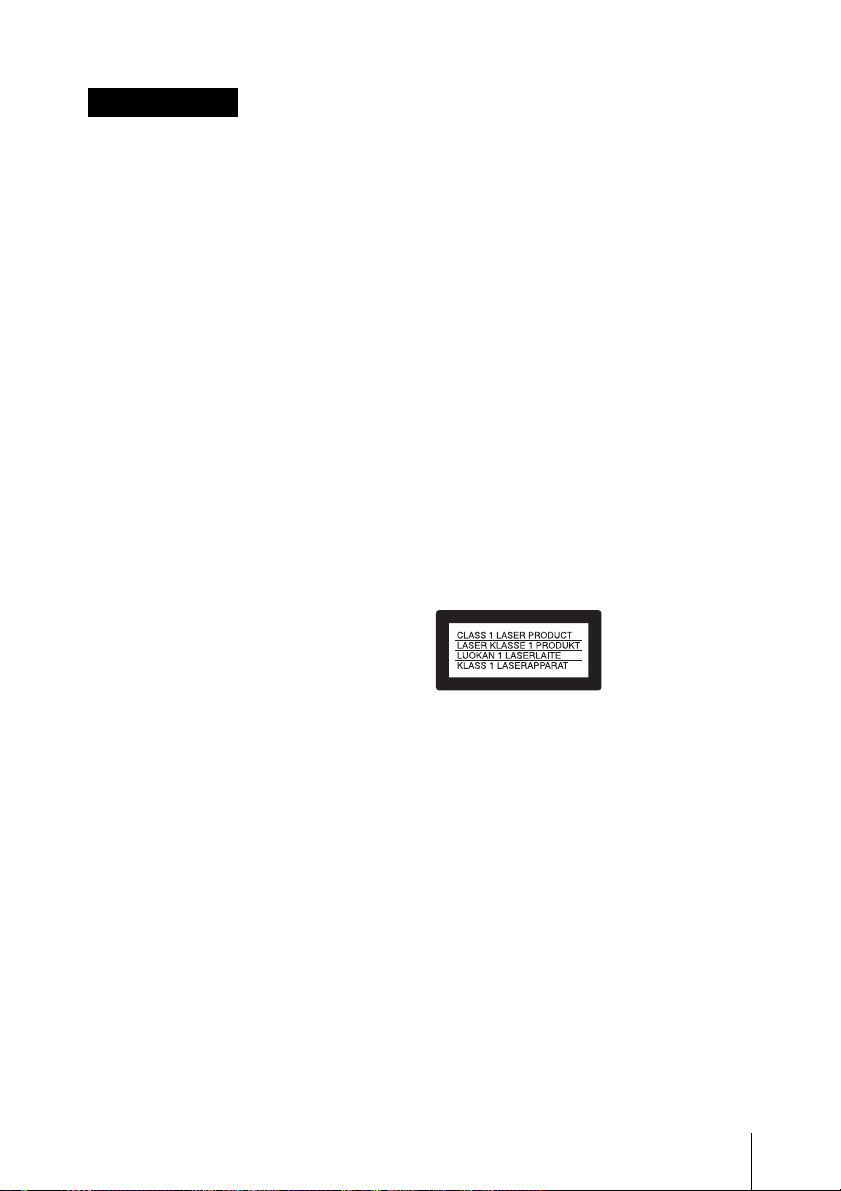
ATTENZIONE
Per evitare il pericolo di
incendi o scosse elettriche,
non esporre l’apparecchio
alla pioggia o all’umidità.
Per evitare scosse elettriche,
non aprire l’apparecchio.
Per le riparazioni, rivolgersi
solo a personale qualificato.
QUESTO APPARECCHIO
DEVE ESSERE MESSO A
TERRA.
IMPORTANTE
La targhetta con il nome si trova sul fondo
(quando l'apparecchio è orientato
verticalmente).
ATTENZIONE
L’apparecchio non deve essere esposto a
gocciolamenti o spruzzi. Non collocare
sull’apparecchio oggetti contenenti liquidi,
come ad esempio vasi di fiori.
Per sicureazza non collegare ad un
connettore per il collegamento di
periferiche, che potrebbe avere una
tensione eccessiva.
Quando si installa l’apparecchio, è
necessario garantire lo spazio per
l'installazione in considerazione della
ventilazione e delle operazioni di
assistenza.
• Non bloccare le fessure di ventilazione
sui pannelli laterali sinistro e destro, e le
aperture di sfogo delle ventole.
• Lasciare uno spazio attorno
all'apparecchio per la ventilazione.
• Lasciare più di 10 cm di spazio sul retro
dell'apparecchio per garantire l'area di
impiego.
Quando l’apparecchio è installato su un
tavolo o su una superficie simile, lasciare
almeno 0,5 cm di spazio sul lato sinistro e
sul lato destro.
Si consiglia di lasciare 5 cm o più di spazio
sopra l’apparecchio per le operazioni di
assistenza.
ATTENZIONE
L’apparecchio non è scollegato dalla fonte
di alimentazione CA (corrente di rete)
fintanto che è collegato ad una presa di
corrente, anche se l’apparecchio stesso è
stato spento.
Evitate di installare l’apparecchio in uno
spazio limitato, tipo in una libreria o in un
mobiletto incassato.
Questo apparecchio è provvisto di
interruttore principale posizionato sul
pannello posteriore. Installare
l’apparecchio in modo tale che l’utente
possa accedere facilmente all’interruttore
principale.
Quando si usa un cavo a presa modulare
Il PDW-D1 è classificato come
PRODOTTO LASER CLASSE 1.
Proprietà del laser a diodo
Lunghezza d’onda: da 403 a 410 nm
Durata emissione: Continua
Potenza d’emissione del laser: 65 mW
(mass. a picco di impulso), 35 mW
(mass. di CW)
13
Page 14
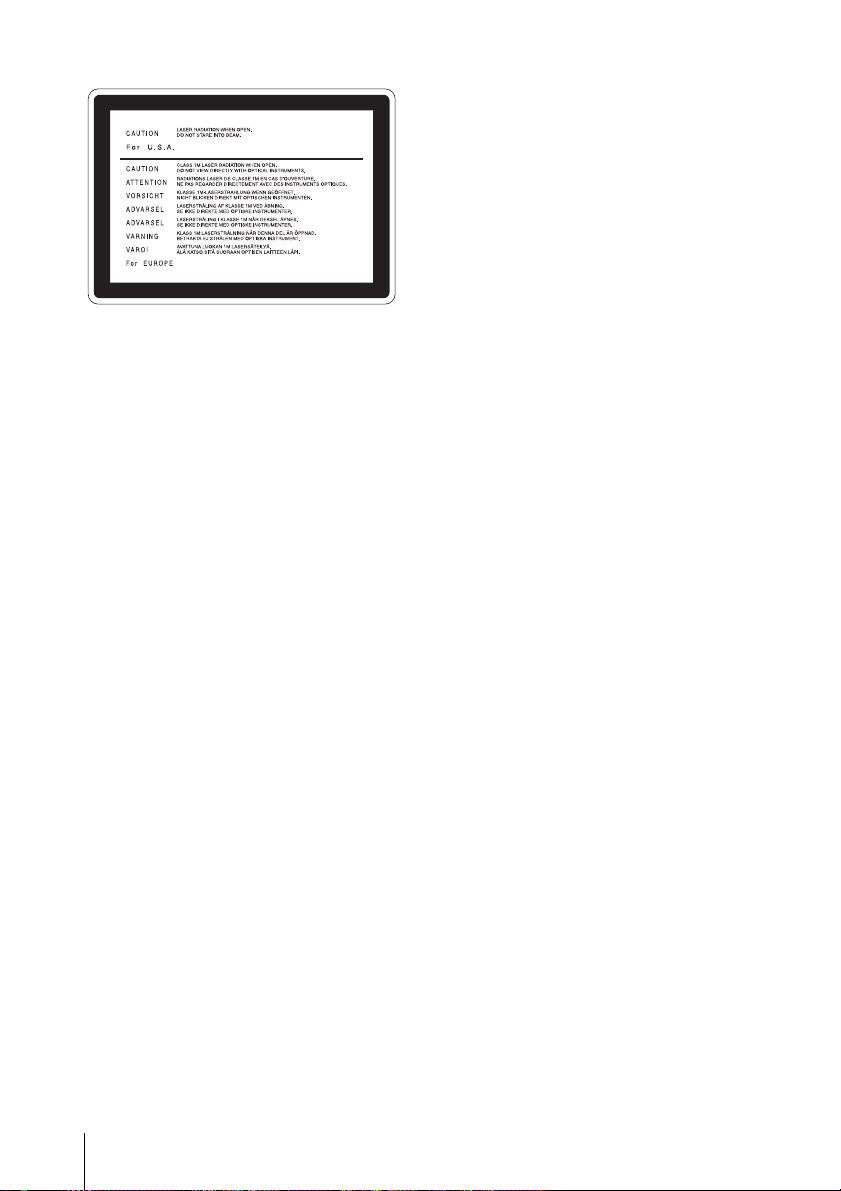
Questa etichetta si trova sul
pannello superiore dell’unità
di pilotaggio.
CAUTELA
Poiché il raggio laser impiegato in questo
registratore di dischi professionale è
dannoso alla vista, non tentare di smontare
il rivestimento. Per la manutenzione
rivolgersi esclusivamente a personale
qualificato.
CAUTELA
L’uso di strumenti ottici con questo
prodotto aumenta il rischio per la vista.
CAUTELA
L’uso di comandi o regolazioni o
l’esecuzione di procedimenti diversi da
quelli specificati in questo manuale
possono causare esposizione a radiazioni
pericolose.
Questo prodotto è destinato all’uso nei
seguenti ambienti elettromagnetici:
E1 (residenziali), E2 (commerciali e
industriali leggeri), E3 (esterni urbani) e E4
(ambienti EMC controllati, ad esempio
studi televisivi).
ATTENZIONE:
1. Utilizzare un cavo di alimentazione (a
3 anime)/connettore per l’apparecchio/
spina con terminali di messa a terra
approvati che siano conformi alle
normative sulla sicurezza in vigore in
ogni paese, se applicabili.
2. Utilizzare un cavo di alimentazione (a
3 anime)/connettore per l’apparecchio/
spina confrmi alla rete elettrica
(voltaggio, ampere).
In caso di domande relative all’uso del cavo
di alimentazione/connettore per
l’apparecchio/spina di cui sopra, consultare
personale qualificato.
Per i clienti in Europa
Questo prodotto recante il marchio CE è
conforme sia alla direttiva sulla
compatibilità elettromagnetica (EMC) (89/
336/CEE) che alla direttiva sulle basse
tensioni (73/23/CEE) emesse dalla
Commissione della Comunità Europea.
La conformità a queste direttive implica la
conformità alle seguenti normative
europee:
• EN60065: Sicurezza dei prodotti
• EN55103-1: Interferenza
elettromagnetica (Emissione)
• EN55103-2: Sensibilità ai disturbi
elettromagnetici (Immunità)
14
Page 15
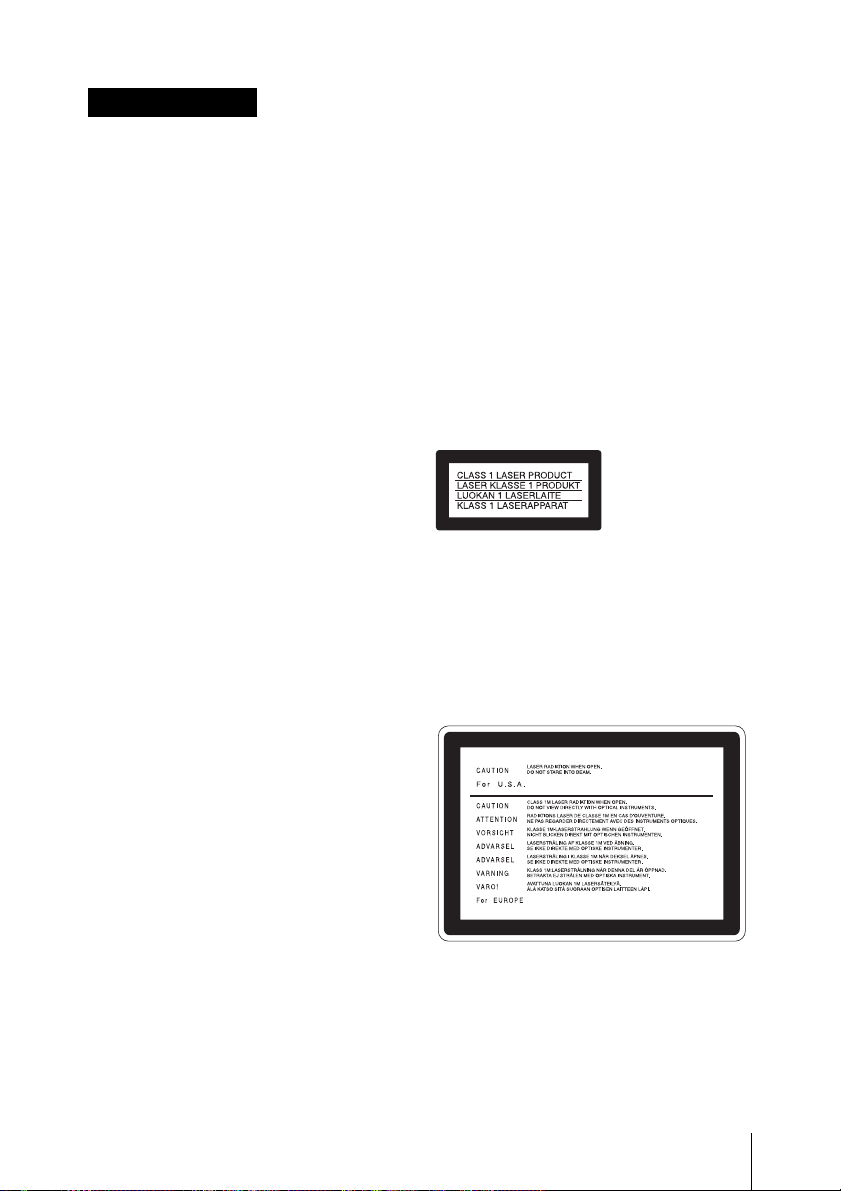
ADVERTENCIA
Para evitar el riesgo de
incendios o electrocución, no
exponga la unidad a la lluvia
ni a la humedad.
Para evitar descargas
eléctricas, no abra el aparato.
Solicite asistencia técnica
únicamente a personal
especializado.
ESTE APARATO DEBE
CONECTARSE A TIERRA.
IMPORTANTE
La placa de caracteristicas se encuentra en
la parte inferior. (Cuando la unidad se
instala verticalmente.)
PRECAUCIÓN
No se debe exponer la unidad a derrames ni
goteos, ni se debe situar cerca objetos llenos
de líquido, como por ejemplo vasos.
PRECAUCIÓN
La unidad no queda desconectada de la
alimentación eléctrica siempre que esté
conectado al tomacorriente incluso aunque
se desconecte el interruptor principal.
Cuando haga la instalación, deje suficiente
espacio para la circulación de aire y el
trabajo de servicio.
• No tape las ranuras de aire en los paneles
derecho e izquierdo y las salidas de
ventilación.
• Deje espacio alrededor de la unidad para
que pueda circular el aire.
• Deje un espacio de más de 10 cm atrás de
la unidad para que haya lugar para el
trabajo.
Cuando se instala la unidad en una mesa o
similar, deje un espacio de por lo menos 0,5
cm en los lados derecho e izquierdo.
Se recomienda dejar un espacio de 5 cm
encima de la unidad para el trabajo de
servicio.
La PDW-D1 es clasificado como CLASS 1
LASER PRODUCT.
Propiedades del diodo láser
Longitud de onda: 403 a 410 nm
Duración de la emisión: Continua
Potencia de salida láser: 65 mW (máx. de
pico de pulso), 35 mW (máx. de onda
continua)
No instale el aparato en un lugar estrecho
como en una biblioteca o mueble integrado.
Este aparato tiene el interruptor principal en
el panel trasero. Instale este aparato de tal
forma que pueda utilizar fácilmente el
interruptor principal.
Cuando utilice un cable con clavija
modular:
Por motivos de seguridad, no conecte a
ningún conector para dispositivos
periféricos que puedan utilizar tensión
excesiva.
15
Page 16
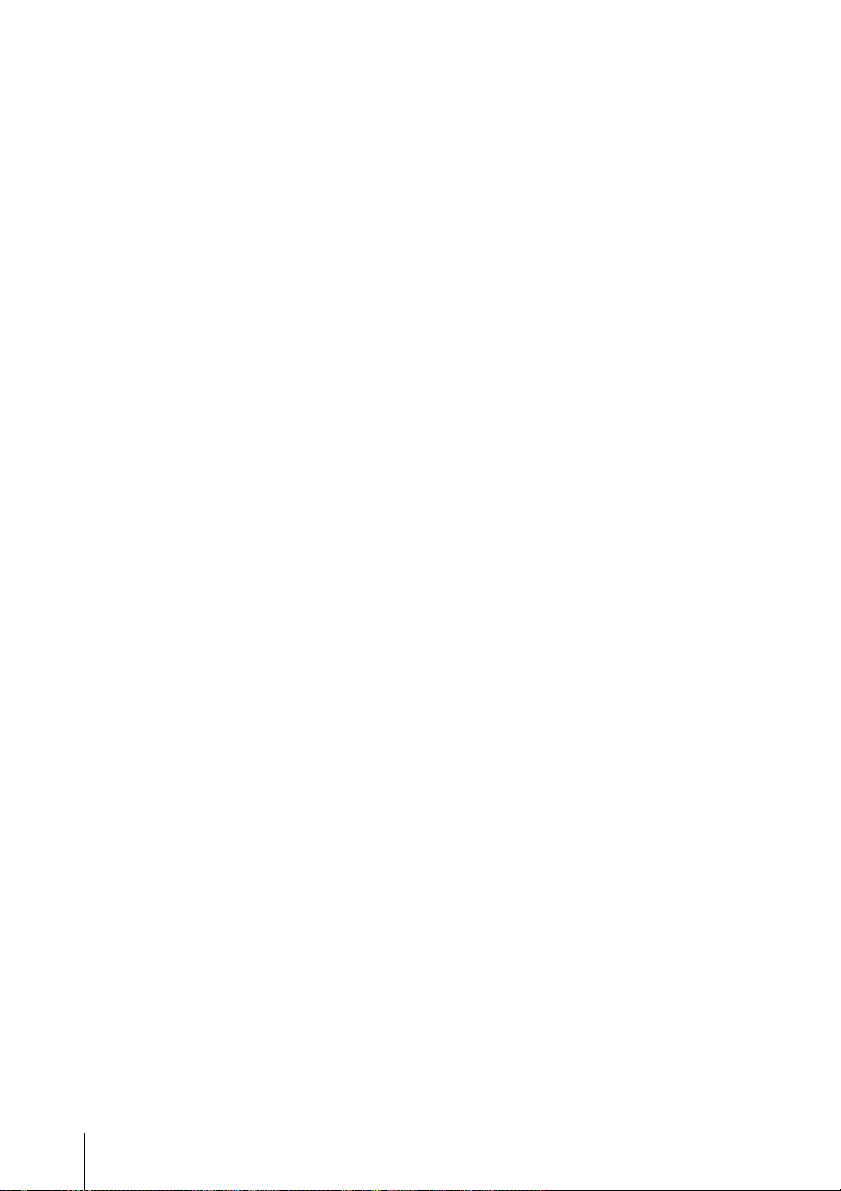
Esta etiqueta se encuentra en
el panel superior de la unidad
de mando.
CAUTION
Como el rayo láser utilizado en este
grabador de discos profesional es peligroso
para los ojos, no trate de desarmar la caja.
Solicite el servicio sólo al personal
cualificado.
CAUTION
El uso de instrumentos ópticos con este
producto aumentará el peligro a los ojos.
CAUTION
La utilización de controles o ajustes, o la
realización de procedimientos no
especificados aquí pueden resultar en la
exposición a radiación peligrosa.
Para los clientes de Europa
Este producto cumple con las directivas de
compatibilidad electromagnética (89/336/
CEE) y baja tensión (73/23/CEE) de la
Comisión Europea.
El cumplimiento de estas directivas implica
la conformidad con los siguientes
estándares europeos:
• EN60065: Seguridad del producto
• EN55103-1: Interferencia
electromagnética (Emisión)
• EN55103-2: Susceptibilidad
electromagnética (Inmunidad)
Este producto está ha sido diseñado para
utilizarse en los entornos electromagnéticos
siguientes:
E1 (zona residencial), E2 (zona comercial e
industrial ligera),
E3 (exteriores urbanos), y E4 (entorno con
EMC controlada, p. ej., estudio de
televisión).
2. Utilice el cable de alimentación (3
conductores eléctricos), el conector de
dispositivos y el enchufe que cumplen
los valores nominales adecuados
(voltaje, amperios).
Si tiene alguna pregunta acerca del uso del
cable de alimentación, el conector de
dispositivos o el enchufe, póngase en
contacto con el personal de servicio
cualificado.
ADVERTENCIA:
1. Utilice el cable de alimentación (3
conductores eléctricos), el conector de
dispositivos y el enchufe con contactos
de puesta a tierra aprobados que
cumplen con las normas de seguridad
de cada país, si existen.
16
Page 17
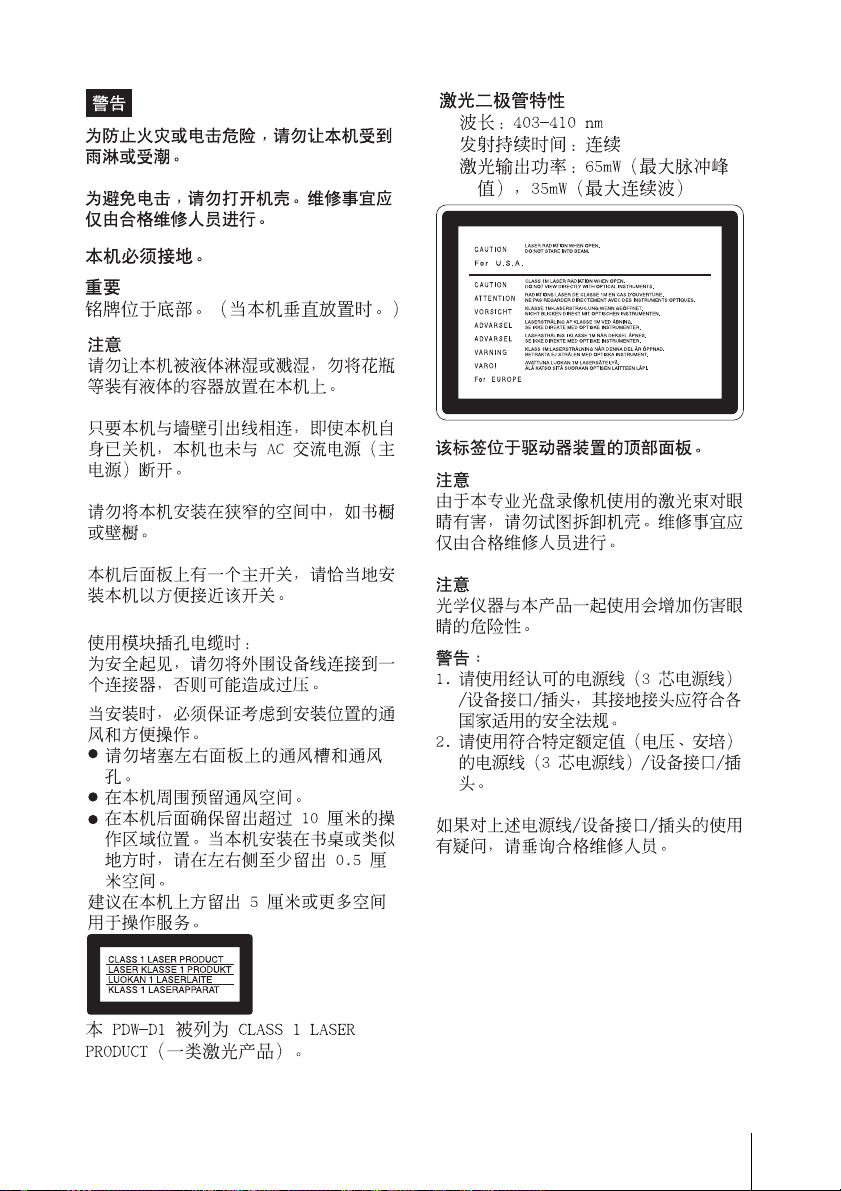
17
Page 18
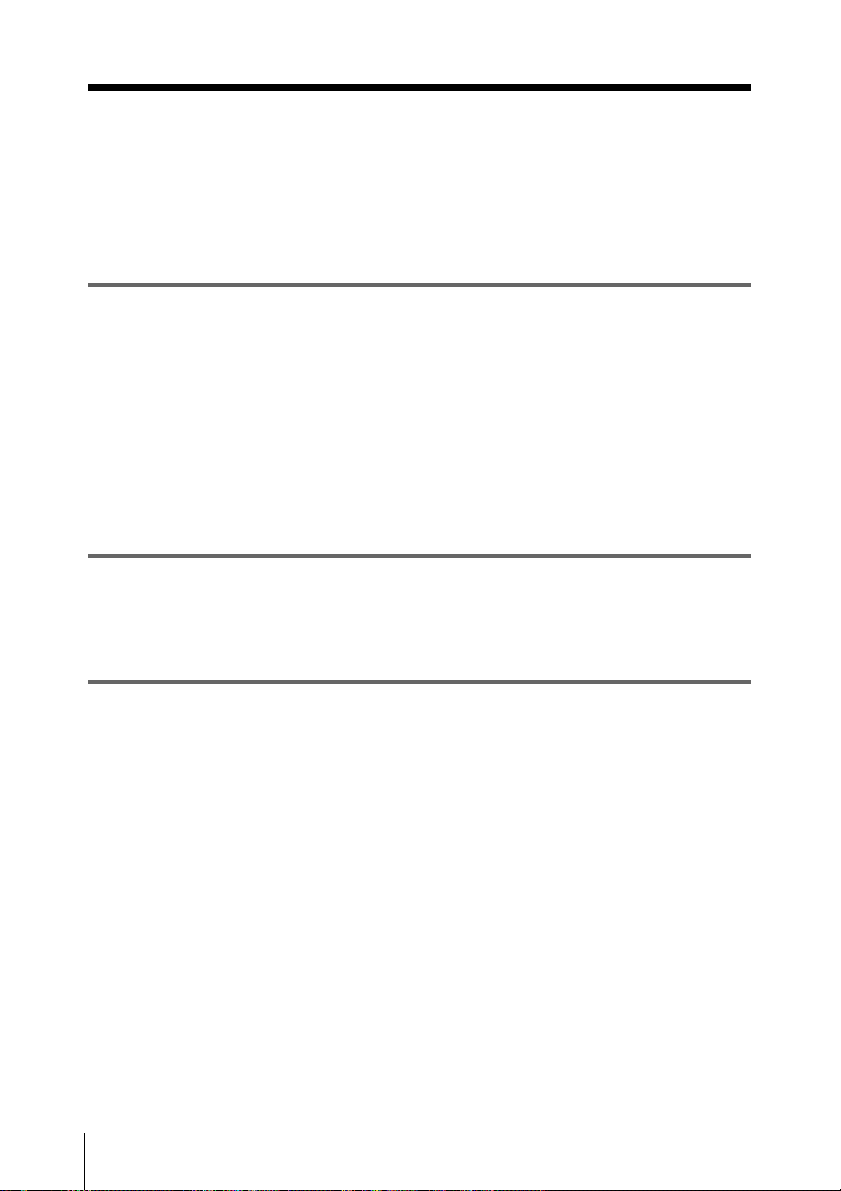
Table of Contents
Before Using the Unit ..................................................................20
Setting the Line Mode ............................................................20
Chapter 1 Overview
1-1 Features ...................................................................................21
1-2 Example of Use ........................................................................23
1-3 System Requirements .............................................................24
1-4 Using the CD-ROM Manual ..................................................24
1-4-1 CD-ROM System Requirements ...................................24
1-4-2 Preparations ...................................................................24
1-4-3 Reading the CD-ROM Manual .....................................25
1-5 MPEG-4 Visual Patent Portfolio License .............................25
Chapter 2 Names and Functions of Parts
2-1 Front Panel ..............................................................................26
2-2 Rear Panel ...............................................................................28
Chapter 3 Preparations
3-1 Software Installation ..............................................................29
3-1-1 FAM Driver ...................................................................29
3-1-2 Utility Software .............................................................29
3-2 Connections and Settings....................................................... 30
3-2-1 Connecting to a Nonlinear Editing System (AV/C connec-
tion) .........................................................................................30
3-2-2 Connecting to a Computer (FAM connection) ..............31
3-3 Power Preparations ................................................................33
3-3-1 Using AC Power ...........................................................33
3-3-2 Using a Battery Pack .....................................................33
3-4 Setting the Date and Time .....................................................34
3-5 Handling Discs ........................................................................35
3-5-1 Discs Used for Recording and Playback .......................35
3-5-2 Notes on Handling .........................................................35
3-5-3 Write-Protecting Discs ..................................................35
Table of Contents
18
Page 19

3-5-4 Loading and Unloading a Disc ......................................36
3-5-5 Formatting a Disc ..........................................................36
3-5-6 To Eject Discs With the Unit Powered Off ...................36
3-5-7 Handling of Discs When Recording Does Not End Normal-
ly (Salvage Function) ..............................................................37
3-5-8 Condensation .................................................................37
3-6 Preparations for Recording and Playback ...........................38
3-6-1 Preparations for Recording ...........................................38
3-6-2 Preparations for Playback .............................................38
Chapter 4 Handling Files
4-1 Overview ..................................................................................40
4-1-1 Directory Structure ........................................................40
4-1-2 File Operation Restrictions ............................................41
4-2 Preparations for File Access ..................................................44
4-3 File Access Operations ...........................................................44
Chapter 5 Using the Utility Software
5-1 Starting and Exiting ...............................................................46
5-1-1 Starting ..........................................................................46
5-1-2 Exiting ...........................................................................46
5-2 Names and Functions of Parts................................................47
5-3 Details of Functions ................................................................49
5-3-1 Device Information Menu .............................................49
5-3-2 Setup Menu ...................................................................50
5-3-3 Disc Operation Menu ....................................................55
Appendix
Specifications................................................................................. 57
Table of Contents
19
Page 20

Before Using the
5 Click the Set button.
“Turn off/on POWER!” appears.
Unit
Setting the Line Mode
This unit is shipped with the line mode still
unset. Therefore you need to set the line
mode before using the unit. (The unit
cannot be used unless the line mode is set.)
Once it is set, the line mode is retained even
when the unit is powered off.
Setting procedure
Use the following procedure to set the line
mode.
1 Power the unit on (see page 27).
2 Start the utility software (see page 46).
In the Line mode box of the Basic
information screen, “----” appears.
For details of installation of the utility
software, see 3-1-2 “Utility Software” (page
29).
For details of the utility software, see Chapter
5, “Using the Utility Software” (page 46).
6 Exit the utility software (see page 46).
7 Power the unit off, and then power it
on again.
The selected line mode becomes
available for use.
You can change the setting made with this
procedure by using setup menu item “AV
settings” - “525/625 SYSTEM SELECT.” See
5-3-2 “Setup Menu” (page 50) for more
information about how to make setup menu
settings.
Note
The line mode is not set, or is cleared, in the
following situation. Reset the line mode.
• The unit is powered off before
performing step 6 in the previous
procedure.
3 In the tree display, select “Setup” -
“AV settings.”
Menu item “525/625 SYSTEM
SELECT” appears in the operating
screen.
4 Using the V/v buttons or the up and
down arrow keys on the keyboard,
select “525” or “625.”
Setting Line mode
525 525: NTSC
625 625: PAL
Before Using the Unit
20
Page 21

Chapter 1 Overview
Overview
1-1 Features
The PDW-D1 is a compact and lightweight
disc drive which, connected to a nonlinear
editor, allows recording/playback of video/
audio data. Connected to a computer, it can
also be used to write and read video/audio
data files and general-purpose data files.
In conjunction with a laptop computer it is
ideal for field use, or for building a budget
video production system together with a
nonlinear editor.
The features of the PDW-D1 include the
following.
DVCAM format recording/
playback
By accessing this unit from a computer with
the AV/C (Audio/Video Control) protocol,
you can record or play back a DVCAM
format data stream.
1) DVCAM is a trademark of Sony Corporation.
DVCAM output from MPEG
IMX recorded disc
By playing back a disc recorded in MPEG
1)
IMX
format from a computer with the
AV/C protocol, a signal converted to the
DVCAM format can be output.
1) MPEG IMX is a trademark of Sony
Corporation.
1)
Chapter
Recording video and audio
data as files
You can record video and audio data in
MPEG IMX format or DVCAM format as
files, through the S400 (i.LINK)
connector.
Proxy AV data
The proxy AV data is a low-resolution,
MPEG-4 based version of the fullresolution MPEG IMX/DVCAM stream.
When a full-resolution MPEG IMX/
DVCAM file is transferred, a proxy AV
stream file that is time code synchronized
with the full-resolution stream, is also
created automatically on the disc. This
proxy AV data, which is smaller in size, is
easier to work with and can be transferred at
upto 30 times faster than real time.
IT-friendly system through
i.LINK interface
In the Professional Disc, clips are recorded
as video and audio data files. This filebased recording system also allows material
to be viewed directly on a computer linked
to the PDW-D1 via an i.LINK (file access
mode, called FAM below) connection-in
the same way that a computer reads data
files on an external drive. The interfaces
include the S400 (i.LINK) connector,
supporting AV/C (Audio/Video Control)
and i.LINK (FAM) protocols.
1
1-1 Features
21
Page 22

Flexible metadata handing
XDCAM
Chapter 1 Overview
metadata together with video and audio
data, such as the date and time of shooting,
the cameraman, the recording method, and
comments about the material. This
metadata can be used in applications such
as the following.
• The supplied PDZ-1 Proxy Browsing
• Computer-readable text files can be
• The ability to search metadata for the
1) XDCAM is a trademark of Sony Corporation.
1)
can record various types of
Software can be used to add titles,
comments, and other text data to discs
and clips.
recorded on the Professional Disc, to
allow systematic content management.
required audio and video scenes brings
greater efficiency to various stages of the
video production process (editing,
archiving, etc.).
Compact size, lightweight
and batterypowered
operation
The PDW-D1 is designed small and light
enough to carry out to the field and it is
operable with battery to work in the field.
make settings or upgrade the unit by means
of menu operations on the computer.
Vertical or horizontal
orientation
The unit is adaptable to different situations.
It can be oriented vertically for use with a
desktop computer, to occupy the minimum
of space, and in the field can be used
horizontally, for stability.
Menu operation from a
computer using the utility
software
By installing the supplied utility software in
a computer connected to this unit, you can
1-1 Features
22
Page 23

1-2 Example of Use
The following figure illustrates a system in which material recorded
with a PDW-510/510P/530/530P camcorder is edited with a
computer connected to this unit.
In general, illustrations in this manual show the unit in the vertical
orientation.
PDW-510/510P/530/530P
Professional Disc
Chapter 1 Overview
-AC IN
DC IN
PDW-D1
a)
Playback
Reading
Laptop computer
a) Operation for DVCAM connection
b) Operation for FAM connection
c) Requires editing software supporting the DVCAM format, or a FAM driver to be installed.
b)
Recording
b)
Writing
c)
AC power supply
a)
BKP-L551
Battery adaptor
BP-GL65 BP-GL95
BP-L60S BP-M100
Battery packs
1-1 Features
23
Page 24

1-3 System
Chapter 1 Overview
Requirements
1-4 Using the CDROM Manual
Operating the supplied utility software and
PDZ-1 Proxy Browsing Software
computer system at least meeting the
following requirements.
For details of the PDZ-1 Proxy Browsing Software,
see page 44.
Item Requirement
Processor Intel Pentium III
Memory 512 MB or more
Free hard
disk space
Monitor • Resolution: 1024 ×
Operating
system
Web browser Internet Explorer 6.0
Other • Equipped with i.LINK
a) For the utility software
b) For the PDZ-1 Proxy Browsing Software
c) For the Work folder for storing material when
using the PDZ-1 Proxy Browsing Software
processor 1 GHz or
higher
• At time of installation:
2 MB or more
20 MB or more
• For proxy AV data:
approx. 1.4 GB per 90
minutes
768 pixels or better
• Color: 16-bit or better
Microsoft Windows
2000 Service Pack 4 or
higher, or Windows XP
Professional Service
Pack 1 or higher
Service Pack 1 or higher
connector (IEEE1394
compliant)
• DirectX version 8.1b
or later installed
c)
requires a
a)
b)
The supplied CR-ROM includes versions of
the Operation Manual for the PDW-D1 in
English, Japanese, French, German, Italian,
Spanish, and Chinese.
1-4-1 CD-ROM System Requirements
The following are required to access the
supplied CD-ROM disc.
• Computer: PC with Intel Pentium CPU
- Installed memory: 64 MB or more
- CD-ROM drive:
• Monitor: Monitor supporting resolution
of 800 × 600 or higher
• Operating system: Microsoft Windows
Millennium Edition, Windows 2000
Service Pack 2 or higher, Windows XP
Professional or Windows XP Home
Edition
When these requirements are not met,
access to the CD-ROM disc may be slow, or
not possible at all.
× 8 or faster
1-4-2 Preparations
One of the following programs must be
installed on your computer in order to use
the operation manuals contained on the CDROM disc.
• Adobe Acrobat Reader Version 4.0 or
higher
• Adobe Reader Version 6.0 or higher
Note
If Adobe Reader is not installed, you can
download it from the following URL:
1-3 System Requirements / 1-4 Using the CD-ROM Manual
24
Page 25

http://www.adobe.com/products/acrobat/
readstep2.html
1-4-3 Reading the CDROM Manual
To read the operation manual contained on
the CD-ROM disc, do the following.
1 Insert the CD-ROM disc in your CD-
ROM drive.
A cover page appears automatically in
your browser.
If it does not appear automatically in
the browser, double-click the
index.htm file on the CD-ROM disc.
2 Select and click the operation manual
that you want to read.
This opens the PDF file of the
operation manual.
Note
If you lose the CD-ROM disc or become
unable to read its content, for example
because of a hardware failure, you can do
one of the following.
• You can purchase a new CD-ROM disc
to replace one that has been lost or
damaged. Contact your Sony service
representative.
• You can purchase printed versions of the
operation manuals (Japanese/English
version). Contact your Sony service
representative. When ordering, be sure to
specify the part number of the manual
you want.
Part No. Models covered
3-868-750-0X PDW-D1
• Intel and Pentium are registered
trademarks of Intel Corporation or its
subsidiaries in the United States and
other countries.
• Microsoft and Windows are registered
trademarks of Microsoft Corporation in
the United States and/or other countries.
• Adobe, Acrobat, and Adobe Reader are
trademarks of Adobe Systems
Incorporated in the United States and/or
other countries.
1-5 MPEG-4
Visual Patent
Portfolio License
This product is licensed under the MPEG-4
Visual Patent Portfolio License. For the
personal and non-commercial use of a
consumer for (i) encoding video in
compliance with the MPEG-4 Visual
Standard (“MPEG-4 Video”) and/or (ii)
decoding MPEG-4 Video that was encoded
by a consumer engaged in a personal and
non-commercial activity and/or was
obtained from a video provider licensed by
MPEG LA to provide MPEG-4 Video.
No license is granted or shall be implied for
any other use.
Additional information including that
relating to promotional, internal and
commercial uses and licensing may be
obtained from MPEG LA, LLC.
See http://www.mpegla.com
Chapter 1 Overview
1-5 MPEG-4 Visual Patent Portfolio License
25
Page 26

Names and Functions
of Parts
Chapter 2 Names and Functions of Parts
2-1 Front Panel
1
2
3
4
8
?
1
ACCESS
ERROR/ALARM
FILE ACCESS
MODE
DISC IN
Z
EJECT
9
7
6
5
a FILE ACCESS MODE indicator
Lights when a file access mode connection
(FAM connection) is established.
Chapter
During an AV/C (Audio/Video Control)
connection, it is off.
b ERROR/ALARM indicator
If a fault occurs in the unit, this indicator
lights or flashes as shown in the following
table.
Indicator Meaning
Lit
continuously
Flashing four
times a
second
Flashing
once a
second
One of the following
alarms has been
generated.
• The battery pack is
exhausted.
• Condensation has
occurred.
• An attempt was made
to write or record when
there is insufficient
remaining disc
capacity.
• An error occurred
(principally a hardware
fault).
• One of the following
alarms has been
generated:
- There was a
- A fault occurred
An alarm not listed
above occurred.
2
synchronization
error on the decoder
input signal during
recording.
during writing to
memory.
26
2-1 Front Panel
Page 27

Note
Even if an alarm occurs, depending on the
details the indicator may not light or flash.
You can check alarms generated by this unit, using
the alarm log of the utility software (see page 50).
If the indicator is flashing four times a second, and
it is not possible to check the alarm log, a
malfunction may have occurre d. In this case, contact
your Sony service representative.
When the fault is eliminated, the indicator
goes off.
c ACCESS indicator
Lights when the disc is being accessed by a
computer. If the ~/1 (on/standby) switch is
set to the 1 position while this indicator is
lit, access to the disc is completed before
the unit switches to the standby state.
Note
While the ACCESS indicator is lit, do not
turn off the AC power switch, disconnect
the power cord, or remove the battery. This
could lead to a loss of data from the disc.
d ~/1 (on/standby) switch and
indicator
When the AC power switch on the rear
panel is in the ~ position, or a battery is
loaded, this switches the PDW-D1 between
the operating (~) and standby (1) states.
When the switch is moved to the ~ position,
the indicator lights. When the switch is
moved to the 1 position, the indicator goes
off.
When operating the PDW-D1 from an AC
power supply, normally leave the AC
power switch in the ~ position, and switch
the PDW-D1 between the operating and
standby states using the ~/1 (on/standby)
switch.
Note
When the DISC IN indicator is lit or
flashing, and the FILE ACCESS MODE
indicator is lit, setting this switch to 1
position has no effect on the power supply.
Eject a disc before carrying out the
operation.
e Manual eject mechanism
When there is no power supply to the unit,
to eject the disc, remove the cover and
rubber cap over this part, then turn the
screw counterclockwise with a Phillips
screwdriver.
For details, see 3-5-6 “To Eject Discs With the Unit
Powered Off” (page 36).
f DISC IN indicator
Lights when a disc is loaded.
It flashes while the disc is being inserted,
and while it is being ejected.
g EJECT button
Ejects a disc (see page 36).
h Disc slot
With the label surface on the right, insert
the disc (see page 36).
i Battery adaptor attachment section
To use a battery pack, remove the Phillips
screws, and fit the optional BKP-L551
battery adaptor.
For details, see “To attach a battery pack” (page
33).
Chapter 2 Names and Functions of Parts
2-1 Front Panel
27
Page 28

2-2 Rear Panel
1
4
d AC power switch
Press ~ to power on; press 1 to power off.
e AC power inlet connector
Connect to AC power with a power cord
(not supplied, see page 58).
Chapter 2 Names and Functions of Parts
2
5
3
DC IN
-AC IN
S400
a DC power inlet connector
When the optional BKP-L551 battery
adaptor is fitted, connect the DC power cord
of the battery adaptor to this connector.
For details, see “To attach a battery pack” (page
33).
6
f S400 (i.LINK) connector (6-pin,
complying with IEEE1394)
AV/C (Audio/Video Control) connection
(see page 30): Inputs and outputs a
DVCAM format digital video/audio
signal.
FAM (file access mode) connection (see
page 31): Transfers files to and from
computers.
Notes
• If video or audio signals from a computer
connected with the S400 (i.LINK)
connector are not output, disconnect the
i.LINK cable and connect it again,
pushing it straight in.
• When connecting the PDW-D1 to a
computer with a 6-pin i.LINK connector,
connect to the 6-pin i.LINK connector of
the computer first.
b Security slot
You can fit a commercially available
security cable into this slot.
For information about how to use your security
cable, refer to the instructions provided with the
security cable.
c Carrying handle
Use this to carry the unit.
2-2 Rear Panel
28
Page 29

Preparations
Chapter
3
3-1 Software
Installation
3-1-1 FAM Driver
When a computer is connected to this unit
in file access mode (FAM connection), you
can handle video and audio data as files (see
Chapter 4, “Handling Files” (page 40)).
Before making an FAM connection, it is
first necessary to install an FAM driver on
the computer.
To install the PDZ-1 Proxy
Browsing Software
Insert the supplied CD-ROM (PDZ-1 Proxy
Browsing Software) in the computer’s CDROM drive, and run the Setup.exe file on
the CD-ROM.
Follow the instructions that appear on the
screen, and after the PDZ-1 Proxy
Browsing Software is installed, the FAM
driver is installed.
For details, refer to the ReadMe file contained on
the CD-ROM disc.
3-1-2 Utility Software
You can check the status of this unit, and
change settings, by installing the utility
software on a computer connected to this
unit, and carrying out the operations on the
computer (see Chapter 5, “Using the Utility
Software” (page 46)).
To install the utility software, insert the
supplied CD-ROM (PDW-D1 PC Utility)
in the computer’s CD-ROM drive, and copy
all of the following files from the
PC_Utility folder of the CD-ROM to an
appropriate folder on the computer:
• PC_Utility.exe
• D1_API.dll
•FAM_API.dll
• PC_Utility.chm
For the operating environment required for the
utility software, see page 24.
Note
The utility software operates using the
FAM (file access mode) protocol, and
therefore requires the FAM driver to be
installed in the computer (see previous
item).
Chapter 3 Preparations
To install the FAM driver only
Insert the supplied CD-ROM (PDZ-1 Proxy
Browsing Software) in the computer’s CDROM drive, and in the “FAM Driver”
folder on the CD-ROM, run the Setup.exe
file.
3-1 Software Installation
29
Page 30

3-2 Connections and Settings
3-2-1 Connecting to a Nonlinear Editing System (AV/C connection)
By connecting this unit to a nonlinear editing system with an AV/C
(Audio/Video Control) connection, you can transfer video and audio
signals (AV/C data).
Chapter 3 Preparations
The following figure shows an example connection.
Notes
• The S400 (i.LINK) connector of this unit outputs video/audio
signals in DVCAM format. Data recorded in MPEG IMX format is
output after being converted into DVCAM format.
• The nonlinear editing system to be used being connected to this
unit requires editing software (not supplied) supporting DVCAM
format.
• Use the Utility Software (see page 46) to make the following
settings before transferring video/audio signals (AV/C data) from
this unit to a nonlinear editing system.
Audio mode selection
Use setup menu item “DV OUT AUDIO MODE” to select either
of the following.
2ch: 48 kHz/16 bits/2 channels (Factory default setting)
4ch: 32 kHz/12 bits/4 channels
Audio output channel selection
Select the audio output channels with setup menu item “DV
AUDIO OUTPUT SELECT.”
For information about how to make setup menu item settings, see 5-3-2 “Setup
Menu” on page 50.
3-2 Connections and Settings
30
Page 31

1: i.LINK cable (not supplied)
DC IN
To i.LINK(IEEE1394) connector
1
-AC IN
S400 (i.LINK)
Laptop computer (with editing
software supporting DVCAM
format installed)
In the PC operation settings dialog box of the
utility software, in the FAM operation
PDW-D1
section, set “Login” to “Inhibit” (see page 48).
For the method of transferring video/audio signals (AV/C data) to a nonlinear
editing system, refer to the manual provided with the editing software to be used.
3-2-2 Connecting to a Computer (FAM connection)
By connecting this unit to a computer with an FAM (file access
mode) connection, you can use the utility software (see page 46), and
the PDZ-1 Proxy Browsing Software.
The following figure shows an example connection.
Notes
• The FAM driver (see page 29) must be installed in advance.
• Connect only one PDW-D1 unit to a single computer.
S400
Chapter 3 Preparations
3-2 Connections and Settings
31
Page 32

1: i.LINK cable (not supplied)
DC IN
To i.LINK(IEEE1394) connector
1
S400
-AC IN
S400 (i.LINK)
Chapter 3 Preparations
Laptop computer
PDW-D1
In the PC operation settings dialog box of the
utility software, in the FAM operation section,
set “Login” to “Permit” (see page 48).
3-2 Connections and Settings
32
Page 33

3-3 Power
Preparations
This unit can be powered by a battery pack
or AC power.
3-3-1 Using AC Power
Connect a power cord (not supplied, see
page 58) to the AC power inlet connector
(page 28) on the rear panel of the unit.
3-3-2 Using a Battery Pack
Usable battery packs
The battery packs usable with this unit are
as follows.
BP-L60S, BP-GL65, BP-GL95, BPM100
To use a battery pack, the optional BKPL551 battery adaptor is required.
2 Take out the hexagonal wrench from
the back of the battery adaptor.
3 Using the hexagonal wrench, remove
the attachment and battery spacer
which are fixed to the back of the
battery adaptor.
Chapter 3 Preparations
Note
If the AC power supply and battery pack
DC power supply are both present
simultaneously, the unit operates from AC
power.
To attach a battery pack
Refer also to the Installation Manual for the BKPL551 battery adaptor.
Proceed as follows.
1 Using a Phillips screwdriver, remove
the screws from the battery adaptor
attachment section on the side panel of
this unit.
4 Using the hexagonal wrench, screw the
battery adaptor to this unit, and
connect the DC power cord to the DC
power inlet connector on the rear panel
of this unit.
3-3 Power Preparations
33
Page 34

5 Replace the hexagonal wrench on the
battery adaptor.
6 Align the slots on the back of the
battery pack with the projections on
the battery adaptor, and pull the battery
pack downward.
Chapter 3 Preparations
To remove the battery pack
Keep the lever on the battery adaptor
depressed and slide the battery pack up, and
remove.
3-4 Setting the
Date and Time
When using this unit for the first time, use
the utility software to set the date and time.
For details, see “Date and time setting” (page 54).
To remove the battery adaptor
Disconnect the DC power cord, then
remove the battery adaptor using the
hexagonal wrench.
Attach the screws to battery adaptor
attachment section of this unit.
3-4 Setting the Date and Time
34
Page 35

3-5 Handling
Discs
3-5-1 Discs Used for Recording and Playback
This unit uses the following disc for
recording and playback:
PFD23 Professional Disc (capacity 23.3
GB)
Storage
• Do not store discs where they may be
subjected to direct sunlight, or in other
places where the temperature or humidity
is high.
• Do not leave cartridges where dust may
be able to gain ingress.
• Store cartridges in their cases.
Care of the discs
• Remove dust and dirt on the outside of a
cartridge using a soft dry cloth.
• If condensation forms, allow ample time
to dry before use.
Chapter 3 Preparations
Note
It is not possible to use the following discs
for recording or playback:
• Blu-ray Disc
• Professional Disc for Data
3-5-2 Notes on Handling
Handling
The Professional Disc is housed in a
cartridge, and is designed to allow handling
free of risk from dust or fingerprints.
However, if the cartridge is subjected to a
severe shock, for example by dropping it,
this can result in damage or scratching of
the disc. If the disc is scratched, it may be
impossible to record video/audio, or to play
back the content recorded on the disc. The
discs should be handled and stored
carefully.
• Do not touch the surface of the disc itself
within the cartridge.
• Deliberately opening the shutter may
cause damage.
• Do not disassemble the cartridge.
• The supplied adhesive labels are
recommended for indexing discs. Apply
the label in the correct position.
3-5-3 Write-Protecting Discs
To protect the content recorded on the disc
from accidental erasure, move the writeprotect tab on the lower surface of the disc
in the direction of the arrow, as shown in the
following figure.
Lower surface
of the disc
Write-protect
tab settings
SAVE SAVE
Recording
enabled
Write-protect tab
SAVE
Slide in the direction
of the arrow
Recording
disabled
3-5 Handling Discs
35
Page 36

3-5-4 Loading and Unloading a Disc
3-5-6 To Eject Discs With the Unit Powered Off
When the ~/1 (on/standby) indicator is lit
green, you can load and unload a disc as
shown in the following figure.
~/1 (on/standby) switch and indicator
To load
With the label
Chapter 3 Preparations
surface on the right,
insert the disc.
The disc is drawn in.
To unload
Press the
EJECT button.
When a disc is loaded, the DISC IN
indicator (see page 27) lights. It flashes
while the disc is being inserted, and while
it is being ejected.
3-5-5 Formatting a Disc
When battery power is low and at other
times, it may not be possible to eject discs
by pressing the EJECT button. In these
situations, you can use the following as an
emergency procedure to eject a disc
manually.
1 Power the unit off.
2 Open the cover of the front panel
manual eject mechanism (1), and
remove the rubber cap (2).
3 Carefully check the positions of the
screws, then turn the screws
counterclockwise, using a Phillips
screwdriver, until the disc is ejected.
An unused disc requires no formatting
operation. The disc is automatically
formatted when loaded into this unit.
To format a disc that has already been
recorded, for example, use the disc
operation menu of the utility software.
For details, see page 55.
3-5 Handling Discs
36
After removing the disc, you do not
need to return the screw to its original
position. Normal operation will
Page 37

resume when the unit is powered on
again.
4 Replace the rubber cap, and close the
cover.
3-5-7 Handling of Discs When Recording Does Not End Normally (Salvage Function)
Recording processing does not end
normally if, for example, the unit is
powered off during recording, or if battery
pack power is exhausted during recording.
Because the file system is not updated,
video and audio data recorded in real time is
not recognized as files and clip contents
recorded up to that point are lost.
However, this unit has a salvage function
which can hold losses to the minimum by
reconstructing clips on such discs.
Note that no recorded clip contents are lost
when the ~/1 (on/standby) switch on the
front panel is set to standby, because the
unit does not enter standby mode until after
the end of recording processing.
Notes
• Do not power the unit off or remove the
battery pack until recording processing
has finished and the ACCESS indicator
has gone out.
• This function salvages as much recorded
material as possible after an unforeseen
accident, but 100% restoration cannot be
guaranteed.
• Even when this function is used, it is not
possible to recover data from
immediately before the interruption of
recording. The amount of data lost is as
follows.
- Quick salvage: From 2 to 4 seconds of
data before the interruption of
recording.
- Full salvage: From 4 to 6 seconds of
data before the interruption of
recording.
Quick salvage
When the unit is powered on again after a
recording interruption due to power off,
with the disc still loaded in the unit, clips
are automatically reconstructed on the basis
of backup data stored in nonvolatile
memory and markers recorded on the disc.
Processing time is about 5 seconds.
Chapter 3 Preparations
Full salvage
When a disc that was manually ejected from
a device subjected to a recording
interruption due to power off is loaded into
this unit, clips are automatically
reconstructed on the basis of markers
recorded on the disc. Nonvolatile memory
cannot be used, so processing takes longer
than for a quick salvage (about 30 seconds,
although it depends on the state of the disc).
3-5-8 Condensation
When this unit is moved from a cold place
to a warmer place, or operated in high
humidity, condensation may form on the
optical pickup. If the unit is operated in this
state, it may make correct recording and
playback impossible.
Note the following points, to avoid
problems with condensation.
• If moving the unit in conditions where
condensation is possible, make sure the
disc is inserted in advance.
• When the ~/1 (on/standby) switch is in
the ~ position, if the ERROR/ALARM
indicator lights, and “HUMID!” appears
in the utility software alarm log, do not
insert a disc until the indicator has gone
off.
3-5 Handling Discs
37
Page 38

3-6 Preparations
for Recording and
Playback
3-6-1 Preparations for Recording
See 3-2-1 “Connecting to a Nonlinear Editing
Chapter 3 Preparations
System (AV/C connection)” (page 30) for
information about connections.
DV AUDIO OUTPUT SELECT: Select
the audio signals to assign audio output
channels.
•CH1/CH2 (TR-1/TR-2, TR-3/TR-4,
TR-5/TR-6, TR-7/TR-8)
•CH3/CH4 (TR-1/TR-2, TR-3/TR-4,
TR-5/TR-6, TR-7/TR-8)
DV OUT AUDIO MODE: Select the
audio mode for audio output. (4ch
(32 kHz/12 bit)/ 2ch (48 kHz/16 bit))
525/625 SYSTEM SELECT: Select the
line mode. (525/625)
STORED OWNERSHIP: Set UMID
ownership information (country code,
organization code and user code)
Switch settings
Before beginning recording, make the
following switch settings.
~/1 (on/standby) switch (page 27): ~
position
Settings
In the PC operation settings dialog box of
the utility software (see page 48), set the
following items.
Login: “Inhibit” (Disables FAM
connection.)
In the setup menu of the utility software
(see page 50), set the following items.
RECORDING FORMAT: DVCAM
Set the following items as required.
PREROLL TIME: Set the preroll time.
(0 to 30 seconds)
TC MODE: Select the time code recording
mode. (INT-REGEN/EXT-REGEN)
DF MODE: Select the run mode of the
internal time code generator in 525line mode. (DF/NDF)
VITC: Specify whether or not to record the
VITC generated by the internal time
code generator. (OFF/ON)
Inserting a disc
Insert a disc into this unit (see page 36).
Note
If the ERROR/ALARM indicator flashes
once a second when you attempt to record,
check the problem in the following table.
Cause Action
A disc recorded in
MPEG IMX
format has been
inserted.
You can check the details of alarms, using the alarm
log of the utility software (see page 50).
For details of recording operations, refer to the
manual provided with the editing software to be
used.
Replace with a disc
not recorded in
MPEG IMX format,
or reformat the disc
(see page 55).
3-6-2 Preparations for Playback
See 3-2-1 “Connecting to a Nonlinear Editing
System (AV/C connection)” (page 30) for
information about connections.
3-6 Preparations for Recording and Playback
38
Page 39

Switch settings
Before beginning playback, make the
following switch settings.
~/1 (on/standby) switch (page 27): ~
position
Settings
In the PC operation settings dialog box of
the utility software (see page 48), set the
following items.
Login: “Inhibit” (Disables FAM
connection.)
In the setup menu of the utility software
(see page 50), set the following items as
required.
PREROLL TIME: Set the preroll time.
(0 to 30 seconds)
DV AUDIO OUTPUT SELECT: Select
the audio signals to assign audio output
channels.
•CH1/CH2 (TR-1/TR-2, TR-3/TR-4,
TR-5/TR-6, TR-7/TR-8)
•CH3/CH4 (TR-1/TR-2, TR-3/TR-4,
TR-5/TR-6, TR-7/TR-8)
DV OUT AUDIO MODE: Select the
audio mode for audio output. (4ch
(32 kHz/12 bit)/ 2ch (48 kHz/16 bit))
525/625 SYSTEM SELECT: Select the
line mode. (525/625)
STORED OWNERSHIP: Set UMID
ownership information (country code,
organization code and user code)
For details of playback operations, refer to the
manual provided with the editing software to be
used.
Chapter 3 Preparations
Notes
• When playing back a disc recorded in
MPEG IMX format, data is output after
being converted into DVCAM format.
• This unit does not support clip list
playback and saving the playback
position.
Inserting a disc
Insert a disc into this unit (see page 36).
3-6 Preparations for Recording and Playback
39
Page 40

Handling Files
4-1 Overview
Chapter
a)
root
4
INDEX.XML
When a computer is connected to this unit
in file access mode (FAM connection), you
can handle video and audio data as files.
The recording conditions during an AV/C
connection are fixed at DVCAM format,
Chapter 4 Handling Files
four audio channels (16-bit), but with an
FAM connection, you can write files in
DVCAM/MPEG IMX 50/40/30 format,
with eight audio channels (16-bit) or four
channels (24-bit). (You can write files in the
same format on a single disc.)
4-1-1 Directory Structure
The following figure shows the directory
structure of discs visible to a remote
computer.
Note
This structure is not the same as the actual
structure recorded on the disc.
DISCMETA.XML
Clip
C0001.MXF
C0001M01.XML
C0002.MXF
C0002M01.XML
C0003.MXF
C0003M01.XML
Edit
E0001E01.SMI
E0001M01.XML
E0002E01.SMI
E0002M01.XML
Sub
C0001S01.MXF
C0002S01.MXF
C0003S01.MXF
General
40
a) Root directory
4-1 Overview
Page 41

4-1-2 File Operation Restrictions
This section explains which operations are
possible on files stored in each directory.
Root directory
File name Content Operations
Read Overwrite Rename Create Delete
INDEX.XML Contains
information about all
material on the disc.
DISCMETA.
XML
Contains the disc ID
and disc label.
Other files Files other than the
above
a) Only files which can be overwritten by XDCAM
YesNo NoNoNo
Ye s
Ye s
—No — No —
a)
No No No
Chapter 4 Handling Files
Notes
• Directories cannot be created in the root
directory.
Clip directory
File name Content Operations
Read Overwrite Rename Create Delete
C*.MXF Clip file created by
recording (MXF file)
*: 0001 to 0300
C*M01.XML Metadata file
generated
automatically when
C*.MXF file is
created.
*: 0001 to 0300
Other files Files other than the
above
a) Only files which are 2 seconds or longer in
length, in a format matching the line mode
format (525/625) and recording format
(IMX50/IMX40/IMX30/DVCAM and
number of audio channels) of the recorded
Ye s N o N o
Ye s
—No — No —
• The directories in the root directory
(Clip, Edit, Sub, and General) cannot be
deleted or renamed.
a)
Ye s
c)
Ye s
sections of the disc, and which can be
overwritten by XDCAM.
b) Only most recently recorded clip
c) Only files which can be overwritten by
XDCAM
No
No
Ye s
d)
No
b)
e)
4-1 Overview
41
Page 42

d) When a C*.MXF file is created, a
C*M01.XML file with the same number is
generated automatically.
e) When a C*.MXF file is deleted, the
C*M01.XML file with the same number is
also deleted automatically.
Edit directory
File name Content Operations
E*E01.SMI Clip list file
*: 0001 to 0099
E*M01.XML Metadata file
generated
automatically when
E*E01.MXF file is
Chapter 4 Handling Files
Other files Files other than the
created.
*: 0001 to 0099
above
Note
Directories cannot be created in the Clip
directory.
Read Overwrite Rename Create Delete
Ye s
Ye s
Ye s
Ye s
a)
a)
No
No
Ye s
No
a)
c)
Ye s
No
b)
d)
—No — No —
a) Only files which can be overwritten by
XDCAM
b) Only when the write-protect tab on the disc is
set to enable recording.
When an C*.MXF is deleted, the E*E01.SMI
file and E*M01.XML file with the same
number are also deleted automatically.
c) When an E*E01.SMI file is created, an
E*M01.XML file with the same number is
generated automatically.
Sub directory
File name Content Operations
C*S01.MXF Proxy AV data (MXF
file) generated
automatically when
a C*.MXF file is
created.
*: 0001 to 0300
Other files Files other than the
above
a) When a C*.MXF file is created, a
C*S01.MXF file with the same number is
4-1 Overview
42
d) When an E*E01.SMI file is deleted, the
E*M01.XML file with the same number is
also deleted automatically.
Note
Directories cannot be created in the Edit
directory.
Read Overwrite Rename Create Delete
Ye s N o N o
No
a)
No
b)
—No — No —
generated automatically.
Page 43

b) When a C*.MXF file is deleted, the
C*S01.MXF file with the same number is also
deleted automatically.
General directory
File name Content Operations
Read Overwrite Rename Create Delete
Any file Yes Yes
a) File name up to 63 characters
b) Only when the write-protect tab on the disc is
set to enable recording
The following directory operations are
possible in the General directory.
• Directory creation (up to 64 levels,
including the General directory)
• Deletion and renaming of directories
Notes
• The maximum number of files which can
be created on a disc, including
directories, is 5000.
• The following characters can be used in
file names and directory names.
0 to 9 (digits), a to z (lowercase
alphabetic), A to Z (uppercase
alphabetic), @ (at mark), – (minus), _
(underscore), . (period), and ~ (tilde).
Note
Directories cannot be created in the Sub
directory.
Ye s
a)
Ye s
Ye s
b)
Chapter 4 Handling Files
4-1 Overview
43
Page 44

4-2 Preparations
4-3 File Access
for File Access
See 3-2-2 “Connecting to a Computer (FAM
connection)” (page 31) for information about
connections.
Switch settings
Before beginning file operations, make the
following switch settings.
~/1 (on/standby) switch (page 27): ~
position
Settings
Chapter 4 Handling Files
In the PC operation settings dialog box of
the utility software (see page 48), set the
following items.
Login: “Permit” (Enables FAM
connection.)
In the setup menu of the utility software
(see page 50), set the following items as
required.
IMX DATA LENGTH: Select the audio
quantization bit count and number of
recording channels when “IMX50,”
“IMX40,” or “IMX30” is selected in
setup menu item “RECORDING
FORMAT.” (16bit×8ch/24bit×4ch)
RECORDING FORMAT: Select the
recording format. (IMX50/IMX40/
IMX30/DVCAM)
525/625 SYSTEM SELECT: Select the
line mode. (525/625)
For information about how to make setup menu item
settings, see 5-3-2 “Setup Menu” on page 50.
Inserting a disc
Insert a disc into this unit (see page 36).
Operations
Accessing files with
nonlinear editing software
For details of the file access operations, refer to the
manual provided with the editing software to be
used.
Accessing files with Explorer
Start Windows Explorer and check that a
drive letter has been assigned to this unit.
(The drive letter will differ depending on
the number of other peripherals connected
to the remote computer.)
You can perform file operations on the disc
loaded in this unit in the same way that you
operate on local drives and files on network
computers.
Note
All file operations are not possible for some
types of files.
For details, see 4-1-2 “File Operation Restrictions”
(page 41).
To eject discs from a remote
computer
Right click the icon representing this unit in
Explorer, and select Eject from the menu
which appears.
Using PDZ-1 Proxy Browsing
Software
When a computer with the PDZ-1 Proxy
Browsing Software installed is connected to
this unit, you can transfer the proxy AV
data and metadata files recorded on a disc to
the computer. On the computer side, PDZ-1
4-2 Preparations for File Access / 4-3 File Access Operations
44
Page 45

enables you to browse the proxy AV data,
add or modify metadata (titles, comments,
essence marks, etc.), or create a clip list.
The modified metadata and the created clip
list can then be written back to the disc
loaded in this unit.
Switching from file operations to
recording/playback operations
In the PC operation settings dialog box of
the utility software, in the FAM operation
section, change “Login” to “Inhibit.”
This changes the connection between this
unit and the computer to an AV/C
connection. (If you change the setting
during disc access or while a file is being
transferred, the new setting takes effect
when the operation is completed.)
Chapter 4 Handling Files
4-3 File Access Operations
45
Page 46

Using the Utility
Software
The utility software allows you to carry out
the following functions on this unit.
• Displaying device information
• Changing settings
• Disc operations
For details of installation of the utility software, see
page 29.
Notes
• When the utility software is running, it is
not possible to start other application
software
mode).
Finish work with the utility software, and
Chapter 5 Using the Utility Software
close the utility software.
• When the utility software is running, this
unit is connected to the computer with an
FAM connection.
To switch to an AV/C connection, finish
work with the utility software, and close
the utility software.
• During disc access (when the ACCESS
indicator is lit), it is not possible to start
the utility software.
Start the program once disc access is
completed.
1) PDZ-1 Proxy Browsing Software
1)
using FAM (file access
Chapter
5
5-1 Starting and
Exiting
5-1-1 Starting
First make sure that this unit is connected to
the computer.
For connection details, see 3-2-2 “Connecting to a
Computer (FAM connection)” (page 31).
To start the utility software, with the
computer connected to this unit, carry out
any of the following.
• Open the folder in which the utility
software is installed, then double-click
on PC_Utility.exe.
• Click the Start button, then select Run,
and enter the path and name of the PC
Utility executable file (PC_Utility.exe),
then click the OK button.
This displays the home window of the
utility software.
Note
English is selected as the factory default
setting for the language used. You can
change this as required (see page 48).
5-1 Starting and Exiting
46
5-1-2 Exiting
Click the × (close) button in the top right
corner of the window.
Page 47

5-2 Names and Functions of Parts
1
2
3
Chapter 5 Using the Utility Software
a Menu bar
This shows the menus of the utility
software.
Click a menu name to display the
commands for executing functions.
• Settings menu
PC operation settings: Opens a dialog
box to select the language for screen
indications and operations, and to
enable or disable the FAM
connection (see page 48).
•Help menu
PC Utility manual: Shows the manual
(Help information) for the utility
software.
PC Utility version information: Opens
a dialog box showing the version
information for the utility software.
b Tree display
The menus for this unit appear in a tree
configuration.
Click the + sign to the left of a menu name
to display the submenus in the level below;
the + sign changes to a – sign. (Click the –
sign to close the submenu display.)
Click a menu item to display the operating
screen for the menu item in the operating
section.
5-1 Starting and Exiting
47
Page 48

• Device information menu
Basic information: Shows product
information and system information
(see page 49).
Hours Meter: Shows the cumulative
number of operating hours of this
unit (see page 49).
Version: Shows the firmware version
information (see page 50).
Alarm log: Shows the alarms generated
by this unit (see page 50).
•Setup menu
AV settings: Shows a window for setting
the operation of this unit, time code,
audio control, recording format, and
line mode (see page 50).
Owner setting: Shows a window for
setting UMID owner information
(see page 53).
Battery mode setting: Shows a window
for setting the alarm of remaining
capacity of the battery pack in this
Chapter 5 Using the Utility Software
unit (see page 54).
Save/recall setup: Shows a window for
saving or recalling the AV, owner,
and battery mode settings (see page
54).
Date/time setting: Shows a window for
setting the date, time, and time zone
(see page 54).
• Disc operation menu
Format: Shows a window for formatting
a disc (see page 55).
Delete clip: Shows a window for deleting
a clip or clips recorded on the disc
(see page 55).
c Operating section
Shows the operating window for the
function selected in the tree display.
Click the ? button to show help information
on the display.
PC operation settings dialog
box
In the menu bar, select Settings > PC
operation settings, to open the PC operation
settings dialog box.
In this dialog box, set the following items.
• Language used for the user interface of
the utility software
• Enable/disable FAM connection
To set the language used
1 From the Language list, select the
desired language, and click the Set
button.
2 Exit the utility software, and restart it
(see page 46).
The language you selected in step 1 is
now reflected in the utility software
displays.
To enable or disable the FAM
connection
1 In the FAM operation section, select
either of the following for login, and
click the Set button.
• Permit: Enable the FAM connection.
(Select for an FAM connection.)
• Inhibit: Disable the FAM
connection. (Select for an AV/C
connection.)
2 Exit the utility software.
The new setting takes effect when
exiting the utility software.
Notes
• If no FAM driver (see page 29) is
installed in the connected computer,
setting to “Permit” does not allow an
FAM connection to be established. (The
connection is always an AV/C
connection.)
5-1 Starting and Exiting
48
Page 49

• If you change the setting during disc
access or while a file is being transferred,
the new setting takes effect when the
operation is completed.
5-3 Details of
Functions
5-3-1 Device Information Menu
Basic information
This displays the following information
about this unit.
Product information
Item name Display contents
Model PDW-D1
Serial
number
Serial number set when
unit is shipped
System information
Item name Display contents
Line mode Scan lines in video
Video format Video recording format
Audio format Audio recording format
format (set in “AV
Settings”–“525/625
SYSTEM SELECT”)
Hours Meter
Information about the operational history of
the unit can be displayed. Use the
information as a guide in scheduling
periodic maintenance.
For periodic maintenance, consult your Sony dealer.
Item name Display contents
Operation
Hours
The total number of
hours the unit has been
powered on (unit: hours)
5-3 Details of Functions
Chapter 5 Using the Utility Software
49
Page 50

Item name Display contents
Operation
Hours (r)
Laser
Parameter (r)
Seek
Running
Hours (r)
Spindle
Running
Hours (r)
Loading
Counter (r)
a) This can be used as a guide in determining
when to replace parts.
Same as Operation
Hours (resettable
The cumulative light
output time for the optical
head (resettable
The cumulative seek
operation time for the
optical head (unit: hours,
resettable
The cumulative spindle
rotation time (unit: hours,
resettable
The total number of times
disc has been loaded
(resettable
a)
)
a)
)
a)
To refresh the display
Click the Refresh button.
Chapter 5 Using the Utility Software
Version information
The firmware version information includes
the following items.
Item name Display contents
Package The package version
when the firmware was
downloaded as a
package
SY System control software
PIER ”PIER” version of FPGA
CAVE ”CAVE” version of
Drive Optical disc drive
DSP Audio DSP software
version
FPGA
system control software
version
version
Alarm log
This shows a maximum of 50 alarms
a)
)
generated since the unit was last powered
on.
Select an item in the list to display details of
a)
)
that alarm (date and time of generation, and
location on disc (time code)).
When the limit of 50 items on the list is
exceeded, older alarms are deleted.
Powering off the unit deletes all items from
the list.
Refer to the utility software help for information
about list of alarms.
5-3-2 Setup Menu
)
AV settings
Set the following items relating to this unit.
In the Settings column of the table,
underlined values indicate the factory
default settings.
OPERATIONAL FUNCTION
Item name Settings
PREROLL
TIME
0 SEC to 5 SEC
SEC: Set the
preroll time to
between 0 and 30
seconds in steps of
1 second. A preroll
time of at least 5
seconds is
recommended
when using this unit
for editing.
to 30
5-3 Details of Functions
50
Page 51

TIME CODE
Item name Settings
TC MODE Select the time code
recording mode.
INT-REGEN
EXT-REGEN: Record
DF MODE In 525-line mode, select
the run mode of the
internal time code
generator.
ON (DF)
OFF (NDF): Non-drop
VITC Specify whether or not
to record the VITC
generated by the
internal time code
generator.
OFF: Do not record
ON
: Record internally
: Record
the output of the
internal time code
generator,
initialized to time
code following
continuously upon
the time code of the
last frame of the
last clip on the disc.
the output of the
internal time code
generator,
synchronized to an
external time code
generator.
: Drop-frame
mode
frame mode
internally
generated VITC.
generated VITC.
AUDIO CONTROL
Item name Settings
1 CH1/CH2 tr1/2: Tracks 1 and 2
assigned to audio
output channels 1
and 2.
tr3/4: Tracks 3 and 4
assigned to audio
output channels 1
and 2.
tr5/6: Tracks 5 and 6
assigned to audio
output channels 1
and 2.
tr7/8: Tracks 7 and 8
assigned to audio
output channels 1
and 2.
2 CH3/CH4 tr1/2: Tracks 1 and 2
DV O UT
AUDIO MODE
assigned to audio
output channels 3
and 4.
tr3/4
: Tracks 3 and 4
assigned to audio
output channels 3
and 4.
tr5/6: Tracks 5 and 6
assigned to audio
output channels 3
and 4.
tr7/8: Tracks 7 and 8
assigned to audio
output channels 3
and 4.
Select the audio mode
for S400 (i.LINK)
connector (output).
4ch: 12 bit/32 kHz/4ch
: 16 bit/48 kHz/2ch
2ch
Chapter 5 Using the Utility Software
AUDIO CONTROL
Item name Settings
DV AUDIO
OUTPUT
SELECT
Sub-item
Select the audio
signals to assign to
i.LINK(AV/C) audio
output channels.
5-3 Details of Functions
51
Page 52

AUDIO CONTROL
Item name Settings
IMX DATA
LENGTH
Chapter 5 Using the Utility Software
Recording format setting
Item name Settings
RECORDING
FORMAT
Line mode setting
Item name Settings
525/625
SYSTEM
SELECT
When “IMX50,”
“IMX40,” or “IMX30” is
selected in setup
menu item
“RECORDING
FORMAT,” select the
audio quantization bit
count and number of
recording channels.
16bit × 8ch
24bit × 4ch: 24 bits ×
: 16 bits ×
8 channels
4 channels
Note
When “RECORDING
FORMAT” is set to
“DVCAM,” the setting
is automatically fixed
at 16 bits × 4 channels.
Select the recording
format.
IMX50: MPEG IMX 50
IMX40: MPEG IMX 40
IMX30: MPEG IMX 30
DVCAM
Switch between 525line and 625-line
modes.
525: 525-line mode
625: 625-line mode
: DVC AM
(NTSC)
(PAL)
Indication that a setting is at the
factory default value
When a setting is at the factory default
value, a colon (‘:’) appears between the
item name and the setting value.
When the setting has been changed, this
changes to a dot (‘.’).
Example: PREROLL TIME : 5 SEC
(setting is factory default)
PREROLL TIME . 8 SEC (setting has
been changed)
AV setting operations
To move from one menu item to another:
Use the V/v buttons, or the up and
down arrow keys on the keyboard.
To move from one menu level to another:
Use the B/b buttons, or the left and
right arrow keys on the keyboard.
To change the setting value: With the
cursor on the setting value, use the V/v
buttons, or the up and down arrow keys
on the keyboard. (Factory default
settings are shown with an asterisk
(*).)
To return a setting to its factory default
value: In the setting value selection
screen, click the Reset button.
To return all settings to their factory
default values: In the menu item
selection screen, click the Reset
button.
To save the changed settings: Click the
Set button.
To discard the changed settings: Click the
Cancel button, or press the Esc key on
the keyboard.
To change the line mode setting
1 Refer to “AV setting operations”
(previous item), and change the line
mode setting.
2 Press the Set button.
If a disc is present, it is automatically
ejected.
5-3 Details of Functions
52
Page 53

3 In the confirmation message box, click
the OK button.
4 Exit the utility software (see page 46).
5 Do one of the following on the or
icon displayed in the remote
computer’s taskbar.
• Double click.
• Right click, and select one of the
following commands from the menu
which appears.
- Windows 2000: Unplug or eject
hardware
- Windows XP: Safely Remove
Hardware
• Windows 2000: The Unplug or
Eject Hardware dialog appears.
• Windows XP: The Safely Remove
Hardware dialog appears.
6 Select “Sony XDCAM PDW-D1 IEEE
1394 SBP2 Device” and click Stop.
The Stop a Hardware device dialog
appears.
7 Select “Sony XDCAM PDW-D1 IEEE
1394 SBP2 Device” and click OK.
• Windows 2000: A confirmation
message appears.
• Windows XP: “Sony XDCAM
PDW-D1 IEEE 1394 SBP2 Device”
is deleted from the Hardware
devices list.
8 Power the unit off, and then power it
on again.
The line mode selected in step 1
becomes available for use.
Owner setting
When using an extended UMID, set the
following owner information.
Item name Settings
Country code An abbreviated
alphanumeric string (up
to four bytes
alphanumeric strings)
according to the values
defined in ISO 3166-1.
Organization
code
User code A code for user
A code registered with
the SMPTE registration
office (up to four bytes
alphanumeric strings)
identification (up to four
bytes alphanumeric
strings)
Country code
You can find your own country code on the
following web page.
Refer to ISO 3166-1:
http://www.evertype.com/standards/
iso3166/iso3166-1-en.html
Organization code
• Organization codes must be acquired by
applying to the SMPTE registration
office.
• When no organization code has been
acquired, it is forbidden to enter an
arbitrary string. As a rule, the code “00”
must be entered. Freelance operators who
do not belong to an origination should
~
.”
enter “
• There are no problems in recording or
playing back audio-video signals, if an
organization code is not set.
User code
• The user code is registered with each
organization locally. It is usually not
centrally registered.
• This user code is determined by the
organization. The methods used depend
on the organization.
• User code cannot be entered when no
organization code has been entered.
Chapter 5 Using the Utility Software
5-3 Details of Functions
53
Page 54

Owner information setting
operations
To enter owner information: Using the
keyboard, enter alphanumeric
characters in the edit box for each item.
If an entry is less than four bytes, the
remainder is filled with space
characters (20h).
To enter the country code by selecting
from a list: On the right of the edit
box, click the ... button, to open a
country selection dialog box. Select a
country by name from the list in this
dialog box, and click the 3-character or
2-character button.
To save the changed settings: Click the
Set button.
To discard the changed settings: In the
tree display, select a different setting
item.
Battery mode settings
Set the following items relating to the
Chapter 5 Using the Utility Software
battery pack loaded in this unit.
In the Settings/display contents column of
the table, underlined values indicate the
factory default settings.
Item name Settings/display
contents
SETUP
BATTERY END
Sub-item
1BEFORE
END
Set the voltage
warning level just
before the battery
ends and the voltage
level at which the
battery ends.
11.0 V to 13.8 V
14.5 V: Used
when a battery
pack is used. Set
the voltage
warning level just
before the battery
ends (in 0.1V
steps).
to
Item name Settings/display
contents
2END 11.0 to 13.3 V to 14.5
V: Used when a
battery pack is
used. Set the
voltage level at
which the battery
ends and the unit
stops operation,
just before the
battery ends (in
0.1V steps).
INFORMATION Displays battery
information.
The unit is shipped with the settings for BPGL95 or BP-GL65 battery packs.
For the BP-L60 series and BP-IL75, the
following settings are recommended:
• BEFORE END: 11.4V
• END: 11.2V
For details of the settings, see “AV setting
operations” (page 52).
Saving and recalling setup
You can save the current setting values of
the setup menu (AV, owner, and battery
mode settings) in any of menu banks 1 to 3
(memory regions for setting values), and
can recall them as required.
Procedure for saving and recalling
setup
To save the current setting values: Select
one of menu banks 1 to 3 from the
drop-down list, and click the Save
button.
To recall saved values: Select one of menu
banks 1 to 3 from the drop-down list,
and click the Recall button.
Date and time setting
Set the following items for the internal
clock in this unit.
5-3 Details of Functions
54
Page 55

Item name Settings
Date Set the four-digit year
(2000 to 2099), month,
and day.
Time Set the hours, minutes,
and seconds.
Time zone Select the timezone
offset from UTC.
Setting the date and time
To change the date and time: In the edit
boxes, click the value you want to
change (year, month, day, hour,
minute, second), then adjust the value
with the spin buttons to the right of the
edit box.
To change the time zone: Select the
desired time zone from the drop-down
list.
To save the changed settings: Click the
Set button.
To discard the changed settings: In the
tree display, select a different setting
item.
To synchronize with the computer’s date
and time setting: Click the
Synchronize button to set the date and
time of this unit’s internal clock to the
same date and time as the computer.
5-3-3 Disc Operation Menu
Formatting
Use this command to format a disc that has
already been recorded.
Note
When a recorded disc is formatted, all the
data on the disc is erased.
To format a disc
1 Insert a disc into this unit (see page
36).
The disc information shows the
remaining capacity of the disc, and the
Format button becomes active.
2 Click the Format button.
A confirmation dialog box appears.
3 In the dialog box, click the Format
button.
When formatting is completed, the
following items are updated.
• Disc information
- Available space (RT): Length of
remaining time according to the
recording format set in the Setup
menu (unit: minutes)
- Available space (NRT): Number
of remaining bytes for the General
folder
• Number of rewritings
Chapter 5 Using the Utility Software
Deleting clips
Use this command to delete clips recorded
on the disc.
Note
Once a clip is deleted, it cannot be
recovered.
To delete a clip
1 Insert a disc into this unit (see page
36).
2 Select either of the following deletion
modes.
• Last clip: Delete the last clip
recorded.
• All clips: Delete all clips. (Files in
the General directory are not
deleted.)
3 Click the Delete button.
5-3 Details of Functions
55
Page 56

A confirmation dialog box appears.
4 In the dialog box, click the Delete
button.
Chapter 5 Using the Utility Software
5-3 Details of Functions
56
Page 57

Appendix
Specifications
General
Power requirements
100 V to 240 V AC, 50/60 Hz
DC (with battery)
Power consumption
22 W
Peak inrush current
(1) Power ON, current probe
method: 58 A (240 V), 16 A
(100 V)
(2) Hot switching inrush current,
measured in accordance with
European standard EN55103-1:
13 A (230 V)
Operating temperature
0ºC to 40ºC (32ºF to 104ºF)
Storage temperature
–20ºC to +60ºC (–4ºF to
+140ºF)
Operating relative humidity
20% to 90%
Less than 90%
Mass 3 kg (6 lb 9 oz)
External dimensions (w/h/d)
78 × 182 × 257 mm
1
/8 × 71/4 × 101/8 inches)
(3
182 (71/4)
System
Recording format
Video
file access mode
Proxy video
Audio
)
8
/
1
257 (10
)
8
/
1
78 (3
Unit: mm (inches)
AV/C
DVCAM (25 Mbps)
MPEG IMX (50/40/
30 Mbps), DVCAM
(25 Mbps)
MPEG-4
AV/C
1)
DVCAM: 16 bits/48 kHz
(4 channels)
Appendix
Specifications
57
Page 58

file access mode
MPEG IMX: 16 bits/48
kHz (8 channels) or 24
bits/48 kHz (4 channels)
DVCAM: 16 bits/48 kHz
(4 channels)
Proxy audio
A-law (8/4 channels, 8 bits,
8 kHz)
1) The MPEG-4 Codec is a product of Ingenient
Technologies, Inc.
Playback format
Video
MPEG IMX (50/40/30
Mbps), DVCAM
(25 Mbps)
Proxy video
MPEG-4
Audio
MPEG IMX: 16 bits/48
kHz (8 channels) or 24
bits/48 kHz (4 channels)
DVCAM: 16 bits/48 kHz
(4 channels)
Proxy audio
A-law (8/4 channels, 8 bits,
Appendix
Recording/Playback time
8 kHz)
MPEG IMX
50 Mbps: 45 min.
40 Mbps: 55 min.
30 Mbps: 68 min.
DVCAM 85 min.
Utility Software (1)
PDZ-1 Proxy Browsing Software (1)
Accessories not supplied
AC power cord
• For the customers in the U.S.A and
Canada
Part No. 1-551-812-41 (125 V, 10 A,
about 2.4 m)
• For the customers in the United Kingdom
Part No. 1-777-823-12 (250 V, 10 A,
about 2.0 m)
• For the customers in European countries
other than the United Kingdom
Part No. 1-551-631-61 (250 V, 10 A,
about 2.0 m)
Related products
Battery packs
BP-L60S, BP-GL65, BP-GL95,
BP-M100
Battery adaptor
BKP-L551
Design and specifications are subject to
change without notice.
Output/input connectors
S400 (i.LINK)
6-pin, complying with IEEE 1394,
supporting file access mode
Accessories supplied
Operation manual
Japanese/English version (1)
CD-ROM manual (1)
Specifications
58
Page 59

The material contained in this manual
consists of information that is the property
of Sony Corporation and is intended solely
for use by the purchasers of the equipment
described in this manual.
Sony Corporation expressly prohibits the
duplication of any portion of this manual or
the use thereof for any purpose other than
the operation or maintenance of the
equipment described in this manual without
the express written permission of Sony
Corporation.
Page 60

Sony Corporation
PDW-D1
(SYL)
3-868-752-01 (1) ©2005
B&P Company
