Page 1
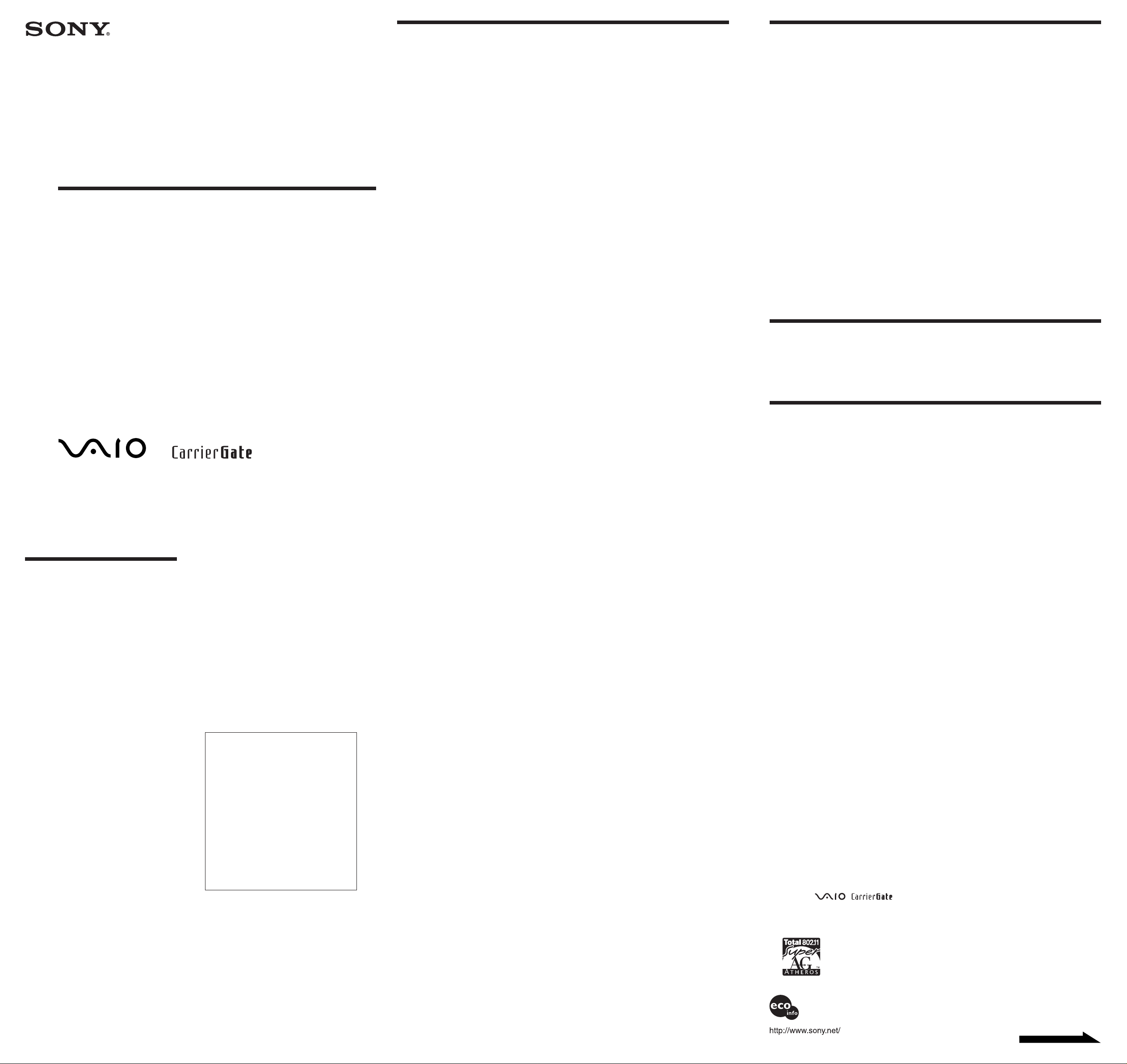
4-680-295-11(1)
Safety Information
Getting Help
Wireless LAN Converter
(2.4 GHz/5 GHz IEEE 802.11a/b/g)
Read This First
PCWA-DE80
2004 Sony Corporation Printed in Japan
WARNING
To prevent fire or shock hazard, do not
expose the unit to rain or moisture.
To avoid electrical shock, do not open the
cabinet. Refer servicing to qualified
personnel only.
Owner’s Record
The model number is located on the bottom of the
Wireless Unit. The serial number is located behind
the rear cover of the Wireless Unit. Record the serial
number in the space provided below. Refer to them
whenever you call your Sony dealer regarding this
product.
Model No. PCWA-DE80
Serial No.____________
CAUTION
You are cautioned that any changes or modifications
not expressly approved in this document could void
your warranty.
This device contains the Transmitter Module
FCC ID: H8NRT410W
Exposure to Radio Frequency Radiation
The radiated output power of the Wireless LAN
Converter is far below the FCC radio frequency
exposure limits.
Nevertheless, the Wireless LAN Converter shall be
used in such a manner that the potential for human
contact during normal operation is minimized.
FCC Radio-Frequency Exposure Statement
This equipment complies with FCC radiation
exposure limits, set forth for an uncontrolled
environment. This equipment should be installed and
operated with a minimum distance of 20 cm (7.9 in.)
between the radiator and your body. This transmitter
must not be co-located or operated in conjunction
with any other antennas or transmitters.
NOTE:
This equipment has been tested and found to comply
with the limits for a Class B digital device, pursuant
to Part 15 of the FCC Rules. These limits are
designed to provide reasonable protection against
harmful interference in a residential installation.
This equipment generates, uses, and can radiate
radio frequency energy and, if not installed and used
in accordance with the instructions, may cause
harmful interference to radio or communications.
However, there is no guarantee that interference will
not occur in a particular installation. If this
equipment does cause harmful interference to
television reception, which can be determined by
turning the equipment off and on, you are
encouraged to try to correct the interference by one
or more of the following measures:
– Reorient or relocate the receiving antenna.
– Increase the separation between the equipment
and receiver.
– Connect the equipment into an outlet on a circuit
different from that to which the receiver is
connected.
– Consult the dealer or an experienced radio/TV
technician for help.
You are cautioned that any changes or modifications
not expressly approved in this document could void
your authority to operate this equipment.
If you have questions about this product, call the Sony
Customer Information Center at 1-877-760-7669;
or write to the Sony Customer Information Center at
12451 Gateway Boulevard, Fort Myers, FL 33913.
The number below is for FCC-related matters only.
This device must not be co-located or operating in
conjunction with any other antenna or transmitter.
Declaration of Conformity
Trade Name: Sony
Model No: PCWA-DE80
Responsible Party: Sony Electronics Inc.
Address: 680 Kinderkamack Road, Oradell,
NJ 07649 USA
Telephone: 201-930-6972
This phone number is for FCC-related matters
only.
This device complies with part 15 of the FCC
Rules.
Operation is subject to the following two
conditions:
(1) This device may not cause harmful
interference, and
(2) this device must accept any interference
received, including interference that may cause
undesired operation.
The shielded interface cable recommended in this
document must be used with the equipment to
comply with the limits for a digital device pursuant
to Subpart B of Part 15 of the FCC Rules and
Canadian ICES-003.
Le câble d’interface blindé recommandé dans ce
document doit être utilisé avec les appareils pour
être conforme aux limitations des appareils
numériques telles que spécifiées dans la norme
NMB-003 du Canada.
NOTE:
The power outlet should be installed near the
equipment and should be easily accessible.
WARNING
• Opening the unit, for whatever reason, could lead to damage that is not covered by the warranty.
• Do not touch the device or accessories during thunderstorms. Electrical shock could result.
• This equipment is made for use in the USA and Canada only.
• Make sure that you connect a shielded cable (STP cable) to the NETWORK connector of the power unit.
• Do not use this equipment on hospital premises. Doing so may cause medical devices to malfunction.
• Do not use this equipment in an aircraft. Doing so could cause the aircraft’s equipment to malfunction.
• While using the Wireless LAN Converter, do not cover it or turn it on its side. Do not cover the Wireless LAN
Converter with objects such as magazines or newspapers or use it in confined, enclosed places, such as the
spaces between walls and furniture. Furthermore, do not turn the Wireless LAN Converter on its side while
using it. Either situation could cause heat to build up inside the Wireless LAN Converter, leading to overheating
and possible fire.
• Exercise care when installing the Ethernet cable, Wireless Unit cable, Power Unit, and power cord. Personal
injury or damage to the Wireless LAN Converter could result from people tripping over these. Protect wiring by
installing it in places where people do not walk.
• Do not swing the Wireless Unit or Power Unit. Injury could result if they strike a person or fragile material, such
as glass.
• Keep the Wireless LAN Converter out of the reach of children. Unforeseen injury could result from swallowing
loose parts, etc.
• Place the Wireless LAN Converter on a stable surface. Do not place the Wireless LAN Converter on wobbly or
tilted surfaces.
• When hanging the unit, make sure that the wall is strong enough to support the Wireless Unit. It may fall if the
wall is not strong enough, leading to unforeesen accidents. Further, be careful not to drop the unit or the tools
used to install it. Doing so could result in unforeseen accidents.
• Avoid locations that are directly exposed to sunlight or heat. Internal overheating could result in fire or damage
to the unit.
• Make sure that the connectors are properly connected.
– Do not insert any metallic objects inside the connectors. Short-circuiting the pins could cause fire or damage
to the unit.
– Be careful to insert connectors squarely. Crooked insertion could cause pins to short-circuit, leading to fire or
damage.
• Use only the supplied Power Unit and power cord with your Sony Wireless LAN Converter. To disconnect your
Wireless LAN Converter from the power supply, unplug the Power Unit.
• ISDN and telephone lines cannot be connected to the WIRELESS UNIT connector and/or NETWORK
connector of the Power Unit. If these connectors are connected to the network or telephone lines mentioned
below, high electric current to the connectors may cause damage, overheating, or fire. Connecting to home or
business-use telephone lines is strictly prohibited.
– Telephone lines
– PBX (private branch exchange)
– Home or business-use telephone lines
– Lines other than those mentioned above
Wireless LAN security
Making security settings for the wireless LAN is extremely important. Sony assumes no responsibility for any
security problems that may arise from the use of the wireless LAN.
For customers in Canada
• This class B digital apparatus complies with Canadian ICES-003.
• Operation is subject to the following two conditions; (1) this device may not cause interference, and (2) this
device must accept any interference, including interference that may cause undesired operation of the device.
• To prevent radio interference to the licensed service, this device is intended to be operated indoors and away
from windows to provide maximum shielding. Equipment (or its transmit antenna) that is installed outdoors is
subject to licensing.
• The term “IC” before the equipment certification number only signifies that Industry Canada technical
specifications were met.
• The installer of this radio equipment must ensure that the antenna is located or pointed in such away
that it does not emit an RF field in excess of Health Canada limits for general population. Refer to
Safety Code 6, which can be obtained from the Health Canada Web site at http://www.hc-sc.gc.ca/rpb
• This equipment is made for indoor use only.
Pour les utilisateurs au Canada
• Cet appareil numérique de la classe B est conforme à la norme NMB-003 du Canada.
• L’utilisation de cet appareil est autorisée seulement aux conditions suivantes : (1) il ne doit pas produire de
brouillage et (2) l’utilisateur de cet appareil doit être prêt à accepter tout brouillage radioélectrique reçu, même si
ce brouillage est susceptible de compromettre le fonctionnement de l’appareil.
• Pour empêcher que cet appareil ne cause du brouillage aux services faisant l’objet de licences, il doit être utilisé
à l’intérieur et devrait être placé loin des fenêtres afin de fournir un écran de blindage maximal. Si l’appareil (ou
son antenne de transmission) est installé à l’extérieur, il doit faire l’objet de licences.
• Le terme « IC » devant le numéro d’homologation signifie simplement que les normes d’Industrie Canada ont
été respectées.
• L’installateur de cet appareil radio doit s’assurer que l’antenne soit située ou pointée de manière à ce
qu’elle n’émette pas de champs électromagnétiques supérieurs aux limites spécifiées par Santé Canada
à l’adresse suivante : http://www.hc-sc.gc.ca/rpb
• Ce dispositif est conçu pour un usage intérieur seulement.
This section describes how to get help and support from Sony, as well as troubleshooting tips for your Wireless
LAN Converter.
About Sony’s Support Options
Sony provides several support options for your Wireless LAN Converter.
❒ Documentation and Help
Read This First (this document) contains important information that you should read before using the Wireless
LAN Converter.
Quick Start Guide explains how to install the Wireless LAN Converter.
Troubleshooting Guide provides solutions to the most common problems users encounter with their Wireless
LAN Converter.
Wireless LAN Converter Setup Page Help explains how to configure the Wireless LAN.
Wireless LAN Converter Setup Utility Help explains how to scan the Wireless LAN Converter.
❒ The Sony Wireless LAN Converter support Web site
http://www.sony.com/wirelesslansupport provides the latest information on wireless LAN products.
❒ The Sony e-mail support service answers your questions by e-mail. Just send your question in an e-mail
message and a customer service representative will reply. To send a question to Sony e-mail support, fill out the
e-mail form at http://www.ita.sel.sony.com/support/pc/email.html.
❒ The Sony fax-back service answers frequently asked questions. You can use this automated service to
request a list of available topics, and then select the topic that you want to receive. To contact the Sony fax-back
service, call 1-877-760-7669.
❒ The Sony Customer Information Services Center offers information about your Wireless LAN
Converter, Wireless LAN PC Card, and other Sony products that work with your computer. To contact the Sony
Customer Information Services Center, call 1-877-760-7669. Open 24 hours/day, 7 days/week.
Introduction
The Wireless LAN Converter PCWA-DE80 is designed to allow devices such as desktop computers or printers
equipped with Ethernet connectors to become part of a wireless network.
Documentation and Help
This product is supplied with the following documentation and Help.
❑ Read This First (this document)
❑ Quick Start Guide
Describes the necessary preparations and settings to connect to the Internet with the Wireless LAN Converter
PCWA-DE80.
❑ Troubleshooting Guide
Contains solutions to common problems encountered with the Wireless LAN Converter PCWA-DE80.
❑ Wireless LAN Converter Setup Page Help
This is Help for the pages used to set up the Wireless LAN Converter PCWA-DE80. Refer to it for details about
setup page operations and the settings.
❑ Wireless LAN Converter Setup Utility Help
This is Help for the Wireless LAN Converter Setup Utility software. Refer to it for details about Wireless LAN
Converter Setup Utility operations.
• Sony, VAIO,
• All other names of systems, products and services are trademarks of their respective owners.
• In the document, the ™ or ® marks are not specified.
Printed on 100% recycled paper using VOC (Volatile Organic Compound)-free vegetable oil
based ink.
, and the Eco Info logo are trademarks of Sony Corporation.
Continued on next page
Page 2
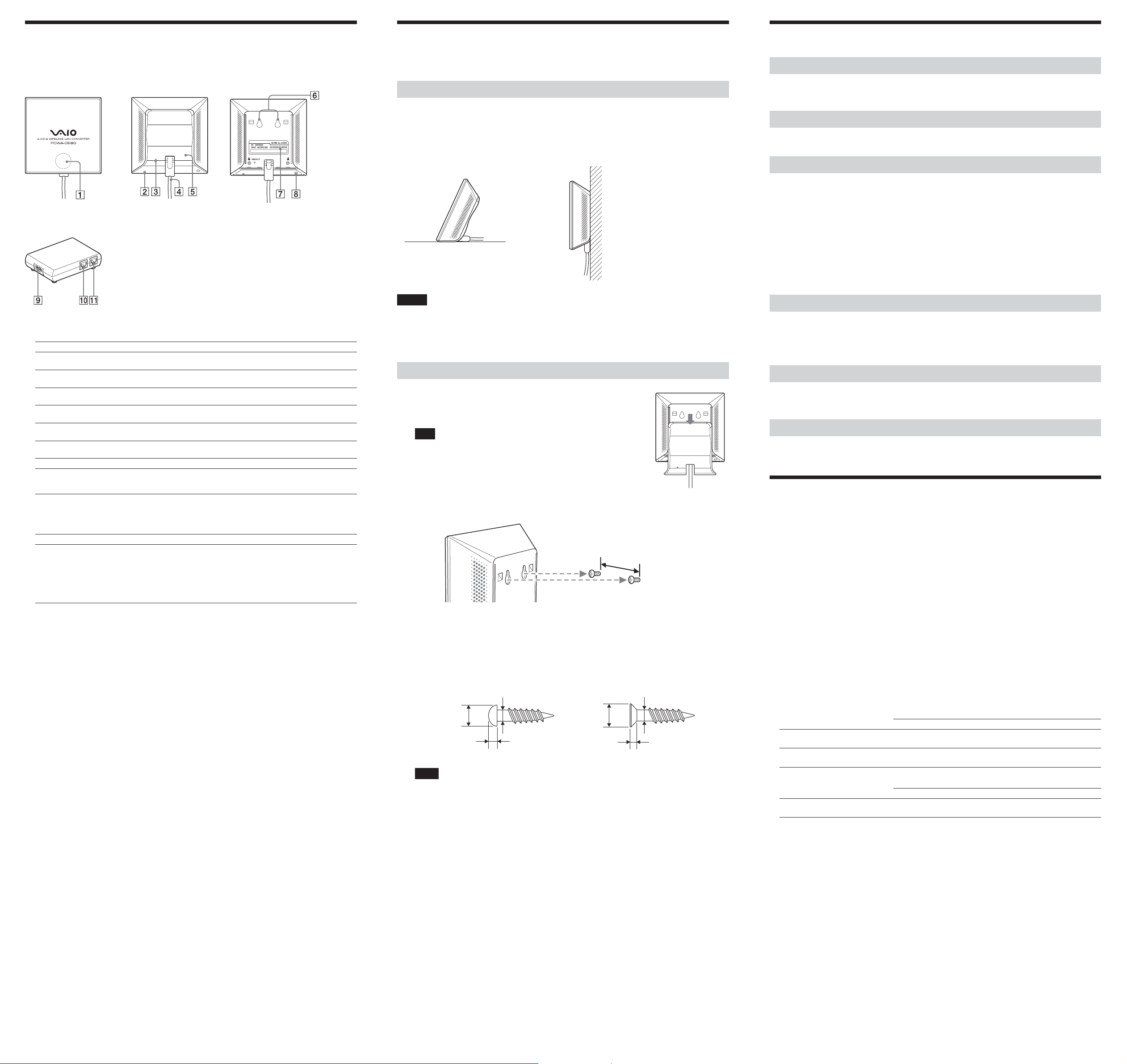
Names of Parts and Functions
Installation Precautions
Operating Precautions
Wireless Unit
Front Rear (With rear cover removed)
Power Unit
1 Status indicator
Indicates the status of the Wireless LAN Converter.
Indicator color and lighting pattern Status
White flashing (approx. 9 sec. lit, 1 sec. out) Wireless network connection status:
Good (strong signal)
White flashing (approx. 5 sec. lit, 1 sec. out) Wireless network connection status:
Fair (medium signal)
White flashing (approx. 2 sec. lit, 1 sec. out) Wireless network connection status:
Poor (weak signal)
White flashing (approx. 1 sec. lit, 9 sec. out) Nothing connected to the NETWORK connector or connected
devices off.
White flashing (approx. half sec. intervals) Startup in progress
Wait until startup is complete.
White flashing (approx. 0.2 sec. intervals) Wireless LAN Converter quick setup successful with the Quick
Setup switch.
Pink lit Communicating in Peer to Peer Network connection mode.
Red flashing (approx. 6 sec. intervals) Wireless LAN Converter quick setup failed with the Quick Setup
switch because it could not acquire setup information from the
access point of the PCWA-AR800 or PCWA-AR300.
Red flashing (approx. 3 sec. intervals) Search for wireless network in progress
Communication is not yet possible because connection is not
established. If this condition continues for a long time, check the
settings of the Wireless LAN Converter and the connection target
(Wireless LAN access point, etc.).
Red flashing (approx. 1.6 sec. intervals) Wireless LAN Converter in Quick Setup standby mode.
Red flashing (approx. half sec. intervals) • Unit is resetting
When you release the reset switch, the Wireless LAN
Converter restarts automatically and reverts to its factory
default settings.
• Firmware update in progress
Firmware is being updated. Never turn off the power in this
condition.
2 Reset switch
Returns Wireless LAN Converter settings to their factory defaults.
See the separate Quick Start Guide, Wireless LAN Converter Setup Page Help, or Wireless LAN Converter
Setup Utility Help for details.
3 LINK/ACT indicator
Lights when an Ethernet cable is connected to the NETWORK connector qa.
4 Wireless Unit cable
Connects to the WIRELESS UNIT connector 0 on the Power Unit.
5 Rear cover
Remove this cover if you want to hang the Wireless LAN Converter to a wall and to verify the MAC address.
See “Hanging the Wireless Unit” for details about removing the rear cover.
6 Wall mounting holes
Use these holes to hang the Wireless LAN Converter to a wall. See “Hanging the Wireless Unit” overleaf for
details.
7 MAC address label
The Wireless LAN Converter MAC address is printed here.
8 Quick Setup switch
Use this switch to configure the Wireless LAN Converter with the settings of the Wireless Broadband Router
PCWA-AR800 or PCWA-AR300. Refer to the Quick Start Guide of the Wireless LAN Converter for details.
9 100-240 V AC jack
Connect the supplied power cord.
0 WIRELESS UNIT connector
Connect the Wireless Unit cable 4 here.
qa NETWORK connector
Connect the Wireless Unit to your computer or other device using an Ethernet cable.
z Hint
Use a straight-through or crossover Ethernet cable.
Refer to the separate Quick Start Guide for information about connecting the Wireless Unit and Power Unit.
Installation
Select a secure location for the Wireless Unit where it cannot drop or fall over.
Route the cable to the Wireless Unit to suit the installation location.
Installation examples
• Desktop installation • Hanging
Notes
• Do not install the Wireless Unit or the Power Unit in insecure locations.
• Do not install the Wireless Unit in a location where it may fall as a result of shock or vibrations, such as on the
edge of a shelf.
• Do not install the Wireless Unit in a location where it or its cables may hinder normal movement.
Hanging the Wireless Unit
Remove the rear cover of the Wireless Unit by sliding it in the
1
direction of the arrow.
Note
Be cautious when removing and replacing the rear cover of the Wireless Unit.
z Hint
To replace the rear cover of the Wireless Unit, align the rails on the rear of the
Wireless Unit with the grooves in the rear cover, and slide it upwards.
Using screws or nails, hang the unit to a wall.
2
0.94 (24)
Units: in. (mm)
The Wireless Unit does not come with any sort of fittings used in hanging it. Use screws or nails of
sufficient strength to support it.
■ Recommended screws
• Roundhead screws • Flathead screws
Ø0.23
(5.7)
Ø0.13 (3.1)
0.1 (2.3)
Units: in. (mm)
Notes
• Always use two screws or nails, and make sure that the Wireless Unit is secure on the wall.
• Select a location that will hold the weight of the Wireless Unit when hanging it to a wall. If the selected
location cannot hold the weight of the unit, it may fall resulting in damage and/or injury.
• When hanging the Wireless Unit to walls of plasterboard or other brittle material, make sure that the
material is strong enough to support the Wireless Unit’s weight and use special screw fasteners or other
fixtures designed for use with the wall material. If the Wireless Unit is hung with ordinary screws or nails,
it may fall.
• When hanging the Wireless Unit to a wall, be careful not to drop it or the tools used for doing the work.
Dropping the Wireless Unit or tools may result in damage and/or injury.
Ø0.25
(6.2)
Ø0.13 (3.1)
0.08 (1.8)
Power Unit
Use the Power Unit supplied with the Wireless Unit. Using a different power unit may result in damage and/or
injury.
Safety
Avoid exposing this product to strong impact, as it could result in damage.
Installation
Do not install the Wireless LAN Converter where it is exposed to the following conditions.
• High temperatures (such as direct sunlight and heaters). The operating range of the Wireless LAN Converter is
41ºF to 95ºF (5ºC to 35ºC).
• Closed environments (such as closed cars).
• Magnetic fields (near magnets, speakers, or televisions).
• Microwaves (near microwave ovens).
• Excessive dust.
• Unstable or uneven surfaces.
• Frequent vibration.
• High humidity (such as a bathroom).
• Poor ventilation.
• Locations where the transmission of radio waves may be obstructed by metal plates or concrete walls.
Operation
Exposure to rapid changes in temperature or very damp environments can cause condensation on internal parts.
This may prevent the Wireless LAN Converter from operating normally. If this should happen, disconnect the
Wireless LAN Converter from the converter or other device to which it may be connected, and discontinue
operation for two to three hours.
Cleaning
Clean the casing with a soft cloth lightly moistened with water or a mild detergent solution. Do not use any type of
abrasive pad, scouring powder, or solvent such as alcohol or benzene. This may damage the finish of the casing.
Emergencies
In case of an emergency, stop the wireless functions by unplugging the power cord.
Specifications
Power
AC100 - 240 V, 50/60 Hz
Power consumption
Approx. 5 W
Interfaces
100BASE-TX/10BASE-T (RJ-45) (automatic MDI/MDI-X detection)
Maximum connection distance
Line of sight, approx. 328 ft (100 m)
(The actual connection distance depends on the environment.)
Supported protocol
TCP/IP
Standard compliance
IEEE 802.11a
IEEE 802.11b
IEEE 802.11g
Radio frequency
IEEE 802.11a emits at 5,150 to 5,350 MHz
IEEE 802.11b/g emit at 2,400 to 2,483.5 MHz (ISM band)
Security
WEP
ASCII Hexadecimal
40 or 64 bits 5 characters 10 characters
(alphanumeric and symbols) (0 to 9, A to F, and a to f)
104 or 128 bits 13 characters 26 characters
(alphanumeric and symbols) (0 to 9, A to F, and a to f)
WPA-PSK (TKIP or AES)
ASCII Hexadecimal
Pre-shared key 8 to 63 characters 64 characters
(alphanumeric and symbols) (0 to 9, A to F, and a to f)
Modulation methods
DS-SS
OFDM
Operating temperature
41°F to 95°F (5°C to 35°C) (temperature gradient less than 18°F (10°C)/hour)
Operating humidity
20% to 80% (non condensing), provided that humidity is less than 65% at 95°F (35°C)
(hygrometer reading at less than 84°F (29°C))
Storage temperature
-4°F to 140°F (-20°C to 60°C) (temperature gradient less than 18°F (10°C)/hour)
Storage humidity
10% to 90% (non condensing), provided that humidity is less than 20% at 140°F (60°C)
(hygrometer reading at less than 95°F (35°C)).
Dimensions
Wireless Unit: approx. 4.3 × 1.0 × 2.8 in. (W × H × D) (approx. 110 × 25 × 70 mm)
Power Unit: approx. 3.9 × 3.9 × 1.3 in. (W × H × D) (approx. 98 × 98 × 33 mm)
Mass
Wireless Unit: approx. 9.9 oz. (including connection cable) (approx. 280 g)
Power Unit: approx. 4.6 oz. (approx. 130 g)
Design and specifications are subject to change without notice.
