Sony PCV-RX490TV User Manual
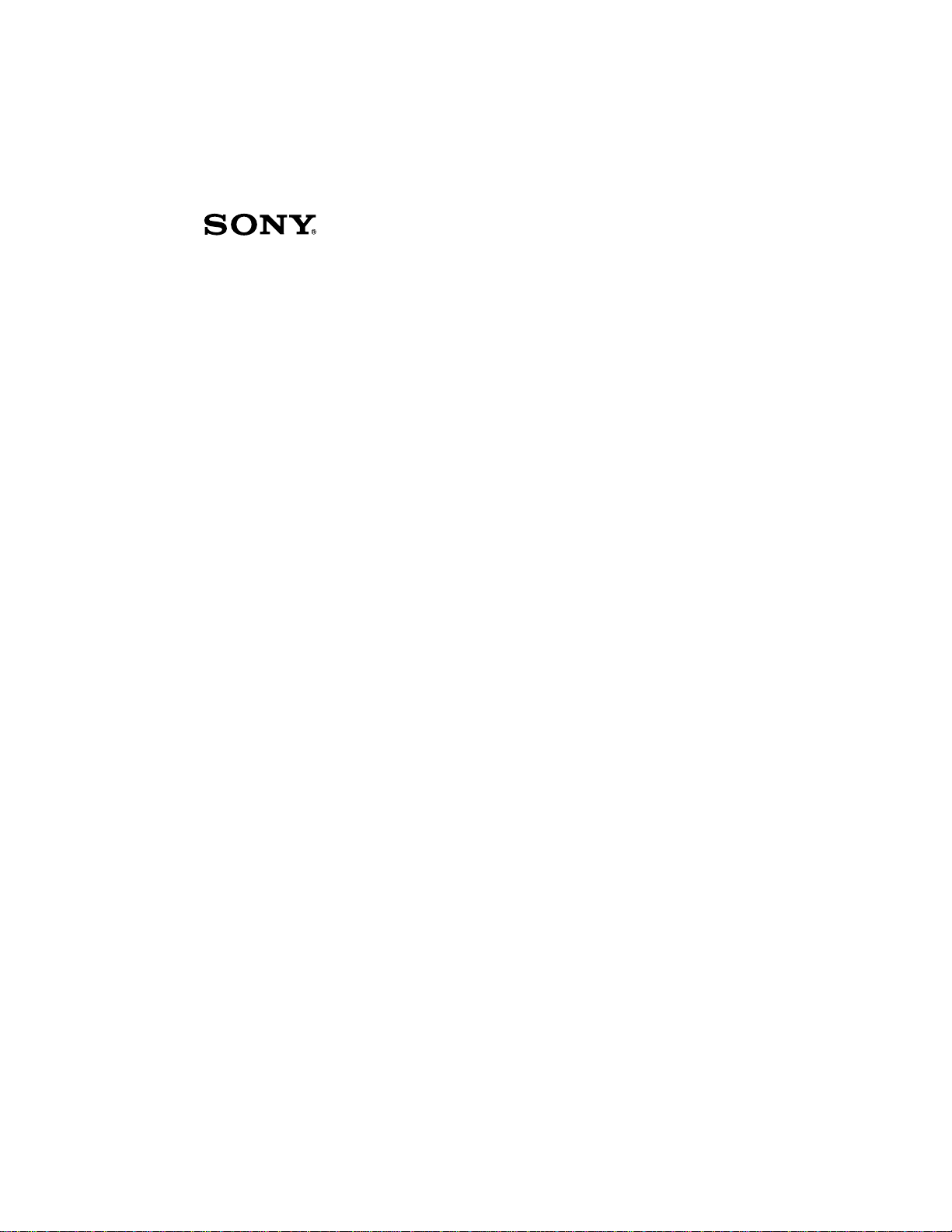
™
VAIO Digital Studio
Computer User Guide
PCV-RX490TV
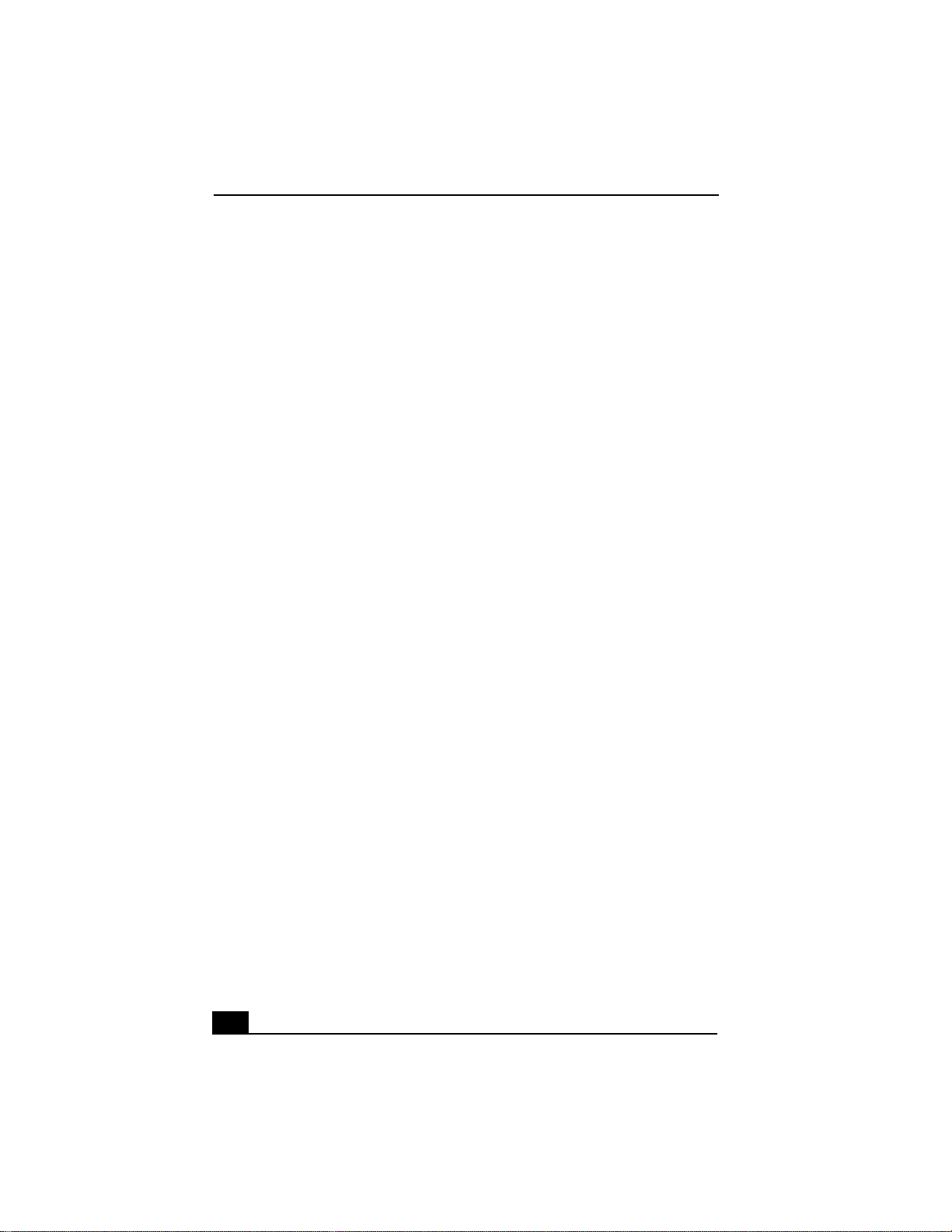
Change to Current Document Title
NOTICE
© 2001 Sony Electronics Inc. Reproduction in
whole or in part without written permission is
prohibited. All rights reserved. This manual and
the software described herein, in whole or in
part, may not be reproduced, translated, or
reduced to any machine-readable form without
prior written approval.
SONY ELECTR ONICS INC. PR OVIDES NO
WARRANTY WITH REGARD TO THIS
MANUAL, THE SOFTWARE, OR OTHER
INFORMA TION CONT AINED HEREIN AND
HEREBY EXPRESSLY DISCLAIMS ANY
IMPLIED WARRANTIES OF
MERCHANTABILITY OR FITNESS FOR
ANY PARTICULAR PURPOSE WITH
REGARD TO THIS MANUAL, THE
SOFTWARE, OR SUCH OTHER
INFORMATION. IN NO EVENT SHALL
SONY ELECTRONICS INC. BE LIABLE
FOR ANY INCIDENTAL,
CONSEQUENTIAL, OR SPECIAL
DAMAGES, WHETHER B ASED ON TORT,
CONTRACT, OR OTHERWISE, ARISING
OUT OF OR IN CONNECTION WITH THIS
MANUAL, THE SOFTWARE, OR OTHER
INFORMATION CONTAINED HEREIN OR
THE USE THEREOF.
Sony Electronics Inc. reserves the right to make
any modification to this manual or the
information contained herein at any time
without notice. The software described herein is
governed by the terms of a separate user license
agreement.
This product contains software owned by Sony
and licensed by third parties. Use of such
software is subject to the terms and conditions
of license agreements enclosed with this
product. Some of the software may not be
transported or used outside the United States.
Software specifications are subject to change
without notice and may not necessarily be
identical to current retail versions.
Updates and additions to software may require
an additional charge. Subscriptions to online
service providers may require a fee and credit
card information. Financial services may
require prior arrangements with participating
financial institutions.
Sony, VAIO, the VAIO logo, VAIO Smart,
VAIO Digital Studio, VisualFlow, Giga Pocket,
MovieShaker, Memory Stick, OpenMG,
DVgate, Media Bar, Handycam, PictureGear
and i.LINK are trademarks or registered
trademarks of Sony. Intel and Pentium are
trademarks or registered trademarks of Intel
Corporation. Microsoft, Windows, the
Windows logo and Windo ws Me are trademarks
or registered trademarks of the Microsoft
Corporation. PS/2 is a registered trademark of
the IBM Corporation
All other trademarks are trademarks or
registered trademarks of their respective
owners.
Owner’s Record
The model number and serial number are
located on the back of your Sony VAIO
computer. Record the serial number in the space
provided here. Refer to the model and serial
numbers when you call your Sony Service
Center.
Model Number: PCV-RX490TV
Serial Number:________________________
2
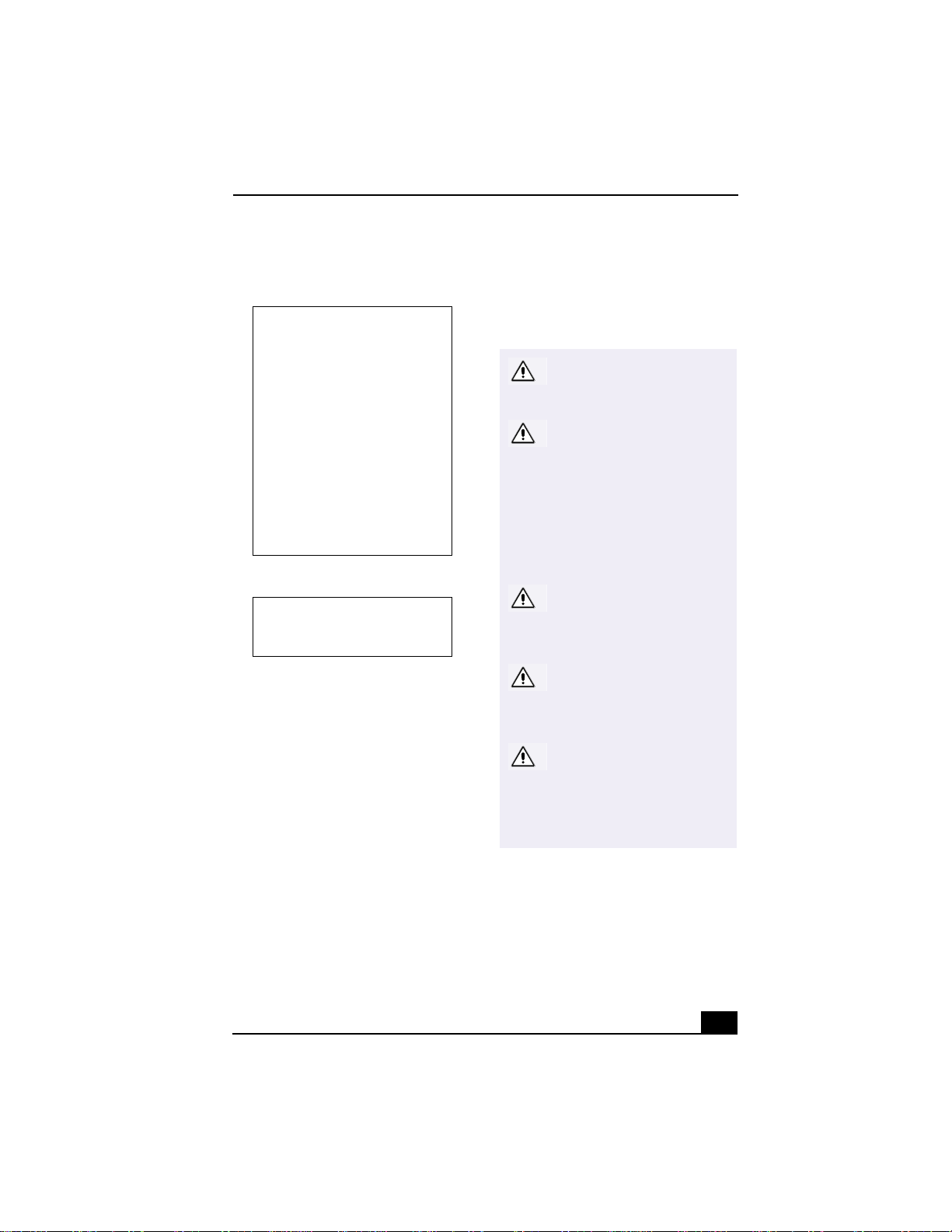
Safety Information and Caution
DVD-RW La ser Diode Properties
Laser Output
Wave Length
CD-ROM Laser Diode Properties
Laser Output
Wave Length
1.3mW
(CD-read)
1.1mW
(DVD-read)
21.9mW
(DVD-write)
42.8mW
(CD-write)
650-660nm
(DVD)
773-797nm
(CD)
0.2mW
760-810nm
Do not use the modem or a telephone to
❑
report a gas leak in the vicinity of the leak.
The socket outlet shall be installed near
❑
the equipment and shall be easily
accessible.
To change the backup battery,
please contact your nearest
Sony Service Center.
Caution—The use of optical
instruments with this product
will increase eye hazard. As
the laser beam used in this
product is harmful to the
eyes, do not attempt to
disassemble the drive
cabinet. Refer servicing to
qualified personnel only.
Danger—Visible and invisible
laser radiation when open.
Avoid direct exposure to
beam.
To prevent fire or shock hazard, do not
❑
expose your desktop to rain or moisture.
To avoid electrical shock, do not open the
cabinet. Refer servicing to qualified
personnel only.
Never install modem or telephone wiring
❑
during a lightning storm.
Never install telephone jacks in wet
❑
locations unless the jack is specifically
designed for wet locations.
Never touch uninsulated telephone wire or
❑
terminals unless the telephone line has
been disconnected at the network
interface.
Use caution when installing or modifying
❑
telephone lines.
A void using the modem during an
❑
electrical storm.
For CD-RW: Danger—
Invisible laser radiation when
open. Avoid direct exposure
to beam.
Caution: For ADSL,
HomePNA, and V.90 modem
models; to reduce the risk of
fire, use only No. 26 AWG or
larger telecommunication
line cord.
Pour prévenir tout risque d’incendie ou
❑
d’électrocution, garder cet appareil à
l’abri de la pluie et de l’humidité.
Pour prévenir tout risque d’électrocution,
❑
ne pas ouvrir le châssis de cet appareil et
ne confier son entretien qu’à une personne
qualifiée.
3

Change to Current Document Title
Ne jamais effectuer l’installation de fil
❑
modem ou téléphone durant un orage
électrique.
Ne jamais effectuer l’installation d’une
❑
prise téléphonique dans un endroit
mouillé à moins que la prise soit conçue à
cet effet.
Ne jamais toucher un fil téléphonique à
❑
découvert ou un terminal à moins que la
ligne téléphonique n’ait été débranché de
l’interface réseau.
Soyez très prudent lorsque vous installez
❑
ou modifiez les lignes téléphoniques.
Évitez d’utiliser le modem durant un
❑
orage électrique.
N'utilisez pas le modem ni le téléphone
❑
pour prévenir d'une fuite de gaz vous êtes
près de la fuite.
L’appareil doit être le plus près possible
❑
d’une prise murale pour en faciliter
l’accès.
Pour changer la pile de
rechange, veuillez contacter
votre centre de service Sony le
plus près.
Avertissement - L'utilisation
d'instruments optiques avec ce
produit augmente les risques
pour les yeux. Puisque le
faisceau laser utilisé dans ce
produit est dommageable pour
les yeux, ne tentez pas de
désassembler le boîtier.
Adressez-vous à un agent de
service qualifié.
Danger : Radiation laser
visible et invisible si ouvert.
Évitez l’exposition directe au
faisceau.
Pour les CD-RW : Danger :
Radiation laser visible et
invisible si ouvert. Évitez
l'exposition directe au
faisceau.
Attention : Pour ADSL,
HomePNA, et V.90 modele
modem; afin de réduire les
risques d'incendie, n'utilisez
qu'un cordon de
communication N0. 26 AWG ou
plus gros.
For questions regarding your product or for the
Sony Service Center nearest you, call
1-888-476-6972 in the United States or
1-800-961-7669 in Canada.
Sony Customer Support can be reached at
http://www.sony.com/pcsupport.
Regulatory Information
Declaration of Conformit y
Trade Name: SONY
Model No.: PCV-RX490TV
Responsible
Party:
Sony Electronics Inc.
Address: 680 Kinderkamack Rd.
Oradell, NJ 07649
4
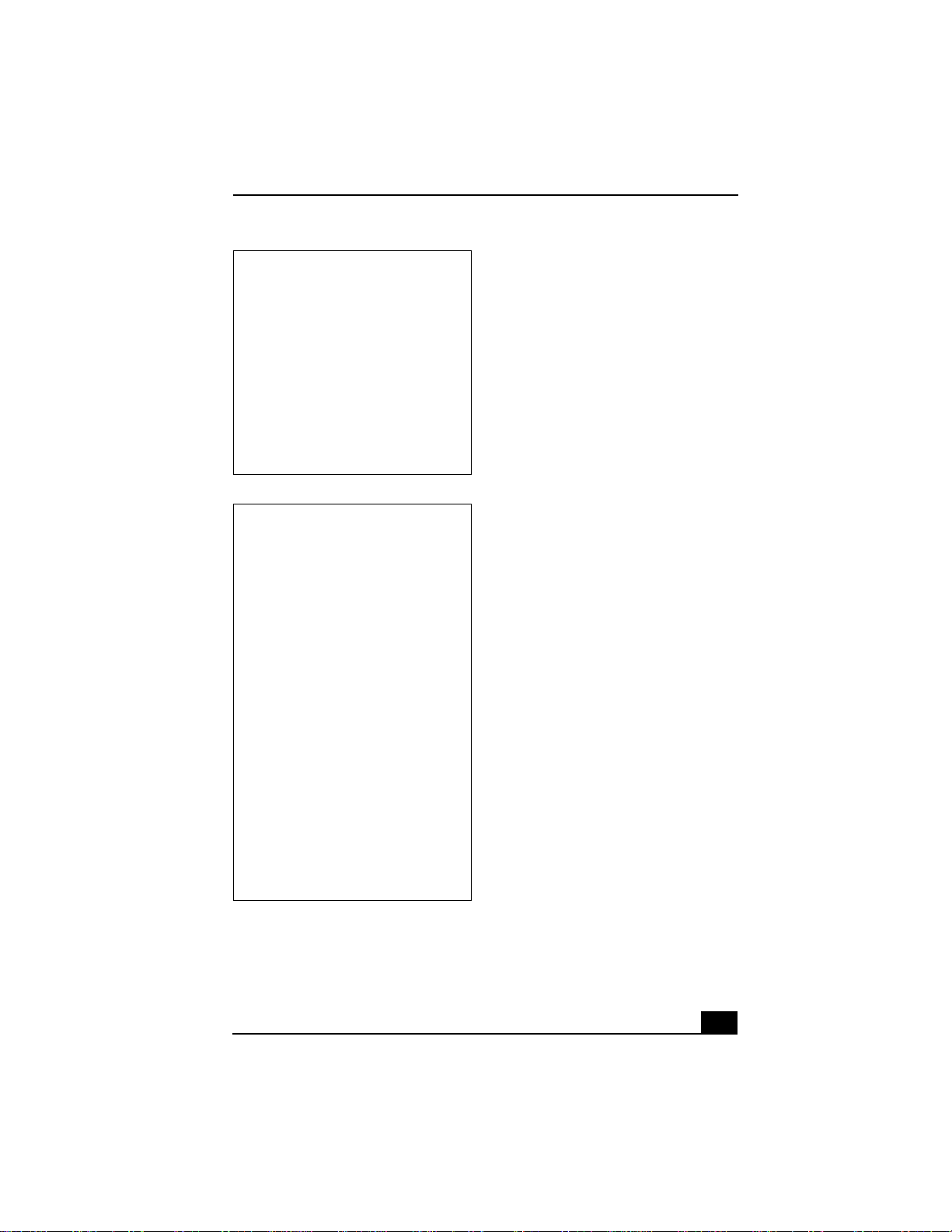
Telephone: 201-930-6972
This phone number is for FCC-related
matters only.
This device complies with Part 15 of the
FCC rules. Operation is subject to the
following two conditions:
(1) This device may not cause harmful
interference, and
(2) this device must accept any interference
received, including interference that may
cause undesired operation.
Declaration of Conformity
Trade Name: SONY
Model No.: PCVA-IMB4A
Responsible
Party:
Address: 680 Kinderkamack Rd.
Telephone: 201-930-6972
This phone number is for FCC-related
matters only.
This device complies with Part 15 of the
FCC rules. Operation is subject to the
following two conditions:
(1) This device may not cause harmful
interference, and
(2) this device must accept any interference
received, including interference that may
cause undesired operation.
This equipment has been tested and found to
comply with the limits for a Class B digital
device, pursuant to Part 15 of the Rules. These
limits are designed to provide reasonable
Sony Electronics Inc.
Oradell, NJ 07649
protection against harmful interference in a
residential installation. This equipment
generates, uses, and can radiate radio frequenc y
energy and, if not installed and used in
accordance with the instructions, may cause
harmful interference to radio communications.
However , there is no guarantee that interference
will not occur in a particular installation. If this
equipment does cause harmful interference to
radio or television reception, which can be
determined by turning the equipment off and
on, the user is encouraged to try to correct the
interference by one or more of the following
measures:
Reorient or relocate the receiving antenna.
❑
Increase the separation between the
❑
equipment and the receiver.
Connect the equipment into an outlet on a
❑
circuit different from that to which the
receiver is connected.
Consult the dealer or an experienced
❑
radio/TV technician for help.
You are cautioned that any changes or
modifications not expressly appr oved in this
manual could void your authority to operate this
equipment.
Only peripherals (computer input/output
devices, terminals, printers, etc.) that comply
with FCC Class B limits may be attached to this
computer product. Operation with
noncompliant peripherals is likely to result in
interference to radio and television reception.
All cables used to connect peripherals must be
shielded and grounded. Operation with cables,
connected to peripherals, that are not shielded
and grounded, may result in interference to
radio and television reception.
FCC Part 68
This equipment complies with Part 68 of the
FCC rules. The FCC Ringer Equivalence
Number (REN) for this equipment is 0.79B. If
5
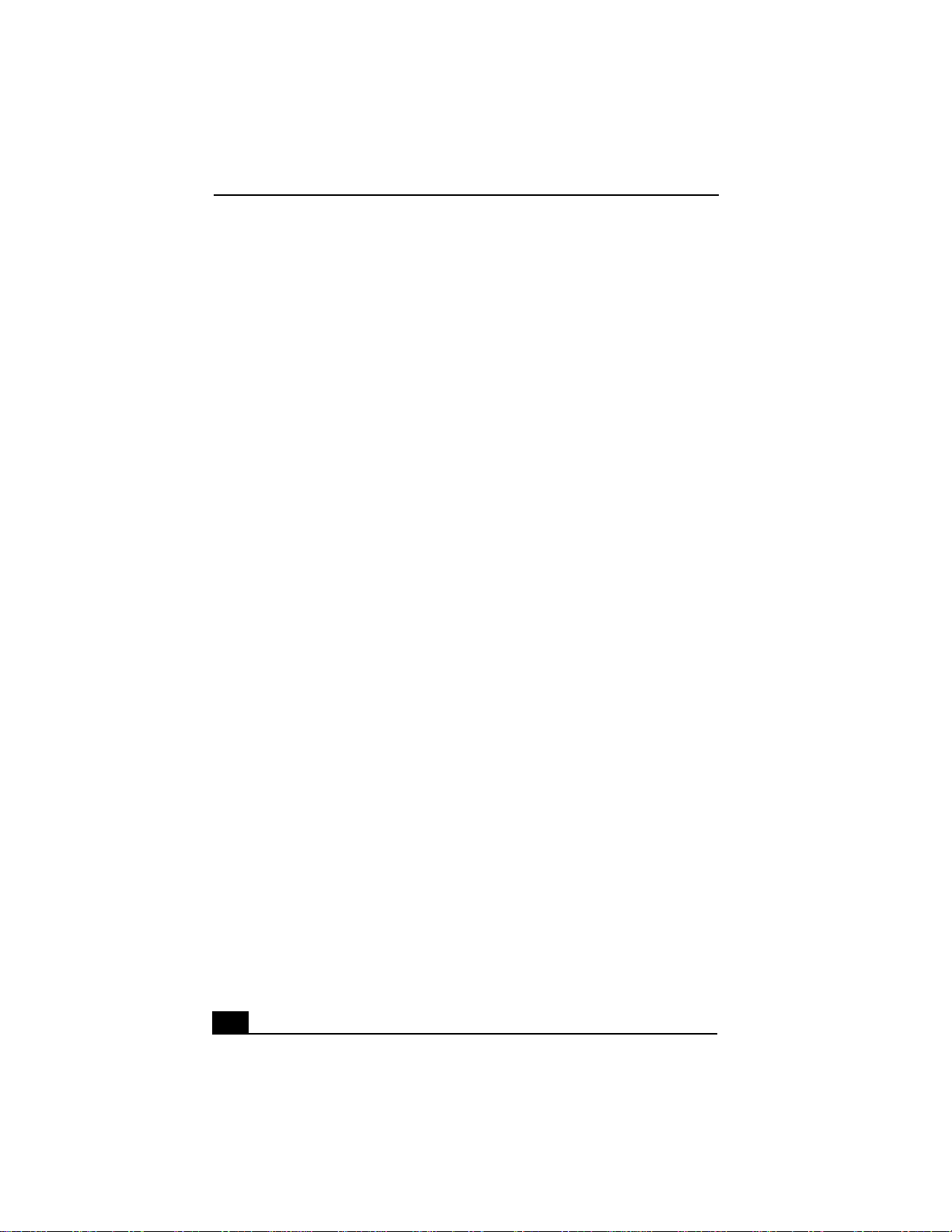
Change to Current Document Title
requested, this information must be provided to
the telephone company.
This modem uses the USOC RJ-11 telephone
jack.
The REN is used to determine the quantity of
devices which may be connected to the
telephone line. Excessive RENs on the
telephone line may result in the devices not
ringing in response to an incoming call. In
most, but not all areas, the sum of the RENs
should not exceed five (5 .0). T o be certain of the
number of devices that may be connected to the
line, as determined by the total RENs, contact
the telephone company to determine the
maximum REN for the calling area.
If the terminal equipment causes harm to the
telephone network, the telephone company will
notify you in advance that temporary
discontinuance of service may be required. But
if advance notice is not practical, the telephone
company will notify the customer as soon as
possible. Also, you will be advised of your right
to file a complaint with the FCC if you believe
it is necessary.
The telephone company may make changes in
its facilities, equipment, operations or
procedures that could affect the operations of
the equipment. If this happens, the telephone
company will provide advance notice in order
for you to make the necessary modifications in
order to maintain uninterrupted service.
If trouble is experienced with this modem, for
repair or warranty information, please contact
1-888-4SONY-PC, or write to the Sony
Customer Information Center, 12451 Gateway
Blvd., Fort Myers, FL 33913. If the trouble is
causing harm to the telephone network, the
telephone company may request that you
remove the equipment from the network until
the problem is resolved.
Repair of this equipment should be made only
by a Sony Service Center or Sony authorized
agent. For the Sony Service Center nearest you,
call 1-888-4SONYPC (1-888-476-6972).
This equipment cannot be used on public coin
service provided by the telephone company.
Connection to Party Line Service is subject to
state and possible provincial tariffs. (Contact
the state or provincial utility service
commission, public service commission, or
corporation commission for information.)
Telephone Consumer Protection Act
of 1991
(United States)
The Telephone Consumer Protection Act of
1991 makes it unlawful for any person to use a
computer or other electronic device to send any
message via a telephone facsimile machine
unless such message clearly contains, in a
margin at the top or bottom of each transmitted
page or on the first page of the transm ission, the
date and time it is sent and an identification of
the business, other entity, or individual sending
the message, and the telephone number of the
sending machine or such business, other entity,
or individual.
In order to program this information into your
facsimile machine, see your fax software
documentation.
Telephone Consumer Guidelines
(Canada)
Please refer to your telephone directory under
‘Privacy Issues’ and/or ‘Terms of Service.’ For
more detailed information, please contact:
CRTC
Terrasses de la Chaudiére, Tour centrale
1 promenade du Portage, 5 étage Hull PQ K1A
0N2.
This Class B digital apparatus complies with
Canadian ICES-003.
6
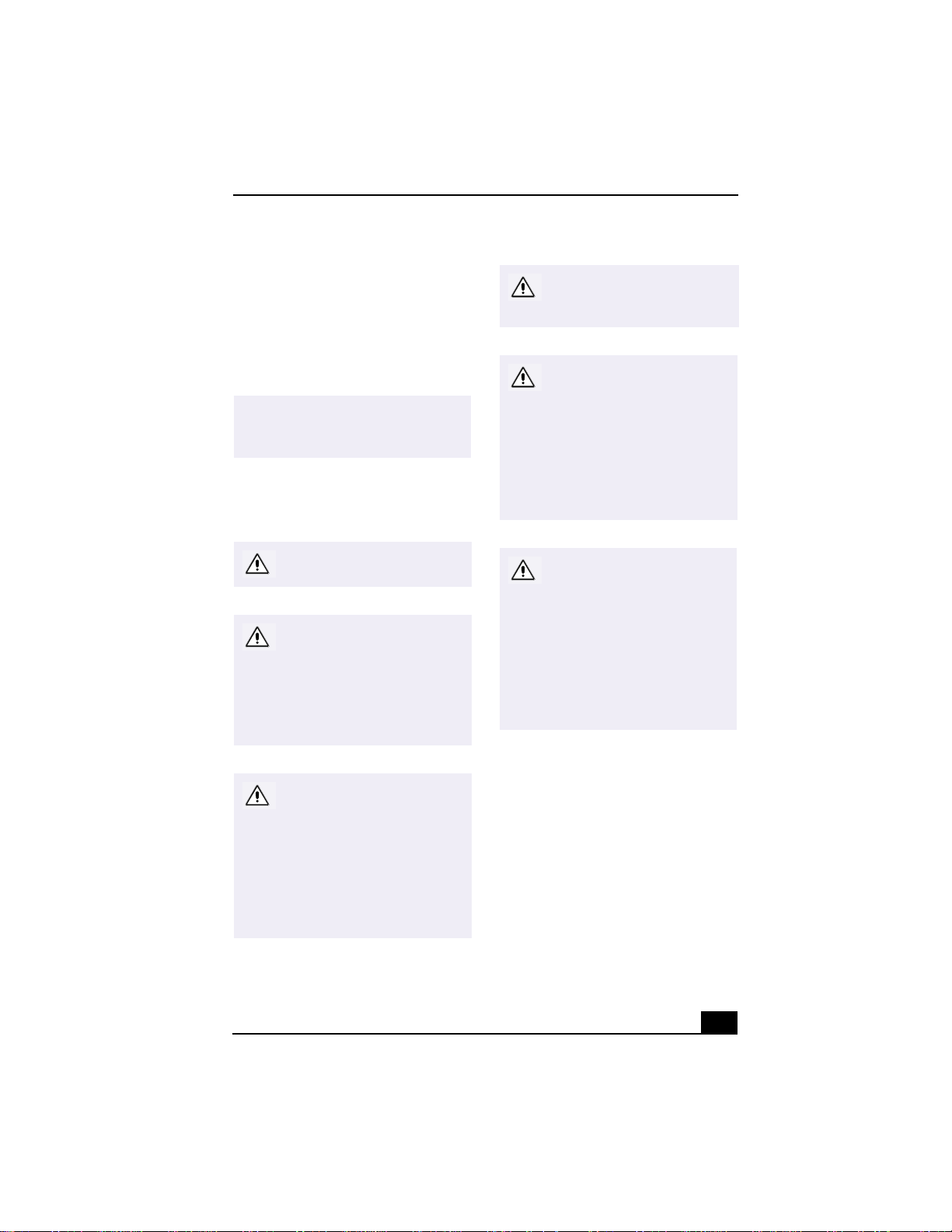
Cet àppareil numérique de la classe B est
conforme à la norme NMB-003 du Canada.
DISPOSAL OF LITHIUM BATTERY
You can return your unwanted lithium batteries
to your nearest Sony Service Center or Factory
Service Center.
✍
In some areas the disposal of lithium
batteries in household or business
trash may be prohibited.
For the Sony Service Center nearest you, call
1-888-476-6972 in the United States or
1-800-961-7669 in Canada.
Ne pas manipuler les batteries
au lithium qui fuient ou sont
endommagées.
Une batterie non conforme
présente un danger
d'explosion. La remplacer
seulement par une batterie
identique ou de type
équivalent recommandé par le
fabricant. Évacuer les batteries
usées selon les directives du
fabricant.
Do not handle damaged or
leaking lithium batteries.
Danger of explosion if battery
is incorrectly replaced.
Replace only with the same or
equivalent type recommended
by the manufacturer. Discard
used batteries according to the
manufacturer’s instructions.
The battery pack used in this
device may present a fire or
chemical burn hazard if
mistreated. Do not
disassemble, heat above
212°F (100°C), or incinerate.
Dispose of used battery
promptly. Keep away from
children.
La manutention incorrecte du
module de batterie de cet
appareil présente un risque
d'incendie ou de brûlures
chimiques. Ne pas démonter,
incinérer ou exposer à une
température de plus de 100°C.
Évacuer promptement la
batterie usée. Garder hors de
portée des enfants.
INDUSTRY CANADA NOTICE
NOTICE: The Industry Canada label identifies
certified equipment. This certification means
that the equipment meets certain
telecommunications network protective,
operational and safety requirements as
prescribed in the appropriate Terminal
Equipment Technical Requirements
document(s). The Department does not
guarantee the equipment will operate to the
users satisfaction.
Before installing this equipment, users should
ensure that it is permissible to be connected to
7
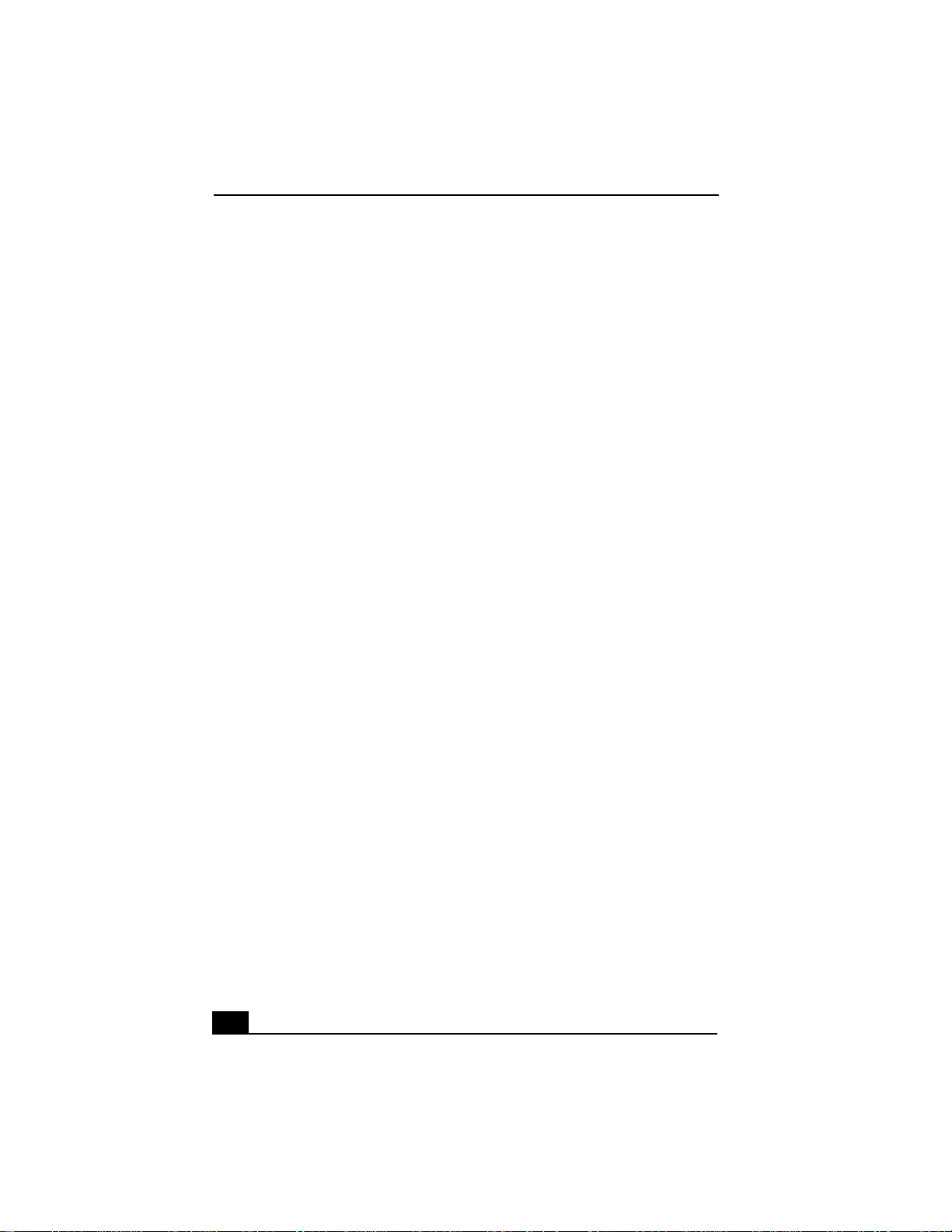
Change to Current Document Title
the facilities of the local telecommunications
company . The equipment must also be installed
using an acceptable method of connection.
The customer should be aware that compliance
with the above conditions may not prevent
degradation of service in some situations.
Repairs to certified equipment should be
coordinated by a representative designated by
the supplier. Equipment malfunctions or any
repairs or alterations made by the user to this
equipment may give the telecommunications
company cause to request that the user
disconnect the equipment.
Users should ensure for their own protection
that the electrical ground connections of the
power utility, telephone lines and internal
metallic water pipe system, if present, are
connected together. This precaution may be
particularly important in rural areas.
CAUTION: Users should not attempt to make
such connections themselves, but should
contact the appropriate electrical inspection
authority, or electrician, as appropriate.
NOTICE: The Ringer Equivalence Number
(REN) assigned to each terminal device
provides an indication of the maximum number
of terminals allowed to be connected to a
telephone interface. The termination on an
interface may consist of any combination of
devices subject only to the requirement that the
sum of the Ringer Equivalence Numbers of all
the devices does not exceed 5. The Ringer
Equivalence Number for this equipment is
0.79B.
AVIS DE L’INDUSTRIE CANADA
AVI S: L’étiquette d’Industrie Canada identifie
le matériel homologué.
Cette étiquette certifie que le matériel est
conforme aux normes de protection,
d’exploitation et de sécurité des réseaux de
télécommunications, comme le prescrivent les
documents concernant les exigences techniques
relatives au matériel terminal. Le Ministère
n’assure toutefois pas que le matériel
fonctionnera à la satisfaction de l’utilisateur.
Avant d’installer ce matériel, l’utilisateur doit
s’assurer qu’il est permis de le raccorder aux
installations de l’entreprise locale de
télécommunication. Le matériel doit également
être installé en suivant une méthode acceptée de
raccordement. L’abonné ne doit pas oublier
qu’il est possible que la conformité aux
conditions énoncées ci-dessus n’empêche pas la
dégradation du service dans certaines
situations.
Les réparations de matériel homologué doivent
être coordonnées par un représentant désigné
par le fournisseur. L’entreprise de
télécommunications peut demander à
l’utilisateur de débrancher un appareil à la suite
de réparations ou de modifications effectuées
par l’utilisateur ou à cause de mauvais
fonctionnement.
Pour sa propre protection, l’utilisateur doit
s’assurer que tous les fils de mise à la terre de la
source d’énergie électrique, des lignes
téléphoniques et des canalisations d’eau
métalliques, s’il y en a, sont raccordés
ensemble. Cette précaution est particulièrement
importante dans les régions rurales.
A vertissement: L’utilisateur ne doit pas tenter
de faire ces raccor dements lui-même; il doit
avoir recours à un service d’inspection des
installations électriques, ou à un électricien,
selon le cas.
AVI S: L’indice d’équivalence de la sonnerie
(IES) assigné à chaque dispositif terminal
indique le nombre maximal de terminaux qui
peuvent être raccordés à une interface.
La terminaison d’une interface téléphonique
peut consister en une combination de quelques
dispositifs, à la seule condition que la somme
d’indices d’équivalence de la sonnerie de tous
les dispositifs n’excède pas 5. L’indice
8
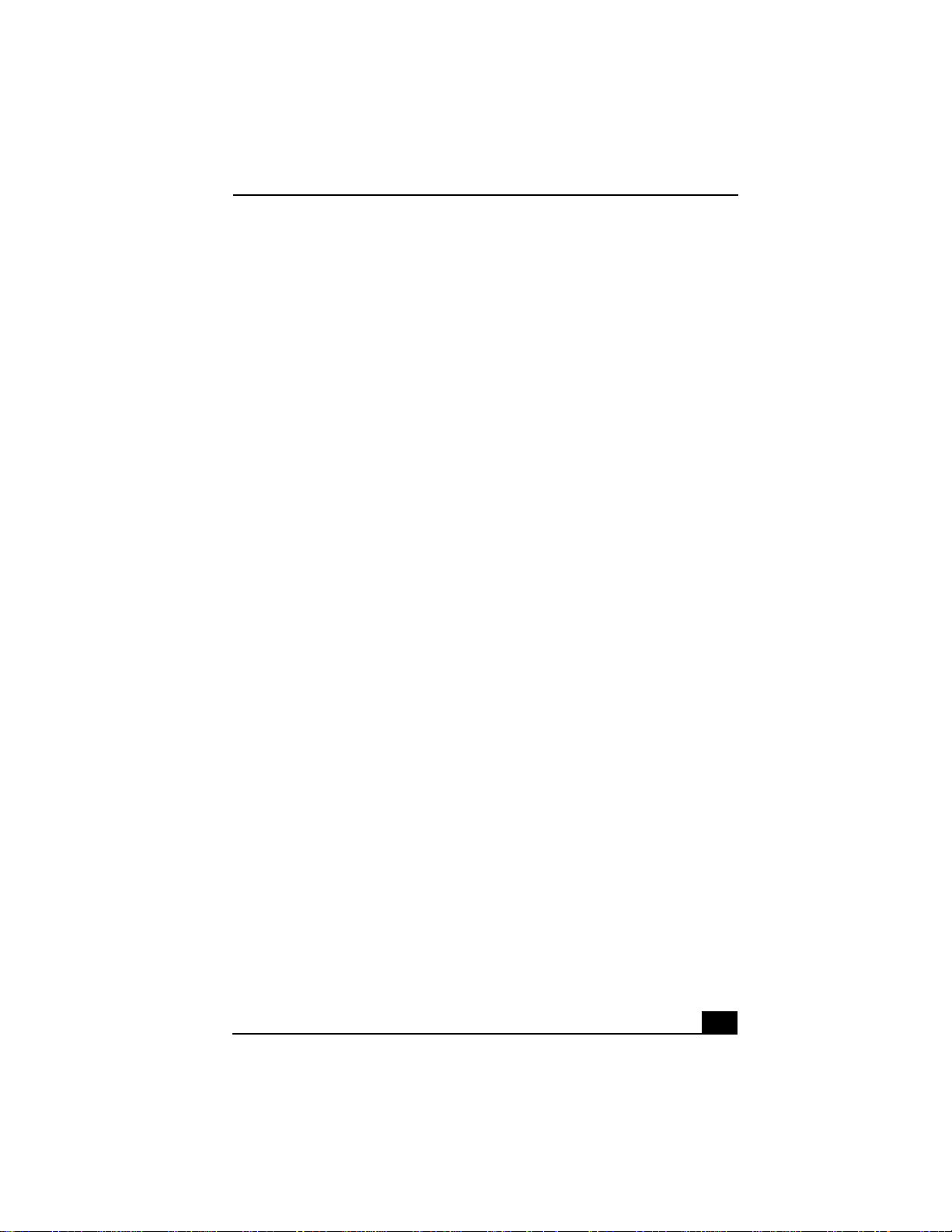
d’équivalence de la sonnerie de ce matériel est de 0.79B.
9
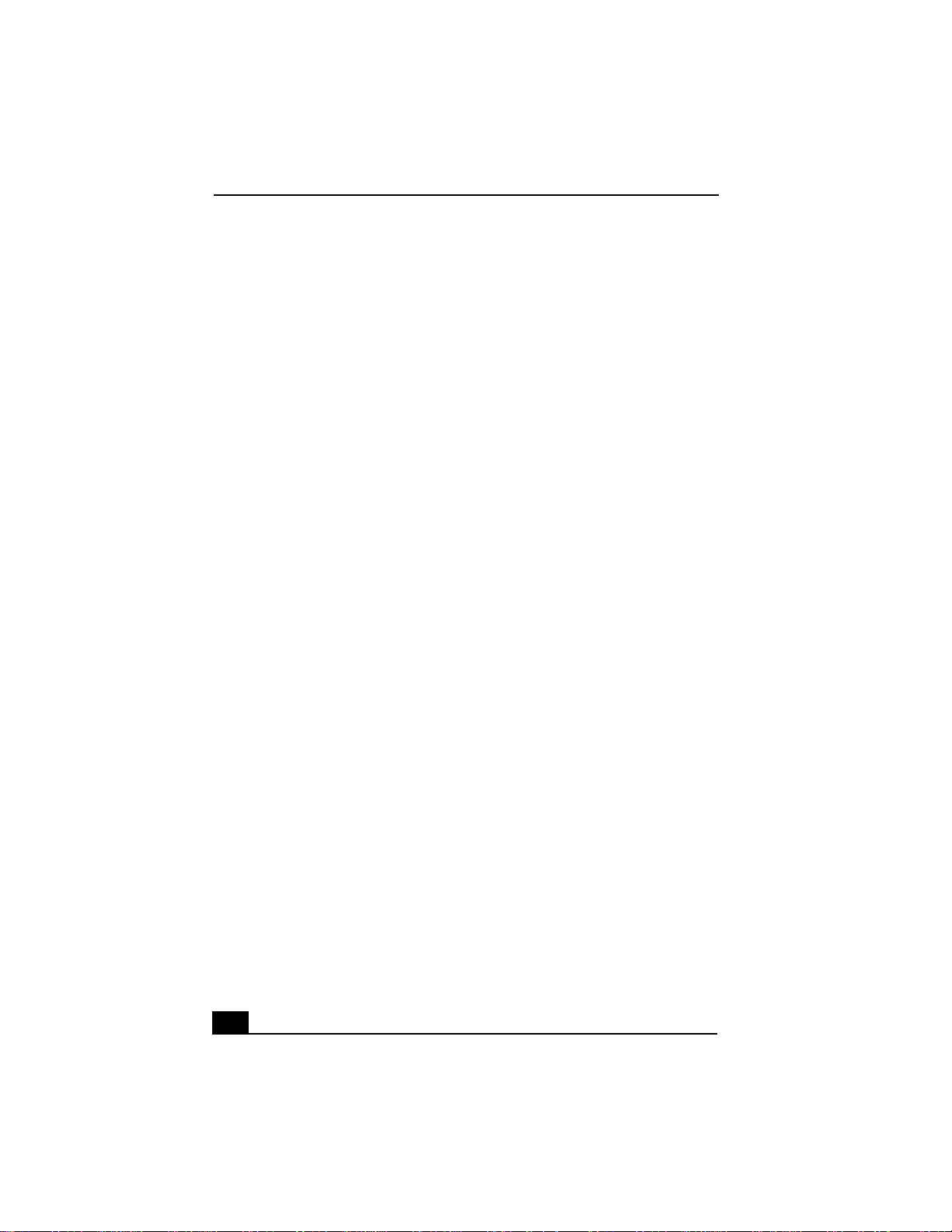
Change to Current Document Title
10
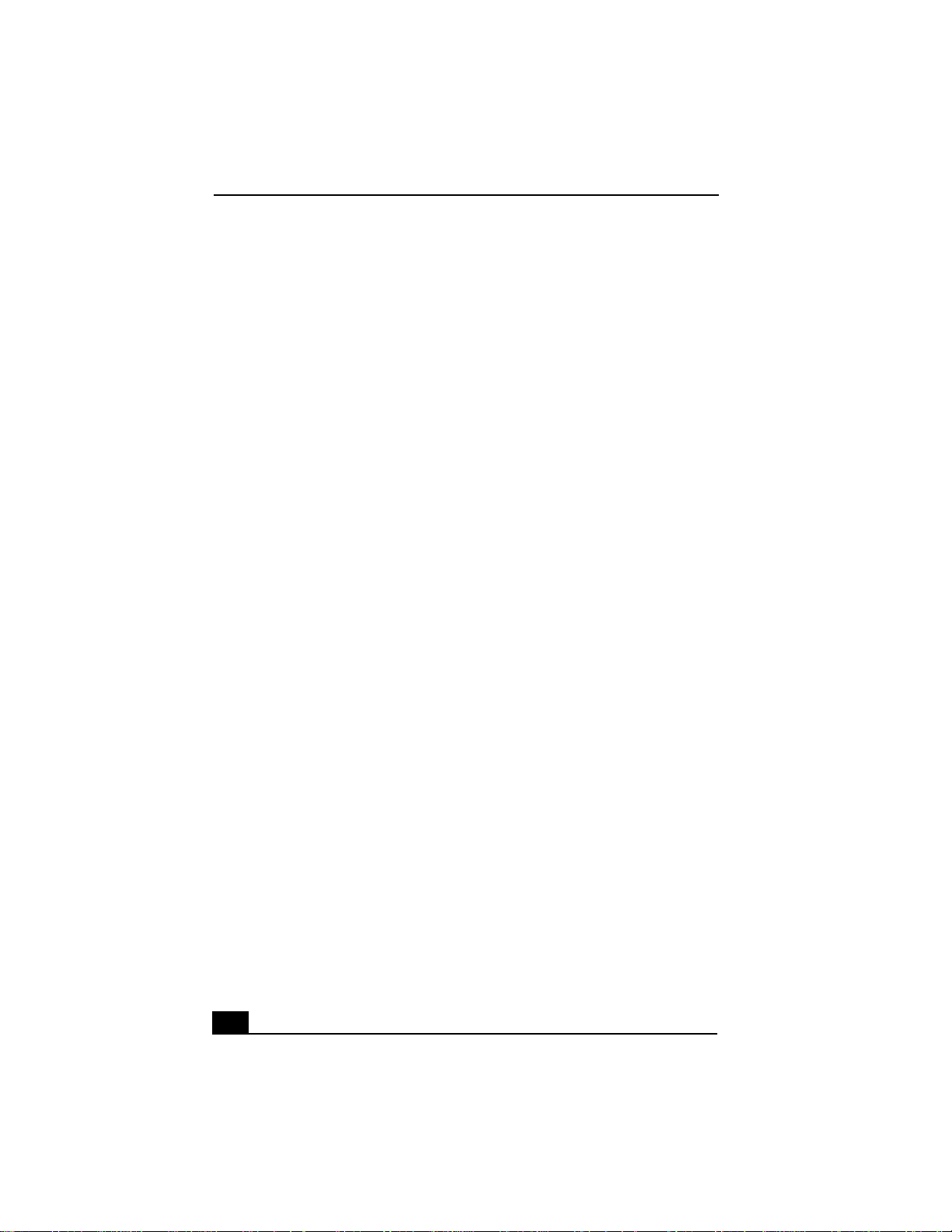
Change to Current Document Title
Welcome
Thank you f or purchasing y our Sony VAIO Digital Studio™ computer! Your
new computer is a superb bl end of high technology and easy-to-use
functionality. This User Guide contains information about the hardware
and applications included with your system, contact information for
software vendors, and the specifications for your computer.
9
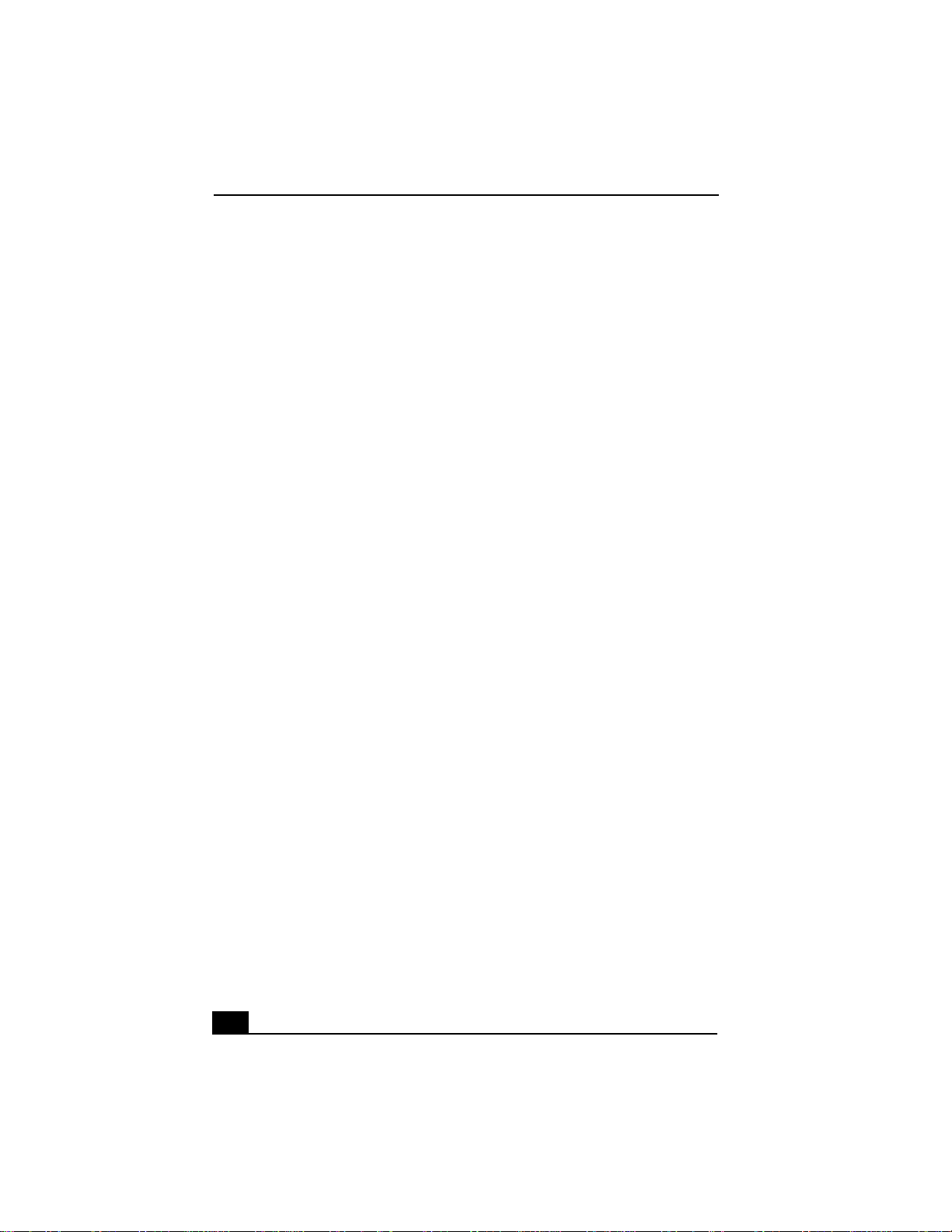
Change to Current Document Title
10

Choosing an Ergonomic Location for Your Computer
Choosing an Ergonomic Location for Your
Computer
Before you get started, find the best location for your new computer. Here are
some things to consider when planning your workspace:
Stable work surface — Use a stable work surface large enough to support
❑
the computer and other peripheral equipment.
Ventilation — Leave at least eight inches of space on the left and back sides
❑
of your computer to enable proper ventilation.
Placement of the keyboard, mouse, and other input devices — Place
❑
your keyboard, mouse, and other input devices so that your arms and hands
are in a relaxed, comfortable position. The keyboard should be directly in
front of you. Adjust the level of the keyboard so that your lower arms are
parallel to the floor. Keep your wrists in a relaxed position when you are
using the keyboard—not angled up or down. Use the palmrest only briefly,
for resting. While typing, never use the palmrest or rest you r hands on the
table. Position the mouse at the same level as the keyboard. Hold the mouse
with a relaxed hand, and use your whole arm to move it. Take breaks during
sessions with your computer. Excessive use of the mouse or a joystick may
strain muscles or tendons.
Furniture and posture — Sit in a chair with good back support and
❑
armrests. Adjust the level of the chair so your feet are flat on the floor. A
footrest may make you more comfortable. Sit with relaxed, upright
posture—avoid slouching forward or leaning far backward.
Viewing an gl e of the display — Position the display 18 to 26 inches
❑
directly in front of you, with the top of the screen at or a little below eye
level. Use the display’s tilting feature to find the best position. You can
reduce eye strain and muscle fatigue by placing the display in the proper
position.
Lighting — Choose a location where windows and lights do not create glare
❑
and reflection on the display. Use indirect lighting to avoid bright spots on
the display. You can also purchase accessories for your display that help
reduce glare. Proper lighting adds to your comfort and work effectiveness.
11
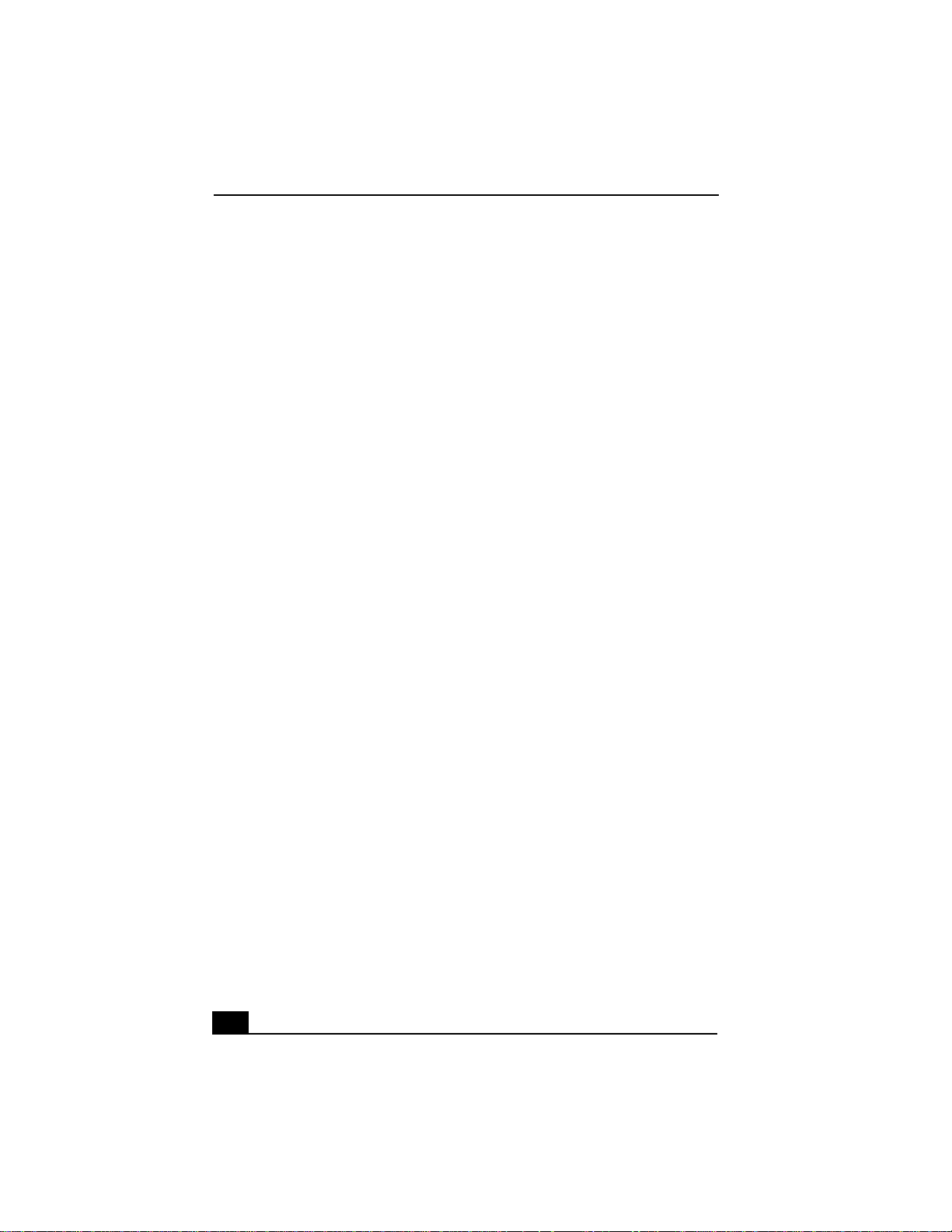
Change to Current Document Title
12
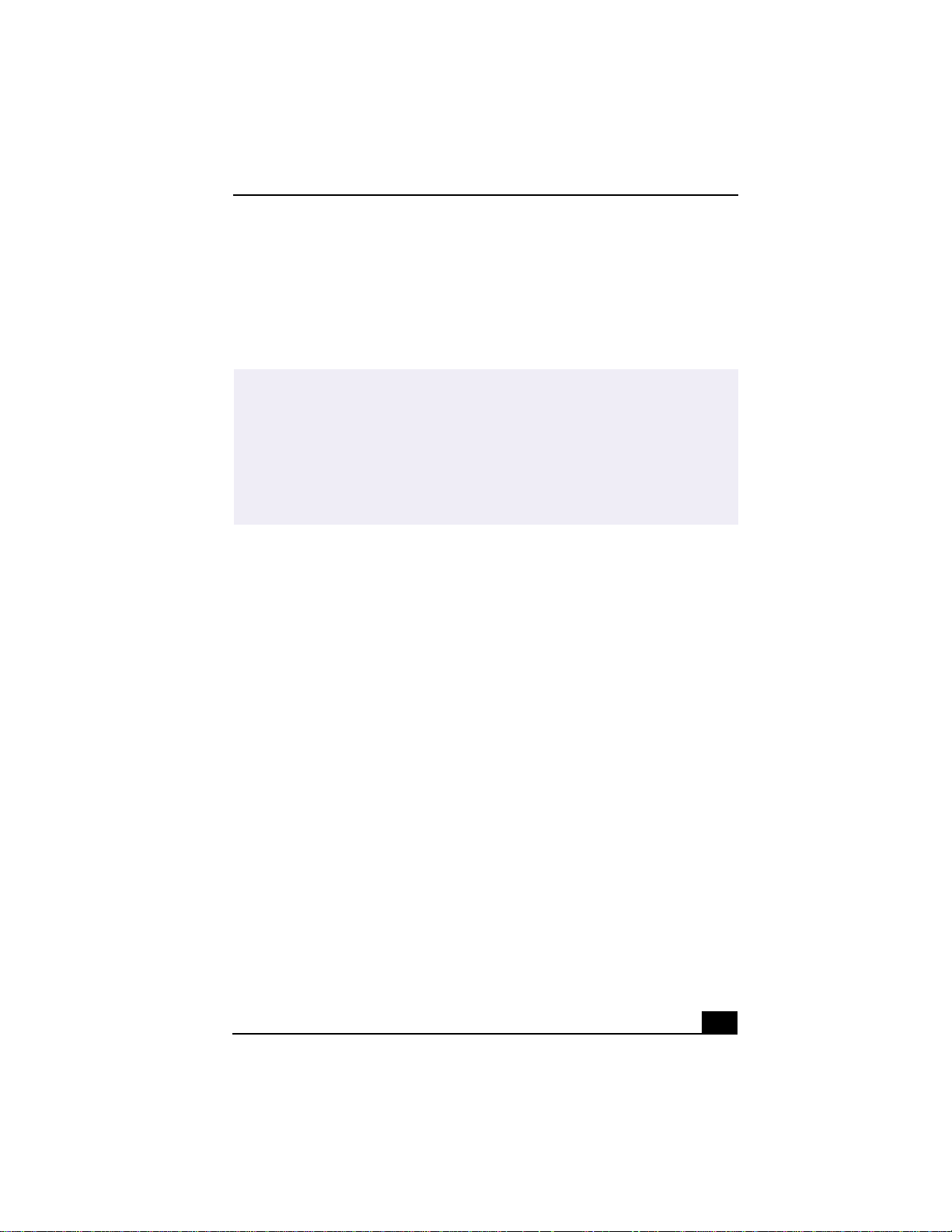
Front Panel Overview
Front Pa nel Overview
The front panel of your VAIO Digital Studio™ Computer allows access to the
DVD-RW, CD-ROM, and floppy disk drives. The front panel also provides
access to Giga Pocket Personal Video Recorder jacks and ports, Universal Serial
Bus (USB) and i.LINK® ports to connect compatible peripheral devices.
✍
i.LINK is a trademark of Sony used only to designate that a product contains an
IEEE1394 connection. The i.LINK connection may vary, depending on the software
applications, operating system, and compatible i.LINK devices. All products with an
i.LINK connection may not communicate with each other.
Please refer to the documentation that came with your compatible i.LINK device for
information on operating conditions and proper connection. Before connecting
compatible i.LINK PC peripherals to your system, such as a CD-RW or Hard Disk
Drive, confirm their operating system compatibility and required operating conditions.
13
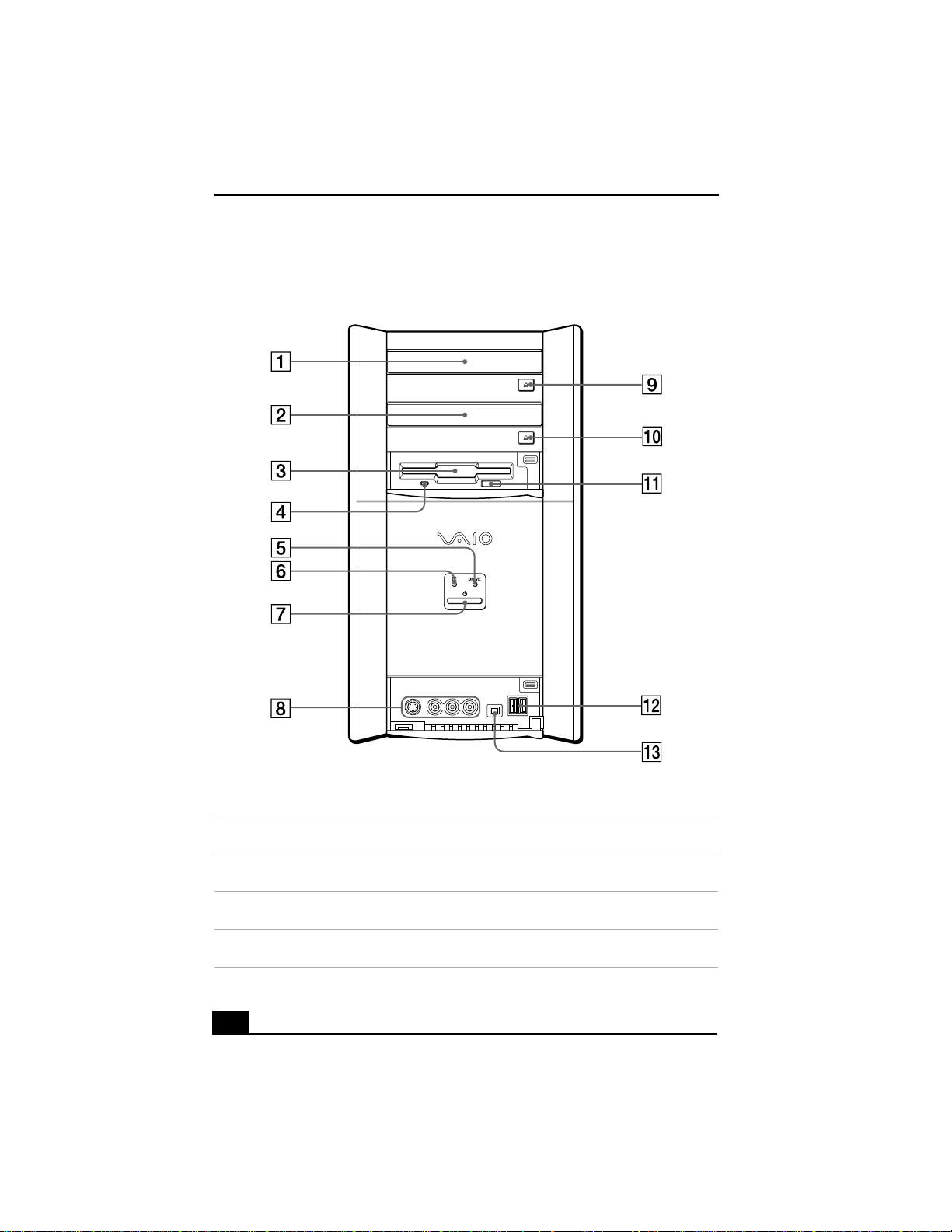
Change to Current Document Title
Front panel
1 DVD-RW drive
Reads data from a DVD or CD. Writes to a DVD-R/DVD-RW/CD-R/CD-RW disc.
2 CD-ROM drive
Reads data from a CD.
3 Floppy disk drive
Reads and writes data from and to a 3.5-inch floppy disk.
4 Floppy disk drive access indicator light
Lights in green while reading and writing data from and to a floppy disk.
14

5 DVD-RW/CD-ROM drive access indicator light
Lights in amber while reading and writing data from and to the optical drives.
6 Hard disk drive access indicator light
Lights in amber while reading and writing data from and to the hard disk.
7 Power switch and indicator light
Turns the computer on and off. The indicator light is blue while the power is on and
red when the computer is in standby mode.
8 S-video In port
Connection for an S-video cable (optional).
Video In jack
Connection for a video cable (supplied).
Audio L In jack/Audio R In jack
Connection for an audio cable (supplied).
9 DVD-RW eject button
Ejects a disc from the DVD-RW drive.
10 CD-ROM eject button
Ejects a disc from the CD-ROM drive.
11 Floppy disk eject button
Ejects a floppy disk from the floppy disk drive.
12 Universal Serial Bus (USB) ports (2)
Connection for a compatible USB device.
13 i.LINK (4-pin) port (IEEE1394)
Connection for a compatible digital device.
Front Panel Overview
For your convenience, your computer includes Giga Pocket, USB, and i.LINK ports and
✍
jacks on both the front and back panels. (The 4-pin i.LINK port is located on the front
panel and the 6-pin i.LINK port is located on the back.)
15
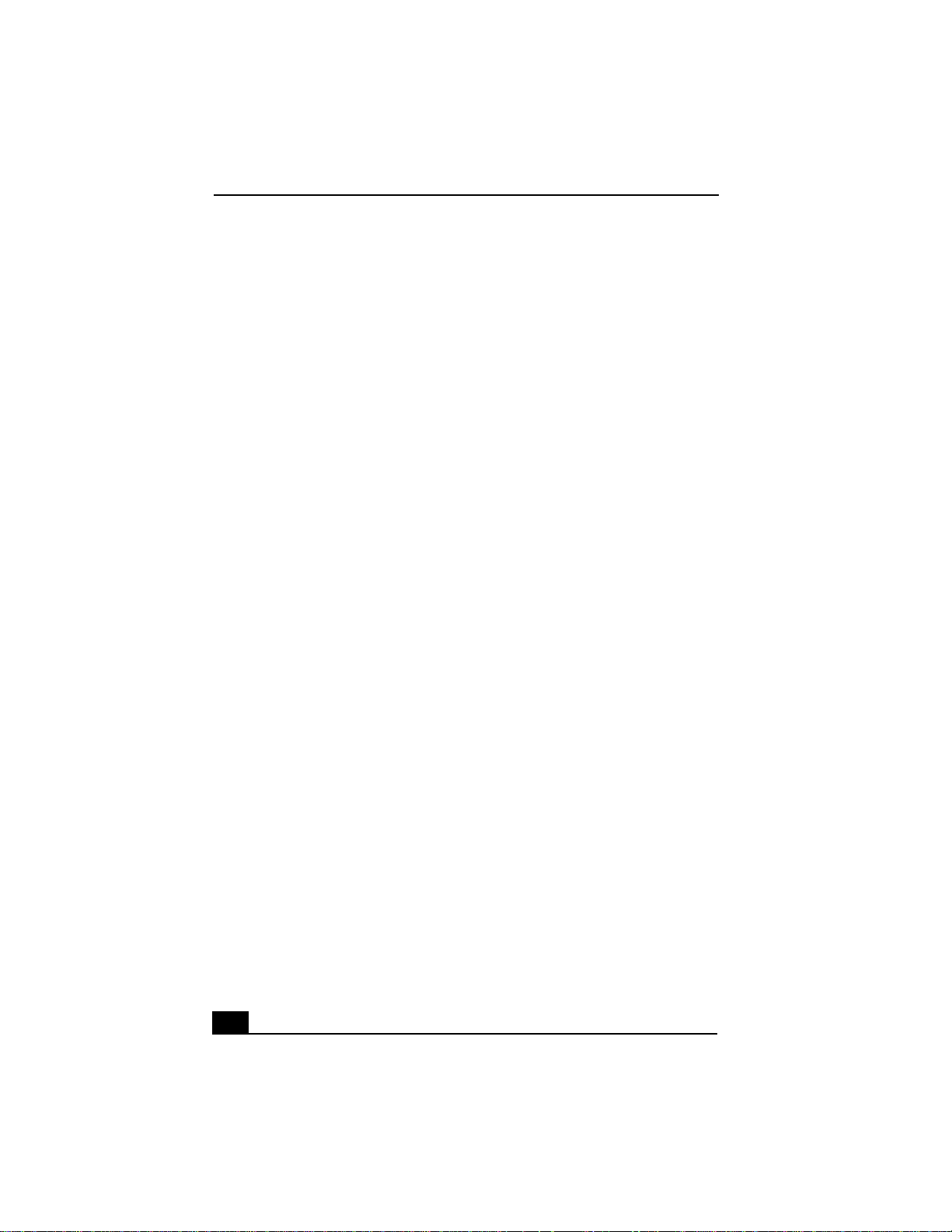
Change to Current Document Title
16
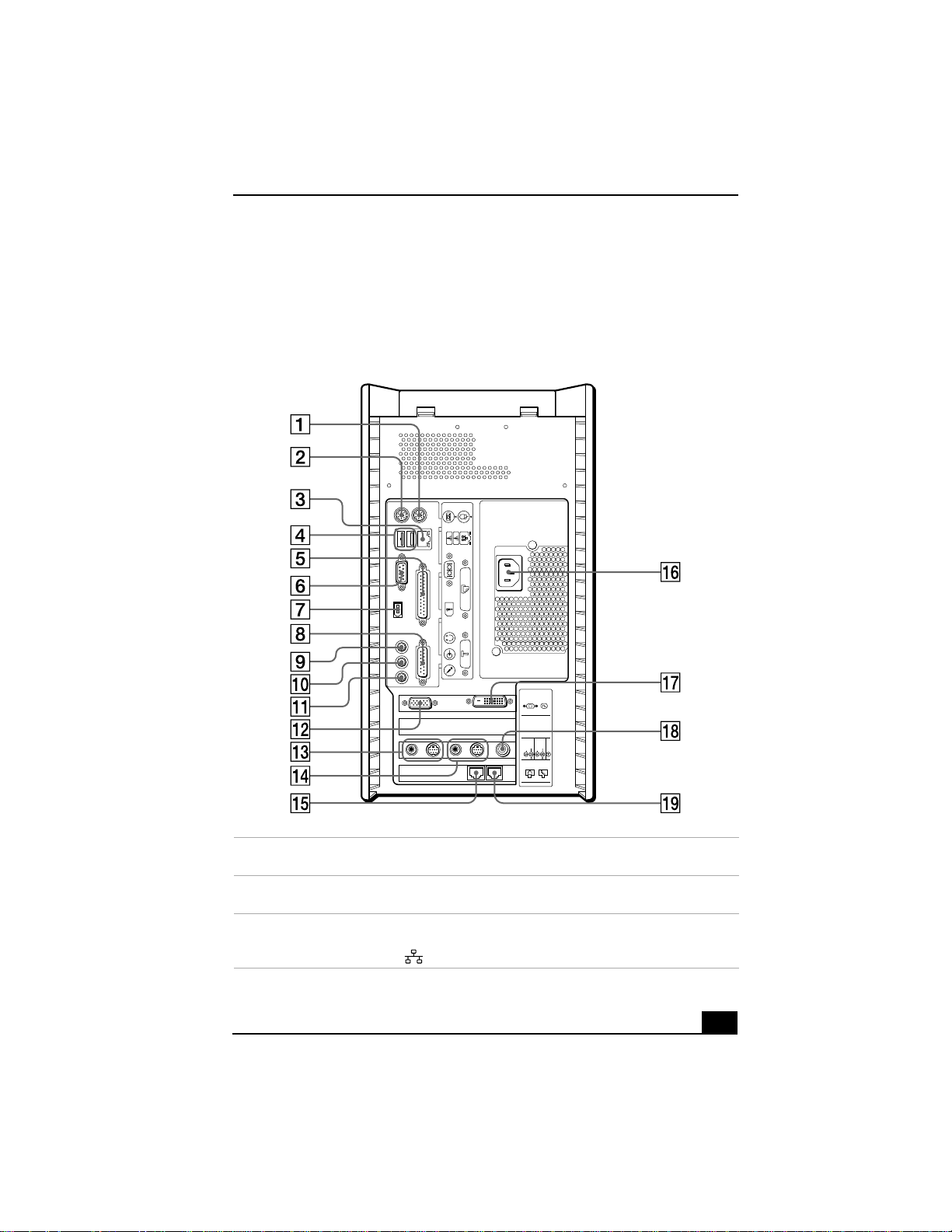
Back Panel Overview
Back Panel Overview
The back panel of your computer contains the ports for supplied and optional
accessories. The icons on the back panel locate and identify the ports on your
computer.
Back panel
KEYBOARD
MOUSE
USB NETWORK
ACT
LINK
SERIAL
PRINTER
i.LINK
S400
GAME
HEADPHONES
LINE IN
MIC
1 PS/2® mouse port
Connection for a PS/2 mouse.
2 PS/2® keyboard port
Connection for a VAIO Smart™ Keyboard.
3 Ethernet port
10Base-T/100Base-TX Fast Ethernet interface.
(The port marked with (Network) is for LAN connections only.)
4
MONITOR DVI
3
VIDEO
OUTPUT
2
S VIDEO
AUDIO
1
VIDEO 1
INPUT
S VIDEO
/
VIDEO
/
VIDEO
VHF
/UHF
AUDIO
LINE
TELEPHONE
17
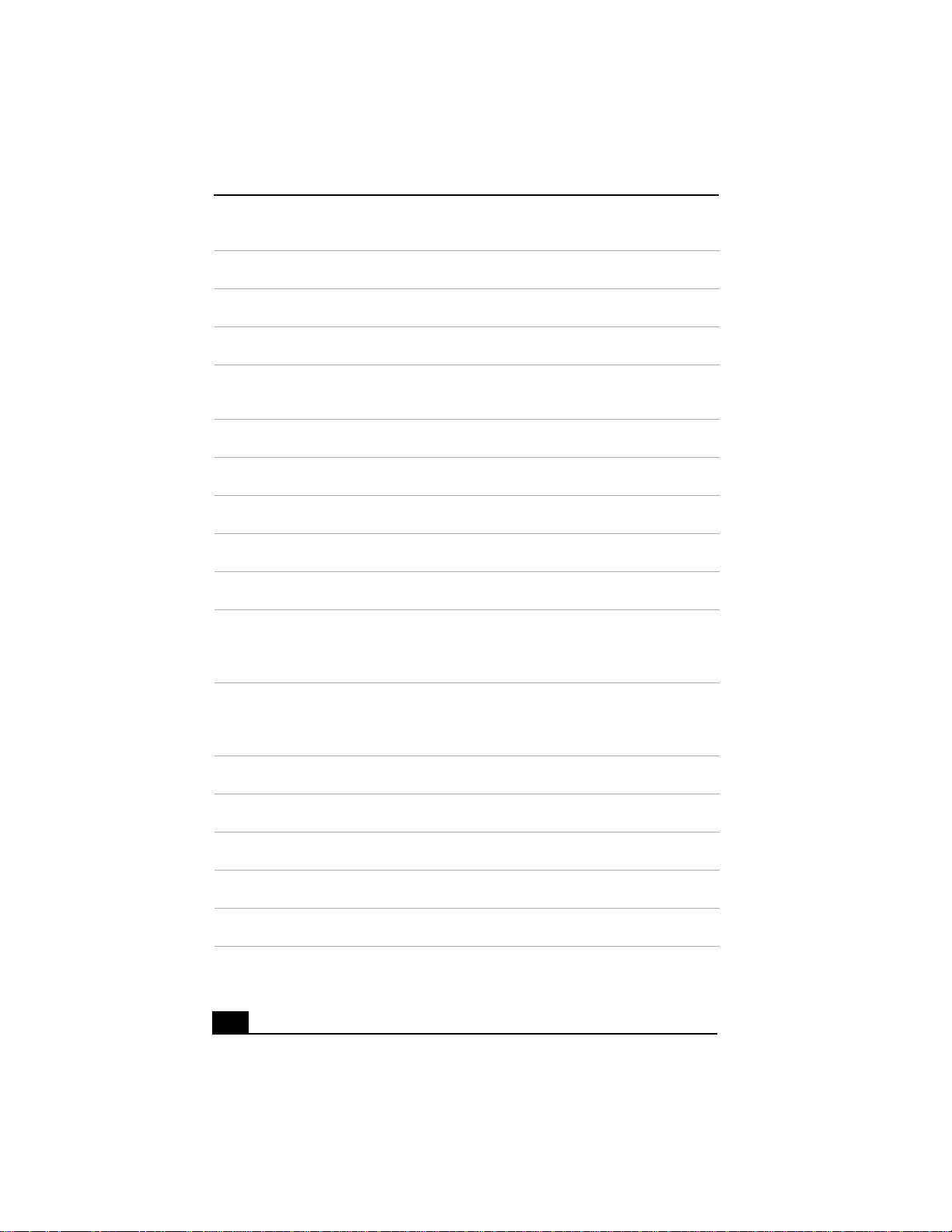
Change to Current Document Title
4 Universal Serial Bus (USB) ports (2)
Connection for a compatible USB device.
5 Printer port
Connection for a parallel device, such as a printer or scanner.
6 Serial port
Connection for a compatible serial device, such as a digital still camera.
7 i.LINK 6-pin port (IEEE1394)
Connection for a compatible digital device such as a Sony Digital Handycam®
camcorder.
8 Game port
Connection for a game or MIDI device.
9 Headphones jack
Connection for the supplied speakers or optional headphones.
10 Line In jack
Connection for an audio device.
11 Microphone jack
Connection for a microphone (optional).
12 Monitor port
Connection for a standard CRT display.
13 Audio Out jack
Connection for an audio cable (supplied).
Video/S-video Out port
Connection for a video cable adapter (supplied) or an S-video cable (optional).
14 Audio In jack
Connection for an audio cable (supplied).
Video/S-video In port
Connection for a video cable adapter (supplied) or an S-video cable (optional).
15 Line jack
Connection for the modem (supplied) cable to the wall jack.
16 AC Input port
Connection for the supplied power cord.
17 DVI (LCD) Monitor port
Connection for an LCD monitor.
18 VHF/UHF port
Connection for a coaxial cable (supplied).
19 Telephone cable jack
Connection for the phone cable to the computer.
18
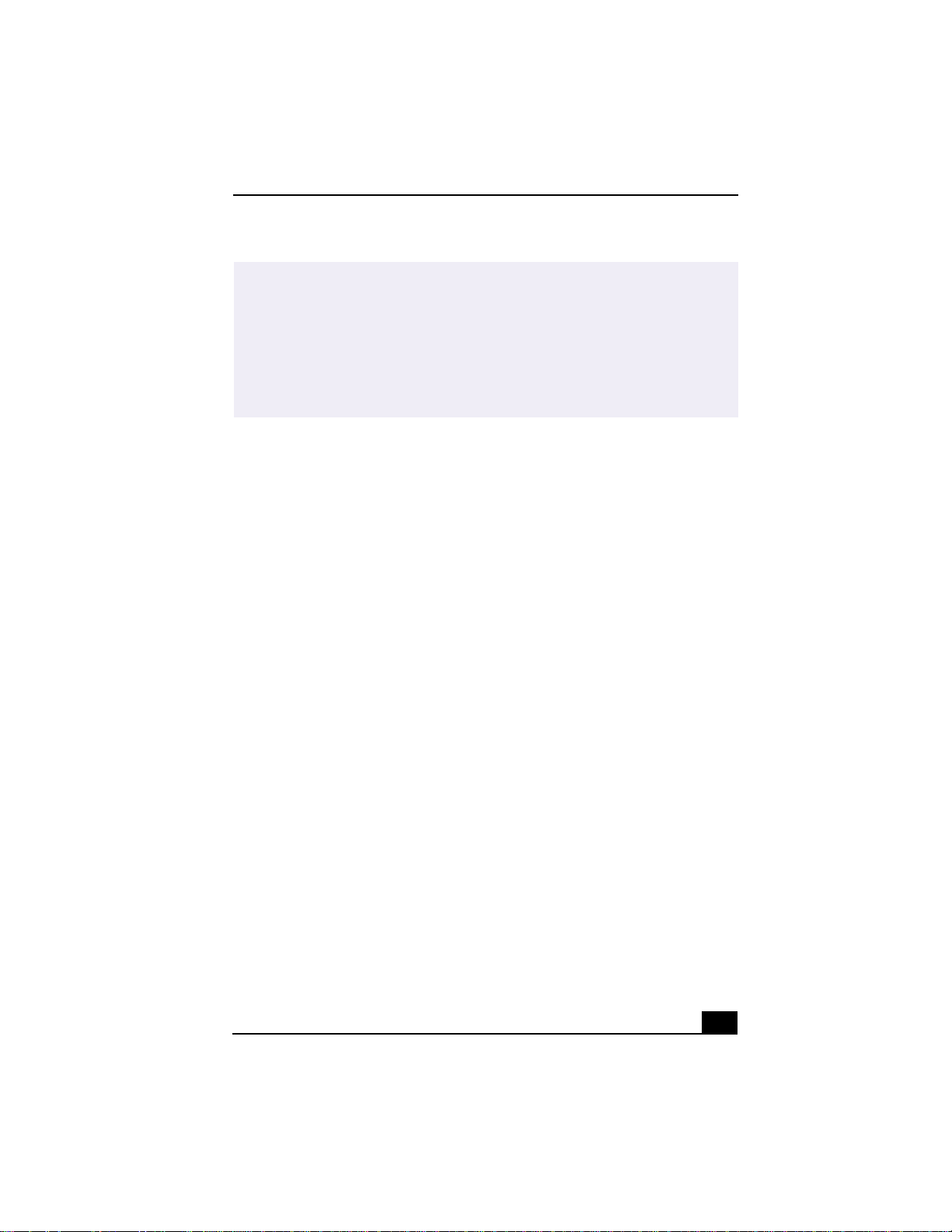
Back Panel Overview
✍
i.LINK is a trademark of Sony used only to designate that a product contains an
IEEE1394 connection. The i.LINK connection may vary, depending on the software
applications, operating system, and compatible i.LINK devices. All products with an
i.LINK connection may not communicate with each other.
Please refer to the documentation that came with your compatible i.LINK device for
information on operating conditions and proper connection. Before connecting
compatible i.LINK PC peripherals to your system, such as a CD-RW or Hard Disk
Drive, confirm their operating system compatibility and required operating conditions.
19
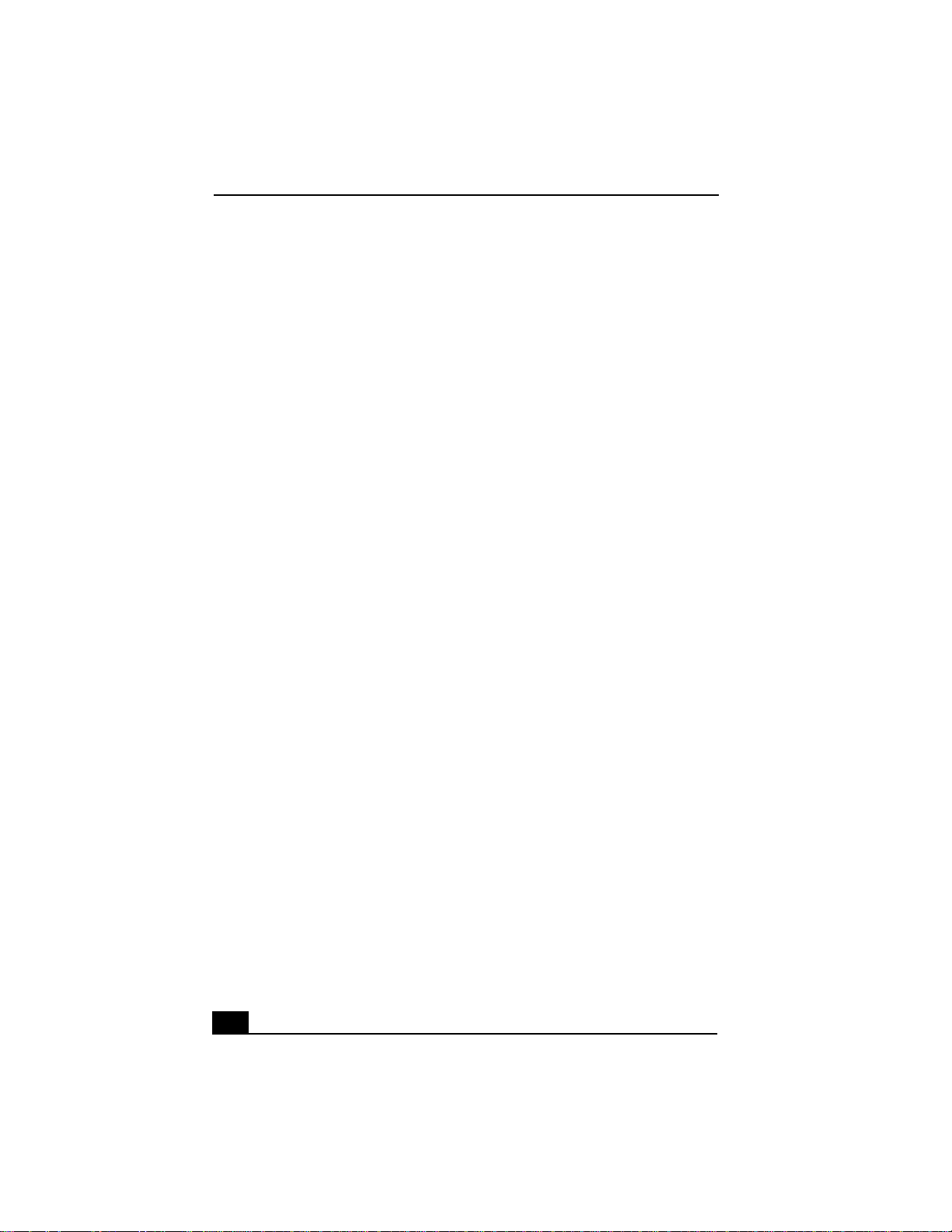
Change to Current Document Title
20
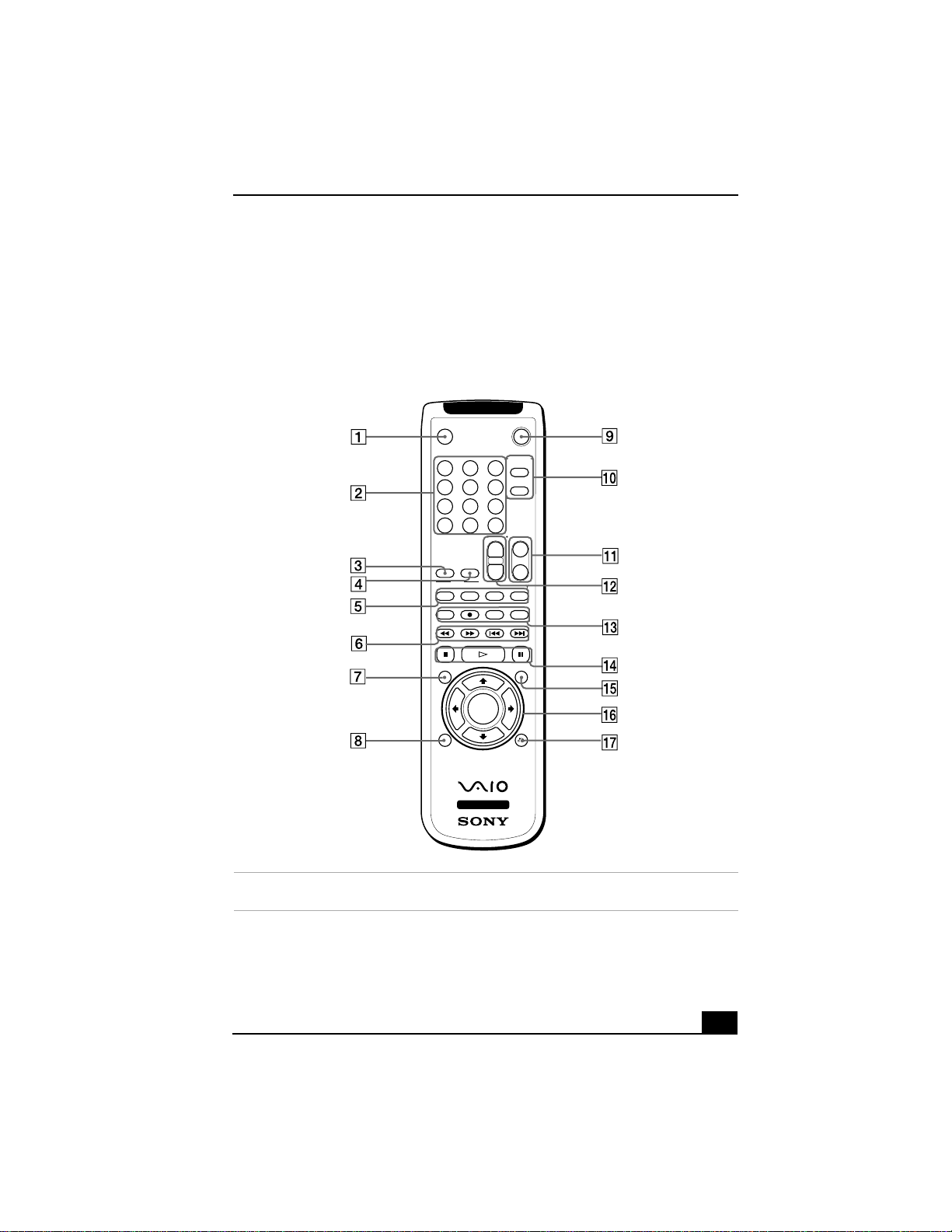
Remote Control Overview
Remote Control Overview
The features of the Giga Pocket Personal Video Recorder system can be
controlled using the remote control (supplied). The remote control can start and
stop video recording and playback, select channels, and set viewing preferences.
This section describes the basic functions of your remote control.
Remote Control Features
MUTE
123
456
STANDBY
OPEN/CLOSE
GIGAPOCKET
DVD
789
JUMP
0
ENT
VOLUME
CHANNEL
+−+
AUDIO TV/VIDEO
DVD
ANGLE
SUBTITLE
RECMODE
REC
REW FF
PLAYSTOP PAUSE
DVDTITLE
CANCEL
RECSTOP
PLAY
ENTER
P C
−
SIZE
DISPLAY
DECKSEL
DVD
PREV
NEXT
VIDEOCAPSULESEL
DVD
MENU
DVD
RETURN
1 MUTE button
Press to turn off the sound. Press again to restore the sound.
21
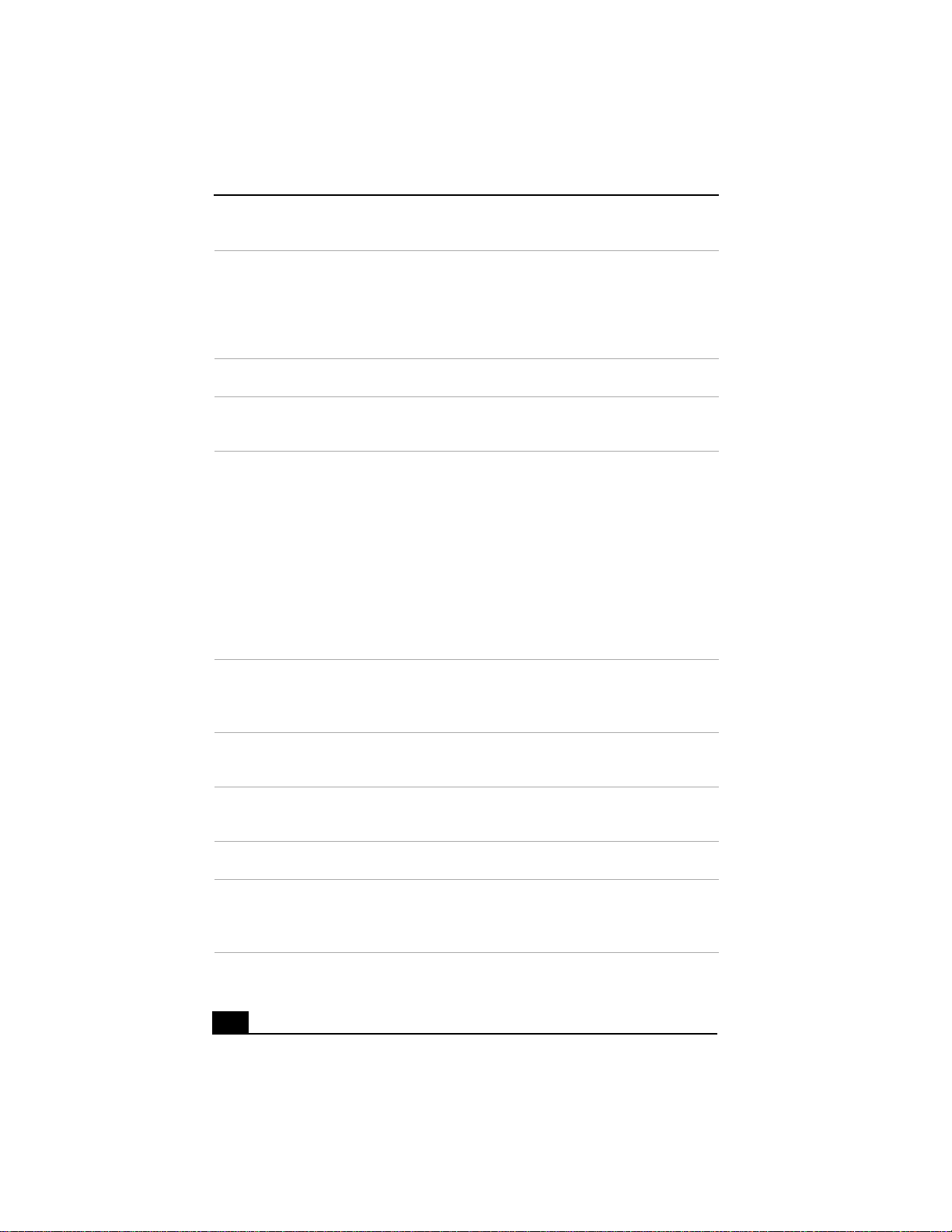
Change to Current Document Title
2 Channel number buttons
Press to select specific channels. (Press the ENT button to activate channel selection.)
JUMP button
Press to return to the previous channel. Press again to return to the current channel.
ENT button
Press to activate channel selection. See channel number buttons.
3 AUDIO button
Press to view available sound mode options on the monitor/display.
4 TV/VIDEO button
Press to change the onscreen image from the TV/Recording deck to external video
equipment, such as your VCR.
5 DVD angle button
Not available for Giga Pocket functions. See the DVD player software instructions for
more information.
DVD Subtitle button
Not available for Giga Pocket functions. See the DVD player software instructions for
more information.
SIZE button
Press to view Giga Video Recorder in full-screen size. Press again to return the view to
its original size.
DISPLAY button
Press to display the TV/Recording deck and playback deck screens. Press again to hide
these views.
6 REW and FF buttons
Press to rewind or fast-forward video content, while playing back video capsules.
PREV and NEXT buttons
Not available for Giga Pocket functions
7 DVD TITLE button
Not available for Giga Pocket functions. See the DVD player software instructions for
more information.
8 CANCEL button
Press to close any error message dialog box. The window returns to its original size
when displayed in full-screen mode.
9 STANDBY button
Press to place the Windows Me™ operating system into standby mode.
10 GIGA POCKET button
Press to launch Giga Video Recorder. Press again to exit Giga Pocket Video Recorder.
DVD button
Press to launch Media Bar DVD Player. Press again to exit Media Bar DVD Player.
22
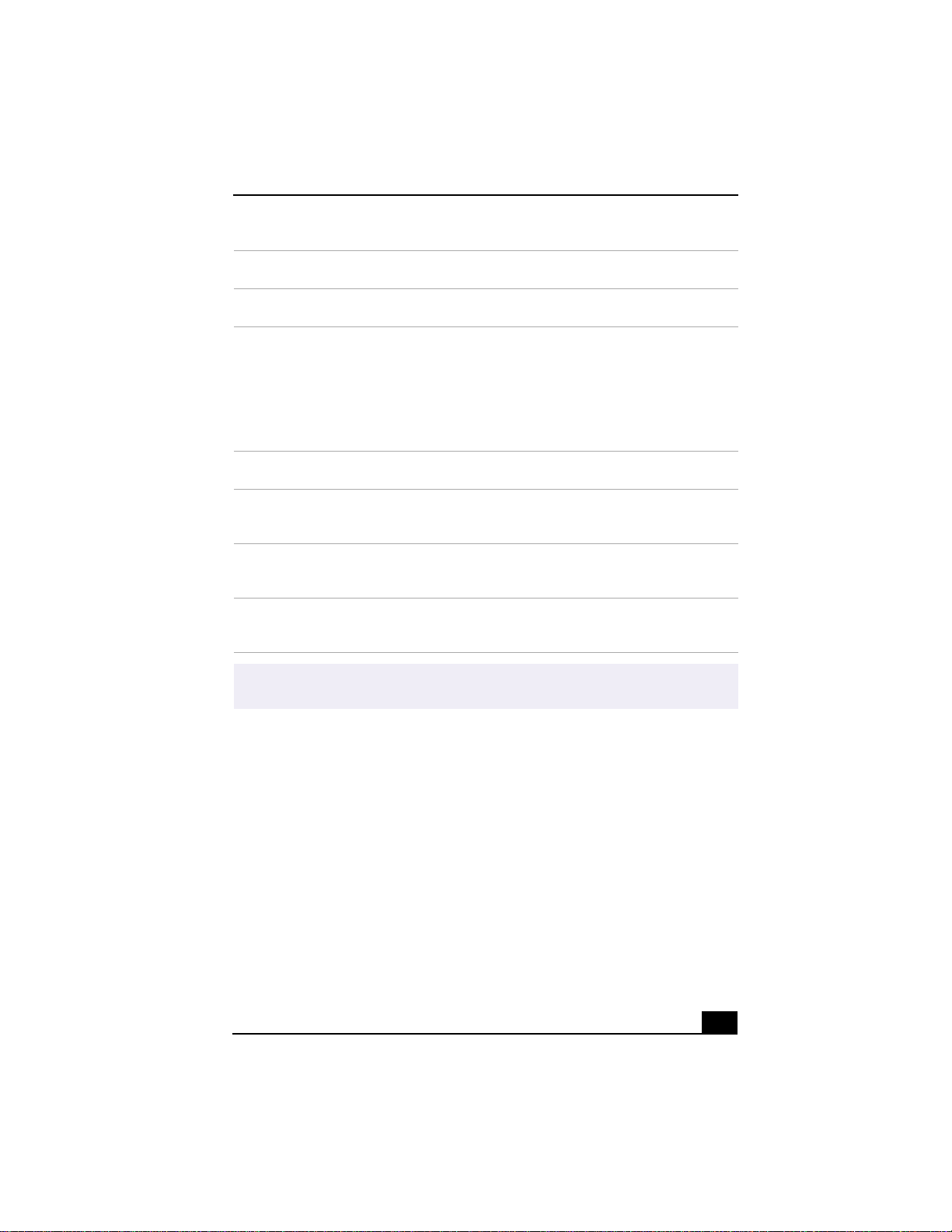
11 CHANNEL button
Press to switch channels automatically (no number input required).
12 VOLUME button
Press to raise or lower the volume.
13 REC Mode button
Press to select the recording mode.
REC and REC STOP buttons
Press the REC button to record TV programs being viewed on the TV/Recording deck.
Press REC STOP to stop recording.
DECK SEL button
Press to select the TV/Recording deck or playback deck.
14 PLAY STOP, PLAY and PAUSE buttons
Press to stop playback, play, and pause playback of video capsules on the playback deck.
15 VIDEO CAPSULE SEL/DVD MENU button
Press to display the “Select Video Capsules” window. Press again to minimize the
window.
16 Direction and ENTER buttons
Press a direction arrow to select a cabinet or video capsule in the “Select Video Capsule”
window. Press ENTER or the right direction arrow to select a cabinet or video capsule.
17 DVD RETURN button
Not available for Giga Pocket functions. See the DVD player software instructions for
more information.
Remote Control Overview
For more details about the function buttons on your remote control, see the Giga
✍
Pocket online help.
23
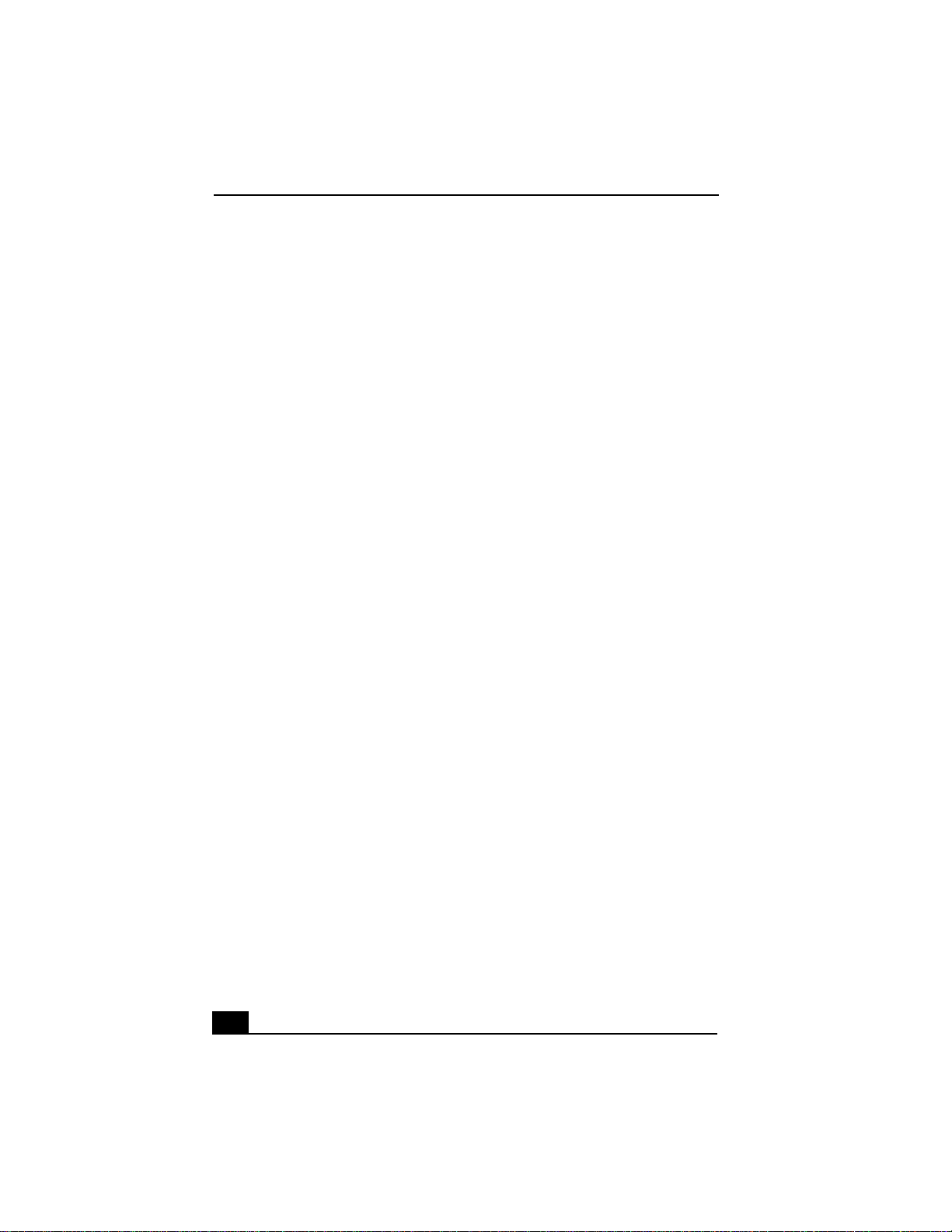
Change to Current Document Title
24
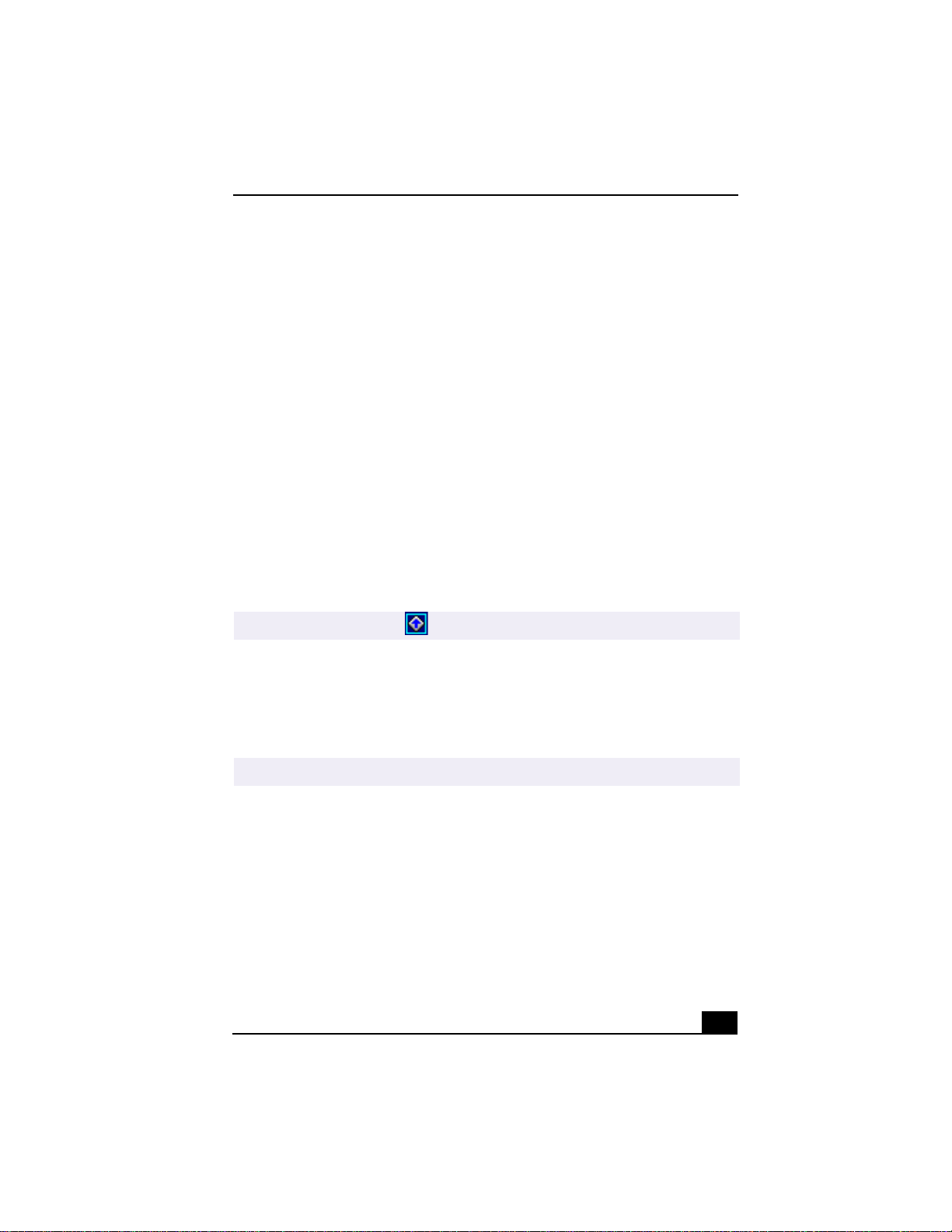
VAIO Action Setup
VAIO Action Setup
VAIO Action Setup manages the settings for your computer’s Shortcut keys
(S Keys) and i.LINK® interface. The programmable S Keys come with the
following applications as their default settings:
S1 — Outlook® Express
❑
S2 — Internet Explorer
❑
S3 — OpenMG™ Jukebox
❑
S4 — PictureGear™
❑
S5 — Giga Pocket™ Personal Video Recorder
❑
S6 — Help/Demo
❑
All six buttons are reprogramm able.
To change the settings of the S Keys
1 From the Start menu, select Programs, select VAIO Action Setup, and then
click on VAIO Action Setup.
You can also double-click on the Windows taskbar to open VAIO Action Setup.
✍
2 Click the S Key you want to change.
3 From the Select Application dialog box, click the option for the desired type
of function. The corresponding applications appear in the list box on the
right.
You may also use the drag and drop feature to place any application into the list box.
✍
4 The Confirmation Application Name window appears showing you the
application you have selected. Click Next.
5 You may now type a new name and description, if desired. Then click Finish.
25
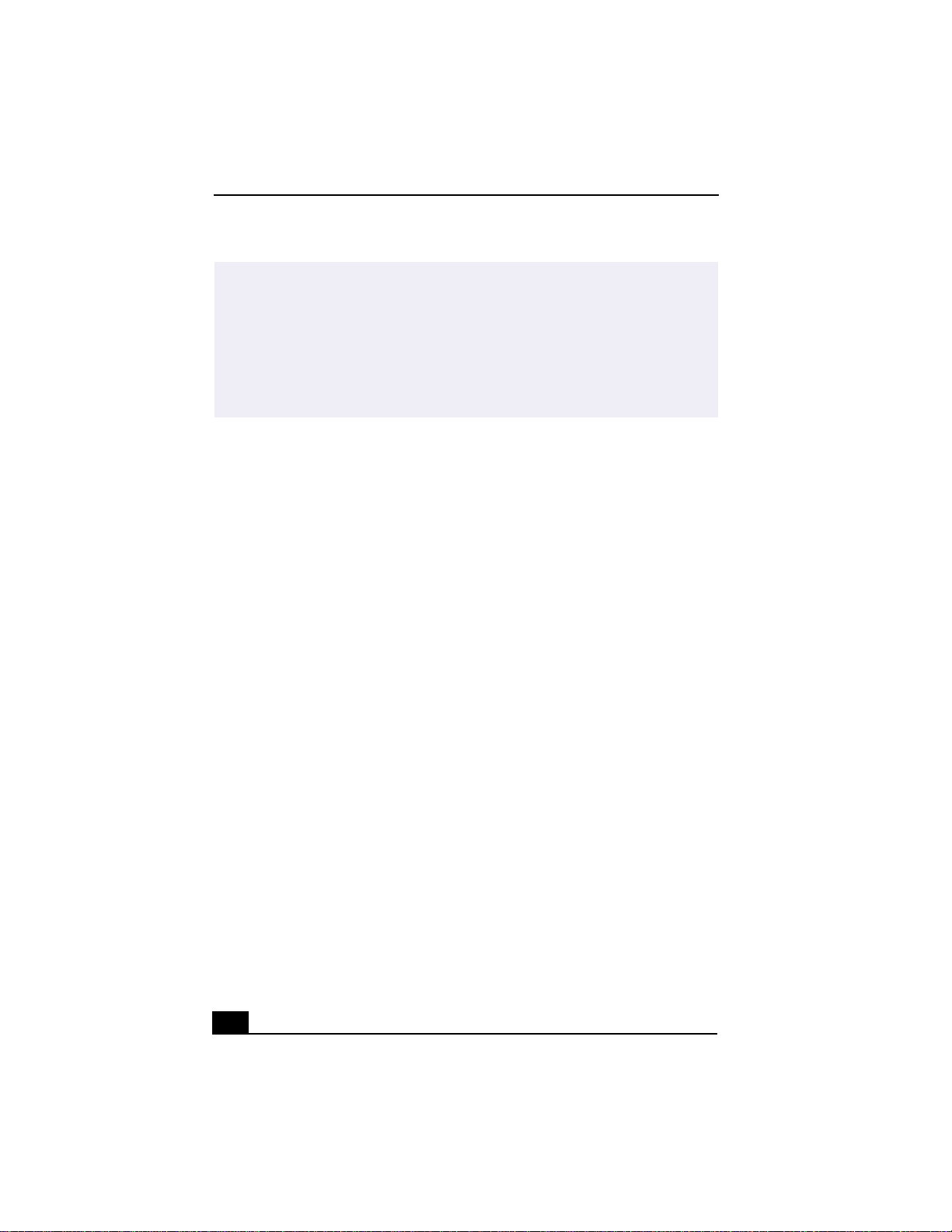
Change to Current Document Title
✍
i.LINK is a trademark of Sony used only to designate that a product contains an
IEEE1394 connection. The i.LINK connection may vary, depending on the software
applications, operating system, and compatible i.LINK devices. All products with an
i.LINK connection may not communicate with each other.
Please refer to the documentation that came with your compatible i.LINK device for
information on operating conditions and proper connection. Before connecting
compatible i.LINK PC peripherals to your system, such as a CD-RW or Hard Disk
Drive, confirm their operating system compatibility and required operating conditions.
26
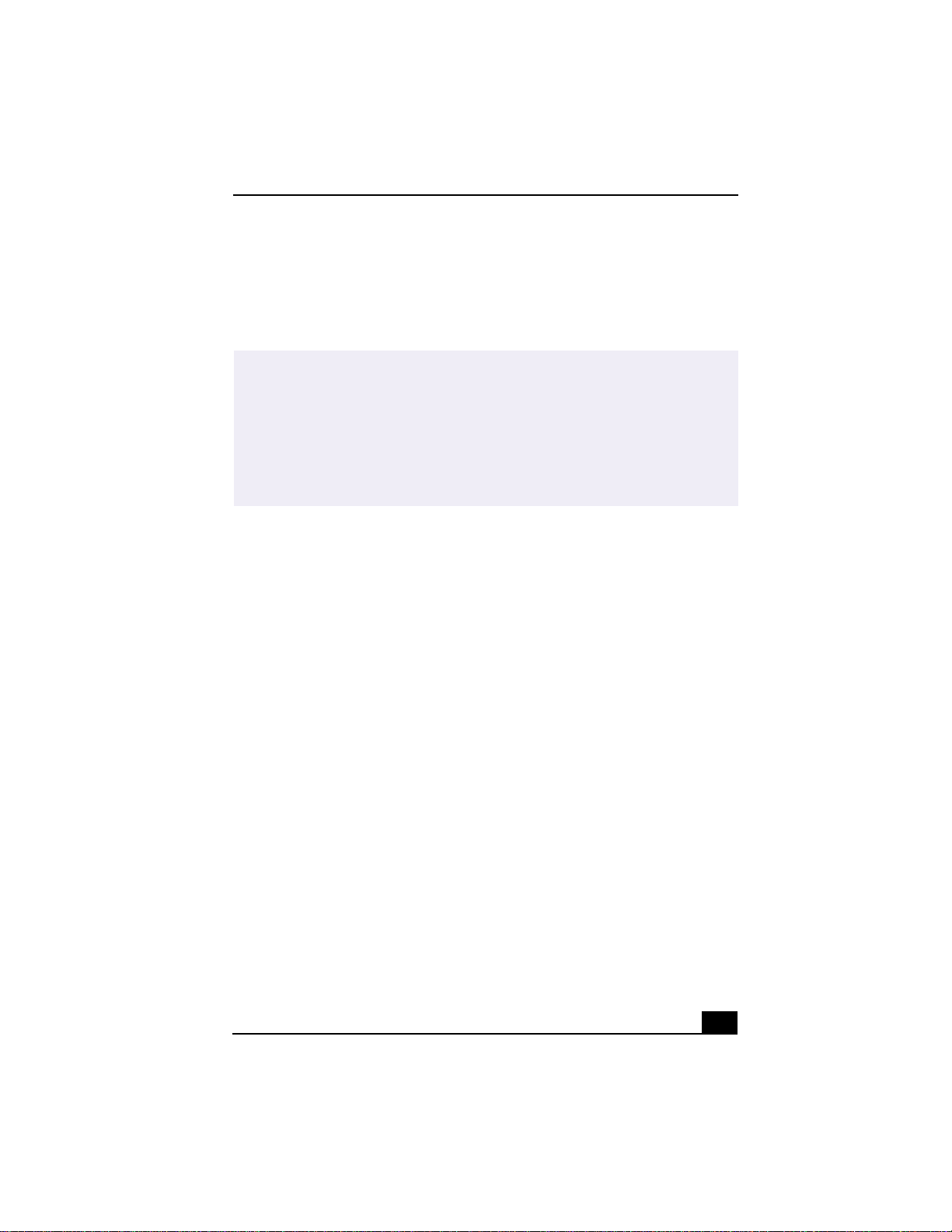
Presetting i.LINK® devices
Presetting i.LINK® devices
You can preset your compatible i.LINK devices to perform desired functions,
such as automatically starting DVgate™ applications or connecting two VAIO
computers.
✍
i.LINK is a trademark of Sony used only to designate that a product contains an
IEEE1394 connection. The i.LINK connection may vary, depending on the software
applications, operating system and compatible i.LINK devices. All products with an
i.LINK connection may not communicate with each other.
Please refer to the documentation that came with your compatible i.LINK device for
information on operating conditions and proper connection. Before connecting
compatible i.LINK PC peripherals to your system, such as a CD-RW or Hard Disk
Drive, confirm their operating system compatibility and required operating conditions.
To preset your i.LINK device to perform a desired function
1 From the Start menu, point to Programs, point to VAIO Action Setup, and
then click on VAIO Action Setup.
2 Click i.LINK.
3 Click the Advanced Setting tab.
4 Click the Enable i.LINK launcher function checkbox and click Apply.
5 Connect the device to your computer with your i.LINK cable.
6 Turn on the device.
The VAIO Action Setup dialog box appears.
7 Click OK.
8 To modify the device name, click the current device name in the list box and
click Modify device name .
9 Type th e desired nam e and click Apply.
10 To assign an application, click Modify.
The Select Application dialog box appears.
11 Select the desired application and click Next.
27
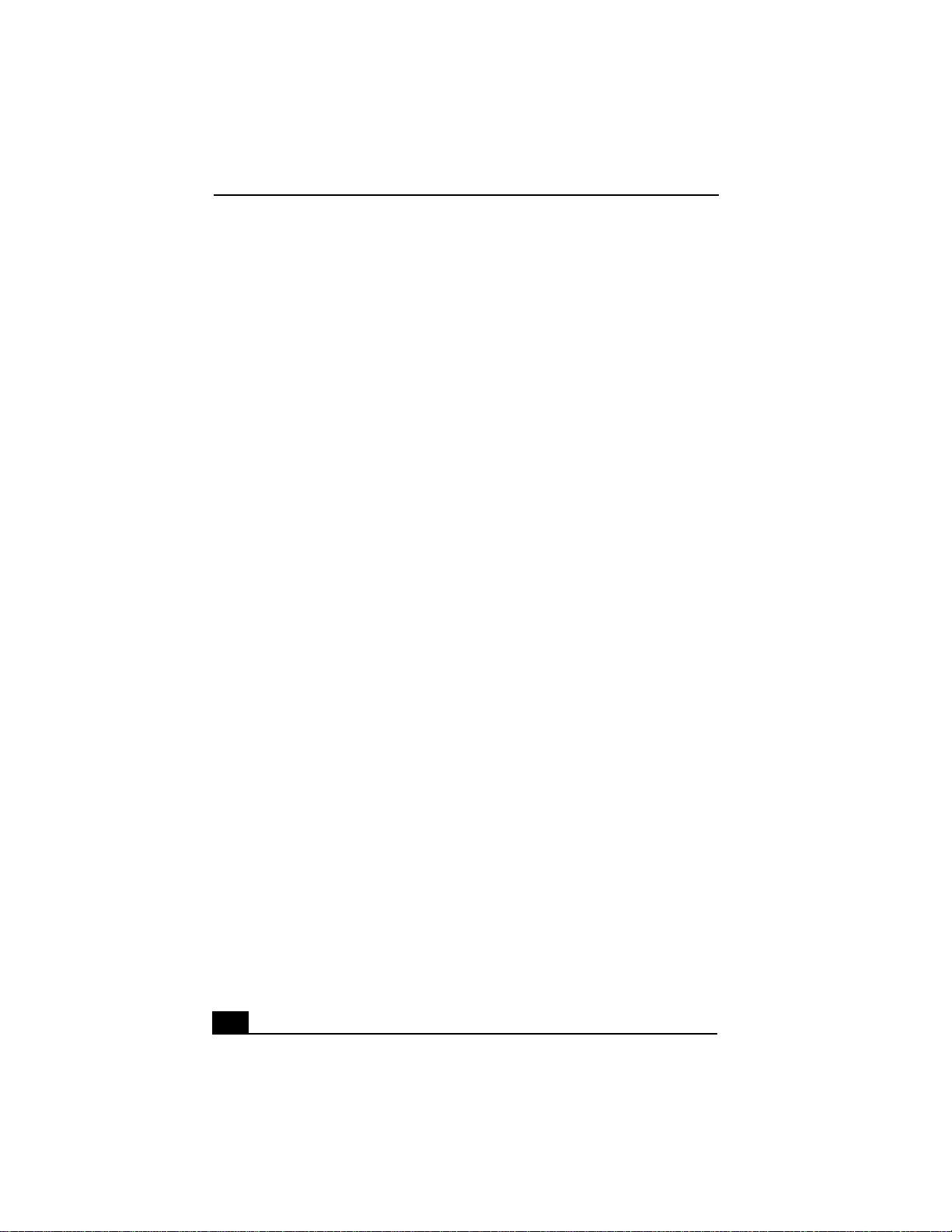
Change to Current Document Title
12 Click Next to confirm the application name.
The Input Application Name dialog box appears. You may change the name
and description of the application you want to launch.
13 Click Finish to complete this step.
The next time the device is connected and turned on, the assigned application will
launch automatically.
28
